Page 1
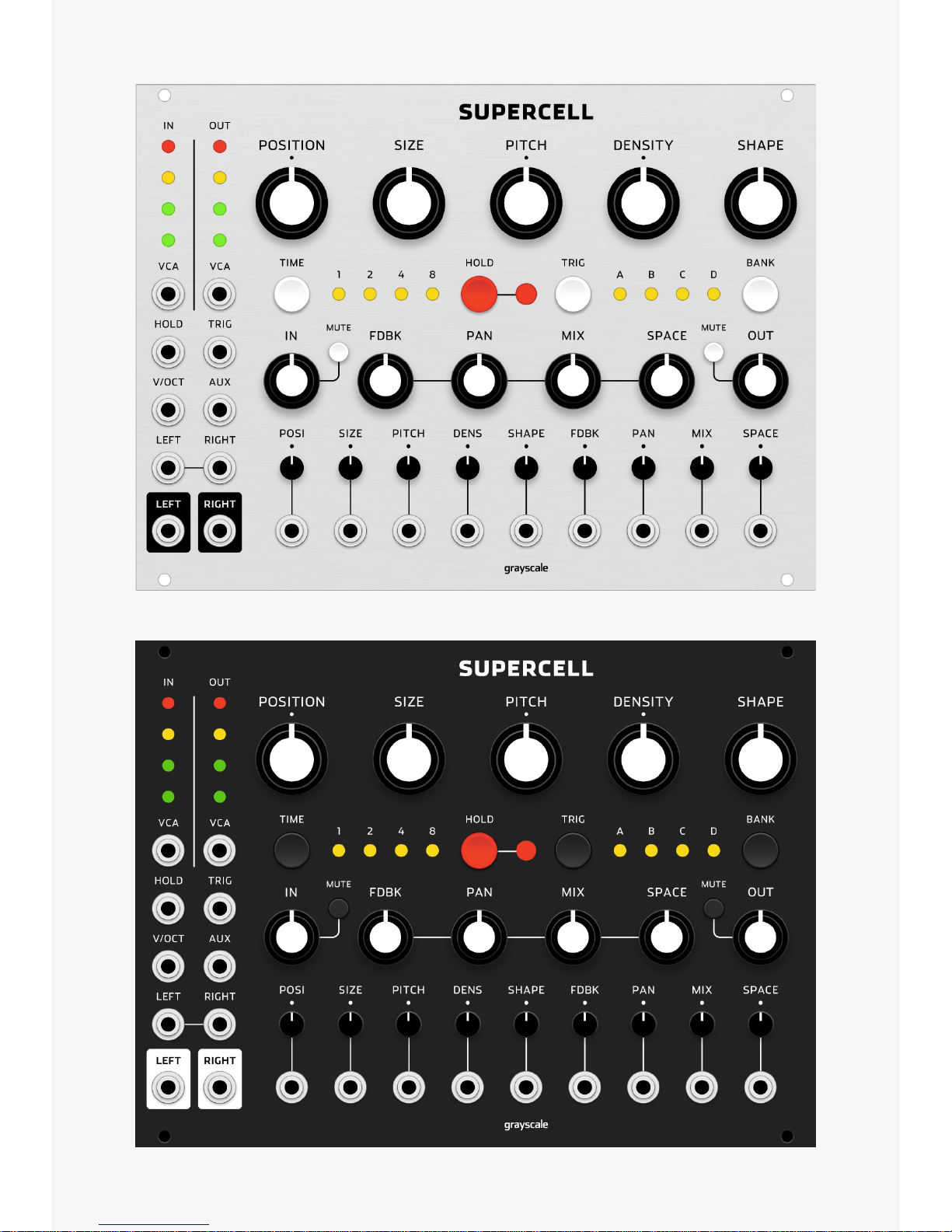
Page 2
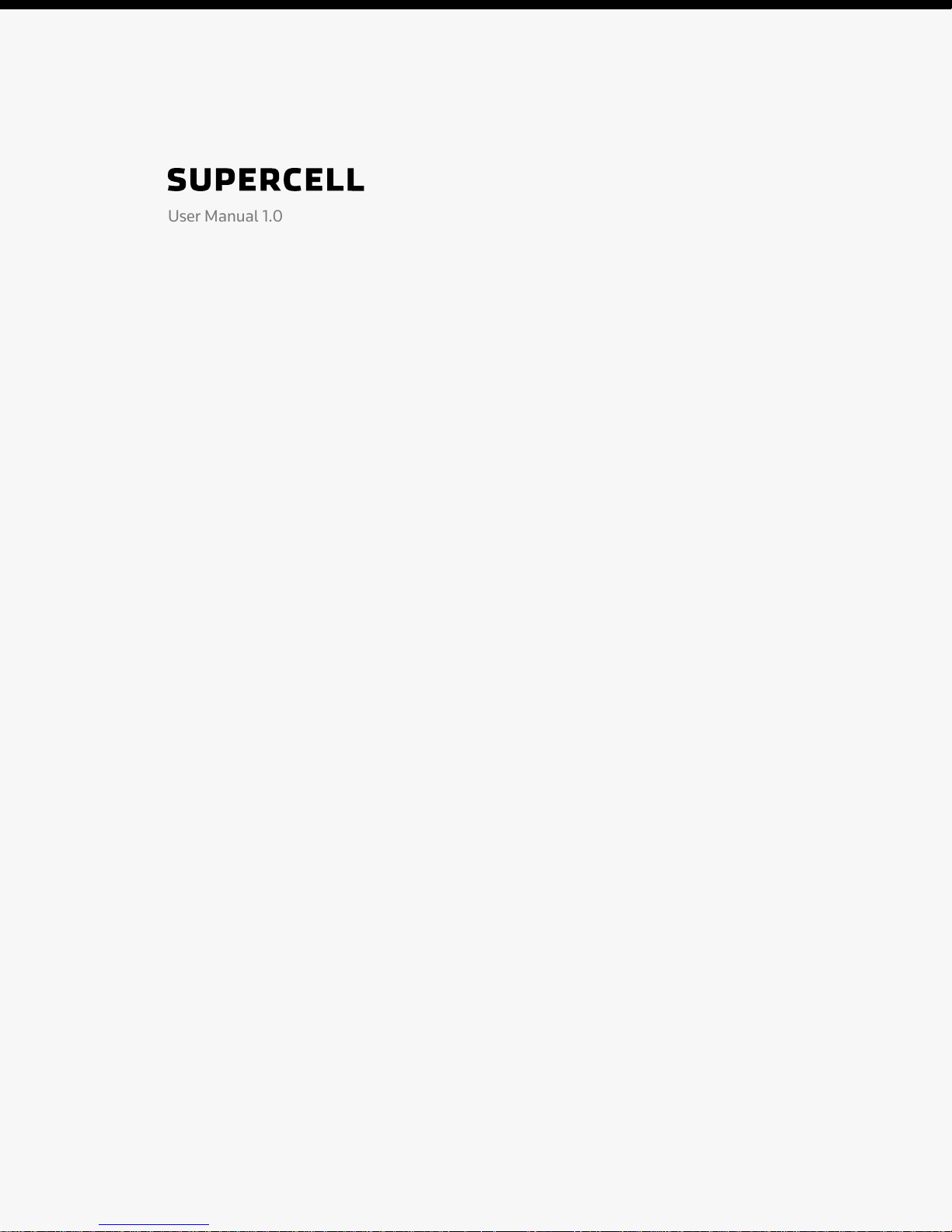
User Manual 1.0
Clouds, the granular synthesis module from Mutable Instruments, was
discontinued in 2017. Supercell brings back Clouds in a more accessible 34 hp
form factor, offering an improved user interface and several additional features.
More Control
Clouds offered four useful parameters –Feedback, Stereo Spread (Panning),
Dry/Wet (Mix), and Reverb (Space) – which wereall controlled by one “Blend”
knob and one CV input. Supercell separates these parameters into individual
controls with their own CV inputs and inverting attenuators (attenuverters).
Louder Output
The output of Clouds could be somewhat quiet with certain parameter settings.
Supercell adds an Output control with additional gain. The Output knob is
scaled from 0 dB to approximately +10 dB, working as a master volume control.
Performance Mutes
The stereo inputs and outputs now have mute switches. When mutes are
enabled, the red LED on the associated VU meter will remain on at all times and
the meter will otherwise be disabled. Muting the output will silence the audio
signal path prior to the Space parameter so that reverb tails are not clipped.
Simplified Time/Quality UI
Tap the TIME switch to cycle between 1, 2, 4, or 8 seconds of sampling time.
After changing this, the LED associated with the chosen time value will blink to
indicate that a new buffer is being reorded. Note that the audio quality also
changes in relation to the sampling time. Refer to the Clouds manual for details.
Page 3

Simplified Load/Save UI
Tap the BANK switch to cycle between each of the four memory banks. A new
feature has also been added which reloads the current preset without cycling
through the other preset banks. Hold TRIG and BANK to perform this operation.
This allows you to reload a saved preset after freeze/hold has been disengaged.
Hold BANK for a few seconds to save a new preset into one of the four memory
banks. The LED associated with the current bank will animate. Tap BANK to
choose which bank to save the current audio buffer into, then hold BANK for a
few seconds to save. To exit without saving a new preset, wait a few seconds and
the save process will automatically cancel.
Expanded Modulation Options
Each of the nine granular processing parameters has its own CV input with an
inverting attenuator (attenuverter) to set the level and polarity of external CVs.
Along with patching external CVs directly to each CV input, you may want one
CV to affect multiple parameters without using splitter cables or a multiple
module. Patch a CV signal into AUX and it will be distributed to all nine of the
parameters. The attenuverters can still be used to control the modulation depth
of this distributed CV signal. Patching a different signal directly into one of the
nine CV inputs will disconnect the AUX signal from that parameter.
There is also a third option for modulation, which involves a fluctuating random
CV that is internally generated by the module itself. Any unpatched parameter
inputs will receive this signal automatically (assuming that the AUX input is also
unpatched, because AUX replaces this internal random CV). The attenuverters
control modulation depth here as well. To prevent the internal modulation from
changing a parameter, set the attenuator to its center position. Hold both of the
mute switches for about two seconds to disable/enable the internal modulation.
Page 4

Stereo Input/Output VCAs
The inputs and outputs now include stereo VCAs and separate VU meters. The
knobs for Input and Output function as DC offsets for their respective VCAs,
setting the modulation baseline when the VCA inputs are patched. Modulation
affects the left and right channels equally. If you prefer to modulate the left and
right channels seperately, this can be accomplished with external VCAs.
Exponential/Linear Pitch Control
The PITCH parameter is now controlled by two separate inputs. The V/Oct input
is exponential and the Pitch input is linear (with an attenuverter). When both
inputs are used, the two voltages are summed.
Manual Trigger Switch
Clouds had a trigger/gate input for capturing individual grains. Supercell adds a
manual TRIG switch that performs the same function. This switch is also used
for the quick reload function; read the load/save notes above for details.
Alternate Modes
The alternate modes from Clouds remain accessible. Hold the TIME switch to
see which mode is currently active and tap TIME to select a new mode. The
1/2/4/8 LEDs correspond to Granular Processor, Pitch Shifter, Looping Delay,
and Spectral Madness respectively. To exit without changing modes, wait a few
seconds and the mode selection process will automatically cancel.
Firmware Updates
Supercell supports the audio-based firmware update method used on the
original Clouds. With all other inputs and outputs disconnected, connect your
Page 5

audio device to the LEFT input of Supercell using a patch cable. Power on your
modular system while pressing the HOLD switch on Supercell. The adjacent red
LED will start to blink, indicating that the module is waiting for data. Set the
Input level knob to its center position. Play the encoded firmware WAV file from
your audio device. The update process takes just over two minutes and the
module will reboot once the update is complete. If the update fails, try playing
the audio file into the module and adjust the Input level so that the yellow (but
not the red) LEDs on the Input VU meter are illuminated during the update.
Then reboot with the HOLD switch pressed and try again.
Open Source
Thanks to Olivier Gillet of Mutable Instruments for making the original Clouds
hardware and firmware available under open-source licenses (CC BY-SA 3.0 and
the MIT License, respectively). The source files for Supercell will be published at
github.com/grayscalemodular once the costs of developing and manufacturing
the module have been recovered.
The CC BY-SA 3.0 license allows you to "remix, transform, and build upon" the
Supercell source files but it does not allow you to use other intellectual property
related to the module, such as trademarks. Grayscale, Supercell, Mutable
Instruments, and Clouds are trademarks of their respective owners and should
not be used on any derivative works.
Note that Grayscale does not offer technical support for DIY builders or repair
services for individuals who purchase DIY builds. Builders who are selling DIY
modules should clearly indicate to their customers that DIY builds are not
official Grayscale modules and will not be covered by warranty service.
Grayscale Supercell: https://grayscale.info/supercell/
Clouds manual: https://mutable-instruments.net/modules/clouds/manual/
CC BY-SA 3.0: https://creativecommons.org/licenses/by-sa/3.0/us/
