Grayhill Multi-Touch Control Wheel User Manual
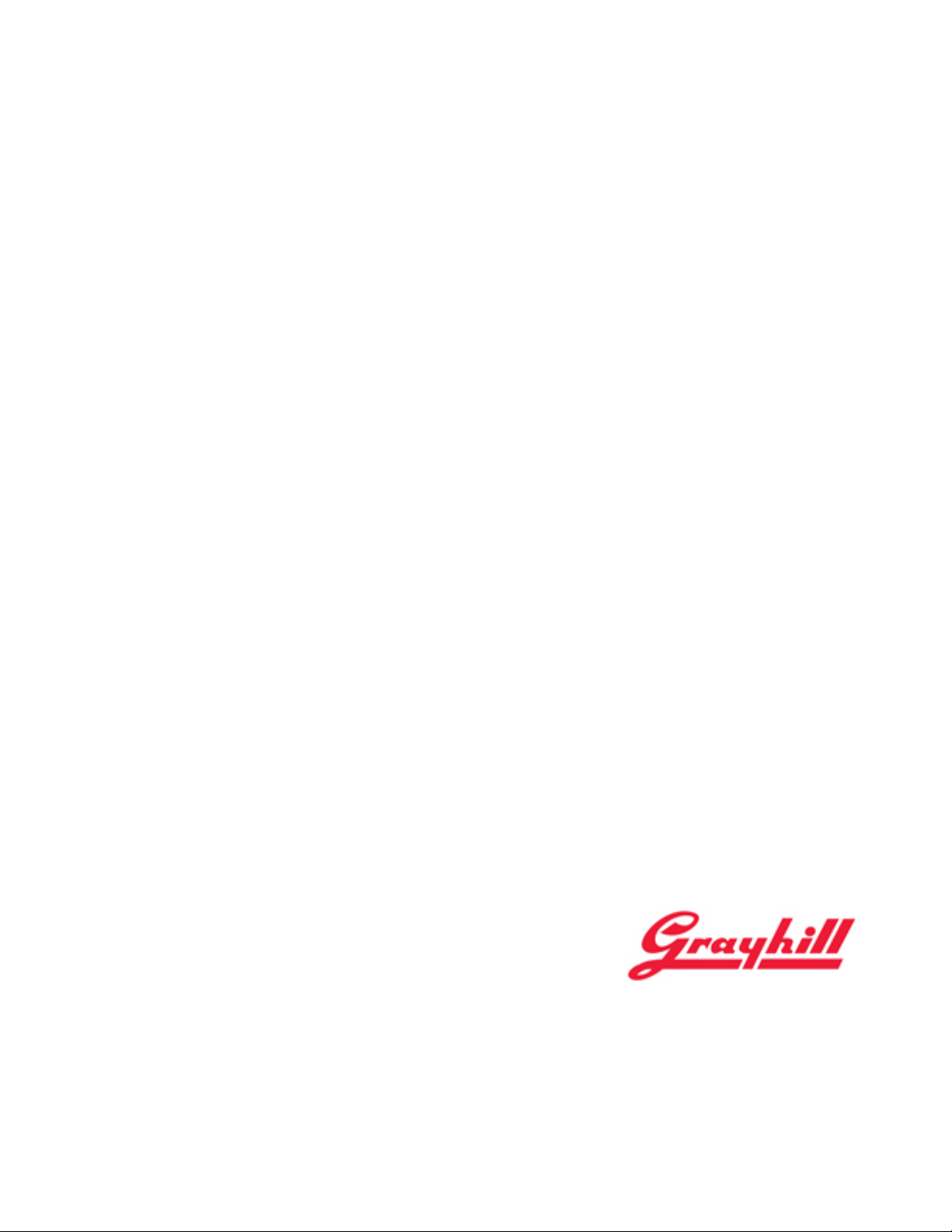
Multi-Touch Control Wheel
Software Development Kit
User’s Guide
V3.0
Bulletin #1204
561 Hillgrove Avenue
LaGrange, IL 60525
Phone: (708) 354-1040
Fax: (708) 354-2820
E-mail: instinct@grayhill.com
www.grayhill.com/instinct
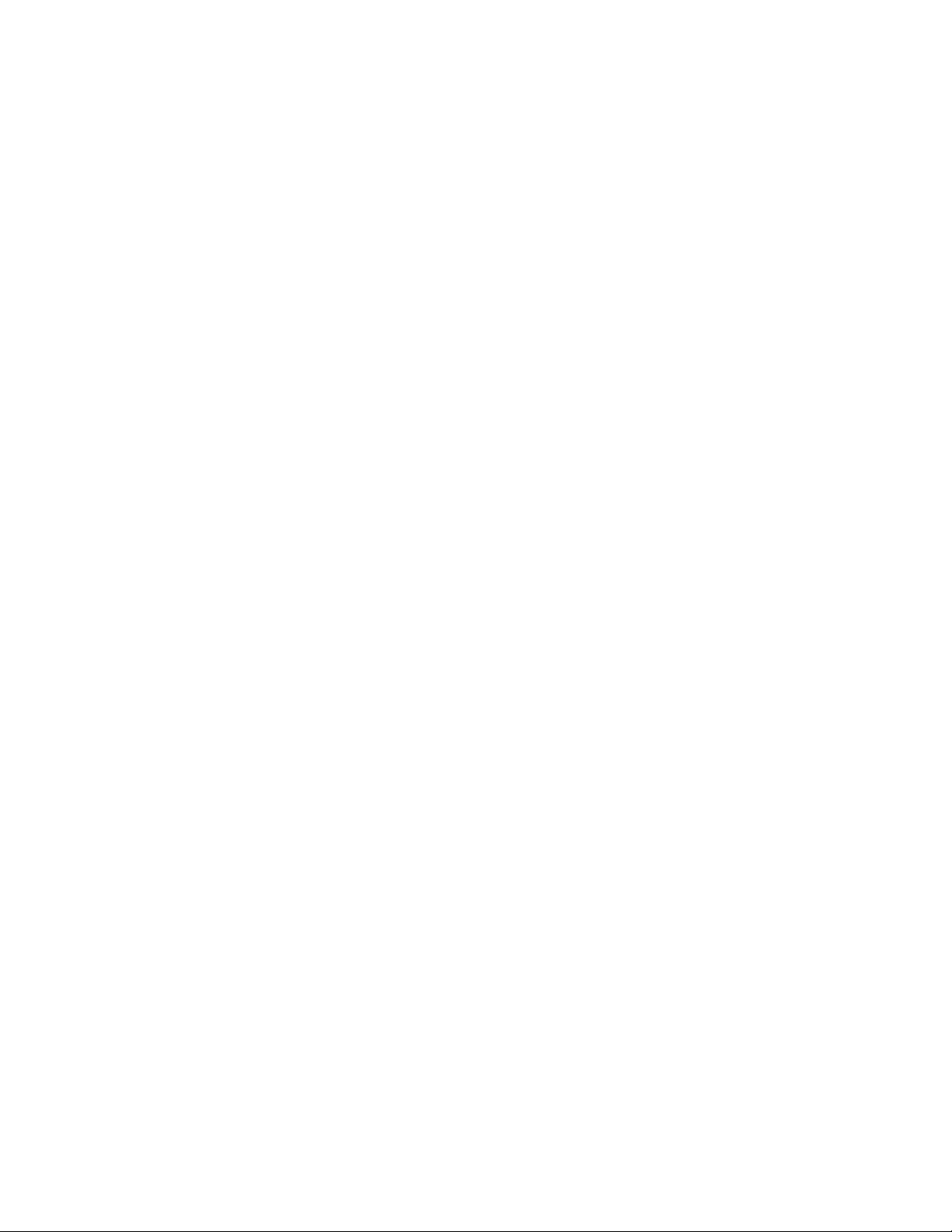
Multi-Touch Ring Encoder Software Development Kit User’s Guide v3.0
Copyright © 2014 Grayhill, Inc. All rights reserved.
The information supplied in this manual is believed to be reliable and accurate at the time of its publication. Grayhill,
Inc. assumes no responsibility for any errors, omissions, or suitability of its products for a particular application.
Contents
Introduction .................................................................................................. 3
What’s in this Guide? .................................................................................................. 3
What’s in the Kit? ....................................................................................................... 3
Multi-Touch Ring Encoder Features ........................................................................... 3
Multi-Touch Control Wheel Medical Demo ............................................... 3
Downloading the Medical Demo ................................................................................ 3
For users of Google’s Chrome Browser ......................................................... 4
For users of Mozilla’s Firefox Browser ......................................................... 4
For users of Microsoft Internet Explorer ....................................................... 4
Installing the Demo ..................................................................................................... 4
Running the Demo ...................................................................................................... 5
Demo Screens ............................................................................................................. 6
2D Demo ........................................................................................................ 7
3D Demo ........................................................................................................ 8
Instinct Demo ................................................................................................. 9
MTRE Demo ................................................................................................. 10
Multi-Touch Ring Encoder Overview ...................................................... 11
Mechanical Drawing ................................................................................................. 11
USB – I/O Interface .................................................................................................. 13
Touchpad .................................................................................................................. 13
Proximity .................................................................................................................. 14
Joystick Direction Indicators ..................................................................................... 14
Additional Information ............................................................................................. 14
Grayhill’s Instinct Gesture Recognition Library .................................... 14
What is Instinct? ....................................................................................................... 14
What makes the Grayhill Instinct Gesture Recognition Library unique? .................. 15
Event Gestures .............................................................................................. 16
Tracking Gestures ........................................................................................ 17
Additional Information ............................................................................................. 18
© 2014 Grayhill, Inc., Confidential and Proprietary Page 2
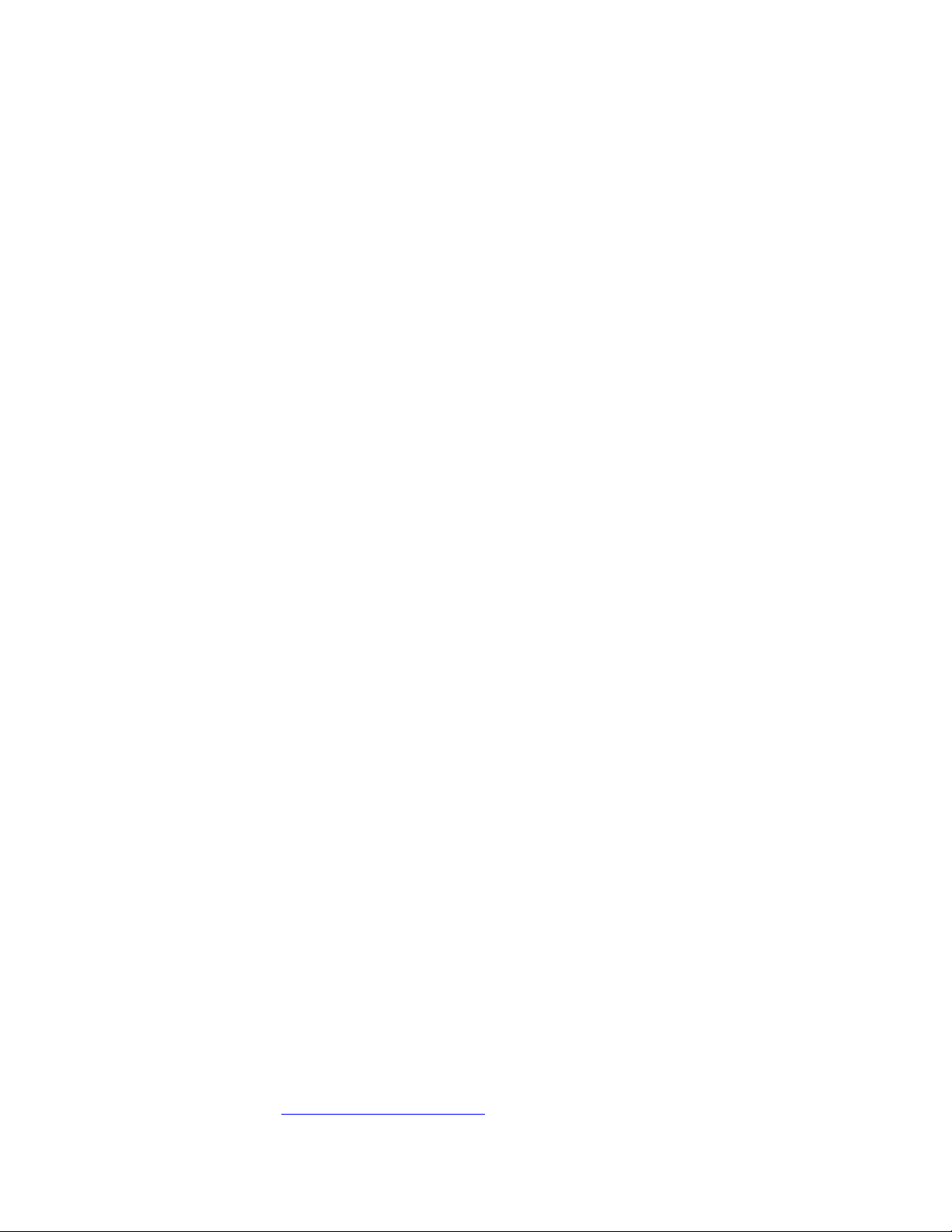
Introduction
Multi-Touch Ring Encoder Software Development Kit User’s Guide v3.0
What’s in this Guide?
Welcome to the Grayhill Multi-Touch Control Wheel (MTCW)
Software Development Kit User’s Guide. We’ll first get your control
wheel up and running with a demo so you can quickly begin to appreciate
the MTCW’s many features and capabilities. Next we’ll dive in deeper into
the MTCW operation. Lastly, we’ll introduce Grayhill’s Instinct Gesture
Recognition Library that makes product development a snap. Let’s get
started!
What’s in the Kit?
The Multi-Touch Control Wheel Software Development Kit contains a
Quick Start Guide, and (1) Grayhill Multi-Touch Ring Encoder (Part
number:T201-7C1) mounted in a case, with a USB cable ready to plug into
your type “A” USB host connector on your hub or PC.
Multi-Touch Ring Encoder Features
The Grayhill Multi-Touch Ring Encoder has the following features:
• A 70mm round projected capacitive touchpad, that can track up to
5 touch positions
• Proximity sensor
• Outer finger groove
• Joystick direction indicators
• Interface connectors – (1) USB signaling
Multi-Touch Control Wheel Medical Demo
Downloading the Medical Demo
The Medical Demo is a Windows XP, Windows 7, or Windows 8 application
that will introduce you to some of the basic features of the MTCW. The
Demo is a simulation of some of the functions that may be required in a
typical imaging application. To load and run the demo, follow these steps:
Plug in the USB cable into any convenient USB port on your PC. Your
computer should automatically recognize the device without any special
drivers.
Next find the Multi-Touch Medical Demo application at
http://www.grayhill.com/instinct
© 2014 Grayhill, Inc., Confidential and Proprietary Page 3
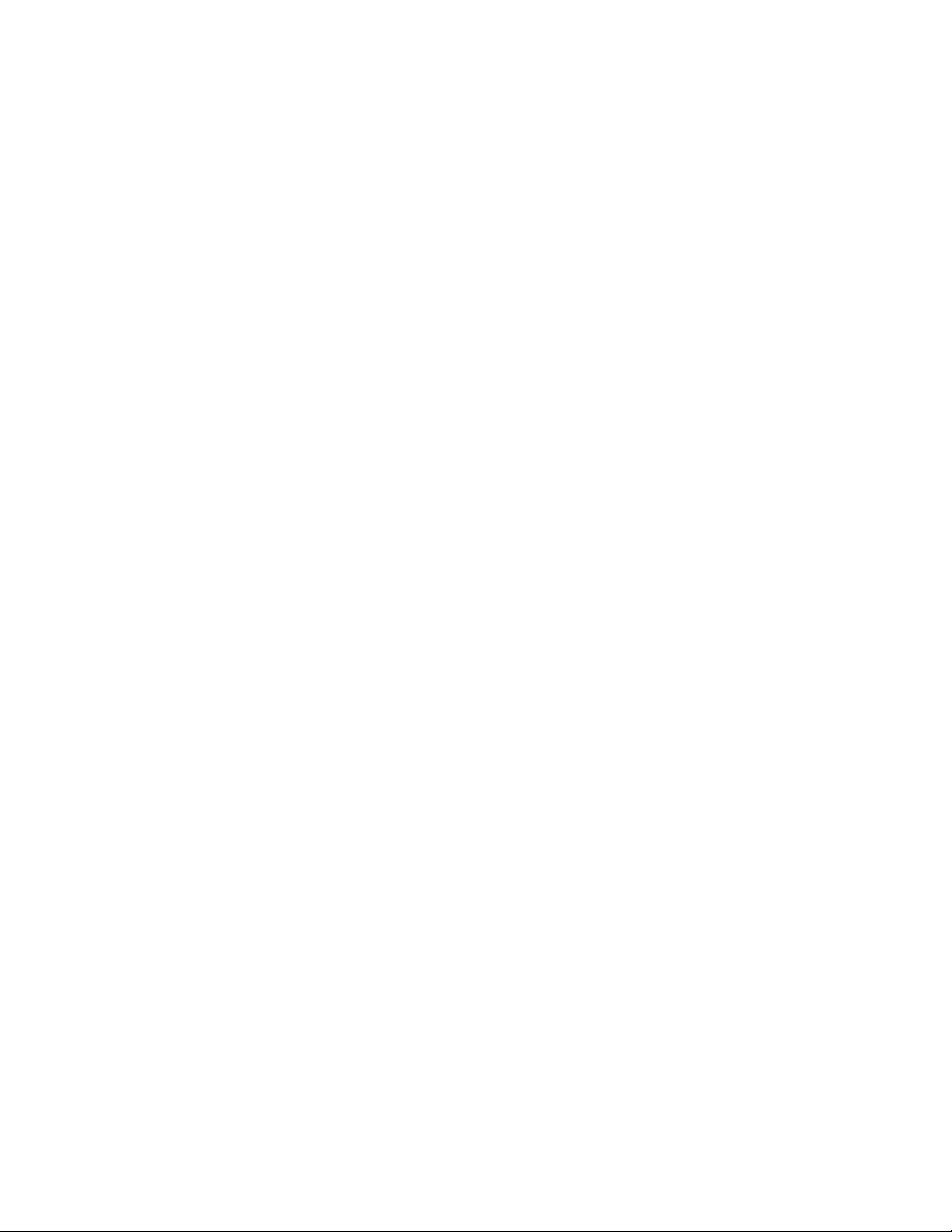
Multi-Touch Ring Encoder Software Development Kit User’s Guide v3.0
For users of Google’s Chrome Browser
Click on the link “Grayhill Instinct Demo (zip)”
When the download is complete, click on the file “Grayhill Instinct
Demo.zip” that appears in the download area at the bottom of the screen.
Follow the instructions of your zip file extraction tool to ex tract and locate
the files on your PC where it can be easily found.
For users of Mozilla’s Firefox Browser
Click on the link “Grayhill Instinct Demo (zip)”
The browser should open a popup box. Under “What should Firef o x do wi th
this file?” select your zip file extraction tool under “Open with.”
Follow the instructions of your zip file extraction tool to ex tract and locate
the files on your PC where it can be easily found.
For users of Microsoft Internet Explorer
Click on the link “Grayhill Instinct Demo (zip)”
The browser should open a pop up box. Under “Do you want to open or
save this file?” select “Open.” Under certain settings this step may be
skipped.
Follow the instructions of your zip file extraction tool to ex tract and locate
the files on your PC where it can be easily found.
Installing the Demo
To install the demo, navigate to the directory on your system where the
application files were extracted and run “setup.exe.” Follow the on screen
instructions to install the application. An internet connection is required.
© 2014 Grayhill, Inc., Confidential and Proprietary Page 4
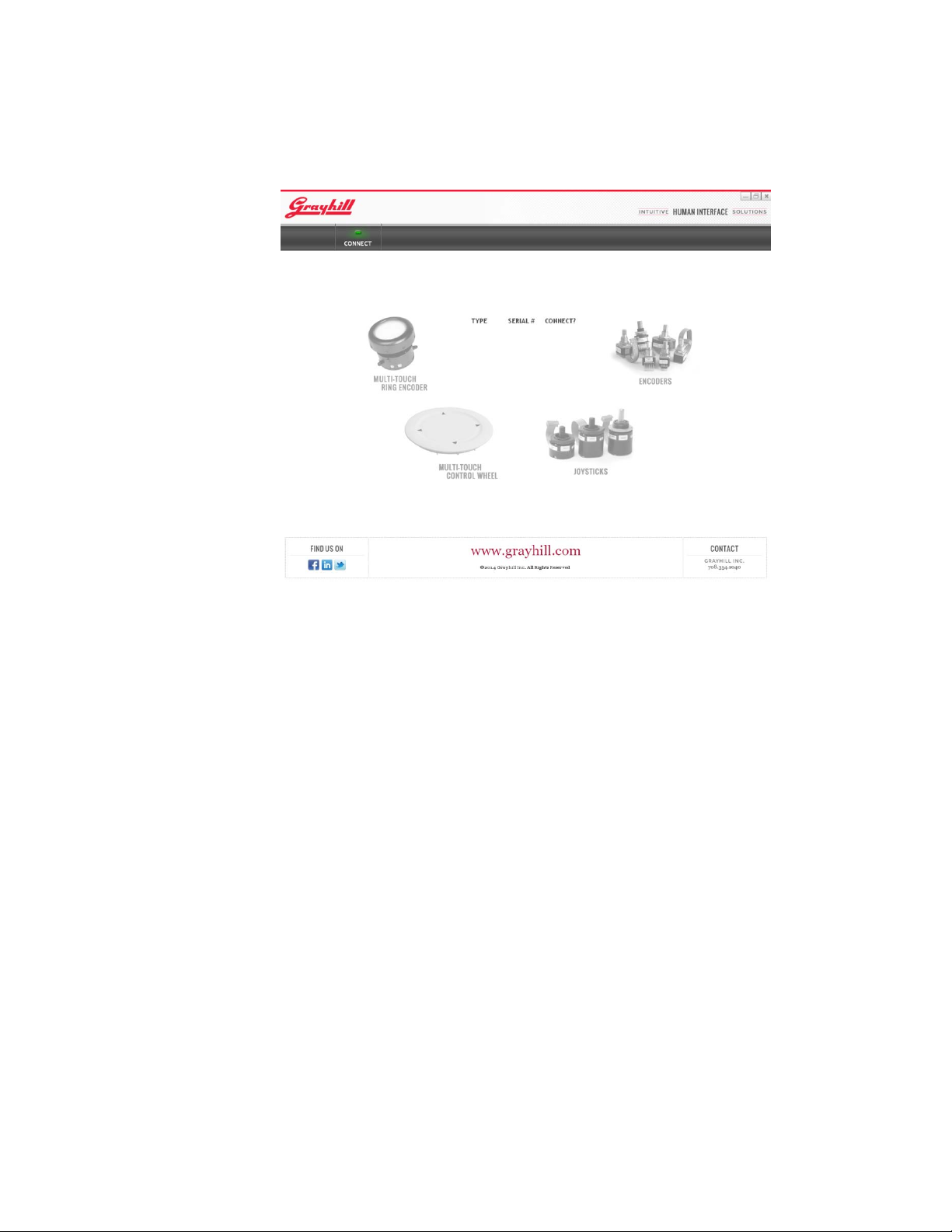
Multi-Touch Ring Encoder Software Development Kit User’s Guide v3.0
Running the Demo
To run the demo, click on the application icon on your desktop. The connect
screen should appear as below:
Make sure the USB connector from the MTCW SDK is plugged into the
PC’s USB port. After the MTCW is found, the type (MTCW) and serial
number will be listed in the connection list next to a check box under the
“CONNECT?” heading. Click on the check box to connect the MTRE. If
multiple devices are connected to the PC, they will also appear in the list.
Click on the check box for all the devices you wish to connect, or alternately
click on the “CONNECT?” header to connect to all Grayhill devices
currently connected to the PC. When the application connects to any type of
device, the picture of the device will be highlighted as shown on the
following page:
© 2014 Grayhill, Inc., Confidential and Proprietary Page 5
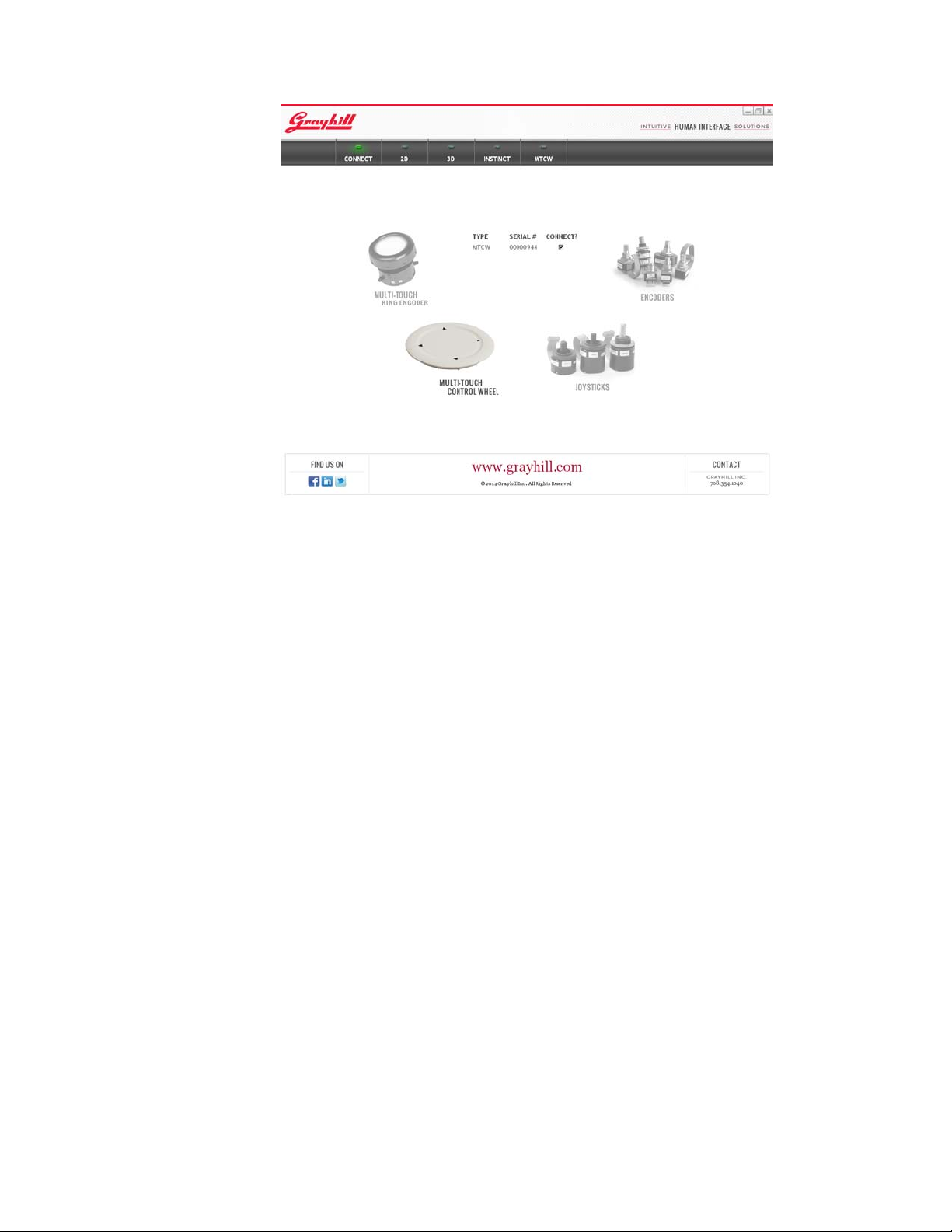
Multi-Touch Ring Encoder Software Development Kit User’s Guide v3.0
Demo Screens
When only MTRE devices are connected, five buttons will appear across the
top of the screen:
To select any of the screens above, use your mouse to click on the button
corresponding to the desired function.
• CONNECT – Allows editing of the connection list
• 2D – Demo of 2D picture control application
• 3D – Demo of 3D object control application
• INSTINCT - Demo of the Instinct Gesture Recognition Library
• MTCW – Demo of functions specific to the MTCW
© 2014 Grayhill, Inc., Confidential and Proprietary Page 6
