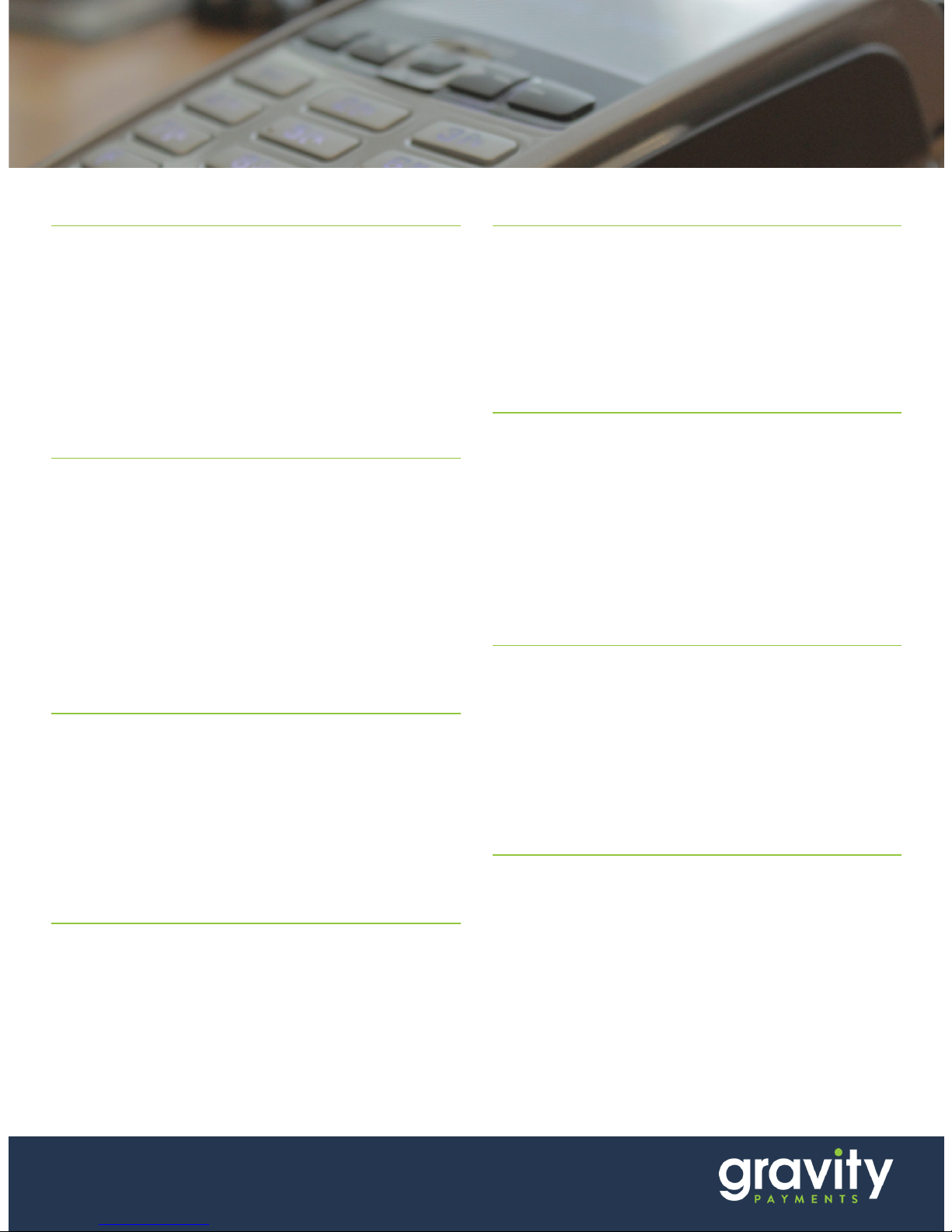
SALE
• At the Idle Screen, press Enter (Green Key).
• Press 1 (Sale).
• Press 1 (Credit).
• Key Sale Amount, and then press Enter.
• Swipe or insert customer card.
• Merchant receipt is printed.
• Print Customer Receipt F1 (Yes) or F4 (No).
TIP ADJUST
• At the Idle Screen, press 7 (Other Menu).
• Press 1 (Trans Adjust)
• Locate transaction (using arrow keys), and
• then press F4 (Select).
• Key Tip Amount, and then press Enter.
• Press F1 (Accept).
• Merchant receipt is printed.
• Adjust another? F1 (Yes) or F4 (No).
REFUND
• At the Idle Screen, press 2 (Return).
• Press 1 (Credit).
• Key Refund Amount, and then press Enter.
• Swipe or insert customer card.
• Merchant receipt is printed.
• Print Customer Receipt F1 (Yes) or F4 (No).
VOID
• At the Idle Screen, press 3 (Search Menu/
Reversal).
• Press 1 (All).
• Locate transaction (using arrow keys), and
• then press F4 (Select).
• Press F1 (Yes).
• Merchant receipt is printed.
• Print Customer Receipt F1 (Yes) or F4 (No).
AUTHORIZATION ONLY
• At the Idle Screen, press 7 (Other Menu).
• Press 2 (Pre-Auth).
• Key Sale Amount, and then press Enter.
• Swipe or insert customer card.
• Merchant receipt is printed.
FORCE SALE
• At the Idle Screen, press 4 (Force).
• Press 1 (Credit).
• Key Sale Amount, and then press Enter.
• Swipe or insert customer card.
• Key Approval Code, and then press Enter.
• Merchant receipt is printed.
• Print Customer Receipt F1 (Yes) or F4 (No).
BATCH SUMMARY/DETAIL
• At the Idle Screen, press #.
• Enter for Admin Name (1).
• Enter Admin Password (1234567F).
• Press 0 (Reports Menu).
• Press 1 (Detail) or 2 (Summary).
• Press 1 (Print) or 2 (Display).
SETTLEMENT
• At the Idle Screen, Press 6 (Settlement).
• Press F1 (Yes) or F4 (No) to Close Batch.
• Print report? F1 (Yes) F2 (No).
For any further questions or assistance you may need, please contact
our support team at 866-701-4700 or support@gravitypayments.com.
iWL255
QUICK REFERENCE GUIDE
RESTAURANT
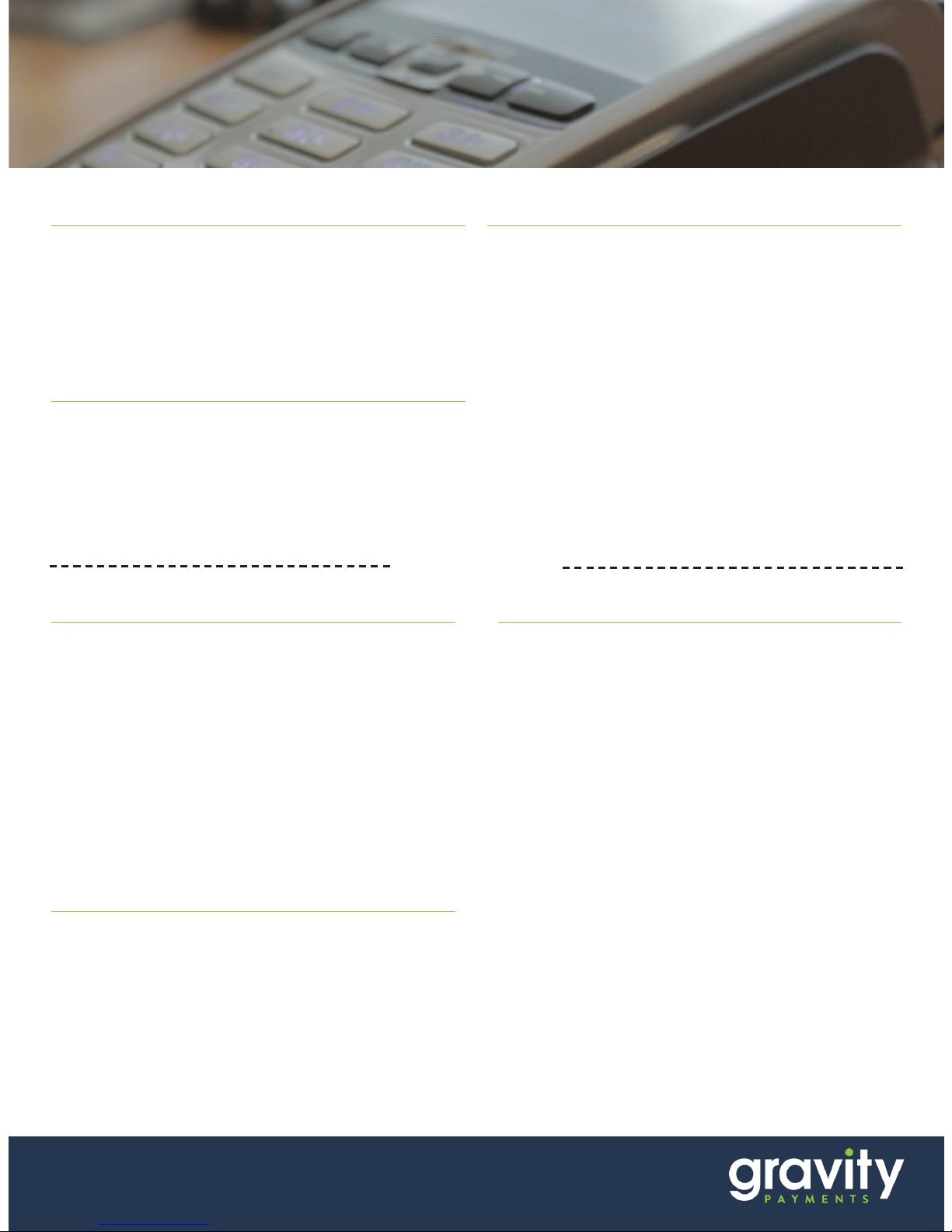
TRANSACTION TIPS
• Always be sure to have the customer sign their
receipts.
• Always compare signatures.
• If your Point of Sale (POS) requests for you to get
a voice approval, follow the guidelines below to
complete the process.
SUPPLIES
Need paper? We understand that every action on
your POS requires a paper trail. Have no fear, Our
very capable team is here to help! You can contact
your local sales representative or our 24/7 customer service team at 1-866-701-4700 to get your
supply order processed and sent out ASAP.
VOICE APPROVALS
If you are ever unsure about the legitimacy of a
transactionor your POS is requesting you to get a
voice authorization, please call 1-800-228-1122.
• NEVER allow the customer to make this call.
• Follow the prompts throughout the call.
• The voice approval system will give you an
authorization code and you will need to record it
to process the transaction on your POS.
iWL255
QUICK REFERENCE GUIDE
STORE & FORWARD ON/OFF
• At the Idle Screen, press #.
• Enter for Admin Name (1).
• Enter Admin Password (1234567F).
• Press 3 (Setup menu).
• Press 5 (Trans options).
• Press 1 (Credit).
• Press 6 (Store Forward).
• If prompted, enter the same Admin Name and
Admin Password.
• Press 1 (Store Forward).
• Press 1 (O) or 3 (On Always).
VOID (STORE & FORWARD)
• At the Idle Screen, press 3 (Search Menu).
• Press any key to continue.
• Press 1 (All).
• Locate transaction (using arrow keys), and then
press F4 (Select).
• Press F1 (Yes).
• Merchant receipt is printed.
• Print Customer Receipt F1 (Yes) or (No).
TIP ADJUST (STORE & FORWARD)
• At the Idle Screen, press 7 (Other Menu)
• Press 1 (Trans Adjust).
• Press 1 (All)
• Locate transaction (using arrow keys) and then
press F4 (Select).
• Key Tip Amount, and then press Enter.
• Press F1 (Accept) or F4 (Change).
• Merchant receipt is printed.
• Adjust another? F1 (Yes) or F4 (No).
Store & Forward
RESTAURANT
For any further questions or assistance you may need, please contact
our support team at 866-701-4700 or support@gravitypayments.com.
