Page 1
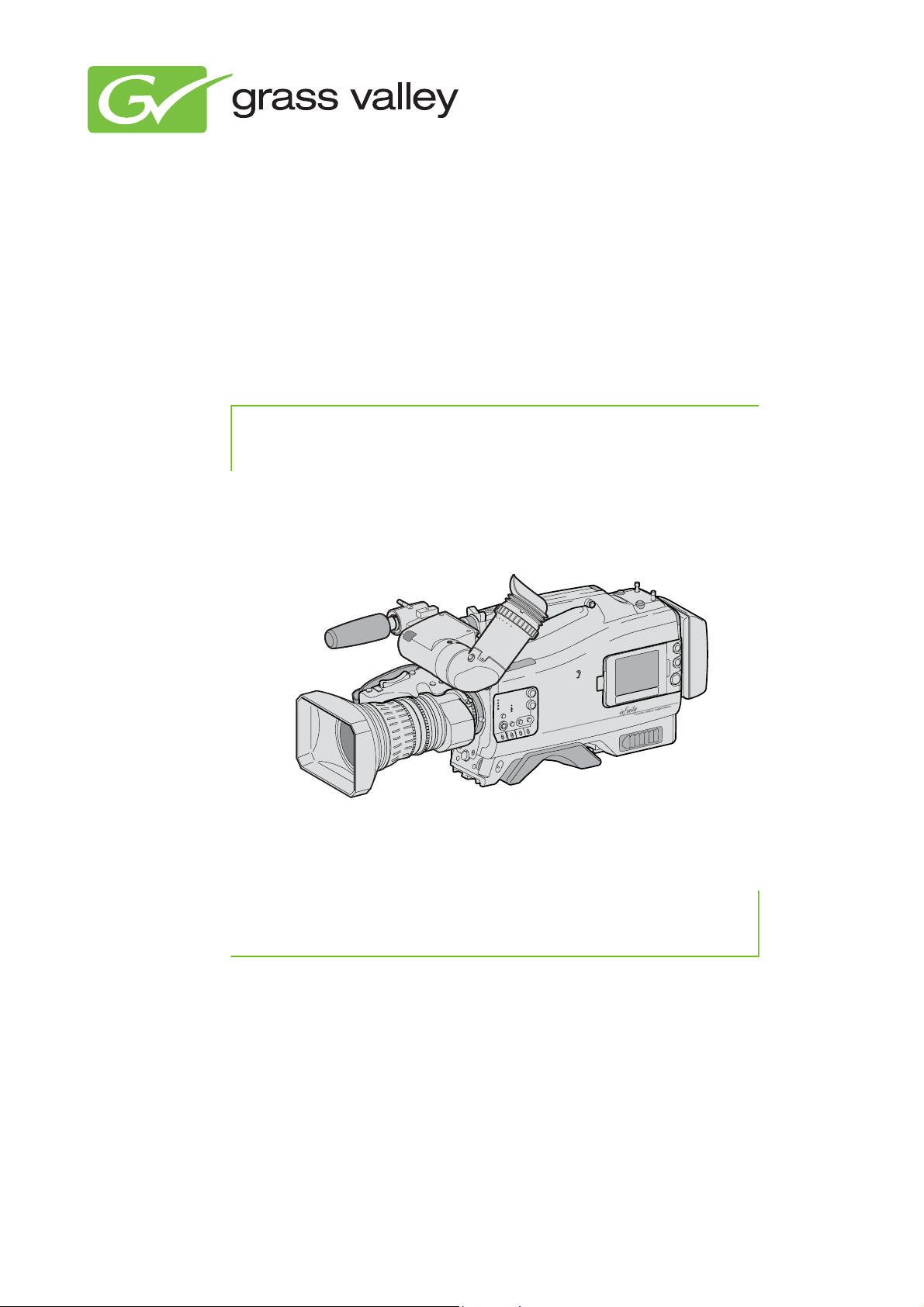
User’s Guide
3922 496 30601 March 2010 v4.0
DMC 1000
Digital Media Camcorder
Software version 12.4
Page 2
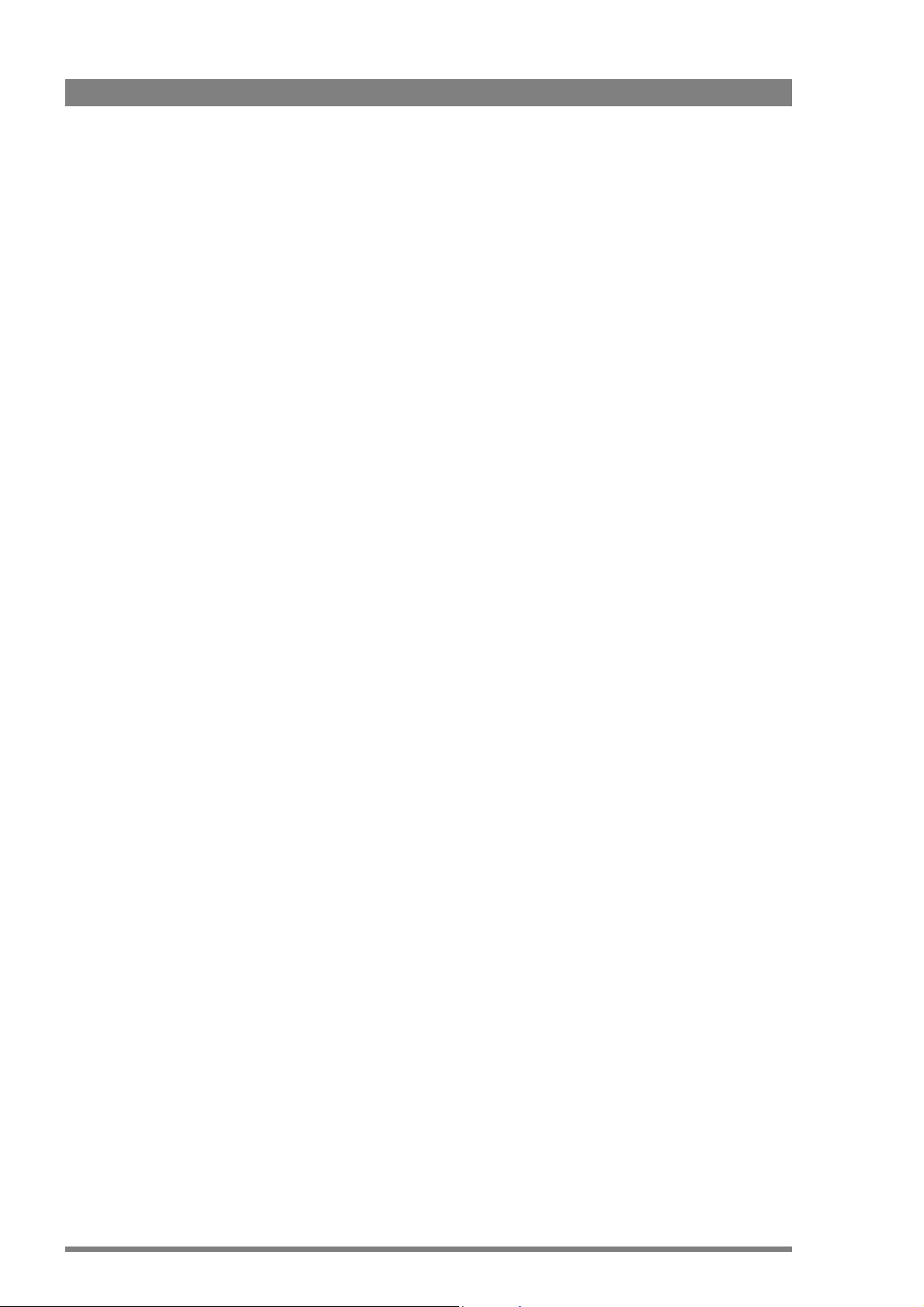
Declaration of Conformity
FCC Class A Statement
We, Grass Valley Nederland B.V., Kapittelweg 10, 4827 HG Breda, The
Netherlands, declare under our sole responsibility that this product is in
compliance with the following standards:
- EN60065 : Safety
- EN55103-1: EMC (Emission)
- EN55103-2: EMC (Immunity)
following the provisions of:
a. the Low Voltage directive 2006/95/EC
b. the EMC directive 2004/108/EC
This product generates, uses, and can radiate radio frequency energy and if
not installed and used in accordance with the instructions, may cause
interference to radio communications.
It has been tested and found to comply with the limits for a class A digital
device pursuant to part 15 of the FCC rules, which are designed to provide
reasonable protection against such interference when operated in a
commercial environment.
Copyright
Trademarks
Website
Operation of this product in a residential area is likely to cause interference in
which case the user at his own expense will be required to take whatever
measures may be required to correct the interference.
Copyright Grass Valley Nederland B.V. 2010. Copying of this document and
giving it to others, and the use or communication of the contents thereof, are
forbidden without express authority. Offenders are liable to the payment of
damages. All rights are reserved in the event of the grant of a patent or the
registration of a utility model or design. Liable to technical alterations in the
course of further development.
Grass Valley and Infinity are trademarks of Grass Valley, Inc. All other
tradenames referenced are service marks, trademarks, or registered
trademarks of their respective companies.
Visit the Grass Valley public website to download the latest user’s guide
updates and additional information about your broadcast product:
www.grassvalley.com
Page 3
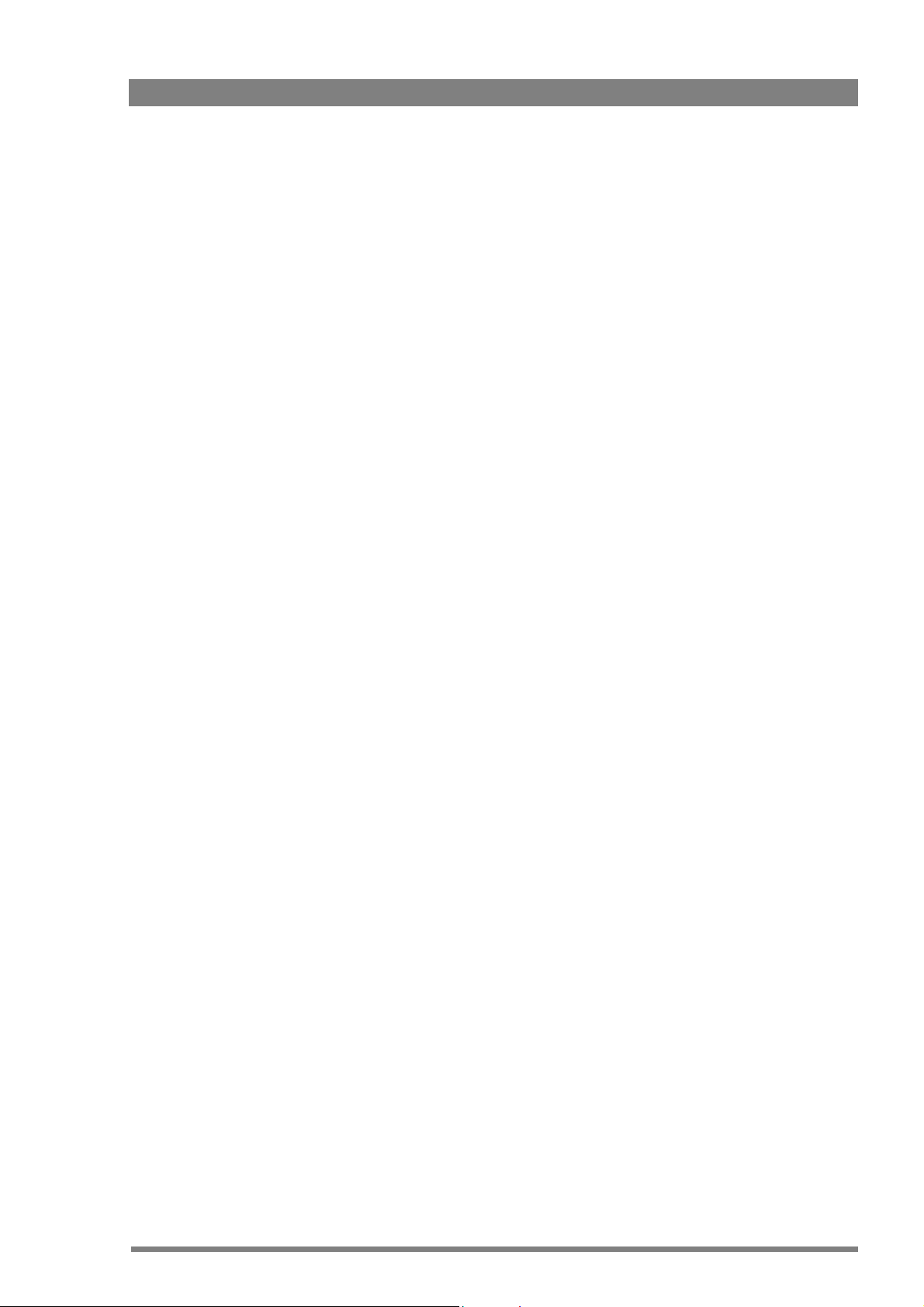
Table of contents
Chapter 1 – Introduction
1.1 About this guide . . . . . . . . . . . . . . . . . . . . . . . . . . . . . . . . . . . . . . . . . . . . . . . . . . . . .13
1.2 Technology. . . . . . . . . . . . . . . . . . . . . . . . . . . . . . . . . . . . . . . . . . . . . . . . . . . . . . . . . .13
1.2.1 Xensium™ imager . . . . . . . . . . . . . . . . . . . . . . . . . . . . . . . . . . . . . . . . . . . . . . . 14
1.2.2 Advanced camcorder technology . . . . . . . . . . . . . . . . . . . . . . . . . . . . . . . . . . . 14
1.2.3 IT-based recording media . . . . . . . . . . . . . . . . . . . . . . . . . . . . . . . . . . . . . . . . . 14
1.2.4 On-board selectable compression . . . . . . . . . . . . . . . . . . . . . . . . . . . . . . . . . . . 14
1.2.5 Ultimate connectivity . . . . . . . . . . . . . . . . . . . . . . . . . . . . . . . . . . . . . . . . . . . . . 15
1.2.6 User interface . . . . . . . . . . . . . . . . . . . . . . . . . . . . . . . . . . . . . . . . . . . . . . . . . . 15
1.2.7 Enhancing your workflows . . . . . . . . . . . . . . . . . . . . . . . . . . . . . . . . . . . . . . . . 15
1.3 Key features . . . . . . . . . . . . . . . . . . . . . . . . . . . . . . . . . . . . . . . . . . . . . . . . . . . . . . . . .16
1.4 Infinity type numbers . . . . . . . . . . . . . . . . . . . . . . . . . . . . . . . . . . . . . . . . . . . . . . . . . 17
1.5 Quick reference . . . . . . . . . . . . . . . . . . . . . . . . . . . . . . . . . . . . . . . . . . . . . . . . . . . . . . 18
1.6 User’s guide overview. . . . . . . . . . . . . . . . . . . . . . . . . . . . . . . . . . . . . . . . . . . . . . . . . 22
Chapter 2 – Attaching parts
2.1 Mounting a lens . . . . . . . . . . . . . . . . . . . . . . . . . . . . . . . . . . . . . . . . . . . . . . . . . . . . . . 25
2.2 Viewfinder (2-inch) . . . . . . . . . . . . . . . . . . . . . . . . . . . . . . . . . . . . . . . . . . . . . . . . . . .26
2.2.1 Mounting the viewfinder . . . . . . . . . . . . . . . . . . . . . . . . . . . . . . . . . . . . . . . . . . 26
2.2.2 Positioning the viewfinder . . . . . . . . . . . . . . . . . . . . . . . . . . . . . . . . . . . . . . . . . 27
2.2.3 Mounting a wide angle eyepiece. . . . . . . . . . . . . . . . . . . . . . . . . . . . . . . . . . . .27
2.3 Mounting a microphone . . . . . . . . . . . . . . . . . . . . . . . . . . . . . . . . . . . . . . . . . . . . . . .28
2.4 Attaching a battery . . . . . . . . . . . . . . . . . . . . . . . . . . . . . . . . . . . . . . . . . . . . . . . . . . . 29
2.5 Adjusting the shoulder pad. . . . . . . . . . . . . . . . . . . . . . . . . . . . . . . . . . . . . . . . . . . . .30
2.6 Attaching a carrying strap. . . . . . . . . . . . . . . . . . . . . . . . . . . . . . . . . . . . . . . . . . . . . . 30
2.7 Mounting a top light . . . . . . . . . . . . . . . . . . . . . . . . . . . . . . . . . . . . . . . . . . . . . . . . . .31
2.8 Wireless microphone receiver . . . . . . . . . . . . . . . . . . . . . . . . . . . . . . . . . . . . . . . . . .32
2.9 Tripod adapter plate . . . . . . . . . . . . . . . . . . . . . . . . . . . . . . . . . . . . . . . . . . . . . . . . . . 33
2.10 Anchoring the camcorder . . . . . . . . . . . . . . . . . . . . . . . . . . . . . . . . . . . . . . . . . . . . . . 34
Chapter 3 – General set-up
3.1 Power supply . . . . . . . . . . . . . . . . . . . . . . . . . . . . . . . . . . . . . . . . . . . . . . . . . . . . . . . .35
3.1.1 Battery supply . . . . . . . . . . . . . . . . . . . . . . . . . . . . . . . . . . . . . . . . . . . . . . . . . .35
3.1.2 External power. . . . . . . . . . . . . . . . . . . . . . . . . . . . . . . . . . . . . . . . . . . . . . . . . . 36
3.1.3 Power switch. . . . . . . . . . . . . . . . . . . . . . . . . . . . . . . . . . . . . . . . . . . . . . . . . . .37
3.2 Using the side panel display. . . . . . . . . . . . . . . . . . . . . . . . . . . . . . . . . . . . . . . . . . . . 38
3.3 Push buttons . . . . . . . . . . . . . . . . . . . . . . . . . . . . . . . . . . . . . . . . . . . . . . . . . . . . . . . . 39
3.4 Assignable buttons . . . . . . . . . . . . . . . . . . . . . . . . . . . . . . . . . . . . . . . . . . . . . . . . . . .40
3.4.1 Operation panel . . . . . . . . . . . . . . . . . . . . . . . . . . . . . . . . . . . . . . . . . . . . . . . . .40
3.4.2 Lens . . . . . . . . . . . . . . . . . . . . . . . . . . . . . . . . . . . . . . . . . . . . . . . . . . . . . . . . . . 40
3.4.3 Carrying handle . . . . . . . . . . . . . . . . . . . . . . . . . . . . . . . . . . . . . . . . . . . . . . . . . 41
3.5 Lens settings . . . . . . . . . . . . . . . . . . . . . . . . . . . . . . . . . . . . . . . . . . . . . . . . . . . . . . . . 41
DMC 1000 Digital Media Camcorder User’s Guide (v4.0) 3
Page 4
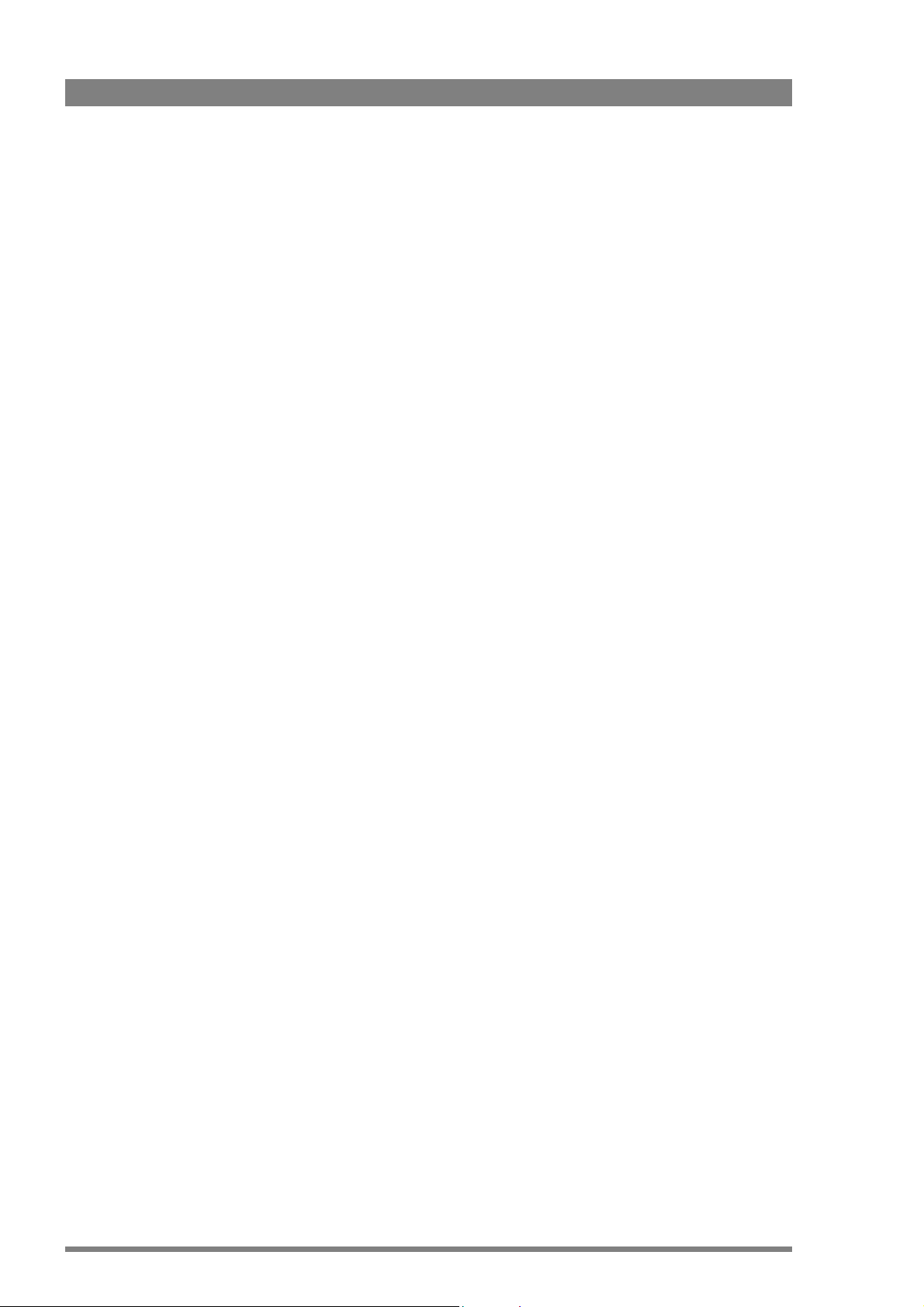
3.6 Viewfinder . . . . . . . . . . . . . . . . . . . . . . . . . . . . . . . . . . . . . . . . . . . . . . . . . . . . . . . . . .42
3.6.1 Viewfinder set-up. . . . . . . . . . . . . . . . . . . . . . . . . . . . . . . . . . . . . . . . . . . . . . . .42
3.6.2 Viewfinder markers . . . . . . . . . . . . . . . . . . . . . . . . . . . . . . . . . . . . . . . . . . . . . .43
3.6.3 Viewfinder LED indicators . . . . . . . . . . . . . . . . . . . . . . . . . . . . . . . . . . . . . . . . . 43
3.6.4 Viewfinder on-screen display . . . . . . . . . . . . . . . . . . . . . . . . . . . . . . . . . . . . . . .45
3.7 Side panel home screen . . . . . . . . . . . . . . . . . . . . . . . . . . . . . . . . . . . . . . . . . . . . . . .46
3.7.1 Overview . . . . . . . . . . . . . . . . . . . . . . . . . . . . . . . . . . . . . . . . . . . . . . . . . . . . . .46
3.7.2 Indicators . . . . . . . . . . . . . . . . . . . . . . . . . . . . . . . . . . . . . . . . . . . . . . . . . . . . . .47
3.8 Camera status display . . . . . . . . . . . . . . . . . . . . . . . . . . . . . . . . . . . . . . . . . . . . . . . . . 49
3.9 Lights and indicators . . . . . . . . . . . . . . . . . . . . . . . . . . . . . . . . . . . . . . . . . . . . . . . . . . 50
3.9.1 Tally indicators . . . . . . . . . . . . . . . . . . . . . . . . . . . . . . . . . . . . . . . . . . . . . . . . . .50
3.9.2 Media indicators. . . . . . . . . . . . . . . . . . . . . . . . . . . . . . . . . . . . . . . . . . . . . . . . . 50
3.10 Playback indicators . . . . . . . . . . . . . . . . . . . . . . . . . . . . . . . . . . . . . . . . . . . . . . . . . . .50
3.11 Monitoring . . . . . . . . . . . . . . . . . . . . . . . . . . . . . . . . . . . . . . . . . . . . . . . . . . . . . . . . . . 51
3.11.1 Video monitoring . . . . . . . . . . . . . . . . . . . . . . . . . . . . . . . . . . . . . . . . . . . . . . . .51
3.11.2 External SDI signal monitoring. . . . . . . . . . . . . . . . . . . . . . . . . . . . . . . . . . . . . .51
3.11.3 Audio monitoring . . . . . . . . . . . . . . . . . . . . . . . . . . . . . . . . . . . . . . . . . . . . . . . .52
3.12 Time and date settings . . . . . . . . . . . . . . . . . . . . . . . . . . . . . . . . . . . . . . . . . . . . . . . .52
Chapter 4 – Menu navigation
4.1 Menu navigation . . . . . . . . . . . . . . . . . . . . . . . . . . . . . . . . . . . . . . . . . . . . . . . . . . . . .53
4.2 User levels . . . . . . . . . . . . . . . . . . . . . . . . . . . . . . . . . . . . . . . . . . . . . . . . . . . . . . . . . .54
4.3 Side panel menu . . . . . . . . . . . . . . . . . . . . . . . . . . . . . . . . . . . . . . . . . . . . . . . . . . . . .55
4.3.1 Home screen . . . . . . . . . . . . . . . . . . . . . . . . . . . . . . . . . . . . . . . . . . . . . . . . . . .55
4.3.2 Side panel menus . . . . . . . . . . . . . . . . . . . . . . . . . . . . . . . . . . . . . . . . . . . . . . .55
4.3.3 Function buttons . . . . . . . . . . . . . . . . . . . . . . . . . . . . . . . . . . . . . . . . . . . . . . . .56
4.3.4 Menu structure . . . . . . . . . . . . . . . . . . . . . . . . . . . . . . . . . . . . . . . . . . . . . . . . . 57
4.4 Viewfinder menu . . . . . . . . . . . . . . . . . . . . . . . . . . . . . . . . . . . . . . . . . . . . . . . . . . . . .59
4.4.1 Viewfinder menu structure . . . . . . . . . . . . . . . . . . . . . . . . . . . . . . . . . . . . . . . . 59
4.4.2 Entering the viewfinder menu system. . . . . . . . . . . . . . . . . . . . . . . . . . . . . . . . 60
4.4.3 Finding your way . . . . . . . . . . . . . . . . . . . . . . . . . . . . . . . . . . . . . . . . . . . . . . . .60
4.4.4 Leaving the viewfinder menu system . . . . . . . . . . . . . . . . . . . . . . . . . . . . . . . . 61
4.4.5 Making changes. . . . . . . . . . . . . . . . . . . . . . . . . . . . . . . . . . . . . . . . . . . . . . . . .61
4.4.6 Undoing changes . . . . . . . . . . . . . . . . . . . . . . . . . . . . . . . . . . . . . . . . . . . . . . . . 61
4.5 User files. . . . . . . . . . . . . . . . . . . . . . . . . . . . . . . . . . . . . . . . . . . . . . . . . . . . . . . . . . . .62
4.5.1 Scene files . . . . . . . . . . . . . . . . . . . . . . . . . . . . . . . . . . . . . . . . . . . . . . . . . . . . .62
4.5.2 Production files . . . . . . . . . . . . . . . . . . . . . . . . . . . . . . . . . . . . . . . . . . . . . . . . . 62
4.5.3 Lens files . . . . . . . . . . . . . . . . . . . . . . . . . . . . . . . . . . . . . . . . . . . . . . . . . . . . . .62
4.5.4 Operator files . . . . . . . . . . . . . . . . . . . . . . . . . . . . . . . . . . . . . . . . . . . . . . . . . . . 62
Chapter 5 – Video setup
5.1 Input and output connectors. . . . . . . . . . . . . . . . . . . . . . . . . . . . . . . . . . . . . . . . . . . .63
5.1.1 Digital connectors . . . . . . . . . . . . . . . . . . . . . . . . . . . . . . . . . . . . . . . . . . . . . . . 64
5.1.2 Analog connectors . . . . . . . . . . . . . . . . . . . . . . . . . . . . . . . . . . . . . . . . . . . . . . . 65
5.2 Colour bars . . . . . . . . . . . . . . . . . . . . . . . . . . . . . . . . . . . . . . . . . . . . . . . . . . . . . . . . . .66
5.3 Standard video settings . . . . . . . . . . . . . . . . . . . . . . . . . . . . . . . . . . . . . . . . . . . . . . .67
5.4 Gain selection. . . . . . . . . . . . . . . . . . . . . . . . . . . . . . . . . . . . . . . . . . . . . . . . . . . . . . . .68
5.5 Working with optical filters . . . . . . . . . . . . . . . . . . . . . . . . . . . . . . . . . . . . . . . . . . . . .69
4 DMC 1000 Digital Media Camcorder User’s Guide (v4.0)
Page 5
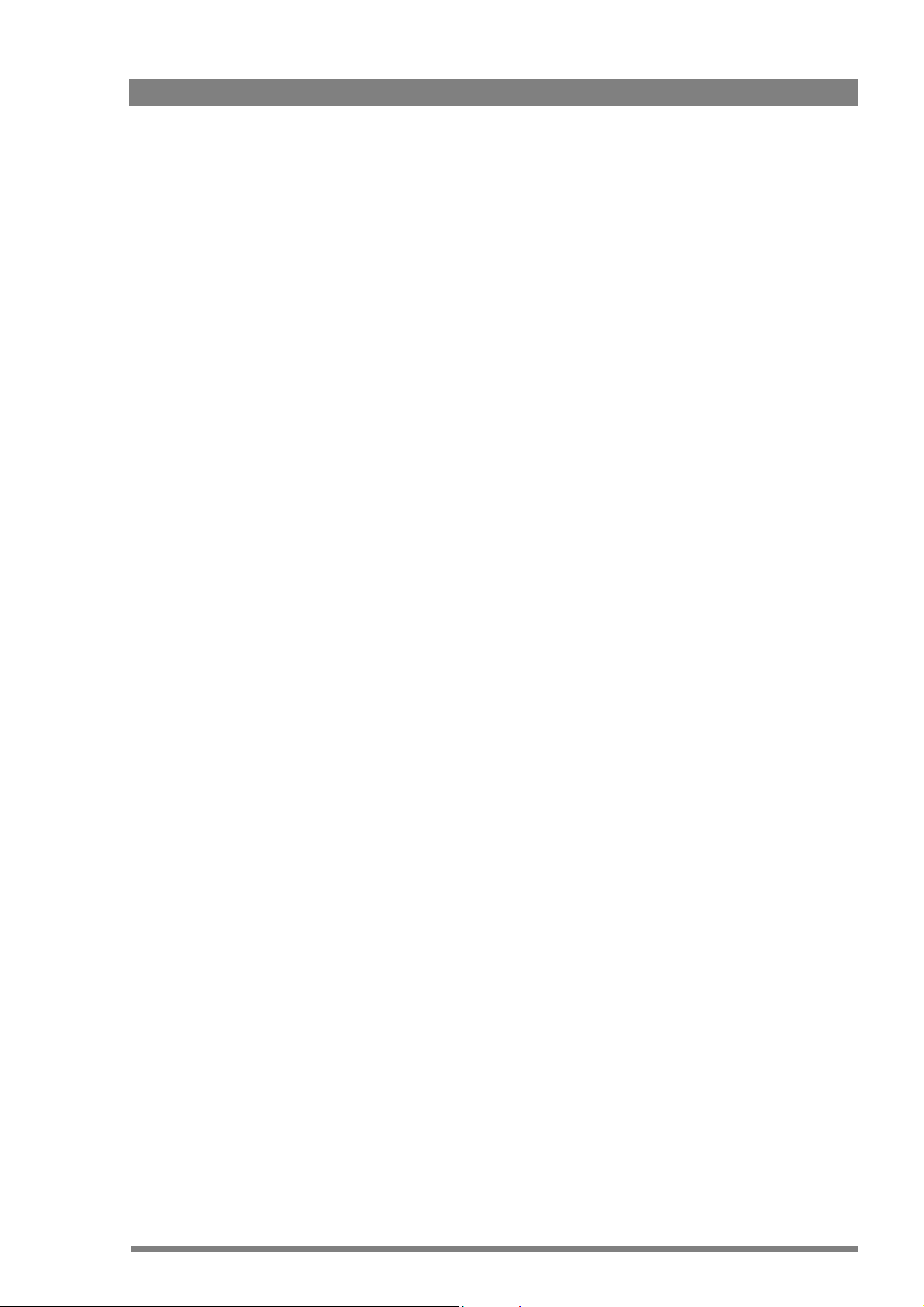
5.6 Colour temperature . . . . . . . . . . . . . . . . . . . . . . . . . . . . . . . . . . . . . . . . . . . . . . . . . . . 70
5.6.1 Presets. . . . . . . . . . . . . . . . . . . . . . . . . . . . . . . . . . . . . . . . . . . . . . . . . . . . . . . . 70
5.6.2 Memory positions . . . . . . . . . . . . . . . . . . . . . . . . . . . . . . . . . . . . . . . . . . . . . . .70
5.6.3 Continuous white balance . . . . . . . . . . . . . . . . . . . . . . . . . . . . . . . . . . . . . . . . . 70
5.6.4 Selecting the color temperature . . . . . . . . . . . . . . . . . . . . . . . . . . . . . . . . . . . .71
5.7 Auto white balance . . . . . . . . . . . . . . . . . . . . . . . . . . . . . . . . . . . . . . . . . . . . . . . . . . .72
5.8 Exposure time . . . . . . . . . . . . . . . . . . . . . . . . . . . . . . . . . . . . . . . . . . . . . . . . . . . . . . . 74
5.9 Contrast button . . . . . . . . . . . . . . . . . . . . . . . . . . . . . . . . . . . . . . . . . . . . . . . . . . . . . . 75
5.10 Video menu adjustments . . . . . . . . . . . . . . . . . . . . . . . . . . . . . . . . . . . . . . . . . . . . . . 76
5.10.1 Detail . . . . . . . . . . . . . . . . . . . . . . . . . . . . . . . . . . . . . . . . . . . . . . . . . . . . . . . . . 76
5.10.2 Skin detail . . . . . . . . . . . . . . . . . . . . . . . . . . . . . . . . . . . . . . . . . . . . . . . . . . . . .77
5.10.3 Knee. . . . . . . . . . . . . . . . . . . . . . . . . . . . . . . . . . . . . . . . . . . . . . . . . . . . . . . . . . 78
5.10.4 Gamma . . . . . . . . . . . . . . . . . . . . . . . . . . . . . . . . . . . . . . . . . . . . . . . . . . . . . . . 78
5.10.5 Matrix. . . . . . . . . . . . . . . . . . . . . . . . . . . . . . . . . . . . . . . . . . . . . . . . . . . . . . . . . 79
5.10.6 Color saturation . . . . . . . . . . . . . . . . . . . . . . . . . . . . . . . . . . . . . . . . . . . . . . . . . 79
Chapter 6 – Audio setup
6.1 Introduction . . . . . . . . . . . . . . . . . . . . . . . . . . . . . . . . . . . . . . . . . . . . . . . . . . . . . . . . .81
6.2 Inputs . . . . . . . . . . . . . . . . . . . . . . . . . . . . . . . . . . . . . . . . . . . . . . . . . . . . . . . . . . . . . . 82
6.2.1 Front microphone . . . . . . . . . . . . . . . . . . . . . . . . . . . . . . . . . . . . . . . . . . . . . . .83
6.2.2 Rear line or microphone inputs . . . . . . . . . . . . . . . . . . . . . . . . . . . . . . . . . . . . .83
6.2.3 Digital audio sources . . . . . . . . . . . . . . . . . . . . . . . . . . . . . . . . . . . . . . . . . . . . . 83
6.2.4 Wireless microphone (optional) . . . . . . . . . . . . . . . . . . . . . . . . . . . . . . . . . . . . .83
6.2.5 Audio mixer . . . . . . . . . . . . . . . . . . . . . . . . . . . . . . . . . . . . . . . . . . . . . . . . . . . . 83
6.2.6 Gain settings . . . . . . . . . . . . . . . . . . . . . . . . . . . . . . . . . . . . . . . . . . . . . . . . . . .84
6.3 Recording audio. . . . . . . . . . . . . . . . . . . . . . . . . . . . . . . . . . . . . . . . . . . . . . . . . . . . . . 84
6.3.1 Select source . . . . . . . . . . . . . . . . . . . . . . . . . . . . . . . . . . . . . . . . . . . . . . . . . . . 84
6.3.2 Set recording levels . . . . . . . . . . . . . . . . . . . . . . . . . . . . . . . . . . . . . . . . . . . . . . 85
6.4 Audio monitoring . . . . . . . . . . . . . . . . . . . . . . . . . . . . . . . . . . . . . . . . . . . . . . . . . . . .87
6.5 Outputs . . . . . . . . . . . . . . . . . . . . . . . . . . . . . . . . . . . . . . . . . . . . . . . . . . . . . . . . . . . . . 88
6.5.1 Rear outputs . . . . . . . . . . . . . . . . . . . . . . . . . . . . . . . . . . . . . . . . . . . . . . . . . . . 88
6.5.2 Digital audio outputs . . . . . . . . . . . . . . . . . . . . . . . . . . . . . . . . . . . . . . . . . . . . . 89
6.5.3 SDI embedded audio . . . . . . . . . . . . . . . . . . . . . . . . . . . . . . . . . . . . . . . . . . . . . 89
6.6 General audio settings . . . . . . . . . . . . . . . . . . . . . . . . . . . . . . . . . . . . . . . . . . . . . . . .89
6.6.1 Audio Headroom . . . . . . . . . . . . . . . . . . . . . . . . . . . . . . . . . . . . . . . . . . . . . . . .89
6.6.2 Test tone . . . . . . . . . . . . . . . . . . . . . . . . . . . . . . . . . . . . . . . . . . . . . . . . . . . . . . 89
6.7 Intercom . . . . . . . . . . . . . . . . . . . . . . . . . . . . . . . . . . . . . . . . . . . . . . . . . . . . . . . . . . . .90
6.7.1 Audio connection . . . . . . . . . . . . . . . . . . . . . . . . . . . . . . . . . . . . . . . . . . . . . . . . 90
6.7.2 Intercom channels . . . . . . . . . . . . . . . . . . . . . . . . . . . . . . . . . . . . . . . . . . . . . . . 90
6.7.3 Talk buttons . . . . . . . . . . . . . . . . . . . . . . . . . . . . . . . . . . . . . . . . . . . . . . . . . . . . 90
6.7.4 Call . . . . . . . . . . . . . . . . . . . . . . . . . . . . . . . . . . . . . . . . . . . . . . . . . . . . . . . . . . . 91
6.7.5 Return channels. . . . . . . . . . . . . . . . . . . . . . . . . . . . . . . . . . . . . . . . . . . . . . . . .91
6.7.6 Incoming channels. . . . . . . . . . . . . . . . . . . . . . . . . . . . . . . . . . . . . . . . . . . . . . .91
6.7.7 Intercom routing . . . . . . . . . . . . . . . . . . . . . . . . . . . . . . . . . . . . . . . . . . . . . . . . 92
Chapter 7 – Recording setup
7.1 Main format settings . . . . . . . . . . . . . . . . . . . . . . . . . . . . . . . . . . . . . . . . . . . . . . . . . . 93
7.1.1 Video standard . . . . . . . . . . . . . . . . . . . . . . . . . . . . . . . . . . . . . . . . . . . . . . . . . . 93
7.1.2 Recording compression . . . . . . . . . . . . . . . . . . . . . . . . . . . . . . . . . . . . . . . . . . . 94
7.1.3 Recording from external video sources . . . . . . . . . . . . . . . . . . . . . . . . . . . . . . . 95
7.2 Time code settings . . . . . . . . . . . . . . . . . . . . . . . . . . . . . . . . . . . . . . . . . . . . . . . . . . .95
7.3 Genlock. . . . . . . . . . . . . . . . . . . . . . . . . . . . . . . . . . . . . . . . . . . . . . . . . . . . . . . . . . . . .96
DMC 1000 Digital Media Camcorder User’s Guide (v4.0) 5
Page 6
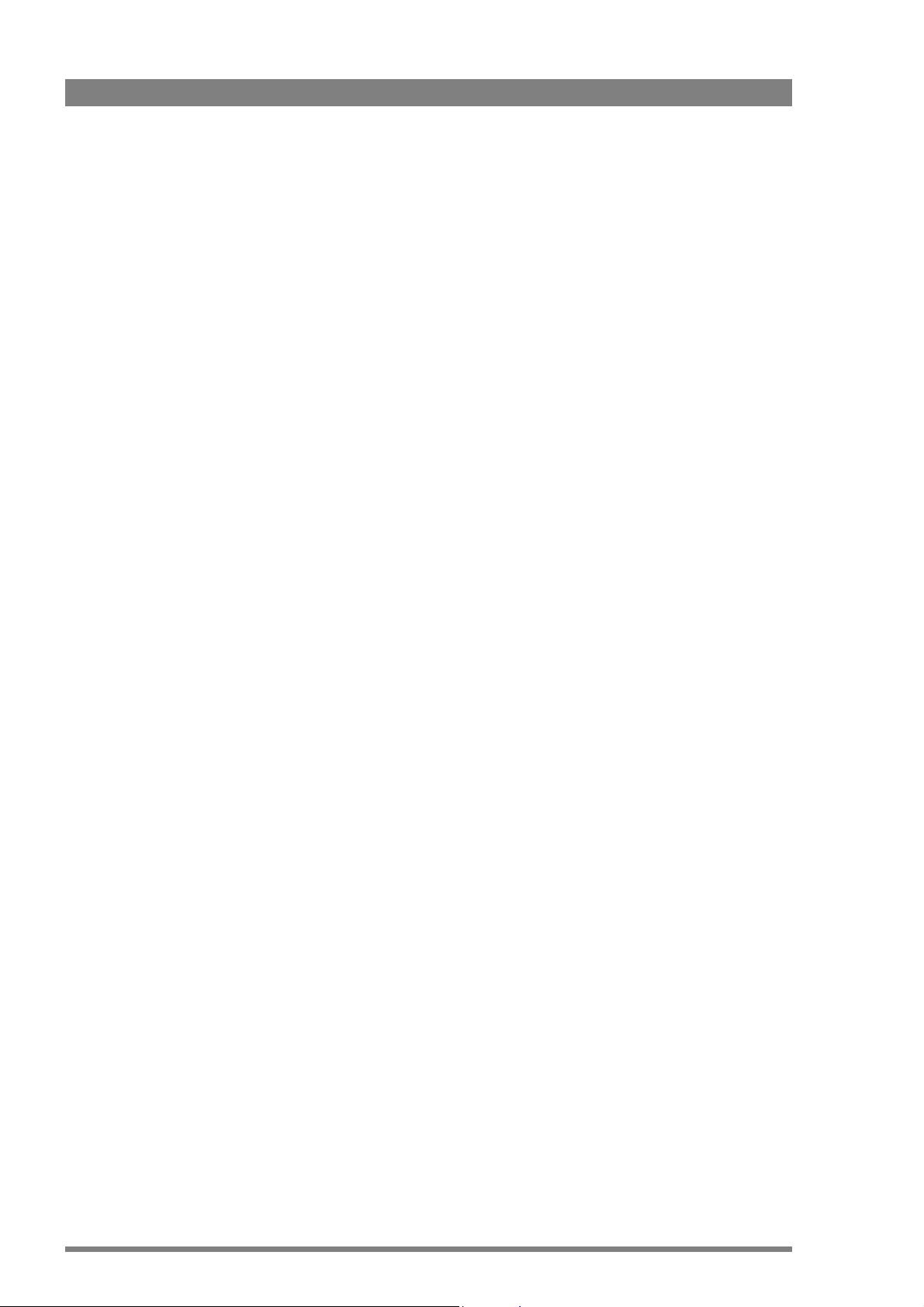
7.4 Recording buffer . . . . . . . . . . . . . . . . . . . . . . . . . . . . . . . . . . . . . . . . . . . . . . . . . . . . . 96
7.5 Recording media . . . . . . . . . . . . . . . . . . . . . . . . . . . . . . . . . . . . . . . . . . . . . . . . . . . . .97
7.5.1 REV PRO media . . . . . . . . . . . . . . . . . . . . . . . . . . . . . . . . . . . . . . . . . . . . . . . . .97
7.5.2 CompactFlash cards. . . . . . . . . . . . . . . . . . . . . . . . . . . . . . . . . . . . . . . . . . . . . . 99
7.5.3 External USB media . . . . . . . . . . . . . . . . . . . . . . . . . . . . . . . . . . . . . . . . . . . . . .99
7.6 Systemized configurations . . . . . . . . . . . . . . . . . . . . . . . . . . . . . . . . . . . . . . . . . . . .100
7.6.1 Basic configuration. . . . . . . . . . . . . . . . . . . . . . . . . . . . . . . . . . . . . . . . . . . . . . 100
7.6.2 Network configuration . . . . . . . . . . . . . . . . . . . . . . . . . . . . . . . . . . . . . . . . . . .100
7.6.3 Network setup . . . . . . . . . . . . . . . . . . . . . . . . . . . . . . . . . . . . . . . . . . . . . . . . . 101
7.6.4 User level . . . . . . . . . . . . . . . . . . . . . . . . . . . . . . . . . . . . . . . . . . . . . . . . . . . . .101
7.6.5 Intercom. . . . . . . . . . . . . . . . . . . . . . . . . . . . . . . . . . . . . . . . . . . . . . . . . . . . . . 101
7.6.6 Remote Tally and ISO recording . . . . . . . . . . . . . . . . . . . . . . . . . . . . . . . . . . . 101
7.6.7 Remote recording . . . . . . . . . . . . . . . . . . . . . . . . . . . . . . . . . . . . . . . . . . . . . . 102
Chapter 8 – Shooting
8.1 Getting a picture . . . . . . . . . . . . . . . . . . . . . . . . . . . . . . . . . . . . . . . . . . . . . . . . . . . .103
8.1.1 Viewfinder . . . . . . . . . . . . . . . . . . . . . . . . . . . . . . . . . . . . . . . . . . . . . . . . . . . .103
8.1.2 Recall standard video values . . . . . . . . . . . . . . . . . . . . . . . . . . . . . . . . . . . . . .103
8.1.3 Exposure . . . . . . . . . . . . . . . . . . . . . . . . . . . . . . . . . . . . . . . . . . . . . . . . . . . . .103
8.1.4 Video adjustments . . . . . . . . . . . . . . . . . . . . . . . . . . . . . . . . . . . . . . . . . . . . . . 104
8.1.5 Audio adjustments . . . . . . . . . . . . . . . . . . . . . . . . . . . . . . . . . . . . . . . . . . . . . .104
8.1.6 Frame and focus . . . . . . . . . . . . . . . . . . . . . . . . . . . . . . . . . . . . . . . . . . . . . . . 104
8.2 Recording . . . . . . . . . . . . . . . . . . . . . . . . . . . . . . . . . . . . . . . . . . . . . . . . . . . . . . . . . .105
8.2.1 Start recording . . . . . . . . . . . . . . . . . . . . . . . . . . . . . . . . . . . . . . . . . . . . . . . . .105
8.2.2 Stop recording . . . . . . . . . . . . . . . . . . . . . . . . . . . . . . . . . . . . . . . . . . . . . . . . . 105
8.3 Quick review. . . . . . . . . . . . . . . . . . . . . . . . . . . . . . . . . . . . . . . . . . . . . . . . . . . . . . . .106
Chapter 9 – Clip management
9.1 Thumbnails. . . . . . . . . . . . . . . . . . . . . . . . . . . . . . . . . . . . . . . . . . . . . . . . . . . . . . . . .107
9.1.1 Overview . . . . . . . . . . . . . . . . . . . . . . . . . . . . . . . . . . . . . . . . . . . . . . . . . . . . .107
9.1.2 Thumbnail information . . . . . . . . . . . . . . . . . . . . . . . . . . . . . . . . . . . . . . . . . . . 108
9.2 Playback . . . . . . . . . . . . . . . . . . . . . . . . . . . . . . . . . . . . . . . . . . . . . . . . . . . . . . . . . . .109
9.2.1 Playback monitor . . . . . . . . . . . . . . . . . . . . . . . . . . . . . . . . . . . . . . . . . . . . . . . 109
9.2.2 Transport buttons. . . . . . . . . . . . . . . . . . . . . . . . . . . . . . . . . . . . . . . . . . . . . . . 109
9.2.3 Menu button . . . . . . . . . . . . . . . . . . . . . . . . . . . . . . . . . . . . . . . . . . . . . . . . . . 110
Chapter 10 – Communications
10.1 Setting up communication . . . . . . . . . . . . . . . . . . . . . . . . . . . . . . . . . . . . . . . . . . . .111
10.2 USB connection . . . . . . . . . . . . . . . . . . . . . . . . . . . . . . . . . . . . . . . . . . . . . . . . . . . . .111
10.3 Ethernet connection. . . . . . . . . . . . . . . . . . . . . . . . . . . . . . . . . . . . . . . . . . . . . . . . . .112
10.4 IEEE 1394 connection . . . . . . . . . . . . . . . . . . . . . . . . . . . . . . . . . . . . . . . . . . . . . . . .112
10.5 FTP connection. . . . . . . . . . . . . . . . . . . . . . . . . . . . . . . . . . . . . . . . . . . . . . . . . . . . . .113
Chapter 11 – Specifications
11.1 Specifications for DMC 1000. . . . . . . . . . . . . . . . . . . . . . . . . . . . . . . . . . . . . . . . . . . 115
6 DMC 1000 Digital Media Camcorder User’s Guide (v4.0)
Page 7
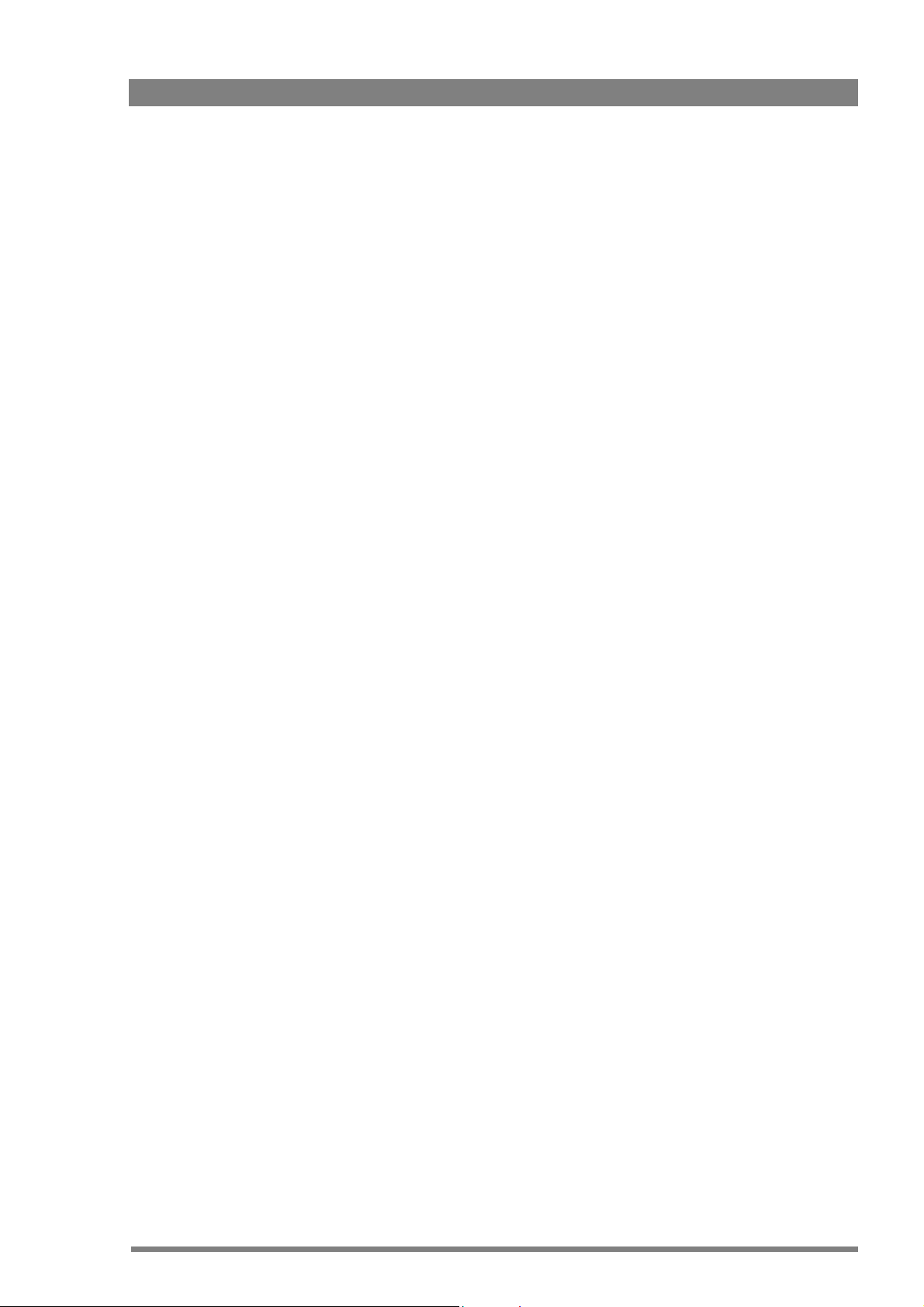
11.2 Connectors . . . . . . . . . . . . . . . . . . . . . . . . . . . . . . . . . . . . . . . . . . . . . . . . . . . . . . . . . 117
11.2.1 Audio input connectors (Rear1 and Rear2) . . . . . . . . . . . . . . . . . . . . . . . . . . . 117
11.2.2 Audio output connector . . . . . . . . . . . . . . . . . . . . . . . . . . . . . . . . . . . . . . . . . . 117
11.2.3 Front microphone connector (Front1) . . . . . . . . . . . . . . . . . . . . . . . . . . . . . . . 117
11.2.4 Front microphone connector (Front1 and Front2) . . . . . . . . . . . . . . . . . . . . . .117
11.2.5 Headphones output . . . . . . . . . . . . . . . . . . . . . . . . . . . . . . . . . . . . . . . . . . . . . 118
11.2.6 Headset microphone input (MicRear) . . . . . . . . . . . . . . . . . . . . . . . . . . . . . . . 118
11.2.7 Power input connector (DC in). . . . . . . . . . . . . . . . . . . . . . . . . . . . . . . . . . . . . 118
11.2.8 Accessory output connector . . . . . . . . . . . . . . . . . . . . . . . . . . . . . . . . . . . . . .118
11.3 Dimensions . . . . . . . . . . . . . . . . . . . . . . . . . . . . . . . . . . . . . . . . . . . . . . . . . . . . . . . .119
11.4 Compression profiles . . . . . . . . . . . . . . . . . . . . . . . . . . . . . . . . . . . . . . . . . . . . . . . . 120
11.4.1 JPEG 2000 profiles . . . . . . . . . . . . . . . . . . . . . . . . . . . . . . . . . . . . . . . . . . . . . 120
11.4.2 DV25 . . . . . . . . . . . . . . . . . . . . . . . . . . . . . . . . . . . . . . . . . . . . . . . . . . . . . . . . 120
11.4.3 1080P JPEG 2000 profiles . . . . . . . . . . . . . . . . . . . . . . . . . . . . . . . . . . . . . . . . 121
11.4.4 MPEG-2 I-frame . . . . . . . . . . . . . . . . . . . . . . . . . . . . . . . . . . . . . . . . . . . . . . . . 121
11.4.5 1080P MPEG-2 I-frame . . . . . . . . . . . . . . . . . . . . . . . . . . . . . . . . . . . . . . . . . .122
11.4.6 MPEG-2 D10 . . . . . . . . . . . . . . . . . . . . . . . . . . . . . . . . . . . . . . . . . . . . . . . . . .122
11.4.7 1080P MPEG-2 Long GoP (closed GoP) . . . . . . . . . . . . . . . . . . . . . . . . . . . . . 123
11.4.8 1080i MPEG-2 Long GoP (closed GoP) . . . . . . . . . . . . . . . . . . . . . . . . . . . . . . 123
11.4.9 720P MPEG-2 Long GoP (closed GoP) . . . . . . . . . . . . . . . . . . . . . . . . . . . . . . 124
Chapter 12 – Side panel menu
12.1 Audio menu . . . . . . . . . . . . . . . . . . . . . . . . . . . . . . . . . . . . . . . . . . . . . . . . . . . . . . . . 125
12.2 Video menu . . . . . . . . . . . . . . . . . . . . . . . . . . . . . . . . . . . . . . . . . . . . . . . . . . . . . . . . 131
12.3 Setup menu . . . . . . . . . . . . . . . . . . . . . . . . . . . . . . . . . . . . . . . . . . . . . . . . . . . . . . . .136
12.4 System menu . . . . . . . . . . . . . . . . . . . . . . . . . . . . . . . . . . . . . . . . . . . . . . . . . . . . . . . 138
Chapter 13 – Viewfinder menu
13.1 VF menu . . . . . . . . . . . . . . . . . . . . . . . . . . . . . . . . . . . . . . . . . . . . . . . . . . . . . . . . . . .143
13.2 Video menu . . . . . . . . . . . . . . . . . . . . . . . . . . . . . . . . . . . . . . . . . . . . . . . . . . . . . . . . 146
13.3 Setup menu . . . . . . . . . . . . . . . . . . . . . . . . . . . . . . . . . . . . . . . . . . . . . . . . . . . . . . . .151
13.4 Audio menu . . . . . . . . . . . . . . . . . . . . . . . . . . . . . . . . . . . . . . . . . . . . . . . . . . . . . . . . 153
13.5 System menu . . . . . . . . . . . . . . . . . . . . . . . . . . . . . . . . . . . . . . . . . . . . . . . . . . . . . . . 160
Chapter 14 – Maintenance
14.1 Updating software . . . . . . . . . . . . . . . . . . . . . . . . . . . . . . . . . . . . . . . . . . . . . . . . . . . 167
14.1.1 Preparation. . . . . . . . . . . . . . . . . . . . . . . . . . . . . . . . . . . . . . . . . . . . . . . . . . . . 167
14.1.2 Update procedure . . . . . . . . . . . . . . . . . . . . . . . . . . . . . . . . . . . . . . . . . . . . . . 168
14.2 Licenses . . . . . . . . . . . . . . . . . . . . . . . . . . . . . . . . . . . . . . . . . . . . . . . . . . . . . . . . . . . 170
14.2.1 Obtaining a license . . . . . . . . . . . . . . . . . . . . . . . . . . . . . . . . . . . . . . . . . . . . .170
14.2.2 Installation . . . . . . . . . . . . . . . . . . . . . . . . . . . . . . . . . . . . . . . . . . . . . . . . . . . . 171
14.3 Black calibration. . . . . . . . . . . . . . . . . . . . . . . . . . . . . . . . . . . . . . . . . . . . . . . . . . . . . 172
14.4 Touch screen calibration. . . . . . . . . . . . . . . . . . . . . . . . . . . . . . . . . . . . . . . . . . . . . .174
14.5 Cleaning the touch screen . . . . . . . . . . . . . . . . . . . . . . . . . . . . . . . . . . . . . . . . . . . .174
14.6 Messages . . . . . . . . . . . . . . . . . . . . . . . . . . . . . . . . . . . . . . . . . . . . . . . . . . . . . . . . . . 174
14.7 Troubleshooting . . . . . . . . . . . . . . . . . . . . . . . . . . . . . . . . . . . . . . . . . . . . . . . . . . . .176
DMC 1000 Digital Media Camcorder User’s Guide (v4.0) 7
Page 8
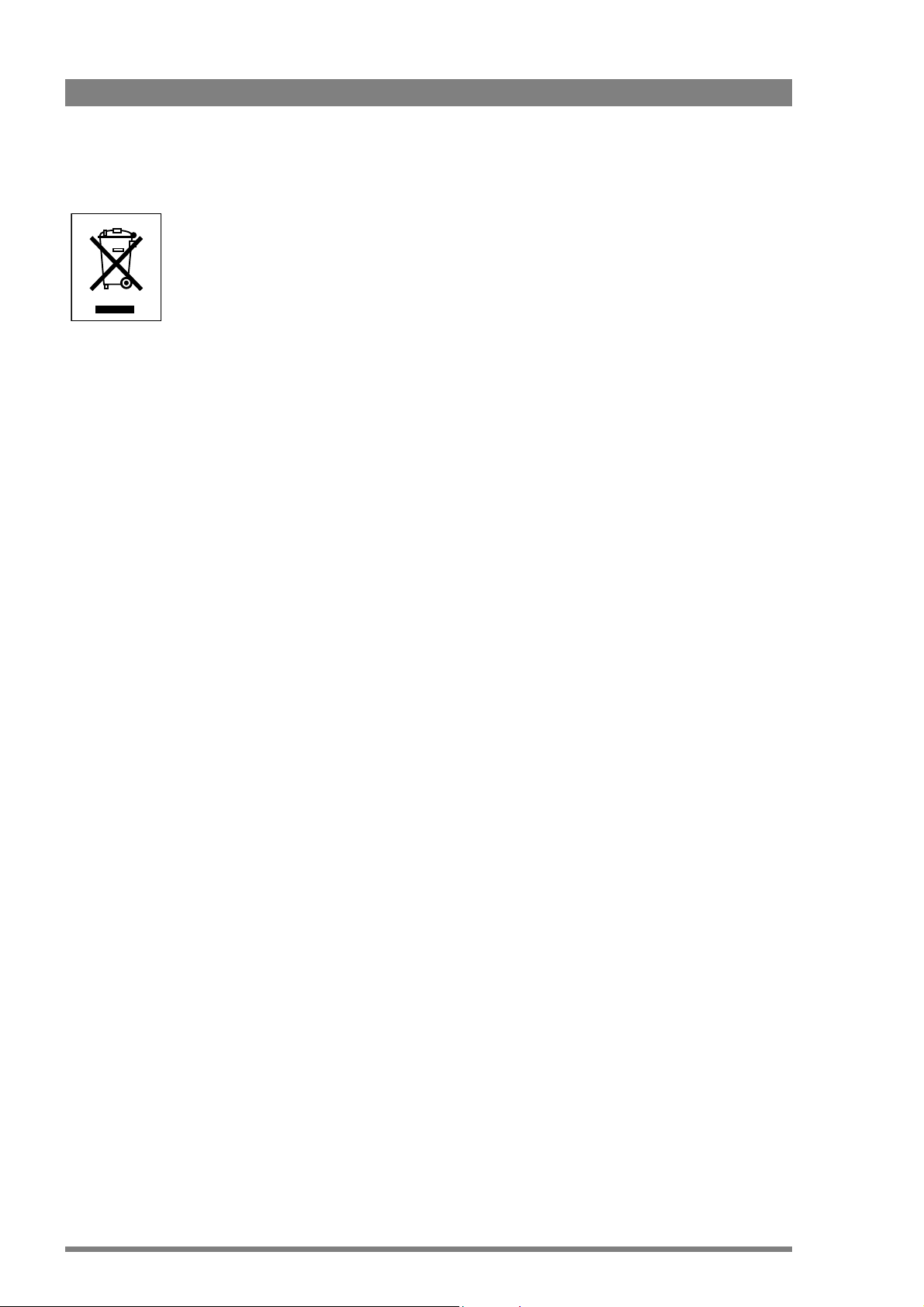
End-of-life product recycling
Grass Valley’s innovation and excellence in product design also extends to the programs we’ve
established to manage the recycling of our products. Grass Valley has developed a
comprehensive end-of-life product take back program for recycle or disposal of end-of-life
products. Our program meets the requirements of the European Union’s WEEE Directive and
in the United States the requirements of the Environmental Protection Agency, individual state
agencies or local agencies.
Grass Valley’s end-of-life product take-back program assures proper disposal by use of Best
Available Technology. This program accepts any Grass Valley branded equipment. Upon
request, a Certificate of Recycling or a Certificate of Destruction, depending on the ultimate
disposition of the product, can be sent to the requester.
Grass Valley will be responsible for all costs associated with recycling and disposal, including
freight, however you are responsible for the removal of the equipment from your facility and
packing the equipment ready for pickup.
For further information on the Grass Valley product take back system please contact Grass
Valley at + 800 80 80 20 20 or +33 1 48 25 20 20 from most other countries. In the US and
Canada please call 800-547-8949 or 530-478-4148. Ask to be connected to the EH&S
Department. In addition, information concerning the program can be found at:
www.grassvalley.com/environment
Software licenses for this product
The Infinity Digital Media Camcorder incorporates software code that is licensed under the
GNU General Public License (GPL) and the GNU Lesser General Public License (LGPL). Under
these licenses customers have the right to obtain, modify, and redistribute the relevant source
code. You can find the relevant source code packages at:
www.technicolor.com/open-software
You can also obtain a copy of the source code from Technicolor on CD-ROM. A fee for
creation, handling and postage will be charged. To request a CD-ROM with the source code,
send an e-mail to jean-pierre.fourche@technicolor.com
The Infinity Digital Media Camcorder incorporates software code that is licensed under the
MIT license. The Infinity Digital Media Camcorder incorporates software code that is licensed
under the Modified BSD license.The text of these licenses is available at:
www.technicolor.com/open-software
The Infinity Digital Media Camcorder incorporates Info-ZIP (Copyright 1990-2007 Info-ZIP. All
rights reserved.) The full text of this license is available at:
www.info-zip.org/license.html
8 DMC 1000 Digital Media Camcorder User’s Guide (v4.0)
Page 9
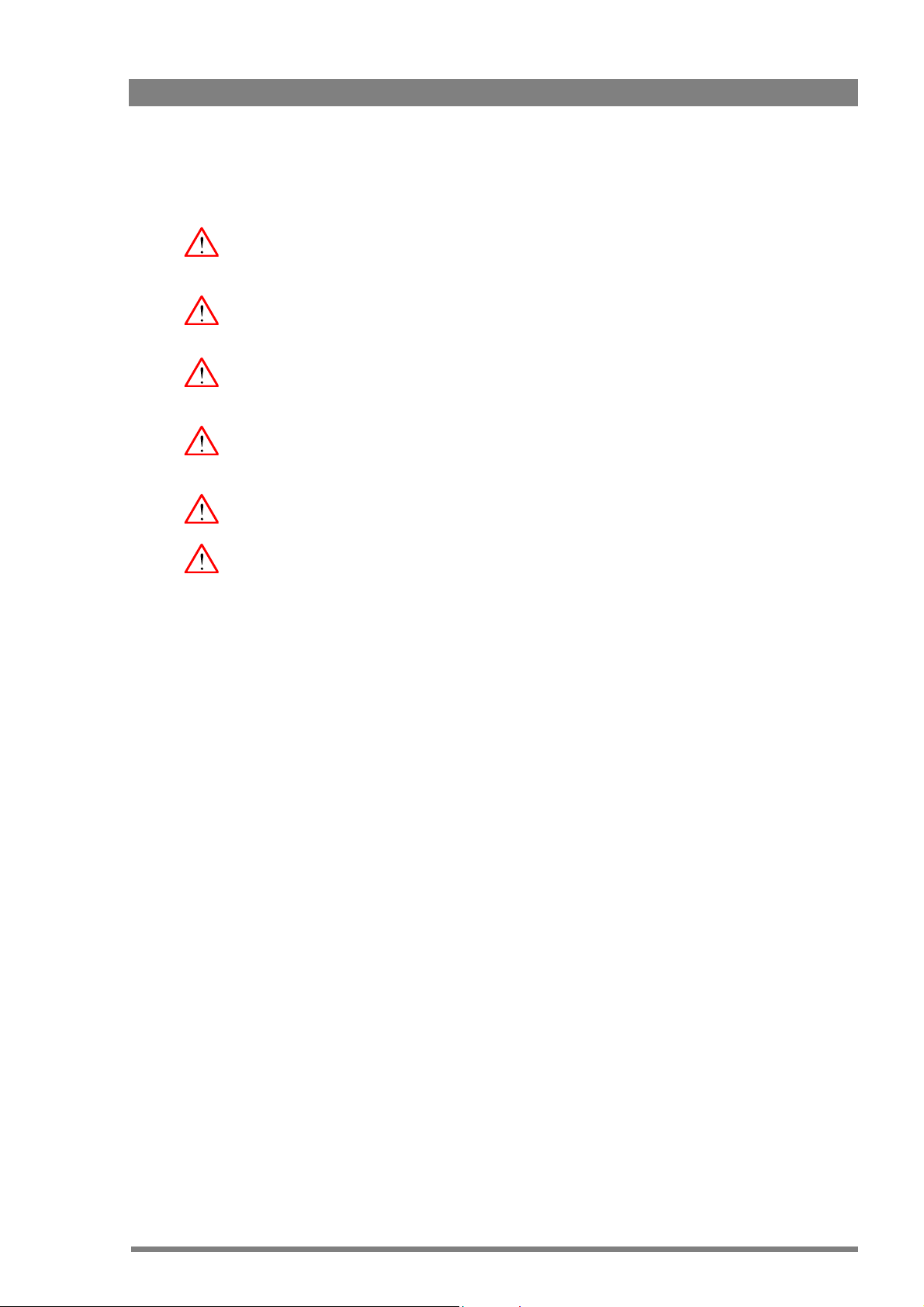
Warnings
To prevent fire or shock hazard, do not expose the camcorder to rain or moisture and avoid
using it in humid or damp places.
To avoid electrical shock, do not remove covers or panels. Refer servicing to qualified
personnel only.
To prevent risk of overheating, ventilate the unit correctly. Do not cover air vents with stickers
or attachments.
In case of an emergency ensure that the battery pack and the external power supply are
disconnected.
Connect the camcorder to a power source with the specified voltage rating.
When using an external power supply it must be connected to earth potential.
DMC 1000 Digital Media Camcorder User’s Guide (v4.0) 9
Page 10
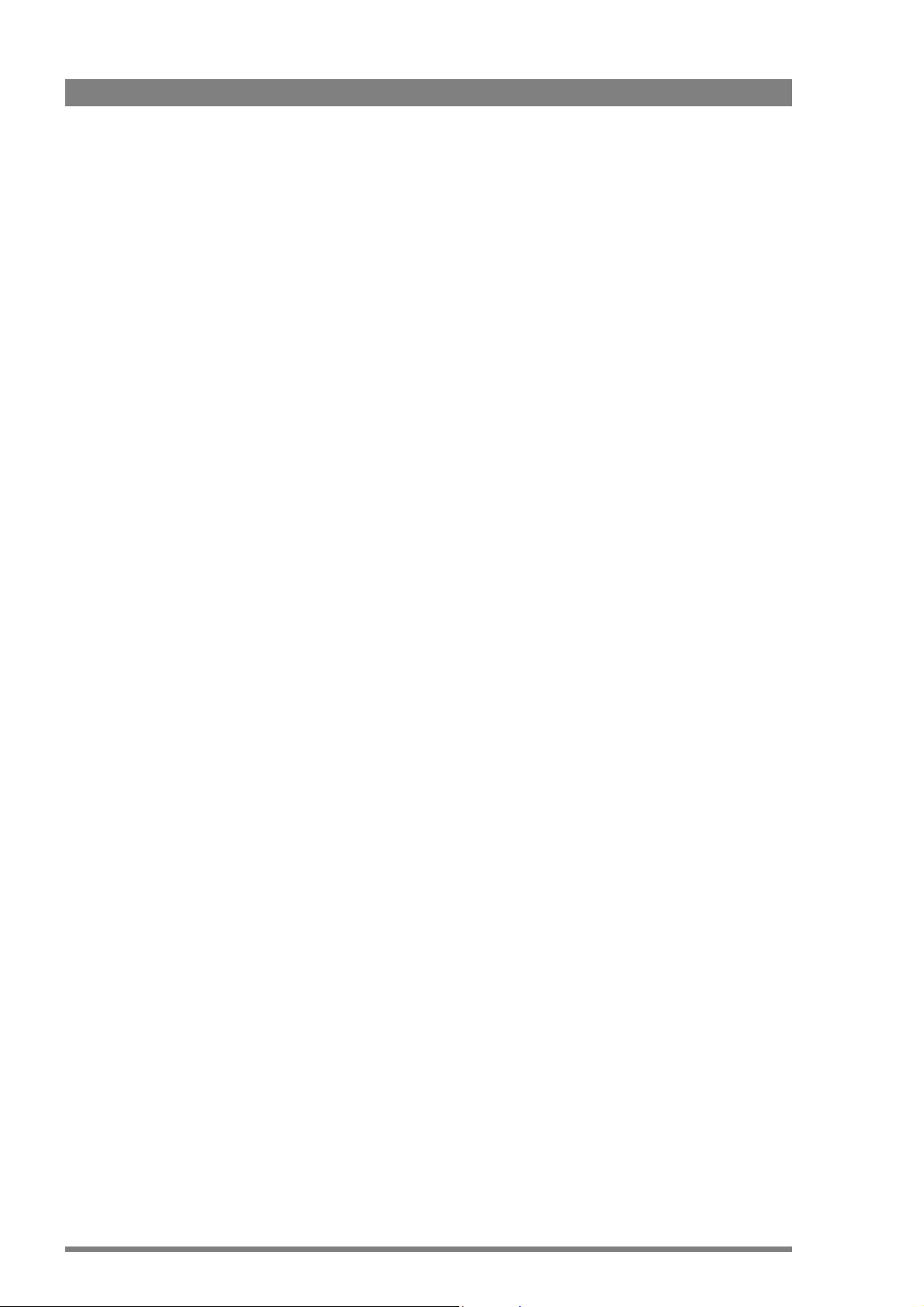
Cautions
To ensure continuous high performance from the camcorder take the following cautions into
consideration:
• Refer mounting and installation of optional boards to qualified service personnel.
• Use recommended accessories only.
• Do not subject the camcorder to severe shocks or vibration.
• Do not expose the camcorder to extreme temperatures.
• Do not leave the camcorder in direct sunlight or close to heating appliances for extended
periods.
• Do not allow sunlight to shine directly into the viewfinder.
• Avoid extreme highlights as these can cause various kinds of optical reflections.
• Do not allow laser beams to shine into the lens as this could damage the imagers.
• Always turn off power after use.
• Remove the media before storing the camcorder for an extended period.
• Clean the camcorder and its attachments regularly, especially contact areas such as the
touch screen and hand grip. For cleaning the touch screen refer to the maintenance
section.
Internal batteries
• To avoid the risk of explosion always replace the battery with a correct type.
• Dispose of used batteries according to the instructions of the manufacturer of the battery.
• Remove the battery before storing the camcorder for an extended period.
Tripod installation
• This camcorder can be mounted on a tripod. For safe installation and operation of the
tripod refer to the manufacturer’s documentation.
• The typical configuration for this camcorder (camera with a standard HD lens, 2-inch
viewfinder, battery and a top light mounted, total weight 10.2 kg (22.5 lbs) has proved to
be stable when used on a tripod with the following specifications: height 1.45 m (57 in),
leg distance at floor level of 0.80
Always check the mechanical stability of the unit before using it.
m (31.5 in).These values are recommendations only.
10 DMC 1000 Digital Media Camcorder User’s Guide (v4.0)
Page 11

Attention
About the Xensium imager
• The Xensium imager used in the Infinity camcorder is equipped with an electronic rolling
shutter. When shooting under (artificial) low-frequent fluorescent lighting conditions the
image may be affected by intensity variations.
About the side panel display
• The camcorder’s side panel display is a TFT display that is manufactured using high
precision technology that yields a quality of 99.99% or higher. However, it is possible that
one or more pixels may constantly display a single color or be permanently off. This does
not indicate a defective display and your recorded data is not affected.
• Exposing the display to direct sunlight or very bright light sources for extended periods
may damage the unit. It is recommended that you close the display with the screen facing
the camcorder body when not using it.
About REV PRO disks
• When a REV PRO disk is not in use, always store it in its protective case.
• Avoid handling the disk by the front edge (the edge that inserts into the drive).
• If you suspect a disk is defective, replace it immediately. Do not continue to use it as this
could damage the drive.
• If a disk is difficult to insert, make sure that the logo is facing away from the camcorder
and try again. Never force a disk into or out of the REV PRO drive; this could damage the
drive and the disk.
• Avoid exposing REV PRO disks to direct sunlight, extreme temperatures or moisture.
• Avoid exposing REV PRO disks to strong magnetic fields such as those produced by
monitors or speakers.
• Avoid dropping a REV PRO disk. This could cause damage to the disk.
DMC 1000 Digital Media Camcorder User’s Guide (v4.0) 11
Page 12
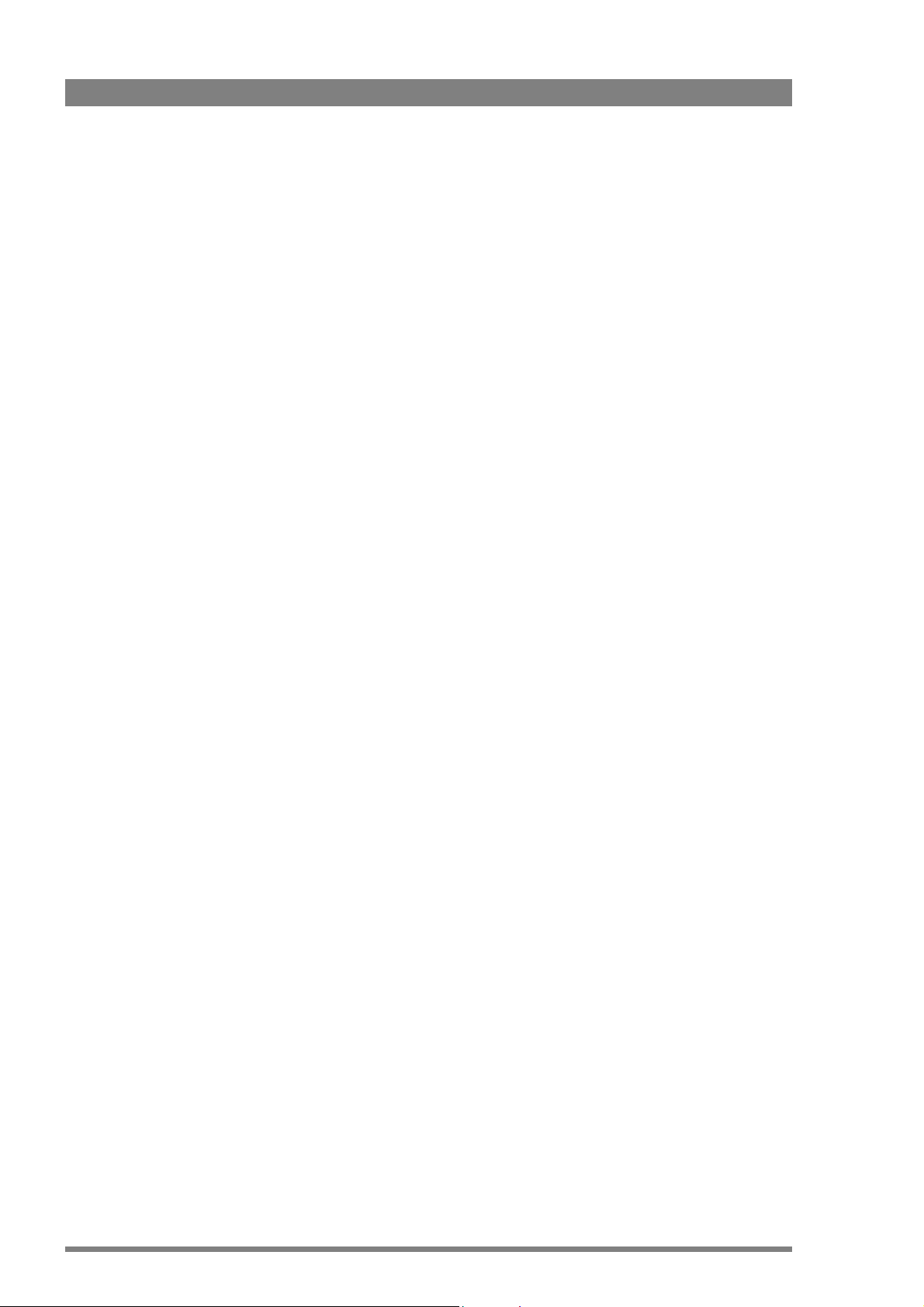
12 DMC 1000 Digital Media Camcorder User’s Guide (v4.0)
Page 13
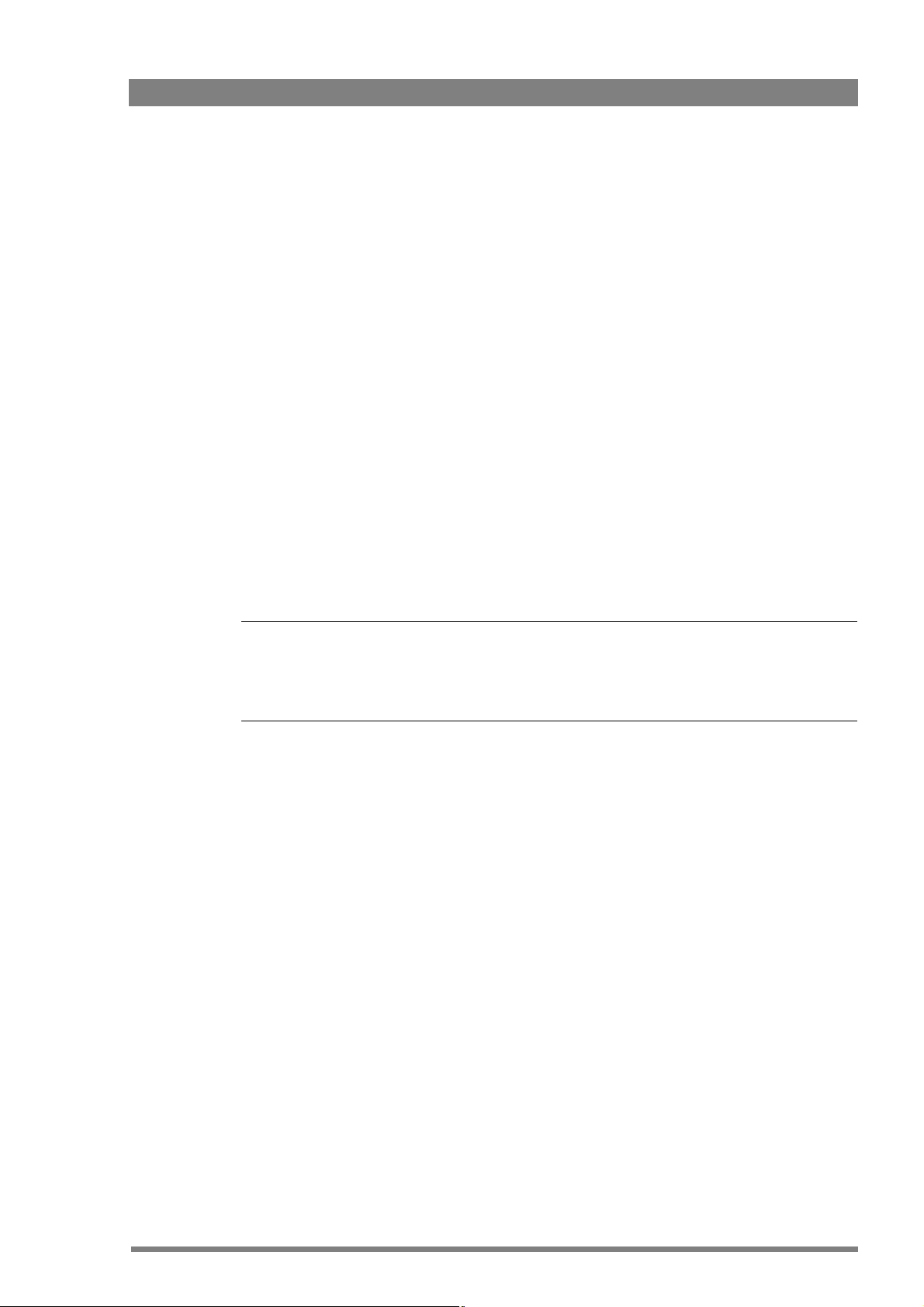
Chapter 1
Introduction
1.1 About this guide
The purpose of this user’s guide is to present a detailed functional description of the Infinity
DMC 1000 camcorder. It provides the necessary information to use the camcorder in different
configurations and in various workflows. The guide is so designed that it can be used as an
introduction to those who are new to the camcorder, as a simple procedural guide to those
who wish to setup and start shooting immediately, and as a reference work.
Chapter 1 - Introduction
Note
Note
☞
☞
This user’s guide describes the functionality of the camcorder based on Software version 12.4.
When your camcorder is not updated to this version, refer to
information about updating your camcorder.
1.2 Technology
The Grass Valley™ Infinity™ Digital Media Camcorder signifies a revolutionary step in ENG and
EFP acquisition — combining the best of Grass Valley’s multiple Emmy® award-winning
camcorder engineering with leading IT recording and connectivity technologies. This
camcorder is part of the Infinity Series line of products — designed from the ground up to
bring all the benefits of advanced technologies to the broadcast and production industries. This
line represents the current and future approach to acquisition and recording, delivering
affordable, open and truly flexible systems.
• HD/SD multi-format support including 1080i50/59.94, 1080p23.98/25/29.97 (optional),
720p50/59.94, 576i50 and 480i59.94.
• Flexible video encoding/decoding options, including JPEG2000, DV and MPEG-2 and D10
(optional).
• Choice of removable recording/playback media including integrated Grass Valley
REV
PRO™ and CompactFlash® slots.
section 14.1 on page 167 for
• Video, audio and metadata content are written in the open OP-1A MXF-based wrapper.
• Traditional inputs and outputs.
• Supports multiple IT-based interfaces: USB 2.0, IEEE 1394 and Gigabit Ethernet.
DMC 1000 Digital Media Camcorder User’s Guide (v4.0) 13
Page 14
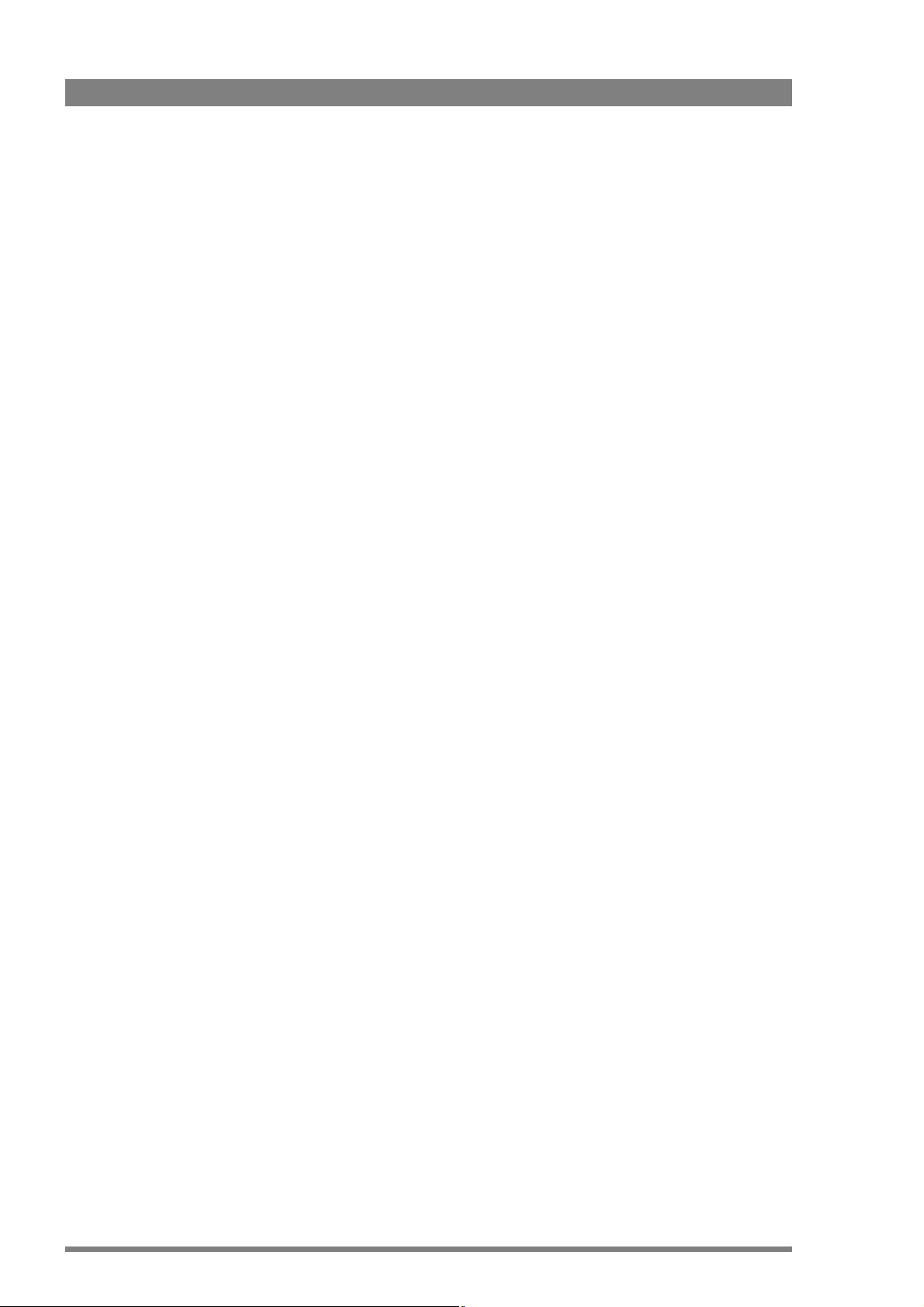
Chapter 1 - Introduction
1.2.1 Xensium™ imager
The Infinity Digital Media Camcorder uses the Grass Valley Xensium imagers which offer a
wider dynamic range and improved signal-to-noise performance when compared to other
CMOS imagers.
The imaging chips are at the heart of professional camera design, and Grass Valley has
continually worked to achieve high resolution, wide contrast handling and low noise. Coupled
with Grass Valley's broad spectrum digital signal processing it is set to deliver remarkable
pictures in uncompromised HD resolutions.
1.2.2 Advanced camcorder technology
The Infinity Digital Media Camcorder provides a choice of video formats and standards
selectable within the camcorder. You can choose from 576i50, 480i59.94, 1080i50,
1080i59.94, 720p50, 720p59.94. Additionally, video formats 1080p23.98, 1080p25,
1080p29.97 are available as a cost-option. Standard-definition (SD) formats are selectable in
either 16:9, 4:3 or letterbox aspect ratios. This makes the camcorder ideal for multi-format
acquisition and for straightforward migration from standard definition (SD) to high definition
(HD) within your workflow. The camcorder provides digital imaging for crystal-clear quality with
advanced 22-bit accurate video processing for image control.
1.2.3 IT-based recording media
The Infinity Digital Media Camcorder uses off-the-shelf REV PRO removable disks and
professional-grade CompactFlash solid-state memory as recording and playback media. The
extremely durable REV PRO removable disks provide the portability, and cost-effectiveness of
videotape with the speed, flexibility, and ease-of-use of true nonlinear media such as hard
disks.
Professional-grade CompactFlash memory is a commercially available solid-state technology
that delivers the high level of performance needed for demanding professional video
applications. These cards are small, lightweight and extremely durable. Professional-grade
CompactFlash cards currently hold up to 32 GB with sufficient throughput for both SD and HD
recording, playback and ingest.
Both REV PRO and CompactFlash media offer unprecedented advantages in terms of usability,
price and performance. They offer many additional benefits for video professionals such as
nonlinear random access to video files and non-degrading archival storage.
1.2.4 On-board selectable compression
Infinity Series products provide you a choice of compression schemes and bit rates, giving you
the option to select what is best for your workflow today and in the future. The Infinity Digital
Media Camcorder supports JPEG2000, DV and D10 and MPEG-2 (optional) compression,
assignable via the camcorder’s user interface.
The DV codec is 25 Mb/s 4:2:0 (PAL) or 4:1:1 (NTSC), making it ideal for immediate use in your
workflow today.
JPEG2000 compression can be used for both SD and HD acquisition. It provides highefficiency compression, 10-bit 4:2:2 encoding and no blocking artifacts —and is fully scalable.
Industry-standard MPEG-2 compression is available as an option and can be used for a variety
of HD compression profiles, including I-frame and Long GoP.
14 DMC 1000 Digital Media Camcorder User’s Guide (v4.0)
Page 15
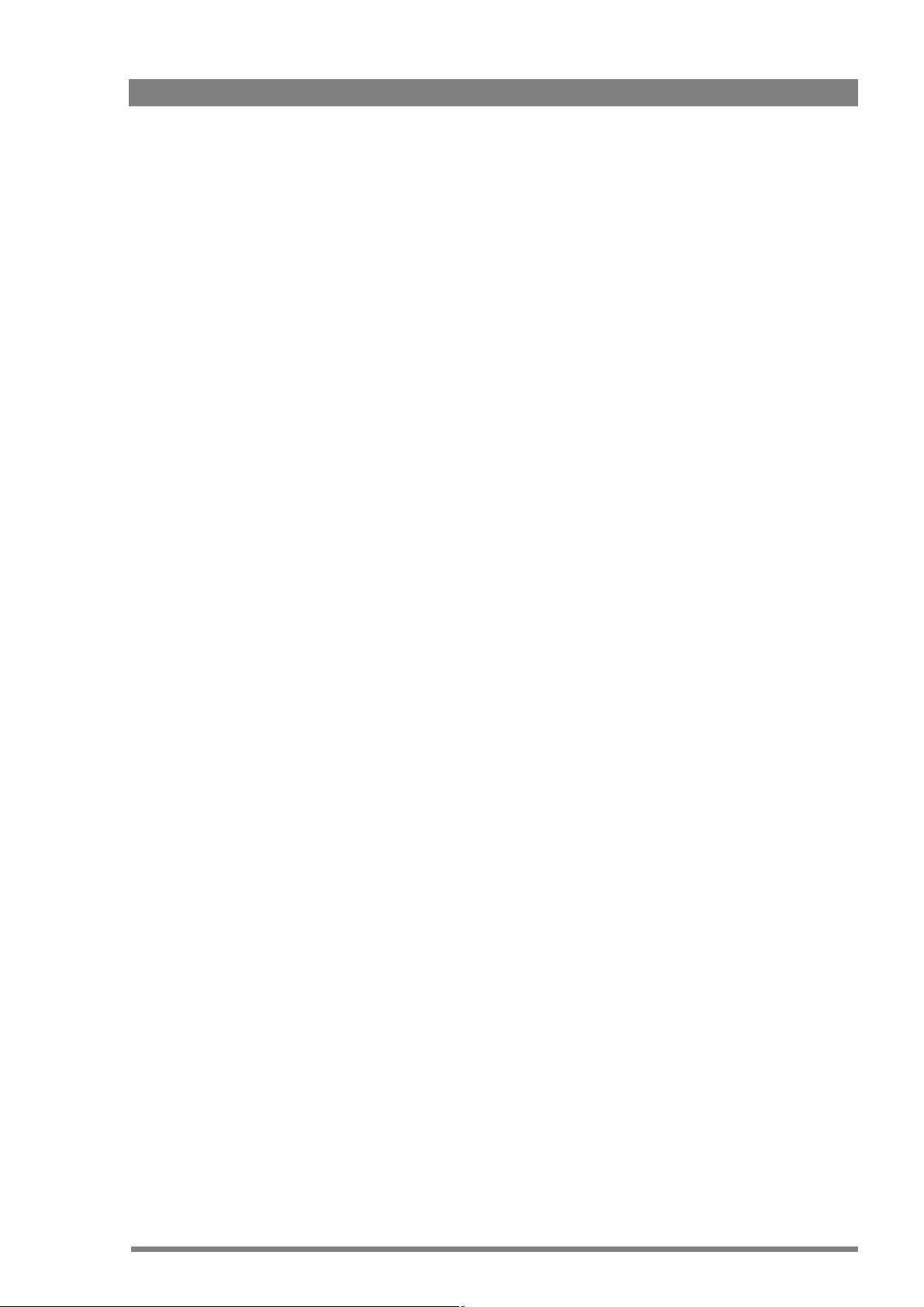
1.2.5 Ultimate connectivity
The Infinity Digital Media Camcorder connects using both traditional and IT interfaces.
Traditional inputs and outputs include BNC connectors for (HD-)SDI, CVBS, Time Code, AES
digital audio and XLRs for analog audio. The camcorder comes with three USB 2.0 connectors
(two hosts and one device), one IEEE 1394 connector and a HDMI display connector. It can
also connect to an external storage device (such as a hard drive or flash memory stick) via
USB. The Gigabit Ethernet port provides compatibility with the C2IP camera control system.
1.2.6 User interface
Camcorder operators can manipulate the camcorder through traditional controls for standard
operation and through a touch screen display. The built-in user interface supports video
monitoring, clip management, audio setup and metering, and detailed camcorder
configuration.
You can also use the LCP 400 wireless application to control the camcorder. Running on a
Windows Mobile PDA or TouchPhone, it gives you access to all camera menus and settings —
and lets you change them while shooting. It displays audio levels and, thanks to its low
latency, lets you make critical adjustments to e.g. audio parameters. You can create and edit
metadata such as names, dates, slugs, locations and even camera settings before, during or
after recording.
Chapter 1 - Introduction
1.2.7 Enhancing your workflows
The Infinity Digital Media Camcorder enhances your existing workflow today, while allowing
you to move to more efficient IT workflows in the future. You can use the camcorder’s storage
media just like videotape in tape-based workflows. The only difference is that you use digital
media recorders and digital media drives as tape machine substitutes. However, Infinity Series
products offer more than videotape replacement. In nonlinear editing environments, for
example, you can also connect a REV PRO drive or CompactFlash card reader to a workstation
for direct access and low cost.
DMC 1000 Digital Media Camcorder User’s Guide (v4.0) 15
Page 16
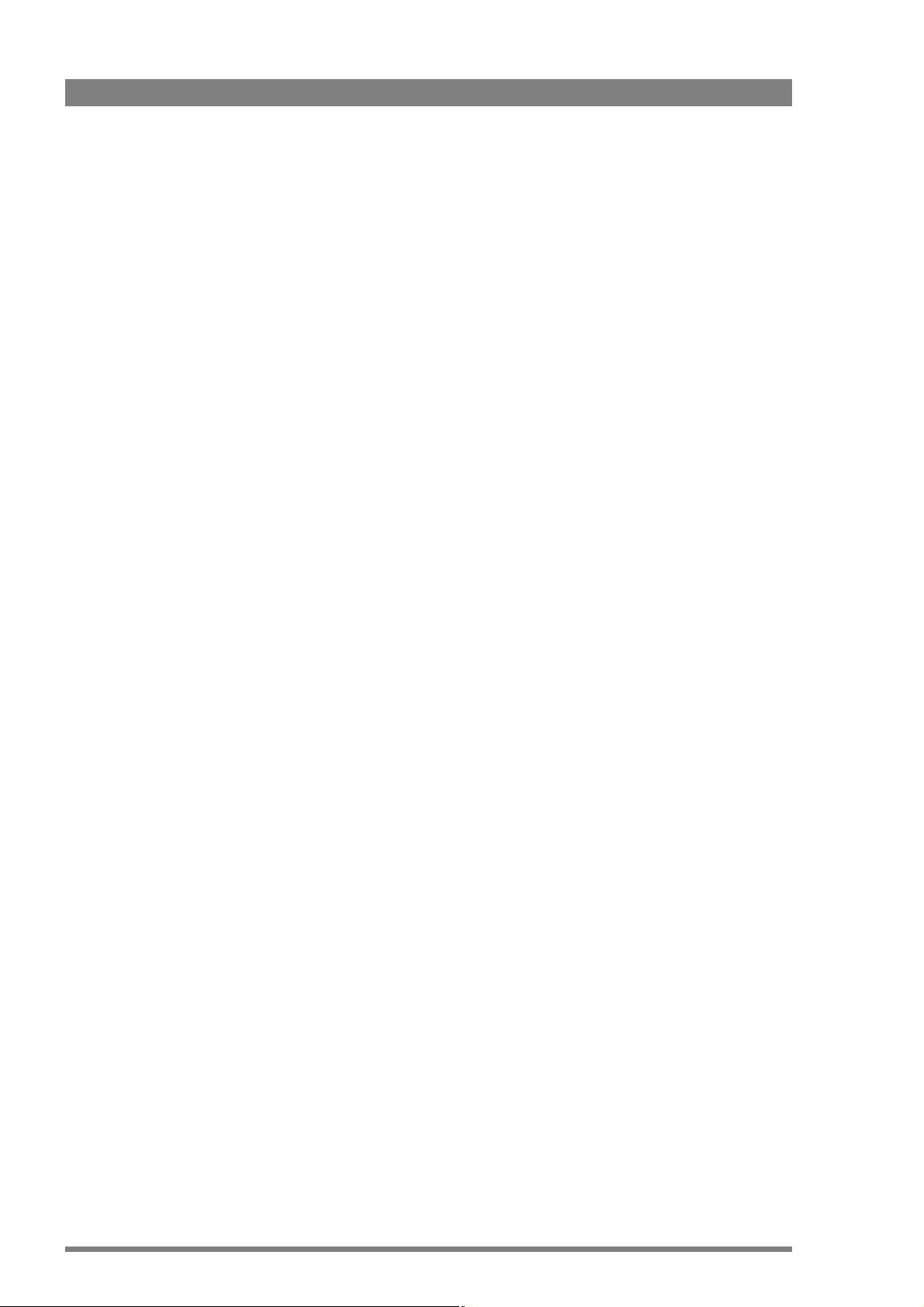
Chapter 1 - Introduction
1.3 Key features
• Three Xensium™ based 2/3-inch CMOS imagers with advanced image processing
functions:
– Full 1920 x 1080 active-pixel matrix
– Superior noise performance
• HD/SD multi-format support including 1080i50/59.94, 720p50/59.94, 576i50 and
480i59.94 video standards
• Optional 1080p23.98, 1080p25, 1080p29.97 video standards.
• Recording and playback to and from Grass Valley REV PRO and professional
CompactFlash® insertable media and external devices
• Large internal video buffer for instant recording and switch-over mechanism
• Video, audio and metadata content are written in the open OP-1A MXF based wrapper
• Supports DV25, JPEG2000, and MPEG-2 (optional) compression schemes:
– DV compression (25 Mb/s) for NTSC (4:1:1) and PAL (4:2:0)
– JPEG2000 high-efficiency compression for SD (4:2:2) and HD (4:2:2)
– MPEG-2 and D10 compression (requires DMC 1120 MPEG-2 compression board)
• Traditional inputs/outputs include BNC connectors for HD-SDI or SDI (selectable, with or
without embedded audio), CVBS, timecode, AES/EBU digital audio and XLR outputs for
analog audio
• IT-based interfaces:
– Three high-speed USB 2.0 connectors (two host and one device)
– IEEE 1394 connector
– HDMI viewfinder connector, allows connection to alternative HD and HD-ready
displays
– Gigabit Ethernet
• C2IP remote control over IP connections
• Configurable four-channel audio router with selectable input sources
• Built-in 3.6-inch TFT color touch screen with user interface for:
– Audio setup and metering
– Video setup and monitoring
– Recording setup and metadata
– Clip management
– Detailed camera configuration
16 DMC 1000 Digital Media Camcorder User’s Guide (v4.0)
Page 17
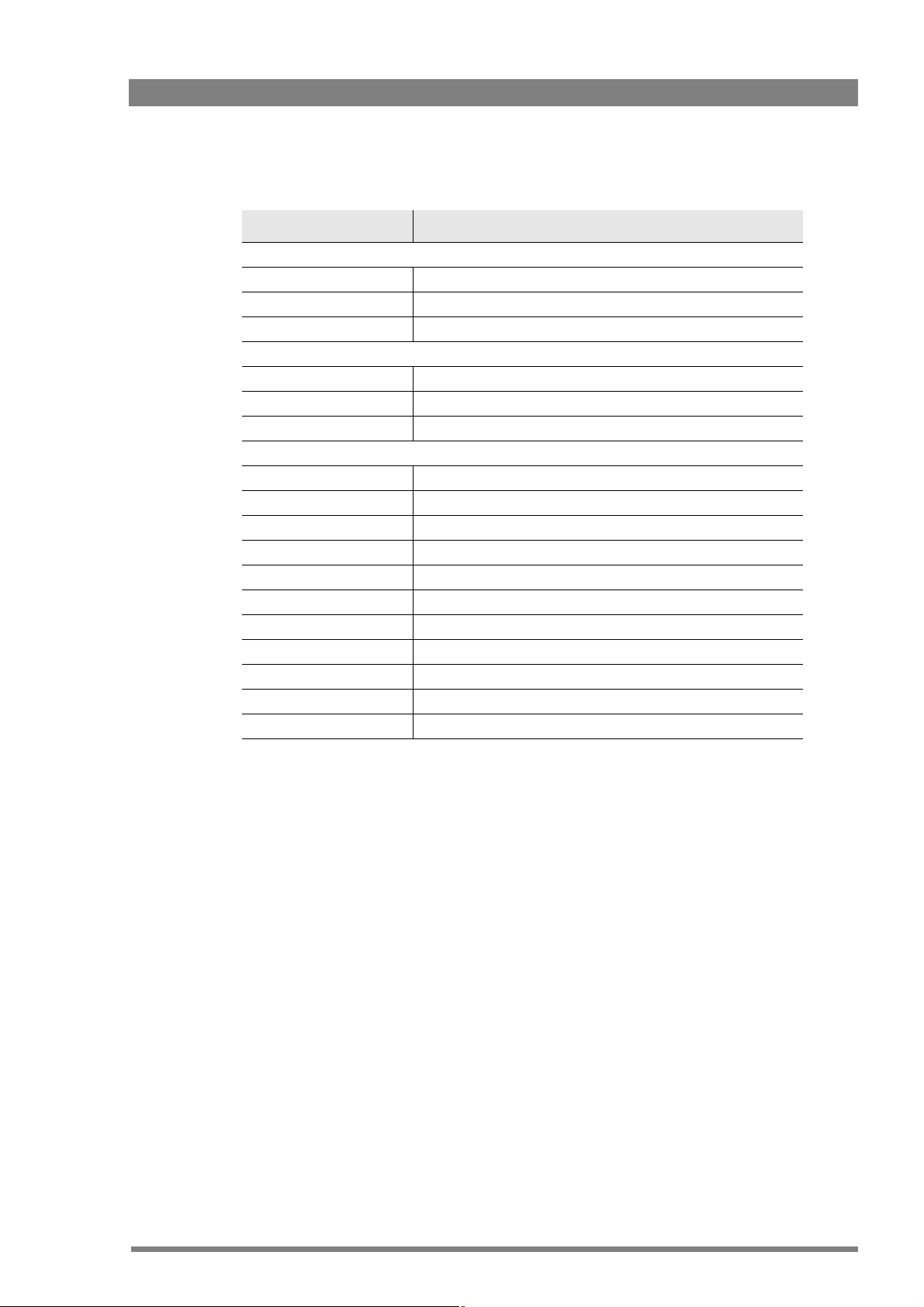
1.4 Infinity type numbers
Type num ber Unit
Camcorder:
DMC 1000/10 Infinity Digital Media Camcorder (with REV PRO 35 drive)
DMC 1000/20 Infinity Digital Media Camcorder (with REV PRO XP/ER drive)
DMC 1100 Infinity 2-inch CRT black and white HD viewfinder
Options:
DMC 1120 Infinity DMC MPEG-2 HD/SD compression board (kit)
DMC 1130 Infinity DMC 1080P 24/25/30 video modes option (license)
DMC 1180 Infinity DMC Stereo front microphone connector option (kit)
Accessories:
LCP 400 Wireless Local Control Panel (application)
OCP 400/10 Operational Control Panel
AJ-MC700 Standard mono front microphone (kit)
LDK 5020/05 Universal transport case
LDK 5020/60 Infinity DMC carrying bag
LDK 5020/70 Infinity DMC camera glove
LDK 5022 Infinity DMC raincover
LDK 5031/10 Tripod adapter plate
LDK 5390 Wide angle eyepiece for 2-inch viewfinder
LDK 5391 Long eyepiece ocular for 2-inch viewfinder
LDK 5901 External power supply unit (100 W)
Chapter 1 - Introduction
DMC 1000 Digital Media Camcorder User’s Guide (v4.0) 17
Page 18
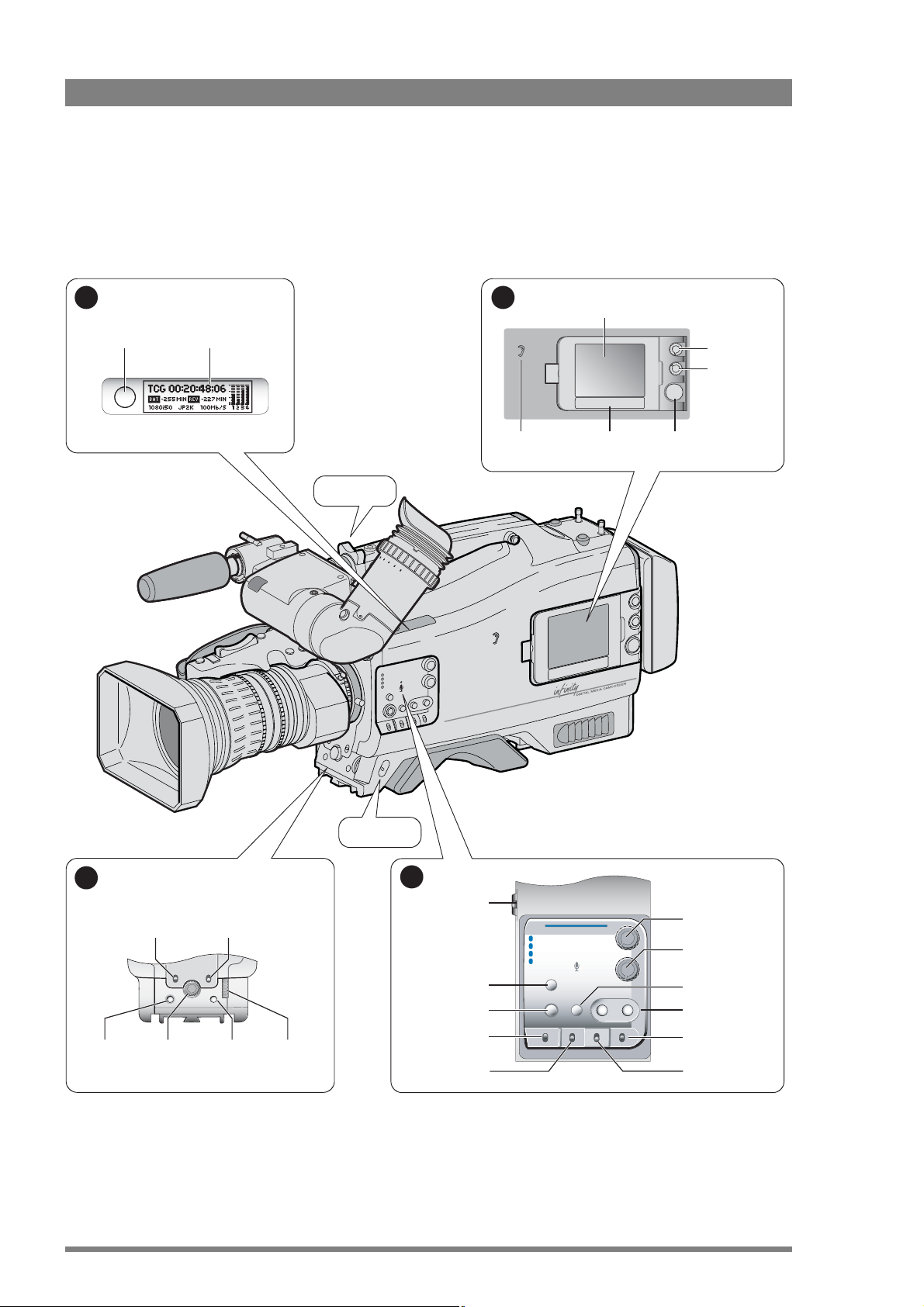
Chapter 1 - Introduction
1.5 Quick reference
The illustrations on the following pages show the location and name of the controls on the
camcorder. The table lists the controls and references the location in the manual where more
information can be found.
1
Backlight/display
button
Camera status
display
Zoom control
2
Monitoring
speaker
Side panel
display
Push
buttons
Level 1
Level 2
Navigation
control
Audio level
control 1
Audio level
control2
Power switch
4
Record
button
Exposure time
switch
Exp.
Time
Audio front
level control
Auto white
balance switch
Auto
White
SelectRec
Audio Level
select button
Menu
Menu rotary
control
3
selection switch
Marker button
Contrast button
Operate switch
Gain selection
switch
Filter
Clear
1
ND 1/4
2
ND 1/16
3
ND 1/64
4
Marker
Contrast
Stby
Save
Operate Gain Output White Bal.
Warning
Monitor
Std.
User 1
Recall
Cam
+
Bars
-
Warning volume
Monitor volume
Standard recall
User 2
button
Assignable buttons
+
-
White balance
selection switch
Color bar switch
18 DMC 1000 Digital Media Camcorder User’s Guide (v4.0)
Page 19
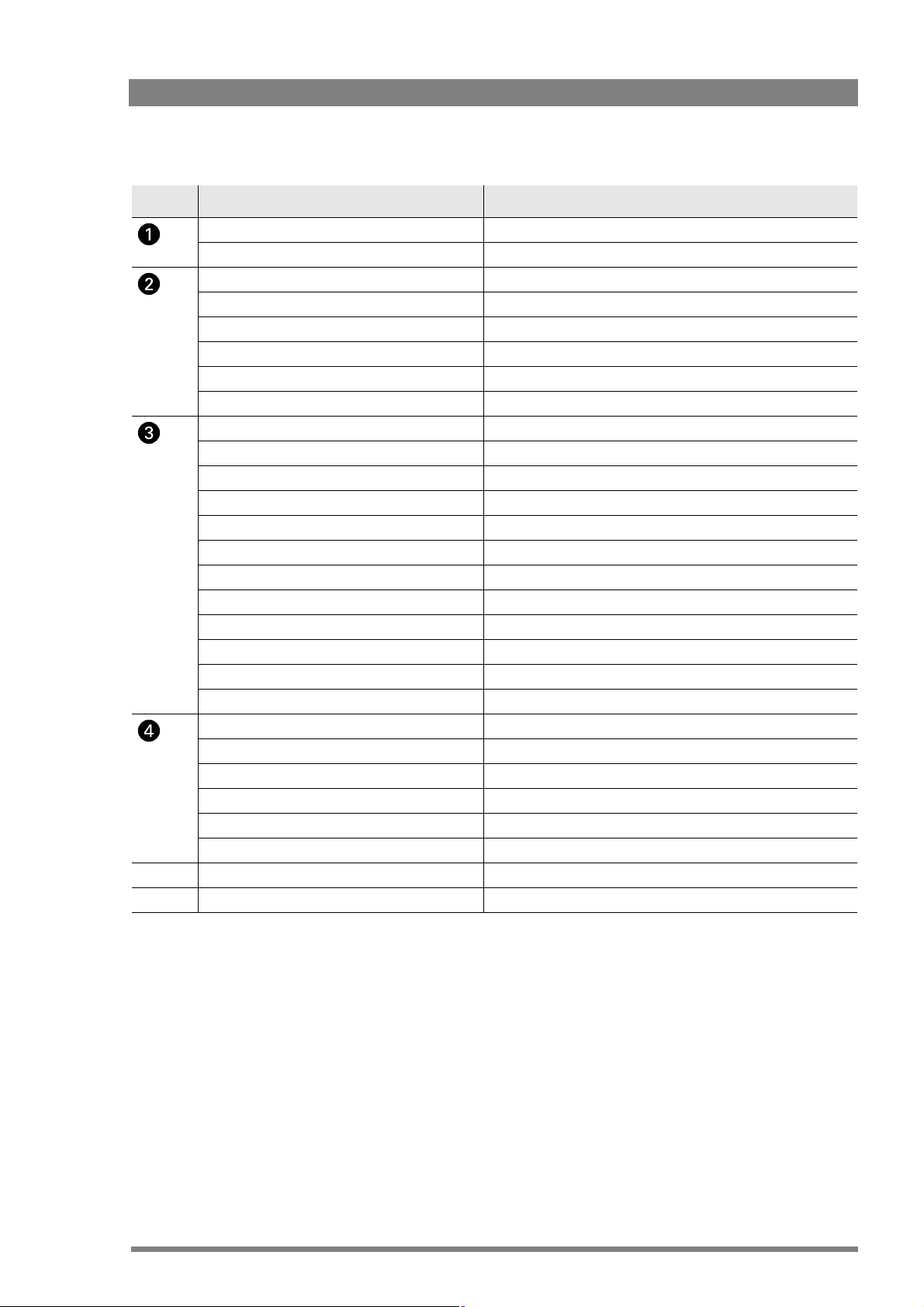
Chapter 1 - Introduction
Control name Paragraph reference
Backlight / Display button “Lights and indicators” on page 50
Camera Status Display (CSD) “Side panel home screen” on page 46
Monitoring speaker “Monitoring” on page 51
Side Panel Display (SPD) “Side panel home screen” on page 46
Audio level 1 control “Recording audio” on page 84
Audio level 2 control “Recording audio” on page 84
Navigation control “Side panel menu” on page 55
Push buttons “Push buttons” on page 39
Filter selection switch “Working with optical filters” on page 69
Warning volume control (future use)
Monitor volume control “Monitoring” on page 51
Standard recall button “Standard video settings” on page 67
Assignable buttons (User 1 and User 2) “Assignable buttons” on page 40
White balance selection switch “Auto white balance” on page 72
color bar switch “Colour bars” on page 66
Gain selection switch “Gain selection” on page 68
Operate switch (future use)
Contrast button “Viewfinder” on page 42
Marker button (future use)
Filter selection switch “Working with optical filters” on page 69
Exposure time switch “Exposure time” on page 74
Auto white balance switch “Auto white balance” on page 72
Menu rotary control “Viewfinder menu” on page 59
Menu select button “Viewfinder menu” on page 59
Audio front level control “Recording audio” on page 84
Record button “Recording” on page 105
Power switch “Power supply” on page 35
Zoom control “Carrying handle” on page 41
DMC 1000 Digital Media Camcorder User’s Guide (v4.0) 19
Page 20
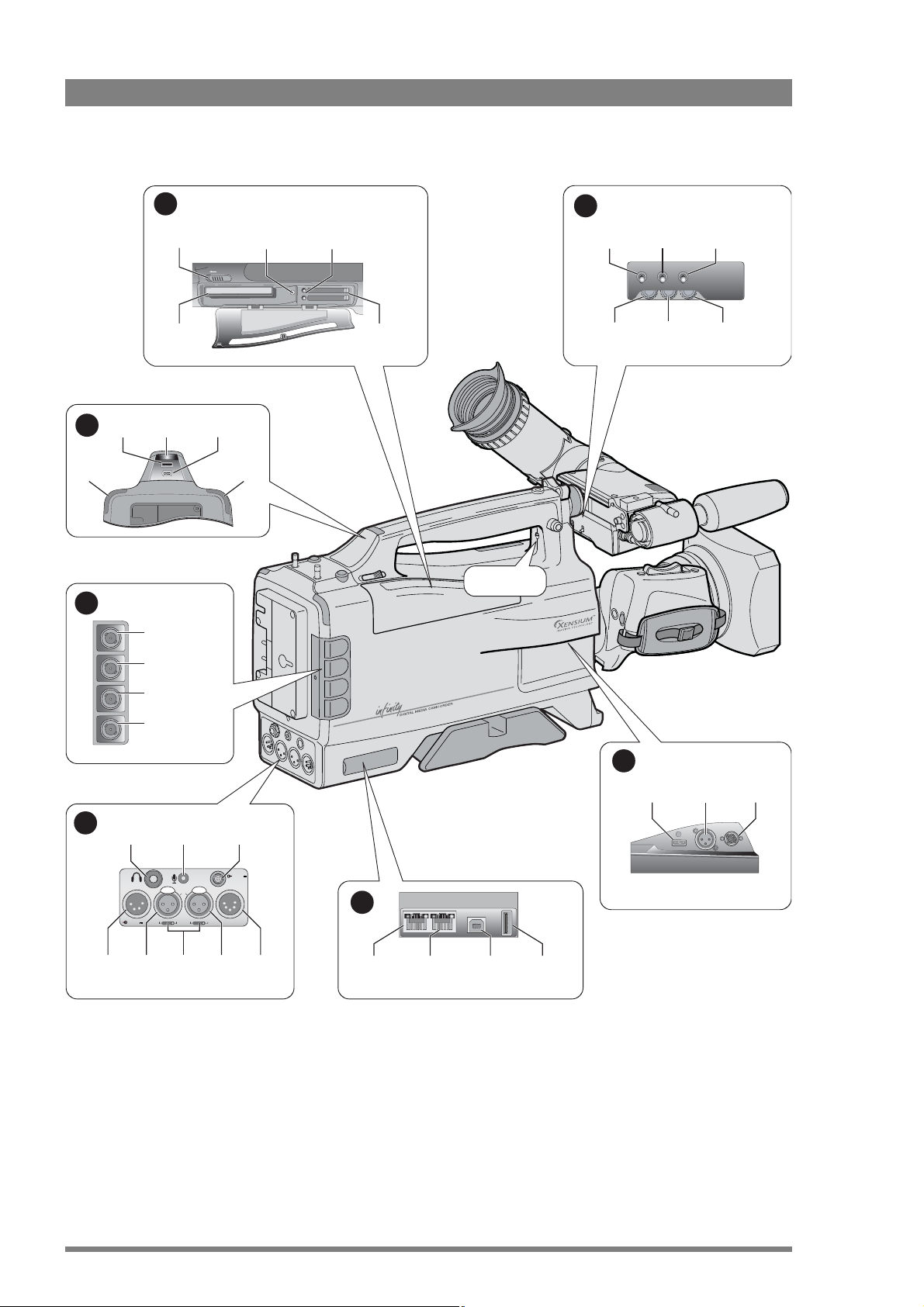
Chapter 1 - Introduction
7
Rear tally
light
6
USB
connector
1
Media bay
cover switch
REV PRO
media bay
light
IEEE 1394
connector
Top tally
Digital output (BNC)
status indicator/
Open
Rear tally
light
REV PRO
eject button
REVPro
CompactFlash
status indicator/
eject button (2x)
2
CF
1
CompactFlash
card bays (2x)
Record switch
2
Tally on/off
Crispening
switch
control
Zebra on/off
switch
Tally Zebra Option
Crisp
Contr. Bright.
Contrast
control
VF text
switch
Brightness
control
5
connector
Headphones
output
DC in
Digital input (BNC)
Analog output (BNC)
Analog input (BNC)
Headset
microphone
In 1
MicLine +48V
Audio
Line/Mic
input 1
switches (2)
Audio
In 2
Accessory
output connector
MicLine +48V
Audio Out11-17V 7A
Audio
input 2
11-17V
1A max.
Audio out
connector
4
(Ethernet 2
connector)
Network 2 Network 1 USB B USB A
Ethernet 1
connector
(USB B device
connector)
USB A host
connector
3
HDMI/Viewfinder
connector
Microphone
connector
BOTTOM VIEW
Lens
connector
20 DMC 1000 Digital Media Camcorder User’s Guide (v4.0)
Page 21
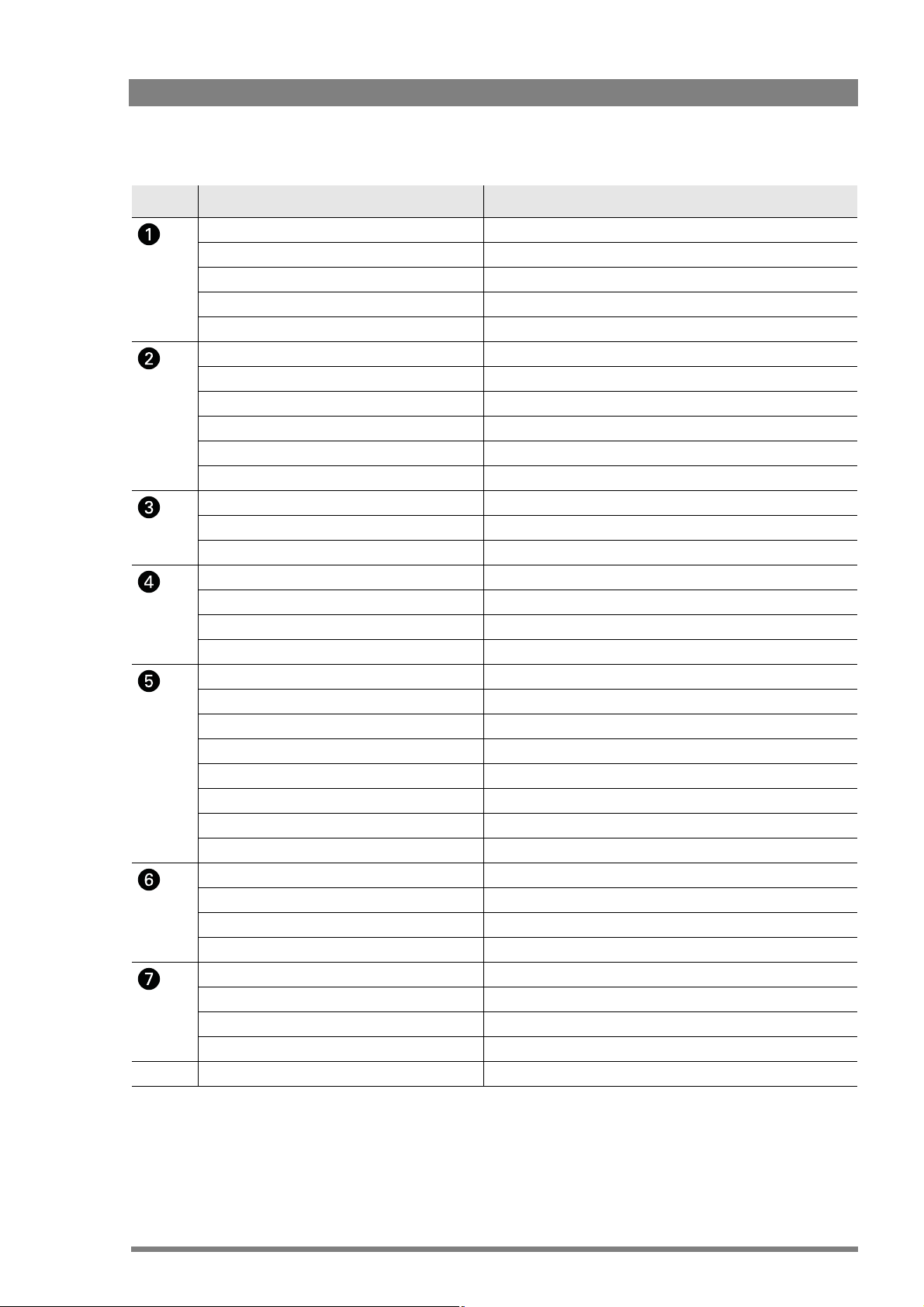
Chapter 1 - Introduction
Control name Paragraph reference
Media bay cover switch “Recording media” on page 97
REV PRO eject button / status indicator “Recording media” on page 97
CompactFlash eject button / status indicator “Recording media” on page 97
CompactFlash card bays “Recording media” on page 97
REV PRO media bay “Recording media” on page 97
Tally on/off switch “Lights and indicators” on page 50
Zebra on/off switch “Viewfinder” on page 42
VF text switch “Viewfinder” on page 42
Brightness control “Viewfinder” on page 42
Contrast button “Contrast button” on page 75
Crispening control “Viewfinder” on page 42
Viewfinder connector “Viewfinder (2-inch)” on page 26
Front microphone connector “Mounting a microphone” on page 28
Lens connector “Mounting a lens” on page 25
Ethernet 2 connector (future use)
Ethernet 1 connector “USB connection” on page 111
USB (B) device connector (future use)
USB (A) host connector “USB connection” on page 111
Headphones output “Audio monitoring” on page 87
Headset microphone (MicRear) “Audio monitoring” on page 87
Accessory output connector “Power supply” on page 35
DC in connector “Power supply” on page 35
Audio input 1 “Inputs” on page 82
Audio input 2 “Inputs” on page 82
Mic/Line switches (2) “Inputs” on page 82
Audio out connector “Outputs” on page 88
Digital output BNC connector “Input and output connectors” on page 63
Digital input BNC connector “Input and output connectors” on page 63
Analog output BNC connector “Input and output connectors” on page 63
Analog input BNC connector “Input and output connectors” on page 63
USB host connector “USB connection” on page 111
Top tally light “Lights and indicators” on page 50
IEEE 1394 connector “IEEE 1394 connection” on page 112
Rear tally lights “Lights and indicators” on page 50
Record switch “Recording” on page 105
DMC 1000 Digital Media Camcorder User’s Guide (v4.0) 21
Page 22
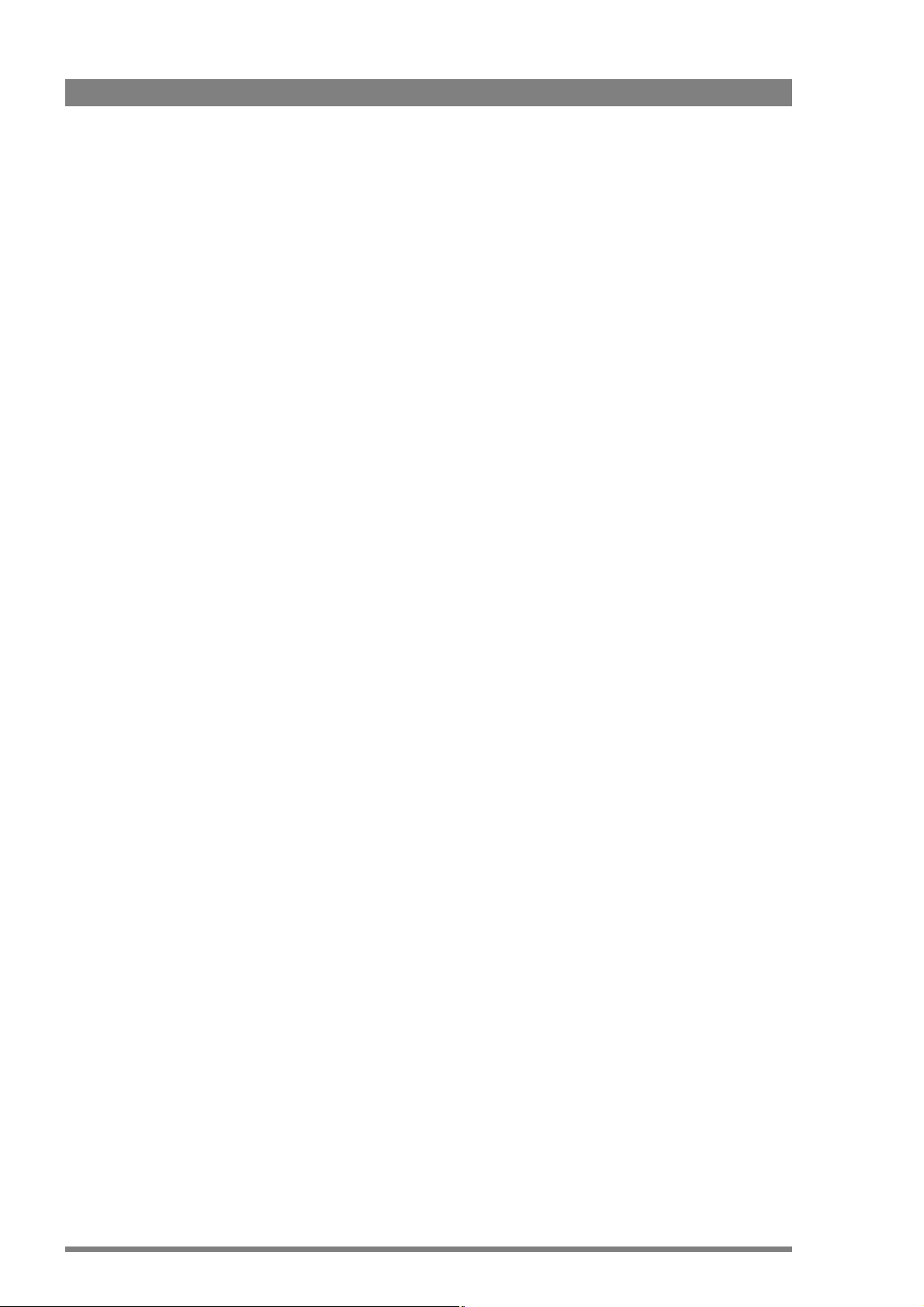
Chapter 1 - Introduction
1.6 User’s guide overview
Chapter 1 - Introduction
Outlines the technology used and lists the main features of the camcorder.
Chapter 2 - Attaching parts
Describes how to attach and adjust parts and accessories.
Chapter 3 - General set-up
Explains how to set up basic functions of the system to prepare it for use.
Chapter 4 - Menu navigation
Explains how to access and navigate the menu system to set up system, video and audio, and
recording preferences.
Chapter 5 - Video setup
Describes the procedures that should be followed to prepare the camcorder video setup.
Chapter 6 - Audio setup
Outlines the procedures that should be followed to prepare the camcorder audio setup.
Chapter 7- Recording setup
Provides information on how to choose and set up the recording parameters and media.
Chapter 8 - Shooting
Outlines how you use the camcorder to capture video.
Chapter 9 - Clip management
Tells you how to use the playback and editing functions of the camcorder.
Chapter 10 - Communications
This chapter explains how to set-up storage, communication links and transfer files.
Chapter 11 - Specifications
Contains mechanical and technical specifications.
Chapter 12 - Side panel menu
Shows reference tables to all functions of the side panel menu system of the camcorder.
Chapter 13 - Viewfinder menu
Shows reference tables to all functions of the viewfinder menu system of the camcorder.
Chapter 14 - Maintenance
Information on updating software, installing licenses and maintaining the camcorder.
22 DMC 1000 Digital Media Camcorder User’s Guide (v4.0)
Page 23
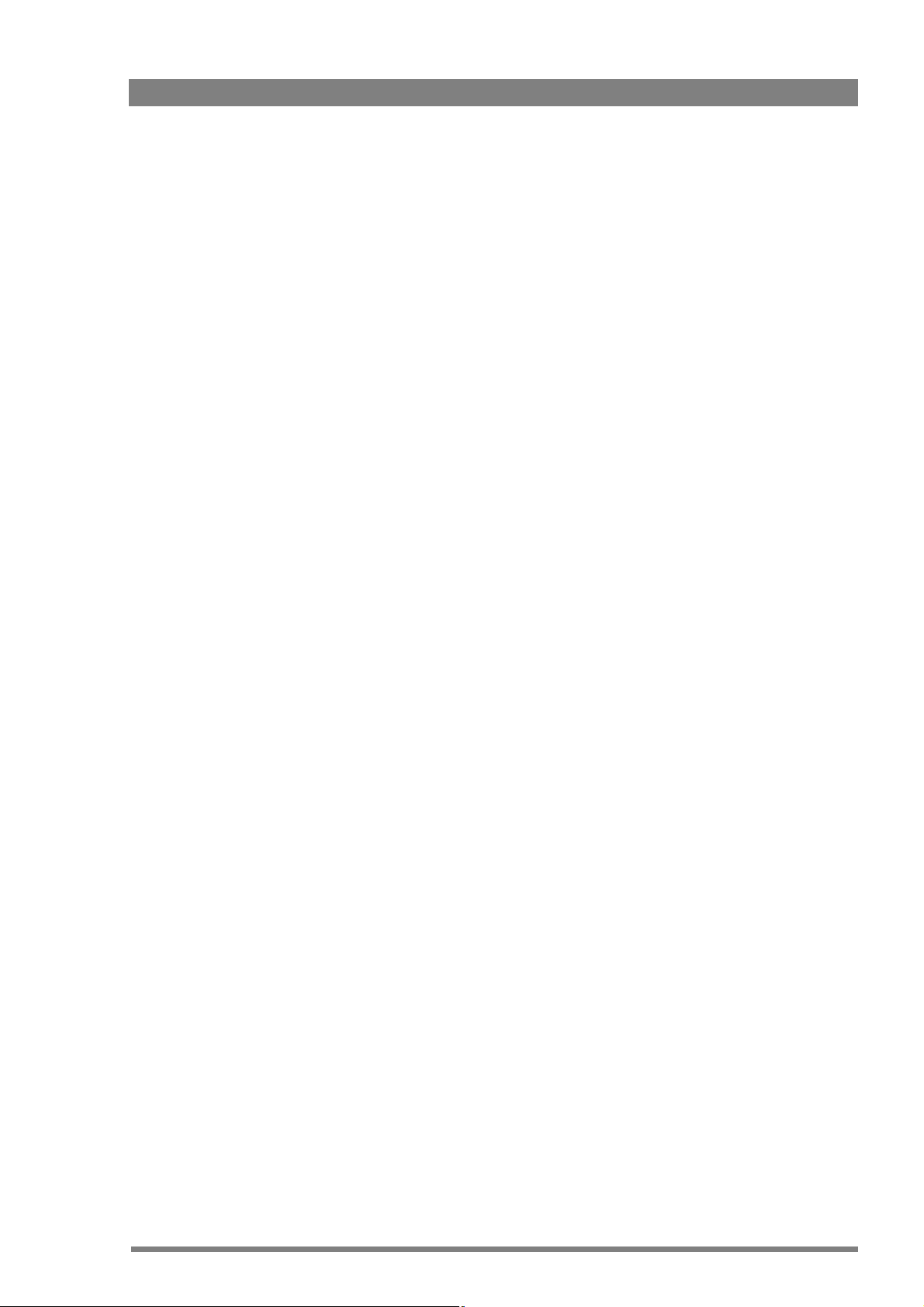
Chapter 1 - Introduction
DMC 1000 Digital Media Camcorder User’s Guide (v4.0) 23
Page 24
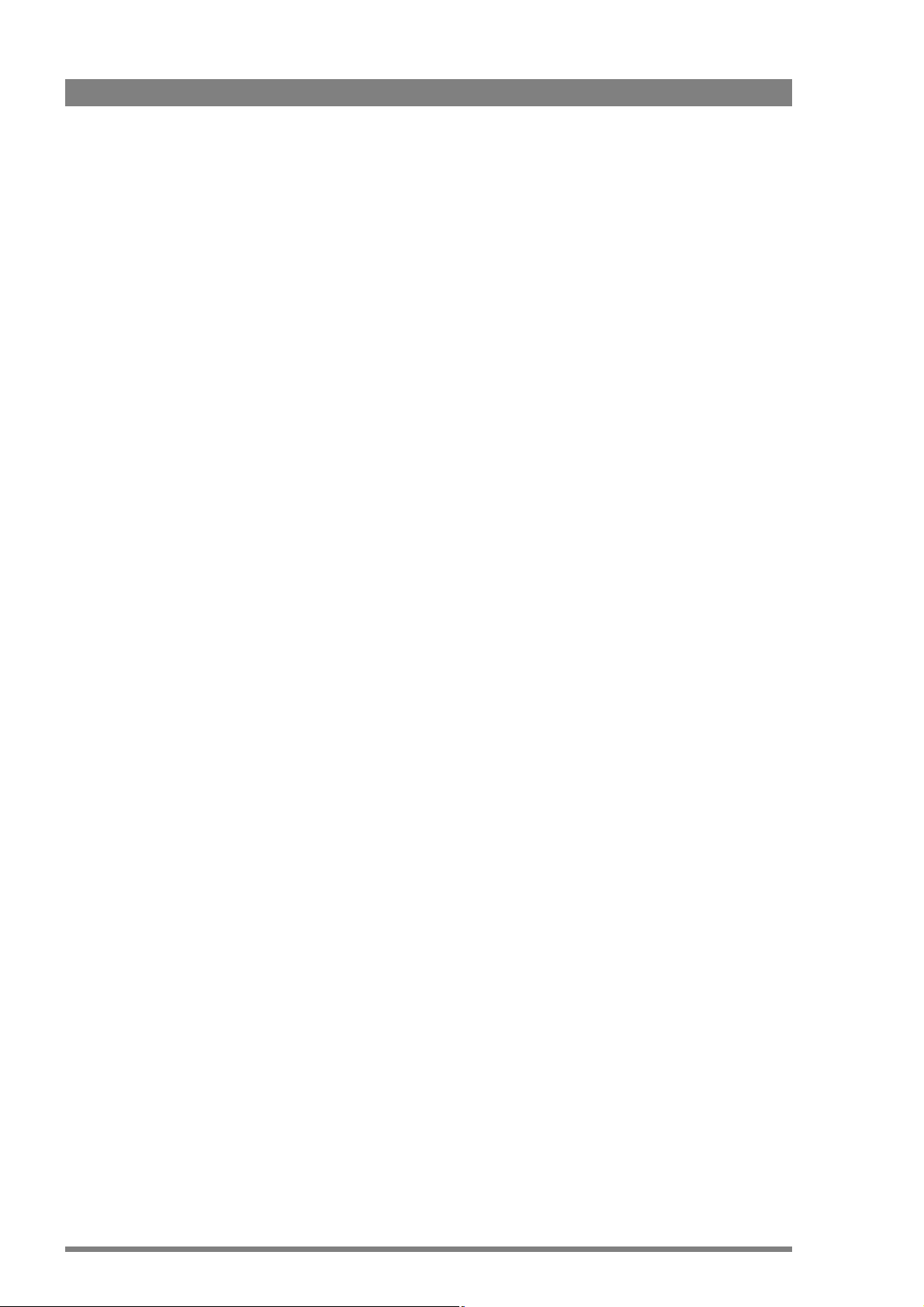
Chapter 1 - Introduction
24 DMC 1000 Digital Media Camcorder User’s Guide (v4.0)
Page 25
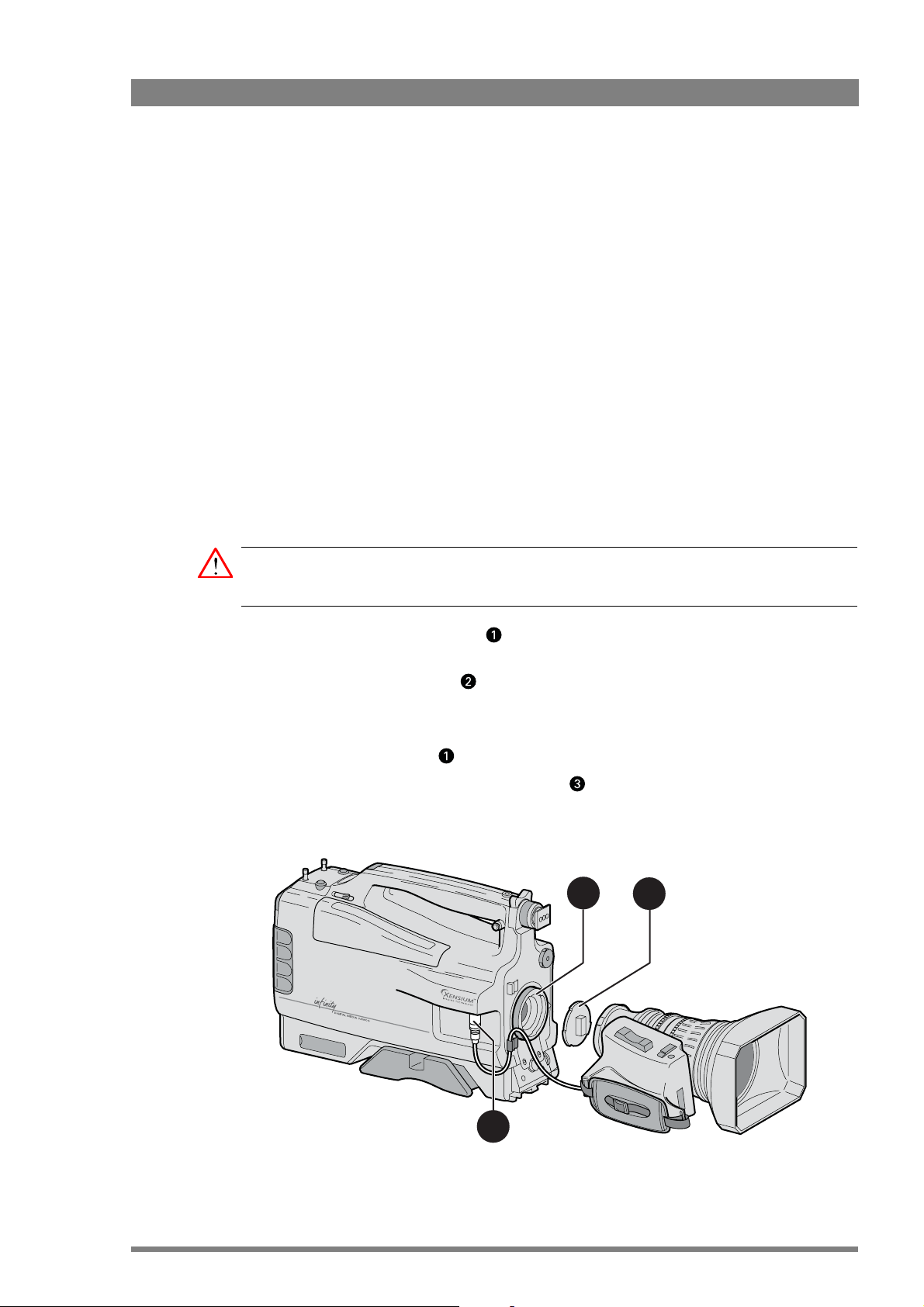
Chapter 2
Attaching parts
2.1 Mounting a lens
Attach a lens to the camcorder as follows:
Chapter 2 - Attaching parts
Caution
Do not attach a lens weighing more than 5 kg (11 lbs) to the camcorder without a lens support.
1. Ensure that the lens locking ring is in the unlocked position - turned counterclockwise
as seen from camcorder front.
2. Remove dust protection cap .
3. Hold the lens so that the positioning pin aligns with the notch of the lens mount. Fit the
lens into the lens mount and hold it in place.
4. Turn the lens locking ring clockwise to lock the lens in place.
5. Connect the lens cable to the lens connector at the right side of the camcorder.
6. Place the lens cable into the bottom clip at the front of the camcorder and the clip located
at the side.
1
2
3
DMC 1000 Digital Media Camcorder User’s Guide (v4.0) 25
Page 26
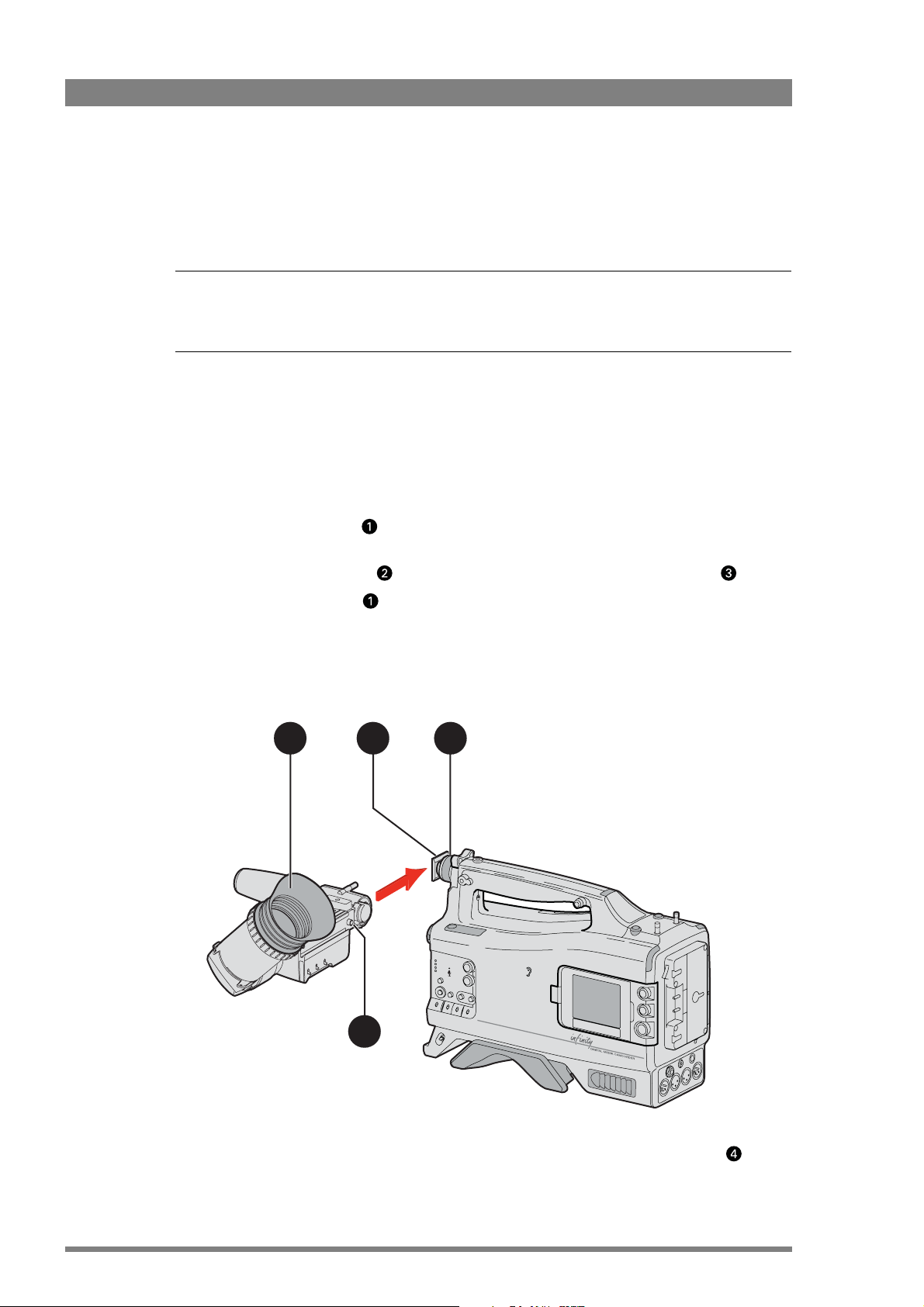
Chapter 2 - Attaching parts
When a new lens is fitted to the camcorder it may be necessary to carry out some
adjustments to optimize its use, for example, back focus or shading. For more information
about these adjustments refer to the lens manufacturer’s documentation. Also refer to the
“Lens settings” on page 41 to change the camcorder’s lens settings.
Note
Note
☞
☞
Always mount the lens protection cap when the lens is not attached to the camcorder to
prevent dust and scratches.
2.2 Viewfinder (2-inch)
2.2.1 Mounting the viewfinder
1. Loosen the locking ring at front of the camcorder handle.
– As seen from camcorder rear, turning the locking ring counterclockwise loosens it.
2. Push down retaining stud and slide the viewfinder onto the support bracket .
3. Tighten the locking ring by turning it clockwise (as seen from camcorder rear) so that
the viewfinder is mounted securely to the support.
4. Connect the viewfinder cable to the viewfinder connector socket at the right of the
camcorder.
5. Place the cable into the top clip at the front of the camcorder.
34
1
2
Hint: for improved comfort, fit the supplied eyepiece cover over the rubber eyepiece . Spare
eye piece covers (3922 405 00461) are available from your Grass Valley representative.
26 DMC 1000 Digital Media Camcorder User’s Guide (v4.0)
Page 27
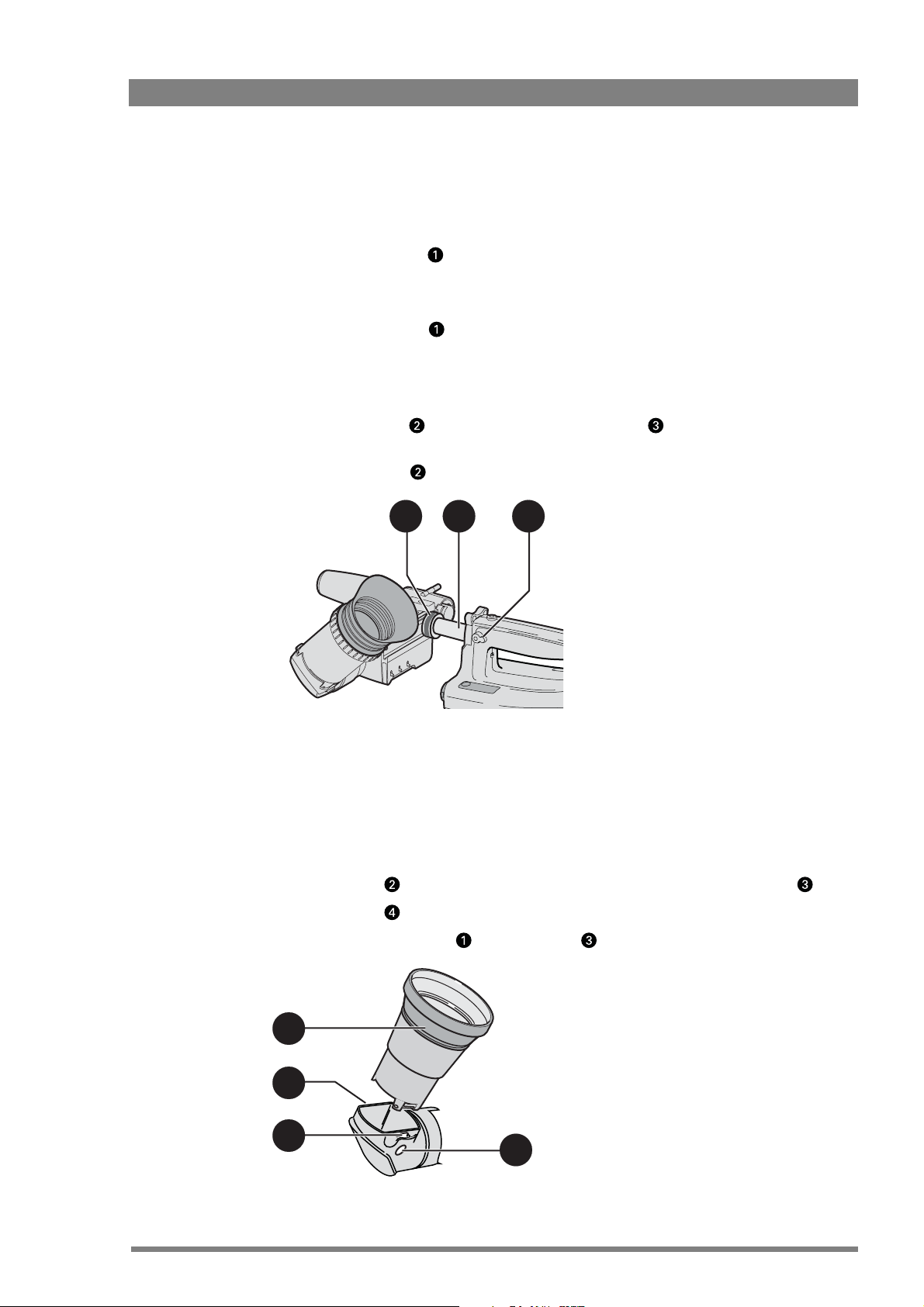
2.2.2 Positioning the viewfinder
Lateral position
1. Loosen the locking ring . As seen from camcorder rear, turning the locking ring
counterclockwise loosens it.
2. Slide the viewfinder horizontally along the rail to the desired position.
3. Tighten the locking ring by turning it clockwise.
Forward position
Position the viewfinder backwards or forwards along the camcorder axis as follows:
1. Loosen locking lever and move viewfinder support bar forwards or backwards to
suit your needs.
2. Tighten locking lever .
Chapter 2 - Attaching parts
3
2.2.3 Mounting a wide angle eyepiece
If you regularly use the viewfinder at a distance, it is recommended that you fit the optionally
available wide angle eyepiece (LDK 5390/00).
To fit the wide angle eyepiece proceed as follows:
1. Hold the viewfinder’s eyepiece securely.
2. Press the button below the eyepiece tube and swing it free of the button clip .
3. Press the button above the eyepiece tube and remove the eyepiece.
4. Fit the wide angle eyepiece to the two clips ensuring that they both click into place.
21
1
4
3
2
DMC 1000 Digital Media Camcorder User’s Guide (v4.0) 27
Page 28
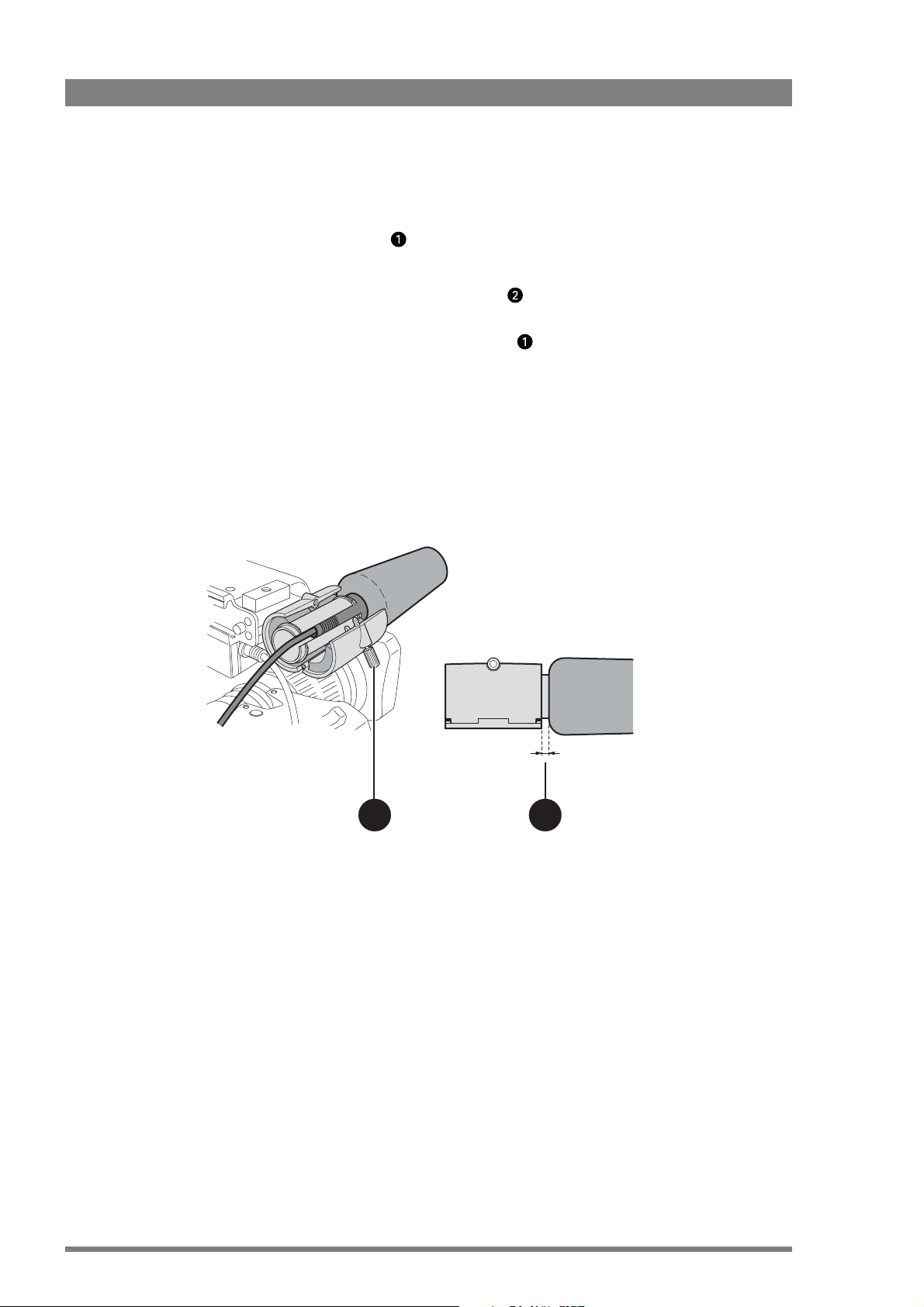
Chapter 2 - Attaching parts
2.3 Mounting a microphone
To attach a microphone to the camcorder proceed as follows:
1. Unscrew the knurled screw and open the microphone holder.
2. Place the microphone inside the rubber jaws of the holder.
3. Don’t allow the wind hood to touch the holder as this reduces the mechanical damping
effect.
4. Close the holder and tighten the knurled screw .
5. Connect the microphone XLR cable to the camcorder’s MIC audio connector on the right
side of the camcorder.
– The camcorder’s microphone connector supplies phantom power (+48 VDC).
– Ensure that the input sensitivity is correctly selected in the camcorder menu to match the
type of microphone you are using. Active microphones have a typical sensitivity of +20dB.
6. To avoid mechanical pick-up, do not let the microphone cable touch the holder.
7. Place the microphone cable into the top clip at the front of the camcorder to guide the
cable.
1
28 DMC 1000 Digital Media Camcorder User’s Guide (v4.0)
2
Page 29
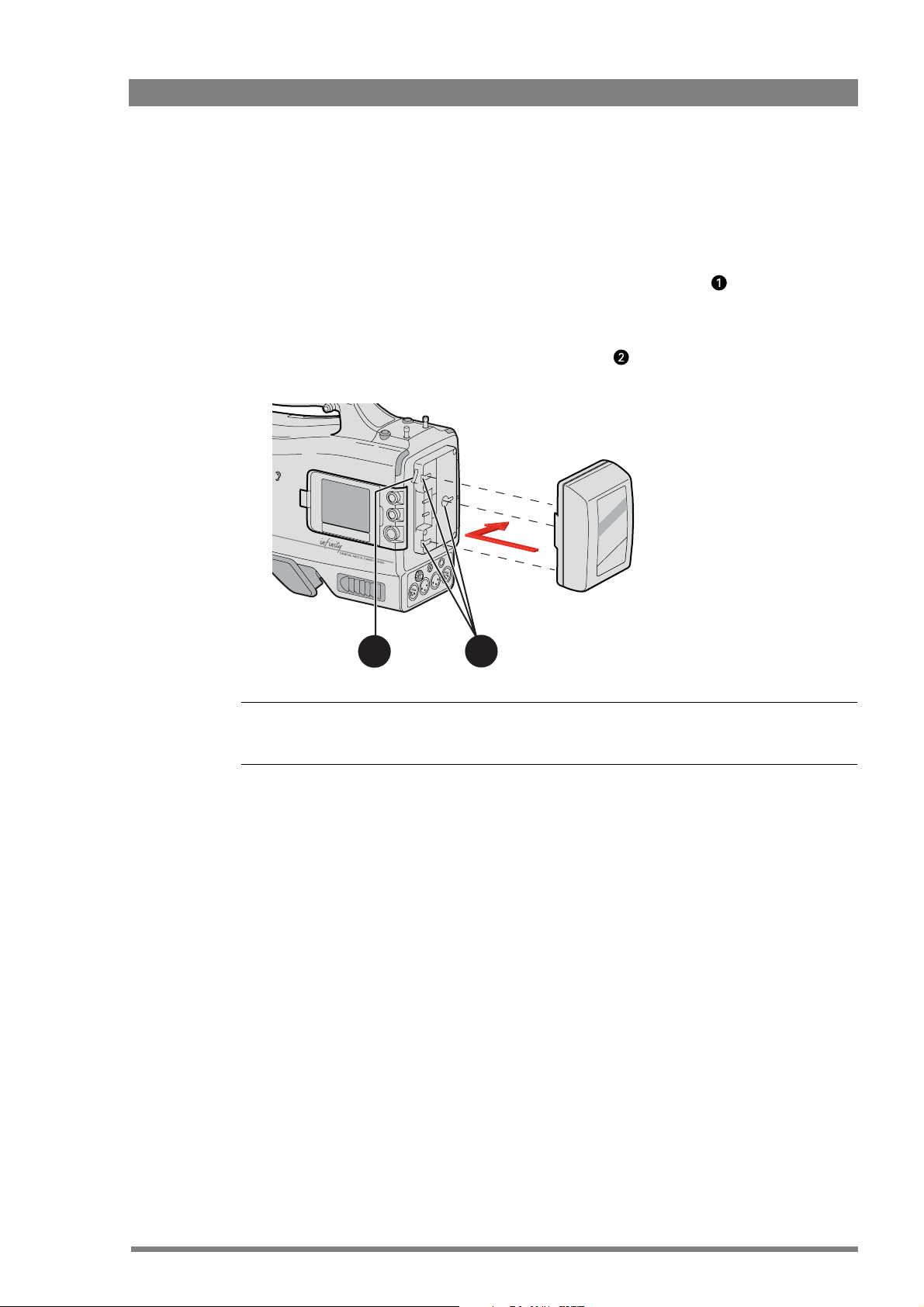
2.4 Attaching a battery
For more details on using your specific battery, refer to the battery manufacturer’s
documentation.
To attach a battery to the battery plate proceed as follows:
1. Insert the studs of the battery into the corresponding keyhole slots located at the back
of the plate.
2. Slide the battery sideways (to the right, as shown below) until it clicks into place.
3. To remove the battery, press down the locking lever and unclip the battery by sliding it
to the left.
Chapter 2 - Attaching parts
2
Note
Note
☞
☞
Different plates are optionally available for different battery types.
1
DMC 1000 Digital Media Camcorder User’s Guide (v4.0) 29
Page 30
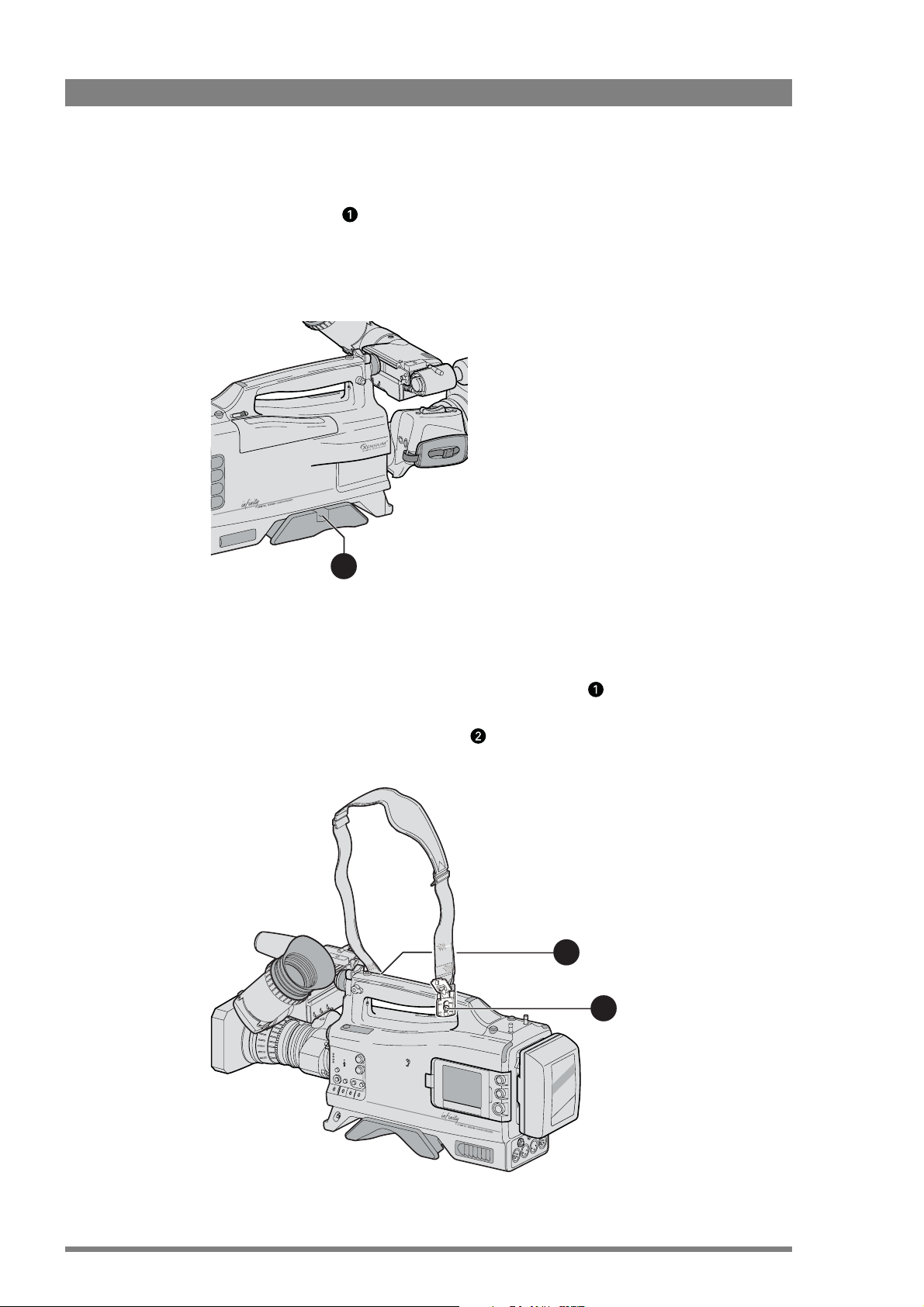
Chapter 2 - Attaching parts
2.5 Adjusting the shoulder pad
1. Press and hold lever to change the position of the shoulder pad.
– The shoulder pad can now be moved backwards and forwards along the axis of the
camcorder.
2. Adjust the shoulder pad when all attachments and accessories are mounted to obtain the
best balance when used on your shoulder.
1
2.6 Attaching a carrying strap
Attach the shoulder strap so that the deeper curve of the strap is next to your neck when
you are carrying the camcorder.
1. Connect the shoulder strap to the studs on either side of the carrying handle.
2. Close the clips and ensure they are locked.
1
2
30 DMC 1000 Digital Media Camcorder User’s Guide (v4.0)
Page 31

2.7 Mounting a top light
To mount a top light onto the camcorder, proceed as follows:
1. Screw the top light into the screw hole located on the top of the carrying handle or
on top of the viewfinder .
2. Power the top light according to the instructions delivered with the light.
1
Chapter 2 - Attaching parts
2
3
Top light operation
A connector at the top right of the battery plate supplies power for an optional top light.
The top light can be switched on manually with the switch on the light or automatically when
the camcorder is recording. Use the switch at the bottom of the battery plate to select
between manual and automatic top light operation.
1
3
2
DMC 1000 Digital Media Camcorder User’s Guide (v4.0) 31
Page 32
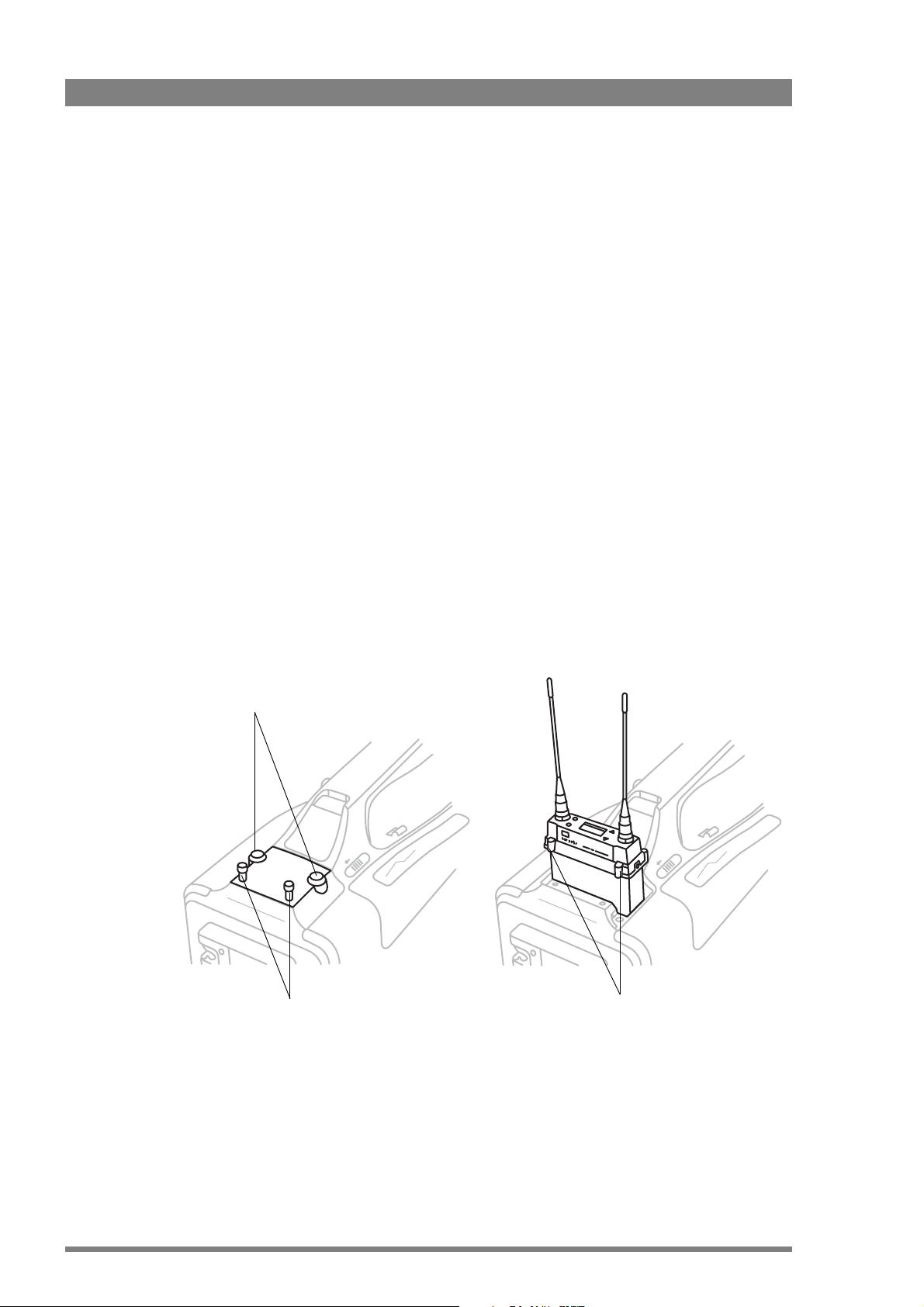
Chapter 2 - Attaching parts
2.8 Wireless microphone receiver
To place a wireless microphone receiver into the camcorder, proceed as follows:
1. Switch off the camcorder.
2. Unscrew the two knurled screws that secure the wireless bay cover in place.
3. Tilt up the cover at the rear and slide backwards to remove it from the camcorder.
4. Remove the two plastic caps from the holes in the cover and store them in a safe place.
5. Ensure that the receiver unit is fitted with a 44-pin D-type connector (refer to the
manufacturer’s instructions).
6. If needed, screw the antennas onto the receiver unit.
7. Pre-position the receiver unit’s four fixing screws and washers in the ducts.
8. Insert the wireless receiver unit into the bay with the text facing to the rear of the
camcorder. Push firmly until it is in place.
9. Secure the receiver unit to the camcorder chassis with the four fixing screws.
10. Switch on the camcorder and set up the receiver according to the manufacturer’s
instructions.
11. Slide the cover down over the antennas.
12. Insert the cover clip in under the carrying handle before pushing it all the way down into
its recess.
13. Tighten the two knurled screws to secure the cover in place.
Plastic caps
Knurled screws
Ducts
32 DMC 1000 Digital Media Camcorder User’s Guide (v4.0)
Page 33

2.9 Tripod adapter plate
To mount the camcorder on a tripod, the tripod adapter plate (LDK 5031/10) must first be
attached to the tripod head. Follow the tripod manufacturer’s instructions to mount the wedge
plate supplied with the tripod to the tripod adapter plate; then mount them firmly onto the
tripod.
Attach the camcorder to the tripod adapter plate as follows:
1. Open the locking lever by swinging it to the right.
2. Slide the camcorder horizontally along the tripod adapter plate from back to front ensuring
that the front of the camcorder engages the V-slot
plate, and that the slot on the bottom of the camcorder engages the round stud at the
rear of the tripod adapter plate.
3. Firmly push the camcorder forward until it clicks into place.
4. When the camcorder is mounted firmly, swing the locking lever around to the rear of
the plate to the left until it locks the camcorder.
Caution
Failure to attach the camcorder to the adapter plate correctly will result in an unsecured
camcorder. Ensure that the rear stud is engaged and that the camcorder clicks into place.
Chapter 2 - Attaching parts
at the front of the tripod adapter
1
3
4
2
5
Remove the camcorder from the tripod as follows:
1. Open the locking lever by swinging it to the right.
2. Press the red locking lever against the release handle and hold.
3. Ensure that you have a firm hold of the camcorder.
4. Pull the release handle forward.
5. Move the camcorder backwards and up.
– The camcorder is now free of the tripod adapter plate.
DMC 1000 Digital Media Camcorder User’s Guide (v4.0) 33
Page 34

Chapter 2 - Attaching parts
2.10 Anchoring the camcorder
The DMC 1000 is equipped with a security slot anchoring point to fit an anti-theft device.
These devices normally consist of a plastic-coated steel cable with a lock. Attach the device as
follows:
1. Attach one end of the anti-theft device to a securely anchored fixture.
2. Insert the other end in the opening in the camcorder and lock it with the supplied key.
1
Note
Note
☞
☞
Grass Valley does not assume any responsibility for the security of your camcorder. The
anchor point is only an aid to help you protecting your camcorder.
34 DMC 1000 Digital Media Camcorder User’s Guide (v4.0)
Page 35

Chapter 3
General set-up
3.1 Power supply
Attach lens, viewfinder, microphone and any other accessories to the camcorder before
switching on. The camcorder can be powered by a battery pack or an external power supply.
Chapter 3 - General set-up
3.1.1 Battery supply
Connect a fully charged battery to the battery plate.
The battery capacity is displayed on the camera status display and on the side panel display.
The capacity can also be displayed permanently in the viewfinder by setting the power/media
indicator in the viewfinder menu.
Note
Note
☞
☞
The battery indicator in the viewfinder lights if battery capacity is low. It flashes continuously
when battery capacity is critical. The battery low and critical levels can be set in the viewfinder
menu.
For details on the battery use and charging procedure, refer to the battery manufacturer’s
instructions.
DMC 1000 Digital Media Camcorder User’s Guide (v4.0) 35
Page 36
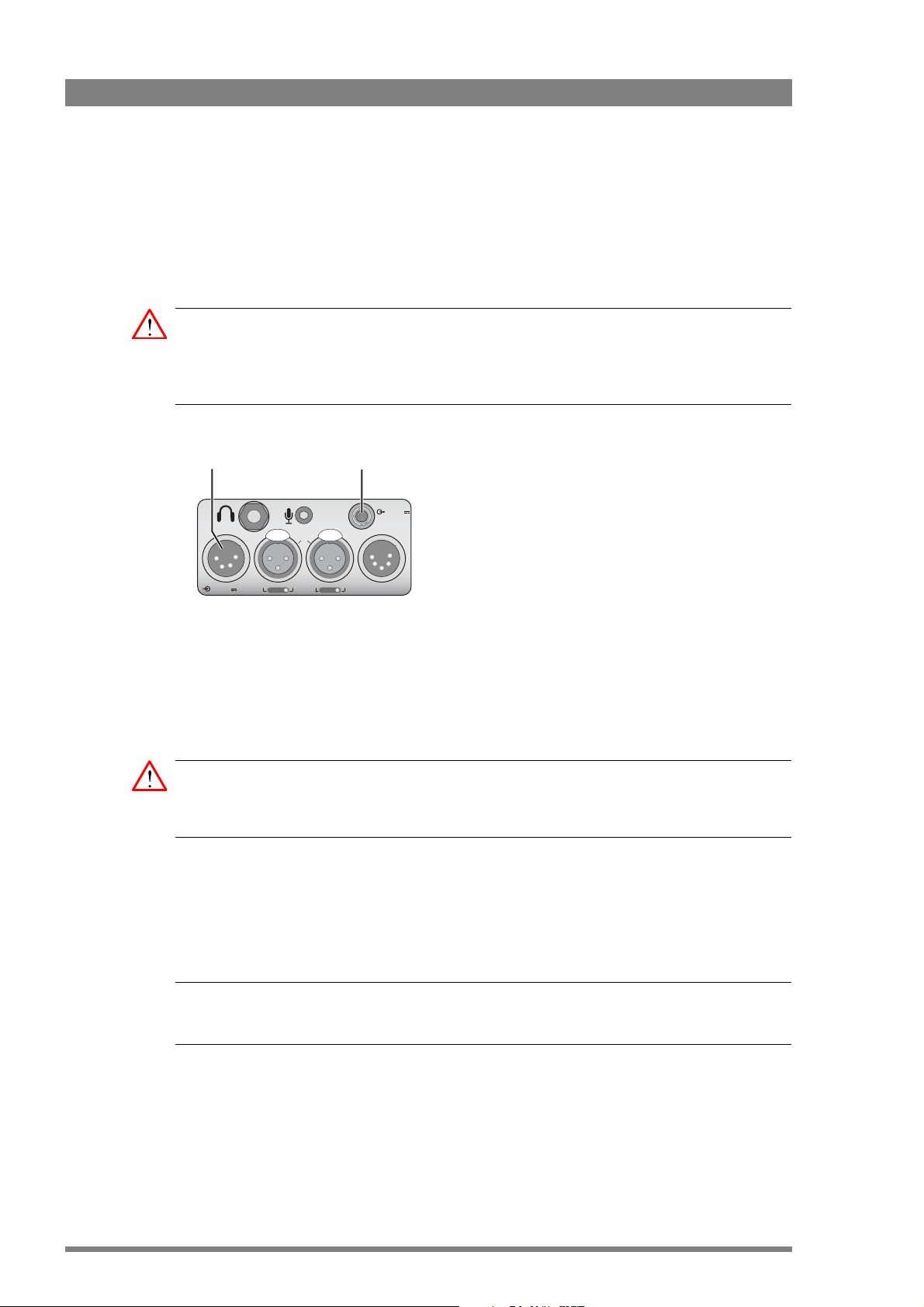
Chapter 3 - General set-up
3.1.2 External power
DC input supply
To power the camcorder from an external power supply, apply a power source of 15 VDC
nominal to the DC input connector at the rear of the camcorder.
Caution
The input voltage must not exceed 17 VDC and the external power supply must not supply
more than 8 A or 100 W. The use of the Grass Valley LDK 5901 power supply is
recommended.
MicLine +48V
Audio
In 1
Auxiliary power
connector
In 2
MicLine +48V
11-17V
1A max.
Audio Out11-17V 7A
DC input
connector
A low power message appears in the viewfinder when the external voltage drops below the
level set in the viewfinder SYSTEM > POWER menu.
The camcorder switches off automatically if the supply voltage falls below 10.0 VDC. To start
the camcorder again, first disconnect the supply source(s) that fell below this level. The
camcorder will start up when the supplied voltage level is at least 10.7 VDC.
Caution
Only connect an external battery pack (for example a battery belt) to the DC input connector
that is protected against reverse current.
Auxiliary power connector
This connector provides a supply voltage of 11 to 17 VDC supplied by the battery or by the DC
input connector. An automatic circuit limits the current that can be supplied from this
connector to 1.0 A.
Tip
✎
Use the auxiliary output to power an HDMI external video display.
36 DMC 1000 Digital Media Camcorder User’s Guide (v4.0)
Page 37

3.1.3 Power switch
Switch on
Set the power switch of the camcorder to the position.
– Allow some time for the camcorder to become fully operational.
Switch off
To switch off the camcorder, set the power switch to the position.
– Allow a few seconds for the camcorder to shut down. The camcorder may continue to write
Chapter 3 - General set-up
buffered video data to the recording media. During this time the blue backlight of the
camcorder status display flashes. Wait until this process is completely finished before
removing or disconnecting the power source.
Clear
1
ND 1/4
2
Warning
ND 1/16
3
ND 1/64
4
Marker
Monitor
Std.
User 1
Contrast
Stby
Save
Operate Gain Output
User 2
Recall
Cam
+
+
Bars
-
-
White Bal.
Power
Powe r
switch
DMC 1000 Digital Media Camcorder User’s Guide (v4.0) 37
Page 38

Chapter 3 - General set-up
3.2 Using the side panel display
Use the side panel display to configure the camcorder and to view video or camera status. To
open and position the display:
1. Push the small latch at the back of the panel.
– The panel will come out a bit.
2. Swing out the panel so that it is perpendicular to the camcorder.
3. Rotate the screen 180º counterclockwise.
– Rotation of more than 120° around the horizontal axis results in a picture flip around
horizontal axis.
4. Swing the panel back into its recess in the camcorder.
– You can leave the panel in position 2 or 3 to view live video from a distance.
1 2
3 4
The side panel display provides controls to access the user interface and camcorder menu
system. The best way to use the side panel display for menu navigation is to set it back into
the camcorder body recess with the five push buttons at the bottom.
The side panel display allows direct interaction with menu controls shown on the screen. The
touch screen is designed to work with a finger or other soft objects. The screen is sensitive to
a single pressure location only, so only one touch surface control can be adjusted at a time.
Caution
Do not apply any sharp or rigid object (no pens or pencils) to the surface of the touch screen.
38 DMC 1000 Digital Media Camcorder User’s Guide (v4.0)
Page 39

Chapter 3 - General set-up
Use arrows of the navigation button to move around items on the touch screen. Push the
center of the button to activate the item.
Level 1
Level 2
Navigation button
Side panel push
buttons
3.3 Push buttons
The push buttons below the side panel display have the following functions:
Button Name Function
Cam/Menu Switches the side panel display between camera view and menu/clip.
Home Switches to the home screen.
Lock push to lock the touch screen; push again to unlock.
User - user programmable shortcut button. Push to directly access the menu of your
choice (the metadata menu is the default value).
- to program, select a menu and hold the button for 2 seconds.
Backlight Turns the backlight on or off.
DMC 1000 Digital Media Camcorder User’s Guide (v4.0) 39
Page 40
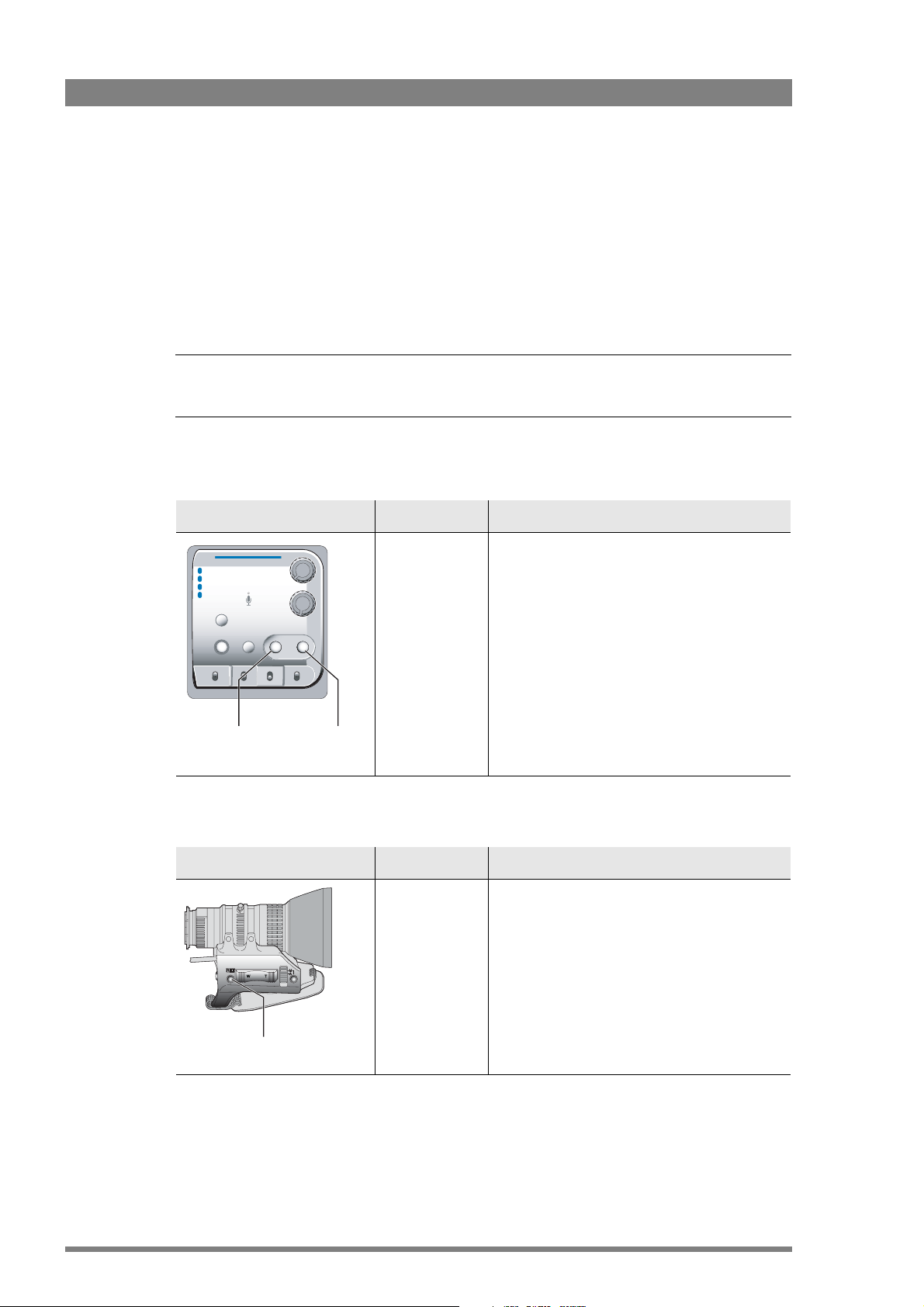
Chapter 3 - General set-up
3.4 Assignable buttons
There are several assignable buttons on the camcorder:
• user buttons 1 and 2 on the control panel,
• the RET button on the lens,
• the zoom and record switch on the handgrip.
The assignments are set in the SYSTEM > HARDWARE > BUTTONS menu.
Note
Note
☞
☞
In menu paths, buttons along the bottom of the side panel display are shown in bold.
3.4.1 Operation panel
Location Control Possible assignments
3.4.2 Lens
1
2
3
4
Clear
ND 1/4
ND 1/16
ND 1/64
Marker
Contrast
Std.
Recall
User 1
User button 1 and
user button 2
Warning
Monitor
User 2
• Disable (default)
• Ext Iris
• Mark out
• Mark in
• Record
• Forward
• Rewind
• Pause play
Stby
Save
Operate Gain Output White Bal
Cam
+
-
+
Bars
-
User
button 1
User
button 2
• Stop play
• Start play
Location Control Possible assignments
RET button • Playback (default)
• Ext. signal
The playback function shows the last 5 seconds of
the last recorded clip.
The Ext. signal function displays the external SDI or
HD-SDI video signal.
RET
depending on the type and make of your lens.
button
40 DMC 1000 Digital Media Camcorder User’s Guide (v4.0)
Note: the location of the RET button can vary
Page 41

3.4.3 Carrying handle
Location Control Possible assignments
Chapter 3 - General set-up
Record
3.5 Lens settings
Back focus
When you first connect a lens to the camcorder you need to check and, if necessary, adjust
the back focus. Refer to the lens manufacturer's instructions to find out how to do this. The
SYSTEM > HARDWARE > LENS menu allows you to choose and adjust other parameters to suit
your lens type and your personal preferences.
Zoom
Zoom control
(only available
with digital
lenses)
Record switch • Disabled - default
• Disabled - default
• Enabled
• Enabled
Lens type
In the SYSTEM > HARDWARE > LENS menu, select the lens type from two predefined settings;
standard (Std) or wide angle (WA). This gives you the optimum shading settings for either a
standard or wide angle lens.
Lens interface
When using a lens with a digital interface, make sure that the lens interface is set to digital.
Zoom control is only enabled when the lens interface is set to digital.
Auto iris
If required, switch on the auto iris function in the SYSTEM > HARDWARE > LENS menu. In this
menu, you can also set the parameters associated with the auto and the momentary iris.
Lens indicators
The ND/RE indicator in the viewfinder lights when a lens range extender is selected or when
the camcorder’s ND filter is selected.
The Iris indicator in the viewfinder shows the value of the iris opening (when enabled in the VF
submenu of the viewfinder menu).
The Zoom indicator in the viewfinder shows the degree to which the lens has been zoomed
out or in ranging from 0 (wide angle) to 99 (tele). It shows 50 if the lens does not support this
feature.
DMC 1000 Digital Media Camcorder User’s Guide (v4.0) 41
Page 42
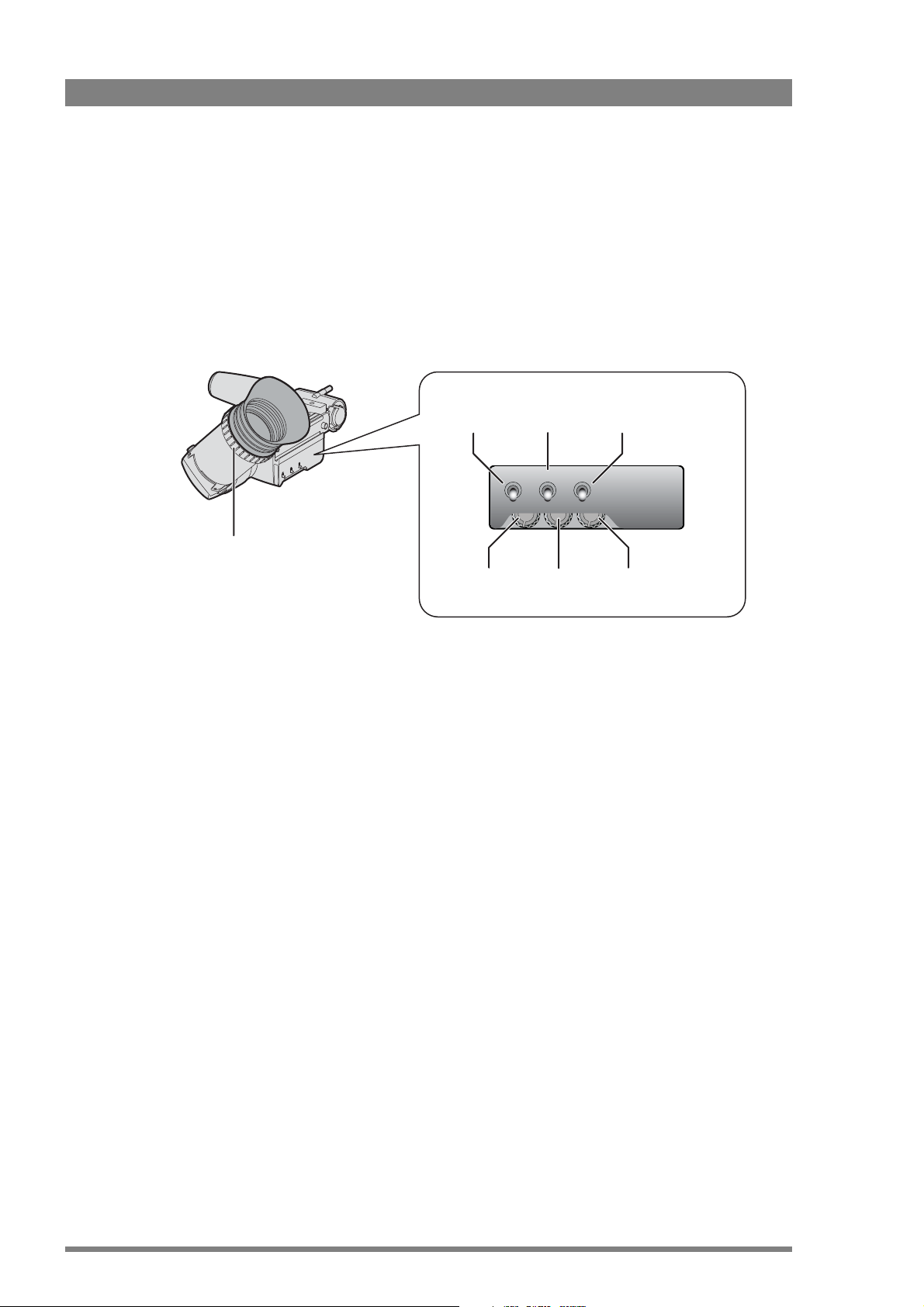
Chapter 3 - General set-up
3.6 Viewfinder
3.6.1 Viewfinder set-up
Set up the viewfinder according to your own preferences; adjust viewing parameters, select
markers, message boxes and on-screen display times. These parameters are set in the VF
submenu of the viewfinder menu. You can turn on the color bars or sawtooth to help setting
up the viewfinder.
Dioptre
adjustment ring
Tally on/off
switch
Crispening
control
Zebra on/off
switch
Tally Zebra Option
On On On
Contr. Bright.
Crisp
Contrast
adjustment
VF text
switch
Brightness
adjustment
Viewfinder picture settings
Adjust the Brightness and Contrast controls according to your preferences. If you wish, use
the Crispening (peaking) control to add sharpness to the viewfinder picture. Reduce
crispening when the gain is set to higher levels.
The dioptre of the viewfinder can be adjusted to suit your eyesight by turning the Dioptre ring.
Exposure indication
Switch on the Zebra function so that the viewfinder displays a zebra pattern in areas where
high video levels occur. This moving line pattern indicates that the area of the picture has a
video level that is within a specific range. Go to the VF > ZEBRA in the viewfinder menu to set
the video levels at which the zebra function works.
Tally on/off switch
The Tally on/off switch is used to control the tally lights at the front and rear of the camcorder.
When this switch is set to the Off position, the tally lights do not light when the camcorder is
recording.
➢ The rear tally lights can be set to follow the Tally on/off switch in the
SYSTEM > TALLY > REAR FOLLOW submenu of the viewfinder menu.
VF text switch
To hide on-screen indicators, menus, focus assist and zebra signals from the viewfinder signal,
set the VF text switch to the On position. Markers continue to be displayed.
42 DMC 1000 Digital Media Camcorder User’s Guide (v4.0)
Page 43

3.6.2 Viewfinder markers
Go to the VF menu to select the markers you wish to see in the viewfinder. The following
markers can be set up:
• The safe area indicates an area that represents 80% of the whole viewfinder picture area.
This is the minimum area seen on a TV-set.
• The centre cross marks the centre of the picture.
• The cadre is a dotted white line or a shaded area that shows the limits of a 16:9 area in a
4:3 picture, or the limits of a 4:3 area in a 16:9 picture.
Chapter 3 - General set-up
Safe area
Centre cross
The display properties of the markers can be set in the VF submenu of the viewfinder menu.
3.6.3 Viewfinder LED indicators
Gain indicators
BATT
ND/RE
FOC+
-
++
+
MEDIAREC
Cadre
BATT
ND/RE
AW2AW1AWFL7.55.63.2
!
FOC+
Top indicators
4.7
-
++
+
MEDIAREC
color temperature
indicators
4.7
AW2AW1AWFL7.55.63.2
!
Non-standard
indicator
DMC 1000 Digital Media Camcorder User’s Guide (v4.0) 43
Page 44

Chapter 3 - General set-up
Gain indicators
The gain indicators at the top of the viewfinder light as follows:
Indicator Function
– Gain is – (-6dB or -3dB)
+ Gain is + (3dB, 6dB, 9dB, 12dB, 15dB or18dB)
++ Gain is ++ (6dB, 9dB, 12dB, 15dB, 18dB or 24dB)
+ and ++ Gain is +++ (9dB, 12dB, 15dB, 18dB, 24dB, 30dB, 36dB or 42dB)
Top indicators
The top indicators provide status information about the camcorder:
Indicator Function
REC • lights when the camcorder is recording
MEDIA • flashes when 5 minutes or less of the current media is left
BATT • flashes when battery level is low
ND/RE • lights when an ND optical filter or the range extender is selected
FOC+ • lights when the focus assist function is on
• lights continuously when the current media is at an end
• lights continuously when battery level is critical
• lights when a Call signal is received from a connected OCP 400.
Color temperature indicators
The color temperature indicators light as follows:
Indicator Function
3.2 lights when preset temperature of 3200K is selected
4.7 lights when preset temperature of 4700K is selected
5.6 lights when preset temperature of 5600K is selected
7. 5 lights when preset temperature of 7500K is selected
AWFL lights when a memory for fluorescent light (FL50 or FL60) is selected
AW1 lights when Auto white balance memory 1 is selected
AW2 lights when Auto white balance memory 2 is selected
Non-standard indicator (!)
The non-standard video settings indicator (!) lights when one of the following conditions occur:
– exposure time is not set to the nominal value;
– black stretch is on;
– extended auto iris is on;
– AWC or FL color temperature is on.
44 DMC 1000 Digital Media Camcorder User’s Guide (v4.0)
Page 45
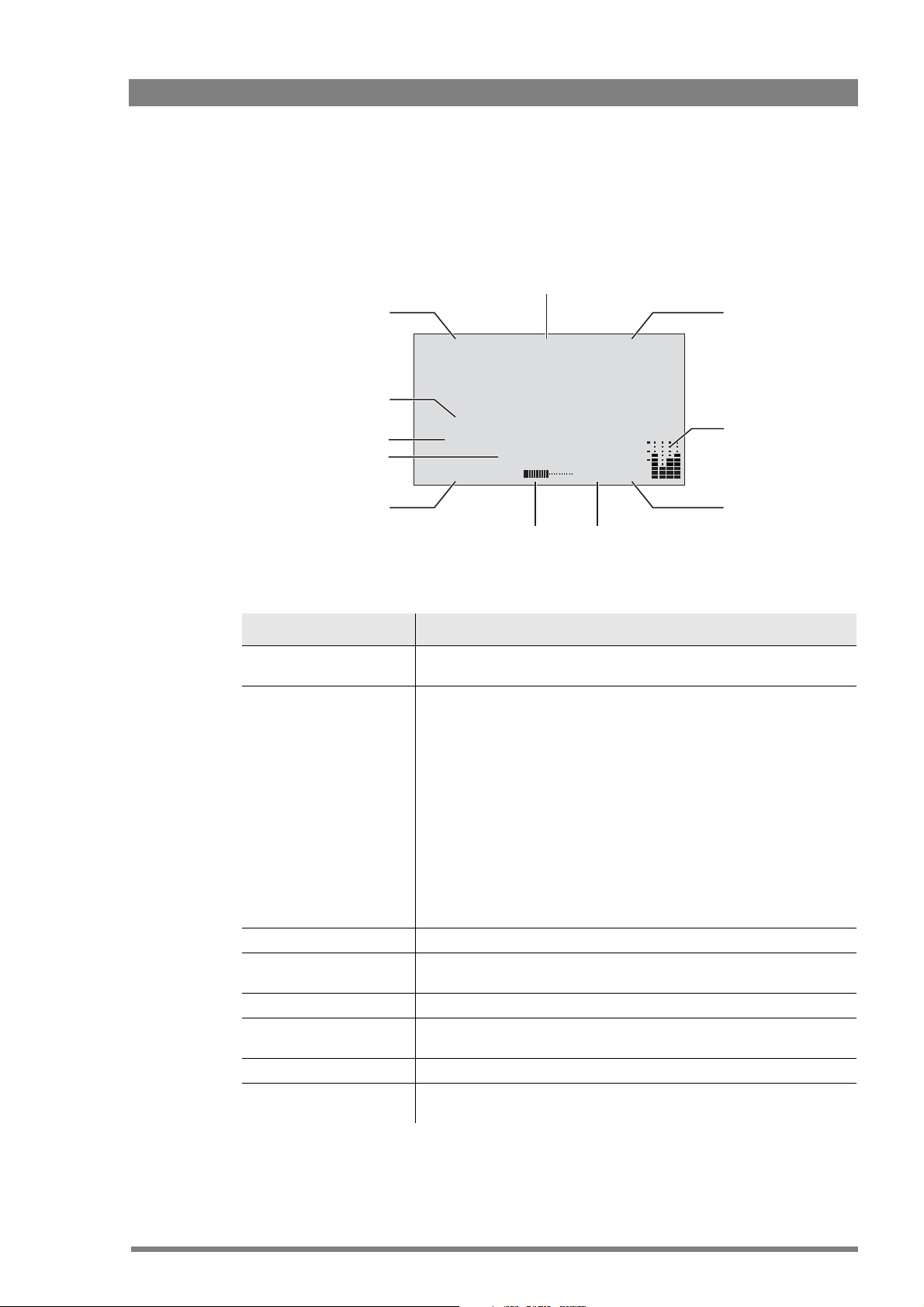
3.6.4 Viewfinder on-screen display
The viewfinder on-screen display can be used to show the following operational settings and
messages while shooting.
Chapter 3 - General set-up
Focus/Wireless
indicator
Zoom indicator
Message area 1
Message area 2
Timecode
Power/Media
indicator
55
Color: 5600K
Extended auto iris is off
13.2 V B
98 F4.0
01:36:05;19 F
ND1/4
Filter
Buffer
indicator
indicator
VF
Iris indicator
Audio bars (4)
Output
signal marker
Indicator Function
Zoom indicator Indicates the zoom position of the lens ranging from 0 (wide angle) to 99
(tele). It shows 50 if the lens does not support this feature.
Focus/Wireless indicator This indicator can be set to display information about the lens focus distance
or about the (optional) wireless microphone receiver. Select the indicator in
the
VF > INDICATOR > FOCUS/WRX menu.
Focus: Indicates a perecentage value for the focus distance ranging from 0
(close-up) to 99 (infinity). Note: This feature is only available when a digital lens
is used.
Wrx: wireless microphone receiver status:
No indication: Wireless input is not selected.
Wx:- - = Wireless input is selected but the RF receiver is not detected.
Wx:OK = Wireless input is selected and RF connection is good.
Wx: SQ: Wireless input is selected and squelch function is active.
Wx: RF = Wireless input is selected and RF connection is poor.
Iris indicator Indicates the iris opening (F -value) of the lens. Typical range is F1.4 to F25.
Audio bars These bars display the audio levels for channels 1 to 4. The resolution is 12
Message areas 1 and 2 Display operational messages, errors and warnings.
Output signal marker Marks the output signal as the viewfinder signal. This indicator is only shown
Optical filter indicator Indicates the selected optical filter.
Buffer level indicator Indicates the level of the recording buffer. There are 20 segments; each
DMC 1000 Digital Media Camcorder User’s Guide (v4.0) 45
segments per channel for full range.
when the digital output port (BNC) is set to ‘VF’.
segment represents 5% of the full buffer capacity.
Page 46
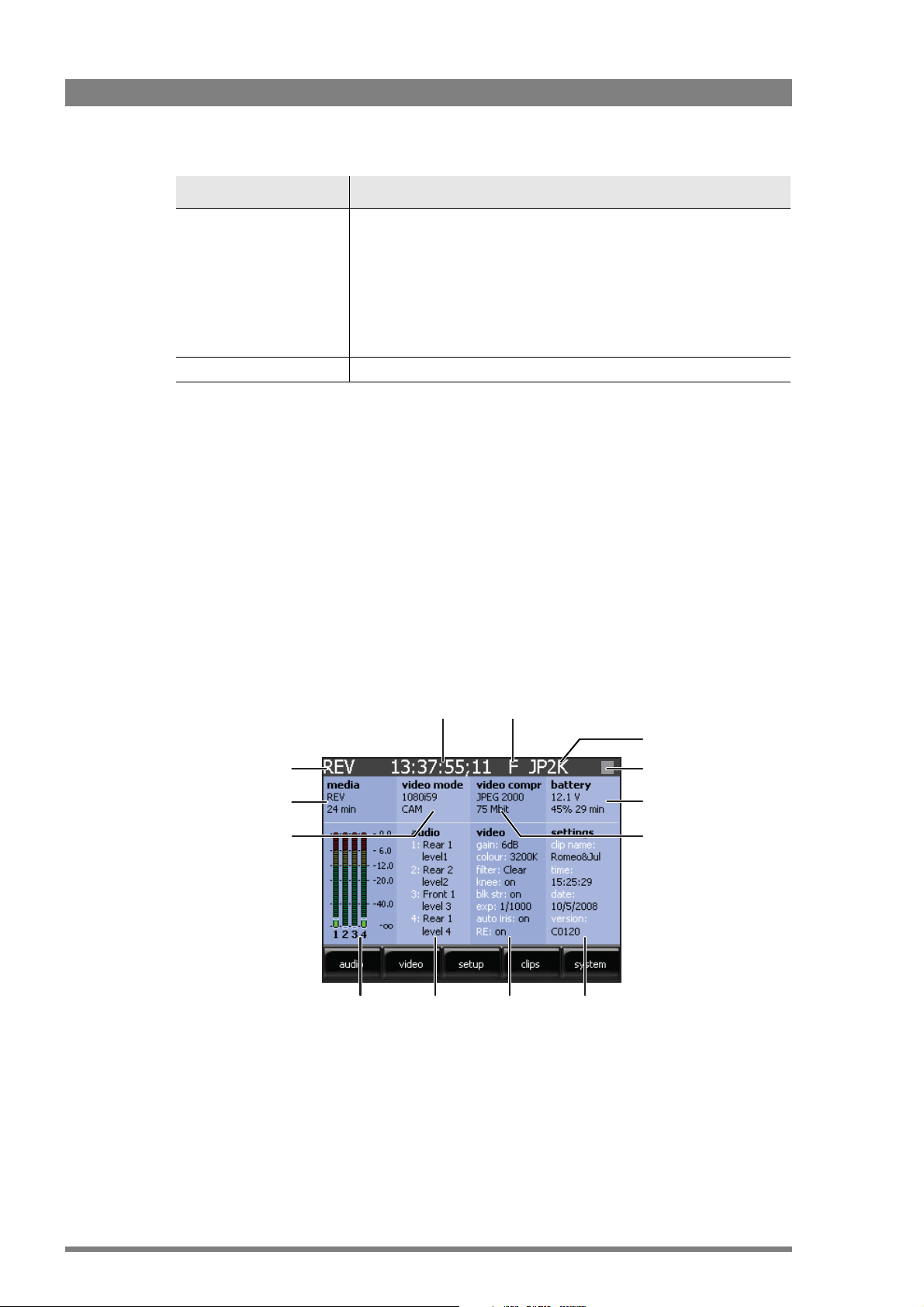
Chapter 3 - General set-up
Indicator Function
Power/media indicator This indicator can be set to display information about the current media or
about the camcorder’s power system. Select the indicator in the
VF > INDICATOR > SELECTABLE menu.
Storage:
Displays the remaining recording time (in minutes) on the current media.
When the selected media is not available the indication “No info” will be
shown.
Batt:
Displays the supplied voltage of the battery or the external power supply.
Timecode This indicator displays the timecode.
Enabling or disabling indicators
The indicators on the viewfinder on-screen display can be enabled or disabled in the
VF > INDICATORS submenu of the viewfinder menu.
3.7 Side panel home screen
3.7.1 Overview
The home screen of the side panel display provides information on audio, video and recording
parameters as well as information on media and power.
DEFAULT
information
Video mode
information
Media
indicator
Media
Audio
bars
Timecode or
userbits
Basic audio
settings
Timecode
indicator
Basic video
settings
Compression
indicator
Warning icon
Powe r
information
Compression
information
Basic system
settings
46 DMC 1000 Digital Media Camcorder User’s Guide (v4.0)
Page 47
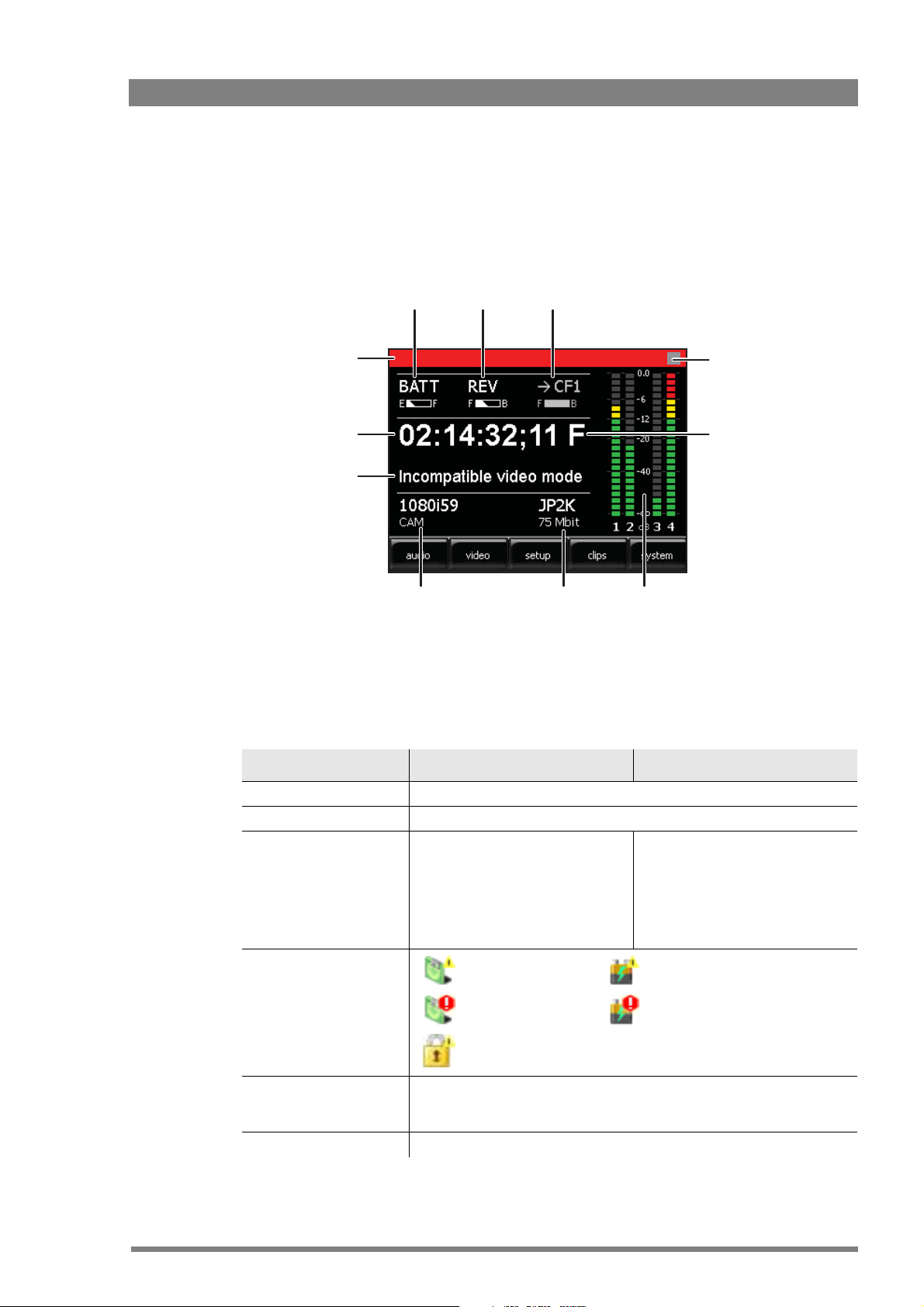
Chapter 3 - General set-up
You can change the layout of the home screen in the SYSTEM > SIDEPANEL > HOME SCREEN
menu. The day and night screens show less information than the default home screen but
use clearer and larger indicators. The day screen is the inverted (white background) version of
the night screen.
NIGHT
3.7.2 Indicators
The following table shows an overview of the indicators that can be found on the different
versions of the home screen:
Title bar
Timecode or
userbits
Message
area
Powe r
information
Video mode
information
Media
information
Preferred media
information
Compression
information
Warning icon
Timecode
indicator
Large
audio bars
Indicator/information Default home screen Night or day home screen
Timecode/Userbits Displays the current timecode or userbits value.
Timecode indicator Indicates timecode run mode: F = Free run, R = Record run
Compression indicator Indicates the current video
compression:
JP2K = JPEG 2000
MP2G = MPEG-2 (Long GoP)
MP2I = MPEG-2 (I-frame only)
DV25 = DV
D10 = D10
Warning icon
Media is almost full Battery level is low
Replace media Replace battery
Touch screen is locked
Power information Displays information about the power system: type of power (battery or
external), voltage of the battery or the external power supply and remaining
capacity or minutes of the battery (depends on battery type).
Compression information Displays the selected video compression and bit rate
not shown
DMC 1000 Digital Media Camcorder User’s Guide (v4.0) 47
Page 48

Chapter 3 - General set-up
Indicator/information Default home screen Night or day home screen
Basic system settings Displays clip name, time and date and
Basic video settings Displays important video settings:
Basic audio settings Displays audio sources and recording
Audio bars These bars display the audio levels for channels 1 to 4.
Video mode information Displays current video standard and recording source.
Media information
(primary media)
Media information
(preferred media)
Media indicator Indicates the selected recording
Message area not shown Displays camcorder messages,
package version information.
video gain, color temperature, optical
filter, knee, black stretch, exposure
time, auto iris indicator and range
extender indicator.
level controls for channel 1 to 4.
Displays the selected recording media
(REV, CF1, CF2 or EXT) and remaining
recording time in minutes on the
media.
When the selected media is not
available a dash (“-”) will be shown.
not shown Displays the selected preferred media
media (REV, CF1, CF2 or EXT).
not shown
not shown
not shown
Displays the selected recording media
(REV, CF1, CF2 or EXT) and remaining
recording time on the media.
F = full media, B = blank media
(REV, CF1, CF2 or EXT) and remaining
recording time on the media.
F = full media, B = blank media
not shown
warnings and information.
48 DMC 1000 Digital Media Camcorder User’s Guide (v4.0)
Page 49
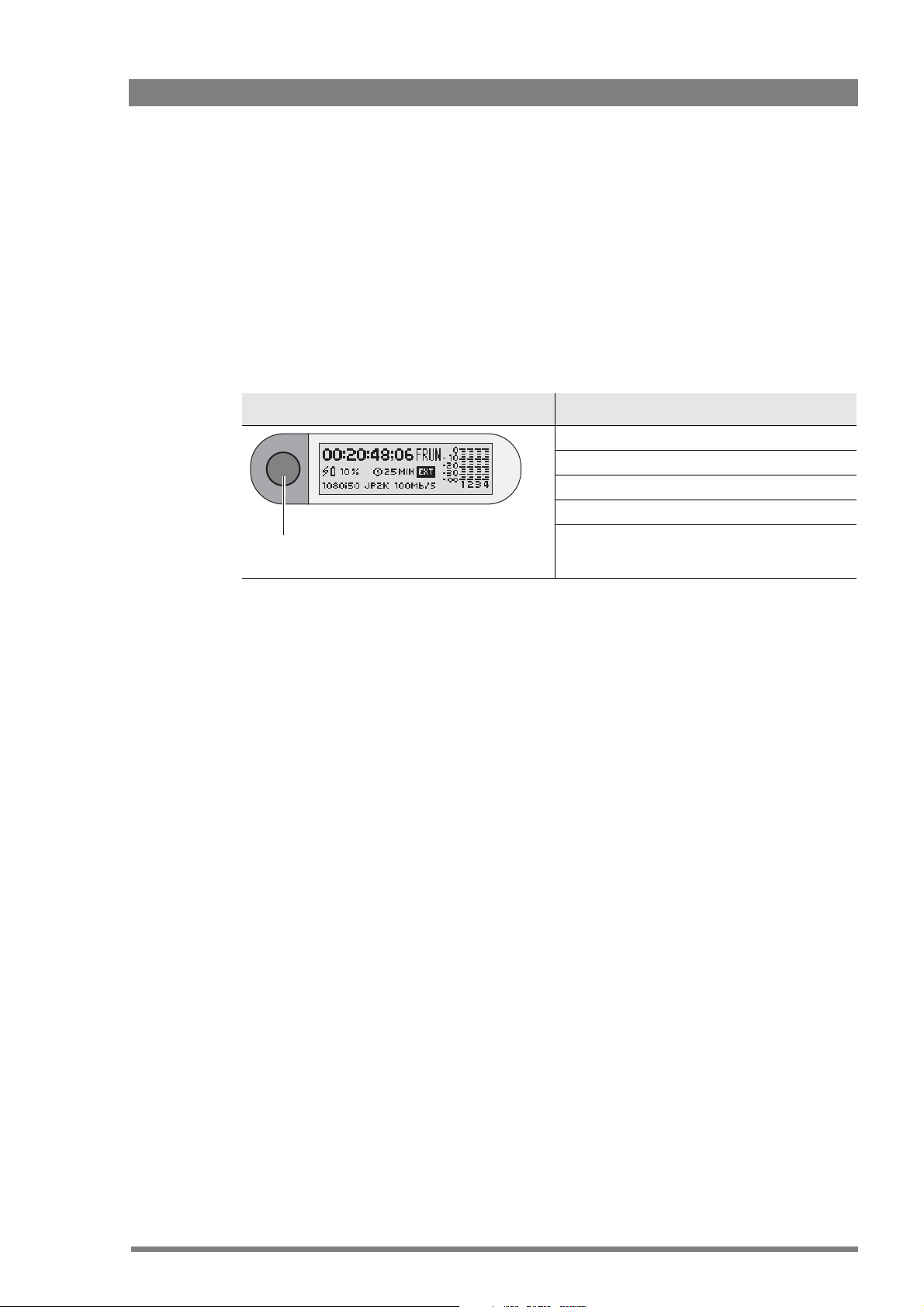
3.8 Camera status display
The status display on the top left of the camcorder provides basic information about the
camcorder status (timecode, video standard, compression and audio, active media). When a
battery is attached it gives active information about the health of the battery.
1. Push the display button to switch on the status display backlight.
– The blue light on the control panel below also lights.
2. Observe the display.
3. Push and hold the display button for two seconds to scroll through the status screens.
– The blue light switches off automatically after a few seconds of non-activation.
Backlight + control panel light /
display button
Chapter 3 - General set-up
Status screens
1. Timecode screen
2. Timecode/User bits screen
3. Real time screen
4. Power status screen
5. Software version, PID and serial number screen
The blue backlight of the display flashes when the camcorder is shutting down or when
battery level is low. It also flashes when a software update is in progress.
When the camcorder is switched off the display is still active as long as a battery is attached.
Even when the camcorder battery is removed the display continues to work for some time.
DMC 1000 Digital Media Camcorder User’s Guide (v4.0) 49
Page 50

Chapter 3 - General set-up
3.9 Lights and indicators
3.9.1 Tally indicators
The red tally indicators at the front of the viewfinder and at the rear camcorder normally light to
indicate that the camcorder is recording. The REC indicator in the viewfinder also lights. When
The Tally on/off switch is used to control the tally lights at the front and rear of the camcorder.
When this switch is set to the Off position, the tally lights do not light when the camcorder is
recording. The rear tally lights can be programmed to follow the Tally on/off switch in the
SYSTEM > TALLY > REAR FOLLOW submenu of the viewfinder menu.
3.9.2 Media indicators
The indicators in the media bay provide information about the inserted media.
Media indicator Media status
Off No media present
Blue (flashing slowly) Mounting
Blue Mounted (media available)
Blue (flashing fast) Reading from media
Red Writing to media
Purple (red + blue) Media is full
Red / Blue (alternated flashing) Media is rejected
3.10 Playback indicators
When playing back recordings the following indicators are shown:
Indication Recorder operation
REC Recording
|| Paused
1x, 2x, 4x, 8x, 16x, 32x, 64x Playback: the numbers indicate the forward speed. *)
-1x, -2x, -4x, -8x, -16x, -32x, -64x Reverse playback: the numbers indicate the reverse speed. *)
Note
Note
☞
☞
Media files recorded with MPEG-2 Long GoP compression cannot be fast forwarded or
reversed.
50 DMC 1000 Digital Media Camcorder User’s Guide (v4.0)
Page 51

3.11 Monitoring
3.11.1 Video monitoring
The live and playback video signal can be monitored on any combination of the viewfinder, the
side panel display or a video monitor connected to analog or digital video outputs.
Viewfinder
The 2-inch HD CRT viewfinder displays a monochrome video signal with indicators, markers
and messages. The zebra markings and the focus assist crawler signals are also superimposed
on the video signal.
Note
Note
☞
☞
Use the Option switch to remove superimposed signals from the viewfinder display. Selected
markers are still displayed.
When the camcorder video format is set to a HD standard, the detail level of the video signal in
the viewfinder can be set independently of the normal output video signal. The VF detail is set
in the VF > DETAIL submenu of the viewfinder menu.
Chapter 3 - General set-up
Side panel display
The side panel display can be used to view live video, clip playback and menus. Press the view
push button under the display to switch between live view and menu view. In live view the
side panel displays the live video signal in color without the viewfinder on-screen display.
Digital video output
The digital video output at the rear of the camcorder carries an (HD)-SDI signal that can be
used for monitoring with a suitable monitor. The output signal is SD or HD depending on the
selected video format.
Analog video output
The analog video output at the rear of the camcorder can be set up to carry a CVBS analog
video signal that is suitable for monitoring purposes. The signal is the same as the signal
shown on the side panel display.
3.11.2 External SDI signal monitoring
The RET button on the lens can be assigned a function in the SYSTEM > HARDWARE > BUTTONS
menu. When the button is assigned to the EXT. function, press it to display an external SDI
signal in the viewfinder or side panel display.
DMC 1000 Digital Media Camcorder User’s Guide (v4.0) 51
Page 52
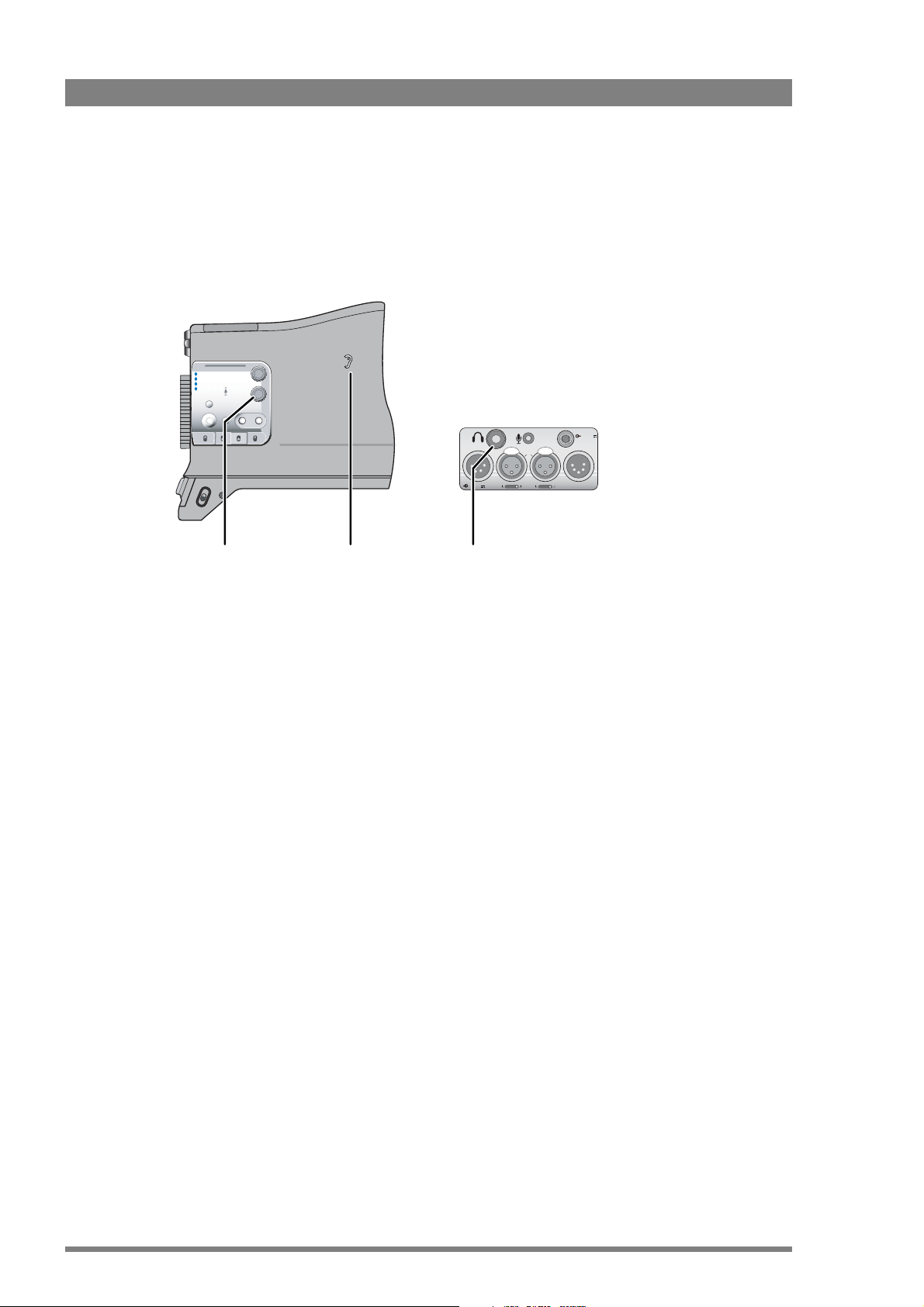
Chapter 3 - General set-up
3.11.3 Audio monitoring
The camcorder has a built-in monitor speaker on the left side of the camcorder. This speaker
carries live audio or playback audio signals. Alternatively, plug a headphone into the 6.3 mm
stereo jack at the rear of the camcorder to monitor these signals. Adjust the volume of the
audio with the monitoring volume control.
Clear
1
2
ND 1/4
Warning
ND 1/16
3
ND 1/64
4
Marker
Monitor
Std.
User 1
Contrast
Stby
Save
Operate Gain Output
er
Pow
User 2
Recall
Cam
+
+
Bars
-
-
White Bal.
MicLine +48V
11-17V
MicLine +48V
1A max.
Audio Out11-17V 7A
Audio
In 1
In 2
Monitoring
volume
Monitoring
speaker
control
3.12 Time and date settings
The first time you use the camcorder you need to enter the time and date and time zone for
your location.
1. Tap SYSTEM
2. Ta p DATE > TIME
3. Ta p TIME and use the arrows in the pop-up to enter the current time in HH:MM:SS
format.
4. Ta p DATE and use the arrows in the pop-up to enter the current date in MM:DD:YY
format.
5. Ta p TIME ZONE and use the arrows in the pop-up to enter the time zone offset.
6.3 mm
stereo jack
52 DMC 1000 Digital Media Camcorder User’s Guide (v4.0)
Page 53

Chapter 4
Menu navigation
4.1 Menu navigation
This section describes the structure of the control system built around the viewfinder menu
and the side panel menu. It explains how to set up the camcorder for your personal
preferences. The camcorder functions and their values are also explained.
Operationally, the camcorder is very easy to use. However, because of the large number of
functions available and the large number of set-up options, it may require some time for you to
become familiar with them all. We recommend that you spend time using the various controls
and displays in order to discover the wide range of possibilities.
The functions of the camcorder are grouped into menus and submenus. There are two
separate menu systems in the camcorder:
Chapter 4 - Menu navigation
• The side panel menu is shown on the side panel display on the left side of the camcorder
and is controlled by tapping the screen with your finger. It contains all functions for
configuring the camcorder and for post-processing recorded material.
– The side panel menu is best suited for off-shoulder use.
• The viewfinder menu is displayed as a text overlay in the viewfinder. It can be controlled
by the rotary control and the select button at the front of the camcorder.
– The viewfinder menu contains operational controls, making it easy to use the
camcorder on the shoulder.
Additionally, there are two optional external control panels that can be used to control the
camcorder:
• The Wireless Local Control Panel LCP 400 is a control software application that runs on a
mobile device such as a PDA or TouchPhone. Refer to the user’s guide of the LCP 400 to
set up a remote connection and control the camcorder
• The Operational Control Panel OCP 400 offers remote access to the camcorders functions
and is best suited for studio use. Refer to the user’s guide of the OCP
remote connection and control the camcorder.
400 to set up a
DMC 1000 Digital Media Camcorder User’s Guide (v4.0) 53
Page 54

Chapter 4 - Menu navigation
4.2 User levels
Four user levels can be set up (0.. 3) that restrict the group of functions which can be changed.
In this way, the danger of accidentally changing critical functions while shooting can be
reduced.
User level 0 locks most of the operational controls and is not normally used for operational
purposes. The recommended minimum user level is 1. For full control, set the level to 3.
User level Usage Description
0 Remote operation On this level, most operational controls are locked. It can be
1 Basic camera operation Minimum operational level. All basic operational controls are
2 Advanced operation Same as use level 1 but extended with recording setup and
3 Expert operation, camera
S1 Advanced setup, service or
configuration
maintenance
used for remote operation or unattended recording.
accessible.
user files access.
Full operational and configuration control.
For advanced setup, maintenance and field service
adjustments.
If some menu items are dimmed (grey) they may be locked for the set user level. Change the
user level in the SYSTEM > SECURITY > USER LEVEL menu.
Tip
✎
To limit access to camera functions, you can set a maximum user level in the
SYSTEM > MAX USER LEVEL in the Viewfinder menu.
54 DMC 1000 Digital Media Camcorder User’s Guide (v4.0)
Page 55

4.3 Side panel menu
4.3.1 Home screen
When you open the side panel display you see the home screen that shows the most
important camera information:
Chapter 4 - Menu navigation
• Tap the buttons along the bottom to access the different menu functions.
• Use the Home button under the display to return to the home screen.
4.3.2 Side panel menus
When you tap one of the buttons at the bottom of the home screen a menu screen opens. A
new set of buttons for the submenus appears across the bottom of the screen. In the example
below, the VIDEO button has been selected and the LEVELS, COLOR and DETAIL submenus
are shown:
REV 13:11:44;23 F JP2K
BackBack
levels color detail
When you enter a menu, the submenu on the left is automatically selected and its associated
function buttons are shown. At any stage you can tap BACK to move back up through the
menu levels.
color temp
white balance
matrix
shading
color bar
Off
sawtooth
Off
saturation
50
Function buttons
Submenu buttons
• Tap a button across the bottom of the screen to open a submenu.
– the submenu’s associated function buttons are shown.
DMC 1000 Digital Media Camcorder User’s Guide (v4.0) 55
Page 56
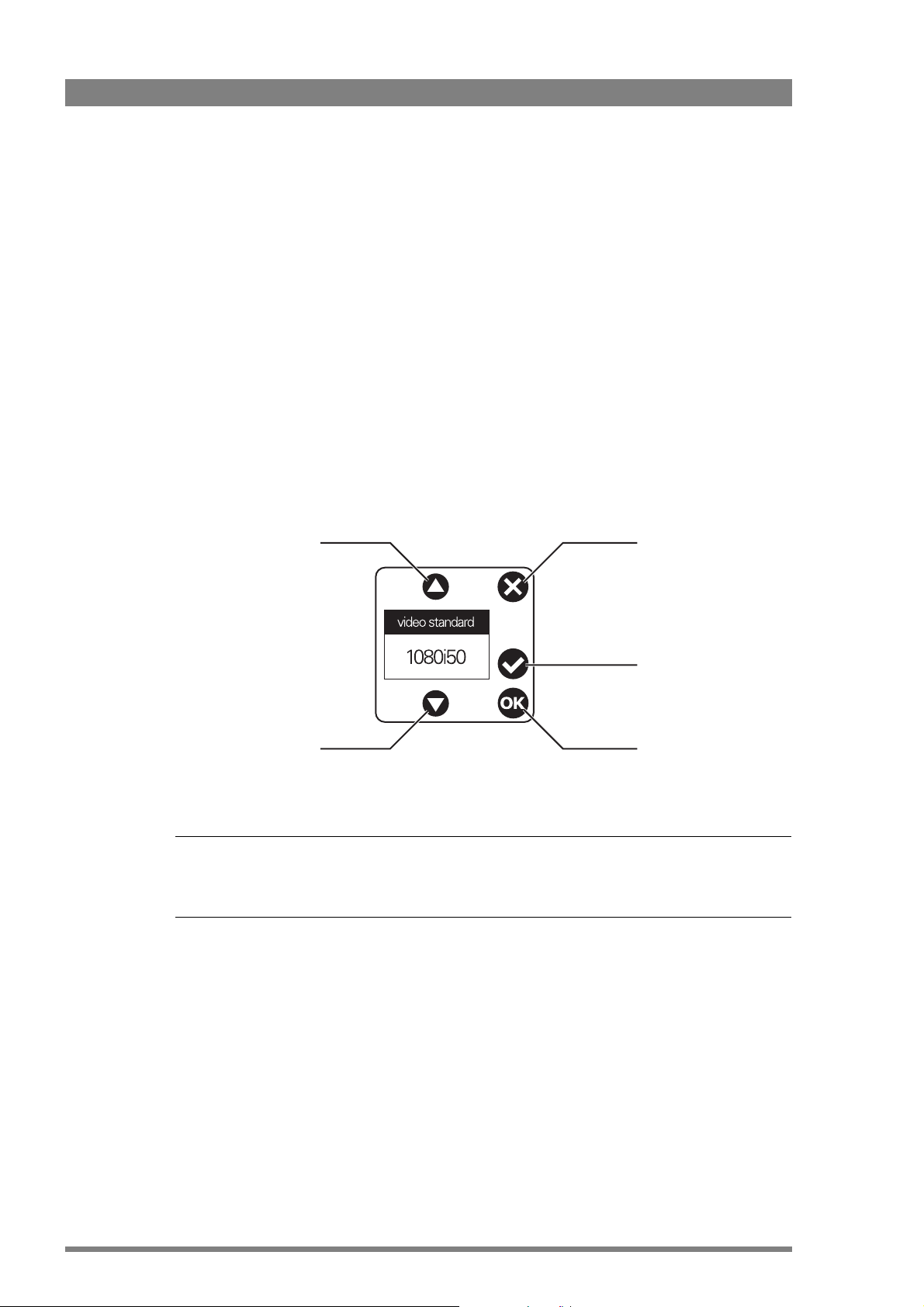
Chapter 4 - Menu navigation
4.3.3 Function buttons
The screen can show up to eight function buttons. When less functions are required the
button spaces are left blank. If a particular function is momentarily unavailable, it is dimmed.
There are two types of function button:
• A button with a title and a small arrow in the corner.
• A button with a title and a value under it.
Function buttons that have a small arrow in the corner have a submenu. Tap this type of button
to open a screen with a new sub-set of function buttons.
Pop-up
Function buttons with a title and a value are used to change the value of the parameter. Tap
this type of button to open a pop-up box. This pop-up box allows you to select a value for the
function. In the example below, you can select the video standard:
Tap the arrow to move
through the list of
available values.
Tap the arrow to move
through the list of
available values.
Note
Note
☞
☞
In this guide, the menu paths are shown as follows: SETUP > FORMATS > VIDEO STANDARD
Buttons along the bottom of the screen are shown in bold.
Tap to undo any
unapplied changes and
close the pop-up box.
Tap to apply the
selected value.
Tap to apply your
selection and close the
pop-up box.
56 DMC 1000 Digital Media Camcorder User’s Guide (v4.0)
Page 57
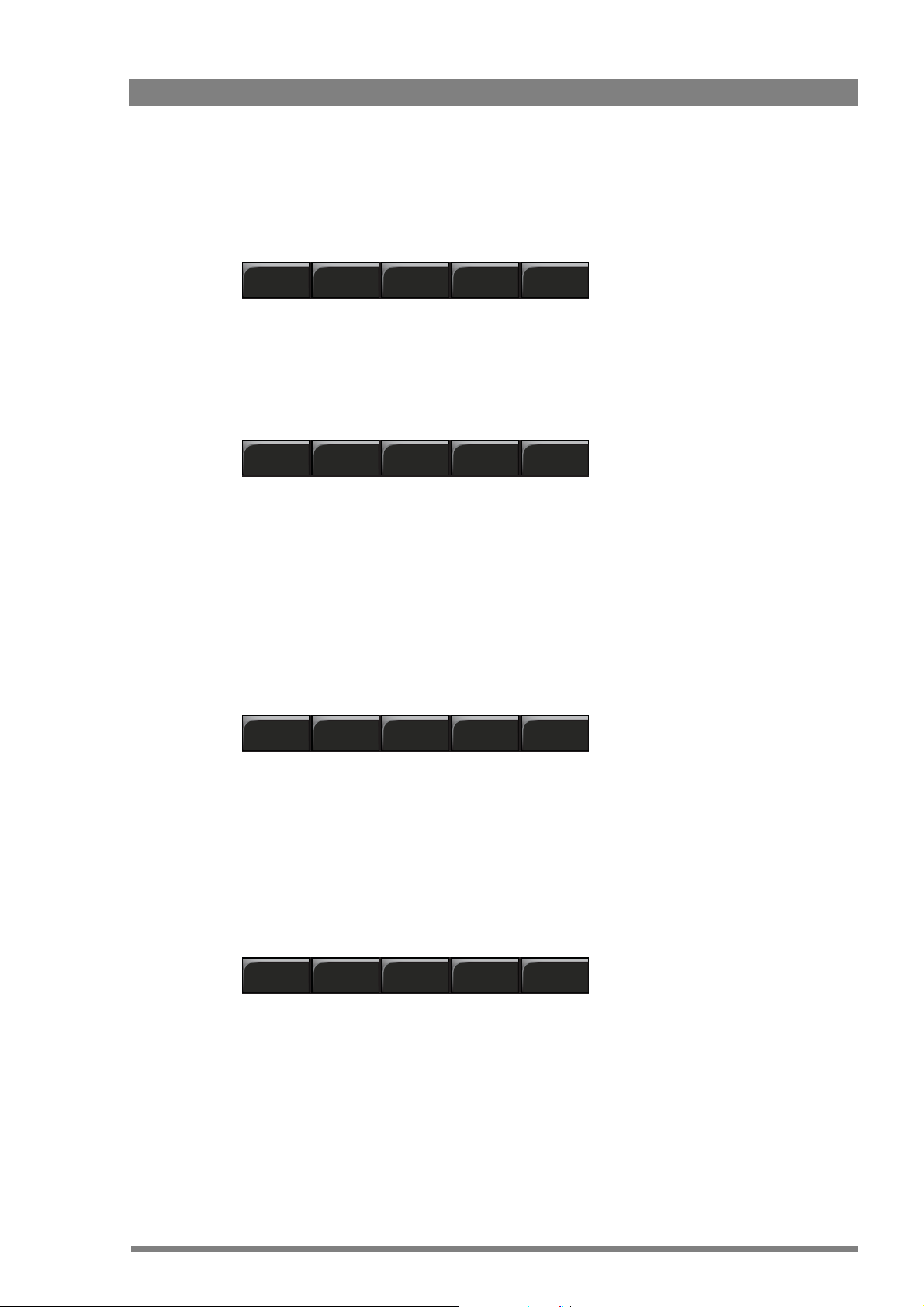
4.3.4 Menu structure
The five black screen buttons at the bottom of the home screen show the five main functional
groups.
audio video setup clips system
When you tap one of these buttons, the menu screen associated with this button opens. The
submenus for the selected group are then shown across the bottom of the screen.
Audio
The audio group contains all functions and controls associated with setting up the audio.
channels monitoring outputs inputs setup
• channels sets the levels for each of the four recording channels.
• monitoring selects audio and alarm outputs for monitoring.
Chapter 4 - Menu navigation
• outputs selects the signals for the SDI and audio connector outputs.
• inputs selects the sources for each of the four recording channels.
• setup sets levels for the audio inputs.
Video
The video group contains all functions and controls associated with picture control.
levels color detail
• levels gives access to video parameters such as gain, exposure, blacks, knee, etc.
• color allows the parameters affecting color such as color temperature, white balance or
matrix to be set.
• detail sets all parameters affecting contour processing.
Setup
The setup group contains all functions associated with setting up the recording parameters.
formats timecode recbuff metadata
• formats sets up video standards, recording sources and compression.
• timecode sets up all timecode features.
• recbuff handles media selection.
• metadata lists available story files.
DMC 1000 Digital Media Camcorder User’s Guide (v4.0) 57
Page 58

Chapter 4 - Menu navigation
Clips
Selecting the clips button opens the clip manager. Recorded clips are shown as thumbnails
and can be selected for play back and manipulated. The five black screen buttons displayed in
the clip manager depend on the context.
System
The system group contains all the configuration parameters for the camcorder.
hardware date/time sidepanel files security
• hardware sets up viewfinder, lens, buttons and ports.
• date/time set the date and time parameters.
• sidepanel sets display parameters for the side panel display.
• files allows operator, production, scene and lens files to be stored and recalled.
• security allows access level to be set.
Note
Note
☞
☞
For a full list of functions contained within the side panel menu refer to “Side panel menu” on
page 125.
58 DMC 1000 Digital Media Camcorder User’s Guide (v4.0)
Page 59

4.4 Viewfinder menu
The camcorder is operated via the viewfinder text display and the control system menu
switches. The systems menu is viewed in the viewfinder and navigated by means of the
Menu rotary control and the Menu select button which are both located at the front of the
camcorder.
Chapter 4 - Menu navigation
Exp.
Time
Note
Note
☞
☞
The length of time the menu is displayed can be set in the VF > OSD > TIME OUT menu.
Audio Level
White
Bal.
SelectRec
Menu
select
button
4.4.1 Viewfinder menu structure
The functions of the camcorder are grouped into menus and sub-menus. There are five
different menus that are listed in the main menu. Each of these menus gives you access to a
particular group of functions:
VF menu: contains the functions which determine how items in the viewfinder are displayed.
Video menu: contains those functions which affect the picture quality.
Setup menu: used to set recording and media setup parameters.
Audio menu: used to set audio and audio monitoring parameters
System: contains the functions that are used to set up the general configuration.
Menu
rotary
control
Note
Note
☞
☞
For a full list of functions contained within the viewfinder menu refer to “Viewfinder menu” on
page 143.
DMC 1000 Digital Media Camcorder User’s Guide (v4.0) 59
Page 60
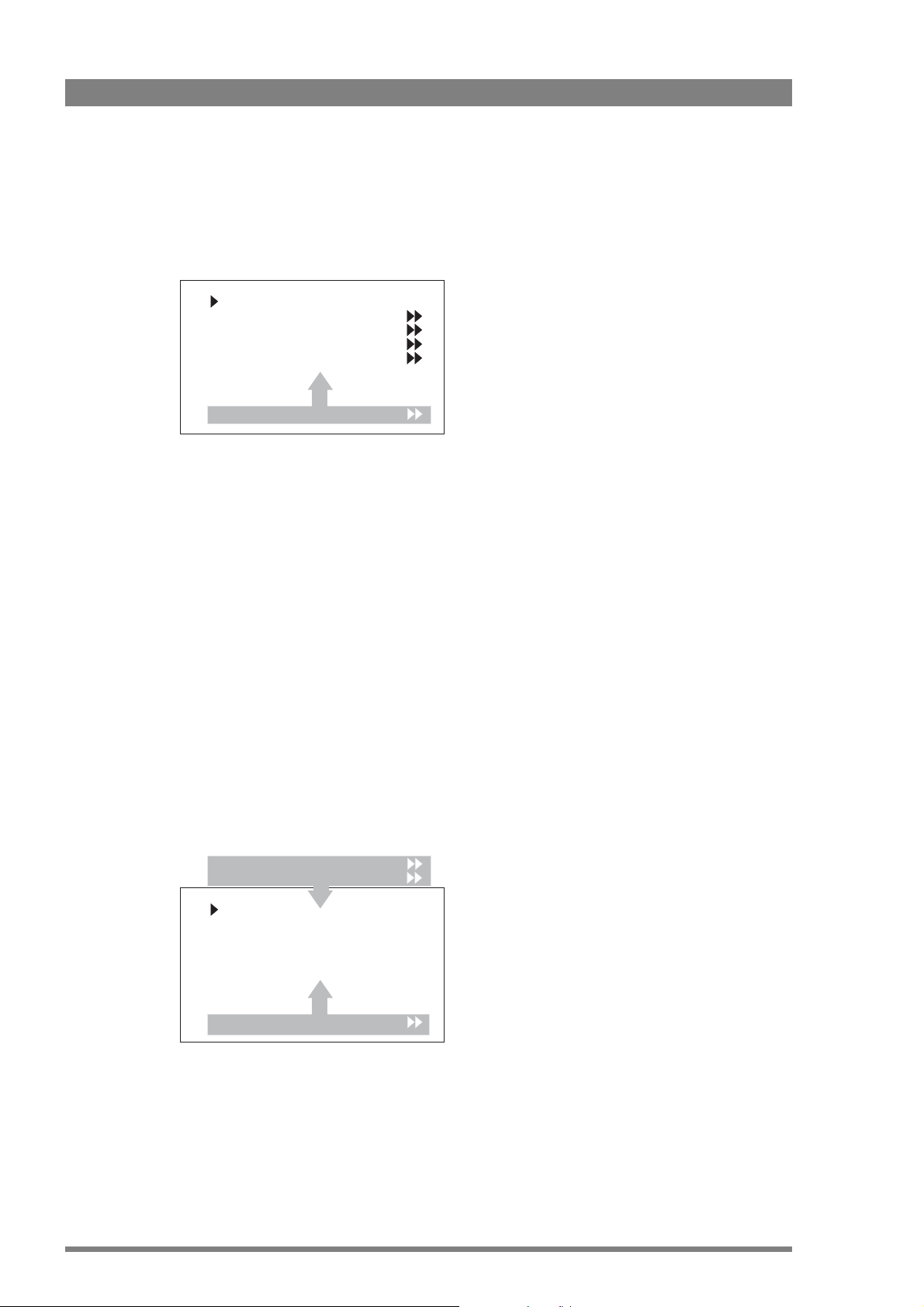
Chapter 4 - Menu navigation
4.4.2 Entering the viewfinder menu system
Press the Select button after the camcorder is switched on, the message MENU OFF appears in
the viewfinder. Press the Select button again while this text is showing, the MAIN menu
appears in the viewfinder.
Menu off exec
VF
Video
Setup
Audio
MENU: MAIN
System
The MAIN menu screen shows five items. The name of the menu is shown below these. Four
more items are hidden but become visible when you scroll down using the Rotary control. A
cursor shows your position in the menu. The Rotary control moves the cursor up and down.
4.4.3 Finding your way
Use the Rotary control to move the cursor through the menu items. If a double arrow (>>) is
visible, then pressing the Select button brings you one level lower in the menu system. Only
five items are visible at the same time in each menu. Scroll up or down to see any additional
items. When you first enter a menu (other than the MAIN menu) the cursor is positioned next
to the first item.
The TOP and PREVIOUS entries are not immediately visible but are located above the first
item. Use the rotary control to scroll up to them.
– Select TOP to bring you back to the MAIN menu.
– Select PREVIOUS to go back to the menu that you were in before the current one.
The VF menu, for example, shows the items displayed when you first enter the menu. The
other items are available by scrolling up or down with the Rotary control.
TOP
PREVIOUS
Monitoring Y
Detail >>
Focus assist Off
Zebra >>
Indicators >>
MENU: VF
Markers
60 DMC 1000 Digital Media Camcorder User’s Guide (v4.0)
Page 61
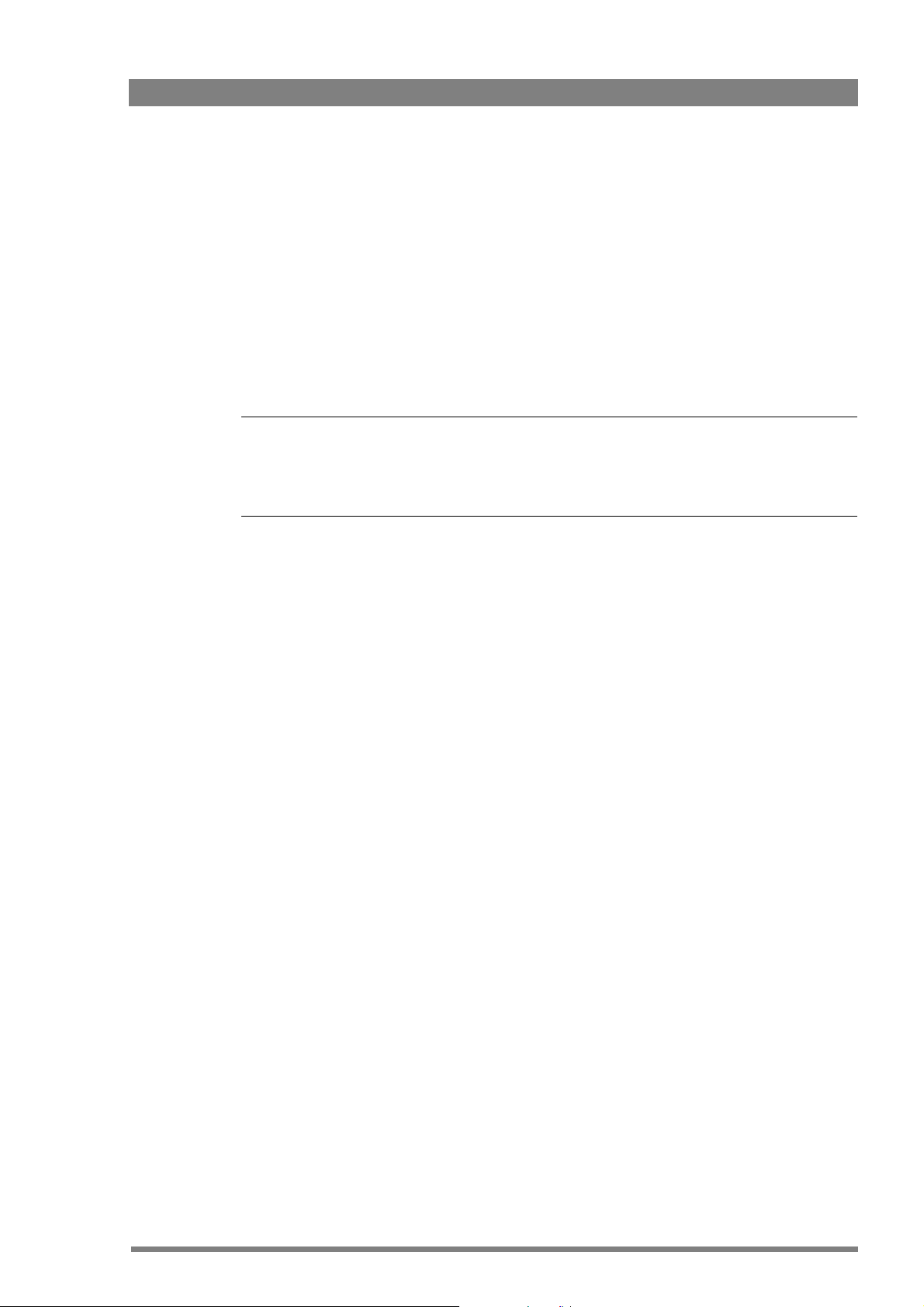
4.4.4 Leaving the viewfinder menu system
If you do not use the menu it disappears after a few seconds. (This delay can be programmed
in the VF menu.)
You can manually exit the menu by following the following procedure:
1. If necessary move the cursor to the left column with the Select button.
2. Scroll upwards with the Rotary control until the cursor points to TOP (this is the MAIN
menu).
3. Press the Select button. The cursor now points to the MENU OFF item of the MAIN menu.
4. Press the Select button to leave the SYSTEM menu.
Note
Note
☞
☞
When you press the Select button you enter the SYSTEM menu at the last position of the
cursor. To prevent confusion the next time you enter the
always leave the menu by returning to the MAIN menu (TOP) and selecting MENU OFF.
Chapter 4 - Menu navigation
SYSTEM menu, you may want to
4.4.5 Making changes
To find out where you have to go to change a function, consult the tables in the “Viewfinder
menu” on page 143 to discover under which menu group or sub-group the function you want
to change is located. If the cursor points to an item (and there are no double arrows to indicate
a sub-menu) then the item pointed to has a value. The value can be:
– a toggle value (only two values)
– a list value (more than two values)
– an analogue value (variable from 0 to 99)
– unavailable (---).
If the value is unavailable it cannot be changed. This is indicated by three dashes (---). This can
occur, for example, when a function is switched off. The analogue values associated with that
function are then unavailable.
If there are only two values associated with the function, then pressing the Select button
toggles between these two values. If a value is displayed next to a function that is one of
several possible values, then pressing the Select button places the cursor in a list menu
indicating the value currently selected. Use the Rotary control to point to a new value. Press
the Select button to return the cursor to the function list.
If an analogue value is displayed next to a function name, then pressing the Select button
places the cursor in front of the value and the Rotary control is used to change the analogue
value. Press the Select button to return the cursor to the function list.
4.4.6 Undoing changes
If you make changes to the video settings in the menu and you decide not to keep them, use
the Standard Recall button at the side of the camcorder to recall a standard set of values for
the video parameters.
DMC 1000 Digital Media Camcorder User’s Guide (v4.0) 61
Page 62

Chapter 4 - Menu navigation
4.5 User files
User files contain camcorder settings. Go to the SYSTEM > FILES menu to manage (recall and
store) these files. The tables in the chapter “Side panel menu” on page 125 and chapter
“Viewfinder menu” on page 143 indicate which settings are stored in which user file.
4.5.1 Scene files
Scene files contain settings related to picture performance and image adjustment (e.g. colour,
gain and detail). Up to five scene files (Scene1 to Scene4 and Customer) can be stored in the
camcorder while more files can be stored on a USB-stick. A ‘recall only’ Factory file is available
that contains factory default scene settings.
Standard recall
Pushing the Standard Recall button on the left-front side of the camera recalls the standard
scene file. The standard scene file can be either a Factory or Customer file. A Factory file
contains the factory default settings while the Customer file can be defined by the user.
The standard file that is recalled can be set in the SYSTEM > FILES > STD RECALL MODE
menu.
Tip
✎
Select none to disable the Standard Recall button.
4.5.2 Production files
Production files contain settings related to production (e.g. video format, compression and
audio settings). Up to five production files (Prod1 to Prod4 and Customer) can be stored in the
camcorder while more files can be stored on a USB-stick. A ‘recall only’ Factory file is available
that contains factory default production settings.
4.5.3 Lens files
Lens files contain settings related to the lens configuration (e.g. white shading). Up to five lens
files (Lens1 to Lens4 and Customer) can be stored in the camcorder while more files can be
stored on a USB-stick. A ‘recall only’ Factory file is available that contains factory default lens
settings.
4.5.4 Operator files
Operator files contain settings related to the operation of the camcorder and personal
preferences (e.g. user button assignments). Up to five operator files (Oper1 to Oper4 and
Customer) can be stored in the camcorder while more files can be stored on a USB-stick. A
‘recall only’ Factory file is available that contains factory default operator settings.
Note
Note
☞
☞
If the camera is on-air when a user file is recalled, then the recalled values do not become
active until the camera goes off air.
62 DMC 1000 Digital Media Camcorder User’s Guide (v4.0)
Page 63
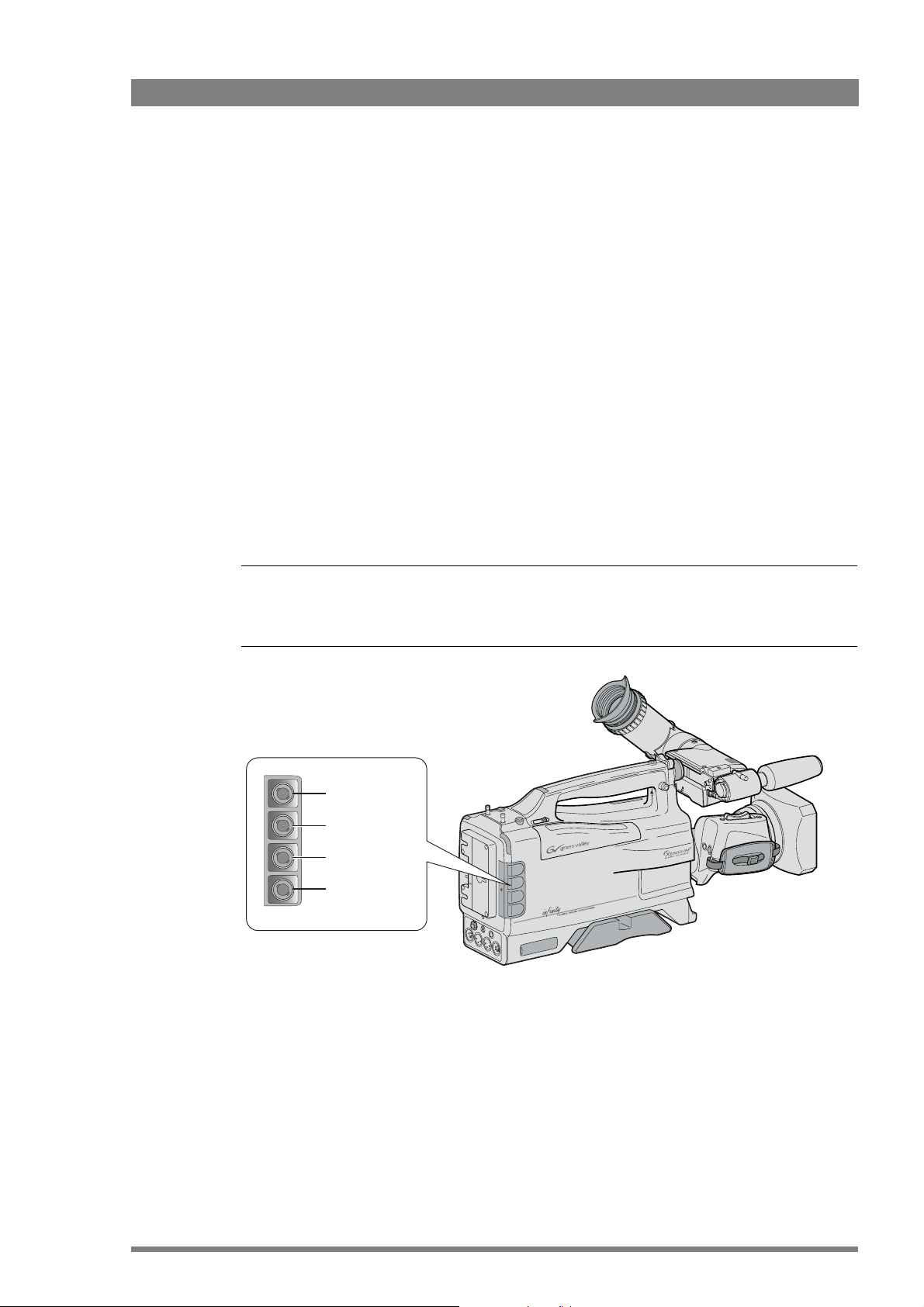
Chapter 5
Video setup
5.1 Input and output connectors
Four BNC connectors are located at the rear-right of the camcorder. The output signals on
these connectors depend on the settings in the SYSTEM > HARDWARE > PORTS menu.
Chapter 5 - Video setup
Note
Note
☞
☞
The output signals follow the video standard that has been selected in the SETUP > FORMATS
menu for the camcorder.
Digital video
output
Digital video
input
Analog video
output
Analog video
input
DMC 1000 Digital Media Camcorder User’s Guide (v4.0) 63
Page 64

Chapter 5 - Video setup
Connector name Function
Digital video output • normal HD-SDI or SDI output, or
Digital video input HD-SDI or SDI input for:
Analog video output
(or digital audio output)
Analog video input
(or digital audio input)
5.1.1 Digital connectors
• viewfinder signal HD-SDI output.
(Video standard depends on video format of camcorder.)
• viewing,
• recording,
• extracting and locking to VITC, or
• embedded SDI audio.
Analog video output
• CVBS for viewing/monitoring purposes *), or
• LTC - linear time code output.
*) When an SD video standard is selected, On Screen Display (viewfinder
information) is not available even when OSD is enabled.
This connector can also be configured to provide an AES digital audio
output signal.
Analog video input
• CVBS for recording and for genlocking, or
• LTC - linear time code input to lock to an external time code source and
also for genlocking.
This connector can also be configured to accept an AES digital audio
input signal.
SDI signals
The SDI (SD) output signal is according to SMPTE 259M with a maximum of 4 audio channels
(24-bit) embedded in the DSC signal according to SMPTE 272 M-A, and Error Detection and
Handling (EDH) signals according to SMPTE RP 165.
The HD-SDI (HD) output signal is according to SMPTE 292M: Bit-Serial Digital Interface for
High Definition Television Systems with a maximum of 4 audio channels (24-bit) embedded in
the DSC signal according to SMPTE 299M, and Error Detection and Handling (EDH) signals
according to SMPTE RP 165.
Embedded time code standard
The (HD-)SDI inputs and outputs are capable of extracting or inserting embedded time code
from or to the (HD-)SDI signal according to:
– HD-SDI: RP188-1999: Transmission of Time Code and Control Code in the Ancillary
Data Space of a Digital Television Data Stream,
– SDI: SMPTE-266M-2002: 4:2:2 Digital Component Systems Digital Vertical Interval
Time Code.
Viewfinder output signal
The viewfinder signal can be selected in the SYSTEM > HARDWARE > PORTS menu for output
as a HD-SDI signal on the digital video connector. When selected, the message VF is shown in
the viewfinder. The viewfinder signal is only output when the video format of the camcorder is
set to a HD standard.
64 DMC 1000 Digital Media Camcorder User’s Guide (v4.0)
Page 65

All display messages, menus and markers, and the viewfinder signal processing (zebra, focus
assist, VF detail) are applied to the output signal. Crispening of the viewfinder signal is not
applied.
If the Option switch on the viewfinder is set to the On position, only selected markers are
shown. VF detail is still applied.
5.1.2 Analog connectors
Analog video
The Analog Out connector provides a 1.0 Vpp CVBS analogue output signal. This signal is only
present if the connector is terminated correctly with 75 Ω. A linear time code signal according
to SMPTE 12M-1999 can also be provided for locking external units to the time code generator
of the camcorder.
The Analog In connector accepts a 1.0 Vpp CVBS external video signal for genlocking the
camcorder and for recording. This signal can also be viewed in the viewfinder. A black burst
signal can be used for genlocking.
A linear time code signal according to SMPTE 12M-1999 can also be supplied to this connector
for locking the time code generator of the camcorder to an external unit.
Chapter 5 - Video setup
Digital audio
The Analog Out connector can also be set in the SYSTEM > HARDWARE > PORTS menu to
provide an AES digital audio output signal. Select the audio source for the output in the
AUDIO > OUTPUTS > AES AUDIO menu.
The Analog In connector can also be set in the SYSTEM > HARDWARE > PORTS menu to accept
an AES digital audio input signal. Select AES audio as a recording source in the
AUDIO > OUTPUTS > AES AUDIO menu.
DMC 1000 Digital Media Camcorder User’s Guide (v4.0) 65
Page 66

Chapter 5 - Video setup
5.2 Colour bars
The color bar switch is used to switch a standard test signal that can be used to set up and
check the camcorder.
Clear
1
ND 1/4
2
3
ND 1/16
4
ND 1/64
Marker
Contrast
Std.
Recall
Warning
Monitor
User 1
User 2
Stby
Save
Operate Gain Output White Bal
Cam
+
Bars
-
+
-
The internal test signal generator produces standard SMPTE color bars. When switched on, a
standard 1 kHz tone can be enabled which is routed directly to all four audio channels. Go to
the AUDIO > SETUP > TEST TONE to enable or disable the test tone. Both the color bars and
tone can be recorded. The test signals are also available at the BNC and audio output
connectors.
When the color bar test signal is switched on, the following functions are temporarily switched
off:
– Black stretch
– White clipper
– Zebra
– Safe area (viewfinder)
– Cadre (viewfinder)
The lens iris closes automatically when the color bars are switched on.
Color bars switch
66 DMC 1000 Digital Media Camcorder User’s Guide (v4.0)
Page 67

5.3 Standard video settings
To ensure that some of the camcorder functions are not set to unusual values, a standard file
has been defined that contains the default values for most video functions. To recall the
standard values for the various video functions:
➢ Press the Standard Recall button on the left side of the camcorder and hold it for a few
seconds. The message “Standard recall completed” appears in the viewfinder.
Note
Note
☞
☞
The standard values only take effect when the camcorder is not recording.
Clear
1
ND 1/4
2
3
ND 1/16
4
ND 1/64
Marker
Contrast
Std.
Recall
Warning
Monitor
User 1
User 2
Chapter 5 - Video setup
Stby
Save
Operate Gain Output White Bal
Cam
+
Bars
-
+
-
Standard recall button
The non-standard indicator (!) in the viewfinder lights when the video settings are not set to
their standard value, for example, when exposure is not set to nominal. It also lights when
black stretch or extended auto iris is on and if AWC or FL50 or FL60 is selected with the white
balance switch.
DMC 1000 Digital Media Camcorder User’s Guide (v4.0) 67
Page 68

Chapter 5 - Video setup
5.4 Gain selection
Depending on the available light levels you may need to adjust the gain of the camcorder.
Setting the gain level higher may introduce more noise into the image. Select the gain value
with the up/down Gain selection switch on the left-front side of the camcorder.
Clear
1
ND 1/4
2
3
ND 1/16
4
ND 1/64
Marker
Contrast
Std.
Recall
Warning
Monitor
User 1
User 2
Stby
Save
Operate Gain Output White Bal
Cam
+
Bars
-
+
-
Gain selection switch
Press the switch up or down for a short period to select to select one of the five preset gain
settings: [-], [0], [+], [++] and [+++].
Note
Note
☞
☞
The actual value of the gain in dB is assigned to these symbols in the
VIDEO > LEVELS > GAIN > GAIN PRESET menu.
The gain indicators in the viewfinder permanently light to indicate the value selected. (The [+]
and [++] indicators light when the gain is [+++]).
Symbol Gain value
- can be set to: -6 dB or -3 dB
0 is always 0 dB
+ can be set to: 6, 9, 12 or 18 dB
++ can be set to: 9, 12, 18 or 24 dB
+++ can be set to: 30, 36 or 42 dB
Variable gain
The gain selection switch can also be used to vary the gain continuously between its minimum
and maximum value.
1. Hold the switch continuously in the up or down position until the indication VAR appears.
2. Use the rotary control at the front of the camcorder to change the gain in steps of 0.1 dB
3. You can change the gain as long as the value text is visible in the viewfinder.
4. Press the gain selection switch once to bring up the variable gain again. Change the value
using the front rotary control.
5. Press the switch again to go to the nearest preset value.
68 DMC 1000 Digital Media Camcorder User’s Guide (v4.0)
Page 69
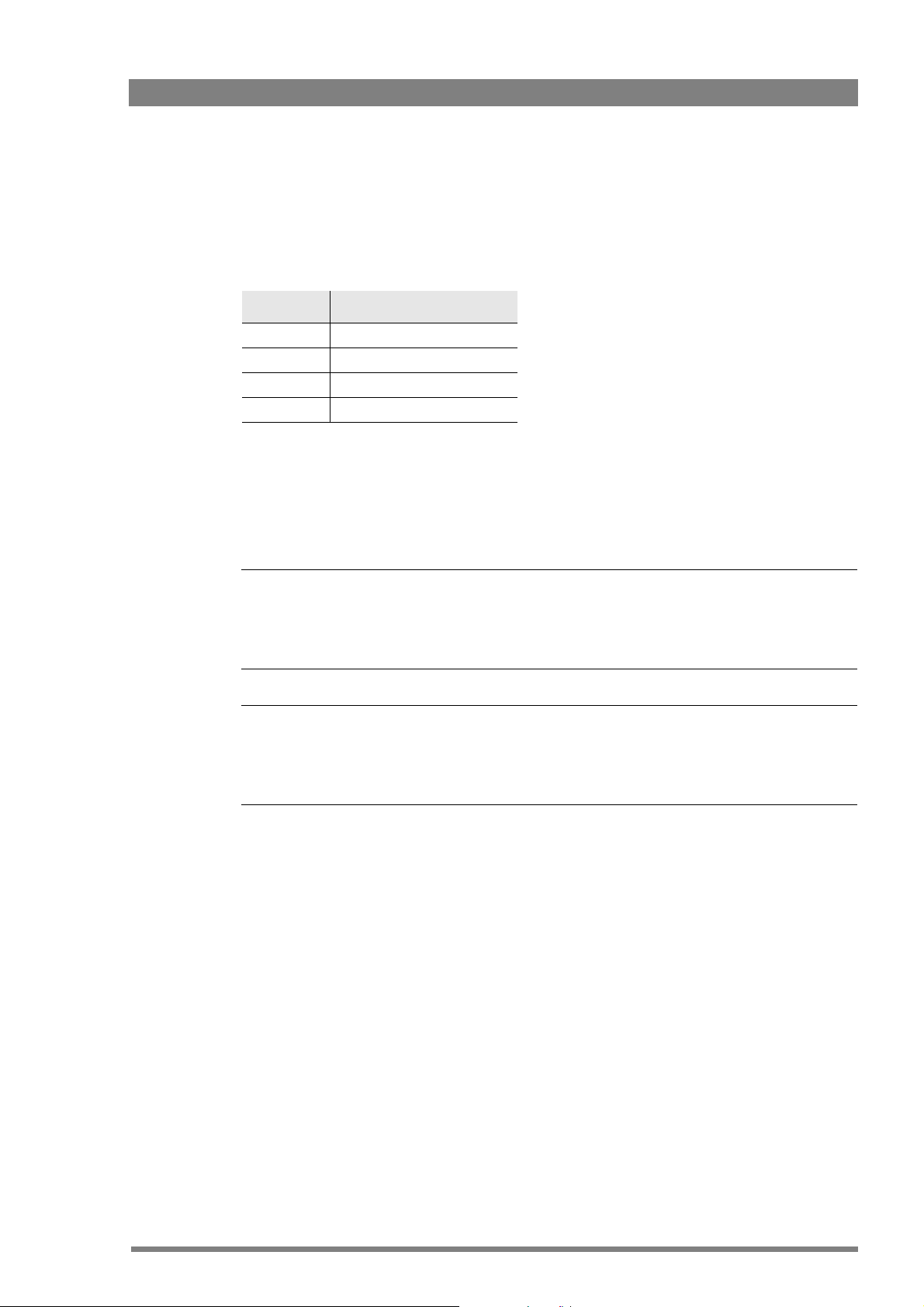
5.5 Working with optical filters
The camcorder has an optical neutral density filter wheel that can be placed in the optical path
to reduce the incoming light. The filter wheel has a clear position and three neutral density
filters. These neutral density filters can be used, for example, to control depth of field or
exposure levels.
Position Filter
1 Clear
2 ND 1/4 filter (2 stops down)
3 ND 1/16 filter (4 stops down)
4 ND 1/64 filter (6 stops down)
The filters are selected with the filter wheel switch at the top-front of the camcorder or in the
VIDEO > LEVELS > FILTER WHEELS > N/D FILTER menu.
➢ Rotate the filter wheel switch to move the optical filter.
– The status of the filter wheel is displayed in the viewfinder for a few seconds.
– The ND/RE indicator in the viewfinder lights when an ND (Neutral Density) filter is selected.
Chapter 5 - Video setup
Note
Note
☞
☞
Because there are several ways (e.g. the LCP 400, side panel menu) to select the optical filter,
the position of the filter wheel switch itself does not necessarily represent the currently
selected filter.
Note
Note
☞
☞
The camcorder does not need optical color filters to be able to white balance correctly. The
range of the auto-white balance is so wide (from 2000 K to 20000 K) that there is never any
need to use color filters to obtain the correct white.
DMC 1000 Digital Media Camcorder User’s Guide (v4.0) 69
Page 70

Chapter 5 - Video setup
5.6 Colour temperature
For true color reproduction you must compensate for the ambient lighting conditions by
selecting a color temperature value.
5.6.1 Presets
Four presets (3.2K, 4.7K, 5.6K and 7.5K) for reference color temperatures are available:
– 3200K (3.2K) - for tungsten light (indoor)
– 4700K (4.7K) - for mixed lighting (tungsten and daylight)
– 5600K (5.6K) - for HMI (daylight) lighting or outdoors, clear sky with full sun
– 7500K (7.5K) - for outdoors, shaded conditions
5.6.2 Memory positions
Three memory positions (FL50 / FL60, AW1 and AW2) are available to store the results of the
auto-white measurement process. The memory positions are filled with measured values
using the automatic white balance switch at the front of the camcorder. The FL50 / FL60
position is recommended for shooting with fluorescent light. The three memory positions are:
• FL50 / FL60 - combined memory position for fluorescent light sources
– FL50 is for 50Hz fluorescent light sources (the color matrix is automatically set to
CoolFL and exposure to 50Hz.)
– FL60 is for 60Hz fluorescent light sources (the color matrix is automatically set to
CoolFL and exposure to 60Hz.)
• AW1 - memory position 1
• AW2 - memory position 2
Note
Note
☞
☞
The measured values for FL50 and FL60 are stored in a single memory position. When a new
value is stored the old value is deleted.
5.6.3 Continuous white balance
A continuous automatic white balance position (AWC) is also available. This function
continuously measures the ambient light and adjusts the white balance accordingly. It can be
used when a constant color balance is required under variable lighting conditions (sunrise/
sunset, moving between indoors and outdoors). The automatic continuous white adjustment
can range between 2000K and 20,000K.
70 DMC 1000 Digital Media Camcorder User’s Guide (v4.0)
Page 71
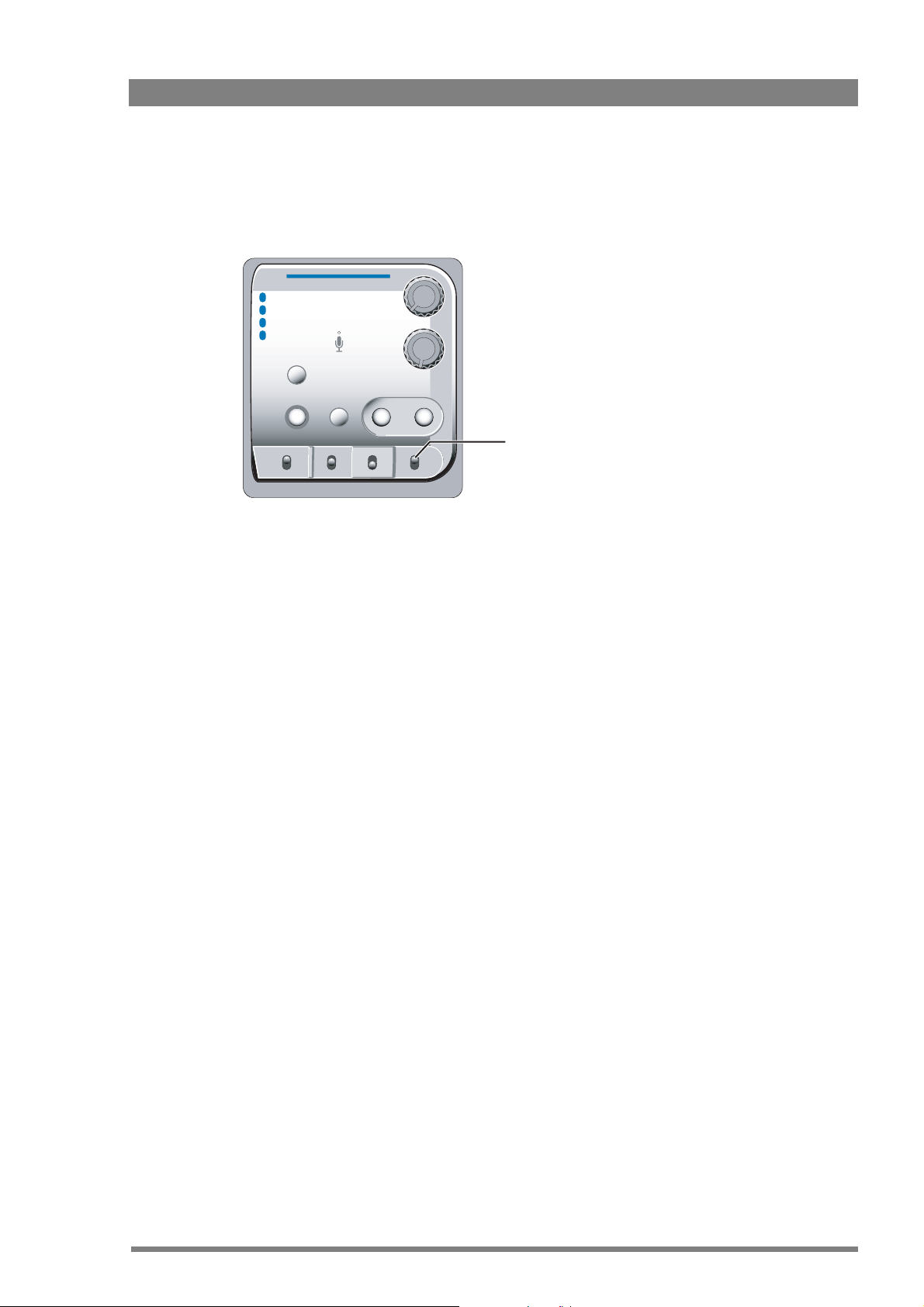
5.6.4 Selecting the color temperature
The up/down White Balance switch on the left side of the camcorder allows you to select the
standard color temperatures, the memory positions or the automatic position.
Clear
1
ND 1/4
2
3
ND 1/16
4
ND 1/64
Marker
Contrast
Std.
Recall
Warning
Monitor
User 1
User 2
Chapter 5 - Video setup
Stby
Save
Operate Gain Output White Bal
Cam
+
Bars
-
+
-
Press the switch up or down for a short period to select the next available value.
White Balance switch
– The color temperature indicators in the viewfinder light to show which position is selected.
None of these indicators light when AWC is selected, but the non-standard (!) indicator
lights.
– The viewfinder also displays the actual value of a measured color temperature. The range of
the auto-white balance is from 2000 K to 20000 K.
Variable color temperature
The White Balance switch on the left-front side of the camcorder can also be used to vary the
color temperature continuously between its minimum and maximum value (2000K to
20,000K).
1. Hold the switch continuously in the up or down position until the indication VAR appears.
2. Use the rotary control at the front of the camcorder to change the color temperature. The
value starts at the current preset.
3. You can change the color temperature as long as the value text is visible in the viewfinder.
4. Press the White Balance switch once to bring up the variable color temperature again.
Change the value using the front rotary control.
5. Press the switch again to go to the nearest color temperature preset value.
In the VIDEO > COLOR > COLOR TEMP. > VAR. COL. TEMP menu, the color temperature can
be adjusted
. This function acts as an electronic color filter. This control varies the color balance
to obtain warmer or colder color effects. When an automatic white balance process is
performed, the electronic color filter is reset to its default value.
DMC 1000 Digital Media Camcorder User’s Guide (v4.0) 71
Page 72

Chapter 5 - Video setup
5.7 Auto white balance
If the reference color temperatures do not match your lighting conditions, carry out the
automatic white balance procedure. When the procedure is started, the camcorder measures
a white area in the middle of the picture and stores the color temperature in the selected
FL50 / FL60, AW1 or AW2 memory positions.
Note
Note
☞
☞
Make sure that the color bars are switched off before starting the auto white balance
procedure.
Clear
1
ND 1/4
2
3
ND 1/16
4
ND 1/64
Marker
Contrast
Std.
Recall
Warning
Monitor
User 1
User 2
Exp.
Time
Auto white
balance switch
Auto
White
Stby
Save
Operate Gain Output White Bal
Cam
+
Bars
-
+
-
SelectRec
Audio Level
White Balance switch
1. Use the White Balance switch to select one of the memory positions FL50 / FL60, AW1
or AW2 in which to store the measured color temperature value.
2. Hold the Auto White switch at the front of the camcorder in the up position. The
following appears in the viewfinder:
MEDIA
REC
++
-
+
4.7
FL
7.55.63.2
FOC+
ND/RE
BATT
AW2AW1
!
3. Point the camcorder so that the reference white surface is between the two black boxes
on the screen.
72 DMC 1000 Digital Media Camcorder User’s Guide (v4.0)
Page 73

Chapter 5 - Video setup
4. Release the Auto White switch to start the measurement procedure. A message
indicating that the calibration procedure is running appears.
-
+
FOC+
ND/RE
BATT
MEDIA
REC
++
AW: calibration running
☞
☞
Note
Note
4.7
7.55.63.2
AW2AW1
FL
!
When there is insufficient light, the Video too low message appears in the viewfinder.
5. When the process is completed (within a few seconds) the OK message and the
measured temperature appears in the viewfinder.
-
+
FOC+
ND/RE
BATT
MEDIA
REC
++
AW1: 3200K
4.7
7.55.63.2
AW2AW1
FL
!
The measured color temperature is now stored in the selected memory position and can be
recalled as required. If the button is pressed during the measurement process or when the
auto white balance procedure fails, the memory position resets to it original value.
Note
Note
☞
☞
During the auto white procedure the auto iris and knee functions are temporarily turned off.
They are reset after the procedure has finished.
Note
Note
☞
☞
Black balance is not necessary with this camcorder because of the continuous automatic black
control circuits.
DMC 1000 Digital Media Camcorder User’s Guide (v4.0) 73
Page 74

Chapter 5 - Video setup
5.8 Exposure time
The exposure time values of 1/200, 1/500, 1/1000 and 1/2000 of a second are used to capture
fast moving objects so that these can be played back sharply in slow motion. The value
selected depends on the speed of the moving object.
Exposure time
switch
Exp.
Time
Audio Level
Press the momentary up/down Exp. Time switch to select an exposure time. When VAR is
selected, use the front rotary control to adjust the value. The value can be adjusted as long as
the value text is visible. The variable exposure time value is saved under the VAR setting.
Note
Note
☞
☞
If an exposure time other than nominal is selected, the non-standard indicator (!) in the
viewfinder lights.
Value Function
Nom nominal setting
50 Hz shooting with 50Hz lighting (adjustable)
60 Hz shooting with 60Hz lighting (adjustable)
1/200 for fast moving objects
1/500 for fast moving objects
1/1000 for fast moving objects
1/2000 for fast moving objects
VAR enables the exposure to be varied - use the front rotary control to adjust the value
Front rotary
control
Auto
White
SelectRec
Lighting
The exposure selection also includes lighting control positions which can be used when
shooting with lighting that is operating at a different frequency than the camcorder. There are
two positions; 50 Hz and 60 Hz. These positions can be varied in a range from -10 to +10.
To reduce flicker select the frequency closest to the frequency of the lights and then vary the
lighting control in the VIDEO > LEVELS > EXPOSURE > LIGHTING menu to obtain the best
result.
Note
Note
☞
☞
Increasing the exposure speed lowers the camcorder sensitivity proportionally.
74 DMC 1000 Digital Media Camcorder User’s Guide (v4.0)
Page 75

5.9 Contrast button
The contrast button can be set to activate black stretch or knee (or both at the same time) to
produce more detail in the dark areas of the picture or creating more headroom for the white
without affecting the rest of the picture. The contrast button can set in the
SYSTEM > HARDWARE > BUTTONS > CONTRAST BUTTON menu.
Clear
1
ND 1/4
2
3
ND 1/16
4
ND 1/64
Marker
Contrast
Std.
Recall
Warning
Monitor
User 1
Chapter 5 - Video setup
User 2
Contrast button
☞
☞
Stby
Save
Operate Gain Output White Bal
Note
Note
Cam
+
Bars
-
+
-
When contrast is switched on, the non-standard indicator (!) in the viewfinder lights.
Tip
✎
You can change the black stretch settings in the VIDEO > LEVELS > BLACK STRETCH menu
and the knee settings in the in the VIDEO > LEVELS > KNEE menu.
DMC 1000 Digital Media Camcorder User’s Guide (v4.0) 75
Page 76
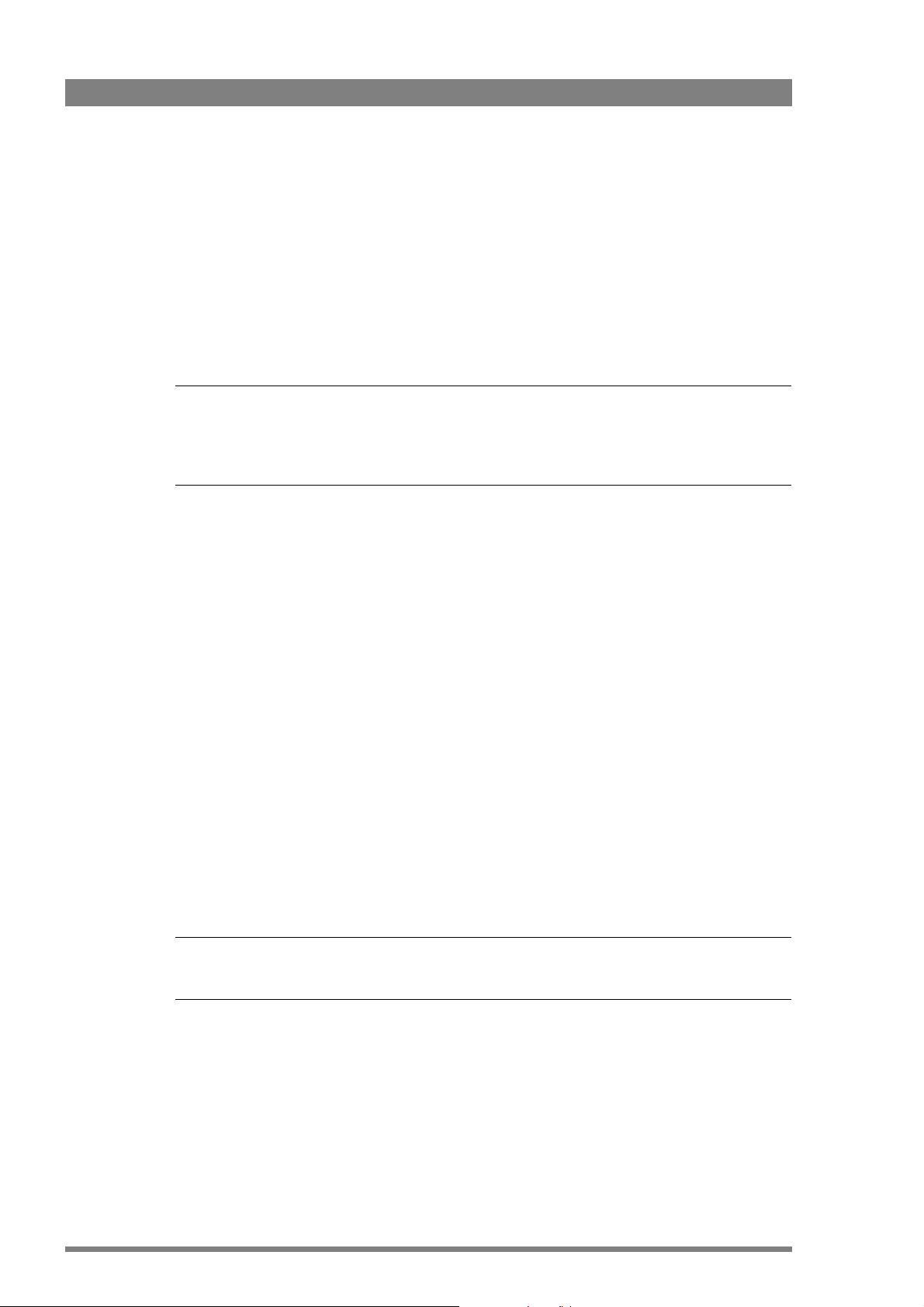
Chapter 5 - Video setup
5.10 Video menu adjustments
The following video adjustments are accessed via the VIDEO menu:
• detail enhancement
• skin detail
• knee (highlight compression)
• matrix (color adjustment)
• gamma
Note
Note
☞
☞
Many of these controls are for advanced users and require the use of additional measurement
equipment (for example, a waveform monitor, a calibrated picture monitor, etc.) for correct
adjustment.
5.10.1 Detail
Horizontal and vertical detail enhancement increases the perception of image sharpness by
creating contrast-rich edges around an object’s contour. The following menu items are
available to control the detail enhancement process:
• Level
• Source
• Vertical
• Coarse/fine Level
• Level dependency
• Noise slicer
• Soft detail
• Soft detail level
• Knee detail
Refer to the Video menu contents list in section 12.2 on page 131 for more details on these
controls.
Note
Note
☞
☞
Detail enhancement differs between SD and HD modes.
76 DMC 1000 Digital Media Camcorder User’s Guide (v4.0)
Page 77
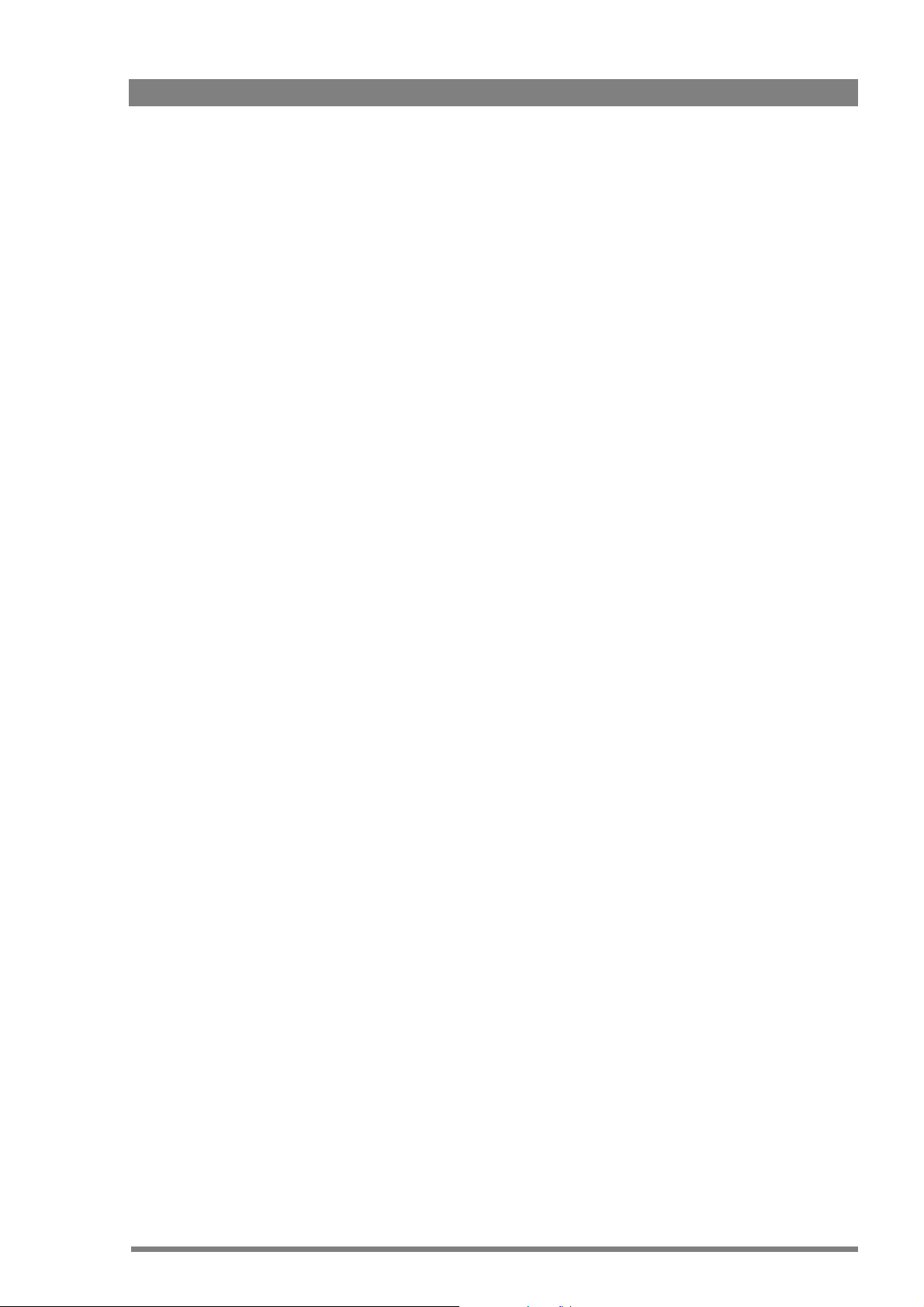
5.10.2 Skin detail
Use skin detail to change the contour level in a selected color range. The detail level within this
color range can then be set independently of the rest of the picture.
Decreasing the detail level of a persons skin color softens only the skin tones. But not only
skin colors can be selected, for example, decrease the detail level of a playing field to
accentuate the players or increase the skin detail level to accentuate a rough surface.
Two skin contour ranges can be independently defined; both can be used at the same time.
The color range to which the skin contour level is applied can be selected automatically or
manually.
Automatically selecting the skin area
To automatically sample a color range run the auto skin detail procedure as follows:
1. In the VIDEO > DETAIL > SKIN DETAIL menu, select the memory position skin 1 or 2
(not 1+2).
2. Select the VIDEO > DETAIL > SKIN DETAIL > AUTO item.
3. Point the two small white boxes that appear in the centre of the picture at the color range
you wish to sample.
Chapter 5 - Video setup
4. Select the VIDEO > DETAIL > SKIN DETAIL > AUTO item again to start the measurement
procedure.
– Auto iris is switched on.
– The process running message appears in the viewfinder.
– When the process is completed (within a few seconds) the
viewfinder.
OK message appears in the
5. Adjust the skin contour level with the VIDEO > DETAIL > SKIN DETAIL > LEVEL menu.
– Decrease the value below 50 to soften the selected area.
– Increase the value above 50 to add extra contour.
Repeat the steps for the other skin memory position if required.
To outline the selected area, set the menu item VIDEO > DETAIL > SKIN DETAIL > VIEW to
On. The color range set by the automatic procedure can be adjusted manually if required.
Manually adjusting the skin range
The color ranges stored in memory positions 1 and 2 can be adjusted manually as follows:
1. In the VIDEO > DETAIL > SKIN DETAIL menu, select WIDTH 1 to adjust the red and
blue (saturation) skin gate for memory position 1.
Select WIDTH 2 to adjust the red and blue (saturation) skin gate for memory position 2.,
The higher the number, the broader the range.
2. In the VIDEO > DETAIL > SKIN DETAIL menu, select COLOR 1 to adjust the red and
blue (color) skin gate for memory position 1.
Select COLOR 2 to adjust the red and blue (color) skin gate for memory position 2.
DMC 1000 Digital Media Camcorder User’s Guide (v4.0) 77
Page 78
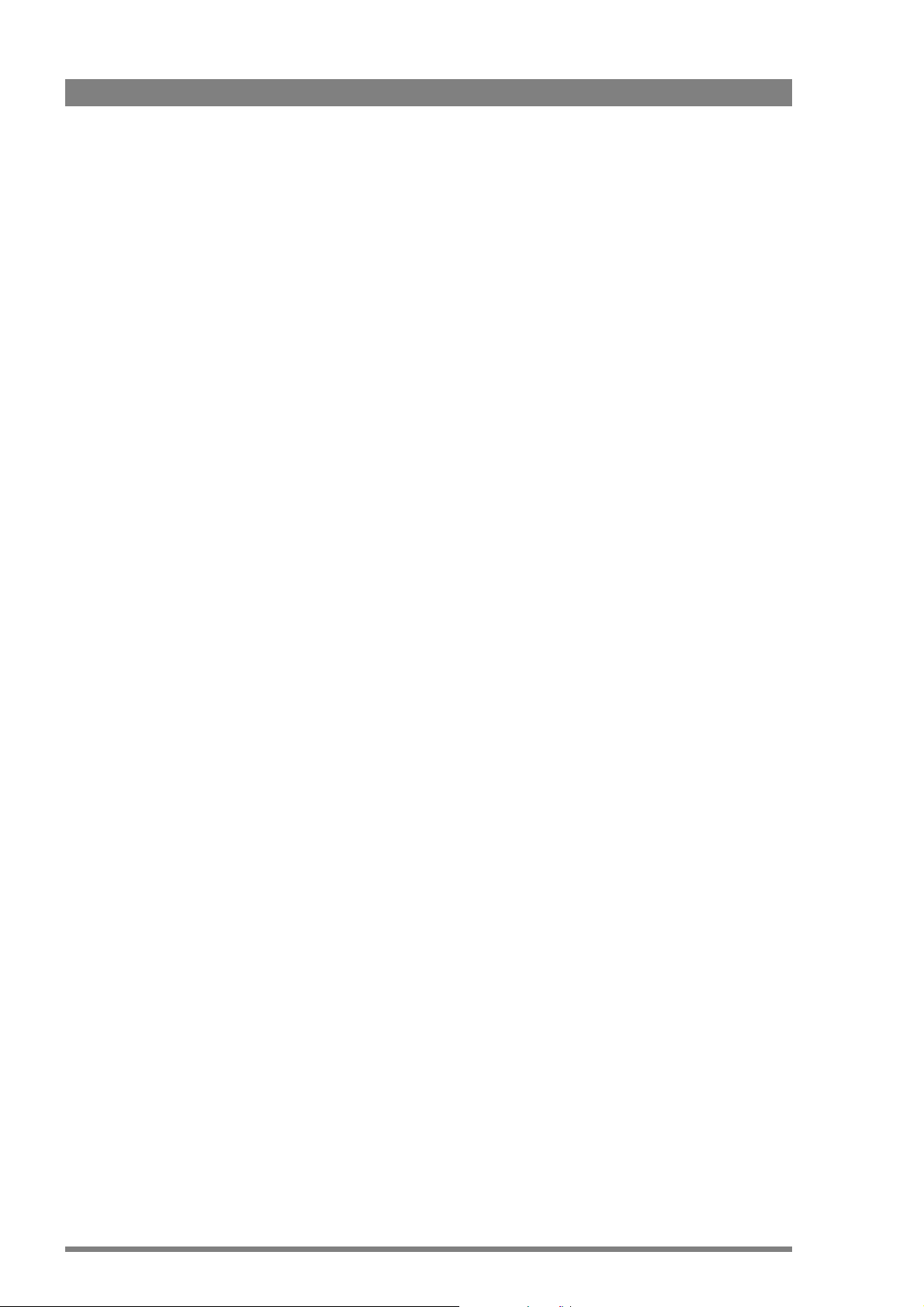
Chapter 5 - Video setup
5.10.3 Knee
The knee function is used to compress highlights and to give a tonal graduation in the highlight
areas. The pivoting knee circuit adapts both the knee point and the compression ratio
according to the highlight content of the picture to emulate the softly limiting S-shaped
transfer characteristics of film. Digital True color Knee circuitry maintains the correct hue for
compressed highlights, reproducing colors faithfully, even overexposed skin tones. The knee
parameters are set in the VIDEO > LEVELS > KNEE menu. Set knee compression to off, auto
or manual.
The automatic knee mode overrides the manual settings. The higher the signal in, the more
this automatic circuit tries to compress the signal, and compensate for overexposure of the
highlights.
The manual mode allows specific adjustment in the highlight region of the image:
• The point M item adjusts the level (between 70% and 100%) at which the knee circuitry
starts to compress highlights in the manual mode. The higher the number, the higher this
level is.
• The slope M item adjusts the slope of the knee curve in manual mode. Higher numbers
lower the slope giving more detail in highlight information.
A desaturation control defines the point at which the output is colorless in the compressed
highlight areas.
5.10.4 Gamma
To compensate for the non-linear response of display devices, a gamma correction is
introduced into the video signal. The gamma correction adjusts the tonal response of the
characteristic curve. The choices in the VIDEO > LEVELS > GAMMA menu are Nominal, Low,
and Pre. This selection determines how mid-range tonal values are reproduced. The camcorder
reproduces more tonal graduations (less picture contrast) in Nom than in Low.
Gamma control:
• Nom position (76) = gamma 0.45 (default)
• Low position (50) = gamma 0.65
• Pre position (0 …100) = lets you adjust the slope manually (M, R, G, B).
Changing the slopes of the individual color gamma curves alters the purity of white in the midrange tonal values.
– Master gamma adjusts the slope of the characteristic curve using the range 0 to100.
When set to the default, 76, it is equivalent to Nom, a slope of 0.45 and when set to
50 it is equivalent to Low, a slope of 0.65. The adjustable range under master gamma
equates to slopes that range from 0.35 to 1.0.
– Red gamma adjusts the slope of red gamma response curve between 0 and100.
– Green gamma adjusts the slope of green gamma response curve between 0 and 100.
– Blue gamma adjusts the slope of blue gamma response curve between 0 and 100.
78 DMC 1000 Digital Media Camcorder User’s Guide (v4.0)
Page 79
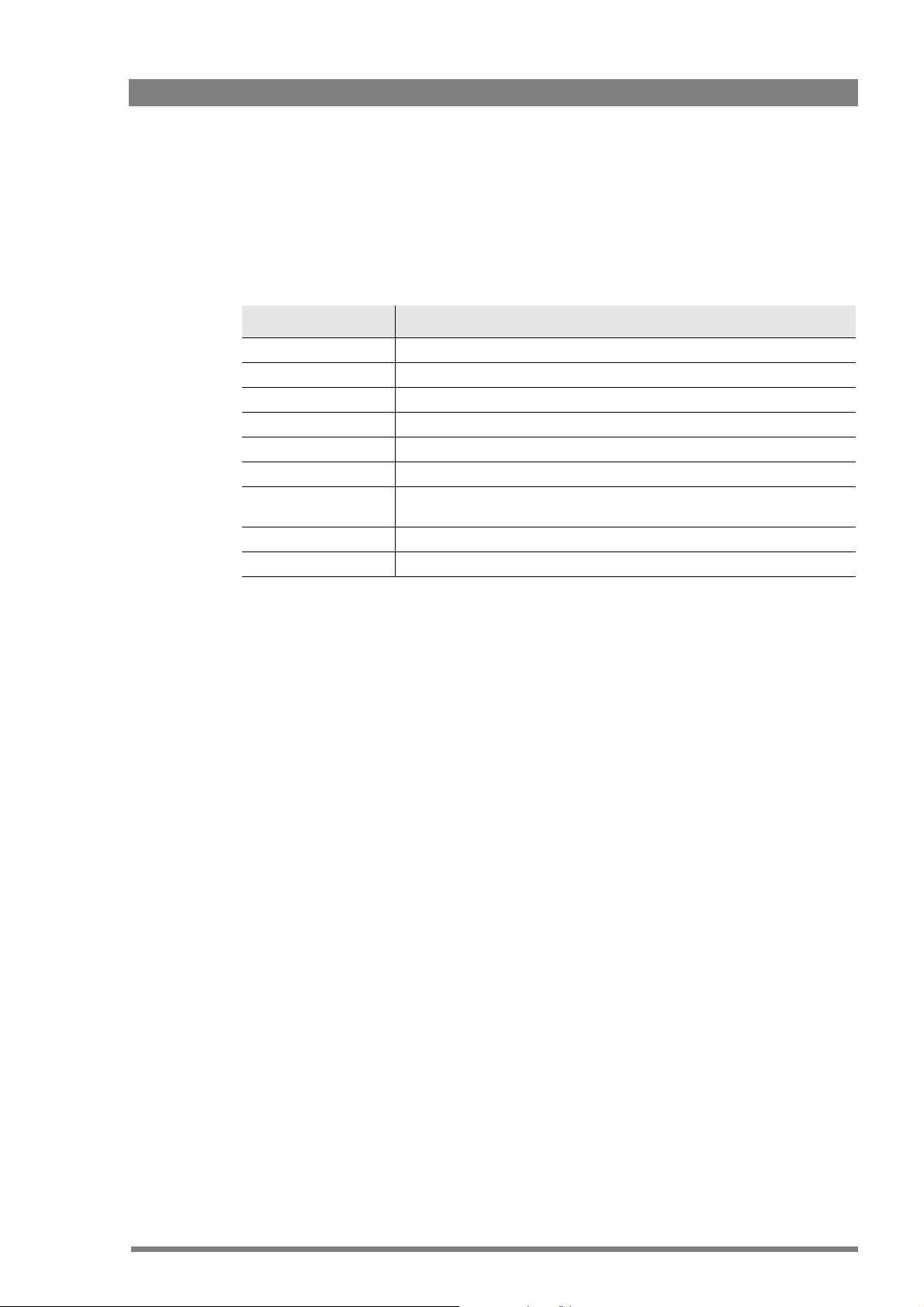
5.10.5 Matrix
The matrix modifies the camcorder's color gamut. colorimetry is selected by means of a
variable 6-point digital matrix or via preset matrices.
affect the blacks and whites in the image.
matrix assure accurate color matching. The preset choices are:
Chapter 5 - Video setup
Changes made to matrix settings do not
A wide range of presets and a variable 6-point digital
Preset color matrix settings
EBU ITU-709 color gamut
RAI color gamut for matching to Sony camcorders
BBC color gamut as specified by the BBC prior to the ITU-709 standard
B-W Black and white gamut
SKIN ITU-709 color gamut (optimized for skin tone reproduction)
1:1 Pass-through gamut for testing and service purposes only
CoolFL color gamut designed for shooting under fluorescent lights, which eliminates the
green spikes produced by fluorescent bulbs.
VAR1 Adjustable settings
VAR2 Adjustable settings
colors can be made punchier, or more saturated, and others can be made more pastel, or desaturated, to create a special look. Matrix adjustments allow the color gamut of the camcorder
to be matched to that of other camcorders, even from different manufacturers. Any changes
should be made under controlled conditions. The only way to accurately see these changes is
to adjust the matrix settings when the camcorder is connected to a vectorscope and an
evaluation monitor.
5.10.6 Color saturation
The color saturation of the video signal can be adjusted in the VIDEO > COLOR > SATURATION
menu. Higher values give more saturation, lower values give less saturation.
DMC 1000 Digital Media Camcorder User’s Guide (v4.0) 79
Page 80
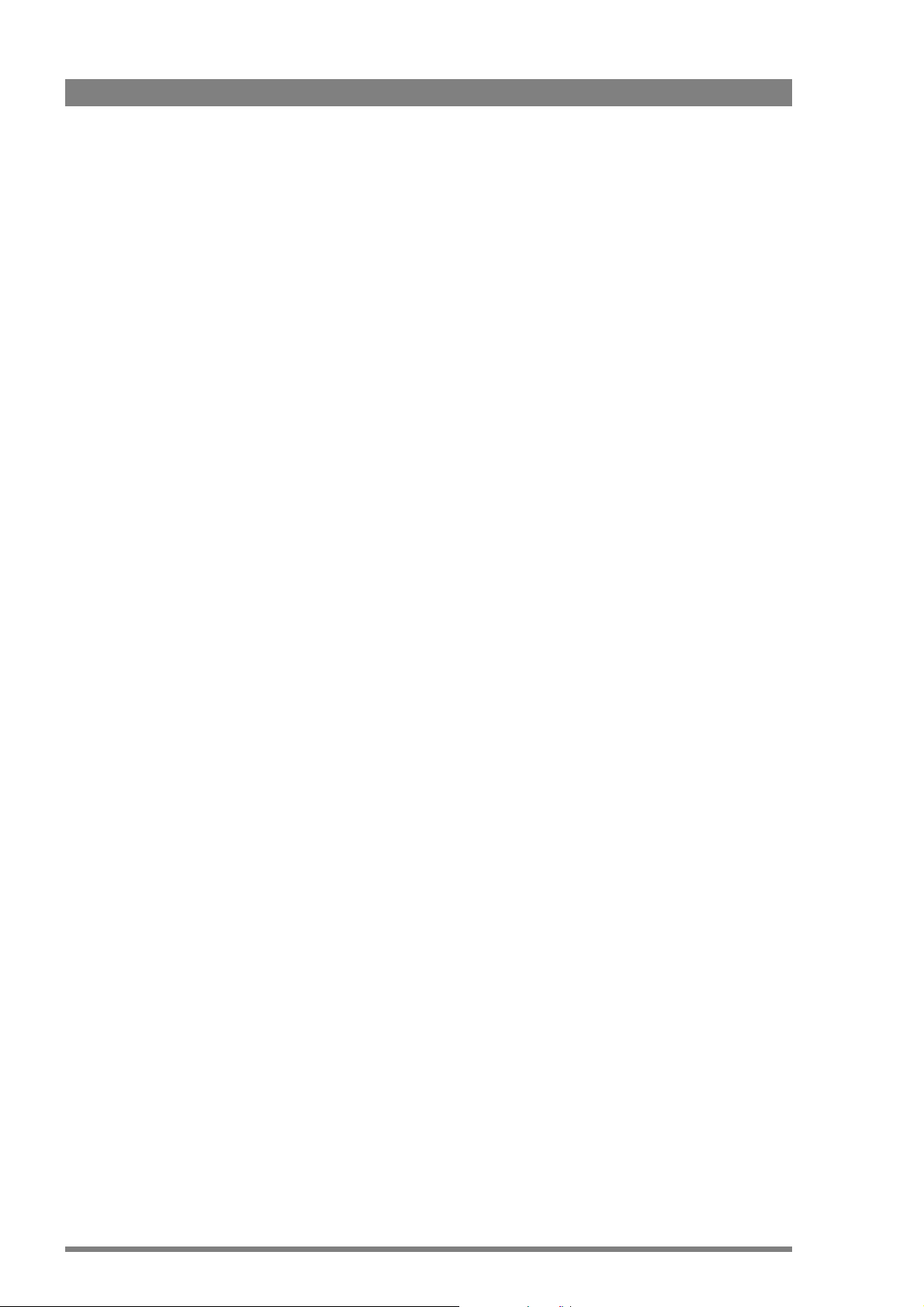
Chapter 5 - Video setup
80 DMC 1000 Digital Media Camcorder User’s Guide (v4.0)
Page 81

Chapter 6
Audio setup
6.1 Introduction
Audio signals from various sources can be recorded onto four audio recording channels. These
channels are identified in the menus as:
Chapter 6 - Audio setup
• ch1, ch2, ch3 and ch4
The sources used for recording can be:
• the front microphone,
• the line or mic. inputs at the rear of the camcorder,
• AES digital audio signals applied to the BNC input at the right-rear of the camcorder,
• one of eight embedded SDI audio channels,
• an optional wireless microphone receiver (one or two channels), or
• one of three aliased intercom channels (Sidetone, Engineering, Production or Program).
Audio signals are output:
• on the rear 5-pin XLR audio output connector,
• as embedded channels in the (HD-)SDI output signal, or
• as AES/EBU digital audio signals on the BNC connector on the right-rear of the camcorder.
The following pages will tell you how to:
• connect the inputs and set input sensitivity,
• select recording channel sources and set recording levels,
• monitor channels and sources,
• select output channels or sources and
• set up an intercom configuration.
DMC 1000 Digital Media Camcorder User’s Guide (v4.0) 81
Page 82
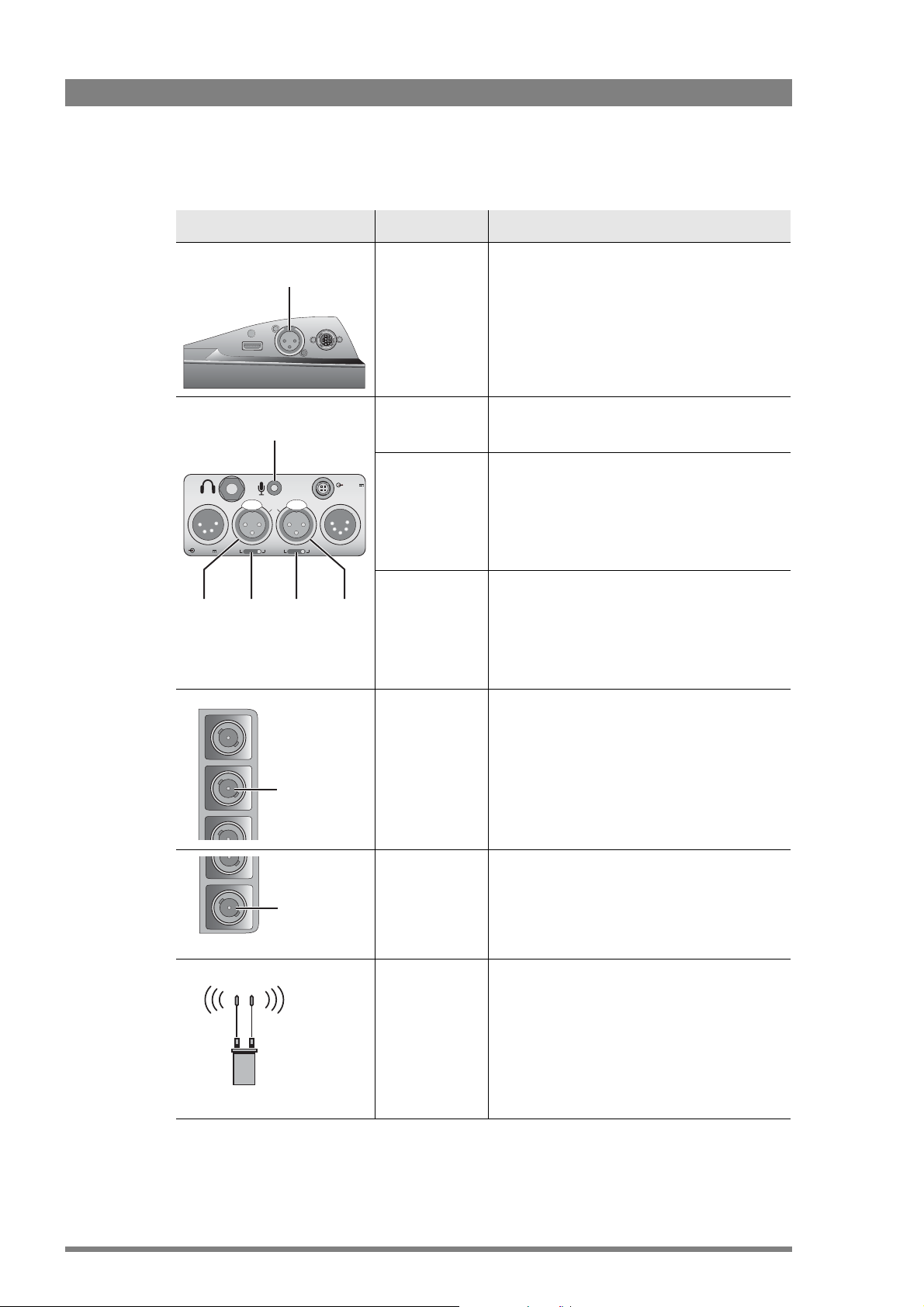
Chapter 6 - Audio setup
6.2 Inputs
Location Connector Function
Front microphone
input
Headset microphone
input (MicRear)
MicLine +48V
Audio
Mic/Line
Input 1
switches (2x)
Front microphone
input (Front1 or
Front2)
This XLR-3 socket accepts a balanced mono
microphone signal from a high quality dynamic
microphone. A phantom power supply is provided as
standard.
When the optional DMC 1180 stereo front
microphone connector kit is installed, this socket is
replaced with a 5-pin XLR female socket that
accepts a stereo balanced microphone.
Headset
microphone
Connect a headset microphone to this mini-jack
3.5 mm) socket.
input (MicRear)
Audio
Input 1 (Rear1)
11-17V
Audio
In 1
In 2
1A max.
This XLR-3 socket accepts balanced audio signals
from microphones or line level sources.
With the switch under the socket, set the input to
either:
• line
MicLine +48V
Audio Out11-17V 7A
Audio
Input 2
Audio
Input 2 (Rear2)
• mic
• mic +48 V phantom power
This XLR-3 socket accepts balanced audio signals
from microphones or line level sources.
With the switch under the socket, set the input to
either:
• line
• mic
• mic +48 V phantom power
Digital SDI audio
Eight channels of embedded SDI inputs.
inputs (SDI1 to
SDI8)
Digital SDI
audio output
Two-channel digital audio input compliant with the
AES/EBU protocol.
Digital AES
Digital AES audio
inputs (AES1 and
AES2)
audio output
Wireless
microphone
inputs (Wrx1 and
Wireless microphone input. Requires the installation
of a wireless receiver unit (optional). This adds one
or two wireless audio sources (Wrx1 and Wrx2).
Wrx2)
Refer to section 11.2 on page 117 for detailed pin layouts for several audio connectors.
82 DMC 1000 Digital Media Camcorder User’s Guide (v4.0)
Page 83
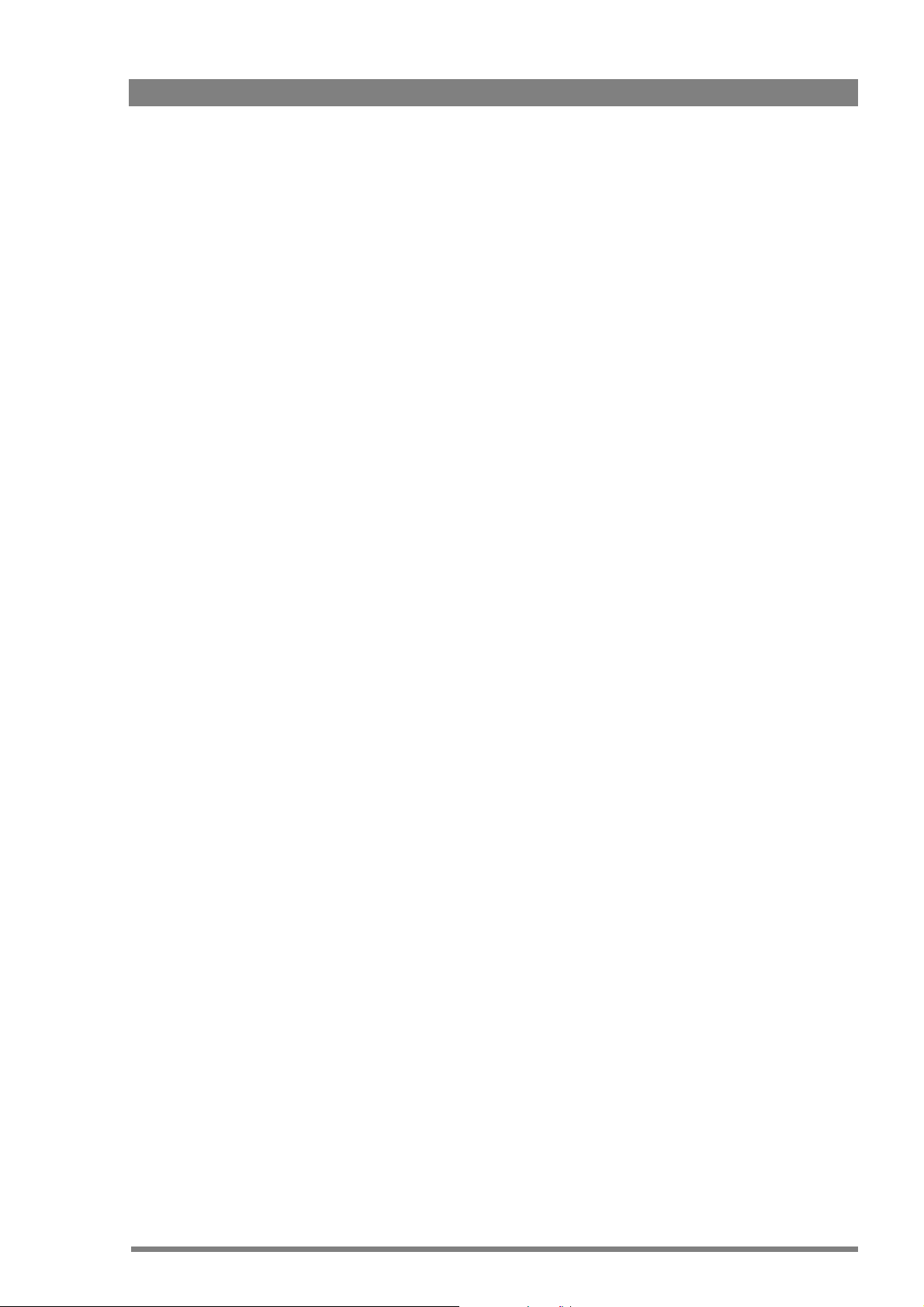
6.2.1 Front microphone
Connect a microphone to the XLR-3 (or XLR-5) connector at the front of the camcorder. The
front microphone connector accepts either a mono microphone or a stereo microphone (using
the optional DMC 1180 stereo front microphone connector kit).
6.2.2 Rear line or microphone inputs
There are two XLR-3 connectors at the back of the camcorder. To connect a microphone to
these sockets:
1. Set the switch under the socket to +48V (left position) for microphones that need external
(phantom) power, otherwise set it to Mic (middle position).
2. Connect a microphone to one of the XLR-3 connectors at the back of the camcorder.
The two XLR-3 connectors at the back can also be used for (analog) line-level audio inputs. To
connect a line-level input:
1. Set the switch under the socket to line (right position).
2. Connect a line signal to one of the XLR-3 connectors at the back of the camcorder.
Chapter 6 - Audio setup
6.2.3 Digital audio sources
To connect an AES digital audio source:
1. Connect a digital audio source to the Analog Input BNC connector (bottom) at the rightrear of the camcorder.
2. Go to the SYSTEM > HARDWARE > PORTS menu.
3. Tap the ANALOG IN button and use the arrows in the pop-up box to select AES Audio.
To connect an embedded SDI digital audio source:
1. Connect an SDI video source with embedded audio to the Digital video Input BNC
connector (second one from the top) at the right-rear of the camcorder.
6.2.4 Wireless microphone (optional)
When the optional wireless microphone receiver kit is installed, one or two wireless
microphone channels are available. To set up a wireless microphone refer to the instructions
delivered with your unit.
6.2.5 Audio mixer
A built-in, four-channel audio mixer is available to combine four inputs to a Mixer audio signal
which can be used as any other input. To set up the audio mixer, vo to the
AUDIO > SYSTEM > MIXER menu and select up to four audio sources using the SOURCE
buttons. Chose Mute for the sources you do not want to use.
The mix level for each source can be set using the LEVEL buttons. After the audio sources are
mixed, an audio limiter avoids clipping of the audio signal.
DMC 1000 Digital Media Camcorder User’s Guide (v4.0) 83
Page 84

Chapter 6 - Audio setup
6.2.6 Gain settings
Set the input gain level in the AUDIO > INPUTS menu for:
• the front microphone inputs,
• the rear microphone inputs,
• the rear line-level inputs, and
• the optional wireless audio input.
6.3 Recording audio
6.3.1 Select source
To select the source for each of the four recording channels:
1. Go to the AUDIO > CHANNELS menu.
2. Tap one of the SOURCE CH buttons numbered 1 to 4.
3. Tap the arrows in the pop-up box to select a source for that channel.
The possible sources are:
• Rear1 - analog audio 1 input,
• Rear2 - analog audio 2 input,
• Wrx1 and Wrx2 - wireless audio channels (optional),
• Front1 - front microphone or stereo front microphone channel 1 (optional),
• Front2 - stereo front microphone channel 2 (optional)
• MicRear - rear mini-jack headset microphone,
• AES1 - digital audio input channel 1 via BNC connector,
• AES2 - digital audio input channel 2 via BNC connector,
• SDI In1..8 - embedded digital audio input channels from the SDI input,
• Sidetone - sidetone (intercom loopback) channel (when in systemized operation),
• Program - intercom Program channel (when in systemized operation),
• Eng - intercom Engineering channel (when in systemized operation),
• Prod - intercom Production channel (when in systemized operation), or
• Mute.
Four channels are always recorded. When a recording channel is not used, set the recording
source for that channel to Mute.
84 DMC 1000 Digital Media Camcorder User’s Guide (v4.0)
Page 85

6.3.2 Set recording levels
Audio levels for the four recording channels are controlled automatically or manually. When
manual control is selected, the two rotary controls at the left-rear of the camcorder are used to
adjust the audio levels. These can be programmed to adjust a single channel or a combination
of channels.
The front audio level control can be assigned to any channel. This control can be used together
with the rotary controls at the rear.
Chapter 6 - Audio setup
Level 1
Exp.
Time
Front audio level control
Audio Level
White
Bal.
SelectRec
Level 2
To set up audio level control for each of the four recording channels:
– Go to the AUDIO > CHANNELS menu.
– Tap one of the CHANNEL buttons numbered 1 to 4.
The following buttons appear (for each channel #):
• CH # LVL CONTROL - selects the method to adjust the audio level:
– AGC or AGC-12DB turns on the Automatic Gain Control.
– LEVEL 1/2 is the top control at the left-rear of the camcorder.
– LEV1/2+FRONT takes the average value of the level 1/2 and front audio controls.
– FIXED allows you to set a fixed level for the channel (with FIXED LVL).
Audio level 1
control
Audio level 2
control
– FRONT is the rotary control at the front of the camcorder.
• CH# FIXED LVL - sets the fixed recording level for the channel when LVL CONTROL is set
to FIXED.
• CH# FILTER - selects a filter that is applied to the channel.
• CH# AGC PROFILE - selects a profile used for the AGC when selected.
Set up these controls for each of the four recording channels. The Level 1 control can be
assigned to channels 1 or 3; the Level 2 control can be assigned to channels 2 or 4.
Automatic Gain Control
When AGC (or AGC-STEREO) is selected the camcorder uses its internal circuitry to
automatically adjust the recording level according to a selectable response profile:
– STANDARD uses a standard response curve.
– QUIET uses a response curve that is suitable for low-volume circumstances, like
concerts or speeches.
– NOISY uses a response curve that is suitable for noisy circumstances like outside,
heavy wind situations or crowds.
DMC 1000 Digital Media Camcorder User’s Guide (v4.0) 85
Page 86
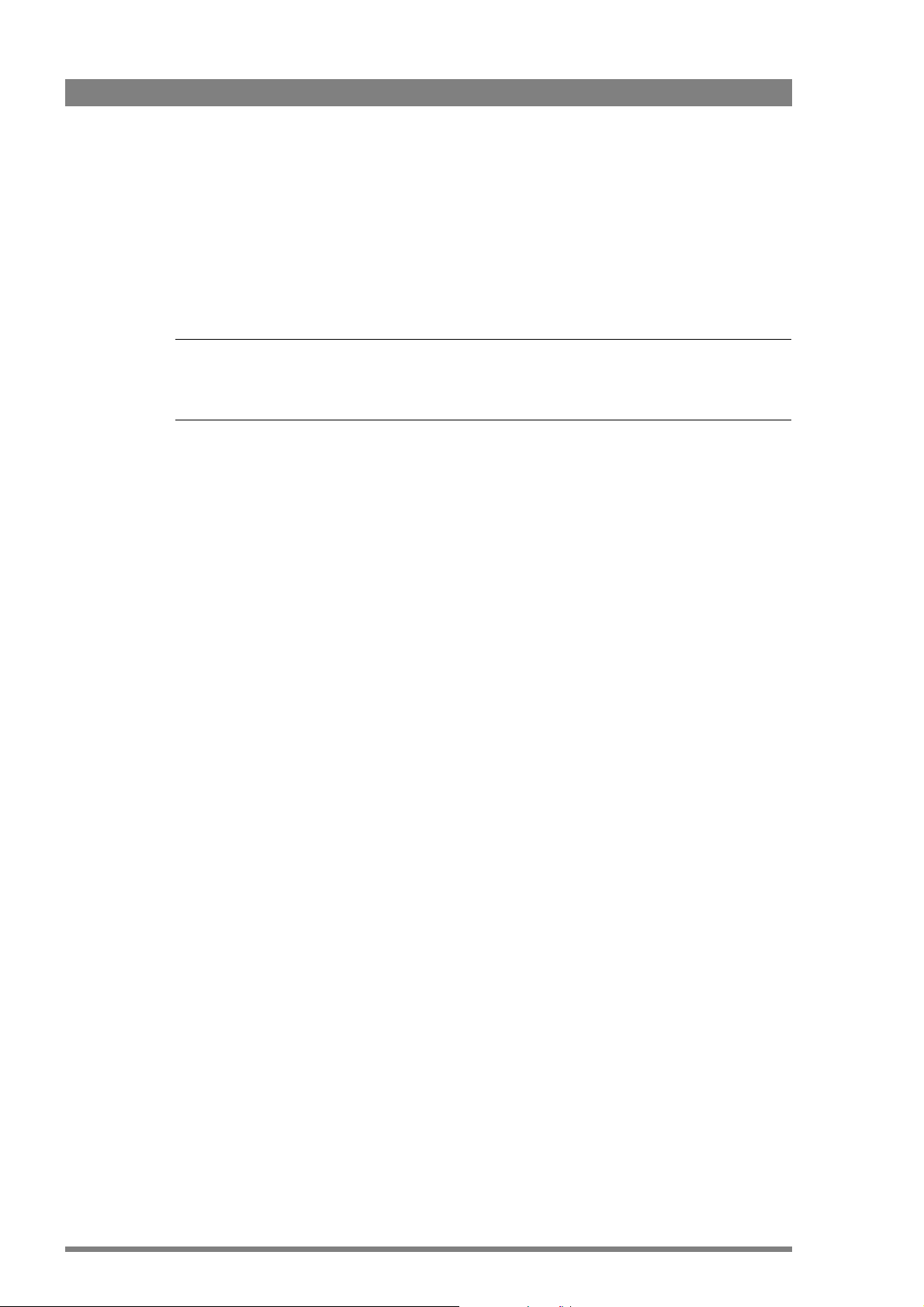
Chapter 6 - Audio setup
Manual level control
When LEVEL 1/2, LEV1/2+FRONT or FRONT is selected, the recording levels can be manually
adjusted. Adjust the levels with the controls that you have selected at the left-rear or front of
the camcorder.
Use the audio bars on the home screen of the side panel display to adjust the recording level
for each channel. The audio bars are also shown on the camera status display and in the
viewfinder.
Note
Note
☞
☞
When the audio input signal is too high, the message “<INPUT> OVERLOAD” appears in the
viewfinder. Decrease the level or gain of the indicated input.
86 DMC 1000 Digital Media Camcorder User’s Guide (v4.0)
Page 87

6.4 Audio monitoring
The camcorder has a built-in monitor speaker on the left side panel. You can monitor the live
audio on this speaker. Alternatively, plug a headphone into the 6.3 mm jack at the rear of the
camcorder to monitor the audio. Adjust the volume of the speaker or the headphone with the
monitoring volume control.
Clear
1
ND 1/4
2
Warning
ND 1/16
3
ND 1/64
4
Marker
Monitor
Std.
User 1
Contrast
Stby
Save
Operate Gain Output
er
ow
P
User 2
Recall
Cam
+
+
Bars
-
-
White Bal.
MicLine +48V
Chapter 6 - Audio setup
11-17V
MicLine +48V
1A max.
Audio Out11-17V 7A
Audio
In 2
In 1
Monitoring
volume
Built-in
speaker
Headphones
output
control
To select an audio source to monitor with the headphones:
1. Go to the AUDIO > MONITORING menu.
2. Ta p the HDPH MODE LEFT or HDPH MODE RIGHT button and use the arrows in the pop-up
box to select Source or Channel mode.
3. Tap the HDPH SOURCE LEFT or HDPH CHANNEL LEFT buttons to select the recording
channel or input source to monitor on the left headphone speaker.
4. Tap the HDPH SOURCE RIGHT or HDPH CHANNEL RIGHT buttons to select the recording
channel or input source to monitor on the right headphone speaker.
To select an audio source to monitor on the speaker:
1. Go to the AUDIO > MONITORING menu.
2. Tap the SPEAKER MODE button and use the arrows in the pop-up box to select one of the
headphone follow modes.
DMC 1000 Digital Media Camcorder User’s Guide (v4.0) 87
Page 88

Chapter 6 - Audio setup
6.5 Outputs
Location Connector Function
6.5.1 Rear outputs
An 5-pin XLR audio connector at the back of the camcorder provides two audio line outputs
(Rear1 and Rear2). The driver circuitry for these outputs is normally disabled to save power.
You must first enable the driver to obtain an output signal:
SDI embedded
audio output
Digital AES
audio output
Audio
In 1
In 2
MicLine +48V
MicLine +48V
Analog audio
output 1+2
SDI embedded
audio output
Digital AES audio
output (AES1 and
AES2)
Analog audio
11-17V
1A max.
output (Rear1 and
Rear2)
Audio Out11-17V 7A
Eight embedded SDI outputs compliant with
SMPTE 272 M-A and SMPTE 299M protocols.
Two channel digital audio compliant with the AES/
EBU protocol.
This XLR-5 socket supplies two balanced audio
output signals at line level.
1. Go to the AUDIO > OUTPUTS > REAR menu.
2. Tap the REAR button and use the arrows in the pop-up box to select ENABLED.
To select a signal for output:
1. Go to the AUDIO > OUTPUTS > REAR menu.
2. Tap the REAR MODE button and use the arrows in the pop-up box to select SOURCE or
CHANNEL mode.
– If you select the source mode, the channel selection button is disabled; if you select the
channel mode, the source selection button is disabled.
3. Tap either the SOURCE or CHANNEL selection button to select the recording channel or
source to be routed to the rear output.
Do this for both Rear1 and Rear2.
Note
Note
☞
☞
If you initially set up the output signal for both modes (source and channel), you can use the
mode button to quickly switch between the selected signals.
88 DMC 1000 Digital Media Camcorder User’s Guide (v4.0)
Page 89

6.5.2 Digital audio outputs
The Analog Out BNC connector can be programmed to provide two channels of AES audio. To
select the signals for digital audio:
1. Go to the SYSTEM > HARDWARE > PORTS menu.
2. Tap the ANALOG OUT button and use the arrows in the pop-up box to select DIGITAL
AUDIO.
3. Go to the AUDIO > OUTPUTS > AES AUDIO menu.
4. Tap the AES MODE button and use the arrows in the pop-up box to select SOURCE or
CHANNEL mode.
– If you select the source mode, the channel selection button is disabled; if you select the
channel mode, the source selection button is disabled.
5. Tap either the SOURCE or CHANNEL selection button to select the recording channel or
source to be routed to the AES audio output.
Tip
✎
If you first set up the output signal for both modes, you only need to use the AES mode button
to switch between the selected signals.
Chapter 6 - Audio setup
6.5.3 SDI embedded audio
Eight embedded SDI audio channels are available at the Digital Out BNC connector. To select
the signals for the SDI audio channels:
1. Go to the AUDIO > OUTPUTS > SDI OUT menu.
2. Tap on one of the eight SDI CHANNEL buttons and use the arrows in the pop-up box to
select the audio signal to be routed to that SDI audio channel.
6.6 General audio settings
6.6.1 Audio Headroom
To set the audio system headroom, go to the AUDIO > SETUP > HEADROOM menu. You can
select -18dBFS or -20dBFS.
6.6.2 Test tone
To turn the test tone on or off and to chose the test tone level (when the color bars are turned
on) go to the AUDIO > SETUP > TEST TONE menu.
DMC 1000 Digital Media Camcorder User’s Guide (v4.0) 89
Page 90

Chapter 6 - Audio setup
6.7 Intercom
The audio functions of the Infinity DMC 1000 camcorder can be easily configured to enable the
use of an intercom system. This chapter describes how to set up the audio controls for a
typical intercom use.
6.7.1 Audio connection
Intercom is a very versatile function of the DMC 1000 camcorder. It can be used to establish
an audio connection between two camcorders, or a camcorder and a base unit. The physical
audio connection exist of:
– Two BNC-fitted digital audio cables (SDI or AES);
– Analog audio cable(s) connected to the rear XLR-output of the camcorder;
– A camera-mountable transceiver system with intercom support.
The following setup describes a typical intercom set-up used with a camera-mountable
transceiver system with intercom support. For more details about configuring a transceiver
system, refer to the documentation of the manufacturer.
6.7.2 Intercom channels
Depending on the kind of audio connection, you need to assign the intercom channels to the
physical audio connections in the camcorder. To do this, follow these steps:
1. Go to the AUDIO > SYSTEM > INTERCOM menu.
2. Tap the intercom channel buttons and choose the following settings:
–For PROD, select SDI In3 (this input is used as intercom Production channel);
–For ENG, select SDI In4 (this input is used as intercom Engineering channel);
–For PROGRAM, select SDI In1 (this input is used as intercom Program channel);
–For SIDETONE, select MicRear (this mic. input is used as sidetone);
–For PROD-RET, select Sidetone (sidetone to Production return);
–For ENG-RET, select Sidetone (sidetone to Engineering return).
6.7.3 Talk buttons
Assign the user buttons at the left front (User 1 and User 2) to intercom talk functions:
1. Go to the SYSTEM > HARDWARE > BUTTONS menu,
2. Ta p USER 1 button and select Eng Talk,
3. Ta p USER 2 button and select Prod Talk.
Press User button 1 to talk through the Engineering return channel and push User button 2 to
talk to the Production return channel
Note
Note
☞
☞
When the User buttons are not assigned to an intercom talk function, both intercom return
channels always receive the defined return audio.
90 DMC 1000 Digital Media Camcorder User’s Guide (v4.0)
Page 91

6.7.4 Call
Chapter 6 - Audio setup
Either user button can be assigned to the intercom Call function. When the user button is
pressed, a signal is sent to a connected OCP 400 control panel, calling for attention. The CALL
button on the OCP 400 lights green.
The ND/RE indicator in the viewfinder also lights when a call signal is sent or received.
Note
Note
☞
☞
This function is only available when the SYSTEM > HARDWARE > NETWORK > REMOTE REC item
is turned off.
6.7.5 Return channels
The return intercom channels (Engineering and Production return) can be output to the
embedded SDI audio channels, depending on your transmission configuration:
1. Go to the AUDIO > OUTPUTS > SDI OUT menu.
2. Tap the button of the SDI channel you want to use for the Engineering return channel,
3. Select Eng-Ret,
4. Tap the button of the SDI channel you want to use for the Production return channel,
5. Select Prod-Ret.
6.7.6 Incoming channels
Set up the built-in audio mixer to combine the incoming intercom channels to your personal
preference:
1. Go to the AUDIO > SYSTEM > MIXER menu.
2. Tap each SOURCE buttons and choose the following settings:
–For SOURCE1, select Eng (incoming Engineering intercom channel),
–For SOURCE2, select Prod (incoming Production intercom channel),
–For SOURCE3, select Program (incoming Program intercom channel),
DMC 1000 Digital Media Camcorder User’s Guide (v4.0) 91
Page 92
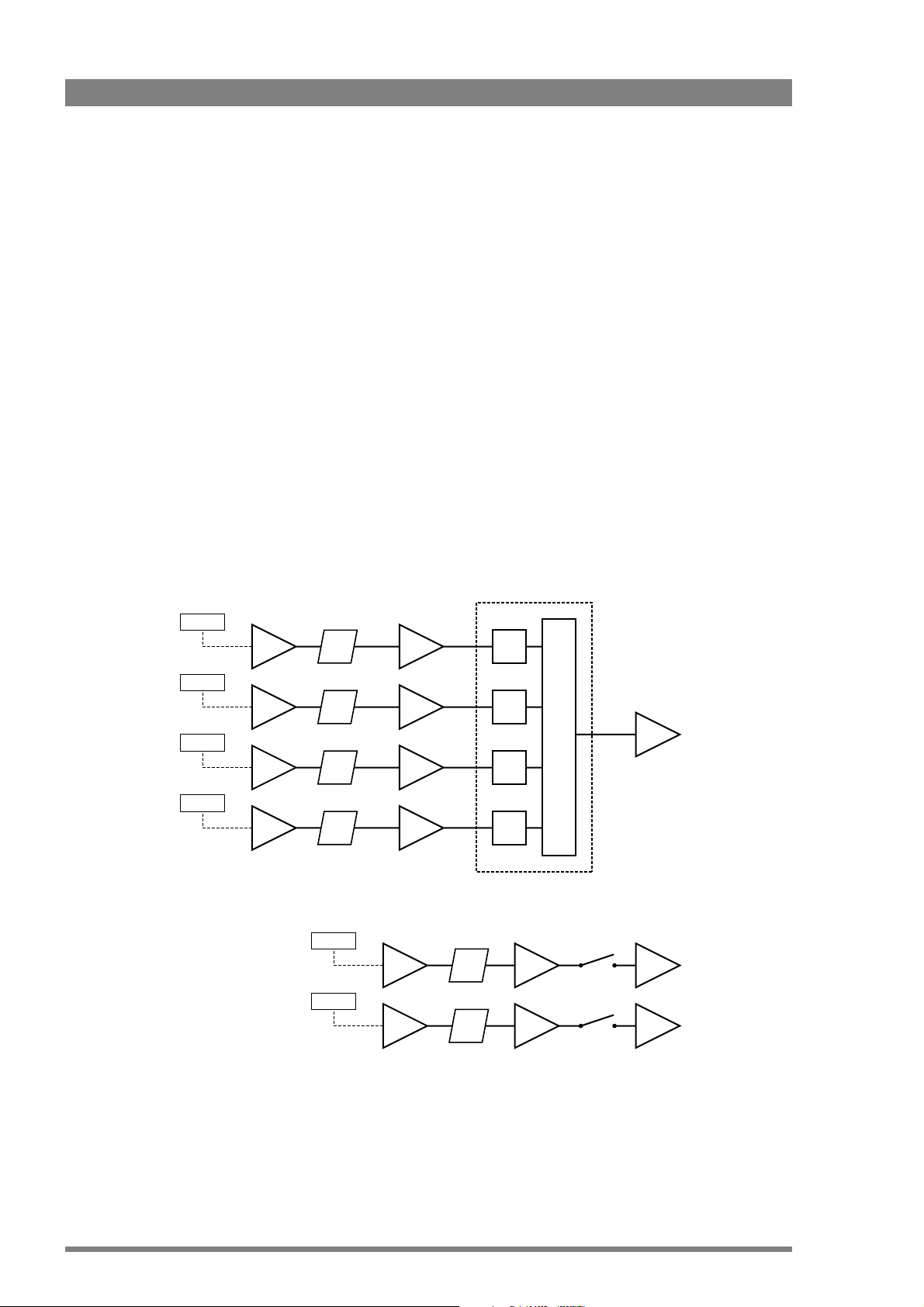
Chapter 6 - Audio setup
–For SOURCE4, select Sidetone (Sidetone channel from the cameraman mic)
3. Tap each LEVEL buttons and set the desired channel mix contribution. The default value
for all channels is 50, which means that all channels are equally loud.
Set up the monitoring section to listen to the intercom channels:
1. Go to the AUDIO > MONITORING menu.
2. Tap the HDPH MODE LEFT button and select Source,
3. Tap the HDPH SOURCE LEFT button and select Mixer,
4. Do the same for the headphone right settings.
Both headphone muffs now produce the mixed intercom channels. This is the most common
use of the intercom function. You can also use one headphone channel to listen to any
intercom channel or the pre-defined mix, while on the other headphone channel is used for
recording or live monitoring.
6.7.7 Intercom routing
The following schematic overview provides a survey of the intercom routing:
Incoming:
SDI In3
SDI In4
SDI In1
MicRear
Outgoing:
Sidetone
Sidetone
Src
Src
EngSrc1 Alias
ProdSrc2 Alias
ProgSrc3 Alias
Sidetone
Alias
Alias
Mixer
Lvl1
Lvl2
Lvl3
Lvl4Src4 Alias
Eng_Ret
Prod_Ret
Eng Talk
Prod Talk
Mixer To headset cameraman
Output
Output
Talk back to base unit
Talk back to base unit
92 DMC 1000 Digital Media Camcorder User’s Guide (v4.0)
Page 93
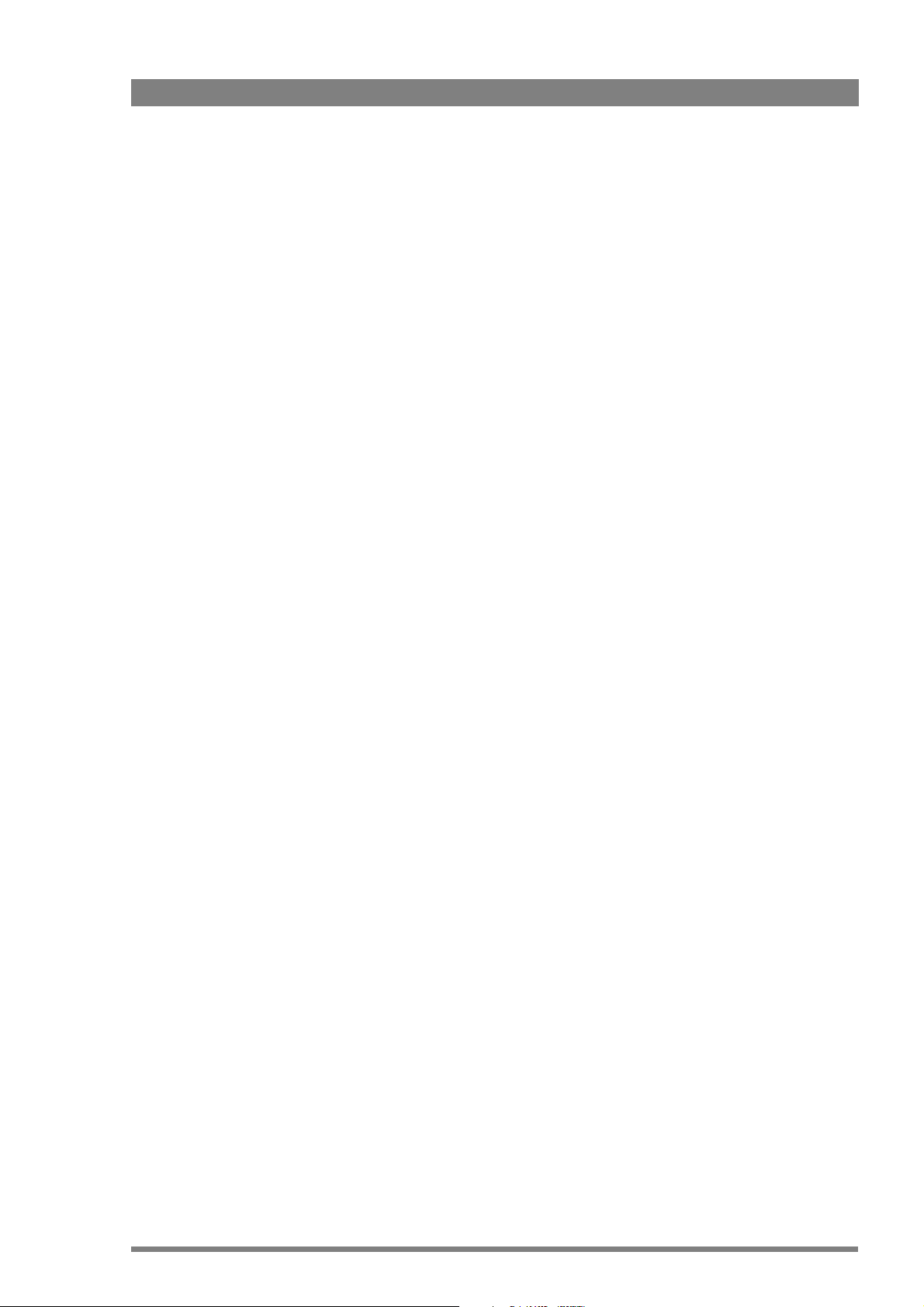
Chapter 7
Recording setup
7. 1 Main format settings
To select the recording video standard, source, compression and bit rate use the
SETUP > FORMATS menu on the side panel display.
Chapter 7 - Recording setup
• Tap VIDEO STANDARD to select the camera video standard.
• Tap VIDEO SOURCE to select the recording (video) source.
– Select CAM to record the live signal from the camera.
– Select SDI or CVBS to record an external video signal from a digital or analog video
input.
• Tap either VIDEO COMPR. SD or VIDEO COMPR. HD (depending on the selected video
standard) to set the recording compression scheme and use the arrows in the pop-up
menu to select a video compression scheme.
• To set the recording media tap MEDIA SELECTION and select the media to record to.
• Tap CHUNK SIZE to select a chunk size to use for your recording.
• Tap VF PLAYBACK to set the way the recorded video is played back in the viewfinder.
• When recording in SD video standards tap ASPECT RATIO to set the desired aspect ratio
(16:9, 4:3 or Letterbox) for your recording.
7. 1 . 1 Video standard
To obtain the video standards of your choice for recording and output, you must make several
selections in the SETUP > FORMATS menu on the side panel display.
There are six video standards (and three additional standards as a cost-option) available for
recording. Each of these standards is used to derive the video signals for recording and output.
The video formats you select affect many other functions such as output signal formats and
recording capacity.
The camcorder can be used in either HD standards or SD video format. The (HD-)SDI video
outputs are switched automatically to the appropriate standards. An analog CVBS output is
available. This down-converted SDTV signal is present at the analog output in either NTSC or
PAL.
DMC 1000 Digital Media Camcorder User’s Guide (v4.0) 93
Page 94

Chapter 7 - Recording setup
The selected video standard defines the resolution and the frame rate of the video signal that
is recorded onto the media. The table below shows the possible options:
Video
standard
1080i50 HD 1920 x 1080i 50 1080i50 -
720p50 HD 1280 x 720p 50 720p50 -
576i50 SD 576i 50 PAL
480i59 SD 480i 59.94 NTSC
1080p2398* HD 1920 x 1080p 23.98 1080psF23.98 -
1080p25* HD 1920 x 1080p 25 1080psF25 -
1080p2997* HD 1920 x 1080p 29.97 1080psF29.97 -
1080i59 HD 1920 x 1080i 59.94 1080i59 -
720p59 HD 1280 x 720p 59.94 720p59 -
Format Resolution
*) only available when the optional DMC 1130 1080P license is installed.
7. 1 . 2 Recording compression
The recording compression defines the type of compression that is used to record the video
signal. The available compression schemes and bit rates depend on the video standard that
has been selected.
Frame rate
(Mbps)
Digital video
output
Analog video
output
Video standard Compression Available bitrates Indication
HD
1080i50, 720p50, 1080i59,
720p59, 1080p25*, 1080p2997*,
1080p2398*
SD
576i50, 480i59
JPEG2000 50 Mb/s, 75 Mb/s, 100 Mb/s
MPEG-2 I-frame only ** 60 Mb/s, 80 Mb/s
MPEG-2 Long GoP ** 25 Mb/s (18Mb/s for 720p
modes), 35 Mb/s, 50 Mb/s
JPEG2000 30 Mb/s, 40 Mb/s, 50 Mb/s
MPEG-2 I-frame only ** 30 Mb/s, 40 Mb/s, 50 Mb/s
D10 ** 30 Mb/s, 40 Mb/s, 50 Mb/s D10
DV25 25 Mb/s
JP2K
MP2I
MP2LG
JP2K
MP2I
DV25
*) only available when the optional DMC 1130 1080P license is installed.
**) only available when the optional DMC 1120 MPEG-2 board is installed.
94 DMC 1000 Digital Media Camcorder User’s Guide (v4.0)
Page 95

7. 1 . 3 Recording from external video sources
To record from an external video signal make sure the video standard and source (SDI or
CVBS) match the provided signal. The external video signal is displayed both in the viewfinder
and on the side panel display.
Port Video source Video standards
Digital Input SDI 720p50, 720p59.94, 1080i50 or 1080i59.94, 1080p25*,
1080p2997*, 1080p2398*
Analog Input CVBS 576i50 or 480i59.94
*) only available when the optional DMC 1130 1080P license is installed.
Note
Note
☞
☞
When the external video signal does not match the camcorder’s video mode and recording
compression, the message check external video signal is shown.
When CVBS is selected as a video source make sure that the analog input is set to CVBS in
the SYSTEM > HARDWARE > PORTS > ANALOG INPUT menu.
Chapter 7 - Recording setup
Aspect ratio (SD)
The native aspect ratio of the imager is 16:9. The HD signal is always 16:9 while the SD signal
can be set to 4:3 or 16:9. The 4:3 format can be cropped (side panels removed from 16:9
aspect ratio) or letterboxed (LB) (16:9 format in 4:3 aspect ratio with black bars on top and
bottom).
7. 2 Time code settings
To set the time code use the SETUP menu on the side panel display.
1. Tap TIMECODE.
2. To set the time code, tap TC SET and use the arrows in the pop-up to select a time code
value.
– To reset the time code to zero, tap TC RESET.
– To re-generate the time code from the inserted media, tap SYNCHRONIZE > RE-
GENERATE.
– To synchronize the time code to a selected source, tap SYNCHRONIZE > SOURCE.
3. To change the time code mode from the default value free-run (continuous time clock) to
record-run (recording time only), tap RUN MODE to toggle the value.
DMC 1000 Digital Media Camcorder User’s Guide (v4.0) 95
Page 96

Chapter 7 - Recording setup
7. 3 Genlock
To genlock the output signal of the camcorder to an external source, set the lock source item
in the SYSTEM > HARDWARE > GENLOCK menu. There are three options: None, Analog and
Digital.
• When set to None, the camcorder uses the internally generated clock.
• When set to Analog, the camcorder uses a CVBS or LTC signal applied to the Analog Input
BNC connector at the rear-right of the camcorder.
– The reference source supplied must match the type of input signal selected in the
SYSTEM
CVBS signal, then CVBS must be selected as the analog input signal; if you apply a
LTC signal, then LTC must be selected.
• When set to Digital, the camcorder uses an SDI or HD-SDI signal applied to the Digital
Input BNC connector at the rear-right of the camcorder.
Note
Note
☞
☞
For the camcorder to genlock correctly, the reference source must match the temporal
frequency mode of the camcorder. If they do not match, the camcorder automatically reverts
to its internal clock.
> HARDWARE > PORTS/ANALOG INPUT menu. For example, if you apply a
7. 4 Recording buffer
Anti-shock mechanism
The built-in recording buffer enables the camcorder to continue recording even when the
media is temporarily inaccessible, for example, due to heavy shocks. This system operates
fully automatically. When the anti-shock mechanism is active, the buffer indicator on the
viewfinder screen shows buffer usage.
Seamless recording
When the camcorder runs out of storage capacity on the selected media during recording, it
automatically switches over to another media, when available. Select the preferred media
order or disable the function in the SETUP > REC BUFF > PREFERRED MEDIA menu.
96 DMC 1000 Digital Media Camcorder User’s Guide (v4.0)
Page 97

7. 5 Recording media
The media bay is located at the top-right of the camcorder and includes one REV PRO media
slot and two CompactFlash slots. Slide the cover switch towards the back of the camcorder to
open the protective cover and to get access to the media slots.
Tip
✎
When you choose to record only to CompactFlash or external storage media, you can disable
the REV PRO drive to save battery power. Go to SYSTEM > POWER > REV DRIVE POWER in the
viewfinder menu to switch the REV PRO drive on or off. It is recommended to restart the
camcorder after changing this setting.
7. 5 . 1 REV PRO media
Versions
Different types of Grass Valley REV PRO media are available to suit your needs. REV PRO XP
is tuned for high performance and fast ingest, while the REV PRO ER focuses on capacity. The
Infinity DMC 1000/10 is equipped with a REV PRO 35 media drive, whereas the DMC 1000/20
comes with a REV PRO XP/ER drive.
Chapter 7 - Recording setup
DMC 1000/00
REV PRO
media type
REV PRO 35 < 75 Mb/s 35 GB > 120 min > 45 min
Data
throughput
Recording
capacity
Recording time
(SD@25 Mb/s)
DMC 1000/10
REV PRO
media type
REV PRO XP 170 - 240 Mb/s 40 GB > 140 min > 50 min
REV PRO ER 130 - 240 Mb/s 65 GB > 240 min > 80 min
REV PRO 70 130 - 240 Mb/s 70 GB > 240 min > 80 min
Note
Note
☞
☞
Make sure to use only REV PRO media that match the version of your camcorder.
Data
throughput
Recording
capacity
Recording time
(SD@25 Mb/s)
Recording time
(HD@75 Mb/s)
Recording time
(HD@75 Mb/s)
DMC 1000 Digital Media Camcorder User’s Guide (v4.0) 97
Page 98

Chapter 7 - Recording setup
REV PRO disks
To insert a REV PRO disk into the REV drive:
1. Ensure that the REV PRO logo on the disk is facing away from the camcorder.
2. Insert the disk in the direction indicated by the arrow on the front of the disk and push
firmly until it clicks into place.
– Wait a few seconds for the disk to be mounted. During mounting, the indicator flashes.
– When the disk is ready for use, the indicator is blue. It lights purple when the disk is full.
– Close the media bay cover.
3. In the SETUP > FORMATS > MEDIA SELECTION menu, select REV.
To eject the disk, push the REV eject button and wait for the system to eject the disk (do not
interrupt the power supply).
REV eject button and
Media bay
cover switch
status indicator
Emergency disk eject procedure
1. Disconnect power (battery, external supply) from the camcorder and set the power
switch to the
2. Insert a long (at least 40 mm / 1½”) metal pin (e.g. a paperclip) into the disk eject hole of
the REV drive. The hole is located next to the slot at the inner side of the media bay.
3. Push the pin firmly down until the REV disk is tilted upwards.
4. Pick up the disk a the top and gently pull it out of its slot.
5. Reconnect power and switch on the camcorder.
Caution
Never use the emergency eject procedure while power is on. Never force a disk into or out of
the REV drive: this could damage both the drive and the disk.
position.
98 DMC 1000 Digital Media Camcorder User’s Guide (v4.0)
Page 99

7. 5 . 2 CompactFlash cards
To insert a CompactFlash card into slot CF1 or CF2:
1. Ensure that the logo on the card is facing away from the camcorder.
2. Insert the card and push firmly until it clicks into place.
– When the card is ready for use, the indicator is blue.
– The indicator is purple when the card is full.
3. Close the media bay cover.
4. In the SETUP > FORMATS > MEDIA SELECTION menu, select CF1 or CF2.
To eject the card, push the media indicator and wait until the light extinguishes. Gently push
the eject button at the right side to eject the card.
Note
Note
☞
☞
Especially for high bandwidth compression profiles, make sure to test your CompactFlash
media before using them in critical workflows. Use only high-speed CompactFlash cards that
are fast enough for the chosen recording compression profile.
Chapter 7 - Recording setup
7. 5 . 3 External USB media
To record to external media:
1. Connect a USB mass storage device to one of the USB device connectors on the
camcorder.
2. In the SETUP > FORMATS > MEDIA SELECTION menu, select EXT.
Note
Note
☞
☞
Make sure that external USB devices are using a FAT32 file system. External REV drives
however may use a UDF file system.
DMC 1000 Digital Media Camcorder User’s Guide (v4.0) 99
Page 100

Chapter 7 - Recording setup
7. 6 Systemized configurations
Depending on your production workflow, the DMC 1000 can be used in different camera
configurations.
7. 6 . 1 Basic configuration
A basic configuration is a single camcorder mounted on a tripod or hand held. The live video
output is directly fed into a video switcher/mixer using a single coaxial SDI connection. Camera
control is done on each individual DMC 1000 using the camcorder’s operation panels or the
remote control application LCP 400.
DMC 1000
7. 6 . 2 Network configuration
This configuration can be set up as a single camera operation or as a complete, multi-camera
environment. Like the basic configuration, it also has the camcorder on a tripod with live video
output via SDI but also with an OCP 400 control panel providing direct camera control and tally
control.
DMC 1000
HD-SDI
HD-SDI video signal
switcher/mixer
PGM out
switcher/mixer
PGM out
C2IP infrastructure
tally
OCP 400 control panels
100 DMC 1000 Digital Media Camcorder User’s Guide (v4.0)
