Page 1
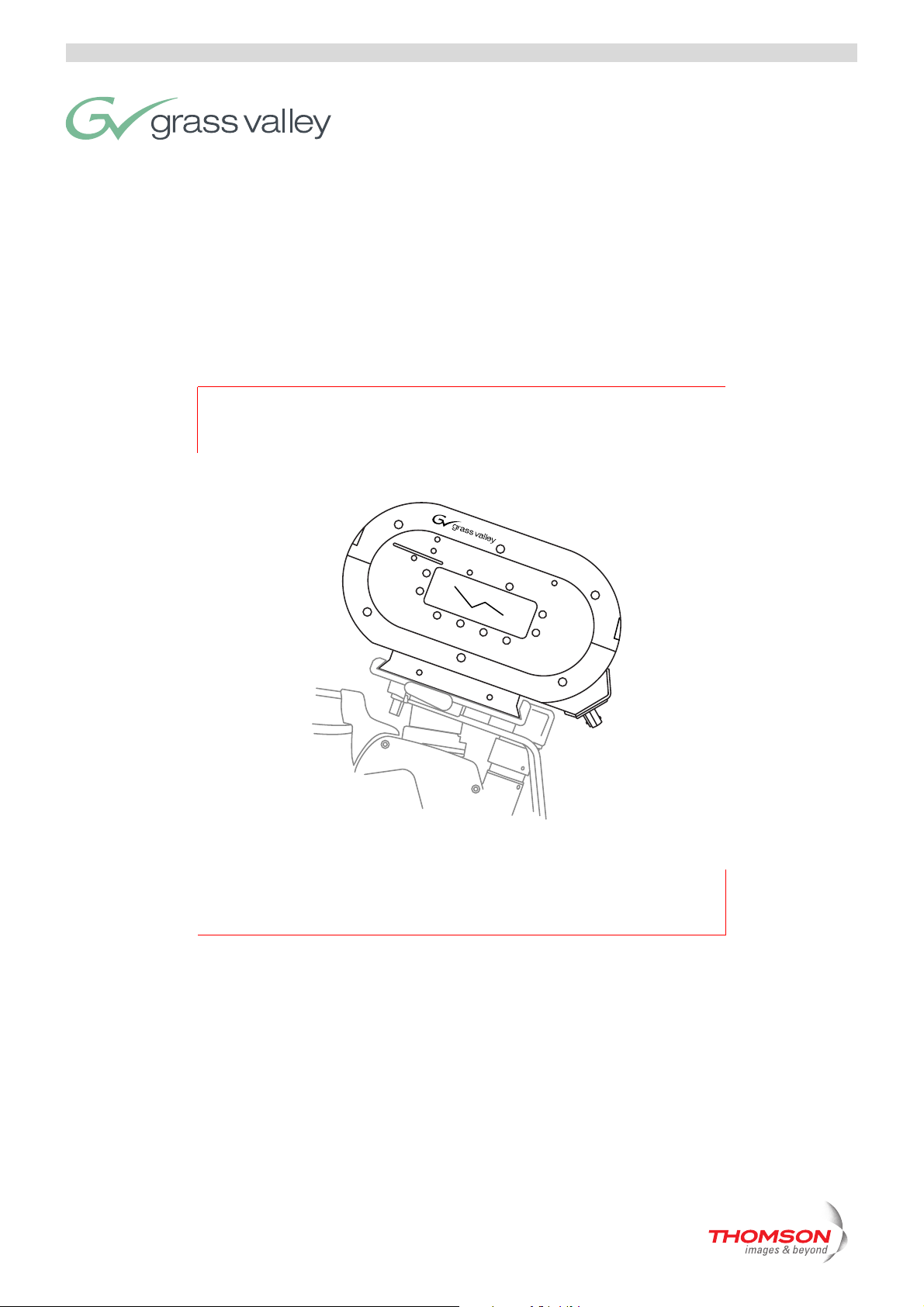
User’s Guide
3922 496 30561 February 2007 v4.0
DCR 4000
Venom FlashPak
POWER
READY
BT
ESC
SEL
REC
STOP
VENOM
RECORD
FlashPak
LIGHT
UP
DOWN
PLAY
PLAY
Page 2
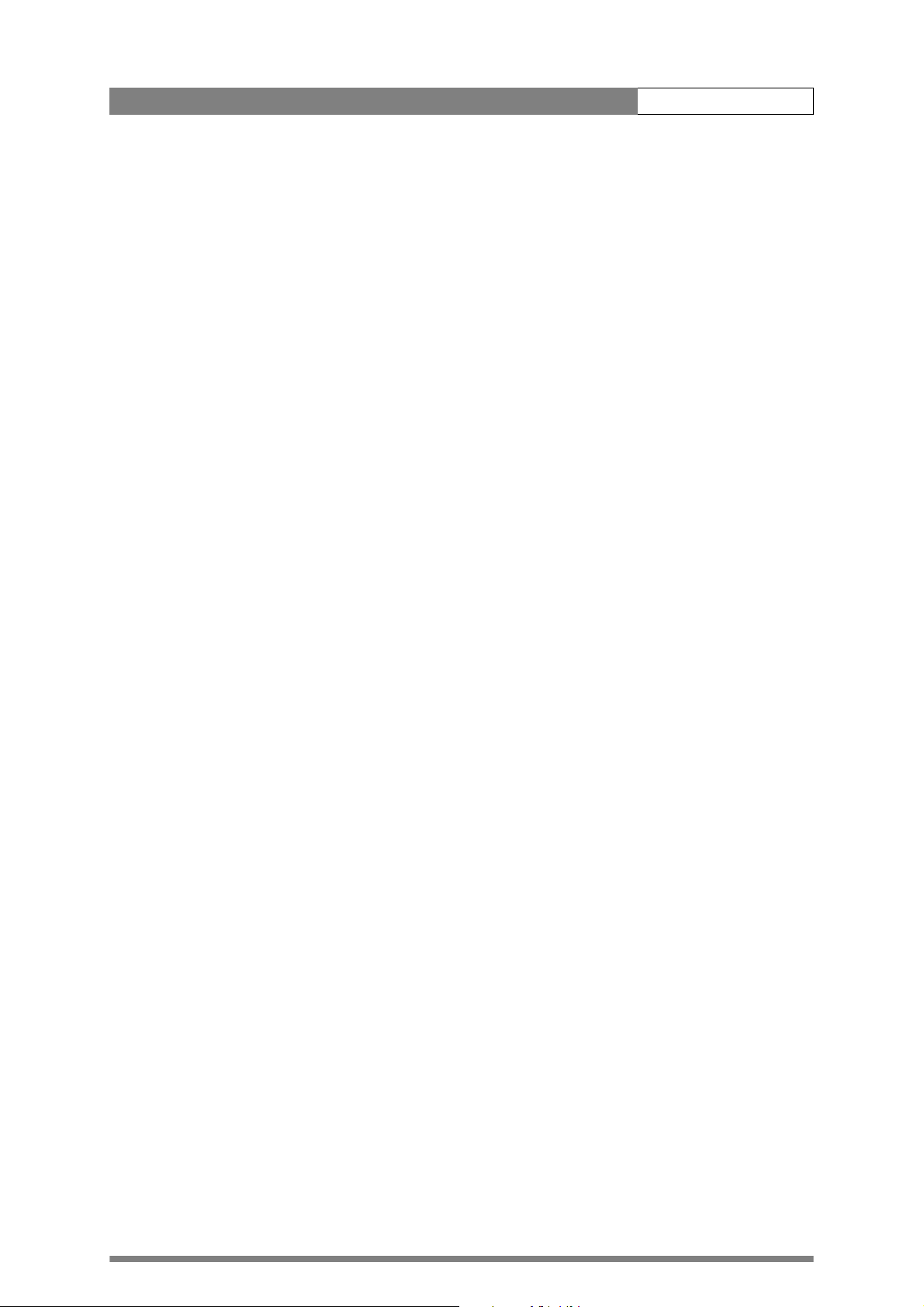
DCR 4000 User’s Guide ii
Declaration of Conformity
We, Grass Valley Nederland B.V., Kapittelweg 10, 4827 HG Breda, The Netherlands, declare
under our sole responsibility that this product is in compliance with the following standards:
- EN60065 : Safety
- EN55103-1: EMC (Emission)
- EN55103-2: EMC (Immunity)
following the provisions of:
a. the Safety Directives 73/23//EEC and 93/68/EEC
b. the EMC Directives 89/336/EEC and 93/68/EEC
FCC Class A Statement
This product generates, uses, and can radiate radio frequency energy and if not installed and
used in accordance with the instructions, may cause interference to radio communications.
It has been tested and found to comply with the limits for a class A digital device pursuant to
part 15 of the FCC rules, which are designed to provide reasonable protection against such
interference when operated in a commercial environment.
Copyright
Trademarks
Website
Operation of this product in a residential area is likely to cause interference in which case the
user at his own expense will be required to take whatever measures may be required to correct
the interference.
Copyright Grass Valley Nederland B.V. 2007. Copying of this document and giving it to others,
and the use or communication of the contents thereof, are forbidden without express authority.
Offenders are liable to the payment of damages. All rights are reserved in the event of the grant
of a patent or the registration of a utility model or design. Liable to technical alterations in the
course of further development.
Grass Valley and Infinity are trademarks of Grass Valley, Inc. All other tradenames referenced are
service marks, trademarks, or registered trademarks of their respective companies.
Visit the Grass Valley public website to download the latest user’s guide updates and additional
information about your broadcast product:
www.thomsongrassvalley.com
Page 3
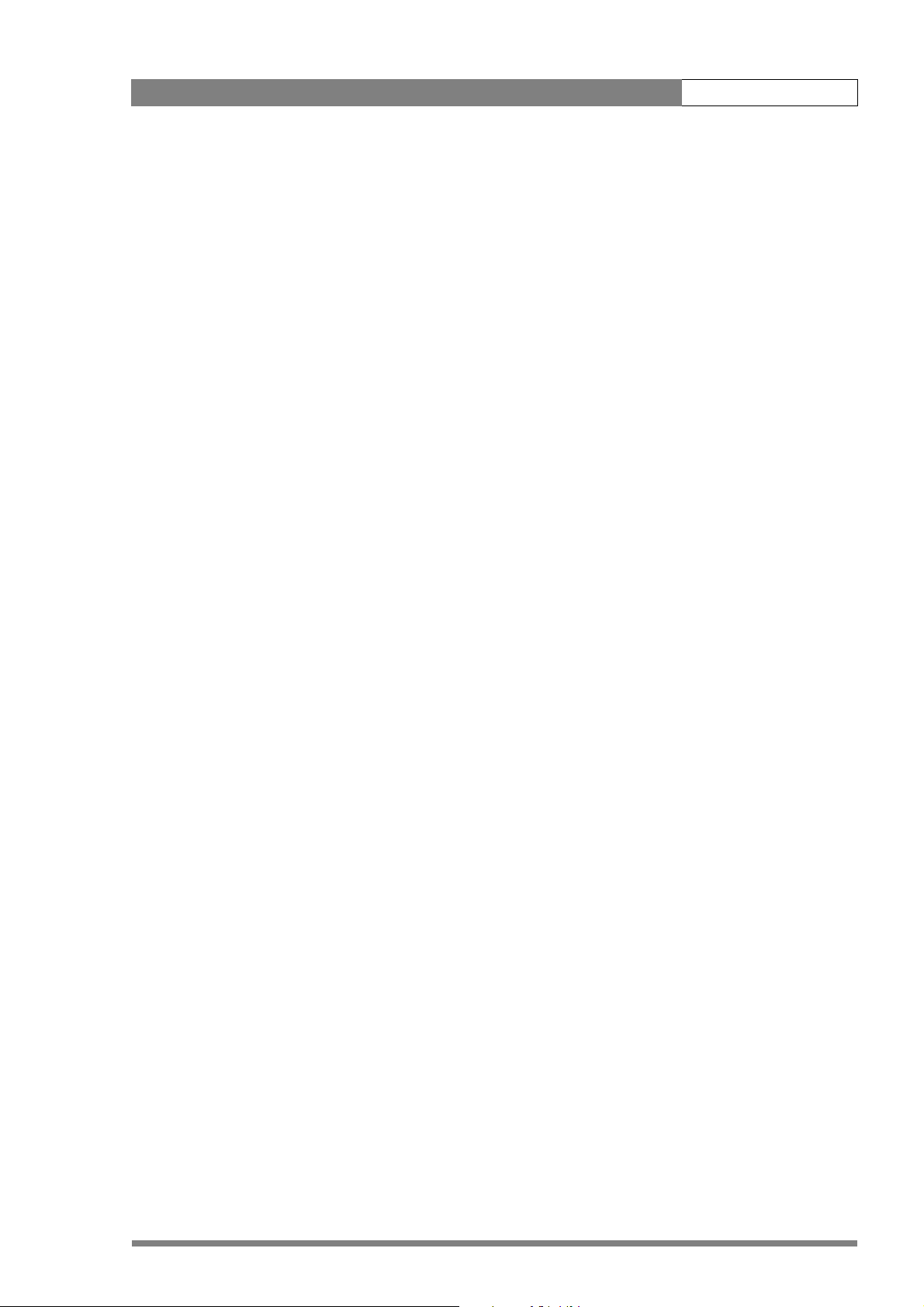
DCR 4000 User’s Guide i
Table of contents
Chapter 1 – Installation
1.1 Introduction . . . . . . . . . . . . . . . . . . . . . . . . . . . . . . . . . . . . . . . . . . . . . . . . . . . . . 1-1
1.2 Specifications . . . . . . . . . . . . . . . . . . . . . . . . . . . . . . . . . . . . . . . . . . . . . . . . . . . 1-2
1.3 Connectors and switches . . . . . . . . . . . . . . . . . . . . . . . . . . . . . . . . . . . . . . . . . . 1-3
1.3.1 Connectors on Venom . . . . . . . . . . . . . . . . . . . . . . . . . . . . . . . . . . . . . . . . 1-3
1.3.2 Connectors on Docking Adaptor . . . . . . . . . . . . . . . . . . . . . . . . . . . . . . . . 1-3
1.4 Controls on Venom FlashPak . . . . . . . . . . . . . . . . . . . . . . . . . . . . . . . . . . . . . . . 1-4
1.4.1 Menu navigation buttons . . . . . . . . . . . . . . . . . . . . . . . . . . . . . . . . . . . . . . 1-4
1.4.2 Transport (clips) buttons . . . . . . . . . . . . . . . . . . . . . . . . . . . . . . . . . . . . . . 1-4
1.4.3 LED Indicators . . . . . . . . . . . . . . . . . . . . . . . . . . . . . . . . . . . . . . . . . . . . . . 1-5
1.5 Assembly . . . . . . . . . . . . . . . . . . . . . . . . . . . . . . . . . . . . . . . . . . . . . . . . . . . . . . . 1-6
1.5.1 Docking kit for Venom . . . . . . . . . . . . . . . . . . . . . . . . . . . . . . . . . . . . . . . . 1-6
1.5.2 Assembling the Docking Kit . . . . . . . . . . . . . . . . . . . . . . . . . . . . . . . . . . . . 1-7
1.5.3 Mounting Venom . . . . . . . . . . . . . . . . . . . . . . . . . . . . . . . . . . . . . . . . . . . . 1-8
1.5.4 Connecting power . . . . . . . . . . . . . . . . . . . . . . . . . . . . . . . . . . . . . . . . . . . 1-9
1.6 Synchronizing with other devices . . . . . . . . . . . . . . . . . . . . . . . . . . . . . . . . . . 1-10
1.6.1 Genlock . . . . . . . . . . . . . . . . . . . . . . . . . . . . . . . . . . . . . . . . . . . . . . . . . . 1-10
1.6.2 Time Code . . . . . . . . . . . . . . . . . . . . . . . . . . . . . . . . . . . . . . . . . . . . . . . . 1-10
1.7 Time code applications. . . . . . . . . . . . . . . . . . . . . . . . . . . . . . . . . . . . . . . . . . . 1-11
1.7.1 Stand-alone Viper-Venom configuration. . . . . . . . . . . . . . . . . . . . . . . . . . 1-11
1.7.2 Multiple Viper-Venom configuration with single Lockit box . . . . . . . . . . . 1-11
1.7.3 Multiple Viper-Venom configuration with multiple Lockit boxes . . . . . . . 1-12
Chapter 2 – Using Venom with Viper
2.1 Initial Screen Displays. . . . . . . . . . . . . . . . . . . . . . . . . . . . . . . . . . . . . . . . . . . . . 2-1
2.1.1 Idle Screen without source signal . . . . . . . . . . . . . . . . . . . . . . . . . . . . . . . 2-2
2.1.2 Idle Screen with source signal . . . . . . . . . . . . . . . . . . . . . . . . . . . . . . . . . . 2-2
2.2 Formats recorded on Venom . . . . . . . . . . . . . . . . . . . . . . . . . . . . . . . . . . . . . . . 2-3
2.3 Making a recording . . . . . . . . . . . . . . . . . . . . . . . . . . . . . . . . . . . . . . . . . . . . . . . 2-4
2.3.1 Recording Display . . . . . . . . . . . . . . . . . . . . . . . . . . . . . . . . . . . . . . . . . . . 2-4
2.4 Playback from Venom . . . . . . . . . . . . . . . . . . . . . . . . . . . . . . . . . . . . . . . . . . . . . 2-5
2.5 Erasing Takes. . . . . . . . . . . . . . . . . . . . . . . . . . . . . . . . . . . . . . . . . . . . . . . . . . . . 2-8
Chapter 3 – Menu Structure
3.1 Take menu . . . . . . . . . . . . . . . . . . . . . . . . . . . . . . . . . . . . . . . . . . . . . . . . . . . . . . 3-2
3.2 Metadata menu . . . . . . . . . . . . . . . . . . . . . . . . . . . . . . . . . . . . . . . . . . . . . . . . . . 3-3
3.3 Tools & Settings menu . . . . . . . . . . . . . . . . . . . . . . . . . . . . . . . . . . . . . . . . . . . . 3-4
Chapter 4 – Metadata
4.1 Connecting to Venom . . . . . . . . . . . . . . . . . . . . . . . . . . . . . . . . . . . . . . . . . . . . . 4-1
4.2 Accessing Take information . . . . . . . . . . . . . . . . . . . . . . . . . . . . . . . . . . . . . . . . 4-2
4.3 Entering or Editing Metadata . . . . . . . . . . . . . . . . . . . . . . . . . . . . . . . . . . . . . . . 4-4
v4.0
Page 4
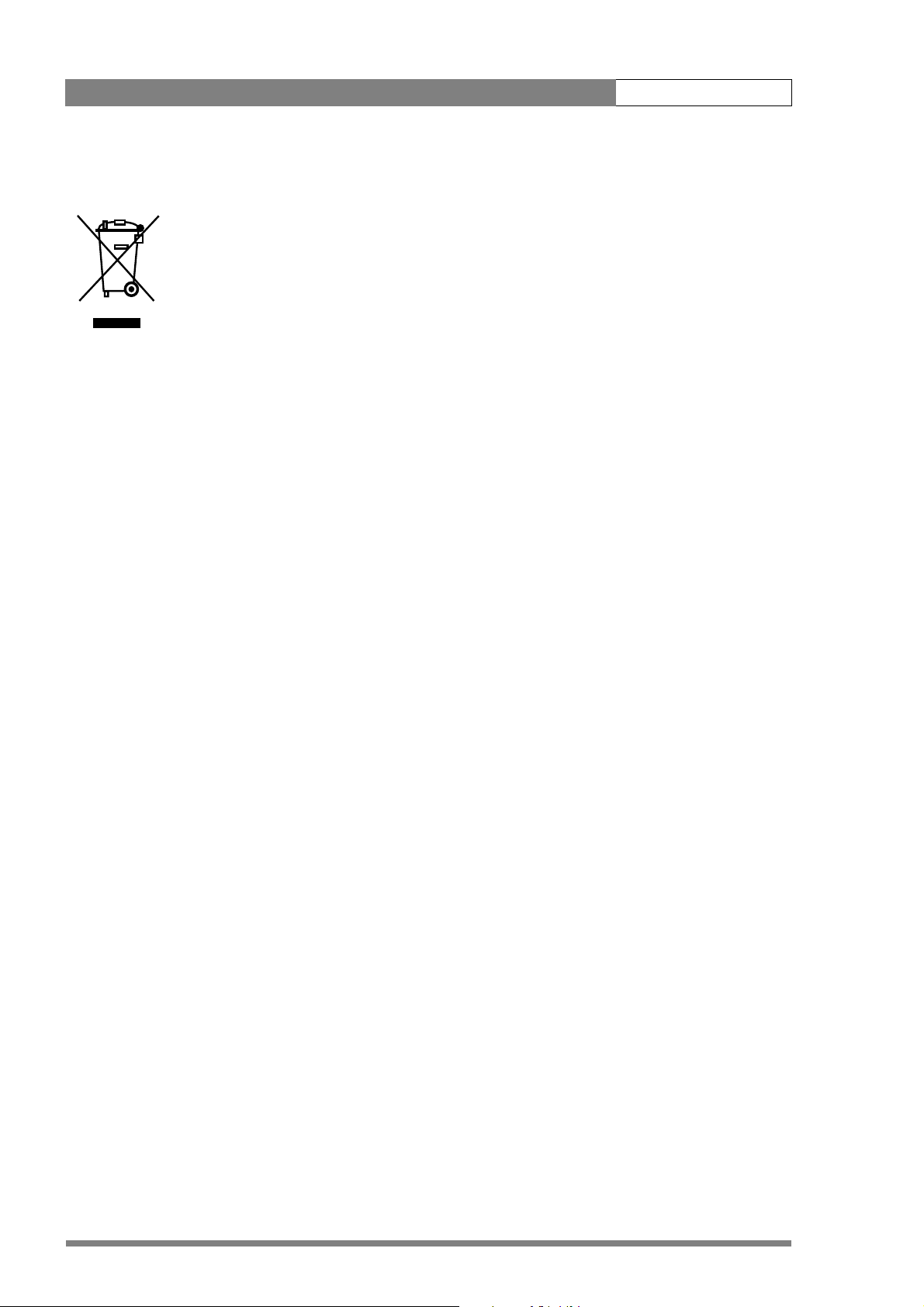
DCR 4000 User’s Guide ii
End-of-life product recycling
Grass Valley’s innovation and excellence in product design also extends to the programs
we’ve established to manage the recycling of our products. Grass Valley has developed a
comprehensive end-of-life product take back program for recycle or disposal of end-of-life
products. Our program meets the requirements of the European Union’s WEEE Directive
and in the United States from the Environmental Protection Agency, individual state or
local agencies.
Grass Valley’s end-of-life product take back program assures proper disposal by use of
Best Available Technology. This program accepts any Grass Valley branded equipment.
Upon request, a Certificate of Recycling or a Certificate of Destruction, depending on the
ultimate disposition of the product, can be sent to the requester.
Grass Valley will be responsible for all costs associated with recycling and disposal,
including freight, however you are responsible for the removal of the equipment from
your facility and packing the equipment ready for pickup.
For further information on the Grass Valley product take back system please contact
Grass Valley at + 800 80 80 20 20 or +33 1 48 25 20 20 from most other countries. In the
US and Canada please call 800-547-8949 or 530-478-4148. Ask to be connected to the
EH&S Department. In addition, information concerning the program can be found at:
www.thomsongrassvalley.com/environment
v4.0
Page 5
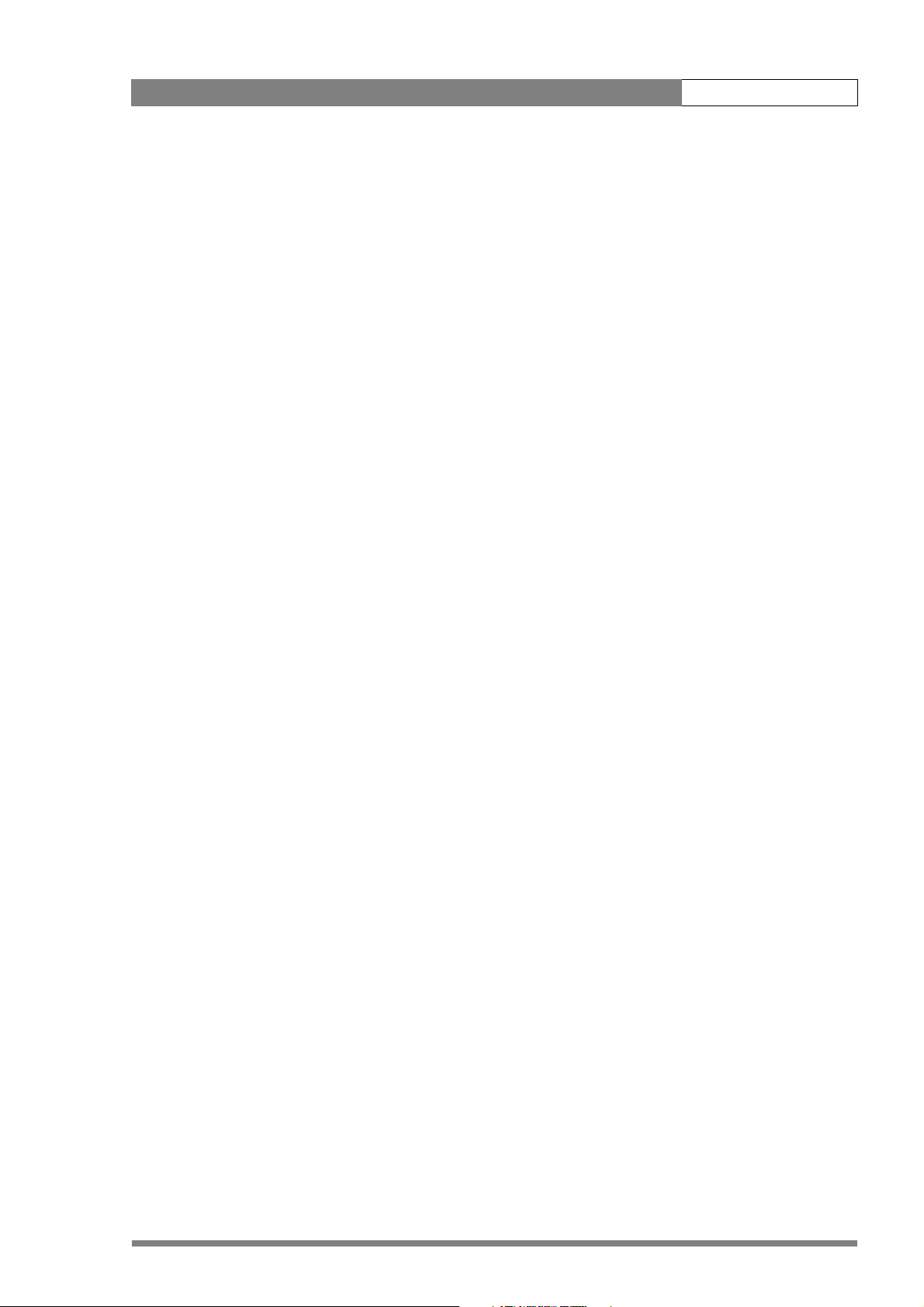
DCR 4000 User’s Guide iii
Important information
Read this information carefully before installing this equipment and retain them for future
reference. Read and comply with the warning and caution notices that appear in the
manual
Any changes or modifications not expressly approved in this manual could void your
authority to operate this equipment.
Safety Summary
This informaton is intended as a guide for trained and qualified personnel who are aware of
the dangers involved in handling potentially hazardous electrical/electronic equipment. It is
not intended to contain a complete list of all safety precautions which should be observed by
personnel in using this or other electronic equipment.
The installation of this equipment involves risks both to personnel and equipment and must
be performed only by qualified personnel exercising due care.
Warnings
Whenever it is likely that safe operation is impaired, the apparatus must be made
inoperative and secured against any unintended operation. The appropriate servicing
authority must then be informed. For example, safety is likely to be impaired if the
apparatus fails to perform the intended function or shows visible damage.
Warnings indicate danger that requires correct procedures or practices to prevent death
or injury to personnel.
• Do not modify this equipment.
• Installation of this equipment must only be performed by qualified personnel.
• To prevent risk of overheating, ventilate the units correctly.
• In case of an emergency ensure that the power is disconnected.
• Mount equipment so that power lead can be accessed to disconnect power.
• Any interruption of the protection conductor inside or outside the apparatus, or
disconnection of the protective earth terminal, is likely to make the apparatus
dangerous. Intentional interruption is prohibited.
• Use only fuses of the type and rating specified.
• To prevent fire or shock hazard, do not expose the unit to rain or moisture. Note that
the unit is not waterproof.
v4.0
• There are no user servicable parts inside. Refer servicing to qualified personnel only or
contact your local Grass Valley representative.
• Whenever it is likely that safe operation is impaired, the apparatus must be made
inoperative and secured against any unintended operation.
Page 6

DCR 4000 User’s Guide iv
Cautions
Cautions indicate procedures or practices that should be followed to prevent damage or
destruction to equipment or property.
• Always switch off the camera before changing the power supply.
• Be extremely careful with the connectors between the camera head and the adapter.
Do not allow the guide pins to damage the pins of the connector. Follow these steps in
the order given. Tightening the screws in the wrong order could result in mechanical
damage to the camera. Loosening the screws in the wrong order could result in
mechanical damage to the camera.
• Do not subject the unit to severe shocks or vibration.
• Do not expose the unit to extremes of temperature.
• Do not leave the unit in direct sunlight or close to heating appliances for extended
periods.
• Connection panel position in the rack should ensure that the plug and power cord are
within easy reach for switching off purposes.
• To prevent risk of overheating, ventilate the product correctly.
• Connect the product only to a power source with the specified voltage rating.
v4.0
Page 7
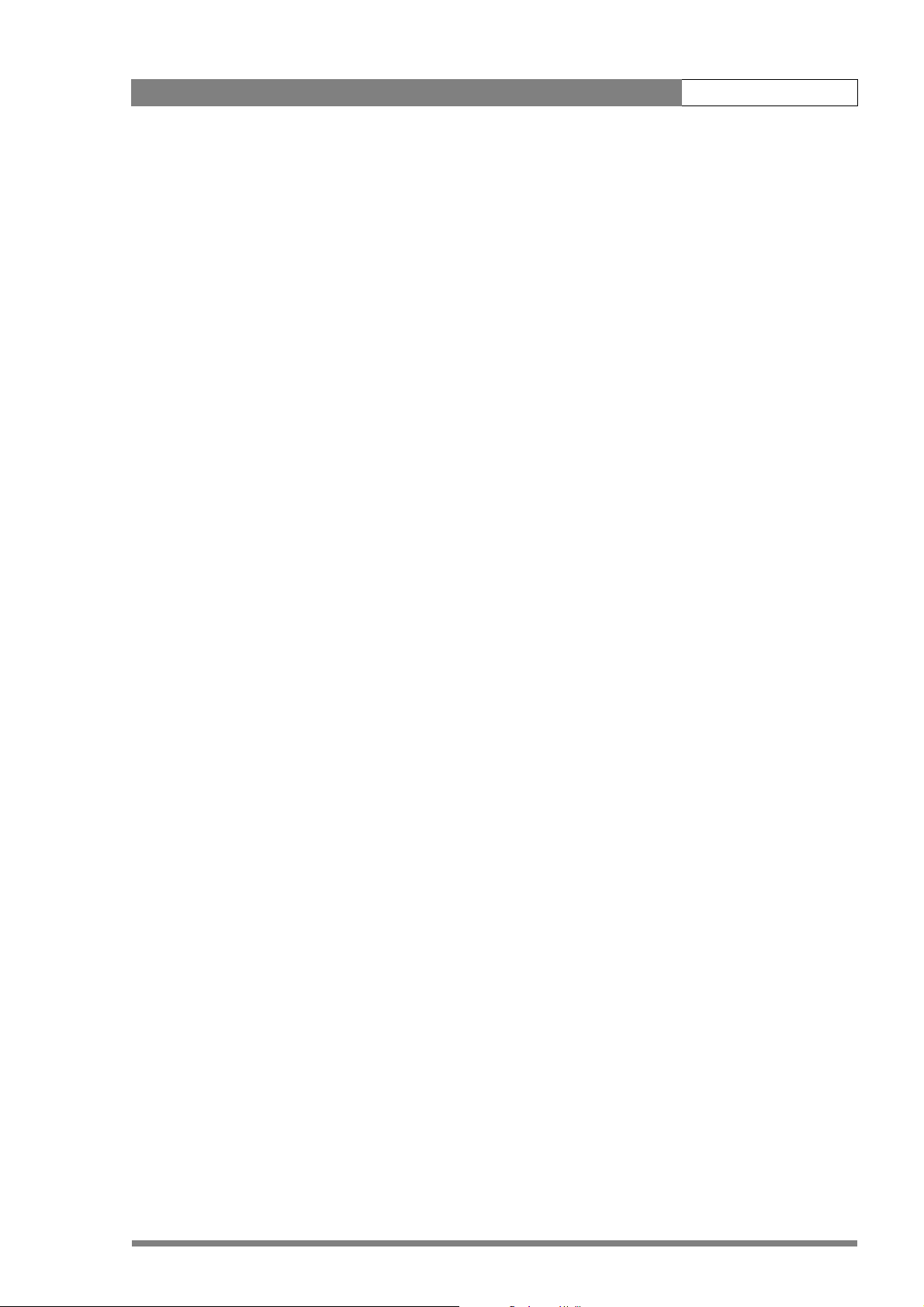
DCR 4000 User’s Guide | Installation 1-1
Chapter 1
Installation
1.1 Introduction
Venom FlashPak is a solid-state recorder designed to be used in conjunction with Grass
Valley's Viper FilmStream Camera. The use of Venom gives an on-board recording capability
matched to the outputs of the Viper, with full quality uncompressed recording of all formats
supported by Viper.
Venom FlashPak mounts on to Viper using a docking adaptor, which gives direct connection
such that a FlashPak can be quickly removed and replaced. Each recording is given a "Take"
number and metadata can be attached to identify and describe each Take.
After recording, data is downloaded directly from Venom into a long-term storage device and
backup recordings can also be made. After data has been transferred, the Venom can be
erased and re-used immediately.
v4.0
Page 8
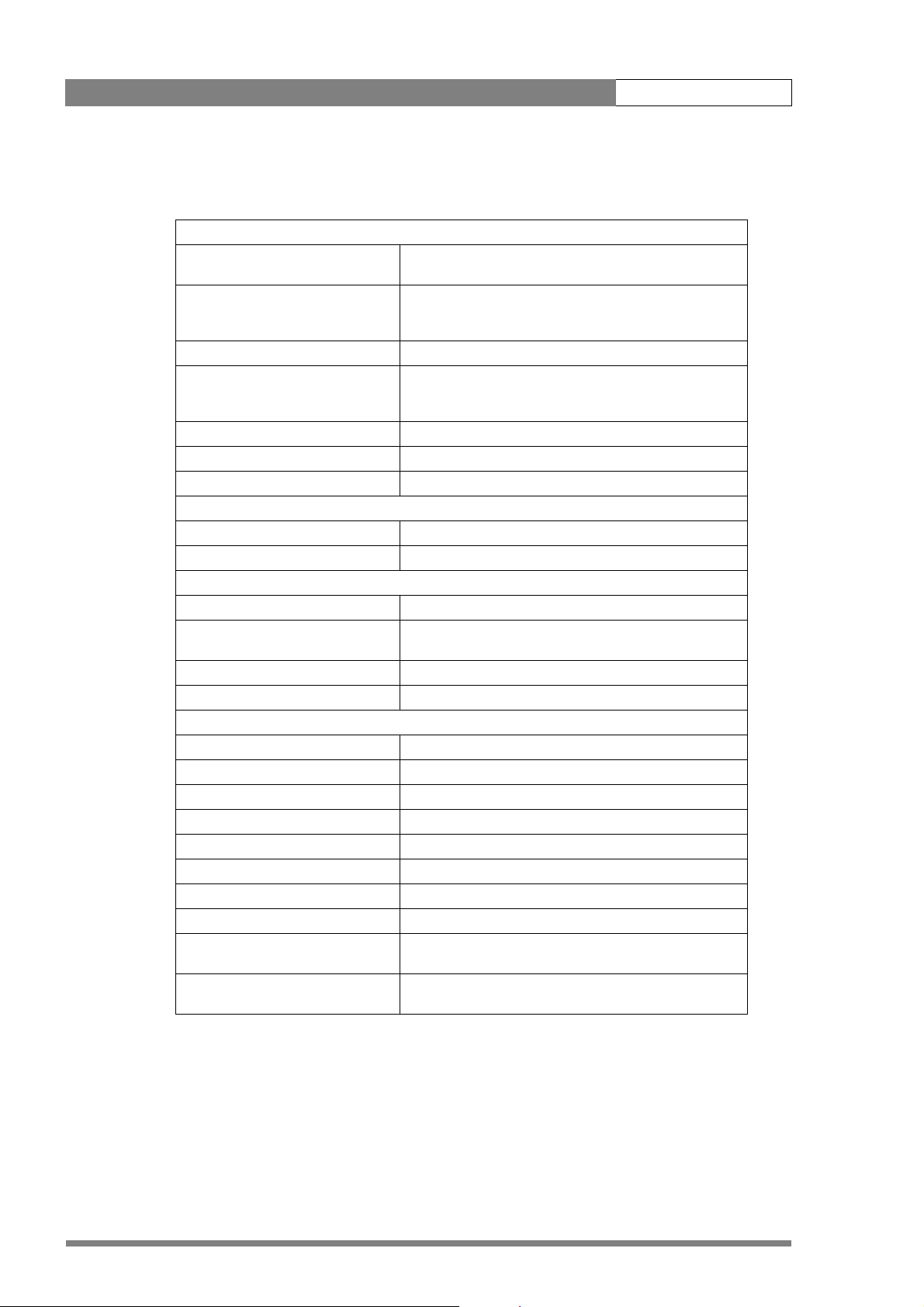
DCR 4000 User’s Guide | Installation 1-2
1.2 Specifications
General
Power requirements (battery supply
used)
Power requirements (external supply
used)
Power consumption (typical) 23 W (standby), 26 W (playback), 28 W (record)
Operating temperature -10°C to +40°C (14°F to +104°F)
Storage temperature -20°C to +60°C (-4°F to +140°F)
Weight (approx.) 2.3 kg (4.6 lbs.)
Dimensions 235 (L) x 90 (W) x 145 mm (H)
Video
S/N ratio (Y-signal) typical 58 dB TBC
Modulation depth 55%
Storage
Technology solid-state flash memory
Recorder/video format auto-sensing to follow output from camera (all Viper modes
Quantization 10-bit
Recording time up to 15 min. (HDTV), up to 10 min. (FilmStream)
Connectors
Video output 26-pin multicore connector
Docking connector D-type 24 pin (7 coaxial, 23 regular)
HDSDI output 2x BNC, SMPTE 292M, 0.8 Vpp, 1.5Gb/s, 75Ω
Dual HDSDI output 2x BNC, SMPTE 292M, 0.8 Vpp, 1.5Gb/s, 75Ω
Audio monitor output 3.5mm phono jack, line level
DC input (docking plate) XLR 4-pin male, 14 Vdc (battery) or 15 Vdc (external)
DC input (recorder) XLR 4-pin male, 14 Vdc (battery) or 15 Vdc (external)
Reference input BNC, on docking adapter
Time code input Standard 5 pin Lemo timecode connector (suits Lockit box or
Bluetooth interface provides access to metadata, transport control, clip selection
14 Vdc
14 Vdc , 4 A
Note: when the Viper and Venom are powered from the
same power supply max. supplied current should be 8A.
Note: below 0°C (32°F) allow the device 10 minutes of
warming up time before specifications are met.
are supported)
similar) on docking adapter.
and playback functions.
v4.0
Page 9

DCR 4000 User’s Guide | Installation 1-3
1.3 Connectors and switches
1.3.1 Connectors on Venom
AUDIO OUT
12 V DC HDSDI A -> HDSDI B ->
HDSDI A & B : BNC connectors give playback or monitoring outputs according to the format
recorded. When a Dual Link 4:4:4 signal is used, these two connectors give one Dual Link
output. If a single HDSDI (4:2:2) format is recorded, these give two identical outputs.
12V DC: input XLR-4p used when Venom is not mounted on the camera, e.g. for playback.
Audio out: 3.5mm Jack stereo output for two audio channels
1.3.2 Connectors on Docking Adaptor
Genlock LTC
connector
Genlock: BNC connector. Genlock signal can be either HD Tri-level sync, or Analog Black
reference. The genlock signal must be of the same format as that selected on the camera.
Timecode: Standard 5-pin Lemo LTC connector for external time code signal (input + output).
DC input Power
On/OFF
Multicore
connector
v4.0
DC Input: XLR 4 pin connector for 12V DC input.
Multicore connector: 26 pin connection for cable to Viper camera.
Page 10
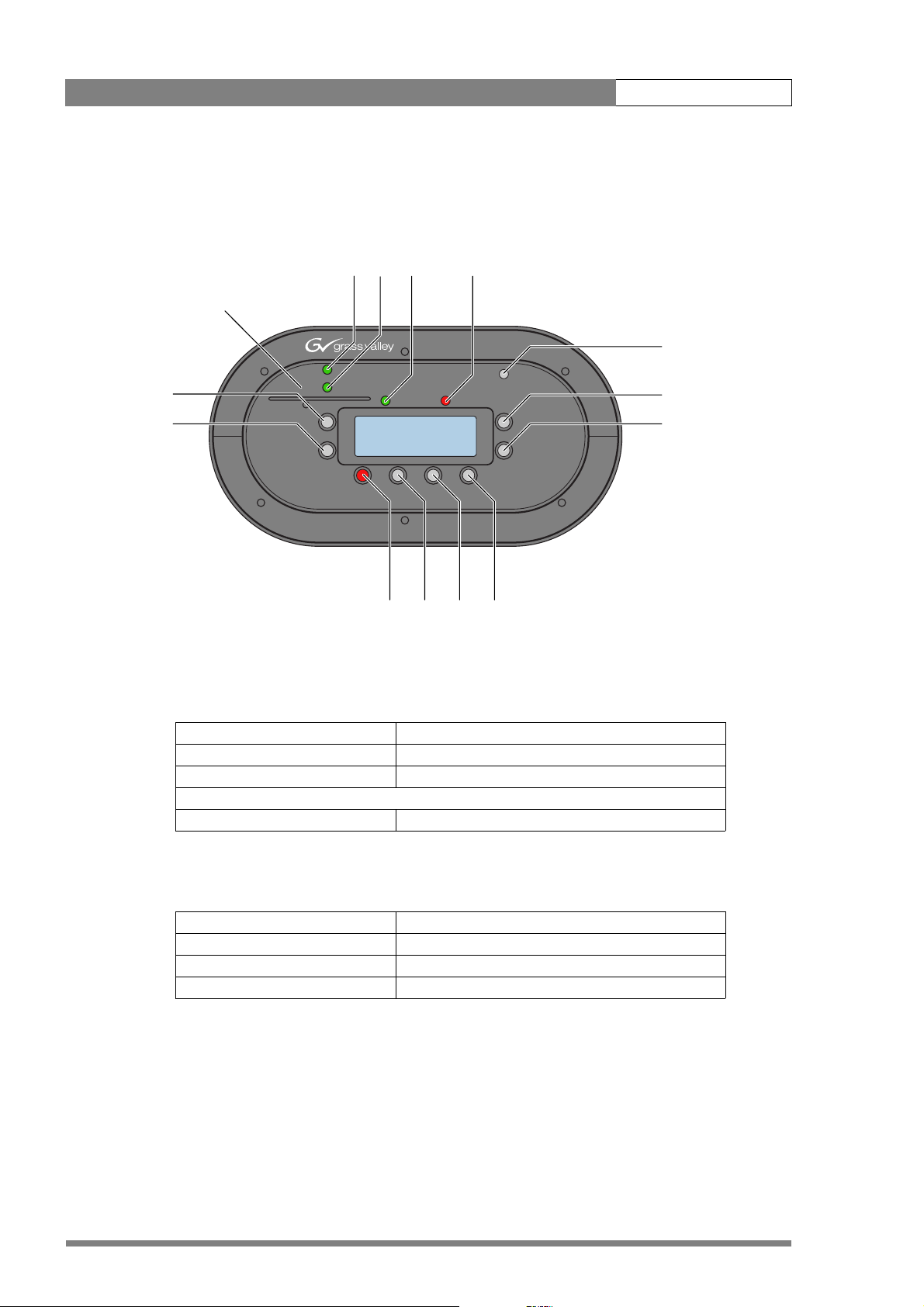
DCR 4000 User’s Guide | Installation 1-4
RECORD
POWER
LIGHT
ESC
UP
DOWN
BT
PLAY
READY
SEL
PLAY
STOP
REC
1.4 Controls on Venom FlashPak
All main controls are located on the side panel of the Venom
Power Ready Play Record
Bluetooth
ESCAPE
BT
SELECT
ESC
SEL
1.4.1 Menu navigation buttons
UP, DOWN Moves the cursor through the items of a menu.
SELECT Selects the currently selected item.
ESCAPE Returns to the previous level
POWER
READY
VENOM
PLAY
STOP
PLAY
REC
FlashPak
LIGHT
RECORD
Record Stop Play Navigate
UP
DOWN
Menu
backlight
UP
DOWN
Menu backlight Switches on the backlight of the LCD screen.
1.4.2 Transport (clips) buttons
Record Starts the recording of a clip.
Stop Stops the recording of a clip.
Play Plays back the currently selected clip number.
Navigate Used for special menu functions
v4.0
Page 11

DCR 4000 User’s Guide | Installation 1-5
1.4.3 LED Indicators
Bluetooth (blue) On Bluetooth connection is present.
Off Bluetooth connection is NOT present.
Power (green) On The Venom is powered and switched on.
Off The Venom is not powered or switched off.
Blinking Operating temperature is too high (>70°C) or the voltage is
Ready (green) On The system is ready to record a clip.
Off No recording time left. Recording is not possible.
Blinking Remaining recording time is less than 30 sec.
Play (green) On The currently selected clip is played back.
Off Playback has stopped
Record (red) On The Venom is recording a clip.
Off When the system runs out of memory the recording stops
Blinking The Venom is recording a clip but remaining recording time is
too low (<10.0V)
The PLAY ON status is sent out as TALLY OUT to the field
recorder.
The RECORD ON status is sent out as TALLY CAM to the
camera where it is used for displaying in the viewfinder and
for switching on the Tally light.
and the Venom returns to the idle state.
less than 30 sec.
v4.0
Page 12
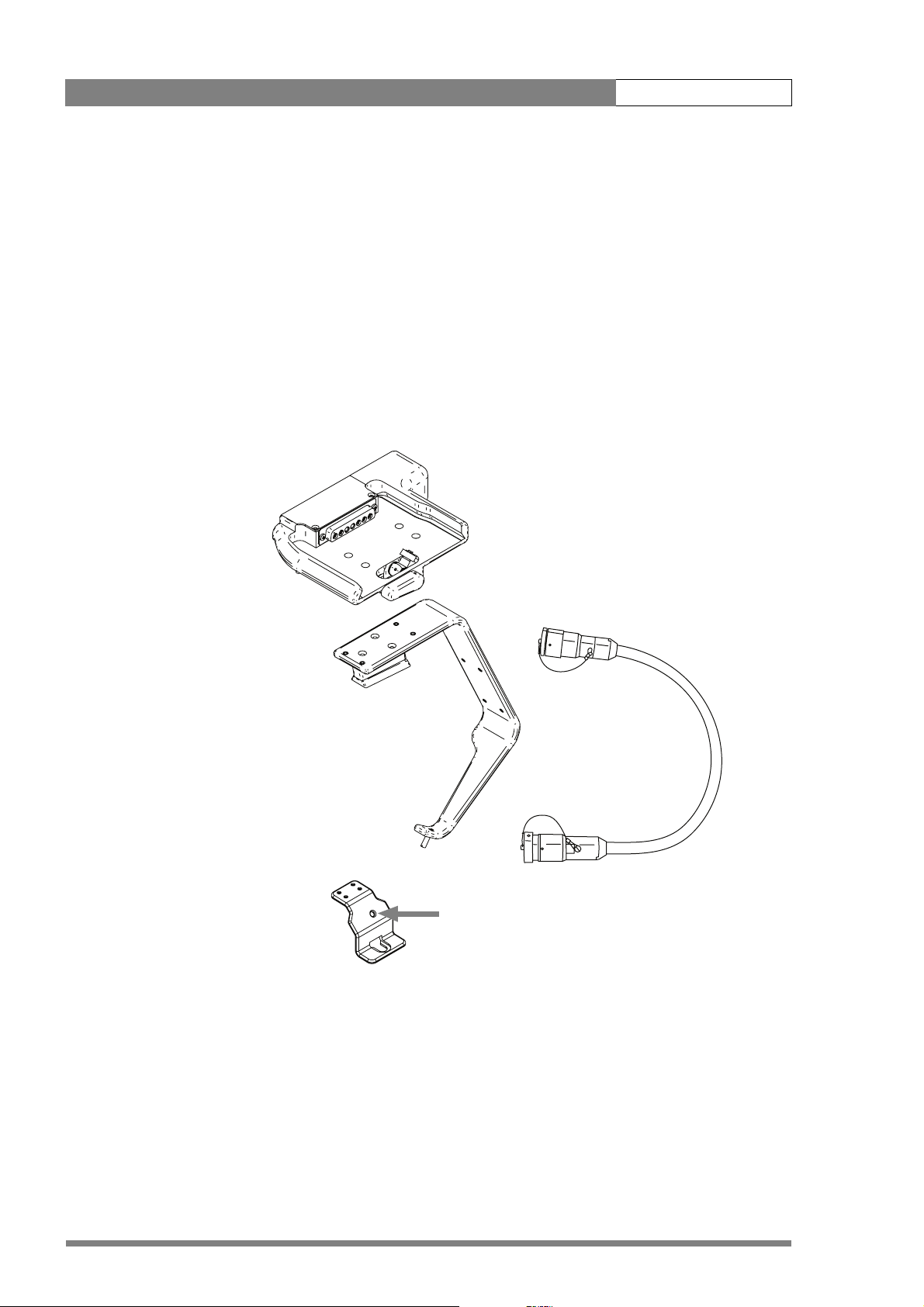
DCR 4000 User’s Guide | Installation 1-6
1.5 Assembly
1.5.1 Docking kit for Venom
The LDK 6506/30 Docking Kit contains the following parts:
– Docking Plate;
– Mounting Frame;
– Connecting cable (50 cm);
– Replacement rear camera foot;
– 4x mounting bolts.
docking plate
mounting frame
connection cable
replacement
rear camera
foot
hole
Replacement rear camera foot
Before attaching the Mounting Frame to the camera, check the existing rear camera mounting
foot. If it does not have a hole, replace it with the replacement foot supplied. Remove the
existing foot by undoing four screws. Use these screws and washers to attach the
replacement mounting foot to the bottom of the camera.
v4.0
Page 13

DCR 4000 User’s Guide | Installation 1-7
1.5.2 Assembling the Docking Kit
The Docking Plate can be mounted on the Mounting Frame in either of two positions. It is
fixed in place using the four screws supplied.
To mount the Venom on top of the Viper, the Docking Plate is fixed using the four holes on the
Mounting Frame nearest the V-Block. If you wish to mount the Venom behind the camera,
then the Docking Plate is fixed using the four holes at the rear of the Mounting Frame. Check
the orientation of the plate relative to the camera position. The Multicore connector must be
towards the rear or base of the mounting frame.
Top mounting position
Connect the cable to the camera before attaching the Mounting Frame to the camera. Insert
the connector fully, aligning the red dots on both parts, and turn the locking ring to firmly hold
it in place.
Attach the Mounting Frame to the camera by first inserting the locating pin in the hole on the
camera mounting foot, then push the V-plate firmly forward into the camera's V-block until the
locking bar clicks into place.
Connect the multicore cable to the connector on the Docking Plate. The red dots must be
aligned and the cable pushed fully into the connector.
To correctly align the cable it is necessary to twist the cable so that it forms a loop. This
ensures that the cable does not have too sharp a corner and does not put strain on the
connectors. The following pictures show how the cable is routed in each case.
Rear mounting position
v4.0
Page 14
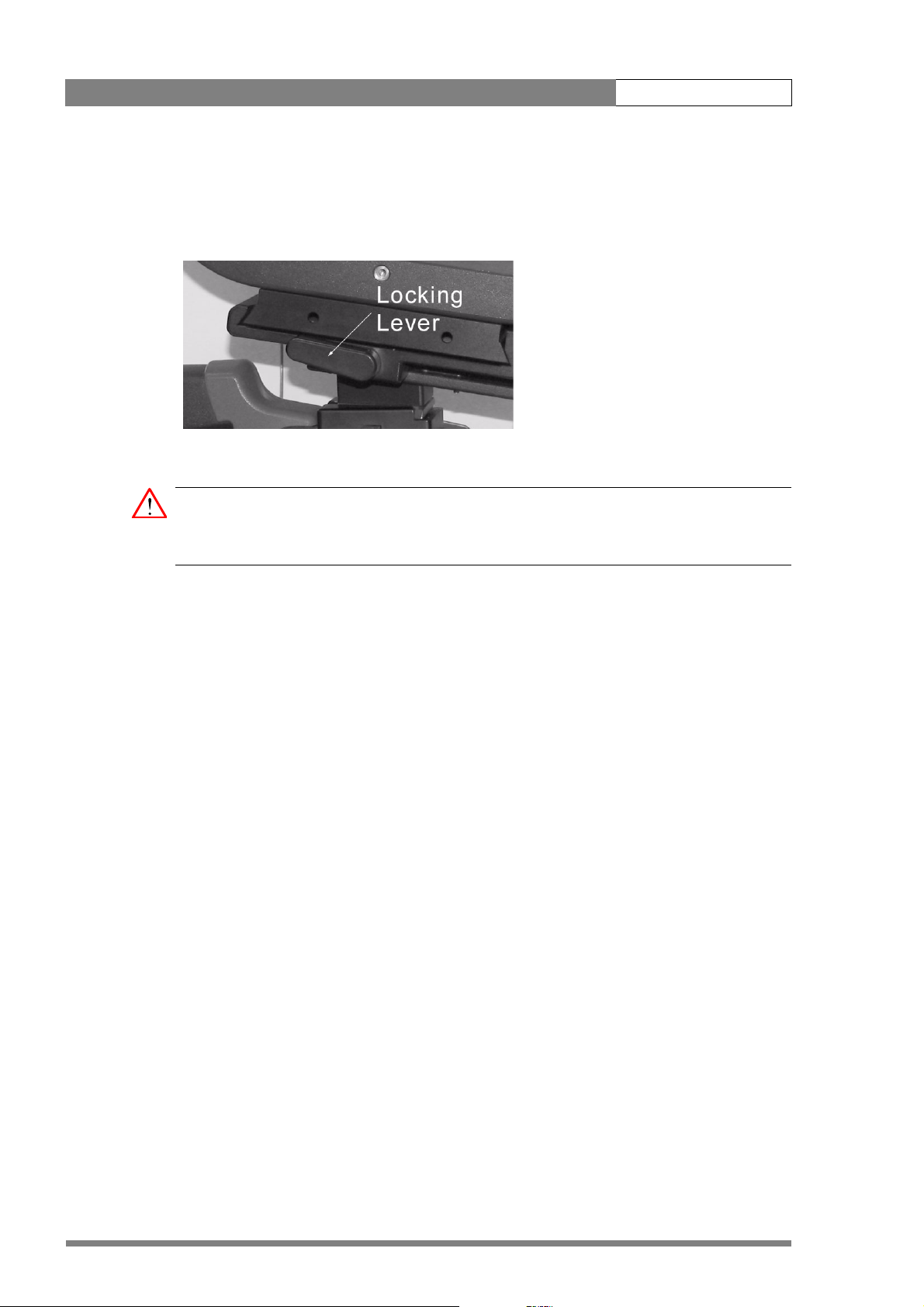
DCR 4000 User’s Guide | Installation 1-8
1.5.3 Mounting Venom
Locate Venom by sliding the foot into the docking plate (do not push it fully into the
connector). Rotate the locking lever clockwise to clamp the Venom into position.
Caution
Always switch off the power on the Venom docking adapter before removing or connecting
the Venom unit.
v4.0
Page 15

DCR 4000 User’s Guide | Installation 1-9
RECORD
POWER
LIGHT
ESC
UP
DOWN
PLAY
READY
SEL
PLAY
STOP
REC
1.5.4 Connecting power
Single supply
Power is supplied to the Venom docking adapter from an external DC power supply. From the
Venom docking adapter power can be supplied both to the Venom and the Viper via the
multicore cable. In this case, no separate power supply is needed for the camera. The source
switch must be set to the Multicore position.
When an external DC power supply is used to power both the Venom and the Viper use a DC
power supply that can supply at least 14 V~ 8A continuous.
Dual supply
Connect a DC power supply to the Venom docking adapter to power the Venom unit. When
the Venom is powered separately use a DC power supply that can deliver at least 14 Vdc ~ 4A
continuous.
Connect a DC power supply to the DC IN power socket on the Viper rear connector panel. This
socket accepts a DC supply of 12V Nominal (11V to 17V) to power the camera. Nominal power
consumption is 44W.
Note
☞
Keep the power cable to the Docking Plate as short as possible (less than 2 m is
recommended).
If power loss occurs during recording the current take will be lost. If it occurs while erasing
Takes, the erase process will need to be repeated once power has been restored. If the power
is lost while playing back a Take, or in idle mode, no data is lost or affected.
Battery pack
If a battery pack is used and the system voltage drops below 10.0V, the power LED on the
Venom flashes to give a warning. If the voltage falls below 9.5V, the Venom system will close
down and show the following message on the display:
ESC
SEL
POWER
READY
BATTERY LOW
SYSTEM HALTED
Ub=9.49 V
CHANGE BATTERY
REC
PLAY
STOP
PLAY
LIGHT
RECORD
UP
DOWN
v4.0
Page 16

DCR 4000 User’s Guide | Installation 1-10
1.6 Synchronizing with other devices
When the Viper and Venom are to be synchronized with other cameras for a multi-camera
shoot or with other devices such as audio recorders or motion control rigs, it is necessary to
connect Genlock and/or Time Code.
1.6 .1 Ge nl ock
The Genlock signal required is HD Tri-level sync or Analog black reference, which must be
connected to the Venom via the docking plate BNC connector, not to the Viper. The
reference signal used must be of the same format as that selected on the camera.
1.6.2 Time Code
Both an internal TC run mode and an external TC mode are available:
– Internal run mode: time code is set to actual real time code. From the start, time code
is generated and recorded in sync with the incoming video signal. During PLAY the
time code is sent to the LTC output.
– Time code is set to the time code of the external TC generator.
v4.0
Page 17
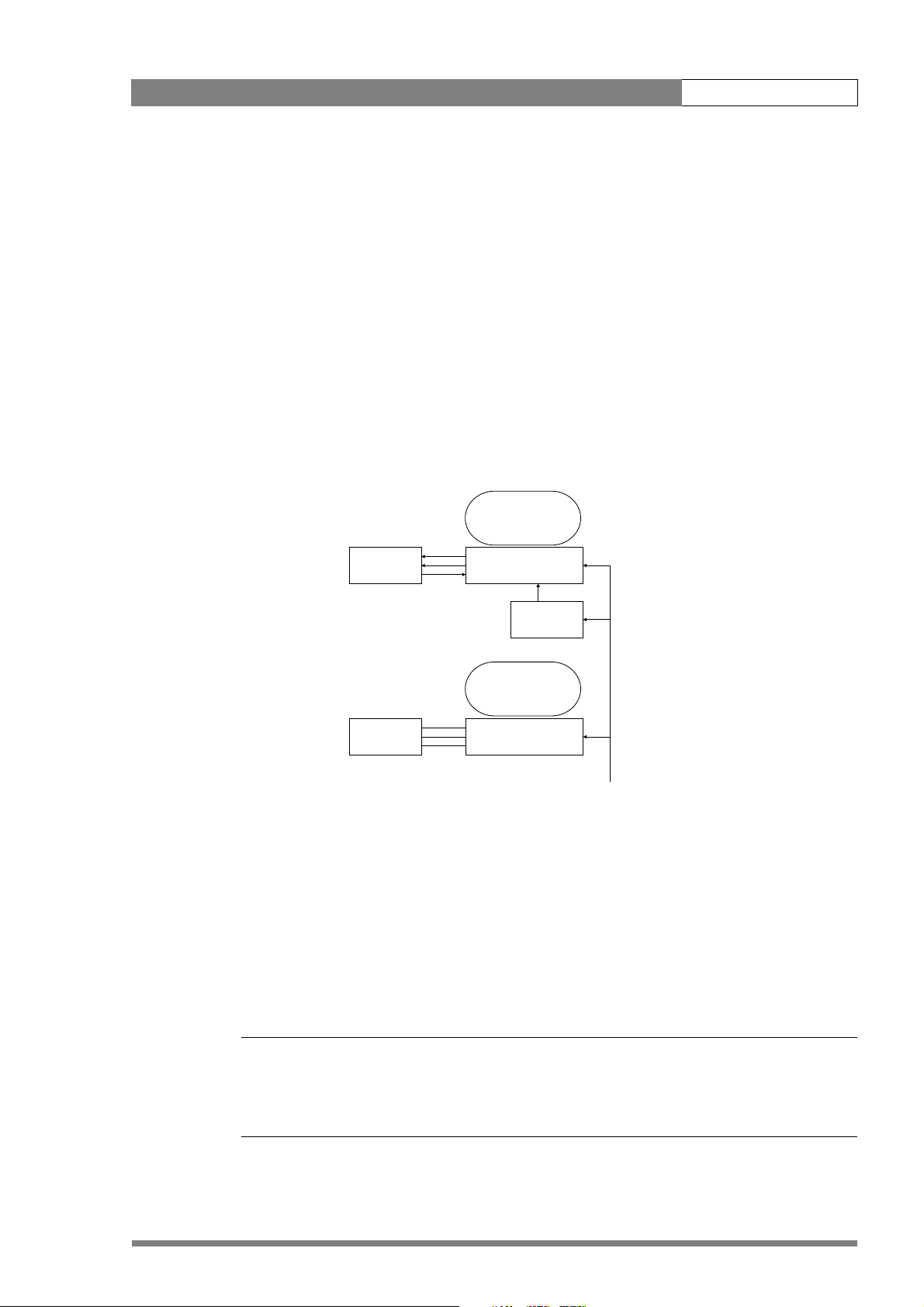
DCR 4000 User’s Guide | Installation 1-11
1.7 Time code applications
1.7.1 Stand-alone Viper-Venom configuration
Only one Viper plus Venom is being used. A real time clock is available inside the Venom. This
clock is used to create the SMPTE time code. The clock can be adjusted in the menu TIME &
DATE on the LCD screen.
1.7.2 Multiple Viper-Venom configuration with single Lockit box
In this configuration, more than one Viper-Venom combination is used. In this case, the
method mentioned above is not accurate enough. An external master clock is needed to
synchronize the time codes of the Venom recorders. The diagram below shows the
mechanism that is available:
VENOM
VIPER 1
Gen-lock
2xHD-SDI
Docking Kit
LTC in
Lockit
VENOM
Docking KitVIPER 2
Gen-lock
Power
A Lockit box is connected to the first camera system containing a Viper and a Venom recorder.
Both the Lockit box and the Venom docking plate receive a genlock signal on their reference
input. The Lockit box outputs the time code (according to SMPTE 266M standard) to the
Venom via a connector on the docking plate. In this way the Venom takes over the time code
of the Lockit box.
The LTC input is removed and connected to the docking plate of the next camera system and
this one takes over the time code of the Lockit box. The Venoms in system 1 and system 2 are
now running with the same time code. In this way the time code can be synchronized in a
multiple camera environment.
v4.0
Note
☞
The time code is lost if the Flashpak is switched off. It needs to be jammed again after being
switched on. Refer to chapter 2.1.2 to find more information about the external time code
status.
Page 18

DCR 4000 User’s Guide | Installation 1-12
1.7.3 Multiple Viper-Venom configuration with multiple Lockit boxes
The mechanism described under 2 had the disadvantage that the time code and
synchronization are lost when the camera and Venom are switched off. In a ‘battery powered
situation’ this often occurs. So solve this, we have to use a Lockit box for each Viper - Venom
combination. This is shown in the diagram below:
Confidence Out
Scratch Audio Transmission
Viper #1
Viper #n
Multicore Cable
(no power in cable if Viper
power plug is used)
Power
HD-SDI
2
HD-SDI
2
Genlock
Power
Genlock
Venom
HD-SDI
2
2
Lockit
Audio
2
LTC
LTC
Lockit
Audio
Recorder
Genlock
LTC
Lockit
Master
Clock
- will be wired to Lockit once a day ( session ... )
At the start of a working day, all Venom-Viper combinations are brought together. The Lockit
boxes are connected to a master clock (this can be one of the Lockit boxes), and to one
reference (gen-lock) signal. This way all Lockit boxes are synchronized both in the reference
signal and in the time code. Each Viper-Venom camera is connected to a Lockit box, which
provides both the gen-lock and LTC-in signal to the docking plate. The clock in the Lockit box is
stable enough to allow for synchronization at the start of a working day only. When the Viper
and Venom are switched off, the internal clock in the Lockit box continues running.
*) Lockit is a registered trademark of Ambient Recording GmbH, Germany.
v4.0
Page 19

DCR 4000 User’s Guide | Using Venom with Viper 2-1
RECORD
POWER
LIGHT
ESC
UP
DOWN
PLAY
READY
SEL
PLAY
STOP
REC
Chapter 2
Using Venom with Viper
2.1 Initial Screen Displays
When power is first connected, the following screen will appear for approximately 3 seconds.
ESC
SEL
POWER
READY
PLAY
FLASHPAK Nr. xxxxx
SC firmware: 3.0
BT NAME: FPxxxxxx
REC
STOP
PLAY
LIGHT
RECORD
UP
DOWN
This screen gives information about the status of the installed firmware, also the
Manufacturer's Serial number of the FlashPak is shown as FlashPak Nr xxxxx and the
Bluetooth identification name for the FlashPak as FPxxxxx
After the internal initialisation has taken place and the FlashPak is ready for use, the LCD
screen will show one of the following displays depending on whether or not there is a source
signal.
Note
☞
When operating with temperatures below 0°C (32°F) allow the system 10 minutes warming up
time before it becomes fully operational.
v4.0
Page 20

DCR 4000 User’s Guide | Using Venom with Viper 2-2
RECORD
POWER
LIGHT
ESC
UP
DOWN
PLAY
READY
SEL
PLAY
STOP
REC
RECORD
POWER
LIGHT
ESC
UP
DOWN
PLAY
READY
SEL
PLAY
STOP
REC
2.1.1 Idle Screen without source signal
POWER
READY
ESC
SEL
PLAY
REMAINING TIME 35%
NO SOURCE/SYNC******
> TAKE 009 03:28
NO METADATA ↓
STOP
PLAY
REC
The remaining recording capacity is shown as a percentage of total storage.
2.1.2 Idle Screen with source signal
POWER
READY
ESC
SEL
PLAY
REMAINING TIME 02:12
IN:1080psf24 dL LTC
> TAKE 009 03:23
NO METADATA ↓
STOP
PLAY
REC
LIGHT
RECORD
UP
DOWN
LIGHT
RECORD
UP
DOWN
When a source signal is present, the display shows the format of the signal. Additionally an
indication of which signal is in use is given by ‘dL’ for a Dual Link signal and ‘sL’ indication for a
Single Link signal. For more information see ‘Formats Recorded on Venom’.
The presence of a timecode signal at the LTC input is indicated as follows:
indication description
... no external timecode signal present
LTC timecode signal present
JAM timecode signal was present but is now disconnected
The remaining recording capacity is shown as the time available for the current input signal
format.
On the left of the screen the cursor (>) shows the current line. Up and down arrows on the
right hand side show when further menu options can be displayed by pressing [UP] or
[DOWN].
v4.0
Page 21

DCR 4000 User’s Guide | Using Venom with Viper 2-3
RECORD
POWER
LIGHT
ESC
UP
DOWN
PLAY
READY
SEL
PLAY
STOP
REC
On pressing [DOWN] twice the display will scroll to show the "Tools & Settings" menu.
ESC
SEL
POWER
READY
PLAY
REMAINING TIME 35%
TAKE 009 03:28 ↑
NO METADATA
> TOOLS AND SETTINGS
STOP
PLAY
REC
LIGHT
RECORD
Pressing [Select] will open the next level for the line indicated by the cursor (>)
See section 3 for details of the menu structure and navigation
2.2 Formats recorded on Venom
The Venom FlashPak can record all formats that can be output from a Viper FilmStream
Camera. FilmStream gives the highest quality recording, but the intended workflow of the
production or the need for longer record times may make an alternative format the better
choice. For details of the formats see the Viper User’s Guide; the recording times available in
each case are shown in the table below.
UP
DOWN
Table 2-1. Video formats and recording time
# Viper mode # Venom mode Recording time (min.)
FilmStream
1 1080i50 1 1080i50/psf25 10:0 6 15:07
2 1080i59 2 1080i59/psf29 8:25 12:37
3 1080psf23SW 3 1080psf23 10:32 15:45
4 1080psf24SW 4 1080psf24 10:31 15:46
5 1080psf25SW 1 1080i50/psf25 10:06 15:0 6
6 1080psf29SW 2 1080i59/psf29 8:26 12:37
7 1080i59-23 2 1080i59/psf29 8:25 12 :37
8 720p50 5 720p50 11:19 16:55
9 720p59 6 720p59 9:27 14:07
10 720p59-23 6 720p59 9:26 14:07
11 720p50-25 5 720p50 11 : 20 16 :5 4
12 720p59-29 6 720p59 9:27 14:06
dual link
When the camera and recorder are switched on, the LCD display shows the line and frame
rate for the format being received.
HDstream
single link
v4.0
Page 22

DCR 4000 User’s Guide | Using Venom with Viper 2-4
RECORD
POWER
LIGHT
ESC
UP
DOWN
PLAY
READY
SEL
PLAY
STOP
REC
Different Takes on one Venom FlashPak can be of different formats. During record or play, the
remaining time display is adjusted according to the current input format.
2.3 Making a recording
Before recording check the READY indicator on the side panel. When there is more than 30
sec. of recording time left the indicator is GREEN. When there is less than 30 sec. left the
indicator is blinking. When there is no recording time left the indicator is OFF. In this case,
recording is not possible. Erase one or more takes to free up space.
If needed, before recording, send the metadata information from your PDA.
To START Recording, press either the VTR button on the lens, the VTR Start button on the side
of the camera, or the REC button on the Venom FlashPak.
During recording check the RECORD indicator on the side panel. When there is more than 30
sec. of recording time left the indicator is RED. When there is less than 30 sec. left the
indicator is blinking. When there is no recording time left the indicator is OFF. In this case,
recording stops.
STOP Recording using the same device, so if the lens or camera button was used to start
recording, either one of these can be used to stop, but if recording was started on the
Venom, it must also be stopped by pressing STOP on the Venom.
Note
☞
Because it is necessary to reduce noise during recording, the cooling fan is set to low speed
while recording is in progress. The fan will run at full speed again when recording stops.
2.3.1 Recording Display
Before recording starts the idle display will show remaining recording time and the last Take
number and duration.
POWER
READY
ESC
SEL
REMAINING TIME 08:10
IN:1080psf24 dL LTC
> TAKE 001 01:50
METADATA AVAILABLE
REC
PLAY
STOP
LIGHT
RECORD
UP
DOWN
PLAY
v4.0
When recording starts, the first available Take number will be used. If an earlier Take has been
erased, that number will be re-used otherwise the next number in sequence will be used.
Page 23

DCR 4000 User’s Guide | Using Venom with Viper 2-5
RECORD
POWER
LIGHT
ESC
UP
DOWN
PLAY
READY
SEL
PLAY
STOP
REC
Note
☞
If metadata is to be recorded for the new take, it must be sent to the FlashPak before the take
is recorded. See section about metadata for more information.
During recording the display shows Date and Time (starting) , the duration of this Take,
available record time remaining for the current format and the time code (External or Internal).
Record Light on Venom will be lit and the Tally lights on the camera will be active.
POWER
READY
ESC
SEL
PLAY
TAKE 001 01:21 11:16
1080i50/psf25 sL
26.04.05 11:13:04
TC EXT 00:22:35:00
STOP
PLAY
REC
When recording is stopped, the system is immediately available to start the next Take.
Note
☞
In the event of power loss during a recording, either by removal of the power source or by
battery power being below the 9.5V threshold, the Take being recorded will be lost. All
previously completed Takes will be safeguarded and the FlashPak will recover when power is
restored.
2.4 Playback from Venom
LIGHT
RECORD
UP
DOWN
v4.0
Recorded material can be played back from Venom immediately after recording has stopped,
by pressing PLAY.
Output is by Dual Link HDSDI, or single HDSDI according to the format, using the two BNC
connectors on the Venom and connecting to a suitable monitor. This output will be in the same
format as the recorded signal.
Audio output is from the stereo jack plug on the Venom.
Page 24

DCR 4000 User’s Guide | Using Venom with Viper 2-6
RECORD
POWER
LIGHT
ESC
UP
DOWN
PLAY
READY
SEL
PLAY
STOP
REC
RECORD
POWER
LIGHT
ESC
UP
DOWN
PLAY
READY
SEL
PLAY
STOP
REC
During playback the display will show the date and timecode, format and take number.
Counters show both the elapsed time and the remaining time for the Take being played.
ESC
SEL
POWER
READY
PLAY
TAKE 001 01:27 01:50
1080i59/psf29 sL
26.04.05 14:15:24
TC 00:22:35:00 loop
REC
STOP
PLAY
LIGHT
RECORD
UP
DOWN
In addition to playing back the last Take, any previous Take can be played by pressing [SEL]
when the left hand arrow is pointing at the Take number as shown in the Idle Menu.
All Takes are then displayed with their durations and the required Take can be chosen using
[UP] and [DOWN] buttons and pressing [SEL], then [PLAY].
ESC
SEL
POWER
READY
PLAY
>TAKE 001 00:27
TAKE 002 00:25
TAKE 003 01:12
PLAY ALL
LIGHT
RECORD
UP
DOWN
STOP
PLAY
REC
At the end of the take list is PLAY ALL. If this is selected all Takes will be played in sequence.
From the "Tools & Settings" Menu, a play loop function can be set ON or OFF. If this is set ON,
the selected Take or All Takes will be played continuously until [STOP] is pressed. The
playback screen shows ‘loop’ or ‘all’ in the bottom right corner.
v4.0
Page 25

DCR 4000 User’s Guide | Using Venom with Viper 2-7
RECORD
POWER
LIGHT
ESC
UP
DOWN
PLAY
READY
SEL
PLAY
STOP
REC
RECORD
POWER
LIGHT
ESC
UP
DOWN
PLAY
READY
SEL
PLAY
STOP
REC
From the "Tools & Settings" Menu, a timecode offset can be set. If the selected offset is 0 (no
offset) the indication TC is shown on the bottom left of the screen. When the selected offset
is not 0 the following warning message will be displayed during the first 2 seconds of
playback:
ESC
SEL
POWER
READY
PLAY
TAKE 001 01:27 01:50
1080i59/psf29 sL
26.04.05 14:15:24
**TC OFFSET+2** loop
REC
STOP
PLAY
LIGHT
RECORD
UP
DOWN
After two seconds, the playback screen will look as follows (the offset value is shown at the
bottom left of the playback screen):
ESC
SEL
POWER
READY
PLAY
TAKE 001 01:27 01:50
1080i59/psf29 sL
26.04.05 14:15:24
+2 00:22:35:00* loop
REC
STOP
PLAY
LIGHT
RECORD
UP
DOWN
v4.0
Page 26

DCR 4000 User’s Guide | Using Venom with Viper 2-8
RECORD
POWER
LIGHT
ESC
UP
DOWN
PLAY
READY
SEL
PLAY
STOP
REC
RECORD
POWER
LIGHT
ESC
UP
DOWN
PLAY
READY
SEL
PLAY
STOP
REC
RECORD
POWER
LIGHT
ESC
UP
DOWN
PLAY
READY
SEL
PLAY
STOP
REC
2.5 Erasing Takes
Once a recording has finished, or a Take has been played back, the Take can be erased
immediately.
When the down arrow is shown next to the [DOWN] button, press [DOWN] to show the
message "Erase Take"
ESC
ESC
SEL
SEL
POWER
READY
POWER
READY
PLAY
REMAINING TIME 02:12
TAKE 010 00:27
1080psf24 dL
07.02.06 14:22:31 ↓
STOP
PLAY
STOP
PLAY
PLAY
REC
REMAINING TIME 02:12
1080psf24 dL ↑
07.02.06 14:22:31
> erase take 010
REC
LIGHT
RECORD
UP
DOWN
LIGHT
RECORD
UP
DOWN
Pressing [SEL] will show a further message asking for confirmation.
v4.0
ESC
SEL
POWER
READY
PLAY
ERASE TAKE 10 ?
TO ERASE THIS TAKE
PLEASE PRESS
[SELECT] + [UP]
REC
STOP
PLAY
LIGHT
RECORD
UP
DOWN
To erase the selected Take, the two buttons [SEL] and [UP] must be pressed at the same time.
After erasing, press any key to return to the Take menu.
From the Idle menu, any Take can be selected in the same way as for playback and then
erased as above.
Only the currently selected Take can be erased in this way, if it is required to erase All Takes,
this can only be achieved through the "Tools & Settings" Menu.
Page 27

DCR 4000 User’s Guide | Using Venom with Viper 2-9
Note
☞
In the event of power loss during any ERASE process, either by removal of the power source
or by battery power being below the 9.5V threshold, the erasing may not have been completed
correctly.
After such a power loss, when power has been restored, repeat the erase process to ensure
the recording space is completely cleared.
v4.0
Page 28

DCR 4000 User’s Guide | Using Venom with Viper 2-10
v4.0
Page 29

DCR 4000 User’s Guide | Menu Structure 3-1
RECORD
POWER
LIGHT
ESC
UP
DOWN
PLAY
READY
SEL
PLAY
STOP
REC
RECORD
POWER
LIGHT
ESC
UP
DOWN
PLAY
READY
SEL
PLAY
STOP
REC
Chapter 3
Menu Structure
From the Idle screen, further menus are available
ESC
SEL
POWER
READY
PLAY
REMAINING TIME 02:12
IN:1080psf24 dL ...
> TAKE 009 03:28
NO METADATA ↓
STOP
PLAY
REC
LIGHT
RECORD
UP
DOWN
All menu navigation is carried out by means of the four buttons: [UP], [DOWN], [ESC] and [SEL]
(select). The cursor is a right pointing '>' at the left hand side of the screen. At the right of the
screen a down arrow or up arrow shows whether there are more options which can be
reached by means of the [UP] and [DOWN] buttons.
Pressing [SEL] opens the selected menu item and moves to the next level down in the
structure, while pressing [ESC] returns to the previous level.
In the Idle screen shown above, the cursor is pointing at the currently selected TAKE. Pressing
[DOWN] once moves the cursor to the Metadata selection, and pressing [DOWN] again
causes the screen to scroll to show the next line, as shown here
ESC
SEL
POWER
READY
PLAY
REMAINING TIME 35%
TAKE 009 03:28 ↑
NO METADATA
> TOOLS AND SETTINGS
LIGHT
RECORD
UP
DOWN
v4.0
STOP
PLAY
REC
There are three lines available on the top menu level:
–TAKE
–METADATA
– TOOLS AND SETTINGS
Page 30

DCR 4000 User’s Guide | Menu Structure 3-2
RECORD
POWER
LIGHT
ESC
UP
DOWN
PLAY
READY
SEL
PLAY
STOP
REC
RECORD
POWER
LIGHT
ESC
UP
DOWN
PLAY
READY
SEL
PLAY
STOP
REC
RECORD
POWER
LIGHT
ESC
UP
DOWN
PLAY
READY
SEL
PLAY
STOP
REC
3.1 Take menu
Selecting opens a screen showing all recorded takes and their durations.
ESC
SEL
POWER
READY
PLAY
>TAKE 001 00:27
TAKE 002 00:25
TAKE 003 01:12
TAKE 004 00:59
REC
STOP
PLAY
LIGHT
RECORD
UP
DOWN
Using [DOWN], moves to the required Take Number. At the end of the take list is PLAY ALL. If
this is selected all Takes will be played in sequence.
[SEL] opens the Take Information screen.
ESC
SEL
POWER
READY
PLAY
REMAINING TIME 02:12
TAKE 001 00:21
1080psf24 dL
26.09.05 14:22:31 ↓
STOP
PLAY
REC
LIGHT
RECORD
UP
DOWN
The selected take can now be played back using the [PLAY] button, or erased.
Press [DOWN] to give the 'ERASE TAKE' option
ESC
SEL
POWER
READY
REMAINING TIME 02:12
1080psf24 dL
26.09.05 14:22:31
> erase take 001? ↓
REC
PLAY
STOP
PLAY
LIGHT
RECORD
UP
DOWN
v4.0
Page 31

DCR 4000 User’s Guide | Menu Structure 3-3
RECORD
POWER
LIGHT
ESC
UP
DOWN
PLAY
READY
SEL
PLAY
STOP
REC
RECORD
POWER
LIGHT
ESC
UP
DOWN
PLAY
READY
SEL
PLAY
STOP
REC
RECORD
POWER
LIGHT
ESC
UP
DOWN
PLAY
READY
SEL
PLAY
STOP
REC
Press [SEL] to erase the take. For safety you are asked to confirm erasing by pressing two
buttons simultaneously.
ESC
SEL
POWER
READY
PLAY
ERASE TAKE 1 ?
TO ERASE THIS TAKE
PLEASE PRESS
[SELECT] + [UP]
REC
STOP
PLAY
LIGHT
RECORD
UP
DOWN
The following confirmation message appears, after which pressing any key will return you to
the Take list screen.
ESC
SEL
POWER
READY
PLAY
Take Erased
Please Push
ANY KEY
REC
STOP
PLAY
LIGHT
RECORD
UP
DOWN
3.2 Metadata menu
This shows whether metadata will be recorded (provided that next step is "start RECORD").
METADATA AVAILABLE means available for next recording.
POWER
READY
REMAINING TIME 35%
TAKE 009 03:28 ↑
> METADATA AVAILABLE
TOOLS AND SETTINGS
REC
ESC
SEL
PLAY
STOP
LIGHT
RECORD
UP
DOWN
PLAY
v4.0
Page 32

DCR 4000 User’s Guide | Menu Structure 3-4
RECORD
POWER
LIGHT
ESC
UP
DOWN
PLAY
READY
SEL
PLAY
STOP
REC
RECORD
POWER
LIGHT
ESC
UP
DOWN
PLAY
READY
SEL
PLAY
STOP
REC
RECORD
POWER
LIGHT
ESC
UP
DOWN
PLAY
READY
SEL
PLAY
STOP
REC
3.3 Tools & Settings menu
Press [SEL] to display the first three items:
ESC
SEL
POWER
READY
PLAY
TOOLS AND SETTINGS
> SET TC OFFSET ↑
PLAY LOOP: OFF
SET PREROLL TIME ↓
STOP
PLAY
REC
LIGHT
RECORD
UP
DOWN
SET TC OFFSET: This menu is used to set the offset value for the generated timecode. The
offset is applied to the LTC output connector during playback.
Press [SEL] to enter the offset.
ESC
SEL
POWER
READY
PLAY
TOOLS AND SETTINGS
TC OFFSET 0 FRAMES
- +
REC
STOP
PLAY
LIGHT
RECORD
UP
DOWN
Press [PLAY] to increase or [STOP] to decrease the value. The offset can be changed from -2
to +2 frames relative to the timecode. Press [ESC] to return to the Tools and Settings menu.
PLAY LOOP: When this is set ON the selected Take or All Takes will play continuously until
[STOP] is pressed. Press [SEL] to toggle between ON and OFF.
SET PREROLL TIME: On playback, the Venom can be set to give a preroll to allow external
devices to synchronise. Press [SEL] to allow preroll time entry.
ESC
SEL
POWER
READY
PLAY
TOOLS AND SETTINGS
PREROLL TIME 4 SECS
- +
REC
STOP
PLAY
LIGHT
RECORD
UP
DOWN
Press [PLAY] to increase or [STOP] to decrease preroll time. Each press changes the value by
1 second in the range 0 to 8 seconds.
Press [ESC] to return to the Tools and Settings menu.
v4.0
Page 33

DCR 4000 User’s Guide | Menu Structure 3-5
RECORD
POWER
LIGHT
ESC
UP
DOWN
PLAY
READY
SEL
PLAY
STOP
REC
RECORD
POWER
LIGHT
ESC
UP
DOWN
PLAY
READY
SEL
PLAY
STOP
REC
Scrolling down shows the next three items
ESC
SEL
POWER
READY
PLAY
TOOLS AND SETTINGS
> BNC OUT dl/sLAB ↑
SUBD OUT dl/sLAB
LOOKUP TABLE ↓
STOP
PLAY
REC
LIGHT
RECORD
UP
DOWN
BNC OUT & SUBD OUT: The output mode for these connectors can be set as indicated by
the table below. Press [SEL] to toggle through the different output modes.
Output mode: Dual link recorded: Single link recorded:
dL/sLA Dual link HDSDI output Single link on output A, output B is
Cf/sLA Viewing output Single link on output A, output B is
sL/sLAB Dual link HDSDI output Single link on output A and output B
Cf/sLAB Viewing output Single link on output A and output B
switched off.
switched off.
simultaneously
simultaneously
LOOKUP TABLE: This is a factory default setting. It can not be changed.
Scrolling downs shows the next items:
POWER
READY
ESC
SEL
PLAY
TOOLS AND SETTINGS
> TIME AND DATE ↑
LANGUAGE ENGLISH
TIME MODE ↓
STOP
PLAY
REC
LIGHT
RECORD
UP
DOWN
v4.0
Page 34

DCR 4000 User’s Guide | Menu Structure 3-6
RECORD
POWER
LIGHT
ESC
UP
DOWN
PLAY
READY
SEL
PLAY
STOP
REC
RECORD
POWER
LIGHT
ESC
UP
DOWN
PLAY
READY
SEL
PLAY
STOP
REC
RECORD
POWER
LIGHT
ESC
UP
DOWN
PLAY
READY
SEL
PLAY
STOP
REC
TIME AND DATE: [SEL] to enter the date:
The current date set is shown as "Current". Entry of the new date is by means of the square
cursor and buttons
ESC
SEL
POWER
READY
PLAY
DATE ENTRY
CURRENT 07.apr.06
NEW 12.apr.06
<- - + ->
STOP
PLAY
REC
LIGHT
RECORD
UP
DOWN
The cursor is moved by using the [REC] button to move left and the [spare] button to move
right. [STOP] will decrease the value, [PLAY] will increase it.
To move to Time Entry, press [SEL]
ESC
SEL
POWER
READY
PLAY
TIME ENTRY
CURRENT 14:52:12
NEW 14:52:12
<- - + ->
STOP
PLAY
REC
LIGHT
RECORD
UP
DOWN
Time is entered in the same way as Date.
When entry is finished, press [ESC] to return to Tools & Settings menu.
LANGUAGE: Press [SEL] to toggle the display language between English and German.
TIME MODE: This menu contains settings for Time and Date formats.
ESC
SEL
POWER
READY
PLAY
TIME MODE
> TIME FORMAT 24h
TIME AND DATE dmy
REC
STOP
PLAY
LIGHT
RECORD
UP
DOWN
TIME FORMAT: Press [SEL] to toggle between 24h and 12h clock display. When 12h is
selected time will be displayed as AM/PM.
TIME AND DATE: Press [SEL] to toggle between date formats; dmy or mdy.
When entry is finished, press [ESC] to return to Tools & Settings menu.
v4.0
Page 35
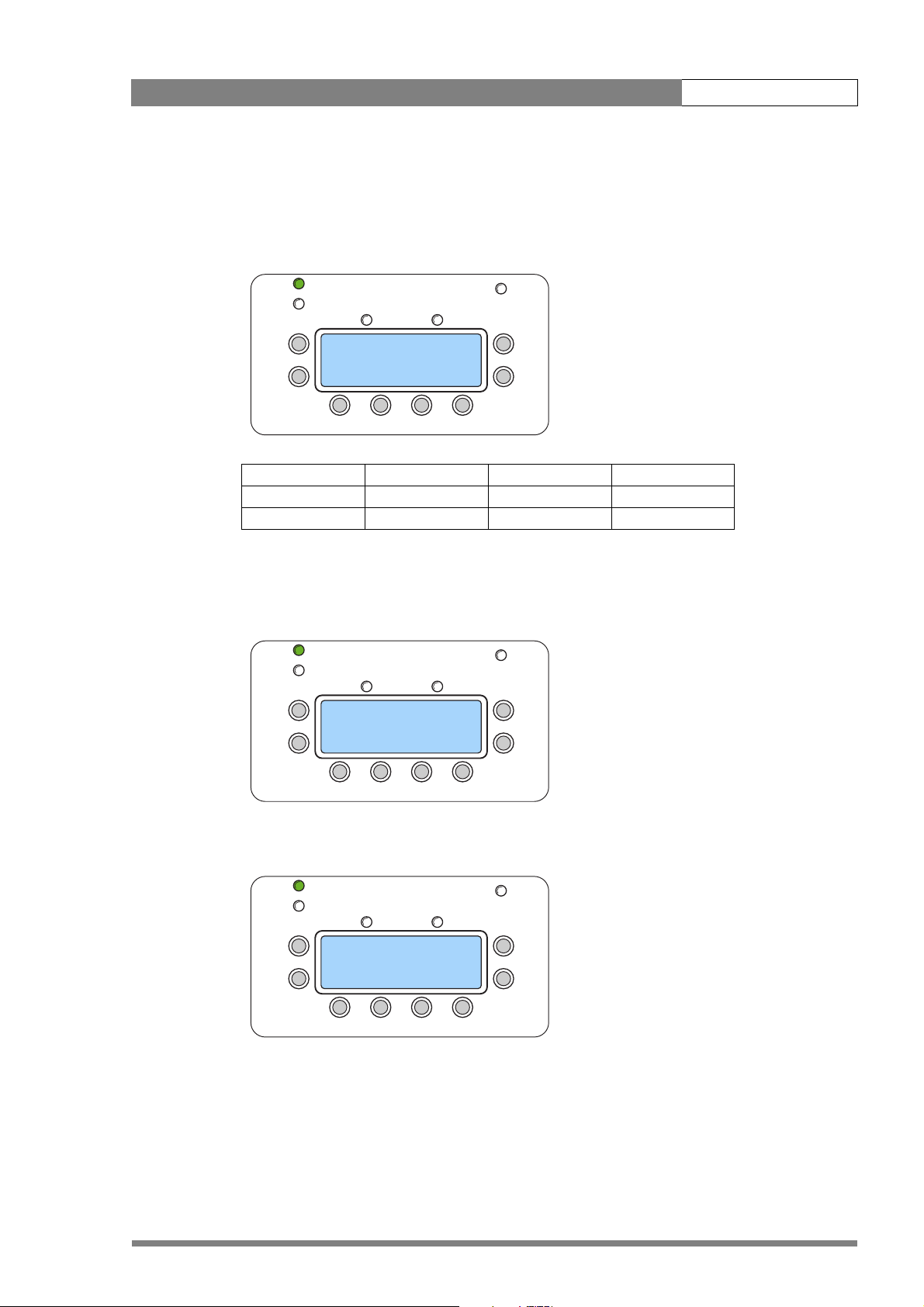
DCR 4000 User’s Guide | Menu Structure 3-7
RECORD
POWER
LIGHT
ESC
UP
DOWN
PLAY
READY
SEL
PLAY
STOP
REC
RECORD
POWER
LIGHT
ESC
UP
DOWN
PLAY
READY
SEL
PLAY
STOP
REC
RECORD
POWER
LIGHT
ESC
UP
DOWN
PLAY
READY
SEL
PLAY
STOP
REC
Scrolling down show the next items:
AUDIO IN: Press [SEL] to choose between LEFT, RIGHT and STEREO. The default setting is
LEFT. This is the channel supplied by the Viper.
ESC
SEL
POWER
READY
PLAY
TOOLS AND SETTINGS
> AUDIO IN: LEFT
ERASE ALL
SYSTEM INFO ↓
STOP
PLAY
REC
LIGHT
RECORD
UP
DOWN
Menu selection: Audio IN: stereo Audio IN: Left Audio IN: Right
recorded L channel Input L Input L Input R
recorded R channel Input R Input L Input R
ERASE ALL: To erase all takes on this FlashPak, press [SEL]
You will be asked to confirm the operation.
ESC
SEL
POWER
READY
PLAY
ERASE ALL ?
TO ERASE ALL TAKES
PLEASE PRESS
[SELECT] + [UP]
LIGHT
RECORD
UP
DOWN
STOP
PLAY
REC
To confirm erasing all takes, press [SEL] and [UP] buttons together.
ESC
SEL
POWER
READY
PLAY
ERASE ALL
Please wait...
TAKE 000/255
REC
STOP
PLAY
LIGHT
RECORD
UP
DOWN
When erasing is complete a confirmation message is displayed.
v4.0
Page 36

DCR 4000 User’s Guide | Menu Structure 3-8
RECORD
POWER
LIGHT
ESC
UP
DOWN
PLAY
READY
SEL
PLAY
STOP
REC
RECORD
POWER
LIGHT
ESC
UP
DOWN
PLAY
READY
SEL
PLAY
STOP
REC
ESC
SEL
POWER
READY
TAKES ERASED
Please push
ANY KEY
REC
STOP
PLAY
PLAY
LIGHT
RECORD
UP
DOWN
Press any key to return to the Tools and Setting menu.
SYSTEM INFO: Press [SEL] to display current information about the system. This information
may be required in case of any technical support questions.
Press [DOWN] to list information about the Flashpak system: serial number, Bluetooth name,
Bluetooth firmware, software versions, boards firmware, boards identification.
Scrolling down show the item:
ESC
SEL
POWER
READY
PLAY
TOOLS AND SETTINGS
> SERVICE MODE
LIGHT
RECORD
UP
DOWN
STOP
PLAY
REC
SERVICE MODE: This is reserved for service personnel use and is password protected.
Press [ESC] to return to the Idle screen.
v4.0
Page 37

DCR 4000 User’s Guide | Metadata 4-1
Chapter 4
Metadata
Venom FlashPak contains the ability to record Metadata for each take. According to the
application used, this can include Production information, names of the participants and other
identification details.
Before recording a Take, the information for Metadata is compiled off-line and transmitted to
Venom via Bluetooth. This data is then saved as part of the Take and cannot later be edited or
deleted without deleting the Take.
There are many systems available for compiling Metadata, the following describes a particular
system using a PDA.
4.1 Connecting to Venom
When the PDA is switched on, it searches for other Bluetooth devices within range, and
displays a list.
Venom FlashPaks available will be shown as FP plus a number. This is the unique Bluetooth
identity number shown when the Venom is switched on, and is preset at the factory.
v4.0
Select the appropriate Venom FlashPak
The main interface windows are then shown as below. There are three main sections:
– Metadata Window
Page 38

DCR 4000 User’s Guide | Metadata 4-2
– Status Window
– Command Windows
Select the Connect window to connect to the selected Venom FlashPak.
Once connection is established, the Status window will show the current state of the Venom Ready / Record / Play.
4.2 Accessing Take information
Selecting the FP Commands window will show Takes already recorded.
v4.0
Page 39
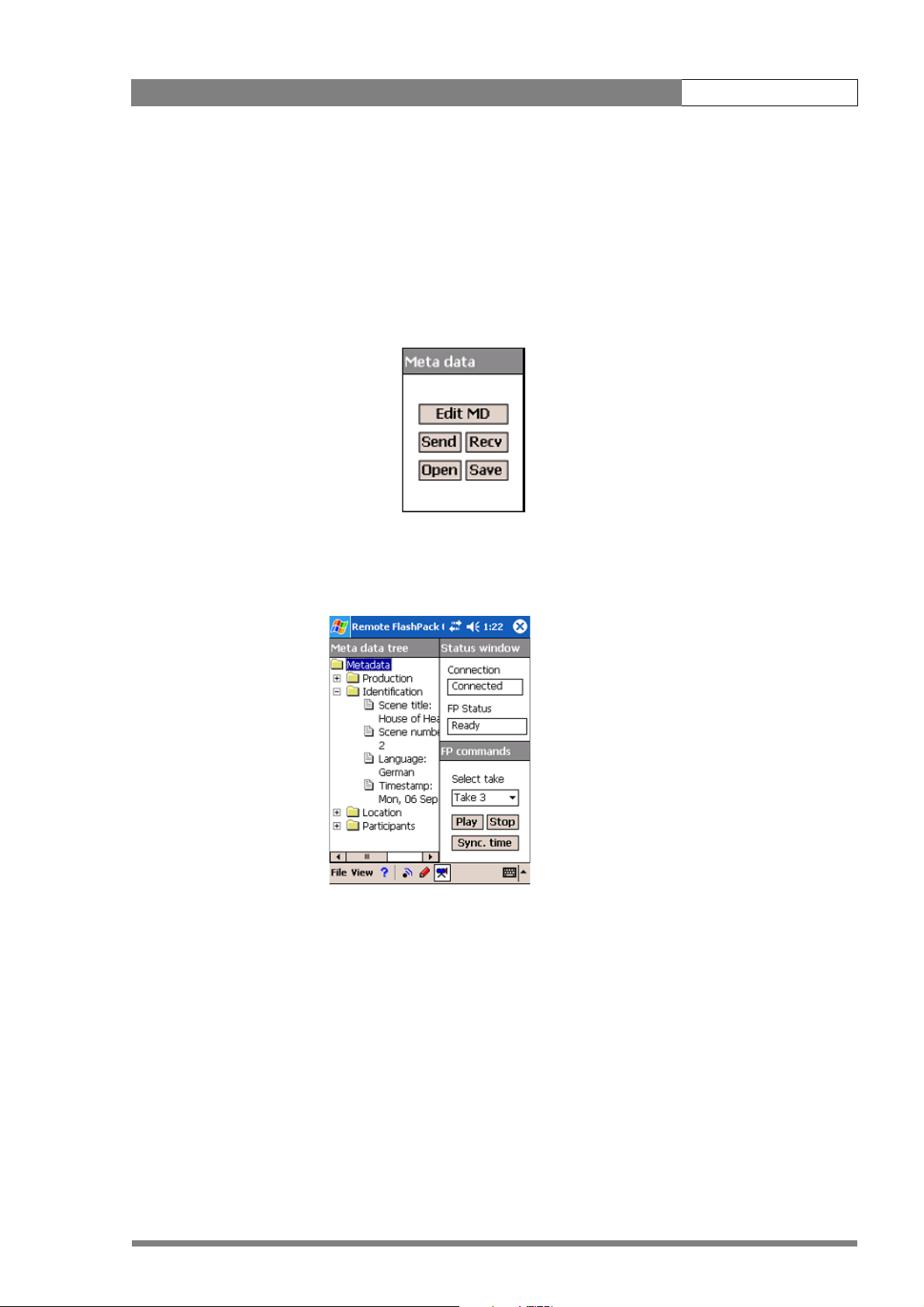
DCR 4000 User’s Guide | Metadata 4-3
When a Take is selected it can be viewed using the PDA as a remote control to PLAY and
STOP that Take provided the Venom is currently in Ready mode, and not already playing or
recording.
Also in the FP commands window, Sync.Time sends the current time from the PDA to
synchronize the internal clock on Venom.
The Metadata window gives access to existing Metadata and allows entry and transmission of
new Metadata.
After a TAKE has been selected [Recv] will download existing Metadata from that Take on the
FlashPak. This will be shown in a tree structure in the main Metadata window.
Existing data can be opened for editing by selecting [Edit MD]. By using this function,
Metadata from one take can be used as a basis for the information needed on the next take,
e.g. taking the data from Take 1 and just changing it to Take 2 may be sufficient for a repeat
shot.
v4.0
The [Open] command opens Metadata files stored on the PDA for editing.
Page 40

DCR 4000 User’s Guide | Metadata 4-4
4.3 Entering or Editing Metadata
The same windows are used for either entering new Metadata or editing existing Metadata.
There are 5 windows:
v4.0
Production Description: Overall information about the title and ownership of the
production.
Clip Identification: Information about the Scene.
Locations Description: Actual and Imaginary locations.
Participants: Identification of Producer, Director, Camera operator and Actors involved in
the scene.
Annotations: Additional notes as required.
The edited Metadata information can now be saved as a file on the PDA using the [Save]
command.
