Page 1

DENSITÉ series
DAP-1781
8 Channel Digital Audio Processor
with: Dolby Decoder
Dolby-E Encoder
Dolby-D Encoder
upMAX
TM
Upmixer option
Guide to Installation and Operation
M769-9900-224
5 July 2013
Miranda Technologies
3499 Douglas-B.-Floreani
St-Laurent, Québec, Canada H4S 2C6
Fax. 514-333-9828
www.miranda.com
© 2013 Miranda Technologies
Tel. 514-333-1772
Page 2
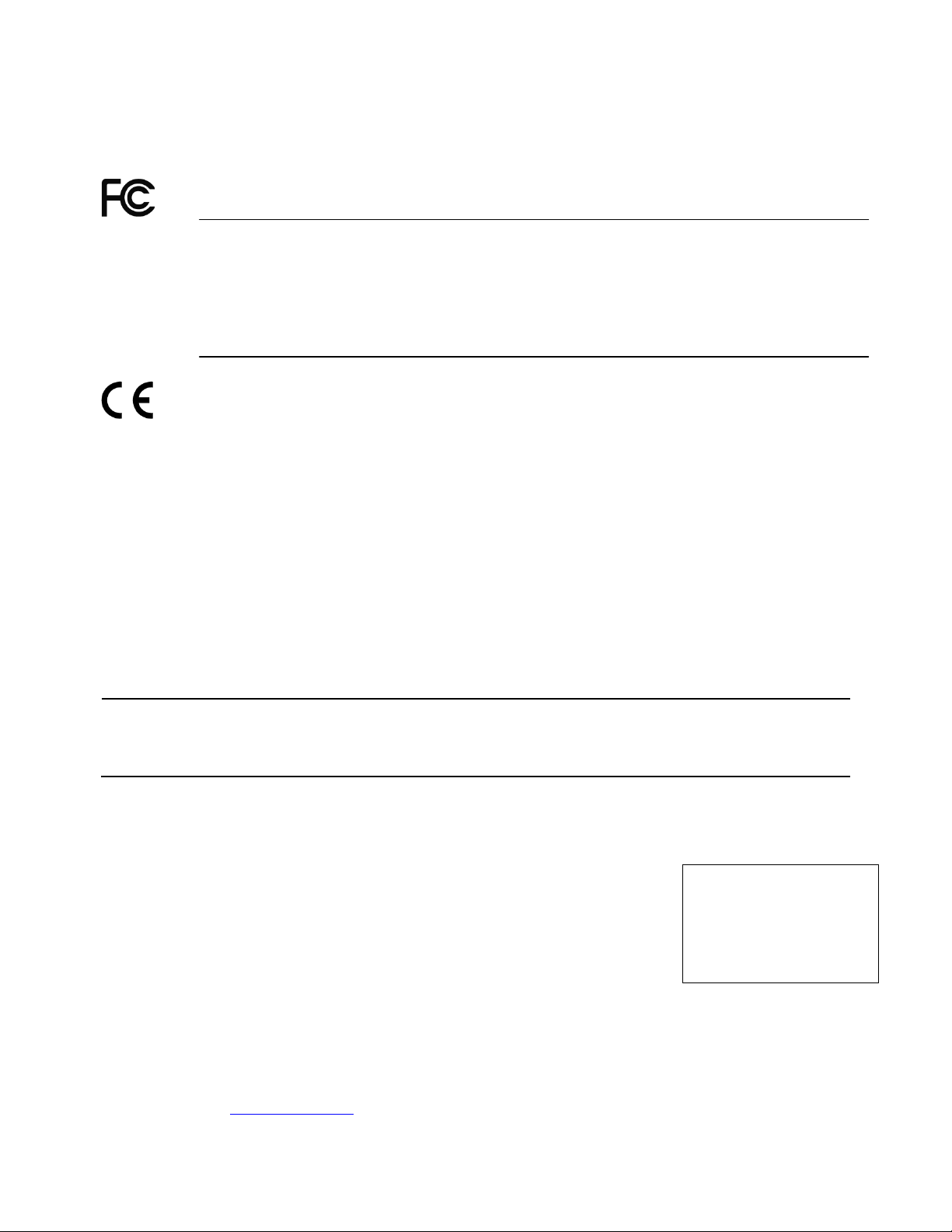
GUIDE TO INSTALLATION AND OPERATION
Middle East
eurotech@miranda.com
China
asiatech@miranda.com
France
eurotech@miranda.com
Electromagnetic Compatibility
This equipment has been tested for verification of compliance with FCC Part 15, Subpart B requirements
for Class A digital devices.
Note: This equipment has been tested and found to comply with the limits for a Class A digital
device, pursuant to part 15 of the FCC Rules. These limits are designed to provide reasonable
protection against harmful interference when the equipment is operated in a commercial
environment. This equipment generates, uses, and can radiate radio frequency energy and, if not
installed and used in accordance with the instruction manual, may cause harmful interference, in
which case the user will be required to correct the interference at his own expense.
This equipment has been tested and found to comply with the requirements of the directive
2004/108/CE:
• EN 55022 Radiated emissions, Class A
• EN 55022 Conducted emissions, Class A
• EN 61000-3-2 Harmonic current emission limits
• EN 61000-3-2 Voltage fluctuation and flicker limitations
• EN 61000-4-2 Electrostatic discharge immunity
• EN 61000-4-3 Radiated EMF immunity – RF
• EN 61000-4-4 Electrical fast transient immunity
• EN 61000-4-5 Surge immunity
• EN 61000-4-6 Conducted immunity
• EN 61000-4-8 Power frequency magnetic field
• EN 61000-4-11 Voltage dips, short-interruption and voltage variation immunity
Manufactured under license from Dolby Laboratories. Dolby and the Double-D symbol are trademarks of Dolby
Laboratories.
How to contact us:
For technical assistance, please contact the Miranda Technical support center nearest you:
Americas
Tel: +1 800 224 7882
Fax: +1 514 335 1614
9:00 am – 9:00 pm EST
support@miranda.com
Tel: +44 8705 004 350
Fax: +44 8705 004 333
9:00 am – 5:30 pm GMT
Visit our web site at www.miranda.com
Asia
Tel: +852 2539 6987
Fax: +852 2539 0804
9:30 am – 6:00 pm GMT+8
asiatech@miranda.com
Tel: +86 10 5873 1814
e-mail:
9:30 am – 6:00 pm GMT+8
Europe, Africa
Tel: +44 118 952 3444
Fax: +44 118 952 3401
9:00 am – 6:00 pm GMT
eurotech@miranda.com
Tel: +33 1 55 86 87 88
Fax: +33 1 55 86 00 29
9:00 am – 5:00 pm GMT+1
Emergency Support 24/7
Tel: 1 800 224 7882
-orTel: 1 514 333 1772
and choose menu option 2
Page 3

GUIDE TO INSTALLATION AND OPERATION
Table of Contents
1 DAP-1781 8 Channel Digital Audio Processor ..................................................................... 5
1.1 Introduction ......................................................................................................................................... 5
1.2 Features .............................................................................................................................................. 6
1.3 Applications ......................................................................................................................................... 6
1.4 Functional Block Diagram ................................................................................................................... 7
1.5 Simplified Block Diagram .................................................................................................................... 8
1.6 Card front-edge layout ........................................................................................................................ 8
2 Installation ............................................................................................................................... 9
2.1 Unpacking ........................................................................................................................................... 9
2.2 Installation in the Densité frame .......................................................................................................... 9
2.2.1 Rear Panel Options .............................................................................................................. 10
3 Local control using the Densité frame control panel .......................................................... 12
3.1 Status LED and Report ..................................................................................................................... 12
3.2 Menu for local control ........................................................................................................................ 16
4 Remote control using Miranda’s iControl system ............................................................... 24
4.1 Audio Processing .............................................................................................................................. 26
4.1.1 Audio Processing - CH 1-4 to CH 13-16 tabs ...................................................................... 26
4.1.2 Audio Processing - CONFIG tab .......................................................................................... 28
4.1.3 Dolby-E Alignment sub-tab .................................................................................................. 28
4.2 Audio Output ..................................................................................................................................... 29
4.2.1 Audio Output - CH 1-2 to CH 7-8 tabs ................................................................................. 29
4.2.2 Audio Output – Auto-Mix ...................................................................................................... 31
4.3 Dolby ................................................................................................................................................. 32
4.3.1 Dolby Decoder tab ............................................................................................................... 32
4.3.2 Dolby-E Encoder tab ............................................................................................................ 35
4.3.3 Dolby Digital (AC-3) Encoder tab ......................................................................................... 36
4.4 Metadata ........................................................................................................................................... 38
4.4.1 Input Status .......................................................................................................................... 38
4.4.2 Source .................................................................................................................................. 38
4.4.3 Control tab ............................................................................................................................ 38
4.4.4 Input tab ............................................................................................................................... 40
4.4.5 Generator tab ....................................................................................................................... 40
4.4.6 Loudness tab ........................................................................................................................ 41
4.5 Dynamic Processing ......................................................................................................................... 43
4.5.1 CH 1 to CH 8 tabs ................................................................................................................ 43
4.5.2 CH 9 to CH 16 tabs .............................................................................................................. 44
4.6 UPMIX/DOWNMIX ............................................................................................................................ 45
4.6.1 UPMIX/DOWNMIX – Config tab .......................................................................................... 45
4.6.2 UPMIX/DOWNMIX – UPMIX tab ......................................................................................... 45
4.6.3 UPMIX/DOWNMIX – DOWNMIX tab ................................................................................... 46
4.7 upMAXTM Linear Acoustics Upmixer Option ..................................................................................... 49
4.8 Channel Status .................................................................................................................................. 51
4.8.1 Channel Status - Status AES1-4 & Stat us AES5-8 tabs ..................................................... 51
4.8.2 Channel Status – Src/Dest ID tab ........................................................................................ 51
DAP-1781 | 3
Page 4
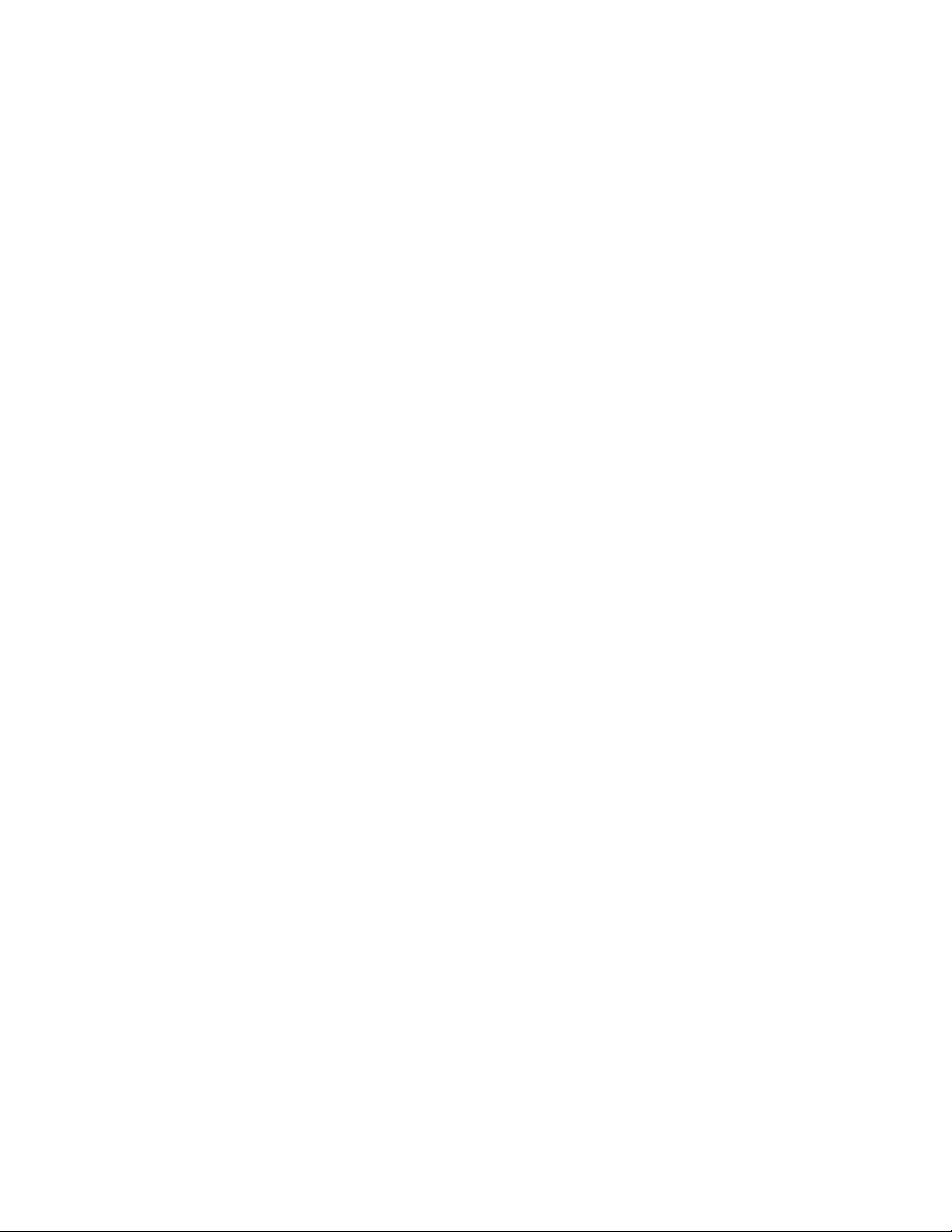
GUIDE TO INSTALLATION AND OPERATION
Audio Type ........................................................................................................................................ 52
4.9
4.10 RALM tab .......................................................................................................................................... 53
4.10.1 RALM Connections tab ........................................................................................................ 53
4.10.2 RALM – Meter Ballistics Config tab ..................................................................................... 53
4.11 A-BUS ............................................................................................................................................... 54
4.12 Reference Input ................................................................................................................................. 55
4.13 Rear Type ......................................................................................................................................... 56
4.14 Factory / Presets ............................................................................................................................... 56
4.14.1 Factory ................................................................................................................................. 56
4.14.2 User Presets ........................................................................................................................ 56
4.14.3 GPI ....................................................................................................................................... 56
4.14.4 Profiles ................................................................................................................................. 57
4.15 Options .............................................................................................................................................. 58
4.16 Alarms Configuration......................................................................................................................... 59
4.17 Info .................................................................................................................................................... 60
5 Specifications ........................................................................................................................ 61
6 Document History .................................................................................................................. 63
Appendix A – Dolby Digital Main Channel Output Functions .................................................. 64
Appendix B – Default Dolby-E Metadata Parameters ............................................................... 65
Appendix C – Metadata Input/Output Serial Port ...................................................................... 66
Appendix D – Examples of Applications with Optional Cards ................................................. 67
4 | DAP-1781
Page 5
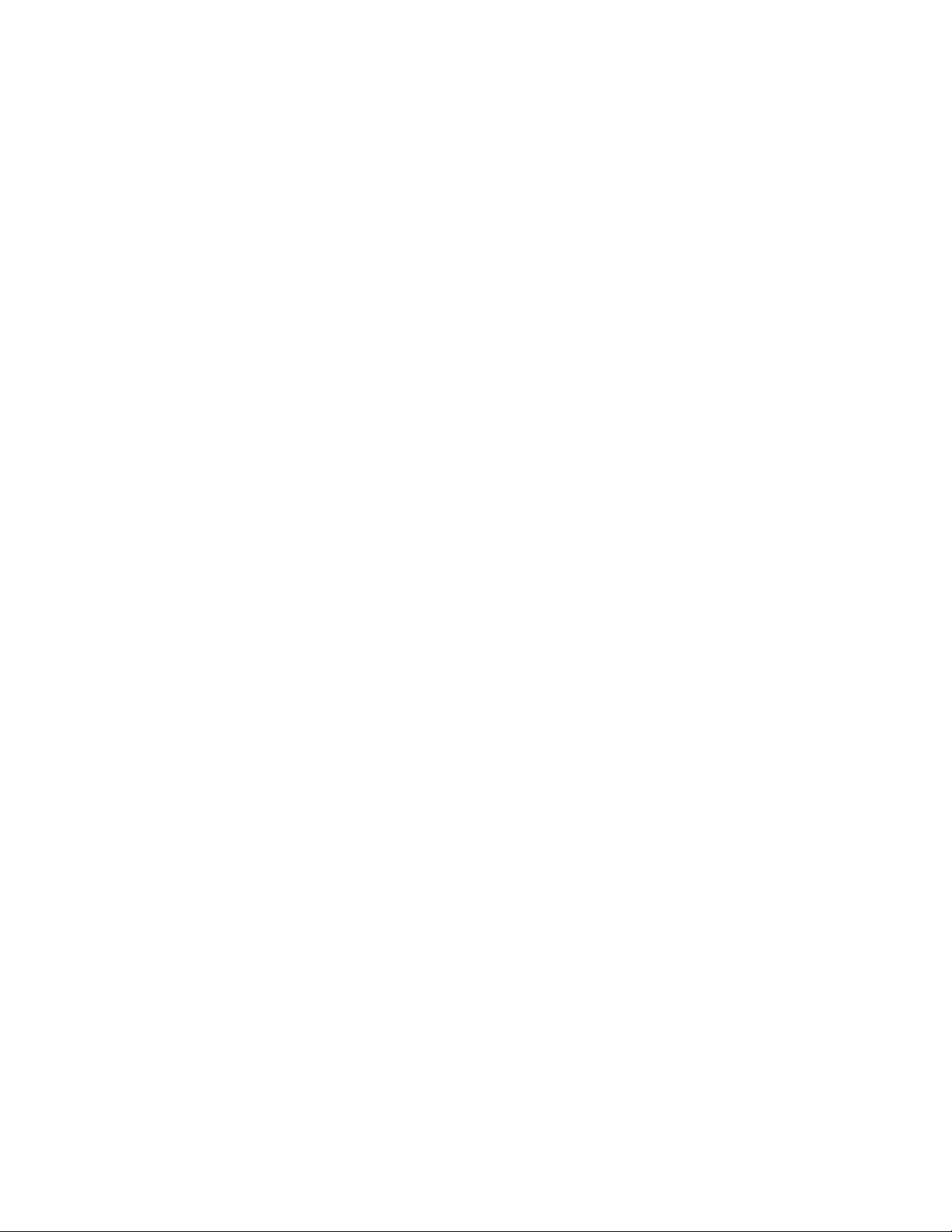
1 DAP-1781 8 Channel Digital Audio Processor
1.1 Introduction
The DAP-1781 is an eight-channel high quality digital audio processor designed to work alone or with a
wide range of video converters, frame synchronizer proc/amps of the Densité series.
The card features two distinct processing blocks: Input and Output. The input processing includes Dolby
detection, Tone generator, delay adjustments, level controls and phase correction. Delay components
include a fixed delay of up to 2 seconds as well as a video tracking delay that will automatically track the
varying saw tooth delay introduced by an associated video frame synchronizer.
The output processing block includes full channel shuffling, an additional gain/attenuation stage and
mixing. Each odd output channel is a mix of any two input channels, and a 4-channel mixing is available
on the even output channels.
Additional audio functions such as a 16 channel dynamic processing (compressor/limiter and expander)
and/or Downmixing (5.1 to LtRt) and Upmixing (2.0 to 5.1) are available as options.
The DAP-1781 offers the possibility to integrate a Dolby-E encoder, a Dolby-E and AC-3 decoder, a Dolby
Digital AC-3 encoder or an upMAX
The use of a 16 channel card-to-card audio bus allows the DAP-1781 to work with one video card and one
other audio processor card. When connected to a video card, the DAP-1781 can process 8 channels of
audio originating from the video card; once processed, the signals are sent back to be embedded, and are
also available at the digital outputs.
Along with the audio channels, the Audio bus carries the timing, delay signaling and Dolby Metadata.
When combining cards together all audio processing is synchronous and in phase, ens ur ing pr op er
alignment and matched delay.
User-defined channel identification data may be encoded in the AES status bits. An input audio signal
status is also available indicating input signal presence or overload.
The card is housed in a (DENSITÉ) frame, with a single or double width rear connector panel. Based on
the rear module installed, the DAP-1781 is compatible with the AES3 or AES-3id digital audio standard.
TM
Upmixer module. One module at a time can be installed on the card.
DAP-1781 | 5
Page 6
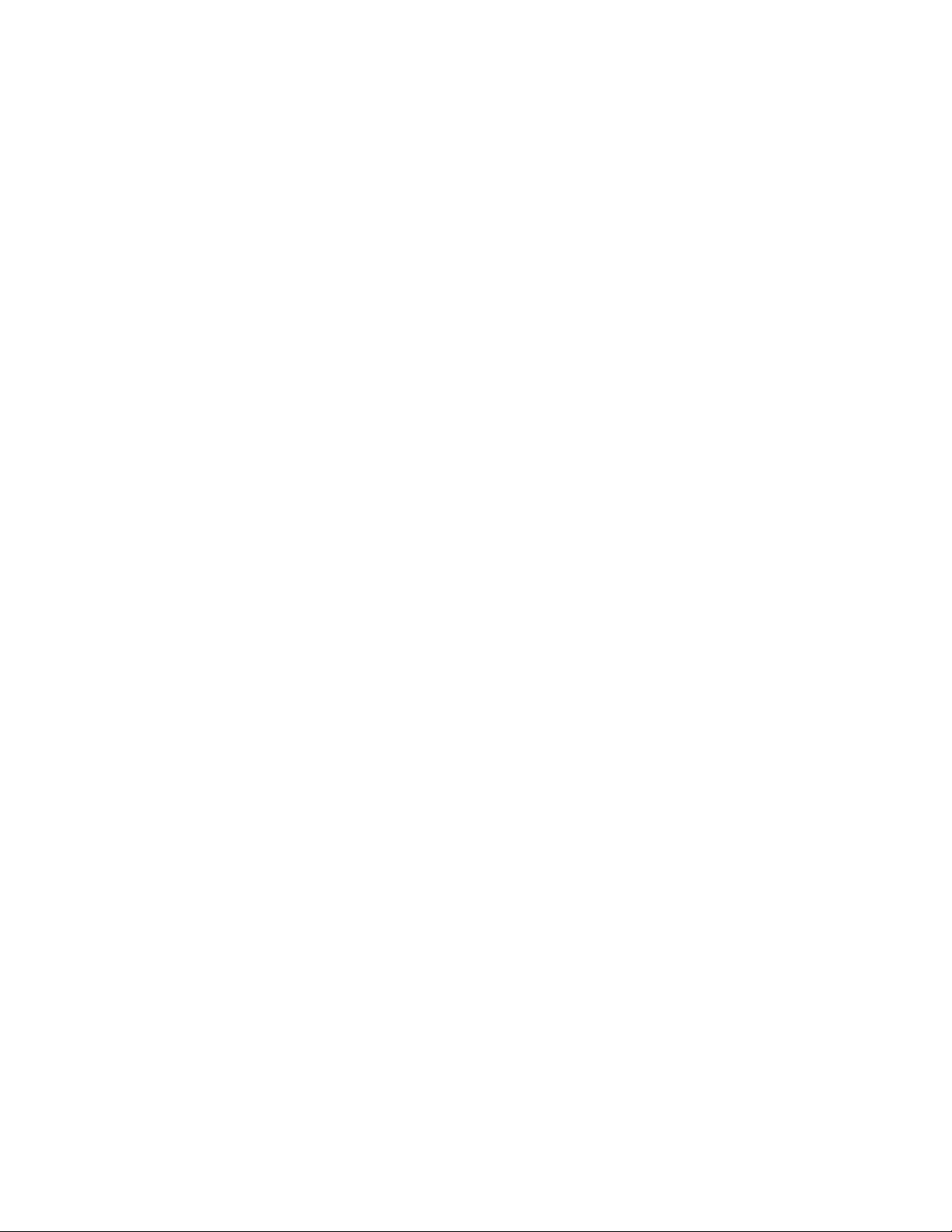
GUIDE TO INSTALLATION AND OPERATION
1.2 Features
• Stand-alone 8 channel audio processor and delay.
• 8 channel processing of embedded audio signals.
• Fixed delay and up to 8 video frames tracking delay
• Full channel shuffling on the outputs
• 2 and 4 channel mix-down
• Audio metering data for audio levels and phase over IP.
• Dolby-E compatibility
• Dolby-E/AC-3 decoder, Dolby-E encoder or Dolby AC-3 encoder option
• Dolby-E placement correction
• Dolby Metadata insertion or extraction
• Control and modification of the Dialnorm value.
• Digital audio inputs and outputs
• Balanced AES3 or unbalanced AES3-id I/Os
• -96 to +12 dB of input and output level adjustments (0.5 dB steps)
• Locks to video card, URS frame reference or AES1 input
• Internal digital EBU tone generator
• Absence signal delay and threshold adjustable per channel
• Input and output Overload detec t ion
• All settings through frame control panel or remotely
• Status LED and alarms remote reporting
1.3 Applications
• With an FRS-1xxx in incoming feeds applications with a SDI input signal and discreet audio.
• With an XVP-18xx or other processing card to provide audio upmix as well as discreet I/O’s.
• With a video card to decode Dolby-E and feed it back for embedding.
• With a video card to encode Dolby-E and feed it back for embedding.
• Stand alone or with a video card to encode Dolby-AC3 after master control.
• Stand alone Dolby-E/AC3 decoder,
• Stand alone Dolby-E encoder,
• Stand alone Dolby AC3 encoder,
• Stand alone 4 AES audio processor.
6 | DAP-1781
Page 7
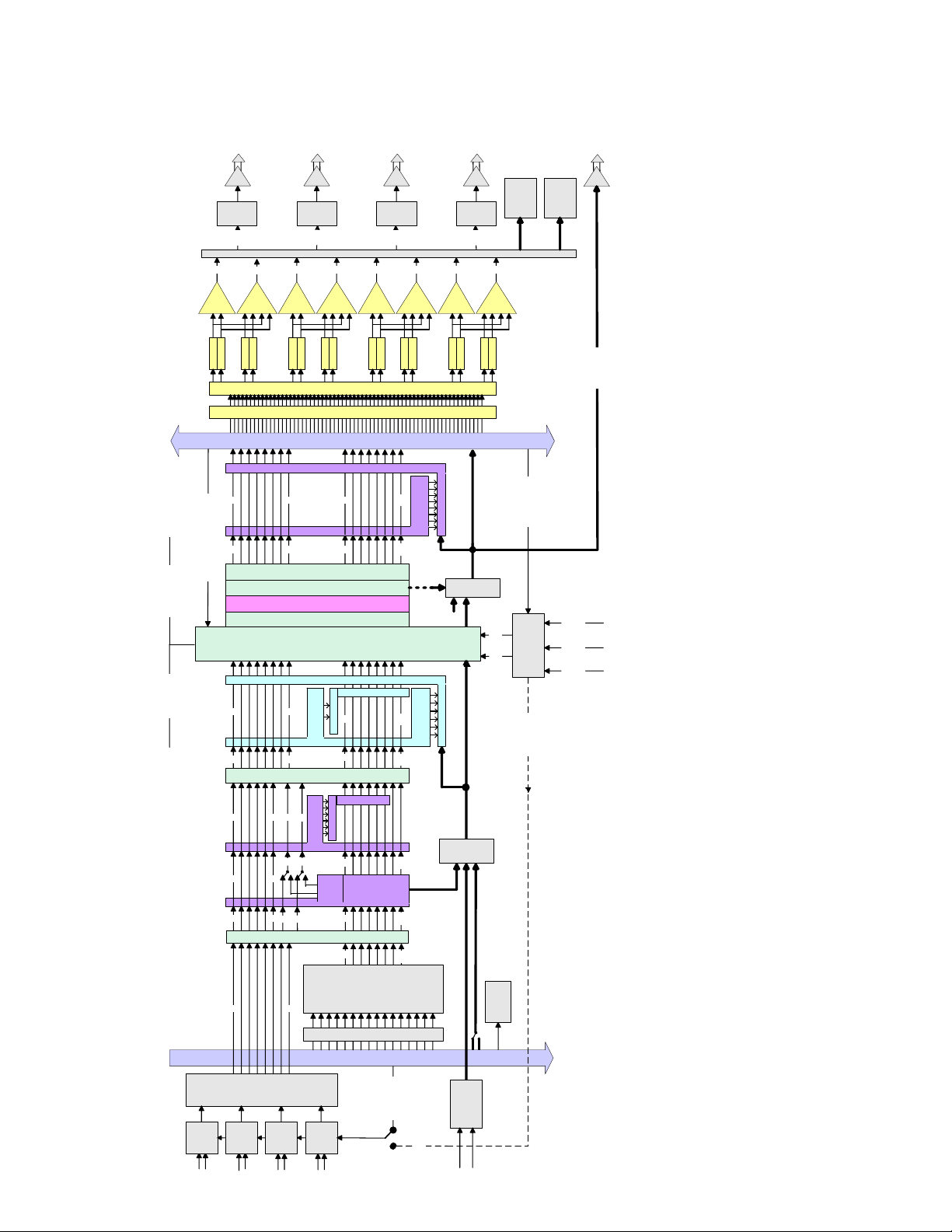
7
Clko
ABUS IN 16 Channels
Swap
L-R
ABUS
SELECT
1 - 8
or
9 - 16
Shuffler 64 > 16
Level
Level
A
B
Level
Level
A
B
C
D
Level
Level
A
B
Level
Level
A
B
C
D
Level
Level
A
B
Level
Level
A
B
C
D
Level
Level
A
B
Level
Level
A
B
C
D
1
2
3
4
5
6
7
8
8 Ch
ALM
2 Ch.
MSB.
1-2
3-4
DIT
5-6
7-8
ABUS OUT 64 Channels
Dolby Detection
Fixed Delay + Tracking Delay
16
9
8
1
8
1
From Video Card
To/From Video Card
To 2nd Audio Card
To/From 2nd
Audio Card
and/or 2nd Video Card
MetaData
Lock
Circuit
Video Tracking Delay
V-Out Clock
URS
Slt 20
URS
Slt10
AES
N°1
DAP-1781
DIR
SRC
DIT
DIT
DIT
DIR
SRC
DIR
SRC
DIR
SRC
DBE
&
AC3
DEC
*
6
1
6
1
7
8
7
8
16
9
2Ch
AUX
OUT
16
9
RS422
receiver
MetaData
V-in-Clock
Clock Out
Clock Out
Output Time
Input Time
Dolby Detection
Dolby Detection
Clki
Internal
Inputs
Sel 16>2
Inputs
Sel 16>6
UP Mixer
Tone
9 to 14
8
7
8
1
6
1
16
9
16
9
Inputs
Sel 16>8
Inputs
Sel 16>6
16
9
9 to 14 & 15-16
16
9
8
1
Outputs Router 2 > 2
* Only one of these options can be installed at a time.
8
1
Outputs Router 2 > 2
Downmixer DBE/AC3 Enc*
DUP-701*
MetaData
GPI x4
input
Phase + Level + OVLD + NSD
Dynamics : Lim + Comp + Exp
Leq Loudness Measurement
Dolby-E Guard Band
1.4 Functional Block Diagram
GUIDE TO INSTALLATION AND OPERATION
DAP-1781 |
Page 8
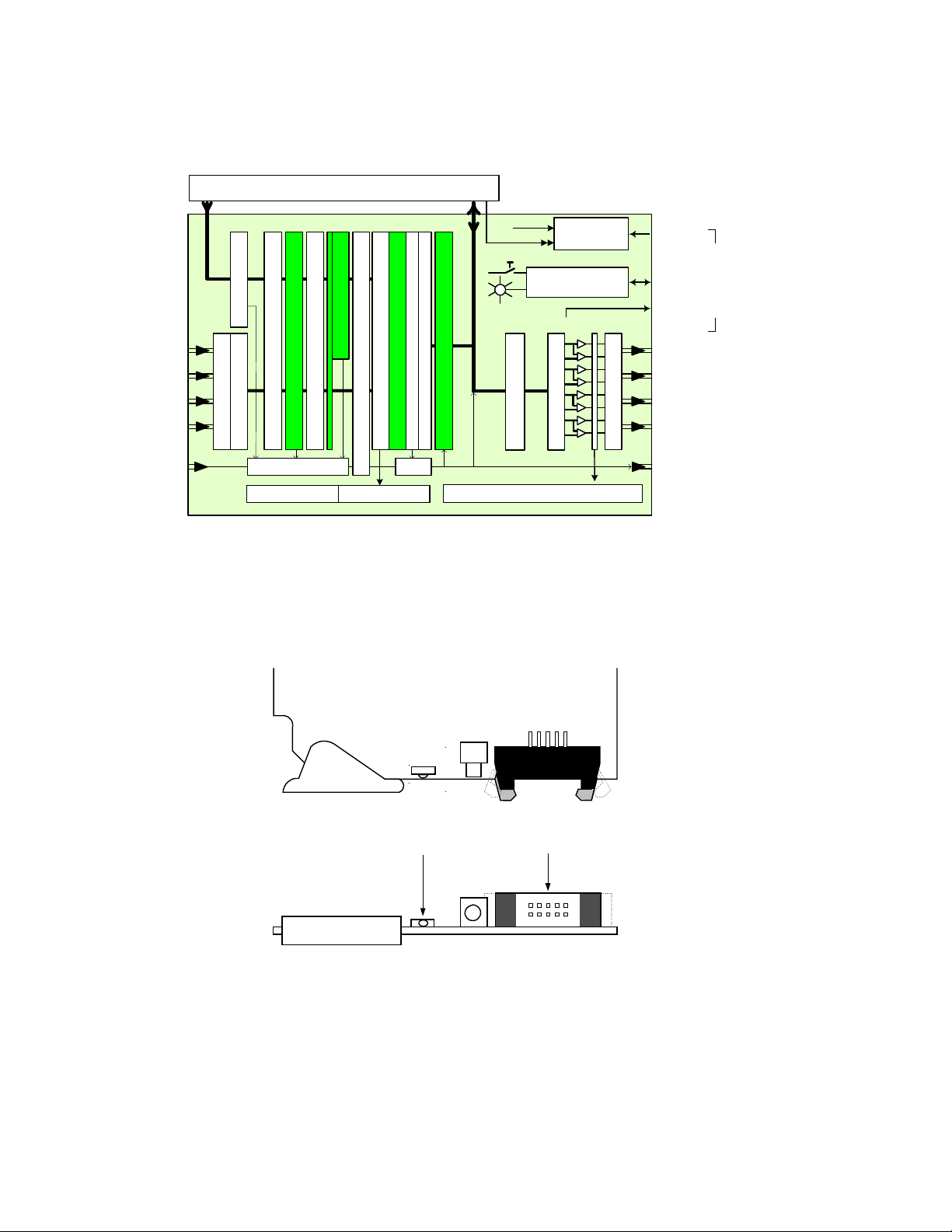
GUIDE TO INSTALLATION AND OPERATION
STATUS
D1
SELECT
SW1
Select
Button
Status Led
DAP-1781
ABUS connector
DAP-1781 BLOCK DIAGRAM
Remote
Control
Select
Status
Monitor
OUT
AES Outputs
(110/75
Ω
)
8
16
48 x 16 Shuffler
48
16
Microcontroller
1
2
1
2
Reference
From DIR1
16 x Overload
8 x Peak meters, 4 x Phase meters
ABUS
Video card / Audio cards link
VIDEO
Intra Frame
OUTPUT
PROCESSOR
INPUT
PROCESSOR
16 x No Signal
Ref. IN
ABUS Select
Compressor - Limiter - Expander
Up or Down Mixer
16
16x Level
ABUS IN
ABUS OUT
3
4
4x DIR & SRC
Opt. Dolby Decoder or DUP-701
L & R Swap
Dolby Detection
Tone
AES Inputs
(110/75 Ω)
Metadata
Input
(RS422)
3
4
Metadata
Output
(RS422)
4x DIT
Optional Dolby Encoder
Metadata
Fixed & Variable Delay
Ext/Int
Leq Loudness Measurement
Dolby-E Guard Band
Phase & Level
1.5 Simplified Block Diagram
1.6 Card front-edge layout
8 | DAP-1781
Page 9
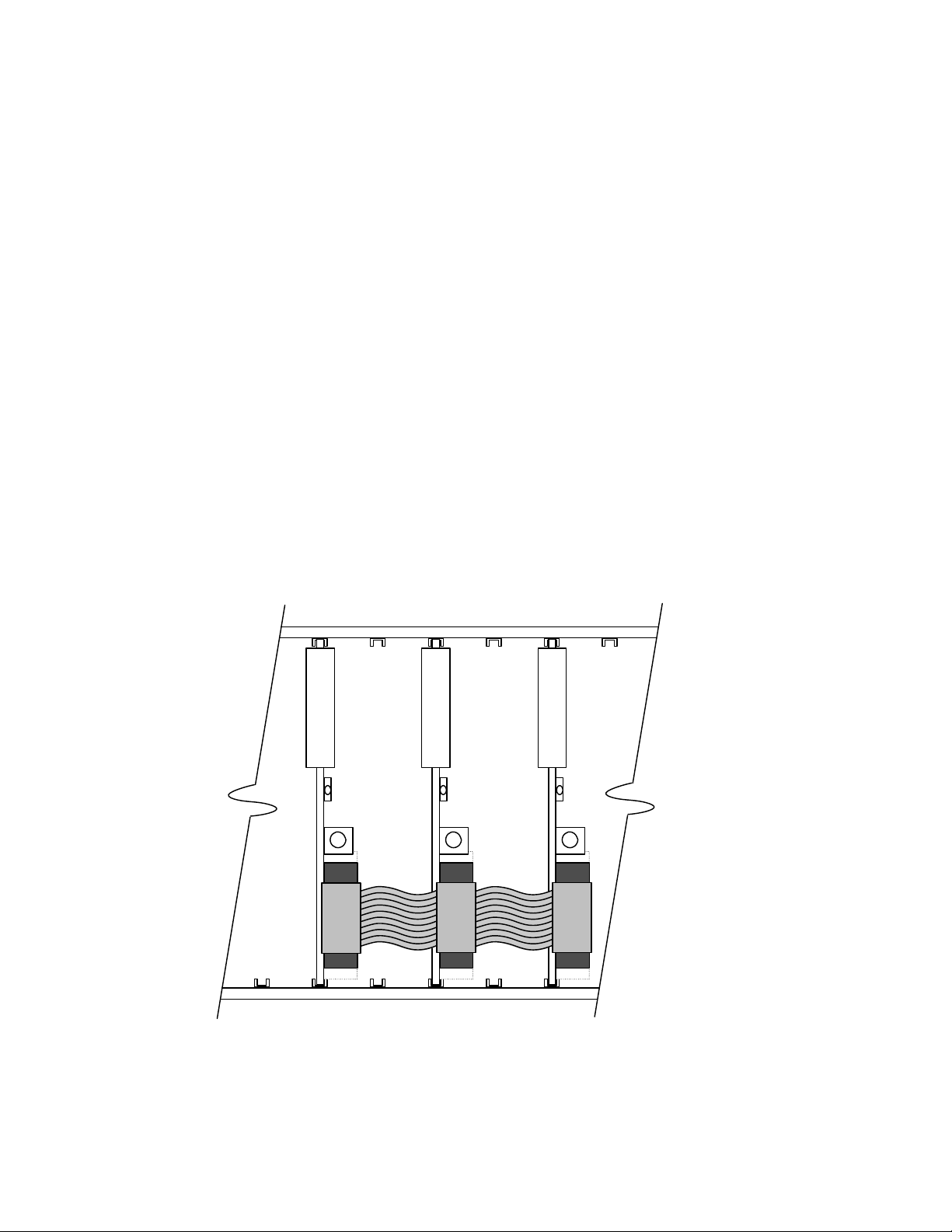
GUIDE TO INSTALLATION AND OPERATION
9
XVP-1801
UAP-XXXX
DAP-1781
2 Installation
2.1 Unpacking
Make sure you have ordered and received the DAP-1781 and its associated rear panel. If any of the
following items are missing, contact your distributor or Miranda Technolog ies Inc .
• DAP-1781 8-Channel Digital Audio Proces sor
• One of the DAP-1781 Rear Panels (see figures on page 6)
• An A-BUS flat cable
2.2 Installation in the Densité frame
The DAP-1781 must be mounted in a DENSITÉ frame. The installation includes both the DAP-1781
module, and the rear panel module. It is not necessary to switch off the frame’s power when installing or
removing the card.
Detailed instructions for installing cards and their associated rear panels in the Densité frame are given in
the Densité Frame manual.
When the DAP-1781 is used in conjunction with a video module such as XVP-1801 and/or another DAP1781, the A-BUS flat cable must be installed between the A-BUS connectors on the front card edges.
• Note: for a two card installation, use the two end connectors of the flat cable and leave the
middle one unplugged.
DAP-1781 |
Page 10
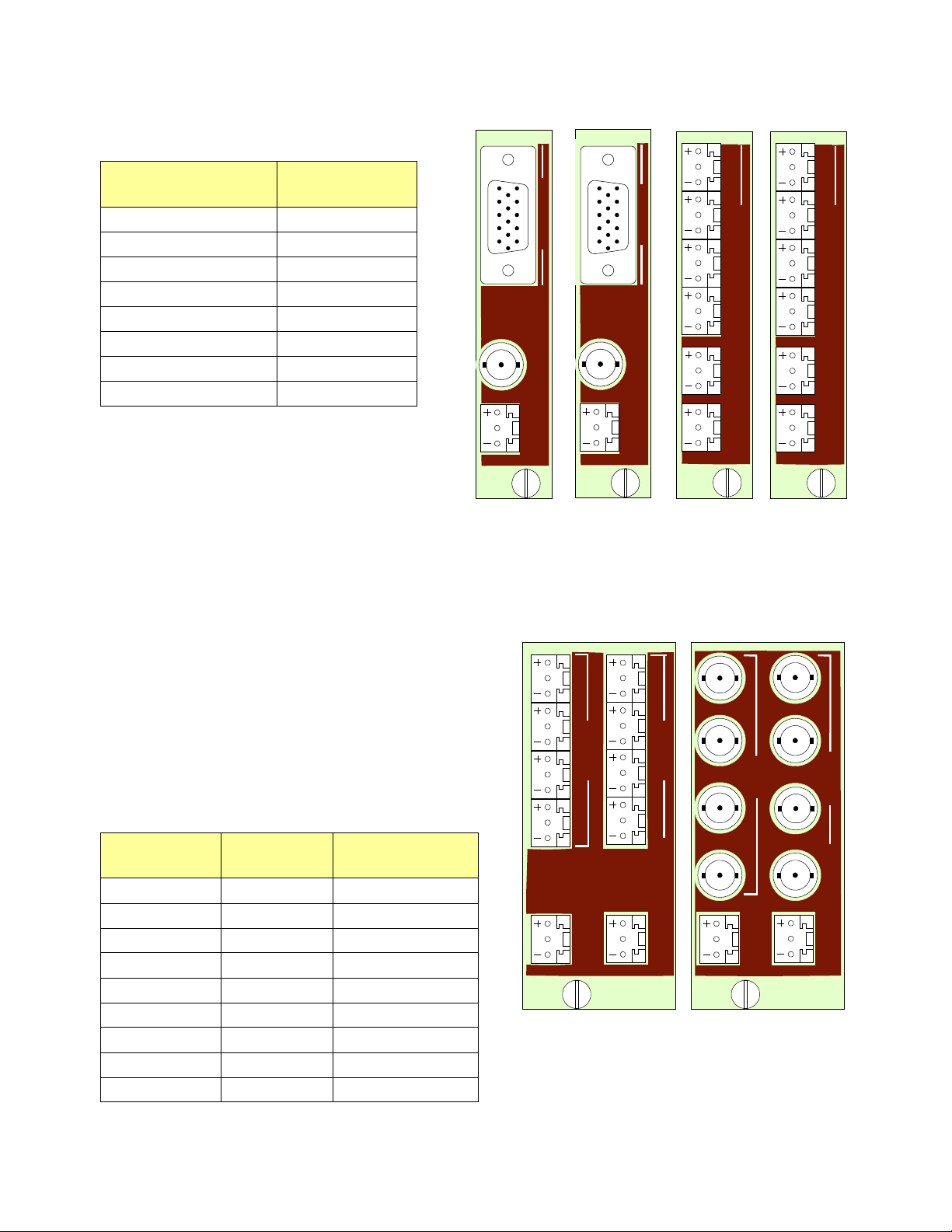
DA
P-1
781
-DE
C-11
0-S
RP
+ G - + G
-
AES
OU
T
1A
+ G
-
2
+ G
-
1
4
3
+
G
-
+
G -
AES IN
META OUT
DAP-1781-ENC-110-SRP
+
G
-
+
G
-
AES IN
1A
+
G
-
2
+ G -
1
4
3
+
G
-
+
G
-
AES OUT
META IN
DAP-1781-110-DRP
AES OUT
+ G - + G -
+ G - +
G
-
2 RIGHT
2A
AES IN
IN
1A
+ G -
2
+
G
-
1
4
3
+ G -
OUT
+ G -
+ G -
2R
+ G -
METADATA
DAP-1781-75-DRP
+ G -
+ G -
IN
OUT
METADATA
AES IN
AES OUT
2
1
3
4
2
1
3
4
D
AP-
178
1-DEC-75-SRP
+ G
- +
G -
4 x AES OUT
AES IN
+ G -
1R
1L
2L
+ G -
META OUT
AES
IN
DAP-1781-ENC-75-SRP
+ G - + G -
4 x AES I
N
AES IN
+ G -
1R
1L
2L
+
G
-
META IN
AES
OUT
1
5
6
11
15
10
1
5
6
11
15
10
GUIDE TO INSTALLATION AND OPERATION
2.2.1 Rear Panel Options
Single rear panels AES3 or AES3-id compatible:
HD15-pin Female
DSUB Connector
1 AES 1 Signal
2 AES 2 Signal
3 AES 3 Signal
6 AES 1 Shield
7 AES 2 Shield
8 AES 3 Shield
10 AES 4 Shield
13 AES 4 Signal
A choice of HD-15 adapters sold by Miranda:
• A cable adapter SUB-HD15 male to four
female 75 Ohm BNC coaxial connectors is
available from Miranda product number
"BOC-DE15-4BNC-1".
• A HD-15 to terminal block adapter is available
from Miranda product number "NSH15M".
Dual rear panels AES3 or AES3-id compatible:
METADATA:
The Metadata input and output are provided through two
RS422 asynchronous serial ports.
If a termination is needed at the Metadata input, it should
be placed on the Weco connector with the cable (there is
no termination on the rear panel or on the DAP-1781).
For a direct connection of the Metadata output to a
Dolby DP571 (Dolby-E encoder), use the following
wiring:
9-pin female
D-connector
10 | DAP-1781
1 Shield
2 NC
3 TX B Metadata OUT +
4 Ground Ground
5 NC
6 Ground
7 NC
8 TX A Metadata OUT 9 Shield
Connection Weco
Connection
Page 11
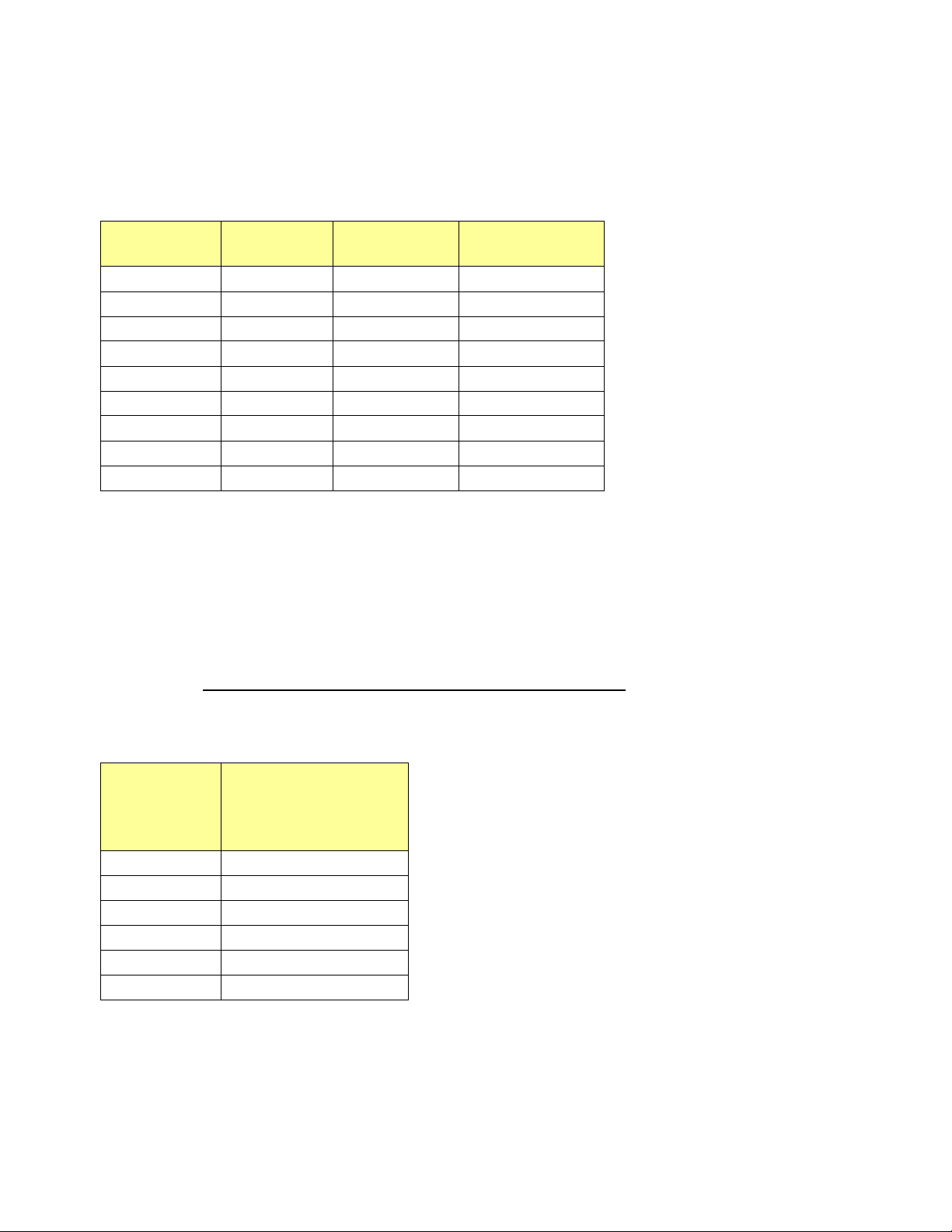
GUIDE TO INSTALLATION AND OPERATION
11
OPTIONAL DOLBY LM100 INTERFACE
On the LM100, use the Serial Remote Control Input at the rear which is a 9-pin female D-connector RS-485.
For a direct connection between the LM100 and the DAP-1781 card use the following wiring:
9-pin male
D-connector
1 Shield
2 Rx A Metadata IN -
3 TX B Metadata OUT +
4 Ground Ground
5 NC
6 Ground Ground
7 Rx B Metadata IN +
8 TX A Metadata OUT 9 Shield
Use the System Settings Menu on the LM100 to configure the serial port with these parameters:
- Remote Baud Rate 115.2 kbps
- Remote Mode Remote
- Unit Address 8280 (default) or any valid, unique address.
On the LM100 front-panel controls, press Shift and
and the unit remains in remote operation until the combination is pressed again.
GPI INPUTS - AVAILABLE ONLY VIA XVP-1801 CARD AND A-BUS LINK
On the XVP-1801, the rear panel GPI I/O connector is a 15-pin female D-connector. When used with the
DAP-1781, the pin assignment is as follows:
XVP-1801
GPI I/O
9-pin
D-connector
1 GPI Load Preset User1
6 GPI Load Preset User2
2 GPI Load Preset User3
7 GPI Load Preset User4
3 GPI Load Preset User5
8 Reserved
Connection Weco
Metadata IN
DAP-1781
Weco
Metadata OUT
← to activate the remote operation. The button ← is lit
DAP-1781 |
Page 12
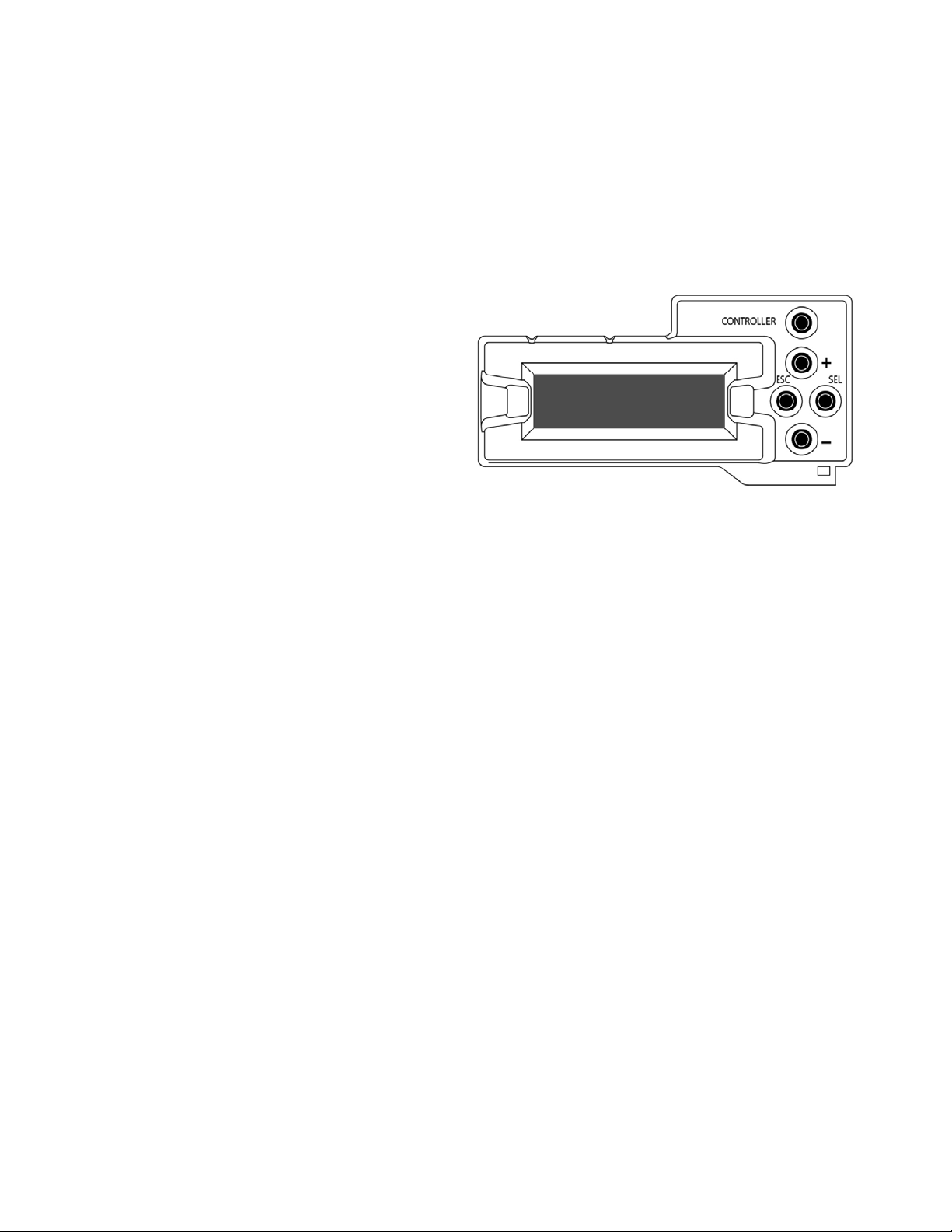
GUIDE TO INSTALLATION AND OPERATION
3 Local control using the Densité frame c ontrol panel
Push the SELECT button on DAP-1781 card edge (see Section 1.6) to assign the local control panel to
operate the DAP-1781. Use the control panel buttons to navigate through the menu, as described below.
All of the cards installed in a Densité frame are connected to the frame’s controller card, which handles all
interaction between the cards and the outside world. There are no operating controls located on the cards
themselves. The controller supports remote operation via its Ethernet ports, and local operation using its
integrated control panel.
The local control panel is fastened to the front of the
CPU-ETH2 controller card, and when installed can
be accessed by opening the front door of the frame.
The panel consists of a display unit capable of
displaying two lines of text, each 16 characters in
length, and five pushbuttons.
The panel is assigned to operate any card in the
frame by pushing the SELECT button on the front
edge of that card.
• Pushing the CONTROLLER button on the
control panel selects the Controller card itself.
• The STATUS LED on the selected card flashes yellow
The local control panel displays a menu that can be navigated using the four pushbuttons located beneath
the display. The functionality of the pushbuttons is as follows:
[CTRL] Selects the controller card for status monitoring and adjustment
[+] [–] Used for menu navigation and value modification
[SELECT] Gives access to the next menu level. When a parameter value is shown, pushing this button
once enables modification of the value using the [+] and [–] buttons; a second push confirms the
new value
[ESC] Cancels the effect of parameter value changes that have not been confirmed; pushing [ESC]
causes the parameter to revert to its former value.
Pushing [ESC] moves the user back up to the previous menu level. At the main menu, [ESC]
does not exit the menu system. To exit, re-push the [SELECT] button for the card being
controlled.
If no controls are operated for 30 seconds, the controller reverts to its normal standby status, and the
selected card’s STATUS LED reverts to its normal operating mode.
3.1 Status LED a nd Report
The status monitor LED is located on the front card-edge of the DAP-1781, and is visible through the front
access door of the DENSITÉ frame.
This multi-color LED indicates m odule status b y color, and b y flashin g/s tea d y illumination, according to the
following chart. The state flashing red is the highest error level; the green state represents no error.
The chart also indicates fault reporting for this card on the DENSITÉ frame’s serial and GPI interfaces.
12 | DAP-1781
Page 13
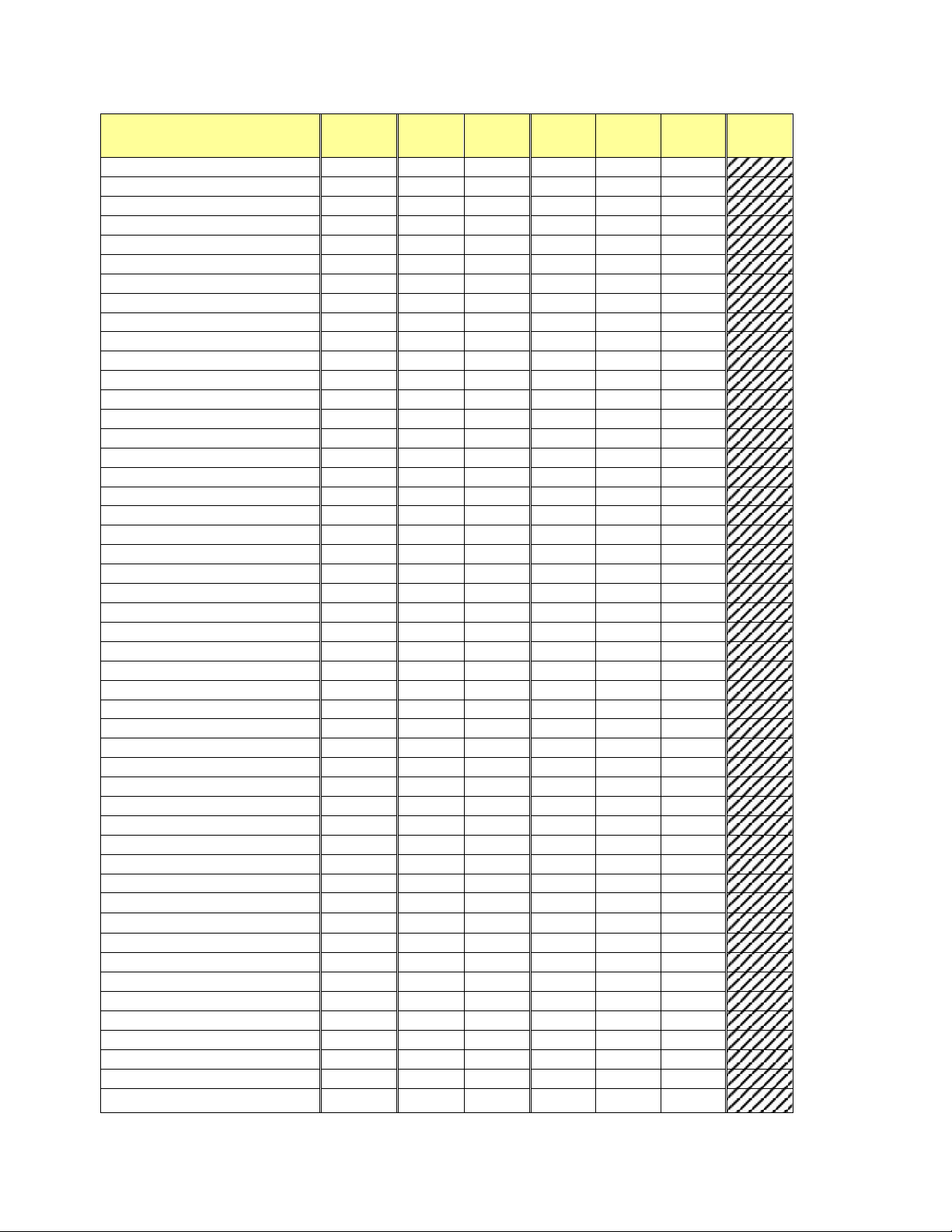
GUIDE TO INSTALLATION AND OPERATION
13
Serial
GPI
Flashing
Flashing
Card system error
Reference error
AES In 1 carrier no lock
AES In 1 carrier biphase error
AES In 1 carrier parity error
AES In 1 carrier CRCC error
AES In 1 carrier invalid sample
AES In 1 PCM detection
AES In 1 Non-PCM detection
AES In 1 Dolby E detection
AES In 1 AC-3 detection
AES In 2 carrier no lock
AES In 2 carrier biphase error
AES In 2 carrier parity error
AES In 2 carrier CRCC error
AES In 2 carrier invalid sample
AES In 2 PCM detection
AES In 2 Non-PCM detection
AES In 2 Dolby E detection
AES In 2 AC-3 detection
AES In 3 carrier no lock
AES In 3 carrier biphase error
AES In 3 carrier parity error
AES In 3 carrier CRCC error
AES In 3 carrier invalid sample
AES In 3 PCM detection
AES In 3 Non-PCM detection
AES In 3 Dolby E detection
AES In 3 AC-3 detection
AES In 4 carrier no lock
AES In 4 carrier biphase error
AES In 4 carrier parity error
AES In 4 carrier CRCC error
AES In 4 carrier invalid sample
AES In 4 PCM detection
AES In 4 Non-PCM detection
AES In 4 Dolby E detection
AES In 4 AC-3 detection
Input Metadata Abs e nt
Input Metad ata Co mp ar is on dif f erence
Any Proc Test Signal activated
Dolby Encoder Test Signal activated
CH1 (AES In 1L) NSD
CH2 (AES In 1R) NSD
CH3 (AES In 2L) NSD
CH4 (AES In 2R) NSD
CH5 (AES In 3L) NSD
CH6 (AES In 3R) NSD
Activated
report
report
Yellow Red
Red
Yellow
CH7 (AES In 4L) NSD
DAP-1781 |
Page 14
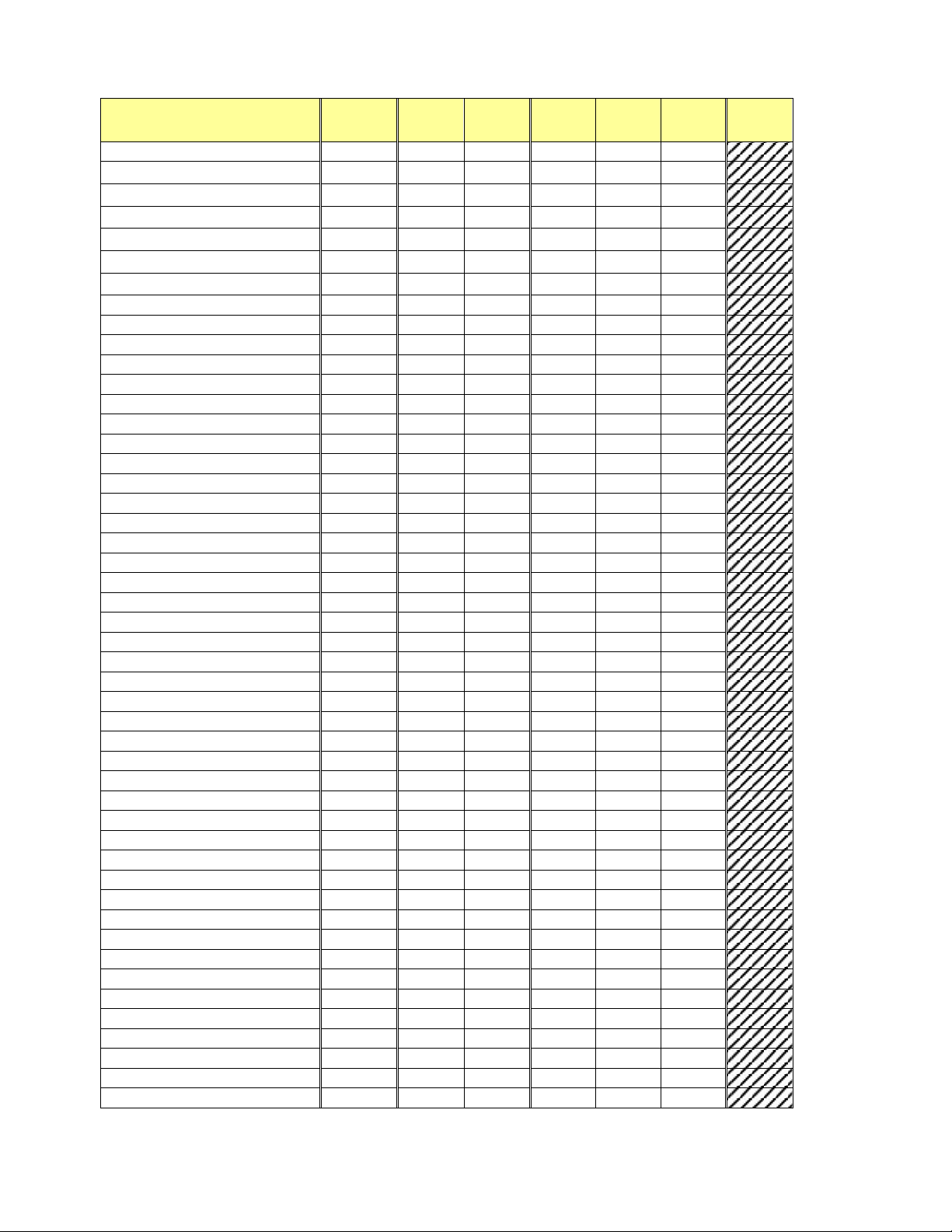
GUIDE TO INSTALLATION AND OPERATION
Serial
GPI
Flashing
Flashing
CH8 (AES In 4R) NSD
CH9 (EXT 1/9) NSD
CH12 (EXT 4/12) NSD
CH15 (EXT 7/15) NSD
CH1 (AES In 1L) Overload
CH2 (AES In 1R) Overload
CH3 (AES In 2L) Overload
CH5 (AES In 3L) Overload
CH6 (AES In 3R) Overload
CH7 (AES In 4L) Overload
CH9 (EXT 1/9) Overload
CH10 (EXT 2/10) Overload
CH11 (EXT 3/11) Overload
CH13 (EXT 5/13) Overload
CH14 (EXT 6/14) Overload
CH15 (EXT 7/15) Overload
CH1&2 Proc Dolby E Guard Banc Error
CH3&4 Proc Dolby E Guard Banc Error
CH5&6 Proc Dolby E Guard Banc Error
CH9&10 Proc Dolby E Guard Banc Error
CH11&12 Proc Dolby E Guard Banc Error
CH13&14 Proc Dolby E Guard Banc Error
Dolby Encoder – Encoding Stopped
CH1 Mixer, Input A Overload
CH1 Mixer, Input B Overload
CH2 Mixer, Input B Overload
CH3 Mixer, Input A Overload
CH3 Mixer, Input B Overload
CH4 Mixer, Input B Overload
CH5 Mixer, Input A Overload
CH5 Mixer, Input B Overload
CH6 Mixer, Input B Overload
CH7 Mixer, Input A Overload
CH7 Mixer, Input B Overload
CH10 (EXT 2/10) NSD
CH11 (EXT 3/11) NSD
CH13 (EXT 5/13) NSD
CH14 (EXT 6/14) NSD
CH16 (EXT 8/16) NSD
CH4 (AES In 2R) Overload
CH8 (AES In 4R) Overload
CH12 (EXT 4/12) Overload
Activated
report
report
Yellow Red
Red
Yellow
CH16 (EXT 8/16) Overload
CH7&8 Proc Dolby E Guard Banc Error
CH15&16 Proc Dolby E Guard Banc Error
CH2 Mixer, Input A Overload
CH4 Mixer, Input A Overload
CH6 Mixer, Input A Overload
14 | DAP-1781
Page 15
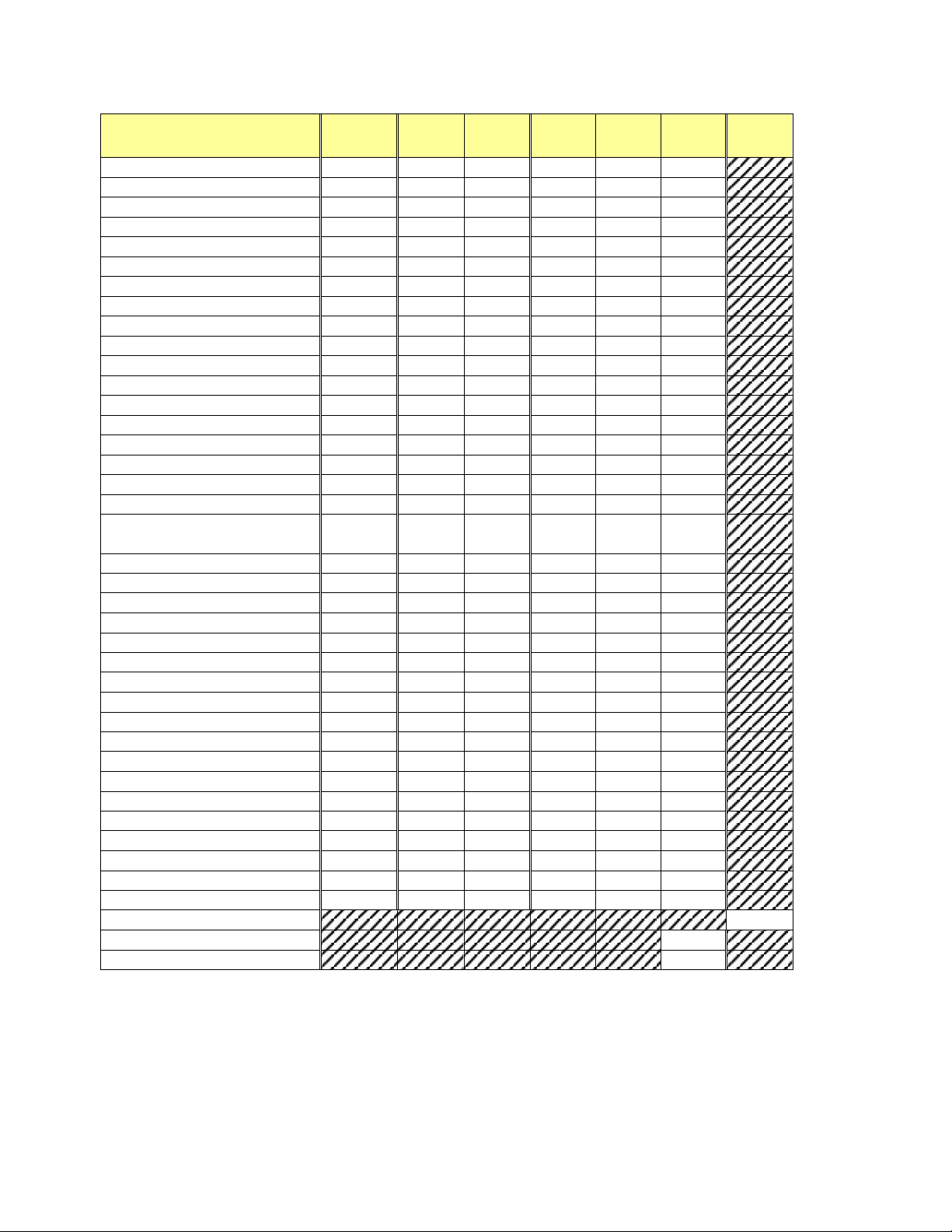
GUIDE TO INSTALLATION AND OPERATION
15
Serial
GPI
Flashing
Flashing
CH8 Mixer, Input A Overload
CH8 Mixer, Input B Overload
CH1 Mixer, Output (A ES Out 1L) Overload
CH3 Mixer, Output (A ES Out 2L) Overload
CH4 Mixer, Output (A ES Out 2R) Overload
CH5 Mixer, Output (A ES Out 3L) Overload
CH7 Mixer, Output (A ES Out 4L) Overload
CH8 Mixer, Output (A ES Out 4R) Overload
CH1 Mixer, Output (A ES Out 1L) Mute
CH3 Mixer, Output (A ES Out 2L) Mute
CH4 Mixer, Output (A ES Out 2R) Mute
CH5 Mixer, Output (A ES Out 3L) Mute
CH7 Mixer, Output (AES Out 4L) Mute
CH8 Mixer, Output (A ES Out 4R) Mute
Loudness di fference
Measured Loud nes s Abov e Up per Thr es h old
Measured Loudness Below LowerThreshold
Custom 1 activated
Custom 2 activated
Custom 3 activated
Custom 4 activated
Custom 5 activated
Custom 6 activated
Custom 7 activated
Custom 8 activated
Custom 9 activated
Custom 10 activated
Custom 11 act ivated
Custom 12 act ivated
Custom 13 act ivated
Custom 14 act ivated
Custom 15 act ivated
Custom 16 act ivated
User attention
Rear panel error
HW Failure
CH2 Mixer, Output (A ES Out 1R) Overload
CH6 Mixer, Output (A ES Out 3R) Overload
CH2 Mixer, Output (A ES Out 1R) Mute
CH6 Mixer, Output (A ES Out 3R) Mute
Output Meta data Dialnorm & Measured
Activated
report
report
Yellow Red
Red
Yellow
: Factory default.
NOTE: if the LED is flashing yellow, it indicates that the card is under local control because the Select button
on the front of the card has been pushed.
DAP-1781 |
Page 16
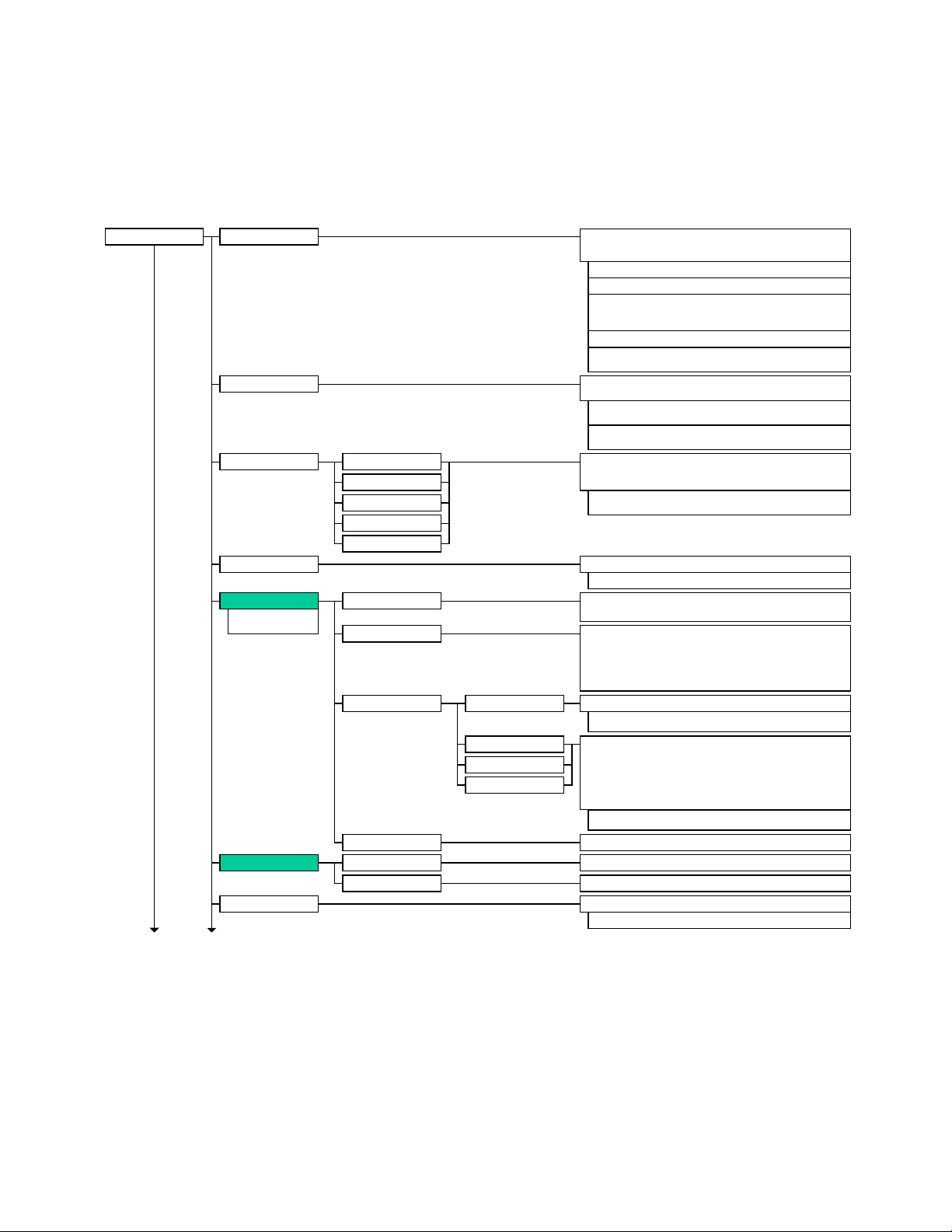
GUIDE TO INSTALLATION AND OPERATION
STATUS
HW ERR:
parameter1 | [CARD SYS:
parameter2, REF:
parameter3
, RATE: parameter4, [REAR:
parameter5 | REAR
PANEL ERROR]]
parameter1
=
OK | VALIDITY | CRCC | PARITY | BIPHASE | NO
LOCK
parameter2
=
UNKNOWN | 192kHz | 96kHz | 88.2kHz | 48kHz |
44.1kHz | 32kHz
GENERAL
AES1
parameter1, AES1 FRQ
parameter2, ..., AES4
parameter1
,
AES4 FRQ
parameter2
AES IN
parameter3 =
A-BUS (V) | A-BUS (A) | FRAME (10) | FRAME
(20) | AES1 | FREE-RUN
(depends on rear, cards present on A-
BUS and reference distribution cards in frame)
ALL OK | [CH1
parameter , …, CH16 parameter]
CHANNEL STATUS
AES 1L
AES 1R
AES 4L
AES 4R
CHANNEL USE, PCM SAMPLES, EMPHASIS, FREQ MODE,
SAMPLING FREQ, CHANNEL MODE, USER-BIT, AUX.BITS,
WORD LENGTH, REFERENCE, SOURCE ID, DESTINAT I ON ID.
Each item will be placed on the first line and it’s corresponding
status on the second line.
AUDIO TYPE
CH1 parameter
, ..., CH16 parameter
parameter = PCM | NON-PCM | DOLBY E | AC-3
parameter5 = UNSUPPORTED |
110-DRP |
75-DRP | ENC-75-
SRP | DEC-75-SRP | ENC-110-SRP | DEC-110-S RP
...
DOLBY DECODER
FORMAT
METADATA * **
PROGRAM 1*
PROGRAM 8*
...
W.X.Y.Z
[DOLBY D 32 | DOLBY D 16 CH1 | DOLBY D 16 CH2 | DOLBY D 16 CH1&2 |
DOLBY E 24 | DOLBY E 20 | DOLBY E 16 | PCM], [5.1+2 | 5.1+2x1 | 4+4 |
4+2x2 | 4+2+2x1 | 4+4x1 | 4x2 | 3x2+2x1 | 2x2+4x1 | 2+6x1 | 8x1 | 5.1 | 4+2 |
4+2x1 | 3x2 | 2x2+2x1 | 2+4x1 | 6x1 | 4 | 2x2 | 2+2x1 | 4x1 | 7.1 | 7.1 Screen]*,
[[23.98 | 24 | 25 | 29.97 | 30] fps]*, [1+1 | 1/0 | 2/0 | 3/0 | 3/0L | 2/1 | 2/1L | 3/1 | 3/
1L | 2/2 | 2/2L | 3/2 | 3/2L]**, [[32 | 40 | 48 | 56 | 64 | 80 | 96 | 112 | 128 | 160 |
192 | 224 | 256 | 320 | 384 | 448 | 512 | 576 | 640] kbps]**
DIALOGUE LEVEL, CHANNEL MODE, LFE CHANNEL, DATA RATE**,
BITSTREAM MODE, LINE MODE PRO, RF MODE PRO, RF OVER
PROTECT*, CENTER DWNMX, SRND DWNMX, DOLBY SRND, AUDIO PROD
INFO, MIXING LEVEL, ROOM TYPE, COPYRIGHT, ORIG BITSTREAM,
EXTEND BSI 1, PREF DWNMX, Lt/Rt C DWNM X, Lt/Rt S DWNMIX, Lo/Ro C
DWNMX, Lo/Ro S DWNMX, DOLBY SRND EX, HEADPHONE MODE, A/D
CONV TYPE, DC FILTER*, LOWPASS FILTER*, LFE FILTER*, SRND 3dB
ATTN*, SRND PH SHIFT*
* Dolby E only
** Dolby Digital only
upMAX
W.X.Y.Z
INPUT PROCESSING
parameter4 = 23.98 fps | 24 fps | 25 fps | 29.97 fps | 30 fps
parameter1 = FPGA |
DIR | DATAFLASH | DOLBY | DUP-701
COMMON*
PROGRAM CONFIG, FRAME RATE
Each item will be placed on the first line and it’s corresponding status on the
second line.
ERROR STATUS
FIRMWARE VERSION
Each item will be placed on the first line and it’s corresponding status on the
second line.
NO ERRORS | DOLBY D FRAME | DOLBY D CRC | DOLBY D DECODE |
DOLBY E CRC | DOLBY E DECODE | DOLBY E MD | DOLBY E AC-3 MD |
UNSUP FRAME RATE | UNSUP PROG CONF
parameter = OK | [SILENCE, OVERLOAD, MUTE, TONE]
parameter2 = OK | ERROR
CURR PROCESSING
FIRMWARE VERSION
OFF, PASS-THROUGH, UPMIX, AUTOMAX
3.2 Menu for local control
The DAP-1781 has operating parameters which may be adjusted locally at the controller card interface. After
pressing the SELECT button on the DAP-1781 module, use the keys on the local control panel (described in
the Controller card manual) to step through the displayed menu and adjust the parameters. The menus are
shown below.
16 | DAP-1781
Page 17
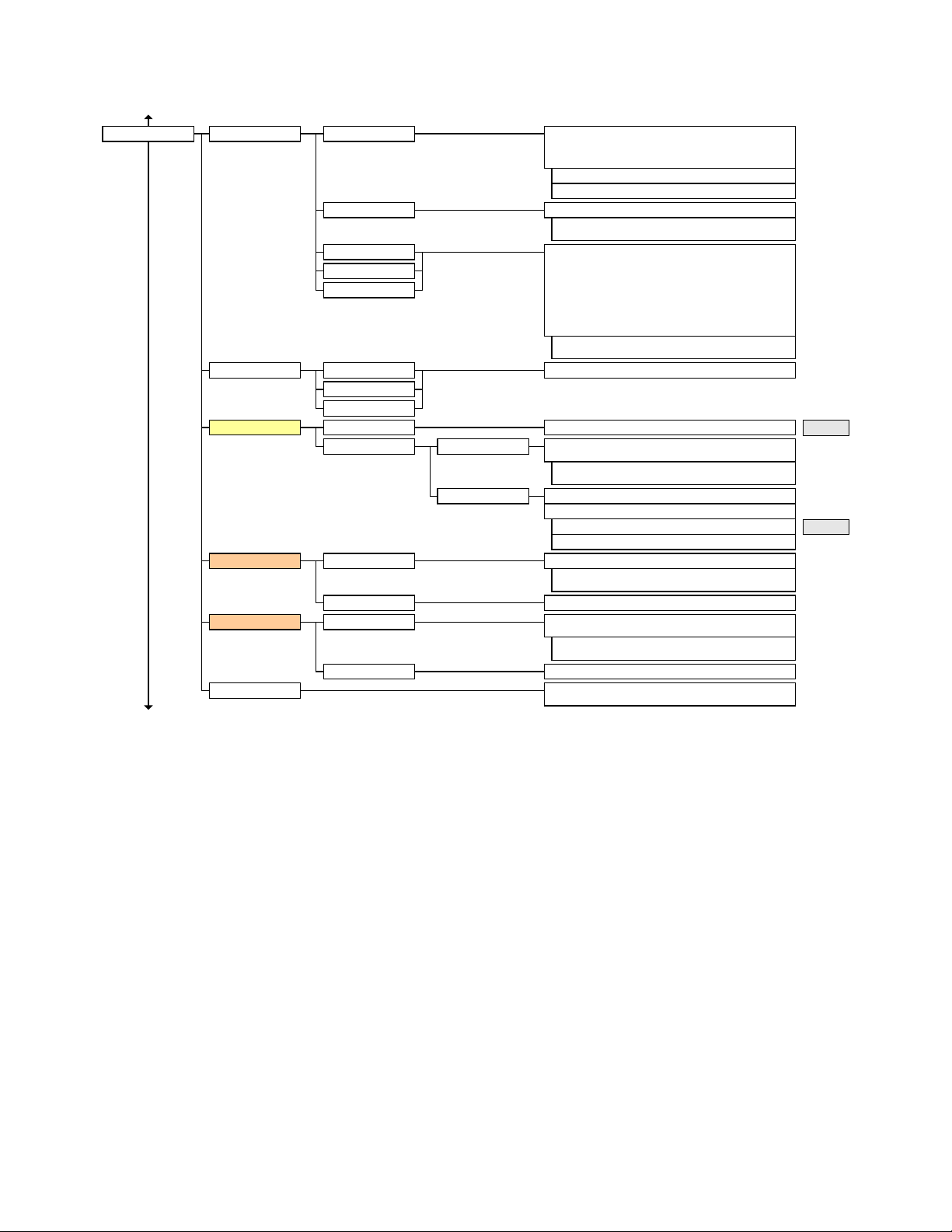
GUIDE TO INSTALLATION AND OPERATION
17
STATUS
DE GUARD BAND NOT DOLBY E | DOLBY E,NO V REF | XX ms YY samplesCH1&2
...
CH15&16
METADATA INPUT
PROGRAM 1
PROGRAM 8
...
Each item will be placed on the first line and it’s corresponding
status on the second line.
DIALOGUE LEVEL, CHANNEL MODE, LFE CHANNEL,
BITSTREAM MODE, LINE MODE PRO, RF MODE PRO, RF
OVER PROTECT, CENTER DWNMX, SRND DWNMX, DOLBY
SRND, MIXING LEVEL, ROOM TYPE, COPYRIGHT, ORIG
BITSTREAM, EXTENDED BITSTREAM, PREF DWNMX, Lt/Rt C
DWNMX, Lt/Rt S DWNMIX, Lo/Ro C DWNMX, Lo/Ro S DWNMX,
DOLBY SRND EX, HEADPHONE MODE, A/D CONV TYPE, DC
FILTER, LOWPASS FILTER, LFE FILTER, SRND 3dB ATTN,
SRND PH SHIFT
COMMON
NOT ACTIVE | [parameter1 PRESENT | REV parameter1
PRESENT | REV parameter1 ABSENT | REV parameter2 | REV
LAST VALID | REV BLANKED | [USING GEN, [DETECTED
parameter1]]]
STATUS
PROGRAM CONFIG, FRAME RATE
Each item will be placed on the first line and it’s corresponding
status on the second line.
parameter1 = EXT | DEC | ABUS
parameter2 = GENERATOR | USER1 | … | USER10 | FACTORY
LOUDNESS
DOLBY LM-100
parameter1 = X
dBFS
parameter2 = HR:MN:SC
STATUS
parameter1 parameter2
dBFSOFF | [-60.00, -59.75, …, -0.25, 0]
MEASUREMENT
INTERNAL
STATE, SOURCE, FORMAT, DECODED, TYPE, AES INPUT, RF
INPUT
Each item will be placed on the first line and it’s corresponding
status on the second line.
VAL ELAPSED
AES OUT
ALL OK | [MUTE 1L, MUTE 1R, MUTE 2L, MUTE 2R, MUTE 3L,
MUTE 3R, MUTE 4L, MUTE 4R]
DOLBY E ENCODER
DOLBY D ENCODER
FIRMWARE VERSION
W.X.Y.Z
STATUS
Each item will be placed on the first line and it’s corresponding
status on the second line.
ENCODING, METADATA STATUS, METADATA SOURCE
Each item will be placed on the first line and it’s corresponding
status on the second line.
FIRMWARE VERSION
W.X.Y.Z
STATUS
ENCODING, VIDEO FRAME SYNC, SYNC FRAME RATE,
METADATA STATUS, METADATA SOURCE
DAP-1781 |
Page 18
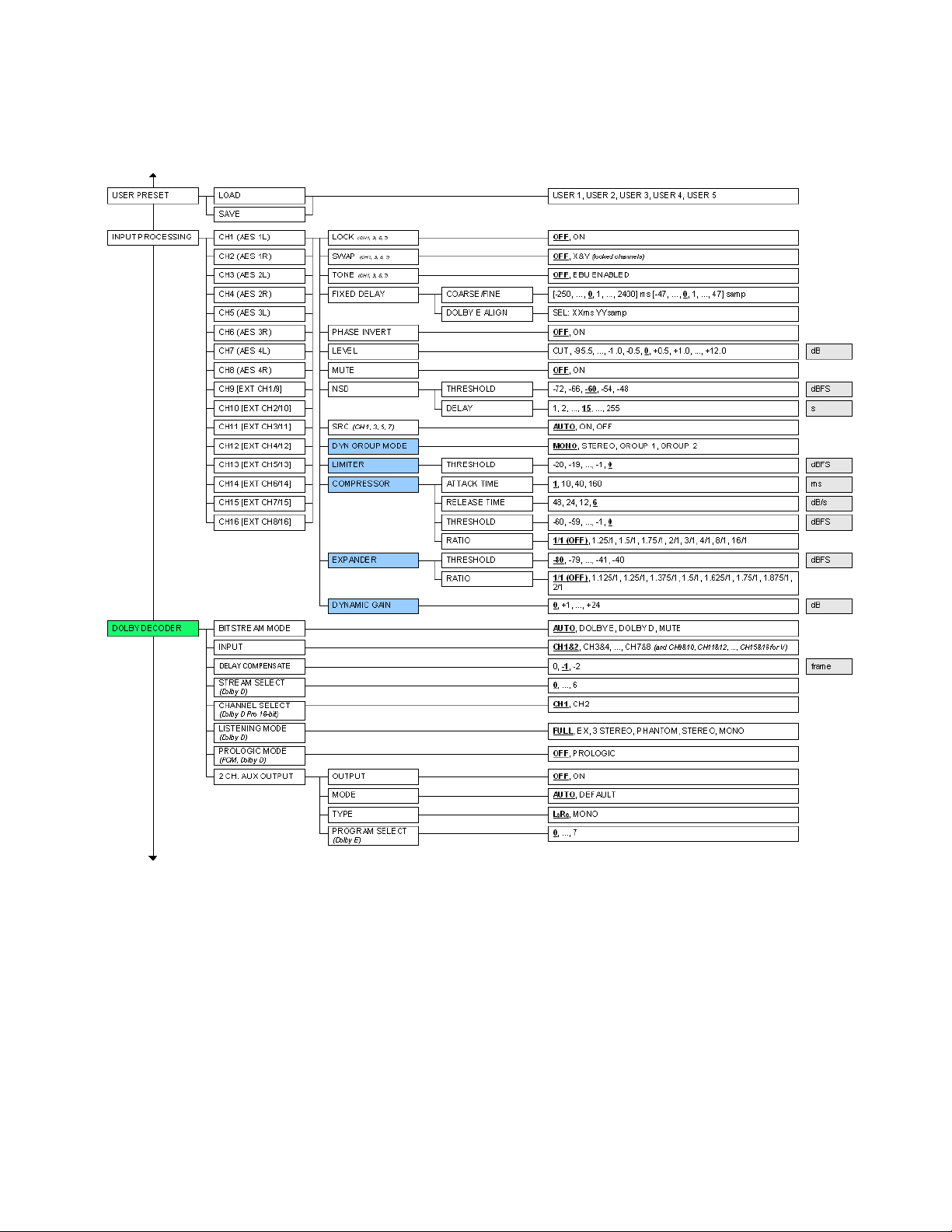
GUIDE TO INSTALLATION AND OPERATION
18 | DAP-1781
Page 19
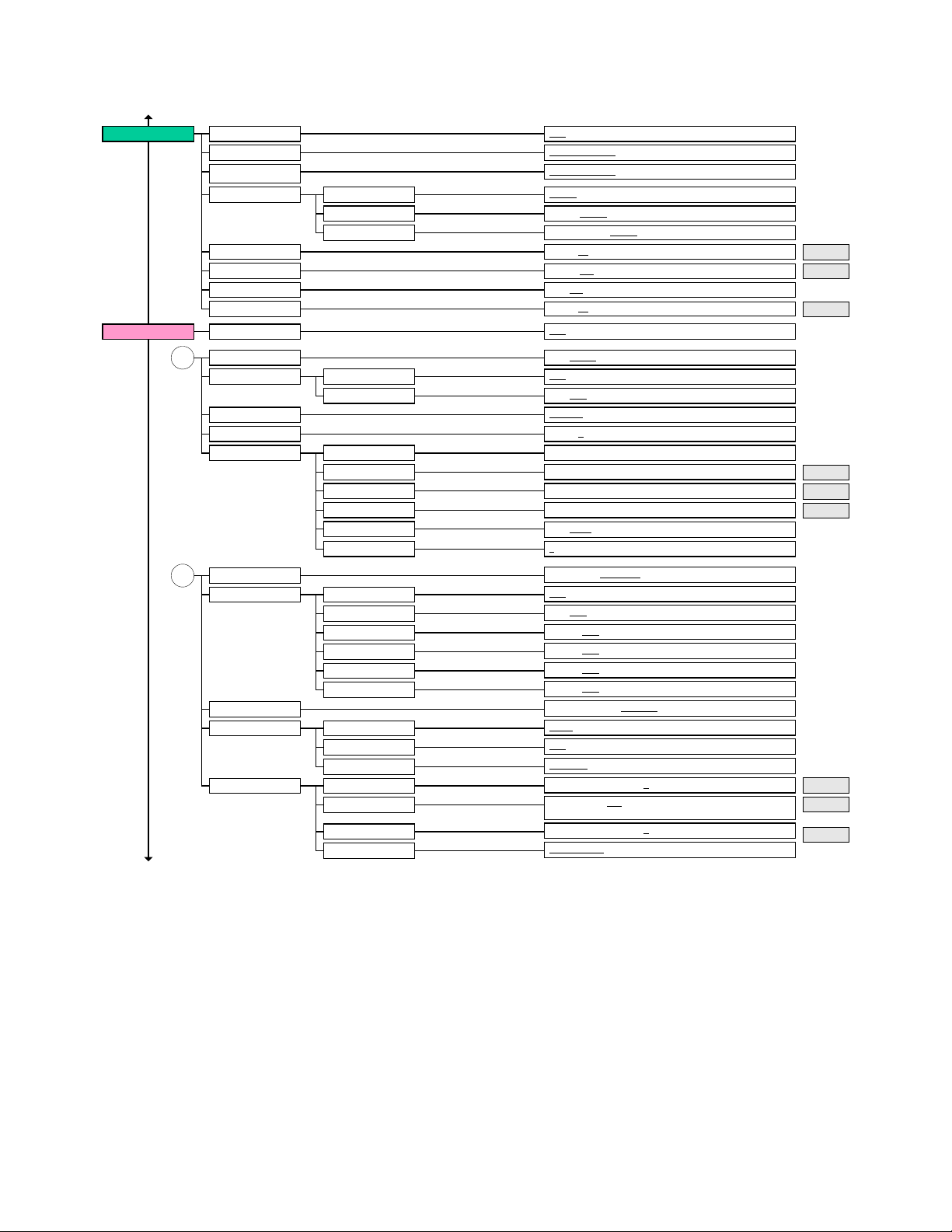
GUIDE TO INSTALLATION AND OPERATION
19
upMAX
UPMIX/DOWNMIX
OPERATING MODE OFF, ON
PROCESSING PASS-THROUGH, UPMIX, AUTOMAX, METADATA FOLLOW
REVERSION MODE
(METADATA FOLLOW)
INPUT L/R
CENTER WIDTH
SURROUND DEPTH
LFE CHANNEL
LFE LEVEL
OPERATING MODE
OPERATING MODE
or
UPMIX SOURCE
UPMIX TYPE
EFFECT INTENSITY
CUSTOM SETTINGS
OPERATING MODE
or
DOWNMIX SOURCE
OUTPUT MAPPING
DOWNMIX MODE
C/LFE
SL/SR
RIGHT INPUT
LEFT/RIGHT LEVEL
CENTER LEVEL
LFE LEVEL
SURROUND LEVEL
LFE FILTER
LEFT/RIGHT WIDTH 0, 1, …, 31
LEFT INPUT
RIGHT INPUT
CENTER INPUT
LFE INPUT
SRND LEFT INPUT
SRND RIGHT INPUT
CONTROL
TYPE
REVERSION
CENTERLEVELS
LFE
SURROUND
OUTPUT
PASS-THROUGH, UPMIX, LAST VALID
CH1&2, CH3&4, ..., CH15&16
CH1&2, CH3&4, …, CH15&16
CH1&2, CH3&4, CH5&6, …, CH15&16
0, 1, ..., 70, …, 100
0, 1, …, 100
OFF, ON
0, 1, ..., 50, …, 100
OFF, UPMIX, DOWNMIX
OFF, UPMIX, DOWNMIX
CH1, CH2, …, CH16LEFT INPUT
CH1, CH2, …, CH16
SPEECH, MUSIC, MOVIE, CUSTOM
0, 1, ..., 5, ..., 10
CUT, -24, -23, ..., 0, ..., +5, +6
CUT, -24, -23, ..., 0, ..., +5, +6
CUT, -24, -23, ..., 0, ..., +5, +6
CUT, -24, -23, ..., 0, ..., +5, +6
OFF, 80 Hz, 120 Hz
OFF, UPMIX, DOWNMIX
CH1, CH2, …, CH16
CH1, CH2, …, CH16
CH1, …, CH3, …, CH16
CH1, …, CH4, …, CH16
CH1, …, CH5, …, CH16
CH1, …, CH6, …, CH16
CH1&2, CH3&4, ..., CH15&16
AUTO, DEFAULT
LtRt, LoRo
DEFAULT, LAST VALID
CUT, -6.0, -4.5, -3.0, -1.5, 0, +1.5, +3.0 dB
CUT, -6.0, -4.5, -3.0, -1.5, 0, +1.5, +3.0, +4.5, +6.0, +7.5, +9.0,
+10.0
CUT, -6.0, -4.5, -3.0, -1.5, 0, +1.5, +3.0
NORMALIZED, DIRECT
%
%
%
dB
dB
dB
dB
dB
DAP-1781 |
Page 20
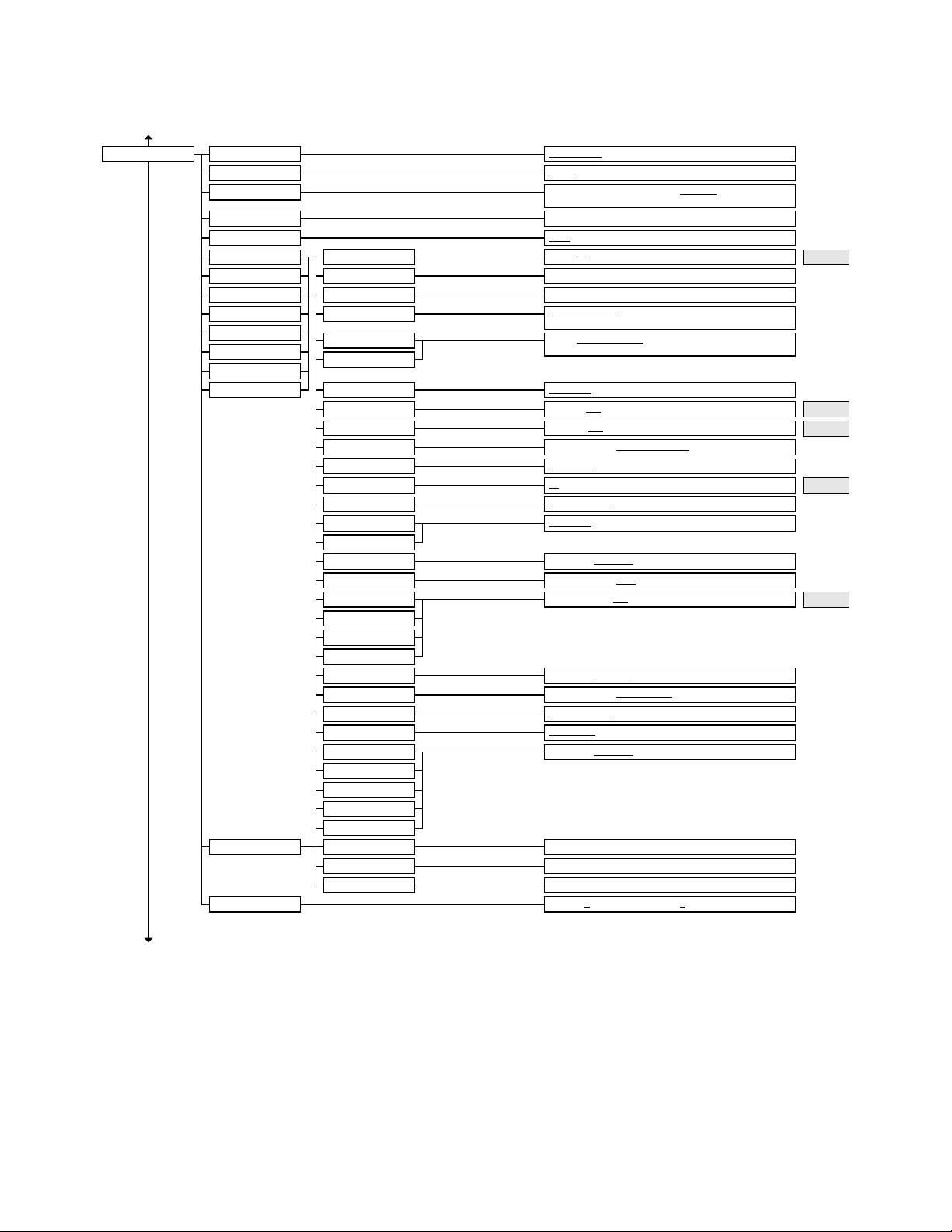
GUIDE TO INSTALLATION AND OPERATION
METADATA
COMPLETE MAIN, MAIN M&E, VISUALLY IMP, HEARING IMP,
DIALOGUE, COMMENTARY, EMERGENCY, VOICE OVER
DIALOGUE LEVEL
LINE MODE PRO
STANDARD, HDCD
-31, ..., -27, ..., -1
dB
NONE, FILM STANDARD, FILM LIGHT, MUSIC STANDARD,
MUSIC LIGHT, SPEECH
BITSTREAM MODE
NOT INDICATED, NOT DOLBY SRND, DOLBY SRND
-6.0, -4.5, -3.0
dBFS
OFF, -6.0, -3.0
80, 81, ..., 111
NOT INDICATED, LARGE, SMALL
NOT INDICATED, Lt/Rt, Lo/Ro
MUTE, -6.0, -4.5, -3.0, -1.5, +0.0, +1.5, +3.0
NOT INDICATED, NOT SRND EX, DOLBY SRND EX
DOLBY SRND EX
RF OV. PROTECT
CNTR DWNMIX LVL
MIXING LEVEL
DOLBY SRND
AUDIO PROD INFO
SRND DWNMIX LVL
ROOM TYPE
COPYRIGHT
PREFERRED DWNMIX
Lt/Rt C DWNMIX
A/D CONV. TYPE
dB SPL
dB
dB
PROG 1
RF MODE PRO
Lt/Rt S DWNMIX
Lo/Ro C DWNMIX
Lo/Ro S DWNMIX
DISABLED, ENABLED
LOWPASS FILTER
LFE FILTER
SRND 3dB ATTEN
SRND PH SHIFT
DC FILTER
ORIG. BITSTREAM
DISABLED, ENABLED
DISABLED, ENABLED
DISABLED, ENABLED
PROGRAM CONFIG
5.1+2, 5.1+2x1, ..., 7.1 Screen (
not all available in 16-bit mode)
INPUT SOURCE
REVERSION MODE
RS-422 PORT, DOLBY DECODER, A-BUS IN, GENERATOR,
USER1, USER2, …, USER10, FACT, LAST VALID, BLANK
CHANNEL MODE
LFE CHANNEL
1+1, 1/0, 2/0, 3/0, 2/1, 3/1, 3/2
DISABLED, ENABLED
PROG 2
PROG 3
PROG 4
PROG 5
PROG 6
PROG 7
PROG 8
DISABLED, ENABLED
EXTND BSI 1
NOT INDICATED, NOT HP ENCODED, HP ENCODED
HEADPHONE MODE
PRESETS
LOAD TO GEN
SAVE GEN TO
USER 1, USER 2, …, USER 10, FACTORY
USER 1, USER 2, …, USER 10
SAVE INPUT TO
NO METADATA | [GENERATOR, USER 1, USER 2, …, USER 10]
DISABLED, ENABLED
EXTND BSI 2
FIXED DELAY
[-250, …, 0, 1, ..., 2400] ms [-47, …, 0, 1, ..., 47] samp
HOLD
HOLD NOW | RELEASE NOW
RS-422 PORT, DOLBY DECODER, A-BUS IN
OUTPUT SOURCE
INPUT, GENERATOR
20 | DAP-1781
Page 21
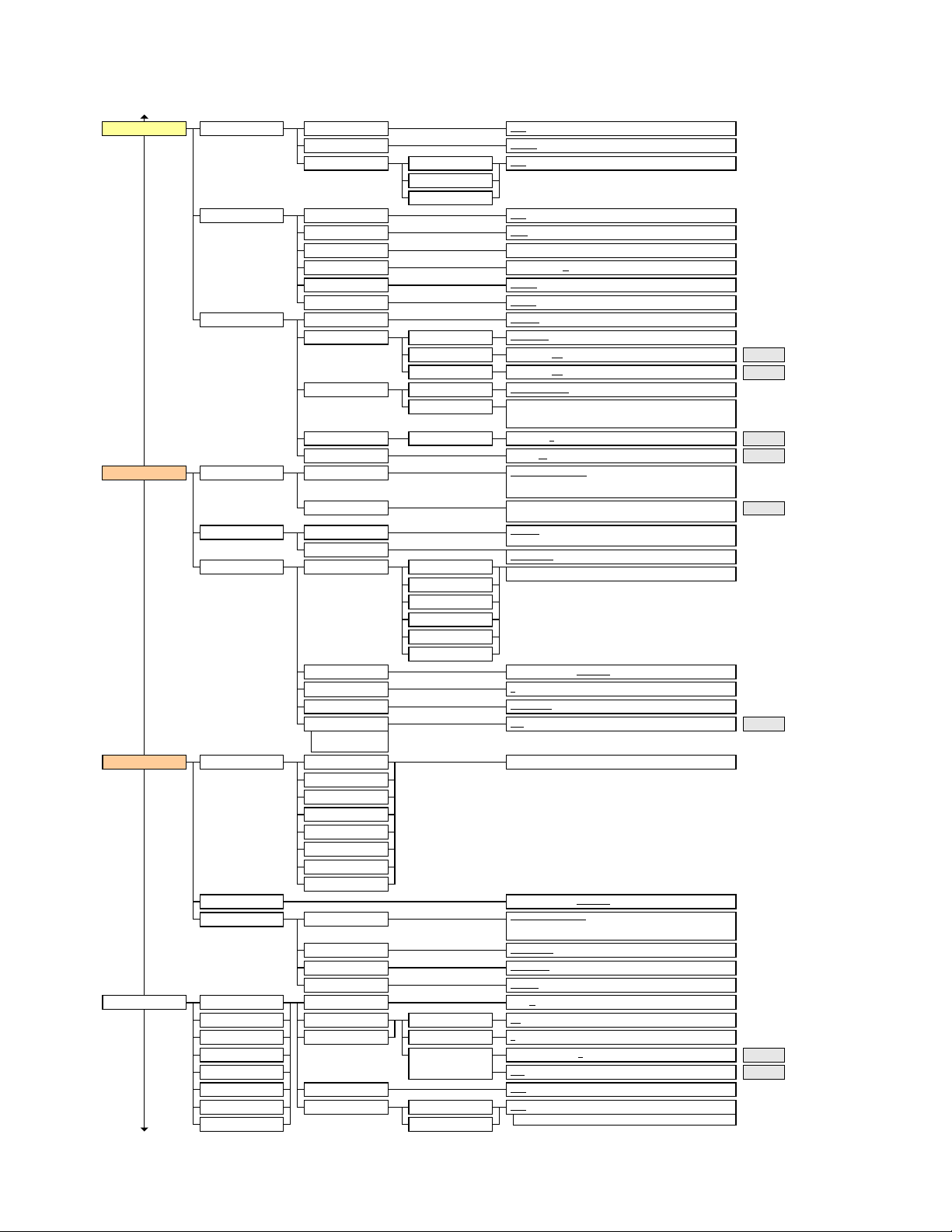
GUIDE TO INSTALLATION AND OPERATION
21
DOLBY E ENCODER
OPERATING MODE
DOLBY E ENCODING, PASS-THRU, ENC TEST -18dBFS, PASS
TST -18dBFS, ENC TEST -20dBFS, PASS TST -20dBFS, DOLBY
D MUTE, PASS-THRU MUTE
ENCODING MODE
LAST USED, STOP ENCODING
20 BITS, 16 BITSBIT DEPTH
DISABLED, ENABLED48 kHz PULL DOWN
REVERSION MODE
IN1: PROG x, chanINPUT CHANNELS
IN2: PROG x, chan
IN3: PROG x, chan
IN4: PROG x, chan
IN5: PROG x, chan
IN6: PROG x, chan
IN7: PROG x, chan
IN8: PROG x, chan
OUTPUT MAPPING CH1&2, CH3&4, ..., CH15&16
CH1, CH2, ..., CH8
(and CH9, CH10, ..., CH16 when A-BUS IN is present)
DOLBY D ENCODER
OPERATING MODE
DOLBY D ENCODING, PASS-THRU, ENC TEST -18dBFS, PASS
TST -18dBFS, ENC TEST -20dBFS, PASS TST -20dBFS, DOLBY
D MUTE, PASS-THRU MUTE
PROG 1 [(ABSENT)], PROG 2 [(ABSENT)], …, PROG 8
[(ABSENT)]
CH1, CH2, ..., CH8
(and CH9, CH10, ..., CH16 when A-BUS IN is present)
INPUT CHANNELS
ENCODER CONTROL
LAST USED, STOP ENCODING
AUTO 384, AUTO 448, 56, 64, 80, 96, 112, 128, 160, 192, 224,
256, 320, 384, 448, 512, 576, 640
DATA RATE
REVERSION MODE
METADATA SOURCE
0, ..., 6
OUTPUT STREAM
OUTPUT MODE PRO 32-BIT, 16-BIT CH1, 16-BIT CH2
IN1: chan name
IN2: chan name
IN3: chan name
IN4: chan name
IN5: chan name
IN6: chan name
METADATA CONTROL
I/O CONTROL
187, 188, ..., 450CODING DELAY * ms
kbps
OUTPUT MAPPING CH1&2, CH3&4, ..., CH15&16
* Only for versions
later than 1.0.1.8
OUTPUT MIXERS
AES 3L
AES 3R
SOURCE A
OFF, A, SUM A+B, 2 INPUT MIX [, 4 INPUT MIX
(even CH)
]
1, 2, ..., 16
A1, V, A2A-BUS SELECT
CHANNEL SELECTSOURCE B
(SUM,MIX)
MODE
LEVEL
(A,MIX)
LEVEL
(SUM)
MUTE OFF, ON
CUT, -95.5, ..., -0.5, 0, +0.5, ..., +12.0 dB
OFF, ON XXXX
DESTINATION
SOURCECH STATUS ID
-6.0, -3.0, 0.0
AES 2L
AES 2R
AES 1L
AES 1R
dB
AES 4L
AES 4R
XXXX : 4 ASCII characters
LOUDNESS OPERATING MODEINTERNAL
DOLBY LM-100
CHANNEL SELECT CH1
...
CH16
OFF, ON
OPERATING MODE OFF, ON
OFF, ON
CHANNEL SELECT L, R, STEREO, C, ALL
METHOD SHORT, INFINITE
ADDRESS 0x8280, …, 0xFFFF
MEASURE RESET RESET NOW
MEASURE STATE RUN, PAUSE
ANALYSIS
MEASUREMENT INTERNAL, DOLBY LM-100SOURCE
UPPER THRESHOLD
LOWER THRESHOLD
OUTPUT
PROG SEL
THRESHOLD
-31, -30, …, -21, …, -1 dBFS
s
+/- 1, 2, …, 6, …, 20
PROG 1, PROG 2,…, PROG 8
-45, -44, …, -33, …, -1 dBFS
GENERATOR MEASUREMENT, INPUT DIALNORM, ALWAYS INPUTSOURCE
ACCEPT
INTERNAL OFF | LM-100 OFF | LM-100 ABSENT | METADATA
ABSENT | IN PROG ABSENT | GEN PROG ABSENT | -XXdB
FOR PROG Y
FILTER TYPE LEQ(A), ITU-R BS.1770
THRESH DURATION 0, 1, …, 60, …, 239, 240, 245, 250, …, 300
dB
DAP-1781 |
Page 22

GUIDE TO INSTALLATION AND OPERATION
MONITORING
AES OUT 1L, AES OUT 1R, ..., AES OUT 4L, AES OUT 4R
LEFT
RIGHT
AES OUT 1L, AES OUT 1R, ..., AES OUT 4L, AES OUT 4R
CONFIGURE ALARMS
YELLOW, RED, FLASH RED
(default depends on alarm)
NONE
, GPI
ALARM LEVEL
ALARM REPORT
CARD SYSTEM
OFF, ON
(default depends on alarm)
ALARM MODE
REFERENCE
AES INPUTS
IN1 NO LOCK
IN1 BIPHASE
IN1 PARITY
IN1 CRCC
IN1 VALIDITY
IN4 NO LOCK
IN4 BIPHASE
IN4 PARITY
IN4 CRCC
IN4 VALIDITY
IN1 AC-3
IN1 PCM
IN1 DOLBY E
IN1 NON-PCM
IN4 DOLBY E
IN4 NON-PCM
IN4 PCM
NSD
PROC CH1
PROC CH8
...
PROC CH9
[EXT CH1/9]
...
PROC CH 16
[EXT CH8/16]
OVERLOAD
...
AES OUT 4R
AES OUT 1L
PROC CH1
PROC CH8
...
PROC CH9
[EXT CH1/9]
...
PROC CH 16
[EXT CH8/16]
OUT MIXER 1, IN A
OUT MIXER 1, IN B
OUT MIXER 8, IN A
OUT MIXER 8, IN B
...
...
AES OUT 4R
AES OUT 1L
OUTPUT MUTE
...
IN4 AC-3
DE GUARD BAND
PROC CH1&2
PROC CH15&16
...
ENCODE STOPPED
PROC CH1-CH16
ENCODER
INPUT METADATA
TEST
LOUDNESS
UPPER THRESH
LOWER THRESH
OUTPUT DIALNORM
...
16
CUSTOM
1
22 | DAP-1781
Page 23

GUIDE TO INSTALLATION AND OPERATION
23
REFERENCE FREE-RUN, AES1, FRAME (20), FRAME (10), A-BUS,
AUTO
SOURCE
23.98, 24, 25,
29.97
, 30DEF FRAME RATE fps
DAP-1781: XYZVERSION
RESTOREFACTORY DEFAULT CARD PARAMETERS
CARD LED ALARMS
EXT CH1 - CH8, EXT CH9 - CH16
CARD SYSTEMA-BUS CONFIG
A-BUS_IN SELECT
NONE, V + >A1<, V + >A1< + A2, V + A1 + >A2<, >A1< + A2, A1 +
>A2<, V + A1 + >S<
GPI IN 1
IN 2
IN 3
IN 4
IN 5
IN 6
DISABLED
, ENABLED
OPTIONS
parameter
= OFF | ON
DYN PROC
parameter
, UP/DOWNMIX parameter, LOUDNESS
parameter
DAP-1781 |
Page 24

GUIDE TO INSTALLATION AND OPERATION
4 Remot e c ont rol using Miranda’s iControl system
The operation of the DAP-1781 may be
controlled using Miranda’s iControl
system.
• This manual describes the control
panels associated with the DAP1781 and their use.
• Please consult the iControl User’s
Guide for information about setting
up and operating iControl.
In iControl Navigator or iControl Websites,
double-click on the DAP-1781 icon to
open the control panel.
Note the following features of this panel:
Panel selection buttons
The buttons on the left side of the panel
are used to select the contents of the right
portion of the screen.
• The selected button is highlighted,
and the main screen heading
matches the button name.
The column of buttons can be hidden or revealed by
clicking the arrow icon at the left-hand side
(compare the two figures on the right).
The individual control panels are described in detail
below.
Panels See Page
Audio Processing 26
Audio Output 29
Dolby 32
Metadata 38
Dynamic Proc. 1-8 43
Dynamic Proc. 9-16 44
UP/DOWN MIX 45
UPmax 49
Channel Status 51
Audio Type 52
RALM 53
A-BUS 54
Reference Input 54
Rear Type 56
Factory / Presets 56
Options 58
Alarm Config. 59
Info 60
24 | DAP-1781
Page 25

GUIDE TO INSTALLATION AND OPERATION
25
Status Icons
At the top, to the left of the Miranda logo, are six status icons that report various aspects of the card’s
operation.
Icon # Indicates appearance interpretation
1 Card control
status
2 - 5 AES Inputs status
6 Reference status
Move the cursor over an icon to see its current status in the message area below the icons. If there is an
error status, the message will appear automatically. If there are multiple error messages, the display will
cycle through them.
Green if the card is controlled remotely (iControl).
Yellow when locally controlled.
Green if OK,
Red if an AES error is detected (the error can be
Validity, CRCC, Parity, Biphase or No Lock)
Grey if detection is disabled (card used with a
single rear panel for a decoder card)
Note: Each input error can be masked
independently
Green if OK,
Red if an error has been detected or there is no
reference connected. The error message is
Reference Input Mismatch.
DAP-1781 |
Page 26

GUIDE TO INSTALLATION AND OPERATION
4.1 Audio Processing
4.1.1 Audio Processing - CH 1-4 to CH 13-16 tabs
The channels 1 to 8 represent the AES1 to AES4
digital inputs. When a video card is present, eight
extracted audio channels are available as channel 9
to channel 16. See Audio Processing/Config tab
for the input selection from the video card.
Signal Presence: At the top of this window are 16
indicators; they monitor audio presence and are
related to the No Signal Detect parameters defined
in the Config sub-tab (see details below). An
indicator is green when a signal is present and
yellow when a silence is detected according to the
Threshold and Delay settings.
It turns gray for a No Lock AES Input status.
• Note: these indicators appear in green for
non-PCM content.
CH 1-4 to CH 13-16 sub-tabs: each of these tabs
controls the input processing (Levels, Fixed Delays
and Configuration for the absence signal detection)
for two pairs of channels; each channel is provided
with a set of controls.
4.1.1.1 Levels sub-tab
Each channel has the following controls: a Level
slider (from -96 to 12 dB), an input box where the
desired level may be input directly, a Mute icon
button and a Phase Invert checkbox.
At the bottom are three checkboxes:
• Swap – allows channel swapping inside a pair, available only on channels 1 to 8. .
• Lock – locks both channel sliders together for levels and delay, so that moving one slider moves the
other one as well.
• Test – replaces the input signal with a stereo test tone.
Note: the Level sliders, the Phase Invert and the Swap checkboxes are inactive on non-PCM signals.
• Sample Rate converter – a manual selection of the input sample rate converter is available through
a drop down menu. Its primary use will be to turn off the sample rate converter to handle Non-PCM
data with an incorrect channel status (PCM/non-PCM bit).
26 | DAP-1781
Page 27

27
4.1.1.2 Fixed Delay sub-tab
For each channel, two sliders allow delay to be
adjusted, with two levels of precision:
• Coarse – adjusts the delay in ms, from -250
ms to 2400 ms
• Fine – adjusts the delay in sample
increments, from -47 to 47.
Input data boxes are available to enter numerical
values directly.
The displayed value gives the delay between a card
input and a digital output.
The negative values will be applied only when the
DAP-1781 is slave of a video card via A-BUS. The
positive small values desired have to be larger than
the minimum processing delay to be effective.
If only one channel is non-PCM, the input sample
rate converter is bypassed for both channels
together; the remaining audio PCM chan n el w i ll
pass with its original sample rate, and possibly not
synchronized to the reference.
When a pair of channels is non-PCM, the even
channel setting is masked and the odd channel
setting is applied to both channels.
Note: an access is given through the Metadat a tab
to apply a fixed delay to the selected input
Metadata signal only.
GUIDE TO INSTALLATION AND OPERATION
4.1.1.3 Config sub-tab
This tab sets the card’s behavior in the event of a
loss or absence of audio signal.
• A signal absence is declared when the signal
level is lower than the signal threshold
during the selected period. The threshold
can be set through the pull-down box to –72, 66, -60, -54 or -48 dBFS, the default value is
–60 dBFS.
Delay: the amount of time for which the signal must
be below the threshold before a signal absence
error is reported can be adjusted from 0 to 255
seconds. The default value is set to 15 s, and an
input box is available to enter a numerical value
directly
DAP-1781 |
Page 28

GUIDE TO INSTALLATION AND OPERATION
Frame Rate
µs
23.98
1208
24
1208
25
729
29.97
688
30
688
4.1.2 Audio Processing - CONFIG tab
Audio Proc Input Selection: when a video card is
connected via A-BUS, up to sixteen extracted audio
channels may be present.
The pull-down box allows selection of the feed for
the 8 internal processing audio channels 9 to 16.
The two possible selections are A-BUS IN CH1-8 or
A-BUS IN CH9-16.
4.1.3 Dolby-E Alignment sub-tab
When a Dolby-E encoded signal goes through the
card, its timing versus the video reference is
controlled and can be adjusted manually.
The “Guard Band” refers to the number of audio
samples that do not contain Dolby-E audio data
around the defined video switch point. It is
intended to be aligned with the vertical interval
switch point of the video as defined by SMPTE
RP168 and is also restricted to odd fields, allowing
the Dolby-E data to be switched without
corruption.
• A click on the Auto Align button will
automatically adjust the audio timing delay to
ensure a perfect zero delay with the video.
This is equivalent to changing the audio delay
manually in the Fixed Delay sub-tab.
• This alignment implies that the DAP-1781 is
locked to a video reference either via A-BUS
and a XVP-1801 card or via a REF-1801.
• The measurement will reflect the Dolby-E
position at the outputs of the card.
The following table shows typical encoder output
positions, in time from the SMPTE RP168 reference
point to the SMPTE 377M header:
Note: without A-BUS, a consistent measurement
implies a minimum delay of one video frame applied
to a Dolby-E signal (33 ms + 18 samples @29.97
Hz, 40 ms @25 Hz).
28 | DAP-1781
Page 29

GUIDE TO INSTALLATION AND OPERATION
29
4.2 Audio Output
4.2.1 Audio Output - CH 1-2 to CH 7-8 tabs
Each of these tabs controls the output processing for two output channels – source selectors, level controls
and mixers for each output.
A colored box indicates the audio type for each output of the card.
• Detected audio types can be PCM, AC3 (Dolby Digital), Dolby-E or N-PCM (other non-PCM).
The Operation Mode pulldown establishes the configuration of the controls for an output channel. There are
four options:
A (see CH 1 in the figure on the right)
The source is selected using the Source A ABUS Select and Channel pulldowns, and its
level is adjusted using the slider or data box.
• The A-BUS select options are:
o V selects one of the 16 channels from
the video card.
o A1 selects one of the 16 channels from
an audio card. A1 is always Local,
Slave 1 or Master
o A2 selects one of the 16 channels from
an audio card. A2 is always Slave2
or Slave.
• The output Level is adjustable from -96 to
+12 dB with the slider or a direct keyboard
entry. This control is ignored for any signal
marked as non audio in the channel status.
SUM (A+B) (see CH 2 in the figure on the right)
Two sources are selected using the Source A
and Source B A-BUS Select and Channel
pulldowns. The two sources are added, and the
level of the combined signal is attenuated by
the amount selected in the Sum (A+B) LEVEL
pulldown.
• The A-BUS select options are:
• The Sum (A+B) Level pulldown offers attenuations of 0 dB, -3 dB and -6 dB.
NOTE: If you attempt to mix two different audio types to an output, only the Source A signal will be
o V selects one of the 16 channels from the video card.
o A1 selects one of the 16 channels from an audio card. A1 is always Local, Slave 1 or Master
o A2 selects one of the 16 channels from an audio card. A2 is always Slave2 or Slave.
routed to this output and the Source A audio type will be displayed. The Source B signal will be
ignored.
DAP-1781 |
Page 30
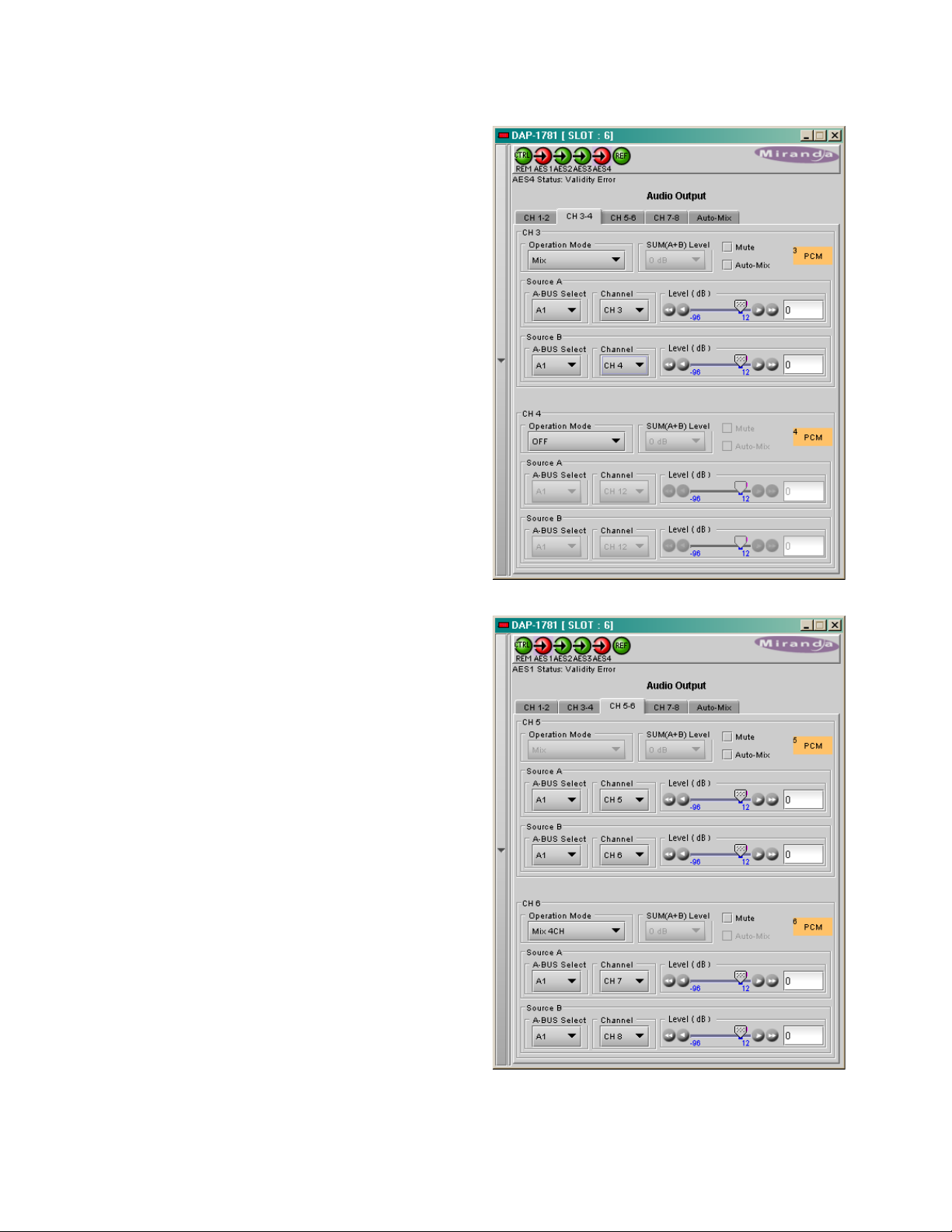
GUIDE TO INSTALLATION AND OPERATION
Mix (see CH 3 in the figure on the right)
Two sources are selected using the Source A
and Source B A-BUS Select and Channel pulldowns. The two sources are mixed, with the
level of each source adjusted using its slider or
data entry box.
• The A-BUS select options are:
o V select one of the 16 channels from
the video card.
o A1 select one of the 16 channels from
an audio card. A1 is always Local,
Slave 1 or Master
o A2 select one of the 16 channels from
an audio card. A2 is always Slave2
or Slave.
• The contribution of each of the sources to
the mix is adjusted using its Level slider or
direct keyboard entry into the data box,
over a range from -96 to +12 dB.
NOTE: If you attempt to mix two different audio
types to an output, only the Source A
signal will be routed to this output and the
Source A audio type will be displayed.
The Source B signal will be ignored.
OFF (See CH 4 in the figure to the right)
The output is muted.
Mix 4Ch (see CH 6 in the figure on the right)
This mode allows a 3-input or 4-input mix on the
chosen even output. A standard 2-input mix is
available on the odd output.
On the same tab, the two selected sources of
the even channel are mixed with the one or two
selected sources of the odd channel. The four
sources are mixed, with the level of each
source adjusted using its slider or data entry
box.
The A-BUS select options are the same as in
the other modes.
30 | DAP-1781
Page 31

31
A
Time / 4
B
V Fade - Total Time
-20 dB
A
Time / 2
B
X Fade - Total Time
-6 dB
(Depth / 96) * Total Time
Voice Over - Total Time
Depth
A
-96 dB
B
4.2.2 Audio Output – Auto-Mix
When the Mix operation mode is selected, an autoMix feature is proposed. With a one-click operation,
the transition between two sets of sources can be
done at the same time, with fade-in-time and fadeout time controlled by a slider.
All the channels that have the Auto-Mix checked will
fade between Source A inputs and Source B inputs.
Refer to the picture below for a description of the
three available mixing modes:
In the example shown to the right, a stereo source is
present on inputs A1-Ch8 & A1-Ch9, and a mono
source on A1-Ch10.
• With the A selection the stereo source passes
with 0 dB gain and the mono signal is muted.
• With the B selection the stereo source is
attenuated by 20 dB and the mono source
passes with 0 dB gain.
The transitions are smoothed by the controlled fadein and fade-out time.
GUIDE TO INSTALLATION AND OPERATION
DAP-1781 |
Page 32

GUIDE TO INSTALLATION AND OPERATION
4.3 Dolby
This window provides control and status information
for an optional Dolby module. The active tab
depends on the type of the optional card physically
installed on the DAP-1781.
4.3.1 Dolby Decoder tab
The decoder supports a Dolby-E, Dolby Digital or
PCM signal; any other non-PCM signal will be lost
through the decoder module, its outputs will be
muted.
For a Dolby-E input signal, the associated Metadata
bit stream may be output to the video card (via ABUS) and to the rear Metadata Out connector.
(Refer to the Metadata tab, 4.4
When a PCM signal is fed to the decoder input, the
selected Metadata Backup input will be selected as
Metadata source.
(Refer to the Metadata tab, 4.4
A selector is provided at the Decoder input. As soon
as the Bit Stream Detection Mode in On, the
output channels of the Decoder are always routed
to the internal channels 9 to 16 of the DAP-1781,
with a mapping related to the input format. The
unused channels will be muted.
)
)
4.3.1.1 Control sub-tab: The Bit Stream Detection Mode dictates the action
taken by the decoder for each type of input bit stream.
In Auto mode, the decoder automatically
recognizes and decodes PCM, Dolby Digital or
Dolby-E input bit streams. If Dolby-E only is
selected, the decoder recognizes and decodes only
this type of bit stream, otherwise the decoder
outputs are muted. The same applies for the Dolby
Digital only selection. If Mute (OFF) is selected, all
outputs are muted for any type of input, the Mute
mode disables the Dolby decoder.
The Input Selection determines the Dolby decoder input channel pair. Channels 1 to 8 represent the AES1
to AES4 digital inputs. When a video card is present, eight extracted audio channels are available as channel
9 to channel 16. See Audio Processing/Config tab for the input selection from the video card.
The Delay Compensation tab allows frame adjustment of the audio decoder outputs versus video delay, the
default value is minus one frame for the Dolby Decoder module. The frame length is related to the reference
input frame rate. When the DAP-1781 is referenced to its AES 1 input, or is free-running, the default frame
length is defined in the Reference tab.
The Decoder Status section indicates the bit stream format detected at the decoder input. The possible
values are: PCM, Dolby-E (16, 20 or 24 bits), Dolby Digital (16 or 32 bits, Channel 1, 2 or both). The detected
Dolby format will give access to the corresponding tab.
32 | DAP-1781
Page 33

GUIDE TO INSTALLATION AND OPERATION
33
The Dolby Digital section is available only if the input bit stream is Dolby Digital, and the Detection Mode is
Dolby Digital or Auto.
The Stream Select parameter selects the stream number to be decoded when multiple Dolby Digital bit
streams are embedded within a single AES pair.
The AES Channel Select parameter selects which AES3 channel is the source of the Dolby Digital decoder if
the Dolby Digital data is configured in Professional 16-bit format. If the selected channel does not co nta in a
valid Dolby Digital bit stream, the channel data will be passed to the decoder output as a PCM signal.
The Listening Mode parameter selects the main channel output listening mode, it is active only for a Dolby
Digital input signal. The Full mode is the standard one.
Monitoring in 3 Stereo mode reproduces only the left, right and center channels, the surround channels are
muted. In Phantom mode, the center channel output is muted. The Stereo mode will output only on the left
and right channels, and the Mono mode only on center channel.
• Refer to appendix A at the end of this document: Dolby Digital Main Channel Output Functions.
4.3.1.2 Dolby-E sub-tab
The Dolby-E tab indicates status information for the
selected Dolby-E bit stream.
The Dolby-E Common Status section shows two
values that are common to all programs contained
in the Dolby-E bit stream: Program Configuration
and Frame Rate.
The Decoder to Proc Channel Assignment
section gives the decoder output mapping to the
internal channels of the DAP-1781.
• The Main Output sub-section shows channel
assignments related to the Program
Configuration.
The Prg 1 to Prg 8 sub-tabs indicates Metadata
informations proper to each Dolby-E program:
Coding Mode, Bitstream Mode, Dialnorm (dialog
normalization) value, Line Mode Profile, RF Mode
Profile, Dolby Surround Mode, Surround EX
Mode and Preferred Stereo Downmix. The
number of programs depends on the Program
Configuration.
DAP-1781 |
Page 34

GUIDE TO INSTALLATION AND OPERATION
4.3.1.3 Dolby Digital sub-tab
The Decoder to Proc Channel Assignment
section indicates the output channel assignment.
The Main Output sub-section shows channels
assignment related to the Program Configuration.
The Dolby Digital Status section indicates status
information for the Dolby Digital bit stream selected
at the bottom of the Control tab: Coding Mode,
Data Rate, Bitstream Mode, Dialnorm value, Dolby
Surround Mode, Surround EX Mode and Preferred
Stereo Downmix.
The Line Mode Profile is used to control the
dynamic range of the outputs.
4.3.1.4 PCM sub-tab
The PCM tab section indicates the output aud io
assignment of the Dolby Decoder module when its
input is a PCM signal.
34 | DAP-1781
Page 35

35
4.3.2 Dolby-E Encoder tab
A video reference signal and Metadata are required for
encoding. Refer to Ref and Metadata tabs.
4.3.2.1 In p u ts and Outputs
An input shuffler allows any combination of the inputs
channels (default are CH1 to CH8). The Dolby-E
signal is mapped into the channel pair selected in the
pull-down “Output Channels”.
Metering the encoded channels is available when the
Dolby-E output is routed to one of the local card
outputs; refer to the RALM tab.
4.3.2.2 Configuration
Encoding Mode
The operational mode can be Dolby-E Encode or
Pass-through. Test signals at -18, -20 dBFS and
silence are available for each mode.
Encode test modes will generate a test bit-stream
containing a 1 kHz sine wave for full bandwidth
channels and 100 Hz for the LFE channel of a 5.1
program.
In Pass-through test modes, it will generate a 1 kHz
PCM sine wave at its outputs.
When the encoding mode changes, the output mutes
and resumes in the selected mode within one second.
In both encoding and pass-through mode, the delay
through the encoder is always one video frame.
GUIDE TO INSTALLATION AND OPERATION
Bit Depth
This parameter specifies the number of bits per word used in the Dolby-E bit stream. When using an output
data width of 16 bits, the available program configuration will be limited to those which require a maximum
total of 6 channels.
48 kHz Pull-down
When Pull-down mode is enabled the encoder will output the Dolby-E bit stream at a sample rate of
(1000/1001) * 48 kHz.
Reversion Mode
The source of the Metadata to be included in the Dolby-E Metadata segment is specified in the Metadata tab.
This parameter specifies the response of the module when this Metadata bit stream is lost or corrupted.
4.3.2.3 Status
Encoder
This parameter indicates the operational status of the encoder.
Video Frame Sync
This parameter indicates the status of the video reference signal provided to the encoder.
Reference Frame Rate
This parameter indicates the frame rate of the video reference signal provided to the encoder. It will be set to
Not Indicated if the frame rate is not recognized.
Metadata Bit-stream
The Metadata will be reported as invalid if it contains missing and/or invalid parameters or erroneous
segment checksums.
DAP-1781 |
Page 36

GUIDE TO INSTALLATION AND OPERATION
Channel Configuration
Automatic 384
Automatic 448
1/0
96 kbps
96 kbps
1+1
192 kbps
192 kbps
2/0
192 kbps
256 kbps
2/1, 3/0
256 kbps
256 kbps
2/2, 3/1
320 kbps
320 kbps
3/2
384 kbps
448 kbps
4.3.3 Dolby Digital (AC-3) Encoder tab
4.3.3.1 In p u ts and Outputs
An input shuffler allows any combination of the input
channels (default are CH1 to CH6). The input
labeling will follow the Metadata (Coding Mode
parameter for the selected Program).
The Dolby-Digital signal is mapped into the channel
pair selected in the pull-down “Output Channels”.
4.3.3.2 Configuration
Encoder Control
The operational mode can be Dolby Digital Encode
or Pass-through. Test signals at -18, -20 dBFS and
silence are available for each mode.
• Encode test modes will generate a test bit-
stream containing a 1 kHz sine wave for full
bandwidth channels and 100 Hz for the LFE
channel of a 5.1 program.
• In Pass-through test modes, it will generate a
1 kHz PCM sine wave at its outputs.
When the encoding mode changes, the output
mutes and resumes in the selected mode within one
second.
Data Rate
The card can encode at all Dolby digital data rates
between 56 kbps and 640 kbps, although there are
constraints in regards to data rate versus channel
configuration (audio coding mode).
It supports automatic switching of the data rate based on the Channel Mode.
Table 1: Auto Data Rate Assignment
Stream Number
Sets the output stream number from 0 to 6.
Bit-stream Format
The output mode of the Dolby Digital bit-stream can be set to 32-bit, 16-bit Channel 1 or 16-bit channel 2. The
default setting is 32-bit.
Metadata source
Selects the Metadata Program used for encoding, refer to Metadata tab to access settings.
Reversion Mode
The source of the Metadata used for encoding is specified in the Metadata tab. This parameter specifies the
response of the module when this Metadata bit stream is lost or corrupted.
36 | DAP-1781
Page 37

GUIDE TO INSTALLATION AND OPERATION
37
Encode Latency
This parameter specifies the Latency of the Dolby Digital encoder, in both encoding and pass-through mode.
It ranges from 150 ms to 450 ms, with 187 ms default value.
4.3.3.3 Status
Encoder
This parameter indicates the operational status of the encoder.
Metadata Bit-Stream
The Metadata will be reported as invalid if it contains missing and/or invalid parameters or erroneous
segment checksums.
Input Program Config
Refer to the Metadata tab to visualize or modify the Metadata stream used by the encoder.
DAP-1781 |
Page 38

GUIDE TO INSTALLATION AND OPERATION
4.4 Metadata
4.4.1 Input Status
Three icons are dedicated to the status of each
metadata input. A green icon indicates the presence
and validity of a Metadata bit stream.
The RS-422 input is not available on the single
width rear panels DEC-75-SRP and DEC-110SRP, the Decoder input implies the presence of a
Dolby Decoder optional card and the A-BUS input
requires a XVP-1801 video card connected
through the A-BUS cable.
The A-BUS input is not available when the DAP1781 is in Slave 2 of video Card - Serial Mode,
refer to A-BUS tab.
4.4.2 Source
The Metadata path appears in green, with an
automatic selection between the Primary and the
Backup source.
The activation of the Generator and the Hold
function are manual.
The Generator allows the creation of a complete,
specific set of Metadata.
Activation of the Hold function will freeze the
Metadata values used for the output bit stream.
The Metadata output is fed to the RS-422 out put, not
available with rear panels ENC-75-SRP and ENC110-SRP, to an optional Dolby Encoder card and to
a video card via the A-BUS link for embedding.
4.4.3 Control tab
Through Coarse and Fine adjustments, a fixed delay can be applied to the input Metadata bit stream. It is
useful when the audio signal processing, like watermarking, is applied to the audio signal outside the DAP-
1781. The delayed Metadata bit stream will stay properly timed with its associated audio signal.
Presets
Ten user Presets, named META1 to META10, are reserved for Metadata settings. The Save Input button
will copy the input Metadata bit stream to any Meta Preset or to the Generator. The Load to Generator will
copy the Factory or a Meta bit stream into the Generator. The Save Generator will copy the Generator to
any User.
Note that a Load to Generator, META1 to META5, action will be app li ed any time a Load User Presets,
User1 to User5, occurs.
See the table in Appendix B at the end of this document for the Factory default values.
38 | DAP-1781
Page 39

GUIDE TO INSTALLATION AND OPERATION
39
Metadata Profile Copy for Card [D AP-1781]
Click the Profiles button at the bottom of the Metadata panel to open a window allowing Metadata settings to
be copied from this DAP-1781 card to other DAP-1781 cards.
• The Copy Profile From line shows the current DAP-1781.
• The Copy Profile To table shows all other DAP-1781 cards available in the local iControl
environment
Save Profile to Disk command:
This command is used to save a Metadata profile as a configuration file on a disk. On the current DAP-1781,
select a Profile with the pull down menu, click the Save Profile to Disk button, and follow the instructions to
choose a folder and a file name. The transfer status is displayed at the end of the line.
Restore Profile from Disk command:
This command is used to restore a Profile into the current DAP-1781. Click the Restore Profile from Disk
button, and follow the instru c tions to choose a folder and a file name. The selected configuration file will be
restored in its original Profile (i.e. a User3 Preset Profile saved to disk will be restored as a User3 Preset, not
as a Generator Profile).
Copy command:
Under the Copy Profile From title, click on the Profile entry to open a pull-down list with the available
profiles: the Generator one and the 10 User profiles. Click on one to select the source profile.
Under the Copy Profile To title, click in the individual Select boxes to select one or more destination DAP1781 cards, or click Select All to select all of them at once.
• Cards with different firmware versions will appear as not available (N/A) in the Transfer Status column
and will not be selected.
Click the Copy button to copy the contents of the selected source profile into the same-named profile of the
destination DAP-1781 cards. After the end of the Copy command, you have to clear the selections before a
new copy process can be started.
DAP-1781 |
Page 40

GUIDE TO INSTALLATION AND OPERATION
4.4.4 Input tab
This section displays the Metadata parameters after
the automatic selection between the Primary Input
Metadata bit stream and the Backup source.
These Input parameters are used throughout the
card, by the Downmix, Loudness and upMAX
stages, the Dolby encoder, the ABUS output...
It is split into five parts, the Input section at the left
and four sub tabs at the right. On power-up, the
Primary Input / Last Valid Metadata table is loaded
with the values from the Generator Metadata table. It
remains unchanged until a valid Metad at a bit stre am
is selected as input.
Input
The two parameters at the top indicate the Program
Configuration and the Video Frame Rate of the
Metadata bit stream.
Depending on the Program configuration, one to
eight programs are included in a Metadata bit
stream. The Program Select zone allows the
selection of one Metadata program.
The Data Rate, Coding Mode and Dialnorm, as
well as the other data displayed on the four sub tabs
Audio Processing, Dynamic Range, Bit stream
Info and Extended BSI are attached to the
highlighted program .
4.4.5 Generator tab
This section displays the parameters used by the
internal Metadata bit stream generator. It is split into
five parts, the Generator section at the left and four
sub tabs at the right.
Generator
The top parameter sets the Program
Configuration. The second parameter, Video
Frame Rate, is set automatically by the card, see
the reference tab.
Following the Program Configuration setting, one to
eight programs are included in a Metadata bit
stream. The Program Select zone allows the
selection of one Metadata program.
The Coding Mode and Dialnorm, as well as the
other data displayed on the four sub tabs Audio
Processing, Dynamic Range, Bit stream Info and
Extended BSI are attached to the highlighted
program. The Data Rate parameter is always
marked as not specified
40 | DAP-1781
Page 41

41
4.4.6 Loudness tab
The loudness management is an option for the
DAP-1781. Once enabled, the loudness
measurement becomes part of the internal
processing available on the DAP-1781.
Additionally, an interface to a Dolby LM100 is
proposed with a remote access to a set of
commands and status of this particular product.
The Program Select zone allows the selection of
one Metadata program. The choice will be limited
by the smallest quantity of available programs
between the input Metadata bit stream and the
Generator bit stream.
Dialnorm
On top the Dialnorm value extracted from the
Metadata bit stream is displayed, below is the
measured Dialnorm value, extracted either from the
internal processing or from a connected LM100.
The Dialnorm value active path appears in green, this
path can be modified with a click on the >> relevant
button. A click on the Accept button will transfer the
selected value to the Generator.
GUIDE TO INSTALLATION AND OPERATION
When Input is the selected source, check Follow to
copy permanently the primary Input value to the
Generator. If the input disappears, the last valid value
will be used.
Three alarms apply to the measured Dialnorm value.
Upper Limit and Lower Limit are absolute values, but
Valid Range is relative to the Dialnorm value present
at the output of the Metadata section (-25 dBFS in the
example shown to the right).
Internal
This section controls the internal Loudness
measurement process.
The Type pull-down menu proposes two weighting
filters: the commonly used A weighting filter and
the RLB filter, as per recommendation ITU-R
BS1770.
The Channel Selection allows measurement of a
mono to multi channel audio program, any number
of channels can be selected at the same time.
Measurement ON will start a measurement. So far,
only a short term mode is active, the displayed
value indicates the Loudness for the last ten
seconds time interval.
The Reset button will clear the previous data and
start a new measurement, and the Pause button
will stop the measurement without clearing the last
data.
DAP-1781 |
Page 42

GUIDE TO INSTALLATION AND OPERATION
LM100
Interfacing with a remote LM100 is done through the
two Metadata RS-422 ports on the DAP-1781 rear
panel and the remote RS-485 port on the LM100.
Refer to section 2.2.1 for connections and settings.
The Measurement ON command activates the link
with the LM100, indicated by the green icon.
The Method pull down menu proposes two modes of
operation relating to the measurement period: Short
Term and Infinite modes.
• The Short Term mode will dis play the Leq(A)
measurement value for the previous ten-second
period as a “sliding window” type of function.
• The Infinite mode is used to measure the entire
duration of a program.
The ON/OFF of the Dialogue Intelligence feature of the
LM100 is not accessible via the remote RS-485 port.
This feature must be enabled or disabled on the
LM100 itself.
The Channel Selection allows measurement of a
mono to multi channel audio program
The Reset button will clear the previous data and start
a new measurement, and the Pause button will stop
the measurement without clearing the last data.
The unit Address allows the identification of each
LM100 connected to the same RS-485 link, provided
that each unit is assigned a unique address. The valid
addresses goes from 0x8280 to 0xFFFE (with bit(0) =
0, and bits(7) and bit(15) = 1).
Some Status are displayed at the bottom of the tab:
analog or digital input selection, input format, stream
type for a Dolby Digital signal, lock state of the digital
input and its sample rate.
42 | DAP-1781
Page 43

GUIDE TO INSTALLATION AND OPERATION
43
4.5 Dynamic Processing
This process is part of the input pr ocess or, ref er to
the block diagram.
4.5.1 CH 1 to CH 8 tabs
Each of these tabs controls the dynamic
processing for one channel. The available
functions are Limiter, Compressor, and Downward
Expander. A Gain trim allows compensation of the
loudness attenuation that follows compression.
A graphic of the input to output transfer function,
VU and PEAK meters for the program, and
compression meter will facilitate the adjustments
for each channel. Eight channel metering is active
for one minute only after any setting modification
on the current tab, or after a click on Dynamics
for 1 min box.
At any time a Bypass Settings checkbox allows
immediate comparison between processing ON or
OFF.
The Mode pull-down menu is used to link two or
more channels, so they can share the same
dynamic controls to keep a coherent stereo or
multi channel image. The stereo choice links an
odd channel with (odd + 1) channel.
The Dynamic Gain is adjusted from 0 to +24 dB gain with the slider or a direct keyboard entry.
The Limiter Threshold is adjusted from 0 to -20 dBFS with the slider or a direct keyboard entr y. 0 is the
default value and correspo nds to Limiter OFF. For anal og inputs, the correspondenc e between the dBFS
and the dBu values depends on the Input 0 dBFS setting (Audio Processing Tab - Config sub-tab).
The proposed parameters for the Compressor are the Attack Time, Release Time, Threshold and Ratio.
The Threshold is adjustable with a slider between -60 and 0 dBFS, 0 is the default value and corresponds
to an OFF position. The other parameter values are accessible via pull-down boxes.
The proposed parameters for the downward Expander are Threshold and Ratio. The output on input ratio
of 1/1 is the default value and corresponds to the OFF position. The Threshold is accessible via a pulldown box.
At the bottom of the tab, from left to right, appear the dynamic meters and the VU and PEAK meters.
The dynamic meter moves downward and gives the attenuation applied to the audio channel, the Dynamic
Gain effect is not displayed. The top of the scale is for 0 dB. The scale goes from 0dB at the top to -31 dB
at the bottom.
• The VU meter is displayed with a bar and the PEAK meter with a dot.
DAP-1781 |
Page 44

GUIDE TO INSTALLATION AND OPERATION
4.5.2 CH 9 to CH 16 tabs
The functions are the same as above but for
channels 9 to 16.
44 | DAP-1781
Page 45

45
4.6 UPMIX/DOWNMIX
4.6.1 UPMIX/DOWNMIX – Config tab
With the UP/DOWN MIX option enabled (see section
4.15), the UP/DOWN MIX mode radio buttons offer
the choice between
• OFF
• UPMIX
• DOWNMIX
Once the choice is made, the appropriate tab will be
enabled (its text will not be grayed-out), and can be
accessed to configure the mix process.
This process is part of the input processor, refer to
the block diagram.
GUIDE TO INSTALLATION AND OPERATION
4.6.2 UPMIX/DOWNMIX – UPMIX tab
This feature is used to create from a stereo source a
multi-channel compatible audio signal with up to six
channels, mapped on channels 9 to 14: Left, Right,
Center, Low Frequency Effect, Left Surround and
Right Surround. The stereo input signal is routed to
channels 15 and 16.
The selection of the stereo source is done with the
two pull down boxes Left Source and Right Source.
The pull down box Type offers three different
standard mixes and a custom position. The proposed
standard mixes are named Speech, Music and
Movie. For each standard, an Effect slider allows to
keep the Effect very light, with the slider down to 0, or
emphasized when going to 10.
The Custom position leaves all the settings available
to the user for specific needs.
DAP-1781 |
Page 46

GUIDE TO INSTALLATION AND OPERATION
Center Mix
Level
Surround Mix
Level
Channel
Configuration
mute
mute
2/0
not mute
mute
3/0
mute
not mute
2/2
not mute
not mute
3/2
4.6.3 UPMIX/DOWNMIX – DOWNMIX tab
This tab provides resources to control the downmix of a
“5.1 channel” surround-sound audio signal into an LtRt
or LoRo stereo pair. The 5.1 terminology refers to six
discrete audio channels, with the low-frequency channel
of limited bandwidth designated as the .1 channel. The
downmix can be done using any of the 16 audio
channels processed by the audio processor using the
Input Channels controls in the interface.
Input Channels: The default source channels are
CH1 to CH6, but the input shuffler allows any
combination of the input channels.
Downmix:
Operation Mode: Use the pull-down to select the
downmix operating mode:
• Manual: Downmix follows the downmix
parameters manually conf igured b y the user.
• Follow Metadata: Downmix follows the
downmix parameters of the Metadata.
Level Normalization: use the pull-down to select the
type of normalization to be applied on the downmix
output level.
• OFF: Downmix output level is not normalized. Clipping may occur depending on the input
channel levels and the selected mix levels.
• Level A: Downmix output level is normalized based on the applied mix levels to provide a
uniform output over the range of mix levels available. Clipping will never occur, even with full
scale input channels and mix levels.
• Level B: Downmix output level is normalized based on the channel configuration to provide a
uniform output loudness between 3/2 and other programs (2/0, 3/0, 2/1, 3/1, 2/2). For example,
downmixing a 3/2 program produces a loudness attenuation compared to the same program in
2/0 at the same input loudness. To provide a uniform output loudness, a loudness attenuation
is applied on all programs except 3/2. If the operating mode is Follow Metadata, the channel
configuration is given by the AC-3 coding mode parameter in the metadata. If the operating
mode is Manual, the channel configuration is given by the selected mix levels.
Table 2: Channel Configuration in Manual Mode
Level-B normalization also includes Level-A normalization, based on the applied mix levels.
Clipping will never occur, even with full scale input channels and mix levels.
Output Channels: The downmixed stereo pair is mapped into the channel pair selected in the pull-down
menu
Reversion Mode: Used only when Operation Mode is set to Follow Metadata. It determines which
downmixing configuration to revert to when there is no valid Primary (external input) Metadata. Downmixing
46 | DAP-1781
Page 47

GUIDE TO INSTALLATION AND OPERATION
47
will use the Default Metadata Configuration if the Reversion mode is set to Default, otherwise it will use the
metadata parameters in the selected Backup Metadata (Metadata panel) when set to Bac k up Meta data.
Downmix Settings:
The Current Settings status indicates the current set of configuration parameters used for downmixing
depending on the Operation Mode and Reversio n Mode. If the Operation Mode is Follow Metadata,
Primary (external input) Metadata parameters shown in the Follow Metadata Config will be used. If the
Primary or Backup Metadata parameter is not present or not indicated, the corresponding parameter from the
Default Metadata Config will be used. If the Operation Mode is Manual, then the Primary/Backup Metadata
is ignored and the Manual Downmix Config will be used.
Follow Metadata Config:
This section reports on Metadata presence if the Follow Metadata Operation Mode is selected. The four data
boxes below the Metadata Input Presence status icon indicate the current Mode, plus the values in use for
Dialnorm, Center Mix Level and Surround Mix Level.
Apply Dialnorm: This parameter allows the dialog normalization level to be applied to the downmix. The
reference level is -31 dBFS. If set to ON, the applied level attenuation is the difference between the reference
and the value indicated in the the Dialnorm data box.
Manual Downmix Config / Default Me tada ta Config:
The heading of this area of the panel changes depending on the selection in the Operating Mode pull-down
above, but the available controls are the same in both cases.
• Operating Mode = Manual – the controls are used to set up the manual downmix parameters.
• Operating Mode = Fol low Meta data – the controls are used to set up the default downmix parameters
for situations where the Primary/Backup metadata is absent or when certain metadata parameters are
not present or not indicated.
Mode: This pull-down menu selects the downmix mode:
• LtRt: Enables the downmix of 5.1 channels into an LtRt (Left total Right total) matrix surround
encoded stereo pair.
• LoRo: Enables the downmix of 5.1 channels into an LoRo (Left only Right only) stereo pair, which is a
conventional stereo signal.
Dialnorm: This pull-down selects the dialog normali zat ion leve l. Se lect OFF to prevent the downmix from
applying the dialnorm. The OFF value is equivalent to the reference level of -31 dBFS. If set to ON, the
applied level attenuation is the difference between -31 dBFS and the value of the Dialnorm parameter.
Center Mix Level: Sets the center channel downmix level to the selected value.
[+3 dB, +1.5dB, 0 dB, -1.5 dB, -3 dB, -4.5 dB, -6 dB, Mute]
Surround Mix Level: Sets the surround channels (Ls & Rs) downmix level to the selected value.
[+3 dB, +1.5dB, 0 dB, -1.5 dB, -3 dB, -4.5 dB, -6 dB, Mute]
LFE Mix Level: Sets the LFE channels downmix level to the selected value.
[+10 dB, +9 dB, +7.5, +6 dB, +4.5 dB, +3 dB, +1.5d B, 0 dB, -1.5 dB, -3 dB, -4.5 dB, -6 dB,
Mute]
DAP-1781 |
Page 48

GUIDE TO INSTALLATION AND OPERATION
Legend
Follow Metadata Config
Default Config
Manual Config
Metadata
Status
Metadata Parameters
Downmix Configuration
Current Downmix Settings
Input
Metadata
Input
Ext BSI *
Backup
Operating
Reversion
Downmix
Dialnorm
Center and
Present
Downmix mode
= Lt/Rt
Follow
Metadata
Lt/Rt
Metadata
Metadata
Present
Downmix mode
= Lo/Ro
Follow
Metadata
Lo/Ro
Metadata
Metadata
Present
Downmix mode
Reserved
Follow
Default
Metadata
Metadata
Present
Ext BSI
does not exist
Follow
Metadata
Default
Metadata
Default
Absent
Downmix mode
= Lt/Rt
Follow
Metadata
Backup
Metadata
Lt/Rt
Metadata
Metadata
Absent
Downmix mode
= Lo/Ro
Follow
Metadata
Backup
Metadata
Lo/Ro
Metadata
Metadata
Absent
Downmix mode
Reserved
Follow
Backup
Default
Metadata
Metadata
Absent
Ext BSI
does not exist
Follow
Metadata
Backup
Metadata
Default
Metadata
Default
Absent
absent **
Follow
Metadata
Backup
Metadata
Default
Default
Default
Absent
Follow
Metadata
Default
Default
Default
Default
Manual
Manual
Manual
Manual
LtRt
Normalized
+
C mix
+
+
+
LF mix
C
L
+
S mix O
R mix
L mix
+
+
-
Rt
Lt
LF
R
SR
SL
Table 3: Current Downmix Settings
Primary/
Backup
Primary/Backup
Metadata Prog 1
= Not indicated/
Metadata Prog 1
Ext BSI *
= Not indicated/
Mode
Metadata
Metadata
Mode
Metadata
Mode
* Metadata Prog 1 Ext BSI: Metadata Program 1 AC-3 Extended Bitstream Information, Preferred Stereo
Downmix Mode.
** The selected Backup Metadata source in the Metadata panel is either an external input (RS-422, Decoder,
A-BUS) that currently does not contain metadata or Blank (no metadata is generated).
Downmix Modes: Additional Information
LtRt:
This mode enables the downmix of 5.1
channels into an LtRt matrix surround
encoded stereo pair.
This LtRt downmixing process adds a
16.7 ms processing (801/48000 samples),
the minimum delay becomes 18.9 ms
(16.7 ms + 2.2 ms).
To keep control on the latency, when
coupled to a video card, the tracking delay
has to be larger than 19 ms, and with a
stand alone card select a fixed delay
larger than 19 ms.
Surround Mix
Levels
48 | DAP-1781
Page 49

49
LoRo:
This mode enables the downmix of 5.1
channels into an LoRo stereo pair,
which is a conventional stereo signal.
The LoRo downmixing process adds a
latency of 41.7 µs (2/48000 samples)
through the card. To keep control on
the processing delay, the tracking
delay has to be larger than 3 ms and
with a stand alone card select a fixed
delay larger than 3 ms.
4.7 upMAXTM Linear Acoustics Upmixer Option
This optional upMAX
under license the Linear Acoustic upMAX
channel surround-field synthesizer. This processing
creates downmix compatible Left, Right, Center,
Surround and LFE channels from the two channel
main input.
The Operating Mode pull-down box offers four
different processing solutions:
TM
Upmixer module supports
TM
5.1
GUIDE TO INSTALLATION AND OPERATION
• PASS Mode
Select the input channel pair to the L/R, C/LFE, Ls/Rs
inputs with the pull-down menus. These channels are
passed through unaltered and are assigned to CH9 to
CH14 with the indicated mapping.
• UPMIX Mode
Select the input channel pair to the L/R input with the
pull-down menu. The resulting 5.1 channels are
assigned to CH9 to CH14 with the indicated mapping.
TM
• AutoMAX/AutoMAX-II
Mode
Select the input channel pair to the L/R input with the
pull-down menu. The resulting 5.1 channels are
assigned to CH9 to CH14 with the shown mapping.
Additionally the channels selected at the C, LFE, Ls
and Rs inputs are summed with the outputs of the
upmixing process.
This mode also allows a 5.1 audio present at the input to pass through. It will auto switch between a stereo
and a 5.1 audio source to provide a 5.1 output at all times.
• Set up the transition between the two modes to be unobtrusive by selecting transition speeds for each
case – upmix-to-pass and pass-to-upmix – using the t wo Auto MAX -II Transition Speed pulldowns
• Use the 5.1/2.0 Detection Threshold slider to set the level at which some 5.1 channels are considered
to be silent, identifying the input as 2.0
DAP-1781 |
Page 50

GUIDE TO INSTALLATION AND OPERATION
Metadata Follow Operating Mode
First Program Coding
Mode (ACMOD)
Reversion
Mode
Last Valid
Process
C/LFE, Ls/Rs
Levels
upMAX
Process
Metadata
Source
3/2
- - -
PASS
Primary
2/0
- - -
UPMIX
Generator*
Other
- - -
PASS
Primary
Absent
PASS
- - PASS
Backup
Absent
UPMIX
- - UPMIX
Generator*
Absent
Last Valid
PASS
-
PASS
Backup
Absent
Last Valid
UPMIX
-
UPMIX
Generator*
Absent
Last Valid
AutoMAX
-
AutoMAX
Generator*
Absent
AutoMAX
(rev 1.3.0.0)
- - AutoMAX
Generator*
Absent
AutoMAX-II
(rev 1.3.1.0+)
-
Level >
Threshold
PASS
Backup
Absent
AutoMAX-II
(rev 1.3.1.0+)
-
Level <
Threshold
UPMIX
Generator*
Note: The AutoMAX-II
1.3.0.0 supports only the AutoMAX
TM
algorithm is supported by firmware version 1.3.1.0 and later. Firmware version
TM
algorithm. The AutoMAXTM algorithm does not support the upmix-topass and pass-to-upmix transition speeds. The version number is available through the front panel menu
Status-upMax.
• Metadata Follow Mode & Reversion Mode
This process may be useful for sources that switch between 5.1 and stereo. The Coding Mode parameter in
the first program of the Dolby metadata will set the Operating Mode between PASS and UPMIX.
Note: In Follow Metad ata mode, the metadata Generator will be automatically turned ON when the
upMAX
TM
module is upmixing. The goal is to provide a valid metadata stream for the upmixed audio
content. The Generator content must have been previously configured with valid 5.1 metadata
parameters. The content of the Generator will be static except for the Dialnorm parameter of the first
program that will be continually overwritten with the Dialnorm value in the Primary metadata source
(when present). It is important to select an appropriate Backup Metadata source other than
Generator, configured with 5.1 metadata values, in case the Primary source becomes absent. When
the upMAX
TM
module is set to Pass mode by the incoming metadata stream, the Generator will be
automatically turned OFF to let the incoming metadata stream pass through.
* Generator: the Coding Mode of the Program 1 should be set to 3/2 or 3/2L
Adjustments
The “surround field” can be adjusted with the Center Width control and the Surround Depth control. The
bass enhancement signal for the LFE channel is derived from the Left, Center and Right channels. The LFE
Enable checkbox and LFE Channel Level slider control the LFE output.
Latency
This upmix process increases the delay through the DAP-1 781 by 155 samples (3 ms + 11 samples). It will
be compensated as soon as the requested delay is larger than 5.5 ms.
Note: in mode UPMIX and AUTOMAX, the channels 15 and 16 are reserved for a future use and muted.
Note: when a non PCM signal, including AC-3 and Dolby-E, is detected at the L/R input, the six outputs of
the upMAX
50 | DAP-1781
TM
module (channels 9 to 16) are muted.
Page 51

GUIDE TO INSTALLATION AND OPERATION
51
4.8 Channel Status
4.8.1 Channel Status - Status AES1-4 & Status AES5-8 tabs
This tab displays the most relevant parameters coded
within each incoming AES channel:
USE Displays PRO or Consumer
PCM Coding of incoming data: Linear or
Non-Linear.
Emphasis Coding of the emphasis applied on the
signal.
Freq. Mode Indicates if the source is locked to a
local reference signal.
Samp. Freq. Value of the sampling frequency.
Chan. Mode Describes the way the two channels
are used.
User Bits Utilization of the user bits.
Aux. Bits Utilization of the auxiliary bits.
Word Len. Coded quantization value.
Reference Specifies if the source is a reference
signal.
Source ID “origin” signal message (4 ASCII
characters).
Dest. ID “destination” signal message (4 ASCII
characters).
The Channel Status bit (C bit) is read at the card
input for each channel, it will follow the routing of the
audio throughout the card. When necessary it will be
automatically updated to match the audio at the card
outputs.
4.8.2 Channel Status – Src/Dest ID tab
This tab allows modification of the Source and
Destination IDs.
Each entry is limited to four characters and must be
terminated by a keyboard “Enter”.
DAP-1781 |
Page 52

GUIDE TO INSTALLATION AND OPERATION
4.9 Audio Type
This Window indicates the audio type of each
channel at the input of the card, and at the A-BUS
inputs and outputs.
Detected audio types can be PCM, AC3 (Dolby
Digital), Dolby-E or NPCM (other non-PCM).
The input channels are available for the optional
Dolby decoder module input.
Input
The Card Input Channels 1 to 8 represent the card
digital inputs.
Input (Ext) – A-BUS In
This section corresponds to the A-BUS In channels,
originating from the embedded audio channels
demuxed in the video card.
Only channels 1-8 or 9-16 are input to the
processing; the choice is made in the Audio
Processing - CONFIG tab.
A-BUS Out Video (Embedded Channels)
Indicate the type the 16 post input processing
channels coming from the video card.
A-BUS Out A1 (A-BUS Channels Slave1)
Indicate the type the 16 post input processing
channels coming from the audio card Slave 1, or the
audio card Master in a two audio card system.
A-BUS Out A2 (A-BUS Channels Slave2)
Indicate the type the 16 post input processing
channels coming from the audio card Slave 2.
Output
The Card Output Channels 1 to 8 represent the
card digital outputs.
52 | DAP-1781
Page 53

53
4.10 RALM tab
This Remote Audio Level Meters feature allows
distant supervision of the audio levels present at the
eight outputs of the DAP-1781.
4.10.1 RALM Connections tab
CH1&2, CH3&4, CH5&6, CH7&8 – each radio
button turns the player ON or OFF for the pair of
channels.
Reset Counter – reset the overload counter to
zero. The counters are located on top of each
meter. See Overload Cursor in the Meter Ballistics
section for more information.
RALM Remote Control – To limit the data flow
required by the meters, each pair of meters can be
turned ON and OFF independently. Each checkbox
controls the transmission for 2 channels of RALM
data to the iControl server.
The Speed pull-down affects the refresh rate, the
default value is fast.
GUIDE TO INSTALLATION AND OPERATION
4.10.2 RALM – Meter Ballistics Config tab
Type – select a type of meter from the pull-down list
When using a digital input on an analog peak meter,
the test position is fixed at -24 dBFS. The 0 for the
VU meter is fixed at -20 dBFS.
Upper Zone Limits – select the crossover level
between the upper and middle zones of the meter
(the range of values shown in the pull-do w n lis t
depends on the meter type). The zone limits are in
dBu for analog meters and in dBFS for digital
meters
Lower Zone Limits – select the crossover level
between the middle and lower zones of the meter
(the range of values shown in the pull-down list
depends on the meter type). The zone limits are in
dBu for analog meters and in dBFS for digital
meters
Color samples – the three samples show the currently-selected color for the upper, middle and lower
zones of the meter.
Overload Counter - The overload cursor appears on the meter as an arrowhead in the meter scale. The
two pulldown boxes set the position of the overload cursor on the left and right meters. If the audio level on
that channel goes above the cursor, the Overload Counter at the top of the meter is incremented. The
Reset Counter box is available on the RALM - Connections tab.
Phasemeter – this is a small meter that represents the phase correlation factor. Nominal position is in the
center, which indicates also the absence of signal. The red side, up to the left end of the meter indicates the
level of phase opposition and the green side, up to the right end indicates the level of phase amplitude.
DAP-1781 |
Page 54

GUIDE TO INSTALLATION AND OPERATION
4.11 A-BUS
The DAP-1781 can be used stand alone or as a
companion to provide additional audio channels
for other Densité cards. The A-BUS (audio bus)
links the DAP-1781 to the other cards and is used
to configure the system and to display the
presence of other installed cards.
A-BUS Config:
Select whether the A-BUS is to be disabled, and
whether this DAP-1781 is Master, Slave 1 or Slave
2 in the A-BUS configuration.
• Not connected to Audio Bus – when the A-
BUS is disabled, it is not possible to detect
other attached cards in the system.
• Slave 1 of Video Card – used for a two-card
system when the other card is a video
processor.
• Slave 1 of Video Card, Slave 2 is present –
used for a three-card system, with a video
processor and another audio processor
configured as Slave2.
• Slave 2 of Video Card, Slave 1 is present –
used for a three-card system, with a video
processor and another audio processor
configured as Slave1.
• Slave 2 of Video Card, Slave 1 is present, Serial Mode – used for a three-card system, with a video
processor and another audio processor configured as Slave1. The card Slave 2 is in Serial Mode.
• Master – the card is standalone, or used as a master for another audio processor configured as Slave.
This mode is not available when a video card is attached to the A-BUS.
• Slave of Audio Master Card – used for a two-card system when the other card is a audio processor
configured as Master.
Status:
• V Presence – turns green to monitor the presence of a video card in the A-BUS configuration.
• A2 Presence - monitors the presence of another audio card in the A-BUS configuration. The icon is
labeled A2 if this card is Slave1, and is labeled A1 if this card is Slave2.
Tracking Delay: When a DAP-1781 is a slave of a video card, the variable delay applied to the video signal
by the synchronization process is always applied to the audio signals. This tracking delay will also be applied
to a Metadata signal extracted by the Dolby decoder module; the Metadata output will stay synchronized with
its associated audio. The Tracking delay is not applied to a Slave car d in Serial Mode.
54 | DAP-1781
Page 55

GUIDE TO INSTALLATION AND OPERATION
55
4.12 Reference Input
Reference – Desired:
Use a radio button to select a reference signal for
the DAP-1781. The reference sources are placed
by order of priority where A-BUS has the highest
priority. The absence of the selected reference is
an error condition.
• Select Auto in the header bar to
automatically select the hig hest -priority
reference present and valid.
Reference – Current:
This section indicates the current reference used
by the DAP-1781. Many reference sources may be
present and valid. When a valid reference is not
present, the DAP-1781 reverts to Free-Run mode
(this is an error condition).
Reference – Presence:
Five dedicated presence indicator s displ a y the
valid reference sources: one for a reference card
REF-17xx in slot 10 of the Densité frame, one for
a reference card REF-1xxx in slot 20, and one for
a valid AES1 input signal.
The URS is a single signal that is capable of
distributing to all cards in a Densité frame a
frequency reference and frame alignment
references for all video and audio signals.
Frame Rates:
The Frame rate is indicated for the A-BUS and URS sources of reference, as both types may be related to a
video frame rate.
When the external references are absent and the input signal to the Decoder is PCM, the Default Frame
Rate is used to output the Metadata stream generated for a PCM signal. See Dolby, PCM Control tab.
This Default Frame Rate is also used by an optional Dolby-E encod er card w hen a video ref erenc e is
absent.
Reference Error:
The DAP-1781 generates a Reference error (visible on the led located at the card edge) when the current
reference signal is not the desired reference signal.
At the top of the page, the color of the Ref icon is also controlled by the A-BUS configuration.
DAP-1781 |
Page 56

GUIDE TO INSTALLATION AND OPERATION
4.13 Rear Type
This tab shows the type of the rear panel: single or
dual width, and digital inputs/outputs standard.
The 2 RU dual width rear panels and the 3 RU
single width panels allow the installation of any
optional Dolby module, either encoder or decoder.
The 2 RU single width rear panels are specialized
for one type of an optional Dolby module.
4.14 Factory / Presets
4.14.1 Factory
The Factory profile is a read-only set of factoryselected values that can be used to return the DAP1781 to a standard operating conditi on with out
affecting the User Presets.
• The DAP-1781 Menu in section 3.2 indicates
the default values for all parameters.
• Card parameters and card alarms can be
reset to their default values separately.
• The Generator Metadata parameters are
included in the Factory Preset.
4.14.2 User Presets
The five User Preset s are read-write data registers
that allow you to save the contents of the Current
state of the DAP-1781 for later recall.
Select any one of the five presets using the pulldown list. The name of the currently-selected User
Preset is shown on the name bar.
The Generator Metadata parameters are included in
the User Presets. Refer to Metadata - Control tab
• Click Load to load the contents of the selected
User Preset into the DAP-1781. All parameter
settings and values will be replaced by the
contents of the selected User Preset.
• Click Save to store the current parameter
settings and values from the DAP-1781 into
the selected User Pre se t . The existing
contents of the preset will be overwritten.
.
4.14.3 GPI
The five GPI inputs can be prov ide d only by a video
processor card through the A-BUS link. When a
contact closure to ground is present, the State will
turn to green and, if Enable is checked, the GPI
inputs 1 to 5 will perform a Load User Presets
User1 to User5.
56 | DAP-1781
Page 57

GUIDE TO INSTALLATION AND OPERATION
57
4.14.4 Profiles
Click the Profiles button at the bottom of the Factory/Presets panel to open a window allowing parameter
settings to be copied from this DAP-1781 card to other DAP-1781 cards.
• The Copy Profile From line shows the current DAP-1781.
• The Copy Profile To table shows all other DAP-1781 cards available in the local iControl
environment
Save Profile to Disk command:
This command is used to save a Profile as a configuration file on a disk. On the current DAP-1781, select a
Profile with the pull down menu, click the Sa ve Prof il e to Disk button, and follow the instructions to choose a
folder and a file name. The transfer status is displayed at the end of the line.
Restore Profile from Disk command:
This command is used to restore a Profile into the current DAP-1781. Click the Restore Profile from Disk
button, follow the instructions to choose a folder and a file name. The selected configuration file will be
restored in its original Profile (i.e. a User3 Preset Profile saved to disk will be restored as a User3 Preset, not
as a Current Profile).
Copy command:
Under the Copy Profile From title, click on the Profile entry to open a pull-down list with the available
profiles: the Current one, the five User Presets and All profiles. Click on one to select the source profile.
Under the Copy Profile To title, click in the individual Select boxes to select one or more destination DAP1781 cards, or click Select All to select all of them at once.
• Those noted as not available (N/A) in the Transfer Status column cannot be selected.
Click the Copy button to copy the contents of the selected source profile into the same-named profile of the
destination DAP-1781 cards. After the end of the Copy command, you have to clear the selections before a
new copy process.
Note: the All profile is the only profile that contains the same data, including the Metadata User parameters,
as the Restore point accessible from the Densité Controller Card.
DAP-1781 |
Page 58

GUIDE TO INSTALLATION AND OPERATION
4.15 Options
Three options are available for the DAP-1781:
• UP/DOWN MIXING
(DAP-1781-OPT-UDM)
• DYNAMIC PROCESSING
(DAP-1781-OPT-DP)
• LOUDNESS MANAGEMENT
(DAP-1781-OPT-LM)
Activate either option on the DAP-1781 card by
entering the activation key into the Enter Key data
box in its tab, and clicking the Enable Option
button.
• The current status of the option is shown in
the status box below the Enter Key data box.
See the text message at the top of the tab for
information about purchasing an option and
obtaining the activation ke y.
The optional hardware modules are now always
enabled and do not need activation keys:
• AC-3 & DOLBY-E Decoder Module
(MOD-DOLBY-DEC-2)
• DOLBY-E Encoder Module
(MOD-DOLBY-ENC-E)
• DOLBY DIGITAL (AC-3) Encoder Module
(MOD-DOLBY-ENC-D-2)
TM
• upMAX
(MOD-LA-DUP-701)
Upmixer Module
58 | DAP-1781
Page 59

59
4.16 Alarms Configuration
Selecting the Alarm con fig tab
opens a separate window for error
status reporting. The alarm
Configuration Panel shows all
measured parameters and offers
the following options for each:
Choose an alarm Name, use the
pull-down box in the Overall
alarm column to select the level
associated to this alarm:
Disabled, Minor, Major or
Critical.
Check Log events to enable
logging. The result is stored in a
database managed with GSM in
iControl Navigator. GSM is a
dynamic register of all the system
alarms, and is also an alarm
provider for external applications.
GUIDE TO INSTALLATION AND OPERATION
In the bottom of the column
Status/Name, the Card LED
color follows the status of the
physical card LED, as defined in
the front panel menu Configure
Alarm (see page 13).
The Custom Alarms are reserved
for specific firmware versions.
The overall Status is reflected by the color of the indicator attached to the card in iControl Navigator. It is
also displayed in the upper left corner of the iControl Interface of the DAP-1781.
Note: "AES1 PCM Detected", "AES1 Non-PCM Detected", "AES1 Dolby-E Detected" and "AES1 AC3
Detected" appear as alarms when present. This is unusual, but it allows the user not only to select the exact
expected signal type for each AES input but also to select 2 or even 3 expected signal types.
As an example, the figure above shows the "AES1 PCM Detected" in red and "Disabled", in this case an
alarm will be raised if the AES1 signal is a Non-PCM, a Dolby-E or an AC3. No alarm will be raised for a
PCM type signal.
With the "standard" error generation, like "PCM absent" or "Dolby-E absent" errors, it is not possible to
watch a channel that would accept more than one specific signal type.
Activating Copy to other cards button opens a window which lists the similar cards, select the targets and
push Copy. A click on the column title will sort the cards accordingly.
DAP-1781 |
Page 60

GUIDE TO INSTALLATION AND OPERATION
Each alarm provided by a Densité card has an associated value, or key, that serves as a unique identifier.
An alarm’s URI, for example, contains its key. The Alarm Key can also be useful when creating scripts.
The Get alarm Keys button is used to save a list of the card’s alarms, the associated keys, as well as the
currently configured Overall and GSM contributions in a .csv file that can be viewed in any text editor or
spreadsheet application.
Refer to iControl 3.X User Guide for more information about Alarms Configuration.
4.17 Info
The Info panel provides information about the
DAP-1781.
The boxes titled Label, Short Label, Source ID
and Comments are editable – the user can
enter their own information.
The Advanced button displays the name of the
server within the iControl system, the frame in
which it is installed, the slot occupied by the
card and it’s ID.
The Remote System Administration button at
the bottom of the window opens a data entry
box titled Joining Locators, which lists remote
lookup services to which this DAP-1781 is
registered.
Add: Force the iControl service for this
DAP-1781 to register itself on a userspecified Jini lookup service, using the
following syntax:
jini://<ip_address>
where <ip_address> is the ip address of the
server running the lookup service
60 | DAP-1781
Page 61

GUIDE TO INSTALLATION AND OPERATION
61
5 Specifications
Digital Inputs (4)
Sampling freq.: 32 to 100 kHz
Quantization: 16 to 24 bits
AES3:
Level 0.2 to 7 Vpp
Input impedance 110 Ω balanced
AES3-id:
Level : 0.2 to 2 Vpp
Input impedance 75 Ω
Return loss 18 dB @ 12 MHz
Digital Outputs (4)
Sampling freq. 48 kHz
Quantization 24 bits
Intrinsic Jitter 5 mUI (700 Hz to 100 kHz)
AES3
Level 3.7 Vpp
Impedance 110 Ω
AES-3id
Level 1.0 Vpp
Impedance 75 Ω
Return loss 15 dB @ 6.144 MHz
Processing
Sampling frequency 48 kHz
Quantization 24 bits
Freq. response ± 0.03 dB (20 Hz to 20 kHz)
SNR 140 dB (A weighted)
THD+N -130 dB (20 Hz to 10 kHz)
Crosstalk -130 dB (20 Hz to 20 kHz)
Audio group delay 2.2 ms @ 48 kHz ISR
Data group delay 0.47 ms @ 48 kHz ISR
LtRt Downmix group delay 16.7 ms (801/48000 samples)
upMAX
Dolby-E encoding delay 1 video frame
Dolby-E decoding delay 1 video frame
Dolby Digital (AC-3) encoding delay 166 ms with Dolby firmware V1.0.1.4
150 to 300 ms with next release, 187 ms default.
Dolby Digital (AC-3) decoding delay 32 ms (SMPTE340M-2000)
TM
group delay 3.23 ms @ 48 kHz ISR
DAP-1781 |
Page 62

GUIDE TO INSTALLATION AND OPERATION
Miscellaneous
Tone generator 1 kHz sine wave interrupted on left channel (250 ms / 3 s)
EBU R49
Signal presence threshold from –72 to –48 dBFS (6 dB steps)
No signal delay from 0 to 255 s (1 s steps)
Fixed delay 0 to 2.4 s
Steps: ms (coarse) & sample (fine)
Tracking delay 0 to 8 video frames
GPI inputs (via A-BUS only) The GPI information is transmitted to the DAP-1781 at the
switch line. The User Preset Load command needs less
than a frame (about 28 ms) to be completed.
Note that this time will increase when a Dolby module is
installed: about a frame for each modified parameter inside
the Dolby module.
Metadata
Input
Level RS-485
Format asynchronous serial format
Data Rate 115.2 kbps.
Impedance > 12 kOhm
Output
Level RS-485
Format asynchronous serial format
Data Rate 115.2 kbps.
Impedance < 70 Ohm
Power
DAP-1781-xxx-DRP: < 2.5 W
< 4.1 W with an optional decoder module
< 4.4 W with an optional encoder module
< 3.1 W with an optional upMAX
DAP-1781-xxx-SRP: < 2.0 W
< 3.5 W with an optional decoder module
< 3.7 W with an optional encoder module
< 2.6 W with an optional upMAX
TM
module
TM
module
62 | DAP-1781
Page 63

63
Document
Version
Author
Initial
6 Document History
GUIDE TO INSTALLATION AND OPERATION
Date Assembly Modifications
100 CSIX 2007-06-24 0769-0100-102
iControl 3.11 B154
110 CSIX 2007-11-30 0769-0100-102
iControl 3.20 B103
200 CSIX 2008-04-18 0769-0100-206
iControl 3.20 B244
210 CSIX 2008-10-09 0769-0100-209
iControl 3.30 B173
220 SC 2009-10-01 0769-0100-333
iControl 3.50
221 CSIX 2012-03-29 0769-0100-336
iControl 4.14
222 CSIX 2012-04-17 MOD-DOLBY-ENC-D replaced by
223 CSIX 2012-07-25 Added Miranda produc t referenc es:
224 C.SIX 2013-07-02 Commentary added on the "PCM Detected" and similar
Creation of the document
upMAXTM Upmixer Option added, Internal Metadata path
corrected, Metadata delay added.
Added functions: Dolby Digital encoder, Dolby-E encoder,
Metadata tab, Loudness management with LM100 interface,
Auto-Mix, GPI, Custom alarms, Dolby-E guard band.
Firmware 3.11, 3.12
Loudness Management: changed option name to …OPT–
LM.
Added note about A-BUS input in Slave2-Serial Mode.
UpMax option: changed name to “MOD-LA-DUP-701”;
ACMOD replaces PROG_CFG for reversion mode.
Removed activation keys for hardware modules.
Changed ON/OFF Dialogue Intelligence comment.
Added alarms in Status LED and Report section.
Modified Downmix parameter descriptions.
Added processing delay for LtRt & LoRo downmixes, Dolby
encoding and decoding processes.
Added User Preset Load on GPI & link with Load metadata
to generator.
Metadata: the Input tab displays the parameters after the
Primary/Backup selection
Updated Default Dolby-E Metadata parameters.
Added appendix D (Applications with optional cards)
Added Dialnorm on/off in Downmix menu.
Added AutoMAX in the upMAX Reversion mode.
Added Input SRC controls.
Added DRC control commands in the front panel menu
AutoMAX-II has been added.
UP/DOWN MIX Option: Apply Dialnorm and Dialnorm
Default values have been added in the Downmix tab.
Dolby Decoder Option, Downmix type, LtRt is removed.
MOD-DOLBY-DEC replaced by MOD-DOLBY-DEC2
MOD-DOLBY-ENC-D-2
"BOC-DE15-4BNC-1" and "NSH15M".
alarms.
DAP-1781 |
Page 64

GUIDE TO INSTALLATION AND OPERATION
Coding
Mode
Listening
Mode
Main Channel Output Function
3/2
Full
All 3/2 channels
3 Stereo
3 Stereo downmix of 3/2 channels
Phantom
Phantom downmix of 3/2 channels
Stereo
Lo/Ro downmix
Mono
Lo+Ro
2/2
Full
All 2/2 channels
3 Stereo
Default to Stereo mode
Phantom
Default to Full mode
Stereo
Lo/Ro downmix
Mono
Lo+Ro
3/1
Full
All 3/1 channels
3 Stereo
S mixed into L and R with smix coefficient
Phantom
C mixed into L and R with cmix coefficient
Stereo
Lo/Ro downmix
Mono
Lo+Ro
2/1
Full
All 2/1 channels
3 Stereo
S mixed into L and R with smix coefficient
Phantom
Default to Full mode
Stereo
Lo/Ro downmix
Mono
Lo+Ro
3/0
Full
Default to 3 Stereo mode
3 Stereo
All 3/0 channels
Phantom
C mixed into L and R with cmix coefficient
Stereo
Lo/Ro downmix
Mono
Lo+Ro
2/0
Full
Default to Stereo mode
3 Stereo
Default to Stereo mode
Phantom
Default to Stereo mode
Stereo
2/0 channels
Mono
L+R
1/0
Full
Default to Mono mode
3 Stereo
Default to Mono mode
Phantom
Default to Mono mode
Stereo
Default to Mono mode
Mono
Mono center channel output
1+1
Full
Default to Stereo mode
3 Stereo
Default to Stereo mode
Phantom
Default to Stereo mode
Stereo
L and R output
Mono
L+R
Appendix A – Dolby Digital Main Channel Output Functions
64 | DAP-1781
Page 65

GUIDE TO INSTALLATION AND OPERATION
65
Parameter
Program 1 (5.1)
Program 2 (2)
Data rate (datarate)
not specified
not specified
Bitstream mode (bsmod)
complete main
complete main
Audio coding mode or channel mode (acmod)
3/2
2/0
Center downmix level (cmixlev)
-3.0 dB
-3.0 dB
Surround downmix level (surmixlev)
-3.0 dB
-3.0 dB
Dolby Surround mode (dsurmod)
not Dolby Surround
encoded
not Dolby Surround
encoded
LFE channel (lfeon)
enabled
disabled
Dialogue level or “dialnorm” (dialnorm)
-27 dBFS
-27 dBFS
Audio production information (audprodie)
disabled
disabled
Mixing level (mixlevel)
105 dB SPL
105 dB SPL
Room type (roomtyp)
not indicated
not indicated
Copyright bit (copyrightb)
yes
yes
Original bitstream (origbs)
yes
yes
Extended bitstream information (xbsi1e, xbsi2e)
enabled
enabled
Preferred stereo downmix mode (dmixmod)
Lt/Rt
Lt/Rt
Lt/Rt center mix level (ltrtcmixlev)
-3.0 dB
-3.0 dB
Lt/Rt surround mix level (ltrtsurmixlev)
-3.0 dB
-3.0 dB
Lo/Ro center mix level (lorocmixlev)
-3.0 dB
-3.0 dB
Lo/Ro surround mix level (lorosurmixlev)
-3.0 dB
-3.0 dB
Dolby Surround EX mode (dsurexmod)
not Dolby Surround EX
encoded
not Dolby Surround EX
encoded
Dolby Headphone mode (dheadphonmod)
not indicated
not indicated
A/D converter type (adconvtyp)
standard
standard
DC filter (hpfon)
enabled
enabled
Lowpass filter (bwlpfon)
enabled
enabled
LFE lowpass filter (lfelpfon)
enabled
enabled
Surround phase shift (sur90on)
disabled
disabled
Surround 3 dB attenuation (suratton)
enabled
enabled
RF overmodulation protection (rfpremphon)
disabled
disabled
Line mode compression profile (compr)
film standard
film standard
RF mode compression profile (dynrng)
film standard
film standard
Appendix B – Default Dolby-E Metadata Parameters
Program Config : 5.1.+ 2
Frame rate : current DAP-1781 frame rate.
DAP-1781 |
Page 66

GUIDE TO INSTALLATION AND OPERATION
Appendix C – Metadata Input /O ut put S er ial Port
Depending on the rear panel used, the DAP-1781 can have a Metadata In, a Metadata Out or both ports.
These ports use RS-422/485 levels and operate at 115200 bps.
Metadata Source: DAP-1781
When the DAP-1781 is transmitting data, it is considered to be the RS-485/422 bus controller. The device
receiving the metadata is the tributary.
Examples of tributary equipment:
Dolby DP5 69 Dol b y Digita l Encod er (“Metadata” port)
Dolby DP570 Dolby Multichannel Audio Tool (“Metadata Input” port)
Dolby DP571 Dolby E Encoder (“Metadata” port)
Metadata Source: Other equipment
When the DAP-1781 is receiving data, it is considered to be the RS-485/422 tributary. The device
transmitting the metadata is the bus controller.
Examples of bus controller equipment:
Dolby DP570 Dolby Multichannel Audio Tool (“Metadata Output” port)
Dolby DP572 Dolby Digital / Dolby E Decoder (“Metadata” port)
DAP-1781 and Dolby LM100 Loudness Meter
The DAP-1781 is considered to be the RS-485/422 bus controller.
66 | DAP-1781
Page 67

GUIDE TO INSTALLATION AND OPERATION
67
Appendix D – Examples of Applications with Optional Cards
DAP-1781 |
Page 68

GUIDE TO INSTALLATION AND OPERATION
Dolby decode, Processing & Dolby Digital (AC-3) encode
Video proc
Audio proc
Audio bus
Audio bus
Dolby-E
or AC-3
Decoder
HD/SD
ref
HD/SD
+
Dolby
Digital
AES
metadata meta.
AES
XVP-1801
DAP-1781 #1
AC-3 Encoder
AES
metadata metadata
AES
Audio bus
Dolby-E
or Dolby
Digital
Decoder
Comp.
Limiter
Expand.
DAP-1781 #2
The tracking delay is applied on
this audio card. Set the Fixed
Delay, with a negative value, to
compensate the tracking delay:
minus 7 frames.
The Dolby Digital encoded
signal is sent to the XVP-1801
via ABUS.
This card is in Serial mode.
Dolby decode, Internal or Third Party processing
& Dolby-E encode
Video proc
Audio proc
Audio bus
Audio bus
Dolby-E
or AC-3
Decoder
HD/SD
ref
HD/SD
+
Dolby-E
AES
metadata meta.
AES
XVP-1801
DAP-1781 #1
Dolby-E
Encoder
AES
metadata metadata
AES
Audio bus
Dolby-E
or Dolby
Digital
Decoder
Comp.
Limiter
Expand.
DAP-1781 #2
The Dolby-E encoded signal is
sent to the XVP-1801 via
ABUS.
This card is in Serial mode.
On the video card, set the
Additionnal Frame Delay to 7
frames to match the decode/
encode latencies.
On the video card, set the
Additionnal Frame Delay to 2
frames to match the decode/
encode latencies.
The tracking delay is applied on
this audio card. Set the Fixed
Delay, with a negative value, to
compensate the tracking delay:
minus 2 frames.
68 | DAP-1781
Page 69

69
LINEAR ACOUSTIC upmix, Processing &
Dolby Digital (AC-3) encode
Video proc
Audio proc
Audio bus
Audio bus
LINEAR
ACOUSTIC
UpMax
tm
HD/SD
ref
HD/SD
+
Dolby
Digital
AES
metadata meta.
AES
XVP-1801
DAP-1781 #1
AC-3 Encoder
AES
metadata metadata
AES
Audio bus
Dolby-E
or Dolby
Digital
Decoder
Comp.
Limiter
Expand.
DAP-1781 #2
The AC-3 encoded signal is
sent to the XVP-1801 via
ABUS.
This card is in Serial mode.
LINEAR ACOUSTIC upmix, Processing &
Dolby-E encode
Video proc
Audio proc
Audio bus
Audio bus
LINEAR
ACOUSTIC
UpMax
tm
HD/SD
ref
HD/SD
+
Dolby-E
AES
metadata meta.
AES
XVP-1801
DAP-1781 #1
Dolby-E
Encoder
AES
metadata metadata
AES
Audio bus
Dolby-E
or Dolby
Digital
Decoder
Comp.
Limiter
Expand.
DAP-1781 #2
The Dolby-E encoded signal is
sent to the XVP-1801 via
ABUS.
This card is in Serial mode.
On the video card, set the
Additionnal Frame Delay to 7
frames to match the process &
encode latencies.
The tracking delay is applied on
this audio card. Set the Fixed
Delay, with a negative value, to
compensate the tracking delay:
minus 7 frames.
On the video card, set the
Additionnal Frame Delay to 2
frames to match the process &
encode latencies.
The tracking delay is applied on
this audio card. Set the Fixed
Delay, with a negative value, to
compensate the tracking delay:
minus 2 frames.
GUIDE TO INSTALLATION AND OPERATION
DAP-1781 |
Page 70

GUIDE TO INSTALLATION AND OPERATION
Dolby decode, Downmix & Dolby Digital (AC-3) encode
Video proc
Audio proc
Audio bus
Audio
bus
Dolby
Decoder
HD/SD
ref
HD/SD
+
Dolby
Digital
AES
metadata
meta.
AES
XVP-1801
DAP-1781 #1
AC-3 Encoder
AES
metadata
metadata
AES
Aud
io bus
Dolby-E
or Dolby
Digital
Decoder
Downmix/
Upmix
DAP-1781 #2
The AC-3 encoded signal is
sent to the XVP-1801 via
ABUS.
This card is in Serial mode.
On the video card, set the
Additionnal Frame Delay to 7
frames to match the process &
encode latencies.
The tracking delay is applied on
this audio card. Set the Fixed
Delay, with a negative value, to
compensate the tracking delay:
minus 7 frames.
70 | DAP-1781
