Page 1
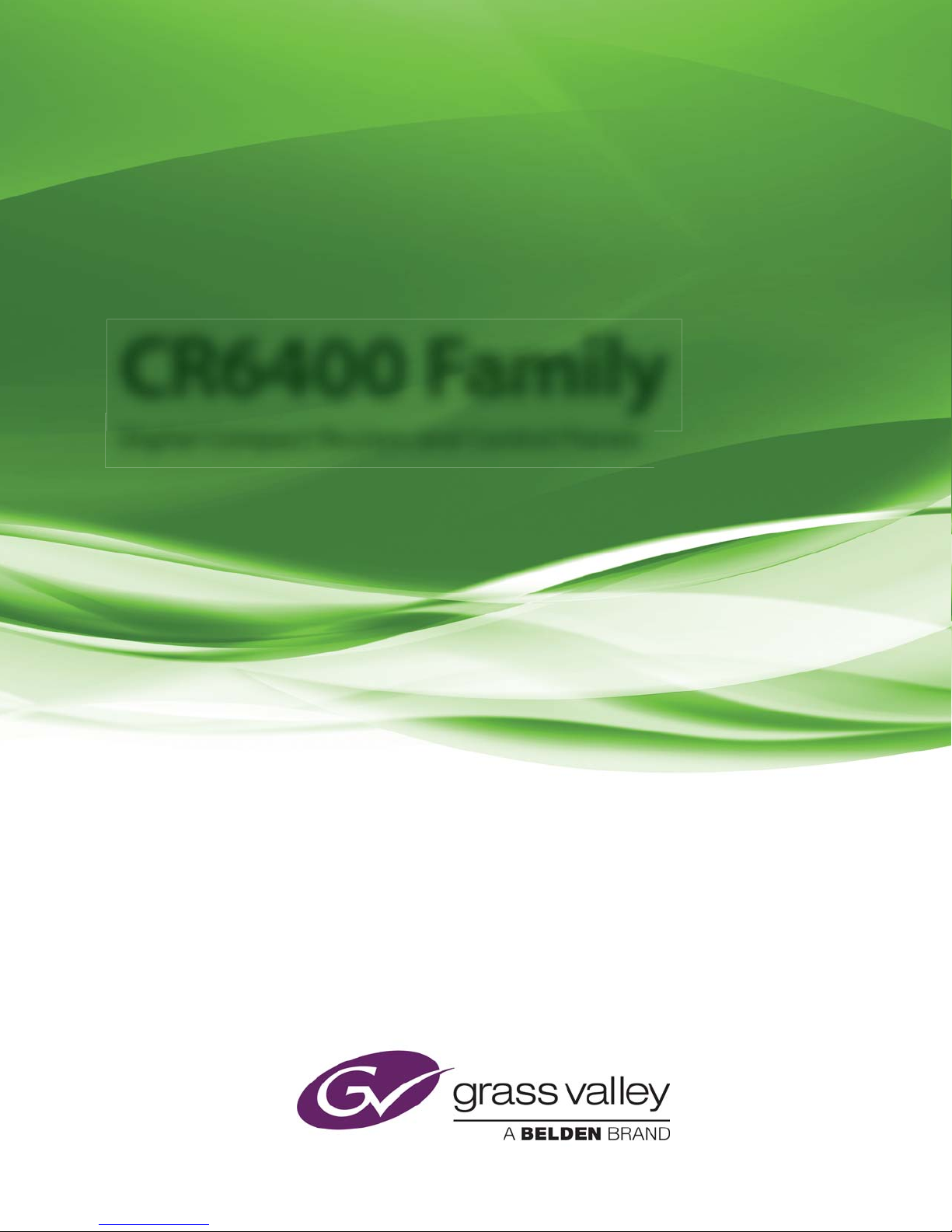
CR6400 Family
Digital Compact Routers and Control Panels
User’s Guide
UG0078-00
30 May 2014
Page 2
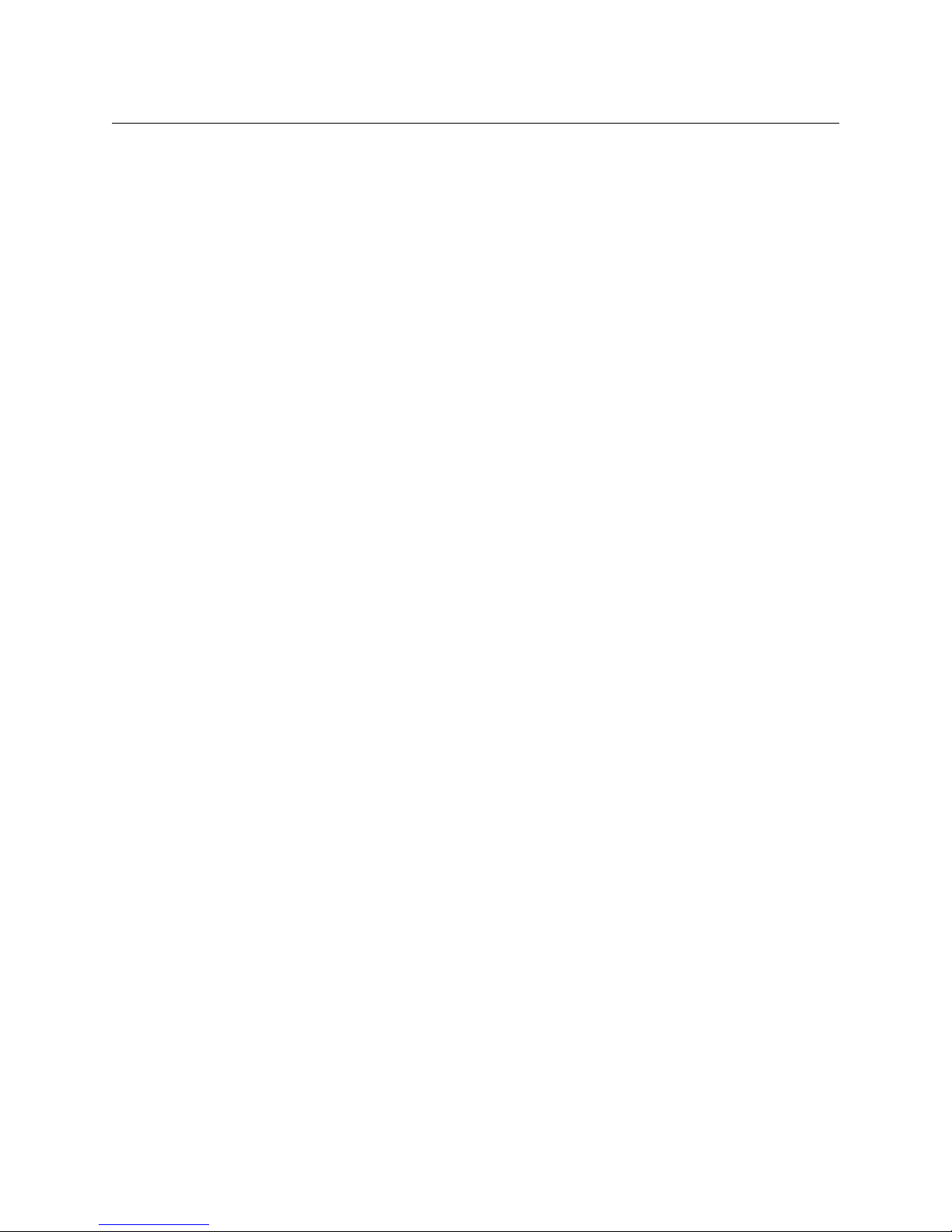
Copyright & Trademark Notice
Copyright © 2014, Belden, Inc.. All rights reserved.
Belden, Belden Sending All The Right Signals, and the Belden logo are trademarks or
registered trademarks of Belden Inc. or its affiliated companies in the United States and
other jurisdictions. Grass Valley, NVISION, CR6400 and CRSC are trademarks or registered
trademarks of Belden Inc.
Terms and Conditions
Please read the following terms and conditions carefully. By using CR6400 documentation,
you agree to the following terms and conditions.
Miranda Technologies Partnership (“Miranda”) hereby grants permission and license to
owners of CR6400 routers to use their product manuals for their own internal business use.
Manuals for Miranda products may not be reproduced or transmitted in any form or by any
means, electronic or mechanical, including photocopying and recording, for any purpose
unless specifically authorized in writing by Miranda.
A Miranda manual may have been revised to reflect changes made to the product during its
manufacturing life. Thus, different versions of a manual may exist for any given product. Care
should be taken to ensure that one obtains the proper manual version for a specific product
serial number.
Information in this document is subject to change without notice and does not represent a
commitment on the part of Miranda.
Warranty information is available in the Support section of the Miranda Web site
(www.miranda.com).
Title CR6400 User’s Guide
Part Number UG0078-00
Revision 1.0 (29 May 14)
ii
Page 3
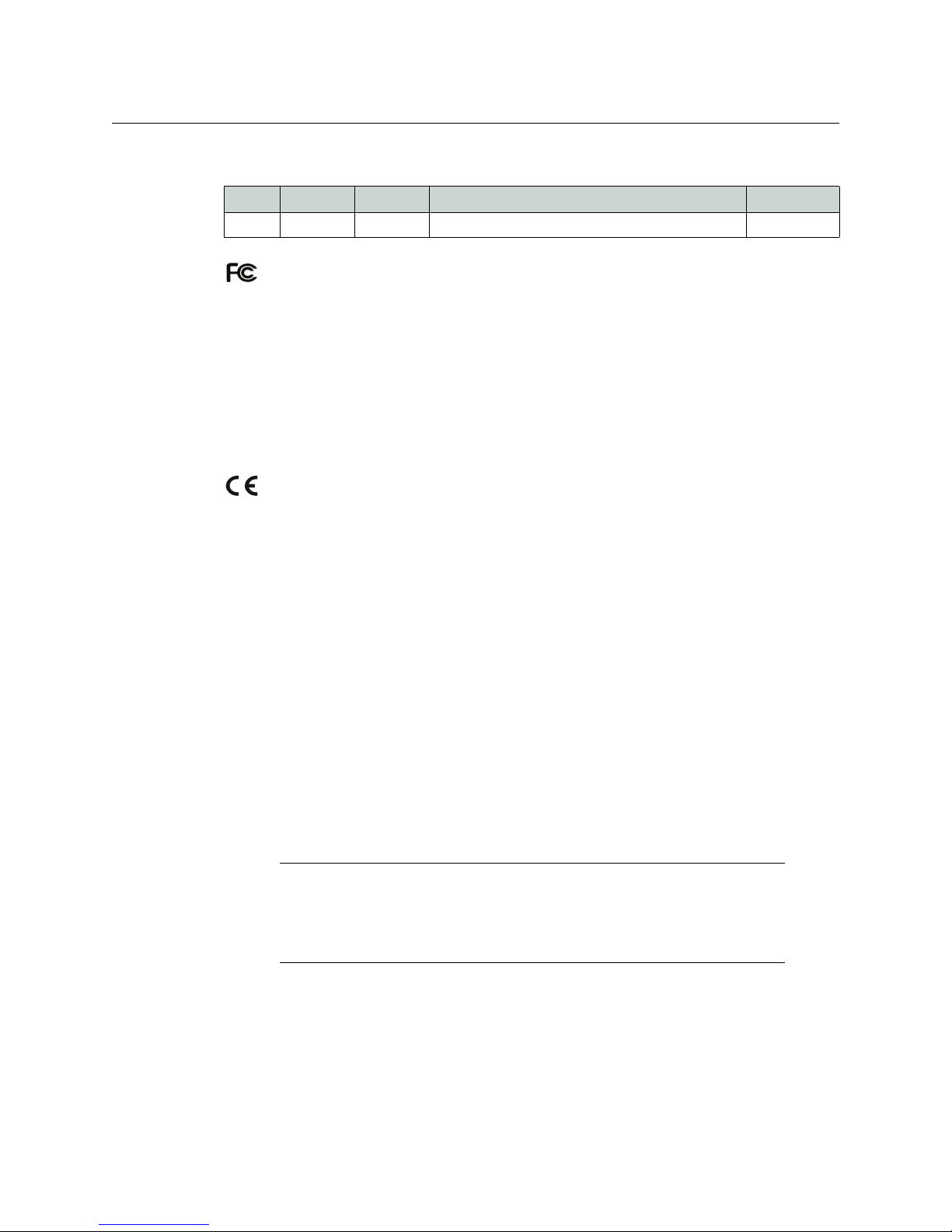
CR6400
User’s Guide
Change History
Rev. Date ECO Description Approved
1.0 29 May 14 19241 Initial Release. D.Cox
FCC Statement
This equipment has been tested and found to comply with the limits for a Class A digital
device, pursuant to part 15 of the FCC Rules. These limits are designed to provide reasonable
protection against harmful interference when the equipment is operated in a commercial
environment. This equipment generates, uses, and can radiate radio frequency energy and,
if not installed and used in accordance with the instruction manual, may cause harmful
interference to radio communications. Operation of this equipment in a residential area is
likely to cause harmful interference in which case the user will be required to correct the
interference at his own expense.
Declaration of Conformance (CE)
All of the equipment described in this manual has been designed to conform with the
required safety and emissions standards of the European Community. Products tested and
verified to meet these standards are marked as required by law with the CE mark.
When shipped into member countries of the European Community, this equipment is
accompanied by authentic copies of original Declarations of Conformance on file in Miranda
USA offices in Grass Valley, California USA.
Software License Agreement and Warranty Information
Contact Grass Valley for details on the software license agreement and product warranty.
Important Safeguards and Notices
This section provides important safety guidelines for operators and service personnel.
Specific warnings and cautions appear throughout the manual where they apply. Please
read and follow this important information, especially those instructions related to the risk
of electric shock or injury to persons.
WAR NIN G
Any instructions in this manual that require opening the equipment cover or
enclosure are for use by qualified service personnel only. To reduce the risk of electric
shock, do not perform any service other than that contained in the operating
instructions unless you are qualified to do so.
Restriction on Hazardous Substances (RoHs)
Grass Valley is in compliance with EU Directive RoHS 2002/95/EC governing the restricted
use of certain hazardous substances and materials in products and in our manufacturing
processes.
iii
Page 4
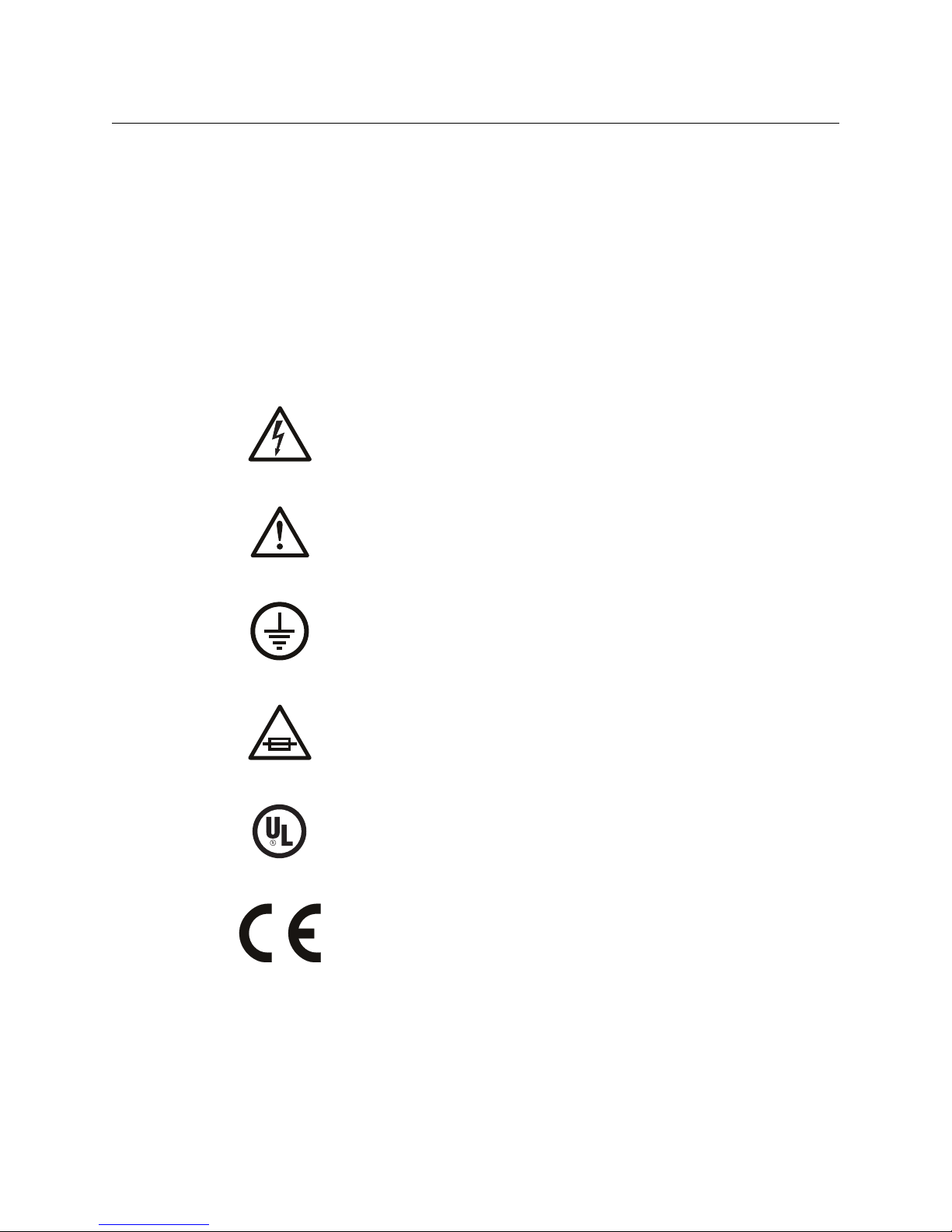
Grass Valley has a substantial program in place for RoHS compliance that includes significant
investment in our manufacturing process, and a migration of Grass Valley electronic
components and structural materials to RoHS compliance.
It is our objective at Miranda GVD to maintain compliance with all relevant environmental
and product regulatory requirements. Detailed information on specific products or on the
RoHS program at Grass Valley is available from Grass Valley Customer Support at
1-800-719-1900 (toll-free) or
1-530-265-1000 (outside the U.S.).
Symbols and Their Meanings
The lightning flash with arrowhead symbol within an equilateral triangle alerts the
user to the presence of dangerous voltages within the product’s enclosure that
may be of sufficient magnitude to constitute a risk of electric shock to persons.
The exclamation point within an equilateral triangle alerts the user to the presence
of important operating and maintenance/service instructions.
The Ground symbol represents a protective grounding terminal. Such a terminal
must be connected to earth ground prior to making any other connections to the
equipment.
The fuse symbol indicates that the fuse referenced in the text must be replaced
with one having the ratings indicated.
The presence of this symbol in or on Grass Valley equipment means that it has been
designed, tested and certified as complying with applicable Underwriter’s
Laboratory (USA) regulations and recommendations.
The presence of this symbol in or on Grass Valley equipment means that it has been
designed, tested and certified as essentially complying with all applicable
European Union (CE) regulations and recommendations.
iv
Page 5
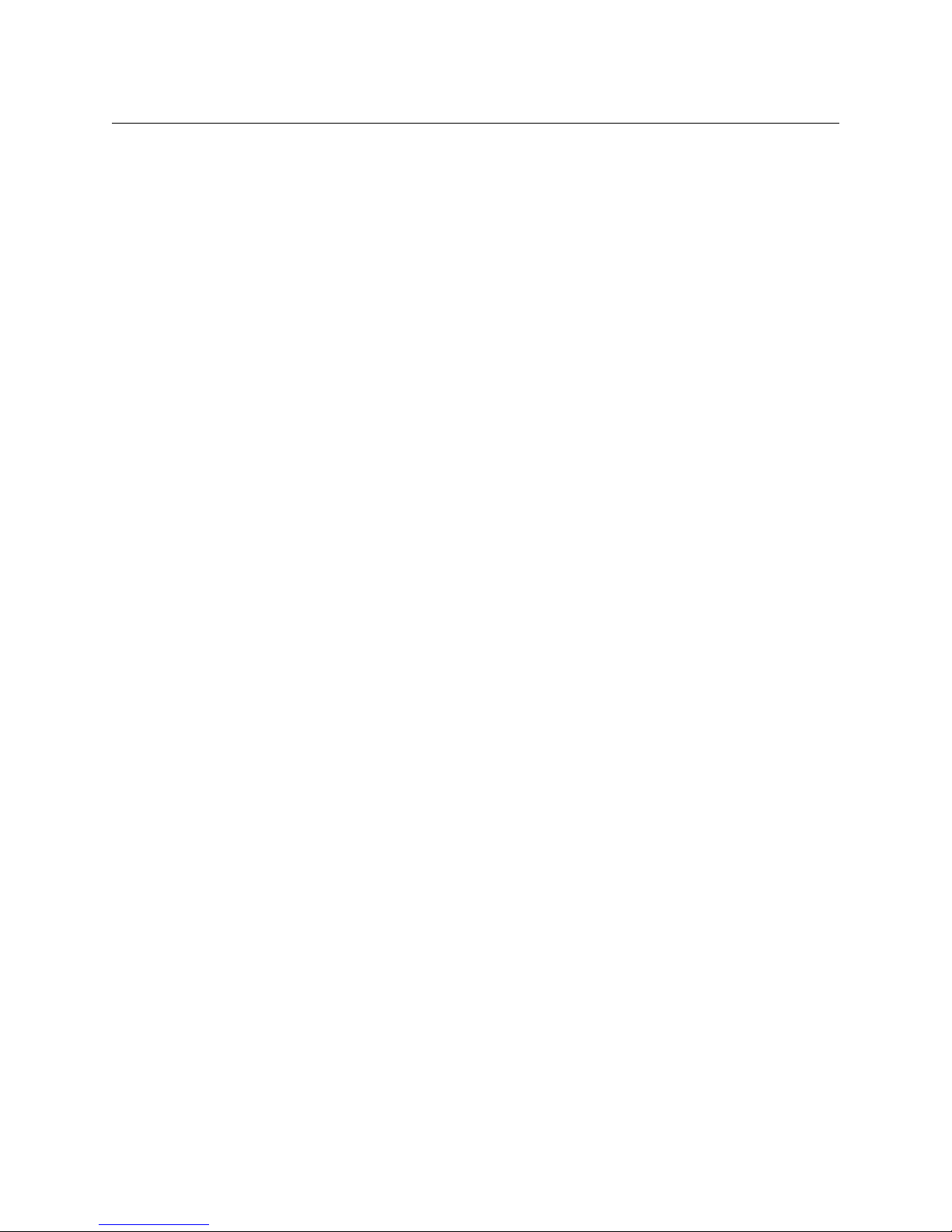
CR6400
User’s Guide
General Warnings
A warning indicates a possible hazard to personnel which may cause injury or death.
Observe the following general warnings when using or working on this equipment:
• Heed all warnings on the unit and in the operating instructions.
• Do not use this equipment in or near water.
• This equipment is grounded through the grounding conductor of the power cord. To
avoid electrical shock, plug the power cord into a properly wired receptacle before connecting the equipment inputs or outputs.
• Route power cords and other cables so they are not likely to be damaged.
• Disconnect power before cleaning the equipment. Do not use liquid or aerosol cleaners; use only a damp cloth.
• Dangerous voltages may exist at several points in this equipment. To avoid injury, do
not touch exposed connections and components while power is on.
• Do not wear rings or wristwatches when troubleshooting high current circuits such as
the power supplies.
• To avoid fire hazard, use only the specified fuse(s) with the correct type number, voltage
and current ratings as referenced in the appropriate locations in the service instructions or on the equipment. Always refer fuse replacements to qualified service personnel.
• To avoid explosion, do not operate this equipment in an explosive atmosphere.
• Have qualified service personnel perform safety checks after any service.
General Cautions
A caution indicates a possible hazard to equipment that could result in equipment damage.
Observe the following cautions when operating or working on this equipment:
• When installing this equipment, do not attach the power cord to building surfaces.
• To prevent damage to equipment when replacing fuses, locate and correct the problem
that caused the fuse to blow before re-applying power.
• Use only the specified replacement parts.
• Follow static precautions at all times when handling this equipment.
• This product should only be powered as described in the manual. To prevent equipment damage, select the proper line voltage on the power supply(ies) as described in
the installation documentation.
• To prevent damage to the equipment, read the instructions in the equipment manual
for proper input voltage range selection.
• Some products include a backup battery. There is a risk of explosion if the battery is
replaced by a battery of an incorrect type. Dispose of batteries according to instructions.
• Products that have (1) no on/off switch and (2) use an external power supply must be
installed in proximity to a main power outlet that is easily accessible.
v
Page 6
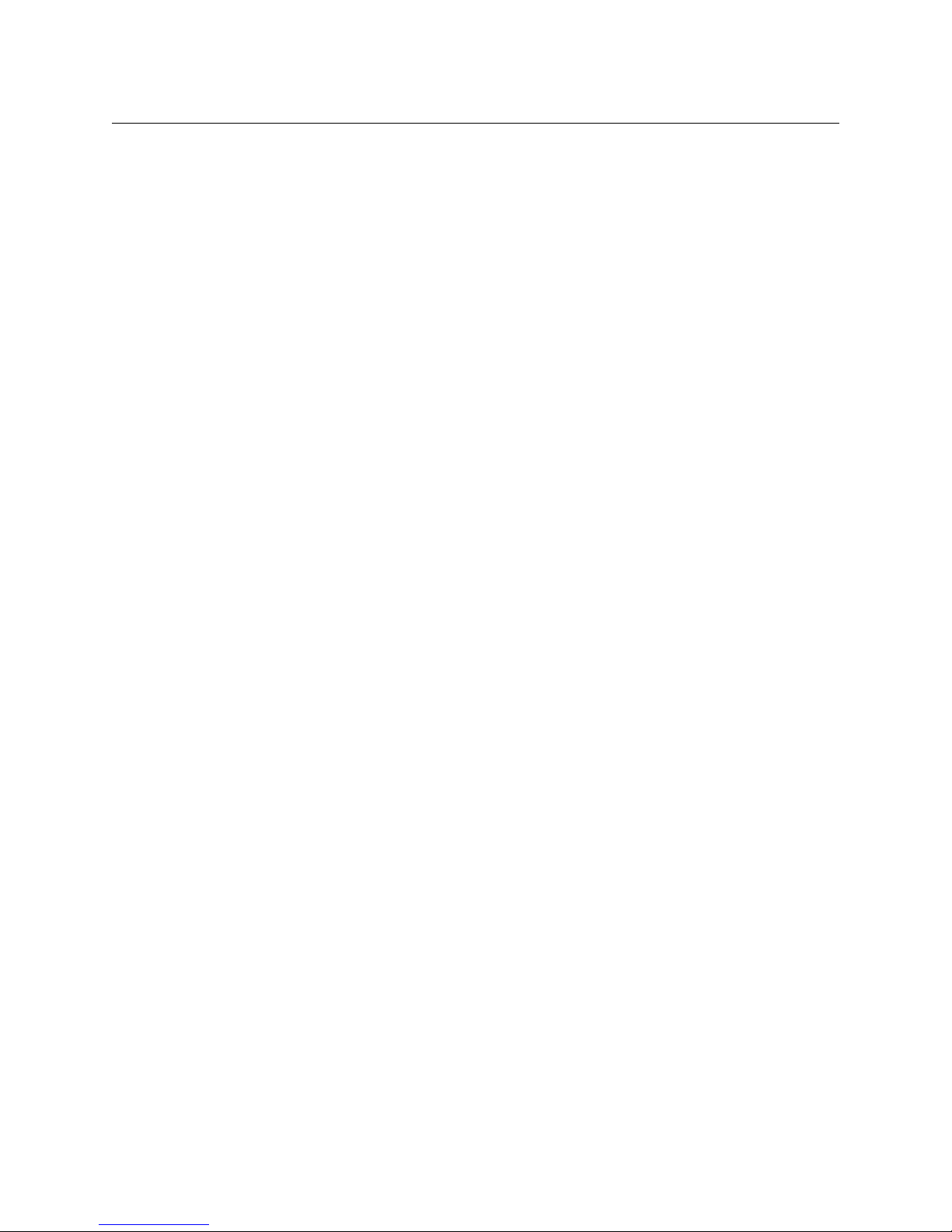
vi
Page 7
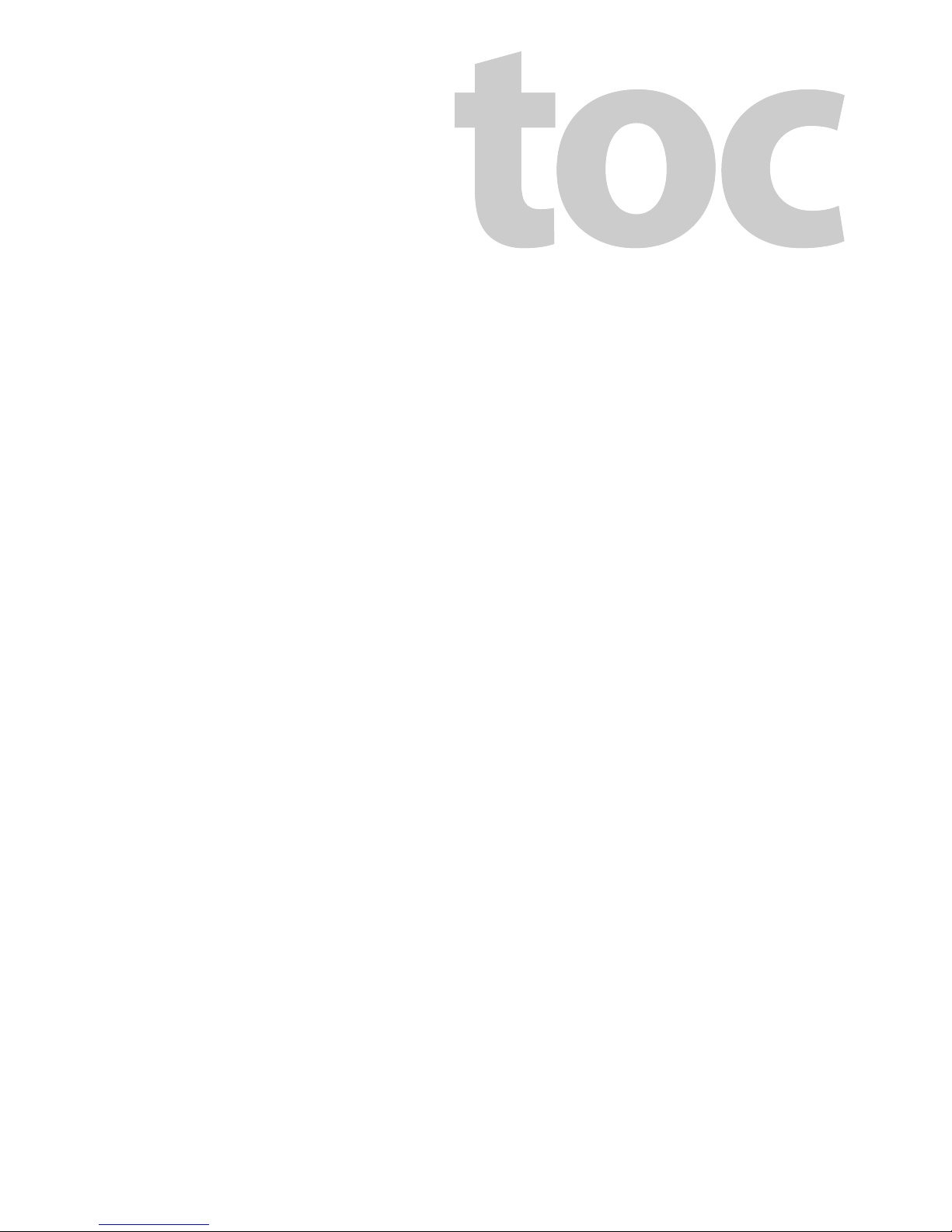
Table of Contents
1 Preface . . . . . . . . . . . . . . . . . . . . . . . . . . . . . . . . . . . . . . . . . . . . . . . . 1
Chapter Structure . . . . . . . . . . . . . . . . . . . . . . . . . . . . . . . . . . . . . . . . . . . . . . . . . . . . . . . . . . . . . . . . . . . . . . . . . . . . . . 1
The PDF Document . . . . . . . . . . . . . . . . . . . . . . . . . . . . . . . . . . . . . . . . . . . . . . . . . . . . . . . . . . . . . . . . . . . . . . . . . . . . . 1
Terms, Conventions and Abbreviations . . . . . . . . . . . . . . . . . . . . . . . . . . . . . . . . . . . . . . . . . . . . . . . . . . . . . . . . . . 2
2 Introduction . . . . . . . . . . . . . . . . . . . . . . . . . . . . . . . . . . . . . . . . . . . 3
Overview . . . . . . . . . . . . . . . . . . . . . . . . . . . . . . . . . . . . . . . . . . . . . . . . . . . . . . . . . . . . . . . . . . . . . . . . . . . . . . . . . . . . . . . 3
Summary . . . . . . . . . . . . . . . . . . . . . . . . . . . . . . . . . . . . . . . . . . . . . . . . . . . . . . . . . . . . . . . . . . . . . . . . . . . . . . . . . . 3
Compact Router Background . . . . . . . . . . . . . . . . . . . . . . . . . . . . . . . . . . . . . . . . . . . . . . . . . . . . . . . . . . . . . . . 4
General Compact Router Usage . . . . . . . . . . . . . . . . . . . . . . . . . . . . . . . . . . . . . . . . . . . . . . . . . . . . . . . . 4
CR6400 Usage . . . . . . . . . . . . . . . . . . . . . . . . . . . . . . . . . . . . . . . . . . . . . . . . . . . . . . . . . . . . . . . . . . . . . . . . . 5
Software . . . . . . . . . . . . . . . . . . . . . . . . . . . . . . . . . . . . . . . . . . . . . . . . . . . . . . . . . . . . . . . . . . . . . . . . . . . . . . 5
The Router. . . . . . . . . . . . . . . . . . . . . . . . . . . . . . . . . . . . . . . . . . . . . . . . . . . . . . . . . . . . . . . . . . . . . . . . . . . . . . . . . . . . . . 6
Control Card . . . . . . . . . . . . . . . . . . . . . . . . . . . . . . . . . . . . . . . . . . . . . . . . . . . . . . . . . . . . . . . . . . . . . . . . . . . . . . . 7
Ports . . . . . . . . . . . . . . . . . . . . . . . . . . . . . . . . . . . . . . . . . . . . . . . . . . . . . . . . . . . . . . . . . . . . . . . . . . . . . . . . . . 8
Other Features . . . . . . . . . . . . . . . . . . . . . . . . . . . . . . . . . . . . . . . . . . . . . . . . . . . . . . . . . . . . . . . . . . . . . . . . 8
Crosspoint Card . . . . . . . . . . . . . . . . . . . . . . . . . . . . . . . . . . . . . . . . . . . . . . . . . . . . . . . . . . . . . . . . . . . . . . . . . . . . 9
I/O Cards . . . . . . . . . . . . . . . . . . . . . . . . . . . . . . . . . . . . . . . . . . . . . . . . . . . . . . . . . . . . . . . . . . . . . . . . . . . . . . . . . . . . . . . 9
3Gig . . . . . . . . . . . . . . . . . . . . . . . . . . . . . . . . . . . . . . . . . . . . . . . . . . . . . . . . . . . . . . . . . . . . . . . . . . . . . . . . . . . . . . . 9
AES . . . . . . . . . . . . . . . . . . . . . . . . . . . . . . . . . . . . . . . . . . . . . . . . . . . . . . . . . . . . . . . . . . . . . . . . . . . . . . . . . . . . . . . . 9
The Control Panel . . . . . . . . . . . . . . . . . . . . . . . . . . . . . . . . . . . . . . . . . . . . . . . . . . . . . . . . . . . . . . . . . . . . . . . . . . . . . . 10
Button Functions. . . . . . . . . . . . . . . . . . . . . . . . . . . . . . . . . . . . . . . . . . . . . . . . . . . . . . . . . . . . . . . . . . . . . . . . . . 10
Definitions . . . . . . . . . . . . . . . . . . . . . . . . . . . . . . . . . . . . . . . . . . . . . . . . . . . . . . . . . . . . . . . . . . . . . . . . . . . 11
Button Color . . . . . . . . . . . . . . . . . . . . . . . . . . . . . . . . . . . . . . . . . . . . . . . . . . . . . . . . . . . . . . . . . . . . . . . . . . . . . . 11
Feature Summary . . . . . . . . . . . . . . . . . . . . . . . . . . . . . . . . . . . . . . . . . . . . . . . . . . . . . . . . . . . . . . . . . . . . . . . . . . . . . 12
Router . . . . . . . . . . . . . . . . . . . . . . . . . . . . . . . . . . . . . . . . . . . . . . . . . . . . . . . . . . . . . . . . . . . . . . . . . . . . . . . . . . . . 12
Control Panel . . . . . . . . . . . . . . . . . . . . . . . . . . . . . . . . . . . . . . . . . . . . . . . . . . . . . . . . . . . . . . . . . . . . . . . . . . . . . 12
3 Installation. . . . . . . . . . . . . . . . . . . . . . . . . . . . . . . . . . . . . . . . . . . . 15
Package Contents . . . . . . . . . . . . . . . . . . . . . . . . . . . . . . . . . . . . . . . . . . . . . . . . . . . . . . . . . . . . . . . . . . . . . . . . . . . . . 15
Design Considerations . . . . . . . . . . . . . . . . . . . . . . . . . . . . . . . . . . . . . . . . . . . . . . . . . . . . . . . . . . . . . . . . . . . . . . . . . 16
Stand-Alone Router . . . . . . . . . . . . . . . . . . . . . . . . . . . . . . . . . . . . . . . . . . . . . . . . . . . . . . . . . . . . . . . . . . . . . . . 16
Stand-Alone Network . . . . . . . . . . . . . . . . . . . . . . . . . . . . . . . . . . . . . . . . . . . . . . . . . . . . . . . . . . . . . . . . . . . . . 16
Rack Mount . . . . . . . . . . . . . . . . . . . . . . . . . . . . . . . . . . . . . . . . . . . . . . . . . . . . . . . . . . . . . . . . . . . . . . . . . . . . . . . . . . . 16
Creating a Router Network . . . . . . . . . . . . . . . . . . . . . . . . . . . . . . . . . . . . . . . . . . . . . . . . . . . . . . . . . . . . . . . . . . . . . 18
Stand-Alone Networks . . . . . . . . . . . . . . . . . . . . . . . . . . . . . . . . . . . . . . . . . . . . . . . . . . . . . . . . . . . . . . . . . . . . 18
Levels and IP Addresses in Stand-Alone Networks . . . . . . . . . . . . . . . . . . . . . . . . . . . . . . . . . . . . . 18
Testing . . . . . . . . . . . . . . . . . . . . . . . . . . . . . . . . . . . . . . . . . . . . . . . . . . . . . . . . . . . . . . . . . . . . . . . . . . . . . . . . . . . . . . . . 19
Stand-Alone Router . . . . . . . . . . . . . . . . . . . . . . . . . . . . . . . . . . . . . . . . . . . . . . . . . . . . . . . . . . . . . . . . . . . . . . . 19
Stand-Alone Network . . . . . . . . . . . . . . . . . . . . . . . . . . . . . . . . . . . . . . . . . . . . . . . . . . . . . . . . . . . . . . . . . . . . . 20
Further Testing . . . . . . . . . . . . . . . . . . . . . . . . . . . . . . . . . . . . . . . . . . . . . . . . . . . . . . . . . . . . . . . . . . . . . . . 20
vii
Page 8
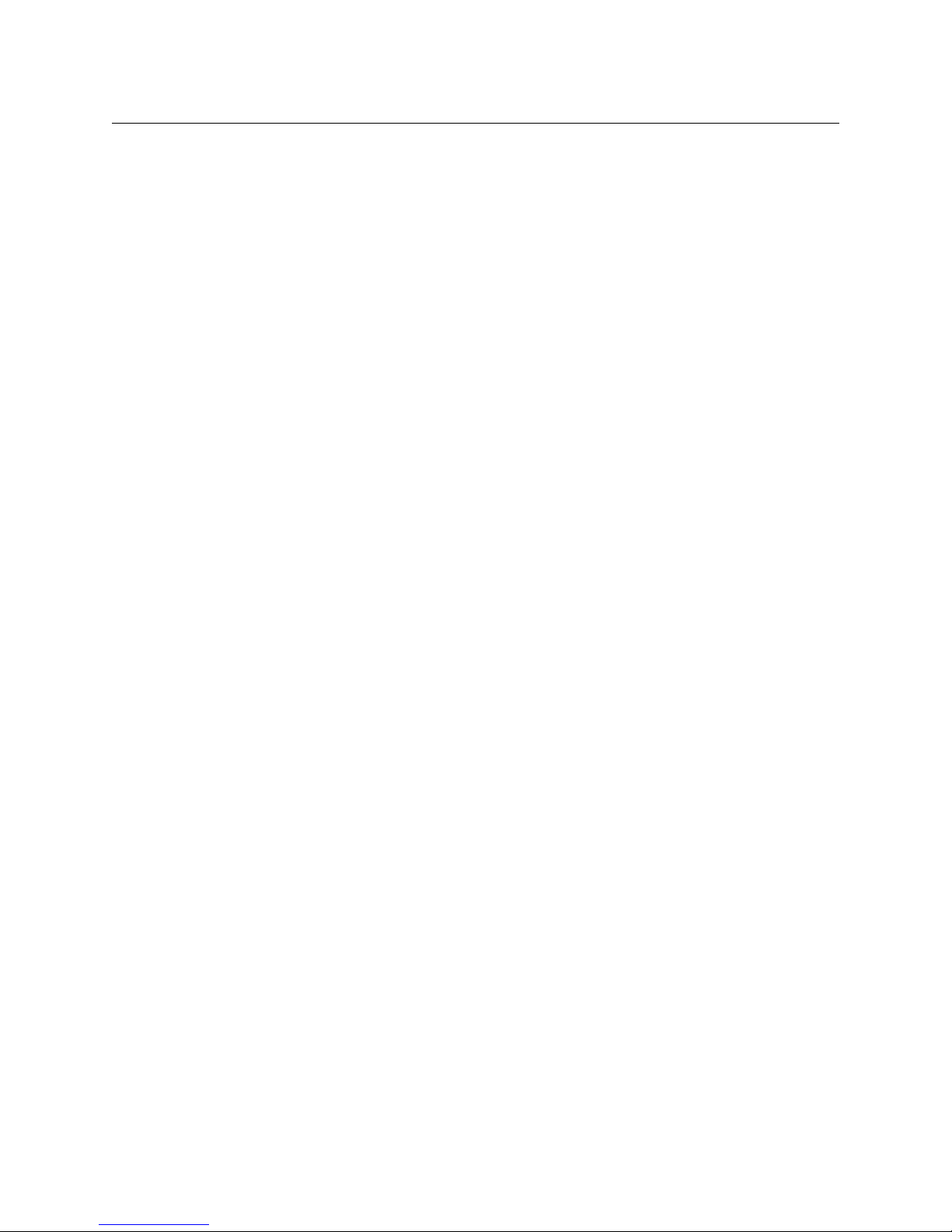
Table of Contents
4 Configuration . . . . . . . . . . . . . . . . . . . . . . . . . . . . . . . . . . . . . . . . . 21
Stand-Alone Routers . . . . . . . . . . . . . . . . . . . . . . . . . . . . . . . . . . . . . . . . . . . . . . . . . . . . . . . . . . . . . . . . . . . . . . . . . . . 21
Stand-Alone Network . . . . . . . . . . . . . . . . . . . . . . . . . . . . . . . . . . . . . . . . . . . . . . . . . . . . . . . . . . . . . . . . . . . . . . . . . . 22
IP Addresses and Levels . . . . . . . . . . . . . . . . . . . . . . . . . . . . . . . . . . . . . . . . . . . . . . . . . . . . . . . . . . . . . . . . . . . 22
Panel Configurations . . . . . . . . . . . . . . . . . . . . . . . . . . . . . . . . . . . . . . . . . . . . . . . . . . . . . . . . . . . . . . . . . . . . . . . . . . . 23
5 Operation . . . . . . . . . . . . . . . . . . . . . . . . . . . . . . . . . . . . . . . . . . . . . 25
Summary . . . . . . . . . . . . . . . . . . . . . . . . . . . . . . . . . . . . . . . . . . . . . . . . . . . . . . . . . . . . . . . . . . . . . . . . . . . . . . . . . . . . . . 25
Terminology . . . . . . . . . . . . . . . . . . . . . . . . . . . . . . . . . . . . . . . . . . . . . . . . . . . . . . . . . . . . . . . . . . . . . . . . . . . . . . 25
For a Single Router . . . . . . . . . . . . . . . . . . . . . . . . . . . . . . . . . . . . . . . . . . . . . . . . . . . . . . . . . . . . . . . . . . . 25
For a Router Network . . . . . . . . . . . . . . . . . . . . . . . . . . . . . . . . . . . . . . . . . . . . . . . . . . . . . . . . . . . . . . . . . 25
Stand-Alone Router . . . . . . . . . . . . . . . . . . . . . . . . . . . . . . . . . . . . . . . . . . . . . . . . . . . . . . . . . . . . . . . . . . . . . . . . . . . . 26
Startup . . . . . . . . . . . . . . . . . . . . . . . . . . . . . . . . . . . . . . . . . . . . . . . . . . . . . . . . . . . . . . . . . . . . . . . . . . . . . . . . . . . 26
Takes . . . . . . . . . . . . . . . . . . . . . . . . . . . . . . . . . . . . . . . . . . . . . . . . . . . . . . . . . . . . . . . . . . . . . . . . . . . . . . . . . . . . . 26
Example. . . . . . . . . . . . . . . . . . . . . . . . . . . . . . . . . . . . . . . . . . . . . . . . . . . . . . . . . . . . . . . . . . . . . . . . . . . . . . 27
Locks . . . . . . . . . . . . . . . . . . . . . . . . . . . . . . . . . . . . . . . . . . . . . . . . . . . . . . . . . . . . . . . . . . . . . . . . . . . . . . . . . . . . . 27
Panel Lock . . . . . . . . . . . . . . . . . . . . . . . . . . . . . . . . . . . . . . . . . . . . . . . . . . . . . . . . . . . . . . . . . . . . . . . . . . . 28
Destination Lock . . . . . . . . . . . . . . . . . . . . . . . . . . . . . . . . . . . . . . . . . . . . . . . . . . . . . . . . . . . . . . . . . . . . . 28
Stand-Alone Network . . . . . . . . . . . . . . . . . . . . . . . . . . . . . . . . . . . . . . . . . . . . . . . . . . . . . . . . . . . . . . . . . . . . . . . . . . 29
Startup . . . . . . . . . . . . . . . . . . . . . . . . . . . . . . . . . . . . . . . . . . . . . . . . . . . . . . . . . . . . . . . . . . . . . . . . . . . . . . . . . . . 29
Level Selection . . . . . . . . . . . . . . . . . . . . . . . . . . . . . . . . . . . . . . . . . . . . . . . . . . . . . . . . . . . . . . . . . . . . . . . . . . . 29
Takes . . . . . . . . . . . . . . . . . . . . . . . . . . . . . . . . . . . . . . . . . . . . . . . . . . . . . . . . . . . . . . . . . . . . . . . . . . . . . . . . . . . . . 30
Locks . . . . . . . . . . . . . . . . . . . . . . . . . . . . . . . . . . . . . . . . . . . . . . . . . . . . . . . . . . . . . . . . . . . . . . . . . . . . . . . . . . . . . 30
Panel Lock . . . . . . . . . . . . . . . . . . . . . . . . . . . . . . . . . . . . . . . . . . . . . . . . . . . . . . . . . . . . . . . . . . . . . . . . . . . 31
Destination Lock . . . . . . . . . . . . . . . . . . . . . . . . . . . . . . . . . . . . . . . . . . . . . . . . . . . . . . . . . . . . . . . . . . . . . 31
6 Maintenance . . . . . . . . . . . . . . . . . . . . . . . . . . . . . . . . . . . . . . . . . . 33
Prevention . . . . . . . . . . . . . . . . . . . . . . . . . . . . . . . . . . . . . . . . . . . . . . . . . . . . . . . . . . . . . . . . . . . . . . . . . . . . . . . . . . . . 33
Trouble-Shooting . . . . . . . . . . . . . . . . . . . . . . . . . . . . . . . . . . . . . . . . . . . . . . . . . . . . . . . . . . . . . . . . . . . . . . . . . . . . . . 33
Power Supply LED Does Not Illuminate . . . . . . . . . . . . . . . . . . . . . . . . . . . . . . . . . . . . . . . . . . . . . . . . . . . . 34
Noisy Transitions . . . . . . . . . . . . . . . . . . . . . . . . . . . . . . . . . . . . . . . . . . . . . . . . . . . . . . . . . . . . . . . . . . . . . . . . . . 34
Router Functioning Improperly . . . . . . . . . . . . . . . . . . . . . . . . . . . . . . . . . . . . . . . . . . . . . . . . . . . . . . . . . . . . 34
Network Failure . . . . . . . . . . . . . . . . . . . . . . . . . . . . . . . . . . . . . . . . . . . . . . . . . . . . . . . . . . . . . . . . . . . . . . . . . . . 34
7 Technical Details . . . . . . . . . . . . . . . . . . . . . . . . . . . . . . . . . . . . . . 35
Power Specifications . . . . . . . . . . . . . . . . . . . . . . . . . . . . . . . . . . . . . . . . . . . . . . . . . . . . . . . . . . . . . . . . . . . . . . . . . . . 35
Reference Specifications . . . . . . . . . . . . . . . . . . . . . . . . . . . . . . . . . . . . . . . . . . . . . . . . . . . . . . . . . . . . . . . . . . . . . . . 36
Physical Specifications . . . . . . . . . . . . . . . . . . . . . . . . . . . . . . . . . . . . . . . . . . . . . . . . . . . . . . . . . . . . . . . . . . . . . . . . . 38
Environmental Specifications. . . . . . . . . . . . . . . . . . . . . . . . . . . . . . . . . . . . . . . . . . . . . . . . . . . . . . . . . . . . . . . . . . . 39
Connectors . . . . . . . . . . . . . . . . . . . . . . . . . . . . . . . . . . . . . . . . . . . . . . . . . . . . . . . . . . . . . . . . . . . . . . . . . . . . . . . . . . . . 39
Serial Connector . . . . . . . . . . . . . . . . . . . . . . . . . . . . . . . . . . . . . . . . . . . . . . . . . . . . . . . . . . . . . . . . . . . . . . . . . . 39
Video Specifications. . . . . . . . . . . . . . . . . . . . . . . . . . . . . . . . . . . . . . . . . . . . . . . . . . . . . . . . . . . . . . . . . . . . . . . . . . . . 40
Audio Specifications . . . . . . . . . . . . . . . . . . . . . . . . . . . . . . . . . . . . . . . . . . . . . . . . . . . . . . . . . . . . . . . . . . . . . . . . . . . 41
Drawings . . . . . . . . . . . . . . . . . . . . . . . . . . . . . . . . . . . . . . . . . . . . . . . . . . . . . . . . . . . . . . . . . . . . . . . . . . . . . . . . . . . . . . 41
Defaults . . . . . . . . . . . . . . . . . . . . . . . . . . . . . . . . . . . . . . . . . . . . . . . . . . . . . . . . . . . . . . . . . . . . . . . . . . . . . . . . . . . . . . . 46
Default Router State. . . . . . . . . . . . . . . . . . . . . . . . . . . . . . . . . . . . . . . . . . . . . . . . . . . . . . . . . . . . . . . . . . . . . . . 46
Initial Control Panel State. . . . . . . . . . . . . . . . . . . . . . . . . . . . . . . . . . . . . . . . . . . . . . . . . . . . . . . . . . . . . . . . . . 46
viii
Page 9
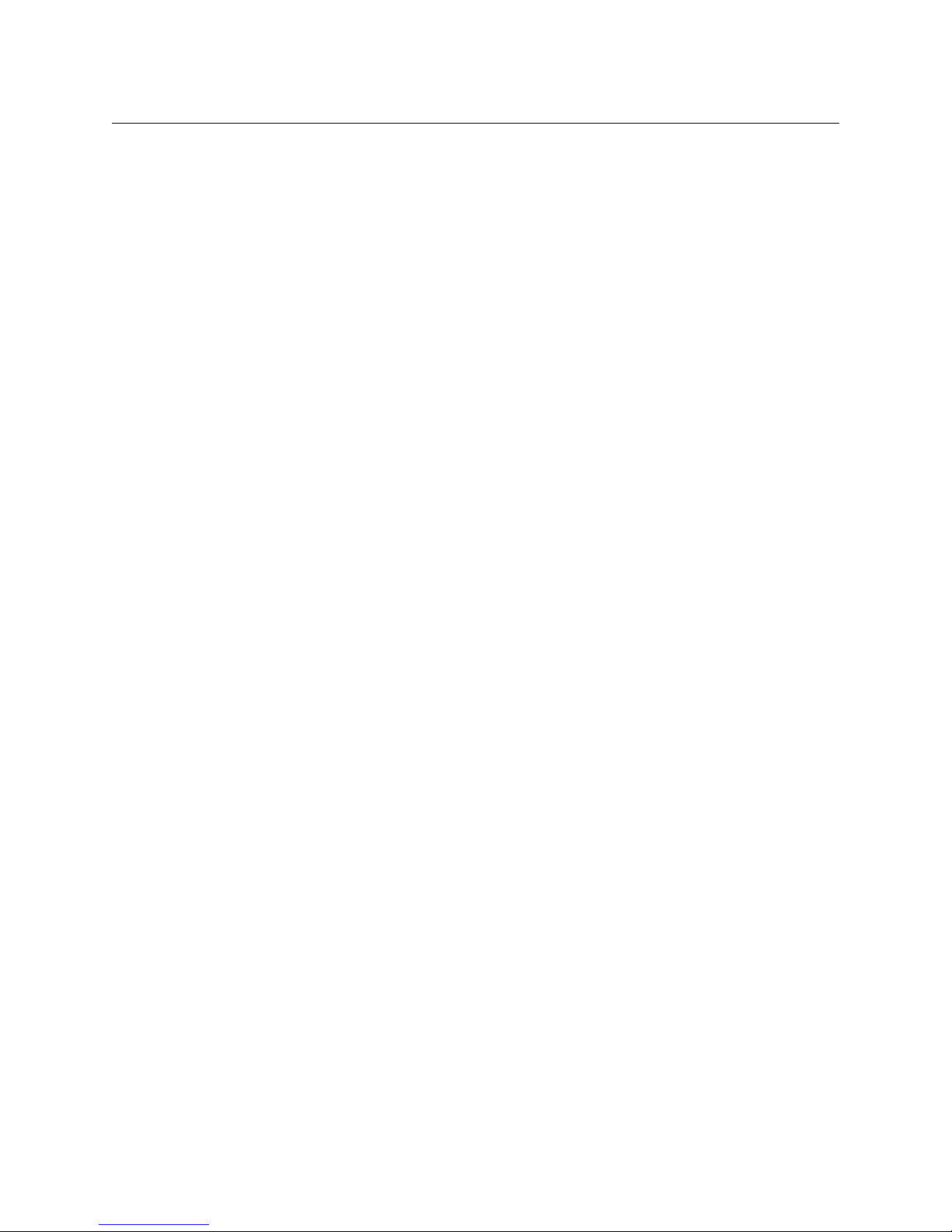
8 Misc. Topics . . . . . . . . . . . . . . . . . . . . . . . . . . . . . . . . . . . . . . . . . . . 47
Power Cord Retention for the PS0012 Power Supply. . . . . . . . . . . . . . . . . . . . . . . . . . . . . . . . . . . . . . . . . . . . . 47
Glossary . . . . . . . . . . . . . . . . . . . . . . . . . . . . . . . . . . . . . . . . . . . . . . . . . 49
Index . . . . . . . . . . . . . . . . . . . . . . . . . . . . . . . . . . . . . . . . . . . . . . . . . . . . 51
Contact Us . . . . . . . . . . . . . . . . . . . . . . . . . . . . . . . . . . . . . . . . . . . . . . . 57
CR6400
User’s Guide
ix
Page 10
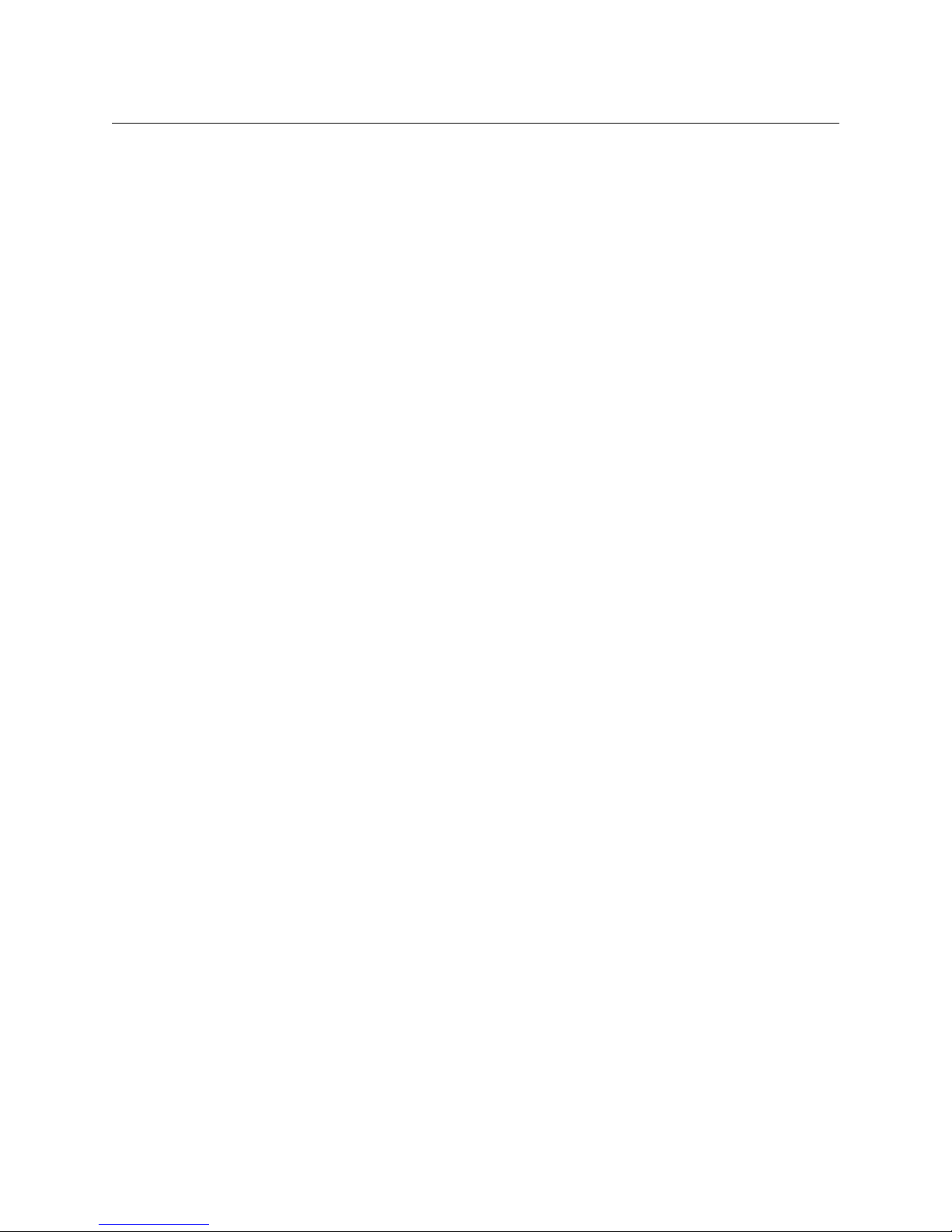
Table of Contents
x
Page 11
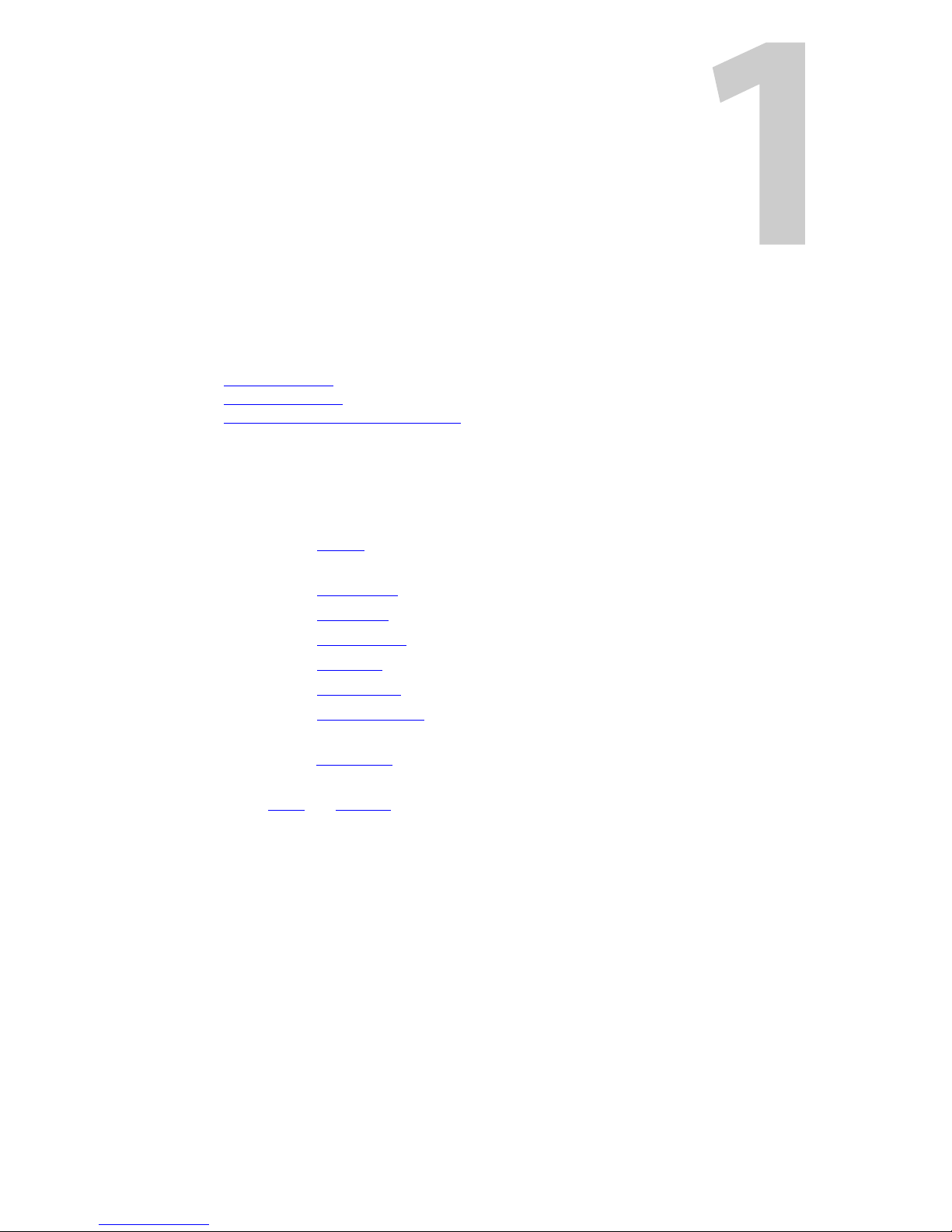
Chapter 1 provides a brief introduction to the User’s Guide.
Topics
Chapter Structure . . . . . . . . . . . . . . . . . . . . . . . . . . . . . . . . . . . . . . . . . . . . . . . . . . . . . . . . . . . . . . . . . . . . . . . . . 1
The PDF Document
Terms, Conventions and Abbreviations
Chapter Structure
The following chapters provide detailed instructions for all aspects of the CR6400 family of
compact routers and control panels:
• Chapter 1, Preface, (this chapter) outlines easy ways to use this guide and provides a list of
terms and conventions.
• Chapter 2, Introduction, provides a functional description of the CR6400.
• Chapter 3, Installation, provides installation and connection instructions.
• Chapter 4, Configuration, provides configuration instructions.
• Chapter 5, Operation, provides operating instructions.
• Chapter 6, Maintenance, provides maintenance and trouble-shooting instructions.
• Chapter 7, Technical Details , provides electrical, video, audio, mechanical, and environmen-
tal specifications, product drawings, and default settings.
• Chapter 8, Misc. Topics, presents a glossary, miscellaneous instructions and information, and
a brief discussion of NV9000 router control systems.
• An Index and Glossary are also provided for your reference.
Preface
. . . . . . . . . . . . . . . . . . . . . . . . . . . . . . . . . . . . . . . . . . . . . . . . . . . . . . . . . . . . . . . . . . . . . . . . 1
. . . . . . . . . . . . . . . . . . . . . . . . . . . . . . . . . . . . . . . . . . . . . . . . . . . . . 2
The PDF Document
This guide is provided in PDF format, allowing you to use Acrobat’s “bookmarks” to navigate to
any desired location. You can also easily print a hardcopy. Please note:
• Use the Table of Contents or the bookmarks page to jump to any desired section.
• Many hyperlinks are provided within the chapters.
• Use the Index to jump to specific topics within a chapter. Each page number in the index is a
hyperlink.
• Use Acrobat’s ‘Go to Previous View’ and ‘Go to Next View’ buttons to retrace your complete
navigational path.
1
Page 12
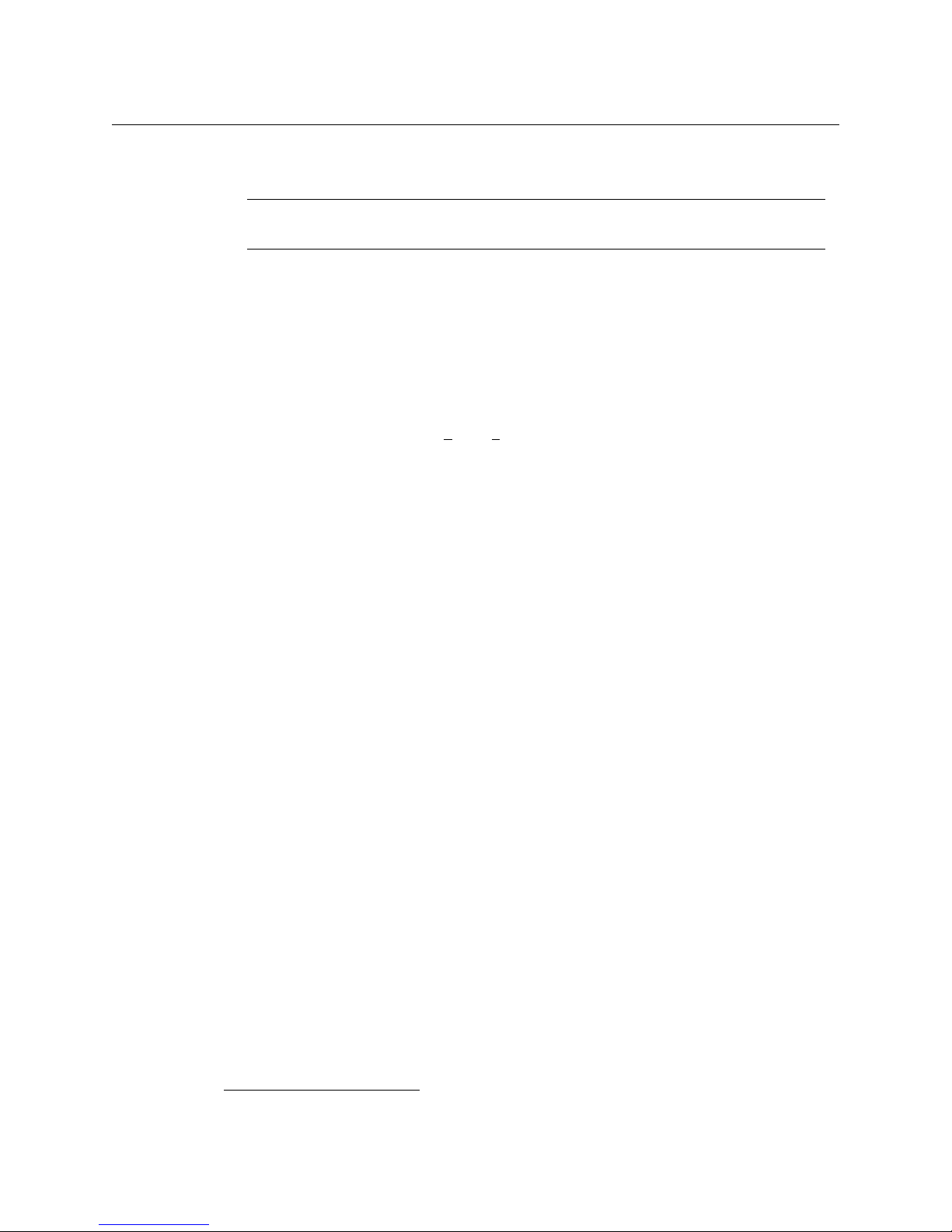
Preface
Terms, Conventions and Abbreviations
• Use the ‘First Page’, ‘Previous Page’, and ‘Next Page’, and ‘Last Page’ buttons to go to the first,
previous, next, or last page within a PDF file.
Note
To display the navigation buttons, right-click the Tool Bar area, and check ‘Navigation’.
• Use Acrobat’s extensive search capabilities, such as the ‘Find’ tool and ‘Search’ tool to per-
form comprehensive searches as required.
Terms, Conventions and Abbreviations
The following conventions are used throughout this guide:
• The symbol denotes either an example or a special message.
• Entries written in bold-face or Capital Letters denote physical control panel buttons, GUI
buttons, or menu items.
Click Apply to ...
Press the SRC
• Button names, menu names, and certain other names are enclosed in single quotation
marks. Double quotation marks enclose informal or colloquial expressions.
The following terms and abbreviations are used throughout this guide:
• The term “control panel” refers to the CP6464 control panel.
• The term “router” refers to any of the CR6400 compact routers, with or without its control
panel. If a distinction is required, it will be made.
• The term “remote panel” refers to a control panel mounted on a remote panel module.
• The term “captive panel” refers to a control panel mounted on a router.
• The term “frame” refers to any CR6400 router.
• “High tally” means that a button is brightly illuminated.
• “Low tally” means that a button is illuminated at low intensity. Most buttons assume a low
tally state until selected.
• The term “3Gig” describes devices capable of operating at 2.97Gb/s or 2.966Gb/s
• The term CRSC refers to configuration software, the Compact Router System Configurator.
• The term “CQX” represents the “clean and quiet” compact routers and panels.
12 button ...
1
.
1. 2.97 / 1.001
2
Page 13
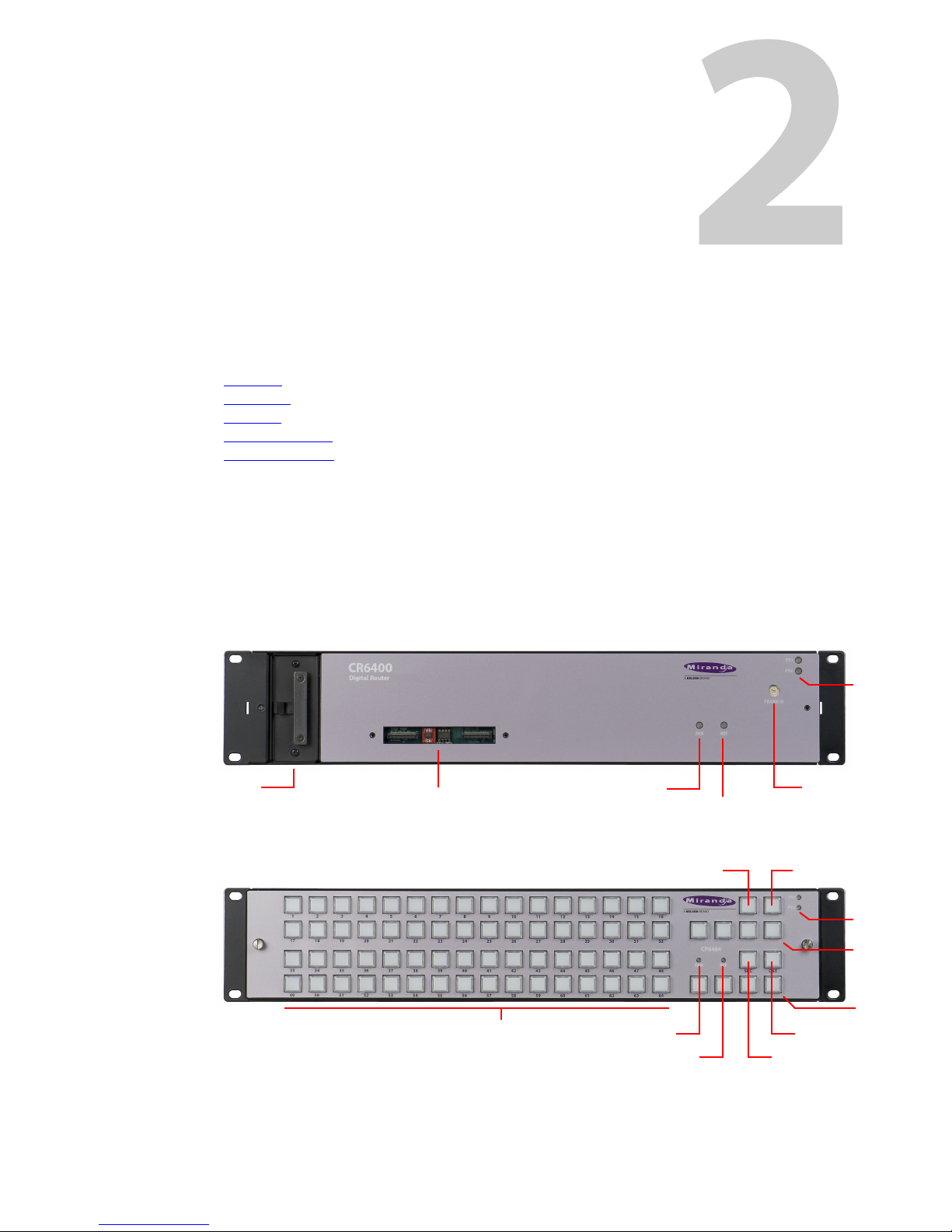
Overview
Power LEDs
Rotary Switch
Reference LED
Fan LED
Connectors
(Removable) Fan Unit
Power LEDs
Panel LockDest. Lock
Selection Buttons (64)
Level
Select (4)
Dest. Mode
Source Mode
Unused (4)
Fan LED
Ref. LED
Introduction
Chapter 2 provides a functional description of the CR6400 routers and the CP6464 control panel.
Topics
Overview . . . . . . . . . . . . . . . . . . . . . . . . . . . . . . . . . . . . . . . . . . . . . . . . . . . . . . . . . . . . . . . . . . . . . . . . . . . . . . . . . . 3
The Router
I/O Cards
The Control Panel
Feature Summary
Summary
The CR6400 family is a unique subset of Grass Valley’s CR series of compact routers: the family’s
routers have a larger switching matrix (64×64) and modular construction.
The CR6400 routers are 2RU routers, are about 10 inches deep.
. . . . . . . . . . . . . . . . . . . . . . . . . . . . . . . . . . . . . . . . . . . . . . . . . . . . . . . . . . . . . . . . . . . . . . . . . . . . . . . . 6
. . . . . . . . . . . . . . . . . . . . . . . . . . . . . . . . . . . . . . . . . . . . . . . . . . . . . . . . . . . . . . . . . . . . . . . . . . . . . . . . . . 9
. . . . . . . . . . . . . . . . . . . . . . . . . . . . . . . . . . . . . . . . . . . . . . . . . . . . . . . . . . . . . . . . . . . . . . . . 10
. . . . . . . . . . . . . . . . . . . . . . . . . . . . . . . . . . . . . . . . . . . . . . . . . . . . . . . . . . . . . . . . . . . . . . . . 12
A thin 2RU control panel
here:
The control panel has an array of 64 device selection buttons at the left and 12 function buttons
at the right.
— the CP6464 — can mount directly on the front of the router as shown
3
Page 14
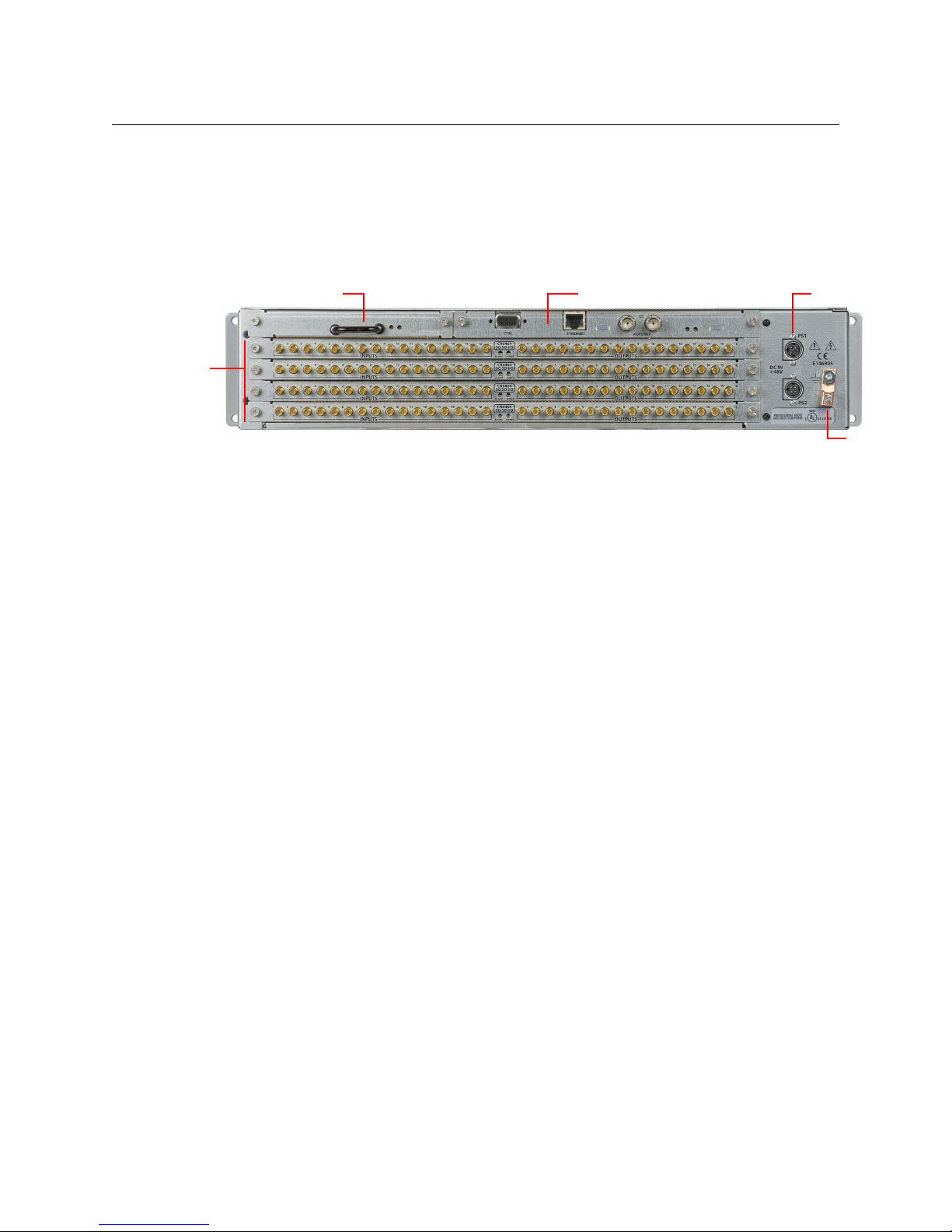
Introduction
Control CardCrosspoint Card
I/O Card
Slots (4)
Ground Lug
Power (2)
Overview
Function buttons include:
Panel lock Destination Lock Level 1–Level 4
Source Mode Destination Mode
Four of the function buttons are unused (i.e., reserved for future use).
At the rear, unlike other compact routers, the CR6400 has 4 slots for removable (serviceable) I/O
cards, and slots for a crosspoint card and a control card.
Because all the cards are removable, they are field-replaceable. The CR6400 routers also have a
removable fan unit, accessible through the front of the router.
The router, when it contains one or more 3Gig cards, is considered a CR6464-3Gig router and it
switches video. The router, when it contains one or more AES cards, is considered a CR6464-AES
router and it switches AES audio.
Without any I/O cards installed, the router is considered “undefined.”
At first release, the matrix size is fixed at 64×64. Each I/O card provides 16 inputs and 16 outputs.
Compact Router Background
The CR series includes 1RU and 2RU compact routers, compact control panels, and “remote
panel modules.” Note that CR6400 routers and CP6464s do not (yet) operate in conjunction with
remote panel modules or other CR series routers and panels. See the glossary for a definition of
“remote panel module.”
The 1RU routers have switching matrices up to 16×16 and the 2RU routers have switching
matrices up to 32×32.
The CR series includes many different routers that switch different signal formats: SDI (3Gig, HD,
SD), AES, analog audio, and analog video. The CR series also includes machine control routers.
The CR series includes 3 “clean and quiet” (CQX) routers and a CQX control panel. Note that the
CR6400 is a standard router, not a “clean and quiet” router.
Please refer to the Compact Router User’s Guide for a complete list of the other compact routers
and panels, and a description of each.
General Compact Router Usage
There are several different ways to use compact routers in general:
• As a single stand-alone router with a “captive” control panel or with automation.
• In a network of stand-alone routers, possibly with remote panels, possibly with captive pan-
els, and with or without automation.
• In a CRSC network of routers and remote panels with or without automation. Here, the pan-
els and routers are configured using CRSC.
4
Page 15
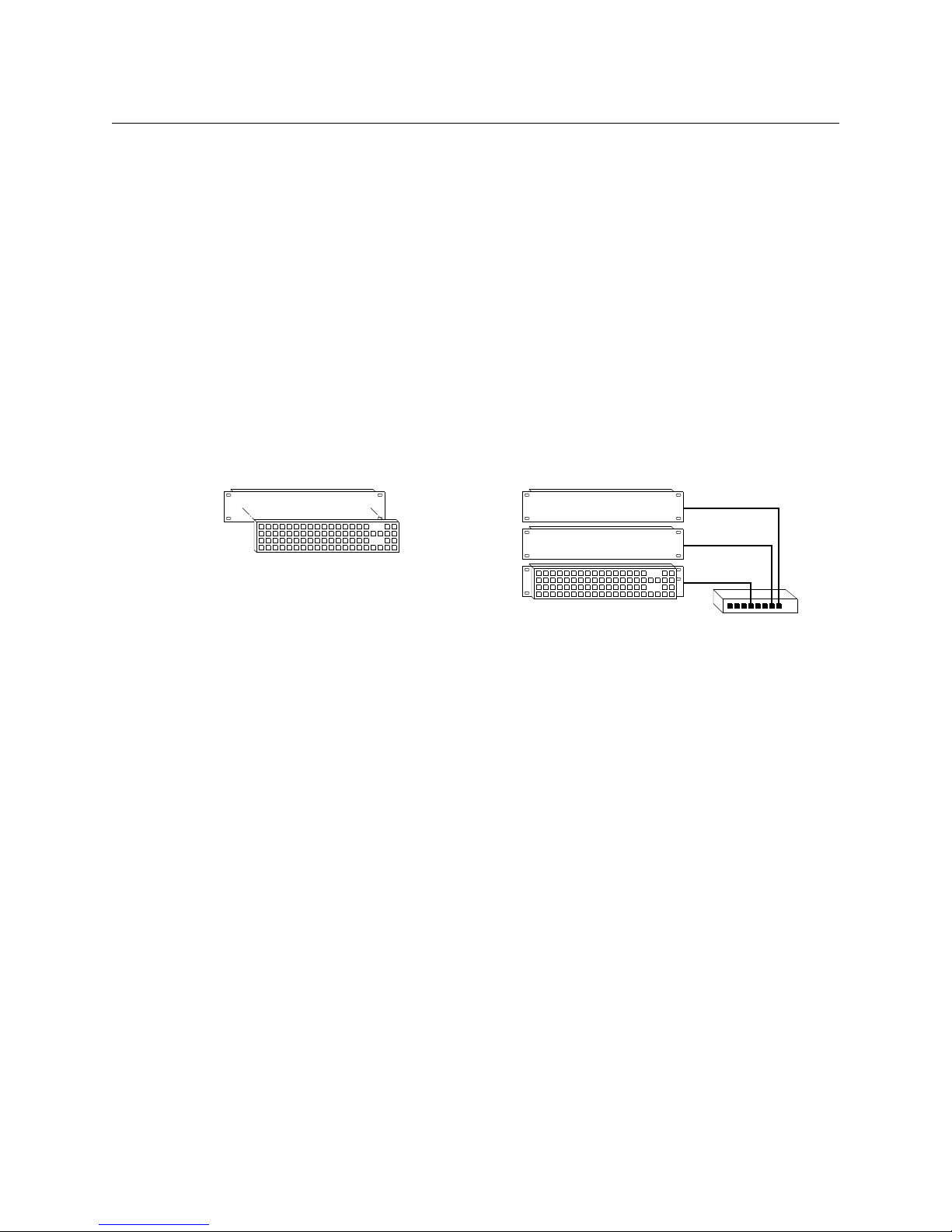
CR6400
Single Standalone Router and
“Captive” Control Panel
Multiple Standalone Routers
and “Captive” Control Panel
Ethernet
User’s Guide
• In a network of routers under an NV9000 router control system.
A captive panel is one attached directly to a router. A remote panel is one mounted on a
remote panel module.
Automation is up to the customer and is not addressed in this document.
Compact routers and remote panel modules come from the factory ready for stand-alone operation. They must be configured for use either in a CRSC network or in an NV9000 network. Once
configured, they must be reset to work in stand-alone mode.
A remote panel module must be configured to work either in a CRSC network or in an NV9000
network. The two configuration modes are not compatible.
CR6400 Usage
The CR6400 routers, at first release, operates only in stand-alone mode (also known as “default”
mode) either as a single router or in a small network.
Figure 2-1 compares a stand-alone router with a captive panel to a stand-alone router network
with remote panel modules:
Fig. 2-1: Standalone CR6400s
Up to 4 CR6400 routers may be controlled with a single CP6464.
(Future releases will support CRSC and NV9000 network modes.)
Software
CRSC (Compact Router System Configurator) is a configuration and monitoring tool for compact
routers and remote panels.
At this release, CRSC is not needed for the CR6400 or the CP6464. However, you can use CRSC to
change the IP addresses of your routers.
In the near future, CRSC will be essential for performing firmware updates and other configuration tasks.
5
Page 16
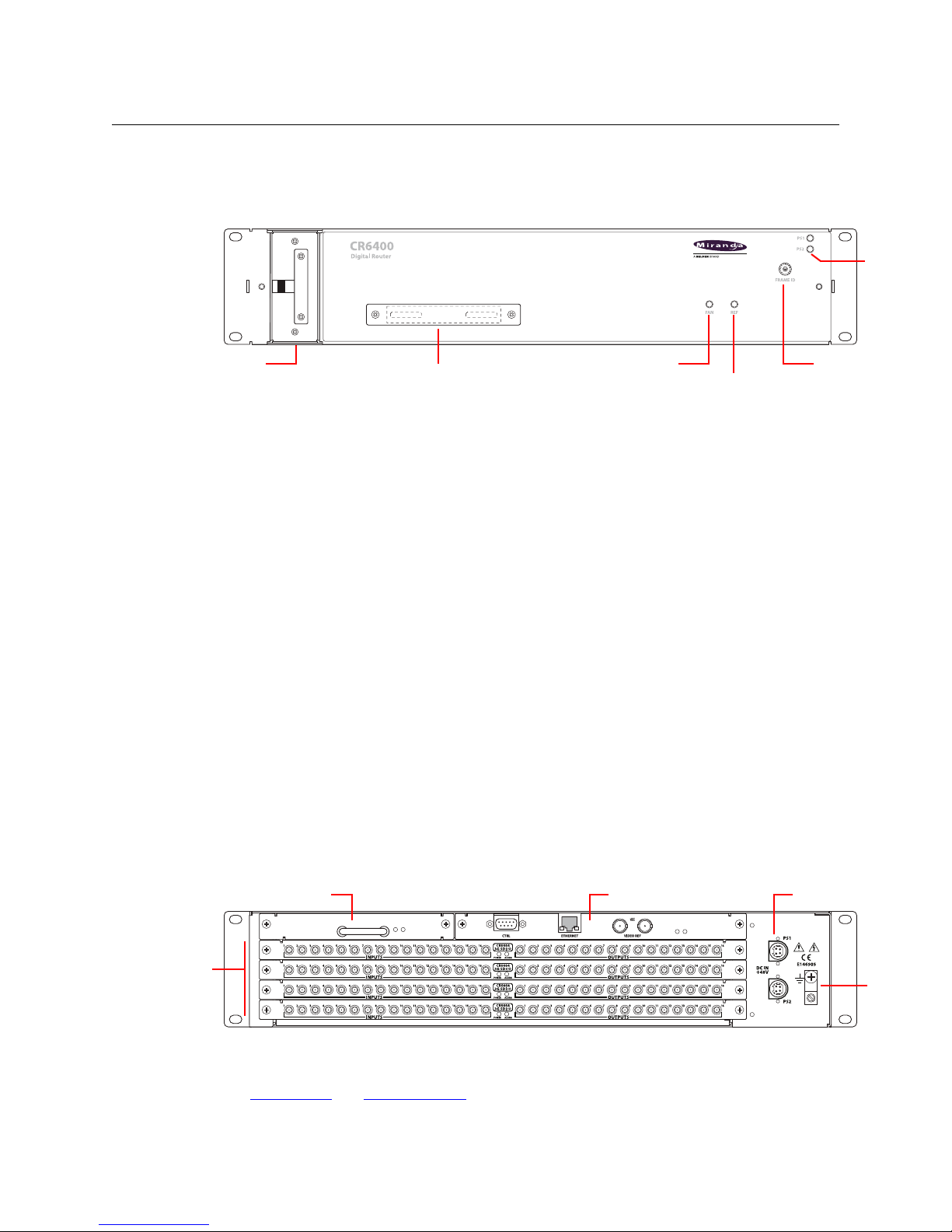
Introduction
Power
LEDs
Rotary Switch
Reference LED
Fan LED
Connector Cover Plate
(Removable) Fan Unit
Control CardCrosspoint Card
I/O Card
Slots (4) Ground
Lug
Power (2)
The Router
The Router
The CR6400 routers are 2RU routers. They are about 10” deep to accommodate removable I/O
cards. This is a front view of the router:
The CR6464-3Gig and the CR6464-AES routers have the same features at the front. The two
routers are distinguished, at the rear, by the labeling on their I/O cards.
The router’s fan module is removable through the front of the router.
You can mount a CP6464 control panel on the front of the router. The router has a connector
that mates to the panel. If a panel is not attached to the router, a small metal plate covers the
connector opening.
At the right side of the front of the router is a 16-position rotary switch. The positions are labeled
0–F in hex (equivalent to 0–15 in decimal). Turning this switch to different positions on different
routers (1) assigns “levels” to the routers, and (2) determines the IP addresses of the routers in a
network of routers.
Powering up the router with the rotary switch set at its 0 position causes the router to be
reset to its factory defaults. (You should not use the router in your system with its switch at
the 0 position.)
Two power LEDs give the status of the router’s two power supplies. The LEDs will be illuminated
if the power supplies are functioning properly.
The fan LED shows red if a problem exists in the fan module and green otherwise. The fan
module has two fans. If one fails, the fan LED turns on. The other fan can provide enough air
movement to cool the router.
The reference LED shows green when the router is receiving a good video reference signal and
red when it is not.
At the rear, the CR6400 routers have 4 slots for removable I/O cards, and slots for a crosspoint
card and a control card (also called a CPU card).
The control card has several connectors and 2 LEDs: an alarm LED and a power LED. The crosspoint card has no external connectors, but does have an alarm LED and a power LED.
See Control Card
6
and Crosspoint Card, following.
Page 17
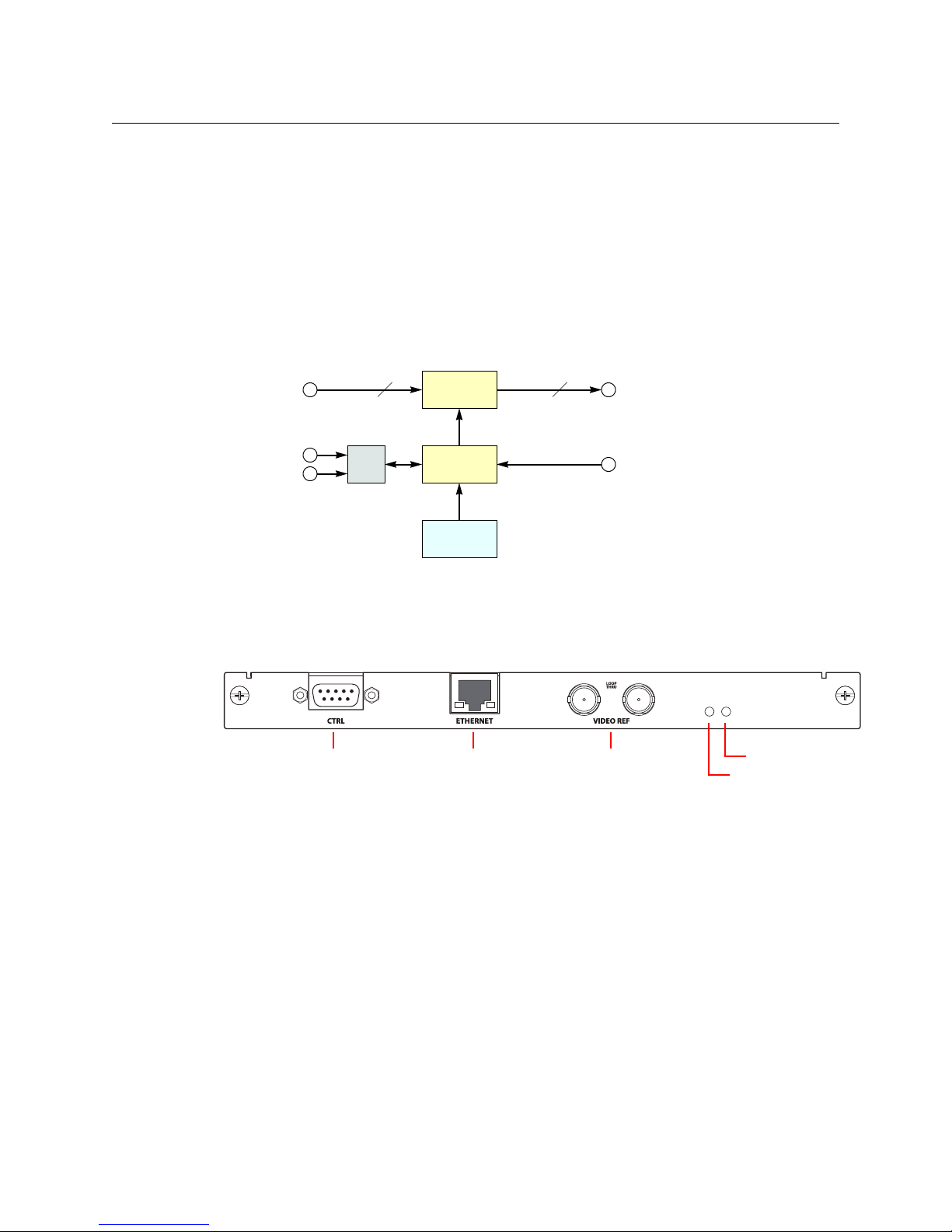
CR6400
64 64
μP Logic
Inputs
(Equalized)
Outputs
(Reclocked)
Crosspoint
Switch
Control
Panel
Video
Reference
Automation
Ethernet
(optional)
Serial (DE9) Ethernet (RJ-45) Video Ref (BNC, 75W) Alarm LED
Power LED
User’s Guide
Each I/O card has 32 ports. There are 16 input ports on the left (as you face the rear of the router)
and 16 outputs on the right. The connectors for both the 3Gig card and the AES card are DIN 1.0/
2.3 connectors (which we usually call “coax” connectors).
The I/O cards are not configurable in any way, apart from their presence or absence in the router.
The crosspoint card is not configurable and the control card is not configurable.
At this revision, the router must contain only 3Gig cards or only AES cards. It contains 4 cards. If
the router is populated with 3Gig cards, the router is considered a CR6464-3Gig and switches
video. If the router is populated with AES cards, the router is considered a CR6464-AES and
switches audio. A router frame having no cards is considered of “undefined” type.
Figure 2-2 shows a simplified block diagram of a CR6400 router:
Fig. 2-2: Block Diagram of the CR6400
Control Card
The control card (also called the CPU card) is the heart of the router:
These are its functions:
• Receive button presses made at the panel and send status (button illumination) to the panel.
• Implement the “architecture” of the router.
• Receive reference video.
• Maintain buffer for video timing with respect to the video reference.
• Execute switches (with respect to the video reference) and perform locks and unlocks.
• Read the rotary switch at startup.
• Communicate with an automation or control system
• Communicate with other CR6400 family routers over Ethernet.
7
Page 18
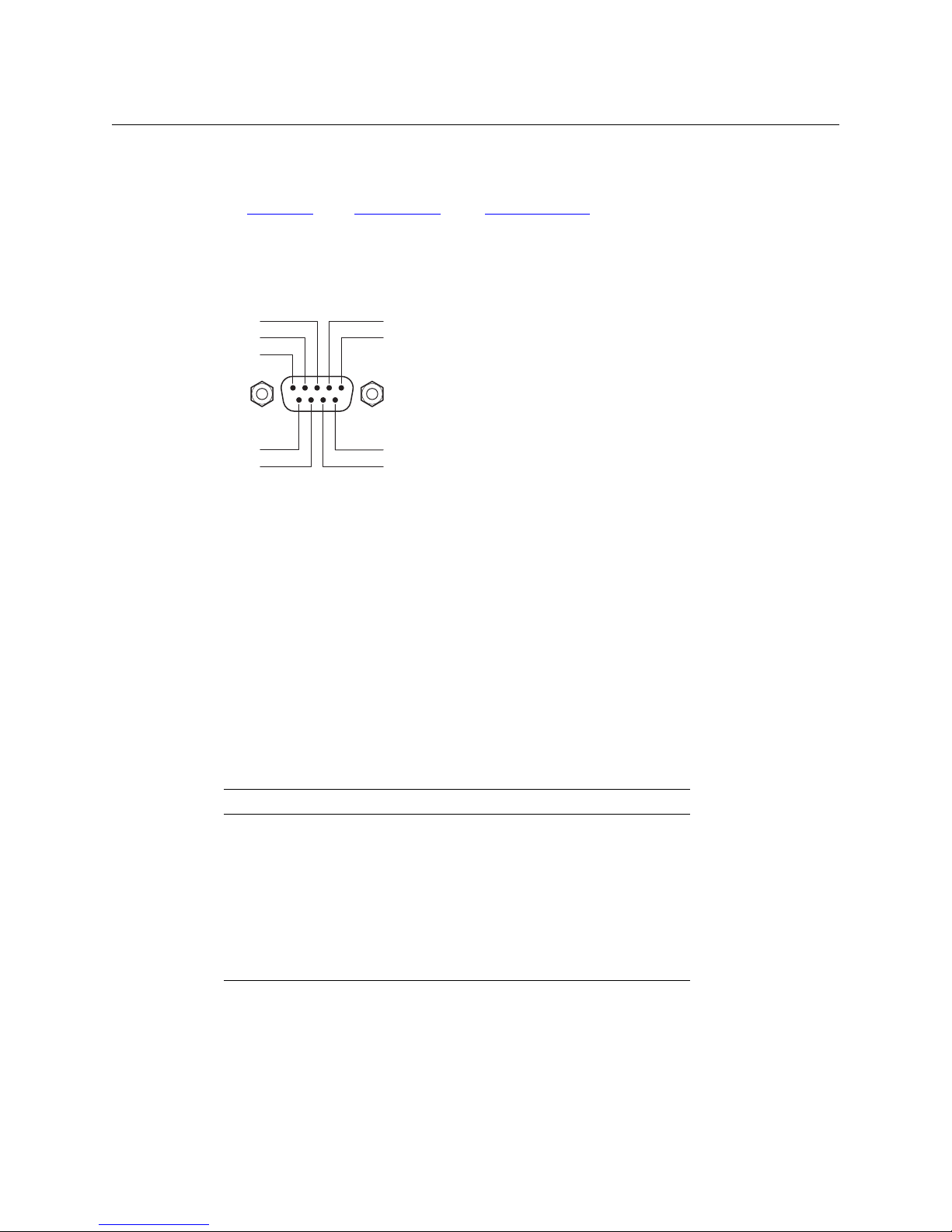
Introduction
51
69
Gnd
TX–RX+
Gnd
n.c.
Gnd
TX+RX–
Gnd
The Router
Ports
The control card has several ports:
Serial P
ort Ethernet Port Video Reference
Serial Port
The serial port uses a DE9 connector, and supports RS-422 or RS-485 protocol. This is the pinout
of the port:
The serial port allows access to an automation system that uses NVISION serial protocol.
Ethernet Port
The Ethernet port has an RJ-45 connector. The CR6400 routers communicate with other CR6400
routers through this port. It is also through the Ethernet port that CRSC (on your PC) communicates with the router.
The protocol is UDP as for all compact routers.
Video Reference
The video reference ports (2 BNCs) provide loop-through, where you connect your video reference to either video reference connector and use the other video reference connector to feed
the reference signal to another device. The reference signal must be terminated using a 75W
terminator.
The CR6400 accepts these video reference rates:
Composite HD Tri-level
525i / 59.94
(NTSC)
625i / 50
(PAL)
720p / 23.98
720p / 24
720p / 25
720p / 29.97
720p / 30
720p / 50
720p / 59.94
720p / 60
1080i / 47.95
1080i / 48
1080i / 50
1080i / 59.94
1080i / 60
1080p / 23.98
1080p / 24
1080p / 25
1080p / 29.97
1080p / 30
1080p / 50
1080p / 59.94
1080p / 60
Other Features
The power LED is green when the control card has good power, and red if power is faulty.
The alarm LED is red when an alarm condition exists (such as the absence of a video reference).
The alarm LED is green otherwise.
(Of course, both LEDs are off when there is no power.)
8
Page 19
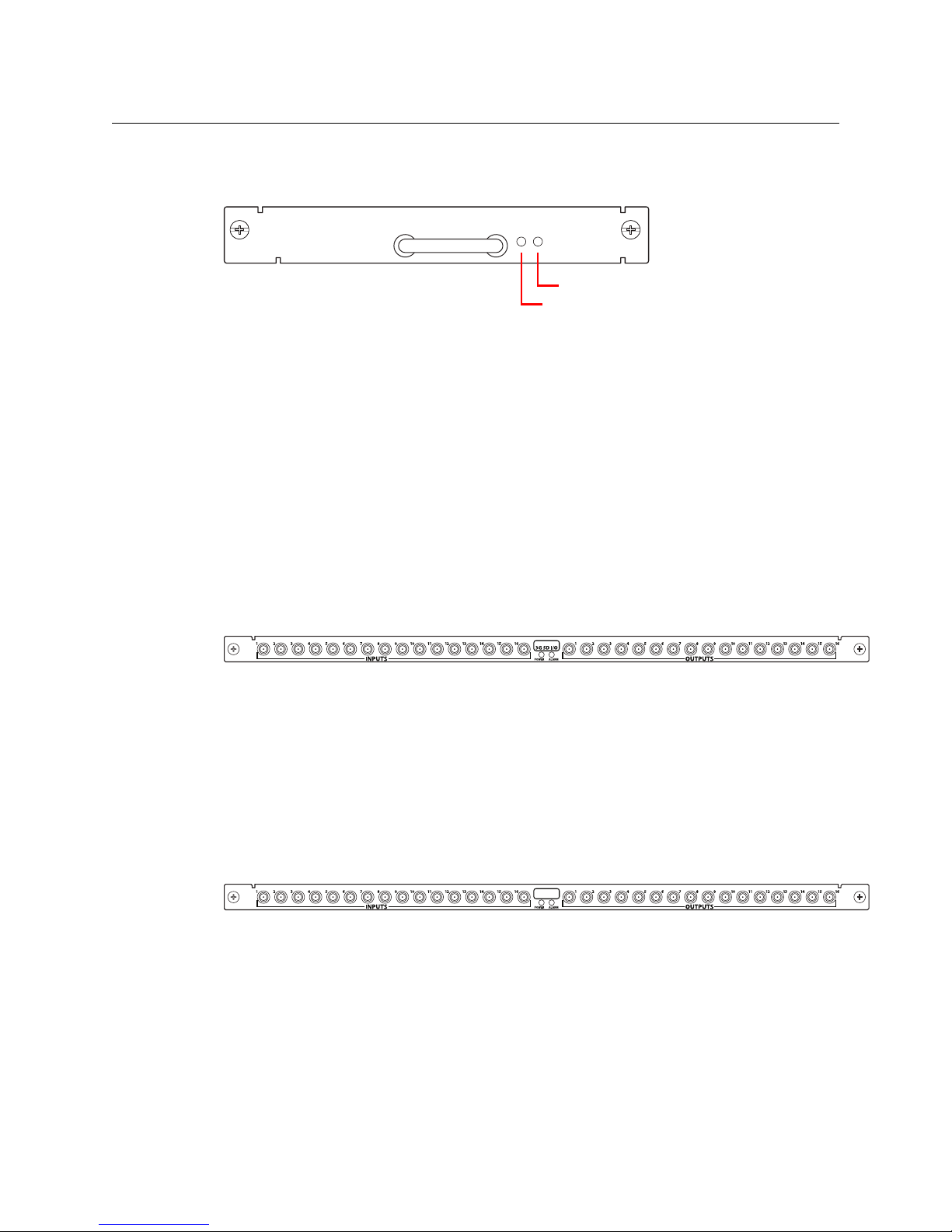
I/O Cards
Alarm LED
Power LED
CR6400
AES I/O
CR6400
CR6400
User’s Guide
Crosspoint Card
The crosspoint (XPT) card contains the switching matrix:
There are no connectors on the XPT card, but it does have an alarm LED and a power LED.
The power LED is green when the control card has good power and red if power is faulty.
The alarm LED is red when an alarm condition exists (such as the absence of a video reference).
The alarm LED is green otherwise.
The I/O cards are labeled according to their type and have an alarm LED and a power LED.
The power LED is green when the control card has good power and red if power is faulty.
The alarm LED is red when an alarm condition exists (such as the absence of a video reference).
The alarm LED is green otherwise.
3Gig
The 3Gig card has 16 “coax” inputs and 16 coax outputs:
The “3Gig” I/O cards support video, with or without embedded audio, at 2.966Gb/s, and
2.97Gb/s video rates as well as a number of HD and SD bit rates and formats. The 3Gig cards
reclock at 270Mb/s, 1.483Gb/s, 1.485Gb/s, 2.966Gb/s, and 2.97 Gb/s. The 3Gig cards bypass reclocking for other rates. Video reference must be nominally 800mV p-p and bi-level or tri-level in
nature.
The 3Gig cards also support DVB-ASI.
AES
The AES card has 16 “coax” inputs and 16 coax outputs:
The AES router switches AES3id audio.
Each of the 64 AES inputs is a stereo pair. Similarly, each of the 64 AES outputs is a stereo pair.
The inputs are switched as stereo pairs. There is no other switching option for the CR6464-AES
routers.
9
Page 20
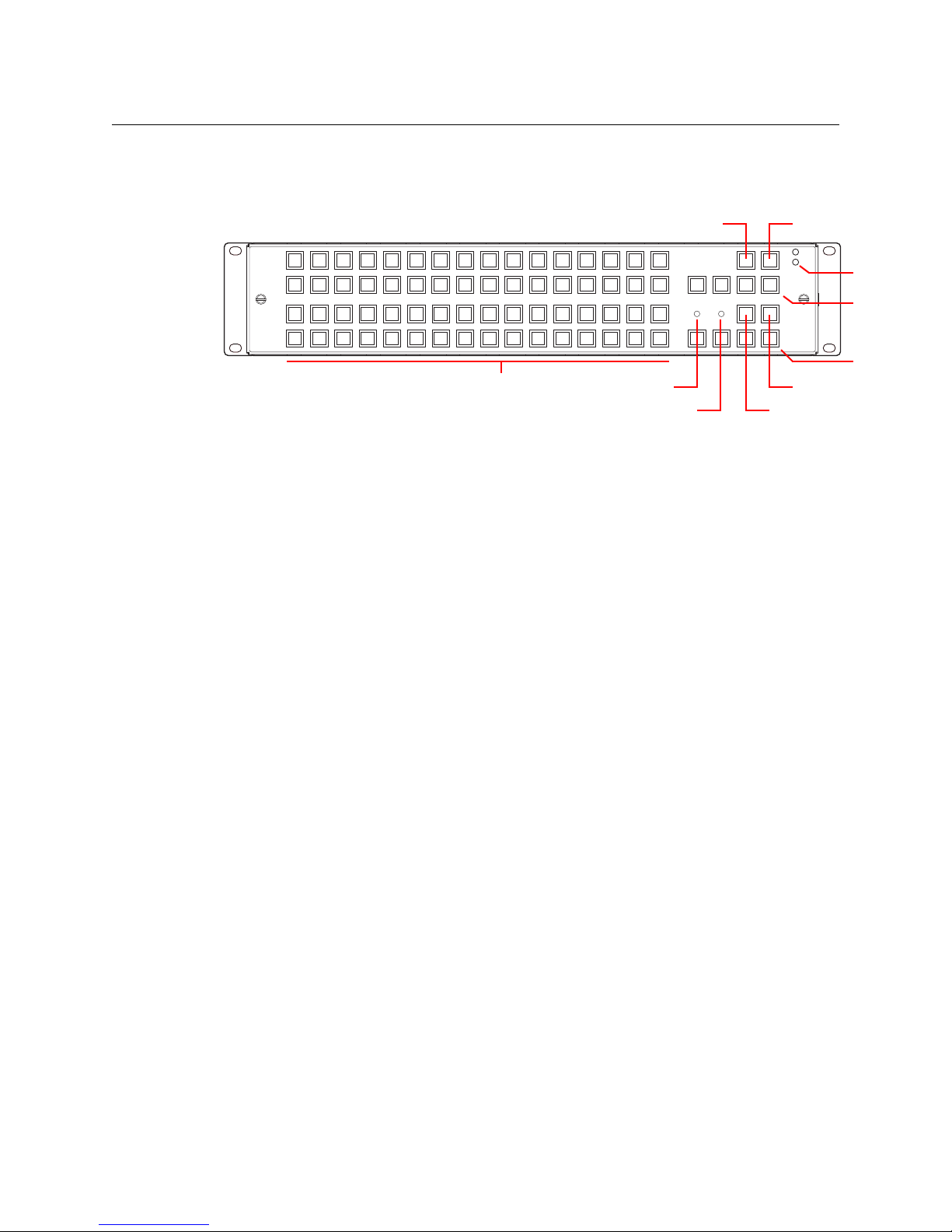
Introduction
Power
LEDs
Panel LockDest. Lock
Selection Buttons (64)
Level
(1–4)
Dest. Mode
Source Mode
Unused (4)
Fan LED
Ref. LED
The Control Panel
The Control Panel
A thin 2RU control panel — the CP6464 — can mount directly on the front of the router as shown
here:
The control panel has an array of 64 selection buttons at the left and 12 function buttons at the
right. Function buttons include:
Panel lock Destination Lock Level 1–Level 4
Source Mode Destination Mode
Four of the function buttons are unused (i.e., reserved for future use).
8
9
7
A
B
6
C
5
4
D
E
3
2
F
0
1
Button Functions
These are the button functions:
• Level 1–Level 4. These 4 buttons enable switching on (up to) 4 routers in a network. Each
router is considered a level. Typically, levels are used to organize the switching of different
signal types.
In a router network, signals are switched according to which levels are selected using the
level buttons. If a level is unselected, switching on that router is disabled.
If the panel is controlling a single router, and the router’s rotary switch is set to position 1, 2,
3, or 4, the matching level button will be illuminated but disabled because it is not needed.
• Panel Lock. Prevents accidental use of the entire panel.
The panel lock button, normally low-tally green, goes high tally red when the panel is
locked. All other buttons become disabled until the operator presses the panel lock button
again to unlock the panel.
• Destination Lock. Prevents takes to one or more destinations.
The destination lock button, normally amber, goes high tally red when the currently selected
destination is locked. When a destination is locked, the destination button turns high tally
red
— as a warning — if you press it.
If you have two or more routers in a network, destinations are locked on selected levels.
A destination button might indicate a lock or might not, depending on the levels the
operator has selected.
• Destination Mode.
The destination mode button enables destination selection using the array of selection buttons.
10
Page 21

CR6400
User’s Guide
When a panel operator presses the destination selection button, the 64 selection buttons
turn amber and permit the selection of one of 64 destinations.
• Source Mode.
The source mode button enables source selection using the array of selection buttons.
When a panel operator presses the source selection button, the 64 selection buttons turn
green and permit the selection of one of 64 sources.
Definitions
The terms source and destination have specific meaning with respect to routers.
In general, a source is a set of associated input ports and a destination is a set of associated
output ports. (The source’s inputs connect to a device at which a signal originates. That can be
called a source device. A destination’s outputs connect to a device to which you are sending the
signal and that can be called a destination device.)
A level is the set of signals that are routed by one router. A network of 4 routers therefore has 4
levels — one for each router.
Breakaway is defined as a route in which a destination receives input from different sources on
different levels.
For a Single Router
1 A source is an input (i.e., a connector) on the CR6400 router.
2 A destination is an output (i.e., a connector) on the CR6400.
(When you have just a single router, the set of inputs for a source is just a single port and the set
of outputs for a destination is just a single port.
For a Router Network (Up to 4 Routers)
1A source is set of N inputs on the routers in the network, where N is the number of routers. A
source comprises the same input on all N routers. (All levels are included in the source).
Example: in a network of 3 routers, source 5 is the set of input 5 on router A, input 5 on router
B and input 5 on router C.
2A destination is set of N outputs on the CR6400s in the network, where N is the number of
routers. It is the same output on all N routers. (All levels are included in the destination).
3 If the operator routes source J to destination K, then input J on all routers is taken to output
K on all enabled levels. (A level — i.e., a router — is enabled when a level button on a CP6464
panel selects it.)
4 Breakaway can occur by choosing different levels for separate takes to the same destination.
(The concept of breakaway is undefined for a single router.)
Button Color
A panel’s buttons have color: green, amber, red and are either bright (high-tally), dim (low-tally),
or off (disabled). Buttons go high-tally when selected (pressed) and remain low-tally when they
are not selected. In general, green means source and amber means destination. These colors
have other meanings, however.
11
Page 22

Introduction
Feature Summary
If a selection button is red when the panel is in destination mode, the destination is locked on
the selected levels. The destination lock button will also be red in that case. The selection button
is high-tally red when that destination is selected and low-tally red when some other destination is selected.
The panel lock button turns red when the panel is locked.
Operating a control panel (at first release) is very simple. See Chapter 5, Operation
Buttons are not labeled at the factory. If you want button legends, you must create your
own. See Button Legends
Feature Summary
Router
The CR6400 has the following features and characteristics:
• Two power connections for redundancy. The routers have 2 indicator LEDs, one for each
power supply.
• One Ethernet port, supporting network operation.
• One copper grounding terminal.
• One 16-position rotary switch used to specify the level of a router. The router’s IP address is
also derived from the switch setting.
• Quick and easy control panel mounting.
• Non-volatile memory. Routes (and IP addresses) are preserved if power is shut off.
• One RS-422/RS-485 port, for connection to an automation system or control system.
• Four I/O card slots.
At first release, the I/O cards must be all AES cards or all 3Gig cards.
Each card has an alarm LED and a power LED.
• One pair of video reference connectors (BNC, 75 W, loop-through).
• An LED indicates whether the router has video reference. Another LED provides fan status.
on page 25.
on page 22.
Control Panel
Stand-alone operation is the only option available at first release of the product. The CP6464 has
the following characteristics:
• The meaning of I/O buttons is fixed and the mapping of buttons to I/O connectors is fixed.
The set of 64 buttons represents sources when the source mode button is pressed and represents destinations when the destination mode button is pressed.
• Function buttons:
The Panel Lock button is normally low-tally green. It turns bright red when the panel is
locked.
The Destination Lock button is normally low-tally amber. It turns bright red when a selected
destination is locked (unless none of the destination’s levels are selected).
The 4 buttons (immediately below the lock buttons) select levels 1 to 4, in that order.
Pressing the source mode button makes the selection buttons (or I/O buttons) turn green
(high- or low-tally) In source mode, the selection buttons select sources.
12
Page 23

CR6400
User’s Guide
Pressing the destination mode button makes the selection buttons (or I/O buttons) turn
amber (high- or low-tally) In destination mode, the selection buttons select destinations.
Other function buttons are reserved for future use.
• Each button has a clear plastic cap that can be easily removed to accommodate customer-
defined button legends.
• Two LEDs indicate whether the power supplies of the router on which the control panel is
mounted are connected and functioning.
• An LED indicates whether the router has reference. Another LED provides fan status.
• A control panel mounts easily and quickly on the router with two knurled screws and electri-
cal connectors. The CR6400 routers have two connectors. The CP6464 presently has one
connector that mates to one of the connectors on the router.
13
Page 24

Introduction
Feature Summary
14
Page 25

Chapter 3 provides installation instructions.
Topics
Package Contents . . . . . . . . . . . . . . . . . . . . . . . . . . . . . . . . . . . . . . . . . . . . . . . . . . . . . . . . . . . . . . . . . . . . . . . . 15
Design Considerations
Rack Mount
C
reating a Router Network . . . . . . . . . . . . . . . . . . . . . . . . . . . . . . . . . . . . . . . . . . . . . . . . . . . . . . . . . . . . . . . 18
Tes ti ng
. . . . . . . . . . . . . . . . . . . . . . . . . . . . . . . . . . . . . . . . . . . . . . . . . . . . . . . . . . . . . . . . . . . . . . . . . . . . . . 16
. . . . . . . . . . . . . . . . . . . . . . . . . . . . . . . . . . . . . . . . . . . . . . . . . . . . . . . . . . . . . . . . . . . . . . . . . . . . . . . . . . . 19
Package Contents
If you have ordered CR6400 routers (and products related to them) from Grass Valley, you
should inspect the shipping container for damage. If you find any container damage, unpack
and inspect the contents. If the contents are damaged, notify the carrier immediately.
As you unpack the shipping container, look for the packing slip and compare it against the
contents to verify that you received everything as ordered. If anything is missing (or if you find
equipment damage unrelated to shipping), please contact Grass Valley.
Depending on your order, the items that can ship include:
• One or more routers. The router’s crosspoint card and control card will have been inserted in
their respective slots.
• I/O modules (inserted in I/O slots of the router).
• A shielded Ethernet cable (7’, about 2 m, for each router).
• One or more control panels.
• One or more power supplies.
• User’s guides (this document in particular), router firmware, CRSC configuration software,
and button legend templates in different file formats, on a CD.
• A quickstart guide (hard copy).
Other than the 7’ shielded Ethernet cable, the package does not contain network cables, video
cables, BNC terminators, mounting screws, or grounding wire.
There are no special precautions regarding ESD.
This document does not address the shipment or installation of any other equipment or software that can be used in conjunction with the CR6400 family products.
Installation
. . . . . . . . . . . . . . . . . . . . . . . . . . . . . . . . . . . . . . . . . . . . . . . . . . . . . . . . . . . . . . . . . . . . 16
15
Page 26

Installation
Design Considerations
Design Considerations
By the time you are ready to install your equipment and software, you (or someone in your organization) will have already made most of the system design decisions. In fact, the design
decisions will have been made before the equipment is ordered. The following is a review of the
concepts.
At first release, the CR6400 routers operate in stand-alone mode with an attached (or “captive”)
control panel. The other modes, available to other compact routers, are not available for the
CR6400.
Stand-Alone Router
A single CR6400 router operates in stand-alone mode with an attached (or “captive”) control
panel. A single stand-alone router will work reliably and operation is extremely simple.
The single CR6400 can switch signals according to the type of I/O cards installed in the 4 slots at
the rear of the router. The CR6464-3Gig switches video; the CR6464-AES switches audio.
Stand-Alone Network
A stand-alone network will include 1–4 routers and one CP6464, mounted on one of the routers.
Additional CP6464s could be mounted on the other routers, but they would provide little or
Each router in the network is considered a level. The levels are numbered and the level numbers
range from 1 to 4. The routers can be switched either independently or simultaneously for
multi-level takes.
The term level, at this release, means nothing more than a router number.
Rack Mount
The CR6400 routers are designed to mount in a 19” rack. Rack-mounting is not a requirement,
but we assume a 19” rack for the sake of simplicity.
Follow these steps to install a CR6400 router:
1 Set the position of the 16-position rotary switch on the front of the router. (It is not on the
2 If the router is to have a CP6464 control panel, place the panel on the front of the router,
no additional capability.
control panel. If the control panel is mounted on the router, you must detach the control
panel from the router to access the rotary switch.)
If you have a single CR6400 router, set the switch to any non-zero position.
If you have more than one CR6400 router, their rotary switches must be set to positions in
the range 1–4. The switch positions for the routers must all be different.
Refer to Levels and IP Addresses in Stand-Alone Networks
how the rotary switch is used.
Use a small slotted screwdriver to turn the rotary switch.
mating the electrical connector on the panel to the electrical connector on the router. The fit
requires only minimal force. Tighten the knurled screws that secure the control panel to the
, on page 18 for information on
16
Page 27

CR6400
User’s Guide
router. Tabs at the ends of the control panel fit in slots in the face of the router, helping you
align the panel to the router.
As you install the panel, its buttons might flicker until you secure the panel in place. This is
harmless.
You may install a control panel’s button legends at any time. See Button Legends
on
page 22.
3 Mount, and secure, the router assembly in the rack.
The CR6400 router’s mounting holes on each side are spaced 3” (76 mm) vertically and allow
approximately 1/8” (3mm) of play horizontally.
Position the router so that its mounting holes are aligned with the holes in the rack. Use 4
screws to secure the router to the rack.
4 If you are using the router on a network, connect the supplied Ethernet cable (RJ-45) from
the network switch to the Ethernet port of the router.
See C
reating a Router Network, on page 18.
5 Optionally, connect your video reference.
SDI signals require a reference to perform switches in accordance with SMPTE RP168.
The router has two video reference BNC connectors. You can connect the reference source to
either one. If you have more than one router, you can “daisy chain” the output of one reference connector to the input of another. The output of the last connector in the series should
be terminated with a 75W BNC terminator.
6 Optionally connect the ground lug to earth ground. Use copper wire from 14 to 6 AWG.
Grounding decisions are left to you or your facilities manager. Failure to connect the ground
will not affect normal operation, but connecting the ground will protect you and your equipment in a power anomaly such as a lightning strike.
7 Connect one or both power supplies.
The external power supplies are described in Power Specifications
on page 35. Each connec-
tor has 4 pins.
The enclosing ring of the cable connectors are connected to ground. Be careful not to
short the power pins (+48V) to the ring.
Always disconnect the power supply from AC power before connecting the power
supply to the router. Then reconnect AC power to the power supply.
See Trouble-Shooting
on page 33 if the power LED on the front of the router (or control
panel) fails to light.
8 Connect input devices and output devices. The exact connections are, of course, determined
by the requirements of your system.
The AES and 3Gig cards have DIN 1.0/2.3 connectors. Depending on the devices you are connecting to your router, you might need to obtain BNC-to-DIN adapter cables.
Following are recommended practices for installing CR6400 routers:
• If the router is installed in a closed or multi-unit rack assembly, the operating ambient tem-
perature of the rack environment may be greater than room’s ambient temperature. Install
the router in an environment compatible with the maximum ambient temperature (Tma)
specified for the router.
17
Page 28

Installation
Router 1
Router 2
Router 3
Router 4
Ethernet Switch
Creating a Router Network
• Install the router in a rack so that the amount of air flow required for safe operation of the
router is not compromised.
• Mount the router in the rack so that a hazardous condition does not arise from uneven
mechanical loading.
• Connect the router to your supply circuit with consideration of the effect that overloading
the circuits might have on overcurrent protection and supply wiring. Observe the nameplate
ratings when addressing this concern.
• Maintain reliable earthing (grounding) of rack-mounted equipment. Give particular atten-
tion to indirect supply connectionssuch as power strips.
Creating a Router Network
A router network is necessary if you wish to perform multi-level takes and locks.
Stand-Alone Networks
A stand-alone CR6400 network comprises the following items:
• From 1 to 4 CR6400 routers.
• A CP6464 panel.
• An Ethernet switch capable of 100MB/s operation with enough ports to accommodate your
routers.
Figure 3-1 shows a sample network of routers:
Fig. 3-1: Network of Routers
The panel can switch signals on the 4 routers (if they are correctly set up). Each router is considered a level. The panel operator selects levels using the level buttons on the panel. Takes occur
only on selected levels. (However, if no levels are selected, the result is as if all levels are
selected.)
Levels and IP Addresses in Stand-Alone Networks
Each CR6400 router in the network is considered equivalent to a level. Each router requires an IP
address. Use the 16-position rotary switch on the front of a router to set its IP address and corresponding level:
18
Level = switch value (1–4).
address = switch value + 100.
The IP address is 192.168.2.address.
Page 29

Testing
CR6400
User’s Guide
Thus, subnet addresses for routers range from 101 to 104 and correspond to the router levels.
The numbers on the rotary switch are in hexadecimal: 0–F.
If the switch is at setting 0, the router will reset to its factory state, losing crosspoint values.
You should avoid leaving the switch at setting 0.
If your system fails in any way, please refer to Trouble-Shooting, on page 33.
Stand-Alone Router
A stand-alone CR6400 router is a single router that is not connected to a network and (presumably) has a captive panel mounted on the front.
The router’s rotary switch must be set to a value in the range [1–4].
The panel will power up in the locked state. The ‘Panel Lock’ button will be red. Just press the
red button to clear the lock.
1 Ensure that the router has power. Either or both of the power indicator LEDs should be on.
If that is not the case, then check the power indicator LED of the router’s power supply and
check the connectors of the power supply’s cables. Replace the power supply if it is defective.
You might want to use the power supply strap to help the line cable secure. See Power Cord
Retention for the PS0012 Power Supply on page 47.
2 Examine the captive panel. Are all the selection buttons illuminated? (Most will be low-tally.)
Some of the function buttons (at the right) will be illuminated and some will not.
3 Perform one or more takes using the panel.
(Press the destination mode button followed by a selection button. Then press the source
mode button followed by a selection button.)
You do not need to connect any devices to a router to see whether it switches, but it helps in
testing if you do. Button status on the control panel reflects the router’s state. However, connected devices will give you visual and auditory feedback regarding the quality of the
switched signals.
4 Perform a panel lock. Press the panel lock button and it should turn red. (When the panel is
locked, other buttons are disabled.)
5 Perform a destination lock. Select a destination then press the ‘Destination Lock’ button.
Both buttons should turn red. Press the ‘Destination Lock’ button again. Both buttons
should revert to amber.
6 Exactly one of the level selection buttons should be bright. The other level buttons should
be off. (There are 4 level buttons; the high-tally button corresponds to the level you configured with the rotary switch.)
If no level selection button is lit, you might have set the router’s rotary switch to a posi-
tion other than 1–4.
If the router and panel pass all of these simple tests, it is likely to be working properly. You can
now proceed with I/O connections and more exhaustive and detailed testing that is dependent
only your installation.
19
Page 30

Installation
Testing
Report any failures to Grass Valley customer service.
Stand-Alone Network
A stand-alone network comprises 1–4 CR6400 routers, a CP6464, and an Ethernet switch.
1 Ensure that each router has a unique rotary switch setting in the range 1–4. The switch posi-
tion determines the router’s level.
2 Connect and power-up your Ethernet switch. Verify that the switch is operating and that all
ports are communicating. You should see both green and amber communication lights at
the Ethernet connectors of the routers.
3 Your panel should power up with its panel lock button high-tally red. Press the panel lock
button to turn panel lock off. The panel’s buttons should become illuminated and operable.
4 If you have set the rotary switches of your routers correctly, one or more of the level buttons
should be illuminated. Level button 1 (the left-most level button) corresponds to the router
whose rotary switch was set to 1. Level button 2 corresponds to the router whose rotary
switch was set to 2, and so on.
Report and correct any failures before proceeding.
Further Testing
Perform a few multi-level takes and locks. See Chapter 5, Operation, for instructions.
Report failures to Grass Valley customer service.
20
Page 31

Chapter 4 provides configuration instructions for the CR6400 routers and the CP6464 panel.
Topics
Stand-Alone Routers . . . . . . . . . . . . . . . . . . . . . . . . . . . . . . . . . . . . . . . . . . . . . . . . . . . . . . . . . . . . . . . . . . . . . . 21
Stand-Alone Network
Stand-Alone Network
There are two ways to use the CR6400 routers:
• A single stand-alone router with a “captive” CP6464 control panel.
• A network of stand-alone routers, with a captive panels or panels.
Stand-Alone Routers
A stand-alone router has very little to configure. This is what you can control:
• The number of power sources: 1 or 2.
• The physical input and output connections.
• The video reference.
• The IP address.
Configuration
. . . . . . . . . . . . . . . . . . . . . . . . . . . . . . . . . . . . . . . . . . . . . . . . . . . . . . . . . . . . . . . . . . . . . 22
. . . . . . . . . . . . . . . . . . . . . . . . . . . . . . . . . . . . . . . . . . . . . . . . . . . . . . . . . . . . . . . . . . . . . 22
The Number of Power Sources
You can connect one or two external power supplies. The second power supply provides redundancy protection if the first malfunctions.
Follow these steps to connect a power supply:
1 Plug the 4-pin connector on the power supply into the 4-pin connector (PS1 or PS2) at the
rear of the router. There is only one way that it will fit. Do not force it.
2 Plug the AC cord into the other end of the power supply “brick” and then plug the AC plug
into an AC power outlet. There is no on/off switch.
The Physical Inputs and Output Connections
The 3Gig and AES I/O cards have 32 DIN 1.0/2.3 connectors. (We call them “coax” connectors.) All
the inputs are on the left and all the outputs are on the right. The alarm and power LEDs (and
the card label) separate the two sections of a card.
In the 4 card slots, the inputs are numbered 1–64 as slots go from the top of the router to the
bottom. The same is true of the outputs.
Connect input devices and output devices to the router according to the requirements of your
system.
See Video Specifications on page 40 for cable length limits.
21
Page 32

Configuration
Video Reference
Stand-Alone Network
External Video Reference
The reference connectors are a pair of 75W BNCs, loop-through, on the control card:
Connect your video reference input to either video reference connector on the rear of the
router. Use the other video reference connector to feed the reference signal to another device.
Terminate the reference signal (or chain of reference signals) using a 75W terminator.
The Rotary Switch
A single stand-alone router does not use its 16-position rotary switch setting (useful only in a
network) but you should set it to a non-zero position in any case. (When the rotary switch is
zero, the router reverts to its factory-default state at power-up.)
When a control panel is mounted on a router, it conceals the rotary switch. You must remove the
control panel when you are setting the rotary switch.
Every time you change the rotary switch position, power-cycle the router.
Button Legends
You can label the control panel buttons. Use a desktop publishing program to create your own
button legends. The legends should be transparent and no larger than 0.40” × 0.40” (10mm
square). A 3/8” (9.5mm) square insert will allow a little clearance. The clear plastic material used
for overhead transparencies is suitable for printing legends.
To apply a label to a button, pull the clear plastic cap from the button, insert the label in the cap,
and replace the cap. We recommend that you not use adhesive.
Button legend templates (in Word,
documentation and software CD (SB0033) you received with your CR6400 product(s). Simply
type (or draw) the legends you want, print the page on transparent film, and cut the buttons
apart.
Note: selection buttons of the CP6464 represent both sources and destinations. Therefore
button legends must accommodate both source mnemonics and destination mnemonics.
To fit on the button and be legible, your mnemonics must be relatively short.
Stand-Alone Network
For each router, set up I/O, video reference, and power and ground connections as you would
for stand-alone routers.
IP Addresses and Levels
®
Illustrator,® and Freehand® formats) are available on the
A stand-alone network allows up to 4 routers (levels 1–4). Decide what signal types (3Gig, AES,
etc.) you want on which levels and set the rotary switch position to configure the levels accordingly. To summarize, the switch positions of your routers must be 1, 2, 3, or 4 and they must all
be different.
22
Page 33

See Levels and IP Addresses in Stand-Alone Networks, on page 18, for information on rotary
switch settings and subnet addresses.
Panel Configurations
At this release, the CP6464 panels do not require configuration and it is not possible to
configure them.
CR6400
User’s Guide
23
Page 34

Configuration
Panel Configurations
24
Page 35

Summary
Operation
Chapter 5 provides operating instructions for the CR6400 routers and the CP6464 control panel.
Topics
Summary . . . . . . . . . . . . . . . . . . . . . . . . . . . . . . . . . . . . . . . . . . . . . . . . . . . . . . . . . . . . . . . . . . . . . . . . . . . . . . . . 25
Stand-Alone Router
Stand-Alone Network
There are two ways to use the CR6400 routers and the CP6464:
• A single stand-alone CR6400 router with a “captive” CP6464 control panel.
• A network of stand-alone CR6400 routers with a captive panel (or panels).
Te rm i no l og y
It is essential for the material that follows to define the terms “source” and “destination.”
In general, the terms source and destination refer to devices (e.g., VTRs, cameras, monitors) that
can be connected to the I/O cards of the router. In discussions of routers, we usually think of
sources and destinations only as the connectors to which a device is connected and we ignore
the devices. (In fact, the router functions properly regardless of whether it is actually connected
to any devices.)
A port is a single connector (DIN 1.0/2.3) on a router.
An input port, or just input, is one that receives a signal.
An output port, or just output, is one that sends a signal.
. . . . . . . . . . . . . . . . . . . . . . . . . . . . . . . . . . . . . . . . . . . . . . . . . . . . . . . . . . . . . . . . . . . . . . . 26
. . . . . . . . . . . . . . . . . . . . . . . . . . . . . . . . . . . . . . . . . . . . . . . . . . . . . . . . . . . . . . . . . . . . . 29
For a Single Router
1A source is a one input at the rear of the CR6400 router.
2A destination is one output at the rear of the CR6400 router.
A CR6400 router has a 64×64 switching matrix and thus supports up to 64 inputs and 64
outputs.
For a Router Network
1A destination is set of N outputs on the CR6400s in the network, where N is the number of
routers. A destination uses the same output on all N routers.
For example, destination 55 comprises output 55 on router 1, output 55 on router 2, output
55 on router 3, and output 55 on router 4. (All available levels are included in the destination)
25
Page 36

Operation
Stand-Alone Router
2A source is set of N inputs on the routers in the network, where N is the number of routers. A
source uses the same input on all N routers.
For example, source 12 comprises input 12 on router 1, input 12 on router 2, input 12 on
router 3, and input 12 on router 4. (All available levels are included in the source.)
3 If the operator routes source J to destination K, then input J is taken to output K on all
enabled levels. (A level — i.e., a router — is enabled when a level button selects it.)
Breakaway can occur when you choose different levels for separate takes to the same destination. (Breakaway is an undefined concept for a single router.)
A CR6400 network supports up to 64 sources, each of which can comprise up to 4 inputs, and
supports 64 destinations, each of which can comprise up to 4 outputs.
Stand-Alone Router
A “stand-alone” router is one operated independently with an attached CP6464 control panel.
(Automation is possible, but this document does not address automation.)
Startup
To power up a router, connect the 4-pin connector the power supply to PS1 or PS2. Then plug
the power supply into AC power outlet. If you have chosen to use two power supplies for redundancy, connect one to PS1 and the other to PS2.
At power-up, the router loads stored program code into its internal FPGA and restores its
previous operational state. (The “state” includes the crosspoint map between inputs and
outputs and which of the outputs are locked.)
If a router’s rotary switch is set to the 0 position, the router reverts to the factory-default
state, not its previous state.
At power-up, the router detects the presence or absence of a video reference signal.
At power-up, a control panel’s ‘Panel Lock’ button is on (red). You must turn Panel Lock off
before you can use the panel.
At power-up, a control panel lights one of its level buttons, if the rotary switch of the router on
which it is mounted is set to a value in the range 1–4. If the rotary switch is set otherwise, the
control panel does not light any level button.
For a single stand-alone CR6400, level selection is disabled, although a level button might be
illuminated.
Takes
There are 4 very simple steps to perform a take (using a CP6464 panel):
1 Press the destination mode button. (The selection buttons turn amber, representing desti-
nations.)
2 Press one of the selection buttons to select a destination. The destination’s button goes
high-tally. It will be red if the destination is locked and the take will not be allowed.)
3 Press the source mode button. (The selection buttons turn green, representing sources.)
26
Page 37

CR6400
49 50 51 52 53 54 55
33 34 35 36 37 38 39
17 18 19 20 21 22 23
1234567
MON
1
PNL
LOCK
DST
LOCK
DST
MODE
SRC
MODE
Destination Mode
49 50 51 52 53 54 55
33 34 35 36 37 38 39
17 18 19 20 21
22
23
1234567
VTR
2
PNL
LOCK
DST
LOCK
DST
MODE
SRC
MODE
Source Mode
PNL
LOCK
DST
LOCK
DST
MODE
SRC
MODE
Panel LockDestination Lock
User’s Guide
4 Press one of the selection buttons to select a source. The source’s button goes high-tally. The
take is complete.
Example
You want to route input 4 (VTR2) to output 5 (MON1). The monitor is presently connected to
input 3 (VTR1).
1 Press the ‘Destination Mode’ button. The selection buttons turn amber. Then press selection
button 5. It is labeled ‘MON1’ in this example. It goes high tally:
2 Press the ‘Source Mode’ button. The selection buttons turn green. Then press selection but-
ton 4. The button for input 3 goes low tally and selection button 4 (VTR2) goes high-tally.
VTR
1
3 The take is complete.
The panel remains in source mode until you again press ‘Destination Mode’. If you forget to
which destination you made the route, the destination will be high-tally when you press
‘Destination Mode’.
If a destination is locked, it will be low-tally red. If you press its button, it will go high-tally
red. The panel remains in destination mode. You cannot perform a take for a destination that
is locked. See Locks
.
Locks
The CP6464 has 12 function buttons. Two of the function buttons are locks:
27
Page 38

Operation
PNL
LOCK
DST
LOCK
DST
MODE
SRC
MODE
49 50 51 52 53 54 55
33 34 35 36 37 38 39
17 18 19 20 21 22 23
1234567
MON
1
PNL
LOCK
DST
LOCK
DST
MODE
SRC
MODE
1. Destination Mode
3. Destination Lock2. Destination
49 50 51 52 53 54 55
33 34 35 36 37 38 39
17 18 19 20 21 22 23
1234567
PNL
LOCK
DST
LOCK
DST
MODE
SRC
MODE
Locke d
Destination
Selected
Destination
Stand-Alone Router
Panel Lock
Pressing ‘Panel Lock’ disables the control panel. Only the Panel Lock button remains enabled.
Pressing it again re-enables the control panel.
When the control panel is locked, the lock button is bright red and the state of the entire control
panel is protected. Changes from the control panel are disabled. The panel lock button is low
tally green when the control panel is not locked.
Destination Lock
Destination lock prevents selecting another source for the currently selected destination. To
lock a destination,
1 Press the ‘Destination Mode’ button.
2 press the desired selection button.
3 Press ‘Destination Lock’.
This sample shows destination 5 locked:
28
(Press ‘Source Mode’ to see the source that feeds the destination. The button for that source is
high-tally.)
If you subsequently press a button for a destination that is locked, the button goes high tally
(red), and the Destination Lock button goes high tally, as this example shows.
Other destinations remain unchanged, whether locked or unlocked, and specifically, you can
route the source that feeds a locked destination to any number of other destinations.
When you select another (unlocked) destination, a locked destination goes low-tally red. This
illustration shows destination 1 selected and destination 5 locked. Because the selected destination is not locked, the ‘Destination Lock’ button is not red, but low-tally amber.
Page 39

To unlock a destination, press the selection button for the destination and then press Destina-
VTR
AES
MON
HD
AES
HD
1
2
(AES Router + Panel)
3Gig Router
Ethernet
tion Lock (again). The selection button for the destination reverts to amber and the ‘Destination
Lock’ button goes low-tally amber.
Stand-Alone Network
A stand-alone network includes 1–4 CR6400 routers, one CP6464 panel, and an Ethernet switch.
Startup
To power up a router or a remote panel module, connect the 4-pin connector the power supply
to PS1 or PS2. Then plug the power supply into AC power outlet. If you have chosen to use two
power supplies for redundancy, connect one to PS1 and the other to PS2.
At power-up, a router loads stored program code into its internal FPGA and restores its previous
operational state. (The “state” includes the crosspoint map between inputs and outputs and
which of the outputs are locked.)
At power-up, a router detects the presence or absence of a video reference signal.
At power-up, routers “discover” the presence and state of other routers in the network.
At power-up, a control panel’s ‘Panel Lock’ button is on (red). You must turn ‘Panel Lock’ off
before you can use the panel.
There must be from 1 to 4 routers whose levels are distinct and in the range 1–4. The level
buttons on the panel that correspond to the levels of the routers are illuminated and operable.
If the levels are not distinct, your network will not perform correctly.
CR6400
User’s Guide
Level Selection
A video or audio device typically receives or transmits signals of several types. A VTR might
handle HD, SD, AES, and machine control signals that need to be switched simultaneously. The
different signal types are considered “levels” in a router network.
In a stand-alone CR6400 network, multiple levels can be taken to a destination simultaneously
(in a single button press).
In a stand-alone CR6400 network, multiple levels of a destination can be locked simultaneously
(again, in a single button press).
Example
Two levels, HD and AES, are taken from the VTR to the monitor:
29
Page 40

Operation
(Destination Lock) (Panel Lock)
Levels
1234
Stand-Alone Network
The four level buttons on a control panel correspond to the four router levels, with level 1 on the
left and level 4 on the right.
A level button is illuminated (in amber) if a router at that level is present in the network. The
button is dark if not.
A level button is high-tally when the level is selected and low-tally when not.
Exceptions
In most cases, the level buttons are toggles: press the level button to select the level, press the
button again to deselect the level. However, there is an exception: when you have selected all
the levels in your network, pressing any level button deselects the other levels and leaves the
one you pressed selected.
Another exception is when you have only one router in your network. Pressing the level selection button has no effect. The single router is always selected.
Takes
A network of routers is capable of multi-level takes.
Follow these steps to perform a multi-level take:
1 Press the level buttons on a panel to select the levels for the take. Be aware of the level selec-
tion exceptions, listed under Exceptions
2 Press ‘Destination Mode’.
3 Select a destination.
4 Press ‘Source Mode’.
5 Select a source.
The take is complete. A routing switch occurs on each level you selected at the remote panel
module.
above. The buttons for selected levels are high-tally.
Locks
Performing locks in a network is almost the same as performing locks for a stand-alone CR6400.
However, please note:
• Pressing ‘Panel Lock’ locks that panel and no other.
• A destination lock locks a destination on all selected levels. The lock state of a destination is
not changed on unselected levels.
If all the selected levels of a destination are locked, the destination button is red. If some of
the selected levels of a destination are unlocked, the destination button is amber.
• A destination locked at one control panel cannot be unlocked at another control panel.
Be sure to unlock any locks before removing a panel from a network!
• Locks can be released using CRSC.
30
Page 41

CR6400
PNL
LOCK
DST
LOCK
DST
MODE
SRC
MODE
LVL
4
LVL
3
LVL
2
LVL
1
Level selection buttons
Panel LockDestination Lock
PNL
LOCK
DST
LOCK
DST
MODE
SRC
MODE
User’s Guide
As previously stated, two of the function buttons are locks and four are level buttons. Two others
are destination mode and source mode.
This illustration shows a system that has 3 levels (1–3), two of which are selected. Buttons for
selected levels are high-tally. The button for (non-existent) level 4 is dark.
Panel Lock
Pressing ‘Panel Lock’ disables the control panel on which you press ‘Panel Lock’. Only the ‘Panel
Lock’ button remains enabled. Pressing it again re-enables the control panel.
When the control panel is locked, the Panel Lock button is bright red and the state of the entire
control panel is protected. Changes from the control panel are disabled. The ‘Panel Lock’ button
is low tally green when the control panel is not locked.
Remember that a ‘Panel Lock’ button locks that panel only. It does not lock any router, other
control panels, or the network.
Destination Lock
Destination lock prevents an operator from selecting another source for the currently selected
destination. In a network, sources and destinations comprise one or more levels. When you lock
a destination, it is locked on the levels you select. And when you unlock a destination, it is
unlocked on the levels you select.
To unlock the destination completely, you must select exactly the levels on which it was
locked. But, after you lock a destination on levels, it is difficult to remember on which levels
you have locked it.
To lock a destination,
1 Press level buttons on a panel to select the intended levels.
The following illustrations show a system that has 3 levels (1–3), two of which are selected.
Buttons for selected levels are high-tally.
2 Press ‘Destination Mode’.
3 Press the selection button for the destination you want to lock.
4 Press ‘Destination Lock’.
31
Page 42

Operation
49 50 51 52 53 54 55
33 34 35 36 37 38 39
17 18 19 20 21 22 23
1234567
PNL
LOCK
DST
LOCK
LVL
3
LVL
2
LVL
1
DST
MODE
SRC
MODE
Locked
Destination
Destination Lock
49 50 51 52 53 54 55
33 34 35 36 37 38 39
17 18 19 20 21 22 23
1234567
PNL
LOCK
DST
LOCK
LVL
3
LVL
2
LVL
1
DST
MODE
SRC
MODE
Locke d
Destination
Selected
Destination
Stand-Alone Network
This sample shows destination 5 locked on levels 2 and 3, but not level 1:
When you press ‘Destination Lock’, immediately goes high-tally red and the selection button for
the destination goes high tally red. Changes to that destination are disabled on all selected
levels. If you subsequently press a destination button that is locked, the button goes high tally
(red), and the Destination Lock button goes high tally, as this sample shows.
Changes to other destinations remain enabled and other destinations remain unchanged,
whether locked or unlocked. Note that you can route the source that feeds a locked destination
to any number of other destinations.
When you select another (unlocked) destination, a locked destination goes low-tally red. This
illustration shows destination 1 selected and destination 5 locked. Because the selected destination is not locked, the ‘Destination Lock’ button is not red, but low-tally amber:
32
To unlock a destination,
1 Press level buttons on a panel to select the intended levels.
2 Press ‘Destination Mode’.
3 Press the selection button for the destination you want to unlock.
4 Press ‘Destination Lock’.
This will clear the lock on the locked levels you have selected and set the lock on unlocked
levels you have selected.
Page 43

Chapter 6 provides information regarding maintenance.
This document does not address maintenance of NV9000 equipment.
Topics
Prevention . . . . . . . . . . . . . . . . . . . . . . . . . . . . . . . . . . . . . . . . . . . . . . . . . . . . . . . . . . . . . . . . . . . . . . . . . . . . . . . 33
Trouble-Shooting
Prevention
The CR6400 routers and the CP6464 require little maintenance.
The CR6400 routers has removable (i.e., replaceable) modules, including a fan module.
The CP6464 has no serviceable parts.
We recommend that you keep your devices free of dust, water, and contaminants, and ensure
that cables are organized so that they do not short, kink, or break.
Check periodically that your power supplies are working, especially if you are using the second
power connections for redundancy.
Occasionally, Grass Valley releases new versions of Compact Router software and firmware. If
you order a new router and your existing routers have older software and firmware, the new and
the old products might be incompatible. If you experience difficulties with new routers, contact
Grass Valley to request software and firmware upgrades.
Update all your devices to the same firmware revision.
If a router fails, you can perform certain simple diagnostics. Call Grass Valley if the problem
cannot be solved easily.
Maintenance
. . . . . . . . . . . . . . . . . . . . . . . . . . . . . . . . . . . . . . . . . . . . . . . . . . . . . . . . . . . . . . . . . . . . . . . . . 33
Trouble-Shooting
If a CR6400 router or CP6464 malfunctions, first examine all input and output connections, all
network connections, and all power connections. Verify that cables are secure at both ends and
that they are not broken. Determine that video sources and destinations are powered on and
functioning properly. Verify that the video reference is functioning if you are using a reference.
If everything else in your system is functioning properly, the problem is at the device. Here are
some problems that can occur:
• The LED corresponding to your power supply connection does not illuminate.
• The fan LED is red or the reference LED is red.
(The reference LED is red when there is no video reference supplied. You may choose not to
use a video reference. In that case, you can the reference LED.)
• The router gets power, but does not work properly or fails to “remember” its settings.
33
Page 44

Maintenance
Trouble-Shooting
Power Supply LED Does Not Illuminate
If the device is otherwise functioning properly, the problem is a faulty LED. (Call Grass Valley for
service.) If the router is not functioning at all, take the following steps.
Determine whether the external power supply delivers power. (If you cannot do this, call Grass
Valley.) If it does deliver power, try using the other PS connector. If neither connector works, the
router is “dead.” If one PS connector works and the other doesn’t, the router is defective.
The Grass Valley power supplies (part number PS0012-00) have an indicator lamp. If the indicator lamp is off, either the power supply is dead or the AC socket is defective or not connected.
Try plugging the power supply into another socket that you know is working. If the power
supply’s indicator light remains off, the power supply is dead. Otherwise, the AC socket was the
problem.
Noisy Transitions
Try using a video reference to align video (and audio) transitions with the sync in the video
reference.
Verify that the video reference signal is appropriate for the router, well-formed, and terminated.
If you use one of the composite analog signals (525 or 625) as a reference, you will probably
introduce switching transients. Because SMPTE specifies the switch point for HD as NTSC line
4, using a composite reference might cause the switch point to occur at the wrong place in
the HD stream. You might see switching transients. (The composite switch point is specified
as NTSC line 10.) Embedded audio will have a noticeable discontinuity.
Router Functioning Improperly
If the router gets power, but the router does not transmit signals properly or does not switch
properly, the router has an indeterminate problem. Call Grass Valley.
Level selection can be confusing: when all levels are selected, level buttons are not toggles.
Pressing a level button in this situation turns off all other levels and leaves the one you
selected on. This is by design. Please do not think this is a malfunction.
If a router malfunctions, try resetting the router. Set its rotary switch to 0 and cycle power. Doing
that restores the router to its factory default state.
A control panel powers up in ‘Panel Lock’ state. The ‘Panel Lock’ button at the top right is bright
red. Be sure to press ‘Panel Lock’ once (it turns low-tally green) so that the panel can operate.
Network Failure
Determine whether the Ethernet switch has power. If it has power, check whether the switch is
broken. A quick check is to see whether the switch’s activity lights are on or active.
Check the amber and green lights on the Ethernet port on your router or remote panel module.
These should be on and steady (not blinking).
Check your cables. They might be defective or of the wrong type. If your devices are very far
apart, the cable might be too long.
Again, check power.
34
Page 45

Chapter 7 provides electrical, video, audio, and mechanical specifications for the CR6400 family
products.
Topics
Power Specifications . . . . . . . . . . . . . . . . . . . . . . . . . . . . . . . . . . . . . . . . . . . . . . . . . . . . . . . . . . . . . . . . . . . . . . 35
Reference Specifications
Physical Specifications
Environmental Specifications
Connectors
Video Specifications
Audio Specifications
Drawings
Defaults
. . . . . . . . . . . . . . . . . . . . . . . . . . . . . . . . . . . . . . . . . . . . . . . . . . . . . . . . . . . . . . . . . . . . . . . . . . . . . . . 39
. . . . . . . . . . . . . . . . . . . . . . . . . . . . . . . . . . . . . . . . . . . . . . . . . . . . . . . . . . . . . . . . . . . . . . . . . . . . . . . . . 41
. . . . . . . . . . . . . . . . . . . . . . . . . . . . . . . . . . . . . . . . . . . . . . . . . . . . . . . . . . . . . . . . . . . . . . . . . . . . . . . . . . 46
Power Specifications
CR6400 Router Power Specifications
Technical Details
. . . . . . . . . . . . . . . . . . . . . . . . . . . . . . . . . . . . . . . . . . . . . . . . . . . . . . . . . . . . . . . . . . 36
. . . . . . . . . . . . . . . . . . . . . . . . . . . . . . . . . . . . . . . . . . . . . . . . . . . . . . . . . . . . . . . . . . . . 38
. . . . . . . . . . . . . . . . . . . . . . . . . . . . . . . . . . . . . . . . . . . . . . . . . . . . . . . . . . . . . 39
. . . . . . . . . . . . . . . . . . . . . . . . . . . . . . . . . . . . . . . . . . . . . . . . . . . . . . . . . . . . . . . . . . . . . . 40
. . . . . . . . . . . . . . . . . . . . . . . . . . . . . . . . . . . . . . . . . . . . . . . . . . . . . . . . . . . . . . . . . . . . . . 41
Specification Detail
Power consumption CR6464-3Gig, 77W maximum,
CR6464-AES, 55W maximum.
Regulatory UL listed and CE compliant.
Power Supply Specifications
Specification Detail
AC power 120–240 VAC, 50–60Hz, up to 2.0 A.
DC power 48VDC, 160 W max, 3.34A max
Ripple and Noise < 240mV p-p
Efficiency Typically 94%
Weight 1.45 lb (0.66 kg).
Regulatory UL listed and CE compliant.
35
Page 46

Technical Details
Pins 1 and 4 are +48V;
Pins 2 and 3 are ground, nominally 0V. The metal ring is ground also.
Reference Specifications
The power supply is Grass Valley part PS0012-00:
Fig. 7-1: Power Supply
Its power output has a 4-pin plug:
35.0
[1.38]
72.0
[2.83]
175.0 [2.83]
2
1
3
4
The power supply’s output is rated at 48 VDC, 160 W max, 3.34A max.
Its input is rated for 120–240VAC, 50–60Hz, and 2.0A.
See Power Cord Retention for the PS0012 Power Supply
Reference Specifications
CR6400 Video Reference Specifications
Detail
Connectors: 2 BNC (1 pair, loop-through), non-terminating, 75W characteristic imped-
ance. All digital routers (HD, SD, AES) accept these video reference rates:
Composite HD Tri-level
525i / 59.94
(NTSC)
625i / 50
(PAL)
720p / 23.98
720p / 24
720p / 25
720p / 29.97
720p / 30
720p / 50
720p / 59.94
720p / 60
1080i / 47.95
1080i / 48
1080i / 50
1080i / 59.94
1080i / 60
on page 47.
1080p / 23.98
1080p / 24
1080p / 25
1080p / 29.97
1080p / 30
1080p / 50
1080p / 59.94
1080p / 60
Input level range: 500
36
mV p-p to 2 V p-p. Input return loss: > 40 dB, to 6 MHz
Page 47

CR6400
User’s Guide
Compatibility between Video Formats and Reference Rates
Comp Tri-Level Sync
Video
Form at
525i / 59.94
625i / 50
720p / 23.98
720p / 24
720p / 25
720p / 29.97
720p / 30
720p / 50
720p / 59.94
720p / 60
1080psf / 23.98
1080psf / 24
1080psf / 29.97
1080psf / 30
1080i / 50
1080i / 59.94
1080i / 60
1080p / 23.98
1080p / 24
1080p / 25
1080p / 29.97
1080p / 30
1080p / 50
1080p / 59.94
1080p / 60
NTSC (525i59.94)
PAL (625i50)
720p / 23.98
720p / 24
720p / 25
720p / 29.97
720p / 30
720p / 50
720p / 59.94
720p / 60
1080i / 47.95
1080i / 48
1080i / 50
1080i / 59.94
1080i / 60
1080p / 23.98
1080p / 24
1080p / 25
1080p / 29.97
1080p / 30
1080p / 50
1080p / 59.94
1080p / 60
37
Page 48

Technical Details
Physical Specifications
Physical Specifications
CR6400 Router Specifications
Specification Detail
Dimensions Height: 3.47” (88.1mm), fits EIA 2 RU (3.50” or 88.9mm),
Depth 10.18 ± 0.01” (258.6 mm), enclosure.
Weight 11.8 lb (5.35 kg) with no I/O cards, without control panel.
Connectors Power: 2 connectors. See the drawing under Power Specifications on
Removable module 4 I/O card slots at rear
I/O module types SDI. AES
Grounding terminal Copper, accepts 14–6 AWG.
Width: 19.0” (482.6mm).
< 10.75” (273.1 mm) from front of rack to extended ground screw
15.3 lb (6.94kg) with 4 I/O cards, without control panel.
page 35.
Ethernet: 1 connector , 10/100BaseT, RJ-45 jack.
Serial: 1 connector, 9-pin D type, usage determined by software, SMPTE
207M.
Video reference: 2 connectors, BNC, 75W.
Two 2×60 connectors for optional control panel.
1 crosspoint card slot at rear
1 control card slot at rear
1 fan module removable at the front
CP6464 Control Panel Specifications
Specification Detail
Dimensions Height: 3.41” (86.6mm),
Width: 17.62” (447.5mm).
Depth 0.50” (12.7mm) enclosure,
0.82” (20.8mm) overall.
Weight 1.43 lb (0.65kg).
Connectors One 2×60 connector to the CR6400
38
Page 49

Environmental Specifications
5
1
6
9
Gnd
TX
RX+
Gnd
n.c.
Gnd
TX+
RX
Gnd
Environmental Specifications
Specification Detail
Operating temperature 0–45°C, ambient.
Relative humidity 0 to 90%, non-condensing.
Cooling Removable fan module (two fans).
Connectors
Serial Connector
The serial connector is on the control card.
The automation connector for the CR6400 routers has this pinout:
CR6400
User’s Guide
The connector is RS-485, but can be used as RS-422.
Customers who want to operate the router through an automation system or a control system
may contact Grass Valley technical support for information.
39
Page 50

Technical Details
Video Specifications
Video Specifications
CR6400 Digital Video Specifications1
Specification Detail
3Gig Auto re-clocking: 270 Mb/s, and 1.483, 1.485, 2.966, and 2.970 Gb/s, or
HD-SDI (SWB) Data rates: up to 1.5 Gbps, reclocking at 143, 177, 270, 360 & 540Mb/s
SD-SDI Data rates: auto reclocking at 143, 177, 270, 360 & 540Mb/s and auto-
auto bypass. Pass-through: 10
Mb/s to 3.0 Gb/s
Input & output impedance: 75W.
Input cable equalization
m, Belden 1694A or equivalent, 270 MB/s.
> 400
> 150 m, Belden 1694A or equivalent, at 1.5 GB/s.
m, Belden 1694A or equivalent, at 3.0 GB/s.
> 100
Input return loss: > 15
dB, 5 MHz to 1.5 GHz.
Output level: 800mV pp ± 10%.
Output offset: 0VDC ± 0.5V.
Output rise/fall time: < 135
ps.
Output overshoot: ≤ 10% of amplitude.
Output timing jitter: < 0.2 UI p-p.
Output alignment jitter: < 0.3
UI at 100 kHz
Output return loss: > 10 dB, 1.5 GHz to 3.0 GHz.
and 1.483 & 1.485Gb/s rates, automatic bypass for other rates.
Input & output impedance: 75W.
Input cable equalization: up to 150m Belden 1694A or equivalent cable,
at 1.483Gb/s and 1.485Gb/s, and 400m at 143–540 Mb/s.
Input return loss: > 15dB, 5MHz to 1.5 GHz.
Output level: 800mV pp ± 10%.
Output offset: 0VDC ± 0.5V.
Output rise/fall time: < 270ps (20% to 80%).
Output overshoot: < 10% of amplitude.
Output jitter: < 0.2 UI p-p.
Output return loss: > 15dB, 5MHz to 1.5 GHz.
matic bypass for other rates.
Input & output impedance: 75W.
Cable equalization: up to 300m Belden 1694A or equivalent cable.
Input return loss: ≥ 15dB, 5 to 540 MHz.
Output level: 800mV pp ± 10%.
Output offset: 0VDC ± 0.5V.
Output rise/fall time: 0.4 to 1.5 ns.
Output overshoot: ≤ 10% of amplitude.
Output jitter: ≤ 0.2 UI p-p.
Output return loss: ≥ 15dB, 5MHz to 540 MHz.
1. The CR6400 routers support DVB-ASI.
40
Page 51

Audio Specifications
CR6400 Digital Audio (AES) Specifications
Specification Detail
Signal inputs Signal type: AES3id (2 “mono” channels per input).
Signal outputs Signal type: AES3id (2 “mono” channels per input).
Sample rate: 32 kHz – 192 kHz.
Input level: 1V p-p nominal into 75 W.
Input range: 200 mVp-p to 3 V p-p into 75 W.
Input return loss: < –25 dB, from 100kHz to 6 MHz.
Input connectors: BNC, 75 W.
Sample rate: async, 32 kHz
Output level: 1V p-p ± 10% into 75W.
Output offset: 0.0VDC±50mVDC, AC coupled.
Output rise/fall time: 4 ns
Output jitter: < 1ns, in synchronous mode.
Output return loss: < –25 dB, from 100kHz to 6 MHz.
Output-to-output isolation: > 40 dB, from 100 kHz to 6 MHz.
Output connectors: BNC, 75 W.
– 192 kHz; sync, 48 kHz.
– 8ns.
CR6400
User’s Guide
Drawings
The following drawings identify features and provide overall and critical dimensions.
41
Page 52

Screw Holes for Control Panel (2)
Cover Plate over Control
Panel Connec
16-Pos. Rotary Switch
Power LEDs (2)
Fan Module (Removable)
Video Reference LED
Fan Alarm LED
3.47
[88.1]
3.00
[76.2]
16.74 [425.2]
19.0 [482.6]
Technical Details
Drawings
Fig. 7-2: Front View of the CR6400 Family Routers
42
Page 53

Control Card
Ethernet
RS-422
64 Outputs, DIN 1.0/2.3 (coax)
PS1, PS2
GND Lug
64 Inputs, DIN 1.0/2.3 (coax)
Crosspoint Card
I/O Cards (4, 3Gig)
Video Reference,
(2, BNC 75W)
3.47
[88.1]
3.00
[76.2]
17.48 [444.0]
19.0 [482.6]
0.76 [19.3]
CR6400
User’s Guide
Fig. 7-3: Rear Views of the CR6464-3Gig Router
43
Page 54

Technical Details
AES I/O
AES I/O
AES I/O
AES I/O
Control Card
Ethernet
RS-422
64 Outputs, DIN 1.0/2.3 (coax)
PS1, PS2
GND Lug
64 Inputs, DIN 1.0/2.3 (coax)
Crosspoint Card
I/O Cards (4, 3Gig)
Video Reference,
(2, BNC 75W)
3.47
[88.1]
3.00
[76.2]
17.48 [444.0]
19.0 [482.6]
0.76 [19.3]
Drawings
Fig. 7-4: Rear Views of the CR6464-AES Router
44
Page 55

CR6400
Panel Lock Button
Selection Buttons (1–64)
Destination Lock Button
Power Supply LEDs
Knurled Screws (2x)
Connector to Router
Level Selection Buttons 1–4
Fan LED
Video Reference LED
Source Mode
Destination Mode
0.50[12.7]
17.62 [447.5]
16.74 [425.2]
3.41
[86.6]
1.705
[43.3]
0.82[20.8]
User’s Guide
Fig. 7-5: Front and Top Views of the CP6464 Control Panel
45
Page 56

Technical Details
Defaults
Defaults
Default Router State
The factory-default state is to be in stand-alone mode.
The default routing state of a compact router is for input 1 to connect to output 1, input 2 to
connect to output 2, and so on for all inputs and outputs. This is called a diagonal routing. (After
you have made routing changes, the power-up state of the inputs and outputs is the state you
last created.)
If the router’s rotary switch is at position 0, the router will reset to its factory-default state at
power-up.
Initial Control Panel State
The initial control panel state at power up is “Panel Lock” with all levels selected. Before
performing an operation on any control panel (remote or local) you must turn off its panel lock.
Remember that a Panel Lock button locks that panel. It does not lock a router, other control
panels, or a network.
46
Page 57

Misc. Topics
Chapter 8 provides the following.
Topics
Power Cord Retention for the PS0012 Power Supply . . . . . . . . . . . . . . . . . . . . . . . . . . . . . . . . . . . . . . . 47
Power Cord Retention for the PS0012 Power Supply
Use the supplied retention strap to keep the AC power cord firmly connected to the power
supply. Follow these steps to use the strap:
1 Firmly insert the AC power cord into the power supply. Examine the last figure in this section
to see how the strap should be applied.
2 Placed the Velcro retention strap, fuzzy side up, on top of the power supply with the buckle
loop approximately 1 inch from the AC input side and the remaining strap around the cord
end and down:
3 Holding the buckle in place, lift the strap up and around the cord end so the strap overlaps
itself:
4 Holding the buckle loop in place, route the strap around the back of the supply diagonally
across so that it sticks out on the left below the output cord:
47
Page 58

Misc. Topics
Power Cord Retention for the PS0012 Power Supply
5 Continue the strap around toward the buckle loop and through the loop. Cinch the strap
tightly. While keeping tension, place the 2 inch strap end (with Velcro loops) down on the
fuzzy part to complete the process:
6 Examine the strap though its path around the cord and power supply. Be sure that no slack
exists and that it is tight the full length of the strap. If necessary, adjust and cinch it more
tightly.
48
Page 59

Glossary
AES/EBU (Audio Engineering Society/European Broadcasting Union). AES and EBU are standards
organizations.
AES3, AES3id AES/EBU formulated this professional serial interface in 1992. The standard typically transmits
PCM and Dolby Digital 5.1, but is not tied to any particular sampling rate or any particular audio
format.
Grass Valley’s compact AES routers support AES3id and provide 75W BNC connectors. AES3id is
specified for 75W coaxial cable up to 1000 meters.
Asynchronous
Breakaway A route where signals are taken from different sources. A breakaway might, for example, take
CQX An abbreviation for “clean and quiet.”
CR6400 A family of 2RU routers that have a 64×64 switching matrix and modular construction. The
Device A device is a grouping of input and output ports that define a logical entity. (The logical entity
DVB-ASI (Digital Video Broadcast
High-tally Bright, in reference to a lamp or LED.
Hold During a breakaway take, the level selections remain unchanged. (‘No Hold’ means that levels
Input/output Inputs and outputs are the physical connections on the back of the router. The term “input port”
IP address A 32-bit number that identifies a device on an Ethernet LAN. The address is commonly
Level In a compact router system, a (physical) level is the same thing as a router partition. (The parti-
Lock A “destination lock” protects a destination from being switched to a different source. A “panel
Low-tally Dim, in reference to a lamp or LED.
As it applies to the compact AES routers, “asynchronous” means switched without a video reference signal. In asynchronous mode, the AES router passes the input to the output unmodified.
video from one source and audio from another source.
family includes a 2RU control panel.
does not have to be a real entity.) For example, a system might have 3 levels: video, AES, and
time code. A hypothetical device in this system is Camera 1, which consists of video on input
port 1 of the video router, AES on input port 5 of the AES router, and time code on input port 8
of the time code router. (You can use an analog audio router to router time-code signals.)
— Asynchronous Signal Interface) A transmission scheme for MPEG-2
payloads at up to 270Mbps. It was developed for transmission over long distances subject to
high noise levels.
are selected anew at the next source or next destination.
is used interchangeably with “input” and the term “output port” is used interchangeably with
“ou tp ut .”
expressed as a series of 4 numbers separated by periods. Each of the 4 numbers represents 8 of
the 32 bits.
tion can be the entire router.)
lock” prevents accidental changes at a panel.
49
Page 60

Glossary
Operator The term operator refers to control panel users as opposed to system configurers or system
administrators. An operator is responsible for making the routes.
Port In general, a port is a physical connection on a router. For compact machine control routers, a
port is a bidirectional serial connector. A machine control router is also called a port router.
Remote Panel
Module
Primary level A destination’s primary level is the first level in the list of levels assigned to the destination.
Salvo A salvo is a stored group of takes that can be recalled and executed at a control panel.
Source/
Destination
Subnet mask A 32-bit number that distinguishes the common part of an IP address from the unique part. For
SWB (Super Wide Band). A term originated by Grass Valley’s NVISION business group that refers to the
Synchronous As it applies to the AES routers, “synchronous” means switched in relation to the sync obtained
Take A take is a route. The panel operator “takes” a source (to a destination).
3Gig The term “3Gig” describes devices capable of operating at 2.97Gb/s or 2.966Gb/s
A CR series product that sends take and lock messages to routers in a CR series network. The
remote panel module receives commands from an attached CR series control panel. The remote
panel module receives status messages from the routers in the network, and in turn, illuminates
its control panel buttons according to the status messages.
The remote panel module is also a place to mount a control panel.
CR6464 routers and CP6464s do not (yet) operate in conjunction with remote panel modules.
The term “source device” is used interchangeably with “source” and the term “destination
device” is used interchangeably with “destination.” A source is a device that is connected to one
or more input ports. A destination is a device that is connected to one or more output ports. An
example of such a device would be a monitor.
A device can be both a source and destination. An example of such a device is a VTR.
two IP addresses 192.168.2.10 and 192.168.2.30, the common parts are 192.168.2 and the
unique parts are 10 and 30 respectively. The common part has 24 bits. The subnet mask in this
example is 255.255.255.0.
ability of a router to pass a wide range of digital bit rates and formats. Grass Valley’s SWB
supports data rates from 10Mbps to about 1.5Gbps. The HD-SDI routers reclock at 143, 177, 270,
360, and 540MB/s and 1.483 and 1.485 Gb/s. The SDI routers bypass re-clocking for non-video
rates.
from a video reference signal. The AES routers perform certain functions when in “synchronous”
mode, namely (1) outputting an AES stream at 48kHz, and (2) switching mono channels.
1
and lower
rates. (They reclock at 2.97 Gb/s, 2.966Gb/s, 270MB/s, 1.483 Gb/s,
1
and 1.485Gb/s).
1. 2.97 / 1.001; 1.485 / 1.001
50
Page 61

Index
0–9
3Gig video
routers . . . . . . . . . . . . . . . . . . . . . . . . . . . . . . . . . . . . . . . . . . 40
3Gig video routers . . . . . . . . . . . . . . . . . . . . . . . . . . . . . . . . . . . 50
A
Acrobat usage
bookmarks . . . . . . . . . . . . . . . . . . . . . . . . . . . . . . . . . . . . . . . 1
hyperlinks . . . . . . . . . . . . . . . . . . . . . . . . . . . . . . . . . . . . . . . . 1
navigating and searching . . . . . . . . . . . . . . . . . . . . . . . . . 1
Address, IP . . . . . . . . . . . . . . . . . . . . . . . . . . . . . . . . . . . . . . .18, 49
AES
Audio Engineering Society . . . . . . . . . . . . . . . . . . . . . . . 49
mono switching . . . . . . . . . . . . . . . . . . . . . . . . . . . . . . . . . 50
AES/EBU . . . . . . . . . . . . . . . . . . . . . . . . . . . . . . . . . . . . . . . . . . . . . 49
AES3 . . . . . . . . . . . . . . . . . . . . . . . . . . . . . . . . . . . . . . . . . . . . . . . . 49
AES3id . . . . . . . . . . . . . . . . . . . . . . . . . . . . . . . . . . . . . . . . . . . . 9, 49
Africa, contact . . . . . . . . . . . . . . . . . . . . . . . . . . . . . . . . . . . . . . . 57
Agreement, license . . . . . . . . . . . . . . . . . . . . . . . . . . . . . . . . . . .iii
Americas, contact . . . . . . . . . . . . . . . . . . . . . . . . . . . . . . . . . . . . 57
Asia, contact . . . . . . . . . . . . . . . . . . . . . . . . . . . . . . . . . . . . . . . . . 57
Assembly, router . . . . . . . . . . . . . . . . . . . . . . . . . . . . . . . . . . . . 17
Audio specifications, digital . . . . . . . . . . . . . . . . . . . . . . . . . . 41
Automation connector . . . . . . . . . . . . . . . . . . . . . . . . . . . . . . . 39
Automation, third-party systems . . . . . . . . . . . . . . . . . . . . . 39
B
Block diagram
digital video router . . . . . . . . . . . . . . . . . . . . . . . . . . . . . . . 7
BNC connectors . . . . . . . . . . . . . . . . . . . . . . . . . . . . . . 17, 21, 49
Bold-face or capital letters . . . . . . . . . . . . . . . . . . . . . . . . . . . . 2
Bookmarks, Acrobat . . . . . . . . . . . . . . . . . . . . . . . . . . . . . . . . . . 1
Breakaway . . . . . . . . . . . . . . . . . . . . . . . . . . . . . . . . . . . . . . . . . . 49
Button mapping . . . . . . . . . . . . . . . . . . . . . . . . . . . . . . . . . . . . . 12
Buttons
control panel . . . . . . . . . . . . . . . . . . . . . . . . . . . . . . . . . .2, 12
function . . . . . . . . . . . . . . . . . . . . . . . . . . . . . . . . . . . . . . . . . 12
GUI . . . . . . . . . . . . . . . . . . . . . . . . . . . . . . . . . . . . . . . . . . . . . . . 2
initial states . . . . . . . . . . . . . . . . . . . . . . . . . . . . . . . . . . . . . 46
legends . . . . . . . . . . . . . . . . . . . . . . . . . . . . . . . . . . . . . .17, 22
Buttons, level . . . . . . . . . . . . . . . . . . . . . . . . . . . . . . . . . . . . . . . . 30
C
Cable, Ethernet . . . . . . . . . . . . . . . . . . . . . . . . . . . . . . . . . . . . . .17
Capital or bold-face letters . . . . . . . . . . . . . . . . . . . . . . . . . . . . 2
Captive panel . . . . . . . . . . . . . . . . . . . . . . . . . . . . . . . . . . . . . . . . .2
Cautions . . . . . . . . . . . . . . . . . . . . . . . . . . . . . . . . . . . . . . . . . . . . . . v
CE . . . . . . . . . . . . . . . . . . . . . . . . . . . . . . . . . . . . . . . . . . . . . . . . . . . iii
Change history . . . . . . . . . . . . . . . . . . . . . . . . . . . . . . . . . . . . . . . iii
Chapter structure . . . . . . . . . . . . . . . . . . . . . . . . . . . . . . . . . . . . .1
Chapters
1, Preface . . . . . . . . . . . . . . . . . . . . . . . . . . . . . . . . . . . . . . . . .1
2, Introduction . . . . . . . . . . . . . . . . . . . . . . . . . . . . . . . . . . . .3
3, Installation . . . . . . . . . . . . . . . . . . . . . . . . . . . . . . . . . . . .15
4, Configuration . . . . . . . . . . . . . . . . . . . . . . . . . . . . . . . . . .21
5, Operation . . . . . . . . . . . . . . . . . . . . . . . . . . . . . . . . . . . . .25
6, Maintenance . . . . . . . . . . . . . . . . . . . . . . . . . . . . . . . . . .33
7, Technical Details . . . . . . . . . . . . . . . . . . . . . . . . . . . . . . .35
8, Misc. Topics . . . . . . . . . . . . . . . . . . . . . . . . . . . . . . . . . . . .47
China, contact . . . . . . . . . . . . . . . . . . . . . . . . . . . . . . . . . . . . . . .57
Compact router . . . . . . . . . . . . . . . . . . . . . . . . . . . . 2, 15–16, 39
features . . . . . . . . . . . . . . . . . . . . . . . . . . . . . . . . . . . . . . . . . .12
Compact router system configurator . . . . . . . . . . . . . . . . . . . 5
Connectors
automation . . . . . . . . . . . . . . . . . . . . . . . . . . . . . . . . . . . . . .39
BNC . . . . . . . . . . . . . . . . . . . . . . . . . . . . . . . . . . . . . .17, 21, 49
control panel . . . . . . . . . . . . . . . . . . . . . . . . . . . . . . . . . . . .16
DE9 . . . . . . . . . . . . . . . . . . . . . . . . . . . . . . . . . . . . . . . . . . . . . .39
input, output . . . . . . . . . . . . . . . . . . . . . . . . . . . . . . . . . . . .21
power . . . . . . . . . . . . . . . . . . . . . . . . . . . . . . . . . . . .12, 26, 29
Contact Miranda . . . . . . . . . . . . . . . . . . . . . . . . . . . . . . . . . . . . .57
Control panel . . . . . . . . . . . . . . 2, 7, 10, 12–13, 15–16, 22, 31
buttons . . . . . . . . . . . . . . . . . . . . . . . . . . . . . . . . . . . . . . . . . . .2
features . . . . . . . . . . . . . . . . . . . . . . . . . . . . . . . . . . . . . . . . . .12
initial state . . . . . . . . . . . . . . . . . . . . . . . . . . . . . . . . . . . . . . .46
Corporate office, contact . . . . . . . . . . . . . . . . . . . . . . . . . . . . .57
CP6464 . . . . . . . . . . . . . . . . . . . . . . . . . . . . . . . . . . . . . . . . . . . . . .45
front and top views . . . . . . . . . . . . . . . . . . . . . . . . . . . . . .45
CQX . . . . . . . . . . . . . . . . . . . . . . . . . . . . . . . . . . . . . . . . . . . . . . . . .49
CR Series . . . . . . . . . . . . . . . . . . . . . . . . . . . . . . . . . . . 2, 15, 21, 25
overview . . . . . . . . . . . . . . . . . . . . . . . . . . . . . . . . . . . . . . . . . .3
CR6400 . . . . . . . . . . . . . . . . . . . . . . . . . . . . . . . .12, 25, 39, 43–44
CR6400, defined . . . . . . . . . . . . . . . . . . . . . . . . . . . . . . . . . . . . .49
Creating a router network . . . . . . . . . . . . . . . . . . . . . . . . . . . .18
Customer support . . . . . . . . . . . . . . . . . . . . . . . . . . . . . . . . . . . .57
51
Page 62

Index
D
DE9 connectors . . . . . . . . . . . . . . . . . . . . . . . . . . . . . . . . . . . . . . 39
Declaration of Conformance . . . . . . . . . . . . . . . . . . . . . . . . . .iii
Default router state . . . . . . . . . . . . . . . . . . . . . . . . . . . . . . . . . . 46
Defaults . . . . . . . . . . . . . . . . . . . . . . . . . . . . . . . . . . . . . . . . . . . . . 46
Design considerations . . . . . . . . . . . . . . . . . . . . . . . . . . . . . . . 16
Destination (defined) . . . . . . . . . . . . . . . . . . . . . . . . . . . . . . . . 50
Destination lock . . . . . . . . . . . . . . . . . . . . . . .10, 27–29, 31–32
Destination locks . . . . . . . . . . . . . . . . . . . . . . . . . . . . . . . . . . . . 49
Destination mode . . . . . . . . . . . . . . . . . . . . . . . . . . . . . . . . . . . 10
Device (defined) . . . . . . . . . . . . . . . . . . . . . . . . . . . . . . . . . . . . . 49
Digital audio specifications . . . . . . . . . . . . . . . . . . . . . . . . . . 41
Digital video specifications . . . . . . . . . . . . . . . . . . . . . . . . . . . 40
Document, revision . . . . . . . . . . . . . . . . . . . . . . . . . . . . . . . . . . .iii
Dolby Digital 5.1 . . . . . . . . . . . . . . . . . . . . . . . . . . . . . . . . . . . . . 49
Drawings
CP6464, front and top views . . . . . . . . . . . . . . . . . . . . . 45
CR6400, front view . . . . . . . . . . . . . . . . . . . . . . . . . . . . . . . 42
CR6464-3Gig, rear view . . . . . . . . . . . . . . . . . . . . . . . . . . 43
CR6464-AES, rear view . . . . . . . . . . . . . . . . . . . . . . . . . . . 44
E
Electrical specifications . . . . . . . . . . . . . . . . . . . . . . . . . . . . . . 35
power supply . . . . . . . . . . . . . . . . . . . . . . . . . . . . . . . . . . . . 35
Electrostatic discharge . . . . . . . . . . . . . . . . . . . . . . . . . . . . . . . 15
E-mail address . . . . . . . . . . . . . . . . . . . . . . . . . . . . . . . . . . . . . . . 57
Environmental specifications . . . . . . . . . . . . . . . . . . . . . . . . . 39
Equalization . . . . . . . . . . . . . . . . . . . . . . . . . . . . . . . . . . . . . . . 7, 40
ESD . . . . . . . . . . . . . . . . . . . . . . . . . . . . . . . . . . . . . . . . . . . . . . . . . 15
Ethernet . . . . . . . . . . . . . . . . . . . . . . . . . . . . . . . . . . . . . . . . . . . . . 12
cable . . . . . . . . . . . . . . . . . . . . . . . . . . . . . . . . . . . . . . . . . . . . 17
switch . . . . . . . . . . . . . . . . . . . . . . . . . . . . . . . . . . . . . . . . . . . 29
Ethernet switch . . . . . . . . . . . . . . . . . . . . . . . . . . . . . . . . . . . . . . 18
Europe, contact . . . . . . . . . . . . . . . . . . . . . . . . . . . . . . . . . . . . . . 57
European Broadcasting Union . . . . . . . . . . . . . . . . . . . . . . . 49
Examples, symbol for . . . . . . . . . . . . . . . . . . . . . . . . . . . . . . . . . 2
F
Fax number . . . . . . . . . . . . . . . . . . . . . . . . . . . . . . . . . . . . . . . . . 57
FCC statement . . . . . . . . . . . . . . . . . . . . . . . . . . . . . . . . . . . . . . . .iii
Features
compact router . . . . . . . . . . . . . . . . . . . . . . . . . . . . . . . . . . 12
control panel . . . . . . . . . . . . . . . . . . . . . . . . . . . . . . . . . . . . 12
Figures
block diagram, digital video router . . . . . . . . . . . . . . . . 7
CP6464, front and top views . . . . . . . . . . . . . . . . . . . . . 45
CR6400, front view (drawing) . . . . . . . . . . . . . . . . . . . . 42
CR6464-3Gig, rear view . . . . . . . . . . . . . . . . . . . . . . . . . . 43
CR6464-AES, rear view . . . . . . . . . . . . . . . . . . . . . . . . . . . 44
Find, Acrobat . . . . . . . . . . . . . . . . . . . . . . . . . . . . . . . . . . . . . . . . .2
First Page, Acrobat . . . . . . . . . . . . . . . . . . . . . . . . . . . . . . . . . . . . 2
Formats, video . . . . . . . . . . . . . . . . . . . . . . . . . . . . . . . . . . . . . . .50
FPGA . . . . . . . . . . . . . . . . . . . . . . . . . . . . . . . . . . . . . . . . . . . . 26, 29
Frame . . . . . . . . . . . . . . . . . . . . . . . . . . . . . . . . . . . . . . . . . . . . . . . .2
France, contact . . . . . . . . . . . . . . . . . . . . . . . . . . . . . . . . . . . . . .57
Function buttons . . . . . . . . . . . . . . . . . . . . . . . . . . . . . . . . . . . .12
G
Go to Next View, Acrobat . . . . . . . . . . . . . . . . . . . . . . . . . . . . . . 1
Go to Previous View, Acrobat . . . . . . . . . . . . . . . . . . . . . . . . . . 1
Grass Valley, technical support . . . . . . . . . . . . . . . . . . . . . . .39
Grounding terminal . . . . . . . . . . . . . . . . . . . . . . . . . . . . . . 12, 17
GUI . . . . . . . . . . . . . . . . . . . . . . . . . . . . . . . . . . . . . . . . . . . . . . . . . . .2
buttons . . . . . . . . . . . . . . . . . . . . . . . . . . . . . . . . . . . . . . . . . . .2
H
Hardware symbols . . . . . . . . . . . . . . . . . . . . . . . . . . . . . . . . . . . iv
hazardous substance . . . . . . . . . . . . . . . . . . . . . . . . . . . . . . . . . iii
HD . . . . . . . . . . . . . . . . . . . . . . . . . . . . . . . . . . . . . . . . . . . . . . . . . . . .9
HD routers . . . . . . . . . . . . . . . . . . . . . . . . . . . . . . . . . . . . . . . . . . .40
High tally . . . . . . . . . . . . . . . . . . . . . . . . . . . . . . .2, 10–11, 32, 49
Hold . . . . . . . . . . . . . . . . . . . . . . . . . . . . . . . . . . . . . . . . . . . . . . . . .49
Hours of operation . . . . . . . . . . . . . . . . . . . . . . . . . . . . . . . . . . .57
How to
install the router . . . . . . . . . . . . . . . . . . . . . . . . . . . . . . . . .16
perform a take . . . . . . . . . . . . . . . . . . . . . . . . . . . . . . . . . . .27
Hyperlinks, Acrobat . . . . . . . . . . . . . . . . . . . . . . . . . . . . . . . . . . .1
I
Initial control panel state . . . . . . . . . . . . . . . . . . . . . . . . . . . . .46
Initial I/O mapping . . . . . . . . . . . . . . . . . . . . . . . . . . . . . . . . . . .46
Input
connectors . . . . . . . . . . . . . . . . . . . . . . . . . . . . . . . . . . . . . . .21
equalization . . . . . . . . . . . . . . . . . . . . . . . . . . . . . . . . . . . . . .7
Inputs, connecting . . . . . . . . . . . . . . . . . . . . . . . . . . . . . . . . . . .17
Installation
design considerations . . . . . . . . . . . . . . . . . . . . . . . . . . . .16
package contents . . . . . . . . . . . . . . . . . . . . . . . . . . . . . . . .15
receiving and unpacking . . . . . . . . . . . . . . . . . . . . . . . . .15
Installing a compact router . . . . . . . . . . . . . . . . . . . . . . . . . . .16
IP address . . . . . . . . . . . . . . . . . . . . . . . . . . . . . . . . . . . . . . . . 18, 49
K
Knurled screws . . . . . . . . . . . . . . . . . . . . . . . . . . . . . . . . . . . . . . .13
52
Page 63

CR6400
User’s Guide
L
Last Page, Acrobat . . . . . . . . . . . . . . . . . . . . . . . . . . . . . . . . . . . . 2
LED, power supply . . . . . . . . . . . . . . . . . . . . . . . . . . . . . . . .12, 34
Legends, button . . . . . . . . . . . . . . . . . . . . . . . . . . . . . . . . . .17, 22
Level buttons . . . . . . . . . . . . . . . . . . . . . . . . . . . . . . . . . . . . . . . . 30
Level selection . . . . . . . . . . . . . . . . . . . . . . . . . . . . . . . . . . . . . . 29
Level, physical . . . . . . . . . . . . . . . . . . . . . . . . . . . . . . . . . . . . . . . 49
Levels . . . . . . . . . . . . . . . . . . . . . . . . . . . . . . . . . . . . . . . . . . . . . . . 18
License . . . . . . . . . . . . . . . . . . . . . . . . . . . . . . . . . . . . . . . . . . . . . . .iii
Lock . . . . . . . . . . . . . . . . . . . . . . . . . . . . . . . . . . . . . . . . . . . . . .27, 30
destination . . . . . . . . . . . . . . . . . . . . . . . . 10, 27–29, 31–32
panel . . . . . . . . . . . . . . . . . . . . . . . . . . . . . . . . . . . . . 10, 28, 31
Locks . . . . . . . . . . . . . . . . . . . . . . . . . . . . . . . . . . . . . . . . . . . . . . . . 49
destination . . . . . . . . . . . . . . . . . . . . . . . . . . . . . . . . . . . . . . 49
panel . . . . . . . . . . . . . . . . . . . . . . . . . . . . . . . . . . . . . . . . . . . . 49
Low tally . . . . . . . . . . . . . . . . . . . . . . . . . . . .2, 11, 27–28, 31, 49
M
Maintenance
preventive . . . . . . . . . . . . . . . . . . . . . . . . . . . . . . . . . . . . . . . 33
Mapping . . . . . . . . . . . . . . . . . . . . . . . . . . . . . . . . . . . . . 26, 29, 46
button . . . . . . . . . . . . . . . . . . . . . . . . . . . . . . . . . . . . . . . . . . 12
initial I/O . . . . . . . . . . . . . . . . . . . . . . . . . . . . . . . . . . . . . . . . 46
Mask, subnet . . . . . . . . . . . . . . . . . . . . . . . . . . . . . . . . . . . . . . . . 50
Memory, non-volatile . . . . . . . . . . . . . . . . . . . . . . . . . . . . . . . . 12
Middle East, contact . . . . . . . . . . . . . . . . . . . . . . . . . . . . . . . . . 57
Miranda, contact . . . . . . . . . . . . . . . . . . . . . . . . . . . . . . . . . . . . 57
Modules, remote panel . . . . . . . . . . . . . . . . . . . . . . . . . . . . . . 50
Mono AES switching . . . . . . . . . . . . . . . . . . . . . . . . . . . . . . . . . 50
Multi-level take . . . . . . . . . . . . . . . . . . . . . . . . . . . . . . . . . . . . . . 30
N
Network
operation . . . . . . . . . . . . . . . . . . . . . . . . . . . . . . . . . . . . . . . 12
router . . . . . . . . . . . . . . . . . . . . . . . . . . . . . . . . . . . . 18, 29–30
Network address . . . . . . . . . . . . . . . . . . . . . . . . . . . . . . . . . . . . 49
Next Page, Acrobat . . . . . . . . . . . . . . . . . . . . . . . . . . . . . . . . . . . 2
Non-volatile memory . . . . . . . . . . . . . . . . . . . . . . . . . . . . . . . . 12
NTSC . . . . . . . . . . . . . . . . . . . . . . . . . . . . . . . . . . . . . . . . . . . . . .8, 36
NV9000 . . . . . . . . . . . . . . . . . . . . . . . . . . . . . . . . . . . . . . . . . . . . . . 5
NV9000 Status GUI . . . . . . . . . . . . . . . . . . . . . . . . . . . . . . . . . . . . 1
O
Office hours . . . . . . . . . . . . . . . . . . . . . . . . . . . . . . . . . . . . . . . . . 57
Operating temperature . . . . . . . . . . . . . . . . . . . . . . . . . . . . . . 39
Operator . . . . . . . . . . . . . . . . . . . . . . . . . . . . . . . . . . . . . . . . . . . . 50
Output
connectors . . . . . . . . . . . . . . . . . . . . . . . . . . . . . . . . . . . . . . .21
reclocking . . . . . . . . . . . . . . . . . . . . . . . . . . . . . . . . . . 7, 9, 50
Overview, CR series . . . . . . . . . . . . . . . . . . . . . . . . . . . . . . . . . . . 3
P
Package contents . . . . . . . . . . . . . . . . . . . . . . . . . . . . . . . . . . . .15
PAL . . . . . . . . . . . . . . . . . . . . . . . . . . . . . . . . . . . . . . . . . . . . . . . 8, 36
Panel configurations . . . . . . . . . . . . . . . . . . . . . . . . . . . . . . . . .23
Panel lock . . . . . . . . . . . . . . . . . . . . . . . . . . . . . . . . . 10, 28, 31, 49
Panel, captive . . . . . . . . . . . . . . . . . . . . . . . . . . . . . . . . . . . . . . . . .2
Panel, control . . . . . . . . . . . . . . 2, 7, 10, 12–13, 15–16, 22, 31
Panel, remote . . . . . . . . . . . . . . . . . . . . . . . . . . . . . . . . . . . . . . . . .2
PCM . . . . . . . . . . . . . . . . . . . . . . . . . . . . . . . . . . . . . . . . . . . . . . . . .49
PDF documents . . . . . . . . . . . . . . . . . . . . . . . . . . . . . . . . . . . . . . .1
navigating and searching . . . . . . . . . . . . . . . . . . . . . . . . .1
Photos
power cord retention . . . . . . . . . . . . . . . . . . . . . . . . 47–48
Physical level . . . . . . . . . . . . . . . . . . . . . . . . . . . . . . . . . . . . . . . .49
Physical specifications
analog video router . . . . . . . . . . . . . . . . . . . . . . . . . . . . . .38
control panel . . . . . . . . . . . . . . . . . . . . . . . . . . . . . . . . . . . .38
digital audio router . . . . . . . . . . . . . . . . . . . . . . . . . . . . . . .38
digital video routers . . . . . . . . . . . . . . . . . . . . . . . . . . . . . .38
Port (defined) . . . . . . . . . . . . . . . . . . . . . . . . . . . . . . . . . . . . . . . .50
Power connectors . . . . . . . . . . . . . . . . . . . . . . . . . . . . .12, 26, 29
Power cord retention . . . . . . . . . . . . . . . . . . . . . . . . . . . . . . . . .47
Power specifications . . . . . . . . . . . . . . . . . . . . . . . . . . . . . . . . .35
power supply . . . . . . . . . . . . . . . . . . . . . . . . . . . . . . . . . . . .35
Power supply . . . . . . . . . . . . . . . . . . .15, 21, 26, 29, 33–34, 47
choose 1 or 2 . . . . . . . . . . . . . . . . . . . . . . . . . . . . . . . . . . . .21
LED . . . . . . . . . . . . . . . . . . . . . . . . . . . . . . . . . . . . . . . . . . 12, 34
Power-up . . . . . . . . . . . . . . . . . . . . . . . . . . . . . . . . . . . . . . . . 26, 29
Preface
about PDF documents . . . . . . . . . . . . . . . . . . . . . . . . . . . . 1
chapter structure . . . . . . . . . . . . . . . . . . . . . . . . . . . . . . . . . . 1
terms, conventions and abbreviations . . . . . . . . . . . . . 2
Preventive maintenance . . . . . . . . . . . . . . . . . . . . . . . . . . . . .33
Previous Page, Acrobat . . . . . . . . . . . . . . . . . . . . . . . . . . . . . . . . 2
Primary level . . . . . . . . . . . . . . . . . . . . . . . . . . . . . . . . . . . . . . . . .50
PS1, PS2 . . . . . . . . . . . . . . . . . . . . . . . . . . . . . . . . . . . . . . . . . 26, 29
R
Rack mount . . . . . . . . . . . . . . . . . . . . . . . . . . . . . . . . . . . . . . . . . .16
Rate, video . . . . . . . . . . . . . . . . . . . . . . . . . . . . . . . . . . . . . . . . . . .50
Receiving and unpacking shipments . . . . . . . . . . . . . . . . . .15
Reclocking . . . . . . . . . . . . . . . . . . . . . . . . . . . . . . . . . . .7, 9, 40, 50
Redundancy . . . . . . . . . . . . . . . . . . . . . . . . . . . . . . 12, 26, 29, 33
Reference video . . . . . . . . . . . . . . . . . . . 7–8, 12, 17, 21–22, 34
termination . . . . . . . . . . . . . . . . . . . . . . . . . . . . . . . . . . . . . .17
Remote panel . . . . . . . . . . . . . . . . . . . . . . . . . . . . . . . . . . . . . . . . .2
Remote panel module (defined) . . . . . . . . . . . . . . . . . . . . . .50
53
Page 64

Index
Remote panel modules . . . . . . . . . . . . . . . . . . . . . . . . . . . . . . 50
Restrictions . . . . . . . . . . . . . . . . . . . . . . . . . . . . . . . . . . . . . . . . . . .iii
Revision, document . . . . . . . . . . . . . . . . . . . . . . . . . . . . . . . . . . . iii
RJ-45 . . . . . . . . . . . . . . . . . . . . . . . . . . . . . . . . . . . . . . . . . . . . . . . . 17
RoHS . . . . . . . . . . . . . . . . . . . . . . . . . . . . . . . . . . . . . . . . . . . . . . . . .iii
Rotary switch . . . . . . . . . . . . . . . . . . . . . . . . . . . . . . . . . 12, 16, 22
Router . . . . . . . . . . . . . . . . . . . . . . . . . . . . . . . . . . . . . . . . . . .2, 6, 15
3Gig video . . . . . . . . . . . . . . . . . . . . . . . . . . . . . . . . . . . . . . 40
assembly . . . . . . . . . . . . . . . . . . . . . . . . . . . . . . . . . . . . . . . . 17
front view (drawing) . . . . . . . . . . . . . . . . . . . . . . . . . . . . . 42
HD . . . . . . . . . . . . . . . . . . . . . . . . . . . . . . . . . . . . . . . . . . . . . . 40
inputs, connecting . . . . . . . . . . . . . . . . . . . . . . . . . . . . . . . 17
network operation . . . . . . . . . . . . . . . . . . . . . . . . . . . . . . . 12
SD . . . . . . . . . . . . . . . . . . . . . . . . . . . . . . . . . . . . . . . . . . . . . . 40
stand-alone . . . . . . . . . . . . . . . . . . . . . . . . . . . . . . . . . . . . . 16
Router network . . . . . . . . . . . . . . . . . . . . . . . . . . . . . . . 18, 29–30
Router, rear view . . . . . . . . . . . . . . . . . . . . . . . . . . . . . . . . 43–44
Routers
3Gig video . . . . . . . . . . . . . . . . . . . . . . . . . . . . . . . . . . . . . . 50
Routers, stand-alone . . . . . . . . . . . . . . . . . . . . . . . . . . . . . . . . . 21
Routing changes . . . . . . . . . . . . . . . . . . . . . . . . . . . . . . . . . . . . 26
RS-422 . . . . . . . . . . . . . . . . . . . . . . . . . . . . . . . . . . . . . . . . . . .12, 39
RS-485 . . . . . . . . . . . . . . . . . . . . . . . . . . . . . . . . . . . . . . . . . . . . . . 39
S
Safeguards . . . . . . . . . . . . . . . . . . . . . . . . . . . . . . . . . . . . . . . . . . .iii
Safety notices . . . . . . . . . . . . . . . . . . . . . . . . . . . . . . . . . . . . . . . .iii
Salvo . . . . . . . . . . . . . . . . . . . . . . . . . . . . . . . . . . . . . . . . . . . . . . . . 50
Screws, knurled . . . . . . . . . . . . . . . . . . . . . . . . . . . . . . . . . . . . . . 13
SD video router . . . . . . . . . . . . . . . . . . . . . . . . . . . . . . . . . . . . . . 40
Search, Acrobat . . . . . . . . . . . . . . . . . . . . . . . . . . . . . . . . . . . . . . . 2
Shielded Ethernet cable . . . . . . . . . . . . . . . . . . . . . . . . . . . . . . 17
SMPTE . . . . . . . . . . . . . . . . . . . . . . . . . . . . . . . . . . . . . . . . . . . . . . 34
Software license . . . . . . . . . . . . . . . . . . . . . . . . . . . . . . . . . . . . . .iii
Source (defined) . . . . . . . . . . . . . . . . . . . . . . . . . . . . . . . . . . . . . 50
Source mode . . . . . . . . . . . . . . . . . . . . . . . . . . . . . . . . . . . . . . . . 11
Special messages, symbol for . . . . . . . . . . . . . . . . . . . . . . . . . 2
Specifications
digital audio . . . . . . . . . . . . . . . . . . . . . . . . . . . . . . . . . . . . . 41
digital video . . . . . . . . . . . . . . . . . . . . . . . . . . . . . . . . . . . . . 40
environmental . . . . . . . . . . . . . . . . . . . . . . . . . . . . . . . . . . . 39
physical, control panel . . . . . . . . . . . . . . . . . . . . . . . . . . . 38
physical, router . . . . . . . . . . . . . . . . . . . . . . . . . . . . . . . . . . 38
power . . . . . . . . . . . . . . . . . . . . . . . . . . . . . . . . . . . . . . . . . . . 35
power supply . . . . . . . . . . . . . . . . . . . . . . . . . . . . . . . . . . . . 35
video reference . . . . . . . . . . . . . . . . . . . . . . . . . . . . . . . . . . 36
Stand-alone network . . . . . . . . . . . . . . . . . . . . . . . . . . . . .20, 29
Stand-alone router . . . . . . . . . . . . . . . . . . . . . . . . . . . 16, 19, 26
configuration . . . . . . . . . . . . . . . . . . . . . . . . . . . . . . . . . . . . 22
Stand-alone routers . . . . . . . . . . . . . . . . . . . . . . . . . . . . . . . . . 21
Startup . . . . . . . . . . . . . . . . . . . . . . . . . . . . . . . . . . . . . . . . . . .26, 29
Static . . . . . . . . . . . . . . . . . . . . . . . . . . . . . . . . . . . . . . . . . . . . . . . . 15
Status GUI . . . . . . . . . . . . . . . . . . . . . . . . . . . . . . . . . . . . . . . . . . . . 1
Strap, power cord retention . . . . . . . . . . . . . . . . . . . . . . . . . . 47
Subnet address . . . . . . . . . . . . . . . . . . . . . . . . . . . . . . . . . . . . . .18
Subnet mask . . . . . . . . . . . . . . . . . . . . . . . . . . . . . . . . . . . . . . . . .50
Support, contact . . . . . . . . . . . . . . . . . . . . . . . . . . . . . . . . . . . . .57
SWB (super wide band) . . . . . . . . . . . . . . . . . . . . . . . . . . . 40, 50
Switch, Ethernet . . . . . . . . . . . . . . . . . . . . . . . . . . . . . . . . . 18, 29
Switch, rotary . . . . . . . . . . . . . . . . . . . . . . . . . . . . . . . . .12, 16, 22
Switching, mono . . . . . . . . . . . . . . . . . . . . . . . . . . . . . . . . . . . . .50
Symbols
for examples . . . . . . . . . . . . . . . . . . . . . . . . . . . . . . . . . . . . . .2
for special messages . . . . . . . . . . . . . . . . . . . . . . . . . . . . . .2
Symbols, meaning . . . . . . . . . . . . . . . . . . . . . . . . . . . . . . . . . . . iv
Sync, reference . . . . . . . . . . . . . . . . . . . . . . . . . . . . . . . . . . . . . . .12
T
Tables
digital audio specifications . . . . . . . . . . . . . . . . . . . . . . .41
digital video specifications . . . . . . . . . . . . . . . . . . . . . . .40
environmental specifications . . . . . . . . . . . . . . . . . . . . .39
physical specifications, control panel . . . . . . . . . . . . .38
physical specifications, router . . . . . . . . . . . . . . . . . . . .38
power specifications . . . . . . . . . . . . . . . . . . . . . . . . . . . . .35
power specifications, power supply . . . . . . . . . . . . . . .35
video reference specifications . . . . . . . . . . . . . . . . . . . .36
Takes . . . . . . . . . . . . . . . . . . . . . . . . . . . . . . . . . . . . . . . . . . . . 30, 50
multi-level . . . . . . . . . . . . . . . . . . . . . . . . . . . . . . . . . . . . . . .30
Tally . . . . . . . . . . . . . . . . . . . . . . . . . . . . . . . . . . . . . . . . . . . . . . . . .49
high, low . . . . . . . . . . . . . . . . . . . . . 2, 10-11, 27–28, 31-32
Technical support . . . . . . . . . . . . . . . . . . . . . . . . . . . . . . . . 39, 57
Telephone numbers . . . . . . . . . . . . . . . . . . . . . . . . . . . . . . . . . .57
Temperature, operating . . . . . . . . . . . . . . . . . . . . . . . . . . . . . .39
Termination, video reference . . . . . . . . . . . . . . . . . . . . . . . . .17
Terms, conventions and abbreviations . . . . . . . . . . . . . . . . .2
Testing your installation . . . . . . . . . . . . . . . . . . . . . . . . . . . . . .19
Third-party automation systems . . . . . . . . . . . . . . . . . . . . . .39
Transients . . . . . . . . . . . . . . . . . . . . . . . . . . . . . . . . . . . . . . . . . . .34
Transitions . . . . . . . . . . . . . . . . . . . . . . . . . . . . . . . . . . . . . . . . . . .34
Trouble-shooting . . . . . . . . . . . . . . . . . . . . . . . . . . . . . . . . . . . .33
U
United Kingdom, contact . . . . . . . . . . . . . . . . . . . . . . . . . . . . .57
User’s guide, chapter structure . . . . . . . . . . . . . . . . . . . . . . . .1
V
Velcro strap . . . . . . . . . . . . . . . . . . . . . . . . . . . . . . . . . . . . . . . . . .47
Video
digital specifications . . . . . . . . . . . . . . . . . . . . . . . . . . . . .40
reference . . . . . . . . . . . . . . . . . . . . . 7–8, 12, 17, 21–22, 34
reference, specifications . . . . . . . . . . . . . . . . . . . . . . . . . .36
reference, termination . . . . . . . . . . . . . . . . . . . . . . . . . . .17
54
Page 65

CR6400
User’s Guide
router, 3Gig . . . . . . . . . . . . . . . . . . . . . . . . . . . . . . . . . .40, 50
router, HD . . . . . . . . . . . . . . . . . . . . . . . . . . . . . . . . . . . . . . . 40
router, SD . . . . . . . . . . . . . . . . . . . . . . . . . . . . . . . . . . . . . . . 40
supported formats . . . . . . . . . . . . . . . . . . . . . . . . . . . . . . . 50
supported rates . . . . . . . . . . . . . . . . . . . . . . . . . . . . . . . . . 50
W
Warnings, hardware . . . . . . . . . . . . . . . . . . . . . . . . . . . . . . . . . . . v
Warranty . . . . . . . . . . . . . . . . . . . . . . . . . . . . . . . . . . . . . . . . . . . . . iii
Web site . . . . . . . . . . . . . . . . . . . . . . . . . . . . . . . . . . . . . . . . . . . . .57
55
Page 66

Index
56
Page 67

Contact Us
Miranda Technical Support
For technical assistance, please contact the Miranda Technical Support center nearest you:
Americas
Office hours: 9:00 a.m. – 9:00 p.m. (EST)
Telephone: +1-800-224-7882
Fax: +1-514-335-1614
E-mail: techsupp@miranda.com
Europe, Middle East, Africa, UK
Office hours: 9:00 a.m. – 6:00 p.m. (GMT)
Telephone: +44 118 952 3444
Fax: +44 118 952 3401
E-mail: eurotech@miranda.com
France
Office hours: 9:00 a.m. – 5:00 p.m. (GMT+1)
Telephone: +33 1 55 86 87 88
Fax: +33 1 55 86 00 29
E-mail: eurotech@miranda.com
Corporate Head Office
Asia
Office hours: 9:00 a.m. – 5:00 p.m. (GMT+8)
Telephone: +852-2539-6987
Fax: +852-2539-0804
E-mail: asiatech@miranda.com
China
Telephone: +86-10-5873-1814
E-mail: asiatech@miranda.com
Miranda Technologies Inc.
3499 Douglas-B.-Floreani, St-Laurent, Quebec, Canada H4S 2C6
Telephone: 514-333-1772
Fax: 514-333-9828
Web: www.miranda.com
57
Page 68

