Page 1
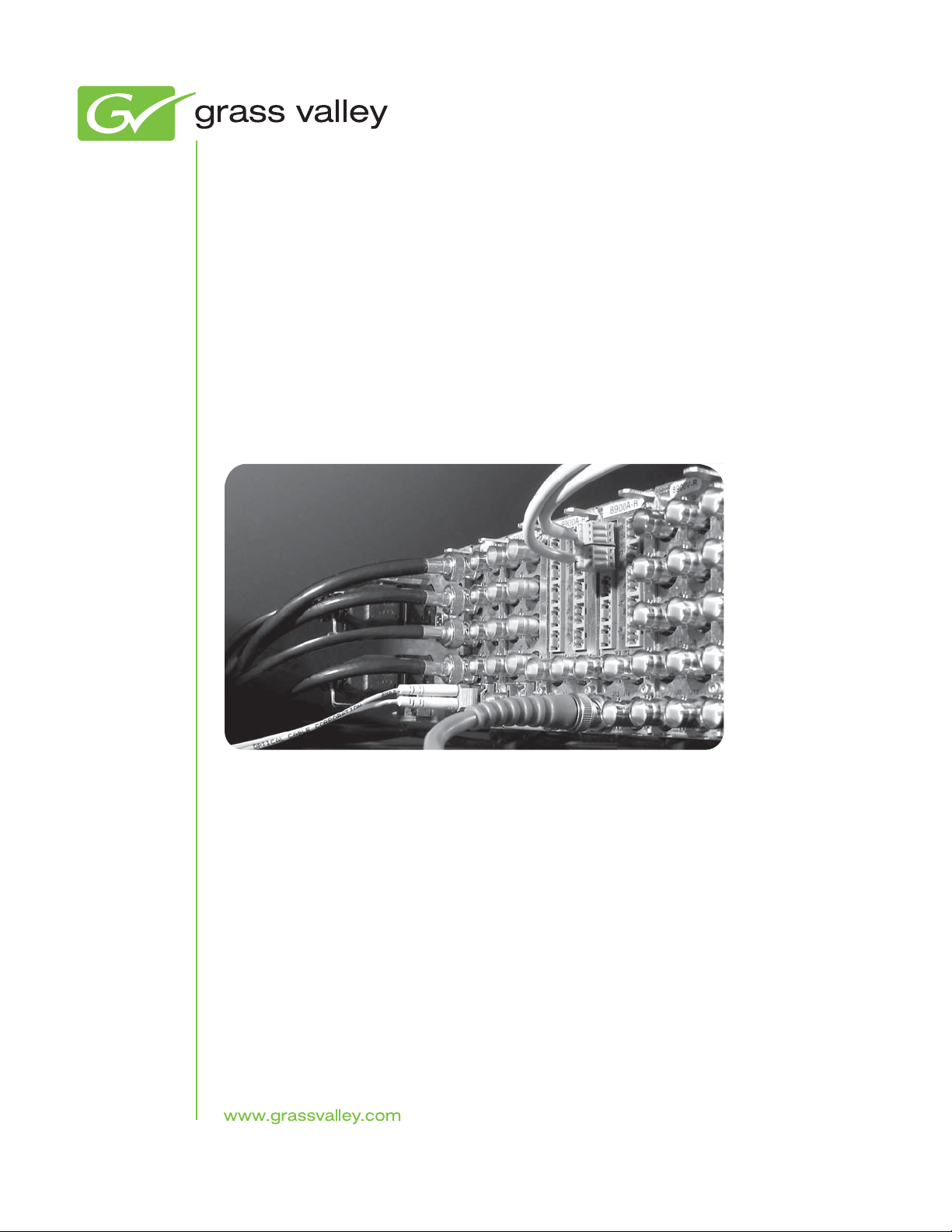
8947RDA-D/-FR
SD/HD FIBER READY RECLOCKING DA
Instruction Manual
Software Version 1.3.1
071843502
APRIL 2011
Page 2
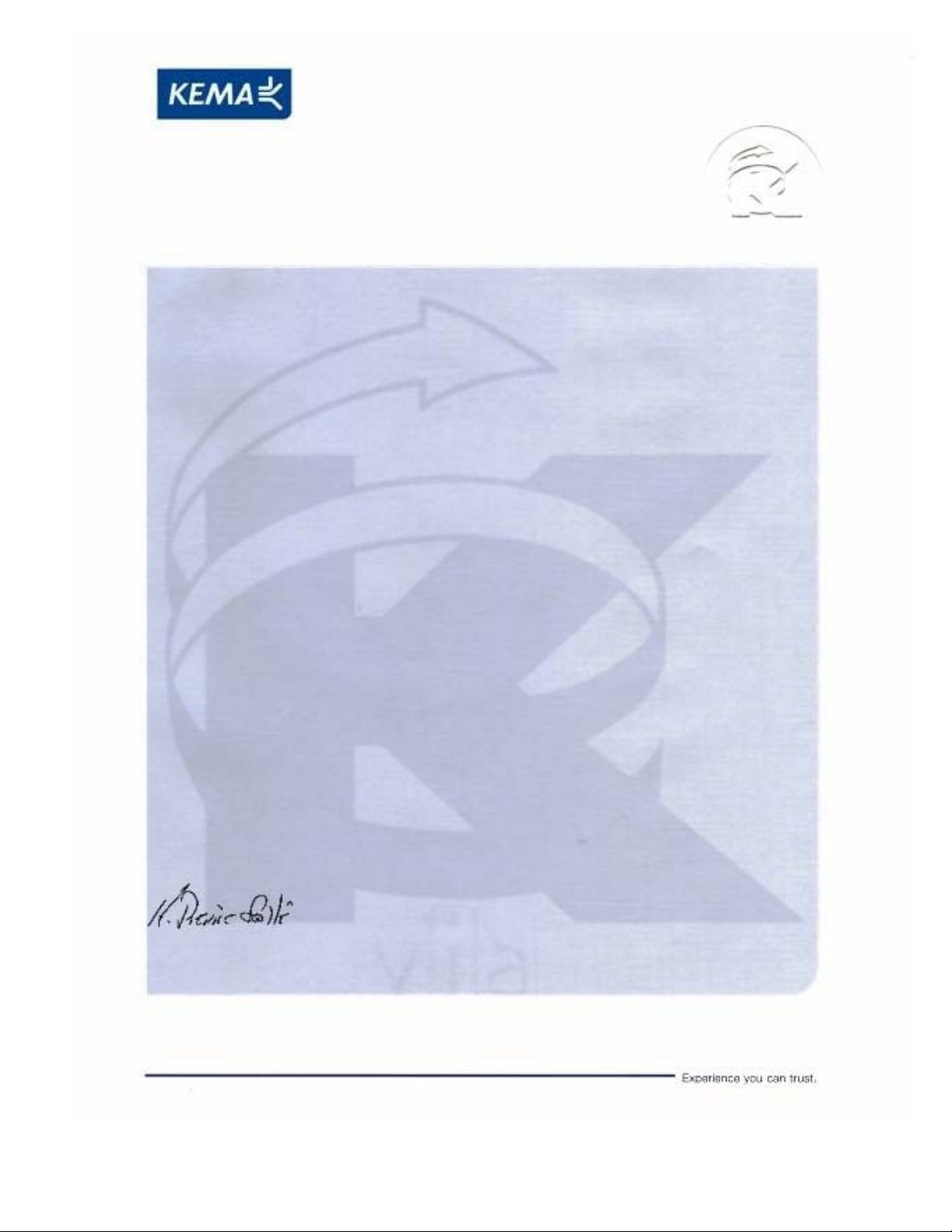
Affiliate with the N.V. KEMA in The Netherlands
CERTIFICATE
Certificate Number: 510040.001
The Quality System of:
Thomson Inc, and its worLdwide Grass Valley division affiliates DBA
GRASS VALLEY
Headquarters
400 Providence Mine Rd
Nevada City, CA 95959
United States
15655 SW Greystone Ct.
Beaverton, OR 97006
United States
10 Presidential Way
Suite 300
Woburn, MA 01801
United States
Kapittelweg 10
4827 HG Breda
The Nederlands
7140 Baymeadows Way
Ste 101
Jacksonville, FL 32256
United States
2300 So. Decker Lake Blvd.
Salt Lake City, UT 84119
United States
Rue du Clos Courtel
CS 31719
35517 Cesson-Sevigné Cedex
France
1 rue de l’Hautil
Z.I. des Boutries BP 150
78702 Conflans-Sainte
Honorine Cedex
France
Technopole Brest-Iroise
Site de la Pointe du Diable
CS 73808
29238 Brest Cedex 3
France
40 Rue de Bray
2 Rue des Landelles
35510 Cesson Sevigné
France
Spinnereistrasse 5
CH-5300 Turgi
Switzerland
Brunnenweg 9
D-64331 Weiterstadt
Germany
Carl-Benz-Strasse 6-8
67105 Schifferstadt
Germany
Including its implementation, meets the requirements of the standard:
ISO 9001:2008
Scope:
The design, manufacture and support of video and audio hardware and software products and
related systems
.
This Certificate is valid until: June 14, 2012
This Certificate is valid as of: June 14, 2009
Certified for the first time: June 14, 2000
H. Pierre Sallé
President
KEMA-Registered Quality
The method of operation for quality certification is defined in the KEMA General Terms
And Conditions For Quality And Environmental Management Systems Certifications.
Integral publication of this certificate is allowed.
KEMA-Registered Quality, Inc.
4377 County Line Road
Chalfont, PA 18914
Ph: (215)997-4519
Fax: (215)997-3809
CRT 001 073004
Accredited By:
ANAB
Page 3

8947RDA-D/-FR
SD/HD FIBER READY RECLOCKING DA
Instruction Manual
Software Version 1.3.1
071843502
APRIL 2011
Page 4
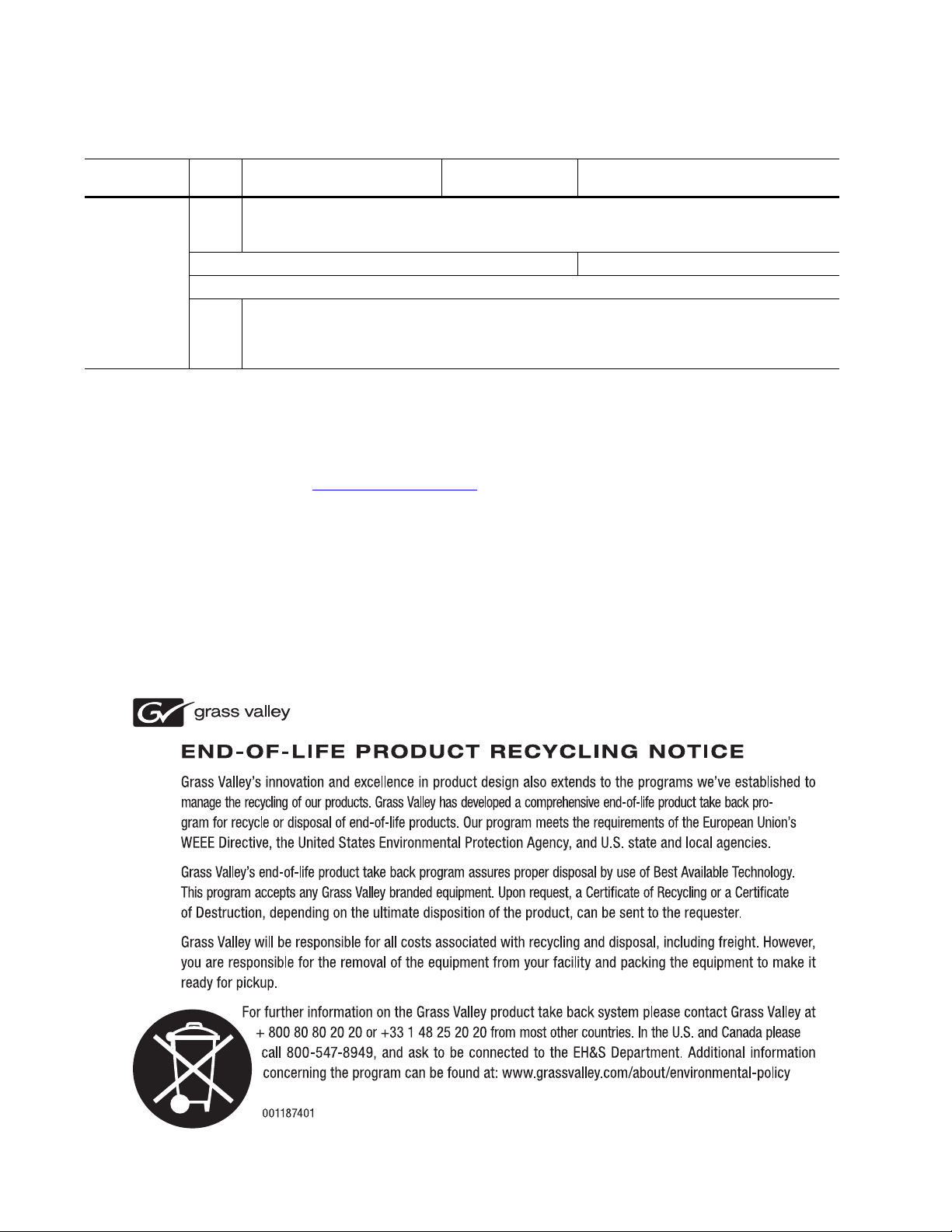
Contacting Grass Valley
International
Support Centers
Local Support
Centers
(available
during normal
business hours)
France
24 x 7
Australia and New Zealand: +61 1300 721 495 Central/South America: +55 11 5509 3443
Middle East: +971 4 299 64 40 Near East and Africa: +800 8080 2020 or +33 1 48 25 20 20
Europe
+800 8080 2020 or +33 1 48 25 20 20
Hong Kong, Taiwan, Korea, Macau: +852 2531 3058 Indian Subcontinent: +91 22 24933476
Asia
Southeast Asia/Malaysia: +603 7805 3884 Southeast Asia/Singapore: +65 6379 1313
China: +861 0660 159 450 Japan: +81 3 5484 6868
Belarus, Russia, Tadzikistan, Ukraine, Uzbekistan: +7 095 2580924 225 Switzerland: +41 1 487 80 02
S. Europe/Italy-Roma: +39 06 87 20 35 28 -Milan: +39 02 48 41 46 58 S. Europe/Spain: +34 91 512 03 50
Benelux/Belgium: +32 (0) 2 334 90 30 Benelux/Netherlands: +31 (0) 35 62 38 42 1 N. Europe: +45 45 96 88 70
Germany, Austria, Eastern Europe: +49 6150 104 444 UK, Ireland, Israel: +44 118 923 0499
Copyright © Grass Valley USA, LLC. All rights reserved.
This product may be covered by one or more U.S. and foreign patents.
United States/Canada
24 x 7
+1 800 547 8949 or +1 530 478 4148
Grass Valley Web Site
The www.grassvalley.com web site offers the following:
Online User Documentation — Current versions of product catalogs, brochures,
data sheets, ordering guides, planning guides, manuals, and release notes
in .pdf format can be downloaded.
FAQ Database — Solutions to problems and troubleshooting efforts can be
found by searching our Frequently Asked Questions (FAQ) database.
Software Downloads — Download software updates, drivers, and patches.
4 8947RDA-D/-FR — Instruction Manual
Page 5
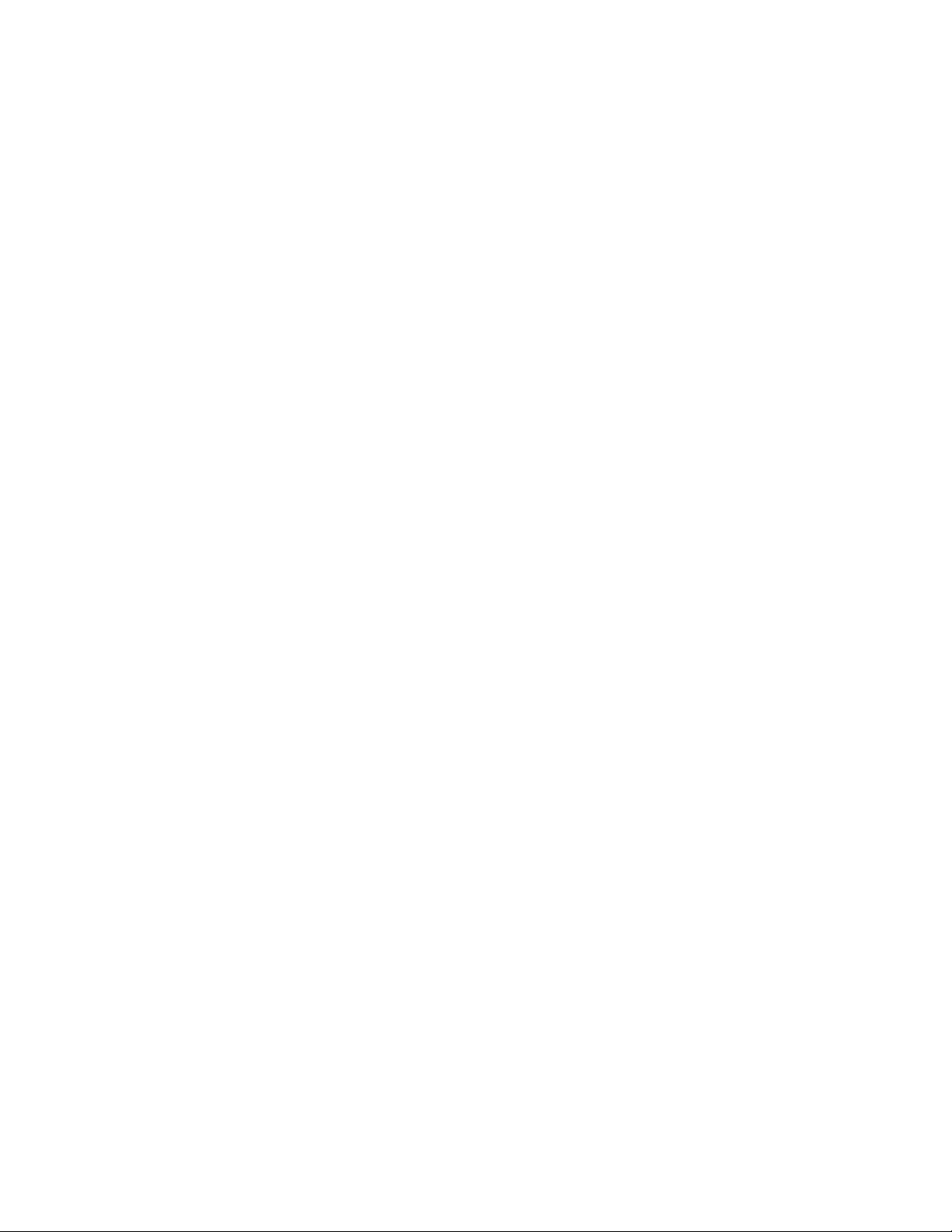
Contents
Preface. . . . . . . . . . . . . . . . . . . . . . . . . . . . . . . . . . . . . . . . . . . . . . . . . . . . . . . . . . . . . . . . . . . . . 7
8947RDA-D/-FR SD/HD Reclocking DA Modules . . . . . . . . . . . . . . . . . . . . . . . 9
About This Manual . . . . . . . . . . . . . . . . . . . . . . . . . . . . . . . . . . . . . . . . . . . . . . . . . . . . . 7
Introduction . . . . . . . . . . . . . . . . . . . . . . . . . . . . . . . . . . . . . . . . . . . . . . . . . . . . . . . . . . . 9
Features. . . . . . . . . . . . . . . . . . . . . . . . . . . . . . . . . . . . . . . . . . . . . . . . . . . . . . . . . . . . . . 10
Installation . . . . . . . . . . . . . . . . . . . . . . . . . . . . . . . . . . . . . . . . . . . . . . . . . . . . . . . . . . . 11
Module Placement in the GeckoFlex Frame . . . . . . . . . . . . . . . . . . . . . . . . . . . . . 11
Module Installation Precautions . . . . . . . . . . . . . . . . . . . . . . . . . . . . . . . . . . . . . 12
Rear Module Installation . . . . . . . . . . . . . . . . . . . . . . . . . . . . . . . . . . . . . . . . . . . . . 13
Front Module Configuration . . . . . . . . . . . . . . . . . . . . . . . . . . . . . . . . . . . . . . . . . . 14
Local Configuration. . . . . . . . . . . . . . . . . . . . . . . . . . . . . . . . . . . . . . . . . . . . . . . . 14
Installing Front Module . . . . . . . . . . . . . . . . . . . . . . . . . . . . . . . . . . . . . . . . . . . . 17
Optional Fiber Optic SFP Device Installation (8947RDA-FR) . . . . . . . . . . . . . 18
Fiber Optic Cleaning Requirement . . . . . . . . . . . . . . . . . . . . . . . . . . . . . . . . . . . 18
Cabling . . . . . . . . . . . . . . . . . . . . . . . . . . . . . . . . . . . . . . . . . . . . . . . . . . . . . . . . . . . . . . 20
Video Input(s) . . . . . . . . . . . . . . . . . . . . . . . . . . . . . . . . . . . . . . . . . . . . . . . . . . . . . . 20
Video Outputs . . . . . . . . . . . . . . . . . . . . . . . . . . . . . . . . . . . . . . . . . . . . . . . . . . . . . . 21
8947RDA-D Module Cabling. . . . . . . . . . . . . . . . . . . . . . . . . . . . . . . . . . . . . . . . . . 22
8947RDA-FR Module Cabling . . . . . . . . . . . . . . . . . . . . . . . . . . . . . . . . . . . . . . . . . 23
Power Up . . . . . . . . . . . . . . . . . . . . . . . . . . . . . . . . . . . . . . . . . . . . . . . . . . . . . . . . . . . . 24
Operation Indicator LEDs . . . . . . . . . . . . . . . . . . . . . . . . . . . . . . . . . . . . . . . . . . . . 24
Remote Configuration . . . . . . . . . . . . . . . . . . . . . . . . . . . . . . . . . . . . . . . . . . . . . . . . . 26
8900NET Module Information. . . . . . . . . . . . . . . . . . . . . . . . . . . . . . . . . . . . . . . . . 26
Newton Control Panel Configuration . . . . . . . . . . . . . . . . . . . . . . . . . . . . . . . . . . 26
Web Browser Interface . . . . . . . . . . . . . . . . . . . . . . . . . . . . . . . . . . . . . . . . . . . . . . . 27
8947RDA Links and Web Pages . . . . . . . . . . . . . . . . . . . . . . . . . . . . . . . . . . . . . . . 29
8947RDA-D Configuration. . . . . . . . . . . . . . . . . . . . . . . . . . . . . . . . . . . . . . . . . . . . 30
Local Configuration. . . . . . . . . . . . . . . . . . . . . . . . . . . . . . . . . . . . . . . . . . . . . . . . 30
Remote Configuration. . . . . . . . . . . . . . . . . . . . . . . . . . . . . . . . . . . . . . . . . . . . . . 30
8947RDA-D Status Web Page. . . . . . . . . . . . . . . . . . . . . . . . . . . . . . . . . . . . . . . . 31
8947RDA-D Settings Web Page . . . . . . . . . . . . . . . . . . . . . . . . . . . . . . . . . . . . . . 33
Slot Config Web Page . . . . . . . . . . . . . . . . . . . . . . . . . . . . . . . . . . . . . . . . . . . . . . 35
8947RDA-FR Configuration. . . . . . . . . . . . . . . . . . . . . . . . . . . . . . . . . . . . . . . . . . . 38
Local Configuration. . . . . . . . . . . . . . . . . . . . . . . . . . . . . . . . . . . . . . . . . . . . . . . . 38
Remote Configuration. . . . . . . . . . . . . . . . . . . . . . . . . . . . . . . . . . . . . . . . . . . . . . 38
8947RDA-FR Status Web Page. . . . . . . . . . . . . . . . . . . . . . . . . . . . . . . . . . . . . . . 39
8947RDA-FR Settings Web Page . . . . . . . . . . . . . . . . . . . . . . . . . . . . . . . . . . . . . 44
Slot Config Web Page . . . . . . . . . . . . . . . . . . . . . . . . . . . . . . . . . . . . . . . . . . . . . . 49
Status Monitoring . . . . . . . . . . . . . . . . . . . . . . . . . . . . . . . . . . . . . . . . . . . . . . . . . . . . . 50
External Frame Alarm. . . . . . . . . . . . . . . . . . . . . . . . . . . . . . . . . . . . . . . . . . . . . . . . 50
LED Reporting . . . . . . . . . . . . . . . . . . . . . . . . . . . . . . . . . . . . . . . . . . . . . . . . . . . . . . 51
Web Browser Interface . . . . . . . . . . . . . . . . . . . . . . . . . . . . . . . . . . . . . . . . . . . . . . . 51
SNMP Reporting . . . . . . . . . . . . . . . . . . . . . . . . . . . . . . . . . . . . . . . . . . . . . . . . . . . . 51
8947RDA-D/-FR — Instruction Manual 5
Page 6
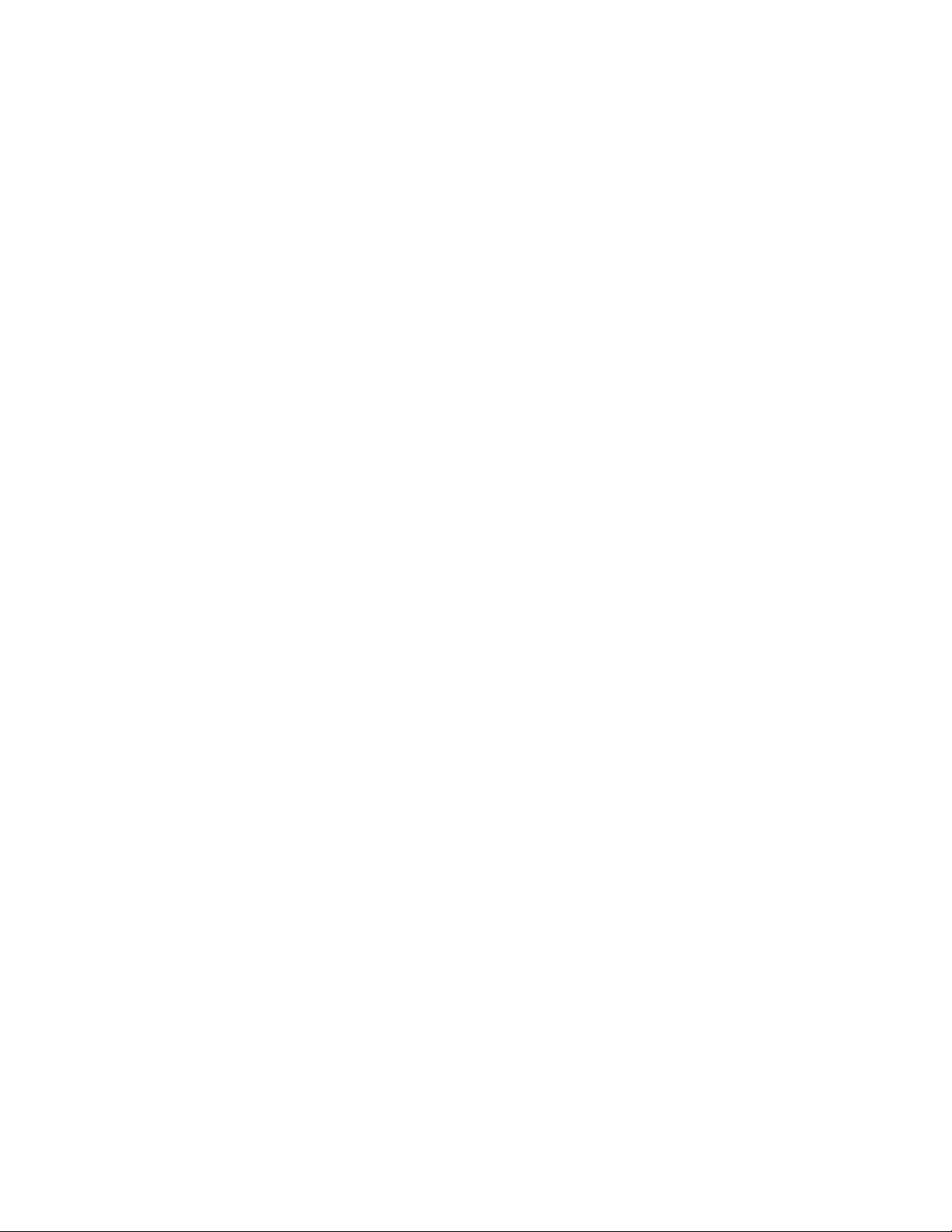
Contents
Software Updating . . . . . . . . . . . . . . . . . . . . . . . . . . . . . . . . . . . . . . . . . . . . . . . . . . . . 52
Specifications. . . . . . . . . . . . . . . . . . . . . . . . . . . . . . . . . . . . . . . . . . . . . . . . . . . . . . . . . 53
Service . . . . . . . . . . . . . . . . . . . . . . . . . . . . . . . . . . . . . . . . . . . . . . . . . . . . . . . . . . . . . . 55
Power-up Diagnostics Failure. . . . . . . . . . . . . . . . . . . . . . . . . . . . . . . . . . . . . . . . . 55
Troubleshooting . . . . . . . . . . . . . . . . . . . . . . . . . . . . . . . . . . . . . . . . . . . . . . . . . . . . 55
Electronic Circuit Breaker . . . . . . . . . . . . . . . . . . . . . . . . . . . . . . . . . . . . . . . . . . 55
Module Repair. . . . . . . . . . . . . . . . . . . . . . . . . . . . . . . . . . . . . . . . . . . . . . . . . . . . . . 55
Alarm Summary Tables . . . . . . . . . . . . . . . . . . . . . . . . . . . . . . . . . . . . . . . . . . . . 56
Functional Description . . . . . . . . . . . . . . . . . . . . . . . . . . . . . . . . . . . . . . . . . . . . . . . . 58
Configuration Parameter Summary . . . . . . . . . . . . . . . . . . . . . . . . . . . . . . . . . . . . 59
Index. . . . . . . . . . . . . . . . . . . . . . . . . . . . . . . . . . . . . . . . . . . . . . . . . . . . . . . . . . . . . . . . . . . . . . 61
6 8947RDA-D/-FR — Instruction Manual
Page 7
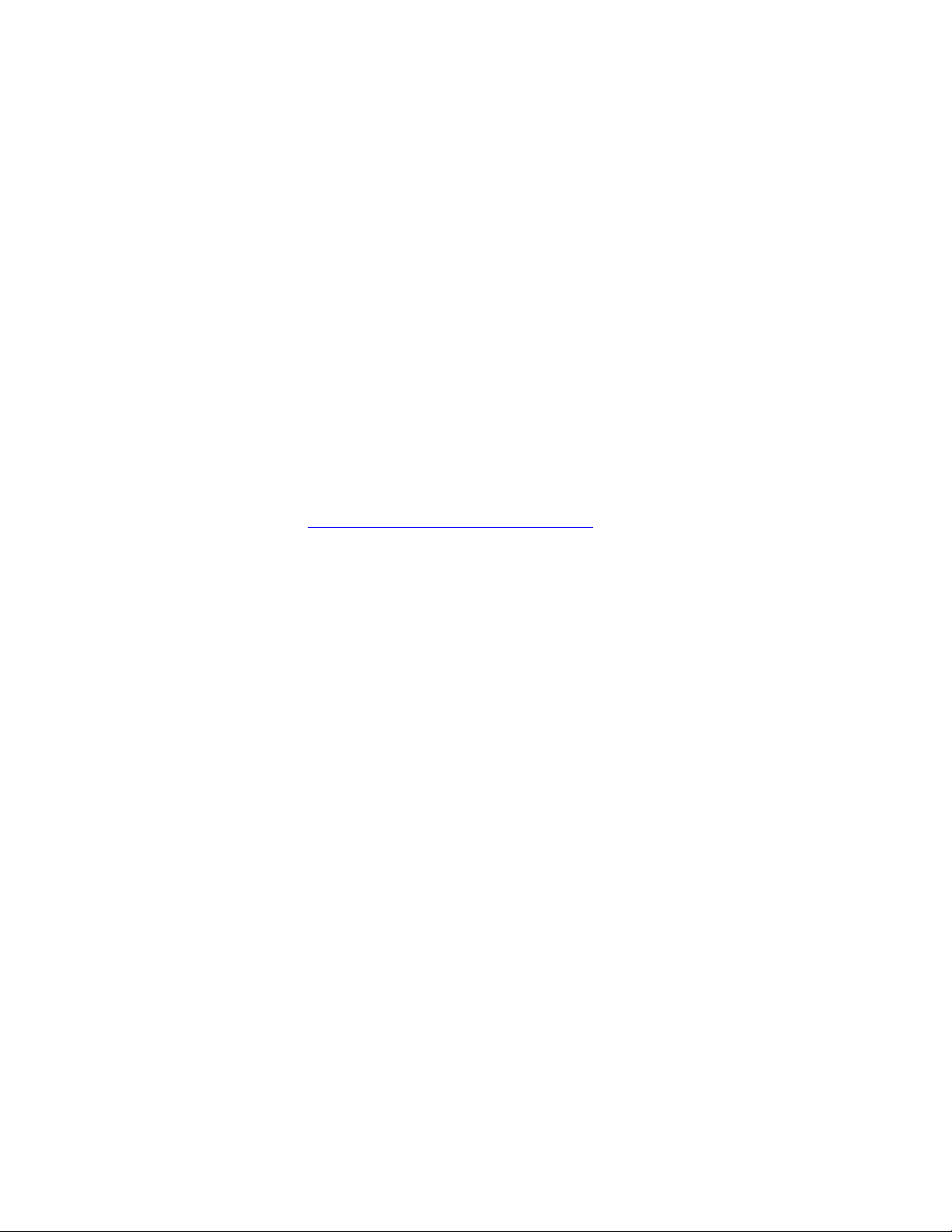
Preface
About This Manual
This manual describes the features of a specific 8900 module in the
GeckoFlex Signal Processing System families. As part of this module
family, it is subject to Safety and Regulatory Compliance described in the
GeckoFlex 8900 Series frame documentation (see the GeckoFlex Frames
8900FX/FF/FFN Signal Processing System Instruction Manual).
All Modular product manuals can be found on-line in PDF format at this
link:
www.grassvalley.com/docs/modular
8947RDA-D/-FR — Instruction Manual 7
Page 8
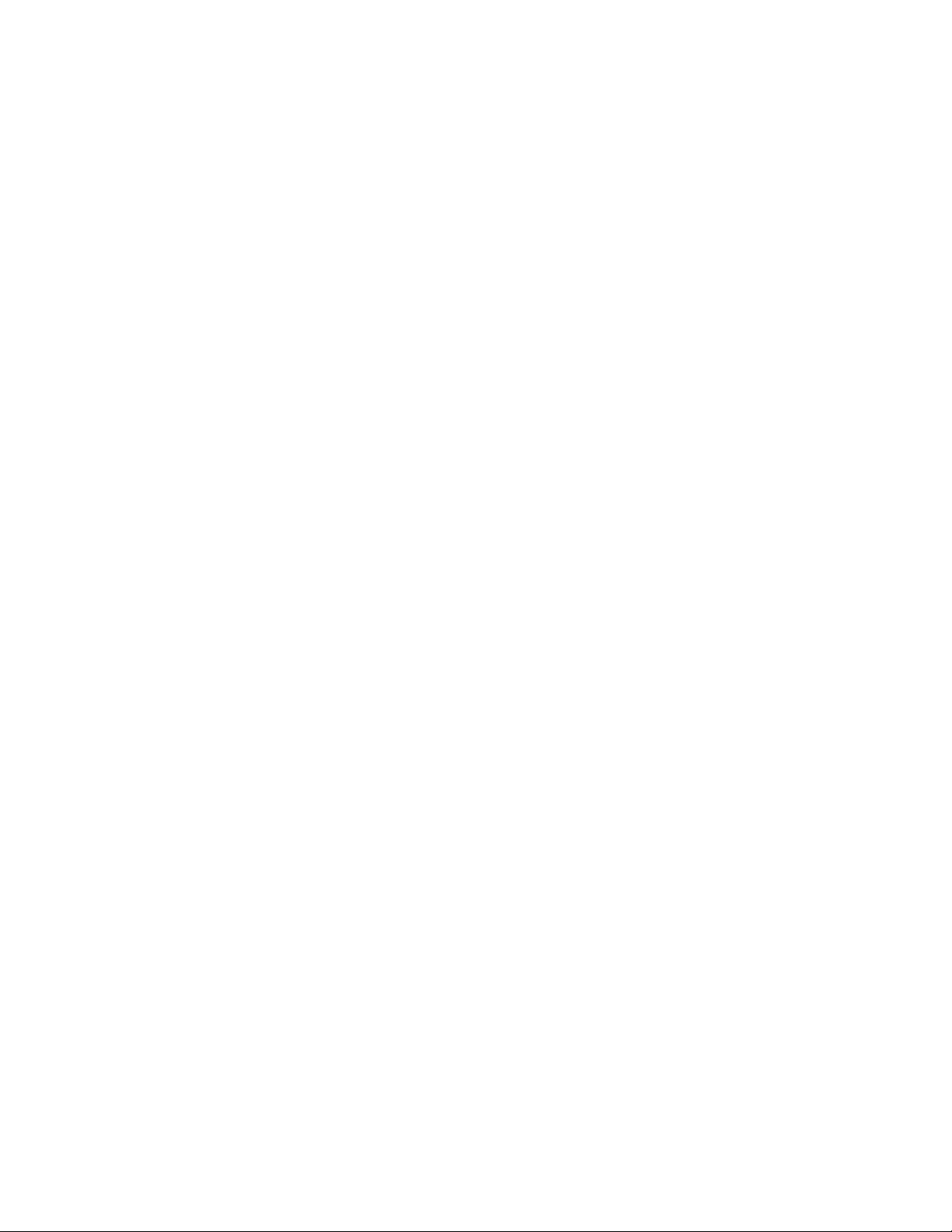
Preface
8 8947RDA-D/-FR — Instruction Manual
Page 9
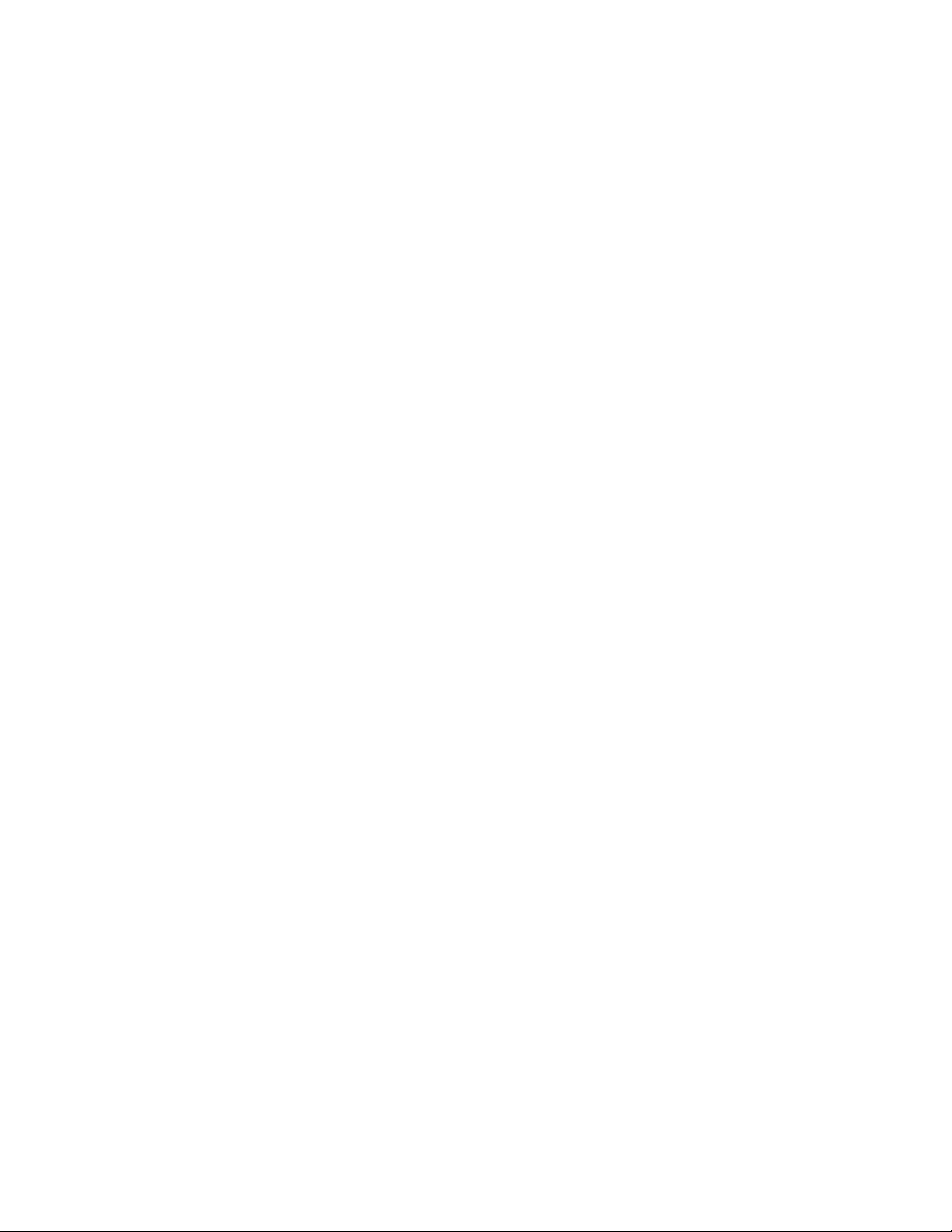
8947RDA-D/-FR SD/HD Reclocking DA Modules
Introduction
This manual covers installation, configuration, and operation of the
8947RDA-D Dual SD/HD Reclocking DA and the 8947RDA-FR SD/HD
Reclocking Fiber Ready DA, both of which must be installed in a Grass
Valley GeckoFlex frame.
The 8947RDA-D is a dual SD/HD re-clocking distribution amplifier with
automatic format detection. It provides four (in dual mode) to eight (in
single mode) reclocked outputs and can equalize up 125 meters of Belden
1694A cable for HD-SDI. It can be used to distribute either SD-SDI or
HD-SDI making it ideal for mixed format applications or installations
where an upgrade is planned. It requires the 8900WE-R rear module.
The 8947RDA-FR is a fiber-ready reclocking distribution amplifier with
automatic format detection. It provides eight reclocked electrical pouts and
can equalize up to 125 meters of Belden 1694A cable for HD-SDI. In addi
tion, the module supports fiber optic inputs and outputs when an optional
fiber optic SFP device is installed.
-
One of three SFP devices can be used: Dual Transmitter (two fiber optic outputs), Dual Receiver (two fiber optic inputs), or Transceiver (one fiber optic
input and one fiber optic output). It requires the 8900WFR-R rear module.
The modules can also distribute eight non-inverted DVB-ASI outputs
making them ideal for receiving signals from distant downlinks or trans
mitting to remote uplinks.
8947RDA-D/-FR — Instruction Manual 9
-
Page 10
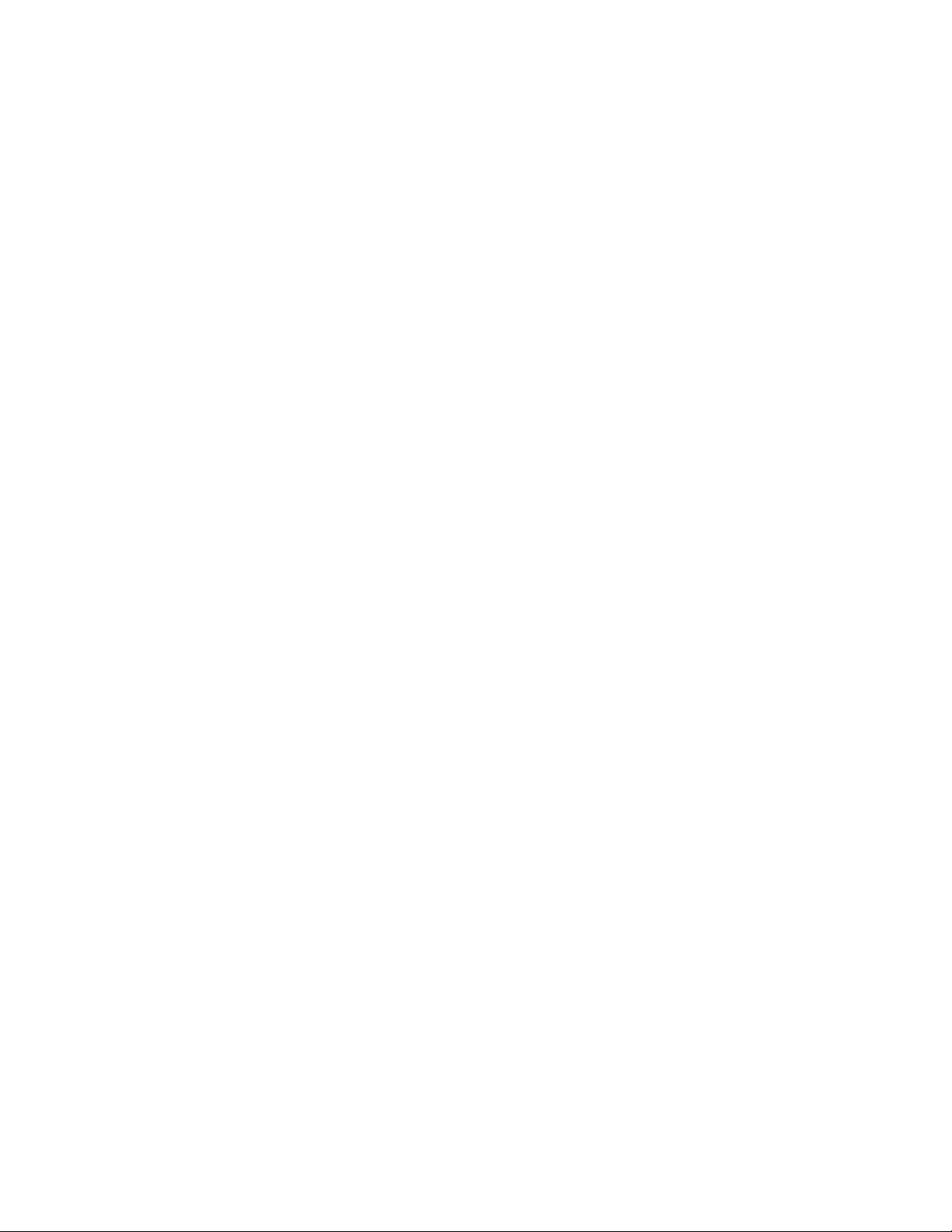
Features
Features
The features of the 8947RDA modules include:
• Multi-format SD-SDI or HD-SDI on electrical or optical inputs (fiber
capability on 8947RDA-FR only),
• Up to eight reclocked SD or HD on electrical and/or optical outputs
(fiber capability on the 8947RDA-FR only) which reduce jitter on the
incoming signal,
• Auto cable equalization for up to 330m of cable in the case of SD and
ASI and for up to 125m of cable in the case of HD signals,
• Accepts a wide range of standard definition or high definition input
signals,
• Non-inverted outputs allow distribution of compressed signals for handling signals such as DVB-ASI,
• Provides a bypass mode for non-supported signal rates,
• Provides separate alarm (signal presence detection) for Coax input 1
and Coax input 2 and status management,
• Supports SNMP MIB reporting basic board alarms,
• An optional fiber optic SFP device provides optical input/output interfaces for the 8947RDA-FR. Refer to Tabl e 3 o n pa ge 18 for a list of SFP
devices that can be used with this module.
• Remote control and monitoring support: web pages, Newton control
panel, NetConfig management system.
10 8947RDA-D/-FR — Instruction Manual
Page 11
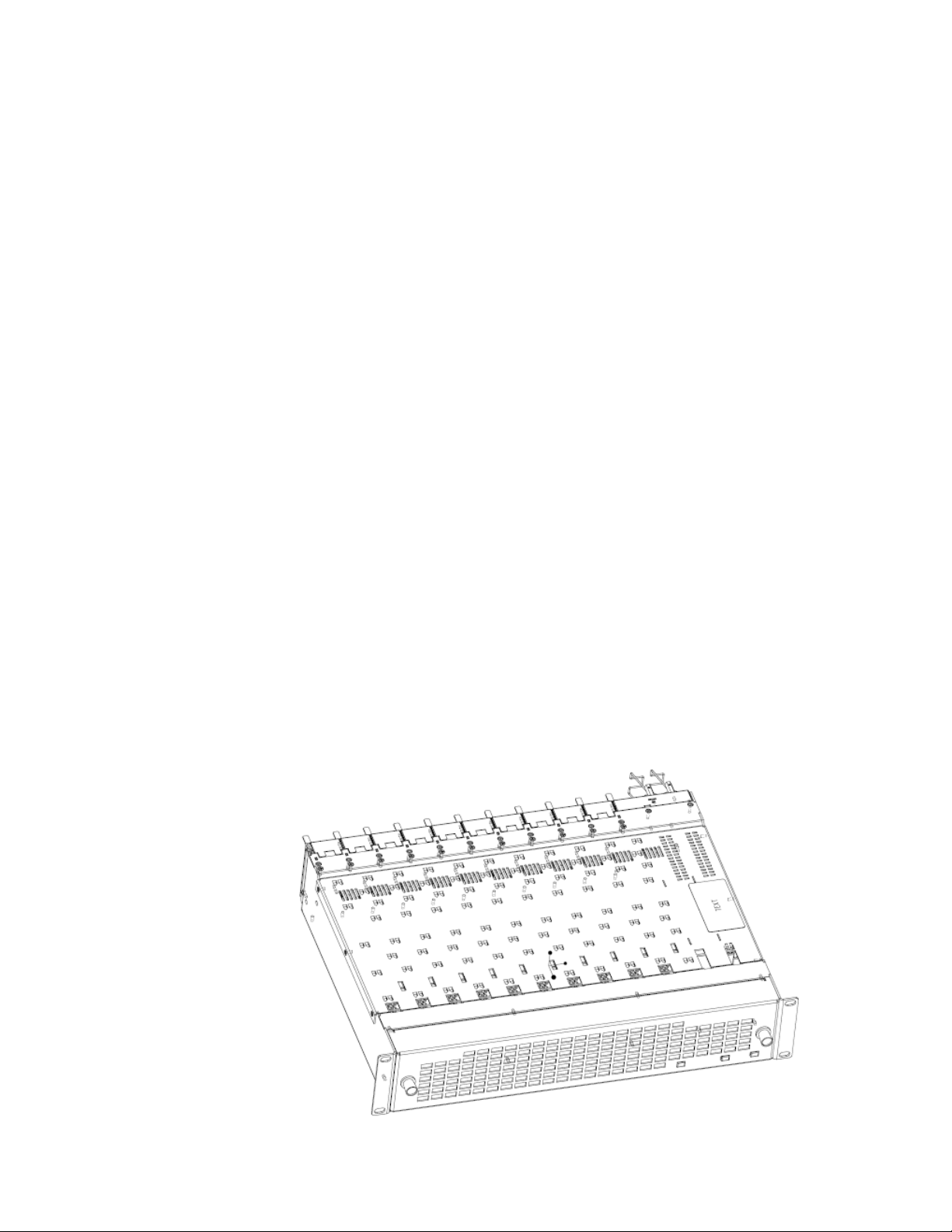
Installation
Installation
The front and the rear modules are delivered together as a set: 8947RDA-D
front module with the 8900WE-R rear module or the 8947RDA-FR front
fiber-ready module with 8900WFR-R rear module. The optional fiber optic
SFP device used on the 8947RDA-FR is ordered and shipped separately.
The front modules can be plugged in and removed from a GeckoFlex frame
with power on without disrupting operation on adjacent running modules.
When power is applied to the module, LED indicators reflect the initializa
tion process (see Power Up on page 24).
Installation of the 8947RDA module set is a process of:
1. Placing the 8900WE-R or 8900WFR-R rear module in a rear frame slot,
2. Configuring the local onboard settings if not using an 8900NET (Net
Card) (see Local Configuration on page 14),
3. Placing the front module in the corresponding front slot, and
-
4. Installing an optional Fiber Optic SFP device in the 8947RDA-FR
module rear cage if being used.
Module Placement in the GeckoFlex Frame
There are ten front and rear cell locations in the 2 RU GeckoFlex frame
Figure 1) to accommodate either audio, analog and digital video modules.
(
The 8947RDA module set may be plugged into any one of the available
GeckoFlex frame slots. It requires a single rear slot.
Figure 1. GeckoFlex Frame
8947RDA-D/-FR — Instruction Manual 11
Page 12
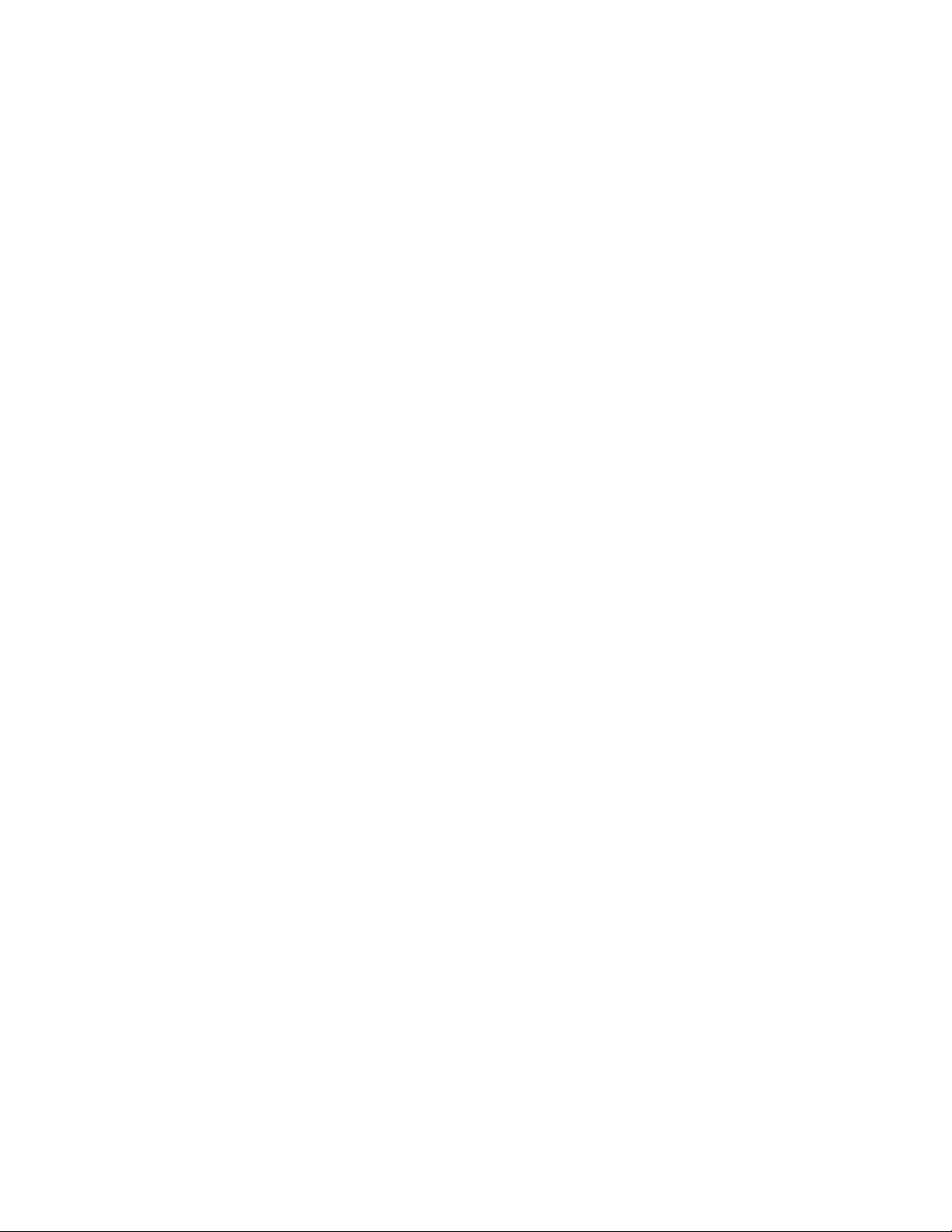
Installation
Module Installation Precautions
Please read and follow the precautions listed below before installing the
front and rear modules and any optional fiber optic SFP device
(8947RDA-FR models only):
• Use standard anti-static procedures during installation. As modules
can be installed or removed when the GeckoFlex frame is powered up,
before removing the cover, please use an anti-static bracelet tied to a
metal part of the frame.
• Install the rear module first, then the front module, then the optional
fiber optic SFP device if being used on the 8947RDA-FR.
• When installing or removing a rear module, loosen or tighten the
screws holding the retainer clips to the frame manually with the
retainer clip tool provided inside the front cover of the frame or use a
2 mm (5/64”) hex screwdriver. Please do not use an electric screwdriver.
Note On newer 751- version GeckoFlex frames, a Rear Retainer Clip removal tool
and 2 extra retainer clips and screws for installing them are provided on the
inside of the frame cover.
• Make every effort to leave the screws holding the retainer clips in place
(do not remove them completely). They are very small and can easily
drop into other equipment causing a shorting hazard. (Two turns of the
screw should be enough to loosen the screws, 3 turns or more will
remove it.)
• When installing a rear module, tighten the screws on the retainer clips
just until snug. Do not apply more force than is necessary to seat the
rear module. Refer to the
page 53.
• If using an optional fiber optic SFP device on the 8947RDA-FR fiber
ready module, handle it carefully, use anti-static precautions, and read
the Fiber Optic Cleaning Requirement on page 18 before cabling.
Mechanical specifications given in Tab le 7 on
12 8947RDA-D/-FR — Instruction Manual
Page 13
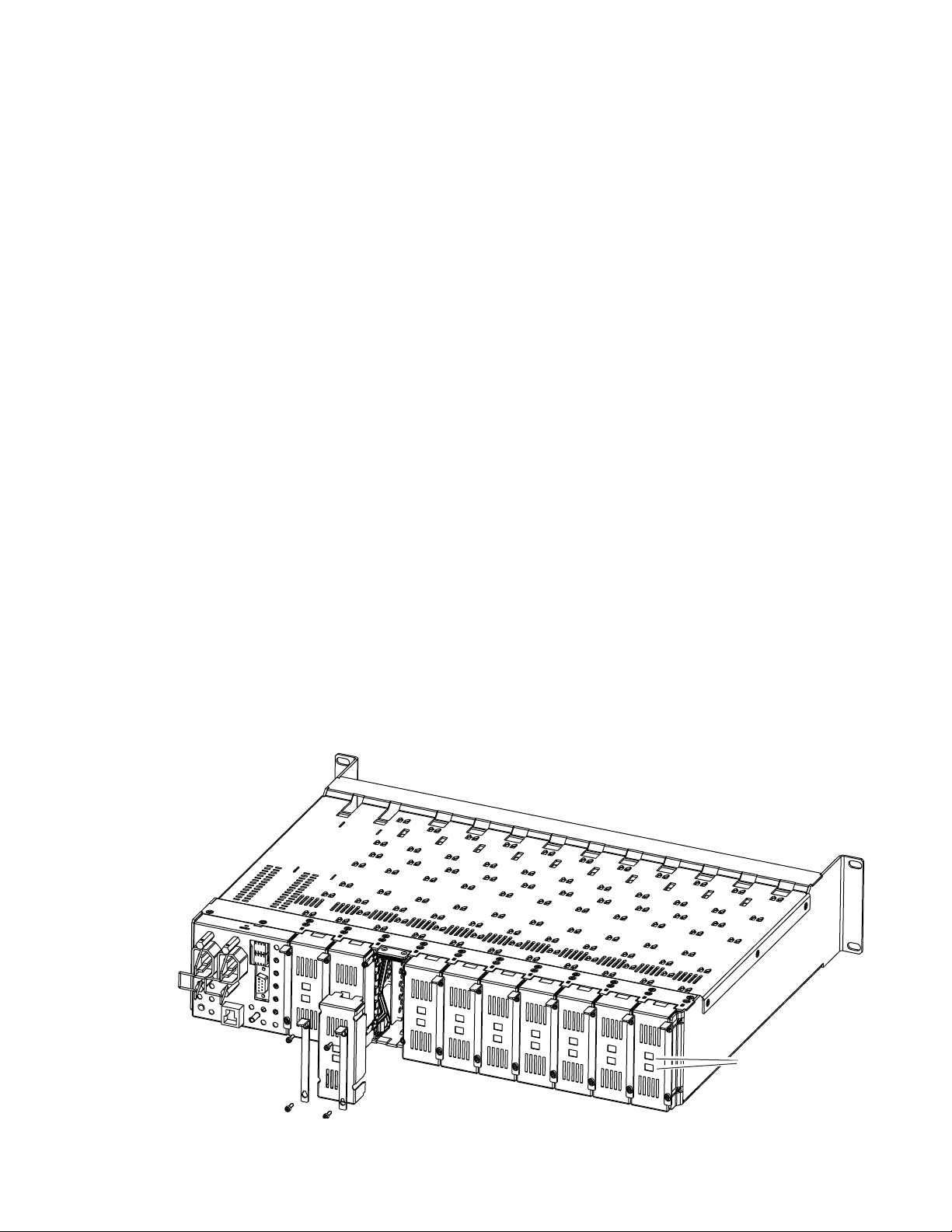
Rear Module Installation
8444_23r0
Use retainer clip or
needlenose pliers
to pull out blank after
removing retainer clips
1. To remove a blank rear adapter cover (or a rear module already
present), manually loosen the two screws holding each retainer clip on
the rear adapter cover or rear module to the frame with the retainer clip
tool provided inside the front cover of the frame (751- model frames
only) or a 2 mm (5/64”) hex screwdriver.
Note To remove a rear module already installed, follow the same steps. It is helpful
to first remove the front module so the rear can be pulled out more easily.
1. After loosening the retainer clip screws, pull up on each retainer and
completely remove it, leaving the screws in place.
2. Remove the blank rear adapter cover by inserting the retainer clip tool
or needlenose pliers into the slots in the blank cover and pulling it off
(Figure 2).
3. Insert the rear module into the empty slot, guiding it carefully into
place.
Installation
4. Replace each retainer clip over the two screws on both sides of the
module and push down to seat the retainer clip.
5. Tighten the two screws on each retainer clip just until they come into
contract with the retainer clip then tighten about a 1/4 turn more
(maximum torque is 4-5 inch-lb/0.45-0.6Nm). Do not force or torque
the screws too tightly. The clips should not bend or be bowed.
Note All unused rear slots in a GeckoFlex frame should have a blank rear adapter
cover installed.
Figure 2. Installing Rear Module
8947RDA-D/-FR — Instruction Manual 13
Page 14
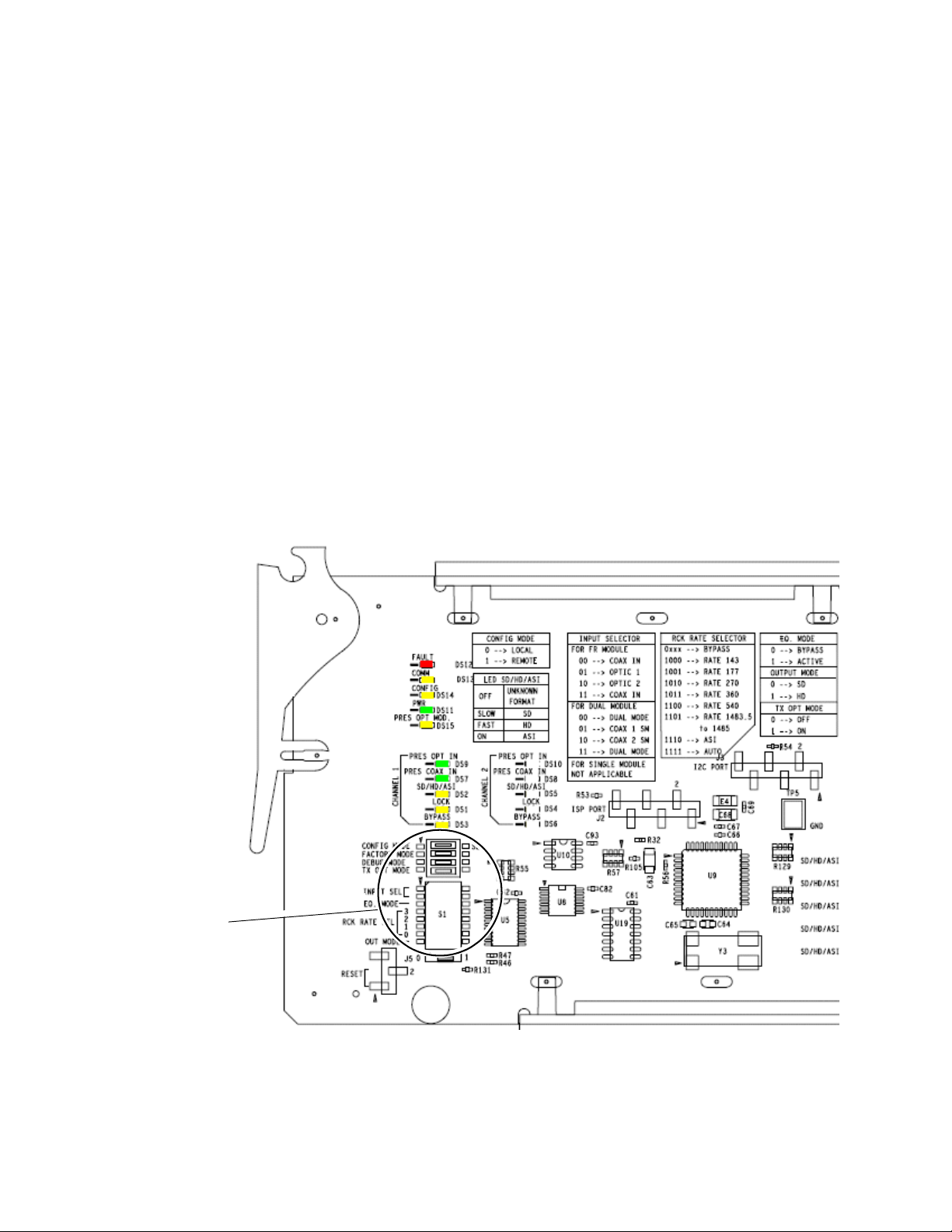
Installation
Local Configuration
Switches S1 and S2
Front Module Configuration
If you have an 8900NET module (Net Card) in your frame and will be configuring the module remotely with a web browser or the Newton Control
Panel, you may configure and monitor the module remotely over the
network with the web browser.
If you do not have an 8900NET module in the GeckoFlex frame for remote
monitoring and configuration, you will need to configure the module using
the local onboard controls before installing it in the frame.
Do this configuration before installing the front module into the frame.
Local Configuration
Local configuration of either model 8947RDA consists of two DIP switches
(S1 and S2) highlighted in the lower left corner of
on page 15 for configuring the 8947RDA-D and for Tab le 2 on page 16 for
configuring the 8947RDA-FR.
Figure 3. Refer to Tabl e 1
Figure 3. Configuration Switches on 8947RDA-D/-FR Modules
14 8947RDA-D/-FR — Instruction Manual
Page 15
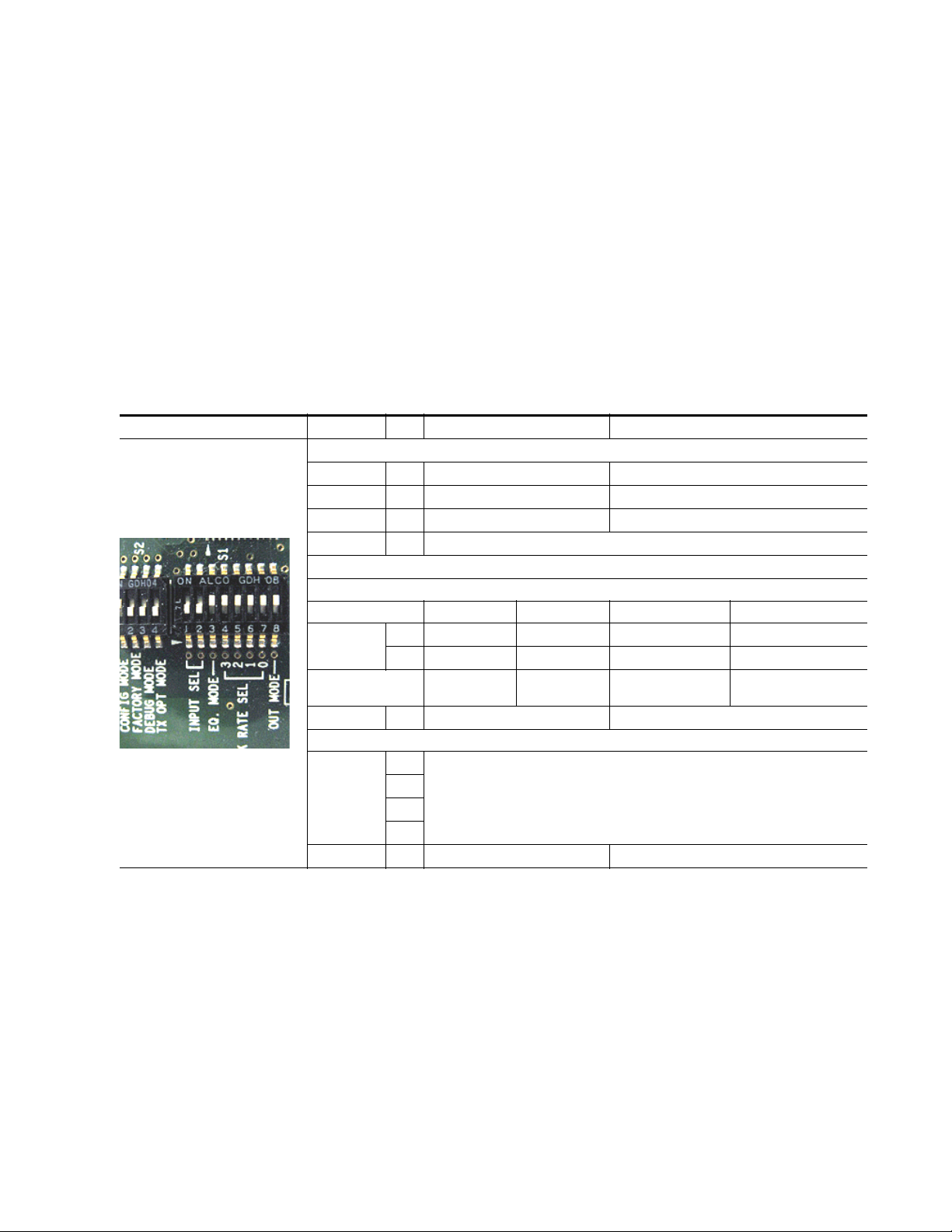
Configuration Switches S1 and S2
Ta bl e 1 gives the configuration parameters set with the onboard switches
S1 and S2 on the front of the 8947RDA-D circuit board.
Ta bl e 2 on page 16 gives the configuration parameters set with the onboard
switches S1 and S2 on the front of the 8947RDA-FR circuit board.
Parameters may also be set using the web page controls or the Newton
Control panel when the 8900NET module is installed in the GeckoFlex
frame.
Note Remote control settings made with the web interface will override local set-
tings. To lock out remote control, set the Config Mode to Off (LOCAL).
Table 1. 8947RDA-D Switch S1 and S2 Settings
Switches S1 and S2 Function Pin 0 (Left/Off) 1 (Right/On)
Switch S2
Config Mode
Factory Mode
Test Mode
Tx Opt Mode
Switch S1
Input Select-Signal Routing
Set Coax Input Mode Coax In J9
Coax Outputs Mode J1, J2, J3, J4 J3, J5, J7, J9
Eq. Mode
Rck Rate Sel (Reclocking rate selection)
Output Mode
1
For Dual mode, Coax in J1 and J10, set Switch S1, pins 1 and 2 to either 00 or 11.
LOCAL (Remote control locked out) LCL&REM (Local and Remote)
1
2
3
4
1
2
3
4
5
6
7
8
Off Factory use only
Off Factory use only
Not applicable for the 8947RDA-D
1
Coax In J10 Coax In J9 (single) Coax In J10 (single)
01 1 0
01 0 1
J1, J2, J3, J4,
J5, J6, J7, J8
Bypass Active
Not applicable for the 8947RDA-D
SD HD
Installation
J1, J2, J3, J4,
J5, J6, J7, J8
8947RDA-D/-FR — Instruction Manual 15
Page 16
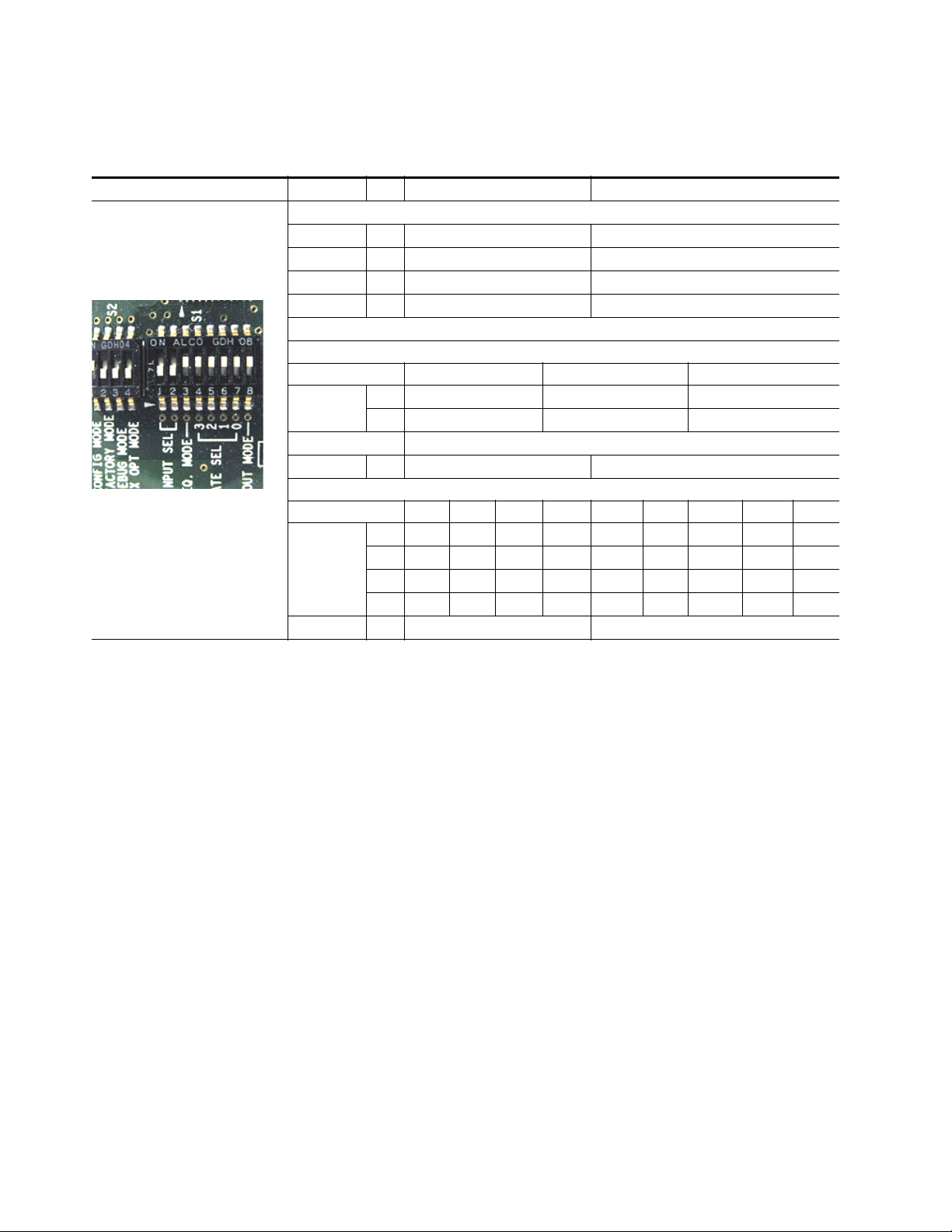
Installation
Table 2. 8947RDA-FR Switch S1 and S2 Settings
Switches S1 and S2 Function Pin 0 (Left/Off) 1 (Right/On)
Switch S2
Config Mode
Factory Mode
Test Mode
Tx Opt Mode
Switch S1
Input Select-Signal Routing
Set Input Mode Coax In J9 Fiber In 1
Outputs Coax J1, J2, J3, J4, J5, J6, J7 J8 and fiber optic option if applicable
Eq. Mode
Rck Rate Sel (Reclocking rate selection)
Reclock Rate (MHz) Bypass 143 177 270 360 540 1438.5 ASI Auto
Output Mode
1
Fiber inputs and outputs present depend on type of optional fiber optic SFP device installed.
LOCAL (Remote control locked out) LCL&REM (Local and Remote)
1
2
3
Off (disable transmit outputs)
4
1
2
3
011 1 1 1 1 1 1
4
X00 0 0 1 1 1 1
5
X00 1 1 0 0 1 1
6
X01 0 1 0 1 0 1
7
8
Off Factory use only
Off Factory use only
1
01 0
00 1
Bypass Active
SD HD
On (enable transmit outputs)
1
Fiber In 2
1
1
16 8947RDA-D/-FR — Instruction Manual
Page 17
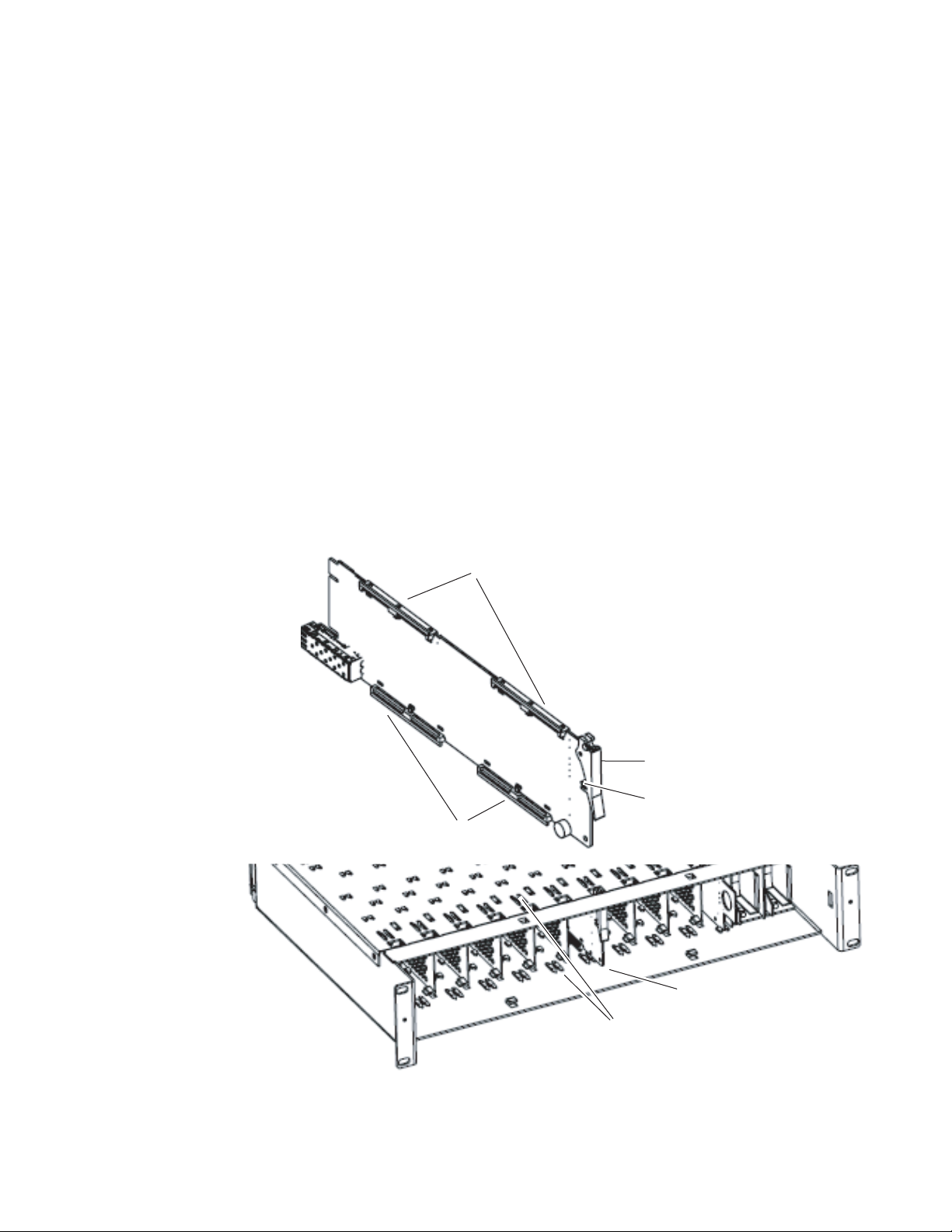
Installing Front Module
8479_03
Slide top and bottom card carriers on module
over top and bottom guides on right of slot.
Module installed
Locking Pin
Card Carriers
Card Carriers
Front Module Side View
Ejector Tab
After installing the rear module and configuring the front module using
local controls if required, install the front module as follows:
1. Remove the front cover of the frame.
2. Locate the front slot corresponding to the rear module you have already
installed.
3. Insert the front module so that the plastic card guides on the module
top and bottom edges go over the upper and lower raised rail guides on
the right of the top and bottom of the slot (Figure 4 on page 17).
4. Carefully slide the module into the rear connector, making sure the
fiber optic cage connector on the 8947RDA-FR module fits into the rear
module properly.
5. Lock the front module ejector tab into the locking pin.
6. Replace the frame front cover during normal operation to maintain
optimum cooling conditions.
Installation
Figure 4. Front Module Installation
8947RDA-D/-FR — Instruction Manual 17
Page 18
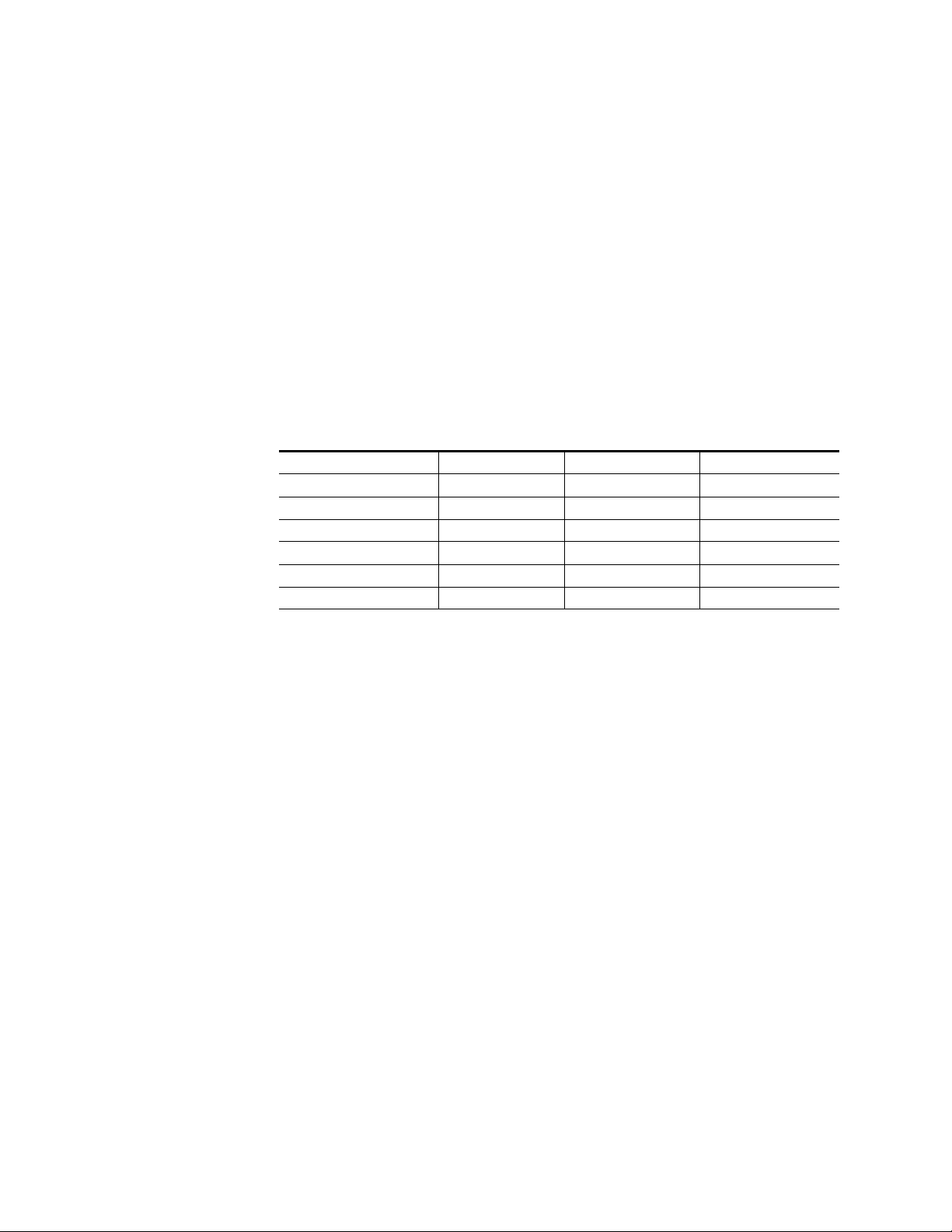
Installation
Optional Fiber Optic SFP Device Installation (8947RDA-FR)
After the front and rear modules have been installed, install the optional
Fiber Optic SFP device if being used on the 8947RDA-FR module, into the
metal cage labeled FIBER (
8900WFR-R rear module. The SFP device is hot-pluggable and may be
installed or removed with power applied to the module.
CAUTION Use anti-static precautions and handle the SFP device carefully when
installing and the removing it.
to clean all fiber connections as described in Fiber Optic Cleaning Require-
ment below.
Refer to Tab le 3 for the correct model of SFP device to use with different
software versions of the 8947RDA-FR module.
Table 3. Fiber Optic SFP Device Summary
SFP Device Type SW 1.3.1 and later SW 1.3.1 and earlier
SFP-13103G-M1DRX Dual Receiver X –
SFP-13103G-M2DTX
SFP-13103G-M1TRX Transceiver X –
1310nm-DRL Dual Receiver X X
1310nm-DTL Dual Transmitter X X
1310nm-TRL Transceiver X X
1
The only Dual Transmitter SFP device model that can be used on the 8947RDA-FR is the SFP-13103G-M2DTX.
1
Figure 5 on page 19) accessible from the
Before inserting the fiber cable, it is important
Dual Transmitter X –
Fiber Optic Cleaning Requirement
Before making any fiber optic cable mating connections, including installation, and after every de-mating cycle, use an industry standard fiber optic
cleaning kit, including oil-free compressed air, to clean the fiber connectors
and the connectorized fiber end faces. This helps ensure optimum perfor
mance of the fiber optic interface. Industry standard fiber optic cleaning
kits can be purchased on the web and in electronics stores.
-
18 8947RDA-D/-FR — Instruction Manual
Page 19
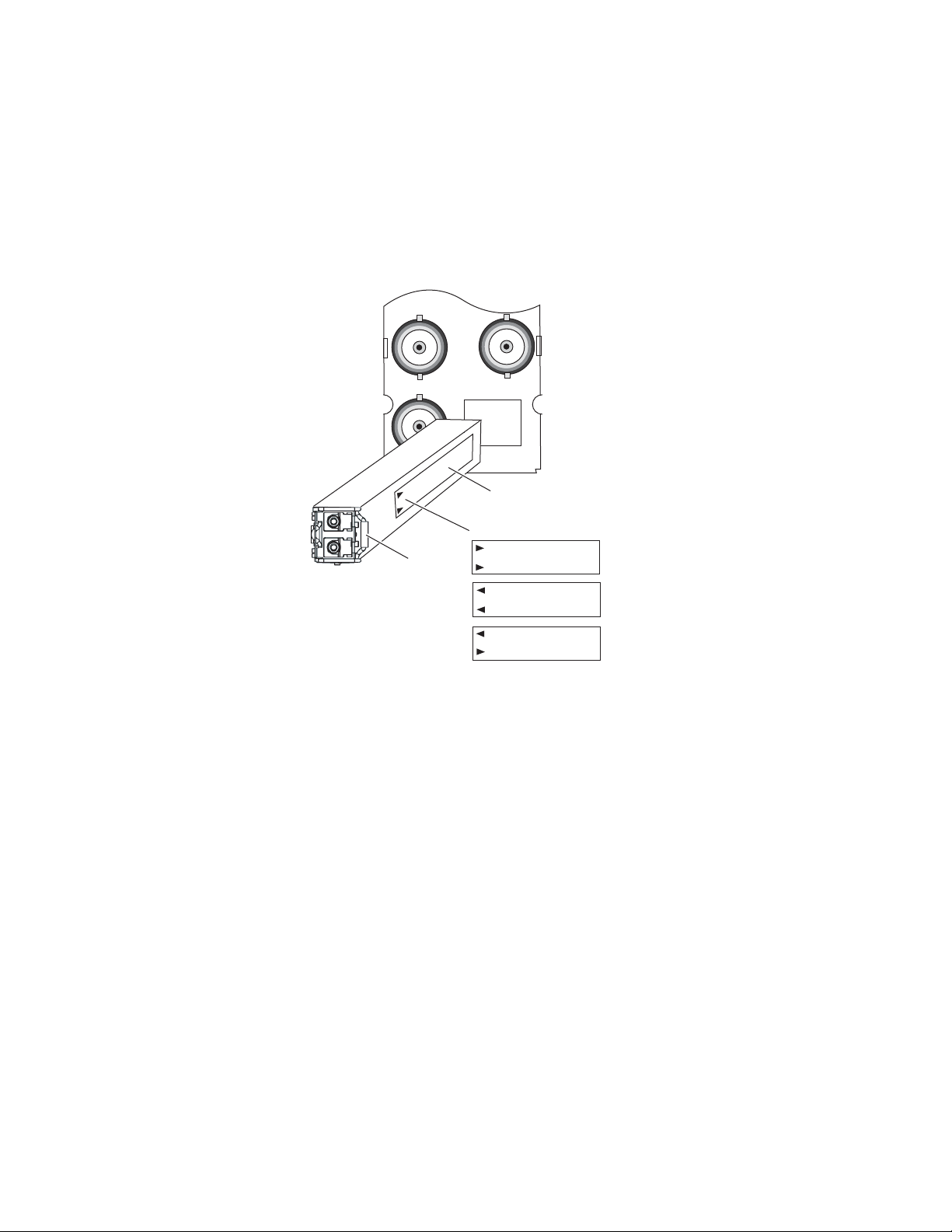
Installation
FIBER
J7J9J8
8431_03r2
Label
Handle
Arrow Indicators:
Dual Receiver
Dual Transmitter
Transceiver
To install the optional fiber optic SFP device:
1. Slide the fiber optic SFP device into the cage connector connected to the
front module at the rear of the frame (label on right).
2. When installed properly, the front end of the SFP device will line up
with the rear module BNCs. Do not try to force it in further.
Figure 5. Fiber Optic SFP Device
To extract the fiber optic SFP device follow the steps below:
1. Remove the fiber cable first.
2. Unlock the module by flipping the handle to the left.
3. Remove the fiber optic SFP device by using its handle.
8947RDA-D/-FR — Instruction Manual 19
Page 20

Cabling
Cabling
Video Input(s)
Cabling to the 8947RDA-D or 8947RDA-FR module is done on the BNCs
and/or the fiber connector on the rear module (when an optional fiber
optic SFP device is installed on the 8947RDA-FR) as described in these sec
tions:
• 8947RDA-D Module Cabling on page 22
• 8947RDA-FR Module Cabling on page 23
The 8947RDA-D and 8947RDA-FR will accept any of the SD or HD SDI
video standards listed in the input specifications in
For the 8947RDA-FR, the video input(s) to the module can be selected from
one of the following sources, depending on the presence and type of
optional fiber optic SFP device:
Tab le 7 on page 53.
-
• Electrical BNC, J9 (always available),
• Fiber RX 1 with Dual Receiver fiber optic SFP device or Transceiver
fiber optic SFP device installed (see Tabl e 3 o n pa ge 1 8 for part
number), or
• Fiber Input RX 2 with Dual Receiver fiber optic SFP device installed,
(see Tab le 3 on pa ge 1 8 for part number).
All input sources can be connected but only be one input can be active at
any time. The active input is configured with local onboard controls (
figuration Switches S1 and S2 on page 15) or using the Settings web page
(page 33). The video input type (SD or HD) is selected in configuration
when the reclocking mode is set to Bypass.
Con-
20 8947RDA-D/-FR — Instruction Manual
Page 21

Video Outputs
Cabling
The 8947RDA-D and 8947RDA-FR outputs conform to the video standards
listed in the output specifications in
For the 8947RDA-FR, the video output(s) from the module can be selected
from one of the following sources, depending on the presence and type of
optional fiber optic SFP device installed:
• Electrical BNC, J9 (always available),
• Fiber Output TX 1 or TX 2 (with Dual Transmitter fiber optic SFP device
installed).
• Fiber Output TX 2 (with Transceiver fiber optic SFP device installed), or
Electrical outputs are always enabled. Fiber optic outputs on the
8947RDA-FR module must be enabled during configuration using the local
onboard controls (
8947RDA-FR Settings web page (page 44).
Configuration Switches S1 and S2 on page 15) or the
Tab le 7 on page 53.
8947RDA-D/-FR — Instruction Manual 21
Page 22

Cabling
8900WE-R
SD/HD
SDI In
SD/HD
SDI In
SD/HD
SDI Out
SD/HD
SDI Out
SD/HD
SDI Out
SD/HD
SDI Out
SD/HD
SDI Out
SD/HD
SDI Out
SD/HD
SDI Out
SD/HD
SDI Out
8564_02r1
J1
J3
J5
J7
J9 J10
J8
J6
J4
J2
8947RDA-D Module Cabling
The 8947RDA-D front module requires the 8900WE-R rear module. Refer to
Ta bl e 4 and Figure 6 for 8900WE-R cabling information.
Table 4. Cabling Inputs and Outputs for 8900WE-R Module
Mode SDI Inputs Outputs
Dual
Single
Figure 6. 8900WE-R Cabling
J9 BNC J1, J3, J5, J7: 4 SD or HD-SDI electrical outputs
J10 BNC J2, J4, J6, J8: 4 SD or HD-SDI electrical outputs
J9 BNC or
J10 BNC
J1, J2, J3, J4, J5, J6, J7, J8 SD or HD electrical outputs
22 8947RDA-D/-FR — Instruction Manual
Page 23

8947RDA-FR Module Cabling
The 8947RDA-FR requires the 8900WFR-R rear module. Refer to Tab le 5
and Figure 7 for 8900WFR-R cabling information.
Table 5. Cabling Inputs and Outputs for 8900WFR-R Rear
Fiber Optic SFP Device SDI Inputs Outputs
No Fiber optic SFP device J9 BNC J1, J2, J3, J4, J5, J6, J7, J8 SD or HD electrical outputs
Dual Receiver:
SFP-13103G-M1DRX
(1270 to 1610nm)
Transceiver:
SPF-13103G-M1TRX
Dual Transmitter:
SFP-13103G-M2DTX
Cabling
J9 BNC, Fiber
RX1, or Fiber RX 2 J1, J2, J3, J4, J5, J6, J7, J8 SD or HD electrical outputs
J9 BNC or
Fiber RX1
J9 BNC
J1, J2, J3, J4, J5, J6, J7, J8 SD or HD electrical outputs
Fiber TX2 output
J1, J2, J3, J4, J5, J6, J7, J8 SD or HD electrical output and
Fiber 1 and Fiber 2 optical SDI outputs
Figure 7. 8900WFR-R Rear Module Cabling
8435_01r0
8900WFR-R
J1
J2
SD/HD
SDI Out
J3
J4
SD/HD
SDI Out
J5
J6
SD/HD
SDI Out
J7
J8
SD/HD
SDI Out
J9
SD/HD
SDI In
Fiber
SD/HD
SDI Out
SD/HD
SDI Out
SD/HD
SDI Out
SD/HD
SDI Out
Fiber 2 In/Out
Fiber 1 In/Out
Fiber Optic Cabling
Dual Fiber Receiver
Fiber Rx 2
Fiber Rx 1
Dual Fiber Transmitter
Fiber Tx 2
Fiber Tx 1
Fiber Tranceiver
Fiber Tx 2
Fiber Rx 1
8947RDA-D/-FR — Instruction Manual 23
Page 24

Power Up
Power Up
Operation Indicator LEDs
The on-board LED indicators are illustrated in Figure 8. Upon power-up,
the green PWR LED should light and the CONFIG, FAULT and COMM
LEDs should illuminate during the module initialization.
Note When a module is first plugged into a GeckoFlex frame, the 8900NET module
(if present) may report a momentary fault. This will clear once the module has
booted up.
With a valid input signal connected, the Channel 1 PRES SIG LED EQ
(input to BNC J9), OPT
fiber optic SFP device) should be on. Refer to
complete list of possible operating conditions and the resulting indicator
status.
Note LEDs shown for color only, not status. Channel 2 Monitoring Mode LEDs are
not used at this time.
1, and/or OPT 2 (depends on presence and type of
Tab le 6 on page 25 to see a
Figure 8. Front Module Indicator LED
24 8947RDA-D/-FR — Instruction Manual
Page 25

A red FAULT LED indicates an error situation and, when noted with the
other indicator LEDs, can indicate a specific problem area.
signal output and LED indications for the various input/reference combinations.
Table 6. LED Indicators
LED Indication Condition
FAULT
(red)
COMM
(yellow)
CONFIG
(yellow)
PWR
(green)
OPT MODULE PRESENT
(yellow)
Channel 1 and 2
PRES OPT IN
(green)
Channel 1 and 2
PRES COAX IN
(green)
Channel 1 and 2
SD/HD/ASI
(yellow)
Channel 1 and 2
LOCK
(yellow)
Channel 1 and 2
BYPASS
(yellow)
Power Up
Tab le 6 describes
Off Normal operation
On continuously Module has detected internal fault
Off No activity on frame communication bus
Long flash Location Command received by the module from a remote control system
Short flash Activity present on the frame communication bus
Off Module is in normal operating mode
On continuously Module is initializing, changing operating modes or updating firmware
Off No power to module or module’s DC/DC converter failed
On continuously Normal operation, module is powered
Off Fiber optic SFP device not installed
On Fiber optic SFP device installed
Off Indicates no signal carrier present on the optical connector
On Indicates signal carrier present on the optical connector
Off No presence of signal on BNC J9 (Channel 1) or J10 (Channel 2) connector
On continuously Presence of signal on NC J9 (Channel 1) or J10 (Channel 2) connector
Slow Flashing Indicates SD SDI signal present
Fast Flashing Indicates HD SDI signal present
On continuously Indicates ASI signal present
Off Indicates reclocker is unlocked
On continuously Indicates reclocker is locked
Off Indicates reclocker is not bypassed
On continuously Indicates reclocker is bypassed
8947RDA-D/-FR — Instruction Manual 25
Page 26

Remote Configuration
Remote Configuration
The 8947RDA-D and 8947RDA-FR configuration and monitoring can also
be performed using a web browser GUI interface or a networked Newton
Control Panel when the 8900NET Network Interface module is present in
the GeckoFlex frame (8900FFN). Each of these interfaces is described below.
A summary table of all parameters and defaults for each type of control
(onboard, web page, or Newton Control Panel is given in
page 59.
8900NET Module Information
Refer to the 8900NET Network Interface Module Instruction Manual available
online in PDF format for information on the 8900NET Network Interface
Module and setting up and operating the GeckoFlex 8900 frame network.
Note Upgrade software and instructions for the 8900NET can be downloaded from
the Grass Valley ftp site.
Tab le 12 on
Newton Control Panel Configuration
A Newton Control Panel (hard and/or soft version) can be interfaced to the
GeckoFlex frame over the local network. Refer to the documentation that
accompanies the Newton Modular Control System for installation, config
uration, and operation information.
Control panel access offers the following considerations for module configuration and monitoring:
• Ability to separate system level tasks from operation ones, minimizing
the potential for on-air mistakes.
• Ability to group modular products—regardless of their physical locations—into logical groups (channels) that you can easily manipulate
with user-configured knobs.
• Update software for applicable modules and assign frame and panel IP
addresses with the NetConfig Networking application.
• Recommended for real-time control of module configuration parameters, providing the fastest response time.
Note Not all module functions are available with the control panel, such as factory
default recalls.
-
26 8947RDA-D/-FR — Instruction Manual
Page 27

Remote Configuration
An example of the Newton Configurator is shown in Figure 9.
Figure 9. Newton Configurator Example
Web Browser Interface
The web browser interface provides a graphical representation of module
configuration and monitoring.
Use of the web interface offers the following considerations:
• Web access will require some normal network time delays for pro-
cessing of information.
• Configuration parameter changes may require pressing
Enter, upload processing time, and a manual screen refresh to become
effective.
• Web interface recommended for setting up module signal and slot
names, and reporting status for SNMP and monitoring.
Refer to the Frame Status web page shown in Figure 10 on page 28. The
8900 modules can be addressed by clicking either on a specific module icon
in the frame status display or on a module name or slot number in the link
list on the left.
Apply button or
8947RDA-D/-FR — Instruction Manual 27
Page 28

Remote Configuration
Note The physical appearance of the graphics on the web pages shown in this
manual represent the use of a particular platform, browser and version of
8900NET module software. They are provided for reference only. Web pages
will differ depending on the type of platform and browser you are using and
the version of the 8900NET software installed in your system. This manual
reflects an 8900NET module with software version 4.3.0, using Internet
Explorer, the recommended web browser, and Windows XP operating
system.
For information on status and fault monitoring and reporting shown on the
module Status page, refer to
Note Click on the Refresh button to update the web page after any changes.
Figure 10. Frame Status Web Page
The Links section lists the frame and its current modules. The selected link's Status
page is first displayed and the sub-list of links for the selection is opened. The sub-list
allows you to select a particular information page for the selected device.
8947RDA-D Status Web Page on page 31.
Content display section
for the selected frame or module (frame slot icons are also
active links).
Refresh button for manual
update of page
displays the information page
8435_02r0
28 8947RDA-D/-FR — Instruction Manual
Page 29

8947RDA Links and Web Pages
The 8900 GUI provides the following links and web pages for the 8947RDA
modules (
• Status – reports input and output signals and frame bus communica-
tion status and module information (page 31),
• Settings – allows the configuration of the inputs and outputs (page 33),
• Slot Config – provides Locate Module and Slot Memory functions
along with links to the SNMP, LED Reporting, and Frame Alarm configuration web pages (page 35).
Figure 11. 8947RDA-D and -FR Web Page Links
Figure 11):
Remote Configuration
Refer to the following pages for detailed web page descriptions for each of
the different model types listed below:
• 8947RDA-D (page 30)
• 8947RDA-FR (page 38)
8947RDA-D/-FR — Instruction Manual 29
Page 30

Remote Configuration
Use
this
link
8947RDA-D Configuration
Local Configuration
Remote Configuration
The 8947RDA-D can be configured using the front edge onboard controls
or using the remote controls available with a web browser or a networked
Newton Control Panel.
For Local configuration, follow the summary of instructions given in Local
Configuration on page 14 for using the front edge onboard switches for con-
figuration.
The remote configuration is summarized in Remote Configuration on
page 30.
Each of the available web pages for the 8947RDA-D are shown on the following pages:
• Status (page 31)
• Settings (page 33)
• Slot Config (page 35)
30 8947RDA-D/-FR — Instruction Manual
Page 31

8947RDA-D Status Web Page
Use
this
link
The Status web page (Figure 12 on page 32) shows the signal status of the
input signal(s) and communication with the frame bus.
display indicates the signal status. Refer to Web Browser Interface on
for an explanation of the color coding.
Remote Configuration
Color coding of the
page 27
• Under the
location. The graphic shows the input and output signals and their
status based on color. If the status of either input or output changes, it
will be reflected in the color status of the arrow (linked to the
Reporting
• Information about the module, such as Part Number, Serial Number,
Hardware Revision, Firmware Revision 1 (CPLD), Firmware Revision
2 (FPGA), Software Version, and Asset Tag number are given at the
bottom of the Status Web Page.
• On the Status web page, any warnings or module errors will be dis-
played in the double bars area below the graphic.
Note The color of the LED present on the top left of each web page is managed by
Status title are given the model, the description and the frame
Input
parameter) and the status LED on the module web page.
the 8900NET accordingly to the alarms status.
8947RDA-D/-FR — Instruction Manual 31
Page 32

Remote Configuration
Figure 12. Status Web Page for 8947RDA-D Module
32 8947RDA-D/-FR — Instruction Manual
Page 33

8947RDA-D Settings Web Page
Use
this
link
The Settings web page for an 8947RDA-D (Figure 13 on page 34) provides
controls for configuring and reporting status
Routing Mode area allows selecting the outputs for DA1 and DA2.
The
Coax In 1 – Selection of J9 BNC coax input feeds outputs J1, J3, J5, J7.
•
Coax In 2 – Selection of J10 BNC coax input feeds outputs J2, J4, J6, J8.
•
Note Coax In 1 or Coax In 2 can be configured to feed all eight outputs
for using the module as a single DA.
Coax Signal Names – Signal names can be entered for Coax Input J9 and Coax
Input J10. These names will be recognized for SNMP reporting.
Other Settings and Reporting
Input Reporting – Choose between Enable or Disable. The Enable parameter
sends alarms to the 8900NET module on the input signals (presence of
signal). The color of arrows on the module Status web page will be automatically changed.
Remote Configuration
of DA signals.
Disable parameter will change the color of arrows on the Status web
The
page to gray to show they are not being monitored or reported to upper
level control devices.
Equalizer Mode – Set the equalizer to Active or Bypass.
Reclock Mode – Set the reclock mode to Auto or to the specific data rate:
• Auto (disables
Signal Format selection)
• 143Mb/s
• 177Mb/s
• 270Mb/s
• 360Mb/s
• 540Mb/s
• 1485Mb/s
•ASI
Signal Format – Select the signal format as SD/ASI or HD. This setting will be
grayed out as
Carrier Detect – Reports if the module detects a valid carrier as Present or Not
Present
.
N/A when Auto Reclock Mode is selected.
Locked Rate – Reports the data rate the module is locked to or if it is not
locked reports
Not Locked or N/A.
8947RDA-D/-FR — Instruction Manual 33
Page 34

Remote Configuration
Figure 13. Settings Web Page for 8947RDA-D Module
34 8947RDA-D/-FR — Instruction Manual
Page 35

Slot Config Web Page
Use
this
link
Use the Slot Config web page shown in Figure 14 to perform the following
functions on the module:
•Locate Module
Slot Identification
•
•Slot Memory
• Frame Health Reporting
• LED Reports
• SNMP Trap Reporting
Each of these functions is described in detail below.
Figure 14. Slot Config Web Page
Remote Configuration
8947RDA-D/-FR — Instruction Manual 35
Page 36

Remote Configuration
Locate Module
Selecting Flash from the Locate Module pulldown flashes the yellow COMM
and CONF LEDs on the front of the module so it can be located in the
frame.
Slot Identification
You may identify the module by typing a specific name in the Name field.
The assigned name is stored on the 8900NET module and travels with the
8900NET module if it is moved to another frame. Select
factory default module name.
An asset identification may be entered in the Asset Tag field. This will appear
on the module Status web page and in the NetConfig inventory report.
Default to enter the
Slot Memory
The slot configuration for each media module is automatically polled and
refreshed periodically (about every 50 minutes) by the 8900NET module
when the
page (with 4.3.0 software) and/or the
media module Slot Config web page is selected.
Always Slot Refresh checkbox on the 8900NET Configuration web
Restore upon Install checkbox on any
When the Restore upon Install checkbox on any media module Slot Config
web page has been selected, the current configuration from that module is
saved in slot memory on the 8900NET module. This allows the current
module to be removed and when another module of the same part number,
and software version is installed, the configuration saved to the 8900NET
module will be downloaded to the installed module. The
checkbox must be selected before the current module with the saved con
figuration is removed.
Note Make sure all modules of the same model type are running the same software
version and have the same part number silk-screened on the printed circuit
board. Downloading a configuration to a module with a different software
version or part number can produce unexpected results.
If a different type of module is installed in this slot, a warning message will
state that the original module type has been replaced with another module
type. In this case, a
configuration from the previous module.
You may also select the Learn Module Config button at any time to save the
current configuration for this slot. The configuration is saved on the
8900NET module. If the 8900NET module is removed or powered down,
the stored configurations are not saved.
Clear button will appear allowing you to clear the stored
Restore upon Install
-
36 8947RDA-D/-FR — Instruction Manual
Page 37

Remote Configuration
When no Restore upon Install checkboxes on any of the media module Slot
Config web pages are selected and the
8900NET Configuration web page is unchecked, the slot refresh polling
function on the 8900NET module will be disabled. See the
checkbox description in the 8900NET (Net Card) Network Interface Module
Instruction Manual for more details.
Note Uncheck the Restore Upon Install button before downloading new software.
Always Slot Refresh checkbox on the
Always Slot Refresh
Frame Health Reporting
This web page allows configuration of the alarms and warnings that are
reported to the external Frame Health Alarm connector on the rear of the
GeckoFlex frame. Refer to 8900NET Instruction Manual for more details.
LED Reports Link
Select the LED Reports link to open the 8900NET LED Reporting web page.
Normally, every module in the frame will report to the 8900NET module
any Fault, Signal Loss, Reference Loss, or Config Error conditions. These
conditions will be reflected by the status LEDs on the 8900NET module.
Using this web page, any of these conditions can be disabled from being
reported to the 8900NET module for each individual module and other
components (power supplies, fans) in the frame
SNMP Trap Reports Link
Select the SNMP Trap Reports link to open the 8900NET SNMP Reporting
web page. This link will only be present when SNMP Agent software has
been installed on the 8900NET module. This web page allows configura
tion of which alarms and warnings that are reported to the SNMP management software.
Refer to the 8900NET Instruction Manual for complete details on using the
8900NET web pages.
-
8947RDA-D/-FR — Instruction Manual 37
Page 38

Remote Configuration
Use
this
link
8947RDA-FR Configuration
Local Configuration
The 8947RDA-FR can be configured using the front edge onboard controls
or using the remote controls available with a web browser or a networked
Newton Control Panel.
The module is fiber ready and can have one of three types of fiber optic SFP
devices installed:
• Dual Receiver (RX1 and RX2 inputs): SFP-13103G-M1DRX
• Dual Transmitter (TX1 and TX2 outputs): SFP-13103G-M2DTX
• Transceiver (RX1 input, TX2 output): SFP-13103G-M1TRX
For Local configuration, follow the summary of instructions given in Local
Configuration on page 14 for using the front edge onboard switches for con-
figuration.
Remote Configuration
The remote configuration is summarized in Remote Configuration on
page 30.
Each of the available web pages for the 8947RDA-FR are shown on the following pages:
• Status (page 39)
• Settings (page 44)
• Slot Config (page 49)
38 8947RDA-D/-FR — Instruction Manual
Page 39

8947RDA-FR Status Web Page
Use
this
link
The Status web page shows the signal status of the input signal(s) and communication with the frame bus. Color coding of
signal status. Refer to Web Browser Interface on
the color coding.
Remote Configuration
the display indicates the
page 27 for an explanation of
• Under the
location. The graphic shows the input and output signals and their
status based on color. If the status of either input or output changes, it
will be reflected in the color status of the arrow (linked to the
Reporting
• Information about the module, such as Part Number, Serial Number,
Hardware Revision, Firmware Revision 1 (CPLD), Firmware Revision
2 (FPGA), Software Version, and Asset Tag number are given at the
bottom of the Status Web Page.
• On the Status web page, any warnings or module errors will be dis-
played in the double bars area below the graphic.
Note The color of the LED present on the top left of each web page is managed by
The 8947RDA-FR Status pages with and without the optional fiber optic
SFP devices are shown in the following figures:
• 8947RDA-FR without fiber optic SFP device (page 40)
8947RDA-FR with Dual Receiver fiber optic SFP device (page 41)
•
• 8947RDA-FR with Dual Transmitter fiber optic SFP device (page 42)
Status title are given the model, the description and the frame
Input
parameter) and the status LED on the module web page.
the 8900NET accordingly to the alarms status.
• 8947RDA-FR with Transceiver fiber optic SFP device (page 43)
8947RDA-D/-FR — Instruction Manual 39
Page 40

Remote Configuration
Figure 15. 8947RDA-FR Status Web Page - No Fiber SFP Device
40 8947RDA-D/-FR — Instruction Manual
Page 41

Remote Configuration
Figure 16. 8947RDA-FR Status Web Page - Dual Receiver Fiber SFP Device
8947RDA-D/-FR — Instruction Manual 41
Page 42

Remote Configuration
Figure 17. 8947RDA-FR Status Web Page - Dual Transmitter Fiber SFP Device
42 8947RDA-D/-FR — Instruction Manual
Page 43

Remote Configuration
Figure 18. 8947RDA-FR Status Web Page - Transceiver Fiber SFP Device
8947RDA-D/-FR — Instruction Manual 43
Page 44

Remote Configuration
Use
this
link
8947RDA-FR Settings Web Page
The Settings web page for the 8947RDA-FR provides configuration of coax
and optional fiber optic inputs and output
The parameters for configuration of a 8947RDA-FR module are explained
below:
s and reporting of signal status.
Routing Mode
The Routing Mode configuration will be different depending on the presence
and type of fiber optic SFP device options installed.
Coax and Fiber Optic Inputs – The available inputs to the module depend on
•
the presence and type of fiber optic SFP device. Choose one of the available inputs from the list below. Only one input can be selected at a time.
•
Coax In 1 – J9 BNC coax input is always enabled and available (only
choice when a fiber optic SFP device is not installed).
Fiber Optic In RX1 or RX2 – Two optical inputs are available when a
•
Dual Receiver (SFP-13103G-M1DRX) fiber optic SFP device option
is installed. These inputs are always active and available.
Fiber Optic Input RX1 – One fiber optic in put is available and active at
•
RX1 when a Transceiver fiber optic SFP device
(SFP-13103G-M1TRX) is installed.
•
Fiber Optic Outputs TX1 and TX2 – Two fiber optic outputs are available when
a Dual Transmitter (SFP-13103G-M2DTX) fiber optic SFP device option
is installed. One fiber optic output is available at RX2 when a Transceiver fiber optic SFP device is installed.
Fiber outputs must be enabled by selecting
Outputs control.
Note Only an SFP-13103G-M2DTX model Dual Transmitter can be used on the
8947RDA-FR module.
Enable or Disable in the Fiber
Other Settings and Reporting
Input Reporting – choose between Enable or Disable. The Enable parameter sends
alarms to the 8900NET module on the input signals (presence of signal).
The color of arrows on the module Status web page will be automatically
changed.
Disable parameter will change the color of arrows on the Status web
The
page to gray to show they are not being monitored or reported to upper
level control devices.
Equalizer Mode – Set the equalizer to Active or Bypass.
44 8947RDA-D/-FR — Instruction Manual
Page 45

Remote Configuration
Reclock Mode – Set the reclock mode to Auto or to the specific data rate:
• Auto (disables Signal Format selection)
• 143Mb/s
• 177Mb/s
• 270Mb/s
• 360Mb/s
• 540Mb/s
• 1485Mb/s
•ASI
Signal Format – Select the signal format as SD/ASI or HD. This setting will be
grayed out as
Carrier Detect – Reports if the module detects a valid carrier as Present or Not
Present
Locked Rate – Reports the data rate the module is locked to or if it is not
locked reports
.
N/A when Auto Reclock Mode is selected.
Not Locked or N/A.
Each of the possible Settings web pages are shown in the following figures:
• 8947RDA-FR without fiber optic SFP device (page 46)
• 8947RDA-FR with Dual Receiver fiber optic SFP device (page 47)
• 8947RDA-FR with Dual Transmitter fiber optic SFP device (page 48)
• 8947RDA-FR with Transceiver fiber optic SFP device (page 49)
8947RDA-D/-FR — Instruction Manual 45
Page 46

Remote Configuration
Figure 19. 8947RDA-FR Settings Page - No Fiber SFP device
46 8947RDA-D/-FR — Instruction Manual
Page 47

Figure 20. 8947RDA-FR Settings Page - Dual Receiver SFP device
Remote Configuration
8947RDA-D/-FR — Instruction Manual 47
Page 48

Remote Configuration
Figure 21. 8947RDA-FR Settings Page - Dual Transmitter SFP device
48 8947RDA-D/-FR — Instruction Manual
Page 49

Figure 22. 8947RDA-FR Settings Page - Transceiver SFP device
Use
this
link
Remote Configuration
Slot Config Web Page
Use the Slot Config web page description for the 8947RDA-D as described
in Slot Config Web Page on
page 49.
8947RDA-D/-FR — Instruction Manual 49
Page 50

Status Monitoring
Status Monitoring
There are a number of ways to monitor frame and module status. These
methods are summarized here. For more detailed information, refer to the
8900NET (Net Card) Network Interface Module Instruction Manual and the
8900 Gecko or 8900 GeckoFlex Frame Instruction Manuals.
All modular product documentation is available on-line in PDF format at
this link:
http://www.grassvalley.com/docs/modular
The main status monitoring methods include the following:
• External frame alarm output on the rear of the 8900 frame with
• LEDs on the Frame, 8900NET module, and individual frame media
• Web browser status reporting for each frame component, and
reporting from the Module Health Bus and other frame status alarm
reports,
modules,
• SNMP traps, captured by Grass Valley’s NetCentral or another SNMP
Manager Application.
Note SNMP trap information is only available when an SNMP Agent has been
installed and configured.
External Frame Alarm
An external Frame Alarm output is available on pins 8 and 9 of the RS-232
connector on the rear of the frame. The Frame Alarm outputs a voltage
level indicating there is an alarm condition on the Module Health Bus or
one of the other frame components reported to the Frame Monitor module
in a Gecko 8900TF or GeckoFlex 8900FF frame or the 8900NET module in
an 8900TFN and GeckoFlex 8900FFN frame.
• The Module Health bus is a separate line on the frame motherboard
that provides a means for older or less capable modules (such as DAs
with no microprocessor) that cannot communicate over the Frame
(serial) bus to report warning and alarm conditions to the external
Frame Alarm. All media modules in the frame report a voltage level to
this line when a warning condition occurs on the module. The specific
warning or module location is not reported, only an indication that an
warning condition has occurred.
• Frame alarm reporting from other frame components can be enabled
and disabled using DIP switches on the Frame Monitor and 8900NET
module. For frames with an 8900NET module, the Frame Alarm
Reporting web page allows configuration of the alarms and warnings
that are reported to this external Frame Health Alarm.
50 8947RDA-D/-FR — Instruction Manual
Page 51

LED Reporting
LEDs on the front of media modules, the Frame Monitor or 8900NET modules, and the front covers of the 8900TF/TFN and GeckoFlex FF/FFN
frames indicate status of the frame and the installed power supplies, fans
in the front covers, and module status. (The 8900TX-V/A and GeckoFlex
8900FX frames have no LED indicators on the front cover.)
• LED reporting from the modules in the frame to the 8900NET module
is configurable using the 8900NET LED Reporting web page.
• The Status LEDs for this module are described in Operation Indicator
LEDs on page 24. LEDs for the 8900NET module are described in the
8900NET (Net Card) Network Interface Instruction Manual.
Web Browser Interface
The 8900NET module controls a web browser GUI that indicates frame and
module status on the following web pages:
Status Monitoring
• Frame Status web page – reports overall frame and module status in
colored graphical and text formats. Refer to Figure 10 on page 28 for an
example.
•Module Status web page (Figure 12 on page 32) – shows specific input
and reference signal configuration error status to the module along
with module status and information (part number, serial number, hardware version, software/firmware/boot versions, and Asset number (as
assigned on the Slot Config web page).
• A Status LED icon on each web page reflects the module status on the
module Status web page where warnings and faults are displayed and
is a link to the module Status web page.
SNMP Reporting
The GeckoFlex 8900 Series system uses the Simple Network Monitoring
Protocol (SNMP) internet standard for reporting status information to
remote monitoring stations. When SNMP Agent software is installed on the
8900NET module, enabled status reports are sent to an SNMP Manager
such as the Grass Valley’s NetCentral application.
Status reporting for the frame is enabled or disabled with the configuration
DIP switches on the 8900NET module. Most module status reporting items
can be enabled or disabled on individual configuration web pages.
8947RDA-D/-FR — Instruction Manual 51
Page 52

Software Updating
Software Updating
Software updating of the 8947RDA modules is done using the NetConfig
Networking Application PC option available free of charge from Grass
Valley.
The procedures for updating software are given in the 8947RDA Release
Notes when software updates become available. Check the Grass Valley
web site for update information. Refer to
for more information.
All modular product documentation can be found in PDF format on the
Grass Valley web site at this link:
www.grassvalley.com/docs/modular
Contacting Grass Valley on page 4
52 8947RDA-D/-FR — Instruction Manual
Page 53

Specifications
Specifications
Specifications for the 8947RDA modules are given in Tab le 7. Refer to
Ta bl e 8 on page 54 for Transmitter SFP device specifications and Tab le 9 on
page 54 for Receiver SFP device specifications.
Table 7. 8947RDA Specifications
Parameter Value
Coax Input
Number and type of inputs Up to 2 BNCs for 8947RDA-D, 1 BNC for 8947RDA-FR
Input impedance 75 Ohm
Input signal type Serial digital component conforming to the following formats:
• SMPTE 292M
• SMPTE 259M (143 Mb/s, 177 Mb/s, 270 Mb/s), 360 Mb/s)
• SMPTE 344M (540 Mb/s)
• DVB-ASI
Input Signal Type (auto-equalizing
only)
Signal level SDI 800 mV p-p ±10% max
Return loss >10 dB (0.004 to 1.50 GHz)
Equalization Auto equalizing:
Tolerated input jitter Compliant with SMPTE 259M, SMPTE 292M, SMPTE 344M, and DVB-ASI
Coax Outputs
Number and type of outputs 8 BNCs
Output impedance 75 Ohm
Signal type Serial digital component conforming to the following formats:
Signal level SDI 800 mV p-p ±10%
Return loss >15 dB (0.004 to to 1.5 GHz)
Signal Polarity Non-inverted
Tolerated Output jitter For input with < 0.1 UI jitter, the output jitter complies with the SMPTE 292M,
Power
Maximum Input power 4.1 W
Mechanical
Frame type GeckoFlex
Number of slots Single slot
Rear module type
8947RDA-D 8900WE-R
8947RDA-FR 8900WFR-R
4 Mb/s to 1.5 Gb/s with PN20 pseudonoise sequence, maximum ratio of 19/1
HD signals up to 125m of Belden 1694A
SD signals up to 330m of Belden 1694A
standards
• SMPTE 292M
• SMPTE 259M (143 Mb/s, 177 Mb/s, 270 Mb/s), 360 Mb/s)
• SMPTE 344M (540 Mb/s)
• DVB-ASI
SMPTE 259M , SMPTE 344M, and ASI standards
8947RDA-D/-FR — Instruction Manual 53
Page 54

Specifications
Table 7. 8947RDA Specifications
Parameter Value
Rear module retainer maximum
screw torque
Frame temperature range
Operating humidity range
Non-operating temperature
UL and EU compliance When installed in a GeckoFlex frame
4-5 inch-lb./0.45-0.6Nm
Refer to GeckoFlex Frames 8900FX/FF/FFN Signal Processing Systems
Instruction Manual at www.grassvalley.com/docs/modular
Table 8. Receiver/Transceiver Fiber Optic SFP Device Specifications
Model Number SFP-13103G-M1DRX SFP-13103G-M1TRX
Low wavelength 1260nm 1260nm
High wavelength 1620nm 1620nm
Receiver channels 2 1
Connector type LC
Fiber support Single mode
Data rate 50Mb/s to 3Gb/s
Maximum distance @ 3Gb/s 10km
Minimum distance 30km
Table 9. Transmitter/Transceiver Fiber Optic SFP Device Specifications
Model Number SFP-13103G-M2DTX SFP-13103G-M1TRX
Wavelength 1 1310 nm 1310 nm
Wavelength 2 1310 nm N/A
Transmit channels 2 1
Connector type LC
Fiber support Single-mode
Data rate 143 Mb/s to 2.97 Gb/s
Power output -5 to 0 dBm (-2dBm typical)
Maximum distance 10 km
Maximum distance 20 km
1
The 1310 nm Dual Transmitter (SFP-13103G-M1DTX) and Transceiver (SFP-13103G-M1TRX) require no attenu-
ation between fiber transmitter and receiver connections at any length.
1
54 8947RDA-D/-FR — Instruction Manual
Page 55

Service
Power-up Diagnostics Failure
Troubleshooting
The 8947RDA modules make extensive use of surface-mount technology
and programmed parts to achieve compact size and adherence to
demanding technical specifications. Circuit modules should not be ser
viced in the field unless otherwise directed by Customer Service.
If the module has not passed self-diagnostics, do not attempt to troubleshoot. Return the unit to Grass Valley (see Module Repair on page 55).
Electronic Circuit Breaker
Service
-
The electronic circuit breaker works during a fault condition or an overcurrent which stops the module.
Remove the module and replace it in the frame. If the problem persists,
please refer to the Grass Valley Customer Service.
Module Repair
If the module is still not operating correctly, replace it with a known good
spare and return the faulty module to a designated Grass Valley repair
depot. Call your Grass Valley representative for depot location.
Refer to Contacting Grass Valley on page 4 at the front of this document for
information on contacting Grass Valley Customer Service.
8947RDA-D/-FR — Instruction Manual 55
Page 56

Service
Alarm Summary Tables
Ta bl e 10 below describes the different type of alarms that can occur on the
8947RDA-D module.
Table 10. List of Alarms for 8947RDA-D Module
Alarm
Typ e
Warning Signal not Present on BNC Input 1
Warning Signal not Present on BNC Input 2
Warning Reclocker not locked on DA 1
Warning Reclocker not locked on DA 1
Warning Wrong Rear Module N/A
Web Page Description LED Comments
PRES COAX IN
(green)
PRES COAX IN
(green)
LOCK 1
(green)
LOCK 2
(green)
Status web page:
The electrical input arrow is yellow
Settings web page:
The carrier detect option is not present
Status web page:
The electrical input arrow is yellow
Settings web page:
The carrier detect option is not present
Status web page:
Reclocker not locked
Settings web page:
The Locked rate is displayed
Status web page:
Reclocker not locked
Settings web page:
The Locked rate is displayed
Status web page:
The rear module is not compatible with the front module
Query status
towards
Net Card &
SNMP
Yes
Yes
56 8947RDA-D/-FR — Instruction Manual
Page 57

Ta bl e 11 below describes the different type of alarms that can occur on the
8947RDA-FR module and Fiber Optic SFP devices.
Table 11. List of Alarms for 8947RDA-FR Module and Fiber Optic SFP Device
Alarm
Typ e
Warning Optic device missing
Warning Signal not Present on BNC Input
Warning Reclocker not locked
Warning Signal Not Present on Optic Input 1
Warning Signal Not Present on Optic Input 2
Warning Wrong Rear Module N/A
Fiber Optic SFP device Fault Reporting Summary
Fault Optical 1 or 2 internal temperature exceed high alarm level
Fault Optical 1 or 2 internal temperature is below low alarm level
Fault Optical 1 or 2 internal supply voltage is below low alarm level
Fault Optical 1 or 2 internal TX Bias current exceeds high alarm level
Fault Optical 1 or 2 internal TX Bias level is below low alarm level
Fault Optical 1 or 2 internal TX output power level exceeds high alarm level
Fault Optical 1 or 2 internal TX output power level is below low alarm level
Fault Optical 1 or 2 internal RX output power exceeds high alarm level
Fault Optical 1 or 2 internal RX output power is below low alarm level
Web Page Description LED Comments
PRES OPT MODE
(green)
PRES COAX IN
(green)
LOCK 1
(green)
PRES OPT IN 1
(yellow)
PRES OPT IN 2
(yellow)
No optical module detected (missing or not plugged)
Status web page:
The electrical input arrow is yellow
Settings web page:
The carrier detect option is not present
Status web page:
Reclocker not locked
Settings web page:
The Locked rate is displayed
Status web page:
The optic input arrow 1 is yellow
Status web page:
The optic input arrow 2 is yellow
Status web page:
The rear module is not compatible with the front module
Service
Query status
towards
Net Card &
SNMP
Yes
Yes
No
8947RDA-D/-FR — Instruction Manual 57
Page 58

Functional Description
HD/SD
SDI In
Equalizer
4X HD/
SD-SDI
Out
4X HD/
SD-SDI
Out
Equalizer bypass
HD/SD
SDI In
Equalizer
Equalizer bypass
Reclocker
Reclock bypass
Reclocker
Reclock bypass
Format
detector
8X
HD/SD
SDI
Out
HD/SD
SDI In
Equalizer
Equalizer bypass
Reclocker
Reclock bypass
Up to one fiber
option may be
selected
Fiber RX
Fiber RX
Fiber RX
Fiber TX
Fiber TX
Fiber TX
HD/SD
Optical In
HD/SD
Optical Out
Option
Option
Option
Format
detector
Functional Description
A block diagram of the 8947RDA-D is shown in Figure 23.
Figure 23. 8947RDA-D Block Diagram
A block diagram of the 8947RDA-FR is shown in Figure 24.
Figure 24. 8947RDA-FR Block Diagram
58 8947RDA-D/-FR — Instruction Manual
Page 59

Configuration Parameter Summary
Ta bl e 12 provides a complete summary of the 8947RDA-D and
8947RDA-FR functions and a comparison of the functionality available
with the web page and Newton control panel control type along with the
ranges and default values for each parameter.
Table 12. Summary of 8985PRC Configuration Functions
Function
Typ e
Config Mode: set module for Local
(locks out Remote) or
Local/Remote control.
8947RDA-D Module:
Routing Mode
8947RDA-D Module:
Coax In 1 J9 Signal Name
8947RDA-D Module:
Coax In 2 J10 Signal Name
8947RDA-FR: Routing Mode
No fiber optic SFP device installed
8947RDA-FR: Routing Mode
Dual Receiver (Fiber 1 and Fiber
2) fiber optic SFP device installed
8947RDA-FR: Routing Mode
Dual Transmitter fiber optic
SFP device installed
8947RDA-FR: Routing Mode
Transceiver (Fiber 1) fiber optic
SFP device installed
Fiber outputs enable:
Dual Transmitter (TX1 and TX2) or
Tranceiver (TX2) fiber optic
SFP device installed
Input Reporting Enable Enable or Disable
Equalizer Mode:
Not applicable for fiber optic
inputs
Default
LCL&REM Local or LCL&REM N/A
Coax In 1 J9
and
Coax In 2 J10
Coax In 1 J9 Enter desired name
Coax In 2 J10 Enter desired name
Coax In 1 J9 Coax In 1 J9 (feeds all outputs),
Coax In 1 J9
Coax In 1 J9 Coax In 1 J9 (feeds all outputs),
Coax In 1 J9
Enable Enable or Disable
Active Active or Bypass
Range/Choices
Resolution
Coax In 1 J9 (J1, J3, J5, J7),
Coax In 2 J10 (J2, J4, J6, J8),
Coax In 1 J9 (feeds all outputs),
Coax In 2 J10 (feeds all outputs)
Coax In 1 J9,
Fiber 1 (In), or
or Fiber 2 (In)
Coax In 1 J9, or
Fiber 1 (In)
Web Page/
Function Name
Settings/
Routing Mode
Coax In 1 J9 and Coax in 2 J10
Settings/
Coax In 1 J9 Signal Name
Settings/
Coax In 2 J10 Signal Name
Settings/
Coax in 1 J9
Settings/
Routing Mode
Select input source
Settings/
Coax in 1 J9
Settings/
Routing Mode
Select input source
Settings/
Routing Mode
Enable fiber outputs
Settings/
Input Reporting
Enable or Disable
Settings/
Equalizer Mode
Set for Active or Bypass
Local
Onboard
Controls
S2: Pin 1
Local = 0
LCL&REM =1
See Table 1 on
page 15
N/A N/A
N/A N/A
See Table 2 on
page 16
S2: Pin 4
Outputs Off = 0
Outputs On = 1
N/A In Report
S1: Pin 3
Bypass = 0
Active = 1
Newton
Control
Panel
N/A
Rout Mode
N/A
Rout Mode
N/A
Rout Mode
Optic Out
Equal
8947RDA-D/-FR — Instruction Manual 59
Page 60

Configuration Parameter Summary
Table 12. Summary of 8985PRC Configuration Functions
Function
Typ e
Reclock Mode: Auto
Signal Output Format:
Active only when Reclock Mode is
set to Bypass
Default
SD/ASI SD/ASI or HD
Range/Choices
Resolution
Bypass,
Auto,
143 Mb/s,
177 Mb/s,
270 Mb/s,
360 Mb/s,
540 Mb/s,
1485 Mb/s,
or ASI.
Web Page/
Function Name
Settings/
Reclock Mode
Set reclock mode from pulldown
Settings/
Signal Format
Set SD/ASI or HD radio button
Local
Onboard
Controls
See Table 3 on
page 18
S1: Pin 8
SD = 0
HD = 1
Newton
Control
Panel
Reclock
SignFormat
60 8947RDA-D/-FR — Instruction Manual
Page 61

Index
Numerics
8900NET (Net Card) module 28
8900WE-R rear module 22
8900WFR-R rear module 23
8947RDA 9
B
block diagram 58
C
cabling
8900WE-R rear module
8900WFR-R rear module 23
fiber optic submodules 23
overview 20
Cage connector 19
Clear button 36
COMM LED 25
CONF (configuring) LED 25
configuration
summary table
with remote controls 26
control panel 26
59
D
22
Frame Status web page 28, 51
frequently asked questions 4
G
GeckoFlex frame
frame alarm
module placement 11
graphical user interface (GUI) 29
Grass Valley web site 4
50
I
Input Format selection 46
Input power 53
installation
precautions
rear module 13
Internet Explorer
recommended web browser
12
28
L
LED Reporting web page 37
LEDs
front edge illustration
overview 25
Locate Module function 36
24
documentation online 4
M
F
factory defaults
summary table
FAQ database 4
FAULT LED 25
fiber optic
cabling
fiber optic cleaning kit 18
Frame Health Reporting 37
8947RDA-D/-FR — Instruction Manual 61
23
59
Module Health Bus 50
module installation precautions 12
Module Status web page 51
N
NetConfig
updating software
Newton Control Panel
overview
26
52
Page 62

Index
summary table 59
O
online documentation 4
operating system 28
OPT MODULE PRESENT LED 25
P
power specifications 53
PWR LED 24, 25
R
rear module
8900WE-R
8900WFR-R 23
installation 13
installation precautions 12
maximum module retainer screw torque 54
type required 11, 53
Refresh button 28
Restore upon Install checkbox 36
retainer clip tool 13
routing mode 44
22
Status web page
8947RDA-D
8947RDA-FR 39
31
V
video input(s)
specifications
video outputs
specifications
53
53
W
web browser
overview
recommended 28
web site
documentation
FAQ database 4
Grass Valley 4
software download 4
27
4
S
Settings web page
8947RDA-D
8947RDA-FR 44
SFP Fiber Optic Device
models available
SIG_PRES LED 24
Slot Config web page 35
8947RDA-FR 49
slot memory 36
SNMP reporting
overview
web page for enabling 37
software download from web 4
software updating 52
specifications
all modules and fiber optic submodules
status monitoring 50
62 8947RDA-D/-FR — Instruction Manual
33
18
51
53
