Page 1
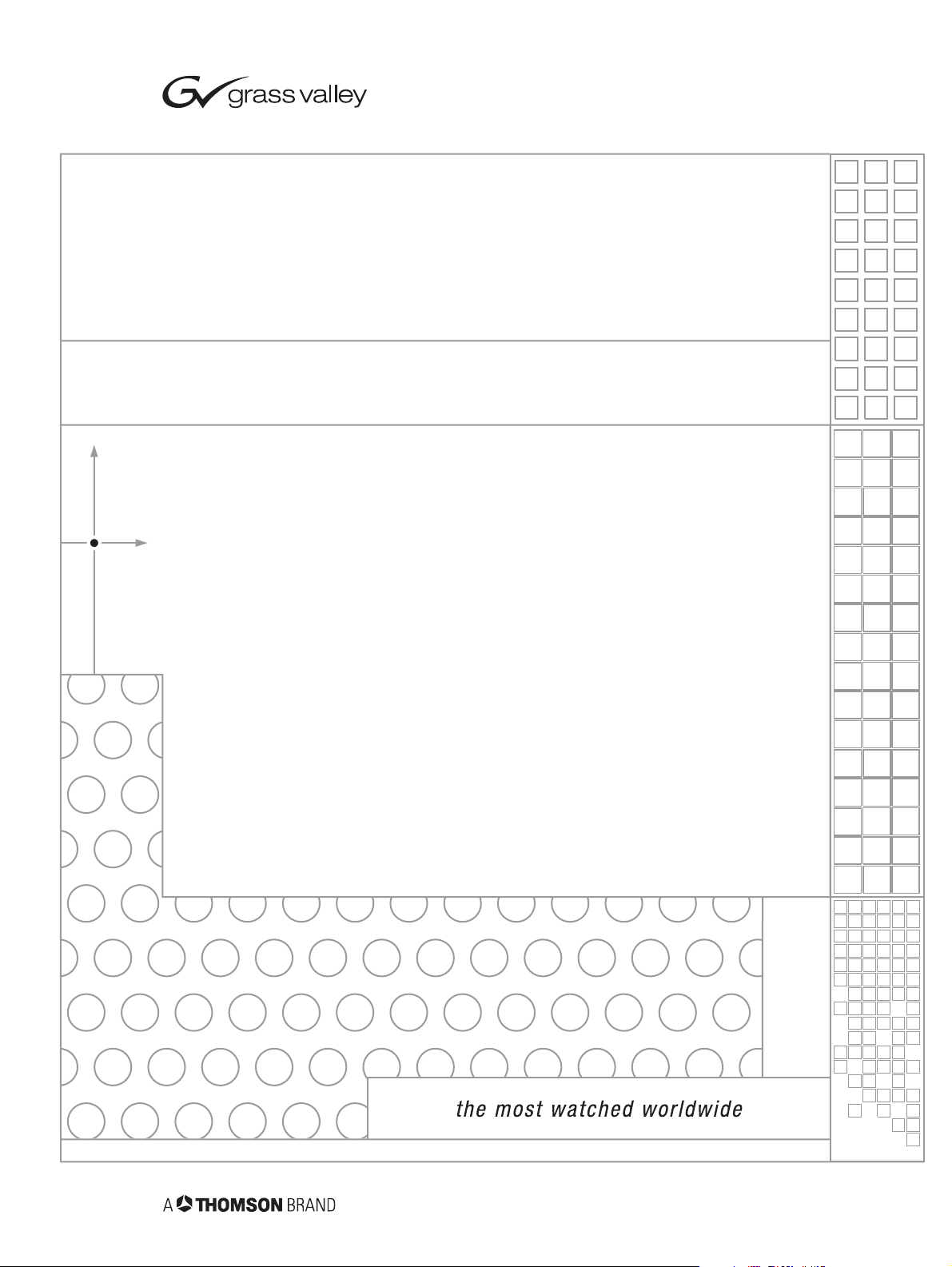
8945EDA&8945EDA-D
HD EQUALIZING DA MODULE
Instruction Manual
SOFTWARE VERSION 1.0.0
071843600
DECEMBER 2005
Page 2
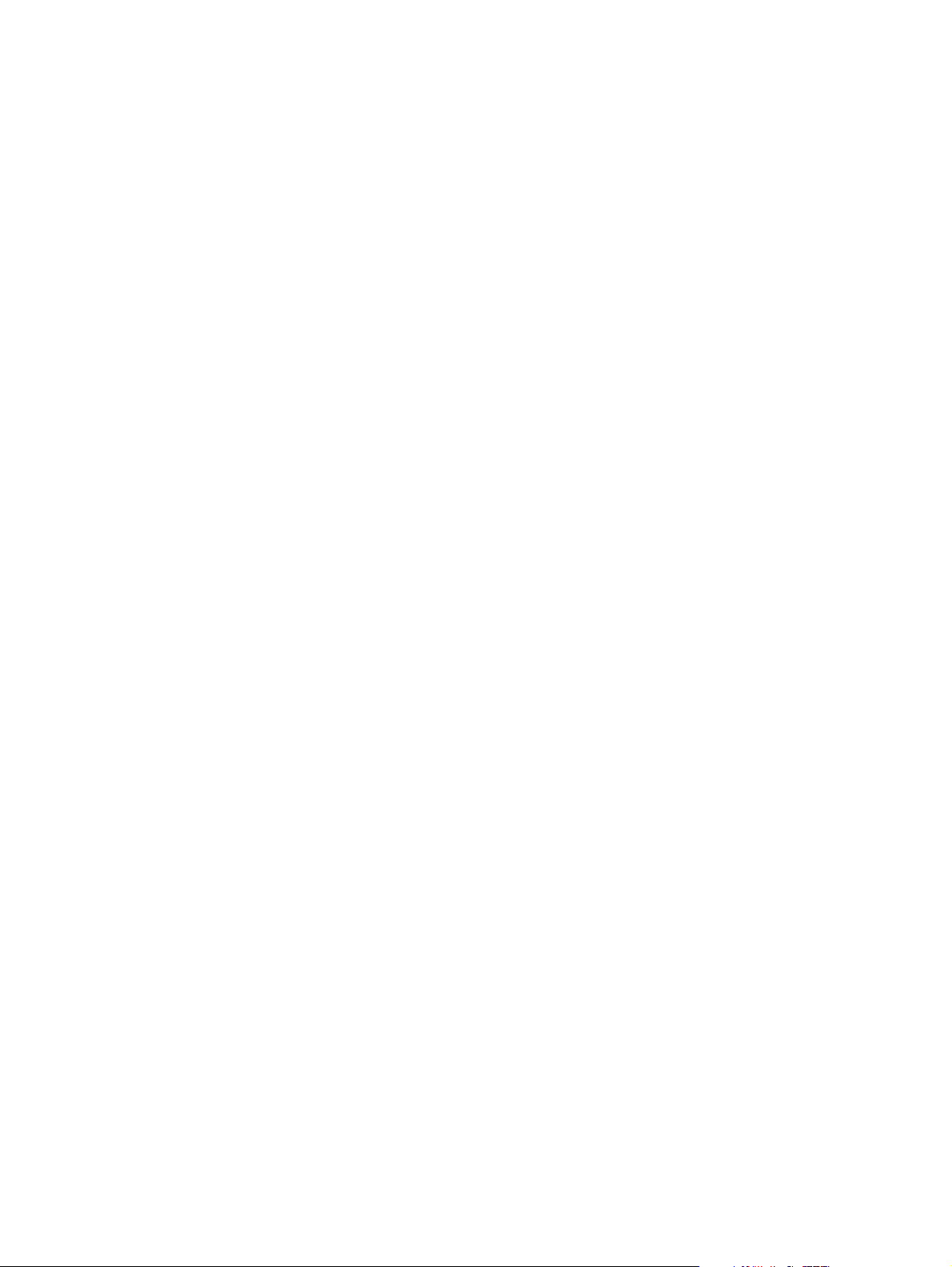
Contacting Grass Valley
Call Centers
Two international Contact Centers (France and US) can be reached 24 hours
a day, 7 days a week:
From the US: Call 1-800-547-8949 or (530) 478-4148
From other countries: Call +800 80 80 20 20 or +33 1 48 25 20 20
Web Site
The Web Site www.thomsongrassvalley.com offers more detailed
information.
Warranty registration
Use our convenient on-line registration at www.thomsongrassvalley.com/
ProdReg for product warranty registration.
2 Gecko Flex Frames Instruction Manual
Page 3
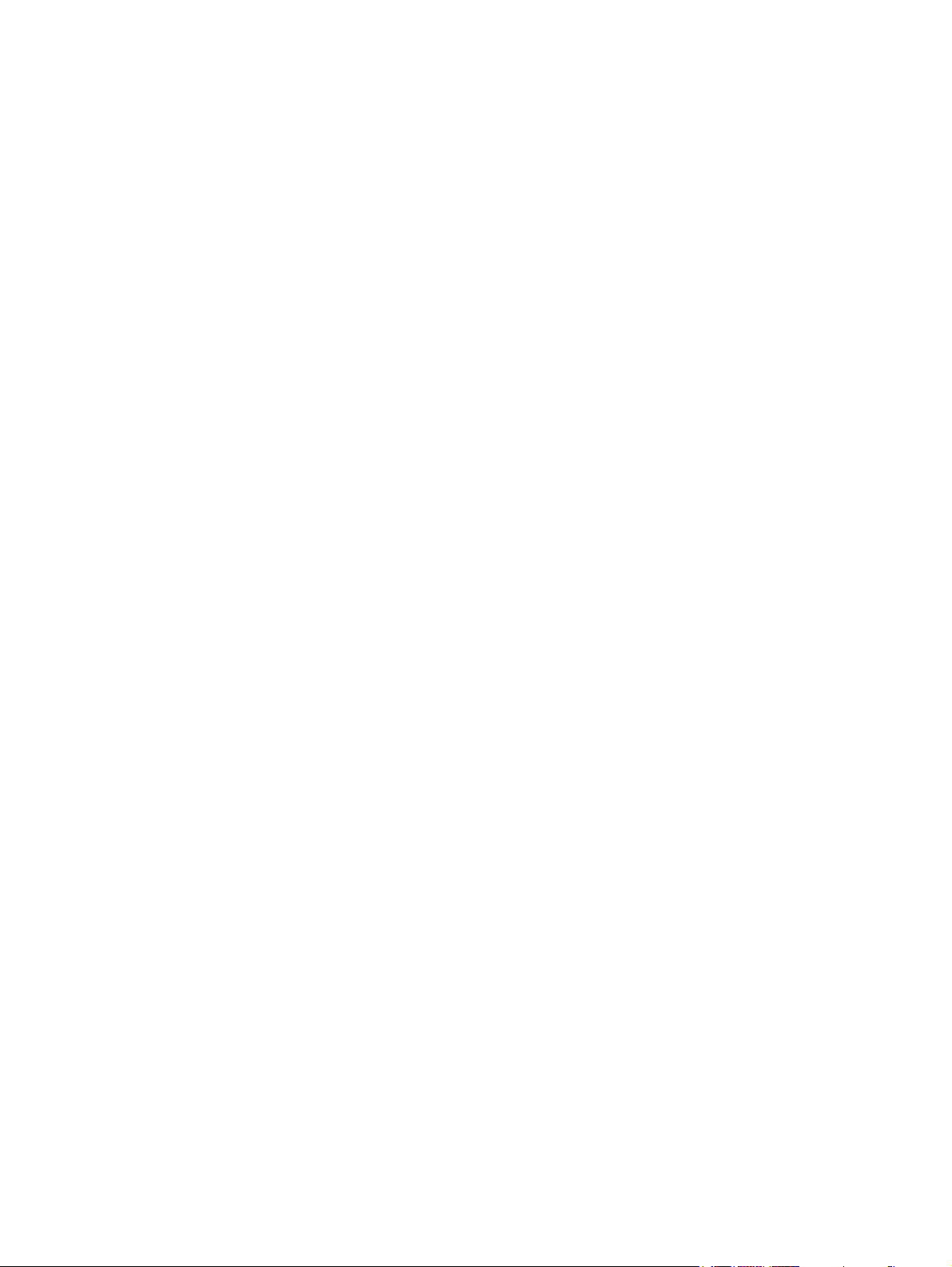
Contents
Preface. . . . . . . . . . . . . . . . . . . . . . . . . . . . . . . . . . . . . . . . . . . . . . . . . . . . . . . . . . . . . . . . . . . . . 5
8945EDA and 8945EDA-D Equalizing Distribution Amplifier
About This Manual . . . . . . . . . . . . . . . . . . . . . . . . . . . . . . . . . . . . . . . . . . . . . . . . . . . . . . 5
Introduction . . . . . . . . . . . . . . . . . . . . . . . . . . . . . . . . . . . . . . . . . . . . . . . . . . . . . . . . . . . . 7
Features. . . . . . . . . . . . . . . . . . . . . . . . . . . . . . . . . . . . . . . . . . . . . . . . . . . . . . . . . . . . . . 7
Product Architecture. . . . . . . . . . . . . . . . . . . . . . . . . . . . . . . . . . . . . . . . . . . . . . . . . . . . 8
Product Environment . . . . . . . . . . . . . . . . . . . . . . . . . . . . . . . . . . . . . . . . . . . . . . . . . . . 8
Installation . . . . . . . . . . . . . . . . . . . . . . . . . . . . . . . . . . . . . . . . . . . . . . . . . . . . . . . . . . . . . 9
Local Configuration . . . . . . . . . . . . . . . . . . . . . . . . . . . . . . . . . . . . . . . . . . . . . . . . . . . . 9
Module Placement in the Gecko Flex Frame . . . . . . . . . . . . . . . . . . . . . . . . . . . . . . . . 10
Rear Module Installation . . . . . . . . . . . . . . . . . . . . . . . . . . . . . . . . . . . . . . . . . . . . . 10
Front Module Installation . . . . . . . . . . . . . . . . . . . . . . . . . . . . . . . . . . . . . . . . . . . . . 10
Cabling . . . . . . . . . . . . . . . . . . . . . . . . . . . . . . . . . . . . . . . . . . . . . . . . . . . . . . . . . . . . . . . 10
Power Up . . . . . . . . . . . . . . . . . . . . . . . . . . . . . . . . . . . . . . . . . . . . . . . . . . . . . . . . . . . . . 12
Operation Indicator LEDs . . . . . . . . . . . . . . . . . . . . . . . . . . . . . . . . . . . . . . . . . . . . . . 12
Remote Configuration . . . . . . . . . . . . . . . . . . . . . . . . . . . . . . . . . . . . . . . . . . . . . . . . . . . 14
8900NET Module Information. . . . . . . . . . . . . . . . . . . . . . . . . . . . . . . . . . . . . . . . . . . 14
Newton Control Panel Configuration. . . . . . . . . . . . . . . . . . . . . . . . . . . . . . . . . . . . . . 14
Web Browser Interface. . . . . . . . . . . . . . . . . . . . . . . . . . . . . . . . . . . . . . . . . . . . . . . . . 15
8945EDA and 8945EDA-D Links and Web Pages . . . . . . . . . . . . . . . . . . . . . . . . . . . 17
Status Web Page . . . . . . . . . . . . . . . . . . . . . . . . . . . . . . . . . . . . . . . . . . . . . . . . . . . . 17
Settings Web Page . . . . . . . . . . . . . . . . . . . . . . . . . . . . . . . . . . . . . . . . . . . . . . . . . . 19
Slot Config Web Page. . . . . . . . . . . . . . . . . . . . . . . . . . . . . . . . . . . . . . . . . . . . . . . . 21
Specifications . . . . . . . . . . . . . . . . . . . . . . . . . . . . . . . . . . . . . . . . . . . . . . . . . . . . . . . . . . 23
Service . . . . . . . . . . . . . . . . . . . . . . . . . . . . . . . . . . . . . . . . . . . . . . . . . . . . . . . . . . . . . . . 24
Power-up Diagnostics Failure . . . . . . . . . . . . . . . . . . . . . . . . . . . . . . . . . . . . . . . . . . . 24
Troubleshooting . . . . . . . . . . . . . . . . . . . . . . . . . . . . . . . . . . . . . . . . . . . . . . . . . . . . . . 24
The Electronic Circuit Breaker . . . . . . . . . . . . . . . . . . . . . . . . . . . . . . . . . . . . . . . . . 24
The Tables of Alarms . . . . . . . . . . . . . . . . . . . . . . . . . . . . . . . . . . . . . . . . . . . . . . . . 24
Module Repair . . . . . . . . . . . . . . . . . . . . . . . . . . . . . . . . . . . . . . . . . . . . . . . . . . . . . . . 25
Functional Description. . . . . . . . . . . . . . . . . . . . . . . . . . . . . . . . . . . . . . . . . . . . . . . . . . . 26
Input Processing . . . . . . . . . . . . . . . . . . . . . . . . . . . . . . . . . . . . . . . . . . . . . . . . . . . . . . 26
Output Processing. . . . . . . . . . . . . . . . . . . . . . . . . . . . . . . . . . . . . . . . . . . . . . . . . . . . . 26
Microprocessor . . . . . . . . . . . . . . . . . . . . . . . . . . . . . . . . . . . . . . . . . . . . . . . . . . . . . . . 26
Power Supply . . . . . . . . . . . . . . . . . . . . . . . . . . . . . . . . . . . . . . . . . . . . . . . . . . . . . . . . 27
Index . . . . . . . . . . . . . . . . . . . . . . . . . . . . . . . . . . . . . . . . . . . . . . . . . . . . . . . . . . . . . . . . . . . . . . 29
8945EDA and 8945EDA-D Instruction Manual 3
Page 4
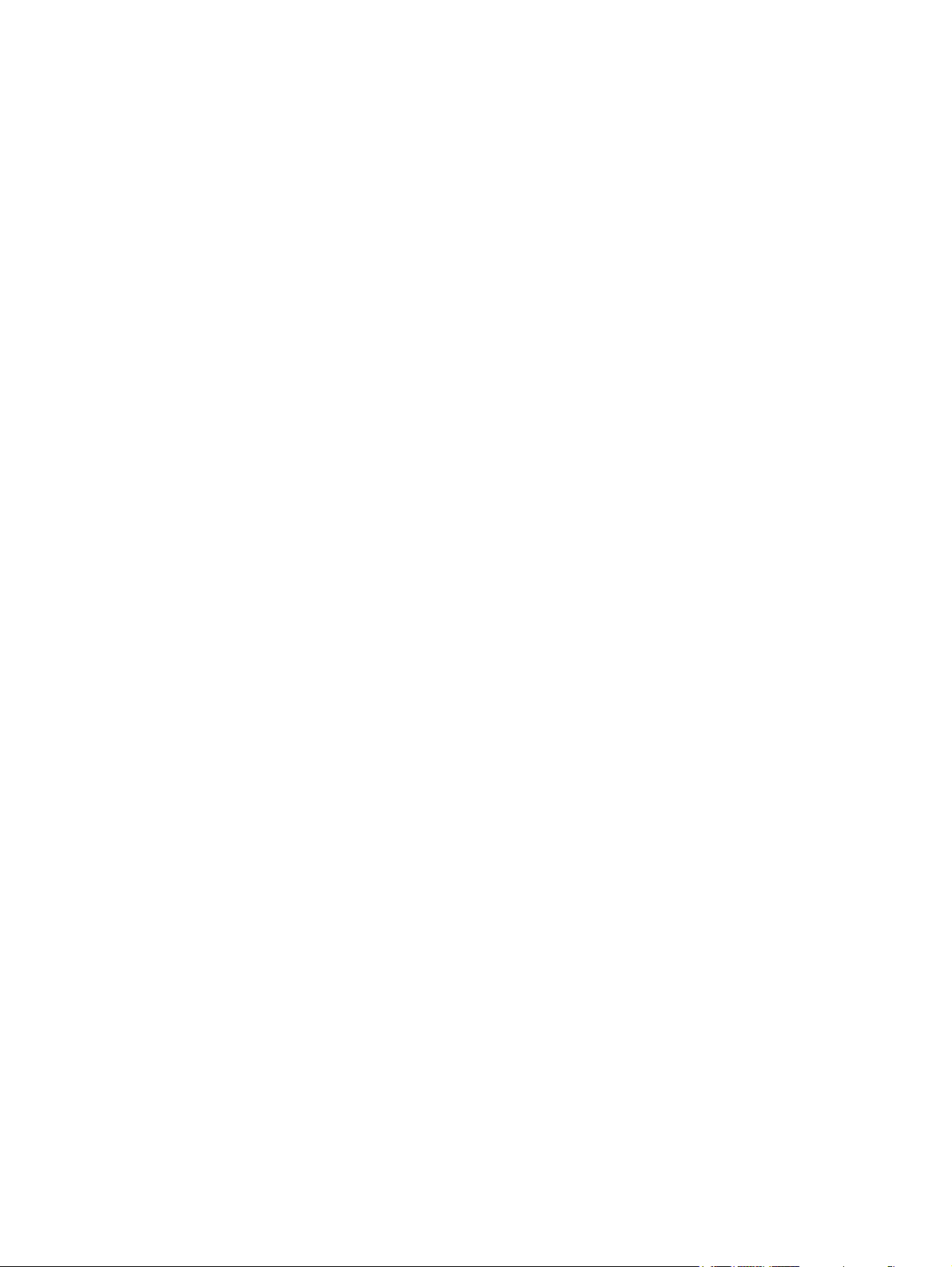
Contents
4 8945EDA and 8945EDA-D Instruction Manual
Page 5
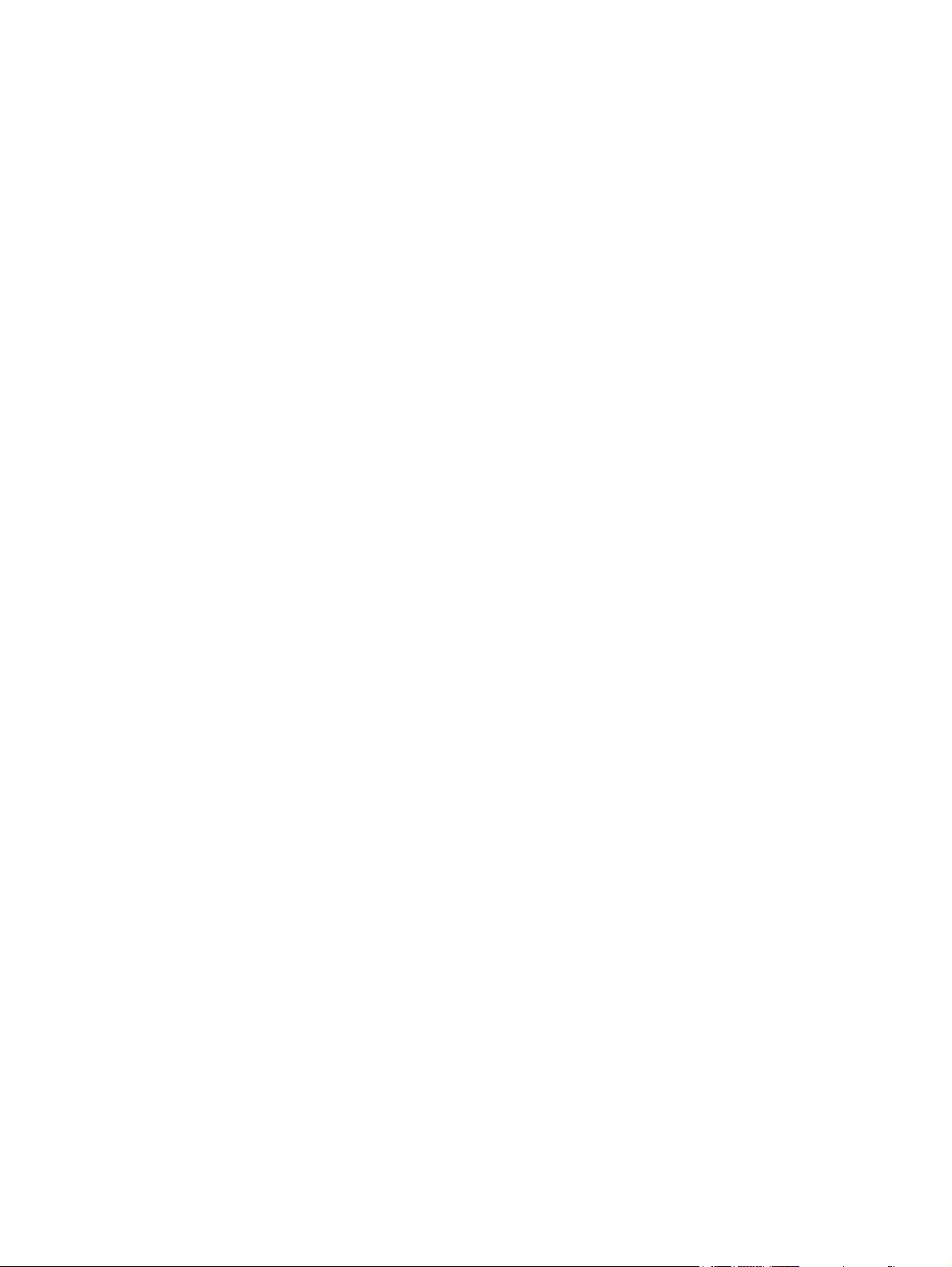
Preface
About This Manual
This manual describes the features of 8945EDA and 8945EDA-D front modules
and their corresponding rear module (8900WE-R) in the Gecko Flex frame. As part
of this module family, it is subject to Safety and Regulatory Compliance described
in the Gecko Flex frame documentation.
8945EDA and 8945EDA-D Instruction Manual 5
Page 6
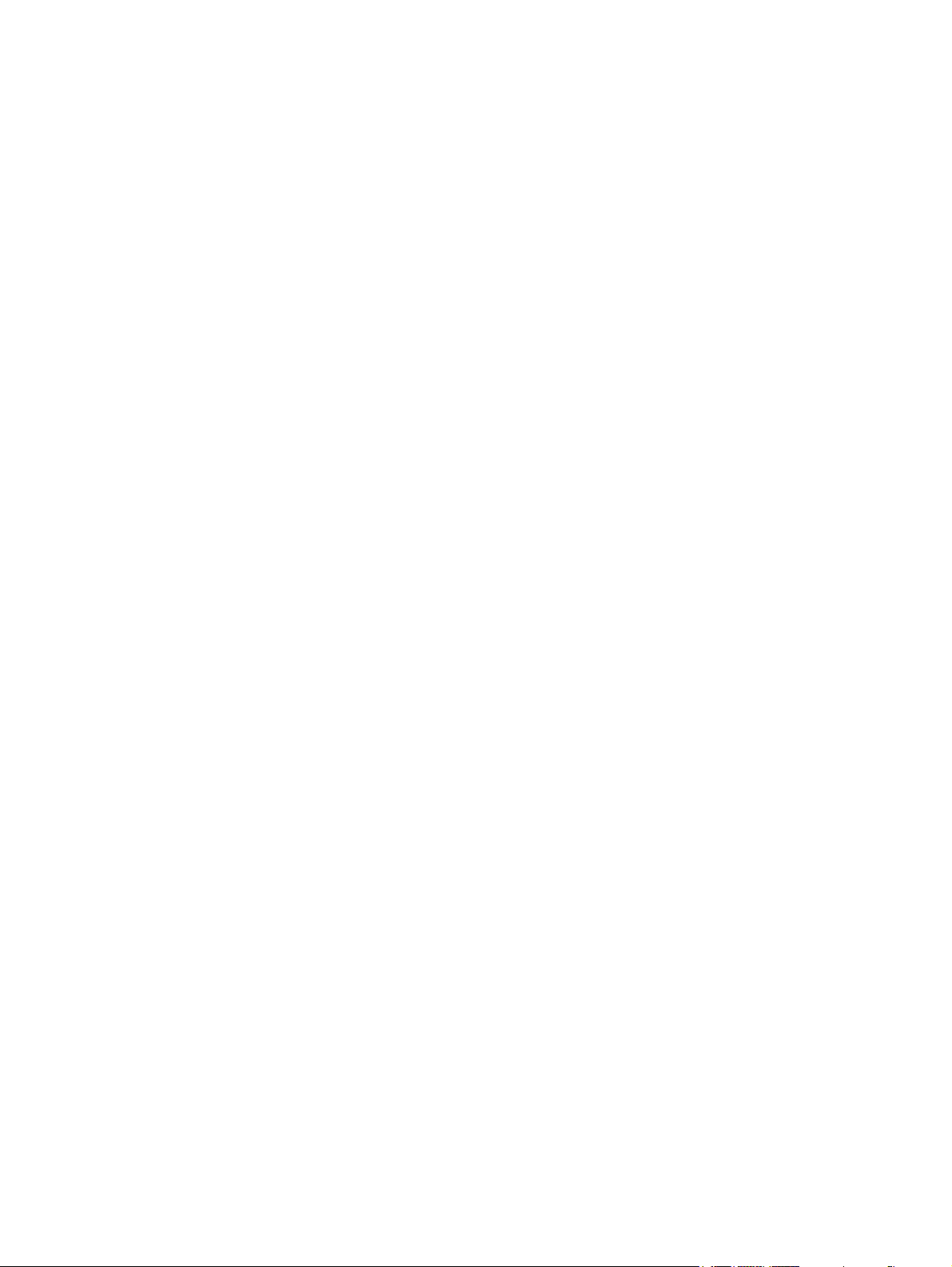
Preface
6 8945EDA and 8945EDA-D Instruction Manual
Page 7
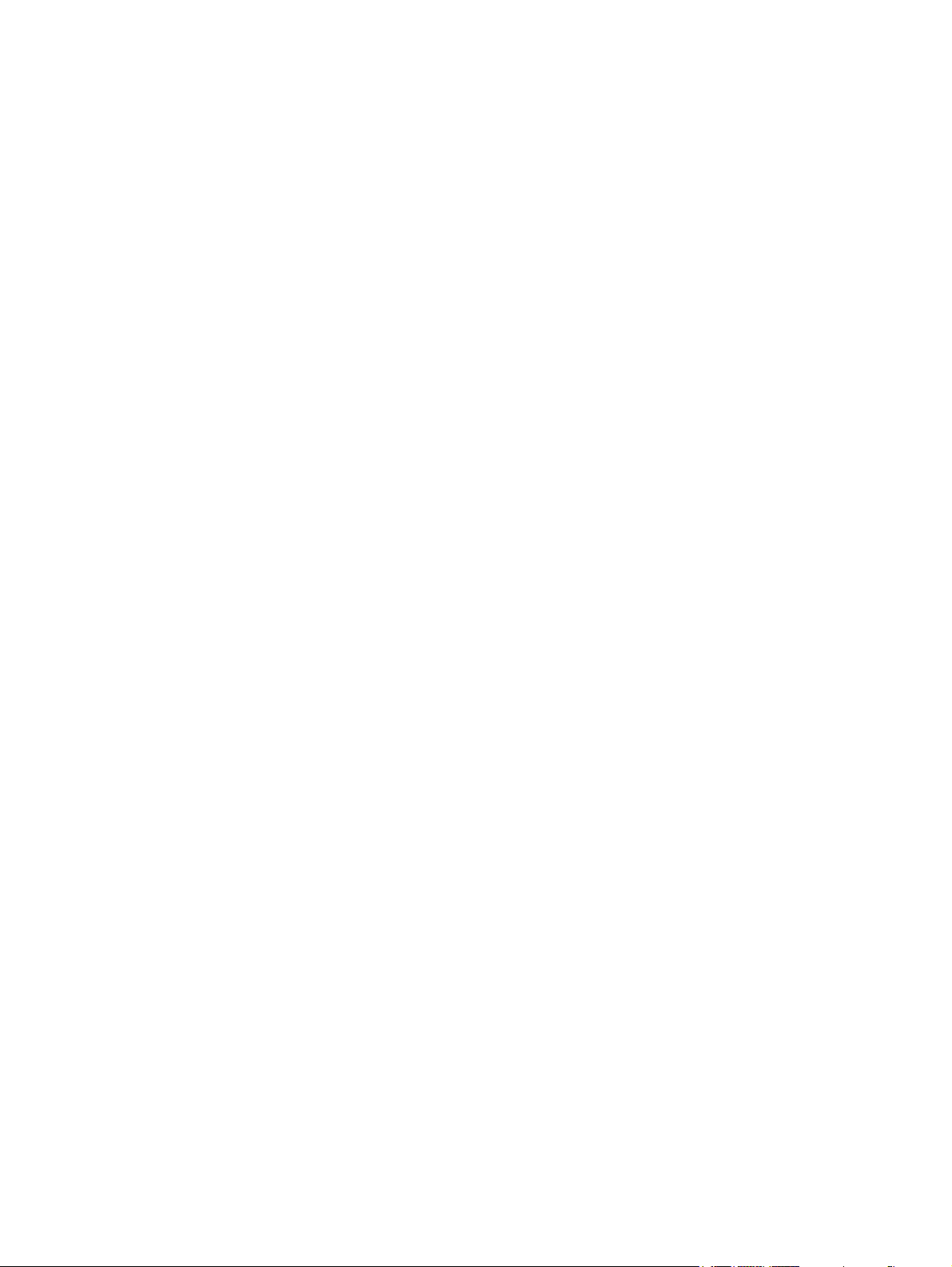
8945EDA and 8945EDA-D Equalizing Distribution Amplifier
Introduction
The 8945EDA or 8945EDA-D Wideband Front Equalizing DA provides basic
equalization and distribution of a standard definition or high definition signal up to
eight outputs over 75 ohm coaxial cable in SD/ASI or HD.
The two models, 8945EDA (single) and 8945EDA-D (dual) must be installed in a
Gecko Flex frame.
Features
The features of the 8945EDA and 8945EDA-D include:
• Auto cable equalization for up to 330m of cable in the case of SD and ASI
signals and for up to 125m of cable in the case of HD signals,
• Accepts a wide range of standard definition or high definition input signal on
one electrical input (two electrical inputs in the case of 8945EDA-D),
• Non-inverted outputs allow distribution of compressed signals for handling
such as DVB-ASI,
• Eight HD or SD/ASI electrical outputs,
• Provides a bypass mode for non-supported signal rates,
• Provide alarm (signal presence detection) and status management,
• Supports SNMP MIB reporting basic board alarms, and
• Remote control and monitoring support: web pages, Newton control panel,
NetConfig management system.
8945EDA and 8945EDA-D Instruction Manual 7
Page 8
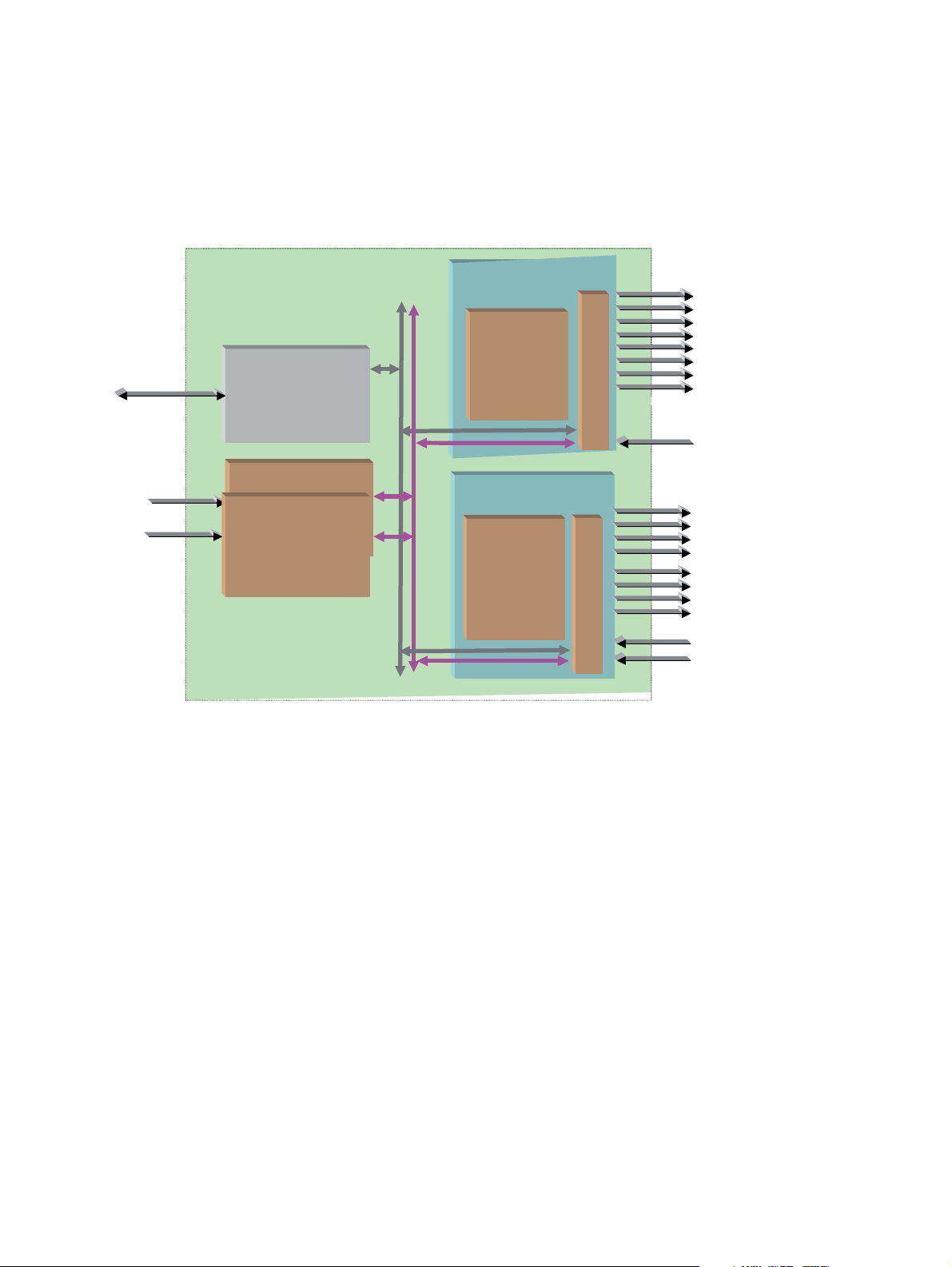
Introduction
Frame
Bus
Gecko Flex housing
(8900FFN)
Ethernet
8900NET
Network Interface Module
Power Supply
Power Supply
(8900F-PSX)
100 - 240 Volts
±12V
SD/HD/ASI
SD/HD/ASI
SD/HD/ASI
Gecko HD DA
(8945EDA)
Front Module
8
9
0
0
W
E
-
Front Module
8
9
0
0
W
E
R
Gecko HD DA
(8945EDA-D)
SD/HD/ASI
SD/HD/ASI
Product Architecture
The 8945EDA and 8945EDA-D are part of a number of different Gecko Flex
modules illustrated in Figure 1 below.
Figure 1. Product Architecture
R
8 8945EDA and 8945EDA-D Instruction Manual
Product Environment
The 8945EDA and 8945EDA-D modules are installed only in a Gecko Flex frame.
They may not be installed in older 8900 frames. The devices can be located in
broadcast centers, video production facilities, OB vans and production trucks. The
main application of those products is the distribution of the incoming SD/ASI or
HD SDI signals to the video processing devices (routers, switchers, tape recorder,
monitoring devices, etc.). Usually, those devices are located in the area of the
reception transmission signal.
8436-01
Page 9
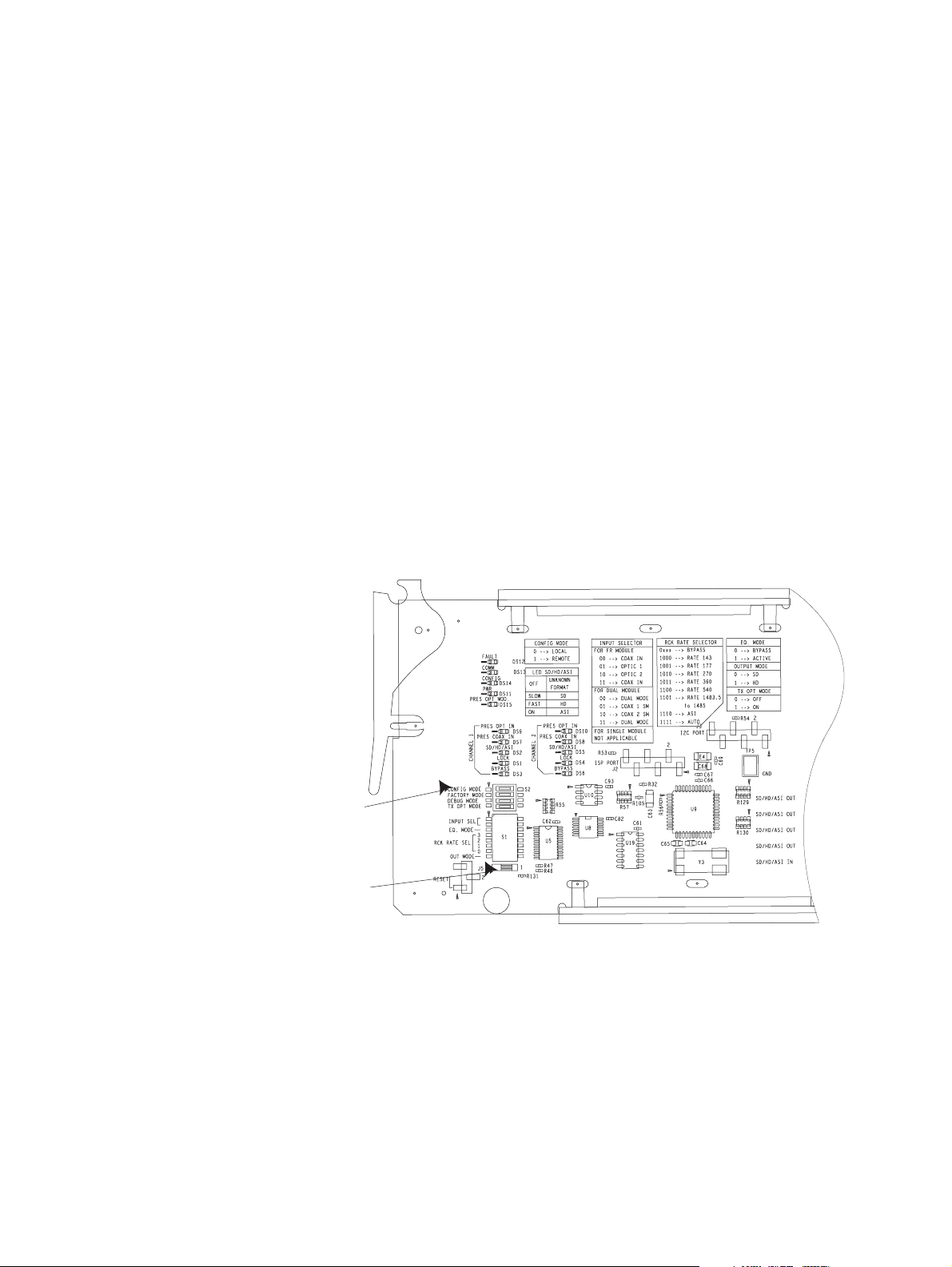
Installation
Local Configuration
Installation
The front and the rear modules are delivered together as a set.
Installation of the 8945EDA or 8945EDA-D module is a process of:
• Placing the rear module in a rear frame slot,
• Placing the front module in the corresponding front slot, and
• Cabling signal ports.
The 8945EDA and 8945EDA-D modules can be plugged in and removed from a
Gecko Flex frame with power on, without disrupting operation on adjacent running
modules. When power is applied to the module, LED indicators reflect the initialization process (see Power Up on page 12).
Local configuration of the 8945EDA and 8945EDA-D consists of several switches
as shown in Figure 2.
Figure 2. Switches On 8945EDA Module
Config Mode
Switch position
The Config Mode Switch may be on Remote (1) or Local (0).
When the switch is on the 0 position, the other switches must be manually positioned.
8436-02
When the switch is on the 1 position, the other parameters are positioned by the
web page via the NetConfig application.
8945EDA and 8945EDA-D Instruction Manual 9
Page 10

Cabling
Module Placement in the Gecko Flex Frame
There are ten rear and front slot locations in the 2 RU frame to accommodate either
analog or digital modules. The 8945EDA or 8945EDA-D module must be plugged
into any one of the slots of the Gecko Flex frame.
Rear Module Installation
Note Never remove the screws which maintain the retainer rear shields.
To install a rear module into the frame, follow these steps:
1. Unscrew the blank rear adapter cover without removing the screws.
2. Remove the two retainers and the blank rear adapter cover using a needlenose
plier.
3. Insert the corresponding rear module in the slot.
4. Replace both retainer rear shields on each side of the rear module and tighten
the screws to secure the rear module.
Cabling
Front Module Installation
After installing the rear module:
1. Unscrew and remove the front cover.
2. Insert the front module in the guides of the corresponding slot.
3. The module ejector tab (Figure 3) must be locked in its locking pin.
Figure 3. Module Ejector Tab Locking Pin
Ejector
Tab
8436 -03
Locking Pin
Cabling to the 8945EDA or 8945EDA-D module is done on the BNCs on the rear
module. Refer to Figure 4 on page 11 for a detailed illustration of the rear connections referenced below.
The 8945EDA or 8945EDA-D will accept any of the video standards listed in the
Input specifications in Table 4 on page 23. Connect a video input to BNC J9 or J10.
10 8945EDA and 8945EDA-D Instruction Manual
Page 11

Cabling
The 8945EDA or 8945EDA-D outputs conform to the video standards listed in the
Output specifications in Table 4 on page 23.
Tabl e 1 below gives the inputs and the possible video output connections for the
8945EDA and 8945EDA-D in Figure 4.
Table 1. Cabling Inputs and Outputs
Inputs Outputs
8945EDA J9
J10 is not used
8945EDA-D J9 and
J10
J9 (only) eight outputs
J10 (only) eight outputs
Figure 4. 8945EDA or 8945EDA-D Rear Module
J1, J2, J3, J4, J5, J6, J7, J8
J1, J3, J5 and J7
J2, J4, J6 and J8
8900WE-R
8436-04
8945EDA and 8945EDA-D Instruction Manual 11
Page 12

Power Up
Power Up
Operation Indicator LEDs
The on-board LED (DS11) indicators are illustrated in Figure 5. Upon power-up,
the green PWR LED should light and the CONFIG (DS14), FAULT (DS12) and
COMM (DS13) LEDs should illuminate for the duration of module initialization.
With a valid input signal connected, the green on-board PWR LED, PRES IN LED
should be on. Refer to Table 2 on page 13 to see a complete list of possible oper-
ating conditions and the resulting indicator status.
Figure 5. LEDs Significations - Part of the 8945EDA or 8945EDA-D module
Unused LEDs list on the 8945EDA and 8945EDA-D modules:
• PRES OPT IN (DS9 and DS10),
• PRES OPT MOD (DS15),
• SD/HD/ASI (DS2 and DS5), and
• LOCK (DS1 and DS4).
12 8945EDA and 8945EDA-D Instruction Manual
Page 13

A red FAULT LED indicates an error situation and, when noted with the other indicator LEDs, can indicate a specific problem area. Tab le 2 describes signal output
and LED indications for the various input/reference combinations.
Table 2. Indicator LEDs and Conditions Indicated
LED Indication Condition
FAULT (red)
COMM (yellow)
CONFIG (yellow)
PWR (green)
PRES COAX IN
BYPASS
Off Normal operation
On continuously Module has detected internal fault
Off No activity on frame communication bus
Long flash Location Command received by the module from a remote control system
Short flash Activity present on the frame communication bus
Off Module is in normal operating mode
On continuously Module is initializing, changing operating modes or updating firmware
Long flash Location command received by the module from a remote control system
Off No power to module or module’s DC/DC converter failed
On continuously Normal operation, module is powered
Off Indicates no signal present on the coax
On continuously Indicates signal present on the coax
Off No bypass of the equalizer
On continuously Bypass of the equalizer
Power Up
Tabl e 3 provides the possible input and output conditions that result from different
input signals and conditions.
Table 3. Input and Output Conditions
Input Condition Output Condition
Serial Digital Component (SDI) Serial Digital Component (SDI)
HD Digital Component (SDI) HD Digital Component (SDI)
Other carrier Other carrier
No input Passing
8945EDA and 8945EDA-D Instruction Manual 13
Page 14

Remote Configuration
Remote Configuration
The 8945EDA/8945EDA-D configuration and monitoring can be also performed
using a web browser GUI interface or a networked Newton Control Panel when the
8900NET Network Interface module is present in the video frame (Gecko Flex
8900FFN) . Each of these interfaces is described below.
8900NET Module Information
Refer to the 8900NET Network Interface Module Instruction Manual for information on the 8900NET Network Interface Module and setting up and operating the
Gecko Flex 8900 frame network.
Note Upgrade software and instructions for the 8900NET can be downloaded from
the Grass Valley web site.
Newton Control Panel Configuration
A Newton Control Panel (hard or soft version) can be interfaced to the Gecko Flex
frame over the local network. Refer to the documentation that accompanies the
Newton Modular Control System for installation, configuration, and operation
information.
Control panel access offers the following considerations for module configuration
and monitoring:
• Ability to separate system level tasks from operation ones, minimizing the
potential for on-air mistakes.
• Ability to group modular products—regardless of their physical locations—into logical groups (channels) that you can easily manipulate with
user-configured knobs.
• Update software for applicable modules and assign frame and panel IP
addresses with the NetConfig Networking application.
• Recommended for real-time control of module configuration parameters, providing the fastest response time.
Note Not all module functions are available with the control panel, such as factory
default recalls.
14 8945EDA and 8945EDA-D Instruction Manual
Page 15

Remote Configuration
An example of the Newton Configurator is shown in Figure 6.
Figure 6. Newton Configurator Example
Web Browser Interface
The web browser interface provides a graphical representation of module configuration and monitoring.
Use of the web interface offers the following considerations:
• Web access will require some normal network time delays for processing of
information.
• Configuration parameter changes may require pressing
upload processing time,
• Web interface recommended for setting up module signal and slot names, and
reporting status for SNMP and monitoring.
Refer to the Status web page shown in Figure 7 on page 16. The 8900 modules can
be addressed by clicking either on a specific module icon in the frame status
display or on a module name or slot number in the link list on the left.
Apply button or Enter,
and a manual screen refresh to become effective.
8945EDA and 8945EDA-D Instruction Manual 15
Page 16

Remote Configuration
The link section lists the frame and its current modules. The selected link’s Status page is first displayed and the
sub-list of links for the selection is opened. The sub-list allows you to select a particular information page for the
selected device.
In general, graphics and text colors used indicate the following:
• Green = Pass – signal or reference present, no problems detected.
• Red = Fault – fault condition.
• Yellow = Warning – signal is absent, has errors, or is mis-configured.
• Gray = Not monitored.
• White = Not present.
Note The physical appearance of the graphics on the web pages shown in this
manual represent the use of a particular platform, browser and version of
8900NET module software. They are provided for reference only. Web pages
will differ depending on the type of platform and browser you are using and
the version of the 8900NET software installed in your system.
• For information on status and fault monitoring and reporting shown on the
Status page, refer to Status Web Page on page 17.
Figure 7. Main Menu
Content display section displays the information page for the selected frame or module
(frame slot icons are also active links).
Refresh button for manual update of page
Note Refresh button must be clicked to update the page after any changes.
16 8945EDA and 8945EDA-D Instruction Manual
Page 17
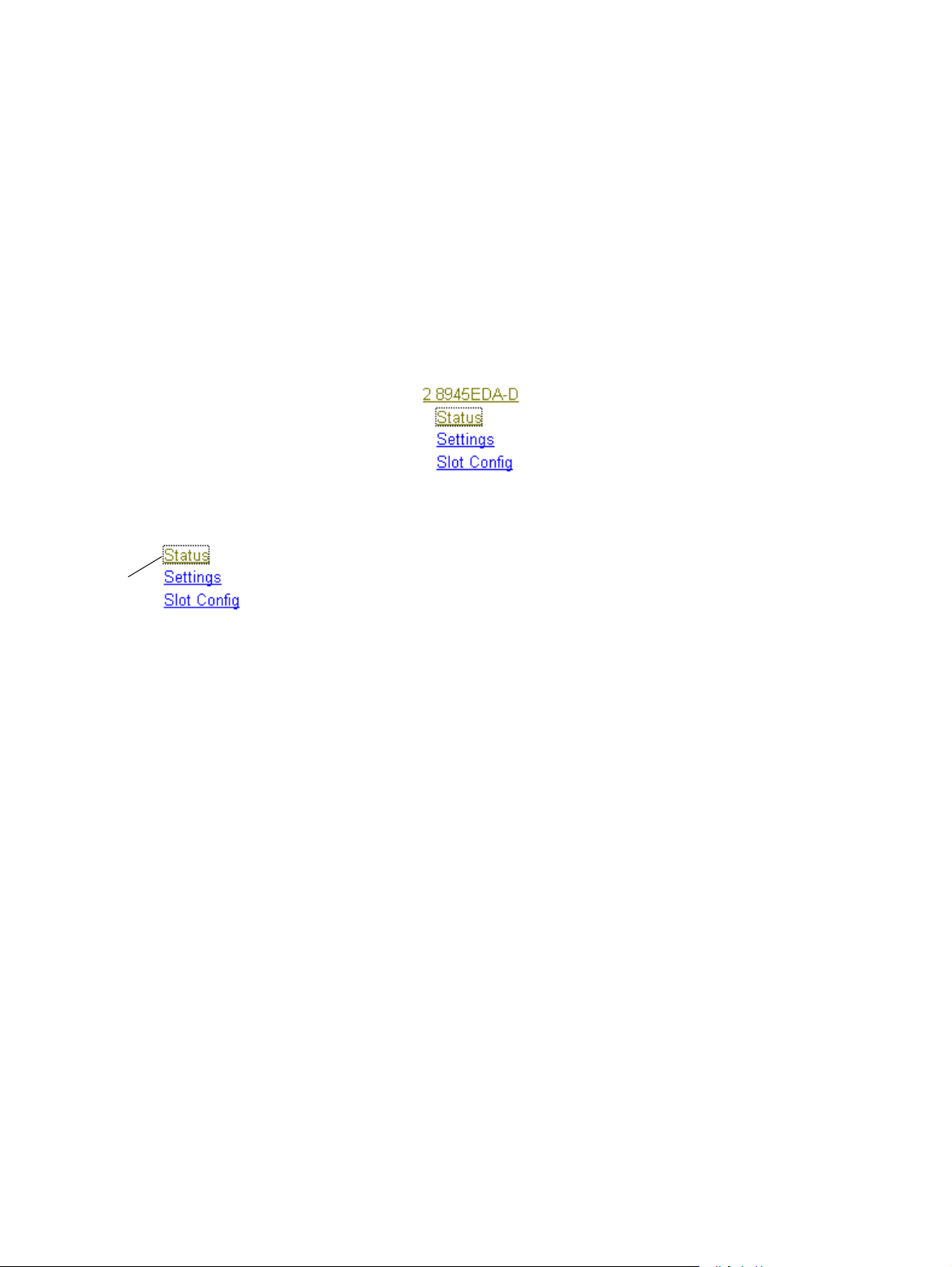
8945EDA and 8945EDA-D Links and Web Pages
The 8900 GUI provides the following links and web pages for the 8945EDA and
8945EDA-D modules (Figure 8):
• Status – reports input signal and frame bus communication status and module
information (page 17),
• Settings – allows the configuration of the inputs and outputs (page 19),
• Slot Config – provides the slot identification, the memory slot and the reports
for the frame health and the SNMP trap.(page 21).
Figure 8. 8945EDA-D Web Page Links
Status Web Page
Remote Configuration
Use
this
link
The Status web page (Figure 9 on page 18 and Figure 10 on page 18 for 8945EDA
and 8945EDA-D shows the signal status of the input signal(s) and communication
with the frame bus. Color coding of the display indicates the signal status. Refer to
Web Browser Interface on page 15 for an explanation of the color coding.
Note On the 8945 module, input signals are represented by one or two input signal
arrows. If the status of either input signal changes, it will be reflected in the
color status of the arrow and the Status LED on the module web pages. To
determine specific signal status for DA 1 or DA 2, refer to the Status web
page or the on-board LED.
Under the “Status” title are given the model, the description and the frame location.
Below, the graphic shows the input and output signals. If the status of either input
or output changes, it will be reflected in the color status of the arrow and the status
LED on the module web page.
Information about the module, such as part number, serial number, hardware revision, software version, and Asset Tag number are given in a Properties section at
the bottom of the display.
Note 1. The double-bar gives the error message (if applicable).
2. The color of the LED present on the top left of each web page is managed
by the 8900NET accordingly to alarms status.
8945EDA and 8945EDA-D Instruction Manual 17
Page 18

Remote Configuration
Figure 9. Status Web Page for 8945EDA Module
Figure 10. Status Web Page for 8945EDA-D Module
18 8945EDA and 8945EDA-D Instruction Manual
Page 19

Settings Web Page
Remote Configuration
Use
this
link
The Settings web page for 8945EDA (Figure 11) and 8945EDA-D (Figure 12 on
page 20) provides a reporting of signal control for both DA outputs group.This
page gives the model, the description and the frame location. The input configuration is made on this web page.
The different parameters are explained below:
• Coax 1 and 2 – Choice of J9 or J10 inputs (only J9 for the 8945EDA module)
and outputs.
• Input Reporting – Choose between Enable or Disable. The Enable parameter
raises alarms towards 8900NET on the input signals (presence of signal). The
color of arrows on the Status page will be automatically changed. The Disable
parameter will change the color of arrows on the Status web page to grey to
show they are not being monitored or reported to upper level control devices.
• Equalizer Mode – If the Active parameter is chosen, the equalizer is used. Oth-
erwise, the equalizer is bypass.
• Signal Format – Indicates the input signal format. The choice is between
SD/ASI and HD. This parameter acts on the rise and fall time value.
• Carrier Detect – Indicates the input signal detection of DA1 or DA2 (for
8945EDA-D).
Figure 11. Settings Page for 8945EDA Module
8945EDA and 8945EDA-D Instruction Manual 19
Page 20

Remote Configuration
Figure 12. Settings Page for 8945EDA-D Module
Note See table 1 for routing mode capabilities.
20 8945EDA and 8945EDA-D Instruction Manual
Page 21

Slot Config Web Page
Remote Configuration
Use
this
link
Use the Slot Config web page (Figure 13 on page 22) to perform the following
functions on the module:
Locate Module – selecting the Flash pulldown button flashes the yellow COMM
•
LED on the front of the module so it can be located in the frame.
Slot Identification – You may identify the module by typing a specific name in
•
Name field. The assigned name is stored on the 8900NET module and
the
travels with the 8900NET module if it is moved to another frame. Select
to enter the factory default module name.
An asset identification may be entered in the
on the module Status web page and in the NetConfig inventory report.
Slot Memory – the slot configuration for each media module is automatically
•
saved periodically (once an hour) to the 8900NET module in that frame. You
may also select the
configuration for this slot. The configuration is saved on the 8900NET module.
If the 8900NET module is removed or powered down, the stored configurations are not saved.
When the
saved to this slot is saved as slot memory. When the current module is removed
and another module of the same type is installed, the configuration saved to the
8900NET module will be downloaded to the new module. The box must be
checked before the current module with the saved configuration is removed.
Frame Health Reporting – In the page of this function, the boxes must be
•
checked. When there is a hardware problem the 8900NET software raises an
alarm.
Restore upon Install box has been checked, the current configuration
Learn Module Config button at any time to save the current
Asset Tag field. This will appear
Default
Slot SNMP Trap Reports – displayed only when the SNMP Agent software has
•
been installed on the 8900NET module. Slot SNMP traps can be enabled only
when the hardware switches for Module Fault reporting and Asynchronous
Status reporting are enabled on the 8900NET module (dipswitch S1 segment 5
and dipswitch S2 segment 1).
The enabled SNMP traps will be reported to any SNMP manager that is identified as an SNMP Report Destination in 8900NET configuration. Trap
severity is read-only hard-coded information that is interpreted and responded
to by the SNMP Manager software configuration.
8945EDA and 8945EDA-D Instruction Manual 21
Page 22

Remote Configuration
Figure 13. Slot Config Web Page
22 8945EDA and 8945EDA-D Instruction Manual
Page 23

Specifications
Specifications
Table 4. 8945EDA and 8945EDA-D Specifications
Parameter Value
Input
Number and type of inputs 1 or 2 BNCs
Input impedance 75 Ohm
Input signal type Serial digital component conforming to the following formats:
Signal level SDI 800 mV p-p ±10% max
Return loss >15 dB 0.004 to 1.5 GHz
Equalization Auto equalizing:
Outputs
Number and type of outputs 8 BNCs
Output impedance 75 Ohm
Signal type Serial digital component conforming to the following formats:
Signal level SDI 800 mV p-p ±10%
Return loss >15 dB 0.004 to 1.5 GHz
Error Checking Transparent to embedded EDH
Signal polarity Non-inverted
Power
Input power maximum
EDA
EDA-D
Environmental
Frame temperature range 0 to 45 ° C
Operating humidity range 0 to 90% non condensing
Non-operating temperature -10 to 70 ° C
MTBF at 40°C
8945EDA
8945EDA-D
• SMPTE 292M
• SMPTE 259M (143 Mbps, 177 Mbps, 270 Mbps, 360 Mbps)
• SMPTE 344M (540 Mbps)
• 4 Mbps to 1.5 Gbps with PN20 pseudonoise sequence, maximum
ratio of 19/1
• DVB-ASI
HD signals up to 125 m Belden 1694a
SD signals up to 330 m of Belden 1694a
• SMPTE 292M
• SMPTE 259M (143 Mbps, 177 Mbps, 270 Mbps, 360 Mbps)
• SMPTE 344M (540 Mbps)
• 4 Mbps to 1.5 Gbps with PN20 pseudonoise sequence, maximum
ratio of 19/1
• DVB-ASI
2.6 W
2.9 W
1 512 700
1 395 000
8945EDA and 8945EDA-D Instruction Manual 23
Page 24

Service
Service
Power-up Diagnostics Failure
Troubleshooting
The 8945EDA modules make extensive use of surface-mount technology and programmed parts to achieve compact size and adherence to demanding technical
specifications. Circuit modules should not be serviced in the field unless otherwise
directed by Customer Service.
If the module has not passed self-diagnostics, do not attempt to troubleshoot.
Return the unit to Grass Valley (see Module Repair on page 25).
The Electronic Circuit Breaker
The electronic circuit breaker works during a fault condition or an overcurrent
which stops the module.
Remove the module and replace it in the frame. If the problem persists, please refer
to the Grass Valley Customer Service.
The Tables of Alarms
The table below describes the different type of alarms:
Table 5. List of Alarms
Alarm
degree
High Hardware failure: no application code Fault red on Boot status page: Only this page is visible, software
High Bad rear module: if optical rear type
on EDA and EDA-D
High Electrical signal detect on DA 1 (
DUAL or single mode2) only when
electric selected
High Electrical signal detect on DA 2(
DUAL or single mode1) only when
electric selected
Equalizer 1 bypassed Bypass SETTING page:
Equalizer 2 bypassed Bypass SETTING page:
Description LED concerned WEB page comments
is downloading
Fault: flashing Status page: bad rear module
PID_RES_DEVICE_STATUS: rear module in yellow
color (green if OK)
PRES COAX IN 1 STATUS PAGE:
elec input arrow is green/red/yellow
SETTING page:
carrier detect : present / not present
PRES COAX IN 2 STATUS PAGE:
elec input arrow are green/red/yellow
SETTING page:
carrier detect : present / not present
equalizer mode : BYPASS
equalizer mode : BYPASS
Query status
towards
Netcard&SNMP
YES
YES
YES
No
No
24 8945EDA and 8945EDA-D Instruction Manual
Page 25

Table 5. List of Alarms
Service
Alarm
degree
Description LED concerned WEB page comments
INPUT 1 REPORTED:
previous described alarms reported
INPUT 1 NOT REPORTED:
previous described alarms are not
reported
INPUT 2 REPORTED:
previous described alarms reported
INPUT 2 NOT REPORTED:
previous described alarms are not
reported
No impact on LED status Status page:
corresponding input arrow color green or yellow
Setting page:
input reporting: enable/disable
No impact on LED status Status page:
corresponding input arrow color green or yellow
Setting page:
input reporting: enable/disable
No impact on LED status Status page:
corresponding input arrow color green or yellow
Setting page:
input reporting: enable/disable
No impact on LED status Status page:
corresponding input arrow color green or yellow
Setting page:
input reporting: enable/disable
Query status
towards
Netcard&SNMP
YES
NO
YES
NO
Module Repair
If the module is still not operating correctly, replace it with a known good spare and
return the faulty module to a designated Grass Valley repair depot. Call your Grass
Valley representative for depot location.
Refer to Contacting Grass Valley at the front of this document for the Grass Valley
Customer Service Information number.
8945EDA and 8945EDA-D Instruction Manual 25
Page 26

Functional Description
Functional Description
A block diagram of the 8945EDA is shown in Figure 14.
Figure 14. 8945EDA and 8945EDA-D Block Diagram
SD
or
HD
or
ASI
SD
or
HD
or
ASI
Input
Equalizer
Input
Equalizer
SDI
Driver
B
U
F
F
E
R
B
U
F
F
E
R
S
E
SD/ASI
L
E
C
T
O
R
Single mode
HD
for ma t
Module
SDI
Driver
Module
SD
or
HD
or
ASI
outputs
Loca l
C&C
Input Processing
Output Processing
Microprocessor
Core CPU
Ethe rnet
Control & Command process
_ Configuration
_ Alarming
8436-05
The wideband serial SD/ASI or HD signal enters the module from rear BNC J9 or
J10 to an input amplifier. It is then equalized for the specified cable lengths in the
equalizer circuit.
The SDI driver modules feed the outputs. That ensures the rise and fall time adjustment regarding the signal format selection (SD/ASI or HD mode).
The main functions of the microprocessor include:
• Providing remote control and monitoring capability for the module (through
ethernet),
• Communicating with equalizer IC to monitor signal present status,
• Relaying module status through on-board LEDs, and
• Configuring module components at power up.
26 8945EDA and 8945EDA-D Instruction Manual
Page 27

Power Supply
Functional Description
Power is fed from +12 V rails of the frame’s switching power supply. Each stage
of the module receives its own, separate, highly regulated and filtered power
source. The power input is protected by hot swap function.
8945EDA and 8945EDA-D Instruction Manual 27
Page 28

Functional Description
28 8945EDA and 8945EDA-D Instruction Manual
Page 29

Index
A
Asset Tag assignment 21
Auto cable equalization 7
B
block diagram 26
BYPASS LED 13
C
Carrier Detect 19
circuit descriptions 26
Coax 1 and 2 19
COMM 13
CONF (configuring) LED 13
CONFIG 13
Config Mode Switch 9
control panel 14
E
environmental 23
Equalizer Mode 19
specifications
installation 9
23
L
Learn Module Config 21
LEDs 12
Locate Module 21
locate module 21
M
Module ejector tab 10
MTBF 23
N
Newton Control Panel
overview
14
O
outputs
specifications
23
P
F
FAULT LED 13
fault table 13
Frame Health Reporting 21
PWR LED 12, 13
R
Remote control 7
Restore upon Install 21
G
graphical user interface (GUI) 17
I
Input power maximum 23
Input Reporting 19
inputs
8945EDA and 8945EDA-D Instruction Manual 29
S
SIG_PRES LED 12
Signal Format 19
Slot Config web page 21
Slot Identification 21
Slot Memory 21
Page 30

Index
slot memory 21
Slot SNMP Trap Reports 21
SNMP reporting
enabling
specifications 9, 23
Status web page 17
21
W
web browser
overview
15
30 8945EDA and 8945EDA-D Instruction Manual
