Page 1
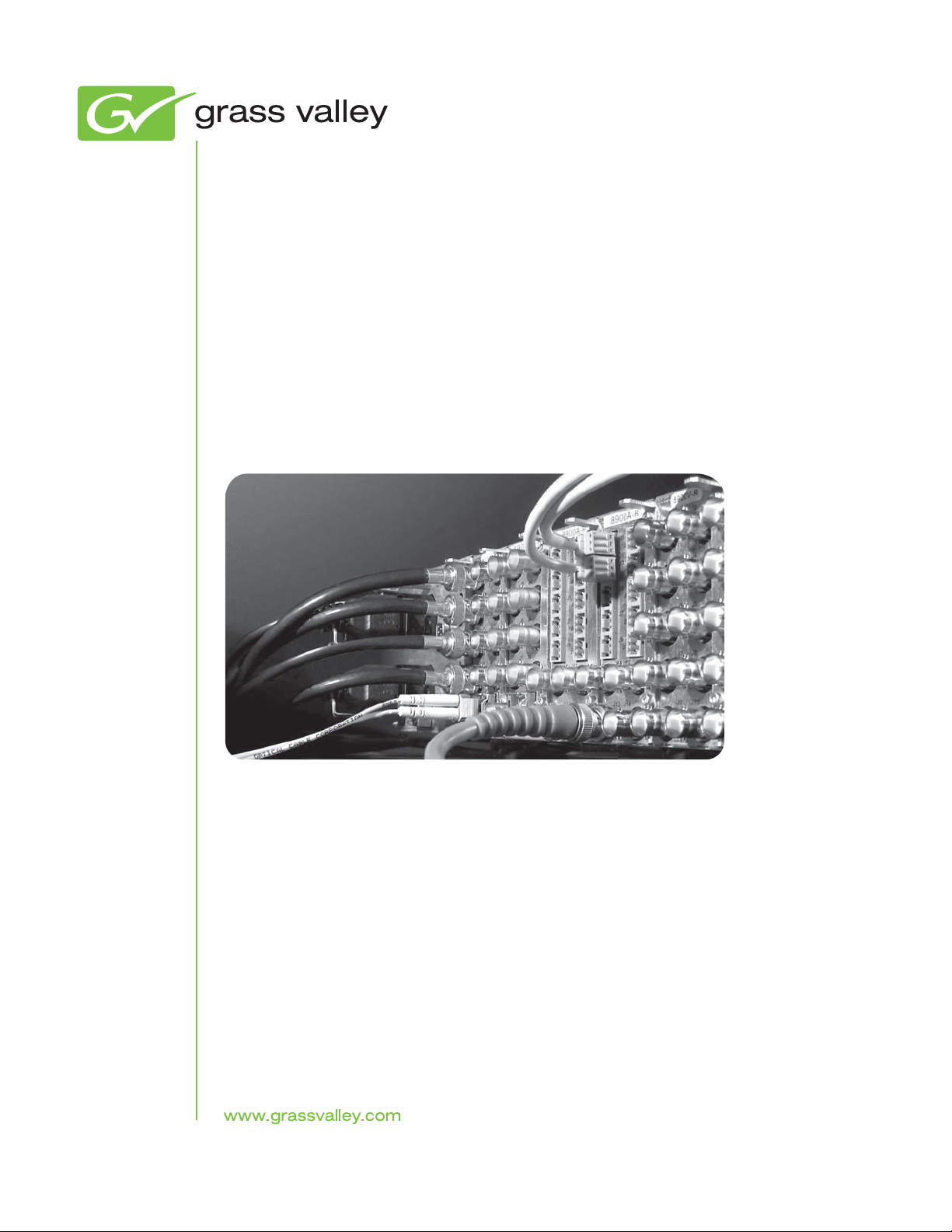
8943FC
4 CH FIBER TO ELECTRICAL CONVERTER
Instruction Manual
Software Version 1.0.2
071877100
MAY 2011
Page 2
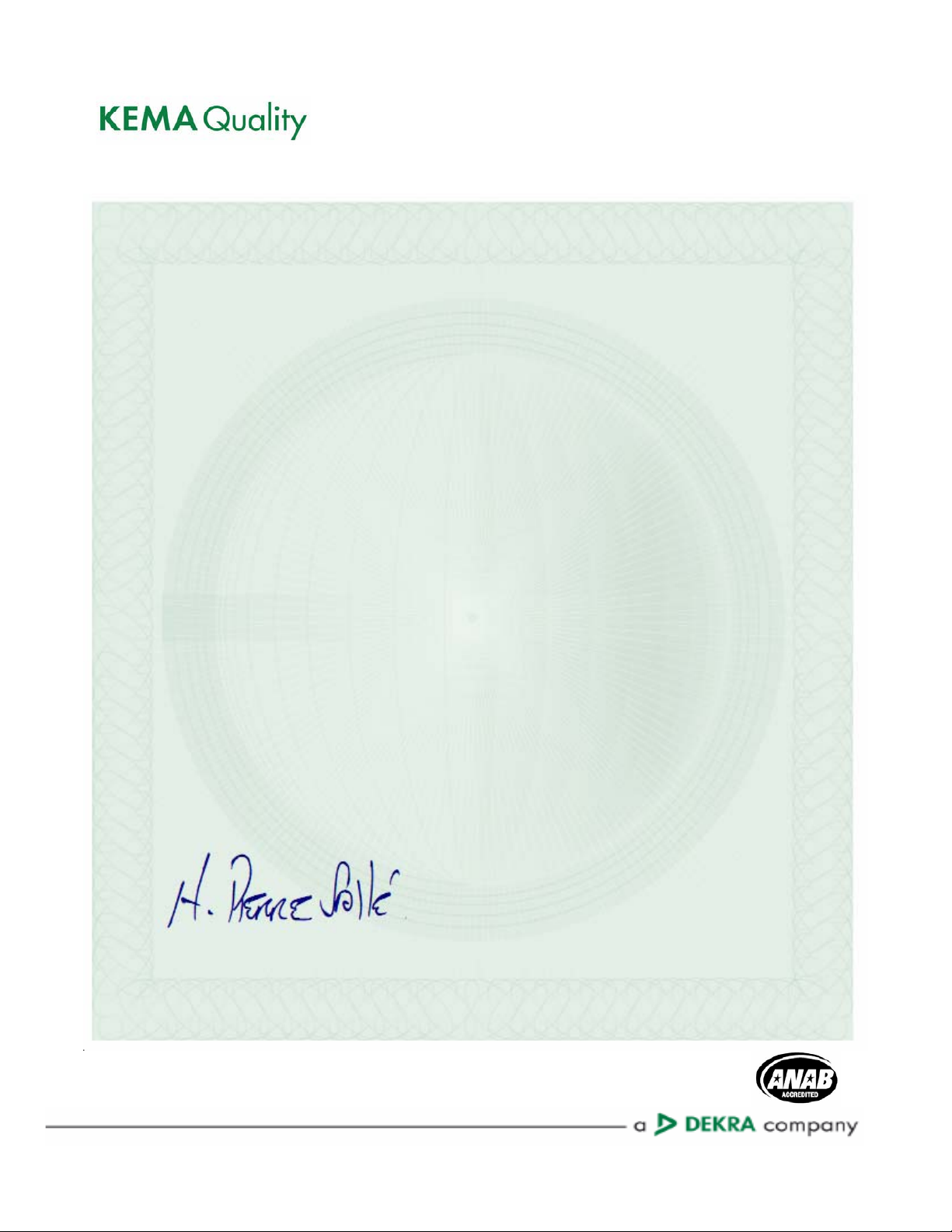
CERTIFICATE
Certificate Number: 510040.001
The Quality System of:
Grass Valley USA, LLC and its Grass Valley Affiliates
Headquarters:
400 Providence Mine Road
Nevada City, CA 95945
United States
15655 SW Greystone Ct.
Beaverton, OR 97006
United States
Brunnenweg 9
D-64331 Weiterstadt
Germany
Kapittelweg 10
4827 HG Breda
The Nederlands
2300 So. Decker Lake Blvd.
Salt Lake City, UT 84119
United States
Including its implementation, meets the requirements of the standard:
ISO 9001:2008
Scope:
The design, manufacture and support of video and audio hardware and software products and related
systems.
This Certificate is valid until: June 14, 2012
This Certificate is valid as of: December 23, 2010
Certified for the first time: June 14, 2000
H. Pierre Sallé
President
KEMA-Registered Quality
The method of operation for quality certification is defined in the KEMA General Terms And Conditions For
Quality And Environmental Management Systems Certifications. Integral publication of this certificate is allowed.
KEMA-Registered Quality, Inc.
4377 County Line Road
Chalfont, PA 18914
Ph: (215)997-4519
Fax: (215)997-3809
CRT 001 042108
ccredited By:
ANAB
A
Page 3
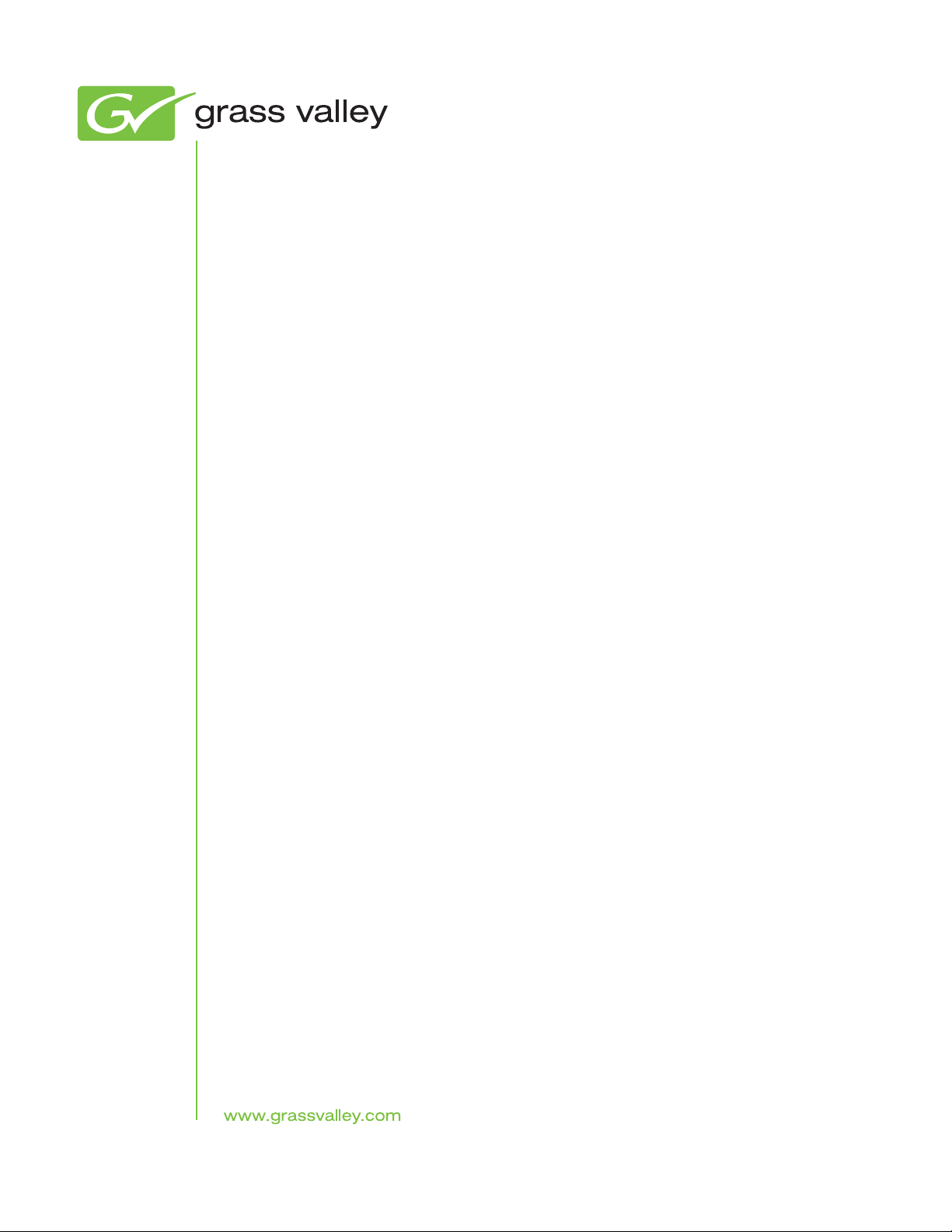
8943FC
4 CH FIBER TO ELECTRICAL CONVERTER
Instruction Manual
Software Version 1.0.2
071877100
MAY 2011
Page 4
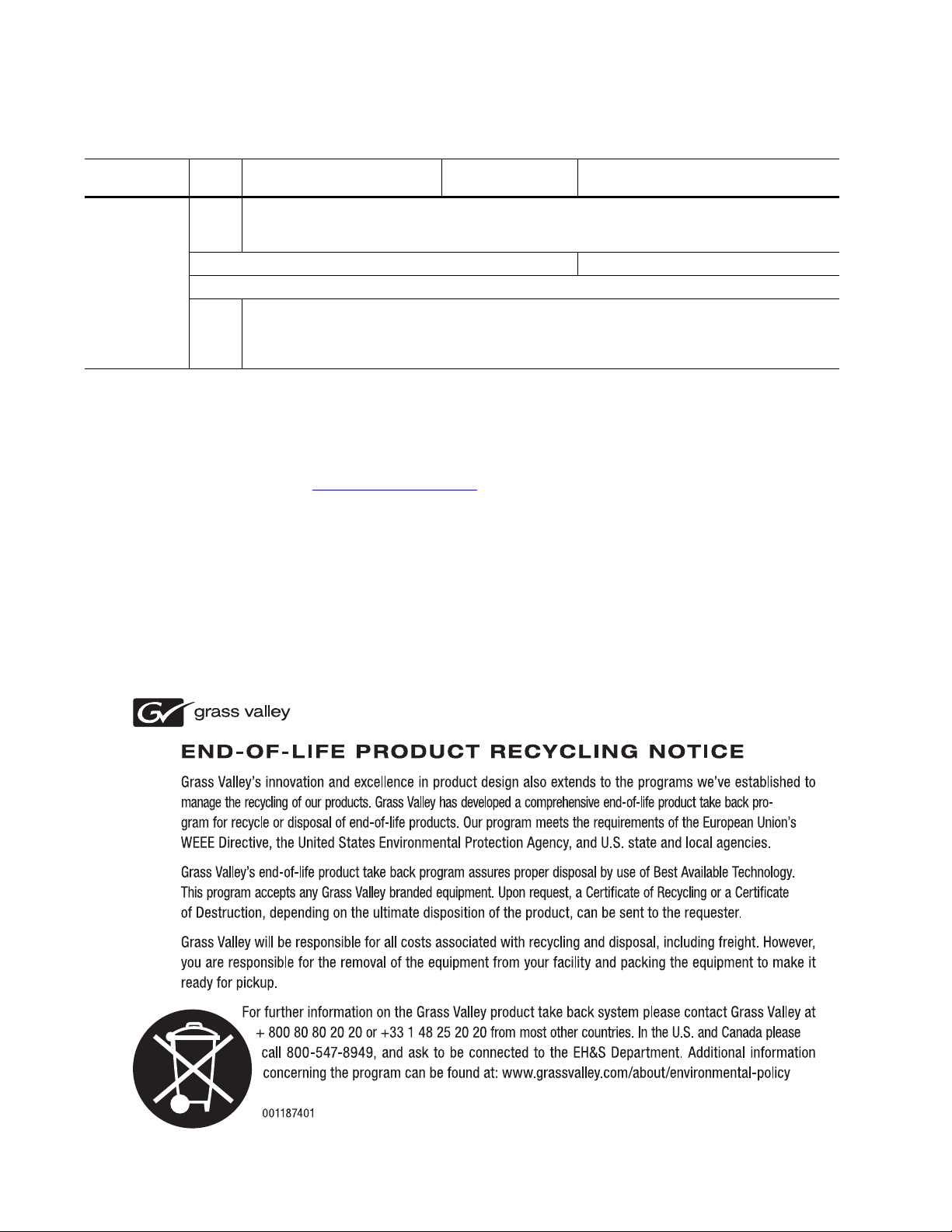
Contacting Grass Valley
International
Support Centers
Local Support
Centers
(available
during normal
business hours)
France
24 x 7
Australia and New Zealand: +61 1300 721 495 Central/South America: +55 11 5509 3443
Middle East: +971 4 299 64 40 Near East and Africa: +800 8080 2020 or +33 1 48 25 20 20
Europe
+800 8080 2020 or +33 1 48 25 20 20
Hong Kong, Taiwan, Korea, Macau: +852 2531 3058 Indian Subcontinent: +91 22 24933476
Asia
Southeast Asia/Malaysia: +603 7805 3884 Southeast Asia/Singapore: +65 6379 1313
China: +861 0660 159 450 Japan: +81 3 5484 6868
Belarus, Russia, Tadzikistan, Ukraine, Uzbekistan: +7 095 2580924 225 Switzerland: +41 1 487 80 02
S. Europe/Italy-Roma: +39 06 87 20 35 28 -Milan: +39 02 48 41 46 58 S. Europe/Spain: +34 91 512 03 50
Benelux/Belgium: +32 (0) 2 334 90 30 Benelux/Netherlands: +31 (0) 35 62 38 42 1 N. Europe: +45 45 96 88 70
Germany, Austria, Eastern Europe: +49 6150 104 444 UK, Ireland, Israel: +44 118 923 0499
Copyright © Grass Valley USA, LLC. All rights reserved.
This product may be covered by one or more U.S. and foreign patents.
United States/Canada
24 x 7
+1 800 547 8949 or +1 530 478 4148
Grass Valley Web Site
The www.grassvalley.com web site offers the following:
Online User Documentation — Current versions of product catalogs, brochures,
data sheets, ordering guides, planning guides, manuals, and release notes
in .pdf format can be downloaded.
FAQ Database — Solutions to problems and troubleshooting efforts can be
found by searching our Frequently Asked Questions (FAQ) database.
Software Downloads — Download software updates, drivers, and patches.
4 8943FC — Instruction Manual
Page 5
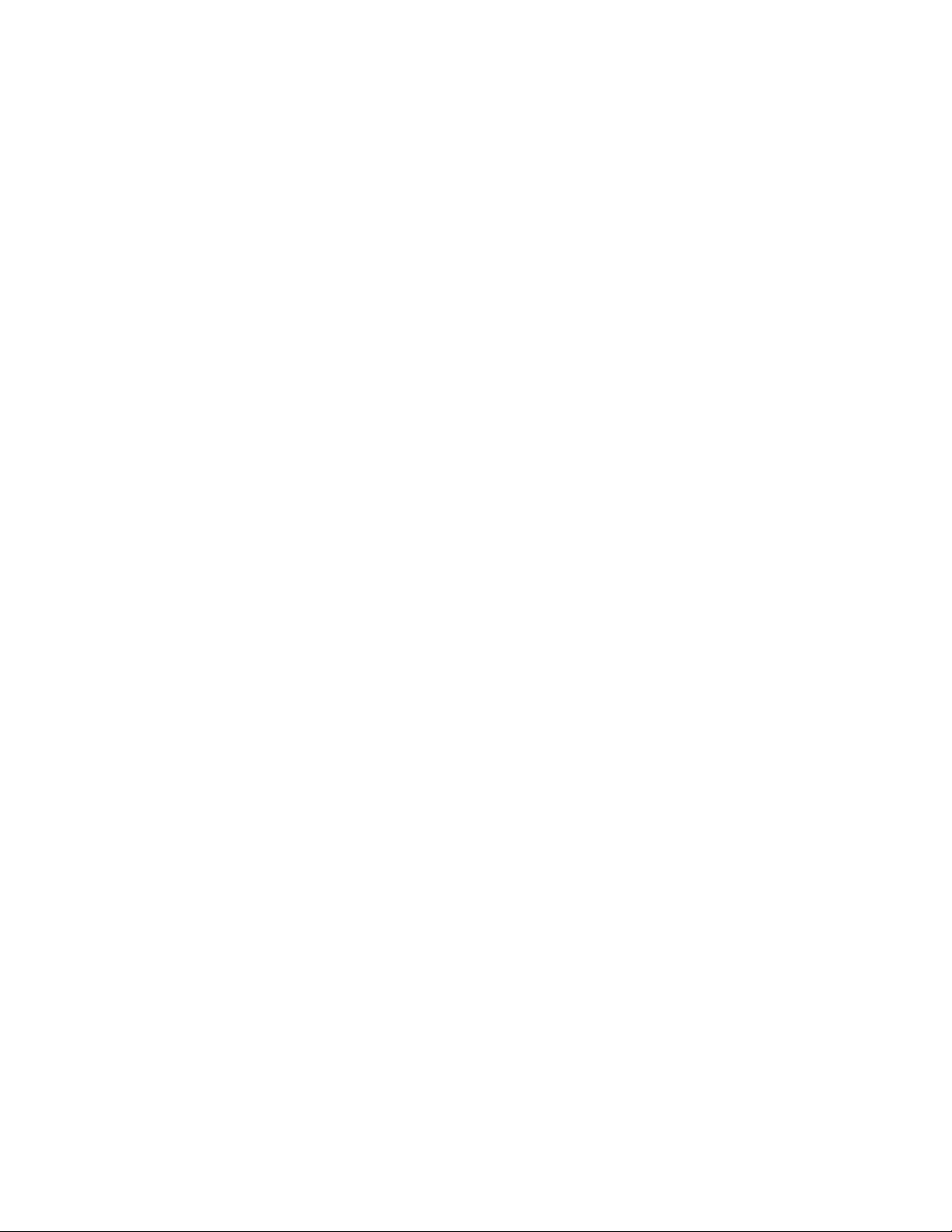
Contents
Preface. . . . . . . . . . . . . . . . . . . . . . . . . . . . . . . . . . . . . . . . . . . . . . . . . . . . . . . . . . . . . . . . . . . . . 7
8943FC 4 Channel Fiber to Electrical Converter Module. . . . . . . . . . . . . . . 9
About This Manual . . . . . . . . . . . . . . . . . . . . . . . . . . . . . . . . . . . . . . . . . . . . . . . . . . . . . 7
Introduction . . . . . . . . . . . . . . . . . . . . . . . . . . . . . . . . . . . . . . . . . . . . . . . . . . . . . . . . . . . 9
Module Features . . . . . . . . . . . . . . . . . . . . . . . . . . . . . . . . . . . . . . . . . . . . . . . . . . . . . 9
Installation . . . . . . . . . . . . . . . . . . . . . . . . . . . . . . . . . . . . . . . . . . . . . . . . . . . . . . . . . . . 11
Module Placement in the GeckoFlex Frame . . . . . . . . . . . . . . . . . . . . . . . . . . . . . 11
Module Installation Precautions . . . . . . . . . . . . . . . . . . . . . . . . . . . . . . . . . . . . . 12
Rear Module Installation . . . . . . . . . . . . . . . . . . . . . . . . . . . . . . . . . . . . . . . . . . . 13
SFP Device Installation . . . . . . . . . . . . . . . . . . . . . . . . . . . . . . . . . . . . . . . . . . . . . 14
Front Module Installation. . . . . . . . . . . . . . . . . . . . . . . . . . . . . . . . . . . . . . . . . . . 22
Cabling . . . . . . . . . . . . . . . . . . . . . . . . . . . . . . . . . . . . . . . . . . . . . . . . . . . . . . . . . . . . 23
Attenuation Requirements . . . . . . . . . . . . . . . . . . . . . . . . . . . . . . . . . . . . . . . . . . 23
Fiber Optic Inputs . . . . . . . . . . . . . . . . . . . . . . . . . . . . . . . . . . . . . . . . . . . . . . . . . 24
Electrical Outputs . . . . . . . . . . . . . . . . . . . . . . . . . . . . . . . . . . . . . . . . . . . . . . . . . 24
CWDM Configuration. . . . . . . . . . . . . . . . . . . . . . . . . . . . . . . . . . . . . . . . . . . . . . 25
Configuration and Monitoring . . . . . . . . . . . . . . . . . . . . . . . . . . . . . . . . . . . . . . . . . . 31
Input Operating Modes Overview . . . . . . . . . . . . . . . . . . . . . . . . . . . . . . . . . . . . . 31
Auto Reclock/Bypass Mode (Default) . . . . . . . . . . . . . . . . . . . . . . . . . . . . . . . . 31
Auto Reclock/Mute Mode . . . . . . . . . . . . . . . . . . . . . . . . . . . . . . . . . . . . . . . . . . 32
3G 2970M Mode . . . . . . . . . . . . . . . . . . . . . . . . . . . . . . . . . . . . . . . . . . . . . . . . . . . 32
HD 1485M Mode . . . . . . . . . . . . . . . . . . . . . . . . . . . . . . . . . . . . . . . . . . . . . . . . . . 32
SD 270M Mode . . . . . . . . . . . . . . . . . . . . . . . . . . . . . . . . . . . . . . . . . . . . . . . . . . . . 33
Manual Bypass HD/3G Mode . . . . . . . . . . . . . . . . . . . . . . . . . . . . . . . . . . . . . . . 33
Manual Bypass SD Mode . . . . . . . . . . . . . . . . . . . . . . . . . . . . . . . . . . . . . . . . . . . 33
Local Monitoring and Configuration . . . . . . . . . . . . . . . . . . . . . . . . . . . . . . . . . . . 34
Local On-board Status Monitoring LEDs. . . . . . . . . . . . . . . . . . . . . . . . . . . . . . 34
Local Mode Configuration . . . . . . . . . . . . . . . . . . . . . . . . . . . . . . . . . . . . . . . . . . 37
Remote Monitoring and Controls . . . . . . . . . . . . . . . . . . . . . . . . . . . . . . . . . . . . . . 39
8900NET Module Information . . . . . . . . . . . . . . . . . . . . . . . . . . . . . . . . . . . . . . . 39
Newton Control Panel Configuration. . . . . . . . . . . . . . . . . . . . . . . . . . . . . . . . . 39
Web Browser Interface . . . . . . . . . . . . . . . . . . . . . . . . . . . . . . . . . . . . . . . . . . . . . 40
Web Page Links . . . . . . . . . . . . . . . . . . . . . . . . . . . . . . . . . . . . . . . . . . . . . . . . . . . 42
Status Web Page. . . . . . . . . . . . . . . . . . . . . . . . . . . . . . . . . . . . . . . . . . . . . . . . . . . 43
I/O Config Web Page . . . . . . . . . . . . . . . . . . . . . . . . . . . . . . . . . . . . . . . . . . . . . . 47
Settings Web Page . . . . . . . . . . . . . . . . . . . . . . . . . . . . . . . . . . . . . . . . . . . . . . . . . 48
Slot Config Web Page . . . . . . . . . . . . . . . . . . . . . . . . . . . . . . . . . . . . . . . . . . . . . . 50
Software Updating . . . . . . . . . . . . . . . . . . . . . . . . . . . . . . . . . . . . . . . . . . . . . . . . . . . . 52
Specifications . . . . . . . . . . . . . . . . . . . . . . . . . . . . . . . . . . . . . . . . . . . . . . . . . . . . . . . . . 53
Status Monitoring . . . . . . . . . . . . . . . . . . . . . . . . . . . . . . . . . . . . . . . . . . . . . . . . . . . . . 55
External Frame Alarm. . . . . . . . . . . . . . . . . . . . . . . . . . . . . . . . . . . . . . . . . . . . . . . . 55
LED Reporting . . . . . . . . . . . . . . . . . . . . . . . . . . . . . . . . . . . . . . . . . . . . . . . . . . . . . . 56
Web Browser Interface . . . . . . . . . . . . . . . . . . . . . . . . . . . . . . . . . . . . . . . . . . . . . . . 56
8943FC — Instruction Manual 5
Page 6
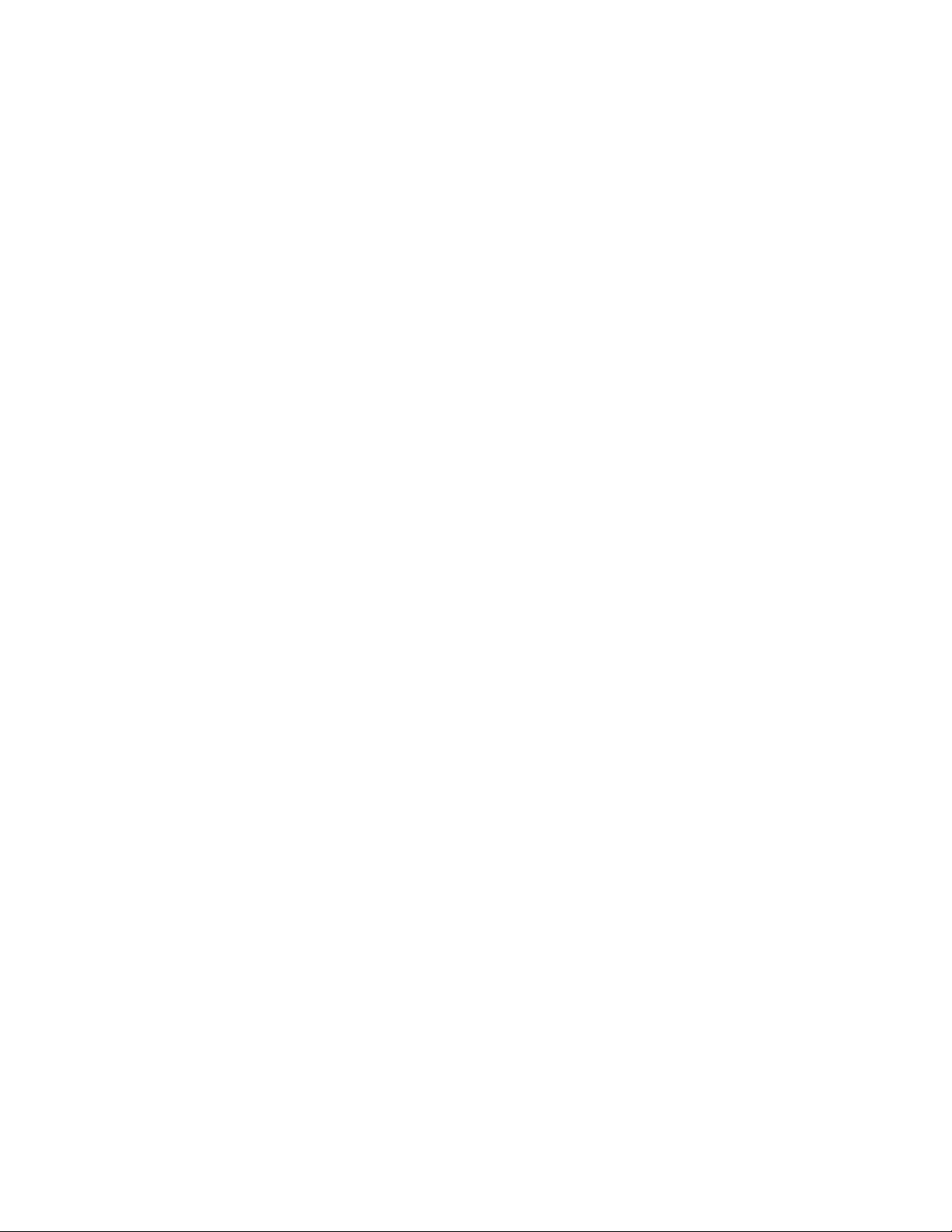
Contents
SNMP Reporting. . . . . . . . . . . . . . . . . . . . . . . . . . . . . . . . . . . . . . . . . . . . . . . . . . . . 56
Service . . . . . . . . . . . . . . . . . . . . . . . . . . . . . . . . . . . . . . . . . . . . . . . . . . . . . . . . . . . . . . 57
Power-Up Diagnostic Failure . . . . . . . . . . . . . . . . . . . . . . . . . . . . . . . . . . . . . . . . . 57
Troubleshooting . . . . . . . . . . . . . . . . . . . . . . . . . . . . . . . . . . . . . . . . . . . . . . . . . . . . 57
Electronic Circuit Breaker . . . . . . . . . . . . . . . . . . . . . . . . . . . . . . . . . . . . . . . . . . 57
Module Repair. . . . . . . . . . . . . . . . . . . . . . . . . . . . . . . . . . . . . . . . . . . . . . . . . . . . . . 57
Functional Description . . . . . . . . . . . . . . . . . . . . . . . . . . . . . . . . . . . . . . . . . . . . . . . . 58
Configuration Summary Table. . . . . . . . . . . . . . . . . . . . . . . . . . . . . . . . . . . . . . . . . . 59
Index. . . . . . . . . . . . . . . . . . . . . . . . . . . . . . . . . . . . . . . . . . . . . . . . . . . . . . . . . . . . . . . . . . . . . . 61
6 8943FC — Instruction Manual
Page 7
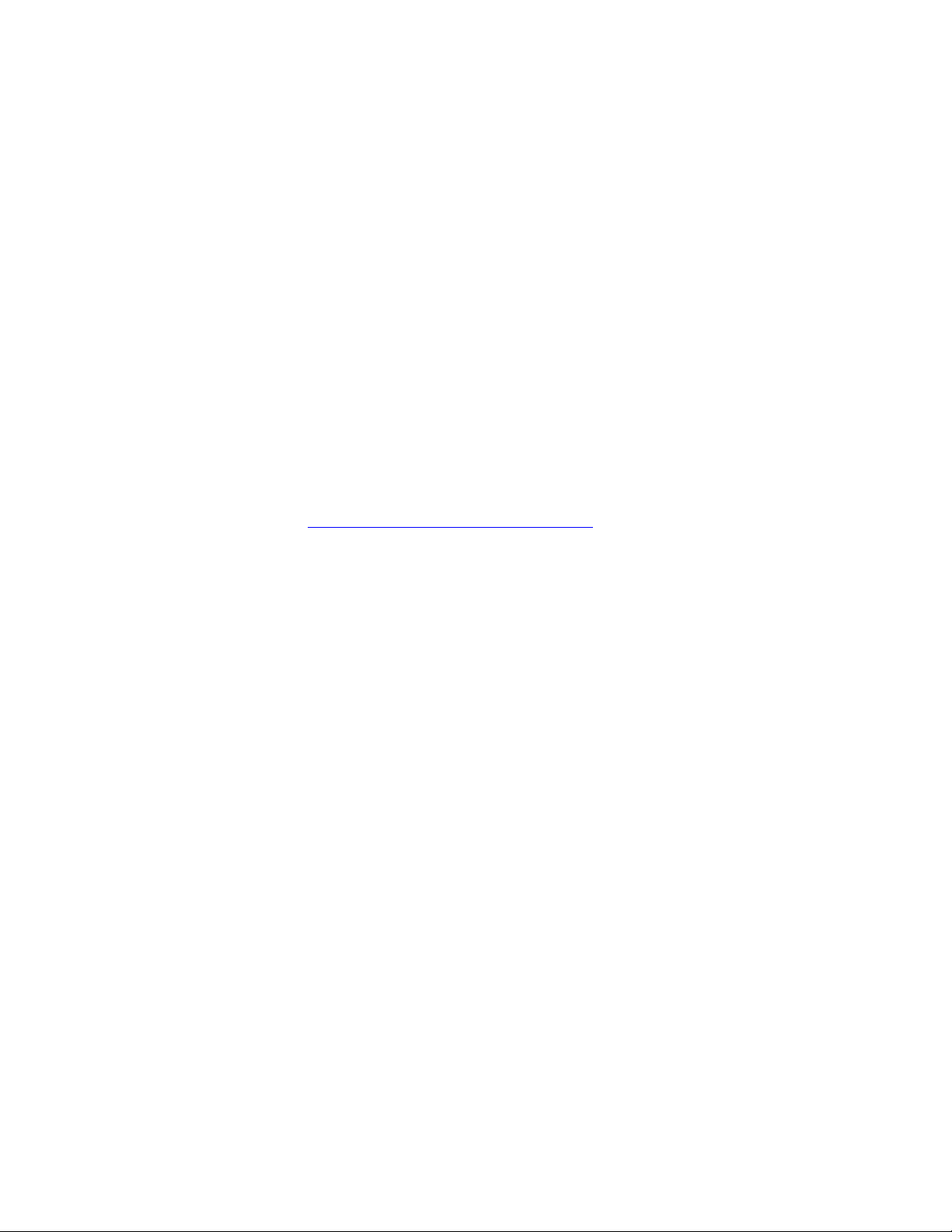
Preface
About This Manual
This manual describes the features of a specific 8900 module in the
GeckoFlex Signal Processing System families. As part of this module
family, it is subject to Safety and Regulatory Compliance described in the
GeckoFlex 8900 Series frame documentation (see the GeckoFlex Frames
8900FX/FF/FFN Signal Processing System Instruction Manual).
All Modular product manuals can be found on-line in PDF format at this
link:
www.grassvalley.com/docs/modular
8943FC — Instruction Manual 7
Page 8
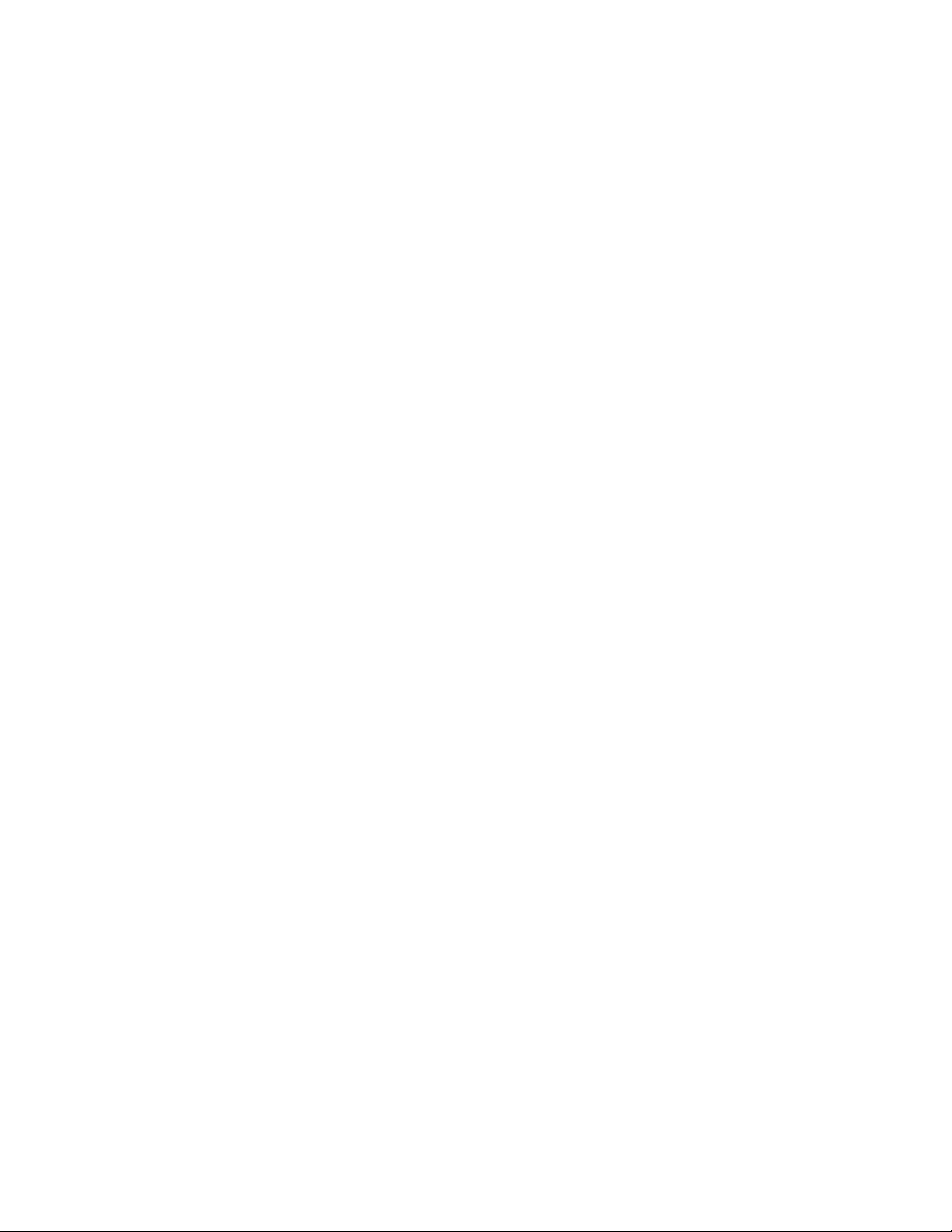
Preface
8 8943FC — Instruction Manual
Page 9

8943FC 4 Channel Fiber to Electrical Converter Module
Introduction
This manual covers installation, configuration, and operation of the 8943FC
4 Channel Fiber to Electrical Converter module.
Module Features
The 8943FC module is a four channel optical to electrical converter
(receiver) with four optical input channels each with two electrical BNC
outputs. The module can accommodate a variety of high definition video
inputs up to 3 Gb/s as well as DVB/ASI, AES, and MADI interfaces..
The following features are available with this module:
• Two module set including a hot-swappable front and rear module and
up to two optional single mode dual receiver fiber optic SFP devices
mounted on the front module. Model options are given in Tab le 1 on
page 10.
• Up to ten 8943FC modules in the same 2 RU GeckoFlex frame.
• Two electrical BNC outputs for each of the four fiber optic input channels.
• Two re-clocked outputs for each fiber input for stable long distance
reception of each optical feed.
• Re-clock bypass for non-SDI signal types.
• Supports both HD or SD formats and passes embedded audio present
in the incoming video stream.
• SNMP and product health monitoring is supported through the
8900NET module with applications such as NetCentral.
• Software updating using the NetConfig Networking application.
8943FC — Instruction Manual 9
Page 10
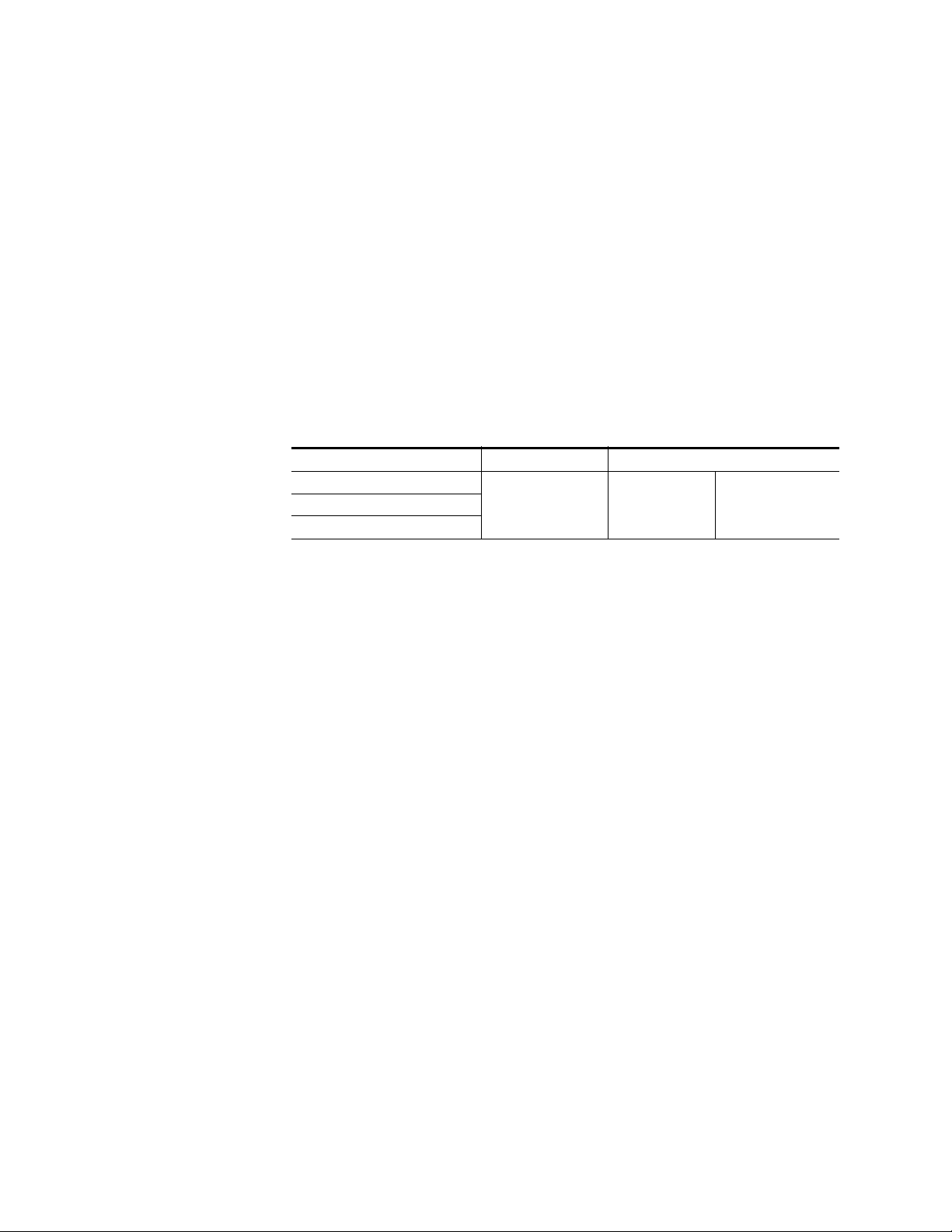
Introduction
The 8943FC can be populated with the dual receiver SFP devices listed in
Ta bl e 1. SFP devices come in kits containing the SFP device, a mounting
bracket, and a fiber cable assembly. Kit part numbers are indicated by a -K
at the end of the part number. Refer to
Figure 3 on page 14 for a kit example.
The SFP devices are capable of handling bit rates from 143 Mb/s up to
3
Gb/s. Refer to Ta bl e 1 for the current SFP devices for use with the 8943FC
module.
Note This manual shows 8943CF and 8943FC CWDM functionality in conjunction
with the 8939FCA and 8939FCB fiber optic Mux/Demux modules. There are
other applications for CWDM application not covered here.
These receivers will accept all CWDM frequencies from the SFP transmitter
modules on the 8943FC. Refer to
Table 1. Fiber Optic SFP Device Dual Receiver Options
SFP Device Type Frequencies
SFP-13103G-M1DRX-K (Full Kit)
1
SFP-13103G-M2TRX
1
Spare SFP devices can be purchased without a kit, but initial installation requires the full kit.
1
Ta bl e 1 for SFP models available.
Dual Receiver 1270nm 1610nmSFP-13103G-M1TRX
10 8943FC — Instruction Manual
Page 11
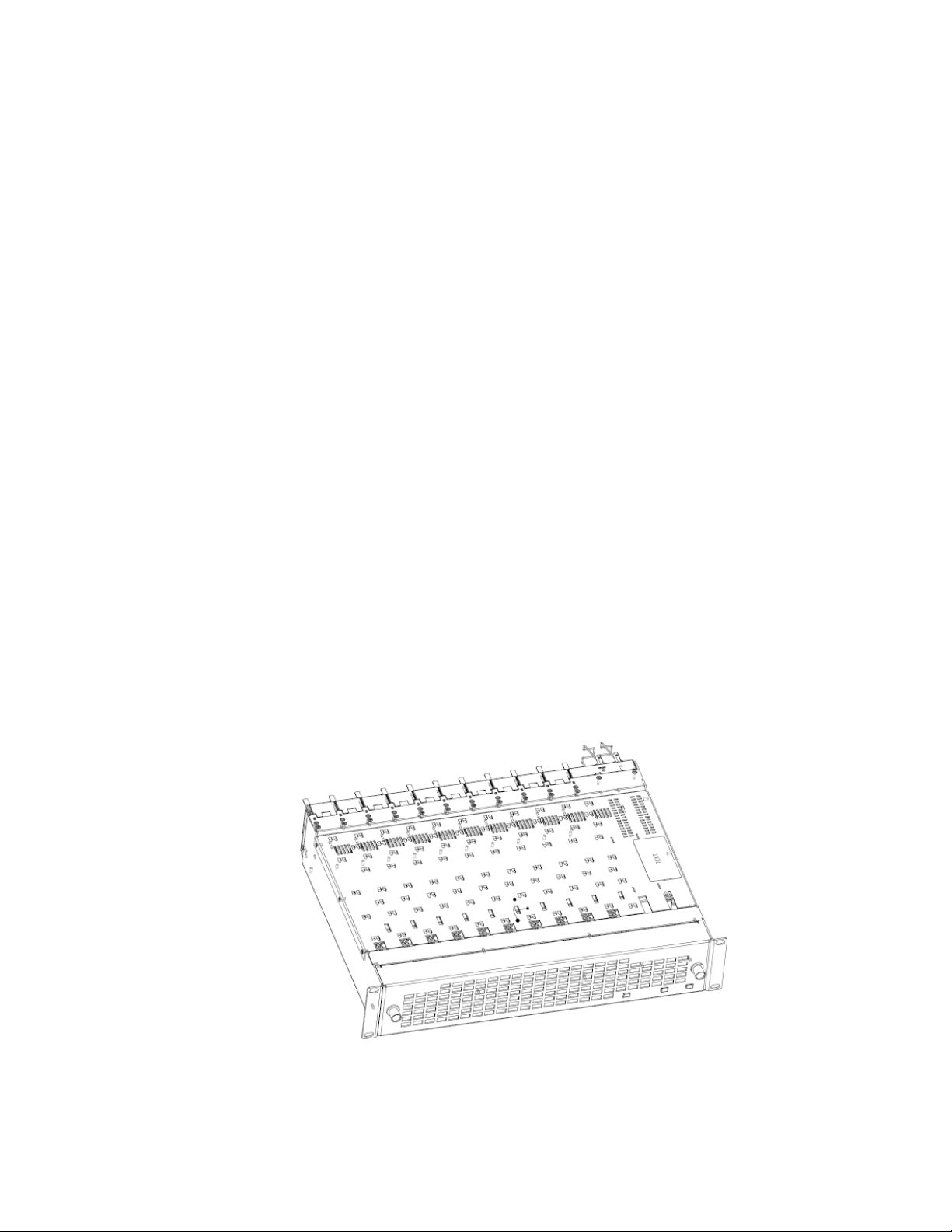
Installation
Installation
The 8943FC model consists of a front and rear module set that can only be
installed in a GeckoFlex frame. Two fiber optic dual transmitter SFP device
kits, shipped separately, must also be installed for full functionality of the
module.
Installation of the 8943FC module set is a process of:
1. Placing the 8943FC-R rear module in a rear frame slot,
2. Installing the fiber optic SFP devices on the front module,
3. Placing the front module in the corresponding front slot,
4. Cabling the signal ports, and
5. Setting module parameters with on-board switches or with the web
browser interface.
All GeckoFlex front and rear modules can be inserted and removed from
an GeckoFlex frame with power on.
Note Modules and SFP devices are sensitive to static damage, use standard anti-
static precautions when handling components.
Module Placement in the GeckoFlex Frame
There are ten front and rear cell locations in the 2 RU GeckoFlex frame
Figure 1) to accommodate either audio, analog and digital video modules.
(
Figure 1. GeckoFlex Frame
8943FC — Instruction Manual 11
Page 12
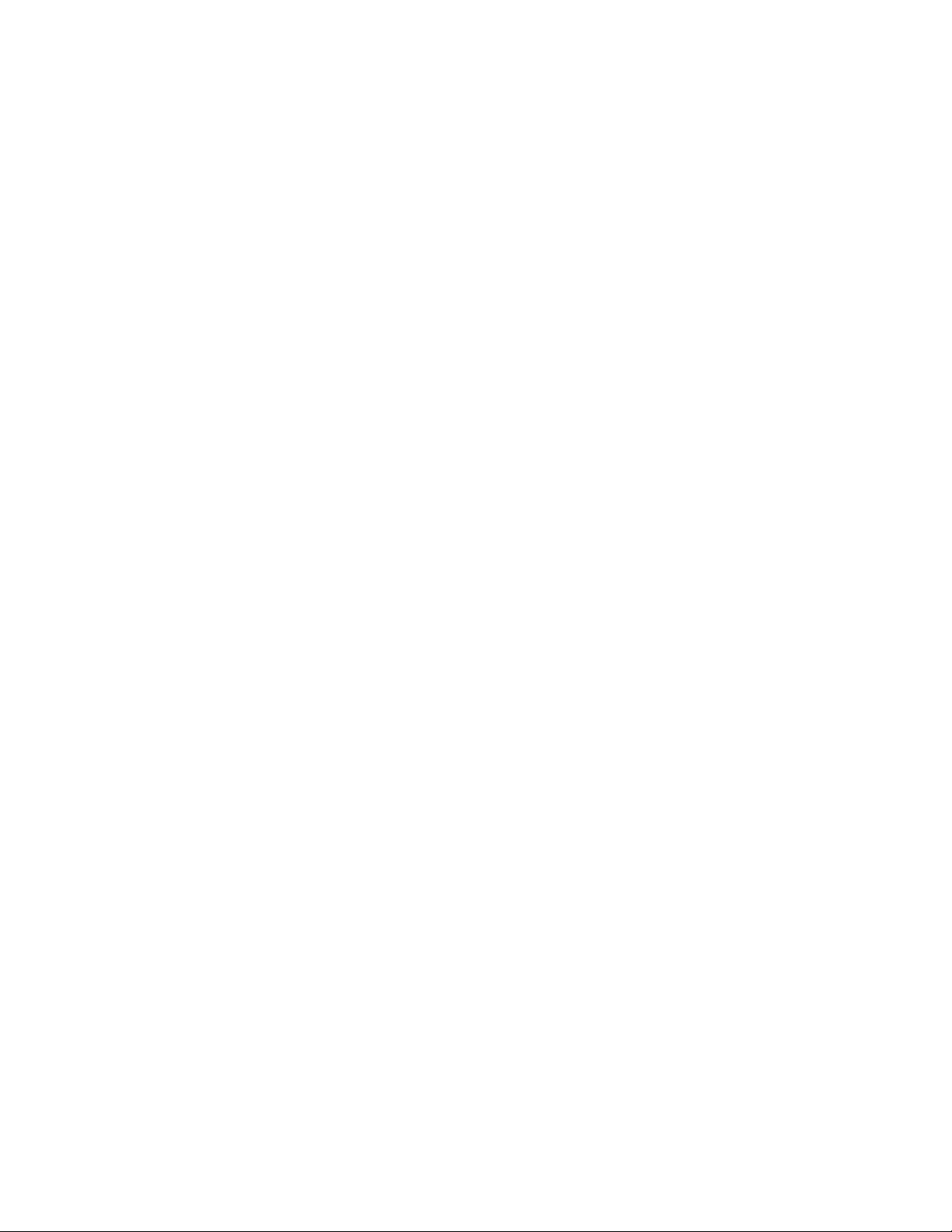
Installation
Module Installation Precautions
Please read and follow the precautions listed below before installing the
front and rear modules and any optional fiber optic SFP devices:
• Use standard anti-static procedures during installation. As modules
can be installed or removed when the GeckoFlex frame is powered up,
before removing the cover, please use an anti-static bracelet tied to a
metal part of the frame.
• Install the rear module first, then install the option fiber optic SFP
devices on the front module, then install the front module.
• When installing or removing a rear module, loosen or tighten the
screws holding the retainer clips to the frame manually with the
retainer clip tool provided inside the front cover of the frame or use a
2 mm (5/64”) hex screwdriver. Please do not use an electric screwdriver.
Note On newer 751- version GeckoFlex frames, a Rear Retainer Clip removal tool
and 2 extra retainer clips and screws for installing them are provided on the
inside of the frame cover.
• Make every effort to leave the screws holding the retainer clips in place
(do not remove them completely). They are very small and can easily
drop into other equipment causing a shorting hazard. (Two turns of the
screw should be enough to loosen the screws, 3 turns or more will
remove it.)
• When installing a rear module, tighten the screws on the retainer clips
just until snug. Do not apply more force than is necessary to seat the
rear module. Refer to the
page 53.
• If using a fiber optic SFP device on the fiber-ready front module, handle
it carefully, use anti-static precautions, and read the Installation on
page 11 before cabling.
Mechanical specifications given in Tab le 6 on
12 8943FC — Instruction Manual
Page 13
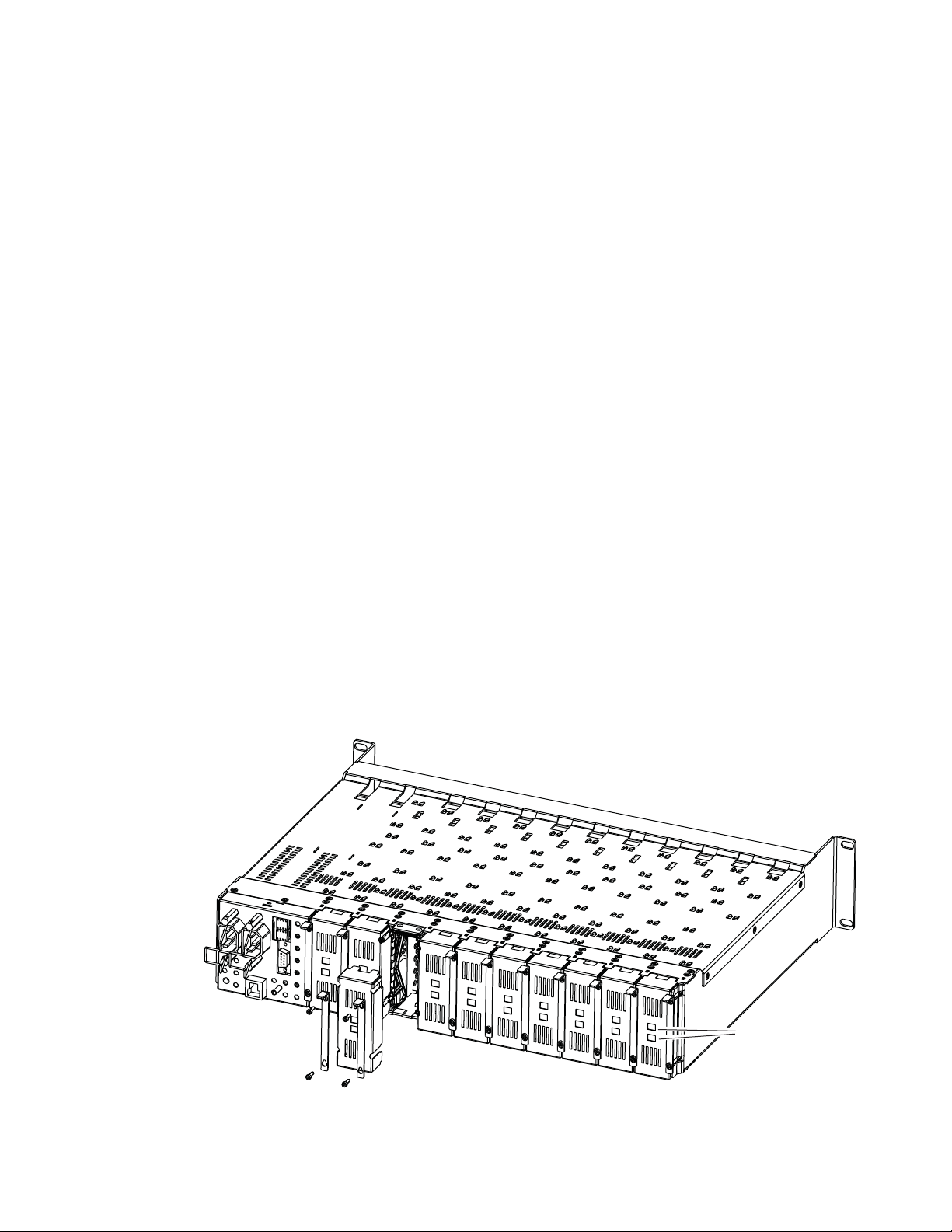
Rear Module Installation
8771_07r0
Use retainer clip or
needlenose pliers
to pull out blank after
removing retainer clips
To install the rear module, refer to Figure 2 and the instructions below:
1. To remove a blank rear adapter cover (or a rear module already
present), manually loosen the two screws holding each retainer clip on
the rear adapter cover or rear module to the frame with the retainer clip
tool provided inside the front cover of the frame (newer model frames
only) or a 2 mm (5/64”) hex screwdriver. Do not remove the screws.
Note To remove a rear module already installed, follow the same steps. It is helpful
to first remove the front module so the rear can be pulled out more easily.
2. After loosening the retainer clip screws, pull up on each retainer and
completely remove it, leaving the screws in place.
3. Remove the blank rear adapter cover by inserting needlenose pliers
into the slots in the blank cover and pulling it off.
4. Insert the rear module into the empty slot, guiding it carefully.
5. Replace each retainer clip over the two screws on both sides of the
module and push down to seat the retainer clip.
Installation
6. Tighten the two screws on each retainer clip just until they come into
contract with the retainer clip then tighten about a 1/4 turn more
(maximum torque is 4-5 inch-lb/0.45-0.6Nm). Do not force or torque
the screws too tightly. The clips should not bend or be bowed.
Note All unused rear slots in a GeckoFlex frame should have a blank rear adapter
cover installed.
Figure 2. Installing Rear Module
8943FC — Instruction Manual 13
Page 14

Installation
Ferrule covers
Duplex end ferrules
Simplex end ferrules
Mounting Bracket
SFP device dust cover
SFP device label
SCA-2 Connector
SFP Device Installation
Two optional dual channel CWDM receiver SFP devices can be installed on
an 8943FC module. Both are installed on the front of the module circuit
board. The type of SFP device depends on the application of the module
and the 8939FCA or 8939FCB module it will be feeding. Refer to
page 10.
The optional strap-mount SFP Fiber Optic kit (Figure 3) for GeckoFlex
fiber-ready modules includes:
• One Strap Mount Fiber Optic SFP Device (labeled for type)
• Mounting bracket for SFP device installation
• Fiber cable assembly for connecting SFP device to front module rear
connector
Figure 3. SFP Device Kit
Ta bl e 1 on
Fiber Optic Cleaning Requirement
Before making any fiber optic cable mating connections to the SFP device
or cabling and after every de-mating cycle, use an industry standard fiber
optic cleaning kit, including oil-free compressed air, to clean the fiber con
nectors and the connectorized fiber end faces. This helps ensure optimum
performance of the fiber optic interface. Industry standard fiber optic
cleaning kits can be purchased on the web and in electronics stores.
-
14 8943FC — Instruction Manual
Page 15
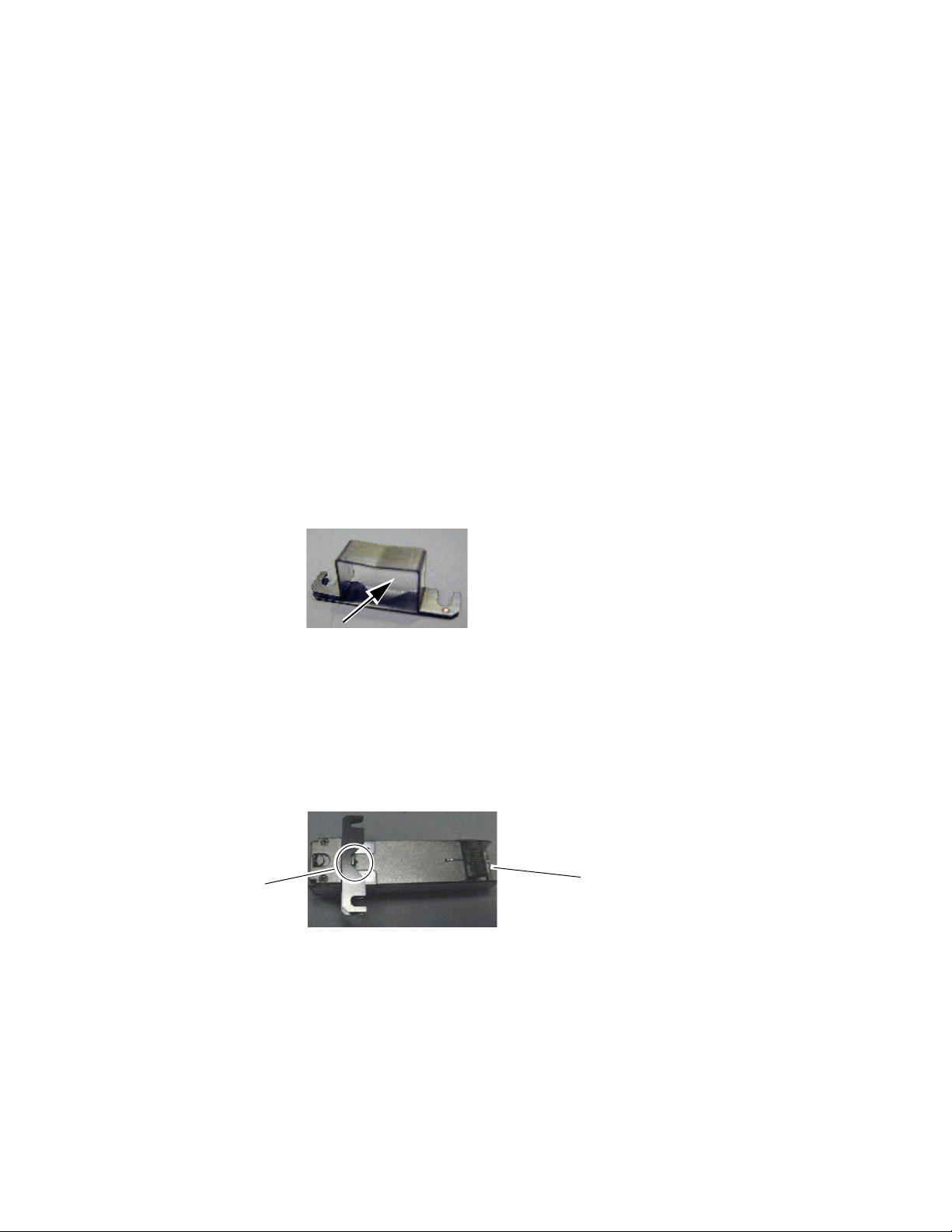
Installation
V-connection
SCA-2 (electrical) connector
Installation of each SFP device involves three steps:
1. Mount the metal bracket to the SFP device,
2. Mount the SFP device and bracket on the top side of the 8943FC front
module, and
3. Install the fiber cable assembly to the SFP device and the rear LC
adapters.
CAUTION The Fiber Optic SFP device is static sensitive. Use static handling precautions
when installing or removing it.
Mount Metal Bracket to SFP Device
Attach the mounting bracket to the SFP device as shown below.
1. Insert the narrow end (SCA-2 connector) of the SFP device into the
mounting bracket, label side up with the open slots on the bracket
pointing to the rear as shown by the direction of the arrow in Figure 4.
Figure 4. Mounting Bracket
2. Attach the mounting bracket to the SFP device by sliding the bottom
part of the bracket as far as it will go (Figure 5) on the bottom side of the
SFP device to hold it in place without forcing it. Make sure the open
bracket slots point towards the SCA-2 (electrical) connector on the SFP
device.
Figure 5. Attach Bottom of Bracket to SFP Device
8943FC — Instruction Manual 15
Page 16

Installation
Fiber cable connectors
SCA-2 (electrical) connector
Arrows indicating SFP device type
J4 - F3/F4
J6 - F1/F2
3. The finished installation should look like the example in Figure 6. The
label will list the GV Model number, the GV part number, and the
manufacturer’s part number. Also note the two arrows on the label will
indicate signal direction as shown in the dual receiver example in
Figure 6 (arrows pointing in). A dual transmitter will have two arrows
pointing out, and a transceiver will have one input and one output
arrow.
Figure 6. Finished Bracket Mounting
Once you have put the mounting brackets onto the two SFP devices, install
them on the top side of the circuit board and cable them to the output con
nectors on the main module with the fiber cable assembly provided.
Figure 7 shows an example of a finished SFP installation on a 8943FC
module with the locations of the hardware components, connectors, and
plastic cable guides.
-
Figure 7. Example of a Finished SFP Installation
16 8943FC — Instruction Manual
Page 17

Installation
Slide bracket straps
under screws
and tighten.
SCA-2
connector, J6
Fiber Channel 1 and 2 SFP Device and Fiber Cable Installation
Note Before making any fiber connections, refer to the Installation on page 11.
After preparing the SFP devices for installation, install the Receiver SFP
devices required for the Fiber Channel 1 and Fiber Channel 2 outputs as fol
lows:
Note This example uses a dual fiber receiver that will receive frequencies from
1270 to 1610nm as shown in Figure 8.
1. Remove the black rubber dust cover from the SFP device and clean the
fiber faces of both the SFP device and connector J6 as described in
Installation on page 11.
2. Align the SFP device with the right angle bottom SCA-2 connector (J6)
and the mounting screws on the 8943FC module (Figure 8).
3. Loosen the two screws slightly (do not remove them completely) with
a torx screwdriver so the mounting bracket straps can slide under the
screws.
-
4. Slide the SFP device towards the SCA-2 connector so the electrical
connector on the SFP device engages with the SCA-2 connector and the
straps are underneath the two screws.
5. Tighten the screws to secure the SFP device to the front module.
Figure 8. Installing F1 and F2 SFP Devices
Now install the fiber cable assembly from the SFP device to the rear connector as described below.
1. Remove the dust covers from the fiber cable assembly connectors to
expose the LC ferrules (the ends of the fiber optic cable).
8943FC — Instruction Manual 17
Page 18

Installation
Duplex end of
fiber cable
Plastic fiber guides
Fiber 1
Fiber 2
J6
F1 and F2 cable silkscreen guide
A
B
A
B
2. Clean the LC ferrules of the connectors (and after every de-mating
cycle) using an industry standard fiber optic cleaning kit as described
in Installation on page 11. Also visually inspect the LC ferrules for
damage or blockage before installing them into the SFP device.
3. Remove the rubber dust cover from the SFP device connector end.
Insert the duplex end of the fiber cable assembly (the two fiber optic
cables connected together) into the SFP device by holding the strain
relief boot directly behind the connector housing as shown in Figure 9.
Push on the strain relief until you hear a click, indicating the connectors
are properly mated.
4. Route the fiber cable assembly through the two plastic fiber guides as
shown in Figure 9 to hold it in place.
Figure 9. SFP Device Installation for Ch 1 and Ch 2 SFP
5. Insert the simplex ends of the fiber cable assembly (the two fiber optic
connectors are separate) into the LC adapter ports at the rear of the
module. Fiber 1 (B) is the bottom cable from the SFP device and Fiber 2
(A) is the top cable. Note the silkscreened F1 (B) and F2 (A) as shown in
the detail in Figure 10.
Figure 10. F1 and F2 Fiber Cable Silkscreen Guide Detail
18 8943FC — Instruction Manual
Page 19

Installation
Slide bracket straps
under screws
and tighten.
SCA-2
connector, J4
Channel 3 and Channel 4 SFP Device and Fiber Cable Installation
Repeat the SFP device installation procedure for the second SFP device in
the top SCA-2 connector, J4, of the module. This SFP device is also a dual
receiver with the same part number as the SFP device in J6.
Follow the instructions for installing the SFP device in connector J4 in the
same manner as the instructions for J6 starting on
steps 1 through 5. The finished installation of the Fiber Channel 3 and Fiber
Channel 4 SFP device should resemble the one in
Figure 11. SFP Device Installation for Ch 3 and Ch 4
page 17,
Figure 11.
Now install the Fiber Channel 3 and 4 fiber cable assembly from the SFP
device to the rear connector as described below.
1. Remove the dust covers from the fiber cable assembly connectors to
expose the LC ferrules (the ends of the fiber optic cable).
2. Clean the LC ferrules of the connectors (and after every de-mating
cycle) using an industry standard fiber optic cleaning kit as described
in Installation on page 11. Also visually inspect the LC ferrules for
damage or blockage before installing them into the SFP device.
3. Remove the rubber dust cover from the SFP device connector end.
Insert the duplex end of the fiber cable assembly (the two fiber optic
cables connected together) into the SFP device by holding the strain
relief boot directly behind the connector housing as shown in Figure 12
on page 20. Push on the strain relief until you hear a click, indicating the
connectors are properly mated.
8943FC — Instruction Manual 19
Page 20

Installation
Duplex end of
fiber cable
Plastic fiber guide
J4
Square hole in circuit board
B
A
4. Route the Fiber Channel 3 and 4 fiber cable assembly through the
remaining top side plastic fiber guide as shown in Figure 12 then insert
the simplex ends through the square opening below ISP connector, J2,
to the back side of the module.
Figure 12. SFP Device Installation for Fiber Ch 3 and Ch 4
5. Put the fiber cable assembly through the cable guide on the back of the
circuit board to hold it in place (Figure 13).
Note the silkscreened F3 (B) and F4 (A) guides as shown in the detail in
Figure 13.
Figure 13. F3 and F4 Fiber Cable Silkscreen Guide Detail
20 8943FC — Instruction Manual
Page 21

Installation
Fiber 4
Fiber 3
Cable guide
B
A
ININ
1
2
3
4
6. Insert the simplex ends of the fiber cable assembly (the two fiber optic
connectors are separate) into the LC adapter ports at the rear of the
module (shown in Figure 14). Fiber Channel 4 (A) is the bottom cable
from the SFP device and Fiber Channel 3 (B) is the top cable.
Figure 14. F3 and F4 Fiber Cabling on Back of Circuit Board
The fiber optic inputs from the rear module are shown in Figure 15.
Figure 15. Fiber Optic Outputs
For the SFP device types and cabling examples used in this 8943CF/FC
manual set, the following frequencies should be input from this connector:
• Fiber In 1 = 1610nm
• Fiber In 2 = 1590nm
• Fiber In 3 = 1570nm
• Fiber In 4 = 1550nm
If you are using 8943FCs to multiplex 8 or 16 frequencies through the
8939FCA/FCB modules, the other 8943FCs should be equipped with the
SFP devices as described in
CWDM 16 Channel Configuration on page 28.
8943FC — Instruction Manual 21
Page 22

Installation
Slide top and bottom card carriers on module
over top and bottom guides on right of slot.
Module installed
Locking Pin
Front Module Side View
8771_09r0
Front Module Installation
After installing the rear module and SFP devices on the front module,
install the front module as follows:
1. Remove the front cover of the frame.
2. Locate the corresponding front slot.
3. Before installing the module, set the Local/Remote onboard jumper as
described in Local/Remote Jumper on page 37.
4. Clean the fiber optic connections as described in the Installation on
page 11.
5. Insert the front module so that the plastic card guides on the module
top and bottom edges go over the upper and lower raised rail guides on
the right of the top and bottom of the slot (Figure 16).
6. Carefully slide the module into the rear connector of the slot.
7. Lock the front module ejector tab into the locking pin.
8. Replace the front cover for configuring the module using remote
controls.
Figure 16. Front Module Installation
22 8943FC — Instruction Manual
Page 23

Cabling
8771_02r0
8943FC-R
ININ
OUT A
OUT A
OUT A
OUT B
OUT B
OUT B
CH1
4
3
2
1
CH2
CH3
CH4
CH 1A Electrical Out
CH 1B Electrical Out
CH 1 Fiber In
CH 2 Fiber In
CH 2A Electrical Out CH 2B Electrical Out
CH 3B Electrical OutCH 3A Electrical Out
CH 3 Fiber In
CH 4 Fiber In
CH 4A Electrical Out CH 4B Electrical Out
Installation
Cabling is done on the rear BNCs of the 8943FC-R module illustrated in
Figure 17.
Note Before making any fiber connections, refer to the Fiber Optic Cleaning
Requirement on page 14.
Figure 17. 8943FC-R Rear Module
Attenuation Requirements
Some shorter length cable runs will require attenuation to prevent overdriving the receiver causing bit errors to occur on the fiber link. Use the following guidelines for adding attenuation:
• The 1310nm Dual Transmitter (SFP-13103G-M1DTX) requires no atten-
uation between fiber transmitter and receiver connections at any cable
lengths.
• CWDM devices used with 8939FCA modules for a mux/demux config-
uration (page 28) with a cable run from 0-12 km (7.5 miles), must be
attenuated by 3 dB between 8939FCA COM ports.
• All CWDM devices used in a point-to-point configuration with a cable
run from 0-20 km (12.4 miles), must be attenuated by 5 dB between
fiber transmitter and receiver connections.
8943FC — Instruction Manual 23
Page 24

Installation
Fiber Optic Inputs
There are four fiber optic input ports corresponding to Channel 1-4 as
labeled on the rear of the 8943FC-R module (
Note Before making any fiber connections, follow the required fiber optic cleaning
For the fiber input ports, the 8943FC-R rear module shall follow the channel
allocation convention shown in
are mapped to the B side of standard duplex fiber connector and channel 2
and channel 4 are mapped to the A side of a standard duplex fiber con
nector.
Note For external attenuation specifications requirements, refer to Attenuation
Figure 18. 8943FC Fiber Receiver Channels
Figure 17 on page 23).
recommendations given in Installation on page 11.
Figure 18. Optical channel 1 and channel 3
-
Requirements on page 23.
8943FC to 8943CF Connections
When connecting an 8943FC module directly to a 8943CF (electrical to fiber
module), a non-crossing duplex fiber cable is required as shown in
Figure 19. Refer to Attenuation Requirements on page 23 for cable length
attenuation notes.
Non-crossing is in reference to the logical A/B nomenclature associated
with the duplex connector illustrated below. Side 1A connects to side
and side 1B connects to side 2B.
Figure 19. Non-Crossing Duplex Fiber Cable
Electrical Outputs
There are two electrical coax video outputs per channel corresponding to
Channel 1-4 as labeled on the rear of the 8943FC-R module (
page 23). Connect the output BNCs as desired for each channel.
2A
Figure 17 on
24 8943FC — Instruction Manual
Page 25

CWDM Configuration
8943CF
Coax 1-4 In
Fiber 1-4 Out
8943CF
Coax 5-8 In
Coax In
Fiber 1-4 Out
Fiber Out
8943FC
Fiber 1-4 In
Coax 1-4 Out
8943FC
Fiber 1-4 In
Fiber In
Coax 5-8 Out
Coax Out
8939CFA 8939CFA
GeckoFlex module
with 1310nm SFP
GeckoFlex module
with 1310nm SFP
8771_04r0
The 8943FC module can be used for CWDM (Coarse Wavelength Division
Multiplexing) in various configurations in conjunction with 8939FCA and
8939FCB modules and 8943CF modules as well as other fiber-ready
modules from Grass Valley. Two main examples are given in this manual.
CWDM Configuration for 9 Channels
One use of CWDM involves the ability to multiplex and demultiplex up to
9 channels of video in as shown in the simple block diagram in
Figure 20. Simple CWDM Block Diagram
Installation
Figure 20.
When an 8943FC module is populated with CWDM SFP devices, a standard crossing duplex cable is required when connecting the 8943FC
modules to the 8939FCA modules.
Crossing is in reference to the logical A/B nomenclature associated with
the duplex connector illustrated in
side 2B and side 1B connects to side 2A.
Figure 21. Standard Crossing Duplex Fiber Cable
Figure 21 where side 1A connects to
8943FC — Instruction Manual 25
Page 26

Installation
To utilize this 9 channel Mux/Demux application, the following Grass
Valley modules are needed:
• Two 8943CF 4 Channel Electrical to Fiber Converter modules with one
of each type of CWDM SFP device
• Two 8943FC 4 Channel Fiber to Electrical Converter modules with one
of each type of CWDM SFP device
• Two fiber-ready Grass Valley GeckoFlex modules with 1310nm SFP
devices
As shown in the detailed block diagram in Figure 22 on page 27, two
8943CF (Electrical to Fiber converters) at Location A are used to feed 8
channels of video to an 8939FCA. To utilize this application, one of each of
the following four CWDM SFP device types must be installed on the two
8943CF modules:
• SFP-CWDM3G-1-K Dual Transmitter (1470nm/1490nm frequencies)
• SFP-CWDM3G-2-K Dual Transmitter (1510nm/1530nm frequencies)
• SFP-CWDM3G-3-K Dual Transmitter (1550nm/1570nm frequencies)
• SFP-CWDM3G-4-K Dual Transmitter (1590nm/1610nm frequencies)
Note The four SFP devices can be installed in any location on the two 8943CF
modules as long as the outputs are cabled to the correct frequency input on
the 8943FCA. The installation configuration shown here is for clarity only.
The 1310nm fiber output from a Grass Valley GeckoFlex module is cabled
to the EXP (Expansion) port on the 8939FCA.
The 8939FCA module multiplexes these 9 frequencies down to a single
output from the COM port. A single fiber cable carries these 9 video fiber
channels to the COM port of the 8939FCA at Location B.
The 8939FCA at Location B acts as a demultiplexer and outputs 9 fiber
video channels to two 8943FC (fiber to electrical) modules, each with two
SFP-13103G-M1DRX-K Dual Receiver SFP devices installed and a Grass
Valley fiber-ready module. The dual receiver SFP device will accept input
frequencies from 1270nm to 1610nm.
Refer to Attenuation Requirements on page 23 concerning the attenuation
needed depending on the length of cable run between 8939FCA COM
ports.
26 8943FC — Instruction Manual
Page 27

Coax
Ouputs
Figure 22. CWDM Configuration Channels 1-8
Ch 1
Ch 2
Ch 3
Ch 1
Outputs
Electrical
4
3
Ch 2
Ch 3
Ch 4
Ch 4
Ch 1
Ch 1
Ch 2
Ch 2
Ch 3
Ch 3
Installation
Ch 4
Ch 4
8772_04r1
1310-DRL
Submodule
GeckoFlex Fiber-Ready Module
for inline
attenuation
( see note
*
requirements)
8935FC Fiber Inputs
1
2
8939FCA
Demultiplexer
up to 50km
Distance of
Single-mode fiber cable
IN IN
8943FC
COM EXP
Connector J4
1270 > 1610nm
SFP-13103G-M1DRX-K
Fiber In 1
Fiber In 2
from 1610nm
from 1590nm
CH7
1590nm
CH8
1610nm
CH7
1590nm
1270 > 1610nm
Connector J6
SFP-13103G-M1DRX-K
Fiber In 3
Fiber In 4
from 1570nm
from 1550nm
CH5
1550nm
CH4
1570nm
CH5
1550nm
8943FC
Connector J4
SFP-13103G-M1DRX-K
Fiber In 1
from 1530nm
CH3
1510nm
CH4
1530nm
CH3
1510nm
Connector J6
1270 > 1610nm
SFP-13103G-M1DRX-K
Fiber In 3
Fiber In 2
from 1490nm
from 1510nm
CH1
CH2
CH1
1270 > 1610nm
Fiber In 4
from 1470nm
1470nm
1490nm
1470nm
Fiber Out
8939FCA
Multiplexer
4
3
COM EXP
CH8
1610nm
Fiber Out 2
Fiber Out 1
to 1610nm
to 1570nm
to 1590nm
Fiber Out 3
CH4
1570nm
to 1550nm
Fiber Out 4
CH4
1530nm
to 1530nm
Fiber Out 1
Fiber Out 2
CH2
to 1490nm
to 1510nm
Fiber Out 3
1490nm
to 1470nm
Fiber Out 4
Location A Location B
SFP-13103G-M1DTX
GeckoFlex Fiber-Ready Module
Coax In
OUT OUT
8935CF Fiber Outputs
1
2
Inputs
Electrical
8943CF
Connector J6
Ch 1
SFP-CWDM3G-4-K
Ch 2
Connector J4
1590nm & 1610nm
Ch 3
SFP-CWDM3G-3-K
Ch 4
8943CF
Connector J6
1550nm & 1570nm
Ch 1
Ch 2
Connector J4
Ch 3
SFP-CWDM3G-1-K
Ch 4
SFP-CWDM3G-2-K
1510nm & 1530nm
1470nm & 1490nm
Note: In this configuration (8959FCA to 8939FCA utilizing CWDM transmitters), if the distance between 8939FCA modules is less than 12 km (7.5 m),
a 3 dB attenuator must be installed somewhere between the COM ports on the 8939FCA modules to prevent overdriving the receiver causing bit errors
*
8943FC — Instruction Manual 27
to occur on the link.
Page 28

Installation
CWDM 16 Channel Configuration
The 8943FC can also be used with the 8939FCA and 8939FCB to provide 16
channels of video over a single fiber connection.
As shown in the simple block diagram in Figure 23, the two 8939FCB
module COM ports can be connected to the 8939FCA module expansion
ports to provide another eight channels of video, for a total of 16 channels
over one fiber.
The 8939FCB must be set up in a similar manner as the 8939FCA only using
a different set of CWDM fiber optic SFP devices with frequencies pairs from
1310nm to 1450nm.
Figure 23. 8939FCA and 8939FCB Simple Block Diagram
8939FCB 8939FCB
Ch16 TX
Ch15 TX
Ch14 TX
Ch13 TX
Ch12 TX
Ch11 TX
Ch10 TX
Ch9 TX
COM
MUX
EXP (N/A)(N/A) EXP
COM
DEMUX
Ch16 RX
Ch15 RX
Ch14 RX
Ch13 RX
Ch12 RX
Ch11 RX
Ch10 RX
Ch9 RX
8543_13r0
Ch8 TX
Ch7 TX
Ch6 TX
Ch5 TX
Ch4 TX
Ch3 TX
Ch2 TX
Ch1 TX
8939FCA
EXP
MUX
COM
Single-mode Fiber (up to 50 km)
EXP
COM
8939FCA
DEMUX
Ch8 RX
Ch7 RX
Ch6 RX
Ch5 RX
Ch4 RX
Ch3 RX
Ch2 RX
Ch1 RX
28 8943FC — Instruction Manual
Page 29

Installation
To utilize a 16 channel configuration using the 8939FCA and 8939FCB,
follow the setup below.
Install the CWDM fiber optic SFP devices on the 8939FCA as described in
CWDM 16 Channel Configuration on page 28. You will be using the EXP
ports to connect to the 8939FCB instead of a 1310nm GeckoFlex fiber-ready
module.
The 8943CF modules feeding the 8939FCA should have the following fiber
optic SFP devices installed for channels 1-8:
• SFP-CWDM3G-1-K Dual Transmitter (1490nm/1470nm frequencies)
• SFP-CWDM3G-2-K Dual Transmitter (1510nm/1530nm frequencies)
• SFP-CWDM3G-3-K Dual Transmitter (1550nm/1570nm frequencies)
• SFP-CWDM3G-4-K Dual Transmitter (1590nm/1610nm frequencies)
The 8943FC modules receiving the fiber signals from the 8939FCA should
have SFP-13103G-M1DRX-K Dual Receivers installed in each of the four
locations. Refer to the detailed diagram in
Figure 22 on page 27.
The eight additional channels are provided by two 8943CF modules
feeding the 8939FCB with the following CWDM transmitter SFP devices:
• SFP-CWDM3G-5-K Dual Transmitter (1310nm/1330nm frequencies)
• SFP-CWDM3G-6-K Dual Transmitter (1350nm/1370nm frequencies)
• SFP-CWDM3G-7-K Dual Transmitter (1390nm/1410nm frequencies)
• SFP-CWDM3G-8-K Dual Transmitter (1430nm/1450nm frequencies)
8943FC — Instruction Manual 29
Page 30

Installation
Figure 24. 8939FCB Configuration – Channels 9 -16
Ch 1
Ch 2
Ch 3
Ch 4
Ch 1
Outputs
Electrical
4
3
Ch 2
Ch 3
Ch 4
Ch 1
Ch 1
Ch 2
Ch 2
Ch 3
Ch 3
Ch 4
Ch 4
8772_05r1
8943FC Fiber Inputs
To 8939FCA
DEMUX COM port
*
up to 50km
Distance of
To 8939FCA
MUX COM port
Demultiplexer
Single-mode fiber cable
2
8939FCA
8943FC
IN IN
Connector J6
1
COM EXP
SFP-1310-M1DRX-K
Fiber In 1
from 1450nm
Connector J4
1270 > 1610nm
Fiber In 2
from 1430nm
CH15
1430nm
CH16
1450nm
CH15
1430nm
SFP-1310-M1DRX-K
Fiber In 3
from 1410nm
1270 > 1610nm
Fiber In 4
CH13
CH14
CH13
8943FC
from 1390nm
1390nm
1410nm
1390nm
Connector J6
SFP-1310-M1DRX-K
Fiber In 1
from 1370nm
CH11
CH12
CH11
Connector J4
1270 > 1610nm
Fiber In 2
from 1350nm
1350nm
1370nm
1350nm
1270 > 1610nm
SFP-1310-M1DRX-K
Fiber In 3
Fiber In 4
from 1330nm
from 1310nm
CH9
1310nm
CH10
1330nm
CH9
1310nm
Location A Location B
4
1
Electrical
COM EXP
OUT OUT
Inputs
8939FCA
Multiplexer
3
8943CF Fiber Outputs
2
Fiber Out 1
8943CF
Connector J6
Ch 1
CH16
1450nm
to 1410nm
to 1430nm
Fiber Out 3
Fiber Out 2
to 1450nm
Connector J4
SFP-CWDM3G-8-K
1430nm & 1450nm
Ch 2
Ch 3
CH14
1410nm
to 1390nm
Fiber Out 4
SFP-CWDM3G-7-K
1390nm & 1410nm
Ch 1
Ch 4
CH12
to 1370nm
Fiber Out 1
8943CF
Connector J6
SFP-CWDM3G-6-K
Ch 2
1370nm
Fiber Out 2
1350nm & 1370nm
CH10
to 1330nm
to 1350nm
Fiber Out 3
Connector J4
SFP-CWDM3G-5-K
Ch 3
Ch 4
1330nm
to 1310nm
Fiber Out 4
1310nm & 1330nm
Note: In any configuration utilizing CWDM transmitters, if the distance between 8939FCA modules is less than 12 km (7.5 m),
a 3 dB attenuator must be installed somewhere between the COM ports on the 8939CFA modules to prevent overdriving the receiver causing bit errors
*
30 8943FC — Instruction Manual
to occur on the link.
Page 31

Configuration and Monitoring
8943FC module configuration and monitoring can be performed locally
using the onboard controls or using a web browser GUI interface when the
8900NET Network Interface module is present in the GeckoFlex frame.
Control and monitoring is described in the following sections:
• Input Operating Modes Overview – page 31
• Local Configuration and Monitoring – page 34
• Remote Configuration and Monitoring – page 39
Input Operating Modes Overview
Each of the four channels must be configured for the desired operating
mode. This can be done using the onboard switches or on the Settings web
page using the web browser interface. The five different modes of opera
tion are described in this section. Input signal monitoring differs between
modes as described in each mode section below. For an input signal moni
toring summary, refer to Ta bl e 3 on page 36.
Configuration and Monitoring
-
-
The 8943FC supports the following modes of operation:
• Auto Reclock/Bypass mode
• Auto Reclock/Mute mode
• 3G 2970M mode
• HD 1485M mode
• SD 270M mode
•Manual Bypass HD/3G
•Manual Bypass SD
Auto Reclock/Bypass Mode (Default)
In this mode, the electrical inputs are equalized and fed to the reclocker. If
the specific bit rates of 270 Mb/s , 1.5 Gb/s, or 3 Gb/s are analyzed by the
module, it will reclock the signal at the determined bit rate and feed this
signal to both the electrical BNC and the fiber optic outputs. With input
reporting enabled, the input signal will be reported as Present.
If a bit rate other than 270 Mb/s, 1.5 Gb/s, or 3 Gb/s is detected by the
module or no input signal is detected, reclocking will not be performed and
the signal will be automatically bypassed to the outputs. With input
reporting enabled, the input signal will be reported as Not Monitored.
8943FC — Instruction Manual 31
Page 32

Configuration and Monitoring
Auto Reclock/Mute Mode
In this mode, the electrical inputs are equalized and fed to the reclocker. If
the specific bit rates of 270 Mb/s, 1485 Mb/s, or 2970 Mb/s are analyzed by
the module, it will reclock the signal at the determined bit rate and feed this
signal to both the electrical BNC and the fiber optic outputs. With input
reporting enabled, the input signal will be reported as Present.
If the input signal is not 270Mb/s, 1485Mb/s, or 2970Mb/s, or the signal
input is not present, the output of the reclocker will be muted and the
outputs will be static (muted). With input reporting enabled, the input
signal will be reported as Not Present.
3G 2970M Mode
In this mode, the electrical inputs are equalized and fed to the reclocker. If
the bit rate is analyzed as 2970Mb/s (3G), the module will reclock the signal
at the determined bit rate and feed this signal to both the electrical BNC and
the fiber optic outputs. With input reporting enabled, the input signal will
be reported as Present.
If no input signal or a signal other than 2970Mb/s (3G) is detected by the
module, the output of the reclocker will be muted and the outputs will be
static (muted). With input reporting enabled, the signal input will be
reported as Not Present.
HD 1485M Mode
In this mode, the electrical inputs are equalized and fed to the reclocker. If
the bit rate is analyzed as 1485Mb/s (HD), the module will reclock the
signal at the determined bit rate and feed this signal to both the electrical
BNC and the fiber optic outputs. With input reporting enabled, the input
signal will be reported as Present.
If no input signal or a signal other than 1485Mb/s is detected by the
module, the output of the reclocker will be muted and the outputs will be
static (muted). With input reporting enabled, the signal input will be
reported as Not Present.
32 8943FC — Instruction Manual
Page 33

SD 270M Mode
In this mode, the electrical inputs are equalized and fed to the reclocker. If
the bit rate is analyzed as 270Mb/s (SD), the module will reclock the signal
at the determined bit rate and feed this signal to both the electrical BNC and
the fiber optic outputs. With input reporting enabled, the input signal will
be reported as Present.
If no input signal or a signal other than 270Mb/s is detected by the module,
the output of the reclocker will be muted and the outputs will be static
(muted). With input reporting enabled, the signal input will be reported as
Not Present.
Manual Bypass HD/3G Mode
In this mode, the electrical inputs are equalized and fed to the reclocker.
The bit rate is analyzed by the module. If the bit rate is analyzed as
1485Mb/s or 2970Mb/s, the module will reclock the signal at the deter
mined bit rate and feed this signal to the both the electrical BNC and the
fiber optic outputs. With input reporting enabled, the input signal will be
reported as Present.
Configuration and Monitoring
-
If a bit rate other than 1485Mb/s or 2970Mb/s is detected by the module or
no input signal is detected, reclocking will not be performed and the signal
will be automatically bypassed to the outputs. With input reporting
enabled, the input signal will be reported as Not Monitored.
Manual Bypass SD Mode
In this mode, the electrical inputs are equalized and fed to the reclocker.
The bit rate is analyzed by the module. If the bit rate is analyzed as 270Mb/
s, the module will reclock the signal at the determined bit rate and feed this
signal to the both the electrical BNC and the fiber optic outputs. With input
reporting enabled, the input signal will be reported as Present.
If a bit rate other than 270Mb/s is detected by the module or no input signal
is detected, reclocking will not be performed and the signal will be auto
matically bypassed to the outputs. With input reporting enabled, the input
signal will be reported as Not Monitored.
-
8943FC — Instruction Manual 33
Page 34

Configuration and Monitoring
Module Status LEDs
Signal Status LEDs
Fiber Optic Option
Present LEDs
Local Monitoring and Configuration
The 8943FC module can be configured and monitored locally using onboard rotary and paddle switches and the status and configuration LEDs
mounted on the top of the module circuit board. If an 8900NET (Net Card)
module is present for providing remote monitoring, refer to
toring and Controls on page 39..
Local On-board Status Monitoring LEDs
As shown in Figure 25, there are three sets of on-board status LEDs on the
top of the circuit board for local monitoring:
• Module status for FAULT, POWER, COMM, and CONF.
• Signal PRESENT and RATE DETECTED (3G, HD, or SD).
• Fiber optic SFP device PRESENT.
Refer to Tab le 2 on page 35 for an description of each LED color and function.
Remote Moni-
Figure 25. On-board Status LED Monitoring
34 8943FC — Instruction Manual
Page 35

Table 2. On-board Module Status LED Names and Conditions
LED Indication Condition
Module Status LEDs
FAULT
(red)
COMM
(yellow)
CONFIG
(yellow)
PWR
(green)
CH1-4
PRESENT
(green)
CH1-4
3G
(blue)
CH1-4
HD
(green)
CH1-4
SD
(yellow)
OPT MOD_1
OPT MOD_2
Off Normal operation, module OK.
On continuously Module has detected an internal fault.
Flashing Configuration problems. Check inputs and settings. Missing video input.
Off No activity on frame communication bus.
Flashing Locate Module command received by the module from a remote control system.
Pulse
(short duration
Off Module is in normal operating mode, no configuration change in progress or initialization complete.
On continuously Module is initiating or changing operating modes.
Flashing Locate Module command received by the module from a remote control system.
Off No power to module or module’s DC/DC converter failed.
On continuously Normal operation, module is powered.
Off No signal is present.
On continuously Input signal is either, 270 Mb/s, 1485 Mb/s, or 2970 Mb/s.
Off Input signal is not 2970 Mb/s.
On continuously Input signal is 2970 Mb/s.
Off Input signal is not 1485 Mb/s.
On continuously Input signal is 1485 Mb/s.
Off Input signal is not 270 Mb/s.
On continuously Input signal is 270 Mb/s.
Off No fiber option transmitter SFP device is installed in position J6.
On continuously Fiber optic option transmitter SFP device is installed in position J6.
Off No fiber option transmitter SFP device is installed in position J4.
On continuously Fiber optic option transmitter SFP device is installed in position J4.
Activity present on the frame communication bus.
Input Signal Status LEDs
SFP Device OPTION PRESENT LEDs
Configuration and Monitoring
Ta bl e 3 on page 36 outlines the conditions that will result in the reported
state of the input being Present or Not Present with the onboard LEDs and the
conditions of the output based on the operating mode, the input presence,
the actual input standard, and the Input Reporting State.
8943FC — Instruction Manual 35
Page 36

Configuration and Monitoring
.
Table 3. Reported Input/Output Status Summary
Operating
Mode
Auto Reclock/Bypass Not Present N/A Off Off Off Off N/A
Auto Reclock/Bypass Present N/A Green Off Off Off Input Signal
Auto Reclock/Bypass Present
Auto Reclock/Bypass Present 270Mb/s Green Off Off Yellow
Auto Reclock/Bypass Present 1485Mb/s Green Off Green Off
Auto Reclock/Bypass Present 2970Mb/s Green Blue Off Off
Auto Reclock/Mute Not Present N/A Off Off Off Off Muted
Auto Reclock/Mute Present
Auto Reclock/Mute Present 270Mb/s Green Off Off Yellow
Auto Reclock/Mute Present 1485Mb/s Green Off Green Off
Auto Reclock/Mute Present 2970Mb/s Green Blue Off Off
Fixed 270M/Mute Not Present N/A Off Off Off Off Muted
Fixed 270M/Mute Present Not 270Mb/s Off Off Off Off Muted
Fixed 270M/Mute Present 270Mb/s Green Off Off Yellow
Fixed 1485M/Mute Not Present N/A Off Off Off Off Muted
Fixed 1485M/Mute Present Not 1485Mb/s Off Off Off Off Muted
Fixed 1485M/Mute Present 1485Mb/s Green Off Green Off
Fixed 2970M/Mute Not Present N/A Off Off Off Off Muted
Fixed 2970M/Mute Present Not 2970Mb/s Off Off Off Off Muted
Fixed 2970M/Mute Present 2970Mb/s Green Blue Off Off
1
When an input is missing on any input, the red FAULT LED will flash on the front of the module circuit board.
Input
Carrier
Detect
1
Reclocker
Locked
Not 270M,
1485Mb/s, or
2970Mb/s
Not 270M,
1485Mb/s, or
2970Mb/s
PRES
LED
Green Off Off Off Input Signal
Off Off Off Off Muted
3G
LED
HD
LED
SD
LED
Output Reporting
Disabled Not Monitored
Enabled Not Monitored
Disabled Not Monitored
Enabled Present
Disabled Not Monitored
Enabled Present
Reclocked
270Mb/s
Reclocked
1485Mb/s
Reclocked
2970Mb/s
Reclocked
270Mb/s
Reclocked
1485Mb/s
Reclocked
2970Mb/s
Reclocked
270Mb/s
Reclocked
1485Mb/s
Reclocked
2970Mb/s
Disabled Not Monitored
Enabled Present
Disabled Not Monitored
Enabled Present
Disabled Not Monitored
Enabled Present
Disabled Not Monitored
Enabled Not Present
Disabled Not Monitored
Enabled Not Present
Disabled Not Monitored
Enabled Present
Disabled Not Monitored
Enabled Present
Disabled Not Monitored
Enabled Present
Disabled Not Monitored
Enabled Not Present
Disabled Not Monitored
Enabled Not Present
Disabled Not Monitored
Enabled Present
Disabled Not Monitored
Enabled Not Present
Disabled Not Monitored
Enabled Not Present
Disabled Not Monitored
Enabled Present
Disabled Not Monitored
Enabled Not Present
Disabled Not Monitored
Enabled Not Present
Disabled Not Monitored
Enabled Present
Reported
Input State
36 8943FC — Instruction Manual
Page 37

Local Mode Configuration
Rotary Switch, S1
Paddle Switch, S2
Local/Remote Jumper
Input Op Mode
Configuration LEDs
CONF LED
The module may be configured using the local on-board rotary switch and
paddle switch in conjunction with the configuration LEDs shown in
Figure 26. If an 8900NET (Net Card) module is present for providing
remote configuration, refer to Remote Monitoring and Controls on page 39.
Local/Remote Jumper
The on-board jumper Local/Remote jumper, J10, (Figure 26) is set at the
factory for local and remote (LOC/REM position, pins 2-3) to allow remote
control. It can be changed to lock out remote control if desired (LOC posi
tion, pins 1-2).
Figure 26. On-board Configuration Switches and LEDs
Configuration and Monitoring
-
8943FC — Instruction Manual 37
Page 38

Configuration and Monitoring
The local configuration controls are described below and shown in
Figure 26 on page 37. Refer to Tab le 4 for the switch settings to set each
parameter.
• Function (rotary) switch (S2) – this switch is used to access each of the
• Paddle switch (S1) – scrolls through the available modes for the selected
• CONFIG (configuring) LED – when on, indicates the module is initial-
Table 4. Mode Configuration Functions
four channels for configuration. The switch has 16 possible positions (0
through 9 and A through F). Only positions 1, 2, 3, 4, and F are used (see
Tab le 4 ). The
Bank 2 LED is also not used.
channel when the switch is held momentarily in either the up or down
position.
izing or processing configuration information.
Function
Switch
Setting
0 – – Park position for normal operation (paddle switch has no effect)
1
2 Scroll to Channel 2 input operating mode
3 Scroll to Channel 3 input operating mode
4 Scroll to Channel 4 input operating mode
5-9 – –
A-E – –
F Recall
Paddle
Switch Up
Paddle
Switch Down
Auto By,
Auto RC,
3G,
HD,
SD,
or By.
Function Description
Scroll to Channel 1 input operating mode
Not used
Recall factory defaults (all channels have Reporting Enabled and
Auto/Mute mode selected).
Note When configuration is complete, the Function switch should be parked in an
unused position such as 0 during normal operation to avoid changing the
mode accidently with the paddle switch.
38 8943FC — Instruction Manual
Page 39

Remote Monitoring and Controls
The 8943FC module can be configured and monitored remotely when an
8900NET module is installed in the GeckoFlex frame using the web-based
GUI or the Newton Control Panel.
8900NET Module Information
Refer to the 8900NET Network Interface Module Instruction Manual for information on the 8900NET Network Interface module and setting up and
operating the GeckoFlex frame network.
Note The 8900NET module in the GeckoFlex frame must be running software
version 4.0.2 or higher for proper remote and control panel operation.
Upgrade software and instructions for the 8900NET can be downloaded from
the Grass Valley web site.
ftp://ftp.grassvalley.com/modular/8900/8900net/v4.3.0/
Configuration and Monitoring
Newton Control Panel Configuration
A Newton Control Panel (hard and/or soft version) can be interfaced to the
GeckoFlex frame over the local network when the 8900NET (Net Card) is
present. Refer to the documentation that accompanies the Newton
Modular Control System for installation, configuration, and operation.
Control panel access offers the following considerations for module configuration and monitoring:
• Ability to separate system level tasks from operation ones, minimizing
the potential for on-air mistakes.
• Ability to group modular products—regardless of their physical locations—into logical groups (channels) that you can easily manipulate
with user-configured knobs.
• Update software for applicable modules and assign frame and panel IP
addresses with the NetConfig Networking application.
• Recommended for real-time control of module configuration parameters, providing the fastest response time.
Note All module functions may not be available with the control panel.
8943FC — Instruction Manual 39
Page 40

Configuration and Monitoring
An example of the Newton Configurator is shown in Figure 27. Newton
Control Panel parameters are listed in Tab le 8 on page 59.
Figure 27. Newton Configurator Example
Web Browser Interface
The web browser interface provides a graphical representation of module
configuration and monitoring.
Use of the web interface offers the following considerations (when applicable for the module):
• Provides complete access to all module status and configuration functions, including factory parameter default recalls, slot configuration,
and SNMP monitoring controls.
• Web access will require some normal network time delays for processing of information.
• Configuration parameter changes may require pressing
Enter, upload processing time, and a manual screen refresh to become
effective.
• Web interface recommended for setting up module and reporting
status for SNMP and monitoring.
Refer to the Frame Status page shown in Figure 28 on page 41. The modules
can be addressed by clicking either on a specific module icon in the frame
status display or on a module name or slot number in the link list on the
left.
Apply button or
40 8943FC — Instruction Manual
Page 41

Configuration and Monitoring
Note The physical appearance of the menu displays on the web pages shown in
this manual represent the use of a particular platform, browser and version
of 8900NET module software. They are provided for reference only. Displays
will differ depending on the type of platform and browser you are using and
the version of the 8900NET software installed in your system. The only recommended browser for optimum performance is the latest version of
Internet Explorer. This manual reflects 8900NET software version 4.3.0, the
latest release recommended.
For information on status and fault monitoring and reporting shown on the
Status page, refer to
Figure 28. GeckoFlex Frame Status Page
The Links section lists the frame and its current modules. The selected link's Status
page is first displayed and the sub-list of links for the selection is opened. The sub-list
allows you to select a particular information page for the selected device.
Specifications on page 53.
Content display section
for the selected frame or module (frame slot icons are also
active links).
Refresh button for manual
update of page
displays the information page
8772_06r0
8943FC — Instruction Manual 41
Page 42

Configuration and Monitoring
Web Page Links
The web interface GUI provides the following links and web pages for the
8943FC modules (
• Status – reports input video status for each of the fiber optic inputs 1-4,
• I/O Config – shows the presence/status of the signals on a specific con-
• Settings – allows selection of the input operating mode for each
• Slot Config – provides Locate Module and Slot Memory functions
Figure 29):
presence, type, and status of Fiber Optic SFP devices, module slot serial
number, software/firmware version, and Asset Tag assignment,
(page 43),
nector, allows naming of each input and allows enabling or disabling of
the signal reporting (page 47)
channel, reports the rate detected and signal state, and allows setting of
factory defaults for input modes (page 48),
along with links to the 8900NET SNMP, LED Reporting, and Frame
Alarm configuration web pages (page 50)
Figure 29. 8943FC Web Page Links
42 8943FC — Instruction Manual
Page 43

Status Web Page
Use
this
link
The Status web page reports the status of the input signal for each of the
optical video inputs (Channel 1-4), front
status, and information and status on the top and bottom fiber optic SFP
devices.
GeckoFlex Module Physical Structure
This graphic reports the status for each of the following items:
Configuration and Monitoring
and rear module information and
• Fiber Input 1-4 – indicates the status
from the fiber transmitters. Refer to the Settings Web Page on page 48 for
information on disabling the input status reporting.
• 2 BNC Out 1-4 – not monitored.
• Frame Bus – indicates the status of the communication bus to the
8900NET module.
• Rear Module – indicates status of the 8943FC-R module.
• Front Processing Module – indicates status of the 8943FC front module.
• Fiber Module 1 – indicates the status of the optional fiber optic SFP
device installed in connector J6 on the top side of the module.
• Fiber Module 2 – indicates the status of the fiber optic SFP device
installed in connector J4 on the top side of the module.
Color coding of the display and the Status LED indicate status.
Specifications on page 53 for a complete explanation of the color coding.
of the video input to the module
Refer to
Fiber Modules
The Fiber Modules read-only section reports the type (RX-RX), the wavelengths, if the SFP Device handles 3G signals (Y or N), and the part number,
when an optional
(connector J6) or Fiber Module 2 (connector J4) on the top side of the front
module circuit board.
SFP transmitter device is installed in Fiber Module 1
Warning Messages
When the module detects a fiber optic error, a warning message will appear
in the Fiber Modules table. Other errors will be displayed based on color
coding of the graphics as described in Status Monitoring on page 55.
Other Status Reporting
A read-only section at the bottom of the Status web page gives information
about the module, such as part number, serial number, hardware revision
and software and firmware versions, and asset tag number (assigned on the
Slot Config web page described on page 50).
8943FC — Instruction Manual 43
Page 44

Configuration and Monitoring
The Status web page shown in Figure 30 show all inputs present and locked
and no errors of any type.
Figure 30. 8943FC Status Web Page – No Error Messages
44 8943FC — Instruction Manual
Page 45

Configuration and Monitoring
Figure 31 illustrates the Status web page reporting that the top SFP device
is not installed.
Figure 31. 8943FC Status Web Page – No SFP Installed
8943FC — Instruction Manual 45
Page 46

Configuration and Monitoring
The input status of all four channels is reflected (in the Status LED on each
web page) and reported (to upper level devices such as the 8900NET
module and SNMP traps) remotely in a collective state.
the collective input status of all four channels is generated and reported for
various channels states.
Table 5. Collective Remote Reporting Status of All Channels
Channel 1
Input Status
Not Monitored Not Monitored Not Monitored Not Monitored Not Monitored
Not Present N/A N/A N/A Not Present
N/A Not Present N/A N/A Not Present
N/A N/A Not Present N/A Not Present
N/A N/A N/A Not Present Not Present
Present Not Monitored Not Monitored Not Monitored Present
Not Monitored Present Not Monitored Not Monitored Present
Not Monitored Not Monitored Present Not Monitored Present
Not Monitored Not Monitored Not Monitored Present Present
Present Present Not Monitored Not Monitored Present
Present Not Monitored Present Not Monitored Present
Present Not Monitored Not Monitored Present Present
Not Monitored Present Present Not Monitored Present
Not Monitored Present Not Monitored Present Present
Not Monitored Not Monitored Present Present Present
Present Present Present Not Monitored Present
Present Present Not Monitored Present Present
Present Not Monitored Present Present Present
Not Monitored Present Present Present Present
Present Present Present Present Present
Channel 2
Input Status
Channel 3
input Status
Channel 4
Input Status
Tab le 5 shows how
Collective
Input Status
46 8943FC — Instruction Manual
Page 47

I/O Config Web Page
Use
this
link
Use the I/O Config web page (Figure 32) for the 8943FC-R rear module for
rear module configuration and signal status reporting.
All of the input and output connectors on the corresponding 8943FC-R rear
module ar
figured with the following controls:
Signal Names – type of the desired input name (up to 12 characters) into
•
the corresponding boxes for each input. The status of each input is indicated by the color of the display. The color legend is under the table.
Note The status color yellow can also indicate that the input is invalid.
• Reporting Enabled – the status reporting of the input can be enabled or dis-
abled at the module level by selecting or deselecting the corresponding
checkbox in the
Figure 32. I/O Config Web Page – 8943FC-R Rear
e illustrated on the I/O Config web page. The inputs can be con-
Configuration and Monitoring
Reporting Enabled column for each input.
8943FC — Instruction Manual 47
Page 48

Configuration and Monitoring
Use
this
link
Settings Web Page
Use the Settings web page (Figure 33 on page 49) set the input operating
mode for each channel and monitor the rate
each channel. A
defaults (Auto Reclock/Mute and Reporting Enabled).
Inputs
Select the input operating mode for each channel by selecting a mode from
the channel pulldown from one of the following choices:
• Auto Reclock/Bypass mode
•
• 3G 2970M mode
• HD 1485M mode
• SD 270M mode
• Manual Bypass HD/3G
detected and signal state for
Default button can be used to return the module to factory
Auto Reclock/Mute mode
•Manual Bypass SD
Each of the operating modes ar
Modes Overview on
page 31.
e described in detail in Input Operating
48 8943FC — Instruction Manual
Page 49

Figure 33. Settings Web Page – All Signals Present
Configuration and Monitoring
8943FC — Instruction Manual 49
Page 50

Configuration and Monitoring
Use
this
link
Slot Config Web Page
Use the Slot Config web page shown in Figure 34 to perform the following
functions on the module:
•Locate Module
•
•Slot Memory
• Frame Health Reporting
• LED Reports
• SNMP Trap Reports
Each of these functions is described in detail below.
Figure 34. Slot Config Web Page
Slot Identification
50 8943FC — Instruction Manual
Page 51

Configuration and Monitoring
Locate Module
Selecting Flash from the Locate Module pulldown flashes the yellow COMM
and CONF LEDs on the front of the module so it can be located in the
frame.
Slot Identification
You may identify the module by typing a specific name in the Name field.
The assigned name is stored on the 8900NET module and travels with the
8900NET module if it is moved to another frame. Select
factory default module name.
An asset identification may be entered in the Asset Tag field. This will appear
on the module Status web page and in the NetConfig inventory report.
Default to enter the
Slot Memory
The slot configuration for each media module is automatically polled and
refreshed periodically (about every 50 minutes) by the 8900NET module
when the
page (with 4.3.0 software) and/or the
media module Slot Config web page is selected.
Always Slot Refresh checkbox on the 8900NET Configuration web
Restore upon Install checkbox on any
When the Restore upon Install checkbox on any media module Slot Config
web page has been selected, the current configuration from that module is
saved in slot memory on the 8900NET module. This allows the current
module to be removed and when another module of the same part number,
and software version is installed, the configuration saved to the 8900NET
module will be downloaded to the installed module. The
checkbox must be selected before the current module with the saved con
figuration is removed.
Note Make sure all modules of the same model type are running the same software
version and have the same part number silk-screened on the printed circuit
board. Downloading a configuration to a module with a different software
version or part number can produce unexpected results.
If a different type of module is installed in this slot, a warning message will
state that the original module type has been replaced with another module
type. In this case, a
configuration from the previous module.
You may also select the Learn Module Config button at any time to save the
current configuration for this slot. The configuration is saved on the
8900NET module. If the 8900NET module is removed or powered down,
the stored configurations are not saved.
Clear button will appear allowing you to clear the stored
Restore upon Install
-
8943FC — Instruction Manual 51
Page 52

Software Updating
When no Restore upon Install checkboxes on any of the media module Slot
Config web pages are selected and the
8900NET Configuration web page is unchecked, the slot refresh polling
function on the 8900NET module will be disabled. See the
checkbox description in the 8900NET (Net Card) Network Interface Module
Instruction Manual for more details.
Note Uncheck the Restore Upon Install button before downloading new software.
Always Slot Refresh checkbox on the
Always Slot Refresh
Frame Health Reporting
This web page allows configuration of the alarms and warnings that are
reported to the external Frame Health Alarm connector on the rear of the
GeckoFlex frame. Refer to 8900NET Instruction Manual for more details.
LED Reports Link
Select the LED Reports link to open the 8900NET LED Reporting web page.
Normally, every module in the frame will report to the 8900NET module
any Fault, Signal Loss, Reference Loss, or Config Error conditions. These
conditions will be reflected by the status LEDs on the 8900NET module.
Using this web page, any of these conditions can be disabled from being
reported to the 8900NET module for each individual module and other
components (power supplies, fans) in the frame
SNMP Trap Reports Link
Select the SNMP Trap Reports link to open the 8900NET SNMP Reporting
web page. This link will only be present when SNMP Agent software has
been installed on the 8900NET module. This web page allows configura
tion of which alarms and warnings that are reported to the SNMP management software.
Refer to the 8900NET Instruction Manual for complete details on using the
8900NET web pages.
Software Updating
Software updating of the 8943FC modules is done using the NetConfig
Networking Application PC option. This application is available free of
charge from the Grass Valley web site.
The procedure for updating software with NetConfig is given in the
8943FC Release Notes when software updates become available. Check the
Grass Valley web site for update information. Refer to
Valley on page 4 for more information.
-
Contacting Grass
52 8943FC — Instruction Manual
Page 53

Specifications
Ta bl e 6 gives the overall specifications for the 8943FC module. Refer to
Ta bl e 7 on page 54 for Dual Receiver/Transceiver SFP detailed specifica-
tions.
Table 6. 8943FC Specifications
Parameter Value
Serial Digital Coax Output
Connector 2 BNCs per input channel (total of 8)
Output impedance 75 ohm
SMPTE 259M-1997 and DVB-ASI at 270 Mb/s
Reclocking
Non-reclocking 1 to 540 Mb/s, AES3-id-2001 and MADI
Cable length (with Belden 1694A cable) • Up to 300 meters for bit rates up to 270 Mb/s
Signal level 800 mV p-p, ± 10% maximum
Rise/fall time (20-80%)
Return loss (typical) • > 15 dB from 5 MHz to 1.5 GHz
Output polarity Non-inverted (all outputs)
Total jitter ≤ 0.2 UI p-p
Input to Output
Jitter transfer < 1 dB peaking in jitter transfer function form 10Hz to 10 MHz
Intrinsic jitter ≤ 0.1 UI p-p
Electrical length
Reclocked at 270 Mb/s 10 ns
Reclocked at 1.5 Gb/s 8 ns
Reclocked at 3 Gb/s 8 ns
Bypass 7 ns
Mechanical
Supported frame type GeckoFlex
Number of frame slots Single slot
Rear module type 8943FC-R
Rear module retainer maximum screw torque 4-5 inch-lb./0.45-0.6Nm
DVB/ASI (ETSI TR 101 891V1.1.1) with following tolerance on bit rate:
270Mb/s ± 0.5%
• Up to 140 meters for bit rates from 270 Mb/s to 1.485 Gb/s
• Up to 100 meters for bit rates from 1.485 Gb/s to 2.97 Gb/s
< 270 ps for reclocked HD
400-800 ps for SD and bypass mode
• > 10 dB from 1.5 GHz to 3 GHz
Specifications
8943FC — Instruction Manual 53
Page 54

Specifications
Table 6. 8943FC Specifications
Parameter Value
Environmental
Frame temperature range
Operating humidity range
Non-operating temperature
Power
Power consumption 7.5 Watts with two SFP devices
Table 7. Optional Receiver/Transceiver Fiber Optic SFP Device Specifications
Model Numbers
Low wavelength 1270nm 1270nm
High wavelength 1610nm 1610nm
Receiver channels 2 1
Connector type LC
Fiber support Single-mode
Data rate 143 Mb/s to 2.97 Gb/s
Maximum Receive Signal Levels @ 2.97 Gb/s,
360 Mb/s, and 270 Mb/s
Minimum Receive Signal Levels @ 2.97 Gb/s,
360 Mb/s, and 270 Mb/s
Refer to GeckoFlex Frames 8900FX/FF/FFN Signal Processing Systems Instruction Manual
at www.grassvalley.com/docs/modular
SFP-13103G-M1DRX-K
SFP-13103G-M1DRX,
SFP-13103G-M2DRX
SFP-13103G-M1TRX-K
SFP-13103G-M1TRX
SFP-13103G-M2TRX
-3 dBm
(0.501 mW)
-23 dBm
(0.500794 mW)
54 8943FC — Instruction Manual
Page 55

Status Monitoring
There are a number of ways to monitor frame and module status. These
methods are summarized here. For more detailed information, refer to the
8900NET (Net Card) Network Interface Module Instruction Manual and the
8900 Gecko or 8900 GeckoFlex Frame Instruction Manuals.
All modular product documentation is available on-line in PDF format at
this link:
www.grassvalley.com/docs/modular
The main status monitoring methods include the following:
• External frame alarm output on the rear of the 8900 frame with
• LEDs on the Frame, 8900NET module, and individual frame media
• Web browser status reporting for each frame component, and
Status Monitoring
reporting from the Module Health Bus and other frame status alarm
reports,
modules,
• SNMP traps, captured by Grass Valley’s NetCentral or another SNMP
Manager Application.
Note SNMP trap information is only available when an SNMP Agent has been
installed and configured.
External Frame Alarm
An external Frame Alarm output is available on pins 8 and 9 of the RS-232
connector on the rear of the frame. The Frame Alarm outputs a voltage
level indicating there is an alarm condition on the Module Health Bus or
one of the other frame components reported to the Frame Monitor module
in a Gecko 8900TF or GeckoFlex 8900FF frame or the 8900NET module in
an 8900TFN and GeckoFlex 8900FFN frame.
• The Module Health bus is a separate line on the frame motherboard
that provides a means for older or less capable modules (such as DAs
with no microprocessor) that cannot communicate over the Frame
(serial) bus to report warning and alarm conditions to the external
Frame Alarm. All media modules in the frame report a voltage level to
this line when a warning condition occurs on the module. The specific
warning or module location is not reported, only an indication that an
warning condition has occurred.
• Frame alarm reporting from other frame components can be enabled
and disabled using DIP switches on the Frame Monitor and 8900NET
module. For frames with an 8900NET module, the Frame Alarm
Reporting web page allows configuration of the alarms and warnings
that are reported to this external Frame Health Alarm.
8943FC — Instruction Manual 55
Page 56

Status Monitoring
LED Reporting
Web Browser Interface
LEDs on the front of media modules, the Frame Monitor or 8900NET modules, and the front covers of the 8900TF/TFN and GeckoFlex FF/FFN
frames indicate status of the frame and the installed power supplies, fans
in the front covers, and module status. (The 8900TX-V/A and GeckoFlex
8900FX frames have no LED indicators on the front cover.)
• LED reporting from the modules in the frame to the 8900NET module
is configurable using the 8900NET LED Reporting web page.
• The Status LEDs for this module are described in Local On-board Status
Monitoring LEDs on page 34. LEDs for the 8900NET module are
described in the 8900NET (Net Card) Network Interface Instruction
Manual.
The 8900NET module controls a web browser GUI that indicates frame and
module status on the following web pages:
• Frame Status web page – reports overall frame and module status in
•Module Status web page (Figure 30 on page 44) – shows specific input
• A Status LED icon on each web page reflects the module status on the
SNMP Reporting
The GeckoFlex 8900 Series system uses the Simple Network Monitoring
Protocol (SNMP) internet standard for reporting status information to
remote monitoring stations. When SNMP Agent software is installed on the
8900NET module, enabled status reports are sent to an SNMP Manager
such as the Grass Valley’s NetCentral application.
DIP switch. Connection and use of the Frame Alarm is covered in detail in
the 8900NET Network Interface Instruction Manual.
colored graphical and text formats. Refer to Figure 28 on page 41 for an
example.
and reference signal configuration error status to the module along
with module status and information (part number, serial number, hardware version, software/firmware/boot versions, and Asset number (as
assigned on the Slot Config web page).
module Status web page where warnings and faults are displayed and
is a link to the module Status web page.
56 8943FC — Instruction Manual
Page 57

Service
Power-Up Diagnostic Failure
Troubleshooting
Service
The 8943FC modules make extensive use of surface-mount technology and
programmed parts to achieve compact size and adherence to demanding
technical specifications. Circuit boards should not be serviced in the field
unless directed otherwise by Customer Service.
If the module has not passed self-diagnostics, do not attempt to troubleshoot. Return the unit to Grass Valley Customer Service (see Module Repair).
Electronic Circuit Breaker
An electronic circuit breaker on the module works during a fault condition
or an overcurrent to cut off power to the module in place of a fuse.
If power has been cut off to module, remove the module and replace it in
the frame to reset. If the problem persists contact Grass Valley Customer
Service.
Module Repair
If the module is still not operating correctly, replace it with a known good
spare and return the faulty module to a designated Grass Valley repair
depot. Call your Grass Valley Customer Service representative for depot
locations.
Refer to Contacting Grass Valley on page 4 at the front of this document for
the Grass Valley Customer Service contact information.
8943FC — Instruction Manual 57
Page 58

Functional Description
Functional Description
An overall block diagram for the 8943FC module is shown in Figure 35.
Figure 35. 8943FC Block Diagram
Fiber
Inputs
Ch 1
Ch 2
Ch 3
Ch 4
Dual RX SFP
RX #1
RX #2
Dual RX SFP
RX #3
RX #4
Equalizer #1
Equalizer #2
Equalizer #3
Equalizer #4
Bypass
Reclock
Bypass
Reclock
Bypass
Reclock
Bypass
Reclock
Cable Driver #1
Cable Driver #2
Cable Driver #3
Cable Driver #4
Ch 1
A and B Out
Ch 2
A and B Out
Ch 3
A and B Out
Ch 4
A and B Out
8771_03r0
58 8943FC — Instruction Manual
Page 59

Configuration Summary Table
Ta bl e 8 provides a complete summary of the 8943FC module functions and
a comparison of the functionality available with each control type along
with the ranges and default values for each parameter and notes on each
control.
Table 8. Summary of 8943FC Configuration Functions
Function
Typ e
Assign Signal names for
channels 1-4
Reporting enable Enabled Enabled or Disabled
Set Input Mode for Ch 1-4 Auto Reclock/Mute
Recall factory defaults – –
Default
Channel 1
Channel 2
Channel 3
Channel 4
Range/Choices
Resolution
Type in name
(up to 11 characters)
Auto Reclock/Bypass,
Auto Reclock/Mute,
3G 2970M,
HD 1485M,
SD 270M,
Manual Bypass/HD 3G,
or Manual Bypass SD.
Web Page/
Function Name
I/O Config/
Signal Name
Name channel 1-4
I/O Config/
Reporting Checkboxes for
Ch1, Ch 2, Ch 3, and Ch 4
Settings/
Inputs
Ch 1 J1, Ch 2, J3,
Ch 3 J5, Ch 4 J7
Settings/
Set Defaults button
Local
Onboard Controls
N/A
(Defaults are used)
N/A
S2 = Pos 1, Ch 1
S1 = pos 2, Ch 2
S1 = Pos 3, Ch 3
S1 = Pos 4, Ch 4
Use paddle switch S1
to cycle to desired
mode for selected
channel.
S1 = F
Push paddle switch S2 upDefaults
Newton
Control
Panel
N/A
In1 RepLOS
In2 RepLOS
Rx1 RepLOS
Rx2 RepLOS
Rclk Mode
8943FC — Instruction Manual 59
Page 60

Configuration Summary Table
60 8943FC — Instruction Manual
Page 61

Index
Numerics
3G 2970M mode 32
8900NET module
required software version
8943FC
block diagram
features 9
8943FC-R rear module
cabling
installation 13
23
58
A
attenuation requirements 23
Auto Reclock/Bypass mode 31
Auto Reclock/Mute mode 32
B
blank rear cover 13
block diagram 58
39
D
documentation online 4
duplex cable
crossing
duplex connector
non-crossing
25
24
F
factory defaults
recalling with local controls
summary table 59
FAQ database 4
FAULT LED
35
states
fiber optic cleaning kit 14
Frame Health Reporting 52
Frame Status web page 56
frequently asked questions 4
front module
installation
22
38
C
cabling 23
circuit breaker 57
Clear button 51
COMM LED 35
CONFIG LED
during configuration
summary table 35
configuration
summary table
using local controls 37
using remote GUI 39
control panel 39
CWDM (Coarse Wavelength Division
Multiplexing)
configuration
8943FC — Instruction Manual 61
25
38
59
G
GeckoFlex frame
frame alarm
module placement 11
graphical user interface (GUI) 42
Grass Valley web site 4
55
H
HD 1485M mode 32
I
I/O Config web page 47
input/output status summary 36
installation
8943FC-R rear module
13
Page 62

Index
front module 22
overview 11
precautions 12
SFP devicess 14
Internet Explorer 41
L
LED Reporting web page 52
LEDs
Names and Meanings table
Local/Remote jumper 37
Locate Module function 51
35
M
Manual Bypass
HD/3G mode
SD mode 33
Module Health Bus 55
module installation precautions 12
module repair 57
Module Status web page 56
33
N
NetConfig
for updating software
Newton Control Panel
overview
summary table 59
39
52
O
online documentation 4
operating mode
overview
setting with local controls 38
31
R
rear module
installation
installation precautions 12
rear module retainer clip
retainer clip tool
torque specification 53
Reporting
web page
Restore upon Install checkbox 51
rotary switch 38
13
13
47
S
SD 270M mode 33
service 57
Settings web page 48
SFP devices
fiber device missing
installation 14
types used on 8943FC 14
Signal names
I/O web page
Slot Config web page 50
slot memory 51
SNMP reporting
overview
web page for enabling 52
software download from web 4
software updating 52
status monitoring 55
status reporting
collective reporting
front edge LEDs 34
remote status reporting 43
Status web page 43
56
45
47
46
T
P
paddle switch 38
PWR LED 35
62 8943FC — Instruction Manual
troubleshooting 57
V
video outputs
coax
24
Page 63

W
warning messages
on Status web page
web browser interface
42
links
overview 40
recommended 41
web site
documentation
FAQ database 4
Grass Valley 4
software download 4
4
Index
43
8943FC — Instruction Manual 63
Page 64

Index
64 8943FC — Instruction Manual
