Page 1
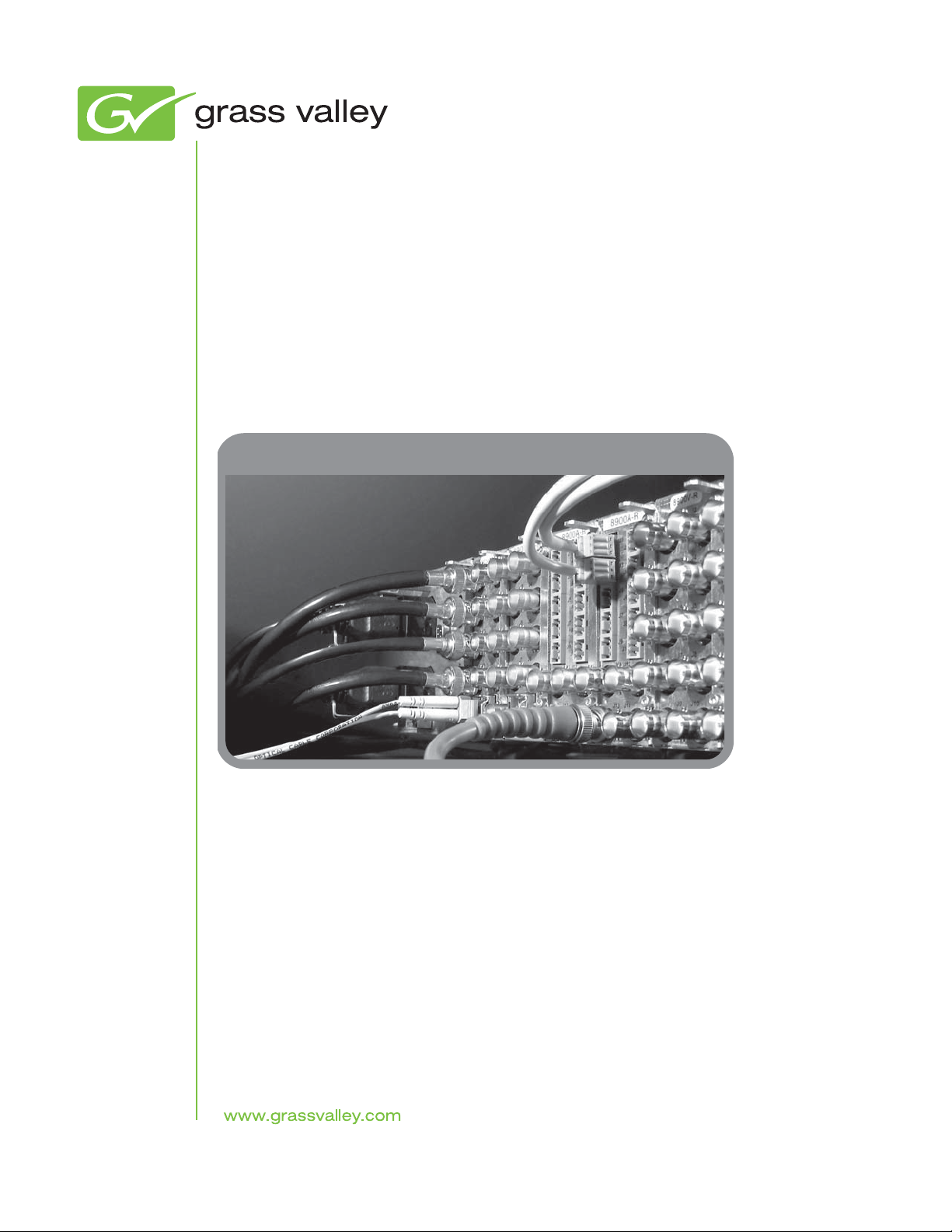
8925DMB-B and -U
HD/SD DIGITAL AUDIO DE-EMBEDDER
Instruction Manual
Software Version 2.1.3
071847903
APRIL 2010
Page 2
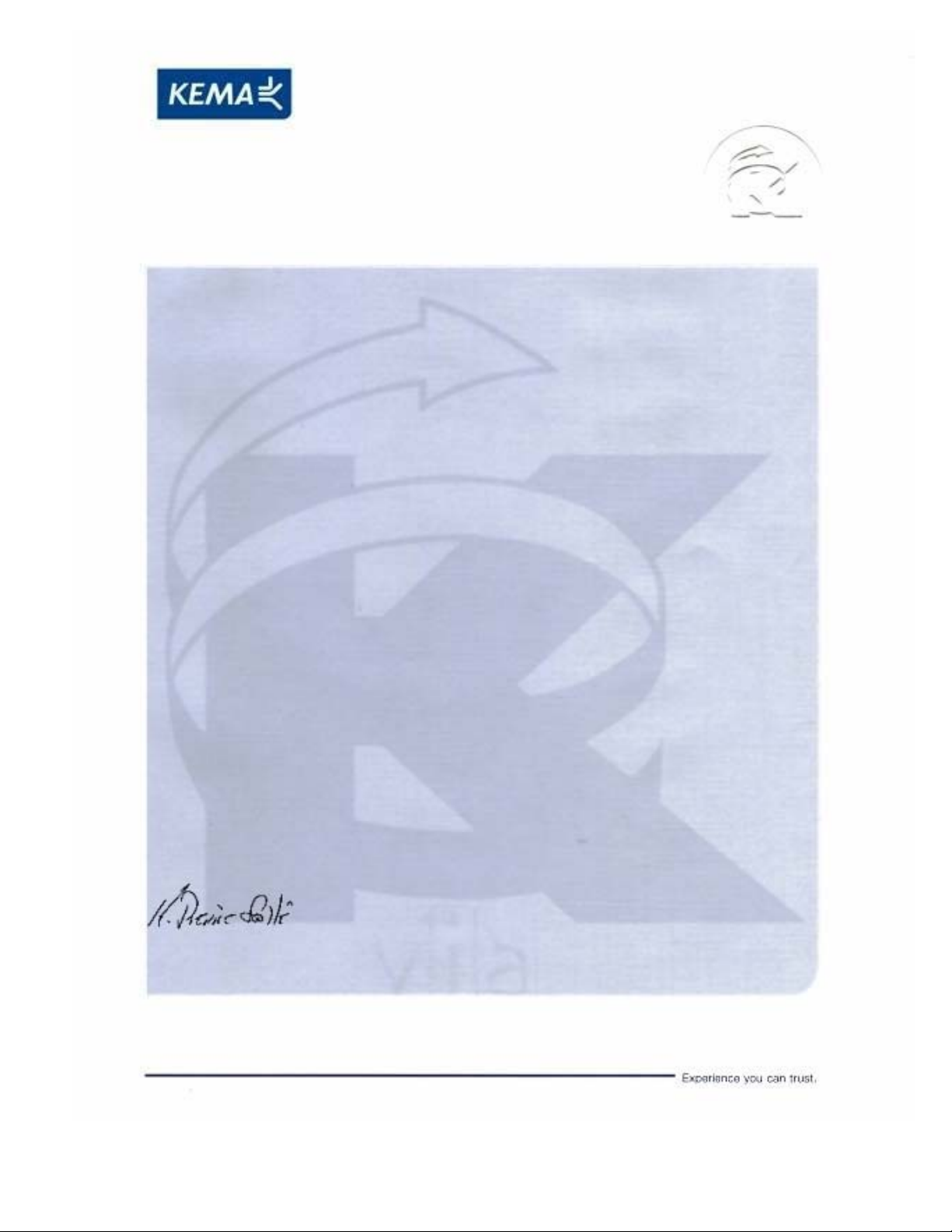
Affiliate with the N.V. KEMA in The Netherlands
CERTIFICATE
Certificate Number: 510040.001
The Quality System of:
Thomson Inc, and it’s wordwide Grass Valley division affiliates DBA
GRASS VALLEY
Headquarters
400 Providence Mine Rd
Nevada City, CA 95959
United States
15655 SW Greystone Ct.
Beaverton, OR 97006
United States
10 Presidential Way
Suite 300
Woburn, MA 01801
United States
Kapittelweg 10
4827 HG Breda
The Nederlands
7140 Baymeadows Way
Ste 101
Jacksonville, FL 32256
United States
2300 So. Decker Lake Blvd.
Salt Lake City, UT 84119
United States
Rue du Clos Courtel
CS 31719
35517 Cesson-Sevigné Cedex
France
1 rue de l’Hautil
Z.I. des Boutries BP 150
78702 Conflans-Sainte
Honorine Cedex
France
Technopole Brest-Iroise
Site de la Pointe du Diable
CS 73808
29238 Brest Cedex 3
France
40 Rue de Bray
2 Rue des Landelles
35510 Cesson Sevigné
France
Spinnereistrasse 5
CH-5300 Turgi
Switzerland
Brunnenweg 9
D-64331 Weiterstadt
Germany
Carl-Benz-Strasse 6-8
67105 Schifferstadt
Germany
Including its implementation, meets the requirements of the standard:
ISO 9001:2008
Scope:
The design, manufacture and support of video and audio hardware and software products and
related systems
.
This Certificate is valid until: June 14, 2012
This Certificate is valid as of: June 14, 2009
Certified for the first time: June 14, 2000
H. Pierre Sallé
President
KEMA-Registered Quality
The method of operation for quality certification is defined in the KEMA General Terms
And Conditions For Quality And Environmental Management Systems Certifications.
Integral publication of this certificate is allowed.
KEMA-Registered Quality, Inc.
4377 County Line Road
Chalfont, PA 18914
Ph: (215)997-4519
Fax: (215)997-3809
CRT 001 073004
ccredited By:
ANAB
A
Page 3
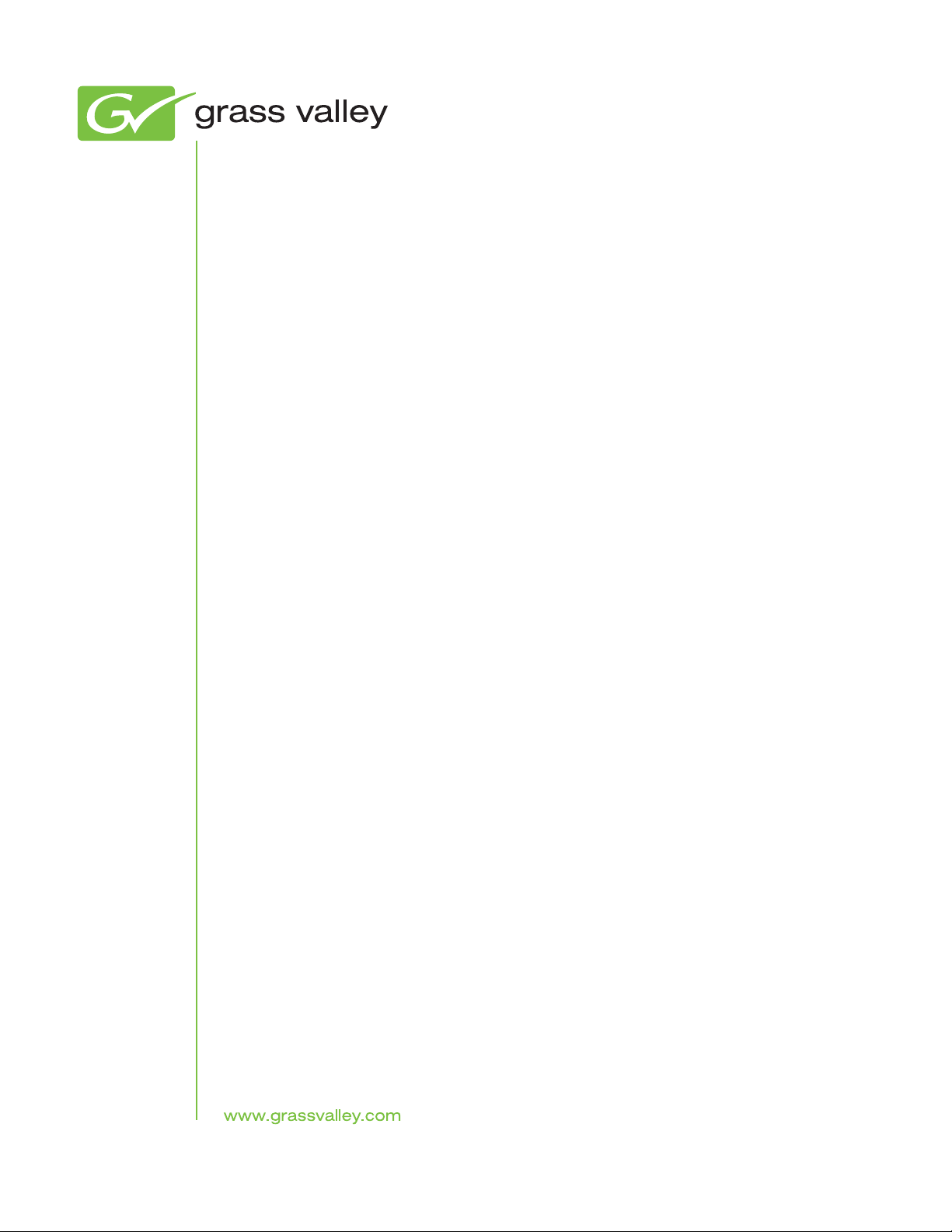
8925DMB-B and -U
HD/SD DIGITAL AUDIO DE-EMBEDDER
Instruction Manual
Software Version 2.1.3
071847903
APRIL 2010
Page 4
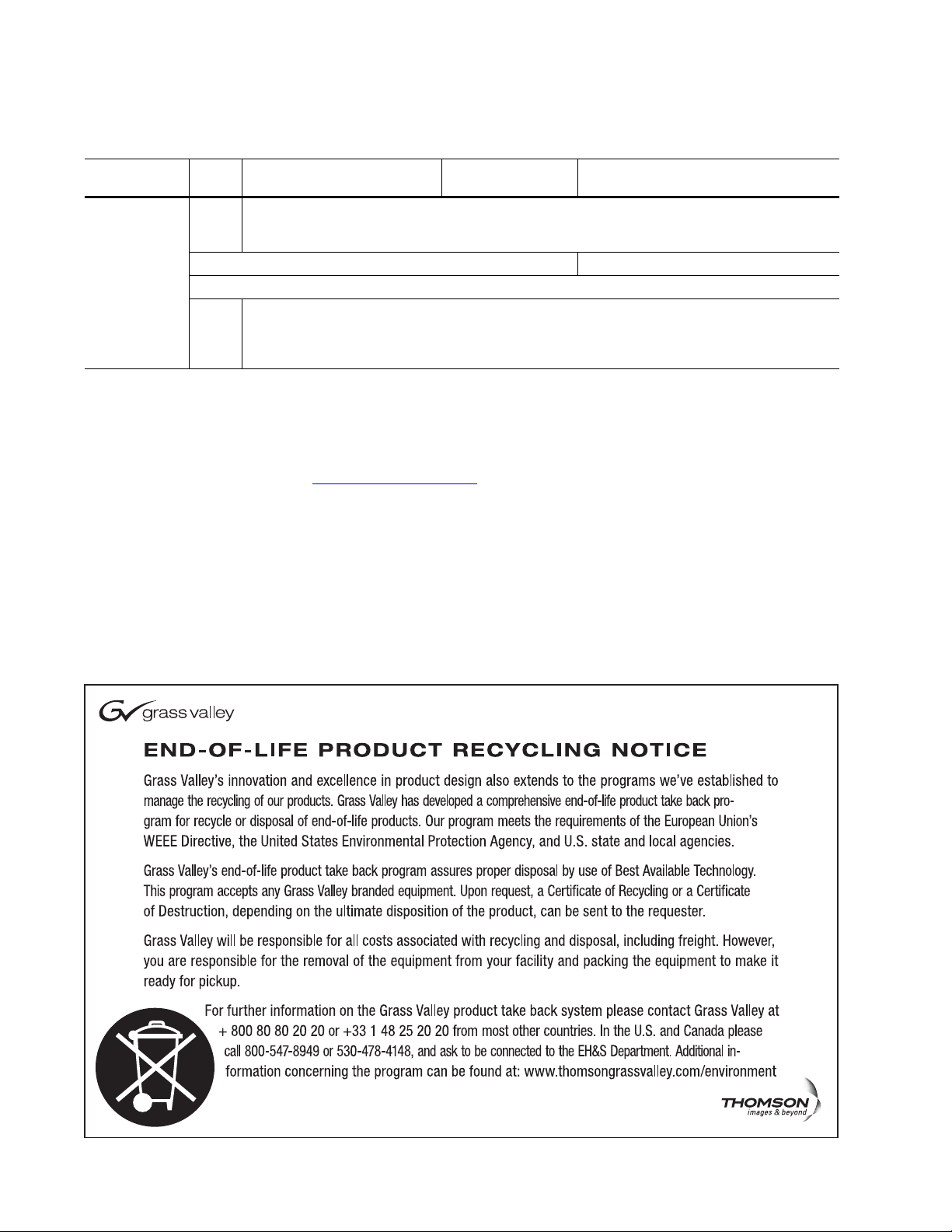
Contacting Grass Valley
International
Support Centers
Local Support
Centers
(available
during normal
business hours)
France
24 x 7
Australia and New Zealand: +61 1300 721 495 Central/South America: +55 11 5509 3443
Middle East: +971 4 299 64 40 Near East and Africa: +800 8080 2020 or +33 1 48 25 20 20
Europe
+800 8080 2020 or +33 1 48 25 20 20
Hong Kong, Taiwan, Korea, Macau: +852 2531 3058 Indian Subcontinent: +91 22 24933476
Asia
Southeast Asia/Malaysia: +603 7805 3884 Southeast Asia/Singapore: +65 6379 1313
China: +861 0660 159 450 Japan: +81 3 5484 6868
Belarus, Russia, Tadzikistan, Ukraine, Uzbekistan: +7 095 2580924 225 Switzerland: +41 1 487 80 02
S. Europe/Italy-Roma: +39 06 87 20 35 28 -Milan: +39 02 48 41 46 58 S. Europe/Spain: +34 91 512 03 50
Benelux/Belgium: +32 (0) 2 334 90 30 Benelux/Netherlands: +31 (0) 35 62 38 42 1 N. Europe: +45 45 96 88 70
Germany, Austria, Eastern Europe: +49 6150 104 444 UK, Ireland, Israel: +44 118 923 0499
Copyright © Grass Valley, Inc. All rights reserved.
This product may be covered by one or more U.S. and foreign patents.
United States/Canada
24 x 7
+1 800 547 8949 or +1 530 478 4148
Grass Valley Web Site
The www.grassvalley.com web site offers the following:
Online User Documentation — Current versions of product catalogs, brochures,
data sheets, ordering guides, planning guides, manuals, and release notes
in .pdf format can be downloaded.
FAQ Database — Solutions to problems and troubleshooting efforts can be
found by searching our Frequently Asked Questions (FAQ) database.
Software Downloads — Download software updates, drivers, and patches.
4 8925DMB-B and -U — Instruction Manual
Page 5
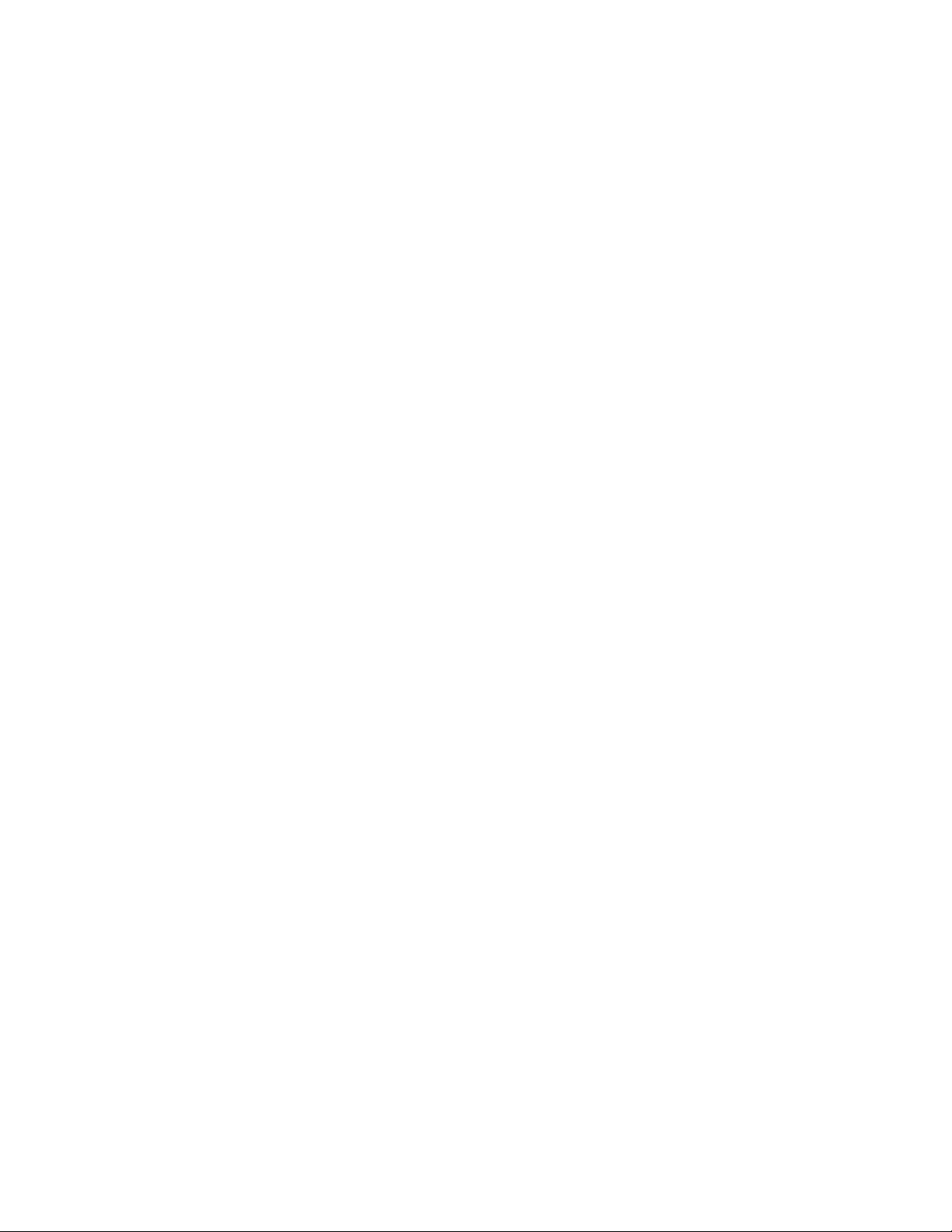
Contents
Preface. . . . . . . . . . . . . . . . . . . . . . . . . . . . . . . . . . . . . . . . . . . . . . . . . . . . . . . . . . . . . . . . . . . . . 7
8925DMB-B and -U HD/SD Digital Audio De-Embedder. . . . . . . . . . . . . . . . 9
About This Manual . . . . . . . . . . . . . . . . . . . . . . . . . . . . . . . . . . . . . . . . . . . . . . . . . . . . . 7
Introduction . . . . . . . . . . . . . . . . . . . . . . . . . . . . . . . . . . . . . . . . . . . . . . . . . . . . . . . . . . . 9
Module Features . . . . . . . . . . . . . . . . . . . . . . . . . . . . . . . . . . . . . . . . . . . . . . . . . . . . . 9
Installation . . . . . . . . . . . . . . . . . . . . . . . . . . . . . . . . . . . . . . . . . . . . . . . . . . . . . . . . . . . 10
Module Placement in the GeckoFlex Frame . . . . . . . . . . . . . . . . . . . . . . . . . . . . . 10
Module Installation Precautions . . . . . . . . . . . . . . . . . . . . . . . . . . . . . . . . . . . . . 11
Rear Module Installation . . . . . . . . . . . . . . . . . . . . . . . . . . . . . . . . . . . . . . . . . . . . . 12
Installing Front Module . . . . . . . . . . . . . . . . . . . . . . . . . . . . . . . . . . . . . . . . . . . . 14
Optional Fiber Optic Submodule Installation . . . . . . . . . . . . . . . . . . . . . . . . . . 15
Fiber Optic Cleaning Requirement . . . . . . . . . . . . . . . . . . . . . . . . . . . . . . . . . . . 15
Cabling . . . . . . . . . . . . . . . . . . . . . . . . . . . . . . . . . . . . . . . . . . . . . . . . . . . . . . . . . . . . . . 17
Power Up . . . . . . . . . . . . . . . . . . . . . . . . . . . . . . . . . . . . . . . . . . . . . . . . . . . . . . . . . . . . 19
Operation Indicator LEDs . . . . . . . . . . . . . . . . . . . . . . . . . . . . . . . . . . . . . . . . . . . . 19
Remote Configuration . . . . . . . . . . . . . . . . . . . . . . . . . . . . . . . . . . . . . . . . . . . . . . . . . 21
8900NET Module Information. . . . . . . . . . . . . . . . . . . . . . . . . . . . . . . . . . . . . . . . . 21
Newton Control Panel Configuration . . . . . . . . . . . . . . . . . . . . . . . . . . . . . . . . . . 21
Web Browser Interface . . . . . . . . . . . . . . . . . . . . . . . . . . . . . . . . . . . . . . . . . . . . . . . 22
Web Page Operations and Functional Elements . . . . . . . . . . . . . . . . . . . . . . . . 24
Web Page Headers. . . . . . . . . . . . . . . . . . . . . . . . . . . . . . . . . . . . . . . . . . . . . . . . . 26
8925DMB-B and 8925DMB-U Links and Web Pages . . . . . . . . . . . . . . . . . . . . . . 27
Status Web Page. . . . . . . . . . . . . . . . . . . . . . . . . . . . . . . . . . . . . . . . . . . . . . . . . . . 28
I/O Config Web Page . . . . . . . . . . . . . . . . . . . . . . . . . . . . . . . . . . . . . . . . . . . . . . 30
System Config Web Page . . . . . . . . . . . . . . . . . . . . . . . . . . . . . . . . . . . . . . . . . . . 32
Video Input Web Page . . . . . . . . . . . . . . . . . . . . . . . . . . . . . . . . . . . . . . . . . . . . . 33
Audio De-Embedder Web Page. . . . . . . . . . . . . . . . . . . . . . . . . . . . . . . . . . . . . . 35
Video Output Web Page . . . . . . . . . . . . . . . . . . . . . . . . . . . . . . . . . . . . . . . . . . . . 37
User Settings Web Page . . . . . . . . . . . . . . . . . . . . . . . . . . . . . . . . . . . . . . . . . . . . 38
Slot Config Web Page . . . . . . . . . . . . . . . . . . . . . . . . . . . . . . . . . . . . . . . . . . . . . . 41
Software Updating . . . . . . . . . . . . . . . . . . . . . . . . . . . . . . . . . . . . . . . . . . . . . . . . . . . . 43
Status Monitoring . . . . . . . . . . . . . . . . . . . . . . . . . . . . . . . . . . . . . . . . . . . . . . . . . . . . . 44
External Frame Alarm. . . . . . . . . . . . . . . . . . . . . . . . . . . . . . . . . . . . . . . . . . . . . . . . 44
LED Reporting . . . . . . . . . . . . . . . . . . . . . . . . . . . . . . . . . . . . . . . . . . . . . . . . . . . . . . 45
Web Browser Interface . . . . . . . . . . . . . . . . . . . . . . . . . . . . . . . . . . . . . . . . . . . . . . . 45
SNMP Reporting . . . . . . . . . . . . . . . . . . . . . . . . . . . . . . . . . . . . . . . . . . . . . . . . . . . . 45
Service. . . . . . . . . . . . . . . . . . . . . . . . . . . . . . . . . . . . . . . . . . . . . . . . . . . . . . . . . . . . . . . 46
Power-up Diagnostics Failure . . . . . . . . . . . . . . . . . . . . . . . . . . . . . . . . . . . . . . . . . 46
Troubleshooting. . . . . . . . . . . . . . . . . . . . . . . . . . . . . . . . . . . . . . . . . . . . . . . . . . . . . 46
Electronic Circuit Breaker. . . . . . . . . . . . . . . . . . . . . . . . . . . . . . . . . . . . . . . . . . . 46
Module Repair . . . . . . . . . . . . . . . . . . . . . . . . . . . . . . . . . . . . . . . . . . . . . . . . . . . . . . 46
Contacting Grass Valley . . . . . . . . . . . . . . . . . . . . . . . . . . . . . . . . . . . . . . . . . . . . . . 46
Table of Alarms . . . . . . . . . . . . . . . . . . . . . . . . . . . . . . . . . . . . . . . . . . . . . . . . . . . 47
8925DMB-B and -U — Instruction Manual 5
Page 6
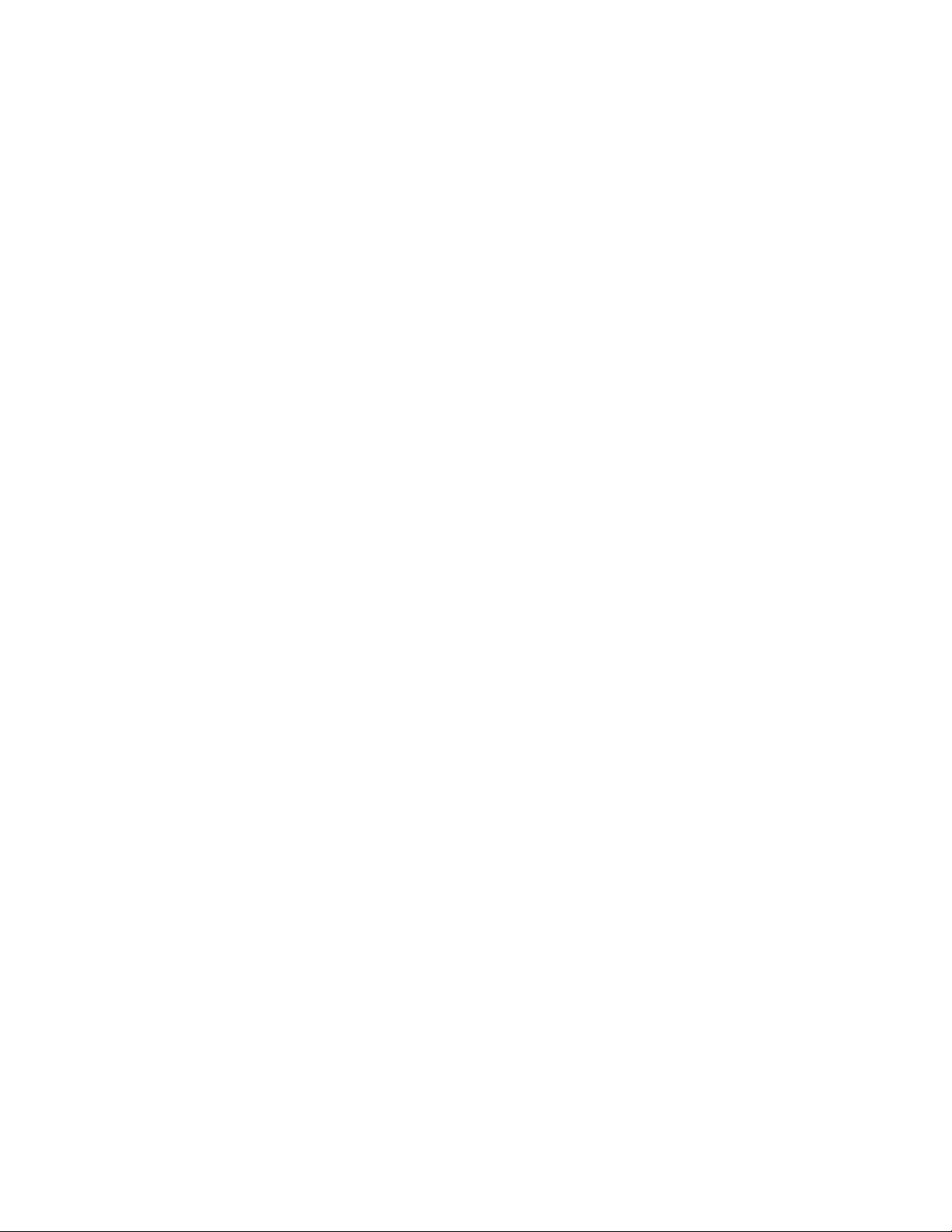
Contents
Specifications. . . . . . . . . . . . . . . . . . . . . . . . . . . . . . . . . . . . . . . . . . . . . . . . . . . . . . . . . 48
Functional Description . . . . . . . . . . . . . . . . . . . . . . . . . . . . . . . . . . . . . . . . . . . . . . . . 52
Configuration Summary Table. . . . . . . . . . . . . . . . . . . . . . . . . . . . . . . . . . . . . . . . . . 53
Index. . . . . . . . . . . . . . . . . . . . . . . . . . . . . . . . . . . . . . . . . . . . . . . . . . . . . . . . . . . . . . . . . . . . . . 55
6 8925DMB-B and -U — Instruction Manual
Page 7
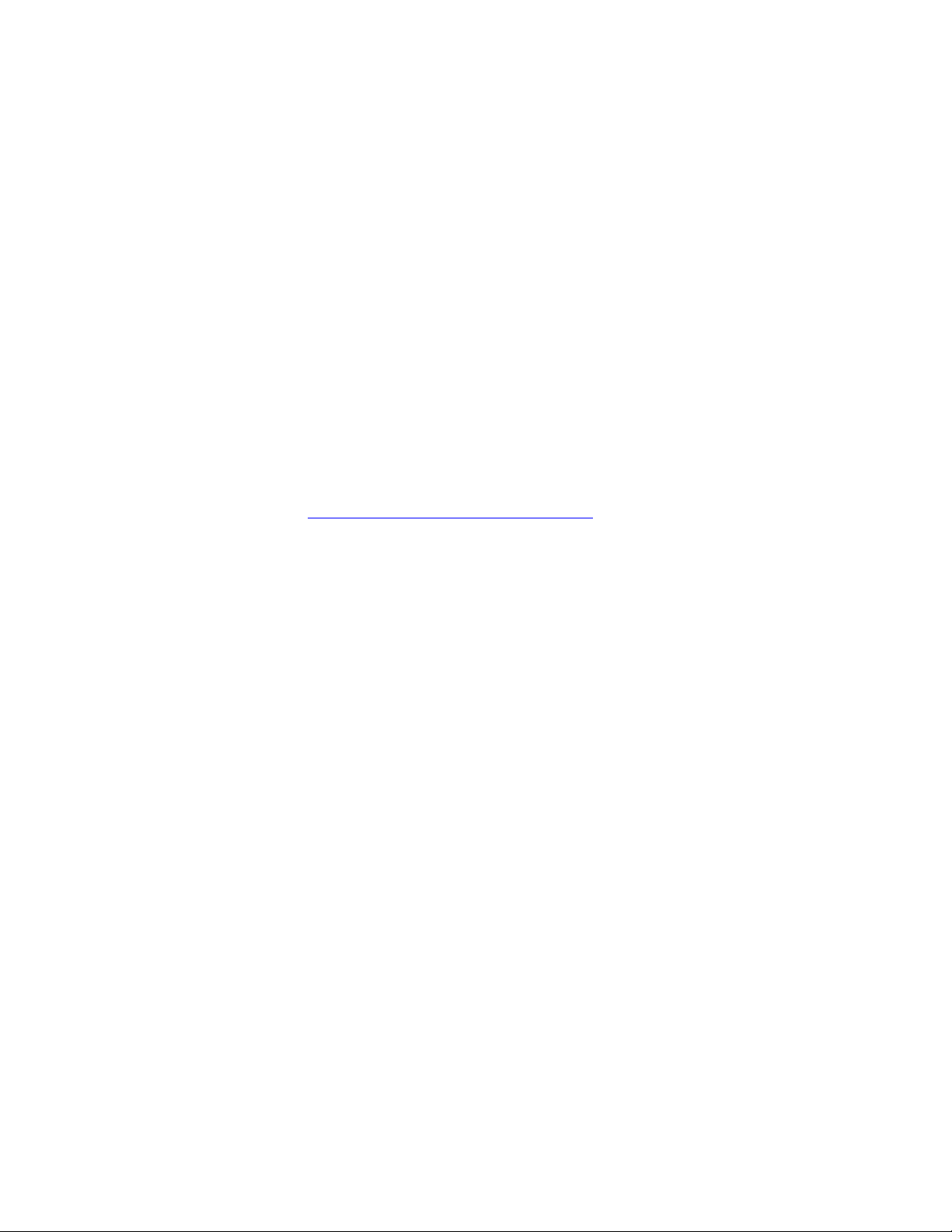
Preface
About This Manual
This manual describes the features of a specific 8900 module in the
GeckoFlex Signal Processing System families. As part of this module
family, it is subject to Safety and Regulatory Compliance described in the
GeckoFlex 8900 Series frame documentation (see the GeckoFlex Frames
8900FX/FF/FFN Signal Processing System Instruction Manual).
All Modular product manuals can be found on-line in PDF format at this
link:
www.grassvalley.com/docs/modular
8925DMB-B and -U — Instruction Manual 7
Page 8
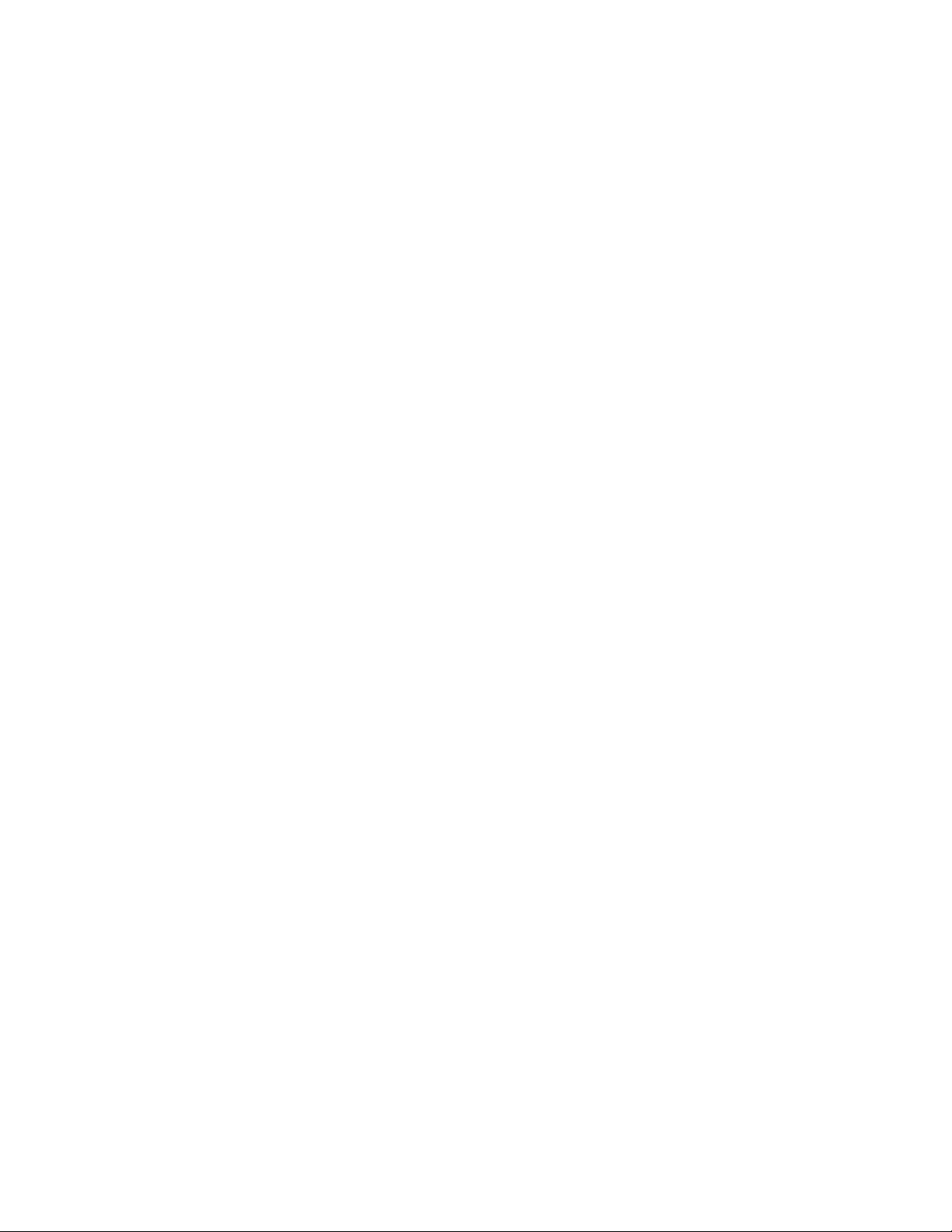
Preface
8 8925DMB-B and -U — Instruction Manual
Page 9
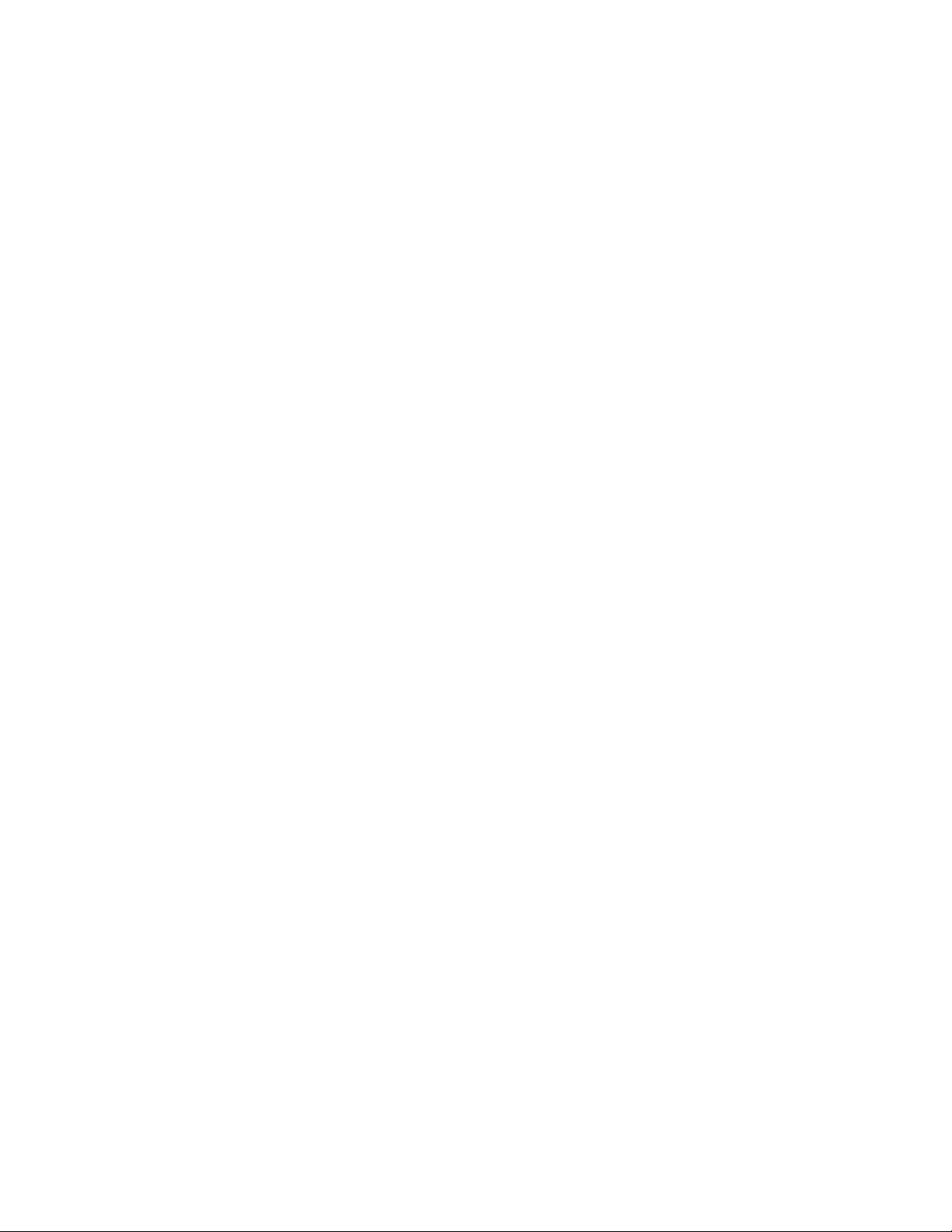
8925DMB-B and -U HD/SD Digital Audio De-Embedder
Introduction
The 8925DMB module is available in two versions: the 8925DMB-B with
balanced audio outputs using the 8900BVF-R rear module and the
8925DMB-U with unbalanced audio outputs 8900UVF-R rear module. The
8925DMB-B and 8925DMB-U modules perform the action to de-embed
(demultiplex) up to four AES audio streams out of a HD/SD SDI signal.
The two models 8925DMB-B and 8925DMB-U must be installed in a
GeckoFlex frame (8900FFN). Configuration of the 8925 module requires the
presence of an 8900NET module with software version 4.3.0 or later
installed in the GeckoFlex frame as there are no local on-board controls for
configuration.
Module Features
The 8925DMB-B and 8925DMB-U module features include:
• One multi-format HD/SD video input and three HD/SD video outputs
• One reclocked loop through video output,
• Up to four audio outputs balanced (with 8900BVF-R rear module) or
• A fiber optic submodule option can be installed to provide optical
• Remote control and monitoring support including web pages, Newton
(BNC or optional fiber optic interface),
unbalanced (with 8900UVF-F rear module),
video input/output interfaces for both models depending on the submodule type Refer to Table 1 on page 15 for the options available.
control panel, NetConfig management system, and NetCentral (SNMP)
alarms reporting.
8925DMB-B and -U — Instruction Manual 9
Page 10
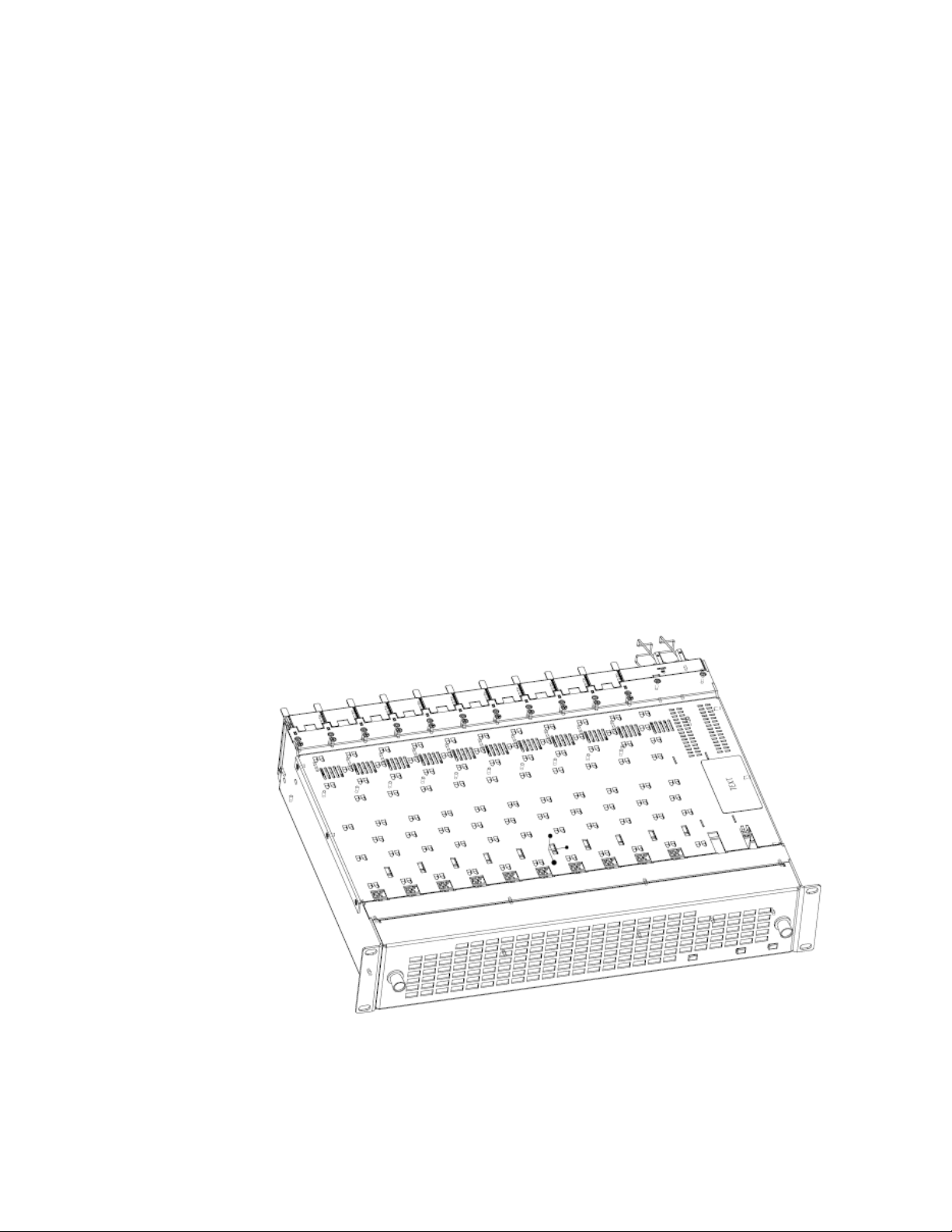
Installation
Installation
Module Placement in the GeckoFlex Frame
The front and the rear modules are delivered together as a set. Two choices
are available: one for balanced audio outputs with the 8900BVF-R rear
module and one for unbalanced audio outputs with the 8900UVF-R rear
module.
The 8925DMB front module can be plugged in and removed from a
GeckoFlex frame with power on, without disrupting operation on adjacent
running modules. When power is applied to the module, LED indicators
reflect the initialization process (see
There are ten rear and front slot locations in the 2 RU frame to accommodate
either audio or video modules (
plugged into any one of the available GeckoFlex frame slots. The 8925DMB
requires a single rear slot.
Power Up on page 19).
Figure 1). The 8925DMB module set may be
Note Use anti-static precautions when handling the module. As the module can be
changed when the GeckoFlex is powered on, before removing the cover,
please put an anti-static bracelet tied to a metal part of the frame.
Figure 1. GeckoFlex Frame
10 8925DMB-B and -U — Instruction Manual
Page 11
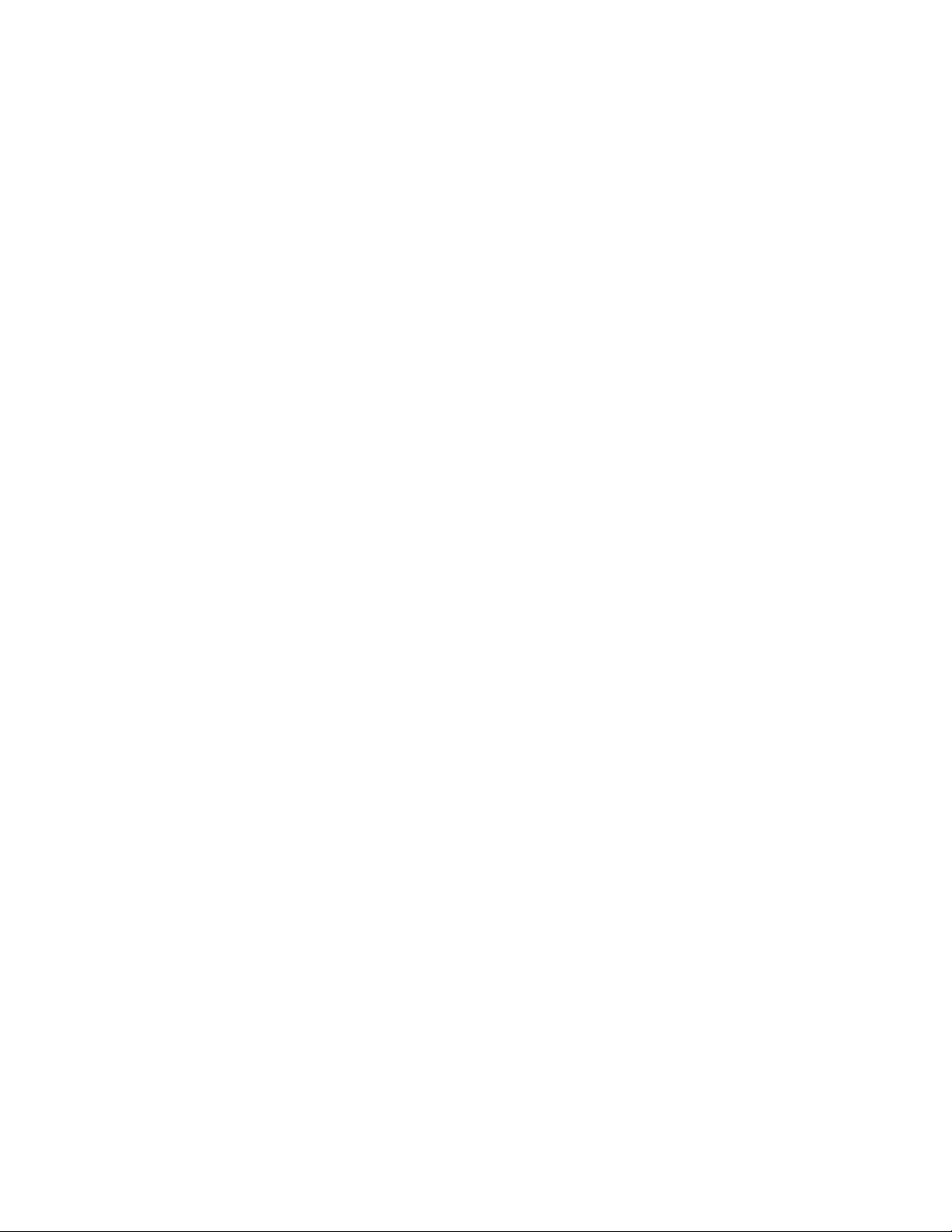
Module Installation Precautions
Please read and follow the precautions listed below before installing the
front and rear modules and any fiber optic option submodule (8925DMB
models only):
• Use standard anti-static procedures during installation. As modules
can be installed or removed when the GeckoFlex frame is powered up,
before removing the cover, please use an anti-static bracelet tied to a
metal part of the frame.
• Install the rear module first, then the front module, then the optical submodule option if used on the 8925DMB.
• When installing or removing a rear module, loosen or tighten the
screws holding the retainer clips to the frame manually with the
retainer clip tool provided inside the front cover of the frame or use a
2 mm (5/64”) hex screwdriver. Please do not use an electric screwdriver.
Note On newer 751- version GeckoFlex frames, a Rear Retainer Clip removal tool
and 2 extra retainer clips and screws for installing them are provided on the
inside of the frame cover.
Installation
• Make every effort to leave the screws holding the retainer clips in place
(do not remove them completely). They are very small and can easily
drop into other equipment causing a shorting hazard. (Two turns of the
screw should be enough to loosen the screws, 3 turns or more will
remove it.)
• When installing a rear module, tighten the screws on the retainer clips
just until snug. Do not apply more force than is necessary to seat the
rear module. Refer to the
page 48.
• If using a fiber optic submodule on the 8925DMB fiber ready module,
handle it carefully, use anti-static precautions, and read the Fiber Optic
Cleaning Requirement on page 15 before cabling.
Mechanical specifications given in Tab le 5 on
8925DMB-B and -U — Instruction Manual 11
Page 12
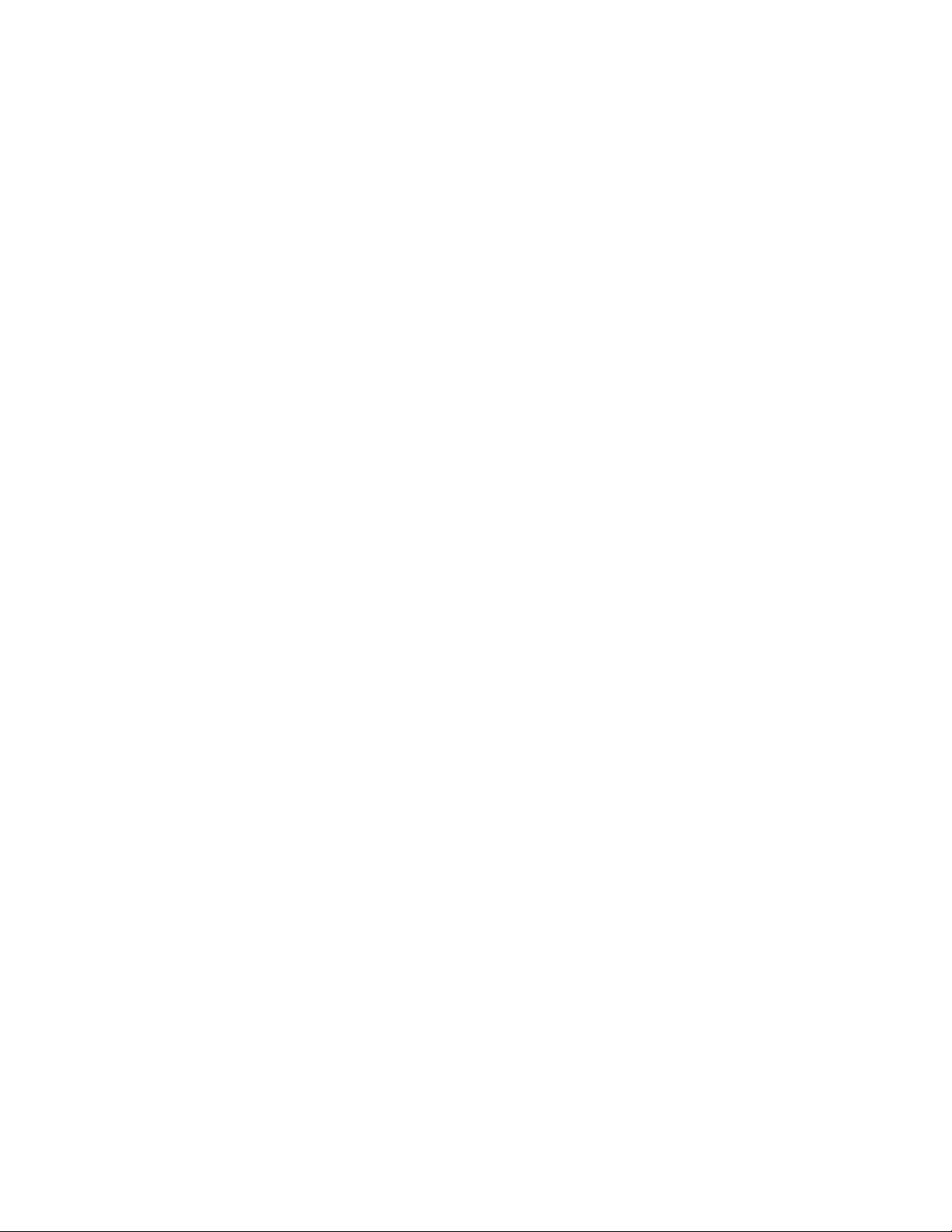
Installation
Rear Module Installation
1. To remove a blank rear adapter cover (or a rear module already
present), manually loosen the two screws holding each retainer clip on
the rear adapter cover or rear module to the frame with the retainer clip
tool provided inside the front cover of the frame (751- model frames
only) or a 2 mm (5/64”) hex screwdriver.
Note To remove a rear module already installed, follow the same steps. It is helpful
to first remove the front module so the rear can be pulled out more easily.
1. After loosening the retainer clip screws, pull up on each retainer and
completely remove it, leaving the screws in place.
2. Remove the blank rear adapter cover by inserting the retainer clip tool
or needlenose pliers into the slots in the blank cover and pulling it off
(Figure 2).
3. Insert the rear module into the empty slot, guiding it carefully into
place.
4. Replace each retainer clip over the two screws on both sides of the
module and push down to seat the retainer clip.
5. Tighten the two screws on each retainer clip just until they come into
contract with the retainer clip then tighten about a 1/4 turn more
(maximum torque is 4-5 inch-lb/0.45-0.6Nm). Do not force or torque
the screws too tightly. The clips should not bend or be bowed.
Note All unused rear slots in a GeckoFlex frame should have a blank rear adapter
cover installed.
12 8925DMB-B and -U — Instruction Manual
Page 13
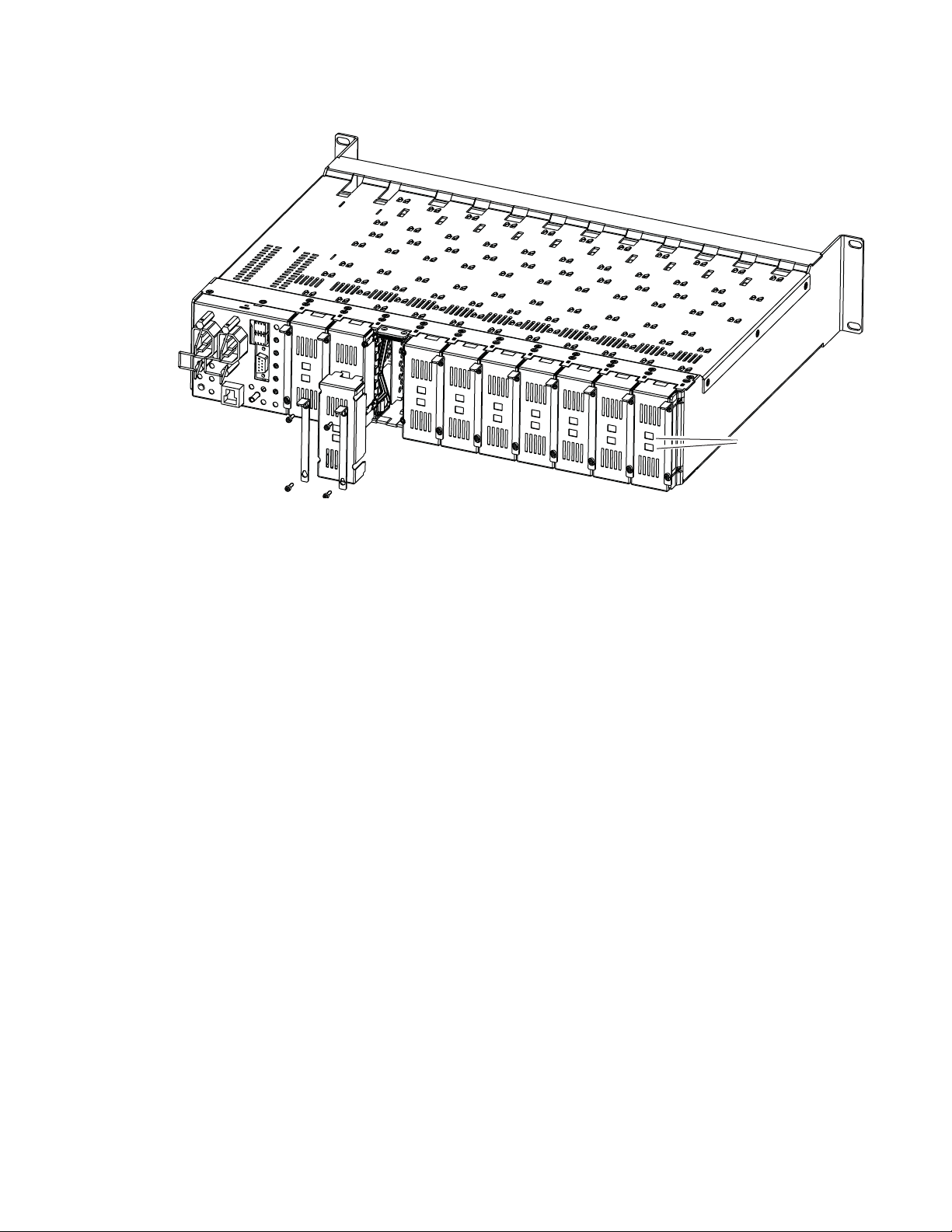
Figure 2. Installing Rear Module
8444_23r0
Use retainer clip or
needlenose pliers
to pull out blank after
removing retainer clips
Installation
8925DMB-B and -U — Instruction Manual 13
Page 14
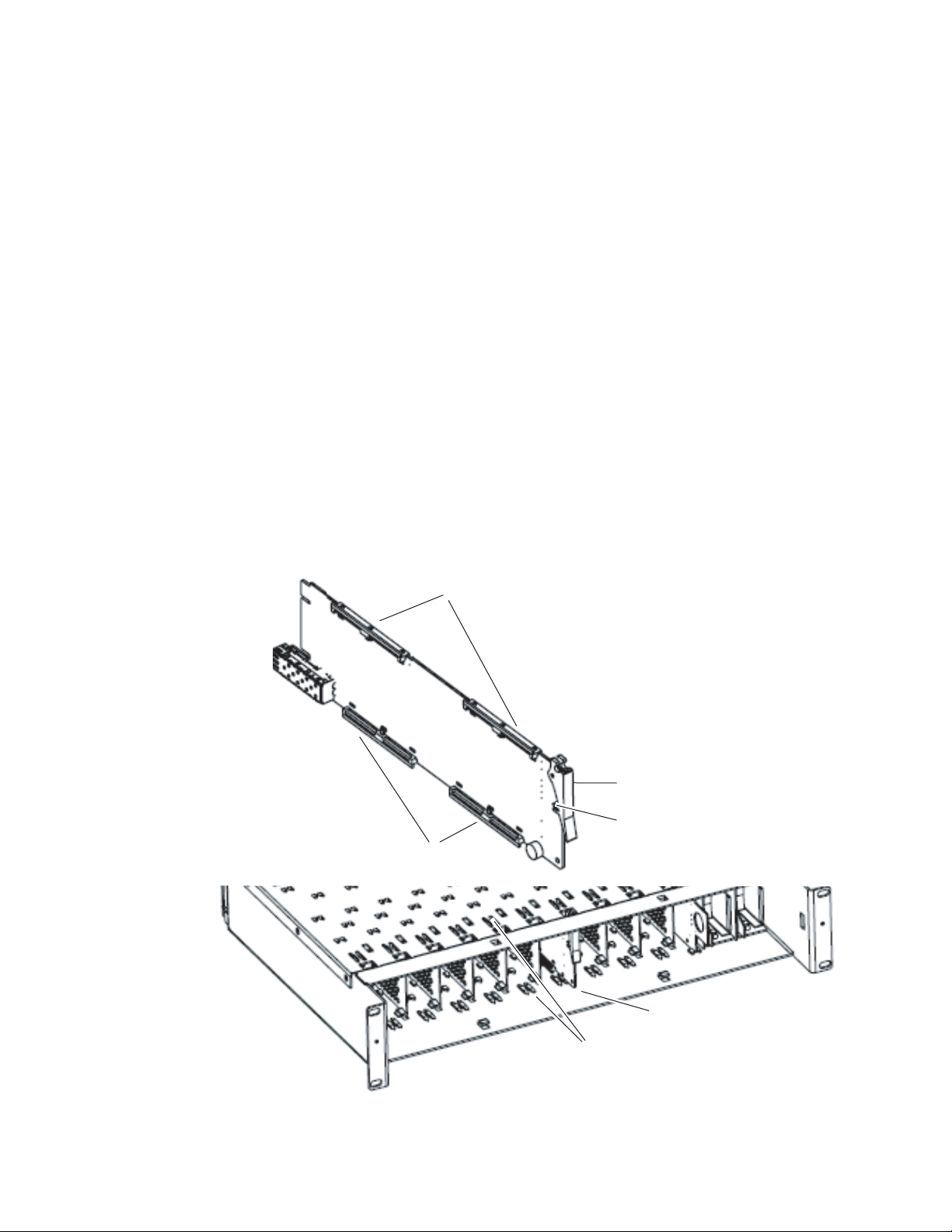
Installation
8479_03
Slide top and bottom card carriers on module
over top and bottom guides on right of slot.
Module installed
Locking Pin
Card Carriers
Card Carriers
Front Module Side View
Ejector Tab
Installing Front Module
After installing the rear module and configuring the front module using
local controls if required, install the front module as follows:
1. Remove the front cover of the frame.
2. Locate the front slot corresponding to the rear module you have already
installed.
3. Insert the front module so that the plastic card guides on the module
top and bottom edges go over the upper and lower raised rail guides on
the right of the top and bottom of the slot (Figure 3).
4. Carefully slide the module into the rear connector, making sure the
fiber optic connector on the 8925DMB module fits into the rear module
properly.
5. Lock the front module ejector tab into the locking pin.
6. Replace the frame front cover during operation to maintain optimum
cooling conditions.
Figure 3. Front Module Installation
14 8925DMB-B and -U — Instruction Manual
Page 15
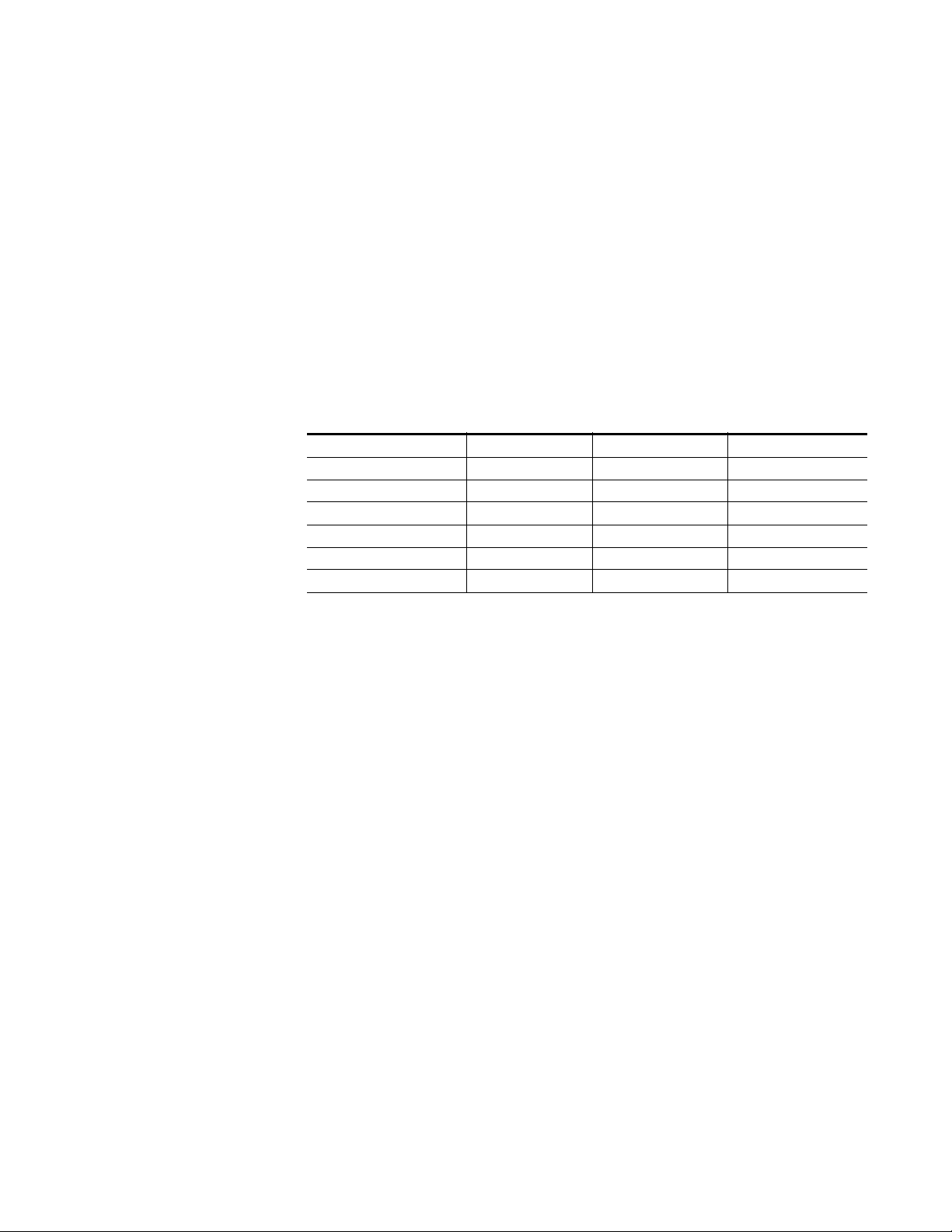
Optional Fiber Optic Submodule Installation
After the front and rear modules have been installed, install the SFP Fiber
Optic submodule option if being used into the rear module metal cage
labeled FIBER (
and may be installed or removed with power applied to the module.
CAUTION Use anti-static precautions and handle the submodule carefully when
installing and the removing it.
to clean all fiber connections as described in Fiber Optic Cleaning Require-
ment.
Refer to Tab le 1 for the correct model of submodule to use with different
software versions.
Table 1. Fiber Optic Submodule Summary
Submodule Type SW 2.1.3 and later SW 2.1.3 and earlier
SFP-13103G-M1DRX Dual Receiver X –
SFP-13103G-M1DTX Dual Transmitter X –
SFP-13103G-M1TRX Transceiver X –
1310nm-DRL Dual Receiver X X
1310nm-DTL Dual Transmitter X X
1310nm-TRL Transceiver X X
Figure 4 on page 16). The SFP submodule is hot-pluggable
Before inserting the fiber cable, it is important
Installation
Fiber Optic Cleaning Requirement
Before making any fiber optic cable mating connections, including installation, and after every de-mating cycle, use an industry standard fiber optic
cleaning kit, including oil-free compressed air, to clean the fiber connectors
and the connectorized fiber end faces. This helps ensure optimum perfor
mance of the fiber optic interface. Industry standard fiber optic cleaning
kits can be purchased on the web and in electronics stores.
-
8925DMB-B and -U — Instruction Manual 15
Page 16
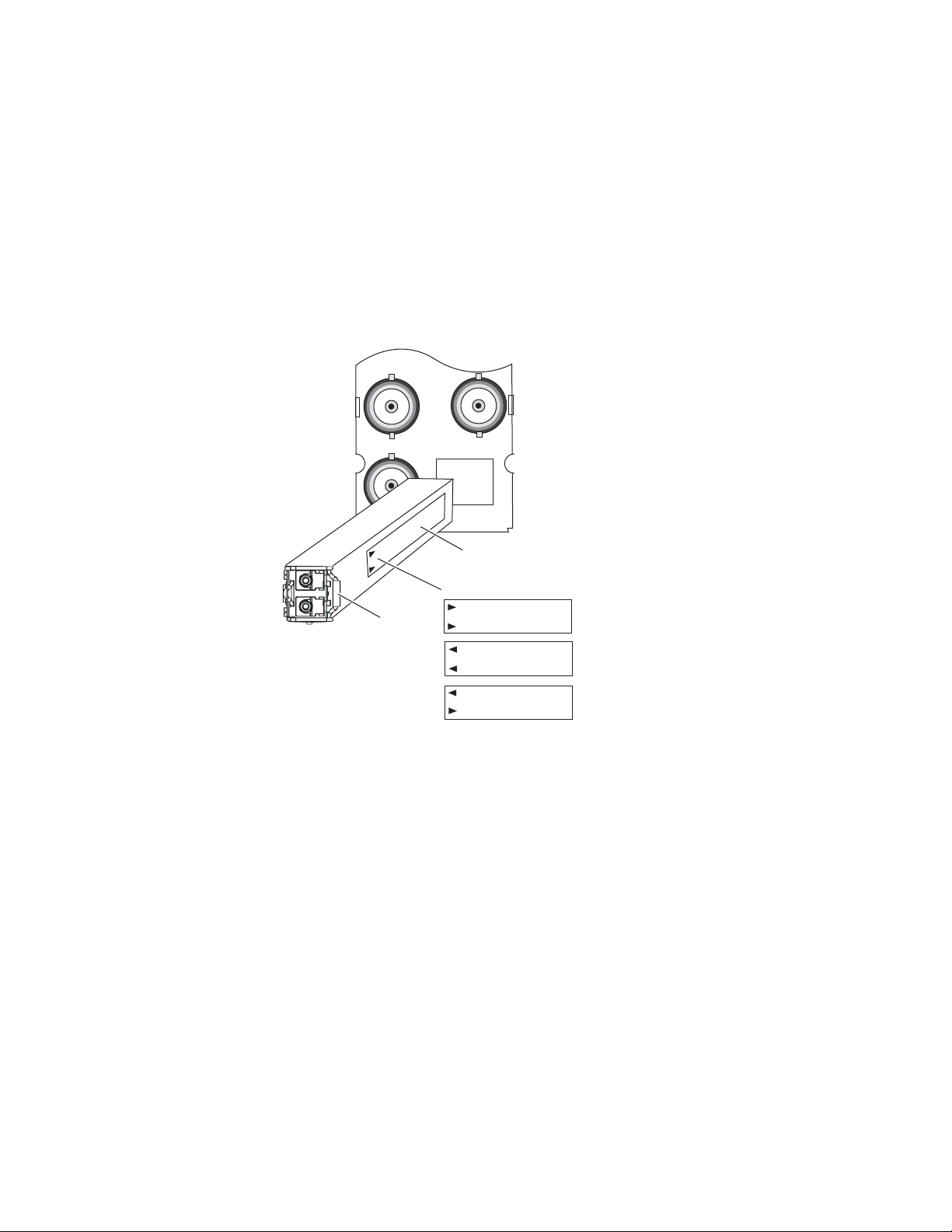
Installation
FIBER
J7J9J8
8431_03r1
Label
Handle
Arrow Indicators:
SFP-13103G-M1DTX
SFP-13103G-M1DRX
SFP-13103G-M1TRX
To install the fiber optic submodule:
1. Slide the fiber optic submodule into the cage connector connected to the
front module at the rear of the frame (label on right).
2. When installed properly, the front end of the submodule will line up
with the rear module BNCs. Do not try to force it in further.
3. Cable the fiber optic connectors according to the instructions given in
Cabling on page 17 depending on the type of submodule used.
Figure 4. Fiber Optic Submodule
To extract the fiber optic submodule follow the steps below:
1. Remove the fiber cable first.
2. Unlock the module by flipping the handle to the left.
3. Remove the fiber optic submodule by using its handle.
16 8925DMB-B and -U — Instruction Manual
Page 17
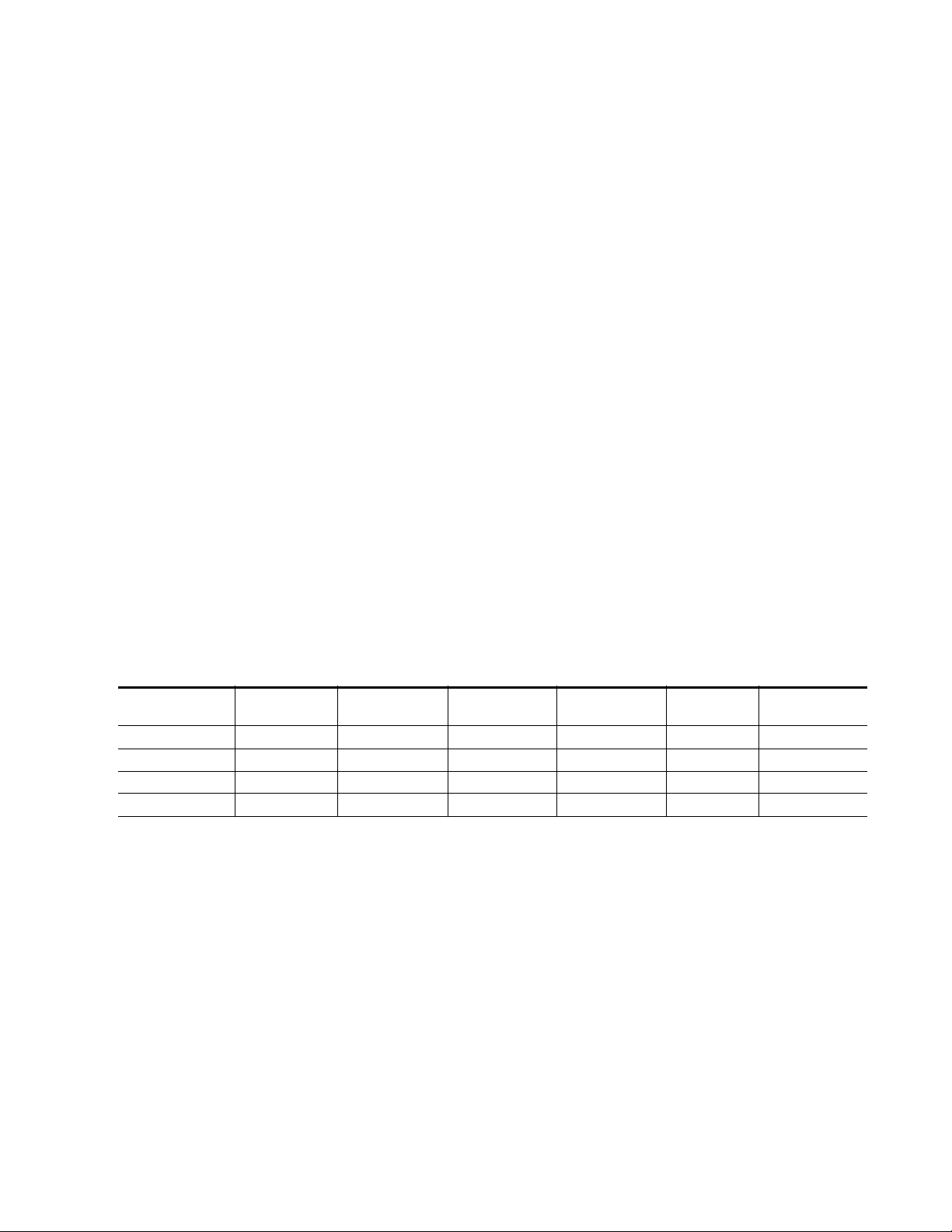
Cabling
Cabling
Cabling to the 8925DMB-B or 8925DMB-U module is done on the
8900BVF-R rear module (balanced audio inputs) or the 8900UVF-R rear
module (unbalanced audio inputs).
The I/O Config web page shows the inputs and the outputs assigned to the
different connectors of the rear modules. Cabling of the rear module
depends on what fiber optic submodule option is installed as below:
• 8925DMB-B and 8925DMB-U without fiber optic submodule option
(electrical only),
• 8925DMB-B and 8925DMB-U with SFP-13103G-M1DRX (Dual Receiver
Fiber Optic)
• 8925DMB-B and 8925DMB-U with SFP-13103G-M1DTX (Dual Transmitter Fiber Optic), and
• 8925DMB-B and 8925DMB-U with SFP-13103G-M1TRX (Transceiver
Fiber Optic).
The 8925DMB-B and the 8925DMB-U will accept any of the video standards listed in the input specifications in Tab le 5 on page 48.
Ta bl e 2 below gives the inputs and the possible video output connections
for the 8925DMB rear modules. The cabling is illustrated in Figure 5 on
page 18 for the 8900VBF-R rear module and Figure 6 on page 18 for the
8900UVF-R rear module.
Table 2. 8925DMB Rear Cabling
Option
Without optical option J9 J1, J2, J3, J4 J5, J6, J8 J7
With Dual Receiver J9 J1, J2, J3, J4 J5, J6, J8 J7 Fiber 1 or Fiber 2
With Dual Transmitter J9 J1, J2, J3, J4 J5, J6, J8 J7 Fiber 1 and Fiber 2
With Transceiver J9 J1, J2, J3, J4 J5, J6, J8 J7 Fiber 1 Fiber 2
Video Inputs
Coax
Audio Outputs Video Outputs
Reclocked Video
Output
Optical Inputs Optical Outputs
8925DMB-B and -U — Instruction Manual 17
Page 18
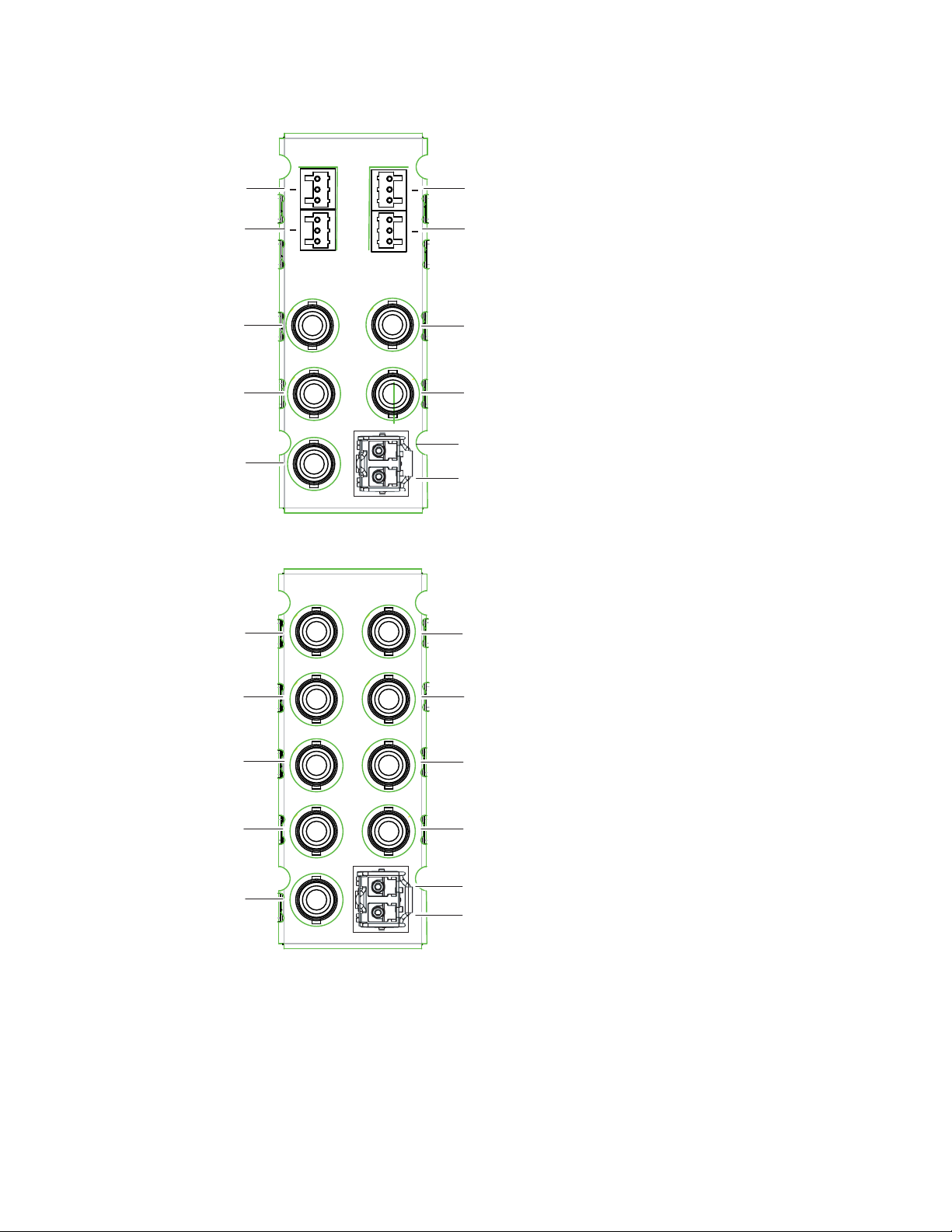
Cabling
J9
J7
J5 J6
J8
8900BVF-R
HD/SD
SDI In
HD/SD
SDI Out
HD/SD
SDI Out
(reclocked)
HD/SD
SDI Out
HD/SD
SDI Out
Fiber 2 In/Out
J1
J2
J4
J3
Fiber 1 In/Out
8479_05
+
G
+
G
+
G
+
G
Audio 1
Output
Audio 3
Output
Audio 2
Output
Audio 4
Output
8900UVF-R
HD/SD
SDI In
HD/SD
SDI Out
HD/SD
SDI Out
(reclocked)
HD/SD
SDI Out
HD/SD
SDI Out
Fiber 2 In/Out
Fiber 1 In/Out
8479_06
Audio 1
Output
Audio 2
Output
Audio 4
Output
Audio 3
Output
J1
J3
J5
J7J9J8
J6
J4
J2
Figure 5. 8900BVF-R Rear Module
Figure 6. 8900UVF-R Rear Module
18 8925DMB-B and -U — Instruction Manual
Page 19

Power Up
Operation Indicator LEDs
Power Up
The on-board LED indicators are illustrated in Figure 7. Upon power-up,
the green PWR LED should light on. The CONFIG and FAULT LEDs
should briefly light on and the COMM LED should blink during the
module initialization.
Note When a module is first plugged into a GeckoFlex frame, the 8900NET module
(if present) may report a momentary fault. This will clear once the module has
booted up.
With a valid input signal present, the VID IN PRES (green) LED should be
on. Refer to
conditions and the resulting indicator status.
Note LED colors are highlighted in Figure 7 for reference only. They are not
Tab le 3 on page 20 to see a complete list of possible operating
intended to show the state of the module at power up.
Figure 7. LEDs Indicators
8925DMB-B and -U — Instruction Manual 19
Page 20

Power Up
A continuous FAULT LED on (red) indicates an error situation and, when
noted with the other indicator LEDs, can indicate a specific problem area.
Ta bl e 3 describes signal output and LED states for the various input/refer-
ence combinations.
Table 3. LED Indicators
LED State Condition
FAULT
(red)
COMM
(yellow)
CONFIG
(yellow)
PWR
(green)
AES 1
(green)
AES 2
(green)
AES 3
(green)
AES 4
(green)
HD_SD
(green)
VID IN PRES
(green)
VID IN ERR
(red)
FBR TX
(green)
FBR RX
(green)
Off Normal operation
On continuously Module has detected internal fault.
Long flash Presence of reported warnings
Off No activity on frame communication bus
Long flash Location Command received by the module from a remote control system
Short flash Activity present on the frame communication bus
Off Module is in normal operating mode
On continuously Module is initializing, changing operating modes or updating firmware
Flash Synchronous with COMM led when executing location command
Off No power to module
On continuously Normal operation, module is powered
Off No AES1 output presence or forced to silence
On AES 1 output presence
Off No AES 2 output presence or forced to silence
On AES 2 output presence
Off No AES 3 output presence or forced to silence
On AES 3 output presence
Off No AES 4 output presence or forced to silence
On AES 4 output presence
Off Indicates the video input rate SD
On Indicates the video input rate HD
Off No presence of signal
On Presence of the signal
Off Normal video input
On Video input error, unknown or format mismatch
Off Indicates the video optical fiber output is disabled
On Indicates the video optical fiber output is enabled and an SFP submodule is installed
Off Indicates the video optical fiber input is disabled
On Indicates the video optical fiber input is enabled and an SFP submodule is installed
20 8925DMB-B and -U — Instruction Manual
Page 21

Remote Configuration
The 8925DMB-B and 8925DMB-U configuration and monitoring must be
performed using a web browser GUI interface or a networked Newton
Control Panel when the 8900NET Network Interface module is present in
the GeckoFlex frame (8900FFN). Each of these interfaces is described below.
A summary table of all module parameters including defaults, ranges, and
Newton Control panel controls is given in
8900NET Module Information
Refer to the 8900NET Network Interface Module Instruction Manual (software
version 4.3.0) for information on the 8900NET Network Interface Module
and setting up and operating the GeckoFlex 8900 frame network.
Note Upgrade software and instructions for the 8900NET can be downloaded from
the Grass Valley web site. Refer to Contacting Grass Valley on page 4.
Remote Configuration
Ta bl e 11 on page 53.
Newton Control Panel Configuration
A Newton Control Panel (hard or soft version) can be interfaced to the
GeckoFlex frame over the local network. Refer to the documentation that
accompanies the Newton Modular Control System for installation, config
uration, and operation information.
Control panel access offers the following considerations for module configuration and monitoring:
• Ability to separate system level tasks from operation ones, minimizing
the potential for on-air mistakes.
• Ability to group modular products—regardless of their physical locations—into logical groups (channels) that you can easily manipulate
with user-configured knobs.
• Recommended for real-time control of module configuration parameters, providing the fastest response time.
Note Not all module functions are available with the control panel, such as factory
default recalls.
-
8925DMB-B and -U — Instruction Manual 21
Page 22

Remote Configuration
An example of the Newton Configurator is shown in Figure 8.
Figure 8. Newton Configurator Example
Web Browser Interface
The web browser interface provides a graphical representation of module
configuration and monitoring.
Use of the web interface offers the following considerations:
• Provides complete access to all module status and configuration functions, including naming of inputs and outputs, factory parameter and
name default recalls, Save/Load module configuration functions, slot
configurations, and SNMP monitoring controls.
• Web access will require some normal network time delays for processing of information.
• Configuration parameter changes may require pressing
Enter, upload processing time, and a manual screen refresh to become
effective.
• Web interface recommended for setting up module signal and slot
names, and reporting status for SNMP and monitoring.
Refer to the Frame Status web page shown in Figure 9 on page 23. The 8900
modules can be addressed by clicking either on a specific module icon in
the frame status display or on a module name or slot number in the link list
on the left.
Apply button or
22 8925DMB-B and -U — Instruction Manual
Page 23

Remote Configuration
8480_02r0
The Links section lists the frame and its current modules. The selected link's Status
page is first displayed and the sub-list of links for the selection is opened. The sub-list
allows you to select a particular information page for the selected device.
Content display section
displays the information page
for the selected frame or module (frame slot icons are also
active links).
Refresh button for manual
update of page
Note The physical appearance of the graphics on the web pages shown in this
manual represent the use of a particular platform, browser and version of
8900NET module software. They are provided for reference only. Web pages
will differ depending on the type of platform and browser you are using and
the version of the 8900NET software installed in your system. This manual
reflects an 8900NET module with software version 4.3.0, using Internet
Explorer, the recommended web browser, and Windows XP operating
system.
For information on status, fault monitoring and reporting shown on the
Status web page, refer to
Figure 9. Main Menu – Frame Status Web Page
Status Web Page on page 28.
8925DMB-B and -U — Instruction Manual 23
Page 24

Remote Configuration
Web Page Operations and Functional Elements
Pulldown Menus
Button
Radio button
Check box
Refresh button
Coarse Adjust
Fine Adjust
Enter
Low Limit
Status Indicator
Entry Field
High Limit
The following conventions and functional elements (shown at left) are used
in GeckoFlex web page operations. (The examples shown throughout this
manual represent 8900NET software version 4.0.2 or later):
• Pulldown menus allow you to choose selections from a list.
• Clicking on a button performs an immediate action such as recall of
defaults, clearing of states, learning configurations, and selecting all or
none of a selection.
• Radio buttons are used to make a choice of one parameter in a group.
• Check boxes are used when a selection can be enabled or included in a
group. Multiple check box selections or enables can be made for some
parameters.
Refresh button (circular arrow) is provided at the top of each web page
•A
for manual refresh to view recently changed parameters.
• Each numerical adjustment control has a
Coarse adjust button (left and
right top double arrows) which increases or decreases the step value by
a factor of 10. The
Fine adjust button (left and right inside single arrows)
increases or decreases the step value by 1.
To change a value, use the arrow button controls or enter a value into
the number field and select the
Enter button (*) or use the Enter key on
your keyboard. The Status Indicator bar will follow the value selected.
Status LED
Use the Low and High Limit buttons to go directly to the lowest and
highest limits for the parameter.
8341_13
After a parameter has been changed, it will take approximately 10
seconds for the change to be entered into the module backup memory.
Allow the module time to update the change before removing the
module from its slot.
• An entry field allows naming of various module functions such as
input or output signals, asset tag, and slot identification.
•The
Status LED icon reports communication status for the frame slot and
is a link to the module Status web page where Warnings and Faults are
displayed.
LED colors indicate:
• Green = Pass – no problems detected.
• Yellow = Configuration error warning (presence of one warning),
configuration mismatched, input missing, and input invalid.
• Red = Fault condition detected (presence of one alarm).
24 8925DMB-B and -U — Instruction Manual
Page 25

Remote Configuration
Note For the yellow and red color LED, the problem will be explained on the Status
web page.
• Graphic and arrow colors used indicate the following:
• Green = Pass – signal or reference present, no problems detected
• Red = Fault – fault condition
• Yellow = Warning – signal is absent or has errors
• Gray = Not monitored
• Text colors indicate:
• Black: Parameter names and information which can be modified
• Blue: Read-only information about the module
•Red: Warning
8925DMB-B and -U — Instruction Manual 25
Page 26

Remote Configuration
Web Page Headers
Each configuration web page has a Status and Identification Header similar
to the one shown in
Note Information in the web page header will vary for some types of web pages.
Figure 10. Status Page Header
The header information on each web page includes the following:
• Model and Description are read-only generated by the module.
Frame Location is defined on the 8900 Series GeckoFlex frame configura-
•
tion web page.
Figure 10 below.
Slot number reports the module’s location in the frame.
•
Input Video Standard reports the input video type and rate selected on the
•
System Config web page.
Input Video reports the status of the video input to the module.
•
Fiber Module Type reports (on the Status, I/O Config, Video Input, and
•
Video Output web pages) the status or type of the fiber optic submodule with one of the following four messages:
• Not Installed,
• RX/TX, 1310 nm,
•Dual RX, or
• Dual TX, 1310/1310 nm.
26 8925DMB-B and -U — Instruction Manual
Page 27

8925DMB-B and 8925DMB-U Links and Web Pages
The web interface 8900 GUI provides the following links and web pages for
the 8925DMB-B and 8925DMB-U modules (shown at left):
Remote Configuration
• Status web page – reports input and
nication status, module information, warnings and errors (page 28),
• I/O Config web page – shows the presence of the signals on a specific
connector, allows naming of each input and enables or disables the
signal reporting (page 30),
• System Config web page – set input video rate and line standards to be
accepted by the module (page 32),
• Video Input web page – allows selection of the video input source and
provide the status of all sources, including fiber optic submodules
option inputs and indicates the embedded audio status (page 33),
• Audio De-embedder web page – lists the audio outputs available,
allows selection of the stream to be de-embedded, selection of the resolution, and reports stream status (page 35),
• Video Output web page – enables/disables the fiber optic video output
when a fiber optic submodule is installed (page 37),
• User Settings web page – allows recalling of factory defaults for all
module parameters or factory signal names and provides a save/load
configuration file function (page 38),
• Slot Config web page – provides Locate Module, Slot Identification,
and Slot Memory functions along with links to the SNMP, LED
Reporting, and Frame Alarm configuration web pages (page 41).
output signals, frame bus commu-
A summary table of all module paramete
Newton Control panel controls is given in Tab le 11 on page 53.
8925DMB-B and -U — Instruction Manual 27
rs including defaults, ranges, and
Page 28

Remote Configuration
Use
this
link
Status Web Page
The Status web page (Figure 11 on page 29 for 8925DMB-U) shows the
signal status of the input s
Color coding indicates the signal status, a quick view of the module
including alarms and errors. Refer to Web Page Operations and Functional
Elements on
Note On the 8925DMB modules, video and audio output signals are represented
page 24 for an explanation of the color coding.
by five output signal arrows.
ignal and communication with the frame bus.
Header
The content of web page header is explained in Web Page Headers on
page 26.
Module Physical Structure
Status is reported for each of the following audio and video signals:
• Video inputs indicate the status of the vid
BNC connectors, one or two possible fiber optic inputs (depending on
the type of the fiber optic submodule installed),
• Video outputs are always gray, outputs are not monitored,
• Audio outputs are always gray, outputs are not monitored,
• Frame bus indicates the status of the communication bus to the
8900NET module.
• Fiber module shows if a fiber module is installed. When not installed,
the graphic will be white and report
eo inputs incoming on the
Fiber Module not Installed.
Warning/Fault/Message Reporting
Faults, warnings, and informational messages from the module are displayed between the double bars below the graphic.
Status
The Front, rear and fiber status is given: PASS, WARNING, ERROR or
EMPTY.
Front Module
There is information about the module, such as Part Number, Serial
Number, Hardware Revision, Firmware Ver s io n , S oft wa re Ve rs i on , B o ot
Version and Asset Tag (assigned on the Slot Config web page).
28 8925DMB-B and -U — Instruction Manual
Page 29

Remote Configuration
summary section
Warning and Fault
Figure 11 illustrates the inputs and outputs on an 8925DMB-U module.
Figure 11. Status Web Page for 8925DMB-U Module
8925DMB-B and -U — Instruction Manual 29
Page 30

Remote Configuration
Use
this
link
I/O Config Web Page
Use the I/O Config web page (Figure 12 for the 8925DMB-U and Figure 13
on page 31 for the 8925DMB-B) for the following:
8900UVF-R Rear Module Configuration
All of the input and output connectors on the corresponding 8925DMB-B
or 8925DMB-U rear module are illustrated on the I/O Config web page.
The inputs can be configured with the following controls:
Signal names – type of the desired input name (up to 12 characters) into
•
the corresponding boxes for each input. The status of each input is indicated by the color of the display, the color legend is under the table.
Note The status color yellow can also indicate that the input is invalid.
• Reporting – the status reporting can be enabled or disabled to the module
level by selecting or deselecting the corresponding checkbox in the
Reporting column for each input.
Figure 12. 8925DMB-U I/O Config Web Page
30 8925DMB-B and -U — Instruction Manual
Page 31

Remote Configuration
Note The outputs are not monitored in this application. The Fiber Optic interfaces
are white indicating there is no submodule installed.
Figure 13. 8925DMB-B I/O Config Web Page
8925DMB-B and -U — Instruction Manual 31
Page 32

Remote Configuration
Use
this
link
System Config Web Page
Use the System Config web page (Figure 14) to set the following system
configuration parameters for the module:
Input Standard Selection
Select any of the following input standards to be accepted by the module:
• HD 1080i/59.94,
HD 1080i/50,
•
• HD 1080p/23.98,
• HD 1080sf/23.98,
• HD 720p/59.94,
• HD 720p/50,
• SD 480i/59.94, and
• SD 576i/50.
When a video format is input to the m
detected. If the standard matches the user selection it will be declared as
valid or it will generate an
Invalid Format error.
odule it will be automatically
Defaults Button
Select the Defaults button to restore the default video standard (all standards
selected).
Figure 14. System Config Web Page
32 8925DMB-B and -U — Instruction Manual
Page 33

Video Input Web Page
Use
this
link
Use the Video Input web page (Figure 15 on page 34) to select and monitor
the video input source to the module with the following:
Video Input Selection
This section provides the following for the video input signal:
Select Input Video – select the input source from the rear module as one of
•
the following input sources. Only one source can be enabled at a time.
Coax – select the electrical input at BNC J9 as the video input.
•
Fiber RX1 – check the Enabled checkbox to enable the Fiber RX1 input
•
as the input video (SFP-13103G-M1DRX or SFP-13103G-M1TRX
submodule must be installed).
•
Fiber RX2 – check the Enabled checkbox to enable the output
(SFP-13103G-M1DRX submodule must be installed).
Signal Name – the signal name defined on the I/O Config web page will
•
appear in this field.
Remote Configuration
Signal State – this field reports the status of the input video signal as
•
Present, Not present, Not supported (in the case of no fiber submodule
installed) or Invalid format.
Embedded Audio Status
This section gives the name and the state of the incoming embedded audio
streams.
•
Input Stream Name – name entered in the I/O Config web page with the
extension which indicates the group and the stream number (for
example Coax In.G1.S2 means Stream 2 of the Group 1),
Signal State – indicates the incoming embedded audio streams presence,
•
Sample Rate – indicates the frequency of the audio,
•
Mode – means the maximum audio resolution which can be 20 or 24 bits.
•
It is only indicated in SD format.
Defaults Button
Select the Defaults Button to restore the default Video Input Source (Coax).
8925DMB-B and -U — Instruction Manual 33
Page 34

Remote Configuration
Figure 15. Video Input Web Page
34 8925DMB-B and -U — Instruction Manual
Page 35

Audio De-Embedder Web Page
Use
this
link
Use the Audio De-Embedder web page (Figure 16) to set the audio to be
de-embedded in which group and stream.
Audio Output – lists the four possible audio outputs.
Stream Selection – select which audio stream to de-embed to the corre-
sponding Audio Output. Refer to
Resolution – select Pass or force to 20 Bit or 24 Bit for the stream.
Stream Status – reports the status of the selected audio stream as Present,
Not Present, or Silence.
Note When an audio input stream selection becomes missing/not present, the
output is forced to Silence.
Defaults Button
Select the Defaults button to restore the default Audio De-Embedder parameter (see selections in Figure 16).
Remote Configuration
the pulldown list in Figure 16.
8925DMB-B and -U — Instruction Manual 35
Page 36

Remote Configuration
Figure 16. Audio De-Embedder Web Page
36 8925DMB-B and -U — Instruction Manual
Page 37

Video Output Web Page
Use
this
link
Use the Video Output web page to enable or disable the fiber optic submodule outputs when present.
Note Fiber optic submodule will be present when either the 1310NM- DTL or
1310NM-TRL fiber optic submodule is installed.
Fiber Video Output
This section allows enabling of the fiber video output signals. Both outputs
can be enabled at the same time.
Fiber TX1 – check the Enabled checkbox to enable the output
•
(SFP-13103G-M1DTX submodule installed).
•
Fiber TX2 – check the Enabled checkbox to enable the output
(SFP-13103G-M1DTX or SFP-13103G-M1TRX submodule installed).
Defaults Button
Remote Configuration
Select the Defaults button to restore the default Video Output parameters
(fiber outputs disabled).
Figure 17. Video Output Web Page
8925DMB-B and -U — Instruction Manual 37
Page 38

Remote Configuration
Use
this
link
User Settings Web Page
The User Settings web page (Figure 18) provides a File Operations section
to save/load configuration files to an external location
factory default parameters and signal names for the entire module.
Figure 18. User Setting Web Page
and buttons to recall
File Operations
• Save To... – selecting the Save To.. button will bring up the screen shown
in Figure 19. Select
Figure 20 on page 39.
Figure 19. File Download Function
Save to bring up the Save As screen shown in
In the Save As screen (Figure 20), select or create a directory in which to
store your files. Type in a file name for the current module configuration and select
38 8925DMB-B and -U — Instruction Manual
Save.
Page 39

Figure 20. Save As Screen
Remote Configuration
• Load From... – selecting the Load From... button in the User Settings web
page will bring up the Load Settings web page shown in Figure 21.
Figure 21. Load Settings Web Page
Select the Browse... button to bring up the Choose File screen (Figure 22
on page 40) and locate the file you wish to load. You may also type in
the path and the filename.
8925DMB-B and -U — Instruction Manual 39
Page 40

Remote Configuration
Figure 22. Choose File Screen
Click on the file you wish to load and select the Open button. This will
place the file in the Load Settings web page
Select the Load button on the Load Settings web page (Figure 21 on
page 39) to load this file configuration into the module.
Enter filename field.
Set Factory Defaults Button
Select the Set Factory Defaults button to recall factory settings to the entire
module. Refer to the Configuration Summary table on
for a complete list of parameter defaults and ranges.
Ta bl e 11 on page 53
Set Factory Names Button
Select the Set Factory Names button to recall factory signal names to the
module. Defaults for all signal names are displayed on the I/O Config web
page shown in
Figure 12 on page 30 and Figure 13 on page 31.
40 8925DMB-B and -U — Instruction Manual
Page 41

Slot Config Web Page
Use
this
link
UUse the Slot Config web page shown in Figure 23 on page 42 to perform
the following functions on the module.
Note This Slot Config web page reflects the use of 8900NET (Net Card) software
version 4.3.0.
Locate Module
Selecting Flash from the Locate Module pulldown flashes the yellow COMM
and CONF LEDs on the front of the module so it can be located in the
frame.
Slot Identification
You may identify the module by typing a specific name in the Name field.
The assigned name is stored on the 8900NET module and travels with the
8900NET module if it is moved to another frame. Select
factory default module name.
Remote Configuration
Default to enter the
An asset identification may be
on the module Status web page and in the NetConfig inventory report.
entered in the Asset Tag field. This will appear
Slot Memory
The slot configuration for each media module is automatically polled and
refreshed periodically (about every 50 minutes) by the 8900NET module
when the
page (with 4.3.0 software) and/or the
media module Slot Config web page is selected.
When the
web page has been selected, the current configuration from that module is
saved in slot memory on the 8900NET module. This allows the current
module to be removed and when another module of the same part number,
and software version is installed, the configuration saved to the 8900NET
module will be downloaded to the installed module. The
checkbox must be selected before the current module with the saved configuration is removed.
Note Make sure all modules of the same model type are running the same software
Always Slot Refresh checkbox on the 8900NET Configuration web
Restore upon Install checkbox on any
Restore upon Install checkbox on any media module Slot Config
Restore upon Install
version and have the same part number silk-screened on the printed circuit
board. Downloading a configuration to a module with a different software
version or part number can produce unexpected results.
If a different type of module is installed in this slot, a warning message will
state that the original module type has been replaced with another module
type. In this case, a
configuration from the previous module.
8925DMB-B and -U — Instruction Manual 41
Clear button will appear allowing you to clear the stored
Page 42

Remote Configuration
You may also select the Learn Module Config button at any time to save the
current configuration for this slot. The configuration is saved on the
8900NET module. If the 8900NET module is removed or powered down,
the stored configurations are not saved.
When no Restore upon Install checkboxes on any of the media module Slot
Config web pages are selected and the
8900NET Configuration web page is unchecked, the slot refresh polling
function on the 8900NET module will be disabled. See the
checkbox description in the 8900NET (Net Card) Network Interface Module
Instruction Manual for more details.
Note Uncheck the Restore Upon Install button before downloading new software.
Figure 23. Slot Config Web Page
Always Slot Refresh checkbox on the
Always Slot Refresh
42 8925DMB-B and -U — Instruction Manual
Page 43

Software Updating
Frame Health Reporting
This web page allows configuration of the alarms and warnings that are
reported to the external Frame Health Alarm connector on the rear of the
GeckoFlex frame. Refer to 8900NET Instruction Manual for more details.
LED Reports Link
Select the LED Reports link to open the 8900NET LED Reporting web page.
Normally, every module in the frame will report to the 8900NET module
any Fault, Signal Loss, Reference Loss, or Config Error conditions. These
conditions will be reflected by the status LEDs on the 8900NET module.
Using this web page, any of these conditions can be disabled from being
reported to the 8900NET module for each individual module and other
components (power supplies, fans) in the frame
SNMP Trap Reports Link
Select the SNMP Trap Reports link to open the 8900NET SNMP Reporting
web page. This link will only be present when SNMP Agent software has
been installed on the 8900NET module. This web page allows configura
tion of which alarms and warnings that are reported to the SNMP management software.
-
Software Updating
Refer to the 8900NET Instruction Manual for complete details on using the
8900NET web pages.
Software updating of the 8925DMB-B and 8925DMB-U modules is done
using the NetConfig Networking Application PC option. This application
is available free of charge from the Grass Valley web site.
The procedure for updating software with NetConfig is given in the
8925DMB-B and 8925DMB-U Release Notes when software updates
become available. Check the Grass Valley web site for update information.
Refer to
All modular product documentation can be found in PDF format on the
Grass Valley web site at this link:
www.grassvalley.com/docs/modular
Contacting Grass Valley on page 4 for more information.
8925DMB-B and -U — Instruction Manual 43
Page 44

Status Monitoring
Status Monitoring
There are a number of ways to monitor frame and module status. These
methods are summarized here. For more detailed information, refer to the
8900NET (Net Card) Network Interface Module Instruction Manual and the
8900 Gecko or 8900 GeckoFlex Frame Instruction Manuals.
All modular product documentation is available on-line in PDF format at
this link:
www.grassvalley.com/docs/modular
The main status monitoring methods include the following:
• External frame alarm output on the rear of the 8900 frame with
• LEDs on the Frame, 8900NET module, and individual frame media
• Web browser status reporting for each frame component, and
reporting from the Module Health Bus and other frame status alarm
reports,
modules,
• SNMP traps, captured by Grass Valley’s NetCentral or another SNMP
Manager Application.
Note SNMP trap information is only available when an SNMP Agent has been
installed and configured.
External Frame Alarm
An external Frame Alarm output is available on pins 8 and 9 of the RS-232
connector on the rear of the frame. The Frame Alarm outputs a voltage
level indicating there is an alarm condition on the Module Health Bus or
one of the other frame components reported to the Frame Monitor module
in a Gecko 8900TF or GeckoFlex 8900FF frame or the 8900NET module in
an 8900TFN and GeckoFlex 8900FFN frame.
• The Module Health bus is a separate line on the frame motherboard
that provides a means for older or less capable modules (such as DAs
with no microprocessor) that cannot communicate over the Frame
(serial) bus to report warning and alarm conditions to the external
Frame Alarm. All media modules in the frame report a voltage level to
this line when a warning condition occurs on the module. The specific
warning or module location is not reported, only an indication that an
warning condition has occurred.
• Frame alarm reporting from other frame components can be enabled
and disabled using DIP switches on the Frame Monitor and 8900NET
module. For frames with an 8900NET module, the Frame Alarm
Reporting web page allows configuration of the alarms and warnings
that are reported to this external Frame Health Alarm.
44 8925DMB-B and -U — Instruction Manual
Page 45

LED Reporting
LEDs on the front of media modules, the Frame Monitor or 8900NET modules, and the front covers of the 8900TF/TFN and GeckoFlex FF/FFN
frames indicate status of the frame and the installed power supplies, fans
in the front covers, and module status. (The 8900TX-V/A and GeckoFlex
8900FX frames have no LED indicators on the front cover.)
• LED reporting from the modules in the frame to the 8900NET module
is configurable using the 8900NET LED Reporting web page.
• The Status LEDs for this module are described in Operation Indicator
LEDs on page 19. LEDs for the 8900NET module are described in the
8900NET (Net Card) Network Interface Instruction Manual.
Web Browser Interface
The 8900NET module controls a web browser GUI that indicates frame and
module status on the following web pages:
Status Monitoring
• Frame Status web page – reports overall frame and module status in
colored graphical and text formats. Refer to Figure 9 on page 23 for an
example.
•Module Status web page (Figure 11 on page 29) – shows specific input
and reference signal configuration error status to the module along
with module status and information (part number, serial number, hardware version, software/firmware/boot versions, and Asset number (as
assigned on the Slot Config web page).
• A Status LED icon on each web page reflects the module status on the
module Status web page where warnings and faults are displayed and
is a link to the module Status web page.
SNMP Reporting
The Gecko 8900 Series system uses the Simple Network Monitoring Protocol (SNMP) internet standard for reporting status information to remote
monitoring stations. When SNMP Agent software is installed on the
8900NET module, enabled status reports are sent to an SNMP Manager
such as the Grass Valley’s NetCentral application.
Status reporting for the frame is enabled or disabled with the configuration
DIP switches on the 8900NET module. Most module status reporting items
can be enabled or disabled on individual configuration web pages.
8925DMB-B and -U — Instruction Manual 45
Page 46

Service
Service
Power-up Diagnostics Failure
Troubleshooting
The 8925DMB-F modules make extensive use of surface-mount technology
and programmed parts to achieve compact size and adherence to
demanding technical specifications. Circuit modules should not be ser
viced in the field unless otherwise directed by Customer Service.
If the module has not passed self-diagnostics, do not attempt to troubleshoot. Return the unit to Grass Valley (see Module Repair on page 46).
Electronic Circuit Breaker
-
The electronic circuit breaker works during a fault condition or an overcurrent which stops the module.
Remove the module and replace it in the frame. If the problem persists,
please refer to the Grass Valley Customer Service (see
Valley on page 4).
Module Repair
If the module is still not operating correctly, replace it with a known good
spare and return the faulty module to a designated Grass Valley repair
depot. Call your Grass Valley representative for depot location.
Contacting Grass Valley
If you need to contact Grass Valley for any module issues, refer to Contacting Grass Valley on page 4 at the front of this document for the Grass
Valley Customer Service Information number.
Contacting Grass
46 8925DMB-B and -U — Instruction Manual
Page 47

Table of Alarms
Ta bl e 4 below describes the different type of alarms reported to upper level
devices such as the 8900NET module and SNMP reporting applications.
Table 4. List of Alarms for 8925DMB Module
Service
Alarm
Typ e
Fault Firmware failure On Off Firmware configuration failure Yes
Fault Firmware DCM Not Locked On Off Firmware internal system clock failure Yes
Fault Bad firmware image On Off A wrong firmware Image has been downloaded Yes
Fault
Fault Fiber module failed, replace On Off Yes
Fault Power supply failure On Off Yes
Warning Coax video input signal not detected Flashing Off Video Input Coax is selected Yes
Warning Coax video input is invalid or the wrong format Flashing On Video Input Coax is selected Yes
Warning Fiber 1 video input signal not detected Flashing Off Video Input Fiber 1 is selected Yes
Warning Fiber 1 video input is invalid or wrong format Flashing On Video Input Fiber 1 is selected Yes
Warning Fiber 1 video input not supported by hardware Flashing Off Video Input Fiber 1 is selected Yes
Warning Fiber 2 video input signal not detected Flashing Off Video Input Fiber 2 is selected Yes
Warning Fiber 2 video input is invalid or wrong format Flashing On Video Input Fiber 2 is selected Yes
Warning Fiber 2 video input not supported by hardware Flashing Off Video Input Fiber 2 is selected Yes
Warning
Warning
Warning
Warning
Information Fiber module is not installed Off Off Fiber Input and Output are not selected No
Information Coax video input signal not detected Off Off Video coax input not present, but not selected No
Information Fiber 1 video input signal not detected Off Off Video fiber 1 input not present, but not selected No
Information Fiber 2 video input signal not detected Off Off Video fiber 2 input not present, but not selected No
Web Page Description
Wrong rear module (incompatible with
8925DMB)
Hardware configuration does not support
selected fiber video output
Coax Video Standard does not match with
selection
Fiber 1 Video Standard does not match with
selection
Fiber 2 Video Standard does not match with
selection
FAULT
LED
On Off Yes
Off Off
Flashing On
Flashing On
Flashing On
VID IN
ERR LED
Comments
Fiber module is an RX/TX and user chose to
enable Fiber TX1 or fiber is Dual RX
Current Coax Video input is not in the Input
Standard Selection table
Current Fiber 1 Video input is not in the Input
Standard Selection table
Current Fiber 2 Video input is not in the Input
Standard Selection table
Status
Reported
to 8900Net
& SNMP
Yes
Yes
Yes
Yes
Note Please refer to the Operation Indicator LEDs on page 19 and Web Page Oper-
ations and Functional Elements on page 24 for the status and the color of the
LED.
8925DMB-B and -U — Instruction Manual 47
Page 48

Specifications
Specifications
Tab l e 5 . Ta b le o f S p ec if i ca t io n s
Main Features
SMPTE 274M SMPTE 296M SMPTE 259M-C
HD/SD video format supported by
SMPTE 274M, SMPTE 296M, and
SMPTE 259M-C
Video Processing - EDH/CRC insertion
De-embedding Processing - Up to 4 selectable AES pairs among incoming embedded audio
Audio Processing - 48 kHz output rate
Maximum power consumption <7.4 Watt / 615mA @ +12 V
Video Delay from Input to Output HD: <400ns SD: <1.2μs
Audio Min Delay from Input to Output HD/SD: 20/40 Audio samples (0.41 / 0.83ms) @ 48 kHz
HD/SD Multi-format Auto Detection
Auto-detect and locking time, from loss of
signal or format change to correct signal at
output end
Operational frequency range of HD/SD SDI
input
Mechanical
Frame type GeckoFlex
Number of frame slots required 1 slot
Rear module type
8925DMB-B 8900BVF-R
8925DMB-U 8900UVF-R
Rear module retainer maximum screw torque 4-5 inch-lb./0.45-0.6Nm
1080i/59.94 720p/59.94 480i/59.94
1080i/50 720p/50 576i/50
1080p/23.98
1080sF/23.98
- Video Input Status including incoming embedded audio status
- Video Standard Selection
groups
- 48 kHz supporting
- AES out Auto mute if loss of selected AES stream
- Force AES output to 20 or 24 bits resolution (local ZCUV generation)
- ZCUV pass-through (default) or local generation
- Audio control packet decoding
- 48 kHz Audio PCM or No PCM” format supported
< 0.5 seconds
Note: if it is a switch between HD/HDM formats
(HD 50 Hz/HD 59.94 Hz) it may be longer: < 1 seconds
Nominal rate ±110 ppm
48 8925DMB-B and -U — Instruction Manual
Page 49

Table 6. Environmental and Miscellaneous Specifications
Environmental / Miscellaneous
Safety ANSI/UL60950-1 Safety of Information Technology Equipment,
CAN/CSA C22.2, No. 60950-01 Safety of Information Technology Equipment,
cULus certification File number: E300838
IEC 60950-1 Safety of Information Technology Equipment,
EN60950-1 Safety of Information Technology Equipment,
73/23/EEC Low voltage directive (19/02/73) amended by 93/68/EEC (22/07/93)
89/336/EEC directive (05/05/89) amended by 93/68/EEC (22/07/93)
EMC FCC Class A CISPR Pub. 22 (1985)
EN55103-1 (1997)
EN55103-2 (1997)
EU marking 93/68/EEC (22/07/93)
Climatic
specifications
MTBF at 40ºC
ETS 300 019-1-3 class 3.1
(Feb. 1992)
ETS 300 019-1-1 class 1.1
(Feb. 1992)
8925DMB front module 731,000 hours
8900UVF-R rear module 25,575,000 hours
8900UVF-R rear module 26,385,000 hours
including Electrical Business Equipment (2003).
including Electrical Business Equipment.
including Electrical Business Equipment (2003).
including Electrical Business Equipment (2001).
Operating temperature (for 8900FFN model): + 0°C to + 45°C
Operating humidity: 10% to 95% non-condensing
Storage temperature: - 10 °C to 70°C
Specifications
Table 7. Digital Video Specifications
Digital Video Input
Serial digital video input signal SMPTE 292M (HD) and SMPTE 259M-C (SD) compliant
Number of inputs 1 HD/SD (J9)
Connector type BNC
Jitter tolerance RP184-1996 compliant
Input return loss >15 dB (5 MHz - 1.485 MHz)
Input impedance 75 ohms
Maximum cable length equalization HD: 140m Belden 1694A SD: 350m Belden 1694A
Digital Video Outputs
Serial digital video output signal SMPTE 292M (HD) and SMPTE 259M-C (SD) compliant
Active loop through output 1 reclocking output (J7)
Number of outputs, names 3 HD/SD outputs (J5, J6, J8)
Connector type BNC
Signal level 800 mV ± 10%
Equalization If coax input selected
Reclocking Yes
Reclocked SDI output electrical length 4T (SD); 5T (HD); T = 1/2 pixel rate
8925DMB-B and -U — Instruction Manual 49
Page 50

Specifications
Table 7. Digital Video Specifications
Timing jitter (HPF 10 Hz) HD/SD: 1UI/0.2UI
Alignment jitter HD/SD: 0.2UI (HPF 100kHz) / 0.2UI (HPF 1kHz)
Output return loss >15 dB (5 MHz - 1.485 MHz)
Output impedance 75 ohms
Digital Audio Outputs
Balanced Outputs Unbalanced Outputs
Digital audio output signal AES3-1997, Tech 3250-E AES3-id-2001
Number of outputs 4 (J1, J2, J3, J4) 4 (J1, J2, J3, J4)
Output names AES 1, 2, 3, 4 AES 1, 2, 3, 4
Connector type Three pin terminal block BNC
Output rise / Fall time 5ns to 30ns @ 110 Ohms 10 to 20ns @ 75 Ohms
Differential voltage range 3.2 V p-p +/- 0.2 @ 110 Ohms 0.95 ± 0.05V p-p @ 75 Ohms
Output return loss > 15 dB (100kHz - 128 FS) > 15 dB (100 kHz - 128 FS)
Output impedance 110 Ohms +/- 20 % 75 Ohms ± 20 %
Sampling rates supported 48 kHz 48 kHz
Audio data format PCM or non-PCM (SMPTE 337M-2000)
Ta bl e 8 provides the video and audio latency and video/audio offset
values between the audio and video for software versions 1.0.0 and 2.0.0.
Table 8. Video/Audio Latency and Video/Audio Offset
Input Format
SD (all) 38 T (1.4 μs) 36 AS (0.75 ms) 0.75 ms
HD (all) 49 T (330 ns) 18 AS (0.38 ms) 0.38 ms
Video Latency
Versions 1.0.0 and 2.0.0
Maximum Audio Latency
Versions 1.0.0 and 2.0.0
Video/Audio Offset
Versions 1.0.0 and 2.0.0
50 8925DMB-B and -U — Instruction Manual
Page 51

Specifications
Table 9. SFP Receiver/Transceiver Fiber Optic Submodule Specifications
Model Number SFP-13103G-M1DRX SFP-13103G-M1TRX
Low wavelength 1260nm 1260nm
High wavelength 1620nm 1620nm
Receiver channels 2 1
Connector type LC
Fiber support Single mode
Data rate 50Mb/s to 3Gb/s
Maximum distance @ 3Gb/s 10km
Minimum distance 30km
Table 10. SFP Transmitter/Transceiver Fiber Optic Submodule Specifications
Model Number SFP-13103G-M1DTX SFP-13103G-M1TRX
Wavelength 1 1310 nm 1310 nm
Wavelength 2 1310 nm N/A
Transmit channels 2 1
Connector type LC
Fiber support Single-mode
Data rate 143 Mb/s to 2.97 Gb/s
Power output -5 to 0 dBm (-2dBm typical)
Maximum distance 10 km
Maximum distance 20 km
1
The 1310 nm Dual Transmitter (SFP-13103G-M1DTX) and Transceiver (SFP-13103G-M1TRX) require no attenu-
ation between fiber transmitter and receiver connections at any length.
1
8925DMB-B and -U — Instruction Manual 51
Page 52

Functional Description
HD/SD
Optical in
HD/SD
Reclocked
SDI Out
Option
EQ and
Re-
clocker
DMUX
HD/SD
SDI in
3x HD/SD
SDI O u t
Fiber RX
Fiber RX
Fiber RX
Fiber TX
Fiber TX
Only o ne fibe r
option may
be selected
2 x HD/SD
Optical In
Fiber TX
Option Option
4x AES
Out
HD/SD
Optical Out
2x HD/SD
Optical Out
Functional Description
A block diagram of the 8925DMB front module with fiber capability is
shown in
Figure 24. 8925DMB Front Module Block Diagram
Figure 24.
52 8925DMB-B and -U — Instruction Manual
Page 53

Configuration Summary Table
Ta bl e 11 provides a complete summary of the module functions and a com-
parison of the functionality available with each control type along with the
ranges and default values for each parameter and notes on each control.
Table 11. Summary of Configuration Functions
Function
Typ e
Coax Video Input signal loss reporting Enable Enable or Disable
Fiber 1 Input submodule video input signal loss reporting
(SFP-13103G-M1DRX or
SFP-13103G-M1TRX option required for
Fiber RX1)
Fiber 2 Input submodule video input signal loss reporting
(SFP-13103G-M1DRX option required
for Fiber RX2)
Input Standard Selection All standards enabled
Video Input Select
(select source for input video)
Audio Output 1 Stream Selection
Audio Output 2 Stream Selection
Audio Output 3 Stream Selection
Audio Output 4 Stream Selection
Audio Output 1 Resolution
Audio Output 2 Resolution
Audio Output 3 Resolution
Audio Output 4 Resolution
Default
Enable Enable or Disable
Enable Enable or Disable
Coax
Coax In.G1.S1,
Coax In.G1.S2,
Coax In.G2.S1,
Coax In.G2.S2,
Pass
Range/Choices
Resolution
HD 1080i/59.94,
720p/59.94,
HD 1080i/50,
HD 720p/50,
HD 1080p/23.93,
HD 1080sf/23.98,
480i/59.94, and
576i/50
Coax,
Fiber RX1, or
Fiber RX2
Force Silence,
Coax In.G1.S1,
Coax In.G1.S2,
Coax In.G2.S1,
Coax In.G2.S2,
Coax In.G3.S1,
Coax In.G3.S2,
Coax In.G4.S1,
Coax In.G4.S2.
Pass,
20 bit, or
24 bit
Web Page/
Function Name
I/O Config/
Coax Video Input
Reporting Enabled checkbox
I/O Config/
Fiber 1 Video Input
Reporting Enabled checkbox
I/O Config/
Fiber 2 Video Input
Reporting Enabled checkbox
System Config/
Input Standard Selection
Input Standard checkboxes
Video Input/
Input Standard Selection
Select Input Video radio button
Audio De-Embedder/
Audio Output 1-4
Stream Selection pulldown
Audio De-Embedder/
Audio Output 1-4
Resolution pulldown
Newton
Control
Panel
N/A
N/A
N/A
N/A
VinSrcSel
DmbAES1Sel
DmbAES2Sel
DmbAES3Sel
DmbAES4Sel
Out1ResSel
Out2ResSel
Out3ResSel
Out4ResSel
8925DMB-B and -U — Instruction Manual 53
Page 54

Configuration Summary Table
Table 11. Summary of Configuration Functions
Function
Type
Enable Fiber TX1 output
(SFP-13103G-M1DRX option required
for Fiber TX1)
Enable Fiber TX2 output
(SFP-13103G-M1DTX or
SFP-13103G-M1TRX option required for
Fiber TX2))
Recall factory default parameters – –
Recall factory names – –
Default
Disable Enable or Disable
Disabled Enabled or Disabled
Range/Choices
Resolution
Web Page/
Function Name
Video Output
Fiber Video Output
Fiber TX1 Enabled checkbox
Video Output
Fiber Video Output
Fiber TX2 Enabled checkbox
User Settings/
Set Factory Defaults button
User Settings/
Set Factory Names button
Newton
Control
Panel
N/A
N/A
N/A
N/A
54 8925DMB-B and -U — Instruction Manual
Page 55

Index
Numerics
8900BVF-R rear module 18
8900NET 21
8900NET (Net Card) module 23
8900UVF-R rear module 18
A
AES 1 LED 20
AES 2 LED 20
AES 3 LED 20
AES 4 LED 20
Alignment Jitter 50
Arrow colors 25
Audio Data Format 50
Audio De-Embedder web page 35
Audio Delay 48
Audio inputs arrows 28
Audio Processing 48
B
Balanced audio outputs 9
Block diagram 52
C
Cage connector 16
Clear button 41
Coarse adjust button
overview
COMM LED 20
CONFIG LED 20
configuration
summary table
Connector Type 49
Control panel 21
24
53
D
De-embedding Processing 48
Digital Audio Inputs
specifications
Digital Video Active Loop Through Output
specifications
Digital Video Input
specifications
documentation online 4
50
49
49
E
Embedded Audio Status 33
Equalization 49
F
Factory Defaults 40
summary table 53
Factory Names 40
FAQ database 4
FAULT LED 20
FBR RX LED 20
FBR TX LED 20
Features of the module 9
Fiber Module Type 26
fiber optic cleaning kit 15
Fiber RX1
Video Input web page
Fiber RX2
Video Input web page
Fiber TX1
Video Output web page
Fiber TX2
Video Output web page
Fiber Video Output 37
Fine adjust button
overview
Frame bus arrow 28
Frame Health Reporting 43
24
33
33
37
37
8925DMB-B and -U — Instruction Manual 55
Page 56

Index
Frame Location 26
Frame Status web page 45
frequently asked questions 4
G
GeckoFlex frame
frame alarm
Graphical user interface (GUI) 27
Graphics colors 25
Grass Valley web site 4
44
H
HD_SD LED 20
I
I/O Config web page 30
Input Impedance 49
Input Return Loss 49
Input standard selection 32
Input Video 26
Input Video Standard 26
installation
precautions
rear module 12
Internet Explorer
recommended web browser
11
23
J
Jitter Tolerance 49
L
LED colors 24
LED Reporting web page 43
LEDs 19
Load Settings web page 39
Locate Module function 41
module installation precautions 11
Module Status web page 45
N
NetConfig
updating software
Newton Control Panel
summary table
Newton control panel 21
Number of Inputs 49
Number of Outputs 49
43
53
O
online documentation 4
operating system 23
Output Impedance 50
Output Return Loss 50
P
PWR LED 19, 20
R
rear module
installation
installation precautions 11
maximum screw torque specification 48
rear module retainer
maximum screw torque
Reclocking 49
Refresh button 24
Remote control 9
Reporting
web page
Restore upon Install checkbox 41
retainer clip tool 12
12
48
30
S
Sampling Rates Supported 50
M
Model of the module 26
Module Health Bus 44
56 8925DMB-B and -U — Instruction Manual
Select Input Video
Video Input web page
SFP-13103G-M1DRX 17
33
Page 57

Index
SFP-13103G-M1DTX 17
SFP-13103G-M1TRX 17
Signal Level 49
Signal Name
Video Input web page
Signal names
I/O web page
Signal State
Video Input web page
Slot Config web page 41
slot memory 41
Slot number 26
SNMP reporting
overview
web page for enabling 43
software download from web 4
software updating 43
Specifications 48
Status LED
colors
24
status monitoring 44
Status web page 28
System Config web page 32
30
45
33
33
Video outputs arrows 28
Video Processing 48
W
Web browser
overview
web browser
recommended
web site
documentation
FAQ database 4
Grass Valley 4
software download 4
22
23
4
T
Text colors 25
Timing Jitter 50
U
UL file number 49
Unbalanced audio outputs 9
User Settings web page 38
V
VID IN ERR LED 20
VID IN PRES LED 19, 20
Video Delay 48
Video Format Supported 48
Video Input web page 33
Video inputs
arrows
Video Output web page 37
28
8925DMB-B and -U — Instruction Manual 57
Page 58

Index
58 8925DMB-B and -U — Instruction Manual
