Page 1
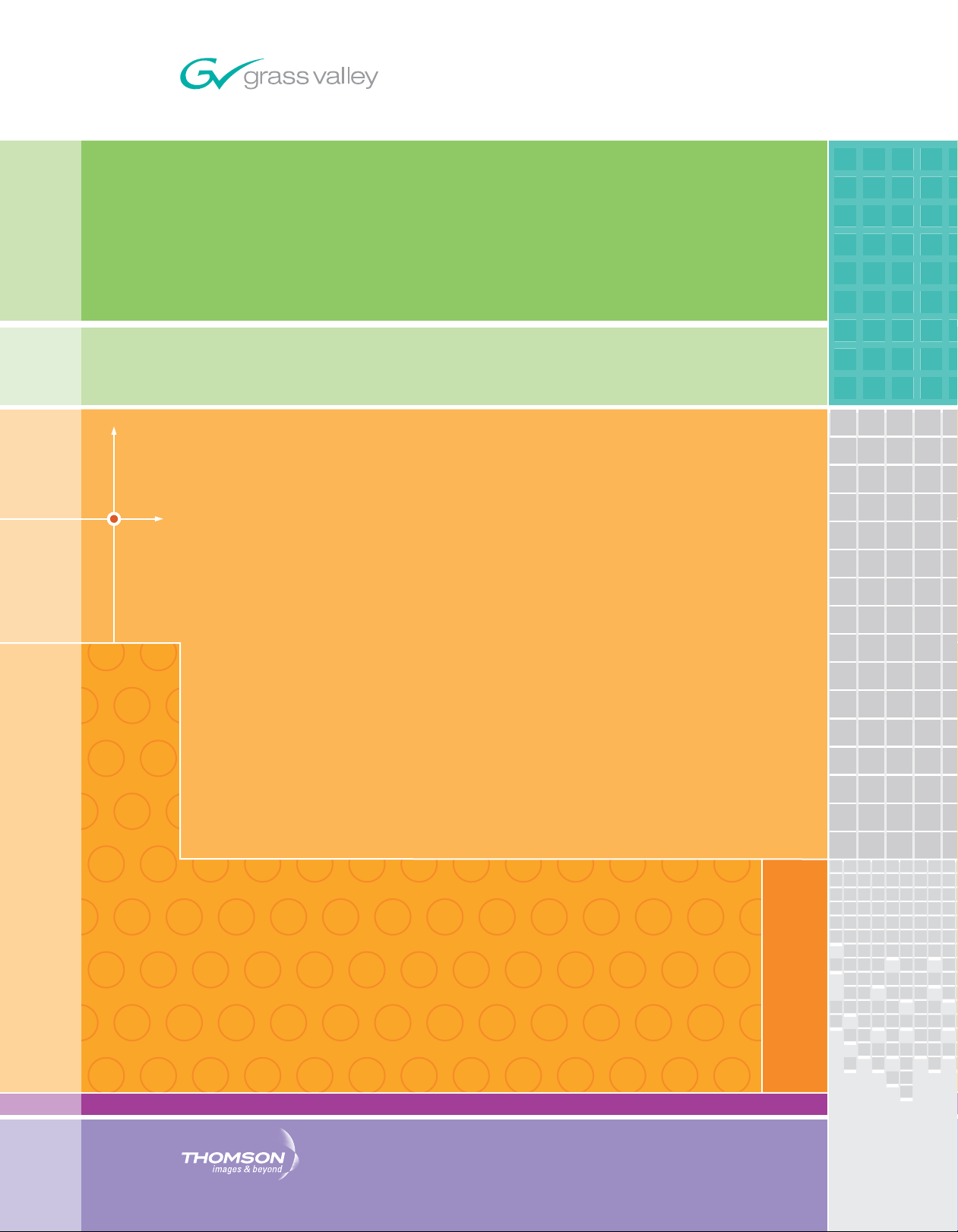
8910ADA-M/ST/SR
ANALOG AUDIO DISTRIBUTION AMPLIFIER
Instruction Manual
SOFTWARE VERSION 1.0.0
071815605
NOVEMBER 2008
Page 2
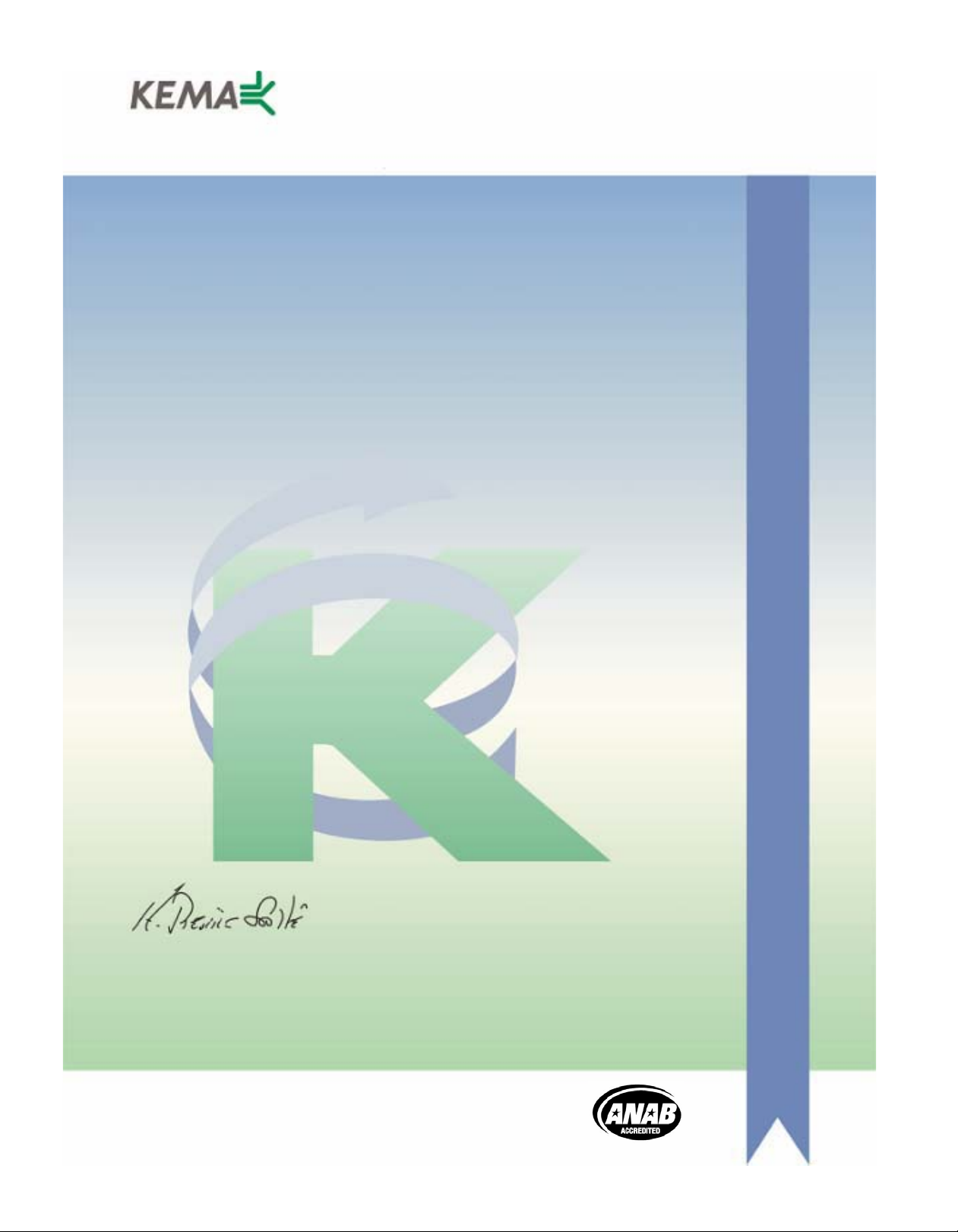
Affiliate with the N.V. KEMA in The Netherlands
CERTIFICATE
Certificate Number: 510040.001
The Quality System of:
Grass Valley, Inc.
400 Providence Mine Road
Nevada City, CA 95945
United States
15655 SW Greystone Ct.
Beaverton, OR 97006
United States
10 Presidential Way
3
rd
Floor, Suite 300
Woburn, MA 01801
United States
Nederland B.V.
4800 RP BREDA
The Netherlands
Weiterstadt, Germany
Brunnenweg 9
D-64331 Weiterstadt
Germany
Rennes, France
Rue du Clos Courtel
Cesson-Sevigne, Cedex
France
Technopole Brest Iroise
CS 73808
29238 Brest Cedex 3
France
17 rue du Petit Albi-BP 8244
95801 Cergy Pontoise
Cergy, France
2300 South Decker Lake Blvd.
Salt Lake City, UT 84119
United States
7140 Baymeadows Way
Suite 101
Jacksonville, FL 32256
United States
Including its implementation, meets the requirements of the standard:
ISO 9001:2000
Scope:
The design, manufacture and support of video hardware and software products and
related systems.
This Certificate is valid until: June 14, 2009
This Certificate is valid as of: August 30, 2006
Certified for the first time: June 14, 2000
H. Pierre Sallé
President
KEMA-Registered Quality
The method of operation for quality certification is defined in the KEMA General Terms
And Conditions For Quality And Environmental Management Systems Certifications.
Integral publication of this certificate is allowed.
KEMA-Registered Quality, Inc.
4377 County Line Road
Chalfont, PA 18914
Ph: (215)997-4519
Fax: (215)997-3809
CRT 001 073004
ccredited By:
ANAB
A
Page 3
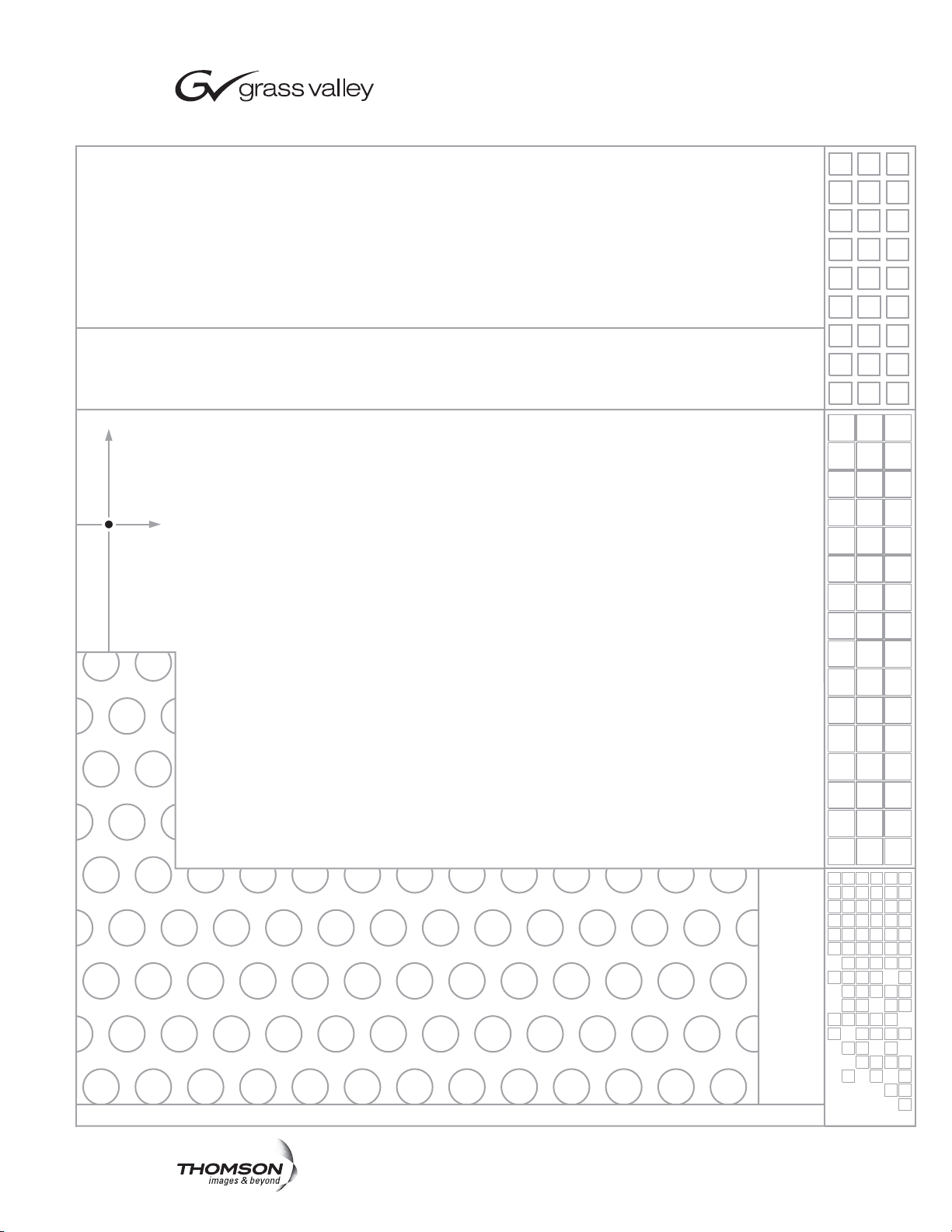
8910ADA-M/ST/SR
ANALOG AUDIO DISTRIBUTION AMPLIFIER
Instruction Manual
SOFTWARE VERSION 1.0.0
071815605
NOVEMBER 2008
Page 4
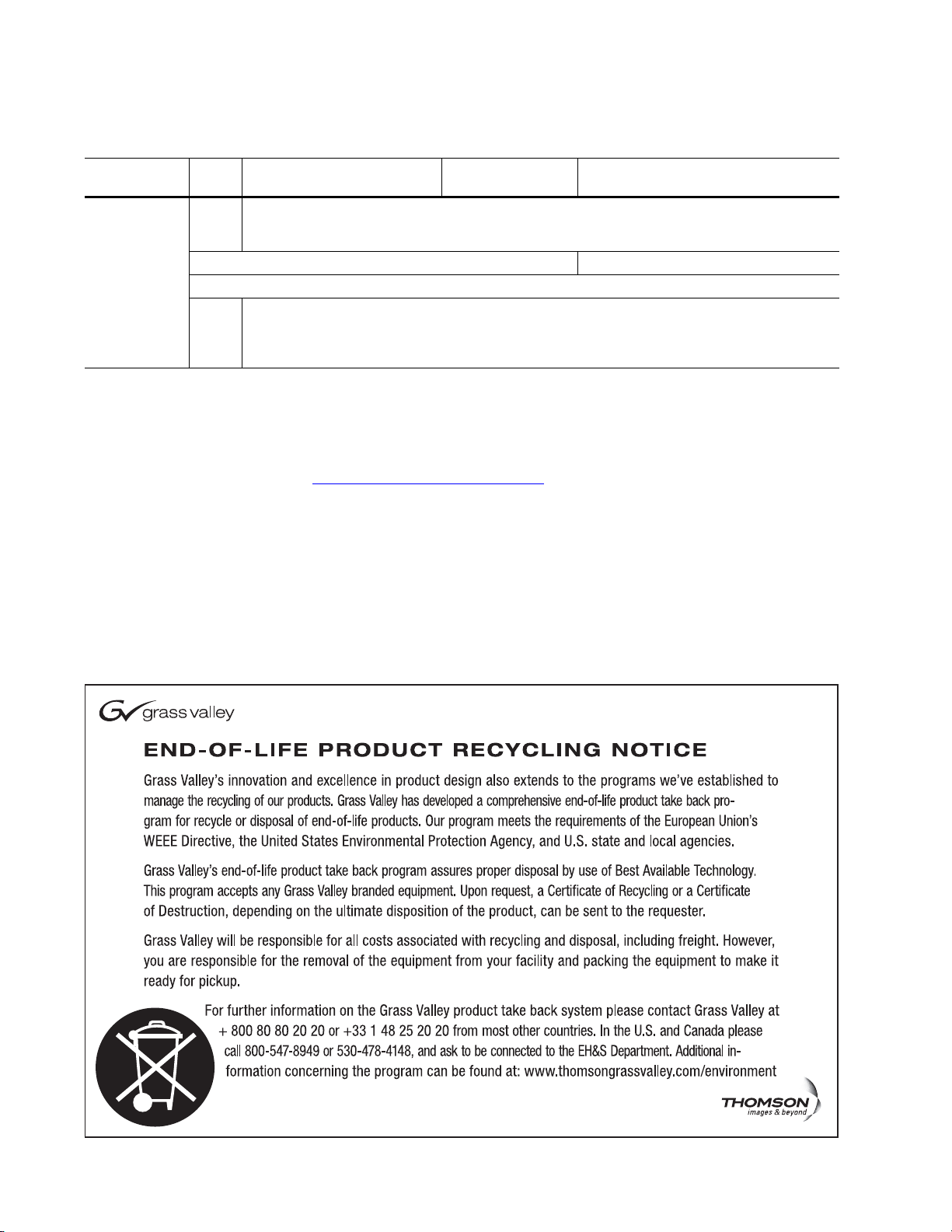
Contacting Grass Valley
International
Support Centers
Local Support
Centers
(available
during normal
business hours)
France
24 x 7
Australia and New Zealand: +61 1300 721 495 Central/South America: +55 11 5509 3443
Middle East: +971 4 299 64 40 Near East and Africa: +800 8080 2020 or +33 1 48 25 20 20
Europe
+800 8080 2020 or +33 1 48 25 20 20
+800 8080 2020 or +33 1 48 25 20 20
Hong Kong, Taiwan, Korea, Macau: +852 2531 3058 Indian Subcontinent: +91 22 24933476
Asia
Southeast Asia/Malaysia: +603 7805 3884 Southeast Asia/Singapore: +65 6379 1313
China: +861 0660 159 450 Japan: +81 3 5484 6868
Belarus, Russia, Tadzikistan, Ukraine, Uzbekistan: +7 095 2580924 225 Switzerland: +41 1 487 80 02
S. Europe/Italy-Roma: +39 06 87 20 35 28 -Milan: +39 02 48 41 46 58 S. Europe/Spain: +34 91 512 03 50
Benelux/Belgium: +32 (0) 2 334 90 30 Benelux/Netherlands: +31 (0) 35 62 38 42 1 N. Europe: +45 45 96 88 70
Germany, Austria, Eastern Europe: +49 6150 104 444 UK, Ireland, Israel: +44 118 923 0499
Copyright © Thomson. All rights reserved.
This product may be covered by one or more U.S. and foreign patents.
United States/Canada
24 x 7
+1 800 547 8949 or +1 530 478 4148
Grass Valley Web Site
The www.thomsongrassvalley.com web site offers the following:
Online User Documentation — Current versions of product catalogs, brochures,
data sheets, ordering guides, planning guides, manuals, and release notes
in .pdf format can be downloaded.
FAQ Database — Solutions to problems and troubleshooting efforts can be
found by searching our Frequently Asked Questions (FAQ) database.
Software Downloads — Download software updates, drivers, and patches.
4 8910ADA-M/ST/SR — Instruction Manual
Page 5
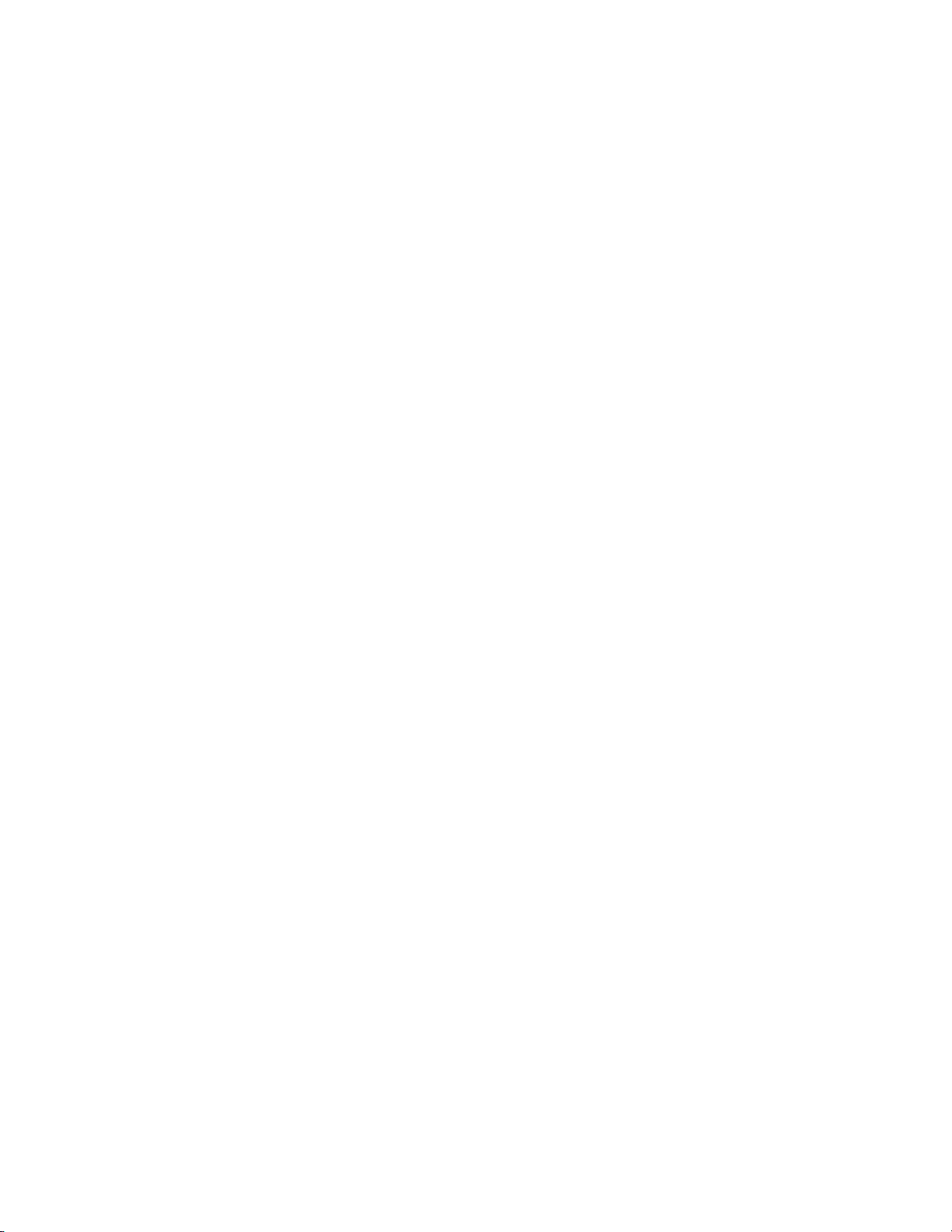
Contents
Preface. . . . . . . . . . . . . . . . . . . . . . . . . . . . . . . . . . . . . . . . . . . . . . . . . . . . . . . . . . . . . . . . . . . . . 7
8910ADA-M, -ST, -SR Analog Audio Distribution Amplifier . . . . . . . . . . . 9
About This Manual . . . . . . . . . . . . . . . . . . . . . . . . . . . . . . . . . . . . . . . . . . . . . . . . . . . . . 7
Introduction . . . . . . . . . . . . . . . . . . . . . . . . . . . . . . . . . . . . . . . . . . . . . . . . . . . . . . . . . . . 9
Installation . . . . . . . . . . . . . . . . . . . . . . . . . . . . . . . . . . . . . . . . . . . . . . . . . . . . . . . . . . . 10
Gecko 8900 Frame . . . . . . . . . . . . . . . . . . . . . . . . . . . . . . . . . . . . . . . . . . . . . . . . . . . 10
Frame Capacity. . . . . . . . . . . . . . . . . . . . . . . . . . . . . . . . . . . . . . . . . . . . . . . . . . . . 10
Module Placement in the 8900 Frame. . . . . . . . . . . . . . . . . . . . . . . . . . . . . . . . . 11
GeckoFlex Frame . . . . . . . . . . . . . . . . . . . . . . . . . . . . . . . . . . . . . . . . . . . . . . . . . . . . 13
Module Installation Precautions . . . . . . . . . . . . . . . . . . . . . . . . . . . . . . . . . . . . . 13
Rear Module Installation . . . . . . . . . . . . . . . . . . . . . . . . . . . . . . . . . . . . . . . . . . . 14
Front Module Installation. . . . . . . . . . . . . . . . . . . . . . . . . . . . . . . . . . . . . . . . . . . 15
Cabling . . . . . . . . . . . . . . . . . . . . . . . . . . . . . . . . . . . . . . . . . . . . . . . . . . . . . . . . . . . . 16
Inputs. . . . . . . . . . . . . . . . . . . . . . . . . . . . . . . . . . . . . . . . . . . . . . . . . . . . . . . . . . . . 16
Outputs . . . . . . . . . . . . . . . . . . . . . . . . . . . . . . . . . . . . . . . . . . . . . . . . . . . . . . . . . . 16
Hard-wired Potentiometers (8910ADA-SR Only). . . . . . . . . . . . . . . . . . . . . . . 16
Hard-wired Fine Gain/Balance Potentiometer Control . . . . . . . . . . . . . . . . . 18
Power Up . . . . . . . . . . . . . . . . . . . . . . . . . . . . . . . . . . . . . . . . . . . . . . . . . . . . . . . . . . . . 19
Operation Indicator LEDs . . . . . . . . . . . . . . . . . . . . . . . . . . . . . . . . . . . . . . . . . . . . 19
Module Configuration . . . . . . . . . . . . . . . . . . . . . . . . . . . . . . . . . . . . . . . . . . . . . . . . . 21
Onboard 8910ADA-M and -ST Configuration . . . . . . . . . . . . . . . . . . . . . . . . . . . 22
Monaural or Stereo Mode (-ST Module Only). . . . . . . . . . . . . . . . . . . . . . . . . . 22
Output Gain Select. . . . . . . . . . . . . . . . . . . . . . . . . . . . . . . . . . . . . . . . . . . . . . . . . 23
Fine Gain Potentiometers . . . . . . . . . . . . . . . . . . . . . . . . . . . . . . . . . . . . . . . . . . . 23
Onboard 8910ADA-SR Configuration . . . . . . . . . . . . . . . . . . . . . . . . . . . . . . . . . . 24
Local or Remote Control. . . . . . . . . . . . . . . . . . . . . . . . . . . . . . . . . . . . . . . . . . . . 25
Output Mode Select. . . . . . . . . . . . . . . . . . . . . . . . . . . . . . . . . . . . . . . . . . . . . . . . 25
Phase Inversion . . . . . . . . . . . . . . . . . . . . . . . . . . . . . . . . . . . . . . . . . . . . . . . . . . . 25
Gain and Balance Settings . . . . . . . . . . . . . . . . . . . . . . . . . . . . . . . . . . . . . . . . . . 26
Power Cycle and Control Settings. . . . . . . . . . . . . . . . . . . . . . . . . . . . . . . . . . . . 26
Remote Configuration and Monitoring . . . . . . . . . . . . . . . . . . . . . . . . . . . . . . . . . 27
8910ADA-M/ST Remote Configuration and Monitoring . . . . . . . . . . . . . . . . 27
8910ADA-SR Remote Configuration and Monitoring . . . . . . . . . . . . . . . . . . . 27
8900NET Module Information . . . . . . . . . . . . . . . . . . . . . . . . . . . . . . . . . . . . . . . 27
Newton Control Panel Configuration. . . . . . . . . . . . . . . . . . . . . . . . . . . . . . . . . 27
Web Browser Interface . . . . . . . . . . . . . . . . . . . . . . . . . . . . . . . . . . . . . . . . . . . . . 28
8910ADA-SR Links and Web Pages . . . . . . . . . . . . . . . . . . . . . . . . . . . . . . . . . . 30
Status Web Page. . . . . . . . . . . . . . . . . . . . . . . . . . . . . . . . . . . . . . . . . . . . . . . . . . . 31
Audio Status/Controls Web Page. . . . . . . . . . . . . . . . . . . . . . . . . . . . . . . . . . . . 32
Recall/Save User Settings Web Page . . . . . . . . . . . . . . . . . . . . . . . . . . . . . . . . . 37
Slot Config Web Page . . . . . . . . . . . . . . . . . . . . . . . . . . . . . . . . . . . . . . . . . . . . . . 38
Software Updating . . . . . . . . . . . . . . . . . . . . . . . . . . . . . . . . . . . . . . . . . . . . . . . . . . . . 41
Equipment Required. . . . . . . . . . . . . . . . . . . . . . . . . . . . . . . . . . . . . . . . . . . . . . . . . 41
8910ADA-M/ST/SR — Instruction Manual 5
Page 6
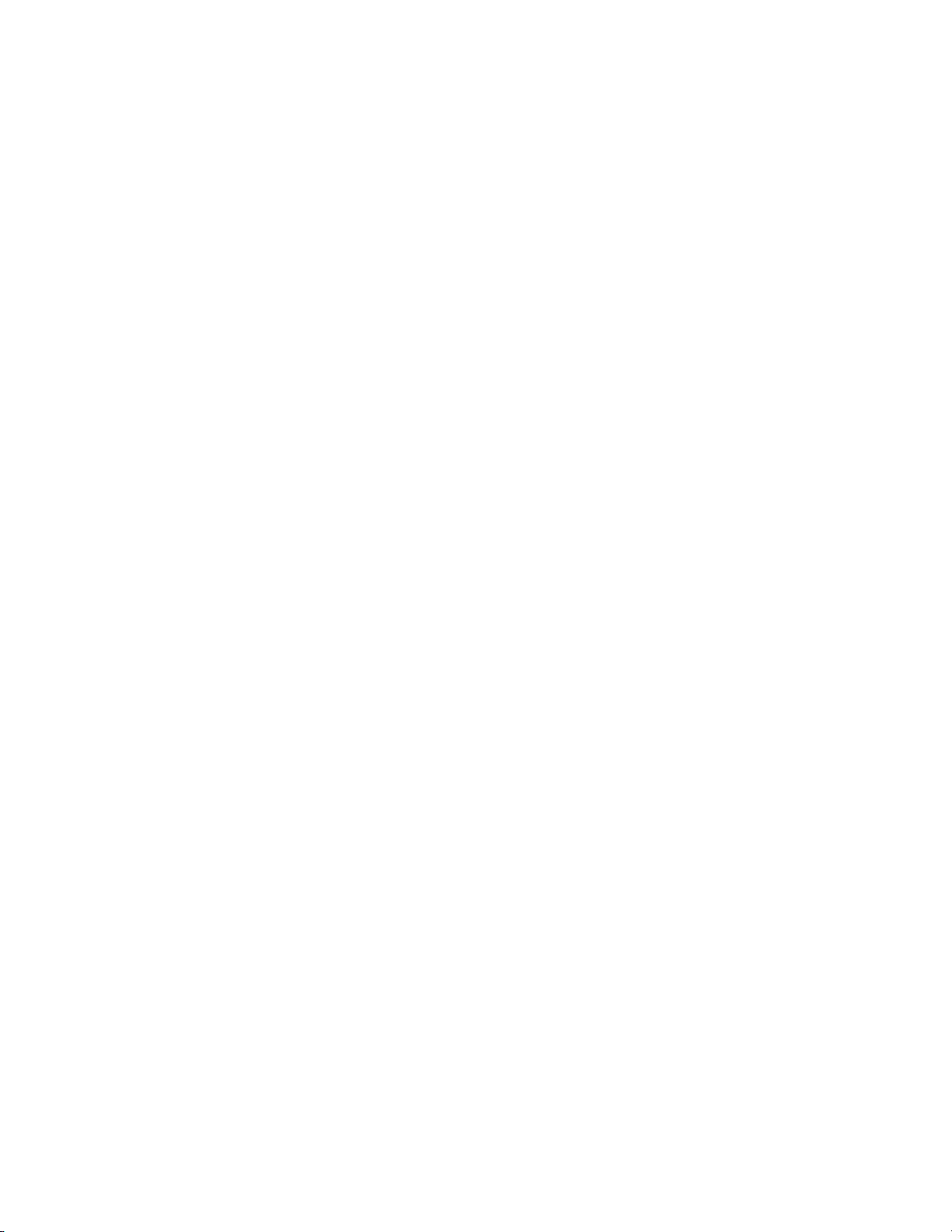
Contents
Acquiring Software Updates. . . . . . . . . . . . . . . . . . . . . . . . . . . . . . . . . . . . . . . . . . 41
Specifications. . . . . . . . . . . . . . . . . . . . . . . . . . . . . . . . . . . . . . . . . . . . . . . . . . . . . . . . . 42
Status Monitoring. . . . . . . . . . . . . . . . . . . . . . . . . . . . . . . . . . . . . . . . . . . . . . . . . . . . . 43
LEDs . . . . . . . . . . . . . . . . . . . . . . . . . . . . . . . . . . . . . . . . . . . . . . . . . . . . . . . . . . . . . . 43
Frame Alarm . . . . . . . . . . . . . . . . . . . . . . . . . . . . . . . . . . . . . . . . . . . . . . . . . . . . . . . 44
Web Browser Interface. . . . . . . . . . . . . . . . . . . . . . . . . . . . . . . . . . . . . . . . . . . . . . . 44
SNMP Reporting . . . . . . . . . . . . . . . . . . . . . . . . . . . . . . . . . . . . . . . . . . . . . . . . . . 45
Service . . . . . . . . . . . . . . . . . . . . . . . . . . . . . . . . . . . . . . . . . . . . . . . . . . . . . . . . . . . . . . 46
Functional Description . . . . . . . . . . . . . . . . . . . . . . . . . . . . . . . . . . . . . . . . . . . . . . . . 48
8910ADA-M/-ST. . . . . . . . . . . . . . . . . . . . . . . . . . . . . . . . . . . . . . . . . . . . . . . . . . . . 48
Analog Circuitry . . . . . . . . . . . . . . . . . . . . . . . . . . . . . . . . . . . . . . . . . . . . . . . . . . 49
Microprocessor . . . . . . . . . . . . . . . . . . . . . . . . . . . . . . . . . . . . . . . . . . . . . . . . . . . 50
Power Supply. . . . . . . . . . . . . . . . . . . . . . . . . . . . . . . . . . . . . . . . . . . . . . . . . . . . . 50
8910ADA-SR . . . . . . . . . . . . . . . . . . . . . . . . . . . . . . . . . . . . . . . . . . . . . . . . . . . . . . . 51
Inputs and Outputs. . . . . . . . . . . . . . . . . . . . . . . . . . . . . . . . . . . . . . . . . . . . . . . . 52
Processor Section. . . . . . . . . . . . . . . . . . . . . . . . . . . . . . . . . . . . . . . . . . . . . . . . . . 52
Analog Audio Path . . . . . . . . . . . . . . . . . . . . . . . . . . . . . . . . . . . . . . . . . . . . . . . . 52
Power Supplies . . . . . . . . . . . . . . . . . . . . . . . . . . . . . . . . . . . . . . . . . . . . . . . . . . . 53
Input Level Detectors . . . . . . . . . . . . . . . . . . . . . . . . . . . . . . . . . . . . . . . . . . . . . . 53
Hard-wired Fine Gain and Balance Potentiometers . . . . . . . . . . . . . . . . . . . . 53
Index. . . . . . . . . . . . . . . . . . . . . . . . . . . . . . . . . . . . . . . . . . . . . . . . . . . . . . . . . . . . . . . . . . . . . . 55
6 8910ADA-M/ST/SR — Instruction Manual
Page 7
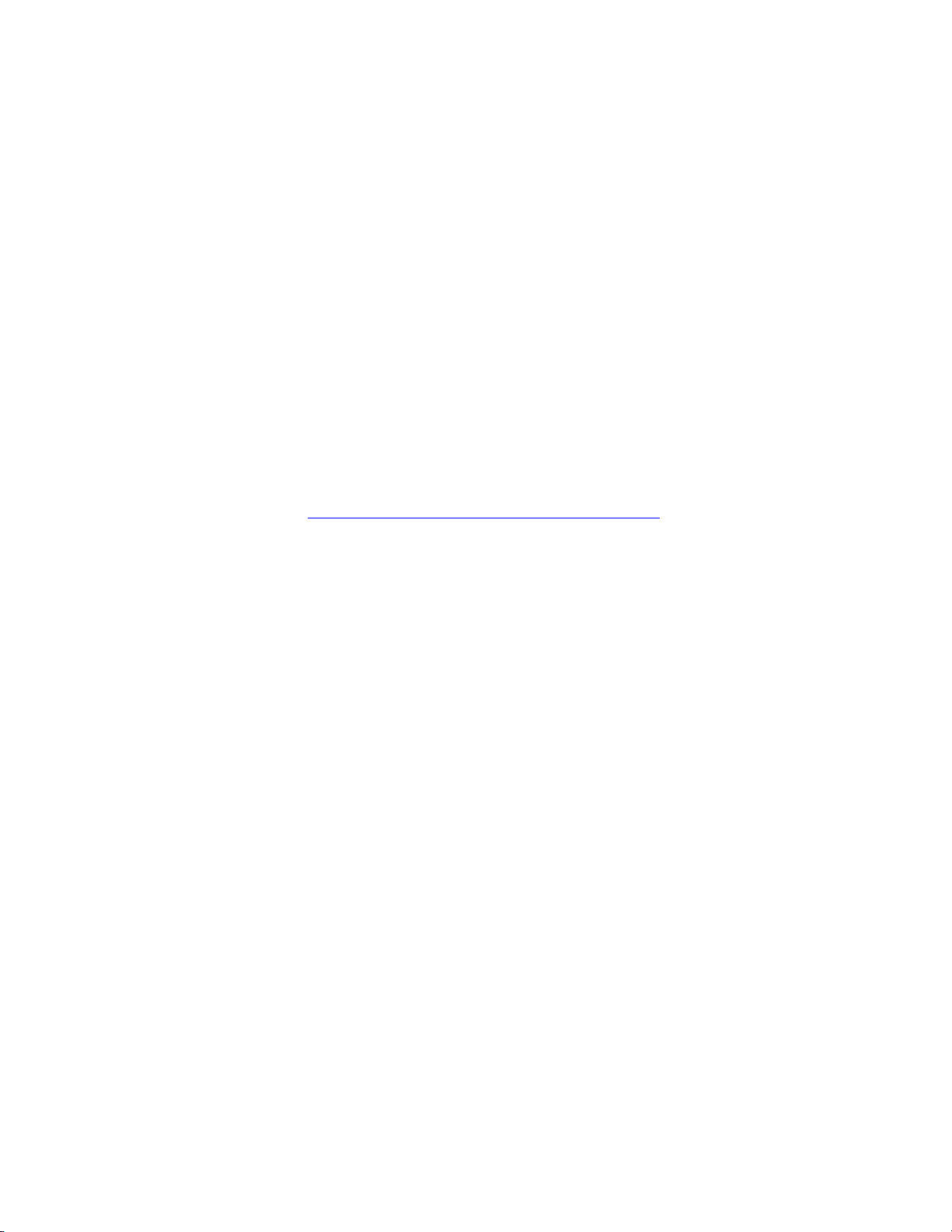
Preface
About This Manual
This manual describes the features of a specific 8900 module in the Gecko
and GeckoFlex Signal Processing System families. As part of this module
family, it is subject to Safety and Regulatory Compliance described in the
Gecko 8900 and GeckoFlex Series frame and power supply documentation.
See the Gecko 8900 Frame Instruction Manual and the GeckoFlex Frames
8900FX/FF/FFN Instruction Manual that can be found on-line in PDF format
at this link:
www.thomsongrassvalley.com/docs/modular
8910ADA-M/ST/SR — Instruction Manual 7
Page 8
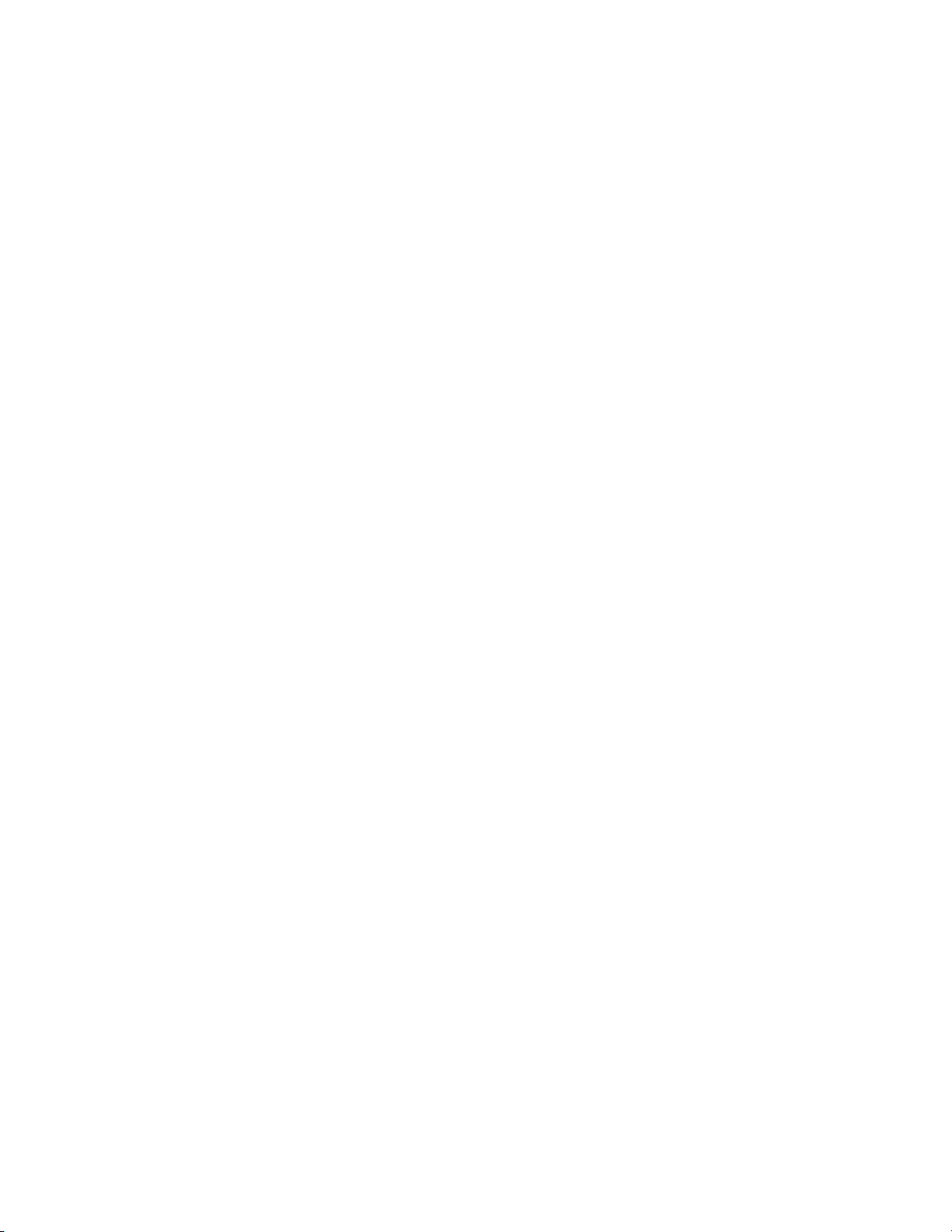
Preface
8 8910ADA-M/ST/SR — Instruction Manual
Page 9
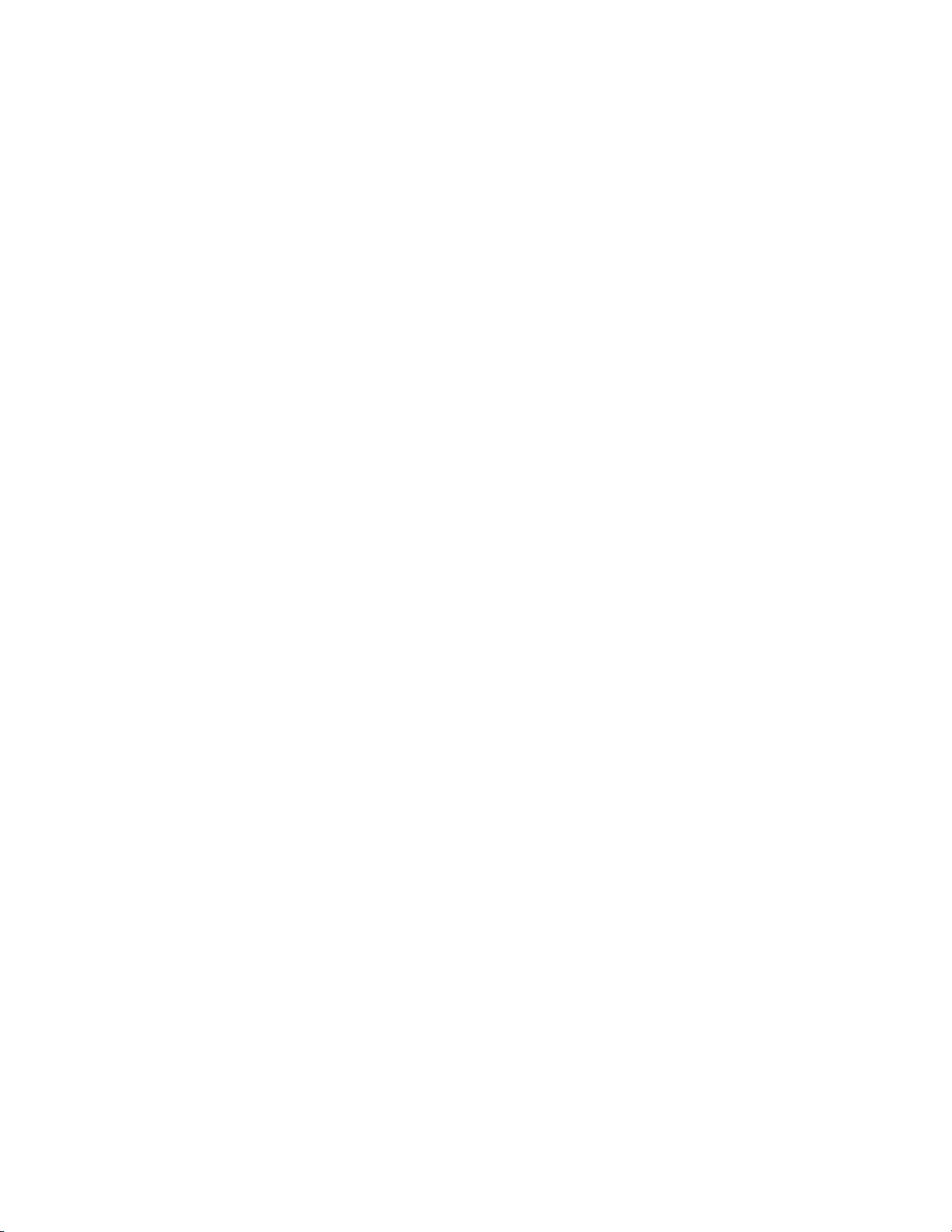
8910ADA-M, -ST, -SR Analog Audio Distribution Amplifier
Introduction
The 8910ADA modules are low cost, high-density analog audio distribution amplifiers (DAs) available in eight output monaural (-M) or four
output stereo (-ST) versions, and four stereo remote (-SR). All versions are
designed for use in the 8900 Audio frames that provide input and output
miniature screw-down audio connectors or in the GeckoFlex frame using
an 8900A-R rear module. Each channel of the stereo has its own gain and
threshold controls.
The monaural DA has eight balanced outputs and the stereo DA has four
balanced outputs for each channel. Onboard jumpers on the -M and -ST
modules provide stepped gain control in 6 dB increments while a front
edge onboard potentiometer provides fine adjustment.
The -SR version is stereo with remote control ability using the web browser
or Newton Control Panel or it can be used in Local control mode using front
edge paddle switches for setting overall gain and balance and two
hard-wired gain and balance potentiometers for fine adjustment.
The 8910ADA features:
• Hot swappable modules,
• Overall gain adjustment using the front edge paddle switches (plus fine
gain and balance adjustment ± 6 dB with hard-wired pots on the -SR)
• Jumper selectable 6 dB gain steps from -12 dB to +30 dB on -M and -ST
modules,
• AC coupled audio path reducing DC offsets at output,
• Balanced low impedance outputs to drive bridging inputs,
• Maximum differential output level +24 dBu (12.28 V RMS) for -M and
-ST modules, and
• Maximum differential output level +28 dBu (19.47 V RMS) for
-SR modules.
8910ADA-M/ST/SR — Instruction Manual 9
Page 10
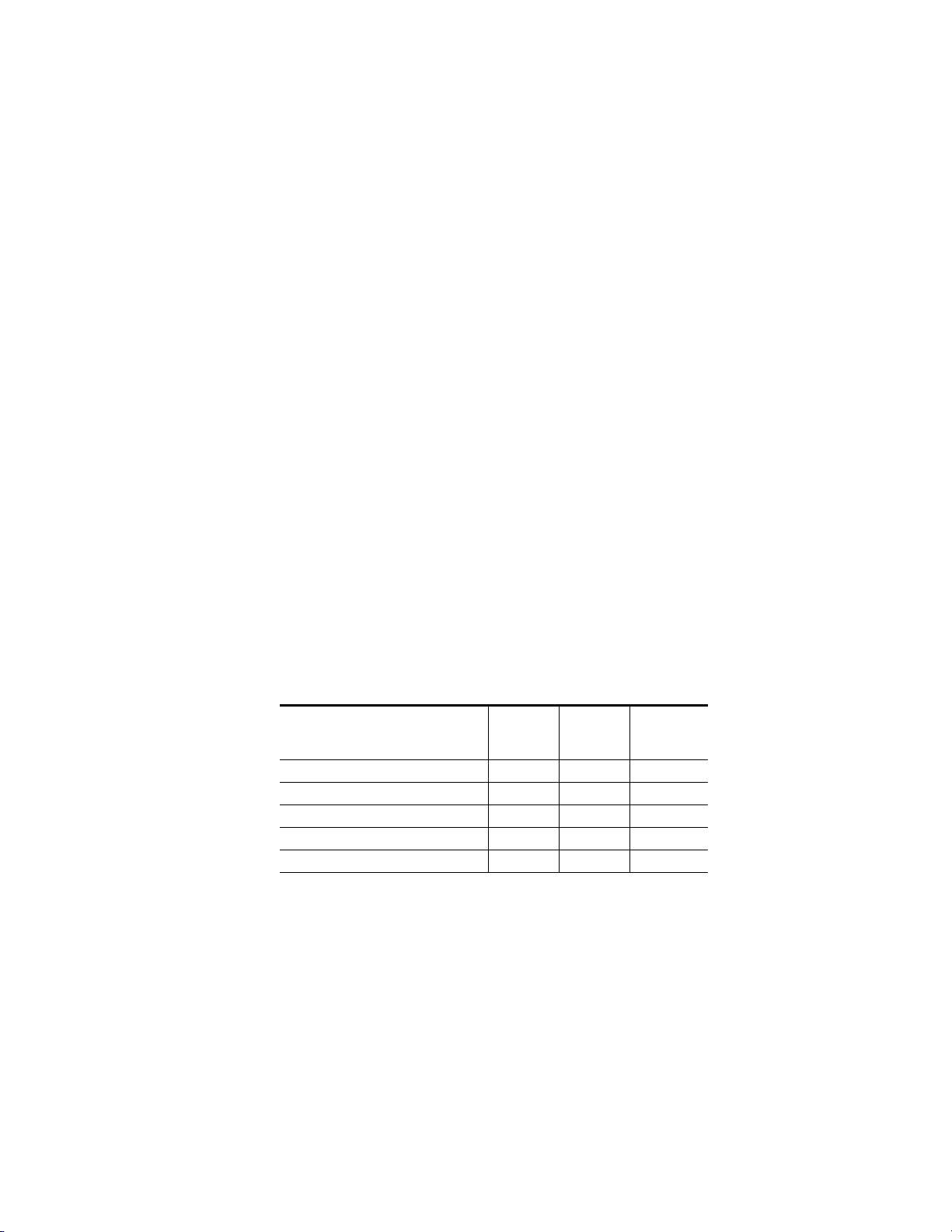
Installation
Installation
Gecko 8900 Frame
The 8910ADA can be installed in either an 8900 Gecko or GeckoFlex frame.
An 8900A-R rear module is required for use in the GeckoFlex frame.
Installation of the 8910ADA module in an 8900 Gecko frame is a process of:
1. Setting local onboard jumper settings if using Local controls,
2. Placing the module in the proper frame slot, and
3. Cabling signal ports.
The 8910ADA module can be plugged in and removed from an 8900 Series
Audio frame with power on. When power is applied to the module, LED
indicators reflect the initialization process (see Power Up on page 19).
Frame Capacity
The maximum number of 8910ADA-M/ST modules can be installed in all
8900 Series Audio frames since the maximum power consumption and heat
generation is below frame cooling capacity. A maximum of six
8910ADA-SR modules can be used in a 30 Watt frame.
power capacity, cooling capacity, and maximum module count for each
frame type.
Table 1. Power, Cooling, and Module Capacity of 8900 Audio Frames
Power (W) 100 100 100
Recommended Module Cooling (W) 30 90 90
8910ADA-M Modules 10 10 10
8910ADA-ST Modules 10 10 10
8910ADA-SR Modules 6 10 10
Note Module capacity figures assume no other modules are in the frame.
Capacity Calculated
8900TX-A
Frame
(no fan)
8900TF-A
Frame
Tab le 1 provides the
8900TFN-A
Frame
10 8910ADA-M/ST/SR — Instruction Manual
Page 11
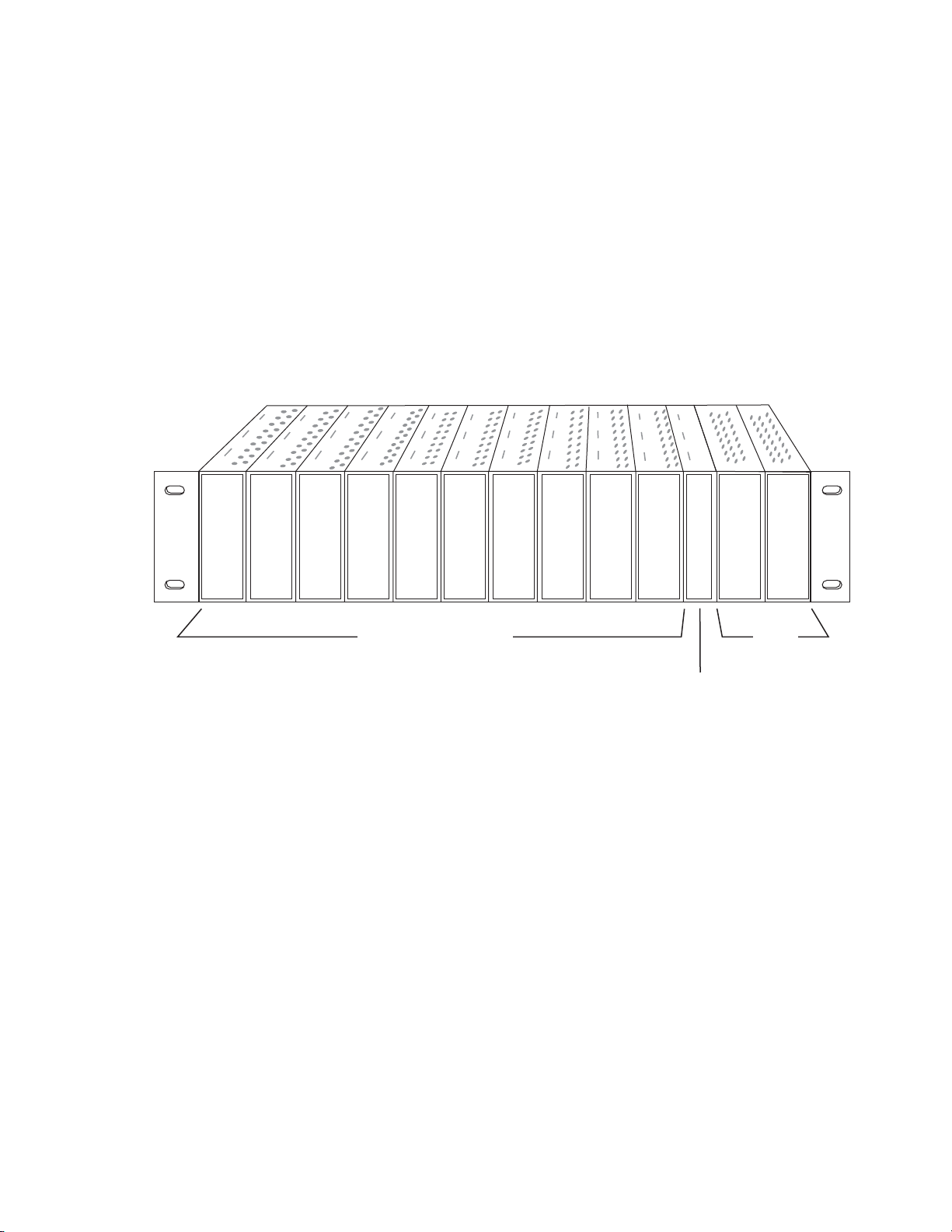
Module Placement in the 8900 Frame
Frame Controller or
8900NET Module (only)
Power
Supplies
(only)
8156_04r1
8900 Audio Media Module
There are ten slot locations in the frame to accommodate either analog or
digital modules. These are the left ten locations. Refer to
The two slots on the right are allocated for the power supplies. For additional information concerning the Power Supply module, refer to the Gecko
8900 Frames Instruction Manual.
The third slot from the right is allocated for the controller module—either
a Frame Monitor Module or a 8900NET Network Interface Module. For
additional information concerning the controller module options, refer to
the 8900NET Network Interface Module Instruction Manual.
Figure 1. 8900 Series Audio Frame Slots
Installation
Figure 1.
8910ADA-M/ST/SR — Instruction Manual 11
Page 12
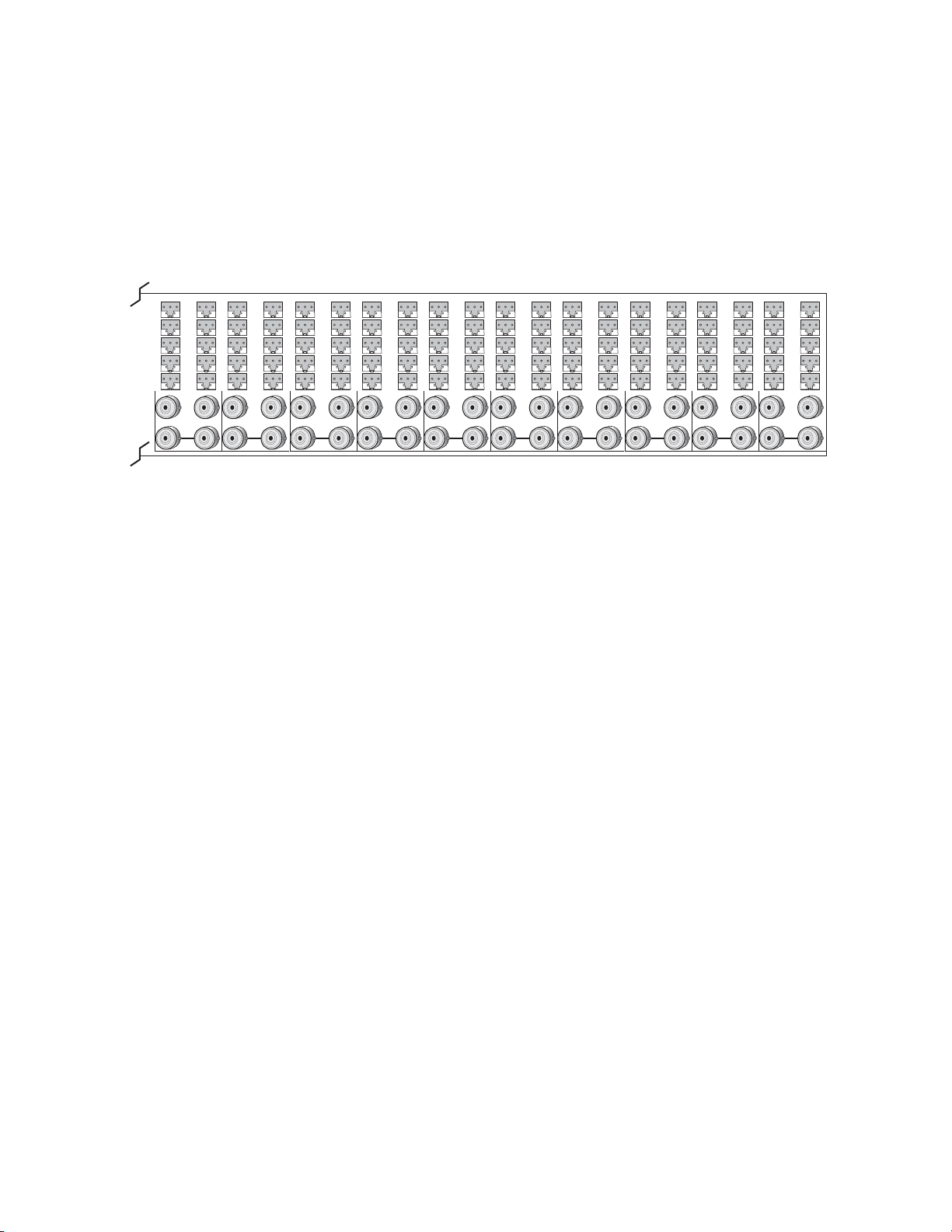
Installation
8156_02
J1
J3
J5
J7
J9
J2
J4
J6
J8
J10
J11
J13
J12
J14
IN
1
J1
J3
J5
J7
J9
J2
J4
J6
J8
J10
J11
J13
J12
J14
IN
2
J1
J3
J5
J7
J9
J2
J4
J6
J8
J10
J11
J13
J12
J14
IN
3
J1
J3
J5
J7
J9
J2
J4
J6
J8
J10
J11
J13
J12
J14
IN
4
J1
J3
J5
J7
J9
J2
J4
J6
J8
J10
J11
J13
J12
J14
IN
5
J1
J3
J5
J7
J9
J2
J4
J6
J8
J10
J11
J13
J12
J14
IN
6
J1
J3
J5
J7
J9
J2
J4
J6
J8
J10
J11
J13
J12
J14
IN
7
J1
J3
J5
J7
J9
J2
J4
J6
J8
J10
J11
J13
J12
J14
IN
8
J1
J3
J5
J7
J9
J2
J4
J6
J8
J10
J11
J13
J12
J14
IN
9
J1
J3
J5
J7
J9
J2
J4
J6
J8
J10
J11
J13
J12
J14
IN
10
8900 module slots are interchangeable within the frame. There are 10
three-terminal connectors and 4 BNC connectors in each slot’s I/O group.
The functional assignment of each connector in a group is determined by
the module that is placed in that slot. The maximum number of modules an
8900 frame can accept is ten.
Figure 2 illustrates the rear connector plate for
an 8900 Series Audio frame.
Figure 2. 8900 Series Audio Frame Rear Connectors
To install a module in Gecko frame:
1. If using local onboard controls, set jumpers on the module circuit
board. Refer to Onboard 8910ADA-M and -ST Configuration on page 22
or Onboard 8910ADA-SR Configuration on page 24 before installing the
front module.
2. Insert the module, connector end first, with the component side of the
module facing to the right and the ejector tab to the top.
3. Verify that the module connector seats properly against the backplane.
4. Press in the ejector tab to seat the module.
12 8910ADA-M/ST/SR — Instruction Manual
Page 13
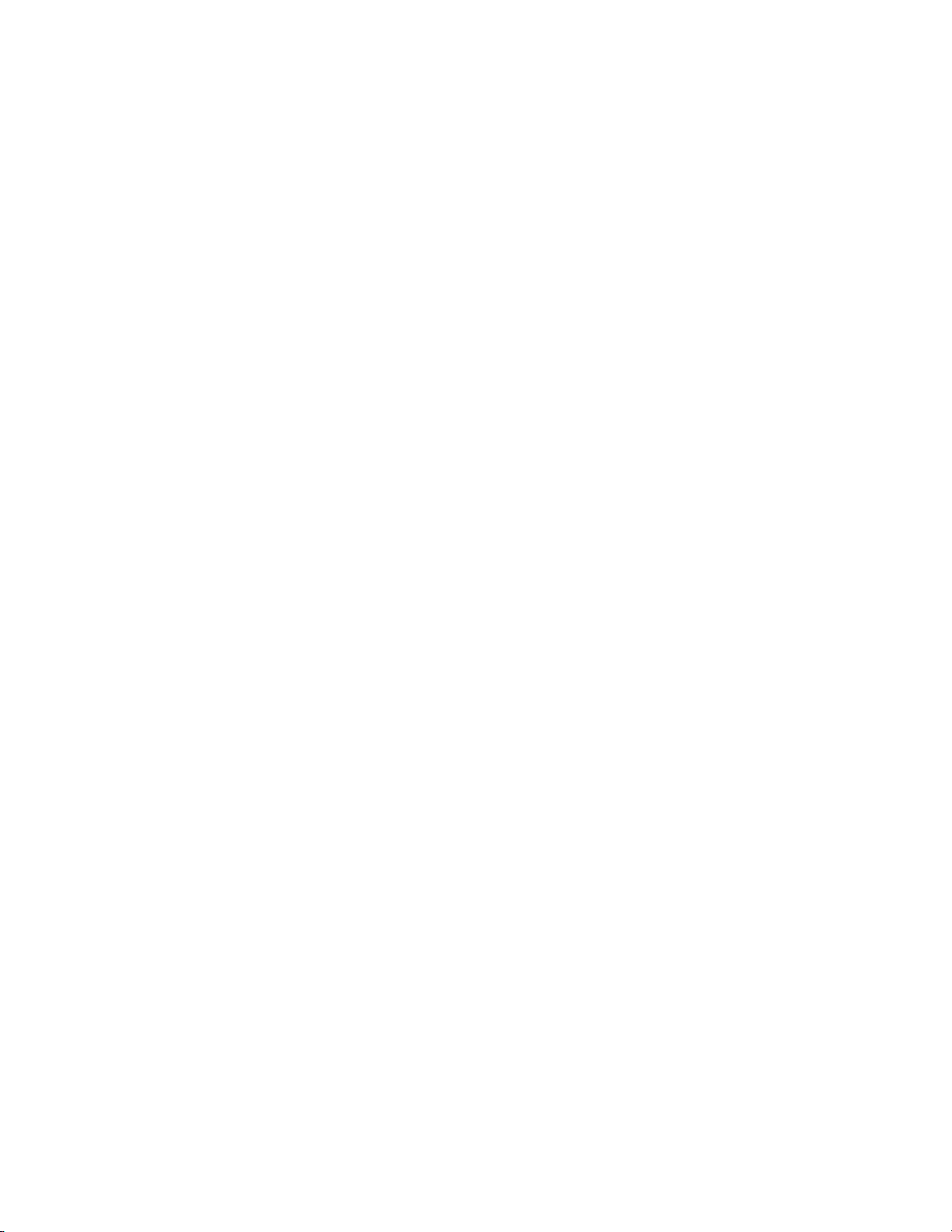
GeckoFlex Frame
Installation of the 8910ADA module in a GeckoFlex frame is a process of:
1. Installing the 8900A-R rear module into the rear of the frame,
1. Setting jumpers on the module circuit board if using local onboard
2. Placing the 8910ADA module in the corresponding front frame slot,
3. Cabling and terminating signal ports.
Module Installation Precautions
Please read and follow the precautions listed below before installing the
front and rear modules:
• Use standard anti-static procedures during installation. As modules
Installation
controls,
and
can be installed or removed when the GeckoFlex frame is powered up,
before removing the cover, please use an anti-static bracelet tied to a
metal part of the frame.
• Install the rear module first, then the front module, then the optical submodule option (if used).
• When installing or removing a rear module, loosen or tighten the
screws holding the retainer clips to the frame manually with the
retainer clip tool provided inside the front cover of the frame (751version frames only). For 650- version frames without the tool, use a
2 mm (5/64”) hex screwdriver. Please do not use an electric screwdriver.
• Make every effort to leave the screws holding the retainer clips in place
(do not remove them completely). They are very small and can easily
drop into other equipment causing a shorting hazard. (Two turns of the
screw should be enough to loosen the screws, 3 turns or more will
remove it.)
• When installing a rear module, tighten the screws on the retainer clips
just until snug. Do not apply more force than is necessary to seat the
rear module. Refer to the
retainer clip screw torque in Table 6 on p age 42.
Mechanical specification for the 8900A-R rear
8910ADA-M/ST/SR — Instruction Manual 13
Page 14
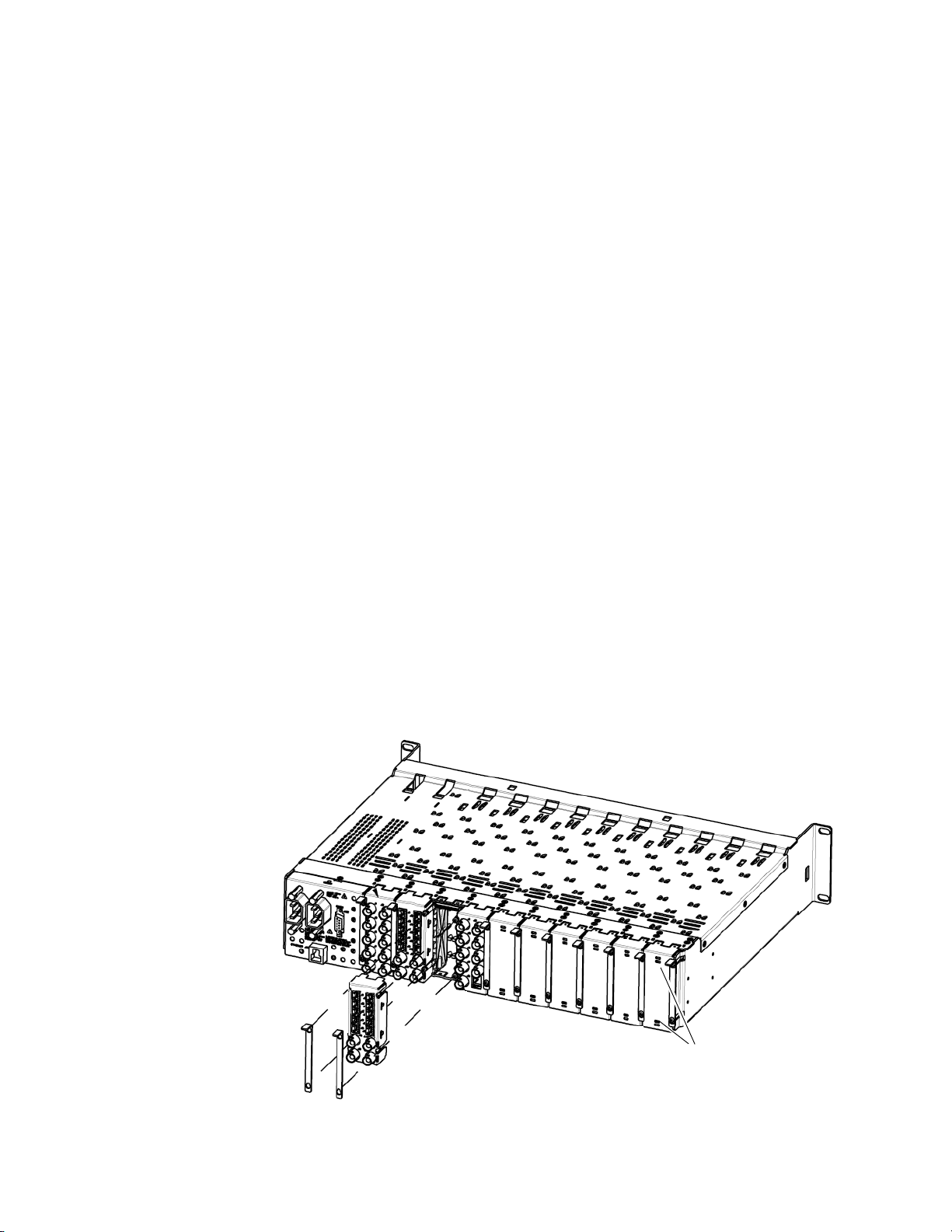
Installation
Use needlenose pliers
to pull out blank after
removing retainers.
Rear Module Installation
To install a rear module into GeckoFlex frame, follow these steps:
Note Please read Module Installation Precautions on page 13 before installing the
rear module.
1. Each 8900A-R rear module or blank rear adapter cover is held in place
by two retainer clips as shown in Figure 3. Loosen (but do not remove
completely) the two screws holding each retainer clip to the frame with
a 2 mm (5/64”) hex screwdriver. Pull up on the retainer to remove it,
leaving the screws in place.
CAUTION Be careful to leave the screws in place as they can be easily lost or fall into
equipment below the frame creating a shorting hazard.
2. Remove the blank rear adapter cover by inserting needlenose pliers
into the slots in the top and bottom of the blank and pulling it off.
Note To remove a rear module already installed, follow the same steps. It is helpful
to first remove the front module so the rear can be pulled out more easily.
3. Insert the rear module into the empty slot.
4. Replace each retainer clip over the two screws on both sides of the
module and push down to seat the retainer.
5. Tighten the screws for each retainer clip just until they are snug. Do not
force or torque the screws too tightly. The rear retainer clip screw torque
specification is 4-5-inch-lb./0.45-0.60Nm.
Figure 3. Installing Rear Module
14 8910ADA-M/ST/SR — Instruction Manual
Page 15
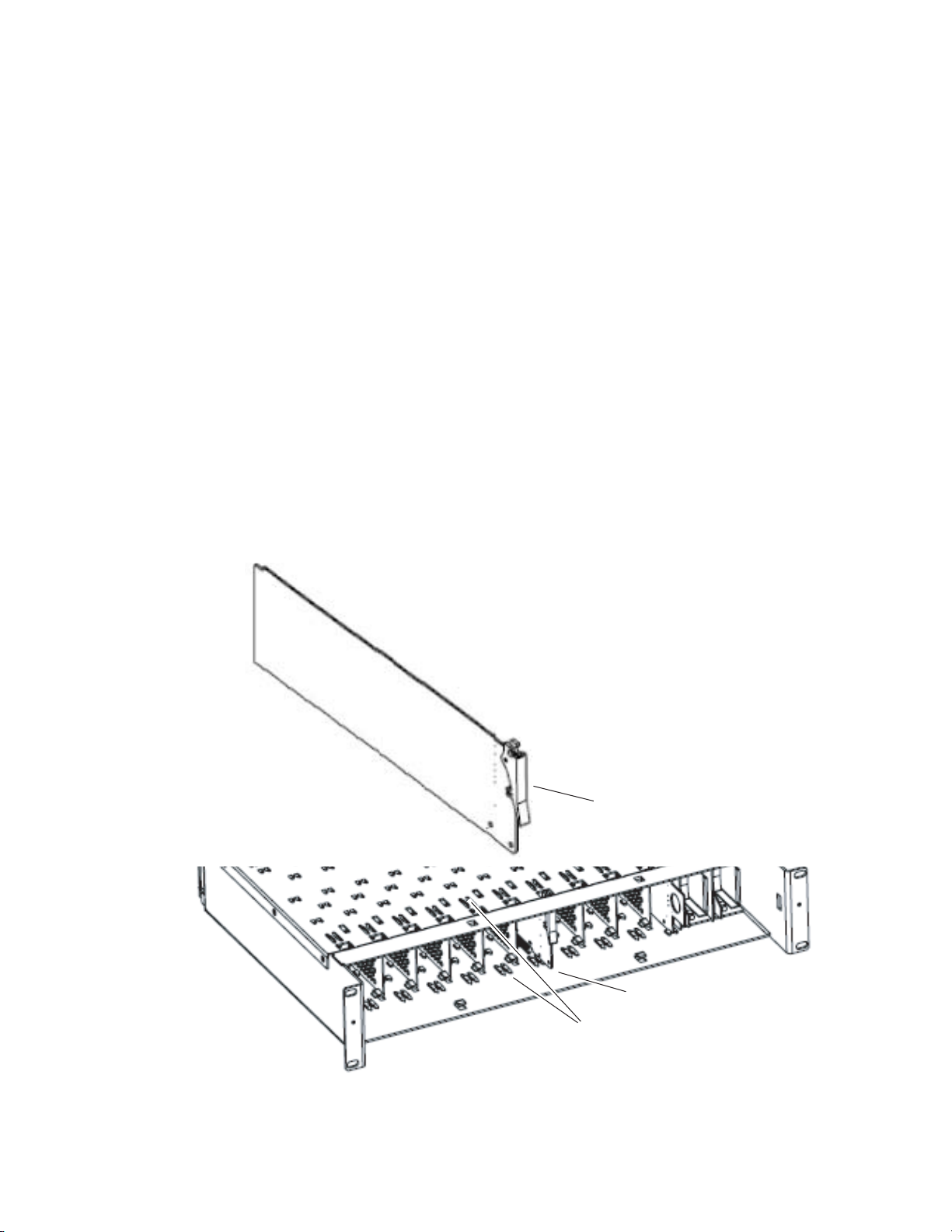
Front Module Installation
Slide top and bottom card carriers on module
over top and bottom guides on right of slot.
Module installed
Locking Pin
Front Module Side View
0642_10r0
After installing the rear module, install the front module as follows:
1. If using local onboard controls, set jumpers on the module circuit board
as required. Refer to Onboard 8910ADA-M and -ST Configuration on
page 22 or Onboard 8910ADA-SR Configuration on page 24 before
installing the front module.
2. Remove the front cover of the frame.
3. Locate the corresponding front slot.
4. Insert the front module so that the plastic card guides on the module
top and bottom edges go over the upper and lower raised rail guides on
the right of the top and bottom of the slot(Figure 4).
5. Carefully slide the module into the rear connector.
6. Lock the front module ejector tab into the locking pin.
7. Reinstall the front cover of the frame during normal operation.
Installation
Figure 4. Front Module Installation
8910ADA-M/ST/SR — Instruction Manual 15
Page 16
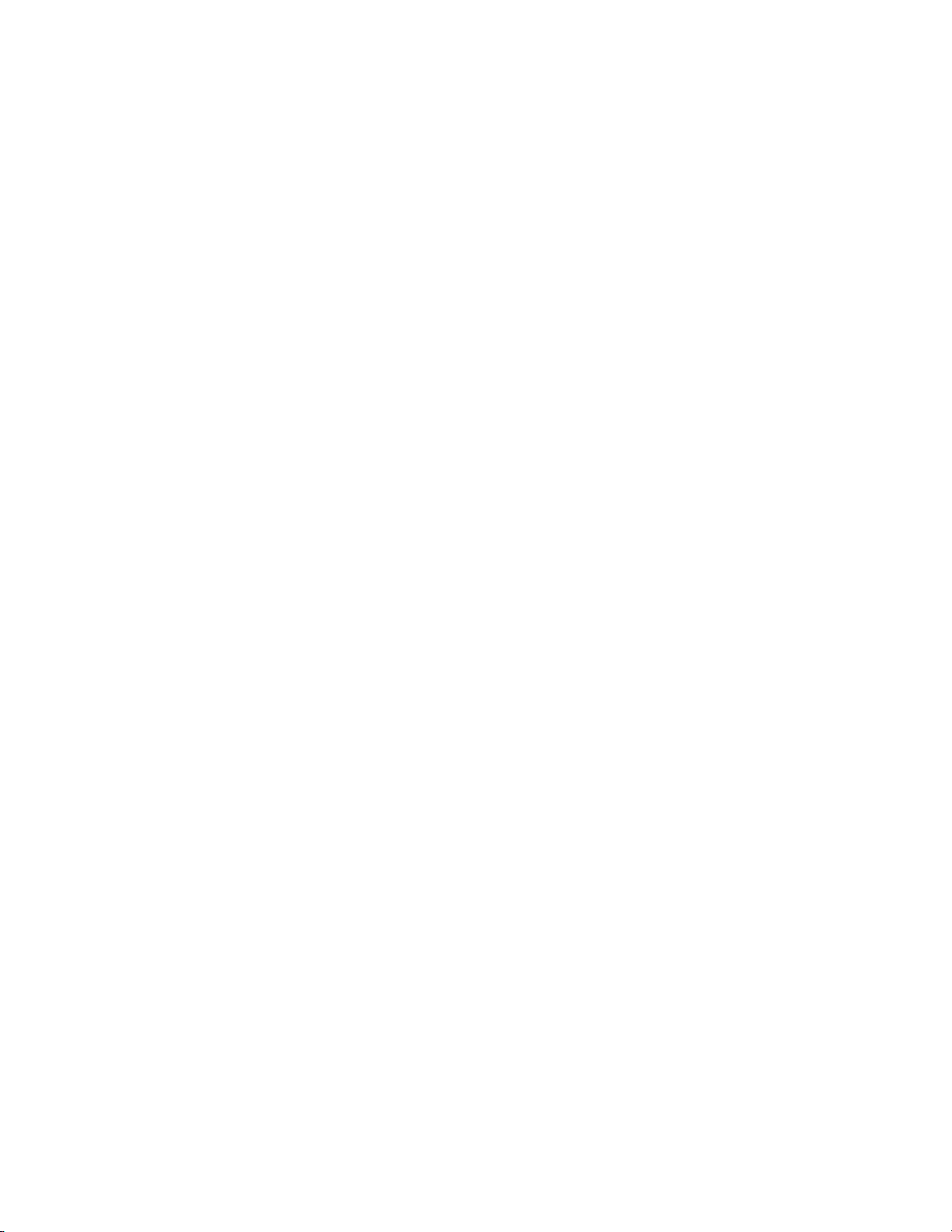
Installation
Cabling
Cabling for the module in the Gecko frame is shown in Figure 5 on page 17.
For the GeckoFlex frame, refer to the 8900A-R rear module illustration in
Figure 6 on page 17.
Inputs
Unbalanced input loop-through input connectors, J13 or J14 are not used
for 8910ADA modules. A balanced input connects to connector J9 for the
8910ADA-M. The stereo 8910 ADA-ST accepts inputs from connectors J9
(Channel 1) and J10 (Channel 2).
Outputs
The 8910ADA-M has eight balanced outputs using connectors J1 through
J8. The 8910ADA-ST and SR have four balanced outputs per channel using
connectors J1, J3, J5, and J7 for Channel 1 and J2, J4, J6, and J8 for Channel 2.
Note The input mode to the Ch 1 and Ch 2 outputs can be chosen from Ch 1, Ch 2,
or the sum of both channels with local or remote controls.
8900-A-CBL Option
An audio breakout cable assembly consisting of four three-terminal to dual
BNCs can be purchased as an option for unbalanced outputs.
Hard-wired Potentiometers (8910ADA-SR Only)
For hard-wiring the fine Gain and Balance potentiometers to BNC J11 and
J12, refer to
Hard-wired Fine Gain/Balance Potentiometer Control on page 18.
16 8910ADA-M/ST/SR — Instruction Manual
Page 17
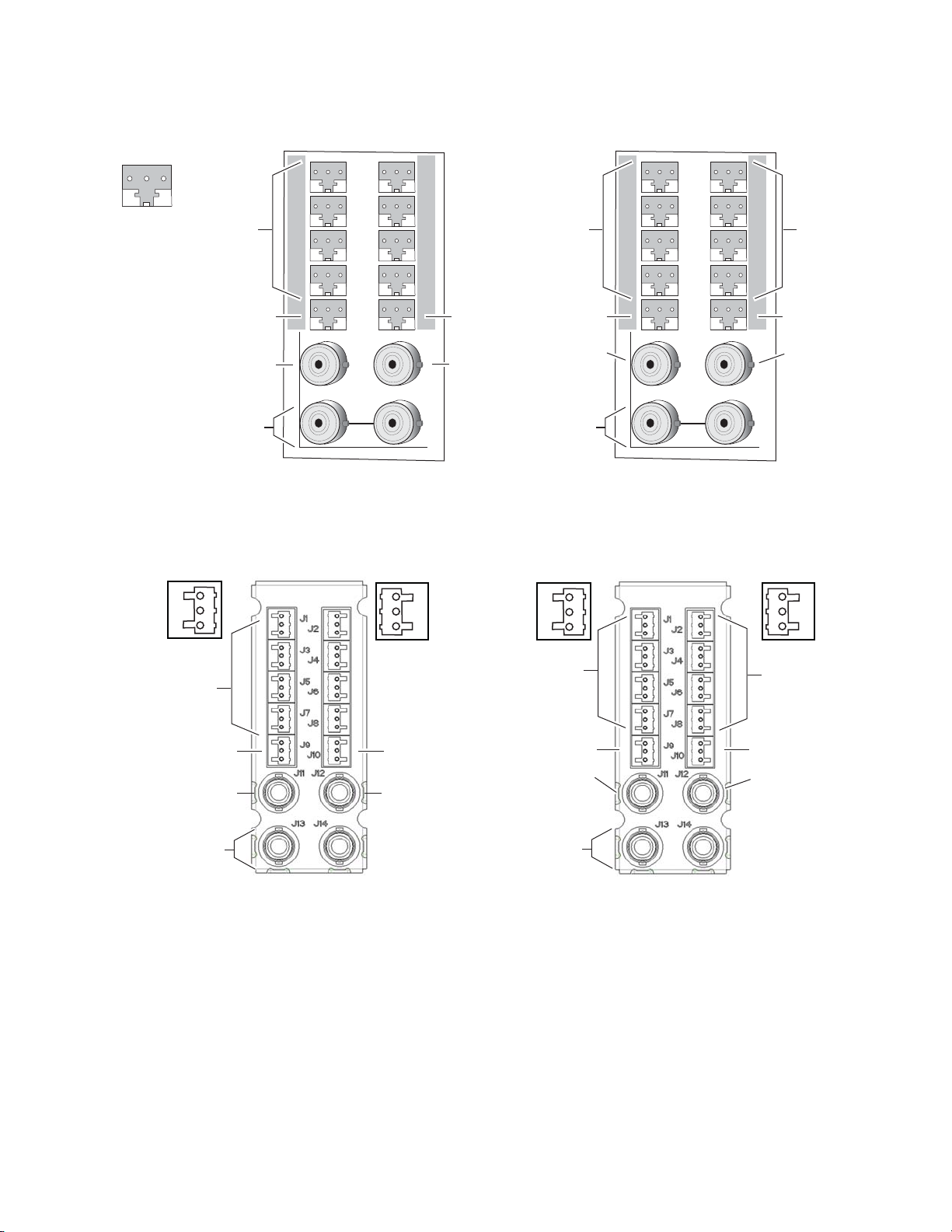
Figure 5. 8910ADA Cabling in Gecko Frame
J2
J1
J3
J5
J7
J9
J2
J4
J6
J8
J10
J11
J13
J12
J14
IN
1
J2
J1
J3
J5
J7
J9
J2
J4
J6
J8
J10
J11
J13
J12
J14
IN
1
+ -
G
8156_03
Eight Outputs
(J1-J8)
Stereo
Four Ch 1
Outputs
Four Ch 2
Outputs
Not Used
Used only on
-SR module
for remote
Gain control
Ch 1 Input
Used only on
-SR module
for remote
Balance control
Ch 2 Input
Monaural
Not Used
Not Used
Ch 1 Input
Not Used
Not Used
8900A-R
8900A-R
Eight Outputs
(J1-J8)
Monaural
Not Used
Not Used
Ch 1 Input
Not Used
Not Used
Pin 3
Pin 2
Pin 1
Pin 1
Pin 2
Pin 3
+
_
G
Pin 3
Pin 2
Pin 1
+
_
G
G
_
+
Pin 1
Pin 2
Pin 3
G
_
+
8156_14r0
Stereo
Four Ch 1
Outputs
(J1, J3, J5, J7)
Four Ch 2
Outputs
(J2, J4, J6, J8)
Not Used
Used only on
-SR module
for hard-wired
fine Gain control
Ch 1 Input
Used only on
-SR module
for hard-wired
fine Balance control
Ch 2 Input
Installation
8910ADA-M/ST/SR — Instruction Manual 17
Figure 6. 8910ADA Cabling in GeckoFlex Frame – 8900A-R Rear
Page 18
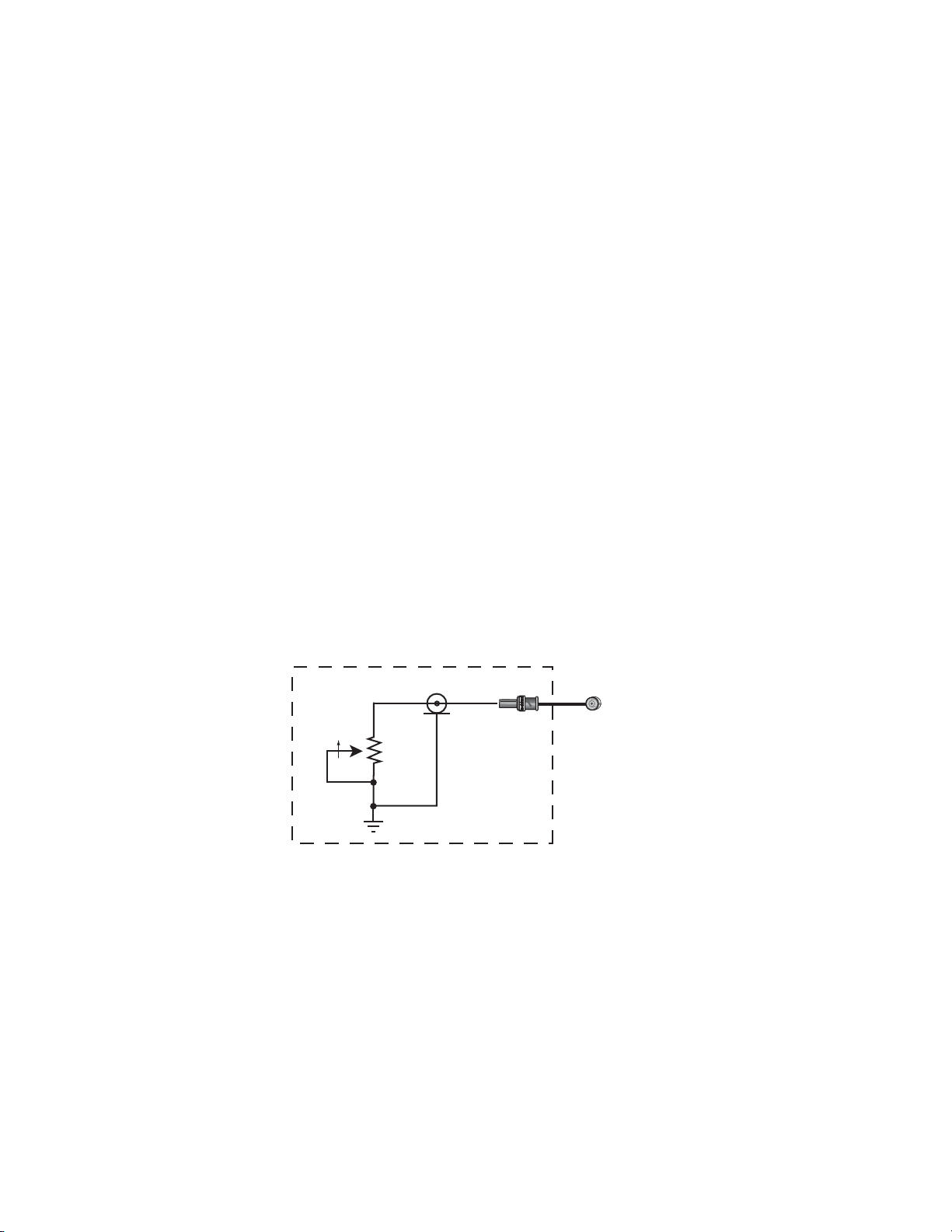
Installation
Connect to J11 for
potentiometer fine gain adjust
Connect to J12 for
potentiometer fine balance adjust
10 k
CW*
* Clockwise rotation increases gain for gain pot and
increases gain for channel 2 while decreasing gain
for channel 1 for balance pot.
8156_10r1
Hard-wired Fine Gain/Balance Potentiometer Control
On the 8910ADA-SR module only, BNCs J11 and J12 can be connected to
external hard-wired customer-supplied potentiometers for fine (± 6 dB)
gain and balance adjustment respectively. Overall gain and balance (-12 dB
to +30 dB) are set with the front edge paddle switches as explained below.
Note The hardwired potentiometer controls are active only when the module is
jumpered for LOC/POT control. The Local/Remote position disables these
ports. Refer to Figure 11 on page 24.
When both local paddle switch adjustments and hard-wired potentiometer
adjustments are made, the following input gain relationships exist:
• Input 1 gain = hard-wired potentiometer gain + paddle switch gain paddle switch balance - hard-wired potentiometer balance
• Input 2 gain = hard-wired potentiometer gain + paddle switch gain +
paddle switch balance + hard-wired potentiometer balance
These relationships will be reported on the Audio Status/Control web page
in read-only mode similar to the one shown in Figure 16 on page 33. When
the gain or balance is changed using a paddle switch or one of the potentiometers, the web page will update when the user manually refreshes it.
Figure 7 provides a schematic diagram for constructing a user-supplied
hard-wired control circuit to connect to these BNCs.
Figure 7. User-supplied Hard-wired Fine Gain and Balance Control Circuits
18 8910ADA-M/ST/SR — Instruction Manual
Page 19

Power Up
8156_05r1
R5
R6
FAULT (red)
COMM (yellow)
PWR (green)
Operation Indicator LEDs
Power Up
The front LED indicators for the -M and -ST versions of the module are
illustrated in
Figure 8 and the -SR version is illustrated in Figure 9. Upon
power-up, the green PWR LED should light and the red FAULT LED should
illuminate briefly for the duration of processor initialization.
With proper microprocessor supply voltage present (+5 V), the green PWR
LED will be illuminated. The yellow
COMM ED should illuminate when
communication to or from the module processor is detected.
A red FAULT LED indicates a processor error situation.
Figure 8. -M and -ST LEDs
Figure 9. 8910ADA-SR LEDs
FAULT (red)
COMM (yellow)
CONF (yellow)
PWR (green)
SW1
SW2
Channel 1 Present
Channel 2 Present
OVR
(yellow)
(green)
(green)
8156_08r1
8910ADA-M/ST/SR — Instruction Manual 19
Page 20

Power Up
Note The yellow COMM and CONF LEDs are used for the module location function
that is enabled using the GUI. The module location function causes these
LEDs to flash concurrently three times followed by an off state of 900 ms
duration. The locate mode can be turned off by toggling the paddle switch on
the module.
Tab le 2 (-M and -ST modules) and Tab le 3 (-SR module) show the possible
LED indications and conditions they indicate.
Table 2. 8910ADA-M/ST Indicator LEDs and Conditions Indicated
Version LED Indication Condition
Off Normal operation.
On continuously Module has detected an internal fault.
Long flash Configuration problems. Check inputs and settings.
Off No activity on frame communication bus.
Short flash Activity present on the frame communication bus.
Off No power to module or module’s DC/DC converter failed.
On continuously Normal operation, module is powered.
-M & ST
FAULT
(red)
COMM
(yellow)
PWR
(green)
Table 3. 8910ADA-SR Indicator LEDs and Conditions Indicated
Version LED Indication Condition
Off Normal operation.
On continuously Module has detected an internal fault.
Long flash Configuration problems. Check inputs and settings.
Off No activity on frame communication bus.
sync with CONF LED
Short flash Activity present on the frame communication bus.
Off Module is in normal operating mode.
sync with COMM LED
On continuously Module is initializing, changing operating modes or updating firmware.
Off No power to module or module’s DC/DC converter failed.
On continuously Normal operation, module is powered.
Off Input 1 signal is less than selected threshold setting (-20, -40 or -60 dBu).
On continuously Input 1 signal is greater than selected threshold setting (-20, -40 or -60 dBu).
Off Input 2 signal is less than selected threshold setting (-20, -40 or -60 dBu).
On continuously Input 2 signal is greater than selected threshold setting (-20, -40 or -60 dBu).
Off In Local/Remote mode, remote settings match local jumper settings on module.
On continuously In Local/Remote mode, remote settings are overriding local jumper settings.
Location Command received by the module from a remote control system.
Location Command received by the module from a remote control system.
-SR
FAULT
(red)
COMM
(yellow)
CONF
(yellow)
PWR
(green)
PRESENT 1
(green)
PRESENT 2
(green)
OVR
(yellow)
3 short on, 1 long off in
3 short on, 1 long off in
20 8910ADA-M/ST/SR — Instruction Manual
Page 21

Module Configuration
Function
Type
Gain adjustment mode
Independent Gain
mode
Gain (Gain/Bal mode)
Default
Independent
Input 1 Invert Normal Normal or Invert
Input 2 Invert Normal Normal or Invert
Output 1 mode Input 1
Output 2 mode Input 2
Save User Settings – –
Recall User Settings – –
Recall Factory Defaults See above –
Module Configuration
The 8910ADA-M, -ST is configurable with local onboard controls only.
Refer to
Onboard 8910ADA-M and -ST Configuration on page 22.
8910ADA-SR configuration and monitoring can be performed with local
onboard controls (paddle switches and hard-wired potentiometers) or
using a web browser GUI interface or a networked Newton Control Panel.
Tab le 4 provides a complete summary of the 8910ADA-SR processing func-
tions and a comparison of the functionality available with each control type
along with the ranges and default values for each parameter.
Table 4. Summary of 8910ADA-SR Configuration Functions
Range/Choices
Resolution
Gain
0 dB – 20 to + 30 dB
0 dB – 20 to + 30 dB
0 dB ± 6 dB
Gain/Bal or
Independent Gain
Input 1
Input 2
Sum 1 + 2
Web Page/
Function Name
Audio Status/Control
Stereo/Dual Mode pulldown
Audio Status/Control
Input 1 Gain
Audio Status/Control
Input 2 Gain
Audio Status/Control
Gain control
Audio Status/Control
Balance control
Audio Status/Control
Input 1 Invert
Audio Status/Control
Input 2 Invert
Audio Status/Control
Output 1 Mode
Audio Status/Control
Output 2 Mode
Recall/Save User Settings/
Save User Settings button
Recall/Save User Settings/
Recall User Settings button
Recall/Save User Settings/
Recall Fact.Defaults button
Onboard
Jumpers/Paddles
See SW2 – GAIN on page 26 St/D Mode
See SW2 – GAIN on page 26
See SW1 – BAL on page 26,
SW2 – GAIN on page 26, and
Fine Gain/Balance Hard-wired
Potentiometers on page 26
Jumper J2, CHAN 1:
Invert – Pins 1-2
Normal – Pins 2-3
Jumper J3, CHAN 2:
Invert – Pins 1-2
Normal – Pins 2-3
Jumper P1:
Output 1 Mode Select:
Input 1 – pins 1-2
Input 2 – pins 3-4
Sum 1 + 2 – pins 5-6
Output 2 Mode Select:
Input 1 – pins 7-8
Input 2 – pins 9-10
Sum 1 + 2 – pins 11-12
N/A N/A
N/A N/A
N/A N/A
Newton
Control
Ip1_Gain
Ip2_Gain
Balance
In1 Invt
In2 Invt
Out1Mode
Out2Mode
Panel
Gain
8910ADA-M/ST/SR — Instruction Manual 21
Page 22

Module Configuration
8156_06r1
F1
F2
Gain Ch. 1
potentiometer
Gain Ch. 2
potentiometer
R5
R6*
*R6, JP2, and JP3 are present
on stereo (ST) model only.
+30 db
+24 db
+18 db
+12 db
+6 db
0 db
-6 db
-12 db
JP1
JP2*
JP3*
Stepped Gain
Monaural/
Stereo Select
JP3*
2
1
15
16
STEREO
MONAURAL
(pins 1-2)
(pins 2-3)
STEPPED GAIN 1
STEPPED GAIN 2
Onboard 8910ADA-M and -ST Configuration
The 8910ADA-M and -ST modules can be configured using the jumpers
and potentiometers shown in
Figure 10.
These components perform the following:
• Jumper blocks JP1 and JP2 (8910ADA-ST only) select the output gain
adjustment in increments of 6 dB.
• Card edge potentiometers R5 and R6 (8910ADA-ST only) provide
greater than 6 dB gain adjustment within the jumper selected range.
• Jumper JP3 (8910ADA-ST only) can be set to operate an 8910ADA-ST
module in Monaural or Stereo mode.
Note Change jumper settings only when module is removed from the frame.
Figure 10. 8910ADA-M and -ST Module Configuration Switches and Jumpers
Monaural or Stereo Mode (-ST Module Only)
Set the module output to Monaural or Stereo with the following:
•Jumper, JP3
STEREO – pins 1-2
MONAURAL – pins 2-3
22 8910ADA-M/ST/SR — Instruction Manual
Page 23

Output Gain Select
Use jumpers JP1 and JP2 to set the output gain for Channel 1 and Channel 2
(-ST module only) as follows:
• Stepped Gain 1 (-M and ST modules)
• – 12 dB – pins 1-2
• – 6 dB – pins 3-4
• 0 dB – pins 5-6
• + 6 dB – pins 7-8
• + 12 dB – pins 9-10
• + 18 dB – pins 11-12
• + 24 dB – pins 13-14
• + 30 dB – pins 15-16
• Stepped Gain 1 (-ST module only)
• Identical to Stepped Gain 1 above
Module Configuration
Fine Gain Potentiometers
After selecting the Stepped Gain jumper selection for the channel, adjust
potentiometers R5 (Channel 1) and R6 (Channel 2 on the -ST module only)
for finer gain adjustment.
8910ADA-M/ST/SR — Instruction Manual 23
Page 24

Module Configuration
8156_07r2
SW2
SW1
Balance
Paddle
Gain
Paddle
F1
F2
In 1
In 2
Sum
In 1
In 2
Sum
CHAN 1
CHAN 2
J4
J2
1
UP DOWN
2
J3
P1
Output Mode Select
J2
Phase Inversion
Local/Remote
CHAN 1
INVERT
NORMAL
CHAN 2
LOC/POT – pins 1-2
LOC/REM – pins 2-3
1
2
3
J3
INVERT
NORMAL
1
2
3
J4
LOC/
POT
LOC/
REM
1
2
3
INVERT – pins 1-2
NORMAL – pins 2-3
INVERT – pins 1-2
NORMAL – pins 2-3
Onboard 8910ADA-SR Configuration
Onboard configuration of the -SR version includes:
• Remote control enable/disable,
• Output mode select, including summing, for each channel,
• Overall gain and balance adjustment with the paddle switches,
• Fine gain and balance adjustment with the hard-wired customer-supplied potentiometers, and
• Input signal phase inversion for each channel.
Note Change jumper settings only when module is removed from the frame.
Refer to Figure 11 for an illustration of the jumper settings.
Figure 11. 8910ADA-SR Jumper Settings
24 8910ADA-M/ST/SR — Instruction Manual
Page 25

Local or Remote Control
Set the module for Local or Remote control with jumper J4. When set to
LOC/POT (pins 1-2) the module settings are made locally with onboard
jumpers and switches and the hard-wired customer-supplied potentiome
ters can be used. In LOC/POTmode, configuration from remote control is
locked out.
When LOC/REM (local and remote) is enabled (pins 2-3), configuration
can be performed using the onboard switches, jumpers, and/or the web
browser or Newton Control Panel. When local settings are changed by the
remote control, the yellow
are different than the local ones.
Note The hard-wired potentiometers only work in LOC/POT mode.
Output Mode Select
Use jumper P1 to select the output mode for Channel 1 and Channel 2 as
follows:
Module Configuration
-
OVR LED will illuminate if the remote settings
•CHAN 1 Output
• Input 1 – pins 1-2
• Input 2 – pins 3-4
• Sum 1 + 2 – pins 5-6
•CHAN 2 Output
• Input 1 – pins 7-8
• Input 2 – pins 9-10
• Sum 1 + 2 – pins 11-12
Phase Inversion
Use jumpers J2 and J3 to set Normal or Inverted input phase as follows for
each channel:
• CHAN 1 Phase, Jumper J2
• Invert – pins 1-2
• Normal – pins 2-3
• CHAN 2 Phase, Jumper J3
• Invert – pins 1-2
• Normal – pins 2-3
8910ADA-M/ST/SR — Instruction Manual 25
Page 26

Module Configuration
Gain and Balance Settings
The overall gain of each channel can be controlled separately or together by
the operation of the two paddle switches, SW1 (BAL) and SW2 (GAIN), on
the front edge of the module. The fine gain and balance can be adjusted
±6
dB by using hard-wired potentiometers connected to BNCs J11 and J12.
• SW1 (BAL) – this paddle switch controls the balance between Channel 1
and Channel 2. When SW1 is pushed up (Position 1), the Channel 1
(left) gain is increased in increments of 0.1 dB while the Channel 2 gain
(right) is reduced in increments of 0.1 dB. The gain will continue until a
maximum increase in gain of + 6 dB has been reached.
Pushing the SW1 paddle switch down (Position 2) will cause the gain
of Channel 2 (right) to increase while Channel 1 (left) will decrease in
0.1 dB steps until a maximum increase in gain of + 6 dB is reached.
Holding the paddle in Position 1 or Position 2 for more than 1 second
will cause the gain to increase or decrease by 0.1 dB at a faster rate. The
total difference in gain between both channels is 12 dB.
• SW2 (Gain) – when SW1 is in the middle position, adjusting SW2 will
affect the gain of both channels equally. The gain will be changed in
increments of approximately 0.1 dB for each click of the paddle. Any
gain differences between channels will be maintained as the gain is
changed.
Fine Gain Hard-wired Potentiometer (BNC J11) – fine gain can be adjusted
•
±6 dB when a customer-supplied potentiometer is hard-wired to BNC
J11 and the module is jumpered for LOC/POT mode. Refer to
Hard-wired Fine Gain/Balance Potentiometer Control on page 18.
Fine Balance Hard-wired Potentiometer (BNC J12) – fine balance can be
•
adjusted ± 6 dB when a customer-supplied potentiometer is hard-wired
to BNC J12 and the module is jumpered for LOC/POT mode. Refer to
Hard-wired Fine Gain/Balance Potentiometer Control on page 18.
Power Cycle and Control Settings
When remote overrides have been set using the remote controls, the OVR
LED illuminates. If power is cycled and no local jumper settings are
changed, the existing settings will be retained. The module will resume
operation as set remotely by the GUI and the
If any local jumper change is made during the power cycle with the module
removed from the frame, the module will boot up with the locally set
parameters and the
OVR LED will be extinguished.
OVR LED is again illuminated.
26 8910ADA-M/ST/SR — Instruction Manual
Page 27

Remote Configuration and Monitoring
8910ADA-M/ST Remote Configuration and Monitoring
8910ADA-M and -ST have limited reporting ability and no remote configuration functionality.
They will report:
• Module presence,
•Model number,
•Slot ID, and
• Revision and serial numbers.
8910ADA-SR Remote Configuration and Monitoring
8910ADA-SR configuration and monitoring can be performed using a web
browser GUI interface or a networked Newton Control Panel when the
8900NET (Net Card) Network Interface module is present in the video
frame (Gecko 8900TFN-A or GeckoFlex 8900FFN frame). Each of these
interfaces is described below.
Module Configuration
Note For remote access, make sure the jumper block on the module is set for both
Local and Remote access (Figure 11 on page 24).
8900NET Module Information
Refer to the 8900NET Network Interface Module Instruction Manual for information on the 8900NET Network Interface module and setting up and
operating the Gecko 8900 frame network.
Newton Control Panel Configuration
A Newton Control Panel (hard and/or soft version) can be interfaced to
any 8900 Series frame with an 8900NET module over the local network.
Refer to the documentation that accompanies the Newton Modular Control
System for installation, configuration, and operation information.
Control panel access offers the following considerations for module configuration and monitoring:
• Ability to separate system level tasks from operation ones, minimizing
the potential for on-air mistakes.
• Ability to group modular products—regardless of their physical loca-
tions—into logical groups (channels) that you can easily manipulate
with user-configured knobs.
• Update software for applicable modules and assign frame and panel IP
addresses with the NetConfig Networking application.
8910ADA-M/ST/SR — Instruction Manual 27
Page 28

Module Configuration
• Recommended for real-time control of module configuration parameters, providing the fastest response time.
Note Not all module functions are available with the control panel, such as E-MEM
and factory default recalls. The available control panel controls for the
module are listed in Table 4 on page 21.
An example of the Newton Configurator is shown in Figure 12.
Figure 12. Newton Configurator Example
Web Browser Interface
The web browser interface provides a graphical representation of module
configuration and monitoring.
Use of the web interface offers the following considerations:
• Provides complete access to all module status and configuration functions, including naming of inputs and outputs, factory parameter and
name default recalls, E-MEM functions, slot configuration, and SNMP
monitoring controls.
• Web access will require some normal network time delays for processing of information.
• Configuration parameter changes may require pressing
Enter, upload processing time, and a manual screen refresh to become
effective.
Apply button or
• Web interface recommended for setting up module signal and slot
names, E-MEMS, and reporting status for SNMP and monitoring.
28 8910ADA-M/ST/SR — Instruction Manual
Page 29

Module Configuration
8156_11r2
The Links section lists the frame and its current modules. The selected link's Status
page is first displayed and the sub-list of links for the selection is opened. The sub-list
allows you to select a particular information page for the selected device.
Content display section
displays the information page
for the selected frame or module (frame slot icons are also
active links).
Refresh button for manual
update of page
Refer to the Frame Status page shown in Figure 13. The 8900 modules can
be addressed by clicking either on a specific module icon in the frame status
display or on a module name or slot number in the link list on the left.
Note The physical appearance of the web page displays on the web pages shown
in this manual represent the use of a particular platform, browser and version
of 8900NET module software. They are provided for reference only. Web page
displays will differ depending on the type of platform and browser you are
using and the version of the 8900NET software installed in your system. This
manual reflects 8900NET software version 4.2.0.
For information on status and fault monitoring and reporting shown on the
Frame Status page, refer to Status Monitoring on page 43. The 8900 modules
can be addressed by clicking on a specific module icon in the frame status
display or on a module name or slot number in the link list on the left.
Figure 13. Frame Status Web Page
8910ADA-M/ST/SR — Instruction Manual 29
Page 30

Module Configuration
8910ADA-SR Links and Web Pages
The 8900 GUI provides the following links and web pages for the
8910ADA-SR module (
• Status – reports input and reference signal status and module information (page 31),
• Audio Status/Controls– monitor and set gain/balance levels, set input
and output modes (page 32),
• Recall/Save User Settings – provides save and recall of user settings
and recall of factory defaults (page 37), and
• Slot Config – provides a Locate Module function and Slot Memory
(page 38).
Figure 14. 8910ADA-SR Display Links
Figure 14):
30 8910ADA-M/ST/SR — Instruction Manual
Page 31

Status Web Page
Use
this
link
The Status web page (Figure 15) shows the status of the audio input signal
and the frame bus communication. Color coding of the display indicates
ignal status.
the s
In general, colors used on the frame and modules indicate:
Green – normal operation, (Pass) or signal present, module locked.
•
• Red – On continuously = fault condition, flashing = configuration error.
• Yellow – On continuously = active condition (configuration mode or
communication), flashing in sequence = module locator function.
Information about the module, such as part number, serial number, and
software versions are given in a read-only
the display.
Figure 15. 8910ADA-SR Status Web Page
Module Configuration
Properties section at the bottom of
8910ADA-M/ST/SR — Instruction Manual 31
Page 32

Module Configuration
Use
this
link
Audio Status/Controls Web Page
The Audio Status/Controls web page allows you to perform the following
function for the 8910ADA-SR:
• Monitor actual gain levels for each ch
ance) in both local and remote modes,
• Select Gain and Balance adjustment mode – Gain/Balance or Independent Gain,
•Set Gain and Balance levels,
• Select Normal or Inverted input, and
• Select output mode – Input 1, Input 2, or - 6 dB Sum of both inputs.
Click the
When
Input 2 Present), a signal of greater than -40 dBu has been detected at the
input. When the input detected is less than -40 dBu,
If the onboard jumper for Local/Remote operation is in the LOC/POT
position (see Figure 11 on page 24), the Audio Status/Controls display will
be in read-only mode (see Figure 16 on page 33) and only local onboard
control is enabled. When set for Local control only, setting of overall gain
and balance is done using the front paddle switches on the module and for
fine gain and balance adjustment, the hard-wired customer-supplied
potentiometers connected to BNCs J11 and J12 can be used.
Apply button to activate a selection.
YES is reported in the input monitoring information (Input 1 and
annel (a function of Gain and Bal-
NO is displayed.
When in LOC/POT mode, the Audio Status Controls web page will continue to report the changes made with the local controls. The user must
manually refresh the page using the
page each time a change is made with a local control for the web page to
update to the current local settings.
A
Fault text message will appear for the Gain or Balance Potentiometer
status if no potentiometer is detected. When potentiometers are detected,
the status will report
Note Fault reports for the hard-wired potentiometers are not reflected on the Frame
Status web page.
Present as shown in Figure 16 on page 33.
Refresh button at the top of the web
32 8910ADA-M/ST/SR — Instruction Manual
Page 33

Figure 16. Audio Status/Controls Web Page – LOC/POT Mode Enabled
Module Configuration
8910ADA-M/ST/SR — Instruction Manual 33
Page 34

Module Configuration
When Local/Remote control is enabled (onboard jumper J4 is set to
LOC/REM as shown in
Figure 11 on page 24), the Audio Status/Controls
web page shown in Figure 17 on page 35 will be available.
Gain adjustment mode can be set in one of two Stereo/Dual modes:
• Gain/Balance (Figure 17 on page 35), or
• Independent Gain (Figure 18 on page 36).
Gain/Balance Mode
In Gain/Balance mode, the gain median point is set in the gain window
(from -20 to +30 dB). The balance window allows a balance adjustment of
plus or minus 6 dB for each channel with 12 dB total difference in gain
between the channels at ± 6 dB balance setting. Gain and balance adjust
ments are in 0.1 dB increments.
Note Non-zero balance value entries will preclude full range of Gain adjustment.
Note Gain value entries within 6 dB of -20 dB or +30 dB will preclude full range of
balance adjustment.
-
A negative value entered in the balance window raises Input 1 level by the
gain in the balance window and lowers Input 2 level by the same amount.
A positive entry does the opposite. Tabl e 5 provides the mid-point and
maximum balance adjustments possible using the 3.5 gain setting shown in
Figure 17 on page 35.
Table 5. Balance Adjustments Resulting Gain Measurements for 3.5 dB Gain Entry
Balance Value Input 1 Gain Input 2 Gain
-6 +9.5 dB -2.5 dB
0 3.5 dB 3.5 dB
+6 -2.5 dB +9.5 dB
34 8910ADA-M/ST/SR — Instruction Manual
Page 35

Figure 17. Audio Status/Controls Web Page – Gain/Bal Mode
Module Configuration
8910ADA-M/ST/SR — Instruction Manual 35
Page 36

Module Configuration
Independent Gain Mode
In Independent Gain mode (Figure 18), each input channel can be adjusted
independently from -20 to +30 dB.
Note When this mode is selected on the GUI or a remote control panel, the onboard
gain and balance paddles will operate in their normal manner. No independent
mode is available using onboard controls.
Figure 18. Audio Status/Controls Web Page – Independent Gain Mode
36 8910ADA-M/ST/SR — Instruction Manual
Page 37

Recall/Save User Settings Web Page
Use
this
link
The Recall/Save User Settings web page (see Figure 19) allows you to set
the following parameters:
Module Configuration
•Use the
tings,
• Save the currently selected settings for the entire module with the
Save User Settings button, or
• Recall factory default settings with the
Figure 19. Recall/Save User Settings Web Page
Recall User Settings button to recall previously saved User Set-
Recall Fact. Default button.
8910ADA-M/ST/SR — Instruction Manual 37
Page 38

Module Configuration
Use
this
link
Slot Config Web Page
Use the Slot Config web page shown in Figure 20 to perform the following
functions on the module:
•Locate Module
Slot Identification
•
•Slot Memory
• Frame Health Reporting
• LED Reports
• SNMP Trap Reporting
Each of these functions is described in detail below.
Figure 20. Slot Config Web Page
38 8910ADA-M/ST/SR — Instruction Manual
Page 39

Module Configuration
Locate Module
Selecting Flash from the Locate Module pulldown flashes the yellow COMM
and CONF LEDs on the front of the module so it can be located in the
frame.
Slot Identification
You may identify the module by typing a specific name in the Name field.
The assigned name is stored on the 8900NET module and travels with the
8900NET module if it is moved to another frame. Select
factory default module name.
An asset identification of up to 16 characters may be entered in the Asset Tag
field. This will appear on the module Status web page and in the NetConfig
inventory report.
Default to enter the
Slot Memory
The slot configuration for each media module is automatically saved periodically (once an hour) to the 8900NET module in that frame. You may also
select the
ration for this slot. The configuration is saved on the 8900NET module. If
the 8900NET module is removed or powered down, the stored configura
tions are not saved.
Learn Module Config button at any time to save the current configu-
-
When the Restore upon Install box has been checked, the current configuration
saved to this slot is saved as slot memory. When the current module is
removed and another module of the same part number and software
version is installed, the configuration saved to the 8900NET module will be
downloaded to the new module. The box must be checked before the
current module with the saved configuration is removed.
Note Only the same module part number, with the same version software should
be installed in this slot. Inserting a similar module with a different version
software can cause unexpected results.
If a different type of module is installed in this slot, a warning message will
state that the original module type has been replaced with another module
type. In this case, a
configuration from the previous module.
Note Uncheck the Restore Upon Install button before downloading new software.
Clear button will appear allowing you to clear the stored
8910ADA-M/ST/SR — Instruction Manual 39
Page 40

Module Configuration
LED Reports Link
Select the LED Reports link to open the 8900NET LED Reporting web page.
Normally, every module in the frame will report to the 8900NET module
any Fault, Signal Loss, Reference Loss, or Config Error conditions. These
conditions will be reflected by the status LEDs on the 8900NET module.
Using this web page, any of these conditions can be disabled from being
reported to the 8900NET module for each individual module and other
components (power supplies, fans) in the frame
SNMP Trap Reports Link
Select the SNMP Trap Reports link to open the 8900NET SNMP Reporting
web page. This link will only be present when SNMP Agent software has
been installed on the 8900NET module. This web page allows configura
tion of which alarms and warnings that are reported to the SNMP management software.
Refer to the 8900NET Instruction Manual for complete details on using the
8900NET web pages.
-
40 8910ADA-M/ST/SR — Instruction Manual
Page 41

Software Updating
Software updating, if available, for the module is done using the
8900-FLOAD-CBL assembly available from Grass Valley Customer Service.
The 8900-FLOAD-CBL assembly consists of a circuit board and serial and
ribbon cables that connect between a serial port on a PC and the ISP con
nector on an 8900 or 2000 module. The software upgrade requires downloading files from a PC to the module through the cable assembly.
Equipment Required
The following items are required for this procedure:
• 8900-FLOAD-CBL assembly kit (circuit board and 2 cables),
• Software CD containing ModLoad.exe application (comes with
• PC with unused Serial Com port that can be connected serially to the
Software Updating
-
8900-FLOAD-CBL kit) and 8900/2000 module software files and
Release Notes, and
8900 or 2000 frame.
Acquiring Software Updates
For information on acquiring the upgrade kit and available software
updates, contact Grass Valley Customer Service at the location given in
Contacting Grass Valley on page 4 at the front of this manual.
8910ADA-M/ST/SR — Instruction Manual 41
Page 42

Specifications
Specifications
Table 6. 8910ADA Specifications
Parameter Value
Input
Signal level +30 dBu maximum
Impedance > 18 k¾
Common mode rejection > 72 dB 20 Hz to 20 kHz
Outputs
Number of outputs Monaural, 8 balanced; Stereo, 4 balanced per channel
Signal level -M/-ST modules, +24 dBu maximum
Output impedance < 50 ¾ balanced
Level match between outputs Worst case ± 0.25 dB
Output to output isolation > 100 dB
Drive capability -M/-ST modules, 600 ¾ minimum load impedance
Performance
Frequency response ±0.05 dB, -0.1 dB wrt/1 kHz, 20 Hz to 20 kHz
THD + N -M/-ST modules, <0.01% @ 24 dBu (-80 dB)
IM distortion -M/-ST modules, <0.005% (-86 dB)
Noise -M/-ST modules, -86 dBu maximum (RMS, 22.4-22.4 kHz,
Gain range -M/-ST modules, -15 to +33 dB
Environmental
Frame temperature range
Operating humidity range
Non-operating temperature
Mechanical
Frame type 8900 Gecko Audio frame or GeckoFlex with rear module
GeckoFlex frame rear module type 8900A-R rear module
Rear module retainer clip screw torque 4-5 inch-lb./0.45-0.6Nm
Hard-wired potentiometers at J11 and J12
(8910ADA-SR only)
Power Requirements
Supply voltage +12 V, -12 V
Power consumption -M/-ST modules, 3.0 Watts
Fusing 1.5 A, Slo-Blo (F1, F2)
-SR module, +28 dBu maximum
-SR module will drive a maximum of 3 outputs at a time into 600¾
-SR module, <0.05% @ +24 dBu (-66 dB)
-SR module, <0.025% (-72 dB)
unweighted)
-SR module, -75 dBu maximum (RMS, 22.4-22.4 kHz, unweighted)
-SR module, -20 to +30 dB
See Gecko 8900 or GeckoFlex 8900 frames manual at this link:
www.thomsongrassvalley.com/doc/modular
Customer-supplied, 10k ohm, for fine gain and balance adjustment
range of ±6 dB
-SR module, 5.0 Watts
42 8910ADA-M/ST/SR — Instruction Manual
Page 43

Status Monitoring
This section provides a summary of status monitoring and reporting for a
Gecko or GeckoFlex 8900 Series system. It also summarizes what status
items are reported and how to enable/disable reporting of each item. There
are a number of ways to monitor status of modules, power supplies, fans
and other status items depending on the method of monitoring being used.
8900 Frame status will report the following items:
• Power supply health,
• Status of fans in the frame front cover,
• Temperature,
• Module health, and
• Frame bus status.
Module health status will report the following items:
• Internal module state (and state of submodule or options enabled)
Status Monitoring
including configuration errors (warning), internal faults, and normal
operation (Pass).
LEDs
• Signal input states including valid/present (pass), not present or
invalid (warning), not monitored, and not available (no signal inputs).
• Reference input states including locked/valid (pass), not
locked/invalid (warning), and not monitored.
LEDs on modules in the frame and on the front of the 8900TF/TFN frames
indicate status of the frame and the installed power supplies, fans in the
front covers, and modules. (The 8900TX-V/A frames have no LED indica
tors on the front cover.)
When a red FAULT LED is lit on a frame front cover, the fault will also be
reported on the 8900NET or Frame Monitor module. The LEDs on the front
of these modules can then be read to determine the following fault conditions:
• Power Supply 1 and 2 health,
• Fan rotation status,
• Frame over-temperature condition,
• Frame Bus fault (8900NET only), and
-
• Module health bus.
8910ADA-M/ST/SR — Instruction Manual 43
Page 44

Status Monitoring
Frame Alarm
In general, LED colors used on the frame and modules indicate:
• Green – normal operation, (Pass) or signal present, module locked.
• Red – On continuously = fault condition, flashing = configuration error.
• Yellow – On continuously = active condition (configuration mode or
communication), flashing in sequence = module locator function.
Status LEDs for this module are described in 8910ADA-M/ST Indicator
LEDs and Conditions Indicated on page 20. LEDs for the 8900NET module are
described in the 8900NET Network Interface Instruction Manual.
A Frame Alarm connection is available on pins 8 and 9 of the RS-232 connector on the rear of the 8900 frame (Frame Monitor or 8900NET Network
Interface module required). This will report any of the status items enabled
with the 8900NET or Frame Monitor module configuration DIP switch.
Connection and use of the Frame Alarm is covered in detail in the 8900NET
Network Interface Instruction Manual.
Web Browser Interface
When the 8900NET module is installed in the frame, a web browser GUI
can indicate frame and module status on the following web pages:
• Frame Status web page – reports overall frame and module status in
graphical and text formats.
• Module Status web page – shows specific input and reference signal
status to the module along with enabled options and module versions.
• A Sta tus L ED ic on on eac h web page to rep ort co mmun icat ion stat us fo r
the frame slot and acts as a link to the Status web page where warnings
and faults are displayed (8900NET version 3.0 or later).
In general, graphics and text colors used indicate the following:
• Green = Pass – signal or reference present, no problems detected.
• Red = Fault – fault condition.
• Yellow = Warning – signal is absent, has errors, or is mis-configured.
• grey = Not monitored (older 8900 module).
• White = Not present.
Status reporting for the frame is enabled or disabled with the configuration
DIP switches on the 8900NET module. Some module status reporting items
can also be enabled or disabled on individual configuration web pages.
44 8910ADA-M/ST/SR — Instruction Manual
Page 45

SNMP Reporting
The 8900 Series system uses the Simple Network Monitoring Protocol
(SNMP) internet standard for reporting status information to remote mon
itoring stations. When SNMP Agent software is installed on the 8900NET
module, enabled status reports are sent to an SNMP Manager such as the
Grass Valley’s NetCentral application.
There are both hardware and software report enable switches for each
report. Both must be enabled for the report to be sent. Software report
switches are set on the 8900NET Configuration web page for the Frame, the
8900NET module, and each module slot. Refer to the 8900NET Network
Interface Instruction Manual for installation instructions.
Status Monitoring
-
8910ADA-M/ST/SR — Instruction Manual 45
Page 46

Service
Service
The 8910ADA modules make extensive use of surface-mount technology
and programmed parts to achieve compact size and adherence to
demanding technical specifications. Circuit modules should not be ser
viced in the field except to change fuses unless directed otherwise by Customer Service.
If your module is not operating correctly, proceed as follows:
• Check frame and module power and signal present LEDs.
• Verify power at the voltage testpoints (see Figure 21 on page 47) and
check Fuses F1 and F2 if no voltage is detected.
• Check for presence and quality of input signals.
• Verify that source equipment is operating correctly.
• Check cable connections, especially when using the hard-wired customer-supplied potentiometers for the 8910ADA-SR.
• Check output connections for correct I/O mapping (correct input connector is used for the corresponding channel output).
-
If the module is still not operating correctly, replace it with a known good
spare and return the faulty module to a designated Grass Valley repair
depot. Call your Grass Valley representative for depot location.
Refer to the Contacting Grass Valley on page 4 at the front of this document
for the Grass Valley Customer Service contact number in your region.
46 8910ADA-M/ST/SR — Instruction Manual
Page 47

Figure 21. Fuse and Voltage Testpoint Locations
8156_12r2
R5
R6
+12 V testpoint
+5 V testpoint
-12 V testpoint
1.5 amp
125 V fuses
F1
F2
8910ADA-M/-ST
8910ADA-SR
8156_08r1
SW2
SW1
1.5 amp Slo-Blo
125 V fuses
F1
F2
J1
Voltage
Test Points
+18V
+5V
-5V
-12V
+12V
-18V
Service
8910ADA-M/ST/SR — Instruction Manual 47
Page 48

Functional Description
8156-01r1
Balanced
Input
Balanced
Input
CH 1/
Input
CH 2
Input
Present on Stereo DA Only
Regulated
Power Supplies
Processor
PWR
COMM
FAULT
Monaural
CH 1/
Monaural
Outputs
CH 2/
Monaural
Outputs
Stereo
Selectable
Gain Amp
Selectable
Gain Amp
Output Amps
Gain
range >6 db
Gain
range >6 db
Stepped gain
6 db per step
Stepped gain
6 db per step
-12
+
-
+
-
+30
CH1x4
(Jumper JP3
pins 1-2)
(Jumper JP3
pins 1-2)
(Jumper JP3
pins 2-3)
CH1x8
CH2x4
-12 +30
Stereo
Functional Description
8910ADA-M/-ST
Refer to the block diagram in Figure 22 while reading the following functional description for the 8910ADA-M and 8910ADA-ST modules.
Figure 22. 8910ADA-M/-ST Block Diagram
The 8910ADA-M Analog Audio DA module is an analog audio distribution
amplifier (DA) that has one balanced bridging input. The input can be
amplified over a range of -12 to +30 dB by setting an eight-position jumper
that has 6 dB gain change per step. A front panel gain adjustment has an
adjustment range of larger than 6 dB to allow continuous adjustment from
step to step on the gain jumper. The output can drive eight balanced and
48 8910ADA-M/ST/SR — Instruction Manual
Page 49

bridging inputs to +24 dBu. Each output uses a separate monolithic amplifier providing very good isolation between outputs.
The 8910ADA-ST DA modules provides a second channel with another set
of gain controls as described above. The stereo module provides four balanced outputs for each channel capable of driving bridging inputs to
+24 dBu.
Analog Circuitry
Because Channel 2 (present on the stereo version) is identical, only
Channel
The input amplifier is one of two differential receivers. In the monaural DA,
the second differential receiver is not connected to any other stages since it
is not used on that DA. The input differential receiver has a gain of -12 dB,
which is set by the internal gain resistors and the inverting feedback amplifier.
The output of the input amplifier feeds a resistor network that includes a
front edge gain potentiometer that can be adjusted over a range greater
than ±3 dB. This range allows the gain to span the fixed gain setting steps
(6 dB per step).
Functional Description
1 will be described here.
The input into the step gain stage is capacitor-coupled so that any offset in
the input stage is not amplified at the output of the DA The gain of the
stepped gain stage is set by selecting taps on an R-2R ladder network. Each
tap provides 6 dB of attenuation of the stepped gain stage output and is fed
back into the inverting input. This has the effect of causing the overall gain
from the non-inverting input to increase by 6 dB.
The output of the stepped gain stage feeds the non-inverting input of one
of the output stage amplifiers. This amplifier sets the output gain while the
second amplifier inverts the first and produces the second differential
output. Each differential output has a dual amp IC to drive the outputs.
This provides high isolation between stages.
All analog audio stages are powered from the filtered ±12 V supplies to
have enough head room to meet the +30 dBu maximum specification for
input levels.
8910ADA-M/ST/SR — Instruction Manual 49
Page 50

Functional Description
Microprocessor
Power Supply
The microprocessor is an OTP (one time programmable) processor that
reports to the network the module’s:
•Model number,
•Version number
• Serial number, and
•Slot ID
A serial EPROM stores the version and serial number for the board. The
COMM and FAULT LEDs are controlled by the processor.
There is one regulated supply on the board producing the 5 volts used by
the processor and associated circuitry. When the 5 volts supply is running,
the PWR LED is powered on.
50 8910ADA-M/ST/SR — Instruction Manual
Page 51

8156-09r1
Balanced
Inputs
Hard-wired
Potentiometers
Regulated
Power Supplies
Output Amp
Boost Supplies
Processor
PWR
OVR
FAULT
Output
1
Output
2
Digital volume
control
(0.5 dB resolution)
Digital volume
control
(0.5 dB resolution)
Channel 1
Output Amps
Channel 2
Output Amps
+
+
-
-
COMM CONF
1
Present2Present
Input 2
Input 1
+
+
-
Gain
(fine)
+/- 6dB range
Gain
Up
Down
1
2
2
-
0.1 dB
Gain
Trim
0.1 dB
Gain
Trim
Analog
Processing
&
A/D
Balance
(fine)
Balance
2
2
2
3
Functional Description
8910ADA-SR
Refer to the block diagram in Figure 23 while reading the following functional description for the 8910ADA-SR module.
Figure 23. 8910ADA-SR Block Diagram
8910ADA-M/ST/SR — Instruction Manual 51
Page 52

Functional Description
Inputs and Outputs
Processor Section
Analog Audio Path
There are two balanced audio inputs. Each input has a three-terminal connector.
There are four balanced outputs per channel making a total of eight outputs. Each output has a three-terminal connector. The output level
maximum for the 8910ADA_SR is +28dBu when working into a bridging
input.
The serial EEPROM is used to save the serial number of the board, model
number, revision level of hardware and software, and gain calibration. It
also saves the gain and jumper configuration settings that are used by the
board at start up.
The balanced inputs for inputs 1 and 2 are part of a dual balanced receiver
IC. The output of the balanced receivers is routed to the front of the board
where it is inverted and sent back to the non-inverting reference point of
the input stage. This feedback causes the output of the receiver to have a
gain of -12 dB. It also makes available both non-inverted and inverted
signals which are selected by the second stage to correct for inversions at
the input.
The output of the Invert Non-invert Select stage feeds the top of the dual
digital potentiometers. These potentiometers are used to vary the gain in
0.1dB steps between the 0.5dB steps of the volume control that follows it.
High impedance unity gain amplifiers buffer the wiper on the digital
potentiometer to the inputs of the stereo volume control. The stereo volume
control has a gain range of +30 dB to completely mute and is controlled
through a three-wire interface to the processor. The digital potentiometer is
also controlled by the same three-wire interface with both devices daisy
chained together. The digital potentiometer is the first device in the chain
followed by the stereo volume control. When the DA is set for unity gain
(0dB), both the digital potentiometer and the stereo volume will have
approximately 0dB of gain through each device.
The next stage handles channel swapping, monaural, and summing
modes. The transmission switches control these modes for channel 1 and
channel 2 respectively. There is a gain of 10.4 dB through this stage for all
modes except sum. During sum the level of both channels are reduced by 6
dB. Each channel can separately output channel 1 or channel 2 inputs or
sum channel 1 and channel 2 to its output. To do a channel swap, channel
2 input is selected for channel 1 output and channel 1 input is selected for
channel 2 output. A sum of each channel can be done on each output separately or at the same time.
52 8910ADA-M/ST/SR — Instruction Manual
Page 53

The outputs of the swapping/summing stages are sent to the output stages
that buffer the signal and add another gain of 3.58 dB. This output is then
inverted to give the inverting output of the differential output.
Power Supplies
There are four regulated power supplies on this board for generating the
±5
V supplies for the processor and the digitally controlled gain stages and
the ±18 V supplies. These supplies boost the ±12 V from the frame up to
V for the output stages. The ±12 V raw voltages coming onto the board
18
are filtered with passive filters to be used by all audio stages except for the
digital gain stage and output stages.
Input Level Detectors
The input level is detected by taking the audio signal just after the input
stage and half wave rectifying it and then filtering it with a low cut off low
pass filter. This low pass voltage is then input to the four-channel A/D con
verter. The software in the processor determines the user-selected
threshold for -20, -40, or -60 dBu level input.
Functional Description
-
Hard-wired Fine Gain and Balance Potentiometers
The hard-wired gain and balance controls uses a 10k ohm potentiometer to
ground on the two unbalanced BNCs J11 (Gain) and J12 (Balance) at the
back of the frame. These potentiometers adjust fine gain and fine balance
(± 6 dB range). U15 C&D buffer and offset the current created at their inputs
by the gain and balance potentiometers. The processor reads the A/D and
translates the reading into a gain or balance value to the digital potentiom
eters and stereo volume control. The Local/Remote jumper on the module
circuit board must be set to LOC/POT for these pots to function.
-
8910ADA-M/ST/SR — Instruction Manual 53
Page 54

Functional Description
54 8910ADA-M/ST/SR — Instruction Manual
Page 55

Index
Numerics
8900 frame
frame alarm
status reporting 43
8900A-R rear module
cabling
installation 14
8900-FLOAD-CBL assembly 41
8910ADA
features
specifications 55
44
17
9
A
audio breakout cable 16
Audio Status/Controls web page
Gain/Balance mode
Independent Gain mode 36
B
backplane 12
blank rear cover 14
block diagram
8910ADA-M and ST
8910ADA-SR 51
C
cabling
Gecko frame
GeckoFlex rear 8900A-R rear module 16
inputs and outputs 16
Clear button 39
configuration
local
8910ADA-M and ST
8910ADA-SR 24
remote
8910ADA-M and ST
8910ADA-SR 27
16
32
48
22
27
Remote, GUI 21, 27
summary table 21
connectors 12
input/output 16
control interruption 26
control panel
control summary table
overview 27
controller module 11
cycled power 26
21
D
documentation online 4
E
enable SNMP 45
environmental 42
F
factory defaults
recalling
summary table 21
FAQ database 4
fault 19
FAULT LED
troubleshooting
flashing LEDs 20
frame 11, 42
module placement 11
frame alarm 44
frame capacity 10
Frame Status page 44
frequently asked questions 4
front module
installation
fuse 42, 46
37
43
15
8910ADA-M/ST/SR — Instruction Manual 55
Page 56

Index
G
gain 32
Gain/Balance mode
definition
Gecko 8900 Frame
module installation
GeckoFlex frame
module installation
graphical user interface (GUI) 30
Grass Valley web site 4
34
10
13
H
hard-wired potentiometers (8910ADA-SR only)
circuit description
enabling in LOC/POT mode 18
making adjustments 26
specifications 55
wiring diagram 18
53
I
Independent Gain mode 36
indicators 19
input
cabling
specifications 42
input monitoring 32
installation 10
8900A-R rear module 14
front module 15
Gecko frame 10
GeckoFlex frame 13
precautions 13
invert 32
16
J
jumpers
8910ADA-M and ST modules
8910ADA-SR module 24
LOC/POT 32
22
LED Reporting web page 40
LEDs
8910ADA-M and ST
definitions
locations 19
8910ADA-SR
definitions
locations 19
LOC/POT 25
local/remote 34
locate module 20
Locate Module function 39
20
20
M
module
controller
installation 11
power supply 11
slots 12
module health status 43
module installation precautions 13
module locating function 20
module parameters
summary table
Module Status page 44
11
21
N
Newton Control Panel
overview
summary table 21
27
O
online documentation 4
output mode 32
output specifications 42
outputs
cabling
level adjustments 27
specifications 42
16
L
LED Reporting 41
56 8910ADA-M/ST/SR — Instruction Manual
P
performance 42
Page 57

Index
potentiometers
front edge for 8910ADA-M and -STmodules
hard-wired for 8910ADA-SR 18
power 42
power cycling 26
power supply 11
R
rear connectors 12
rear module
installation precautions
rear retainer clips (8900A-R)
screw torque
remote configuration
user settings
repair depot 46
report enable switches 45
resuming power 26
14, 42
37
13
22
voltage testpoints 46
W
web browser
overview
web site
documentation
FAQ database 4
Grass Valley 4
software download 4
28
4
S
Slot Config web page 38
slot memory 39
SNMP reporting
overview
web page for enabling 40
software download from web 4
software updating 41
status monitoring 43
Status web page 31
sum 32
45
T
testpoints 46
troubleshooting 46
U
user settings
saving and recalling
37
V
voltage 42
8910ADA-M/ST/SR — Instruction Manual 57
Page 58

Index
58 8910ADA-M/ST/SR — Instruction Manual
