Page 1
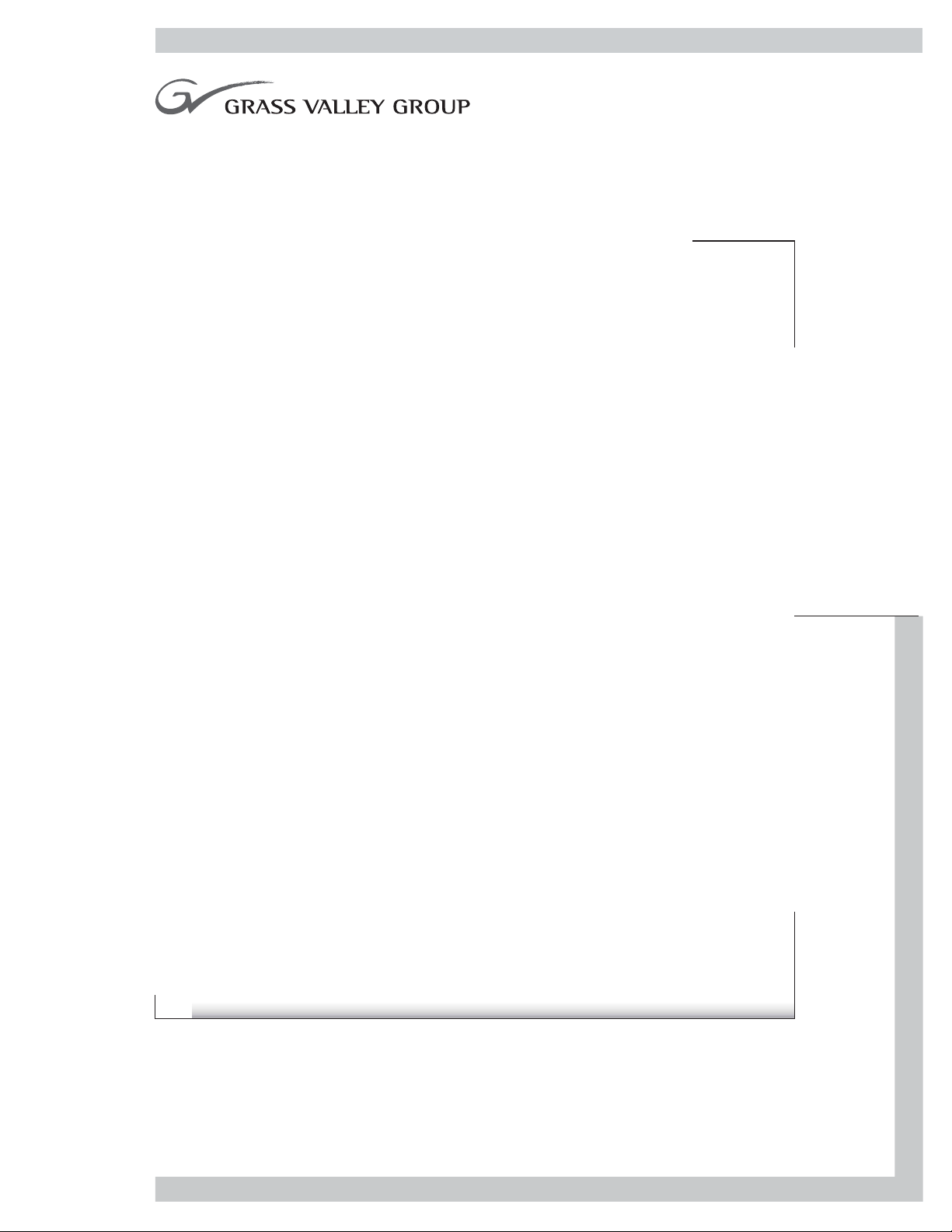
2041RDA
WIDEBAND REAR RECLOCKING DISTRIBUTION AMPLIFIER
Instruction Manual
071802501
1.0software release
FIRST PRINTING: NOVEMBER 2000
REVISED PRINTING: JANUARY 2003
Page 2
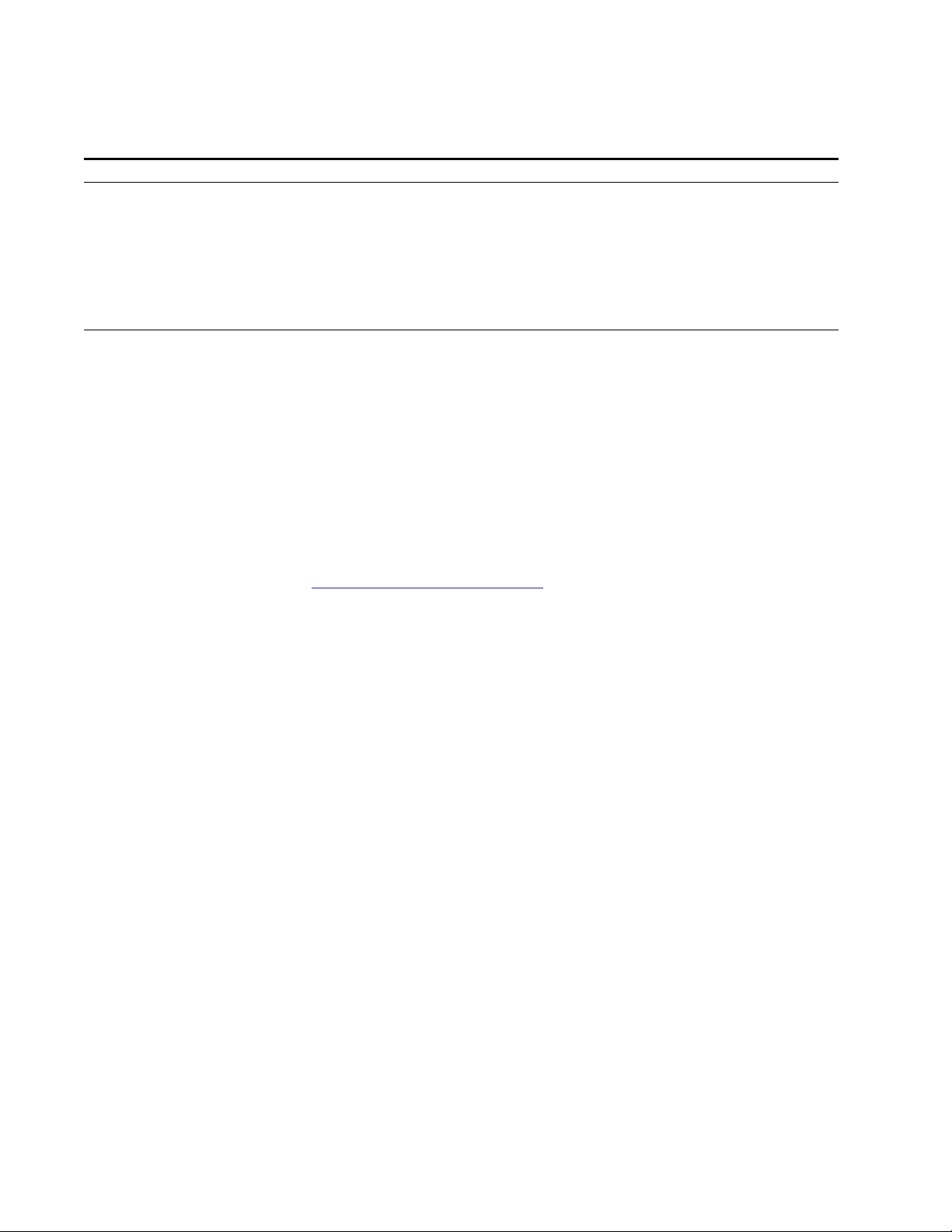
Contacting Grass Valley Group
Region Voice Fax Address Web Site
North America (800) 547-8949
Support: 530-478-4148
Pacific Operations +852-2585-6688
Support: 852-2585-6579
U.K., Europe, Asia, Middle East +44 1753 218 777 +44 1753 218 757
France +33 1 45 29 73 00
Germany +49 221 1791 234 +49 221 1791 235
Copyright © Grass Valley Group. All rights reserved.
This document may not be copied, in whole or in part, or otherwise reproduced, except as specifically
permitted under U.S. copyright law, without the prior written consent of Grass Valley Group, P.O. Box
599000, Nevada City, CA 95959-7900 USA. GRASS VALLEY GROUP is a registered trademark and
Grass Valley is a trademark of Grass Valley Group. All registered trademarks and trademarks are property of their respective holders. Grass Valley Group products are covered by U.S. and foreign patents,
issued and pending. Product options and specifications subject to change without notice. The information in this manual is furnished for informational use only, is subject to change without notice, and
should not be construed as a commitment by Grass Valley Group. Grass Valley Group assumes no responsibility or liability for any errors or inaccuracies that may appear in this publication.
Grass Valley Group Web Site
Sales: (530) 478-3347
Support: (530) 478-3181
+852-2802-2996
Grass Valley Group
P.O. Box 599000
Nevada City, CA 959597900 USA
www.thomsongrassvalley.com
The www.thomsongrassvalley.com web site offers the following:
Online User Documentation
— Current versions of product catalogs, brochures,
data sheets, ordering guides, planning guides, manuals, and release notes
in .pdf format can be downloaded.
FAQ Database
— Solutions to problems and troubleshooting efforts can be
found by searching our Frequently Asked Questions (FAQ) database.
Software Downloads
— Software updates, drivers, and patches can be down-
loaded.
2 2041RDA Instruction Manual
Page 3
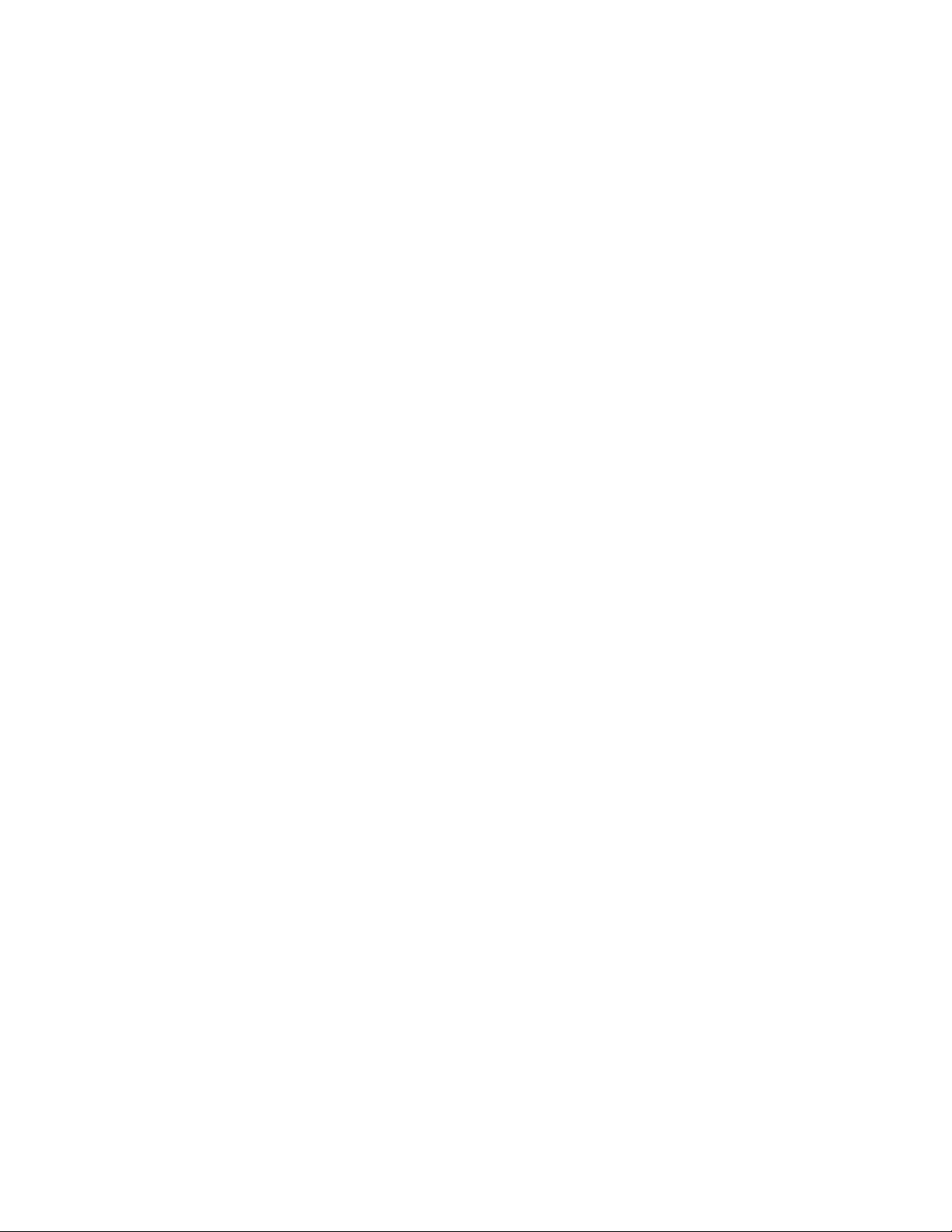
Contents
Preface
. . . . . . . . . . . . . . . . . . . . . . . . . . . . . . . . . . . . . . . . . . . . . . . . . . . . . . . . . . . . . . . . . . . . . 5
About This Manual . . . . . . . . . . . . . . . . . . . . . . . . . . . . . . . . . . . . . . . . . . . . . . . . . . . . . 5
Introduction . . . . . . . . . . . . . . . . . . . . . . . . . . . . . . . . . . . . . . . . . . . . . . . . . . . . . . . . . . . 7
Installation . . . . . . . . . . . . . . . . . . . . . . . . . . . . . . . . . . . . . . . . . . . . . . . . . . . . . . . . . . . . 8
Module Placement in the 2000 Frame. . . . . . . . . . . . . . . . . . . . . . . . . . . . . . . . . . . . 8
Installing the Rear Module. . . . . . . . . . . . . . . . . . . . . . . . . . . . . . . . . . . . . . . . . . . . . 9
Cabling . . . . . . . . . . . . . . . . . . . . . . . . . . . . . . . . . . . . . . . . . . . . . . . . . . . . . . . . . . . . . 9
Input. . . . . . . . . . . . . . . . . . . . . . . . . . . . . . . . . . . . . . . . . . . . . . . . . . . . . . . . . . . . . . 9
Outputs . . . . . . . . . . . . . . . . . . . . . . . . . . . . . . . . . . . . . . . . . . . . . . . . . . . . . . . . . . 10
Power Up . . . . . . . . . . . . . . . . . . . . . . . . . . . . . . . . . . . . . . . . . . . . . . . . . . . . . . . . . . . . 11
Operation Indicator LEDs . . . . . . . . . . . . . . . . . . . . . . . . . . . . . . . . . . . . . . . . . . . . 11
Configuration. . . . . . . . . . . . . . . . . . . . . . . . . . . . . . . . . . . . . . . . . . . . . . . . . . . . . . . . . 13
Local On-board Module Configuration . . . . . . . . . . . . . . . . . . . . . . . . . . . . . . . . . 13
Remote Control Jumper . . . . . . . . . . . . . . . . . . . . . . . . . . . . . . . . . . . . . . . . . . . . 13
Auto/Bypass Jumper . . . . . . . . . . . . . . . . . . . . . . . . . . . . . . . . . . . . . . . . . . . . . . 14
Remote Configuration and Monitoring . . . . . . . . . . . . . . . . . . . . . . . . . . . . . . . . . 15
Module Configuration Displays . . . . . . . . . . . . . . . . . . . . . . . . . . . . . . . . . . . . . 16
Software Update Displays . . . . . . . . . . . . . . . . . . . . . . . . . . . . . . . . . . . . . . . . . . 16
Standard Selection and Recall Displays . . . . . . . . . . . . . . . . . . . . . . . . . . . . . . . 16
Specifications . . . . . . . . . . . . . . . . . . . . . . . . . . . . . . . . . . . . . . . . . . . . . . . . . . . . . . . . . 19
Service. . . . . . . . . . . . . . . . . . . . . . . . . . . . . . . . . . . . . . . . . . . . . . . . . . . . . . . . . . . . . . . 21
Power-up Diagnostics Failure . . . . . . . . . . . . . . . . . . . . . . . . . . . . . . . . . . . . . . . . . 21
Troubleshooting. . . . . . . . . . . . . . . . . . . . . . . . . . . . . . . . . . . . . . . . . . . . . . . . . . . . . 21
Module Repair . . . . . . . . . . . . . . . . . . . . . . . . . . . . . . . . . . . . . . . . . . . . . . . . . . . . . . 21
Functional Description . . . . . . . . . . . . . . . . . . . . . . . . . . . . . . . . . . . . . . . . . . . . . . . . . 22
Input and Output Processing. . . . . . . . . . . . . . . . . . . . . . . . . . . . . . . . . . . . . . . . . . 22
Microprocessor and Input Selector . . . . . . . . . . . . . . . . . . . . . . . . . . . . . . . . . . . . . 22
Index
2041RDA Instruction Manual 3
. . . . . . . . . . . . . . . . . . . . . . . . . . . . . . . . . . . . . . . . . . . . . . . . . . . . . . . . . . . . . . . . . . . . . . 23
Page 4
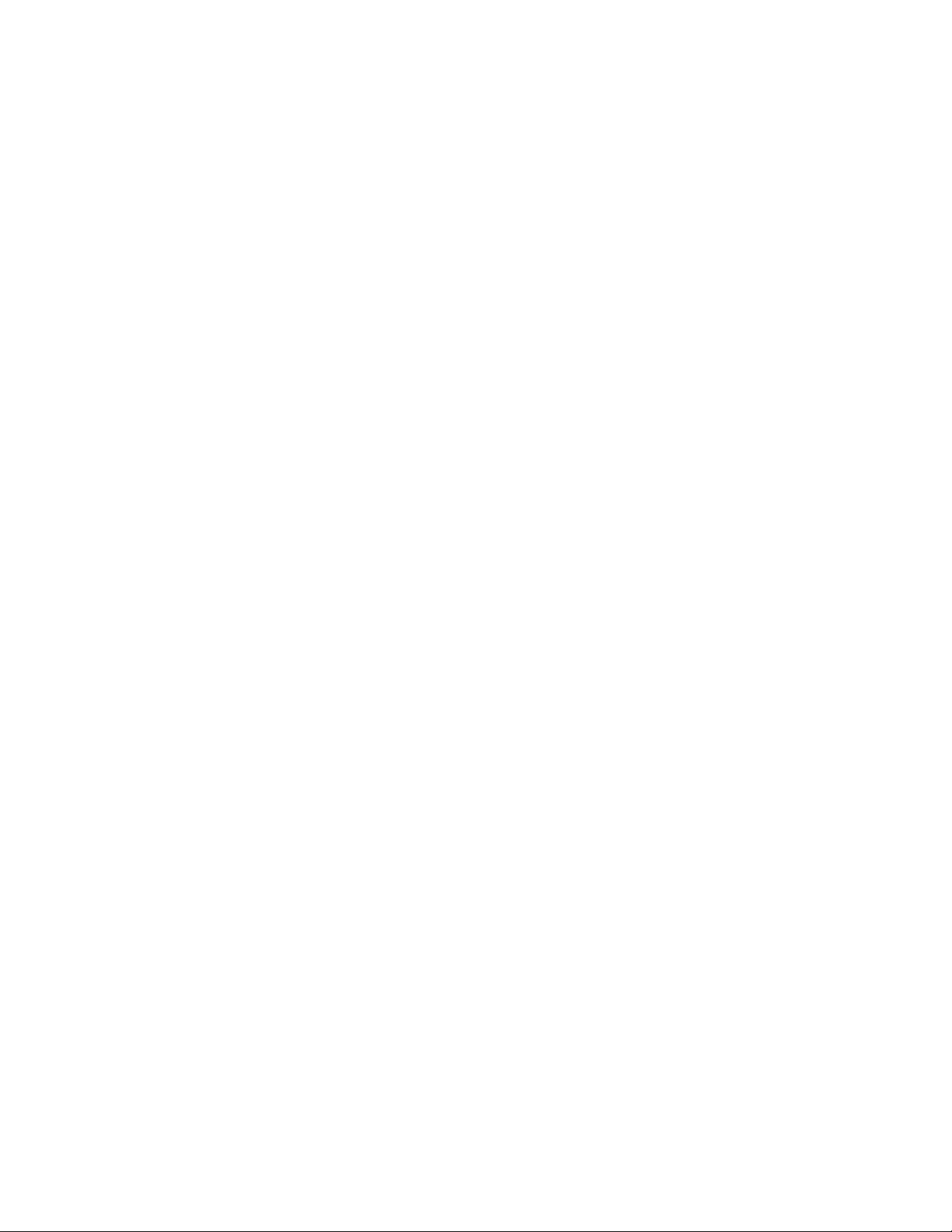
Contents
4 2041RDA Instruction Manual
Page 5
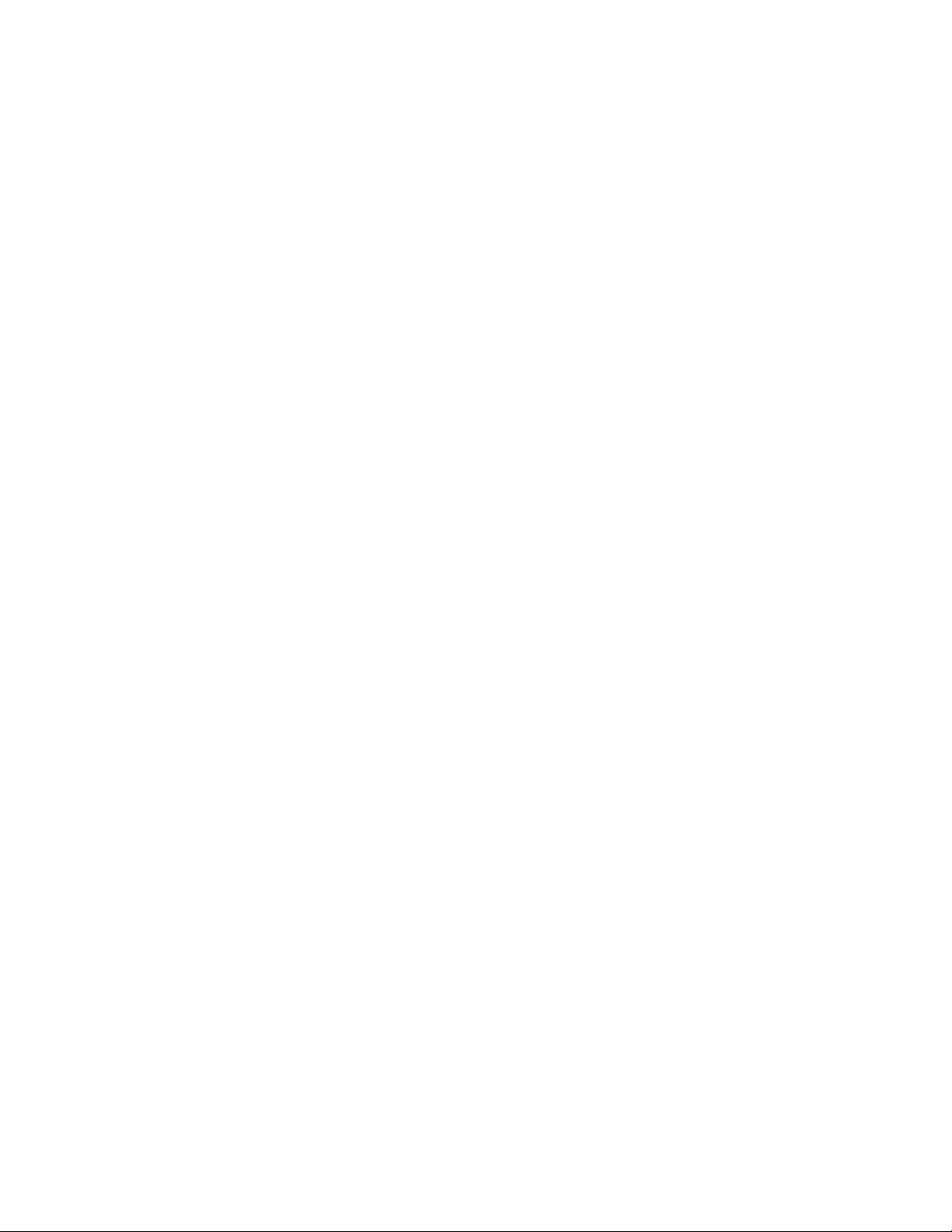
Preface
About This Manual
This manual describes the features of a specific 2000 Series module in the
Kameleon Media Processing System. As part of this module family, it is
subject to Safety and Regulatory Compliance described in the 2000 Series
frame and power supply documentation (see the
tion Manual
).
2000 Series Frames Instruc-
2041RDA Instruction Manual 5
Page 6
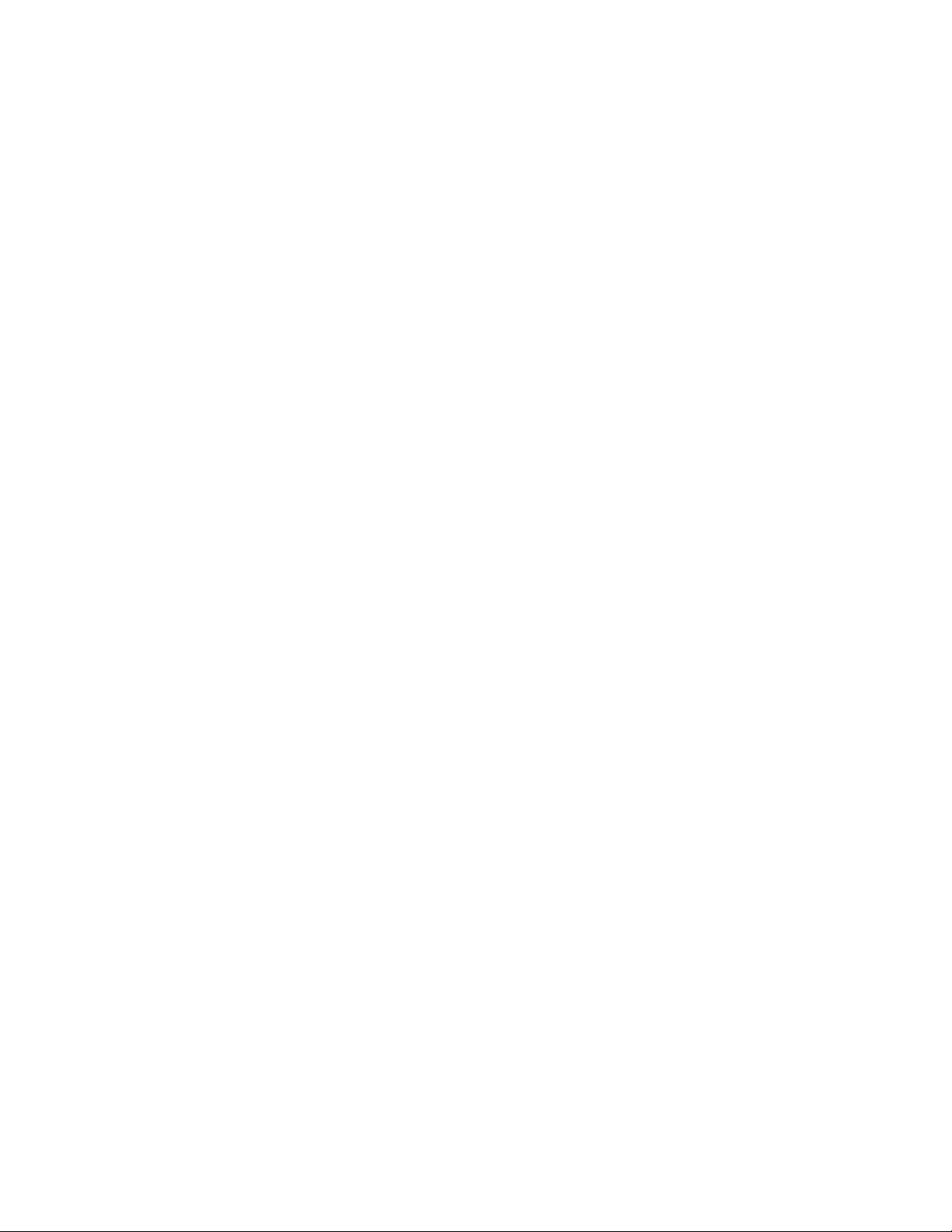
Preface
6 2041RDA Instruction Manual
Page 7
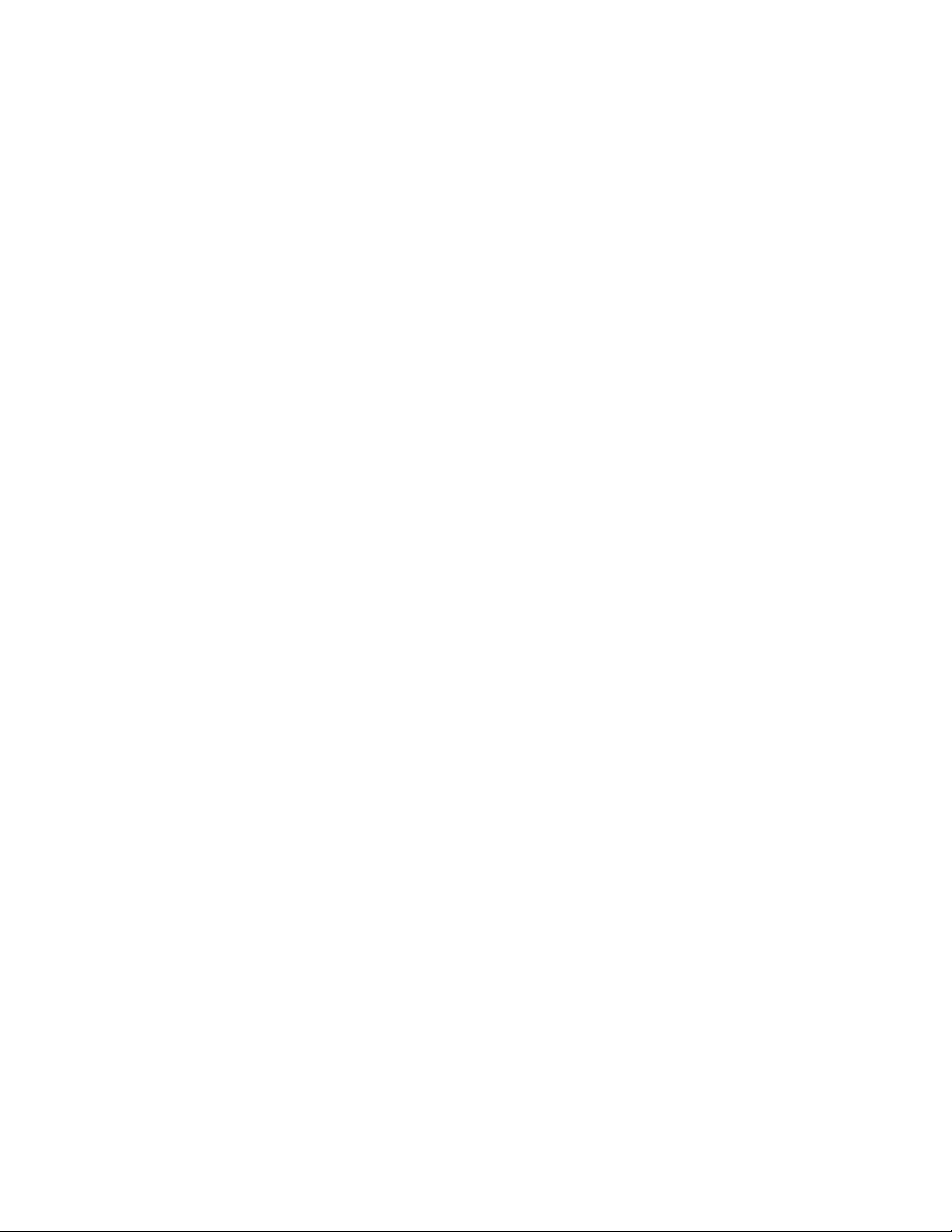
2041RDA Wideband Rear Reclocking DA
Introduction
The 2041RDA Wideband Rear Reclocking Distribution Amplifier provides
high HDTV distribution density with eight non-inverting outputs. It has
auto-detect and reclocking capability at all SD (standard definition) and
HD (high definition) data rates. The reclocking circuit can be bypassed to
distribute compressed signals down to 4 Mbps. The 2041RDA can be
removed from the rear of the frame without powering down the frame
(hot-swappable).
The 2041RDA features include:
• Eight outputs
•Module is hot-swappable
•Automatic data rate detection
•Reclocks at 143 Mbps, 177 Mbps, 270 Mbps, 360 Mbps, or 1.5 Gbps
•Distributes transport streams in bypass mode
•Auto-equalizing up to 100 meters for reclocked HD video or a bypassed
carrier and 300 meters for reclocked SD video
• Supports networked control and monitoring
2041RDA Instruction Manual 7
Page 8
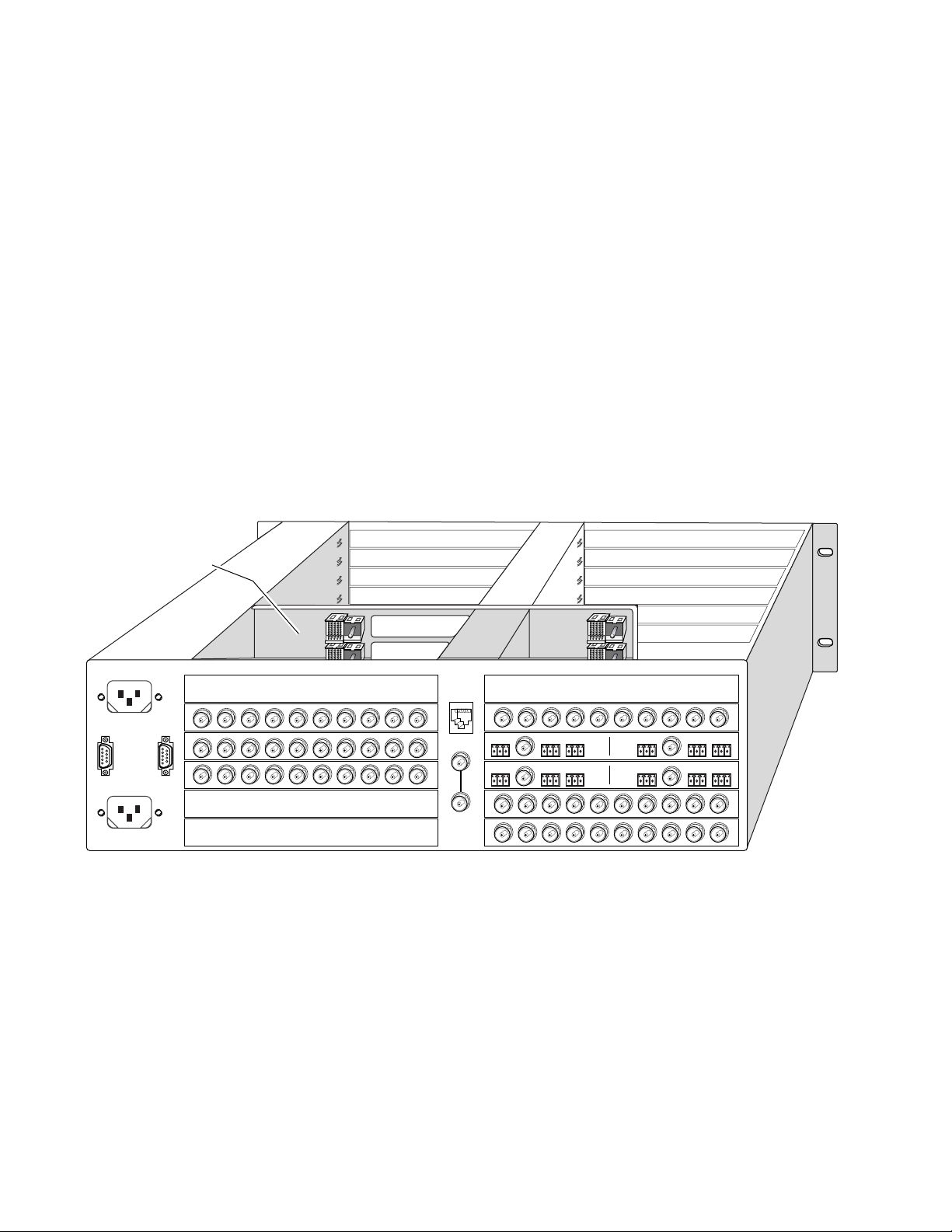
Installation
Installation
Module Placement in the 2000 Frame
Installation of the 2041RDA module is a process of:
• Placing the 2041RDA rear module in the selected rear frame slot, and
•Cabling signal ports.
The 2041RDA module can be plugged in and removed from a Kameleon
2000 Series frame with power on. When power is applied to the module,
LED indicators reflect the initialization process (see
There are twelve rear media module slot locations in the 3 RU frame to
accommodate either analog or digital modules (see Figure 1). The
2041RDA is a rear media module that can be plugged into any of the 12 rear
media module slots.
Power Up
on page 11).
Mid-frame motherboard
with power and
communication buses
Figure 1. 2000 Frame Rear Media Module Slots
8025-04
Rear media module slots 1 – 6Rear media module slots 7 – 12
8 2041RDA Instruction Manual
Page 9

Alignment post
and receptacle
Screw lock
(both sides)
8026_05
2000 frame (rear view)
Board edge guides
(both sides)
J10 J9
SIG
J8 J7 J6 J5 J4 J3 J2 J1
In
2041RDA
1.
2.
3.
Installing the Rear Module
Install the 2041RDA rear module by inserting it into any rear slot
(1 through 12) of the frame as illustrated in Figure 2.
Figure 2. Installing the 2041RDA Rear Module
Installation
Cabling
Input
Verify that the module connector seats properly against the midplane.
Secure the module to the rear of the frame with the two screw locks on
either side of the back panel using a crossblade screwdriver.
All cabling to the 2041RDA module is done on the connectors on the
module at the back of the 2000 frame. Refer to Figure 3 on page 10 for a
detailed illustration of the rear connections referenced in the steps below.
Connect an HD or SD video input to BNC J10. The 2041RDA module will
accept any of the serial digital component video signals conforming to the
following SMPTE formats:
•SMPTE 292M
• 259M (143 Mbps, 177 Mbps, 270 Mbps, 360 Mbps)
•4 Mbps to 1.5 Gbps (tested with PN20 pseudonoise sequence ratio,
maximum 19:1)
•SMPTE 310M
• DVB-ASI
2041RDA Instruction Manual 9
Page 10

Installation
Outputs
The input signal is distributed to eight output ports. Connect video output
devices to outputs J2 through J9 provided on the 2041RDA rear module.
IN
J10 J9
Video
Input
SIG
Signal Present LED
Note
Figure 3. 2041RDA Rear Module Input/Output Connectors
BNC J1 is not used on this module. On earlier versions of the 2041RDA
labeled with part number 671-4961-00, BNC J1 provided an output.
J8 J7 J6 J5 J4 J3 J2 J1
Outputs
2041RDA
8025_03r1
Not
Used
10 2041RDA Instruction Manual
Page 11

Power Up
Operation Indicator LEDs
Power Up
The front LED indicators and configuration switches are illustrated in
Figure 4. Upon power-up, the green PWR LED should light and the yellow
CONF LED should illuminate for the duration of module initialization.
With factory default configuration and a valid input signal connected, the
green PWR LED, the green Signal present LED and the detected signal data
rate LED should be on. Refer to Table 1 on page 12 to see a complete list of
possible operating conditions and the resulting indicator status.
Figure 4. 2041RDA Status LEDs
FAULT
COMM
CONF
PWR
REMOVR
SIG_PRES
RECLOCK
Fault – (red) off during normal operation
Communication – (yellow)
Configuration – (yellow)
Power – (green) on during normal operation
Remote override – (yellow)
Signal present – (green)
Reclocking mode – (yellow )
Signal present – (green) on rear connector plate
2041RDA Instruction Manual 11
8025_01
Page 12

Power Up
A red FAULT LED indicates an error situation and, when noted with the
other indicator LEDs, can indicate a specific problem area. Table 1 describes
signal output and LED indications for the various input/reference combinations and user settings.
Table 1. Indicator LEDs and Conditions Indicated
LED Indication Condition
Off Normal operation
FAULT (red)
COMM (yellow)
CONF (yellow)
PWR (green)
REMOVR (yellow)
SIG_PRES
LEDs (green)
RECLOCK
(yellow)
On continuously Module has detected internal fault
Long flash Configuration problems, check inputs and settings
Off No activity on frame communication bus
Long flash Location Command received by the module from a remote control system
Short flash Activity present on the frame communication bus
Off Module is in normal operating mode
On continuously Module is initializing, changing operating modes or updating firmware
Off No power to module or module’s DC/DC converter failed
On continuously Normal operation, module is powered
Off Module settings match those indicated by module jumpers
On Settings on the modules jumpers are overridden by remote control
Off No input signal detected
On Input carrier signal detected
Off Reclocking enabled and auto-rate detection mode is active
On Bypass mode, input signal will not be reclocked
Table 2 provides the various output conditions possible for a given input
and module setting.
Table 2. Possible Output Conditions
Input Setting Output Condition
Standard Definition SDI video Auto or Bypass Standard Definition SDI video
High Definition SDI video Auto or Bypass High Definition SDI video
Other carrier Auto or Bypass Other carrier
No signal or over EQ range All modes Muted
12 2041RDA Instruction Manual
Page 13

Configuration
Local On-board Module Configuration
The 2041RDA can be configured locally using on-board jumpers or
remotely using the 2000NET network interface.
The following parameter options can be set on the 2041RDA module:
•Remote control and monitoring lockout (on-board only),
•Automatic signal locking and reclocking mode,
•Reclock/Bypass mode (enabled/disabled reclocking), and
•Manual input signal selection mode (remote only).
The 2041RDA module can be configured locally using the jumpers shown
in Figure 5 on page 14. The CONF LED indicates status of the configuration
process.
Configuration
These components perform the following:
• Jumper J24 – sets control mode for Local only or Remote and Local.
• Jumper J25 – enables or disables the reclocking function.
• CONF (configuring) LED – when on, indicates the module is initializing or processing configuration information.
Remote Control Jumper
When the jumper is placed across pins 2 and 3 of jumper block J24, module
settings are changed from the on-board jumpers only. To have both Local
and Remote access, set the jumper across pins 1 and 2.
2041RDA Instruction Manual 13
Page 14

Configuration
Figure 5. Module Configuration Jumpers
JP25
FAULT
COMM
CONF
PWR
REMOVR
SIG_PRES
RECLOCK
JP24
CONF –
configuration
processing LED
Auto/Bypass Reclocking
Jumper across pins 1–2
bypasses reclocking function
BYPASS
AUTO
Jumper across pins 2–3
selects automatic reclocking
Remote Control Lockout
Jumper across pins 1–2 enables
remote and local control
LOCAL & REM
1
LOCAL
1
Auto/Bypass Jumper
When the jumper is placed across pins 2 and 3 of jumper block J25, the
detected video signal will be reclocked at the appropriate rate. With the
jumper across pins 1 and 2, all reclocking is bypassed.
Jumper across pins 2–3
locks out remote control
8025_06
14 2041RDA Instruction Manual
Page 15

Remote Configuration and Monitoring
2041RDA configuration and monitoring can be performed remotely using
the 2000NET interface (see Figure 6). This section describes the GUI access
to the module configuration functions. Refer to the 2000NET Network Inter-
face Module Instruction Manual for information on setting up and operating
the 2000 frame network.
For remote access, make sure jumper block J24 on the module is set for both
Local and Remote access (Figure 5 on page 14).
Configuration
Note
Figure 6. 2000NET GUI
The Links section lists the frame and its current modules. The selected link's Status
page is first displayed and the sub-list of links for the selection is opened. The sub-list
allows you to select a particular information page for the selected device.
The physical appearance of the menu displays shown in this manual represent the use of a particular platform, browser and version of 2000NET
module software. They are provided for reference only. Displays will differ
depending on the type of platform and browser you are using and the version
of the 2000NET software installed in your system.
Content display section displays the information page
for the selected frame or module (frame slot icons are also
active links).
Refresh button for manual
refresh of page
Online Manual Link
8046-13 r1
The 2000 modules can be addressed by clicking on a specific module icon
in the frame status display or on a module name or slot number in the link
list on the left.
2041RDA Instruction Manual 15
Page 16

Configuration
Module Configuration Displays
The 2000 GUI provides the following links and displays for the 2041RDA
module (see Figure 7):
• Status and Slot Configuration displays showing module status and slot
configuration information (location and user assigned names),
• Standard Selection and Recall displays, and
• Software Update display.
The Module Status and Slot Configuration displays are the same for all
remote controllable 2000 modules. Refer to the 2000NET manual for more
information on these displays. Some functions listed may not be supported
by a particular module. These will be indicated as not supported.
Figure 7. 2041RDA Display Links
Software Update Displays
The Software Update display allows you to download new software versions for the module. Refer to the 2000NET manual and the Grass Valley
Group web site at http://www.thomsongrassvalley.com for complete
details and new software versions.
Standard Selection and Recall Displays
This section discusses the Standard Selection and Recall Factory Defaults
Displays available to set and monitor the 2041RDA module parameters
remotely.
16 2041RDA Instruction Manual
Page 17

Standard Selection
Configuration
Use
This
Link
A valid input data rate
has not been detected
The Standard Selection display is shown in Auto mode in Figure 8. In this
mode, if the module does not detect a valid data rate, the
display
Figure 8. Standard Selection Display in Auto Mode
Bypass.
To select one input signal standard, pull down the
choose
Manual
. After selecting manual mode, click the
Current Bit Rate
Selection
Apply
will
window and
button to activate it. In manual mode (see Figure 9), a pull-down window is available to
choose one of the various input standard data rates.
Manual allows
selection of a specific
Input signal data rate
These selections appear
in manual mode only
Figure 9. Manual Standard Selection Display
2041RDA Instruction Manual 17
Page 18

Configuration
Recall Factory Default Settings
Use
This
Link
To recall the original factory default setting (Auto selection mode), click on
Recall Factory Default
the
Figure 10. Recall Factory Defaults Display
button.
18 2041RDA Instruction Manual
Page 19

Specifications
Specifications
Table 3. 2041RDA Specifications
Parameter Value
Serial Digital Component Input
Number and type of inputs One 75
Input signal formats Serial digital component video conforming to the following formats:
Signal level SDI 800 mV peak to peak ±10% maximum
Return loss >15 dB 0.004 to 1.5 GHz
Auto equalization HD signal in reclocking or bypass mode
Serial Digital Component Outputs
Number and type of outputs Eight 75
Output signal formats Serial digital component video conforming to the following formats:
Output level SDI 800 mV peak to peak ±10%
Auto mute Output is muted if detected cable length is:
Return loss >15 dB 0.004 to 1.5 GHz
Error checking Transparent to embedded EDH
Electrical length 23 ns ±1 ns @ 143 Mbps
Rise and fall time 160-270 ps between 20-80%
Output polarity Non-inverted
Jitter <0.2 UI
Ω BNC
• SMPTE 292M
• SMPTE 259M (143 Mbps, 177 Mbps, 270 Mbps, 360 Mbps)
• 4 Mbps to 1.5 Gbps with PN20 pseudonoise sequence, maximum
ratio 19:1
• SMPTE 310M
• DVB-ASI
• Up to 90 meters using Belden 8281 cable or equivalent
• Up to 120 meters using Belden 1694a cable or equivalent
SD signal in reclocking mode
• Up to 300 meters using Belden 8281 cable or equivalent
Signals up to 540 Mbps in bypass mode
• Up to 100 meters using Belden 8281 cable
Ω
BNCs
• SMPTE 292M
• 259M (143 Mbps, 177 Mbps, 270 Mbps, 360 Mbps)
• 4 Mbps to 1.5 Gbps with PN20 pseudonoise sequence, maximum
ratio 19:1
• SMPTE 310M
• DVB-ASI
• >350 meters for reclocked SD
• Between 200 meters to 300 meters for HD and bypassed signal
21 ns ±1 ns @ 177 Mbps
18 ns ±1 ns @ 270 Mbps
14 ns ±1 ns @ 360 Mbps
16 ns ±1 ns @ 1.5 Gbps
10 ns ±1 ns for bypass
2041RDA Instruction Manual 19
Page 20

Specifications
Table 3. 2041RDA Specifications - (continued)
Parameter Value
Power
Input power maximum <7 Watts
Environmental
Operating temperature range 0 to 45 ° C
Non-operating Temperature -10 to +70 ° C
Operating Humidity Range 10 to 90% non-condensing
20 2041RDA Instruction Manual
Page 21

Service
Power-up Diagnostics Failure
Troubleshooting
Service
The 2041RDA modules make extensive use of surface-mount technology
and programmed parts to achieve compact size and adherence to
demanding technical specifications. Circuit modules should not be serviced in the field unless as directed by Grass Valley Customer Service.
If the module has not passed self-diagnostics, do not attempt to troubleshoot. Return the unit to Grass Valley (see
Module Repair
).
If your module is not operating correctly, proceed as follows:
•Check frame and module power.
• If module power is not present, check fuse F1 (see Figure 11).
Module Repair
•Check for presence and quality of input signals.
•Verify that source equipment is operating correctly.
•Check cable connections.
Figure 11. 2041RDA Fuse Location
Fuse F1
2A, 125V F
IN
J10 J9
SIG
J8 J7 J6 J5 J4 J3 J2 J1
2041RDA
8025-09
If the module is still not operating correctly, replace it with a known good
spare and return the faulty module to a designated Grass Valley repair
depot. Call your Grass Valley representative for depot location.
Refer to
Contacting Grass Valley Group
at the front of this document for the
Grass Valley Customer Service Information number.
2041RDA Instruction Manual 21
Page 22

Functional Description
Functional Description
A block diagram of the 2041RDA is shown in Figure 12.
Figure 12. 2041RDA Block Diagram
SERIAL DIGITAL
INPUT
INPUT
AMPLIFIER
Signal present, locked, speed signals
Remote control/monitoring
SD EQ
HD EQ
Input and Output Processing
The input section has a parallel input path from the passive rear input
module for SD (standard definition) and HD (high definition) signal equalizing and reclocking. The input section can also bypass the signal through
the HD EQ and HD Reclocker directly to the output amplifiers. The output
amplifiers drive eight equal-phase outputs.
SD
RECLOCKER
Microcontroller
INPUT
SELECTOR
Signal path selection
Bypass
HD
RECLOCKER
8 SERIAL DIGITAL
OUTPUTS
OUTPUT
DRIVERS
8025_02r1
Microprocessor and Input Selector
The primary purpose of the microprocessor is to provide remote control
and monitoring capability for the 2041RDA. It receives signal present,
signal lock, and speed detection signals from the equalizer and reclocker
circuits. Using this information, local jumper settings, and remote control
commands, the microprocessor selects the internal signal path and gives
feedback through the LEDs and remote control bus.
22 2041RDA Instruction Manual
Page 23

Index
A
auto/bypass jumper 14
B
block diagram 22
C
cabling
input
9
outputs 10
circuit descriptions 22
CONF (configuring) LED 13
configuration
local on-board
remote 15
D
documentation online 2
13
GUI 15, 16
I
input 9
specification 19
input connector 10
installation 8
J
jumper
auto/bypass
remote lockout 13
14
L
LEDs 11
M
monitoring 15
E
environmental 20
F
factory default 11
FAQ database 2
fault LED 12
fault table 12
frame status display 15
frame, 3RU 8
frequently asked questions 2
fuse 21
N
network 15
O
online documentation 2
operational modes 12
outputs
connectors
specification 19
10
P
PWR LED 11
G
Grass Valley Group website 2
2041RDA Instruction Manual 23
R
rear module
Page 24
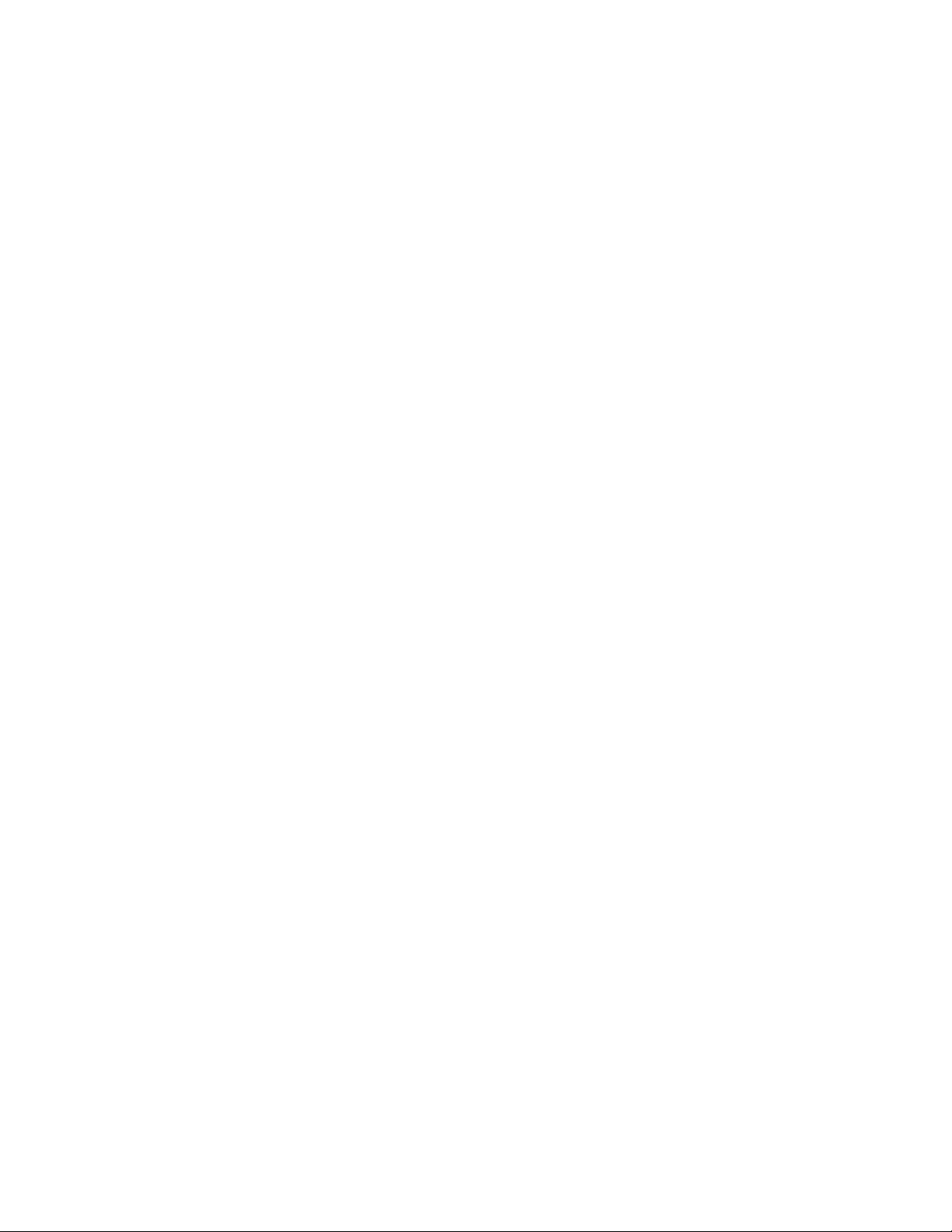
Index
connectors 10
installation 9
remote control lockout 13
jumper 13
remote monitoring 15
repair depot 21
S
software download from web 2
T
troubleshooting 21
V
video input 9
W
web site documentation 2
web site FAQ database 2
web site Grass Valley Group 2
web site software download 2
24 2041RDA Instruction Manual
