Page 1

2030RDA
SD RECLOCKING DA MODULE
Instruction Manual
SOFTWARE VERSION 1.0.1A
071803101
JUNE 2005
Page 2
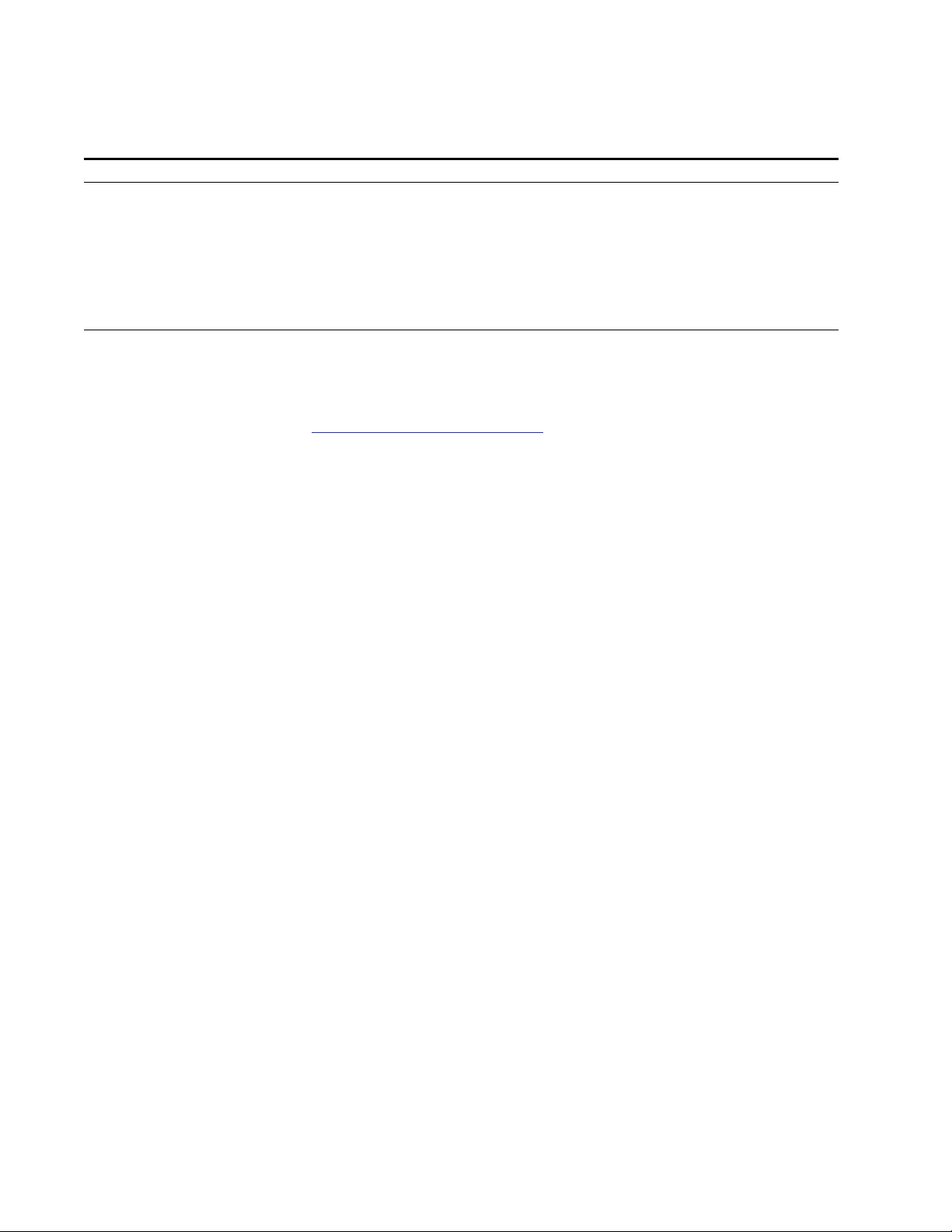
Contacting Grass Valley
Region Voice Fax Address Web Site
North America (800) 547-8949
Support: 530-478-4148
Pacific Operations +852-2585-6688
Support: 852-2585-6579
U.K., Asia, Middle East +44 1753 218 777 +44 1753 218 757
France +33 1 45 29 73 00
Germany, Europe +49 6150 104 782 +49 6150 104 223
Copyright © Thomson Broadcast and Media Solutions All rights reserved.
Grass Valley Web Site
Sales: (530) 478-3347
Support: (530) 478-3181
+852-2802-2996
Grass Valley
P.O. Box 599000
Nevada City, CA 959597900 USA
www.thomsongrassvalley.com
The www
Online User Documentation
.thomsongrassvalley.com web site offers the following:
— Current versions of product catalogs, brochures,
data sheets, ordering guides, planning guides, manuals, and release notes
in .pdf format can be downloaded.
FAQ Database
— Solutions to problems and troubleshooting efforts can be
found by searching our Frequently Asked Questions (FAQ) database.
Software Downloads
— Software updates, drivers, and patches can be down-
loaded.
2 2030RDA Instruction Manual
Page 3
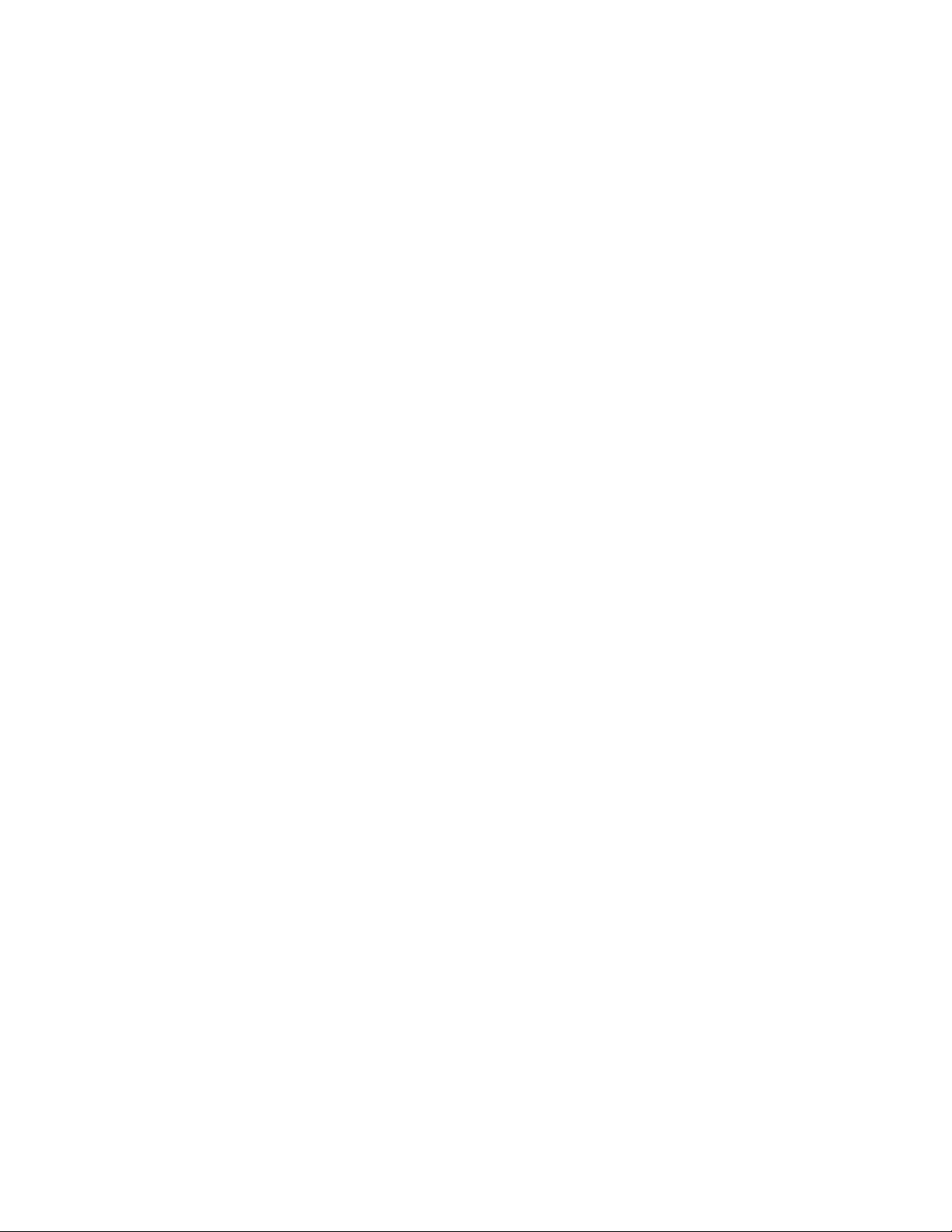
Contents
Preface
. . . . . . . . . . . . . . . . . . . . . . . . . . . . . . . . . . . . . . . . . . . . . . . . . . . . . . . . . . . . . . . . . . . . . 5
About This Manual . . . . . . . . . . . . . . . . . . . . . . . . . . . . . . . . . . . . . . . . . . . . . . . . . . . . . 5
2030RDA SD Reclocking Distribution Amplifier
Introduction . . . . . . . . . . . . . . . . . . . . . . . . . . . . . . . . . . . . . . . . . . . . . . . . . . . . . . . . . . . 7
Installation . . . . . . . . . . . . . . . . . . . . . . . . . . . . . . . . . . . . . . . . . . . . . . . . . . . . . . . . . . . . 8
Module Placement in the 2000 Frame. . . . . . . . . . . . . . . . . . . . . . . . . . . . . . . . . . . . 8
Installing the 2030RDA Front Media Module . . . . . . . . . . . . . . . . . . . . . . . . . . . . 10
Cabling . . . . . . . . . . . . . . . . . . . . . . . . . . . . . . . . . . . . . . . . . . . . . . . . . . . . . . . . . . . . 11
Input. . . . . . . . . . . . . . . . . . . . . . . . . . . . . . . . . . . . . . . . . . . . . . . . . . . . . . . . . . . . . 11
Outputs . . . . . . . . . . . . . . . . . . . . . . . . . . . . . . . . . . . . . . . . . . . . . . . . . . . . . . . . . . 11
Power Up . . . . . . . . . . . . . . . . . . . . . . . . . . . . . . . . . . . . . . . . . . . . . . . . . . . . . . . . . . . . 12
Operation Indicator LEDs . . . . . . . . . . . . . . . . . . . . . . . . . . . . . . . . . . . . . . . . . . . . 12
Configuration and Monitoring . . . . . . . . . . . . . . . . . . . . . . . . . . . . . . . . . . . . . . . . . . 14
Configuration Summary. . . . . . . . . . . . . . . . . . . . . . . . . . . . . . . . . . . . . . . . . . . . . . 14
Local On-board Module Configuration . . . . . . . . . . . . . . . . . . . . . . . . . . . . . . . . . 15
Remote Control Jumper . . . . . . . . . . . . . . . . . . . . . . . . . . . . . . . . . . . . . . . . . . . . 15
Auto/Bypass Jumper . . . . . . . . . . . . . . . . . . . . . . . . . . . . . . . . . . . . . . . . . . . . . . 15
Remote Configuration and Monitoring . . . . . . . . . . . . . . . . . . . . . . . . . . . . . . . . . 16
2000NET Module Information . . . . . . . . . . . . . . . . . . . . . . . . . . . . . . . . . . . . . . . 16
Newton Control Panel Configuration. . . . . . . . . . . . . . . . . . . . . . . . . . . . . . . . . 16
Web Browser Interface . . . . . . . . . . . . . . . . . . . . . . . . . . . . . . . . . . . . . . . . . . . . . 17
2030RDA Links and Web Pages. . . . . . . . . . . . . . . . . . . . . . . . . . . . . . . . . . . . . . 19
Status Web Page. . . . . . . . . . . . . . . . . . . . . . . . . . . . . . . . . . . . . . . . . . . . . . . . . . . 20
Standard Selection Web Page. . . . . . . . . . . . . . . . . . . . . . . . . . . . . . . . . . . . . . . . 21
Recall Factory Defaults . . . . . . . . . . . . . . . . . . . . . . . . . . . . . . . . . . . . . . . . . . . . . 23
Slot Config Web Page . . . . . . . . . . . . . . . . . . . . . . . . . . . . . . . . . . . . . . . . . . . . . . 24
Software Update Web Page . . . . . . . . . . . . . . . . . . . . . . . . . . . . . . . . . . . . . . . . . 27
Status Monitoring . . . . . . . . . . . . . . . . . . . . . . . . . . . . . . . . . . . . . . . . . . . . . . . . . . . . . 28
LEDs . . . . . . . . . . . . . . . . . . . . . . . . . . . . . . . . . . . . . . . . . . . . . . . . . . . . . . . . . . . . . . 28
Frame Alarm . . . . . . . . . . . . . . . . . . . . . . . . . . . . . . . . . . . . . . . . . . . . . . . . . . . . . . . 29
Web Browser Interface . . . . . . . . . . . . . . . . . . . . . . . . . . . . . . . . . . . . . . . . . . . . . . . 29
SNMP Reporting . . . . . . . . . . . . . . . . . . . . . . . . . . . . . . . . . . . . . . . . . . . . . . . . . . 30
Specifications . . . . . . . . . . . . . . . . . . . . . . . . . . . . . . . . . . . . . . . . . . . . . . . . . . . . . . . . . 31
Service. . . . . . . . . . . . . . . . . . . . . . . . . . . . . . . . . . . . . . . . . . . . . . . . . . . . . . . . . . . . . . . 32
Power-up Diagnostics Failure . . . . . . . . . . . . . . . . . . . . . . . . . . . . . . . . . . . . . . . . . 32
Troubleshooting. . . . . . . . . . . . . . . . . . . . . . . . . . . . . . . . . . . . . . . . . . . . . . . . . . . . . 32
Module Repair . . . . . . . . . . . . . . . . . . . . . . . . . . . . . . . . . . . . . . . . . . . . . . . . . . . . . . 32
Functional Description . . . . . . . . . . . . . . . . . . . . . . . . . . . . . . . . . . . . . . . . . . . . . . . . . 33
Input and Output Processing. . . . . . . . . . . . . . . . . . . . . . . . . . . . . . . . . . . . . . . . . . 33
Microprocessor and Input Selector . . . . . . . . . . . . . . . . . . . . . . . . . . . . . . . . . . . . . 33
Index
2030RDA Instruction Manual 3
. . . . . . . . . . . . . . . . . . . . . . . . . . . . . . . . . . . . . . . . . . . . . . . . . . . . . . . . . . . . . . . . . . . . . . 35
Page 4
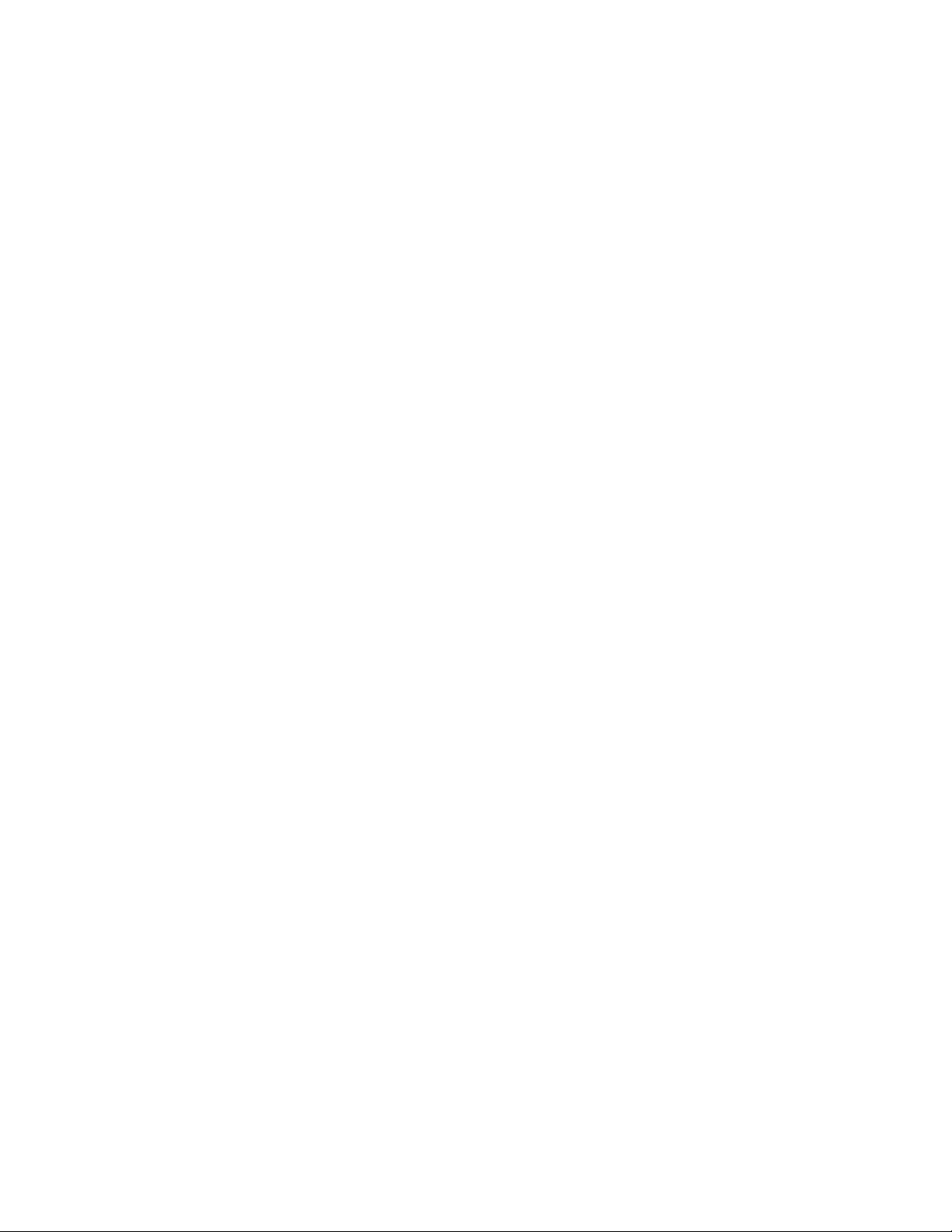
Contents
4 2030RDA Instruction Manual
Page 5
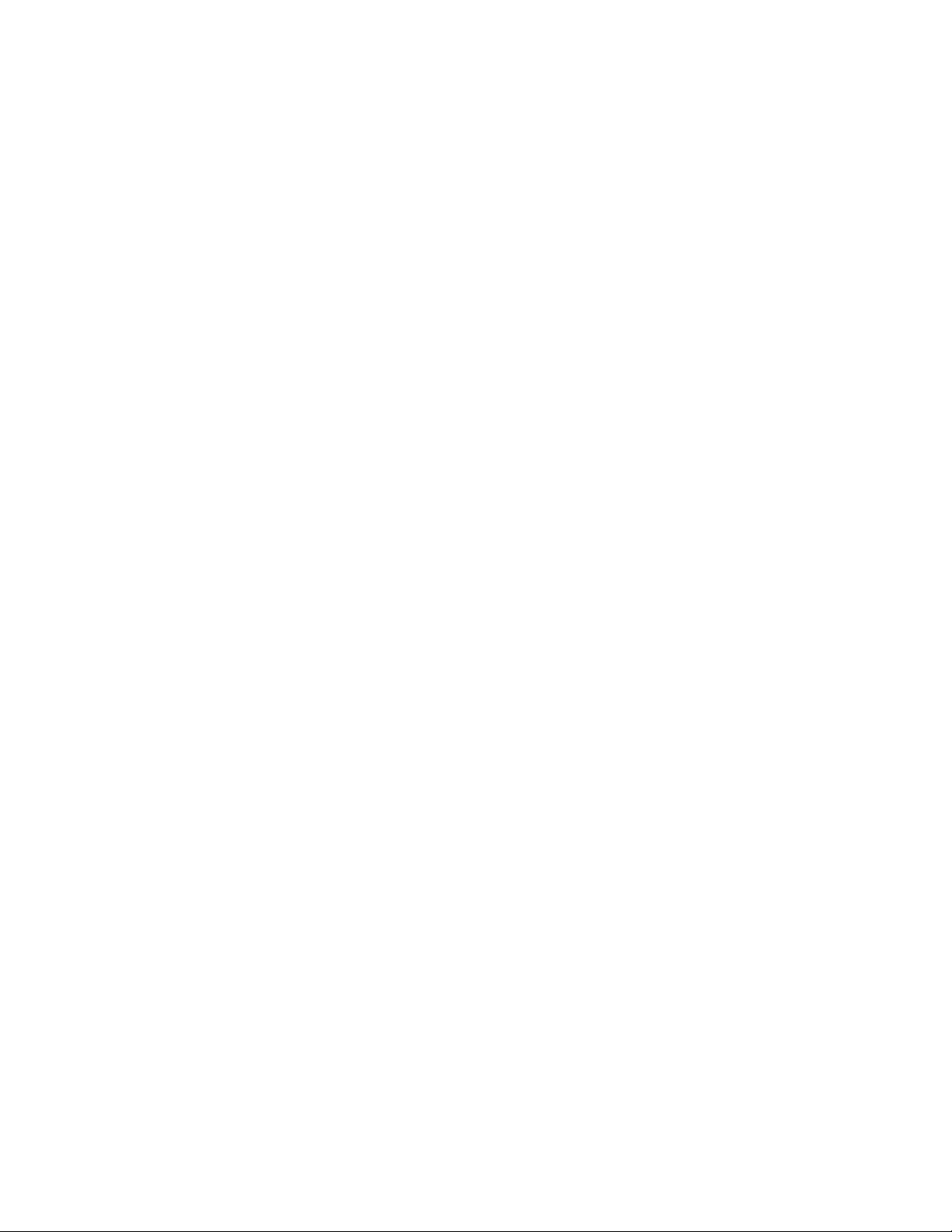
Preface
About This Manual
This manual describes the features of a specific 2000 Series module in the
Kameleon Media Processing System. As part of this module family, it is
subject to Safety and Regulatory Compliance described in the 2000 Series
frame and power supply documentation (see the Kameleon 2000 Series
Frames Instruction Manual
).
2030RDA Instruction Manual 5
Page 6
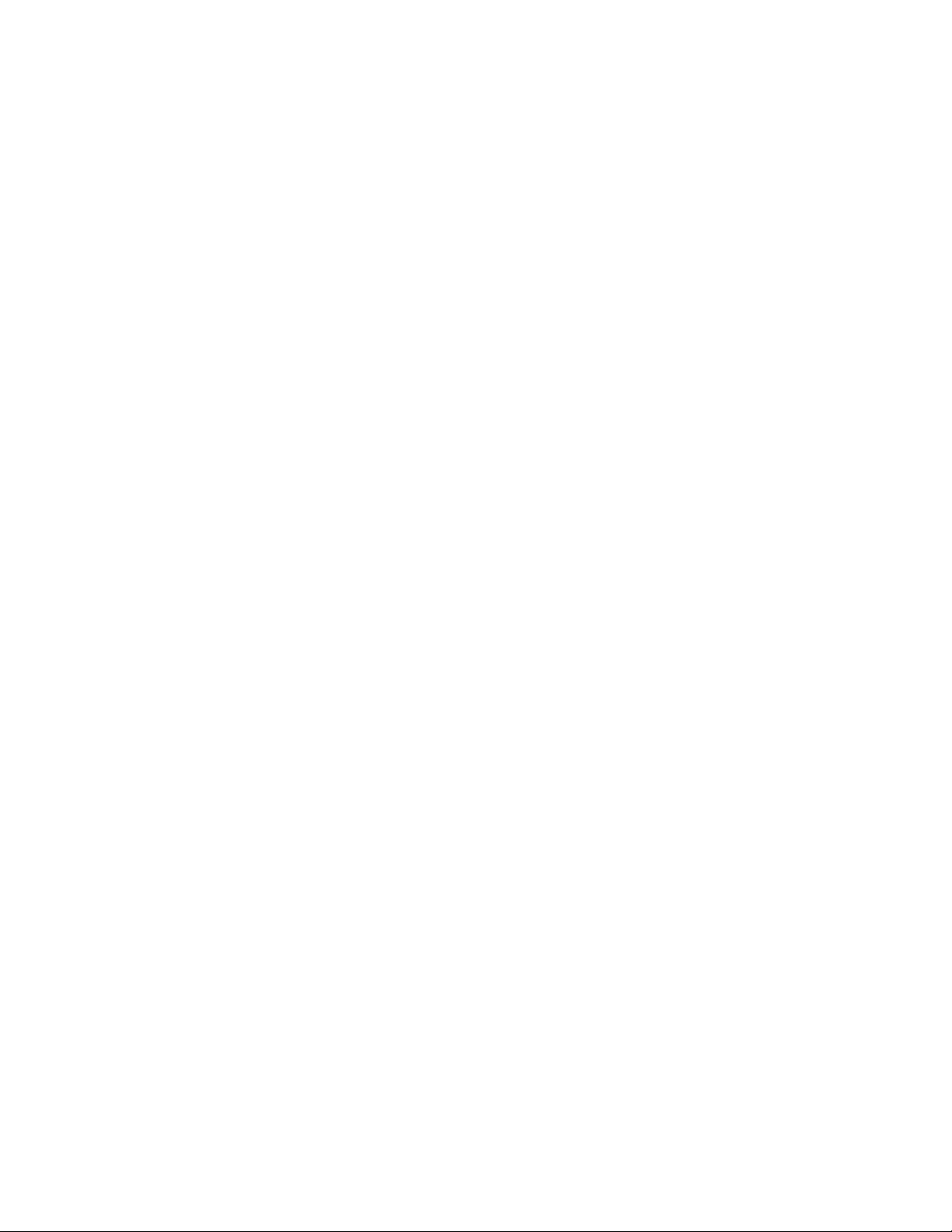
Preface
6 2030RDA Instruction Manual
Page 7
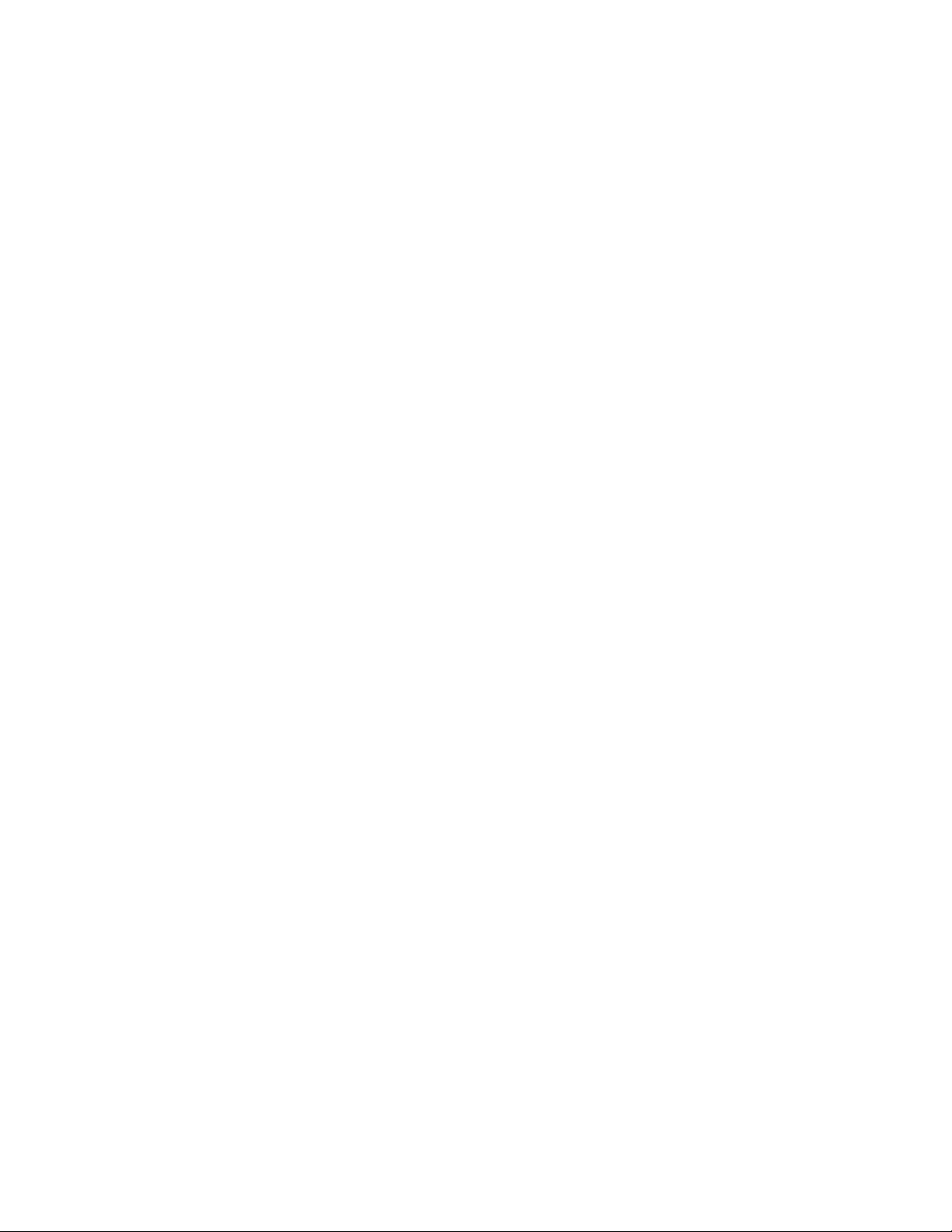
2030RDA SD Reclocking
Distribution AmpliÞer
Introduction
The 2030RDA SD Reclocking Distribution Amplifier provides basic
reclocking distribution of all SD (standard definition) digital video signals.
All nine outputs are non-inverting, allowing reclocking of compressed
signals such as SMPTE 310M and DVB-ASI at data rates down to 4 Mbps.
The 2030RDA features include:
•Nine outputs,
•Hot-swappable module,
•Automatic data rate detection,
•Reclocks at 143 Mb/s, 177 Mb/s, 270 Mb/s, or 360 Mb/s rate,
•Auto-equalizing up to 300 meters for reclocked SD video, and
•Wit 2000NET module installed, provides support for:
•NetConfig Networking Configuration application,
•SNMP monitoring support (NetCentral), and
•Remote control and monitoring support including web browser
and the Newton Control Panel interface.
2030RDA Instruction Manual 7
Page 8

Installation
Installation
1.
2.
Installation of the 2030RDA module is a process of:
3.
The 2030RDA module can be plugged in and removed from a 2000 Series
frame with power on. When power is applied to the module, LED indicators reflect the initialization process (see Power Up on page 12).
Placing the CoaxPRM (passive rear module) in a frame slot,
Setting jumper J24 on the 2030RDA front media module for Local or
Remote operation (see
the module in the corresponding front slot, and
Cabling signal ports.
Remote Control Jumper
on page 15) then installing
Module Placement in the 2000 Frame
There are twelve slot locations in both the front and rear of a 3 RU frame
and four slot locations in a 1 RU frame to accommodate 2000 and Kameleon
Series media modules (audio/video signal handling modules).
The 2030RDA consists of a two-module set with a processing module and
a passive rear module that can be plugged into any of the frame slot pairs.
The rear modules provide the input and output interface connectors.
To install a 2031RDA module set in a 2000 Series frame:
Locate a vacant slot in the rear of the 3 RU frame (Figure 1) or the
1.
2000T1DNG frame (Figure 2 on page 9).
Figure 1. 2000T3 Frame, Rear Slots
Power, frame
configuration,
& frame health
connections
8 2030RDA Instruction Manual
Media section
rear slots 7-12
Network
and reference
input connections
Media section
rear slots 1-6
(with two 2000EMI blanks)
8031_11
Page 9
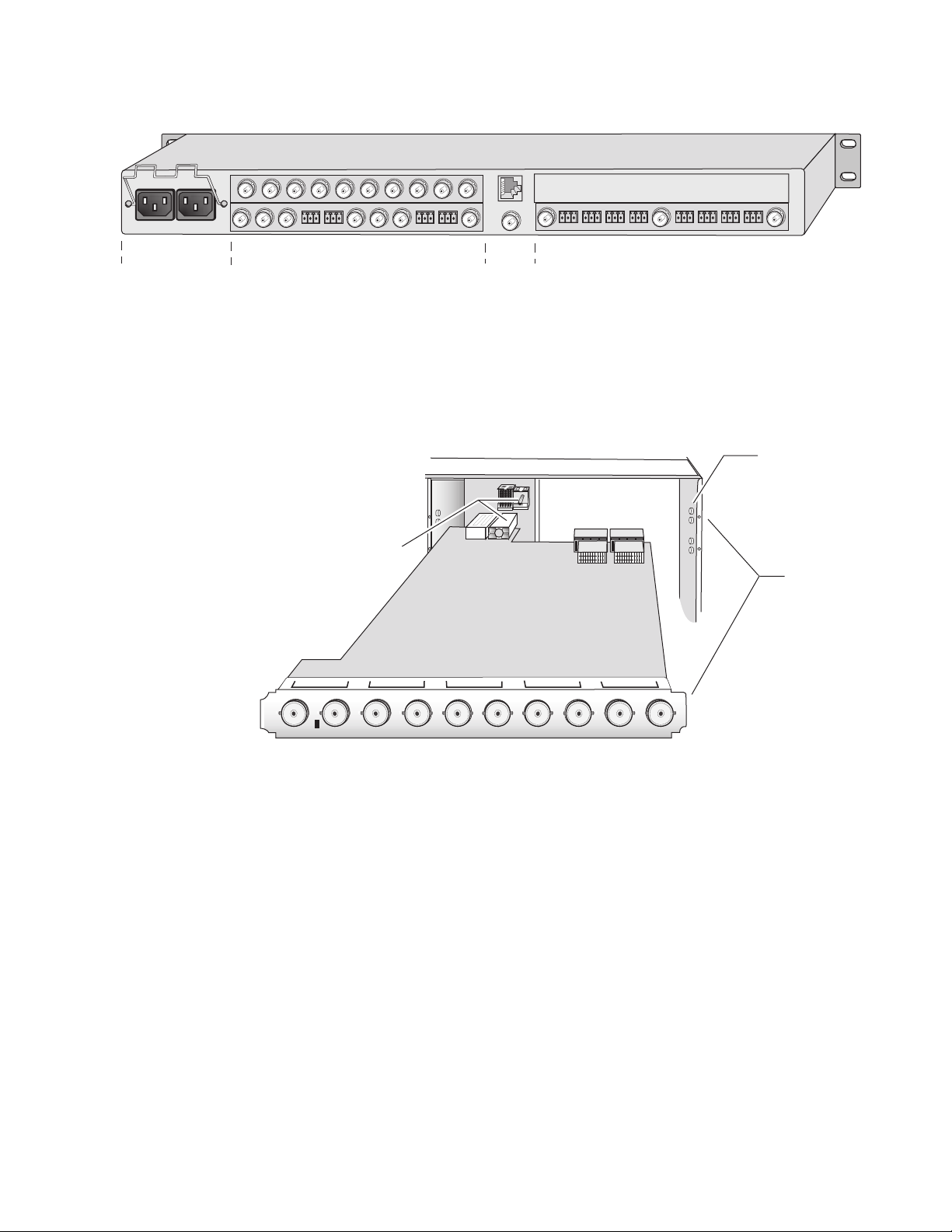
2.
3.
4.
Figure 2. 2000T1 Frame, Rear Slot
3
J102
4
Installation
1
J101
2
Power connections
Media section
rear slots 3-4
and reference
input connections
Install the CoaxPRM passive rear module by inserting it into any rear
slot of the frame as illustrated in Figure 3.
Figure 3. Installing Passive Rear Module
2000 frame (rear view)
Alignment post
and receptacle
IN
J10 J9
SIG
J8 J7 J6 J5 J4 J3 J2
Network
Media section
rear slots 1-2
(with one 2000EMI blank)
COAX
PRM
J1
8031_12
Board edge guides
(both sides)
Screw lock
(both sides)
8026_05
Verify that the module connector seats properly against the midplane.
Secure the module to the rear of the frame with the two screw locks on
either side of the back panel using a crossblade screwdriver.
2030RDA Instruction Manual 9
Page 10
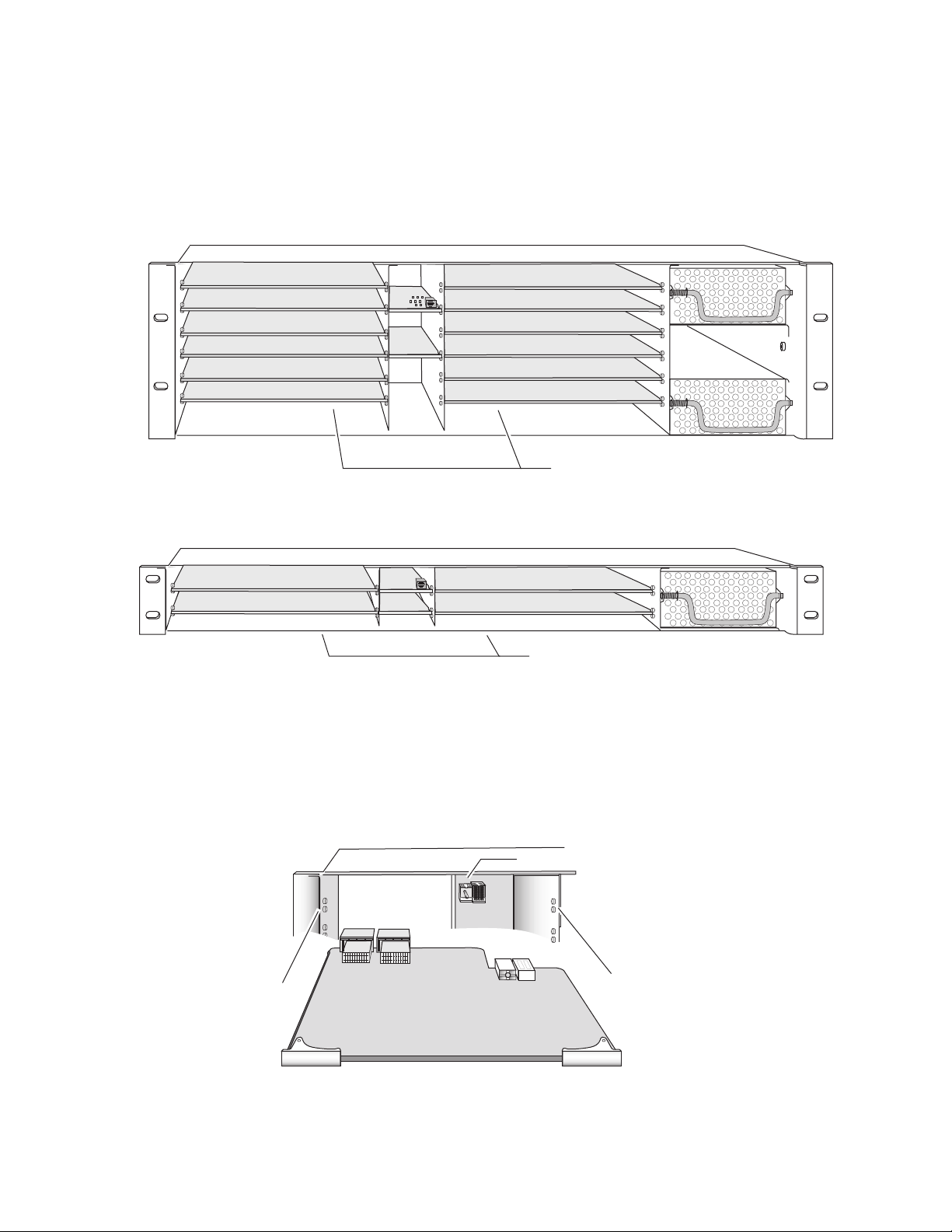
Installation
Installing the 2030RDA Front Media Module
1.
2.
3.
Locate the corresponding front media slot (1 -12) in the 3 RU frame
frame (Figure 4) or front media (slot 1-4) the 1 RU frame (Figure 5).
Figure 4. 2000T3 Frame, Front Slots
(1)
(2)
(3)
(4)
(5)
(6)
Figure 5. 2000T1 Frame, Front Slots
(1)
(2)
(5)
(6)
(7)
(8)
(9)
(10)
(11)
(12)
Front Media Modules
Slots 1-12
(3)
(4)
Front Media Slots (1-4)
Verify that the module connector seats properly against the midplane
and rear module connector (Figure 6).
8029-04
8173_10
Press firmly on both ejector tabs to seat the module.
Figure 6. Installing Front Media Module
2000 Frame (front view)
Alignment post and receptacle
Board edge
guides
2030RDA
Board edge
guides
8031-07
10 2030RDA Instruction Manual
Page 11

Cabling
Input
All cabling to the 2030RDA module is done on the passive rear module at
the back of the 2000 frame. Refer to Figure 7 for a detailed illustration of the
rear connections referenced in the steps below.
Connect an SD video input to BNC J10. The 2030RDA will accept any of the
serial digital component video signals conforming to the following SMPTE
formats:
• 259M (143 Mbps, 177 Mbps, 270 Mbps, 360 Mbps)
•4 Mbp/s to 360 Mbp/s (tested with PN20 pseudo noise sequence ratio,
maximum 19:1)
•SMPTE 310M
Installation
Outputs
IN
J10 J9
SIG
• DVB-ASI
The input signal is distributed to nine output ports. Connect video output
devices to outputs J1 through J9 provided on the CoaxPRM Passive Rear
module.
Figure 7. CoaxPRM Passive Rear Module Input/Output Connectors
J8 J7 J6 J5 J4 J3 J2 J1
Outputs
Signal Present LED
COAX
PRM
8031_03
2030RDA Instruction Manual 11
Page 12

Power Up
Power Up
Operation Indicator LEDs
Signal present (green)
Bypass (yellow)
143 Mb (yellow)
177 Mb (yellow)
270 Mb (yellow)
360 Mb (yellow)
The front LED indicators and configuration switches are illustrated in
Figure 8. Upon power-up, the green PWR LED should light and the yellow
CONF LED should illuminate for the duration of module initialization.
With factory default configuration and a valid input signal connected, the
green PWR LED, the green Signal present LEDs and the detected signal
data rate LED should be on. Refer to Table 1 on page 13 to see a complete
list of possible operating conditions and the resulting indicator status.
Figure 8. LEDs and Configuration Switches
FAULT (red)
COMM (yellow)
CONF (yellow)
PWR (green)
Note:
A Signal Present LED is also
present on the connector plate
of the Passive Rear Module
Remote Override
(yellow)
8031_01
12 2030RDA Instruction Manual
Page 13

Power Up
A red FAULT LED indicates an error situation and, when noted with the
other indicator LEDs, can indicate a specific problem area. Table 1 describes
signal output and LED indications for the various input/reference combinations and user settings.
Table 1. Indicator LEDs and Conditions Indicated
LED Indication Condition
Off Normal operation
FAULT (red)
COMM (yellow)
CONF (yellow)
PWR (green)
Signal Present
LEDs (green)
Bypass (yellow)
143 Mb (yellow)
177 Mb (yellow)
270 Mb (yellow)
360 Mb (yellow)
Remote Override
(yellow)
On continuously Module has detected internal fault
Long flash Configuration problems, check inputs and settings
Off No activity on frame communication bus
Long flash Location Command received by the module from a remote control system
Short flash Activity present on the frame communication bus
Off Module is in normal operating mode
On continuously Module is initializing, changing operating modes or updating firmware
Off No power to module or module’s DC/DC converter failed
On continuously Normal operation, module is powered
Off No input signal detected
On Input carrier signal detected
Off Reclocking enabled and auto-rate detection mode is active
On Bypass mode, input signal will not be reclocked
On Input signal is locked at 143 Mb rate
On Input signal is locked at 177 Mb rate
On Input signal is locked at 270 Mb rate
On Input signal is locked at 360 Mb rate
Off Module settings match those indicated by module jumpers
On Settings on the modules jumpers are overridden by remote control
Table 2 provides the various output conditions possible for a given input
and module setting.
Table 2. Possible Output Conditions
Input Setting Output Condition
Standard Definition SDI video Auto or Bypass Standard Definition SDI video
Other carrier Bypass Other carrier
Other carrier Auto Signal with errors
No signal or over EQ range All modes Muted
2030RDA Instruction Manual 13
Page 14

Configuration and Monitoring
Configuration and Monitoring
The 2030RDA can be configured locally using on-board switches or
remotely using the 2000NET network interface GUI or a Newton Control
Panel. Operation of these control types is explained in detail in their respective sections of this manual.
Note
Refer to the following sections for configuration instructions:
•Configuration Summary (page 14)
• Local On-board Configuration (page 15)
•Remote Configuration and Monitoring (page 16)
Configuration Summary
The configuration parameters and monitoring functions available with the
local on-board jumpers, web browser interface, and the Newton Control
Panel are summarized in Table 3. The parameter defaults, choices, ranges,
and resolution are provided for each function.
Table 3. Summary of 2030RDA Configuration Functions
Function
Type
Mode Auto
Manual standard
selection
Recall factory
defaults
Default
–
– See Default column
Not all available functions are configurable with the local on-board controls.
Range/Choices
Resolution
Auto
Manual
Bypass
Manual 143Mb
Manual 177Mb
Manual 270Mb
Manual 360Mb
Web Page/
Function Name
Standard Selections/
Mode Pulldown
Standard Selections/
Mode Pulldown/
Manual mode
Recall Factory Defaults
Recall Fact.
Default
button
On-Board
Jumper Setting
JP25 pins 1-2 = AUTO
JP25 pins 2-3 = BYPASS
No on-board manual
selections available.
N/A N/A
Newton
Control
Panel
Mode
StdSel
14 2030RDA Instruction Manual
Page 15

Local On-board Module Configuration
8031_06
J24
Jumper across pins 1–2
locks out remote control
Jumper across pins 2–3
enables remote and local control
LOCAL
LOCAL & REM
1
J25
Jumper across pins 1–2
selects automatic reclocking
Jumper across pins 2–3
bypasses reclocking function
AUTO
BYPASS
1
CONF – configuration
processing LED
Remote Control Lockout
Auto/Bypass Reclocking
J24
J25
The 2030RDA module can be configured locally using the jumpers shown
in Figure 9. The CONF LED indicates status of the configuration process.
These components perform the following:
• Jumper J24 – sets control mode for Local only or Remote and Local.
• Jumper J25 – enables or disables the reclocking function.
• CONF (configuring) LED – when on, indicates the module is initializing or processing configuration information.
Remote Control Jumper
When the jumper is placed across pins 1 and 2 of jumper block J24, module
settings are changed from the on-board jumpers only. To have both Local
and Remote access, set the jumper across pins 2 and 3.
Configuration and Monitoring
Figure 9. Module Configuration Jumpers
Auto/Bypass Jumper
When the jumper is placed across pins 1 and 2 of jumper block J25, The
detected video signal will be reclocked at the appropriate rate. With the
jumper across pins 2 and 3 all reclocking is bypassed. This jumper can be
overridden by the remote controls.
2030RDA Instruction Manual 15
Page 16

Configuration and Monitoring
Remote Configuration and Monitoring
Configuration and monitoring can be performed using a web browser GUI
interface or a networked Newton Control Panel when the 2000NET
Network Interface module is present in the video frame. Each of these
interfaces is described below.
2000NET Module Information
Refer to the 2000NET Network Interface Module Instruction Manual for information on the 2000NET Network Interface module and setting up and
operating the Kameleon 2000 frame network.
Newton Control Panel Configuration
A Newton Control Panel (hard or soft version) can be interfaced to the
Kameleon 2000 Series frame over the local network. Control panel access
offers the following considerations for module configuration and monitoring:
•Ability to separate system level tasks from operation ones, minimizing
the potential for on-air mistakes.
•Ability to group modular products—regardless of their physical locations—into logical groups (channels) that you can easily manipulate
with user-configured knobs.
•Update software for applicable modules and assign frame and panel IP
addresses with the NetConfig Networking application.
•Recommended for real-time control of module configuration parameters, providing the fastest response time.
Note
An example of the Newton Configurator is shown in Figure 10 on page 17.
Not all module functions are available with the control panel, such as factory
default recalls. The available control panel controls for the module are listed
in Table 3 on page 14.
16 2030RDA Instruction Manual
Page 17

Figure 10. Newton Configurator Example
Configuration and Monitoring
Refer to the documentation that accompanies the Newton Modular Control
System for installation, configuration, and operation information.
Web Browser Interface
The web browser interface provides a graphical representation of module
configuration and monitoring.
Use of the web interface offers the following considerations:
•Provides complete access to all module status and configuration func-
tions, including factory parameter and name default recalls, slot configuration, and SNMP monitoring controls.
•Web access will require some normal network time delays for pro-
cessing of information.
•Configuration parameter changes may require pressing the
button or
become effective.
•Web interface recommended for setting up module signal and slot
names, and reporting status for SNMP and monitoring.
Enter
Apply
, upload processing time, and a manual screen refresh to
2030RDA Instruction Manual 17
Page 18

Configuration and Monitoring
Refer to the Frame Status page shown in Figure 11. The Kameleon and 2000
modules can be addressed by clicking either on a specific module icon in
the frame status display or on a module name or slot number in the link list
on the left.
Note
Figure 11. 2000NET GUI
The physical appearance of the menu displays on the web pages shown in
this manual represent the use of a particular platform, browser and version
of 2000NET module software. They are provided for reference only. Displays
will differ depending on the type of platform and browser you are using and
the version of the 2000NET software installed in your system. This manual
reflects 2000NET software version 3.2.2.
The Links section lists the frame and its current modules. The selected link's Status
page is first displayed and the sub-list of links for the selection is opened. The sub-list
allows you to select a particular information page for the selected device.
Content display section displays the information page
for the selected frame or module (frame slot icons are also
active links).
Refresh button for manual
update of page
18 2030RDA Instruction Manual
8031_13
Page 19

2030RDA Links and Web Pages
The 2000 GUI provides the following links and web pages for the 2030RDA
module (Figure 12):
• Status – reports input and reference signal status and module informa-
tion (page 20),
• Standard Selection – provides controls for setting reclocking modes
(page 21),
•Recall Factory Defaults – provides recall of factory defaults (page 23),
• Slot Config – provides a Locate Module function, Slot Memory, and
SNMP functions (page 24), and
• Software Update – gives information on how to update software
(page 27).
Figure 12. 2030RDAWeb Page Links
Configuration and Monitoring
2030RDA Instruction Manual 19
Page 20

Configuration and Monitoring
Status Web Page
The Status web page shows the status of the input signal(s) and the frame
Use
this
link
bus communication. Color coding of the display indicates the signal status.
In general, colors used on the frame and modules indicate:
•Green – normal operation, (Pass) or signal present, module locked.
•Red – On continuously = fault condition, flashing = internal error.
•Yellow – On continuously = active condition (configuration mode or
Information about the module, such as part number, serial number, hardware revision, and software and firmware versions are given in a read-only
Properties section at the bottom of the display.
The Status page for the 2030RDA is illustrated in Figure 13.
Figure 13. 2030RDA Status Web Page
communication), flashing in sequence = module locator function.
20 2030RDA Instruction Manual
Page 21

Use
this
link
Standard Selection Web Page
The Standard Selection web page (Figure 14 on page 22 and Figure 15 on
page 22) provides both status reporting and controls for the module.
The following parameter controls are provided on the Settings web page.
Select the
Mode
Set the reclocking mode to one of the following with the menu pulldown:
•
Auto – if the module detects the input signal as one of the SMPTE stan-
dard definition rates (143 Mb/s, 177 Mb/s, 270 Mb/s, 360 Mb/s, or
540 Mb/s), it will reclock the signal at that rate. If one of these rates is
not detected, the module will not reclock the signal (bypass the
reclocker) and distribute the signal to the outputs.
•
Manual – set the mode to lock to one of the following data rates:
•
Apply button after each parameter selection.
143Mb – the module will attempt to reclock the input signal at 143
Mb/s. If this signal rate is not detected, the signal will not be
reclocked and will be passed to the output as is (corrupted).
Configuration and Monitoring
•
177Mb – the module will attempt to reclock the input signal at 177
Mb/s. If this signal rate is not detected, the signal will not be
reclocked and will be passed to the output as is (corrupted).
•
270Mb – the module will attempt to reclock the input signal at 270
Mb/s. If this signal rate is not detected, the signal will not be
reclocked and will be passed to the output as is (corrupted). This
setting is recommended for DVB-ASI signals.
•
360Mb – the module will attempt to reclock the input signal at 360
Mb/s. If this signal rate is not detected, the signal will not be
reclocked and will be passed to the output as is (corrupted).
•
Bypass – reclocking is completely bypassed. The input signal passes
directly to the outputs without reclocking.
Note For DVB-ASI signals, set the mode to Manual – 270 Mb.
2030RDA Instruction Manual 21
Page 22

Configuration and Monitoring
Figure 14. Standard Selections Web Page – Auto Mode
Figure 15. Standards Selection Web Page – Manual Mode
22 2030RDA Instruction Manual
Page 23

Use
this
link
Configuration and Monitoring
Recall Factory Defaults
The Recall Factory Defaults web page (Figure 16) provides a Recall Fact.
Default Button to restores the module to the default value of Auto Mode.
Figure 16. Recall Factory Defaults Web Page
2030RDA Instruction Manual 23
Page 24

Configuration and Monitoring
Slot Config Web Page
Use the Slot Config web page (Figure 17 on page 26) to perform the following functions on the 2030RDA module:
Use
this
link
•
•
Locate Module – selecting the Flash radio button lights the yellow COMM
and red FAULT LEDs for 3 quick flashes on the front of the module so
it can be located in the frame.
Slot Identification – You may identify the module by typing a specific
name in the
Name field. The assigned name is stored on the 2000NET
module and travels with the 2000NET module if it is moved to another
frame. Select
Default to enter the factory default module name.
You may also assign a name to the input signal in the
field. Select
An asset identification may be entered in the
Default to enter the factory default signal name.
Asset Tag field. This will
Input Signal Name
appear on the module Status web page and in the NetConfig inventory
report.
•
Slot Memory – the slot configuration for each media module is automati-
cally saved periodically (once an hour) to the 2000NET module in that
frame. You may also select the
Learn Module Config button at any time to
save the current configuration for this slot. The configuration is saved
on the 2000NET module. If the 2000NET module is removed or
powered down, the stored configurations are not saved.
When the
Restore upon Install box has been checked, the current configu-
ration saved to this slot is saved as slot memory. When the current
module is removed and another module of the same type is installed,
the configuration saved to the 2000NET module will be downloaded to
the new module. The box must be checked before the current module
with the saved configuration is removed.
•
Frame Heath Reporting – the reporting of Slot Fault, Signal Loss, and Ref-
erence Loss can be enabled or disabled to the Frame Health connector
on the rear of the Kameleon 2000T3 frame by selecting or deselecting
the corresponding checkbox.
•
Hardware Switch Controls – a read-only status report of 2000NET module
switch settings for Module Status Reporting and Asynchronous Status
Reporting (dipswitch S1 segment 7 and dipswitch S2 segment 1). These
functions must be enabled for the following Slot SNMP Trap Reports to
function.
24 2030RDA Instruction Manual
Page 25

Configuration and Monitoring
• Slot SNMP Trap Reports – displayed only when the SNMP Agent software
has been installed on the 2000NET module. Slot SNMP traps can be
enabled only when the hardware switches for Module Fault reporting
and Asynchronous Status reporting are in enabled on the 2000NET
module.
The enabled SNMP traps will be reported to any SNMP manager that
is identified as an SNMP Report Destination in 2000NET configuration.
Trap severity is read-only hard-coded information that is interpreted
and responded to by the SNMP Manager software configuration.
2030RDA Instruction Manual 25
Page 26

Configuration and Monitoring
Figure 17. 2030RDA Slot Config Web Page
26 2030RDA Instruction Manual
Page 27

Use
this
link
Configuration and Monitoring
Software Update Web Page
The Software Update web page (Figure 18) for performing module software updates via the web or using the NetConfig networking application
is currently not supported for this module. For instructions on updating to
the latest software, refer first to the 2030RDA Release Notes that accompany the software update for complete details.
Currently, the only recommended method of software updating is done
with a software kit (8900-FLOAD-CBL) that includes a CD-ROM with the
current software files and a serial cable assembly available from Grass
Valley.
Refer to the 8900-FLOAD-CBL Software Upgrade Instruction Manual in pdf
format on the CD-ROM for complete updating instructions and the
required software files for the 2030RDA.
Figure 18. Software Update Web Page
2030RDA Instruction Manual 27
Page 28

Status Monitoring
Status Monitoring
This section provides a summary of status monitoring and reporting for a
Kameleon 2000 Series system. It also summarizes what status items are
reported and how to enable/disable reporting of each item. There are a
number of ways to monitor status of modules, power supplies, fans and
other status items depending on the method of monitoring being used.
2000 Frame status will report the following items:
• Power supply health,
• Status of fans in the frame front cover,
•Temperature,
•Module health, and
• Frame bus status.
Module health status will report the following items:
• Internal module state (and state of submodule or options enabled)
including configuration errors (warning), internal faults, and normal
operation (Pass).
LEDs
• Signal input states including valid/present (pass), not present or
invalid (warning), not monitored, and not available (no signal inputs).
•Reference input states including locked/valid (pass), not
locked/invalid (warning), and not monitored.
• Signal output states with reporting functionality (reference output).
LEDs on modules in the frame and on the front of the 2000 frames indicate
status of the frame and the installed power supplies, fans in the front
covers, and modules.
When a red FAULT LED is lit on a frame front cover, the fault will also be
reported on the 2000NET or Frame Monitor module. The LEDs on the front
of these modules can then be read to determine the following fault conditions:
• Power Supply 1 and 2 health,
• Fan rotation status,
• Frame over-temperature condition,
• Frame Bus fault (2000NET only), and
•Module health bus.
28 2030RDA Instruction Manual
Page 29

In general, LED colors used on the frame and modules indicate:
•Green – normal operation, (Pass) or signal present, module locked.
•Red – On continuously = fault condition, flashing = configuration error.
•Yellow – On continuously = active condition (configuration mode or
communication), flashing in sequence = module locator function.
Status LEDs for this module are described in LEDs on page 28. LEDs for the
2000NET module are described in the 2000NET Network Interface Instruction
Manual.
Frame Alarm
Connection and use of the Frame Alarm (3 RU frames only) is covered in
detail in the 2000NET Network Interface Instruction Manual.
Web Browser Interface
Status Monitoring
When the 2000NET module is installed in the frame, a web browser GUI
can indicate frame and module status on the following web pages:
• Frame Status page – reports overall frame and module status in graph-
ical and text formats.
•Module Status page – shows specific input and reference signal status
to the module along with enabled options and module versions.
•A Status LED icon on each web page to report communication status
for the frame slot and acts as a link to the Status page where warnings
and faults are displayed (2000NET version 3.0 or later).
In general, graphics and text colors used indicate the following:
•Green = Pass – signal or reference present, no problems detected.
•Red = Fault – fault condition.
•Yellow = Warning – signal is absent, has errors, or is mis-configured.
•Grey = Not monitored (older 2000 module).
•White = Not present.
Status reporting for the frame is enabled or disabled with the configuration
DIP switches on the 2000NET module. Most module status reporting items
can be enabled or disabled on individual configuration web pages.
2030RDA Instruction Manual 29
Page 30

Status Monitoring
SNMP Reporting
The Kameleon Series system uses the Simple Network Monitoring Protocol
(SNMP) internet standard for reporting status information to remote monitoring stations. When SNMP Agent software is installed on the 2000NET
module, enabled status reports are sent to an SNMP Manager such as the
Grass Valley’s NetCentral application.
There are both hardware and software report enable switches for each
report. Both must be enabled for the report to be sent. Software report
switches are set on the 2000NET Configuration page for the Frame, the
2000NET module, and each module slot. Refer to the 2000NET Network
Interface Instruction Manual for installation instructions.
30 2030RDA Instruction Manual
Page 31

Specifications
Specifications
Table 4. 2030RDA Specifications
Parameter Value
Serial Digital Component Input
Number and type of inputs One 75 Ω BNC
Input signal formats Serial digital component video conforming to the following formats:
• 259M (143 Mbps, 177 Mbps, 270 Mbps, 360 Mbps)
• 4 Mbps to 360 Mbps with PN20 pseudo noise sequence, maximum ratio 19:1
• SMPTE 310M
• DVB-ASI
Signal level SDI 800 mV ±10% maximum
Return loss > 15 dB 0.004 to 360 MHz
Auto-equalization SD – Up to 300 meters (with Belden 8281 cable or equivalent)
Serial Digital Component Outputs
Number and type of outputs Nine 75 Ω BNCs
Output signal formats Serial digital component video conforming to the following formats:
• 259M (143 Mbps, 177 Mbps, 270 Mbps, 360 Mbps)
• 4 Mbps to 360 Mbps with PN20 pseudo noise sequence, maxi-
mum ratio 19:1
• SMPTE 310M
• DVB-ASI
Output level SDI 800 mV ± 10%
Auto mute Output is muted if detected cable length is >350 meters
Return loss > 15 dB 0.004 to 360 MHz
Error checking Transparent to embedded EDH
Electrical length 23 ns for 143 Mbps ±1 ns
21 ns for 177 Mbps ±1 ns
18 ns for 270 Mbps ±1 ns
14 ns for 360 Mbps ±1 ns
10 ns for bypass ±1 ns
Rise and fall time 400-700 ps between 20-80%
Output polarity Non-inverted
Jitter < 0.2 UI
Power
Input power maximum < 7 Watts
Environmental
Operating temperature range 0 to +45 ° C
Non-operating Temperature -10 to +70 ° C
Operating Humidity Range 10 to 90% non-condensing
2030RDA Instruction Manual 31
Page 32

Service
Service
Power-up Diagnostics Failure
Troubleshooting
The 2030RDA modules make extensive use of surface-mount technology
and programmed parts to achieve compact size and adherence to
demanding technical specifications. Circuit modules should not be serviced in the field unless as directed by Customer Service.
If the module has not passed self-diagnostics, do not attempt to troubleshoot. Return the unit to Grass Valley (see Module Repair).
If your module is not operating correctly, proceed as follows:
•Check frame and module power.
• If module power is not present, check fuse F1 (see Figure 19).
Module Repair
•Check for presence and quality of input signals.
•Verify that source equipment is operating correctly.
•Check cable connections.
Figure 19. 2030RDA Fuse Location
Fuse F1
2A, 125V F
8031-09
2030RDA
If the module is still not operating correctly, replace it with a known good
spare and return the faulty module to a designated Grass Valley repair
depot. Call your Grass Valley representative for depot location.
Refer to Contacting Grass Valley at the front of this document for the Grass
Valley Customer Service Information number.
32 2030RDA Instruction Manual
Page 33

Functional Description
A block diagram of the 2030RDA is shown in Figure 20.
Figure 20. 2030RDA Block Diagram
SERIAL DIGITAL
INPUT
SD EQ
INPUT
AMPLIFIER
SD
RECLOCKER
INPUT
SELECTOR
Functional Description
OUTPUT
DRIVERS
9 SERIAL DIGITAL
OUTPUTS
Signal present, locked, speed signals
Remote control/monitoring
Microcontroller
Input and Output Processing
The input section receives SD (standard definition) video from the passive
rear input module and sends it to signal equalizing and reclocking circuits.
The input section can also bypass the signal through the Input Selector circuits to the output amplifiers. The output amplifiers drive nine equal-phase
outputs on the passive rear module.
Microprocessor and Input Selector
The primary purpose of the microprocessor is to provide remote control
and monitoring capability for the 2030RDA. It receives signal present,
signal lock, and speed detection signals from the equalizer and reclocker
circuits. Using this information, local jumper settings, and remote control
commands, the microprocessor selects the internal signal path and gives
feedback through the LEDs and remote control bus.
Bypass
8031_02
2030RDA Instruction Manual 33
Page 34

Functional Description
34 2030RDA Instruction Manual
Page 35

Index
Numerics
2000 frame
status reporting
8900-Fload/Bload 27
A
Asset Tag
assigning
auto/bypass jumper 15
24
B
block diagram 33
C
cabling
balanced inputs
outputs 11
circuit descriptions 33
coax passive rear module 11
COMM LED 24
CONF (configuring) LED 15
configuration
local on-board
Remote, GUI 16
configuration summary 14
control panel 16
D
15
28
11
F
factory default 12
FAQ database 2
FAULT LED 24
troubleshooting 28
fault LED 13
fault table 13
Frame Health Reporting
enabling and disabling
Frame Status page 29
frame, 3RU 8
frequently asked questions 2
24
G
graphical user interface (GUI) 19
Grass Valley web site 2
I
input 11
specification 31
input signal name
assigning
installation 8
24
J
jumper
auto/bypass
remote lockout 15
15
documentation online 2
DVB-ASI signals
reclocking mode
21
E
enable SNMP 30
environmental 31
2030RDA Instruction Manual 35
L
Learn Module Config button 24
LEDs 12
locate module function 24
Page 36

Index
M
midplane 10
module health status 28
Module Status page 29
N
Newton Control Panel
2000NET software requirement
control summary table 14
overview 16
O
online documentation 2
operational modes 13
output ports 11
outputs
specification
31
P
14
Software Update web page 27
status monitoring 28
Status web page 20
T
testpoints 32
troubleshooting 32
V
video input 11
W
web browser
overview
web site
documentation
FAQ database 2
Grass Valley 2
software download 2
17
2
passive rear module
installation
PWR LED 12
9
R
Recall Factory Defaults web page 23
remote control lockout 15
jumper 15
repair depot 32
report enable switches 30
S
Settings web page 21
Slot Config
hardware switch controls
slot identification 24
slot memory 24
Slot Config web page 24
SNMP reporting
enabling
overview 30
software download from web 2
25
24
36 2030RDA Instruction Manual
