Page 1
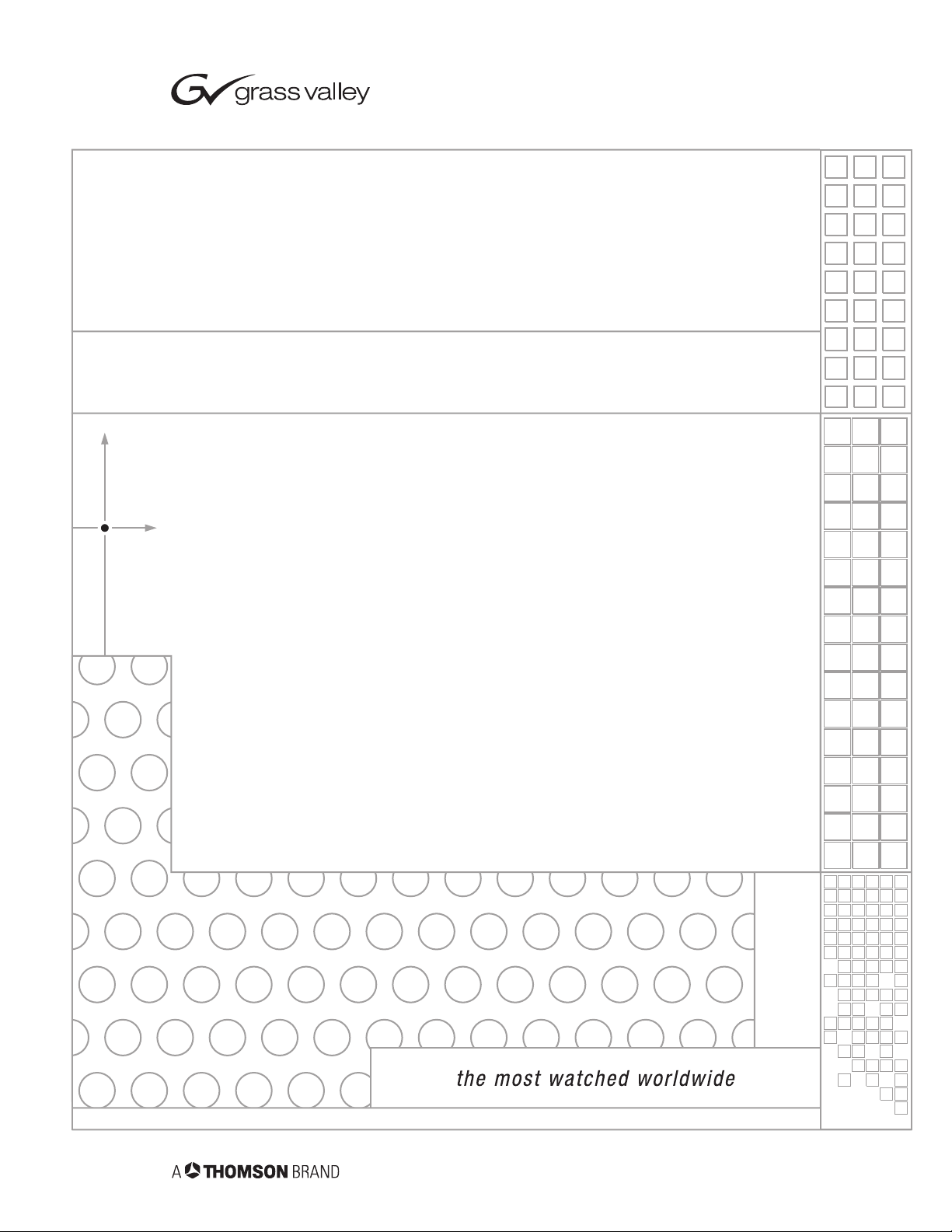
2000NET
NETWORK INTERFACE MODULE
Instruction Manual
SOFTWARE VERSION 4.0.0
071804604
OCTOBER 2005
Page 2
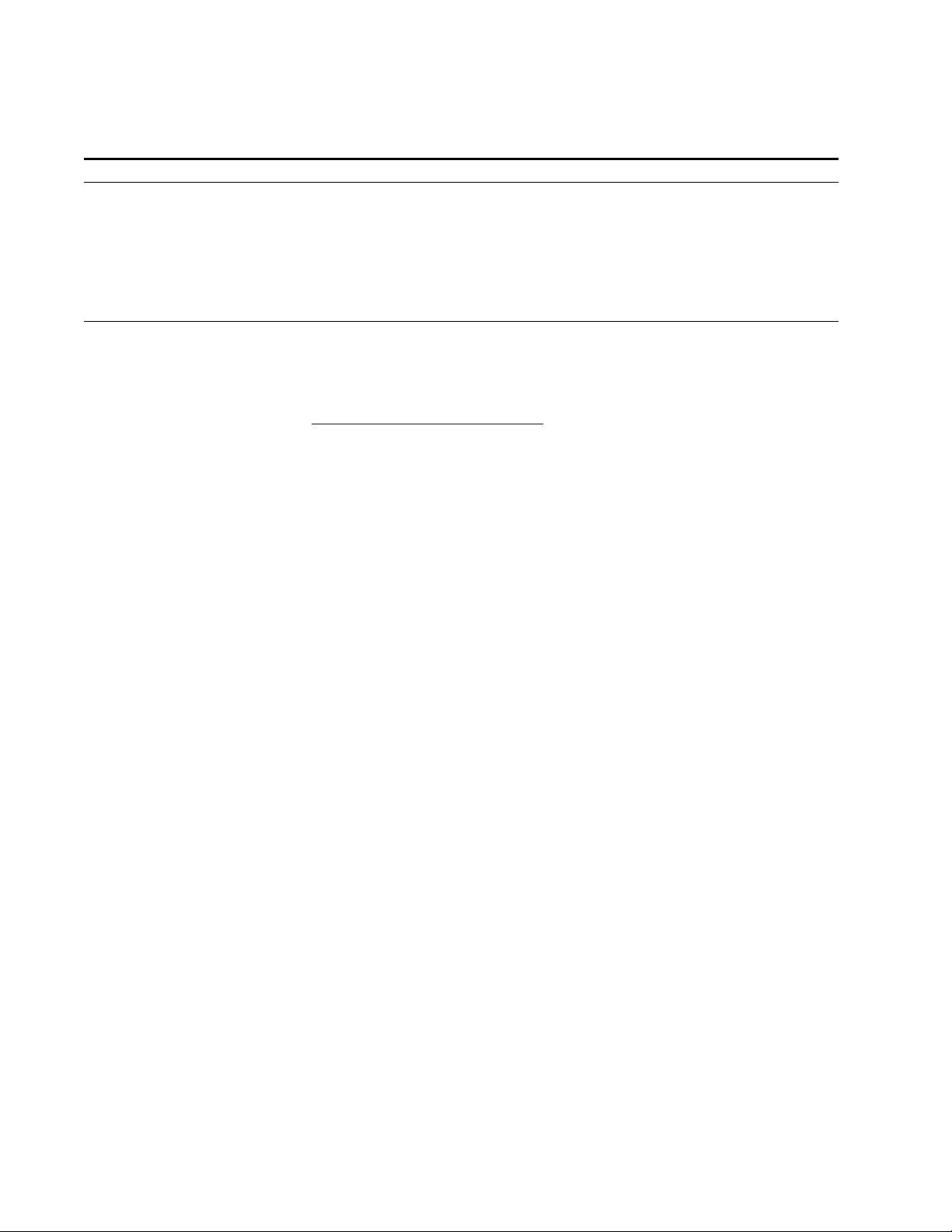
Contacting Grass Valley
Region Voice Fax Address Web Site
North America (800) 547-8949
Support: 530-478-4148
Pacific Operations +852-2585-6688
Support: 852-2585-6579
U.K., Asia, Middle East +44 1753 218 777 +44 1753 218 757
France +33 1 45 29 73 00
Germany, Europe +49 6150 104 782 +49 6150 104 223
Copyright © Grass Valley. All rights reserved.
Grass Valley Web Site
The www.thomsongrassvalley.com web site offers the following:
Online User Documentation — Current versions of product catalogs, brochures,
data sheets, ordering guides, planning guides, manuals, and release notes
in .pdf format can be downloaded.
FAQ Database — Solutions to problems and troubleshooting efforts can be
found by searching our Frequently Asked Questions (FAQ) database.
Sales: (530) 478-3347
Support: (530) 478-3181
+852-2802-2996
Grass Valley
P.O. Box 599000
Nevada City, CA 95959-7900
USA
www.thomsongrassvalley.com
Software Downloads — Software updates, drivers, and patches can be down-
loaded.
2 2000NET Instruction Manual
Page 3
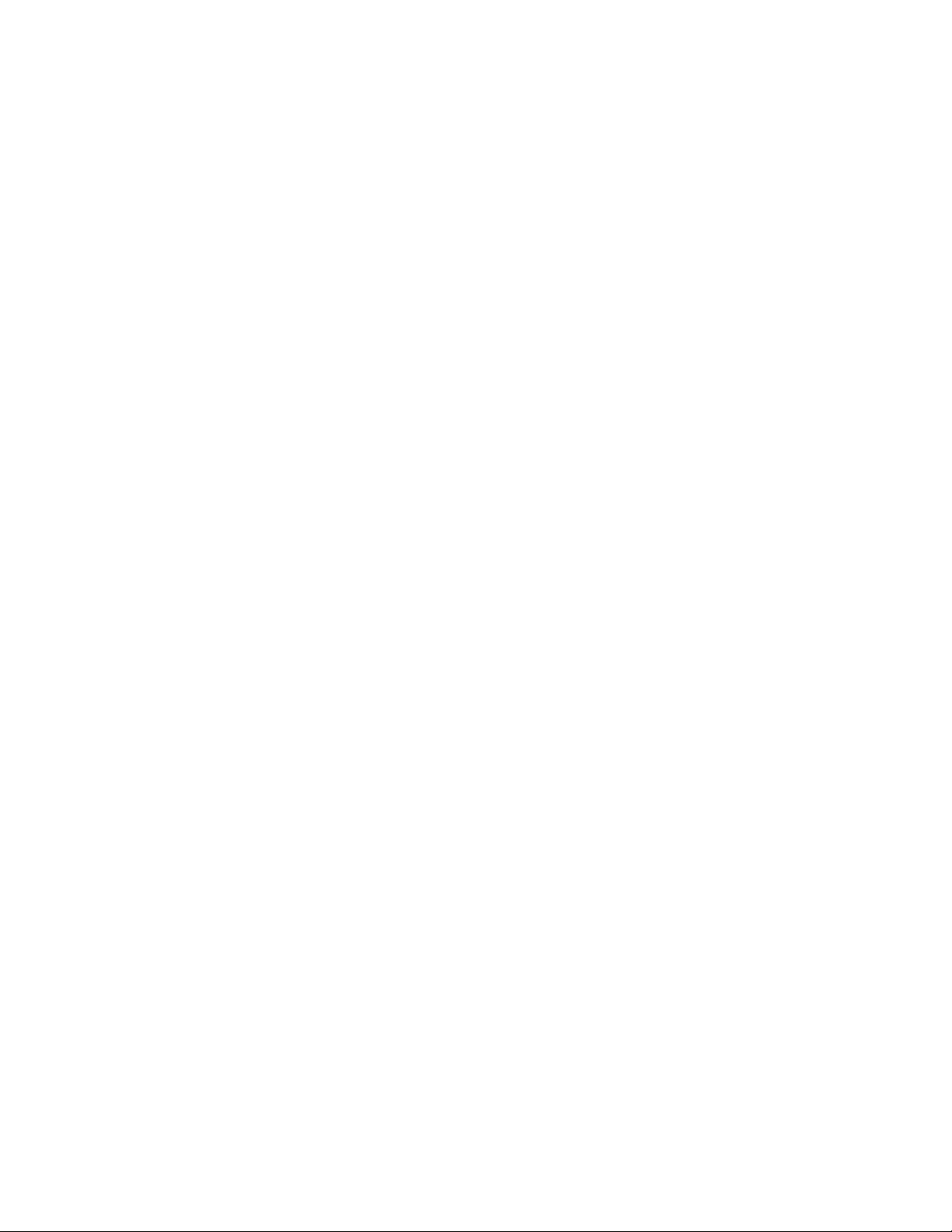
Contents
Preface. . . . . . . . . . . . . . . . . . . . . . . . . . . . . . . . . . . . . . . . . . . . . . . . . . . . . . . . . . . . . . . . . . . . . 5
2000NET Network Interface Module . . . . . . . . . . . . . . . . . . . . . . . . . . . . . . . . . . . . . 7
About This Manual . . . . . . . . . . . . . . . . . . . . . . . . . . . . . . . . . . . . . . . . . . . . . . . . . . . . . 5
Introduction . . . . . . . . . . . . . . . . . . . . . . . . . . . . . . . . . . . . . . . . . . . . . . . . . . . . . . . . . . . 7
2000NET Features . . . . . . . . . . . . . . . . . . . . . . . . . . . . . . . . . . . . . . . . . . . . . . . . . . . . 7
Basic Network Design. . . . . . . . . . . . . . . . . . . . . . . . . . . . . . . . . . . . . . . . . . . . . . . . . 8
Installation . . . . . . . . . . . . . . . . . . . . . . . . . . . . . . . . . . . . . . . . . . . . . . . . . . . . . . . . . . . . 9
Module Placement in the Kameleon Frame. . . . . . . . . . . . . . . . . . . . . . . . . . . . . . . 9
Cabling . . . . . . . . . . . . . . . . . . . . . . . . . . . . . . . . . . . . . . . . . . . . . . . . . . . . . . . . . . . . 11
Frame Health Alarm Connection . . . . . . . . . . . . . . . . . . . . . . . . . . . . . . . . . . . . 12
Configuration Serial Port Cable. . . . . . . . . . . . . . . . . . . . . . . . . . . . . . . . . . . . . . 13
Module Front RJ-45 Connector . . . . . . . . . . . . . . . . . . . . . . . . . . . . . . . . . . . . . . 14
Ethernet Cable . . . . . . . . . . . . . . . . . . . . . . . . . . . . . . . . . . . . . . . . . . . . . . . . . . . . 16
Power Up . . . . . . . . . . . . . . . . . . . . . . . . . . . . . . . . . . . . . . . . . . . . . . . . . . . . . . . . . . . . 18
Indicator LEDs . . . . . . . . . . . . . . . . . . . . . . . . . . . . . . . . . . . . . . . . . . . . . . . . . . . . . . 18
Rebooting the Module . . . . . . . . . . . . . . . . . . . . . . . . . . . . . . . . . . . . . . . . . . . . . . . 20
Status Monitoring and Reporting. . . . . . . . . . . . . . . . . . . . . . . . . . . . . . . . . . . . . . . . 20
Frame Status Reporting . . . . . . . . . . . . . . . . . . . . . . . . . . . . . . . . . . . . . . . . . . . . . . 20
2000NET Module Alarm DIP Switches . . . . . . . . . . . . . . . . . . . . . . . . . . . . . . . . . 21
Status Reporting Methods . . . . . . . . . . . . . . . . . . . . . . . . . . . . . . . . . . . . . . . . . . . . 22
LEDs. . . . . . . . . . . . . . . . . . . . . . . . . . . . . . . . . . . . . . . . . . . . . . . . . . . . . . . . . . . . . 23
Frame Health Alarm (2000T3 Frame Only) . . . . . . . . . . . . . . . . . . . . . . . . . . . . 23
Web Browser Interface . . . . . . . . . . . . . . . . . . . . . . . . . . . . . . . . . . . . . . . . . . . . . 24
SNMP Monitoring . . . . . . . . . . . . . . . . . . . . . . . . . . . . . . . . . . . . . . . . . . . . . . . . . 24
Establishing Frame Network Identity . . . . . . . . . . . . . . . . . . . . . . . . . . . . . . . . . . . . 26
Good Networking Practices. . . . . . . . . . . . . . . . . . . . . . . . . . . . . . . . . . . . . . . . . . . 26
Setting Frame Network Identity . . . . . . . . . . . . . . . . . . . . . . . . . . . . . . . . . . . . . . . 27
Web Browser Setup. . . . . . . . . . . . . . . . . . . . . . . . . . . . . . . . . . . . . . . . . . . . . . . . . . . . 29
Addressing the Frame URL . . . . . . . . . . . . . . . . . . . . . . . . . . . . . . . . . . . . . . . . . . . 29
Default MAC (machine) Address . . . . . . . . . . . . . . . . . . . . . . . . . . . . . . . . . . . . 29
Using the 2000NET GUI. . . . . . . . . . . . . . . . . . . . . . . . . . . . . . . . . . . . . . . . . . . . . . . . 30
2000 Frame Interface . . . . . . . . . . . . . . . . . . . . . . . . . . . . . . . . . . . . . . . . . . . . . . . . . 30
Frame Status Web Page. . . . . . . . . . . . . . . . . . . . . . . . . . . . . . . . . . . . . . . . . . . . . 30
Frame Configuration Web Page . . . . . . . . . . . . . . . . . . . . . . . . . . . . . . . . . . . . . 33
Frame Connections Web Page . . . . . . . . . . . . . . . . . . . . . . . . . . . . . . . . . . . . . . . 35
Frame Alarm Reporting Web Page . . . . . . . . . . . . . . . . . . . . . . . . . . . . . . . . . . . 36
SNMP Reporting Web Page . . . . . . . . . . . . . . . . . . . . . . . . . . . . . . . . . . . . . . . . . 38
Power Supply/Demand Web Page. . . . . . . . . . . . . . . . . . . . . . . . . . . . . . . . . . . 41
Frame Power Sled Web Pages . . . . . . . . . . . . . . . . . . . . . . . . . . . . . . . . . . . . . . . 43
Frame Fan Sled Web Pages. . . . . . . . . . . . . . . . . . . . . . . . . . . . . . . . . . . . . . . . . . 44
2000NET Module Interface . . . . . . . . . . . . . . . . . . . . . . . . . . . . . . . . . . . . . . . . . . . 45
2000NET Status Web Page . . . . . . . . . . . . . . . . . . . . . . . . . . . . . . . . . . . . . . . . . . 45
2000NET Configuration Web Page . . . . . . . . . . . . . . . . . . . . . . . . . . . . . . . . . . . 46
2000NET Instruction Manual 3
Page 4
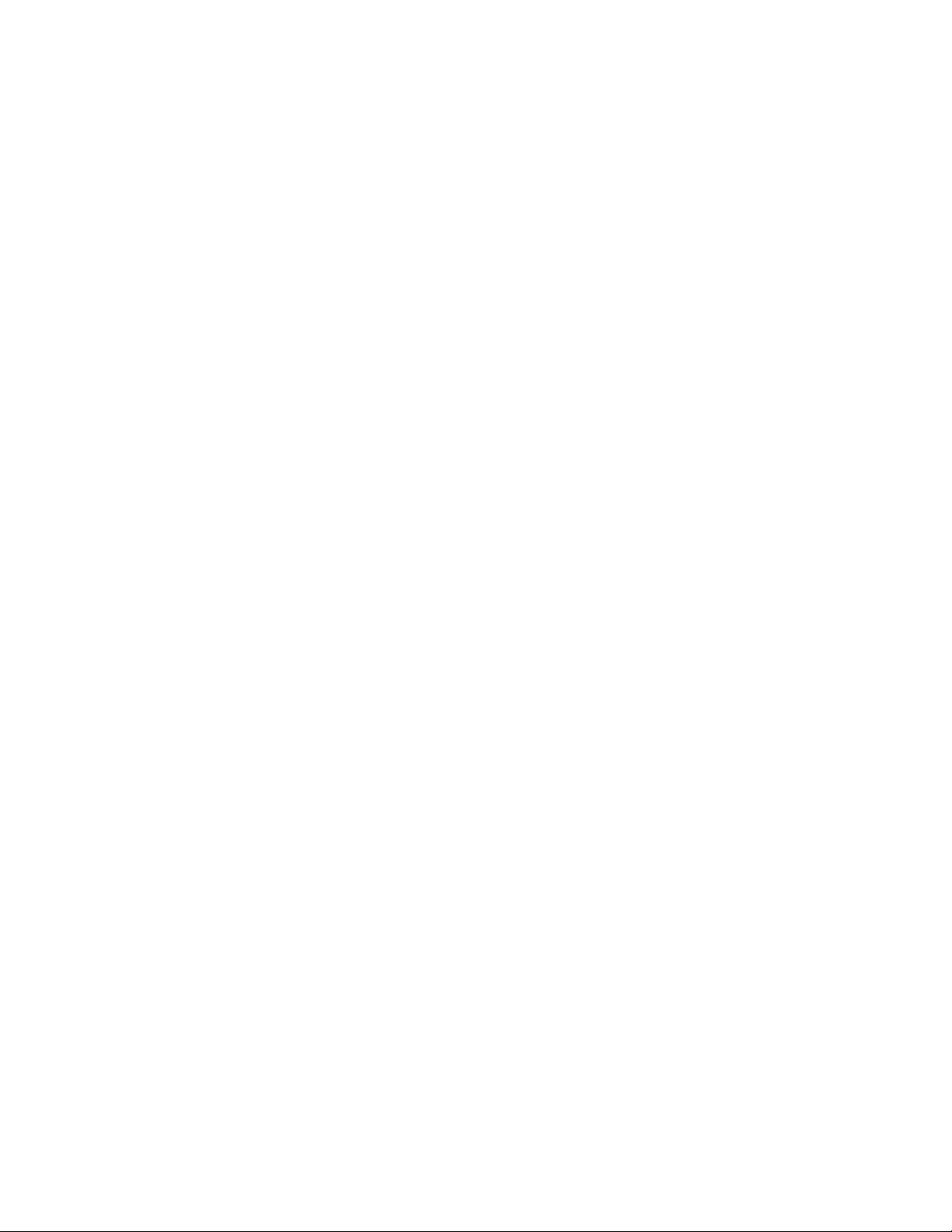
Contents
2000NET Network Web Page . . . . . . . . . . . . . . . . . . . . . . . . . . . . . . . . . . . . . . . 50
Media Module Slot Configuration . . . . . . . . . . . . . . . . . . . . . . . . . . . . . . . . . . . 51
Updating Software . . . . . . . . . . . . . . . . . . . . . . . . . . . . . . . . . . . . . . . . . . . . . . . . . . 53
Acquiring Software Updates. . . . . . . . . . . . . . . . . . . . . . . . . . . . . . . . . . . . . . . . 53
NetConfig Method Overview . . . . . . . . . . . . . . . . . . . . . . . . . . . . . . . . . . . . . . . 54
Service . . . . . . . . . . . . . . . . . . . . . . . . . . . . . . . . . . . . . . . . . . . . . . . . . . . . . . . . . . . . . . 57
Troubleshooting GUI Operation . . . . . . . . . . . . . . . . . . . . . . . . . . . . . . . . . . . . . . 58
LogPrint Procedure From 2000 Frame. . . . . . . . . . . . . . . . . . . . . . . . . . . . . . . . . . 64
Functional Description . . . . . . . . . . . . . . . . . . . . . . . . . . . . . . . . . . . . . . . . . . . . . . . . 69
Processor (CPU) . . . . . . . . . . . . . . . . . . . . . . . . . . . . . . . . . . . . . . . . . . . . . . . . . . . . 70
Memory . . . . . . . . . . . . . . . . . . . . . . . . . . . . . . . . . . . . . . . . . . . . . . . . . . . . . . . . . . . 70
Temperature Sensing . . . . . . . . . . . . . . . . . . . . . . . . . . . . . . . . . . . . . . . . . . . . . . . . 70
DIP switches . . . . . . . . . . . . . . . . . . . . . . . . . . . . . . . . . . . . . . . . . . . . . . . . . . . . . . . 70
General Purpose (GP) I/O. . . . . . . . . . . . . . . . . . . . . . . . . . . . . . . . . . . . . . . . . . . . 70
LEDs . . . . . . . . . . . . . . . . . . . . . . . . . . . . . . . . . . . . . . . . . . . . . . . . . . . . . . . . . . . . . . 71
RS-232 Serial Port . . . . . . . . . . . . . . . . . . . . . . . . . . . . . . . . . . . . . . . . . . . . . . . . . . . 71
Frame Bus . . . . . . . . . . . . . . . . . . . . . . . . . . . . . . . . . . . . . . . . . . . . . . . . . . . . . . . . . 72
Multiplexer and A/D Converter . . . . . . . . . . . . . . . . . . . . . . . . . . . . . . . . . . . . . . 72
Fan Rotation Sensor . . . . . . . . . . . . . . . . . . . . . . . . . . . . . . . . . . . . . . . . . . . . . . . . . 72
Network Interface. . . . . . . . . . . . . . . . . . . . . . . . . . . . . . . . . . . . . . . . . . . . . . . . . . . 73
DC-to-DC Converter . . . . . . . . . . . . . . . . . . . . . . . . . . . . . . . . . . . . . . . . . . . . . . . . 73
Specifications. . . . . . . . . . . . . . . . . . . . . . . . . . . . . . . . . . . . . . . . . . . . . . . . . . . . . . . . . 74
Appendix . . . . . . . . . . . . . . . . . . . . . . . . . . . . . . . . . . . . . . . . . . . . . . . . . . . . . . . . . . . . . . . . . 75
2000NET Software Update From FTP Server. . . . . . . . . . . . . . . . . . . . . . . . . . . . . . 75
FTP Method Overview. . . . . . . . . . . . . . . . . . . . . . . . . . . . . . . . . . . . . . . . . . . . . . . 75
FTP Software Update Procedure . . . . . . . . . . . . . . . . . . . . . . . . . . . . . . . . . . . . 76
Password Protection for Software Upgrades . . . . . . . . . . . . . . . . . . . . . . . . . . 84
Upgrading Software . . . . . . . . . . . . . . . . . . . . . . . . . . . . . . . . . . . . . . . . . . . . . . . 85
Unsupported Software Updates. . . . . . . . . . . . . . . . . . . . . . . . . . . . . . . . . . . . . . . 87
Index. . . . . . . . . . . . . . . . . . . . . . . . . . . . . . . . . . . . . . . . . . . . . . . . . . . . . . . . . . . . . . . . . . . . . . 89
4 2000NET Instruction Manual
Page 5
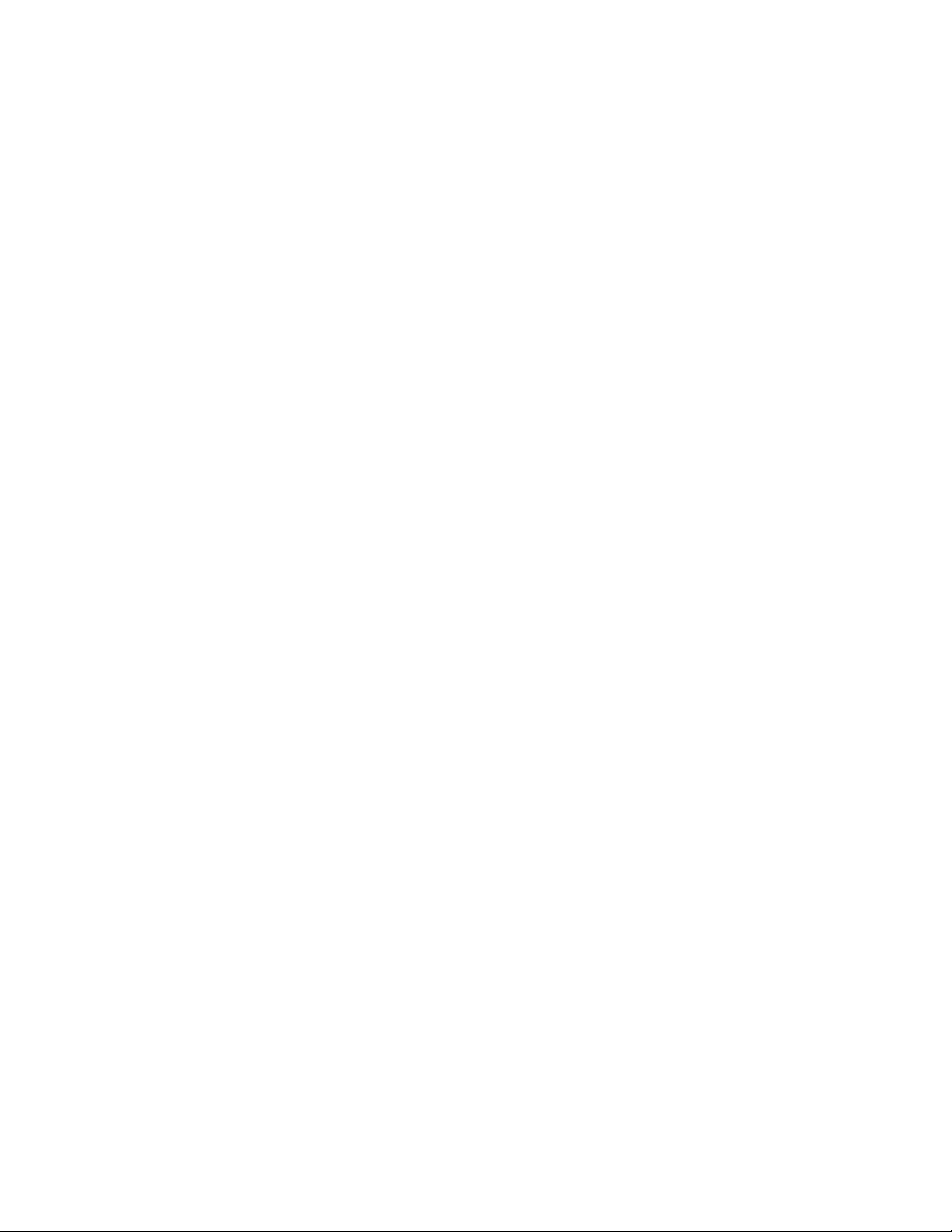
Preface
About This Manual
This manual describes the features of a specific 2000 Series module in the
Kameleon Media Processing System. As part of this module family, it is
subject to Safety and Regulatory Compliance described in the 2000 Series
frame and power supply documentation (see the Kameleon 2000 Series
Frames Instruction Manual).
2000NET Instruction Manual 5
Page 6
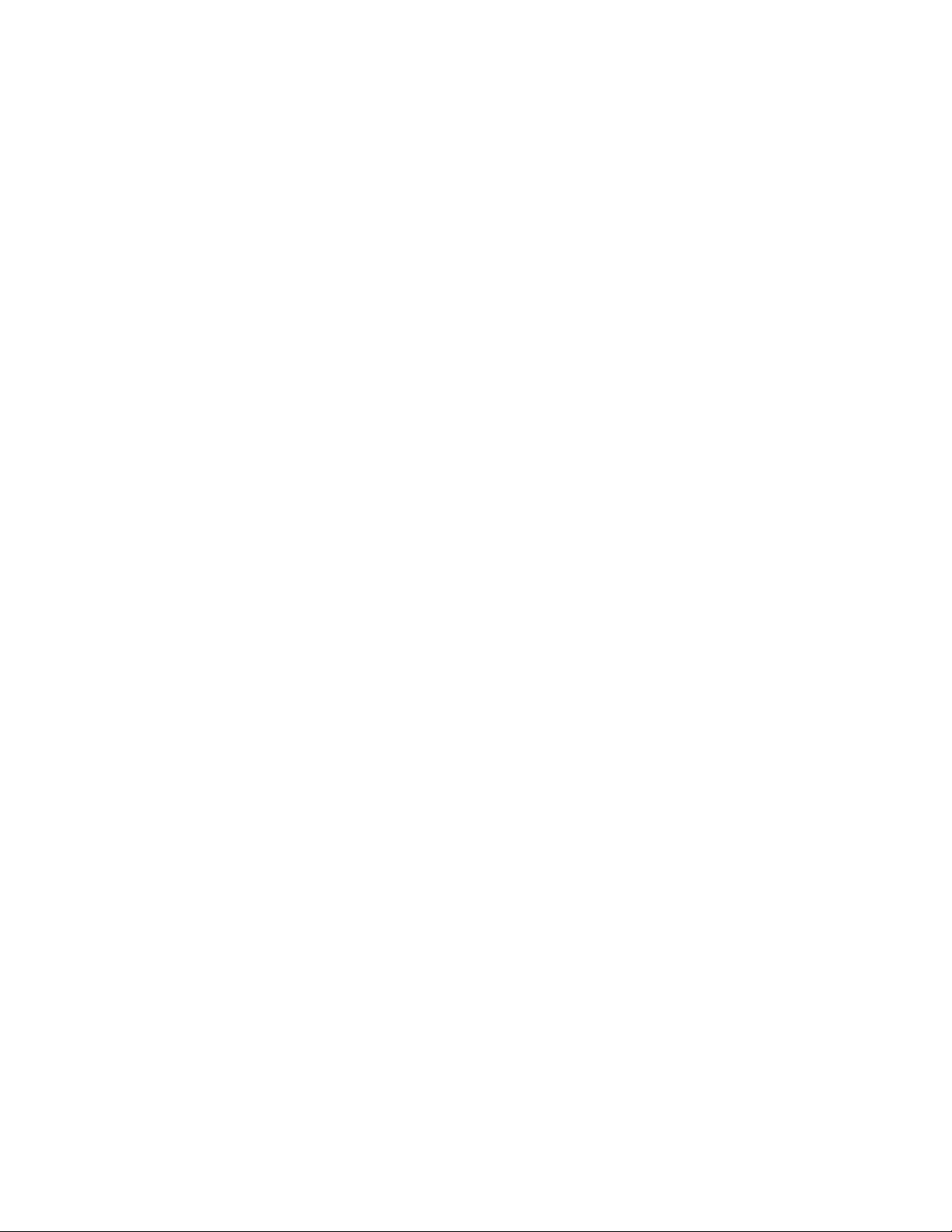
Preface
6 2000NET Instruction Manual
Page 7
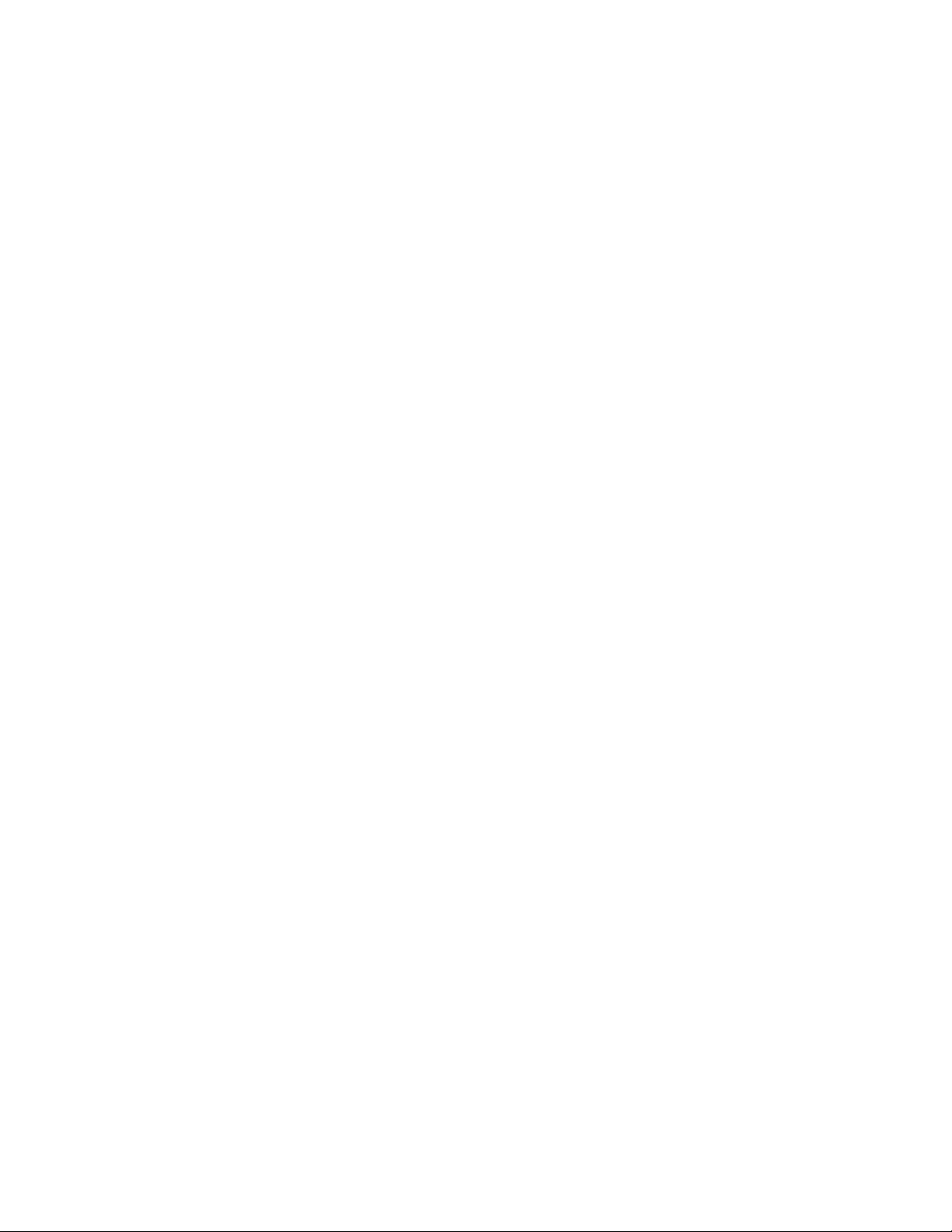
2000NET Network Interface Module
Introduction
The 2000NET is designed to operate in 2000 Series Kameleon frames to
provide remote control and monitoring. The 2000NET enables a web
browser graphical user interface (GUI) and an optional remote Newton
Control Panel for remote configuration and monitoring of the frame and
remote control of its media modules.
2000NET Features
The 2000NET module features:
• 10 Base-T Ethernet interface,
• Save/load frame configuration files,
• Slot memory for each media module configuration, and
•Support for:
• HTML protocol support,
• Newton Control Panel,
• Asset Tag identification,
• Simple Network Management Protocol (SNMP) Agent,
• NetConfig Networking Configuration application, and
• Software update downloading.
2000NET Instruction Manual 7
Page 8
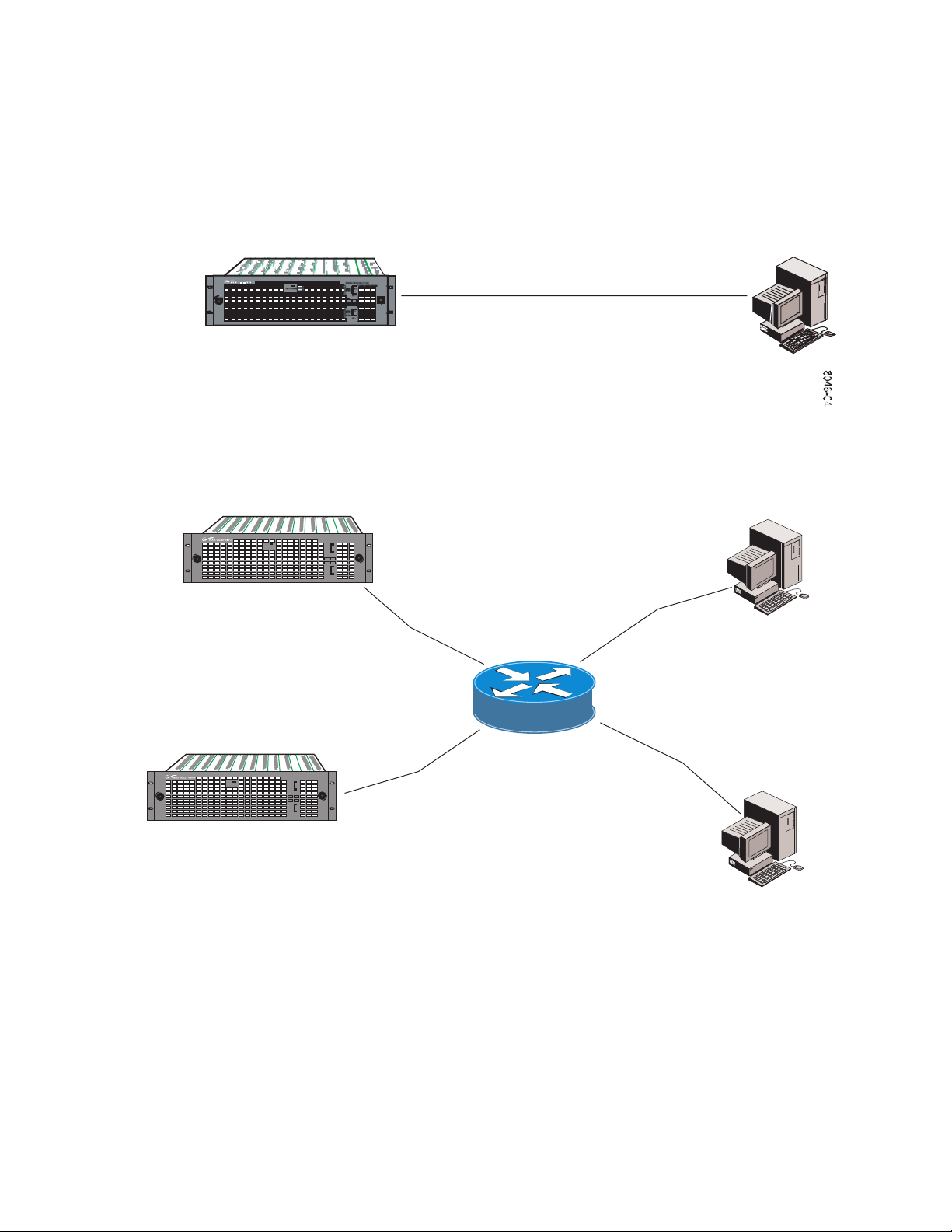
Introduction
Basic Network Design
The 2000NET can be employed in either a point-to-point or local area
network (LAN) control/monitoring configuration. Figure 1 illustrates a
point-to-point configuration.
Figure 1. Point-to-point Configuration
2000T3 frame with
Network Interface Module
Figure 2 illustrates a typical LAN configuration.
Figure 2. Basic Network Configuration
Category 5 Ethernet crossover cable
PC running:
Windows OS,
Unix, or Macintosh OS
Ethernet
Netscape Navigator 4.x
or Internet Explorer 4.x
FAULT/LOC
2000T3 frame with
Network Interface Module
2000 WIDEBAND SERIES
PS1
FAULT/LOC
UPPER
POWER
SUPPLY
PS2
PS1
LOWER
POWER
SUPPLY
PS2
2000T3 frame with
Network Interface Module
2000 WIDEBAND SERIES
PS1
UPPER
POWER
SUPPLY
PS2
PS1
LOWER
POWER
SUPPLY
PS2
Category 5 Ethernet cable
LAN Hub
Ethernet
PC running:
Windows OS, Unix,
or Macintosh OS
Ethernet
Current Web Browser
8046-05r1
8 2000NET Instruction Manual
Page 9
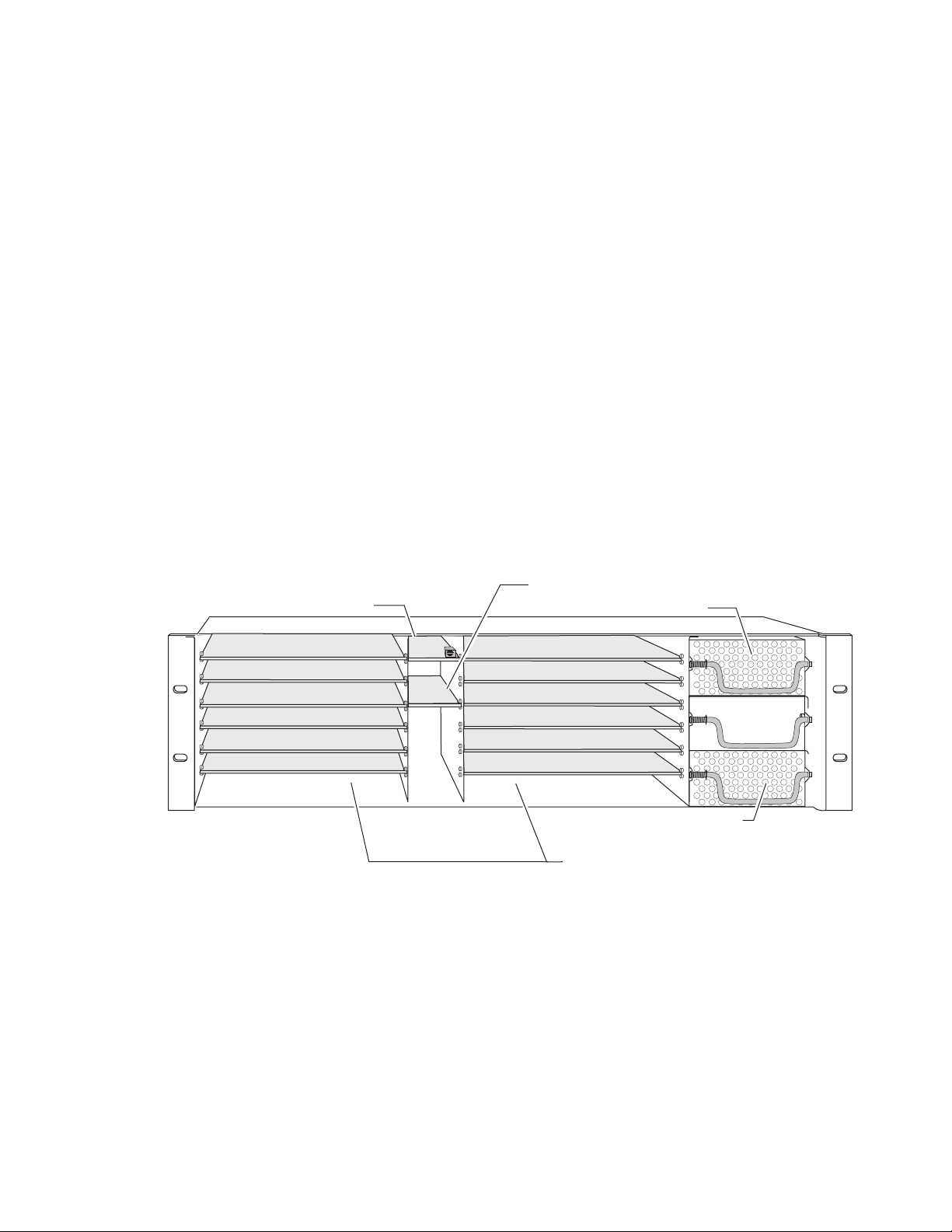
Installation
Module Placement in the Kameleon Frame
Installation
This section describes placing the module in the 2000 Series Kameleon
frame and cabling the communications ports. Procedures for power-up,
DIP switch settings, and network configuration of the module are
described in following sections.
In a 3 RU frame, there are two rows of six front media module slots in the
frame to accommodate either analog or digital media modules. Between
these rows are slots for the 2000NET and 2000GEN Frame Reference modules. Refer to Figure 3.
The three slots on the right side of the frame are allocated for the power
supply sleds and the optional fan module. For additional information concerning the Power Supply module, refer to the 2000 Series Frame Instruction
Manual.
Slot number 13 (top middle) is allocated for the 2000NET module.
Figure 3. 2000T3NG Frame Front Module Locations
2000NET Network Interface Slot (13)
(1)
(2)
(3)
(4)
(5)
(6)
(13)
(15)
2000GEN, Reference Distribution Slot (15)
Main Power Supply Slot (18)
(7)
(8)
(9)
(10)
(11)
(12)
Secondary Power
Supply Slot (20)
Front Media Slots (1-12)
Fan Sled
Slot (19)
8046_03r1
2000NET Instruction Manual 9
Page 10
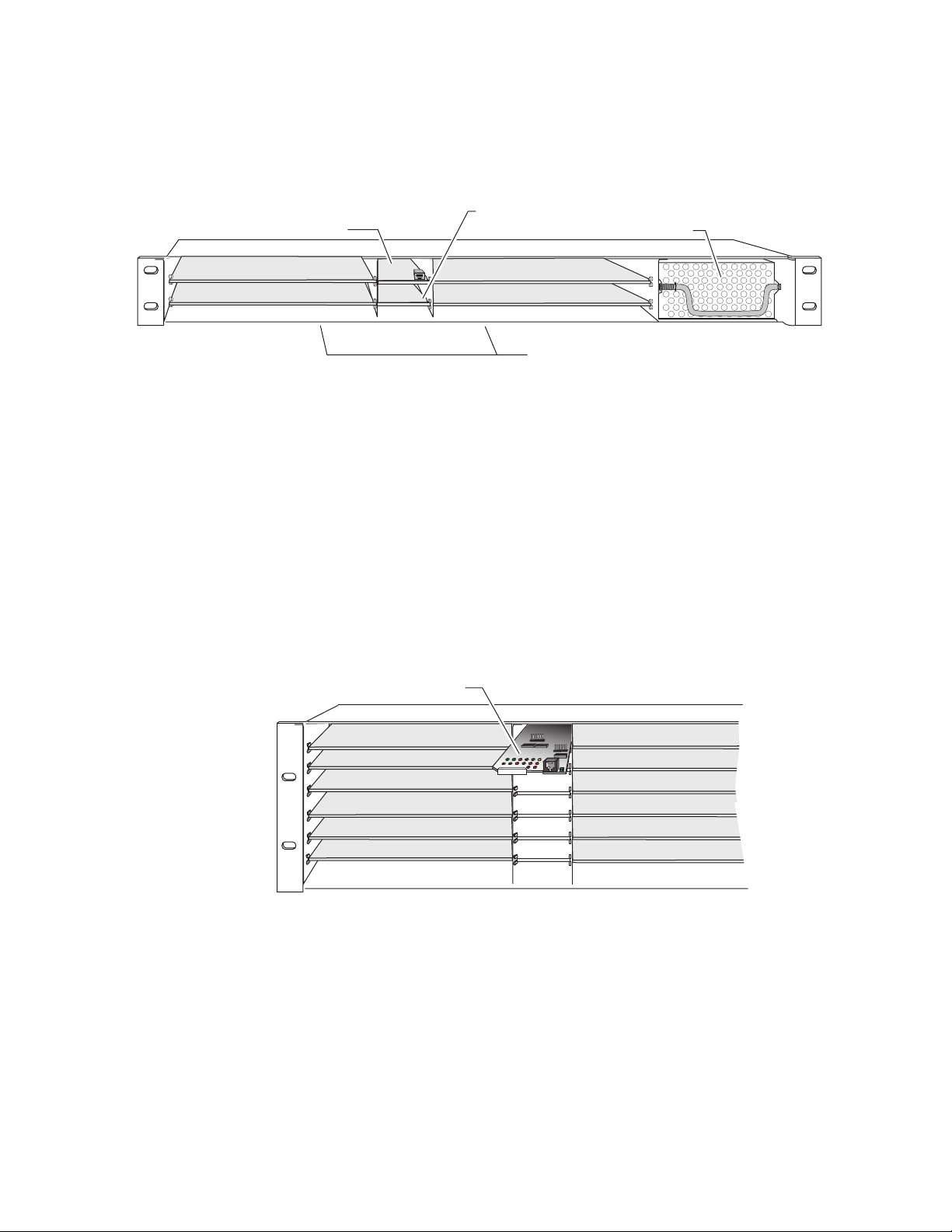
Installation
2000NET Network Interface Slot (5)
In a 1 RU frame, the 2000NET module installs in slot number 5 as shown in
Figure 4.
Figure 4. 2000T1DNG Frame Front Module Locations
2000GEN Reference Distribution Slot (6)
Power Supply Slot (7)
(1)
(2)
(5)
(6)
(3)
(4)
Front Media Slots (1-4)
Note The 2000NET module can be plugged in and removed from a 2000 Series
Kameleon frame with power on. When power is applied to the module, LED
indicators reflect the initialization process (see Power Up on page 18).
To install the 2000NET module in the 3 RU or 1 RU frame:
1. Insert the module, connector end first (see Figure 5), with the
component side of the module facing up. Slide the module in until it
stops.
2. Press on the connector tab to seat the module in place. There will be a
positive click when the module is fully seated.
Figure 5. 2000NET Module/Frame Orientation
Component side up
8039-21
(1)
(2)
(3)
(4)
(5)
(6)
(7)
(8)
(9)
(10)
(11)
(12)
8046-07
10 2000NET Instruction Manual
Page 11

Cabling
Configuration
serial port connector
(J101 Config)
Installation
This section describes physical connections, the connectors and cables,
used for network communications. Setup procedures for each type of connection are described in Establishing Frame Network Identity on page 26.
Control and monitoring connectors on the 2000T3 frame are illustrated in
Figure 6 and the 2000T1 frame in Figure 7.
Note The cables and adapters illustrated below for connection to a PC are available
from Grass Valley as part of cable kit model 2000CAB. The standard Ethernet
cable is not included.
Figure 6. 2000NET Input/Output Connectors – 2000T3 Frame
Network ethernet
RJ-45 connector
(J104 Main)
Frame Health
DB9 connector
(J103 GPI)
8046-08
Figure 7. 2000NET Input/Output Connectors – 2000T1 Frame
Network ethernet
RJ-45 connector
(J101 Main)
8046_50
2000NET Instruction Manual 11
Page 12
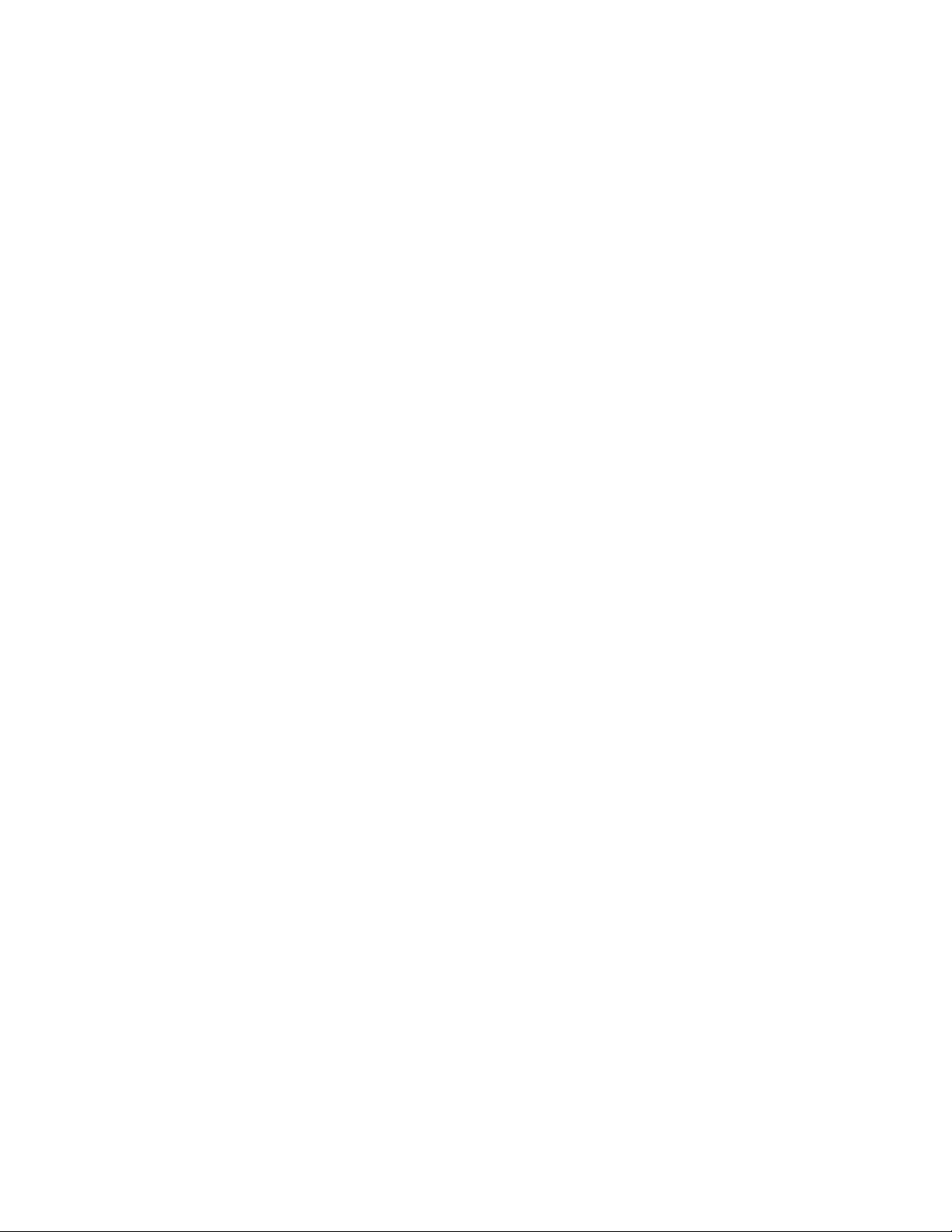
Installation
Frame Health Alarm Connection
On a 3 RU frame, the Frame Health Alarm connection provides a relay
closure that will act as an alarm trigger for a user-supplied alarm circuit.
The relay is accessed through connector J103 SER3/GPI. Complete details
for cabling the Frame Health Alarm are given in the Installation section of
the Kameleon 2000 Frames Instruction Manual.
The Frame Health Alarm responds to conditions enabled on the 2000NET
Network Interface module with DIP switches S1 and S2 as given in Tab le 3
on page 22. This information from the module is also available over the
network to an SNMP monitoring system as described in SNMP Monitoring
on page 24.
12 2000NET Instruction Manual
Page 13
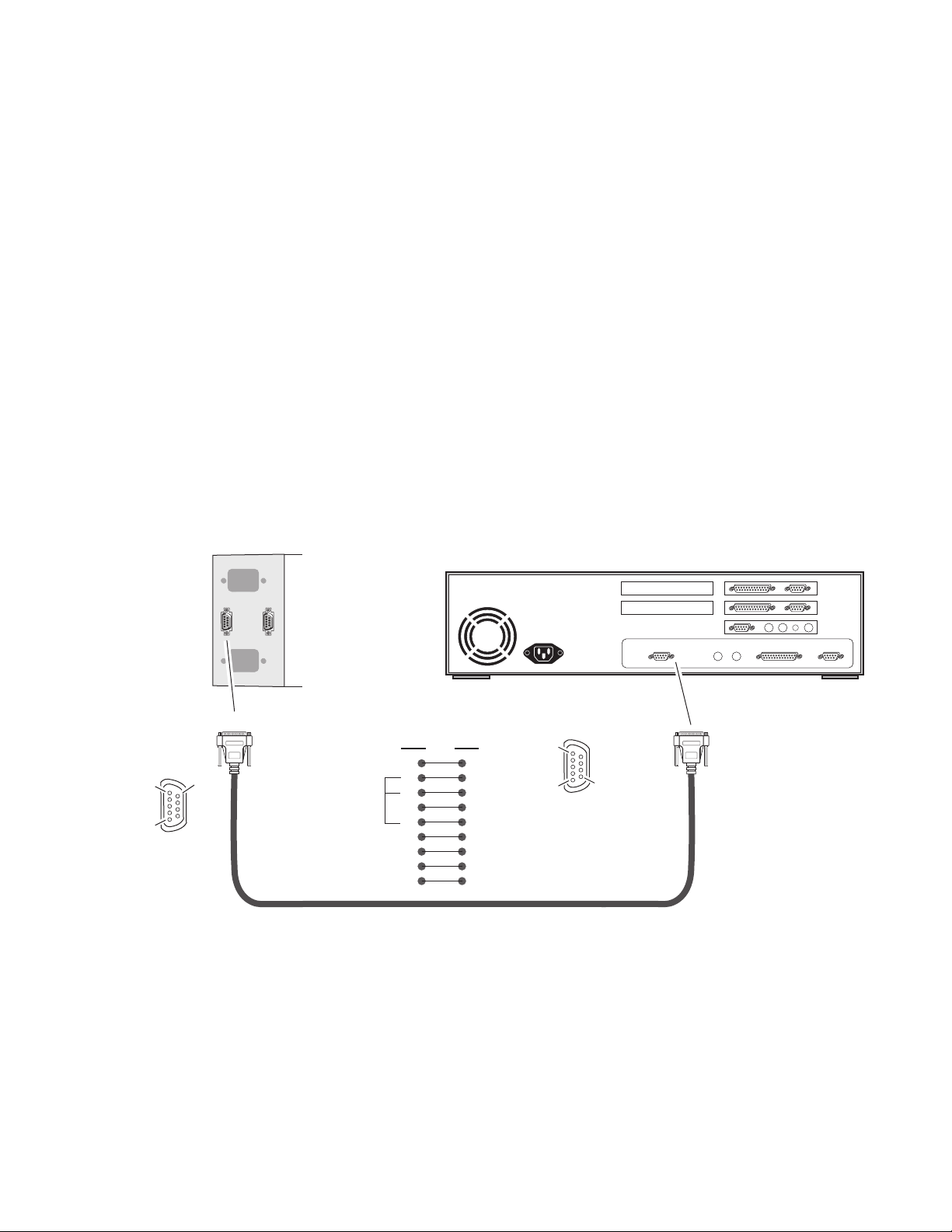
Configuration Serial Port Cable
The nine-pin RS-232 serial port connector is used to connect the frame to a
PC for initial setup of the frame’s network communication parameters.
After network communication is established, subsequent changes to these
parameters can be made using the network GUI.
The communication parameters for the RS-232 connection are:
• Baud rate: 9600
• Data bits: 8
• Parity: none
• Stop bits: 1
• Flow control: none
The male end connects to J101 on the 2000T3 frame (see Figure 8) and the
female end connects to either Comm 1 or Comm 2 on the PC, depending
upon the configuration of the computer’s I/O ports.
Installation
Pin 5
Pin 1
DB-9
Male
Pinout
J101
RS-232
Pin 9
2000T3 Frame
DB-9
Male
Comm. Parameters: 9600 baud, 8 bits, parity-none, 1 stop, flow-none
Figure 8. RS-232 to Initialization PC Cable and Pinout
PC running Hyperterm Terminal Emulation
Only pins
2,3, & 5
are required
Pin Pin
1
2
3
4
5
6
7
8
9
1
2
3
4
5
6
7
8
9
Pin 1
Pin 5
Pin 9
DB-9
Female
Pinout
Comm 1 or
Comm 2 port
DB-9
Female
8046 -09r1
If the PC uses a 25-pin RS-232 connector, use a cable adapter as shown in
Figure 9 on page 14.
2000NET Instruction Manual 13
Page 14
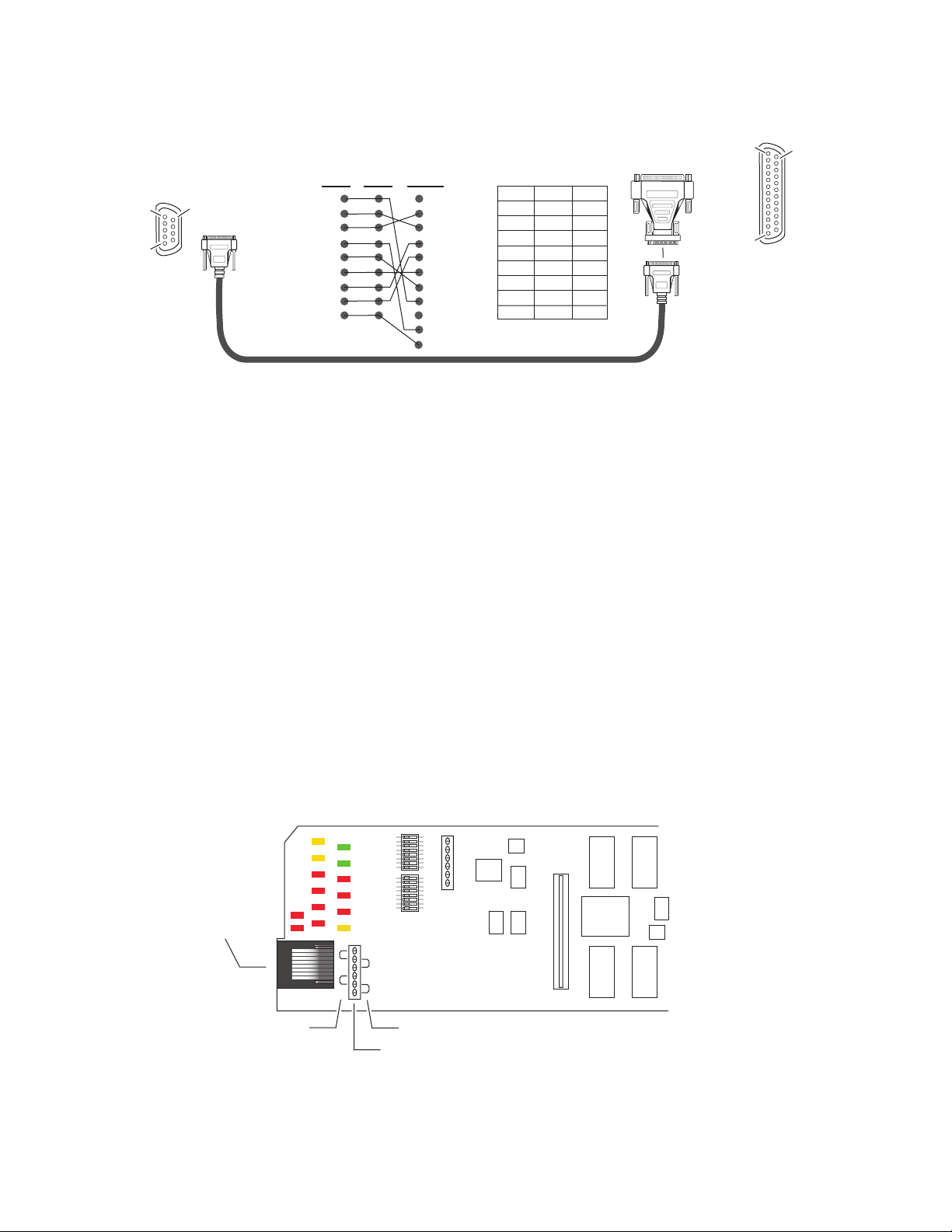
Installation
Figure 9. DB-9 Cable and DB-25 Cable Adaptor Pinout
Pin 5
Pin 1
9-pin
Pin 9
DB-9
Male
Pinout
1
Tx 2
Rx 3
4
5
6
7
8
9
Note: Only Tx, Rx and pin 5 (9-pin) to pin 7 (25-pin) are required.
Module Front RJ-45 Connector
When the 2000NET module is installed in a 1 RU 2000T1 frame, the dual
purpose RJ-45 connector on the front of the 2000NET module is used as the
Serial Configuration port for the module. The RJ-45 connector is configured
using the jumper positions shown in Figure 10. Use the RS-232 (
jumper positions when connecting to a PC for initializing the 2000NET
module. The
25-pin 25-pin9-pin 9-pin9-pin
1
2 Tx
3 Rx
4
5
6
7
8
9
20
22
1
2
3
4
5
6
7
8
9
DB-25
Female
1
8
2
3
3
2
4
20
5
7
6
6
7
4
8
5
9
22
Pin 1
Pin 13
DB-9
Female
Front Panel jumper configuration is for future use.
Pin 14
DB-25
Female
Pinout
8046 -19r2
DIAG)
CAUTION This is not an Ethernet port. Damage can result from connecting Ethernet
In the three rackunit 2000T3 frame, with the jumpers set in the DIAG position, the RJ-45 connector is in parallel with the Serial Configuration port on
the back of the frame (J101).
Note In the 2000T3 frame, the module front connector and rear frame connector
Figure 10. Dual Purpose RJ-45 Connector and Jumpers
RJ-45 Connector
RS-232 configuration
functions (DIAGnostics)
equipment to this connector.
cannot be used at the same time.
Front Panel functions (currently not used)
Jumper J9
8046 -29r1
14 2000NET Instruction Manual
Page 15
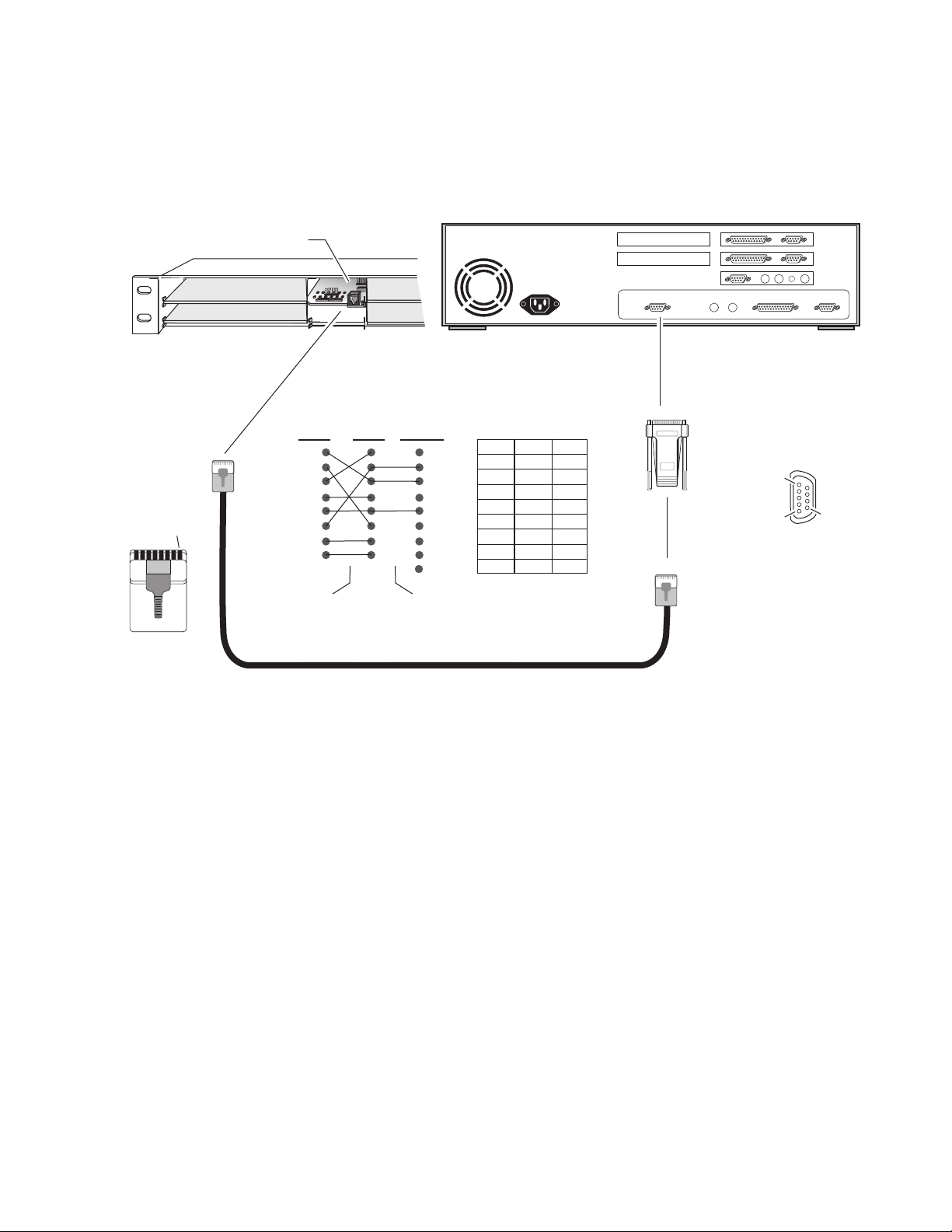
2000NET with
0
dual purpose RJ-45 connector
(1)
(2)
Installation
Figure 11 shows the adapter and cable pinout required for the serial con-
nection to a PC.
Figure 11. Module RJ-45 to PC Cable and Adapter Pinouts
PC running Hyperterm Terminal Emulation
(10)
(11)
(12)
(7)
(8)
(9)
Comm 1 or
Comm 2 port
RJ-45
connector
Pin 1
RJ-45 RJ-45
Tx 1
2
3
4
5
Rx 6
7
8
Cross-over cable
Category 5, UTP
9-pin
Note: For proper operation, only
Tx, Rx, & pin 5 can be connected.
1
2 Tx
3 Rx
4
5
6
7
8
9
RJ-45 RJ-45
1
2
3
4
5
6
7
8
-
9-pin
3
3
6
nc
1
nc
4
nc
5
5
2
2
7
nc
8
nc
-
nc
DB-9
to RJ-45
adapter
RJ-45
connector
Adapter pins 1, 4,
6, 7, & 8 should
be removed.
Pin 1
Pin 5
Pin 9
8046 -3
2000NET Instruction Manual 15
Page 16
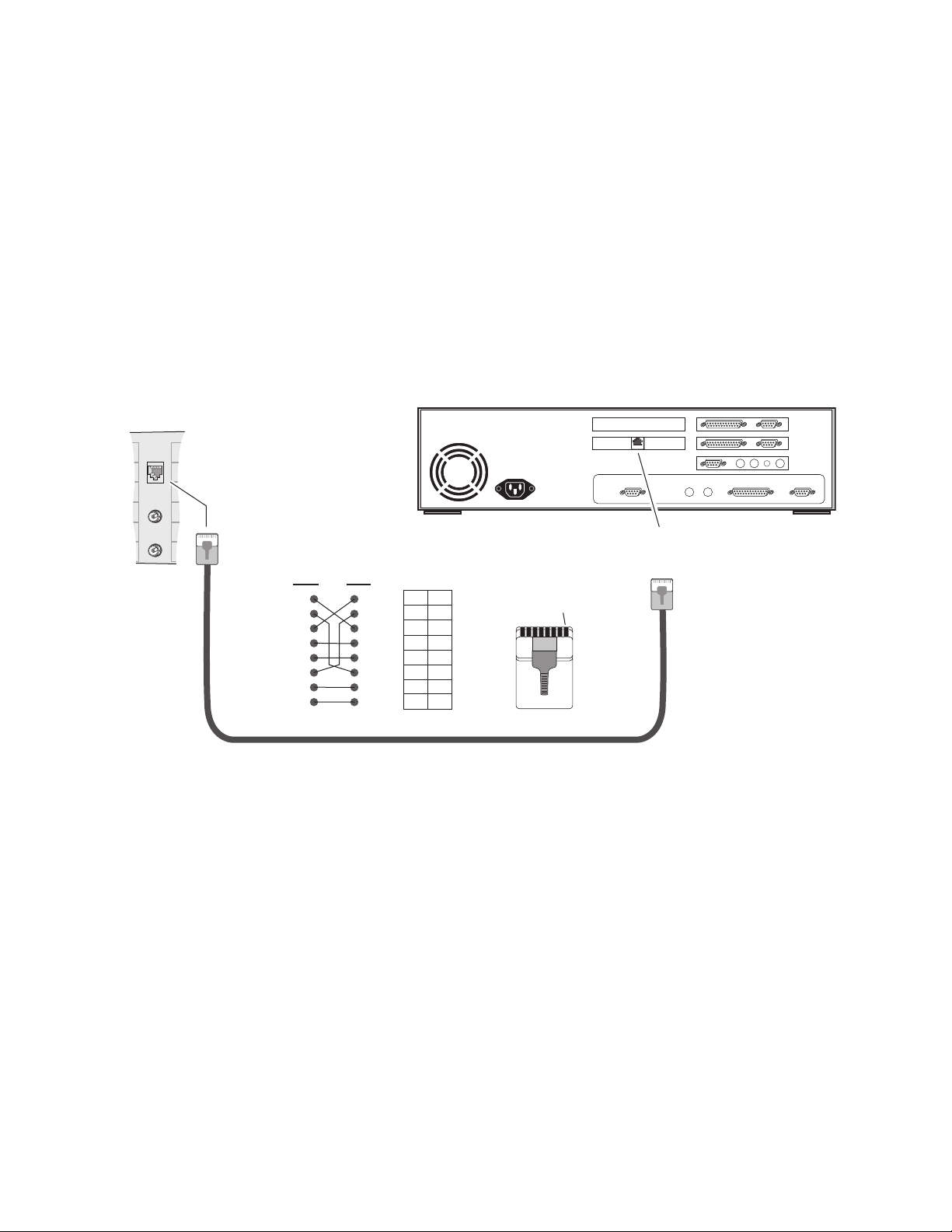
Installation
2000T3
Frame
Ethernet Cable
The 2000NET module enables the frame’s RJ-45 Ethernet connector.
Through this port the 2000 frame can connect to:
• A single PC with a network module (point-to-point), or
• A local area network (LAN) through a network hub.
Point-to-Point Connection
Figure 12 illustrates the crossover cable connection and pinout for a point-
to-point connection to the controlling PC.
Figure 12. Point-to-Point RJ-45 Connection and Cable Pinout
PC with network card and net browser software
To J104 Main (2000T3)
or J101 (2000T1)
Ethernet connector
RJ-45
connector
Pin Pin
1
2
3
4
5
6
7
8
1
2
3
4
5
6
7
8
Category 5, UTP Crossover Cable
PinPin
3
1
6
2
1
3
4
4
5
5
2
6
7
7
8
8
Pin 1
To PC network card
RJ-45 connector
RJ-45
connector
8046 -10r2
16 2000NET Instruction Manual
Page 17
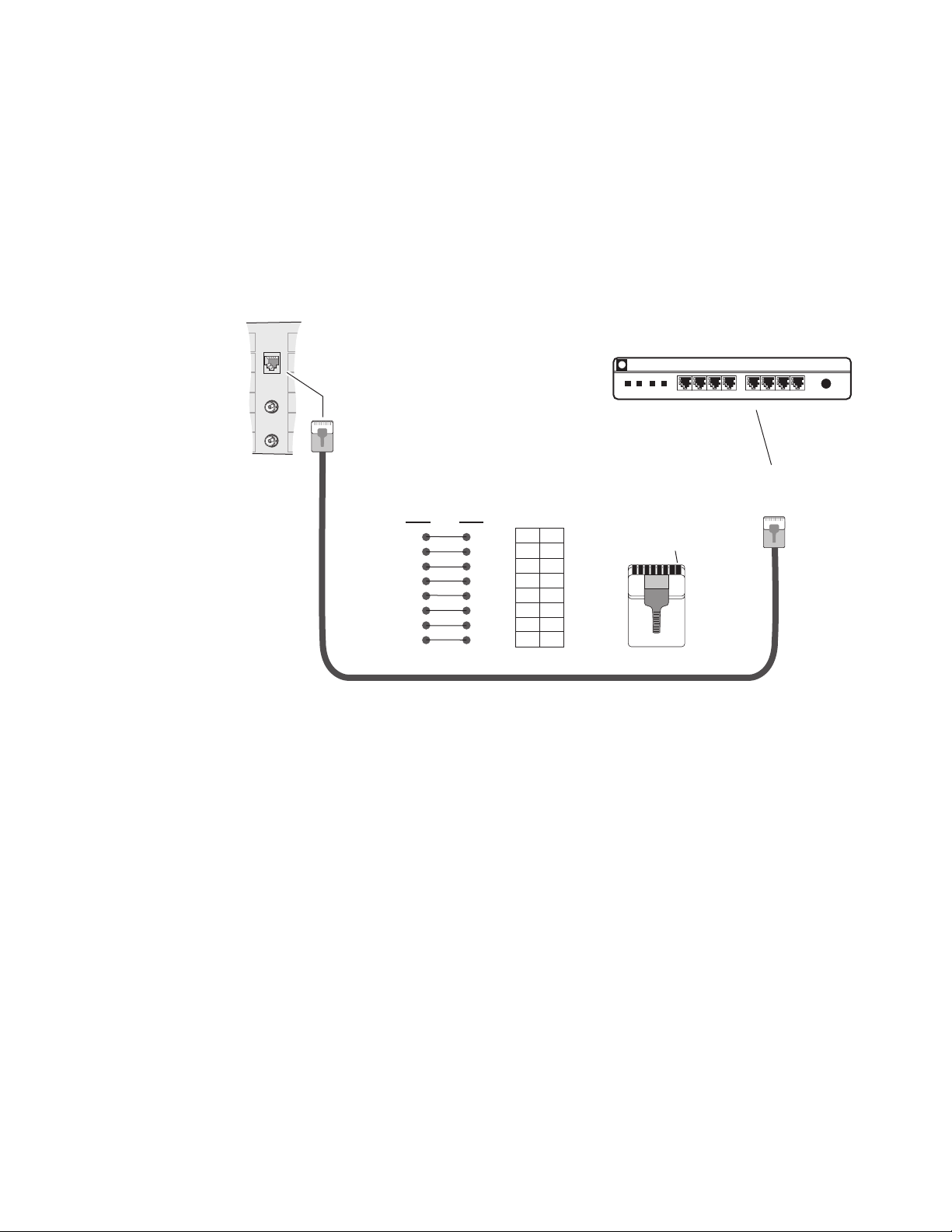
2000T3
Frame
Installation
Local Area Network (LAN) Connection
Figure 13 illustrates the cable connection for a LAN connection to a
network hub.
Note Because of varying length requirements and ready availability from network
equipment suppliers, this cable is not supplied by Thomson Grass Valley.
Figure 13. LAN RJ-45 Connection and Cable
To J104 Main (2000T3)
or J101 (2000T1)
Ethernet connector
RJ-45
connector
Pin Pin
1
2
3
4
5
6
7
8
PinPin
1
2
3
4
5
6
7
8
1
1
2
2
3
3
4
4
5
5
6
6
7
7
8
8
Network Ethernet Hub (typical)
hp
Pin 1
8 7
6 5 4 3 2 1
To network hub
RJ-45 connector
10 BaseT
RJ-45
connector
8046 _11r1
Category 5, UTP Cable
2000NET Instruction Manual 17
Page 18
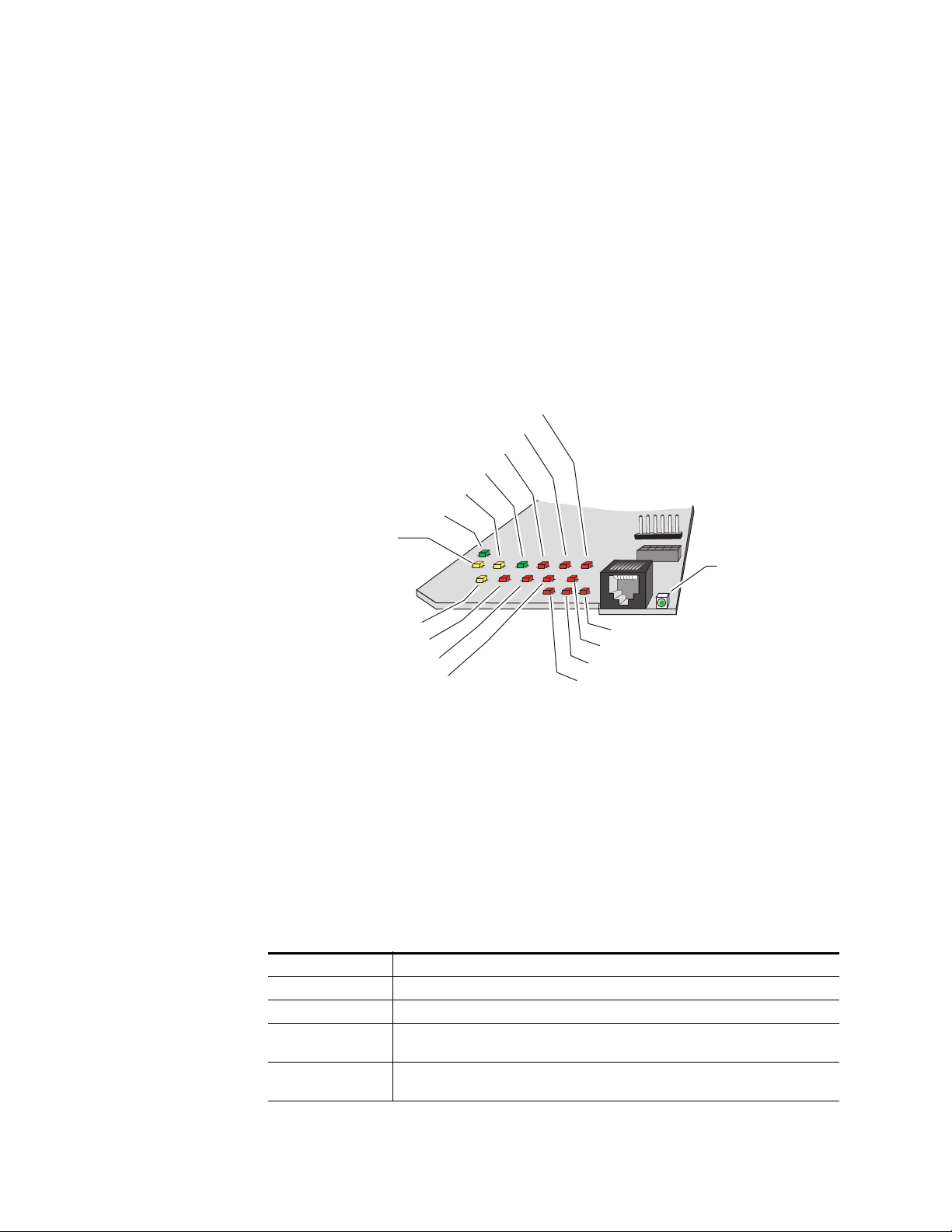
Power Up
Power Up
The various front LED indicators and configuration switches are illustrated
in Figure 14. Upon power-up, all LEDs should light for the duration of the
initialization process. If all LEDs remain on, the module may not be fully
seated in its slot. After initialization the Power OK LED (PWR) will be on
and the red Network Module LED (NM) should go off. All other LEDs
report detected conditions within the frame and the installed modules. If
the NM LED does not go off, the board needs servicing.
Note When a module is first plugged into the 2000 frame, the 2000NET module
may report a momentary fault. This will clear once the module has booted up.
Figure 14. LEDs and Configuration Switches
Temperature (TEMP) red
Power Suppy 4 (PS4) red
Power Suppy 2 (PS2) red
Ethernet Link (LNK) green
Ethernet (ETHER) yellow
Power OK (PWR) green
Remote Override (REM OVR) yellow
Communication (COMM) yellow
Indicator LEDs
Bi-color
Frame Status LED
(STATUS) red/green
Front Panel (FP) red
Power Supply 1 (PS1) red
Power Supply 3 (PS3) red
Network Module (NM) red
Fan Health (FAN) red
Module Health (MOD) red
Frame Bus (FB) red
8046-02r1
The Frame Status LED is visible through the frame front cover. Ta bl e 1 and
Tab le 2 on pa ge 19 describe the module LEDs and the conditions they indi-
cate.
The frame Status LED, visible on the front cover, reports the conditions
indicated in Tab le 1.
Table 1. Frame Status LED and Conditions Indicated
LED State Condition
Green Frame and all modules functioning properly. Frame locator is inactive.
Red One or more modules in the frame has detected an internal fault. Frame locator is inactive.
Long Flash Green
Long Flash Alternating
Frame locator – flashes when activated by a remote control device. Green indicates frame
and all modules functioning properly.
Frame locator – flashes when activated by a remote control device. Alternating color indicates one or more modules in the frame has detected an internal fault.
18 2000NET Instruction Manual
Page 19
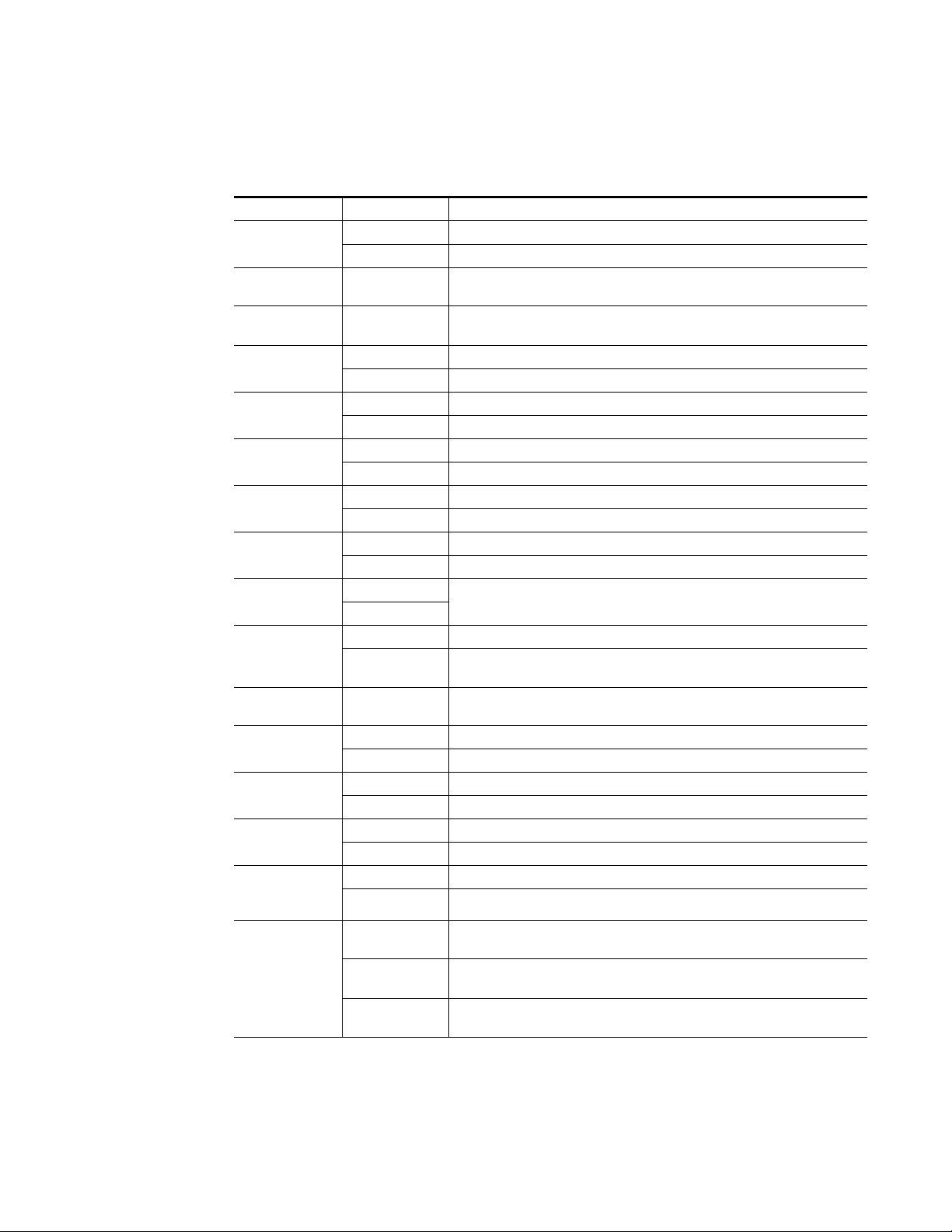
The module LEDs and their possible status and indicated conditions are
shown in Ta bl e 2.
Table 2. Indicator LEDs and Conditions Indicated
LED LED State Condition
POWER OK
(green)
ETHER(NET)
(yellow)
LNK
(green)
PS1
(red)
PS2
(red)
PS3
(red)
PS4
(red)
TEMP
(red)
FP (Front Panel)
(red)
REM OVR
(yellow)
COMM
(yellow)
FAN
(red)
FB (Frame Bus)
(red)
MOD
(red)
NM
(Net Module)
(red)
FRAME STATUS
(Bi-Color
Red/Green)
Off Power is off or on-board regulator has failed
On continuously Module is powered
Active Indicates communication taking place on the Ethernet bus
Active Indicates active link established with another device on the Ethernet bus
Off Power supply 1 is operating normally or is not installed
On continuously Power supply 1 is present and reporting output not within specified voltage range
Off Power supply 2 is operating normally or is not installed
On continuously Power supply 2 is present and reporting output not within specified voltage range
Off Power supply 3 is operating normally or is not installed
On continuously Power supply 3 is present and reporting output not within specified voltage range
Off Power supply 4 is operating normally or is not installed
On continuously Power supply 4 is present and reporting output not within specified voltage range
Off 2000NET sensors reading temperature within specified parameters
On continuously Over-temperature condition detected in frame
Off
On
Off Module settings match those set onboard by switches and jumpers
On
Active Indicates module is polling the devices on the internal frame communication bus
Off All fans in the frame are working properly
On continuously At least one fan in the frame is not rotating at its specified rate
Off Network module is communicating with modules on the Frame Bus
On Internal Frame Bus communication failure
Off None of the media or center communication/sync modules is reporting a fault
On continuously At least one of the media or center communication/sync modules is reporting a fault
Off Network Module is working properly
On continuously Network Module has detected an internal fault and is not functioning
Green
On continuously
Green
Flashing
Red
Flashing
Currently not used
One or more settings have been overridden by remote control system (see Ta bl e 3
on page 22)
Frame Status OK
Frame Locate indicator has been selected on the Frame Configuration web page
Fault or warning on the frame bus
Power Up
2000NET Instruction Manual 19
Page 20
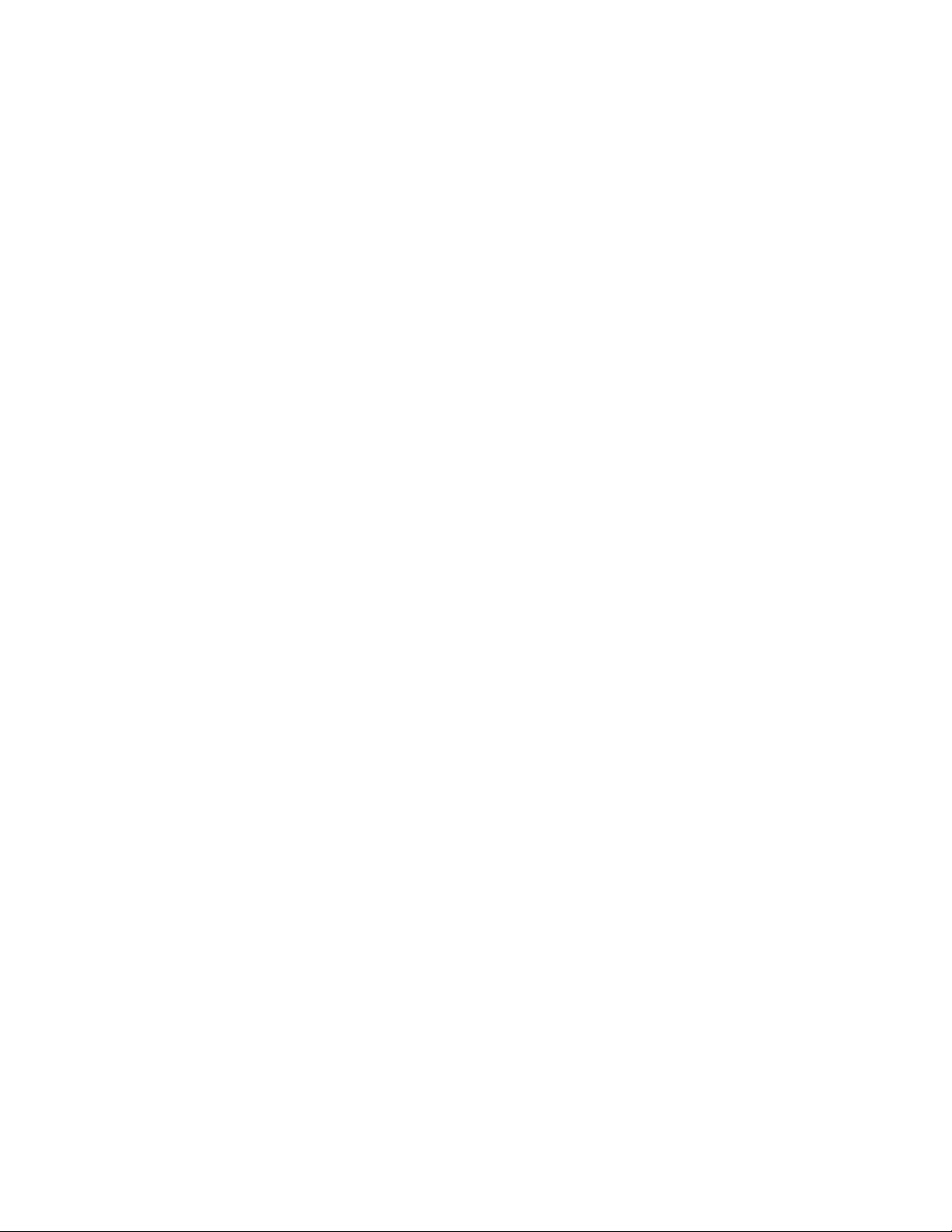
Status Monitoring and Reporting
Rebooting the Module
If you need to reboot the 2000NET module, either remove and replace the
module in the slot or use the GUI to access the 2000NET Configuration or
Network pages. Both pages have a
Web Page on page 46 or 2000NET Network Web Page on page 50).
Status Monitoring and Reporting
This section provides a complete summary of frame status monitoring and
reporting in a Kameleon 2000 Series system with an 2000NET module
installed in the frame. It summarizes what status items are reported and
how to enable/disable reporting of each item. There are a number of ways
to monitor status of frame power supplies, fans, modules in the frame, and
other status items depending on the method of monitoring being used
including Frame Alarm (2000T3 frame only) and SNMP reporting.
reboot button (see 2000NET Configuration
Frame Status Reporting
2000 Frame status will report the following items:
• Power supply health,
• Status of fans in the frame front cover,
• Temperature,
• Module health, and
• Frame bus status.
Module health status will report the following items:
• Internal module state (and state of submodule or options enabled)
including configuration errors (warning), internal faults, and normal
operation (Pass).
• Signal input states including valid/present (pass), not present or
invalid (warning), not monitored, and not available (no signal inputs).
• Reference input states including locked/valid (pass), not locked/
invalid (warning), and not monitored.
• Signal output states with reporting functionality (reference output).
The Module Health bus provides a means for older (legacy) or less capable
modules (such as DAs with no microprocessor) that cannot communicate
over the Frame serial bus to report alarm conditions to the Frame Monitor
or 2000NET module. The reporting is done using a voltage level sent by the
module. When a problem exists on the module, it will pulse or provide a
20 2000NET Instruction Manual
Page 21
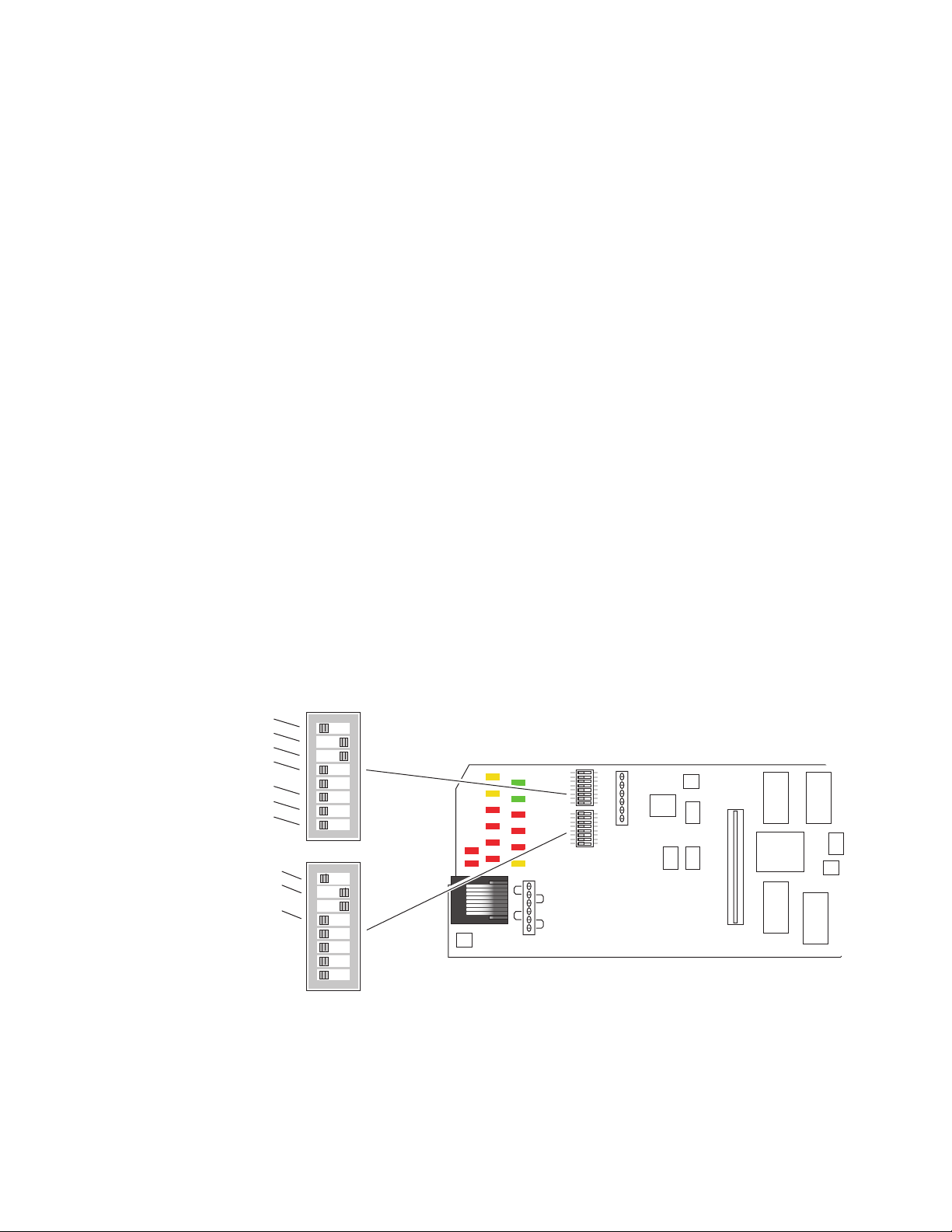
continuous voltage level to the Module Health bus indicating that a
problem exists on the module but will not indicate what the problem is.
Alarms and SNMP Monitoring
Faults and alarms from the 2000NET module can be reported to a Frame
Health Alarm connector on the rear of the 2000T3 frame (see Frame Health
Alarm Connection on page 12) and/or to a networked SNMP monitoring
system (see SNMP Monitoring on page 24).
2000NET Module Alarm DIP Switches
Two eight-position DIP switches (S1 and S2) enable or disable the overall
fault and alarm reporting functions of the module. The current status of
these settings is reported on the Status web page of the 2000NET GUI
(page 45), the Frame Alarm Reporting web page (page 36), and the SNMP
Reporting web page (page 38). Disabling (or filtering) of fault reports can
also be useful in isolating problems in the frame.
The Frame Health Alarm on the rear of the Kameleon 2000 Series frame
responds directly to the settings of the DIP switches. Some media modules
provide enabling/disabling of Frame Health reporting for Slot Status,
Signal Loss and Reference Loss on the Slot Config web page for the media
module. Refer to Media Module Slot Configuration on page 51 for details.
Status Monitoring and Reporting
Power Supply #1
Power Supply #2
Power Supply #3
Power Supply #4
Fan
Module
Frame Bus
Asynchronous Status
NM Control
Frame Control
Refer to Figure 15 for the location of S1 and S2 and Tab le 3 on p age 22 for
the possible settings. A settings table is also silk-screened on the bottom of
the module.
Figure 15. DIP Switches S1 and S2
12345678
S1
12345678
S2
8046_48
2000NET Instruction Manual 21
Page 22
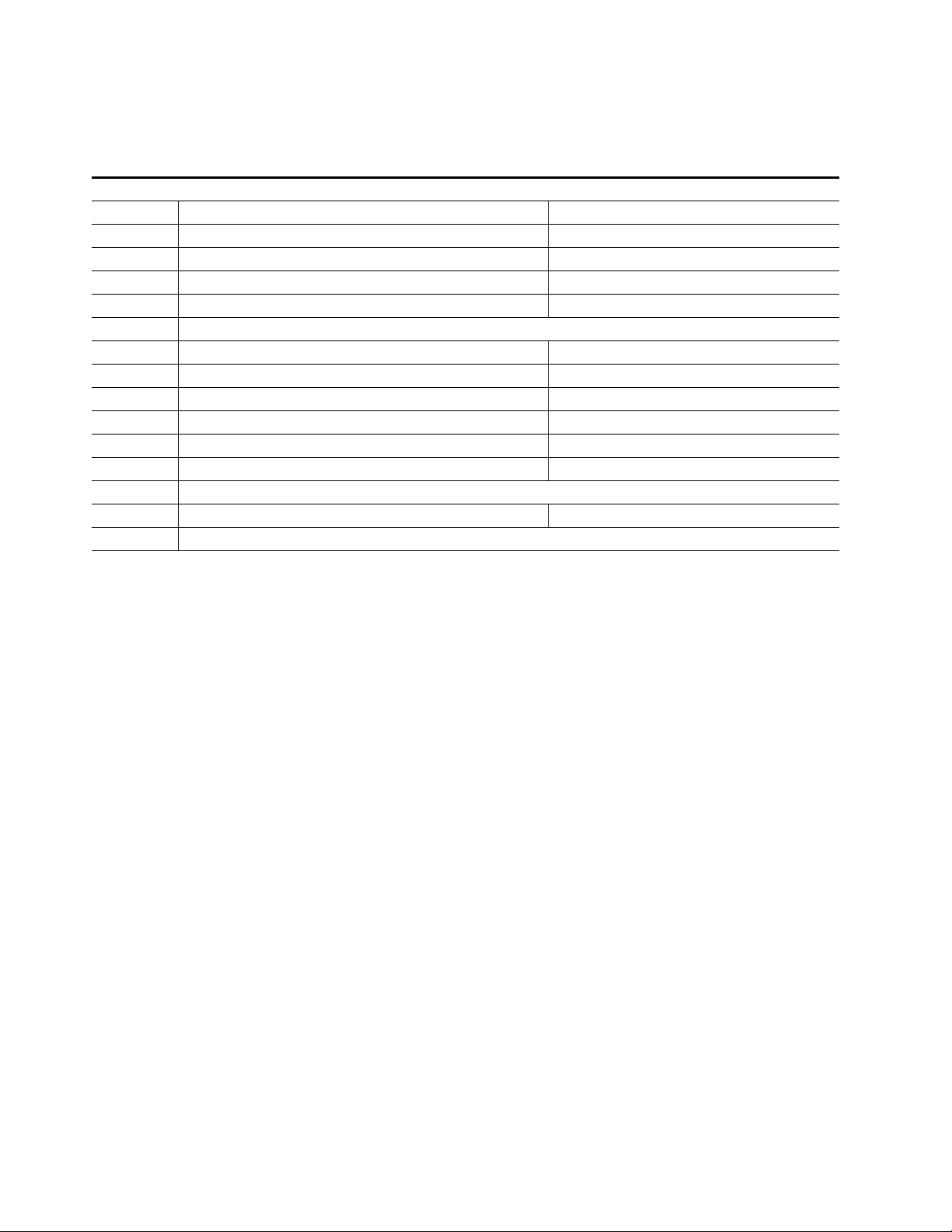
Status Monitoring and Reporting
Table 3. Configuration DIP Switches
2000NET S1 and S2 Functions and Settings
S1 Segment Left Position (open) Right Position (closed)
1
2
3
4
5
6
7
8
S2 Segment Left Position (open) Right Position (closed)
1
2
3
4
5-8
PS1 fault reporting enabled PS1 fault reporting disabled
PS2 fault reporting enabled PS2 fault reporting disabled
PS3 fault reporting enabled PS3 fault reporting disabled
PS4 fault reporting enabled PS4 fault reporting disabled
(Currently not used)
Fan fault reporting enabled Fan fault reporting disabled
Module fault reporting enabled Module fault reporting disabled
Frame Bus fault reporting enabled Frame Bus fault reporting disabled
Asynchronous Status Enabled (enabled alarms are reported over SNMP) SNMP Reporting is disabled except for Over Temp alarm
Net module remote control enabled Net module remote control disabled
(Currently not used)
Frame remote control enabled Frame remote control disabled
(Currently not used)
Note Disabled faults are still detected by the network GUI but LEDs will be inactive.
Refer to the next section, Status Reporting Methods, for an overview of how
status is reported from the 2000 frame, 2000NET and Kameleon and 2000
media modules in the frame.
Status Reporting Methods
The frame status reporting methods include the following:
• LEDs on the Frame, 2000NET module, and individual frame media
modules,
• External Frame Health Alarm output on the rear of the 2000T3 frame,
• Web pages, graphics and text, and
• SNMP traps, captured by NetCentral or another SNMP Manager
Application (HyperTerminal).
Note SNMP trap information is only available when an SNMP Agent has been
installed and configured.
22 2000NET Instruction Manual
Page 23
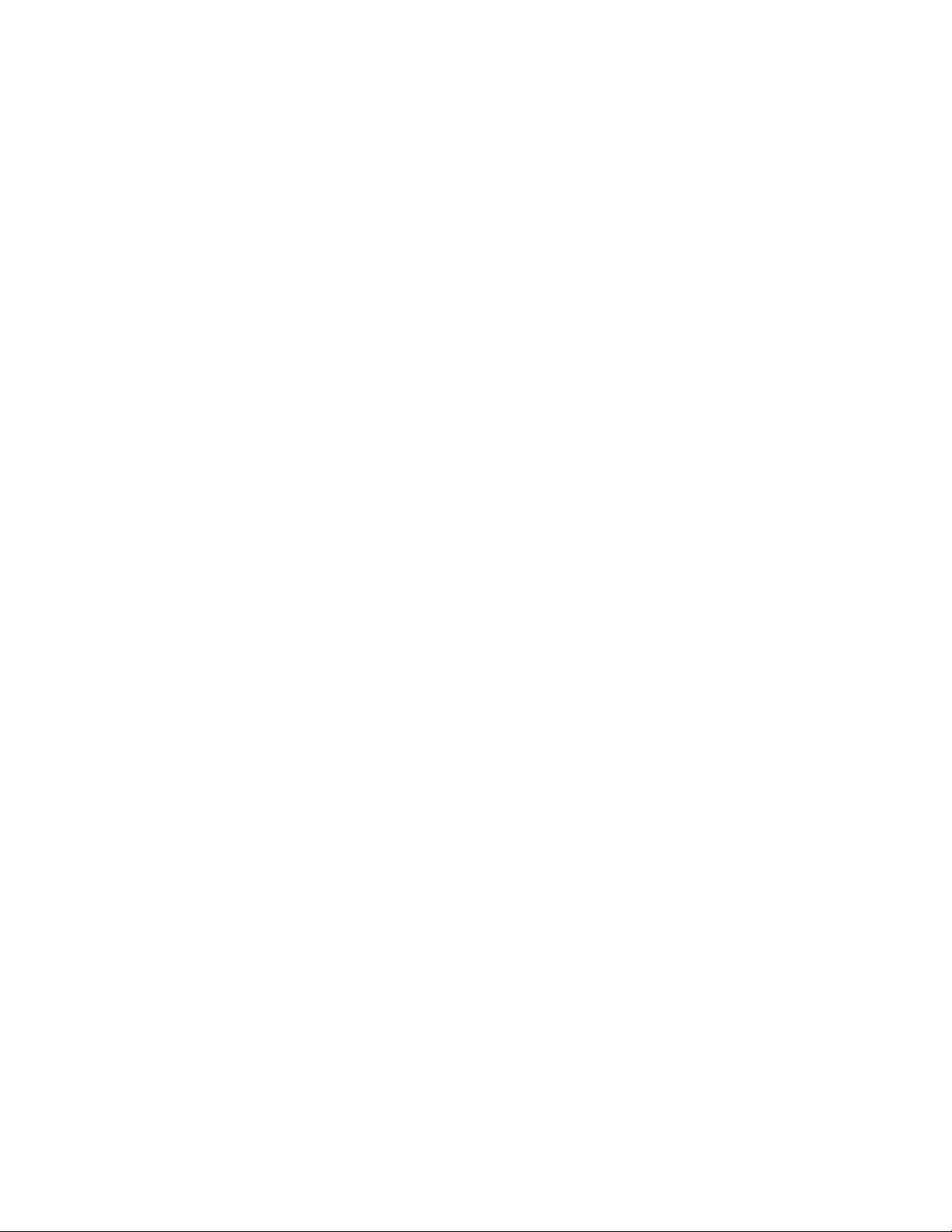
LEDs
Status Monitoring and Reporting
LEDs on the 2000NET module, media modules in the frame, and on the
front of the 2000T1 and 2000T3 frames indicate status of the frame and the
installed power supplies, fans in the front covers, and modules.
When a red FAULT LED is lit on a frame front cover, the fault will also be
reported on the 2000NET module. The LEDs on the front of the module can
then be read to determine the following frame and module fault conditions:
• Power Supply 1 and 2 health,
• Fan rotation status,
• Frame over-temperature condition,
• Frame Bus fault (2000NET only), and
• Module health bus.
In general, LED colors used on the frame and modules indicate:
• Green – normal operation, (Pass) or signal present, module locked.
• Red – On continuously = fault condition, flashing = configuration error.
• Yellow – On continuously = active condition (configuration mode or
communication), flashing in sequence = module locator function.
Status LEDs for the 2000NET module are shown in Figure 14 on page 18
and described in Table 2 on page 19. LEDs for the Frame Monitor module
that comes in the Kameleon 2000 frames are described in the Kameleon 2000
Frames Instruction Manual.
Frame Health Alarm (2000T3 Frame Only)
An external Frame Health Alarm connector is available on pins 8 and 9 of
the RS-232 connector on the rear of 2000T3 frame (Frame Monitor or
2000NET Network Interface module required) as described earlier in
Figure 6 on page 11.
The Frame Alarm responds directly to the settings of the2000NET DIP
switches described in Frame Status Reporting on page 20 and to the selec-
tions made on the Frame Alarm Reporting Web Page on page 36. When any of
the fault or warning conditions enabled with the DIP switches or Frame
Reporting web page are present, the module responds with a pulsing or
continuous voltage level to the Frame Alarm. The type of voltage output is
user selectable on the Frame Reporting web page.
Connection and use of the Frame Health Alarm is covered in detail in the
Kameleon 2000 Frames Instruction Manual.
2000NET Instruction Manual 23
Page 24
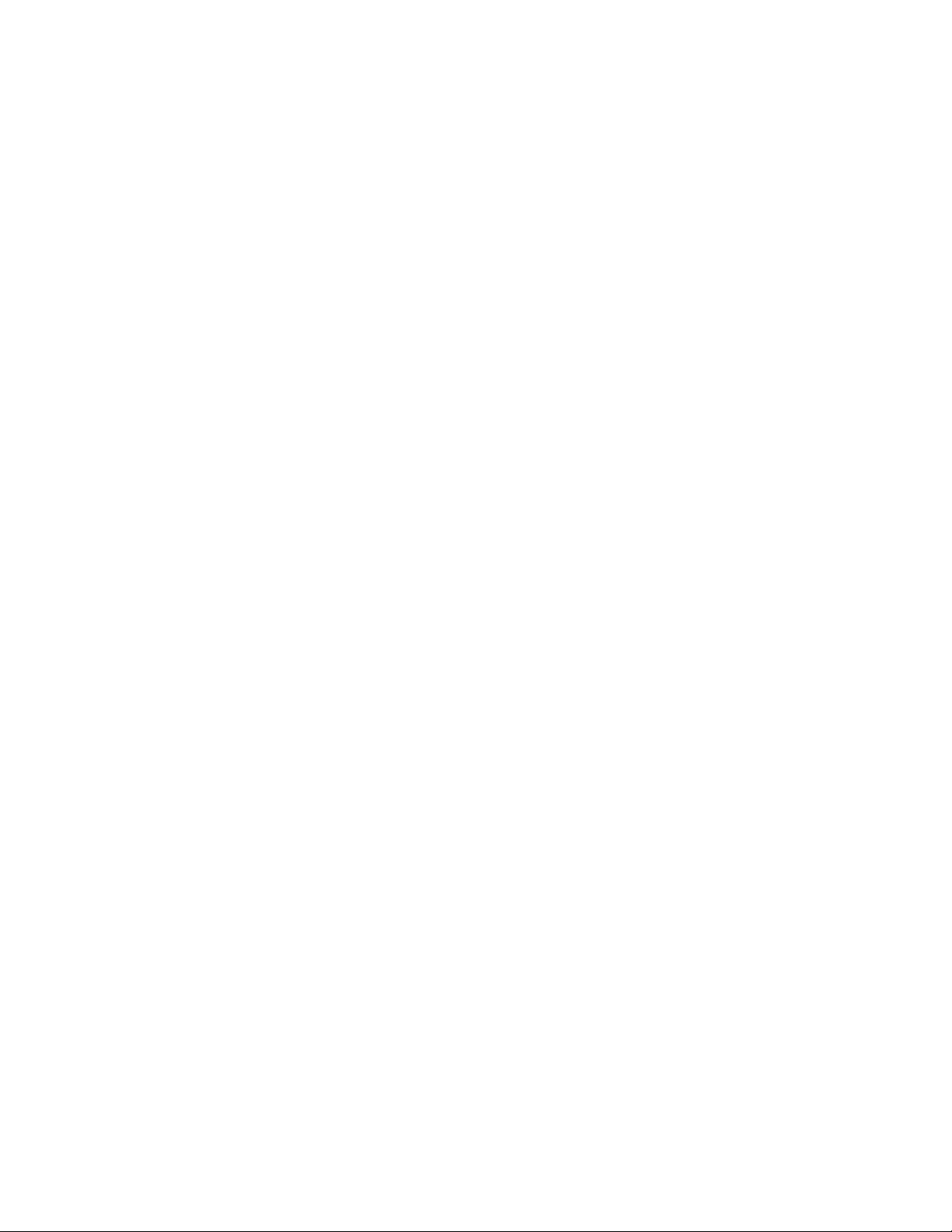
Status Monitoring and Reporting
Web Browser Interface
When the 2000NET module is installed in the frame, a web browser GUI
can indicate frame and module status on the following web pages:
• Frame Status web page – reports overall frame and module status in
• Module Status web page – shows specific input and reference signal
• A Status LED icon is present on each web page to report communica-
In general, web page graphics and text colors used indicate the following:
• Green = Pass – signal or reference present, no problems detected.
• Red = Fault – fault condition.
• Yellow = Warning – signal is absent, has errors, or is mis-configured.
graphical and text formats. Refer to Frame Status Web Page on page 30
for complete details.
status to the module along with enabled options and module versions.
tion status for the frame slot and acts as a link to the Status web page
where warnings and faults are displayed (2000NET version 3.0 or later).
• Grey = Not monitored (older 2000 module).
• White = Not present.
Status reporting for the frame is enabled or disabled with the 2000NET
module configuration DIP switches (see 2000NET Module Alarm DIP
Switches on page 21). Some module status reporting items can also be
enabled or disabled on individual configuration web pages.
SNMP Monitoring
The Thomson Grass Valley Modular Control and Monitoring System uses
the Simple Network Monitoring Protocol (SNMP) internet standard for
reporting status information to remote monitoring stations. The SNMP
reporting from the 2000NET module provides status reports (traps) for
various frame and module faults and warnings as described in Tab le 4 o n
page 25.
Status reports (traps) are unsolicited reports sent from the SMMP Agent to
one or more SNMP Managers such as Thomson Grass Valley’s NetCentral.
Once an SNMP agent has been installed, the 2000 frame and each module
slot can be configured to enable or disable these reports through the Frame
SNMP Reporting web page (see SNMP Reporting Web Page on page 38).
Note Two of the DIP switches described in Table 3 must be enabled for corre-
sponding SNMP reporting of the system components
S2 segment 1)
24 2000NET Instruction Manual
.
(S1 segment 5 and
Page 25
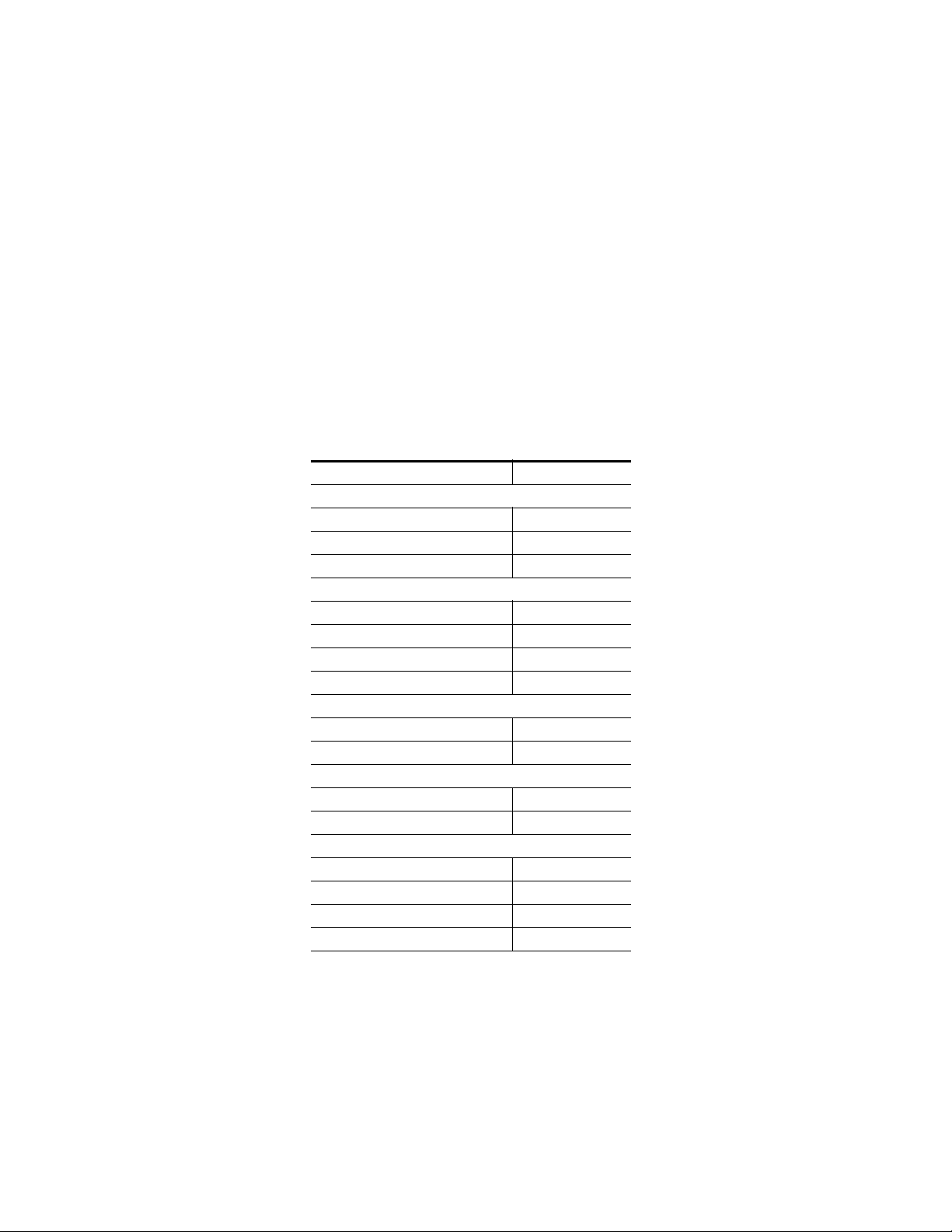
Status Monitoring and Reporting
SNMP Trap severity can be one of three degrees:
• Warning – a limitation in the module’s intended performance,
• Alarm – a failure in communication with the module, or
• Informational – a configuration change such as a switch setting.
The enabled SNMP traps will be reported to any SNMP manager that is
identified as an SNMP Report Destination in 2000NET configuration (see
2000NET Configuration Web Page on page 46. Trap severity is read-only
hard-coded information that is interpreted and responded to by the SNMP
Manager software configuration.
The SNMP traps available on the Kameleon 2000 frame and modules are
outlined in Tab le 4. The web page location for the enable/disable controls
are listed as well as the SNMP trap reports available and their severity.
Table 4. 2000/Kameleon Control System SNMP Traps Summary
SNMP Trap Report Trap Severity
2000 Frame
Frame Bus Status Alarm
Fan Status Alarm
Frame Over Temperature Alarm
Power Supplies
PS 1 Fault Alarm
PS 2 Fault Alarm
Sled Removed Warning
Fan Status Alarm
Fan Sled
Fan Sled Removed Warning
Fan Status Alarm
2000NET Module
Net Card Status Alarm
Hardware Switch Informational
Media Modules
Slot Fault Alarm
Module Removed Warning
Signal Loss Warning
Reference Loss Warning
For the latest MIB (Management Information Base) files for the modular
control system, go to the Thomson Grass Valley public ftp site at:
ftp://ftp.thomsongrassvalley.com/pub/modular/
2000NET Instruction Manual 25
Page 26
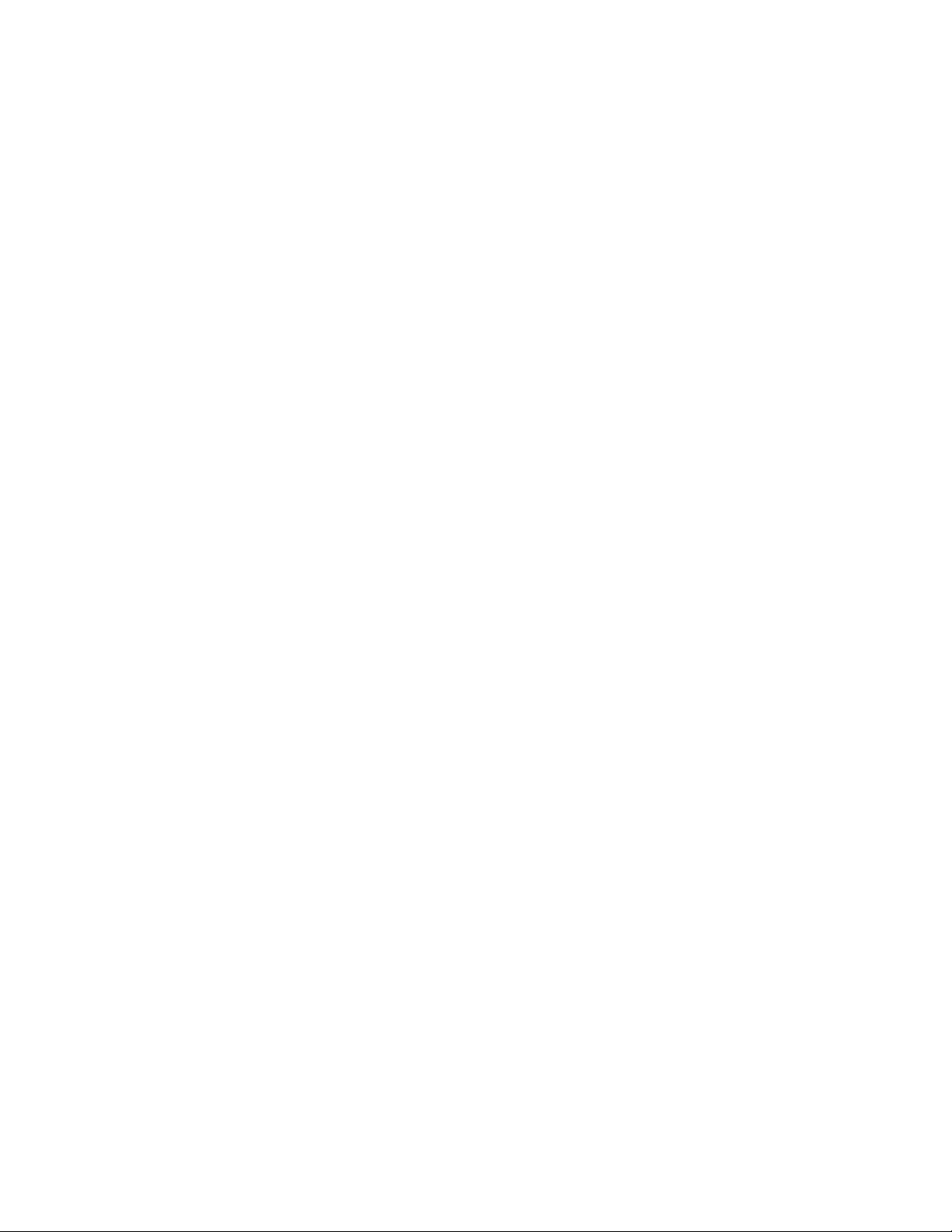
Establishing Frame Network Identity
Establishing Frame Network Identity
The initial configuration of the 2000NET module, using the RS-232 port
(refer to Figure 8 on page 13), establishes the frame’s network identity to
enable the operation of the Web-based GUI. A PC running a terminal emulation application is used to set the initial parameters for network communication. Once initial identity is established, the GUI can be used to make
subsequent changes to the networking parameters. Parameters established
include:
• Local IP address,
• Gateway IP address, and
• Subnet Mask.
Note If the 2000 Kameleon frame is to be connected point-to-point to a single PC
workstation, both the frame and the PC must be on the same Subnet.
Good Networking Practices
The Local IP Address form of a URL can be used within an intranet to
address the 2000 Kameleon frame’s Web page. An intranet is set up and
maintained within your facility and is isolated from the Internet.
Access from outside, through the Internet, may require the use of a Domain
Name and a firewall, depending upon your network architecture. Domain
Name Addressing requires a Domain Name Server located within the
intranet that maps the Domain Name to the frame’s IP Address. The 2000
frame has no knowledge of its assigned Domain Name.
Remote workstations are also subject to network traffic delays. Local PC
workstations should be used for real-time operation of the 2000NET.
The most direct and timely access to the frame is achieved by using a PC
workstation that is assigned to the same Subnet (see Figure 16 on page 27).
A workstation in a different Subnet, even when located on the same router,
will be subject to processing of the IP Gateway.
26 2000NET Instruction Manual
Page 27
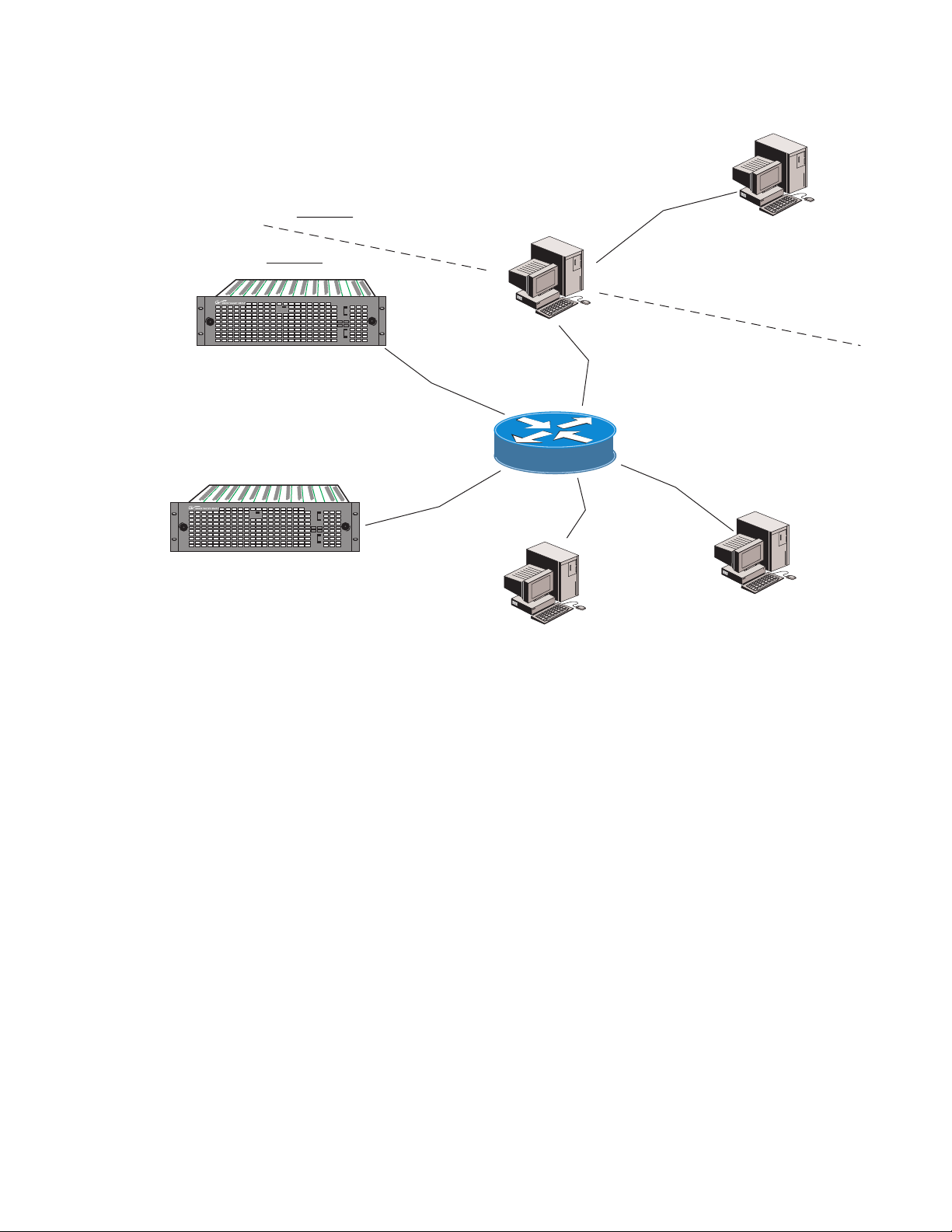
Figure 16. Local IP and Subnet Addressing
Establishing Frame Network Identity
Subnet 2
Subnet 1
FAULT/LOC
2000T3 frame 127.1.2.3
FAULT/LOC
2000T3 frame 127.1.2.4
2000 WIDEBAND SERIES
PS1
UPPER
POWER
SUPPLY
PS2
PS1
LOWER
POWER
SUPPLY
PS2
2000 WIDEBAND SERIES
PS1
UPPER
POWER
SUPPLY
PS2
PS1
LOWER
POWER
SUPPLY
PS2
IP Gateway
127.1.2.1
FTP Server
127.1.2.6
182.1.2.1
Router
Remote PC
182.1.2.2
Local PC
127.1.2.5
8046-12
Setting Frame Network Identity
After you have connected the PC to the RS-232 port (refer to Configuration
Serial Port Cable on page 13) and established communication using the ter-
minal emulation application, press the
the active prompt.
At the prompt enter:
setup
You will see:
-> setup
Here are the current parameters and their values:
Local IP Address: 192.158.211.83
Gateway IP Address: 192.158.211.1
Subnet Mask: 255.255.255.0
If a change is made, it is necessary to reboot
2000NET Instruction Manual 27
enter/return key several times to see
Page 28
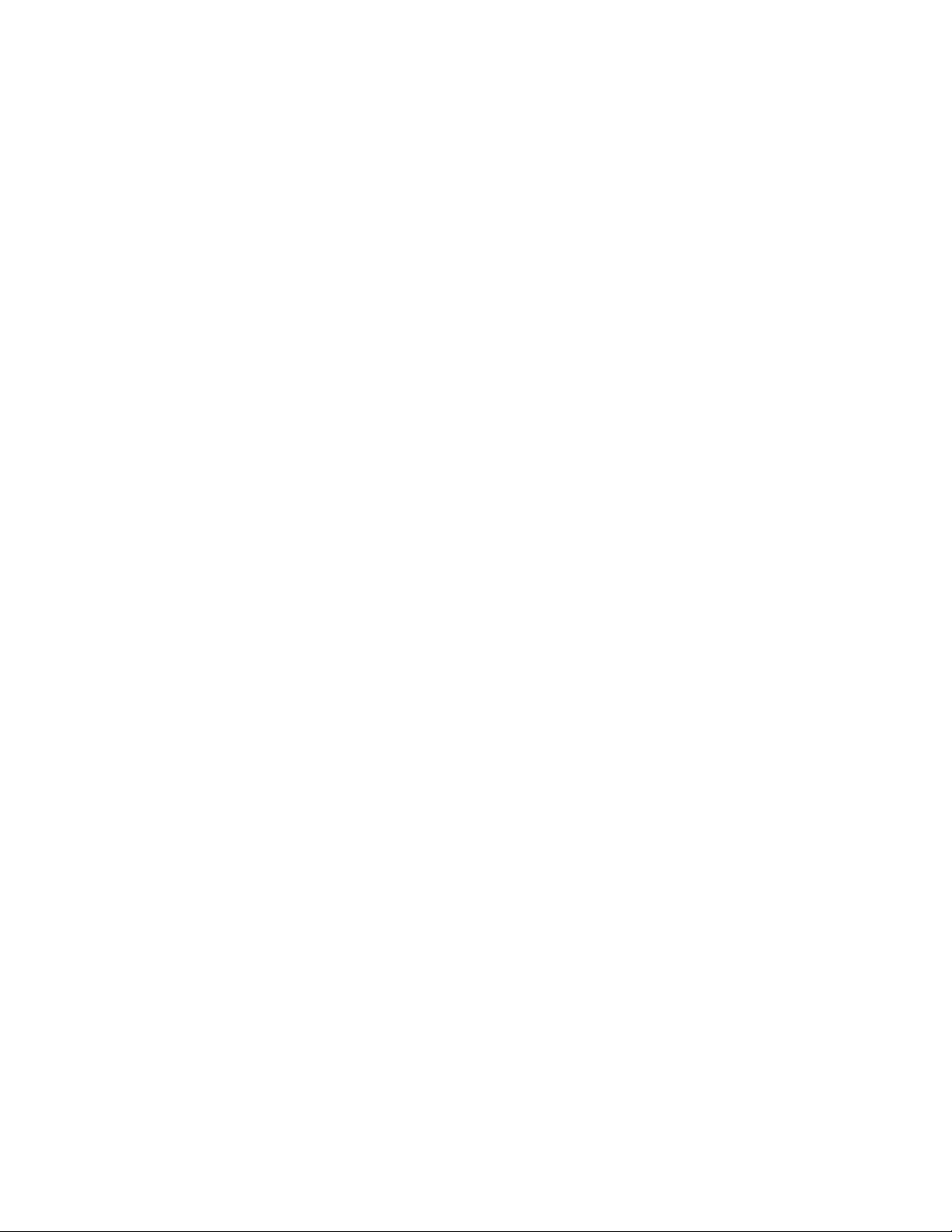
Establishing Frame Network Identity
this machine. This will occur automatically when
you have completed making changes.
Do you wish to change any of the values? y/n (n): y
For each parameter, you will be given the name of the
parameter and its current value in parenthesis. To
change it, just type in the new value. If you don't
wish to change it, just hit the Enter key.
If you make a mistake on a previous value, continue
with the remaining parameters; you will be given an
opportunity to modify the value again.
Please ensure that you change from Factory defaults
to your network parameters.
The local Ip Address is the Internet address of this
machine. It consists of four numbers separated by periods ('.'). Each number can be in the range of 0 to
255. For example: 192.167.221.45
There must an IP address.
IP Address (192.158.211.83):
The Default Route is the Internet address of the machine which routes network packets outside of the local network. It consists of four numbers separated by
periods ('.').
Each number can be in the range of 0 to 255.
For example: 192.167.221.1
If you respond with a single period (.),a default
route will not be assigned.
Default Route (192.158.211.1):
The Subnet Mask is used in the routing algorithm.
The Net Card will use the mask to determine if a address is in local net or to send the message to the
default. It consists of four numbers separated by periods ('.').
Each number can be in the range of 0 to 255.
For example: 192.167.221.1
If you respond with a single period (.),
a Subnet Mask will not be assigned.
Subnet Mask (255.255.255.0):
28 2000NET Instruction Manual
Page 29

Web Browser Setup
The recommended web browser for use with the 2000NET Control and
Monitoring System is either:
• Netscape Navigator 4.x or later, or
• Internet Explorer 4.x or later.
Note The use of Internet Explorer 4 with Windows NT has been found to be very
Versions 3.x or earlier of these browsers may cause undesirable results in
the presentation of HTML frames.
Addressing the Frame URL
To address a 2000 Kameleon frame from an internet browser, enter the
frame’s default URL into the URL line of the browser (
Navigator,
given to the frame during initial setup (see Setting Frame Network Identity on
page 27), or a Domain name that has been mapped to the IP address in your
Domain Name Server tables. The URL should look like this:
Web Browser Setup
slow.
LOCATION in Netscape
ADDRESS in Internet Explorer). The URL will be the IP Address
http://{Frame’s IP Address}/
Example:
http://127.123.234.2/
Or:
http://{Frame’s Domain Name}/
Example:
http://frame1.xyz.com/
The correctly entered URL will call up the 2000 frame’s default first web
page—Frame Status.
Default MAC (machine) Address
Each 2000 Kameleon frame has a unique ethernet physical level MAC
address that is stored in the frame ID memory chip. If this memory has
failed, the 2000NET module will substitute a default MAC address: 08-0011-09-CD-AB. If more than one 2000 frame in your network is assigned the
default MAC address, network conflicts will occur. To verify the frame has
a unique MAC address refer to 2000NET Network Web Page on page 50.
2000NET Instruction Manual 29
Page 30

Using the 2000NET GUI
Using the 2000NET GUI
Once you have accessed the 2000 Kameleon frame’s first web page, Frame
Status (see Figure 17 on page 32 for a 3 RU Frame Status web page or
Figure 18 on page 32 for a 1 RU Frame), use the hypertext Link List in the
left column to select the desired device.
The Link List is a two-tier list with the frame’s devices at the highest tier
and sub-pages for each device in a secondary tier (sub-list) below the
parent device.
To navigate from device to device, click on a device link. This will open the
device’s status web page and open the sub-list of device pages. You can also
click on the slot icon in the content display to access a particular module’s
status web page.
To navigate to one of the device’s pages click on any of the device’s sub-list
of links. This will update the content display to the right.
Using the web browser’s refresh function will always return you to the
Frame Status page. To refresh a particular page, always click on that page’s
Refresh button to the right of the page name.
Use
this
link
Note To update status, HTML pages must be manually refreshed by clicking on the
2000 Frame Interface
This section describes GUI functions for the Kameleon 2000 frames.
Frame Status Web Page
The Frame Status web page (Figure 17 on page 32 for a 3 RU frame and
Figure 18 on page 32 for a 1 RU frame) displays an overall status for the
frame. This includes status for each device, module, empty slot, power
supply, and the 2000NET and 2000GEN modules.
Note 2000 and legacy Thomson Grass Valley modules that can reside in the
The top section reports the following for the frame:
• Model Number,
• Description,
Refresh button. Changes made at the frame or from other browsers on the
network will not be displayed until the page is refreshed.
2000T3 frame are supported to different degrees by the 2000NET module.
• Frame Location (defined in Frame Configuration),
• Frame Health Alarm status,
• Temperature Status,
30 2000NET Instruction Manual
Page 31

Using the 2000NET GUI
• Power and Fan Sled status, and
• Warning messages.
The graphical content display shows:
• Module slot status,
• Power and Fan sleds installed (and empty slots),
• Presence of the 2000NET module (Net Card), and
• A clickable link to each device’s status page.
The status of modules, empty slots, power supply and fan sleds, and the
2000NET board are presented in icons arranged from left to right as they are
in the physical frame. Each icon also provides a clickable link to the
device’s status page.
Note When the 2000NET is first installed or when many modules are installed
simultaneously, it may take some time for the 2000NET to poll, update status,
and build the HTML pages. This is especially true if there are modules that fail
frame bus reporting. During these periods the Frame Status Page may fall
behind temporarily until the 2000NET board can catch up and present a true
current status.
During initial polling, modules that do not respond immediately may transition to a
WARNING, MODULE NOT RESPONDING status. In this case, this is a tem-
porary status until a maximum number of sequential attempts fail and a
Fault is reported.
Module Slot Status
Module Slot Status icons report one of the following:
Table 5. Module Status Indicators
Icon
Color
White None Empty No module detected in slot.
Grey No Comm No Comm Slot contains a legacy module which was not designed to support Frame Bus
Green Pass Module Slot contains a fully Frame Bus capable module.
Yellow Warning Module 2000NET has detected a warning condition in module due to lack of input sig-
Red Fault Module 2000NET has detected a fault condition in module. Fault may have been com-
Module
Status
Icon Text Indication
communications with an 2000NET module.
nal or incomplete support for remote monitoring and control. Ability of module
to perform intended operation is limited.
municated over the Frame Bus, or may indicate a failure of the module to
respond over the Frame Bus.
2000NET Instruction Manual 31
Page 32

Using the 2000NET GUI
Figure 17. 2000NET GUI for 3 RU Frame Control
The Links section lists the frame and its current modules. The selected link's Status
page is first displayed and the sub-list of links for the selection is opened. The sub-list
allows you to select a particular information page for the selected device.
Content display section displays the information page
for the selected frame or module (frame slot icons are also
active links).
Refresh button for manual
refresh of page
Figure 18. 2000NET GUI for 1 RU Frame Control
8046_13r3
32 2000NET Instruction Manual
Page 33

Use
this
link
Frame Configuration Web Page
Use the Frame Configuration web page shown in Figure 19 on page 34 to:
• Activate the
• Save or recall a frame configuration to a default file,
• Assign the frame a name, index number, and location, and
• Link to the Frame Alarm Reporting (2000T3 frame only) and SNMP
Trap Reports web pages.
Locate Frame
Select the Flash radio button in the Locate Frame function to flash the Frame
Status LED green (visible through the front cover) on the 2000NET module
for a 50 ms on then 50 ms off duty cycle (Figure 14 on page 18) to help locate
the 2000 frame.
Save/Load Frame Configuration File
You may save a frame configuration to a file by clicking on the Save To
button. A frame configuration is saved to a default file (FrameConfigData.mcm) and the name cannot currently be changed. Follow the file
download instructions for saving the file. This file can be recalled on this or
any other networked 2000 frame of the same frame type (2000T3 to 2000T3
or 2000T1 to 2000T1) to create a duplicate configuration.
Locate Frame function,
Using the 2000NET GUI
Note Uploading a FrameConfigData.mcm file from a T1 to a T3 frame yields unex-
pected results.
Use the Browse button to locate a saved frame configuration file or enter a
path and file name into the display. Select the
selected configuration to the frame.
Load button to load the
Frame Identification
Enter any name, an index number (for SNMP reporting), and a location
name to identify a frame. You may also use the factory default frame name
or location by selecting either
Default button.
Frame Health Reports
(2000T3 frame only) A link is provided to the frame health reports on the
Frame Alarm Reporting web page (see Frame Alarm Reporting Web Page on
page 36).
Frame SNMP Trap Reports
A link is provided to the Frame SNMP trap reports on the SNMP Reporting
web page (see SNMP Reporting Web Page on page 38).
2000NET Instruction Manual 33
Page 34

Using the 2000NET GUI
Figure 19. 2000 Frame Configuration Web Page
2000T3 frame only
34 2000NET Instruction Manual
Page 35

Use
this
link
Frame Connections Web Page
Selecting the Connections link will bring up the Connections web page
shown in Figure 20. This page provides a summary of the type and IP
Address of any Newton software or hardware panel or other control panel
communicating with any module in the frame.
When no control panels are communicating with modules in the frame, the
display will report
Figure 20. 2000 Frame Connections Web Page
No Connections.
Using the 2000NET GUI
2000NET Instruction Manual 35
Page 36

Using the 2000NET GUI
Frame Alarm Reporting Web Page
Use
this
link
(2000T3 frame only.) Selecting the Frame Alarm Reporting link from the
Frame link list or the Frame Health Reports link from the Frame Configuration, Frame Power Supply Status, Frame Fan Sled Status, any Media
module Slot Config, or the 2000NET Configuration web page will bring up
the web page shown in Figure 21 on page 37. This page provides a
summary of the various alarms and warning reports that can be enabled
and sent to the external RS-232 Frame Health Alarm connector on the rear
of the frame (see Frame Health Alarm Connection on page 12).
The Frame Alarm Reporting web page allows configuration of the alarms
and warnings that are reported to the external Frame Health Alarm connector on the rear of the 2000T3 frame.
Note This page is only present on the 2000T3 frame. The 2000T1 frame does not
have an external Frame Health alarm.
This web page contains the following sections:
Hardware Switch Status – the Hardware Switch Status section of this web
•
page displays the current settings of the alarm and warning configuration DIP switches, S1 and S2, on the 2000NET circuit board in this frame
(see 2000NET Module Alarm DIP Switches on page 21). These switches
allow enabling and disabling of what overall status reporting information is provided to the external Frame Alarm.
Output Format for Warnings – set the Output Format for Warnings on the
•
external RS-232 Frame Alarm output on the rear of the 2000T3 frame.
When the
external frame alarm. Selecting the
to be reported in the same manner as alarms.
Open radio button is selected, warnings are not reported to the
Closed radio button, causes warnings
Frame Health Reporting – this section provides a table showing the pres-
•
ence and slot status of all frame devices such as modules, power supplies, and fans and other frame functions such as Module Health and
Frame Bus status. Module slot status is indicted by color in the same
manner as the Status web page (see Module Slot Status on page 31).
Use the corresponding
warnings should be reported to the Frame Health alarm for the following conditions:
•Faults
•Signal Loss
• Reference Loss
•Config Error
You may also use the
36 2000NET Instruction Manual
Report checkboxes to indicate which alarms and
Set Defaults, Set All or Clear All buttons.
Page 37

Figure 21. Frame Alarm Reporting Web Page
Using the 2000NET GUI
2000NET Instruction Manual 37
Page 38

Using the 2000NET GUI
SNMP Reporting Web Page
Use
this
link
Select the SNMP Reporting link to open the 2000NET SNMP Reporting
web page (Figure 22 on page 39 for the 2000T3 frame and Figure 23 on
page 40 for the 2000T1 frame). This link will only be present when SNMP
Agent software has been installed on the 2000NET module. This web page
allows configuration of what alarms and warnings are reported to the
SNMP management software.
Trap Destinations Link – this link will take you to the 2000NET Configura-
•
tion web page (2000NET Configuration Web Page on page 46) where
SNMP Trap Destinations are configured.
Hardware Switch Status – the Hardware Switch Status section of this web
•
page displays the current settings of the alarm and warning configuration DIP switches, S1 and S2, on the 2000NET circuit board in this
frame. These switches allow enabling and disabling of what overall
status reporting information is provided to the SNMP traps.
Note Slot SNMP traps can be enabled only when the hardware switches for Module
Fault reporting and Asynchronous Status reporting are in enabled on the
2000NET module (DIP switch S1 segment 7 and DIP switch S2 segment 1).
• SNMP Trap Reporting – this section provides a table showing the presence
and/or status of all frame devices such as modules, power supplies,
power and fan sleds and other frame functions such as fan and Frame
Bus status. Device status is shown by color in the same manner as the
Status web page (see Module Slot Status on page 31).
Use the corresponding
ings and alarms should be reported to the SNMP manager for the following conditions:
•Faults
• Devices removed
•Signal Loss
• Reference Loss
• Config Error (such as the wrong rear module)
You may also use the
of the page.
The enabled SNMP traps will be reported to any SNMP manager that
is identified as an SNMP Report Destination in 2000NET configuration.
Trap severity is read-only hard-coded information that is interpreted
and responded to by the SNMP Manager software configuration.
Report checkboxes to indicate what trap warn-
Set Defaults, Set All or Clear All buttons at the bottom
38 2000NET Instruction Manual
Page 39

Figure 22. SNMP Reporting Web Page – 2000T3 Frame
Using the 2000NET GUI
2000NET Instruction Manual 39
Page 40

Using the 2000NET GUI
Figure 23. SNMP Reporting Web Page – 2000T1 Frame
40 2000NET Instruction Manual
Page 41

Use
this
link
Using the 2000NET GUI
Power Supply/Demand Web Page
The Power Supply/Demand web page (Figure 24 for the 2000T3 frame and
Figure 25 on page 42) provides a Power table listing each of the media
modules present in the frame and their power demand. The total amount
of power demand is totaled at the bottom of the display. If total capacity for
the frame is exceeded, a warning will be generated stating: Warning –
Power Demand Exceeds Supply on the Frame Status web page (see Frame
Status Web Page on page 30).
Figure 24. Power Supply/Demand Web Page – 2000T3 Frame
2000NET Instruction Manual 41
Page 42

Using the 2000NET GUI
Figure 25. Power Supply/Demand Web Page – 2000T1 Frame
42 2000NET Instruction Manual
Page 43

Use
these
links
Using the 2000NET GUI
Frame Power Sled Web Pages
The frame power supply sled Status web pages for power supply sleds in
Slots 18 and/or 20 provide:
• Power supply status – pass/fail status of each supply and fan in the
power supply sled (see Figure 26).
• (2000T3 only) A Frame Health Reports link (see the Frame Alarm
Reporting Web Page on page 36), and
• An SNMP Trap Reports link (see the SNMP Reporting Web Page on
page 38).
Figure 26. Power Supply Status Web Page
2000T3 frame only
2000NET Instruction Manual 43
Page 44

Using the 2000NET GUI
Frame Fan Sled Web Pages
Use
this
link
The fan sled Status web page provides:
• Fan sled status – pass/fail status of each fan in the fan sled (see
Figure 27), and
• (2000T3 frame only) A Frame Health Reports link (see the Frame Alarm
Reporting Web Page on page 36), and
• An SNMP Trap Reports link (see the SNMP Reporting Web Page on
page 38).
Figure 27. Fan Sled Status Web Page
2000T3 frame only
44 2000NET Instruction Manual
Page 45

Use
this
link
Using the 2000NET GUI
2000NET Module Interface
This section describes GUI functions for the 2000NET module.
2000NET Status Web Page
The 2000NET Status web page (Figure 28) provides:
• Module identity, frame location, and pass/fail status of module,
• Status icons reporting network interface, internal module state, and
frame communications bus health (see Table 5 on page 31),
• Hardware and software versions, module identification numbers, and
assigned Asset Tag number, and
• Current status of fault reporting enable switches. Refer to 2000NET
Module Alarm DIP Switches on page 21.
Figure 28. 2000NET Module Status Web Page
2000NET Instruction Manual 45
Page 46

Using the 2000NET GUI
2000NET Configuration Web Page
Use
this
link
The 2000NET Configuration web page provides the following:
reboot button,
•A
• SNMP Agent setup installation,
• An Asset Tag identifier field,
• (2000T3 frame only) A Frame Health Reports link, and
• An SNMP Trap Reports link.
Reboot Module
You may reboot the 2000NET module by selecting the reboot button at the
top of the page. A reboot can also be done on the 2000NET Network web
page.
SNMP Agent Installation
To use SNMP, the SNMP Agent software must be installed on the 2000NET
module. The 2000NET Configuration web page shown in Figure 29 is displayed if the agent software has not already been installed.
2000T3 frame only
When SNMP Agent software is installed on the 2000NET module, enabled
status reports are sent to an SNMP Manager such as the Grass Valley’s NetCentral application. Refer to SNMP Monitoring on page 24 for more information.
Figure 29. 2000NET Configuration Web Page
46 2000NET Instruction Manual
Page 47

Using the 2000NET GUI
After reading the agreement, click on Accept to finish installing the SNMP
Agent (Figure 30). Clicking the
installation.
Figure 30. Installing the SNMP Agent
Decline button will abort the SNMP Agent
When the SNMP Agent is successfully installed, the 2000NET Configuration web page will contain the setup items shown in Figure 31 on page 48.
SNMP Report Activation Modes
Each report destination has an activation control that can select one of the
following modes of operation:
CREATE – GO creates a new report destination that becomes active after
•
the next module reboot.
CREATE – WAIT creates a new report destination that remains out of
•
service until the user selects active and then reboots the module.
ACTIVE changes a NOT IN SERVICE report destination to active after the next
•
module reboot.
NOT IN SERVICE changes an active report destination to inactive after the
•
next module reboot.
DELETE removes the report destination entry. If the entry was active it
•
remains active until the next module reboot.
Note Report destination status does not change until the 2000NET module is
rebooted.
2000NET Instruction Manual 47
Page 48

Using the 2000NET GUI
2000T3 frame only
Figure 31. 2000NET Module Configuration for SNMP
The status column to the left of the activation operation pull-down window
provides one of the following status reports:
<BLANK> – No entry has been applied.
•
ACTIVE – All new status reports will be sent to this destination.
•
NOT IN SERVICE – The destination has a valid definition but the user has
•
not activated it.
ACTIVE PENDING REBOOT – This entry indicates the report destination will
•
become active upon the next module reboot.
NOT IN SERVICE PENDING REBOOT – This entry indicates the report destina-
•
tion will become inactive upon the next module reboot.
NOT READY – The destination entry is invalid. The IP Address may not be
•
properly defined or there is no IP Address or Community entry.
48 2000NET Instruction Manual
Page 49

Using the 2000NET GUI
Assign Asset Tag
The 2000NET module can be assigned as asset tag identifier by entering
numbers or text in the Asset Tag field. This information will appear on the
Status web page and in the module inventory when using the NetConfig
Network Configuration application.
Frame Health Reports
(2000T3 frame only) A link is provided to the frame health reports on the
Frame Alarm Reporting web page for (see Frame Alarm Reporting Web Page
on page 36).
Frame SNMP Trap Reports
A link is provided to the Frame SNMP trap reports on the SNMP Reporting
web page (see SNMP Reporting Web Page on page 38).
2000NET Instruction Manual 49
Page 50

Using the 2000NET GUI
2000NET Network Web Page
Use
this
link
Frame
Machine
Address
After initial frame network addressing is done using the RS-232 port, subsequent address changes may be made using the Network Parameter entry
fields on the 2000NET Network web page illustrated in Figure 32.
The 2000NET module must be rebooted before changes will take effect. You
can reboot the module from the Network web page by clicking the
button. The
Figure 32. Configuring the 2000 Network
reboot button can also be found on the Configuration web page.
reboot
Enter and Apply
Network
Parameters
Note SubNet Mask and Gateway IP Address are required.
50 2000NET Instruction Manual
Page 51

Use
this
link
Media Module Slot Configuration
The 2000NET module also provides the functions for the Slot Config web
page for each media module in the frame (Figure 33 on page 52). Media
module slots may be named to reflect specific functions for that slot or
module within the facility. The configuration for the module can also be
saved to slot memory on the 2000NET module.
Note Both frame and module names and configuration information can be saved
to file and recalled as necessary. This allows quick and easy reconfiguration
of the 2000NET module if it must be replaced or moved to another frame (see
Frame Configuration Web Page on page 33).
• Slot Identification – the module may be identified by typing a specific
name in the
module and travels with the 2000NET module if it is moved to another
frame. Select
The module may also be assigned an asset tag identifier by entering text
or numbers into the
Name field. The assigned name is stored on the 2000NET
Default to enter the factory default module name.
Asset Tag field.
Using the 2000NET GUI
Note Asset tag functionality not available on all 2000 media modules.
• Locate Module – when enabled by selecting the Flash pulldown, the Locate
Module
function flashes the yellow COMM and CONF LEDs to make it
easy to locate the module in the frame.
Note This function is not available on all Kameleon and 2000 modules and may
operate differently on some modules (only the COMM LED will flash).
• Slot Memory – the slot configuration for each media module is automati-
cally saved periodically to the 2000NET module in that frame. You may
also select the
Learn Module Config button at any time to save the current
configuration for this slot. The configuration is saved on the 2000NET
module. If the 2000NET module is removed or powered down, the
stored configurations are not saved.
When the Restore upon Install box has been checked, the current configuration saved to this slot is saved as slot memory. When the current
module is removed and another module of the same type is installed,
the configuration saved to the 2000NET module will be downloaded to
the new module. The box must be checked before the current module
with the saved configuration is removed.
If a different type of module is installed in this slot, a warning message
will state that the original module type has been replaced with another
module type. In this case, a
Clear button will appear allowing you to
clear the stored configuration from the previous module.
2000NET Instruction Manual 51
Page 52

Using the 2000NET GUI
• (2000T3 frame only) A Frame Health Reports link is provided to the Frame
Alarm Reporting web page for setting up frame health reporting for
this media module (see the Frame Alarm Reporting Web Page on page 36).
•An
Figure 33. Media Module Slot Configuration Web Page
SNMP Trap Reports link is provided to the SNMP Reporting web page
for setting up SNMP Trap Reporting for this media module (see the
SNMP Reporting Web Page on page 38).
2000T3
frame only
52 2000NET Instruction Manual
Page 53

Updating Software
There are currently three ways of updating software on Kameleon and 2000
series media modules depending on the type of module and its current
software version.
• 2000NET (version 3.2.0 and later), Kameleon, and some applicable 2000
modules may be updated using the NetConfig Networking Application option available with modular and other Grass Valley products.
Refer to NetConfig Method Overview on page 54.
• Older version (2.1.2 and earlier) 2000NET modules must be updated
using the FTP download method described in 2000NET Software Update
From FTP Server on page 75.
• Some 2000 series media modules are not upgradeable with either of the
above methods and require a special cable kit as described in Unsup-
ported Software Updates on page 87.
Acquiring Software Updates
Software upgrade packages are available from the Grass Valley Customer
Service FAQ site or the public FTP site.
Using the 2000NET GUI
You may connect to the Grass Valley FAQ site to access the latest module
and free NetConfig software and subscribe to software updates automatically at the following URL:
http://gvg.custhelp.com
The information provided here is the most up-to-date. Using this link is recommended so that when new versions of software are released, you are
notified by E-mail. It also provides information on module software
updating, including a list of the modules that do not support remote
upgrades.
To find the latest available 2000 software on the FAQ site, do the following:
1. Navigate to the FAQ site and click on the first FAQ in the list labeled
DOWNLOAD THE LATEST SOFTWARE?
2. Select the link to the correct module software.
If you cannot find the software you need you may also go directly to the
Thomson Grass Valley ftp site to download the software at the following
location:
ftp://ftp.thomsongrassvalley.com/pub/modular
2000NET Instruction Manual 53
Page 54

Using the 2000NET GUI
NetConfig Method Overview
To use this method, your 2000NET module must be running software
version 3.2.0 or later and you must have the NetConfig Networking Application option running on a networked PC on the same subnet as the frame
with the 2000NET module. This procedure uses NetConfig version 2.0.6.
2000 and Kameleon media modules that can be updated with NetConfig
are listed on the Customer Service web site.
Two files are required for updating software with NetConfig, the .fld and
the .sw2 for the module being updated. For acquiring software, refer to
Acquiring Software Updates on page 53.
To use NetConfig for software updating, follow the steps below:
1. Locate the PC directory in which the NetConfig application has been
installed. The default location is C:\Program Files\Grass Valley
Group\NetConfig.
If this is not where NetConfig was installed, right-click on the NetConfig desktop shortcut and select
and note the location of the installation in the
Properties, click on the Shortcut tab
Start In field.
2. Copy the .sw2 file for the module update into the main NetConfig
directory.
3. Create a subdirectory named modular (if one does not already exist) in
the main NetConfig directory.
4. Copy the .fld file for the update into this modular subdirectory in the
NetConfig directory.
5. Open NetConfig and click on the Load SW icon on the top toolbar
(shown at left).
6. The NetConfig Update Devices window will open showing the
software files available in two directories,
page 55). This will be different on older versions of NetConfig.
Note These device types and versions represent the .sw2 and .fld files loaded in the
NetConfig main directory and the modular subdirectory. These files must be
present on the PC running NetConfig for them to appear in the Device Type
list.
modular and Misc (Figure 34 on
54 2000NET Instruction Manual
Page 55

Using the 2000NET GUI
7. Select the 2000NET (4.0.0) selection in the modular folder. In the example
in Figure 34, the 2000NET selection is highlighted. All of the modules
of this type accessible on the network will appear in the window on the
right under the
The current software loaded on each module will be listed as well as the
IP address and other information for the module client.
8. Check the corresponding Client Name boxes to upgrade the modules or
use the
network.
9. Press the Load button to perform the update to all the selected modules.
Figure 34. NetConfig Load Software Window
Select All button to update all modules of this type present on the
Client Name heading as shown.
2000NET Instruction Manual 55
Page 56

Using the 2000NET GUI
10. If the load has been successful, a popup will appear as shown in
Figure 35. Click the
Figure 35. Load Successful Popup
11. Allow the reboot to complete.
12. Once the loading is complete, select the Refresh button to make sure all
selected modules have updated to the correct software version which
will be reported in the window.
13. For more information on using NetConfig, refer to the NetConfig
Networking Application Instruction Manual which is included with the
option, available on the Thomson Grass Valley web site, and may also
be present in the NetConfig directory during some NetConfig
installations.
OK button.
56 2000NET Instruction Manual
Page 57

Service
Service
The 2000NET modules make extensive use of surface-mount technology
and programmed parts to achieve compact size and adherence to
demanding technical specifications. Circuit modules should not be serviced in the field.
If your module is not operating correctly, proceed as follows:
• Check frame and module power and signal present LEDs.
• If frame power is okay but module power is absent, check Fuse F1 (see
Figure 36).
• Check network connections at the frame and network routing devices.
• Verify that all Ethernet devices have a unique MAC and IP Address/
Domain Name.
• Reboot the 2000NET module (see Rebooting the Module on page 20).
Refer to Figure 14 on page 18 for the location of PWR LED and Tab le 2 o n
page 19 for proper LED indications.
If the module is still not operating correctly, replace it with a known good
spare and return the faulty module to a designated Thomson Grass Valley
repair depot. Call your Thomson Grass Valley representative for depot
location.
Refer to Contacting Grass Valley at the front of this document for the Cus-
tomer Service Information number.
Figure 36. 2000NET Module Fuse
Fuse: 2 A FAST, 125 VDipswitches
F1
8046 -01r1
2000NET Instruction Manual 57
Page 58

Service
Troubleshooting GUI Operation
The following is a list of possible 2000NET GUI and network problems and
logical steps for troubleshooting them.
Cannot Open Any of the Frame’s Web Pages
1. Check power to the frame.
a. Is at least one of the power supplies operating?
b. Is the 2000NET module’s PWR LED on?
2. Check that the frame is physically connected to the network.
a. Is a cable plugged into the RJ-45 connector of the frame or 2000NET
module?
b. Is that cable also connected to a 10Base-T Ethernet hub?
c. Does the 2000NET module’s ETHER LED indicate network
activity?
d. Does the Ethernet hub have any indication that a link is established
to the frame?
3. Is the correct IP Address/URL being used to address the frame?
If a Domain Name is being used to address the frame, try to connect
using the frame IP Address instead.
The Domain Name may not be properly assigned in the local Domain
Name Server or in the workstation’s host file.
The Domain Name Server may not be available to the workstation.
Check that the 2000NET module has been properly configured.
a. Is the correct IP Address or URL being addressed in the web
browser?
b. Was the 2000NET module configured over the serial connection
with the
c. Has the 2000NET module been assigned the correct IP Address in
SETUP (re-run setup over the serial connection)?
d. Is the workstation in the same subnet as the frame? If not:
Has the 2000NET module been assigned the correct Default
Routing Address?
SETUP command?
Has the 2000NET module been assigned the correct Subnet Mask?
e. Has the 2000NET module been rebooted since new IP Address,
Default Routing, or Subnet Mask were assigned or changed?
4. Check if the frame web pages can be opened from a different
workstation on the network.
58 2000NET Instruction Manual
Page 59

Service
5. Is the subject workstation physically connected to the network?
6. Check that the workstation and browser have been properly
configured.
a. Can the frame be opened from a different workstation?
b. Has the workstation been assigned a proper IP Address?
c. Has the workstation been assigned a Gateway Address?
d. Is the browser configured to connect to the correct port?
Is it attempting to connect through a modem when it should be connecting through a network interface module?
Some laptops have two separate network ports, one for stand-alone
operation, and the other for operation with a docking station. Is the
correct port being used?
7. Check that network traffic can be routed between the workstation and
the frame.
a. If the workstation supports a network ping, ping the frame. For
example, using Windows NT:
Open a command prompt (DOS window)
In the DOS window, enter:
C:\> PING [frame’s ip address]
The results will indicate if the ping reached the frame.
b. If the workstation does not support a network ping, ping the
workstation from the frame serial interface:
In the frame serial command window, enter:
->PING [workstation’s IP address]
The workstation’s IP address must be inside the double quotes. The
results will indicate if the ping reached the workstation.
c. If the network ping failed, there may be a network problem
between the frame and the workstation. To ensure it is not the
frame, check the frame with a point-to-point connection:
Using a crossover Ethernet cable, connect the frame directly to a
workstation. The workstation should be assigned an IP Address on
the same Subnet as the frame. Attempt to load the frame’s web page
from a Browser on this workstation.
2000NET Instruction Manual 59
Page 60

Service
8. If the point-to-point connection attempt fails call Customer Service. If
the point-to-point connection attempt succeeds, the problem is
somewhere in the network between the original workstation and the
frame.
a. Check the connectivity to the frame from different locations in the
network to attempt to isolate physical disconnect problems.
b. Check the connectivity to the frame from inside and outside the
frame’s subnet to isolate IP Gateway routing problems.
c. Check for possible Ethernet MAC Address collisions.
If the Frame ID Memory chip installed on the rear of the frame is
missing or has failed, the frame adopts the default Ethernet MAC
Address.
If more than one frame in the Network adopts the default Ethernet
MAC Address, there could be address resolution problems. Upon
power up the frame will indicate in the serial port console window,
either:
“MAC address is unique!” – The Frame has successfully
retrieved a unique Ethernet MAC Address from the Frame ID
Memory chip
or
“MAC address is default!” - The Frame is using the default
Ethernet MAC Address. The Frame ID Memory chip is missing
or has failed. Call THOMSON Grass valley Customer Service
Cannot modify parameters on Web Page
1. Press the Refresh button on the web page. Fully loaded frames may take
longer to load complex configurations to the 2000NET module delaying
module response.
2. Check if parameters can be set for other modules.
If so, the module may be in a remote lockout state.
a. Check if the LOC/REM – LOCAL jumper on the module is set for
local control only. (Refer to that specific module’s manual for help.)
b. In version 2.0 and later of the 2000NET module software, the web
pages for a module in the remote lockout state will indicate that
module remote control is disabled and the module’s controls on the
web pages will be in read-only mode.
If other modules are not controllable, the entire frame may be in a
remote lockout state. In this state, software updates to the modules and
the 2000NET module are also locked out.
60 2000NET Instruction Manual
Page 61

Service
c. Check The 2000NET module’s status page if the frame remote
control is disabled.
If so, flip Switch 3 on the S2 DIP switch block (FRAME CNTRL) to
the enabled setting.
3. If only a specific parameter is read-only, the module may be in a mode
assigning read-only operation to that parameter. Refer to the module’s
instruction manual.
4. If only the 2000NET module is read-only, the 2000NET module may be
in remote lockout mode.
a. Check the 2000NET module’s status page to see if the NET CARD
REMOTE CONTROL
b. If so, flip Switch 2 on the S2 DIP switch block (NM CNTRL) to the
enabled setting (see Table 3 on page 22
status is disabled.
).
Event Messages From the Frame Are Not Being Displayed by NetCentral or
Another SNMP Manager Application
1. Check that the frame is powered on and configured with an 2000NET
module on the Network.
2. Check that the 2000NET module in the frame is loaded with software
version 2.2.0 or later.
Earlier versions of software do not support SNMP.
3. Check that the SNMP Agent has been installed and configured on the
2000NET module.
View the 2000NET module
figuration parameters, the
DESTINATIONS
If these are not visible, install the SNMP Agent per the instructions in
the manual.
table.
CONFIGURATION page and note the event con-
NET CARD EVENT REPORTS form and REPORT
2000NET Instruction Manual 61
Page 62

Service
4. Check that the IP Address and Community Name for the SNMP
Manager has been assigned in the
REPORT DESTINATIONS table and is
Active.
• If there is no entry for the SNMP Manager in the Table, the SNMP
manager’s IP Address and Community name must be entered (see
2000NET Configuration Web Page on page 46).
• If the entry for the SNMP Manager is incorrect, it must be corrected,
activated, and the 2000NET module must be rebooted.
• If the entry has been entered and the Status of the entry is reported
NOT IN SERVICE, the Active operation for that entry must be selected,
applied and the 2000NET module must be rebooted.
• If the entry has been entered and the Status of the entry is
NOT READY,
the entry must be corrected, activated and the 2000NET module
must be rebooted.
• If the entry has been entered and the Status of the entry is
PENDING REBOOT
5. Check that the particular event has been enabled in the frame.
, the 2000NET module must be rebooted.
• For all events, check that the STATUS switch (Switch 1) on the S2
DIP switch block of the 2000NET module is Enabled.
• For Module Failure-Fixed events:
Check that the MODULE switch (Switch 7) on the S1 DIP switch
block of the 2000NET module is Enabled, and
Check that the
CONFIG
page is Enabled.
SLOT STATUS REPORTING parameter on the slot’s SLOT
• For Power Supply Failure-Fixed events:
Check that the PS1, PS2, PS3, or PS4 switch (Switch 1, 2, 3, or 4) on
the S1 DIP switch block of the 2000NET module is Enabled, and
Check that the
power supply’s
POWER SUPPLY STATUS REPORTING parameter on the
CONFIGURATION page is Enabled.
ACTIVE –
• For 2000NET module Failure-Fixed events, check that the
STATUS REPORTING
TION
page is Enabled.
parameter on the 2000NET module’s CONFIGURA-
• For Hardware Switch change events, check that the
SWITCH REPORTING
page is Enabled.
TION
parameter on the 2000NET module’s CONFIGURA-
NET CARD
HARDWARE
62 2000NET Instruction Manual
Page 63

• For Frame Bus Failure-Fixed events:
Check that the FRAME BUS switch (Switch 6) on the S1 DIP switch
block of the 2000NET module is Enabled, and
Service
Check that the
frame’s
• For Front Cover Removed -Installed events, check that the
STATUS REPORTING
Enabled.
• For Frame Bus Failure-Fixed events:
Check that the FRAME BUS switch (Switch 6) on the S1 DIP switch
block of the 2000NET module is Enabled, and
Check that the
frame’s
• For Cooling Fan Failure-Fixed events:
Check that the FAN switch (Switch 4) on the S1 DIP switch block of
the 2000NET module is Enabled, and
Check that the
FIGURATION
• For Module Health Failure-Fixed events,
Check that the MODULE switch (Switch 5) on the S1 DIP switch
block of the 2000NET module is Enabled, and
CONFIGURATION page is Enabled.
CONFIGURATION page is Enabled.
FRAME BUS STATUS REPORTING parameter on the
parameter on the frame’s CONFIGURATION page is
FRAME BUS STATUS REPORTING parameter on the
FAN STATUS REPORTING parameter on the frame’s CON-
page is Enabled.
COVER
Check that the
CONFIGURATION page is Enabled.
• Check that the SNMP Manager is properly configured to receive the
Event Messages.
Check that the SNMP Manager has been assigned the same community name as in the frame’s configuration.
6. Check the network connectivity between the SNMP Manager and the
frame as described in the steps on page 58.
MODULE HEALTH REPORTING parameter on the frame’s
2000NET Instruction Manual 63
Page 64

Service
LogPrint Procedure From 2000 Frame
You may use the logging function of the 2000NET module to troubleshoot
errors from modules in the 2000 frame. The log will report the last 300 commands received by the 2000 frame. It will contain all commands from
changes made through the web interface or control panel.
To access a LogPrint from a 2000 Frame do the following:
1. Access HyperTerminal by pressing the Start button. Select Programs/
Accessories/Communications/HyperTerminal as shown in Figure 37.
Figure 37. Find HyperTerminal
2. Click on the HyperTerminal accessory. HyperTerminal will open and
bring up the
page 65.
3. Typ e telnet into the Name field and select OK.
Connection Description window shown in Figure 38 on
64 2000NET Instruction Manual
Page 65

Figure 38. Connection Description Window
Service
This will bring up the Connect To window shown in Figure 39.
4. In the Connect To window, select TCP/IP (Winsock) selection in the
Connect Using pulldown.
Figure 39. Connect To Window
This will bring up the telnet window shown in Figure 40 on page 66.
5. In the Host address field that appears, type the IP address of the frame
you wish to connect to and press
2000NET Instruction Manual 65
OK.
Page 66

Service
Figure 40. Enter Host Address
This will bring up the telnet-HyperTerminal screen shown in Figure 41.
Figure 41. Telnet Screen
6. To save the log to a .txt file while it is running, select the Transfer
pulldown in HyperTerminal and select
log (Figure 42 on page 67).
Capture Text before running the
66 2000NET Instruction Manual
Page 67

Service
Figure 42. Capture Text Pulldown
7. In the Capture Text window, browse to a location to save the text file as
shown in Figure 43. Select the
until you indicate it to stop.
Figure 43. Capture Text
Start button. This will capture the text
8. On the HyperTerminal screen, Press the Enter key several times to verify
the connection, then enter the
Figure 44. LogPrint Prompt
9. Press the Enter key to run the log.
10. Once the log has stopped, you may also stop the text capture by
selecting
(Figure 45 on page 68).
The text file will now contain a record of the last 300 commands
received by the frame.
Capture Text in the Transfer pulldown again and select Stop
LogPrint command shown in Figure 44.
2000NET Instruction Manual 67
Page 68

Service
Figure 45. Stop Text Capture
The log will also appear in the HyperText window as shown in Figure 46.
Figure 46. Log Print
68 2000NET Instruction Manual
Page 69

Functional Description
The 2000NET is designed to allow remote control and monitoring of
modules in a 2000 Series Kameleon frame. It communicates to remote
devices through an Ethernet connection. It communicates with modules in
the frame via the frame bus. It also performs the error monitoring of the
power supplies, modules, temperature and fans. It does error reporting
through on board LEDs, the front panel LEDs, and, on the 2000T3 frame
only, the frame alarm relay (via a DB-9 connector on the back of the frame).
Refer to the block diagram in Figure 47 while reading the following functional description.
Figure 47. 2000NET Block Diagram
Functional Description
SDRAM
16 MByte
FLASH
RAM
8 MByte
EEPROM
Flash
Boot
Module
Connector
CPU
Bus
Input
Port
Diagnostic
Display
Port
CPU
Temperature
Sensors
PA
PB
PC
PD
DIP switch
GP I/O
LEDs
I2C
SPI
RS232/RS422
Frame Bus
NET COM
A/D
Fan
Out
Rotation
Sel
Sensor
GPI
Optoisolators
Ser. A
Motherboard Connector
Multiplexer
Out
Sel
In
Ser. B
Ref.
Network
+5 V
+3.3 V
DC to DC
Converter
Regulators
Interface
Power In
2000NET Instruction Manual 69
8046 -28
Page 70

Functional Description
Processor (CPU)
Memory
The 2000NET processor runs at 50 MHz. All 2000NET software runs on this
processor.
The 2000NET has three different memory types, SDRAM, FLASH and nonvolatile.
The SDRAM consists of two 4 Mb x 16 ICs for a total of 16 MB configured
as 4 Mb x 32. During boot-up, the program code is loaded into SDRAM and
the program executes out of SDRAM after boot-up.
The flash RAM consists of two 2 Mb x 16 ICs for a total of 8 MB configured
as 2 Mb x 32. The program code is stored in flash and loaded into SDRAM
at bootup.
The non-volatile memory consists of a single 8kb x 8 IC for a total of 8 kiloBytes. Various configuration information is stored in this memory.
Temperature Sensing
The module has two temperature sensors. One is located near the motherboard side of the module and is used to measure frame temperature. The
other is near the front cover side of the module and is used to measure
ambient temperature. The processor reads these temperature sensors
through an I2C bus.
DIP switches
The 2000NET module has two DIP switches (S1 and S2) for status report
enabling/disabling. The DIP switches are read by the processor through
the Input Port.
General Purpose (GP) I/O
The general purpose inputs and outputs are through two relays (K3 and
K4) that can be open or closed through software control.
There are two general purpose inputs. Each has two pins, and a current
must be passed through them for the processor to read a logic high.
70 2000NET Instruction Manual
Page 71

LEDs
Functional Description
There are twenty LEDs on the module and support for an LED on the front
cover. DS1, DS2, DS5, and DS6 are for factory use only. The remainder of
the LEDs on the module provide status information to the user.
The power LED is DS20. This LED is driven directly by the 3.3V power rail.
The Ethernet activity LED (ETHR) is driven directly by a 100Base-T transceiver. It indicates when there is either transmit or receive traffic on the
Ethernet connection.
Note Note: The Ethernet activity LED will indicate receive activity even if the packet
is not addressed to the 2000NET module.
Processor driven LEDs include the following:
•MOD
•FB
•COMM
•PS1
•PS2
•PS3
•PS4
•FAN
•TEMP
•REM OVR
•NM
•FP
These LEDs are all controlled by the processor through a register. The
power-up state of these LEDs is on.
The bi-color LED is a right angle LED that is labeled STATUS. It powers on
in the red state, and can be shown red or green by the processor. It lines up
with a light pipe on the front cover and is visible when the front cover is on
the frame.
RS-232 Serial Port
The RS-232 port is used to initialize the module with critical network
parameters including a static assigned IP Address. The Ethernet MAC
address is stored on a serial EPROM on the frame. (The frame needs both
MAC and IP addresses.)
2000NET Instruction Manual 71
Page 72

Functional Description
Frame Bus
Multiplexer and A/D Converter
The Frame Bus provides serial communication to each of the media
modules for remote configuration and monitoring over a network.
The Multiplexer and A-to-D converter circuit is used to read the following
lines:
• Media Module Present Lines (12 front media modules, 12 rear media
modules)
• Center module preset lines
• Power Supply/Fan Slots Module Preset
•Frame Version
•Frame Type
• Fan Rotation
• Front Panel Fault/Presence
• Power Supply Health
The circuitry consists of five multiplexers, an A/D converter, and miscellaneous passive circuitry. The processor selects the line to read then drives
the multiplexer to select a particular input of that multiplexer. The processor then waits a fixed amount of time for the circuit to settle and then
reads the level using the A/D converter. Most of the input lines are connected to ground through a resistor.
This circuit also has protection on most inputs. A 1 k¾ resistor and diodes
clamp each input (except fan rotation) to 3.3 V to prevent a bad input from
causing the whole circuit to fail.
The processor should get a value of between 2.1 V and 2.7 V when reading
power supply health.
Fan Rotation Sensor
The fan rotation circuit consists of a multiplexer and a one-shot IC followed
by an RC filter. The multiplexer is used to select one of the eight possible
fan rotation lines. When connected to a fan, these lines carry a square wave
with a frequency proportional to the fan speed. The one-shot circuit produces a DC output proportional to the frequency of the square wave. This
circuit requires about 1 second to settle once one of the lines is selected. The
fans used in the 2000 series frame have a rotation sense period of approximately 3.4 ms.
72 2000NET Instruction Manual
Page 73

Network Interface
Network Interface circuitry contains 100Base-T interface circuitry.
Although this circuitry will work at both 10Base-T and 100Base-T rates,
currently the 2000NET software works only in 10Base-T mode.
DC-to-DC Converter
DC-to-DC Converter circuitry converts the +24 V into the board to +5 V. It
also contains a regulator that generates +3.3 V from the +5 V. Fuse F1 protects the +24 V rail.
Functional Description
2000NET Instruction Manual 73
Page 74

Specifications
Specifications
Table 6. 2000NET Specifications
Parameter Value
Recommended Software
Web browser Netscape 4.x or Internet Explorer 4.x or later
PC operating system Windows 95/98 or later
Terminal emulation HyperTerminal
Environmental
Frame temperature range 0 to 45° C
Operating humidity range 0 to 90% non-condensing
Non-operating temperature 0 to 45° C
Mechanical
Frame type 2000 Series
RS-232 connector DB-9 female
Ethernet connector RJ-45
SMPTE fault alarm connector BNC
Power Requirements
Supply voltage + 24 V
Power consumption 5 Watts
74 2000NET Instruction Manual
Page 75

Appendix
2000NET Software Update From FTP Server
If you are updating a 2000NET module with a software version earlier than
version 3.2.0, you must use the following procedure. Software version 4.0.0
and later must be updated using NetConfig.
FTP Method Overview
The Modular Remote Monitoring and Control System is an extension of the
Grass Valley Signal Management System (SMS) routing system and uses
the same File Transfer Protocol (FTP) technique to download software.
Note This procedure assumes your Local FTP Server computer is a 32-bit
Windows host running Win95, 98, NT or later.
If you do not have an FTP server, Grass Valley provides a free FTP server
package that is easy to install and operate. This procedure assumes you will
use the Xitami FTPD provided. If you already have an FTPD available, you
can skip steps 3 through 5.
The software update process consists of the following steps:
1. Acquire the software update files and, if needed, the FTP Server
package.
2. Place the module software update files into an FTPD modular directory.
3. Extract the FTP Daemon (Xitami FTPD).
4. Run the Xitami installation program.
5. Modify the FTPD configuration files to the Xitami directory.
6. Start the FTPD.
7. Use the 2000 GUI to initiate software updates.
Note When updating numerous Kameleon or 2000 modules, it is a good idea to
dedicate one frame for the update process to avoid interrupting communication with active modules.
8. Verify the software update results.
2000NET Instruction Manual 75
Page 76

Appendix
FTP Software Update Procedure
1. Acquire the software update files from Grass Valley (refer to Acquiring
Software Updates on page 53).
a. Create a temporary download directory on your PC:
c:\temp\
b. Using the web browser, select the desired .fld ot zipped file.
c. Click to download the .bin (2000NET only), .fld (2000 media
modules) or zipped file. You are queried to either
SAVE AS. Select the SAVE AS option and set the path to the temporary
directory on your computer.
This process will trigger the download of the file to your computer.
Note If you have access to an existing FTP Server’s directory, the module update
files can be downloaded directly into that directory.
2. Move or extract the module update files into an FTPD modular
directory.
OPEN the file or
The module software update files must reside in a directory that the
FTPD can access. The Grass Valley supplied FTPD is configured to
access a directory designated:
\modular\2000
The new software for the 2000NET module (version 3.2.0 and later) will
be a binary file (.bin extension) or a field update files (.fld extension).
a. Open Windows Explorer on the local server computer.
b. If one does not already exist, create a directory on the C drive:
c:\modular\2000
c. Double-click the module software.exe file (in the temporary
directory) and save it to the appropriate directory. The resulting file
will be a .bin or .fld:
c:\modular\2000\2000net_sw400a_fw1.bin
Note The file name shown indicates: 2000NET, software version 4.00, firmware
version 1.0.
3. Extract the FTPD (Xitami FTP Server) files.
76 2000NET Instruction Manual
Page 77

2000NET Software Update From FTP Server
Note This section is for facilities that do not already have an FTP Daemon (FTPD),
also known as a File Transfer Protocol (FTP) Server, installed on the Kameleon
2000 frame’s network. For those facilities that already have an FTPD or other
FTP Service available in their network, go to step 6.
Grass Valley provides a free FTP server for those facilities that do not
have a local FTP service. The FTP server package is the same Xitami
Web Server-FTP package that is provided with the Grass Valley SMS
router upgrade package. The version of the Xitami Web-FTP server distributed with module software upgrades is for a 32-bit Windows host.
The FTP Daemon in the temporary directory is a self-extracting file
(ftpd.exe). To extract the files:
a. Open Windows Explorer and find the ftpd.exe file.
b. Double click on the .exe file and extract the files to C:\temp.
These files will be extracted:
• xic3223c.exe – the Xitami installation file,
• defaults.cfg – an FTPD configuration file that has been modified
specifically for Grass Valley software downloads, and
• ftpusers.sms – the FTPD’s admin file specifying user names and
passwords network access to files in the ftp server directories.
4. Run the Xitami installation program.
a. Double Click on xic3223c.exe. You will see the Xitami Welcome
(Figure 48). Click on
Figure 48. Xitami Web Server Welcome
Next >.
2000NET Instruction Manual 77
Page 78

Appendix
b. You will see the Xitami Installation Notes (not shown). Click on
Next >.
c. You will see Select Destination Directory (Figure 49). Do not change
the default settings. Click on
Figure 49. Select Destination Directory
Next >
d. You will see the Select Program Group screen (Figure 50). Do not
change the default settings. Click on
Figure 50. Select Program Group
Next >.
78 2000NET Instruction Manual
Page 79

2000NET Software Update From FTP Server
e. You will see the Automatic Startup Query screen (Figure 51). Select
No. Click on Next >.
Figure 51. Automatic Startup Query
f. You will see the Administration Password screen (Figure 52). Do
not enter anything in these fields. Click on
Figure 52. FTPD Server Administration Password
Next >.
g. You will see the Choose Server Profile screen (Figure 53). Select
Tiny - never block another task. Click on Next >.
2000NET Instruction Manual 79
Page 80

Appendix
Figure 53. Choose Server Profile
h. You will see the Ready To Install screen (Figure 54). Click on Next >
to begin installation.
Figure 54. Ready to Install
i. An installation meter box will appear as shown in Figure 55.
80 2000NET Instruction Manual
Page 81

2000NET Software Update From FTP Server
Figure 55. Installation Meter Box
j. Upon completion, you will see the Installation Complete! screen
(Figure 56). Click on
Figure 56. Installation Complete
Finish.
An Icon (see Figure 57) will have been created in the Program
Group window that was selected during installation (see Figure 50
on page 78).
2000NET Instruction Manual 81
Page 82

Appendix
Figure 57. FTPD Icon in Program Group Window
5. Move the FTP Daemon Start-up Configuration Files.
The FTP Daemon has now been installed and requires configuration files
be placed in the Xitami directory.
a. Open Windows Explorer.
b. From the Explorer window, return to the FTPD directory and move
the extracted defaults.cfg and ftpusers.sms files to the directory at:
c:\Program Files\Xitami
The defaults.cfg and the ftpusers.sms files contain default configuration instructions that the FTPD application reads at start-up.
6. Start the FTPD.
If the Xitami Web Server (FTPD) is not already running, start it.
a. Click on the Start popup window on the PC.
82 2000NET Instruction Manual
Page 83

2000NET Software Update From FTP Server
b. Select PROGRAMS, then INTERNET TOOLS, and click on Xitami Web Server
– 32 bit console
(Figure 57 on page 82).
The Xitami Console will open as a DOS window. There will be a log
of events, at least one of which will indicate it is accepting connections (see Figure 58).
Figure 58. Typical FTPD Console Screen
Example: Actual
IP Address will be
the one assigned to
your FTP Server PC.
Ready message verifies
the FTPD is running.
The IP Address line should actually indicate the IP address of the
PC you are using for the FTP server. This is the IP Address that will
be used to initiate the software update.
The line that verifies that the FTPD is running reads:
ready for FTP connections on port 21
2000NET Instruction Manual 83
Page 84

Appendix
Password Protection for Software Upgrades
The FTPD distributed for software downloads provides user name and
password protection for software updates. User name and password entry
is required in the Software Update web pages.
The assignment of user names and passwords for a given FTP root directory is administered by editing the ftpuser.sms file included in the FTPD
distribution (see Step 3 of this procedure). This file initially contains the
default user name and password (user name: moduser, password:
moduser) for access to the modular root directory and instructions for
setting up an account.
The contents of the file are shown in Figure 59. (The file also includes the
SMS7000 account for customers with Thomson Grass Valley SMS routers.)
Figure 59. User Name and Password File ftpuser.sms
Modular
password
Note The FTPD configuration files should be installed in a password protected
directory.
84 2000NET Instruction Manual
Page 85

Upgrading Software
With the FTPD running, use the 2000 GUI to initiate software updates. Use
the web-browser to:
• Access the appropriate Software Update page for a given module,
• Enter the required data into the HTML Form on that page, and
• Submit the form.
The 2000 frame uses the data in the form to contact the FTPD on the
server, download the update file, and reprogram the targeted module.
Note Prior to attempting update of software, refer to the target module’s manual
and confirm that the Remote/Local Only jumper is in the Remote position.
Note To monitor the progress of the download, you may use the serial port con-
nection with a computer running a terminal emulation application.
a. Open a web browser on a PC that is connected over the network to
the 2000 frame.
2000NET Software Update From FTP Server
Use
this
link
b. Enter the URL of the frame where the module to be updated resides.
The frame’s main status page will appear.
c. Click on the module’s link and then click on Software Update.
The module’s Software Update page will appear (Figure 60). This
form is the same for all 2000 modules that support network software update.
Figure 60. Network Module Software Update Web Page
2000NET Instruction Manual 85
Page 86

Appendix
d. In the FTP Server Address field, enter the IP Address of the PC that
has the FTPD installed and running.
e. You can enter the Host Name of the PC that has the FTPD running
into the FTP Server Name field. This is an optional step and can be
omitted.
f. Click on Apply to set the FTP Address.
The web page will refresh and the new FTP address should be displayed as the Current Settings.
g. In the File Path field, enter the FTP file path of the software update
file.
The FTP file paths use forward slashes. The directory name “/modular” is not needed in the path name.
h. Submit the form and start the update process by entering the user
name and password and clicking on
By default, the Xitami Server has been configured to accept a user
name of “moduser” and a password of “moduser” for the modular
root directory. This may be changed by modifying the ftpusers.sms
file in the C:\Program Files\Xitami directory (see Password Protec-
tion for Software Upgrades on page 84).
Apply.
After you click on
the Progress Monitor (Figure 61 on page 87).
If an incorrect file name or password is entered, the Progress
Monitor will report the condition and allow you to go back to the
Software download page and re-enter the correct information.
The module software compatibility check uses compatibility information included in the Field Update File to ensure that the new software was intended for this module. In the event that there is a
mismatch, the Net Board will abort the upgrade.
Note Do not make any changes to the web page during the software download.
i. Once the download has started, wait for the Success message at the
end of the Progress Monitor screen to appear (Figure 61 on page 87)
and allow the frame to reboot before making any web page changes.
Click on the
Apply, the web page will be reloaded, displaying
Software Update link again to refresh the page.
86 2000NET Instruction Manual
Page 87

2000NET Software Update From FTP Server
Figure 61. 2000NET Successful Software Download
7. Verify the software update results by checking the Installed Software
Version on the device’s Properties web page.
The software and firmware (if applicable) numbers should match that
indicated in the .bin or .fld file name (see Step 2 of this procedure for file
names and version numbers).
Unsupported Software Updates
If the 2000 module does not support network software updates, the Software Update web page will indicate software updating is not supported as
shown in Figure 62. These modules require a special cable kit
(8900-FLOAD-CBL with Instruction Manual) available from Grass Valley
Sales or Service to perform a software update. Details for the module will
be available in the specific module release notes that accompany the
upgrade.
Note Always read the Release Notes for the specific module for the latest software
download procedure before attempting to download software.
Figure 62. Software Update Not Supported
2000NET Instruction Manual 87
Page 88

Appendix
88 2000NET Instruction Manual
Page 89

Index
Numerics
2000 frame
configuration
status reporting overview 20
25-pin adaptor 13
A
agent software (SNMP) 46
asset tag assignment 49
B
baud rate 13
block diagram 69
C
cable
crossover
Ethernet 16
LAN 17
RS-232 13
cable kit 13
Clear button 51
Comm 1 port 13
Configuration web page
2000NET module
Frame 33
Connections web page 35
16
D
daemon 75
default MAC address 29
DIP switches
on-board illustration
status report 36, 38
documentation online 2
domain name server 26
33
46
21
E
environmental 74
Ethernet 16
F
fan sled slot
Status web page
FAQ database 2
FAULT LED
troubleshooting
fault reports
DIP switches
filtering 21
Frame Alarm Reporting web page 36
SNMP Reporting web page 38
faulty module 57
firewall 26
flow control 13
Frame Alarm Reporting web page 36
frame configuration
saving or loading
Frame Configuration web page 30
Frame Fan Sled Status web page 44
Frame Health Alarm (2000T3 frame)
cabling
configuration from web 36
enabling and disabling alarms 21
overview 23
frame ID 29
Frame Monitor Module 12
frame name and location 33
Frame Power Sled Status web pages 43
Frame Status web page 24, 30
frequently asked questions 2
FTP server 75
ftp site 25, 53
12
44
23
21
33
2000NET Instruction Manual 89
Page 90

Index
G
gateway IP address 50
Grass Valley web site 2
H
Hardware Switch Status
on 2000NET Status web page
on Frame Alarm Reporting web page 36
on SNMP Reporting web page 38
45
I
initial configuration 26
Internet Explorer 29
J
J101 12, 14
J102 13
L
LEDs
color meanings
location on circuit board 18
link list 30
local area network (LAN) 8
Locate Frame function 33
locate module 51
LogPrint procedure 64
23
network
conflicts
identity 26
parameters 26
traffic delays 26
Network web page (2000NET module) 50
NM LED 18
29
O
online documentation 2
P
parity 13
point-to-point 8, 16
point-to-point communication 26
power 74
power supply sled
43
frame
Status web page 43
Power Supply/Demand web page 41
R
reboot 20
Reboot button 20, 46, 50
Refresh button 30
repair depot 57
RJ-45 connector 14, 16
RS-232 13, 26
M
MAC (machine) address 29
Module Health Bus 20
module health status 20
module slot names 51
Module Status web page 24
N
navigation 30
Net module reboot 46, 50
Netscape Navigator 29
90 2000NET Instruction Manual
S
serial configuration port 14
service information 57
Slot Config web page
media modules
slot icons 31
slot memory 51
slot status icons 31
SNMP reporting and monitoring
enabling
overview 24
SNMP Reporting web page 38
SNMP Trap Destinations
38
51
Page 91

Index
link 38
SNMP Trap Reports
configuration
MIB (Management Information Base) 25
SNMP Reporting web page 38
summary 25
software download from web 2
Software Update web page (2000NET module)
85
software updating
acquiring software
modules not supported 87
NetConfig 54
using ftp method 76
Status web page
2000NET module
Frame 30
Frame Fan Sled 44
Frame Power Supply Sled 43
stop bits 13
subnet 26
subnet mask 50
38
53
45
FAQ database 2
Grass Valley 2
software download 2
T
testpoints 57
troubleshooting 57
using LogPrint 64
U
updating software 53
URL
29
frame
V
voltage 74
W
warnings
setting output format
web browser
overview
web site
documentation
36
24
2
2000NET Instruction Manual 91
Page 92

Index
92 2000NET Instruction Manual
