Graphic Products DuraLabel PRO 300 Quick Start Manual
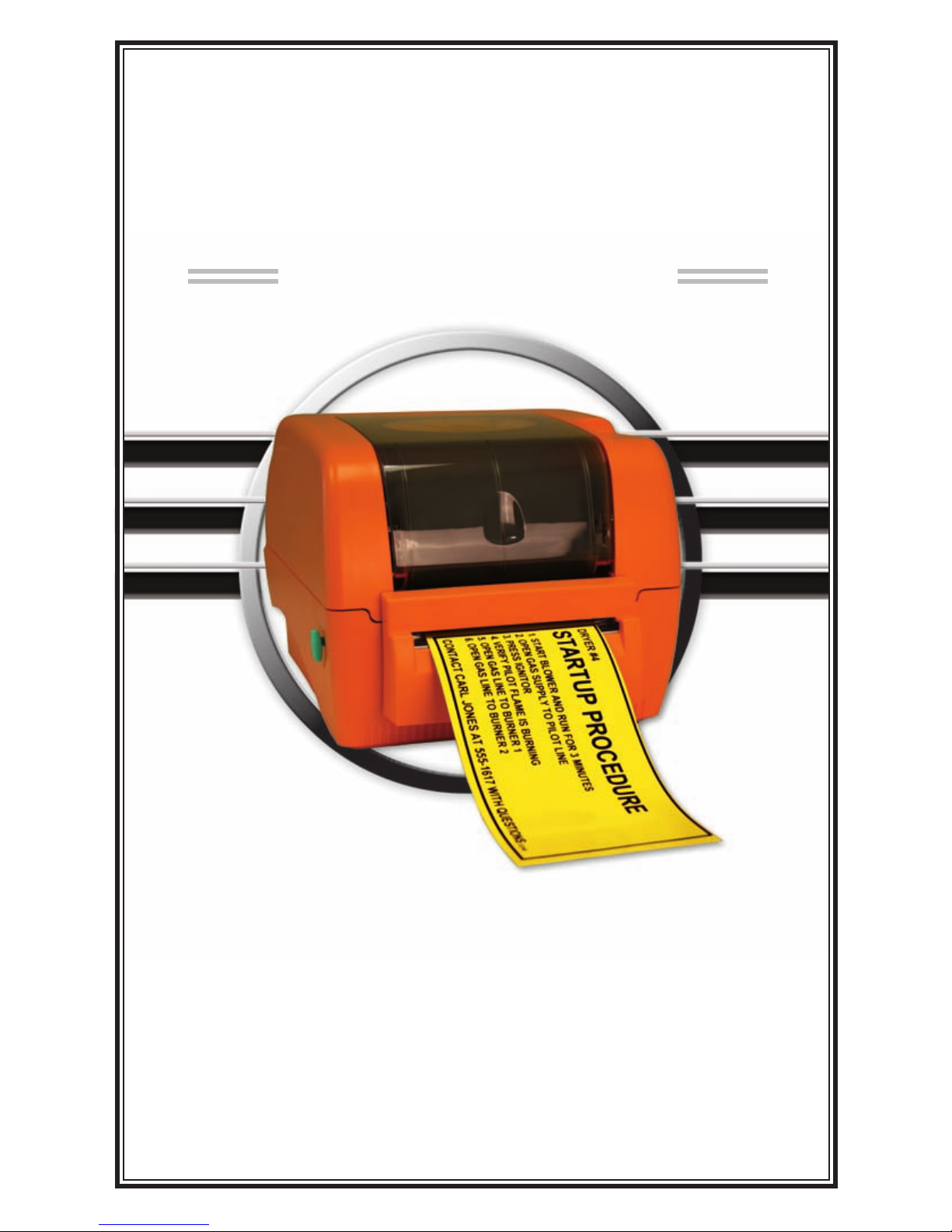
QuickStart Guide
Graphic Products, Inc.
1-800-788-5572
Local: 503-644-5572
www.DuraLabel.com
www.GraphicProducts.com
E-mail: info@GraphicProducts.com
DuraLabel
®
PRO 300
Read Me
First!
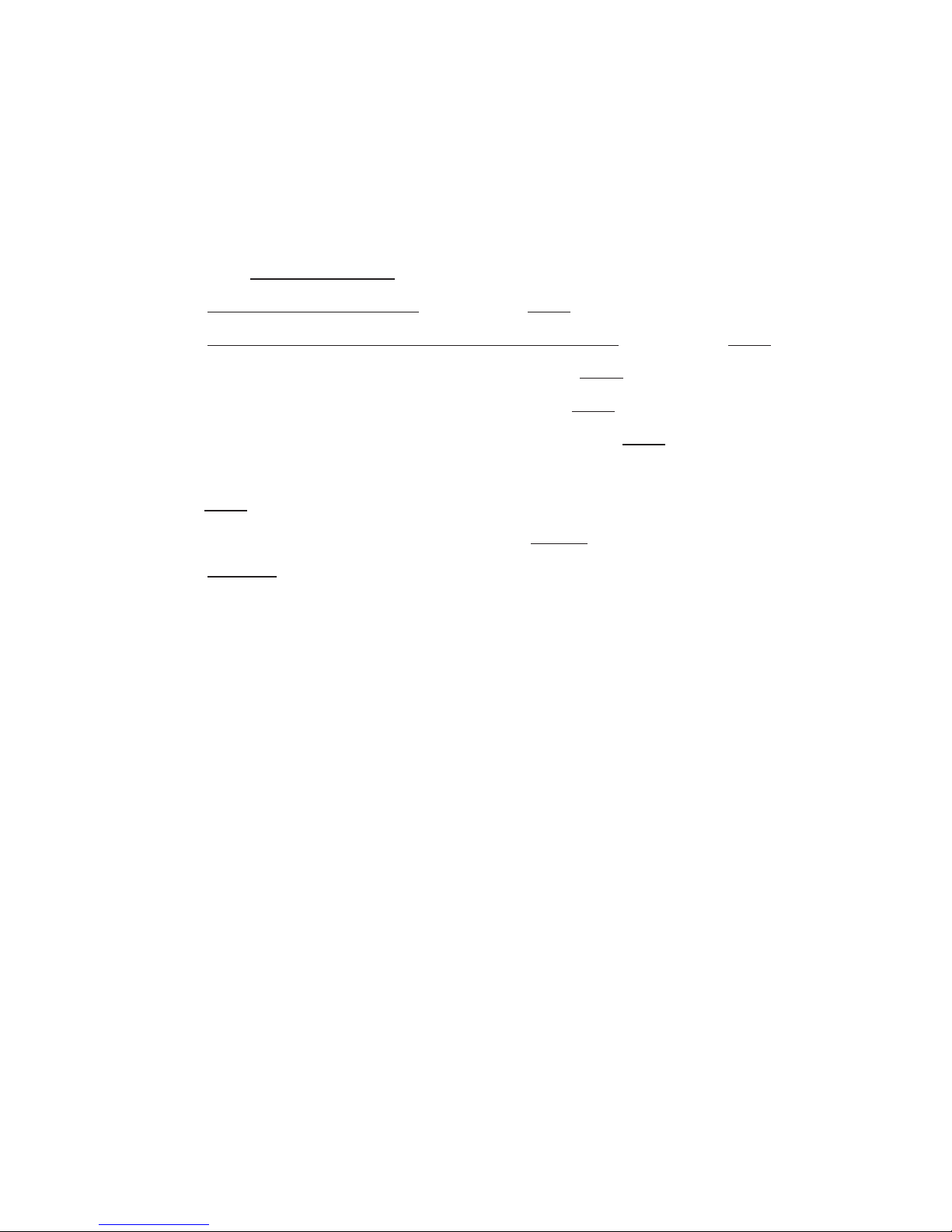
© 2008, 2009 Graphic Products, Inc.
**IMPORTANT**
For Upgrading from an existing DuraLabel driver installation!
Upgrade Drivers
In order to upgrade DuraLabel printer drivers the previous driver will need to be
uninstalled. Please follow these steps:
1. Press the “Uninstall Driver” button on the installation screen.
2. Click “Remove printer drivers” and click “Next.”
3. Click “Use advanced printer driver removal options” and click “Next.”
4. Check all existing DuraLabel printers and click “Next.”
5. Check all existing DuraLabel drivers and click “Next.”
6. Check all existing DuraLabel components and click “Next.”
7. Check the files associated with the deleted items you wish to remove and
click “Next.”
8. Check through the list provided and click “Finish.”
9. Click “Restart.”
The DuraLabel PRO 300 printer driver may now be installed. Begin with page 7,
Step 2 Connect Printer of the QuickStart Guide.
Minimum System Requirements
Operating System: Windows 2000 SP4, Windows XP SP2 and Windows Vista
Memory: 128 MB RAM
Additional Requirements: USB 1.1 or 2.0 and IT Administration Privileges
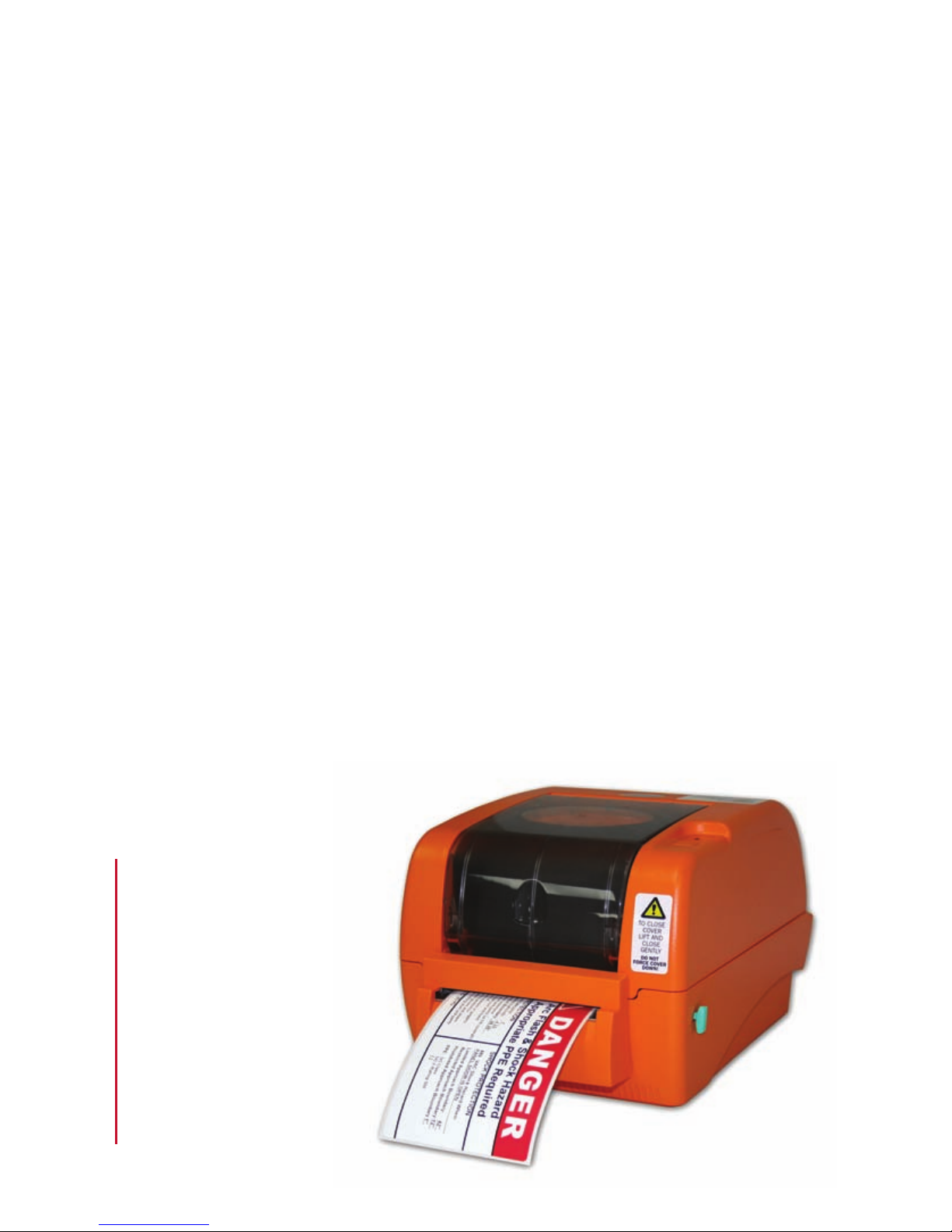
- 1 -
INTRODUCTION
Congratulations on your new purchase of the DuraLabel® PRO
300! This guide is included to get you printing as soon as
possible.
With this guide you will learn how to set up your printer, load
supplies and print labels.
The ribbon and various print media for the DuraLabel
®
PRO 300
have been optimized for compatibility and print quality. Only
authorized supplies from Graphic Products will print correctly in
the DuraLabel® PRO 300.
If you need more help with setting up your printer, please refer
to the DuraLabel PRO 300 Manual (included on the installation
CD), visit www.Duralabel.com or give us a call.
Graphic Products, Inc.
1-800-788-5572
Please contact us for all
your labeling needs. From
standardized to custom
labels, we’re ready to
provide the labeling
supplies you need. Call
1-800-788-5572 today
to get your labeling
problems solved.
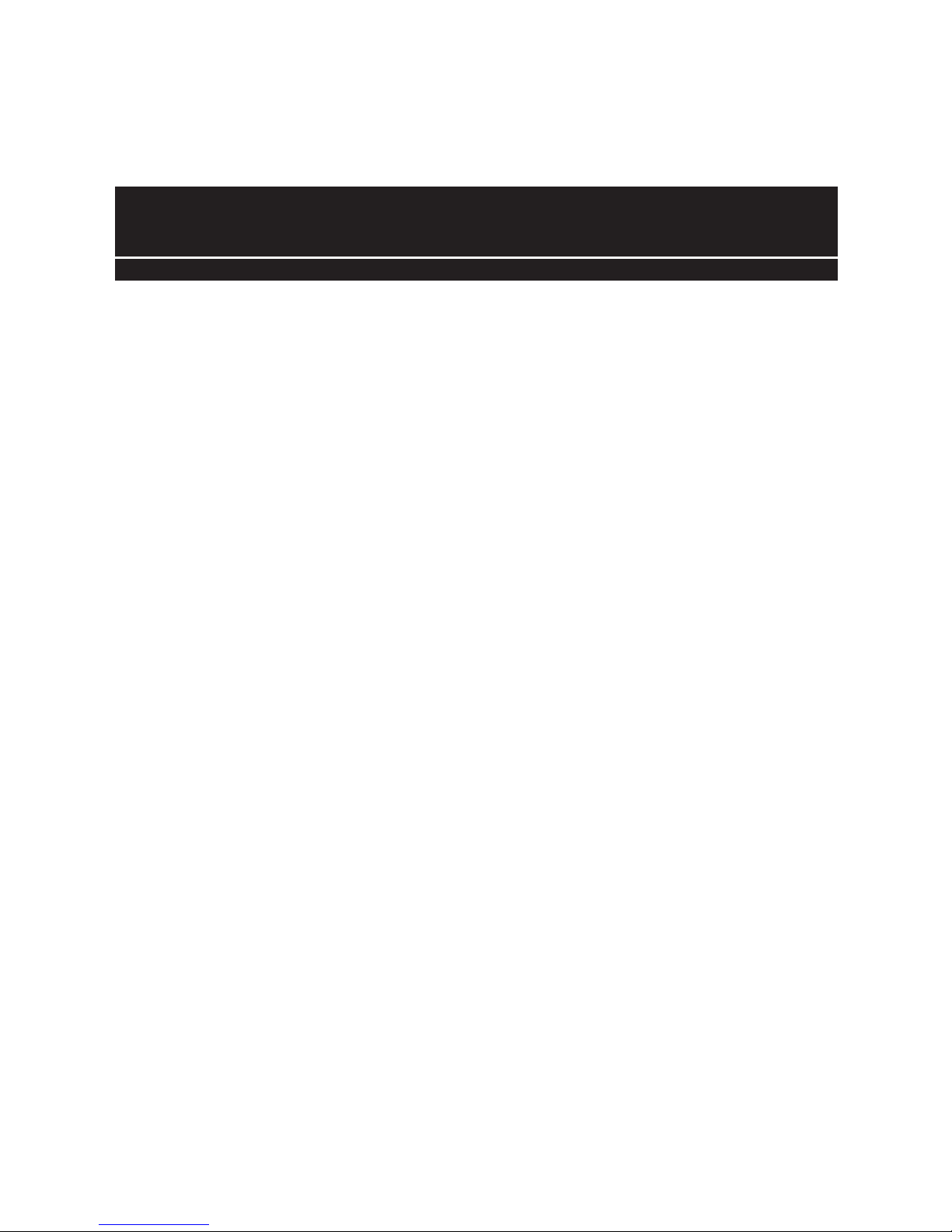
- 2 -
Contents of Package ......................................... pg. 3
1. Load Printer .................................................. pg. 4
Load Ribbon .................................................. pg. 4
Load Vinyl Tape ............................................. pg. 6
2. Connect Printer ............................................. pg. 7
3. Install Using USB Cable................................ pg. 7
4. Install Using Parallel Cable .......................... pg. 8
5. Set Up to Print ............................................. pg. 9
CONTENTS
