Graperain G3128 Development Manual

G3128
Single Board Computer
Development Manual
Shenzhen Graperain Technology Co., Ltd.
www
.graperain .com/

Copyright Statement
Copyrights of this manual belong to Shenzhen Graperain Technology Co., Ltd. and all rights
are reserved. Any companies or individuals are not allowed to extract part or all of this
manual, and violators will be prosecuted under law.
Attention:
The manuals of development platform on sell will be updated from time to time, please
download the latest manual from website www.graperain.com or contact our company sales
representative, there would be no further notice.

Release Notes
Version
Release Date
Author
Description
Rev.01
2018-8-20
David
Revision
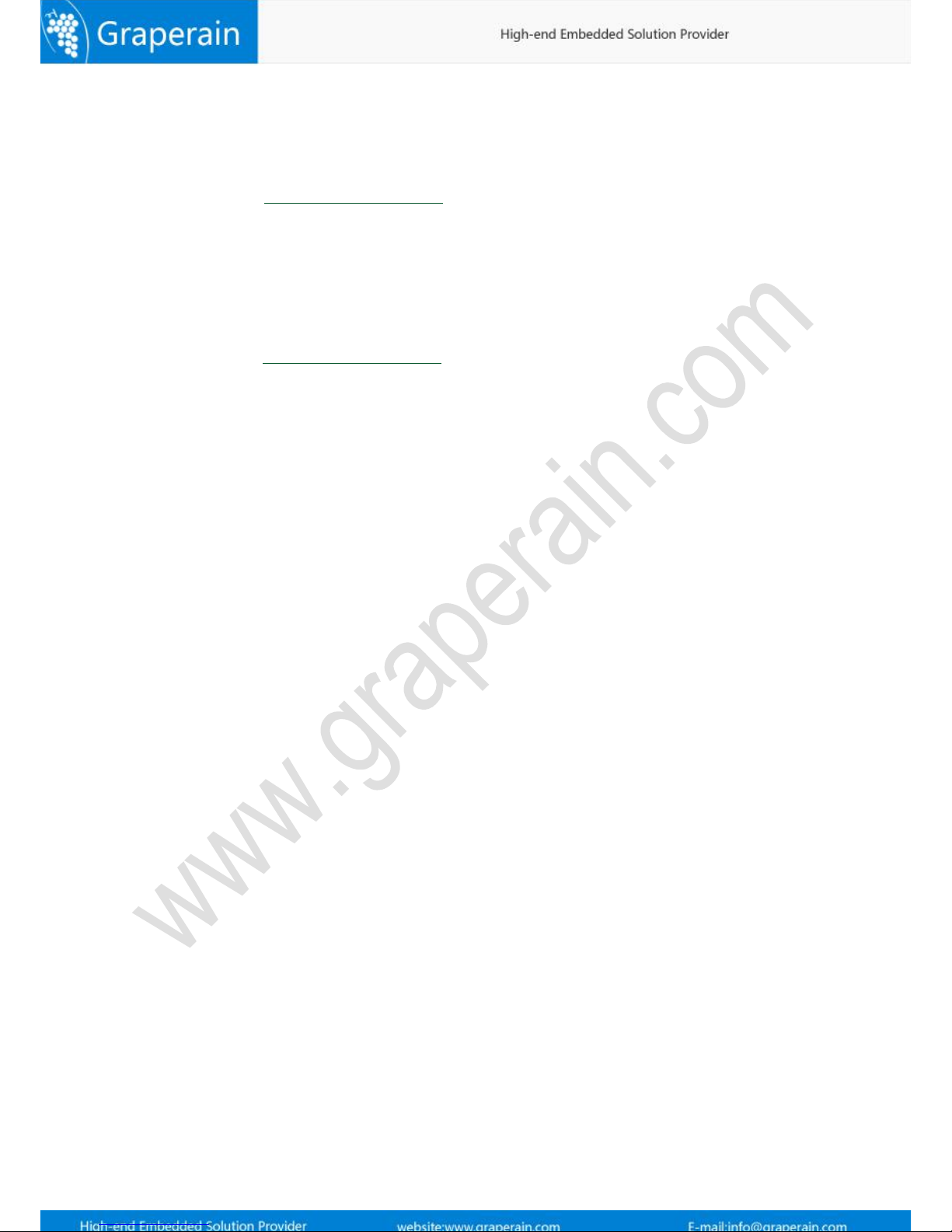
Technical Support
Any questions about the manuals, you can call our landline or email us.
Website: http://www.graperain.com
Landline:+86 755 23025312
E-mail: supports@graperain.com
Sales and Service Network
Shenzhen Graperain Technology Co., Ltd.
Website: http://www.graperain.com
Landline: +86 755 23025312
E-mail: sales@graperain.com
Address: Building A, Huafeng Tech. & Innov. Park Baoan Wisdom Valley, Xixiang, Baoan
Dist.Shenzhen, Guangdong. Post code 518101.

5
Catalogue
Copyright Statement.....................................................................................................2
Chapter 1 Setting up Android Platform Development Environment............................. 7
1.1 Install Ubuntu OS by U-disk............................................................................................... 7
1.2 Install Dependent Package of Android Source Code....................................................... 8
1.3 Install Cross-complier Tool..............................................................................................10
1.4 Specify GCC Cross-complier.............................................................................................10
Chapter2 Compiling Android Source Code Package................................................... 12
2.1 Install Android Source Code Package..............................................................................12
2.2 Analysis Compiled Script.................................................................................................. 12
2.3 Compiling Source Code..................................................................................................... 13
2.3.1 Checking Compiling Assistance.............................................................................13
2.3.2 Compiling Uboot.....................................................................................................13
2.3.3 Compiling Kernel....................................................................................................13
2.3.4 Compiling Android File System.............................................................................13
2.4 Configurating Kernel.........................................................................................................13
Chapter 3 Compiling Linux QT Source Code..............................................................15
3.1 Install Linux Source Code Package.................................................................................. 15
3.2 Compiling Script Analysis.................................................................................................15
3.3 Compiling Source Code..................................................................................................... 15
3.3.1 Check compiling assistant out...............................................................................15
3.3.2 Compiling Uboot.....................................................................................................16
3.3.3 Compiling Kernel....................................................................................................16
3.3.4 Compiling Linux File System................................................................................. 16
3.3.5 Generate System Update Package.........................................................................16
3.4 Configurating Kernel.........................................................................................................16
3.5 Configuration File System.................................................................................................17
Chapter 4 Programming Android Image Files.......................................................... 18
4.1 Upgrade Firmware in Ubuntu Environment...................................................................18
4.2 Upgrade Firmware in Windows....................................................................................... 18
4.2.1 Install RK USB Drive...............................................................................................18
4.2.2 Connect Device....................................................................................................... 19
4.2.3 Take AndroidTool to Upgrade Firmware..............................................................21
4.3 Update Firmware by TF Card When Off-line...................................................................22
Chapter 5 Programme Linux-qt Image File.............................................................. 26
5.1 Update Firmware in Ubuntu Environment..................................................................... 26
5.2 Update Firmware in Windows Environment..................................................................26
5.2.1 Install RK USB Drive...............................................................................................26

6
5.2.2 Connect Device....................................................................................................... 27
5.2.3 Take AndroidTool Update Firmware.................................................................... 28
5.3 Update Firmware When Off-line............................................................................31
Chapter 6 Product Portfolio....................................................................................... 34
6.1 System on Module Series...........................................................................................34
6.2 Development Board Series........................................................................................34
6.3 Single Board Computer (SBC) Series........................................................................34

7
Chapter 1 Setting up Android Platform Development Environment
Please install Linux operating system in PC which could fully play PC performance as
compiling Android source could ask for high requirements in PC hardware. We use
Ubuntu14.04 64bit system in this chapter. Please keep the same as our version.
1.1 Install Ubuntu OS by U-disk
Tool
:
One U-disk bigger than 2GB
Software: Linuxlive usb creater, Download link:http://www.linuxliveusb.com/
Operating System:
Ubuntu14.04, Download link:http://www.ubuntu.com/download/desktop/
Installation Method
:
Step1: Download Ubuntu ISO file and linuxlive usb creater, and done installation.
Step2: Insert U-disk, and open usb creater file, and done setting as hints, at first, please take
installation and tell U-disk, second, find downloaded file ubuntu image file, third default, and
check hide files and FAT32 format U-disk, last click lightning icon and done installation.-

8
Step3: Re-start computer, and enter into BIOS setting menu, and take U-disk launch.
Generally, the desktop computer press DEL key, and notebook computer F2, or F10 enter into
BIOS. Done setting, save and quit.
Step4: Re-start it one more time, and Ubuntu installation interface will be, please check your
language and go on;
Step5: Check install, and go on;
Step6: Check your language, and go on;
Step7: Netconfig, installation or not both ok, or installation it after system done;
Step8: Check something else, and Go on; separate two zones for Ubuntu,
“一个/”
and
”一
个
/home”. Zones can be re-buit or format. It depends on requirements.
Step9: Setup area, take yours;
Step10: Select Keyboard;
Step11: Login user name and password, and done setup. Go on and install it directly. Restart
when done installation, and enter into Ubuntu operating system.
1.2 Install Dependent Package of Android Source Code
Dependent software package and 64bit System patches:

9
GIT
JDK 8
JDK 7
git-core,gnupg,flex,bison,gperf,libsdl-dev,libesd0-dev,libwxgtk2.6-dev,
libwxgtk2.8-dev,build-essential,zip,curl,libncurses5-dev,zlib1g-dev,libxml2-utils,
genromfs,lsb-core,libc6-dev-i386,g++-multilib,lib32z1-dev,lib32ncurses5-dev,
u-boot-tools,
android-tools-fastboot,Texinfo,lib32readline-gplv2-dev,gcc-multilib,libswitch-perl,
gcc-arm-linux-gnueabihf
All software package needed:
sudo apt-get update
sudo apt-get upgrade
sudo apt-get install g
it-core gnupg flex bison gperf libsdl-dev libesd0-dev
libwxgtk2.6-dev libwxgtk2.8-dev build-essential zip curl libncurses5-dev zlib1g-dev
libxml2-utils genromfs lsb-core libc6-dev-i386 g++-multilib lib32z1-dev lib32ncurses5-dev
u-boot-tools android-tools-fastboot Texinfo lib32readline-gplv2-dev
gcc-multilib,libswitch-perl gcc-arm-linux-gnueabihf
Install aboving software packages one by one, and then failing ones will be found.
Install manually JDK8:
Step details in Ubuntu os:
Step1: Execute following order:
sudo add-apt-repository ppa:openjdk-r/ppa
sudo apt-get update
sudo apt-get install openjdk-8-jdk
Step2: Re-start the system
Check Java version:

10
root@david:/usr/lib/jvm# java -version
Till now, done JDK8 installation.
Install manually DK7:
Install manually jdk1.7 in Ubuntu:
Step1: Execute following order:
sudo add-apt-repository ppa:webupd8team/java
sudo apt-get update
sudo apt-get install oracle-java7-set-default
Step2: Re-start the system
Step3: Check Java version:
root@david:/usr/lib/jvm# java -version
Till now, done jdk7 installation.
1.3 Install Cross-complier Tool
The cross-complier tool has been integrated into source code package yet, no need manual
installation. Its path:(Android source code)
prebuilts/gcc/linux-x86/arm
1.4 Specify GCC Cross-complier
When install latest GCC cross-complier in Ubuntu system, the version is exceed 4.4. Check GG
version with the following command:
gcc –version
Maybe shows following information:
david@ubuntu-server:~$ gcc --version
gcc (Ubuntu/Linaro 4.6.3-1ubuntu5) 4.8.3
Copyright©2011 Free Software Foundation, Inc.
Above information shows version is 4.8, it will be error hint. That caused by new GCC version
error, you could find solution in internet. If you do not want to modify those error, just
downgrading your version into 4.4 will be ok.

11
Solution:
Install 4.4 version
sudo apt-get install gcc-4.4 g++-4.4 g++-4.4-multilib
Done installation, and downgrading version gcc
cd /usr/bin
sudo mv gcc gcc.bk
sudo ln -s gcc-4.4 gcc
sudo mv g++ g++.bk
sudo ln -s g++-4.4 g++
Check version and done downgrading:
david@david-work:~$ gcc -version
gcc: unrecognized option '-version'
gcc: no input files
david@david-work:~$ gcc --version
gcc (Ubuntu/Linaro 4.4.7-8ubuntu1) 4.4.7
Copyright (C) 2010 Free Software Foundation, Inc.
