Page 1
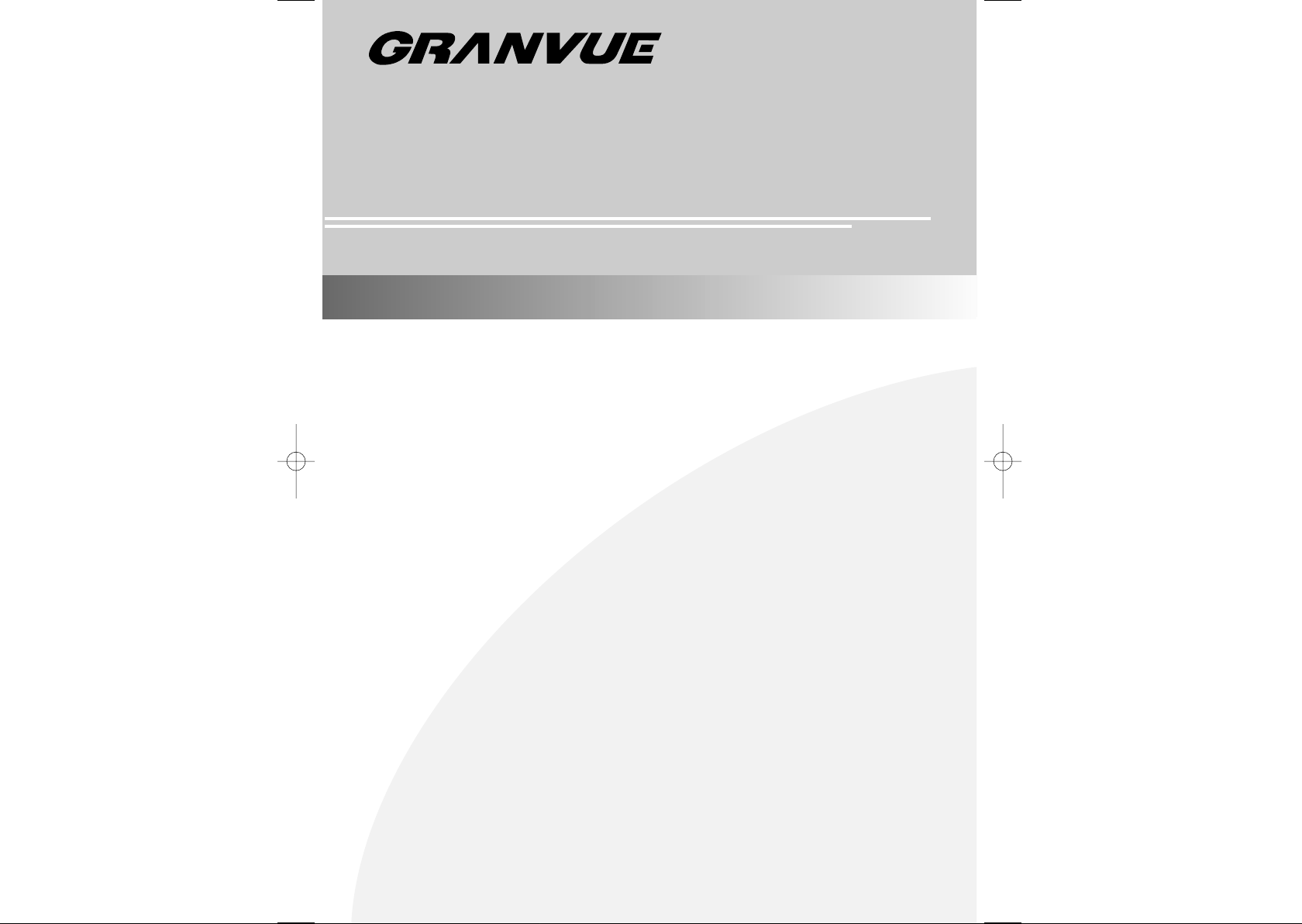
18.1'' TFT LCD Monitor / TV
User ’s Manual
ET-1801T
Page 2
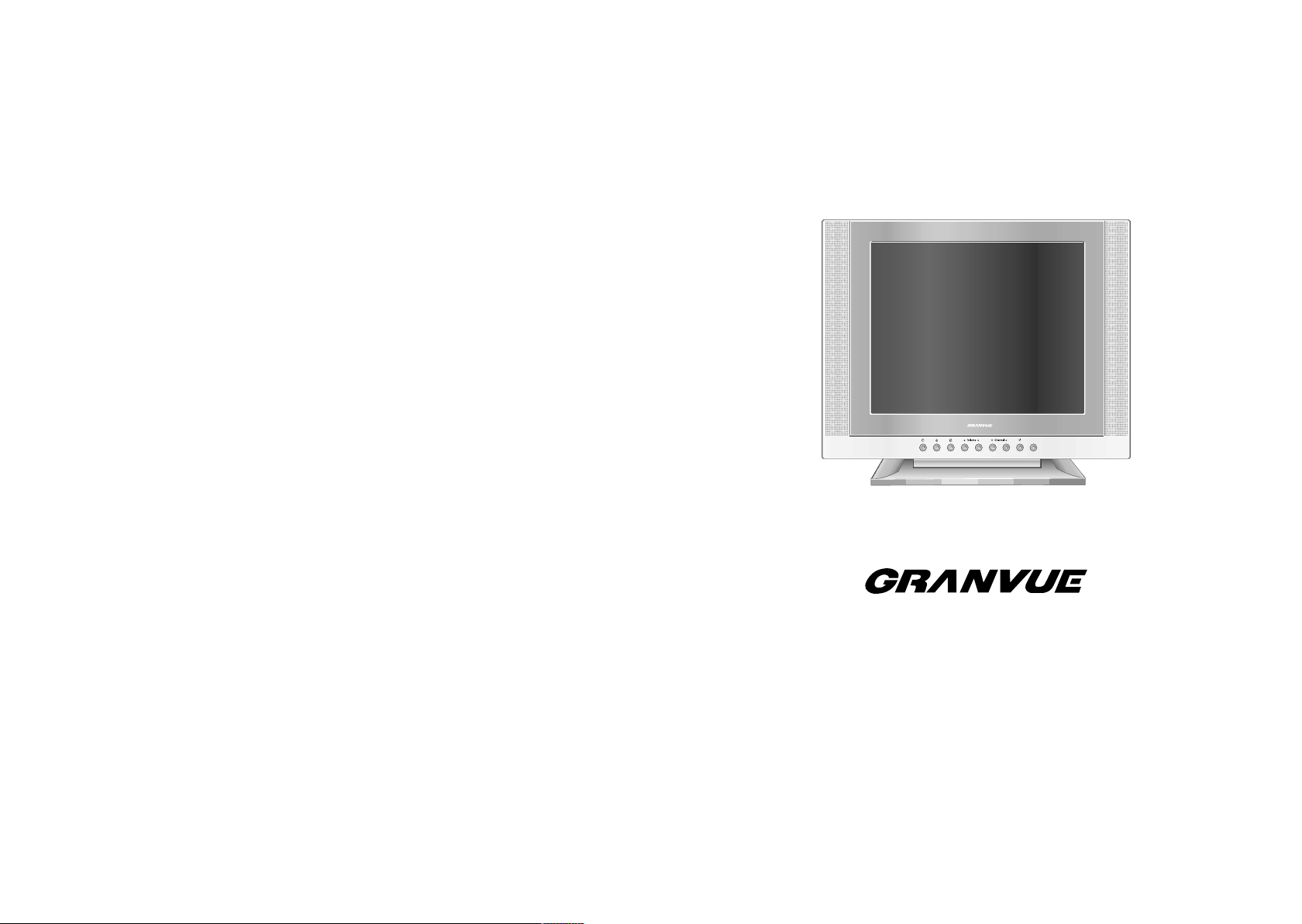
Copyright and Trademark Notice
NO part of this document may be copied, photocopied, reproduced and translated without
the prior written consent of manufacturer.
This company reserves the right to revise this publication and to make change from time
in the contents without obligation of this company to notify a person of such revision or
changes.
All brand or product names are trademarks or registered trademarks of their respective
companies.
18.1'' TFT LCD Monitor / TV
Page 3
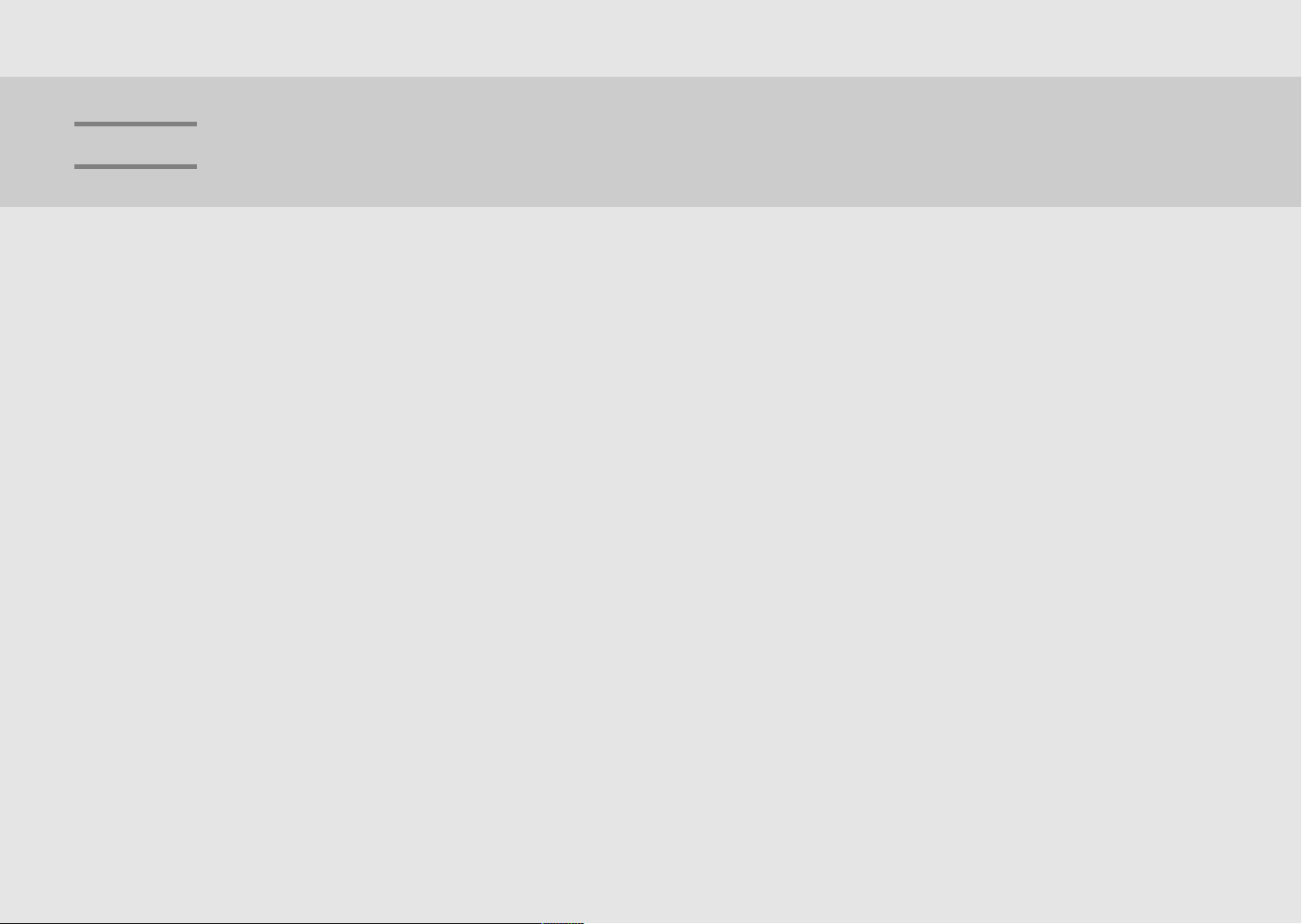
Contents
Contents
Safety instructions .............................................................2
Regulatory information...................................................3~4
General safety precautions................................................5
Parts description
Front panel..........................................................................6
Rear panel...........................................................................7
Remote control unit.........................................................8~9
Menu tree ...........................................................................10
Connecting a PC................................................................11
Viewing a PC screen
Initial set PC mode............................................................12
When the picture is unstable ............................................12
Adjusting the picture settings............................................13
Adjusting the sound settings.............................................15
Setting the Dolby Pro-logic.........................................16~17
Adjusting the volume/switching the sound off temporarily
Adjusting the geometry settings........................................19
PC stable adjustment ........................................................20
Connecting
Connecting the aerial or cable television network............21
Connecting the VCR, DVD or other external devices.......21
Connecting a DVD Player(connecting to Y, PB,PB)...........21
Connecting surround speakers.........................................22
Viewing a TV/VCR screen
Adjusting the picture settings............................................23
Adjusting the sound settings.............................................24
Settings the Dolby Pro-logic..............................................25
Adjusting the volume/switching the sound off temporarily
Selecting the menu language ...........................................27
....18
....27
Channel Memory (PAL model)
Storing the channel automatically ..............................28~29
Storing the channel manually .....................................30~31
Fine tuning channel reception ..........................................32
Skipping unwanted channels............................................33
Channel Memory (NTSC model)
Selecting the broadcast source.........................................34
Storing channels in memory automatically.......................34
Adding and erasing channels............................................35
Teletext (Option)
Teletext decoder................................................................36
Displaying Teletext Information.........................................36
Selecting a Specific Teletext Pages..................................37
Using FLOF to select a teletext page ...............................38
Sorting teletext pages.......................................................39
Caption (Option)
Viewing Closed Caption..............................................40~41
V-CHIP (Option)
Using the V-CHIP..............................................................42
How to enable/disable the V-CHIP...................................43
How to setup restriction using the “TV GUIDELINE” ..44~46
How to setup restriction using the MPAA RATING.....47~48
How to reset the TV after the V-CHIP Blocks a Channel
(“Emergency Escape”)......................................................49
About Installation of Main Body
When using as general desk type.....................................50
When using as wall-mounted type using stand................51
When using as ARM or wall-mounted type(VESA)...........52
Appendix
Power saver......................................................................53
Display modes...................................................................53
Troubleshooting...........................................................54~55
Specification......................................................................56
Page 4
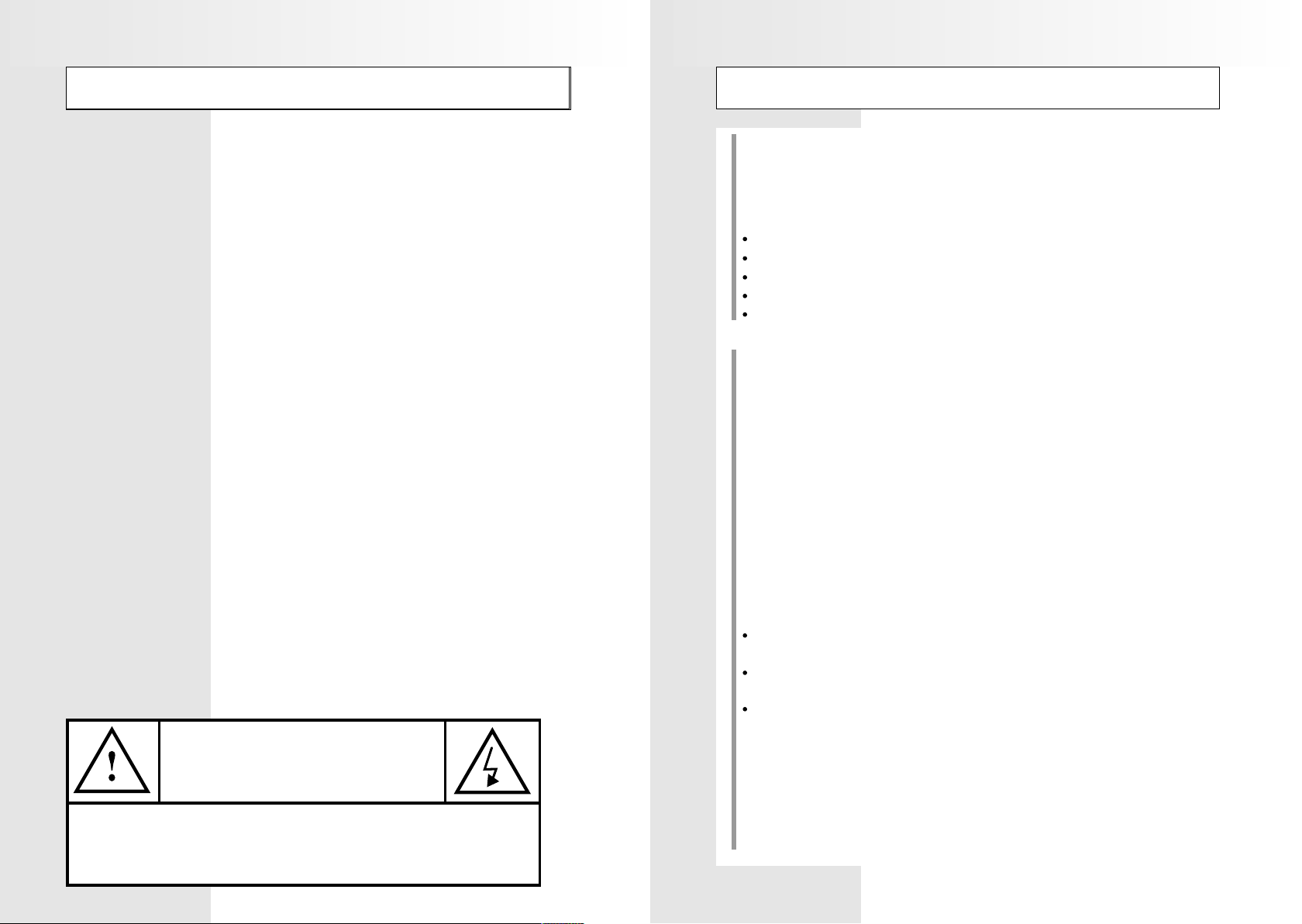
Safety Instructions
Regulatory Information
Before connecting the AC power cord to the DC adapter outlet, make sure the voltage
designation of the DC adapter corresponds to the local electrical supply.
Never insert anything metallic into the cabinet openings of the Liquid Crystal Display
(LCD) monitor: doing so may create the danger of electric shock.
To avoid electric shock, never touch the inside of the LCD monitor. Only a qualified
technician should open the case of the LCD monitor.
Never use your LCD monitor if the power cord has been damaged. Do not allow
anything to rest on the power cord, and keep the cord away from areas where people
can trip over it.
Be sure to hold the plug, not the cord, when disconnecting the LCD monitor from an
electric socket.
Openings in the LCD monitor cabinet are provided for ventilation. To prevent
overheating, these openings should not be blocked or covered. Also, avoid using the
LCD monitor on a bed, sofa, rug, or other soft surface. Doing so may block the
ventilation openings in the bottom of the cabinet. If you put the LCD monitor in a
bookcase or some other enclosed space, be sure to provide adequate ventilation.
Put your LCD monitor in a location with low humidity and a minimum of dust.
Do not expose the LCD monitor to rain or use it near water (in kitchen, near
swimming pool, etc.). If the LCD monitor accidentally gets wet, unplug it and contact an
authorized dealer immediately. You can clean the LCD monitor with a damp cloth when
necessary, but be sure to unplug the LCD monitor first.
Place the LCD monitor on a solid surface and treat it carefully. The screen is made of
thin glass with a plastic front surface and be damaged if dropped, hit or scratched.
Do not clean the front panel with keton-type materials (e.g., acetone), ethyl alcohol,
toluene, ethylacid, methyl, or chloride - these may damage the panel.
Locate your LCD monitor near an easily accessible AC outlet.
European Notice
products with the CE Marking comply with both the EMC Directive
(89/336/EEC),(93/68/ECC) and the Low Voltage Directive(72/23/ECC) issued by the
Commission of the European Community. Compliance with these directives implies
conformity to the following European Norms:
EN55022:1998-Radio Frequency Interference
EN55024:1998-Electromagnetic Immunity
EN61000-3-2:1995 + A1 + A2 - Power Line Harmonics
EN61000-3-3:1995 - Voltage Fluctuations
EN60950-Product Safety
FCC Information
User Instructions
The Federal Communications Radio Frequency Interference Statement includes the
following warning:
NOTE : This equipment has been tested and found to comply with limits for a Class B
digital devices, pursuant to Part 15 of the FCC Rules. These limits are designed to
provide reasonable protection against harmful interference in a residential installation.
This equipment generates, uses, and can radiate radio frequency energy and, if not
installed and used in accordance with the instructions, may cause harmful interference
to radio communication. However, there is no guarantee that interference will not occur
in a particular installation. If this equipment does cause harmful interference to radio or
television receptions, which can be determined by turning the equipment off and on, the
user is encouraged to try to correct the interference by one more of the following
measures:
Reorient or relocate the receiving antenna.
Increase the separation between the equipment and receiver.
Connect the equipment into an outlet of a circuit different from that to which the
receiver is connected.
Consult the dealer or an experienced radio/TV technician for help.
CAUTION
RISK OF ELECTRIC SHOCK
DO NOT OPEN
CAUTION: TO REDUCE THE RISK OF ELECTRIC SHOCK, DO NOTREMOVE COVER
(OR BACK).
NO USER-SERVICEABLE PARTS INSIDE.
2 3
REFER SERVICING TO QUALIFIED SER VICE PERSONNEL.
User information
Changes or modification not expressly approved by the party responsible for compliance could void the user’s authority to operate the equipment.
If necessary, consult your dealer or an experienced radio/TV technician for additional
suggestions. You may find the booklet called How to Identify and Resolve Radio/TV
Interference Problems helpful.This booklet was prepared by the Federal
Page 5
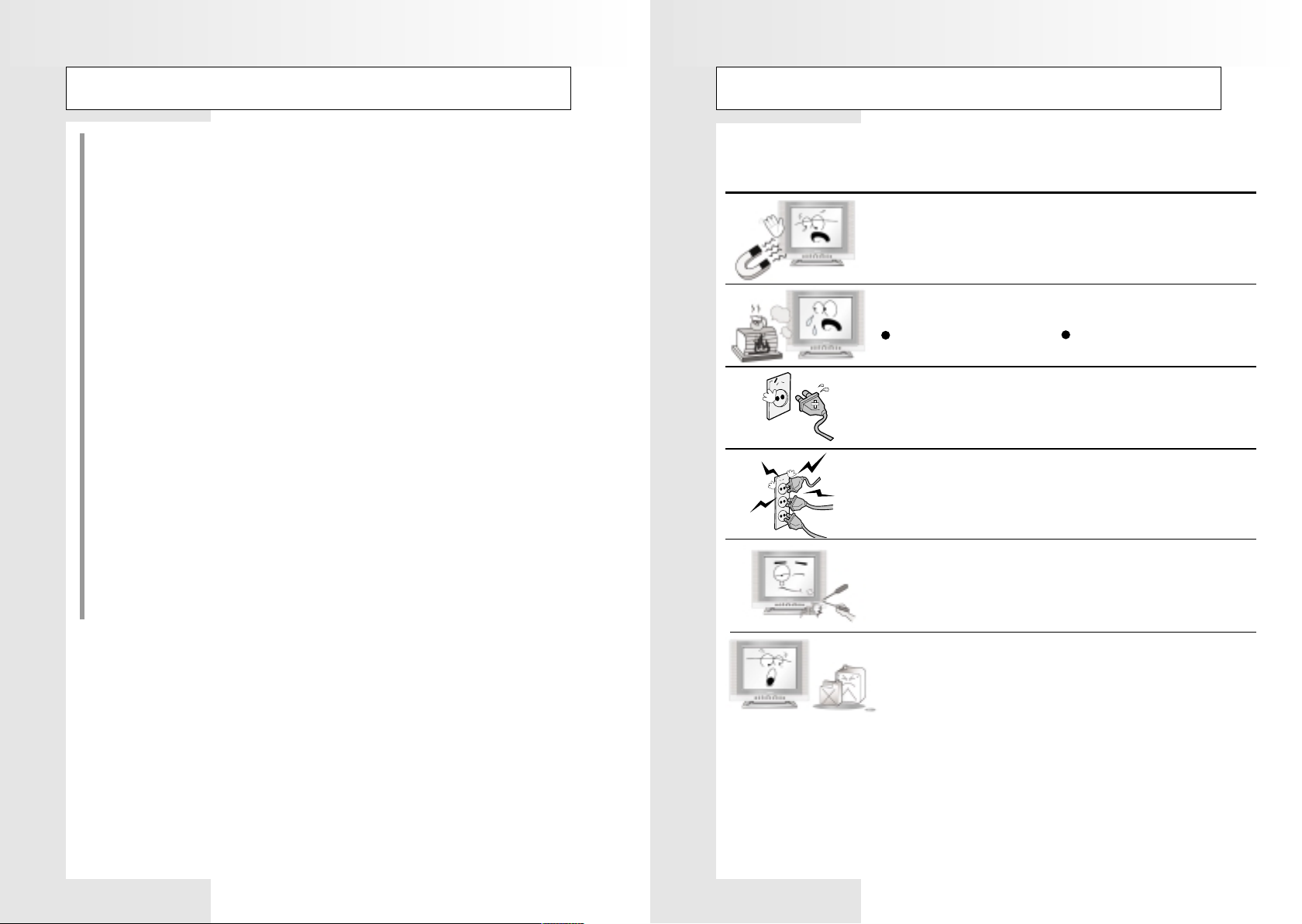
Regulatory Information
General Safety Precautions
Communications Commission. It is available from the U.S. Goverment Printing Office,
Washington,DC 20402, Stock Number 004-000-00345-4.
Warning
User must use shielded signal interface cables to maintain FCC compliance for the product.
Declaration of conformity for products Marked with FCC Logo
This device complies with Part 15 of FCC Rules. Operation is subject to the following
two conditions:
(1) this device may not cause harmful interference, and (2) this device must accept any
interference received, including interference that may cause undesired operation.
The party responsible for product compliance:
Eastern T
Eastern T
412, Chongchom-dong Pupyong-gu, Inchon, Korea 403-032
Tel) 82-32-500-3100 Fax) 82-32-505-5109
Provided with this monitor is a detachable power supply cord with IEC320 style
terminations. It may be suitable for connection to any UL Listed personal computer with
similar configuration. Before making the connection, make sure the voltage ration of the
computer convenience outlet is the same as the monitor and that the ampere rating of the
computer convenience outlet is equal to or exceeds the monitor voltage ration.
For 120 Volt applications, use only ULListed detachable power cord with NEMA
configuration 5-15P type(parallel blades) plug cap. For 240 Volt applications use only
UL Listed Detachable power supply cord with NEMA configuration 6-15P type(Tandem
blades) plug cap.
echnology
echnology
,Inc.
,Inc.
This Monitor has been engineered and manufactured to assure your safety.
You can prevent serious electrical shock and other hazards by keeping in mind the
following:
Do not place anything heavy, wet or magnetic on the monitor
or the power cord. Never cover the ventilation openings with
any material and never touch them with metallic or
inflammable materials.
Avoid operating the monitor in extreme heat, humidity or
areas affected by dust.
Temperature : 5~35°C Humidity : 30~80RH
Be sure to turn the monitor off before plugging the power cord
into the socket. Make sure that the power cord and the other
cords are securely and correctly connected.
Overloaded AC outlets and extension cords are dangerous, as
are frayed power cords and broken plugs, which may cause
electric shock or fire. Call your service technician for
replacement.
Do not use sharp tools such as a pin or a pencil near the
monitor, as they may scratch the LCD surface.
Do not use a solvent, such s benzene, to clean the monitor, as
it will damage the LCD surface.
4 5
Page 6

Parts Description
Parts Description
Front Panel
Rear Panel
Rear Panel Jacks
2
1 3
REMOTE CONTROL SENSOR
1
Aim the remote control towards this spot
on the TFT LCD.
SELECT ( )
2
Select input signal or select submenu of
the on-screen menu.
MENU ( )
3
Display the main on-screen menu.
Exit from sub-menu.
( )
4
5
6
7
Accessary
Remote
6 7
Control
DC power
Supply/Adapter
Power Cable
4
VOLUME
Press the increase or decrease the volume.
Also used to increase or reduce the value of a
menu option.
CHANNEL
Press CH or CH to change channels.
Also used to highlight selections on the
on-screen menus.
POWER ( )
Switches the Set off (standby made) and on.
STAND BY
Light up when you turn the power off.
15-pin D-Sub
Signal Cable
5
User’s Manual
6
7
1 2 3 4 5 7 8
ANT RF-IN
1
Connect to an antenna or a cable TV system.
HEAD PHONE JACK
2
SURROUOND OUT
3
(CENTER, SURROUOND)
Use to connect a powered rear
surround speakers
SCART (PAL Model)
4
SCART audio/video connector.
AUDIO INPUTS (for VIDEO mode)
5
Audio signals from VCR or similar device.
6
COMPONENT AUDIO INPUTS
Audio signals from DVD player when using the
component video input jacks.
6
VIDEO INPUT
7
Video signals from VCR or similar device.
COMPONENT VIDEO INPUTS
8
Video signals from a DVD player.
S-VIDEO IN
9
S-Video signal from an S-VHS VCR or Laserdisc
player.
PC AUDIO INPUT
10
Connects to the sound-output port of a personal
computer.
PC VIDEO INPUT
11
Used to connect a video signal from a personal
computer.
POWER JACK
12
To input DC power from power outlet.
10
9
11
12
(Y , PB, PR)
Page 7
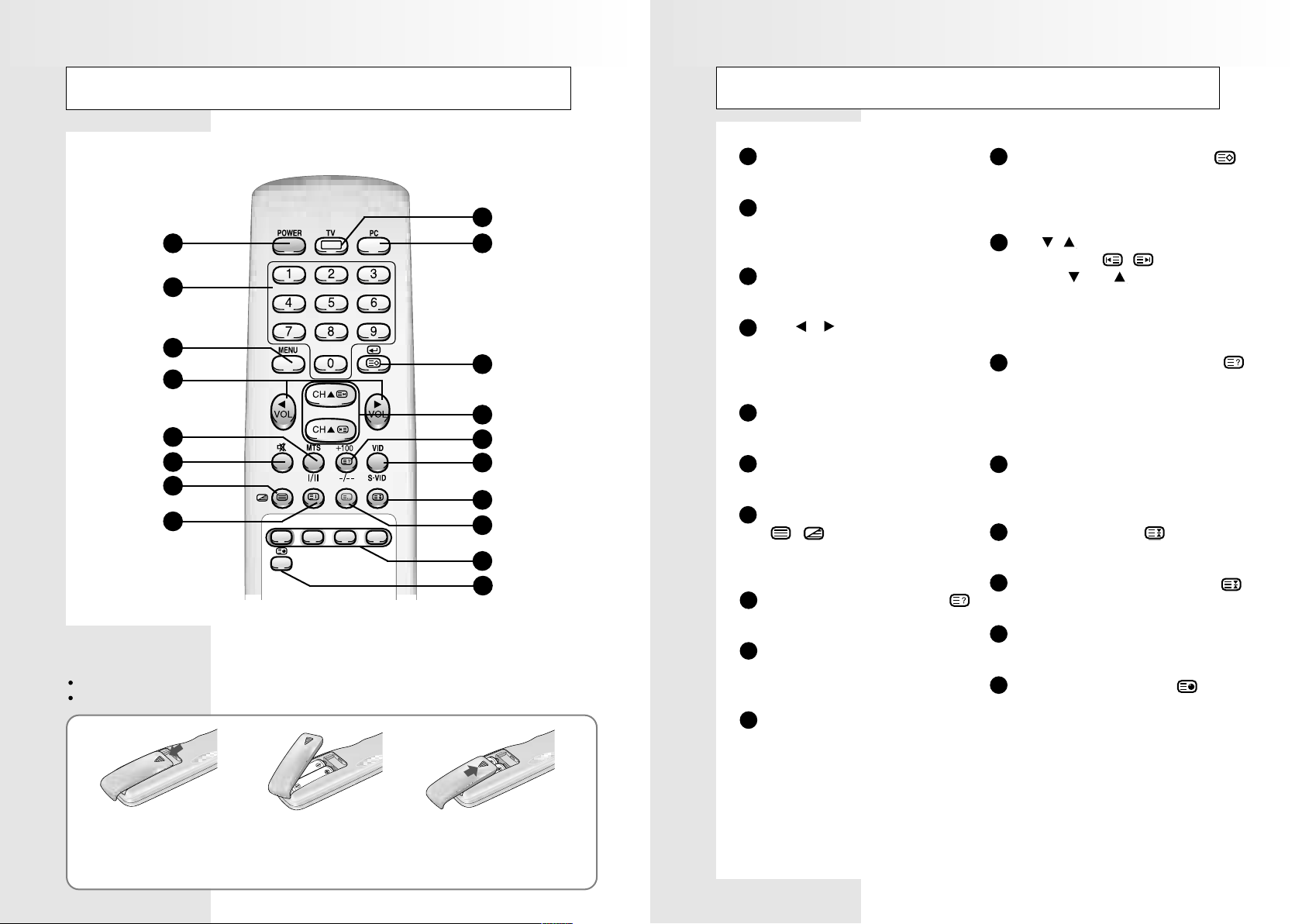
Remote Control
(Teletext function is optional)
Remote Control
(Teletext function is optional)
9
1
10
2
3
11
4
12
5
6
13
14
7
15
8
16
17
18
Inserting the batteries in the remote control
You must insert or replace the batteries in the remote control when you:
Purchase the set.
Find that the remote control is no longer operating correctly.
1
POWER
Turns the TV On and Off.
2
Numeric buttons
Direct channel select. Direct page select
during teletext display (option).
MENU
3
Displays on-screen menu.
VOL ,
4
Press the increase or decrease the volume.
Also used to make selections on the
on-screen menus.
I / II (MTS)
5
Press to choose stereo, dual or mono.
6
MUTE
Press to temporarily cut of the sound.
7
TELETEXT DISPLAY / MIX
( / )
Display teletext or mix with TV screen.
(Option)
TELETEXT INFORMATION ( )
8
Display teletext information.(Option)
9
TV
Select TV signal.
Teletext Off(Option)
PC
10
Select PC signal.
11
SELECT / TELETEXT STORE ( )
Displays a menu of all of the available input
sources. (TV, Video, Svideo, and PC).
Store teletext page (Option).
CH , / TELETEXT PREVIOUS,
12
NEXT PAGE( , )
Press CH or CH to change channels.
Also used to highlight selections on the
on-screen menus.
Select the channel providing the teletext service.
-/-- (+100) / TELETEXT REVEAL
13
Press to select channels over 100 or one/two
digit channel selection.
Select hidden content during teletext display
(Option).
VID / S-VID
14
Press to display all of the available video sources
(i.e., Video, Svideo PC and Antenna).
TELETEXT HOLD ( )
15
Hold Function during teletext display (Option)
16
FLOF / LIST MODE SELECTION
Exchange FLOF / LIST mode.
17
FASTTEXT TOPIC SELECTION
Directly access teletext linked page.
18
TELETEXT SUB-PAGE ( )
To display a secondary page.
()
()
Remove the cover of the remote control
by pressing the symbol and pulling the
1
cover space in the direction of the arrow.
You can use your remote control within a distance of 7~10m and an angle of 30 degrees from the left and right sides of the
remote control receptor of your monitor.
8 9
!
Insert 2 batteries(AA size), taking care to
respect the polarities.
2
Replace the cover by pushing it in the
direction of the arrow.
3
Page 8
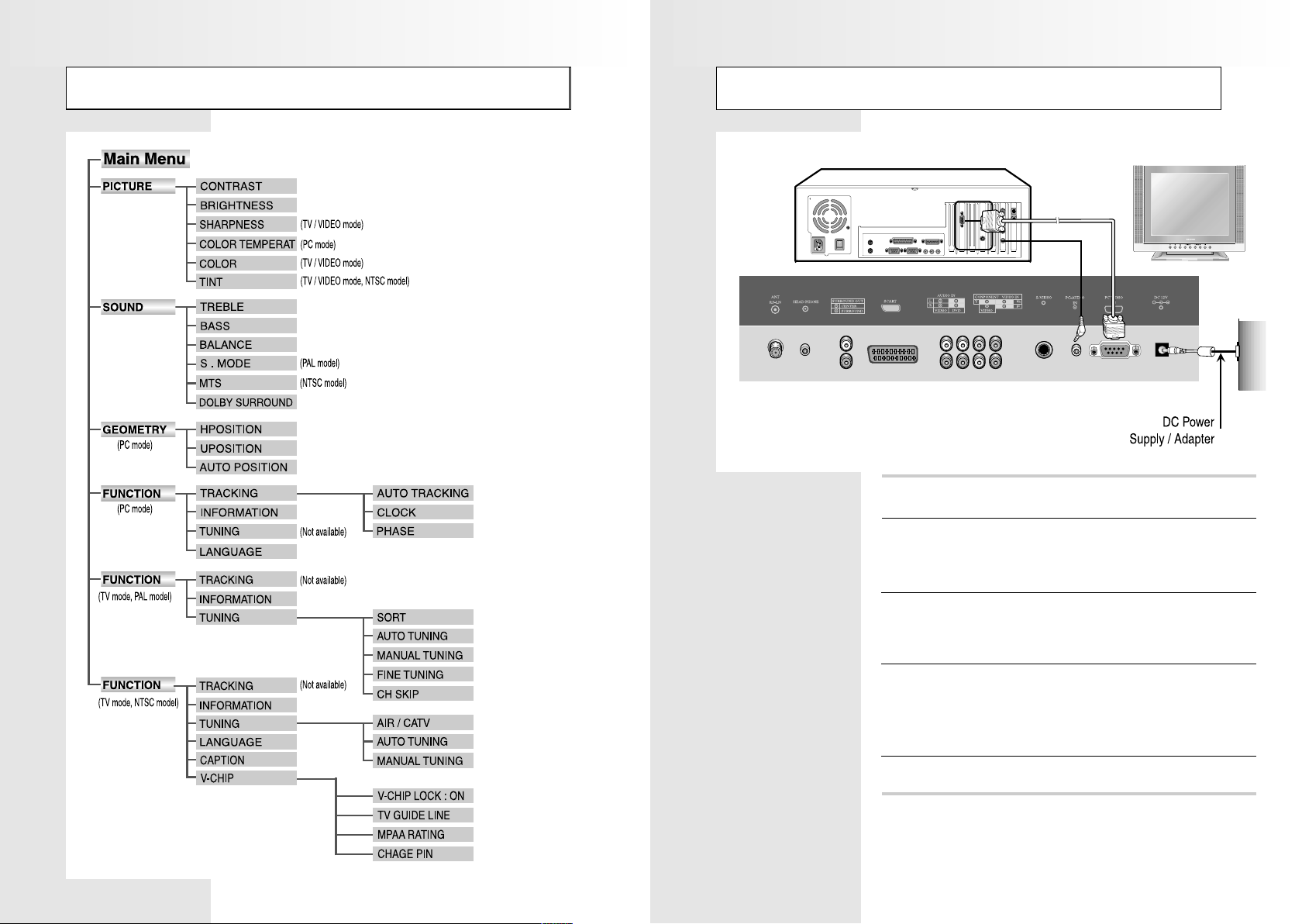
Menu tree
Connecting a PC
1
2
Turn off your computer and monitor
Connect a PC D-Sub cable between your PC and
PC-VIDEO-IN of the monitor. And then fasten the screws
of both sides of the cable.
Connect a PC Audio Cable between the Sound Output
3
jack of the sound card on a PC and the
PC-AUDIO-IN of the monitor.
Connect a DC Power unit cable to the Power jack on
4
the rear of your monitor. And connect a power cable to
the DC Power unit before connecting to a power
outlet.
Power on the computer before turning on the monitor.
5
10 11
Page 9

Viewing a PC screen
Viewing a PC screen
Initial set PC mode
Power on your monitor by pressing the POWER( )
1
button on the main set or on the remote control.
Use the PC button on the remote control to switch to
2
the PC mode.
Then the PC screen is automatically set.
When a CD-Title runs, the music is output from
speakers.
(You can use an external speaker via the Audio Output
jack on the rear of the main set.)
When the Picture is Unstable
Press the MENU( )button.
1
2
3
4
5
t : The PICTURE menu is displayed.
RReessuullt
Use the VOL or VOL button to move to the
FUNCTION menu.
Use the CH or CH button to move to TRACKING,
then press the SEL( ) button. Then, the TRACKING
menu will be displayed.
Move to AUTO TRACKING, then press the SEL( )
button. Then, the message “AUTO TRACKING
PROCESSING...” appears on the screen to stabilize
the screen.
Press the MENU( ) button repeatedly until the menus
disappear.
Adjusting the Picture Settings
Your monitor has several settings which allow you to control picture quality:
CONTRAST , BRIGHTNESS, COLOR TEMPERATURE
Press the MENU( ) button.
1
2
3
18
4
6500K STANDARD 9300K USER RESET
Redish white Plain white Blueish white User coustomizable Factorn default value
t : The PICTURE menu is displayed.
RReessuullt
Use the CH or CH button to select one of the
following options:
CONTRAST
BRIGHTNESS
COLOR TEMPERATURE
Press the SEL( )button.
Press the VOL or VOL button to suit your
personal preference.
CONTRAST :
Adjust the brightness and darkness between
objects and back grounds.
BRIGHTNESS :
Adjust the overall of the screen brighter or darker.
COLOR TEMPERATURE :
The tone of color can be changed from redish white
to bluish white. The individual color components are
also user customizable.
12 13
Page 10
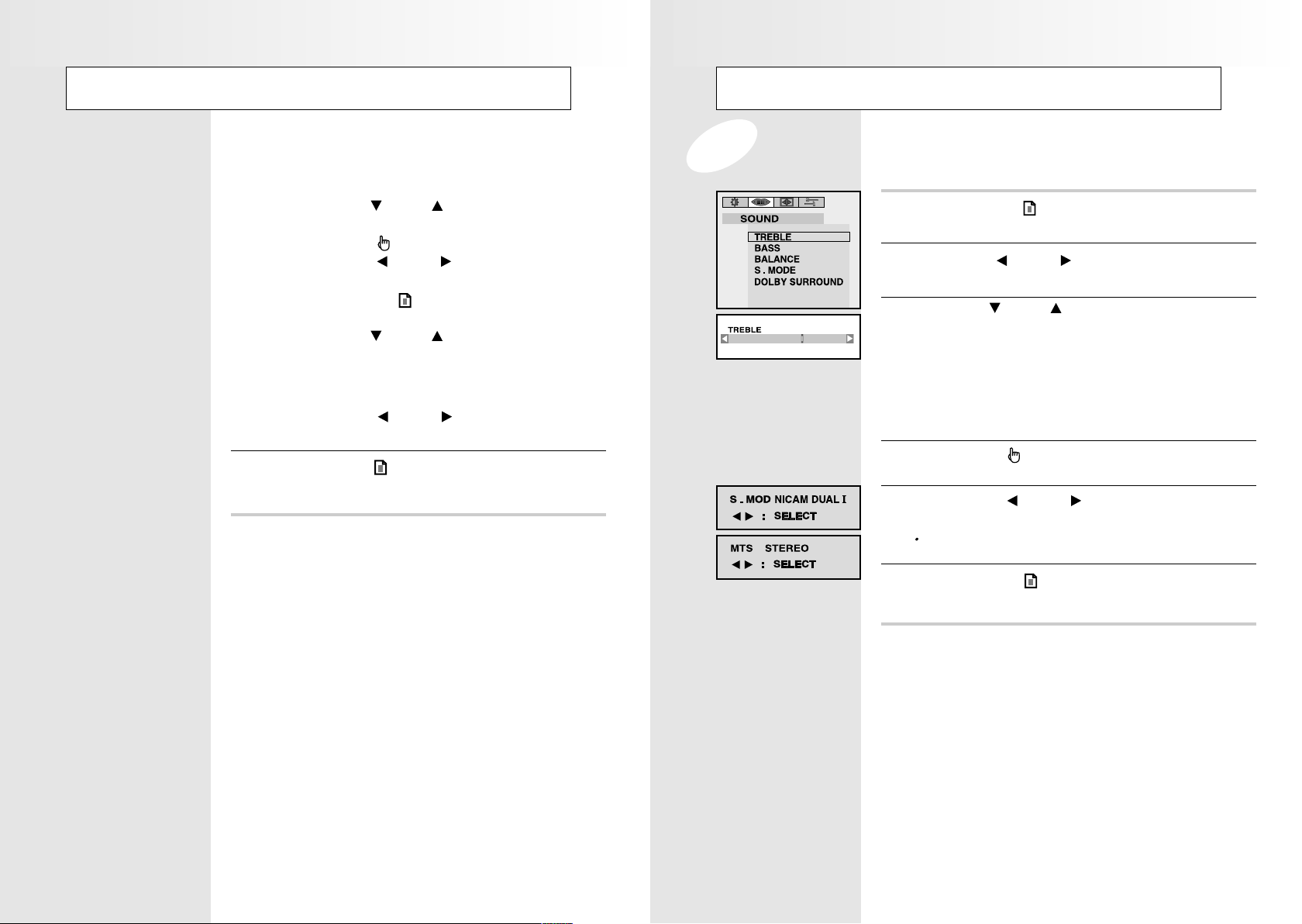
Viewing a PC screen
Adjusting the Color Temperature Setting
Viewing a PC screen
Adjusting the Sound Settings
The sound settings can be adjusted to suit your personal preference : TREBLE, BASS, BALANCE, S.MODE
1. Press the CH or CH button to select
“COLOR TEMPERATURE” in Picture mode.
2. Press the
3. Press the
“User”.
4. Press the MENU
RReessuullt
5. Press the CH or CH button to select
one of the following options:
RED GAIN, BLUE GAIN, GREEN GAIN,
RED BIAS, BLUE BIAS, GREEN BIAS
6. Press the
Press the MENU( ) button repeatedly until the menus
5
disappear.
SEL( )
VOL or VOL
t :
USER menu is displayed.
VOL or VOL
button.
( )
button to select
button.
button.
Press the MENU( ) button.
1
2
3
20
4
5
6
tt: The PICTURE menu is displayed.
RRRReeeessssuuuulllltt
Use the VOL or VOL button to move the
SOUND menu.
Use the
following options:
TREBLE
BASS
BALANCE
S.MODE / MTS
DOLBY SURROUND
Press the SEL( ) button.
Press the VOL or VOL button to suit your
personal preference.
Press the MENU( ) button repeatedly until the menus
disappear.
CH or CH
S.MODE / MTS : To select STEREO or MONO.
button to select one of the
14
15
Page 11

Viewing a PC screen
Viewing a PC screen
Setting the Dolby Pro-logic
The Dolby mode allows you enjoy Dolby surround effect fully with only surround speakers ar e
connected to TV. The Dolby Surround options(Virtual and Dolby Pro-logic) simulate the ambience of
stadium or a movie theater.
Press the MENU( ) button.
DOLBY SURROUND
SURROUND MODE : PROLOGIC
DOLBY MODE : PHANTOM
DOLBYTIME : 15MS
TEXT TIME : OFF
1
2
3
4
5
tt: The PICTURE menu is displayed.
RRRReeeessssuuuulllltt
Use the VOL , VOL button to move the
SOUND menu.
Use the CH or CH button to select “DOLBY
SURROUND”.
Press the SEL( ) button.
Press the VOL or VOL button to select
SURROUND MODE: PROLOGIC.
The following surround modes are available:
OFF , VIRTUAL , PROLOGIC.
VIRTUAL MODE :
This mode allows the TV L/R speakers to provide a
home-like Dolby effect.
The center and surround sounds are mixed up into
the L/R speakers.
Press the VOL or VOL button to select the required
7
option.
The following Dolby modes are available:
NORMAL, PHANTOM.
NORMAL : Selected when the center speaker is
smaller than the main TV speakers. In
Normal Mode, the sound of the center
channel is output through center speaker.
PHANTOM : Selected when the center speaker is
either not present or not used.
In Phantom Mode, the center sound is
output through both left and right
speakers.
Press the CH or CH button to select
8
“DELAY TIME”.
Press the VOL or VOL button to select any value
9
between 15ms and 30ms.
Some trial-and error experimenting is necessary to find
the optimal setting, which will vary according to individual
preference.
Press the CH or CH button to select “TEST TONE”.
10
16
Press the CH or CH button to select
6
“DOLBY MODE”.
Press the VOL or VOL button to test the speaker.
11
The following test tone modes are available:
OFF -> LEFT->CENTER->RIGHT->SURROUND.
A tone will cycle through the speakers so you can hear the
surround effect and make additional changes as need.
When you have finished, press the MENU( ) button
12
repeatedly to return to normal viewing.
Manufactured under license from Dolby Laboratories
Licensing corporation.
DOLBY, the double-D symbol and “PRO LOGIC” are
trademarks of Dolby Laboratories Licensing Corporation.
17
Page 12

Viewing a PC screen
Viewing a PC screen
Adjusting the V olume/ Switching the Sound Off Temporarily
You can adjust the volume by pressing the VOL or VOL button on the remote control.
You can switch the sound off temporarily by pressing the MUTE button on the remote control,
for example you may wish to answer the telephone.
17
MUTE
Press the VOL button to increase the volume
1
(cursor moves to the right).
Press the VOL button to decrease the volume
2
(cursor moves to the left).
Press the MUTE button.
3
RRRReeeessssuuuulllltttt
When you wish to turn the sound back on at the same
4
volume as before, press the MUTE button again
( or either of the volume buttons).
:
The sound is switched off and “MUTE”
is displayed.
Selecting the Menu Language
Choose a language for the on-screen menu : ENGLISH, DEUTSCH or ITALIAN.
Adjusting the Geometry Settings
The geometry settings can be adjusted to center your viewing screen.
Press the MENU( ) button.
128
1
RRRReeeessssuuuulllltttt
Use the VOL , VOL button to move the
2
GEOMETRY menu.
Use the CH or CH button to select one of the
3
following options:
HPOSITION
VPOSITION
AUTO POSITION
Press the SEL( ) button.
4
Press the VOL or VOL button to adjust the
5
position of screen.
: The PICTURE menu is displayed.
If the position of screen is horizontally
off-centered, use H-POSITION.
If the position of screen is vertically
off-centered, use V-POSITION.
18
Press the MENU( ) button.
1
2
3
4
5
tt : The PICTURE menu is displayed.
RRRReeeessssuuuulllltt
Press the VOL or VOL buttons to move the
FUNCTION menu.
Press the CH button to place the selection bar
on the LANGUAGE mode.
And press the SEL( ) button.
Use the VOL or VOL buttons to select the
language.
Press the MENU( ) button repeatedly until the menus
disappear.
Use the AUTO POSITION to position the screen to be
horizontally and vertically centered automatically.
Press the MENU( ) button repeatedly until the menus
6
disappear.
19
Page 13

Viewing a PC screen
Connecting
PC Stable Adjustment
When the screen is unstable in PC settings, or to make your PC stable by adjusting the Clock and Phase,
set the PC in the following sequence:
Press the MENU( ) button.
1
2
3
4
5
6
130
tt : The PICTURE menu is displayed.
RRRReeeessssuuuulllltt
Use the VOL or VOL button to move the
FUNCTION menu.
Use the CH button move to TRACKING and then
press the SEL( ) button.
tt : The TRACKING menu is displayed.
RRRReeeessssuuuulllltt
Use the CH or CH button to select one of the
following options:
AUTO TRACKING, CLOCK, PHASE
To adjust the.. Press the...
AUTO TRACKING SEL button.
CLOCK SEL button and then press
PHASE the VOL or VOL button.
AUTO TRACKING
CLOCK : Adjusts the horizontal size of screen
PHASE : Sets the focus of screen.
:Automatically optimizes the status
of screen.
This is recommended to perform for
new PC.
by increasing / decreasing the
number of pixels.
Adjusts when some noise exists or
the character lines are seen
overlapped.
Connecting the Aerial or Cable Television Network
To view television channels correctly, a signal must be
AIR
Cable television network
received by the set from one of following sources :
An outdoor aerial
An indoor aerial (not recommendable)
A cable television network
1. In the first three cases, connect the aerial or
network input cable to the 75 ohm coaxial socket on
the bottom of the television.
2. Press the TV button on the remote control.
Connecting the VCR, DVD or Other External Devices
1. Connect video and audio cable according to the shape and color of the video / audio
cable. (SCART jack, RCA jacks)
When an external devices is in MONO, the audio connection cable can be
connected to either the left and S.MODE/MTS should be set FM MONO/MONO.
2. For optimal visual image, use S-VIDEO connector instead of video (yellow) connector.
If RCA jack is connected together with SCART jack, RCA jack has priority.
Connecting a DVD Player (Connecting to Y, P
1. Connect a set of audio cables between the component AUDIO IN jacks on the TFT
LCD TV and the AUDIO OUT jacks on the DVD Player.
2. Connect video cables between the Y, PB and PR inputs on the TFT LCD TV and Y, PB
and PR outputs on the DVD Player.
(Note : For an explanation of Component video, see your DVD Player’s owner’s manual.)
B, PR)
Press the MENU( ) button repeatedly until the menus
7
disappear.
2120
Page 14

Connecting
Viewing a TV/VCR/DVD screen
Connecting Surround Speakers
1. Connect input of an amplifier to rhe SURROUND OUT outputs of the TFT LCD TV.
Then connect the surround speakers to your amp.
HEAD PHONE
Adjusting the Picture Settings
Your TV have several settings which allow you to control
picture quality:
CONTRAST , BRIGHTNESS, SHARPNESS, COLOR, TINT
Press the MENU( ) button.
1
2
18
3
4
5
tt : The PICTURE menu is displayed.
RRRReeeessssuuuulllltt
Use the CH or CH button to select one of the
following options:
CONTRAST
BRIGHTNESS
SHARPNESS
COLOR
TINT (NTSC model)
Press the SEL( ) button.
Press the VOL or VOL button to suit your personal
preference.
Press the MENU( ) button repeatedly until the menus
disappear.
AMP
2322
Page 15

Viewing a TV/VCR/DVD screen
Viewing a TV/VCR/DVD screen
Adjusting the Sound Settings
The sound settings can be adjusted to suit your personal preference:
TREBLE, BASS, BALANCE, S.MODE / MTS
Press the MENU( ) button.
1
RRRReeeessssuuuulllltt
Use the VOL , VOL button to move the
2
SOUND menu.
Use the CH or CH button to select one of the
3
following options:
TREBLE BASS
BALANCE S.MODE (PAL model)
MTS (NTSC model) DOLBY SURROUND
Press the SEL( ) button.
4
20
Press the VOL or VOL button to suit your
5
personal preference.
tt:
The PICTURE menu is displayed.
S.MODE : Describe below (PAL model)
Type of broadcast
Regular broadcast
(Standard audio)
Regular +
NICAM
Stereo
A2
Stereo
MTS : To select STEREO, SAP or MONO
NICAM Mono
NICAM Stereo
NICAM Dual-I/II
Regular broadcast
(Standard audio)
Bilingual or Dual-I/II
Stereo
(NTSC model)
On-screen Indlcation
Mono Mono
Nicam (Normal)
Stereo Mono
Nicam (Normal)
Dual-I Dual-II Mono
Nicam Nicam (Normal)
Dual-I Dual-II
Stereo Mono
Mono (Normal use)
Mono (Normal use)
(Forced Mono)
Setting the Dolby Pro-logic
The Dolby mode allows you enjoy Dolby surround effect fully with only surround speakers are
connected to TV. The Dolby Surround options(Virtual and Dolby Pro-logic) simulate the ambience of
stadium or a movie theater.
Press the MENU( ) button.
DOLBY SURROUND
SURROUND MODE : PROLOGIC
DOLBY MODE : PHANTOM
DOLBYTIME : 15MS
TEXT TIME : OFF
1
2
3
4
5
6
tt: The PICTURE menu is displayed.
RRRReeeessssuuuulllltt
Use the VOL , VOL button to move the
SOUND menu.
Use the CH or CH button to select “DOLBY
SURROUND”.
Press the SEL( ) button.
Press the VOL or VOL button to select
SURROUND MODE: PROLOGIC.
The following surround modes are available:
OFF , VIRTUAL , PROLOGIC.
VIRTUAL MODE :
This mode allows the TV L/R speakers to provide a
home-like Dolby effect.
The center and surround sounds are mixed up into
the L/R speakers.
Press the CH or CH button to select
“DOLBY MODE”.
Press the MENU( ) button repeatedly until the menus
6
disappear.
2524
Page 16

Viewing a TV/VCR/DVD screen
Viewing a TV/VCR/DVD screen
Press the VOL or VOL button to select the required
7
option.
The following Dolby modes are available:
NORMAL, PHANTOM.
NORMAL : Selected when the center speaker is smaller
than the main TV speakers. In Normal
Mode, the sound of the center channel is
output through both left and right speakers.
PHANTOM : Selected when the center speaker is either
not present or not used. In Phantom
Mode, the center sound is output through
both left and right speakers.
Press the CH or CH button to select
8
“DELAY TIME”.
Press the VOL or VOL button to select any value
9
between 15ms and 30ms.
Some trial-and error experimenting is necessary to find
the optimal setting, which will vary according to individual
preference.
Press the CH or CH button to select “TEST TONE”.
10
Press the VOL or VOL button to test the speaker.
11
The following test tone modes are available:
OFF -> LEFT->CENTER->RIGHT->SURROUND.
A tone will cycle through the speakers so you can hear the
surround effect and make additional changes as need.
When you have finished, press the MENU( ) button
12
repeatedly to return to normal viewing.
Adjusting the V olume/ Switching the Sound Off Temporarily
You can adjust the volume by pressing the VOL or VOL button on the remote control.
You can switch the sound off temporarily by pressing the MUTE button on the remote control,
for example you may wish to answer the telephone.
17
MUTE
Press the VOL button to increase the volume
1
(cursor moves to the right).
Press the VOL button to decrease the volume
2
(cursor moves to the left).
Press the MUTE button.
3
RRRReeeessssuuuulllltttt
When you wish to turn the sound back on at the same
4
volume as before, press the MUTE button again
( or either of the volume buttons).
:
The sound is switched off and “MUTE”
is displayed.
Selecting the Menu Language
Choose a language for the on-screen menu : ENGLISH, DEUTSCH or ITALIAN.
Press the MENU( ) button.
1
2
3
tt : The PICTURE menu is displayed.
RRRReeeessssuuuulllltt
Press the VOL or VOL buttons to move the
FUNCTION menu.
Press the CH button to place the selection bar
on the LANGUAGE mode.
And press the SEL( ) button.
Manufactured under license from Dolby Laboratories
Licensing corporation.
DOLBY, the double-D symbol and “PRO LOGIC” are
trademarks of Dolby Laboratories Licensing Corporation.
Use the VOL or VOL buttons to select the
4
language.
Press the MENU( ) button repeatedly until the menus
5
disappear.
2726
Page 17

Channel Memory
(PAL model)
Channel Memory
(PAL model)
Sorting the Channels Automatically
You can scan the frequency ranges available on your television in your country and store
all the channels found automatically. The channels are stored in the order in which they
appear in the frequency bands. It is possible that the automatically allocated numbers
may not correspond to those by which you wish to identify the channels.
If this is the case, you can then sort them manually.
Press the MENU( ) button.
1
2
3
4
5
tt : The PICTURE menu is displayed.
RRRReeeessssuuuulllltt
Press the VOL or VOL buttons to move the
FUNCTION menu.
Press the CH button to place the selection bar
on the TUNING mode.
And press the SEL( ) button.
Press the CH button to place the selection bar on the
AUTO TUNING and press the SEL( ) button.
tt:
RRRReeeessssuuuulllltt
Press the CH or CH button to place the selection bar
on the P AL/SECAM or SECAM L and
Press the SEL( ) button.
The AUTO TUNING menu is displayed.
Press the VOL or VOL button until favorite
6
channel is shown.
Press the CH button to place the selection bar on the
7
TO option. Press the VOL or VOL until the new
number by which you wish to
identify the channel is displayed.
When searching and storing is complete, press the
8
MENU( ) button repeatedly until the menus disappear.
: The AUTO TUNING will store found
RRRReeeessssuuuulllltttt
channel automatically. While the AUTO
TUNING is progressing, the TV will
change channels up to 99.
When searching and storing is
completed, the SORT menu is displayed.
User can exchange favorite channels to
prefered channel number.
Note ! : If the SECAM L is selected, all of
SECAM L system and P AL/SECAM system
channels will be stored and if the PAL/SECAM
is selected, only PAL/SECAM system channels
will be stored.
2928
Page 18

Channel Memory
(PAL model)
Sorting the Channel Manually
When storing channels manually, you can choose whether or not store each of the
channels found.
The number by which you wish to identify each stored channel.
Channel Memory
Press the CH button to place the selection bar
7
on the SEARCH and press VOL or VOL
button to start the search.
(PAL model)
Press the MENU( ) button.
1
RRRReeeessssuuuulllltt
Use the VOL , VOL button to move the
2
FUNCTION menu.
Press the CH or CH button to select the TUNING
3
option and press the SEL( ) button.
RRRReeeessssuuuulllltt
Press the CH button to place the selection bar
4
on the MANUAL TUNING and press the SEL( )
button.
RRRReeeessssuuuulllltt
Press the CH or CH button to place the selection
5
bar on the COLOR and press VOL or VOL button
repeatedly until the COLOR is of the best quality.
RRRReeeessssuuuulllltt
Press the CH button to place the selection bar
6
on the SOUND and press VOL or VOL button
repeatedly until the SOUND is of the best qulity.
RRRReeeessssuuuulllltt
tt:
The PICTURE menu is displayed.
tt:
The tuning menu is displayed.
tt:
The MANUAL TUNING menu is displayed.
tt:
The COLOR system is changed.
AUTO -> PAL -> SECAM
tt:
The SOUND system is changed.
L -> BG -> DK -> I
Note ! : If the VOL button is pressed, down search
is executed and if VOL button is pressed,
1
Press the CH to place the selection bar on the
8
PR. NO and press VOL or VOL button to
change the favorite PR. NO.
Press the CH to place the selection bar on the
9
STORE and press VOL or VOL button to store
the current tuned channel.
RRRReeeessssuuuulllltt
Repeat steps 7~9 for each channel to be stored.
10
When you have finished manual storage, press the
11
MENU( ) button repeatedly to return to normal
viewing.
up search is executed.
tt:
The current channel is stored and
displayed “STORE : O.K”.
Note !
:
If the L is selected, SECAM-L system channels
will be stored.
3130
Page 19

Channel Memory
(PAL model)
Channel Memory (PAL model)
Fine Tuning Channel Reception
If the reception is clear, you do not fine-tune the channel, as this is done
automatically during the search and store operation.
If however the signal is weak or distored, you may have to fine-tune the channel manually.
Press the MENU( ) button.
1
RRRReeeessssuuuulllltt
Use the VOL or VOL button to move the
2
FUNCTION menu.
Press the CH
3
option and press the SEL( ) button.
RRRReeeessssuuuulllltt
Press the CH or CH button to move the FINE
4
TUNING and press the SEL( ) button.
When a channel is right viewed by using the
5
VOL or VOL button, the Tuning is
automatically set.
Press the MENU( ) button repeatedly until the
6
menus disappear.
tt:
The PICTURE menu is displayed.
or
CH button to select the TUNING
tt:
The TUNING menu is displayed.
Skipping Unwanted Channels
You can exclude the channels of your choice from the channel scan
operation. When you scan through the stored channels, those you have
chosen to skip are not displayed.
Press the MENU( ) button.
1
Use the VOL or VOL button to move the
2
FUNCTION menu.
Press the CH
3
option and press the SEL( ) button.
RRRReeeessssuuuulllltt
Press the CH or CH button to move the CH
4
SKIP and press the SEL( ) button.
Press the CH or CH button to select the required
5
channel.
To add or erase the desired channel by pressing
6
the VOL or VOL .
VOL : ERASE , VOL : ADD
Press the MENU( ) button repeatedly until the
7
menus disappear.
tt:
or
CH button to select the TUNING
The TUNING menu is displayed.
3332
Page 20

Channel Memory (NTSC model)
Your TV can memorize and store all of the channels available. Once the channels
are memorized, you can use the CH or CH button to scan through
the available channels.
Selecting the Broadcast Source
Before memorizing available channels, you must select what broadcast source your
TV is connected to either an antenna or a cable system.
Press the MENU( ) button.
1
Use the VOL or VOL button to move the
2
FUNCTION menu.
Press the CH
3
option and press the SEL( ) button.
RRRReeeessssuuuulllltt
RRRReeeessssuuuulllltt
tt:
The PICTURE menu is displayed.
or
CH button to select the TUNING
tt:
The TUNING menu is displayed.
Channel memory (NTSC model)
Adding and Erasing Channels
Use the numeric buttons to select the channel you want
1
to add or erase.
To add a channel or erase channel, press the MENU( )
2
button.
Use the VOL or VOL button to select
3
the FUNCTION menu.
Use the CH or CH button to select TUNING then
4
press SEL( ) button.
tt:
RRRReeeessssuuuulllltt
The TUNING menu is displayed.
Use the CH
4
then press the SEL( )
If antenna is connected, leave it as AIR displayed. If cable
5
connected, press the VOL or VOL buttons to select
STD.
or
CH button to select AIR/CATV
button.
Sorting Channels in Memory Automatically
First, select the broadcast source as described on
1
the previous page. With the TUNING menu on screen,
move the CH button down to select AUTO TUNING.
Press the SEL( ) button. The TV will begin memorizing
2
all of the available stations.
Use the CH or CH button to select MANUAL
5
TUNING then press the SEL( ) button.
Use the VOL or VOL button to select.
6
VOL : ERASE, VOL : ADD
Press the MENU( ) button repeatedly until the menus
7
disappear.
3534
Page 21

Teletext
(Option)
Teletext
(Option)
Teletext Decoder
Most television channels carry “teletext”, pages of written information that provide information such as :
Television programme tables
News bulletins
Weather forecasts
Sports results
Subtitles for the hard of hearing
The teletext pages are organized according to six categories:
Part contents
A Selected page number.
B Broadcasting station identity.
C Current page number or search status.
D Date and time.
E Text.
F Status information.
Displaying Teletext Information
You can watch teletext information at any time, but signal reception must be good. Otherwise:
Information may be missing.
Some pages may not be displayed.
To activate the teletext mode and display the contents page :
Using the
1
channel providing the teletext service.
CH
( )
or
CH
( ) button to select the
Selecting a Specific Teletext Pages
Press the numeric buttons on the remote controller to enter the
page number directly:
Enter the three-digit page number listed in the contents
1
by pressing the corresponding numeric buttons.
tt: The current page counter is incremented
RRRReeeessssuuuulllltt
and the page is then displayed.
If the selected page is linked with several secondary
2
pages, the secondary pages are displayed in sequence.
To freeze the display on a given page, press
the HOLD ( ) buttion. Press the HOLD ( ) buttion
again to resume.
Using the various display options:
3
To display...
Both teletext information and
the normal broadcast
Hidden text
(answers to quiz games,
for example)
The normal screen
A secondary page, by entering
its 4-digit number
The next page
Press the ...
TTX / MIX ( / )
REVEAL ( )
REVEAL ( ) again
SUB-P AGE ( )
PAGE UP ( )
Press the TTX/MIX ( / ) button to activate the
2
teletext mode.
tt: The contents page is displayed. It can be
RRRReeeessssuuuulllltt
redisplayed at any time by pressing the
INDEX ( ) button.
To display the actual broadcast simultaneously with the
3
teletext page, press the TTX/MIX( / ) button.
To return to normal viewing, press the TV( )button.
4
The previous page
FLOF / LIST select
Store
PAGE DOWN ( )
FLOF / LIST ( )
STORE ( )
3736
Page 22

Teletext
(Option)
Teletext
(Option)
Using FLOF to Select a Teletext Page
The various included in the teletext pages are color-coded, and can be selected
by pressing the colored buttons on the remote control.
Display the teletext contents page by pressing the
1
TTX/MIX
Press the colored button corresponding to the
2
topic that you wish to select (The available topics
are listed on the status information line).
RRRReeeessssuuuulllltt
To display the: Press the:
3
Previous page Red button.
Next page Green button.
When you have finished, press the TV( ) button
4
to return to the normal broadcast.
( / )
tt:
he page is displayed with additional
color-coded information that can be
selected in the same way.
button.
Sorting Teletext Pages
Up to four teletext pages can be stored.
Select the LIST mode.
1
tt:
RRRReeeessssuuuulllltt
Press the colored button corresponding to the
2
page that will be replaced.
Enter the new page number using the numeric
3
buttons.
Repeat steps 2 and 3 for each page to be stored,
4
using a different colored button each time.
Press the STORE( ) button until the
5
corresponding blocks are displayed in white.
The LIST( ) button is used to switch between:
◆
For 3-digit numbers are displayed in
different colors at the bottom of the
screen.
LIST mode/ FLOF mode
3938
Page 23

Caption
(Option)
Caption
(Option)
Viewig Closed Captions
Your TV decodes and displays the closed caption that are broadcast with
certain TV shows. These captions are usually subtitles for the hearing
impaired or foreign-language translations. All VCRs record the closed caption signal from television program, so home-recorded video tapes also
provide closed captions. Most pre-recorded commercial video tapes provide closed captions as well. Check for the closed caption symbol in your
television schedule and on the tape's packing : CC
Note ! : The Caption feature dose not work with PC signals.
Press the MENU( ) button.
1
RRRReeeessssuuuulllltt
Press the VOL or VOL buttons to move the
2
FUNCTION menu.
Use the CH button to move the CAPTION and then
-
3
press the SEL( ) button.
RRRReeeessssuuuulllltt
Use the VOL or VOL button to turn the
4
CAPTION ON/OFF.
Note ! :
tt: The
PICTURE
tt:
The CAPTION menu is displayed.
Misspellings and unusual characters sometimes
occur during closed caption transmissions,
especially those of live events.
There may be a small delay before captions
appear when you change channels.
These are not malfunctions of the TV.
menu is displayed.
Use the CH or CH button to move MODE.
5
Use the VOL or VOL button to select
CAPTION or TEXT.
Note ! :
Depending on the particular broadcast, it might
6
be necessary to make changes to CHANNEL
and FIELD.
Use the CH , CH , VOL and VOL buttons to
make the changes.
(Follow the same procedure as in steps 4~5 above.)
Press the MENU button to exit.
Note ! :
In CAPTION mode, captions appear at
the bottom of the screen, and they usually
cover only a small portion of the picture.
In TEXT mode, information is not related to the
program, such as news or weather,
is displayed. Text often covers a large portion
of the screen.
Different CHANNEL and FIELD display
different information: FIELD 2 carries additional
information that supplements the information in
FIELD 1.(For example, CHANNEL 1 may have
subtitles in English, while CHANNEL 2 has
subtitles in Spanish.)
4140
Page 24

V-CHIP
(Option)
V-CHIP
(Option)
Using the V-CHIP
The V-CHIP feature automatically locks out programming that is deemed
inappropriate for children. The user must enter a PIN (personal ID number)
before any of the V-CHIP restrictions can be up or changed.
Press the MENU( ) button.
1
Press the VOL or VOL buttons to move the
-
-
-
2
FUNCTION menu.
Press the CH to move V-CHIP and then
3
press the SEL
Enter 4-Digit PIN number
4
Note ! : The default PIN number for a new TV set
After entering a valid PIN number, the V-CHIP
5
menu screen will appear.
Press the CH button to move the CHANGE PIN.
Press the SEL
6
tt:
RRRReeeessssuuuulllltt
RRRReeeessssuuuulllltt
RRRReeeessssuuuulllltt
The PICTURE menu is displayed.
( )
button.
tt: The ENTER PIN screen is displayed.
is “0-0-0-0”.
( )
button.
tt: The CHANGE PIN screen will appear.
Choose any 4-digits for your PIN and enter
numbers. As soon as the 4-digits entered,
the CHANGE PIN screen will appear.
Enter once again the same 4-digits.
When the CHANGE PIN screen
disappears, your PIN has been memorized.
How to enable/disable the V-CHIP
Press the MENU( ) button.
1
RRRReeeessssuuuulllltt
Press the VOL or VOL buttons to move the
-
-
-
2
FUNCTION menu.
Press the CH to move V-CHIP and then
3
press the SEL
RRRReeeessssuuuulllltt
Enter your 4-Digit PIN number
4
After entering a valid PIN number, the V-CHIP
5
menu screen will appear and the V-CHIP LOCK
will be highlighted.
To enable or disable the V-CHIP feature, press
the VOL or VOL button to turn V-CHIP
LOCK ON/OFF.
tt:
The PICTURE menu is displayed.
( )
button.
tt: The ENTER PIN screen is displayed.
Press the MENU
Note ! : If you forgot the PIN, press the
remote control keys in the following
sequence, which resets the PIN to
"0-0-0-0" :
POWER OFF MUTE 4 5 8 2
POWER ON
( )
button to exit.
4342
Page 25

V-CHIP
(Option)
V-CHIP
(Option)
How to Setup Restriction Using the “TV GUIDELINE”
First, set up a personal identification number(PIN), and enable the
V-CHIP. (See previous section.) Parental restrictions can be set up using
either of two methods : The TV GUIDELINES or MPAA RATING.
Press the MENU( ) button.
1
-
-
-
Press the VOL or VOL buttons to move the
2
FUNCTION menu.
Press the CH to move V-CHIP and then
3
press the SEL
Enter your 4-Digit PIN number
4
After entering a valid PIN number, the V -CHIP menu
5
screen will appear.
Press the CH button to select the TV GUILDELINE.
Press the SEL button.
tt:
RRRReeeessssuuuulllltt
RRRReeeessssuuuulllltt
RRRReeeessssuuuulllltt
The PICTURE menu is displayed.
( )
button.
tt: The ENTER PIN screen is displayed.
tt:
The TV GUILDELINE screen is displayed.
Note ! :
At this point, one of the TV-Ratings is selected.
7
Press the VOL button: Depending on your
existing setup, a letter "U" or "B" will be highlighted.
(U = Unblocked, B = Blocked)
While the "U" or "B" is highlighted, Press the CH
or CH button to block or unblock the category.
To select a different TV-Rating, press the VOL or
VOL button not to be highlighted any of the
letter "U" or "B" and repeat the process.
Note 1 :
These categories consist of two
separate groups : TV -Y and TV-Y7(young
children through age 7), and TV-G through
TV-MA (everybody else).
The restrictions for these two groups work
independently: If a household includes very
young children as well as young adults, the
TV guidelines must be set up separately for
each age group.
The TV-Y7, TV-PG,TV-14 and TV-MA have
additional options.
See the next step to change.
Press the CH or CH button to select one of
6
the six age-based categories :
TV-Y Young children
TV-Y7 Children 7 and Over
TV-G General audience
TV-PG Parental guidance
TV-14 Viewers 14 and Over
TV-MA Mature audience
FV : Fantasy Violence
V : Violence
S : Sexual Situation
L : Adult Language
D : Sexual Suggestive Dialog
4544
Page 26

V-CHIP
(Option)
V-CHIP
(Option)
Note 2 :
How to set the FV, D, L, S and V sub-ratings.
8
First, select one of these TV-Ratings :TV-Y7,
TV-PG, TV-14 or TV-MA. (See step 6.)
Next, while the TV-Rating is hilighted, repeatedly press the
VOL button.
This will cycle through the available sub-ratings
(FV, L, S, D or V).
A hilighted letter (U" or "B") will be displayed
for each sub-rating. While the U" or "B" is
highlighted, Press the CH or CH button to change
the sub-rating.
To select a different TV-Rating, press the VOL
or VOL button not to be highlighted any of
the letter "U" or "B" and repeat the process.
Note ! :
The V-CHIP will automatically block certain
categories that are "more restrictive".
For example, if you block TV-Y category,
thenTV-Y7 will be automatically blocked.
Similarly, if you block the TV -G category, then all
the categories in the "young adult" group will be
blocked (TV-G, TV-PG, TV-14 and TV-MA).
The sub-ratings(FV, D, L, S, V) work together
similarly.(See next Section.)
The V-CHIP will automatically block
certain categories that are "More restrictive".
For example, if you block "L" sub-rating in
TV-PG, then the "L" sub-raitng in TV-14 and
TV-MA will be automatically blocked.
How to Setup Restriction Using the MP AARA TING
The MPAA RATING system uses the Motion Picture Association of America(MPAA)
system, and its main application is for movies.
(Eventually, movie videocassette will be encoded with MPAA RATINGS.)
When the V-CHIP LOCK is on, the TV will automatically block any programs that are
with objectionable ratings. (either MP AA ot TV- RATINGS)
Press the MENU( ) button.
1
RRRReeeessssuuuulllltt
Press the VOL or VOL buttons to move the
-
-
-
2
FUNCTION menu.
Press the CH button to move the
3
press the SEL
RRRReeeessssuuuulllltt
Enter your 4-Digit PIN number
4
After entering a valid PIN number, the V-CHIP menu
5
screen will appear.
Press the CH button to move the MPAA RATING.
Press the SEL
RRRReeeessssuuuulllltttt
tt:
The PICTURE menu is displayed.
V-CHIP and then
( )
button.
tt: The ENTER PIN screen is displayed.
( )
button.
: The MPAA RATING screen is displayed.
Press the MENU( ) button to exit.
4746
Page 27

V-CHIP
(Option)
Press the CH or CH button to select paticular
6
MP AA category .
The CH button will cycle through the MPAA
categories.
V-CHIP
(Option)
How to Reset the TV after the V-CHIP Blocks a
Channel ("Emergency Escape")
If the TV is turned to a restricted channel, the V -CHIP will block it.
The screen will go blank , the sound will be muted and following message will
appear : "EXCESSIVE RATING"
G : General audience (no restrictions).
PG : Parental guidance suggested.
PG-13 : Parents strongly cautioned.
R : Restricted. Children under 17 should
be accompanied by an adult.
NC-17 : No children under age 17.
X : Adults only
NR : Not rated.
While a particular category is selected, press the
7
VOL button to active it.
A highlited letter ("U" or "B") will be displayed.
Press the CH or CH button to change the "U" or "B".
Note ! :
The V-CHIP will automatically block any
category that is "more restrictive".
For example, if you block the PG-13 category,
then R, NC-17, and X will be automatically
blocked also.
To resume normal viewing, turn to a different channel by using the number
buttons. Under certain conditions (depending on the rating of the local TV
programs) the V -CHIP might lock out all the channels.
In this case, you can turn V-CHIP feature off by following sequence.
Press the MENU( ) button.
1
RRRReeeessssuuuulllltt
-
-
-
Press the VOL or VOL buttons to move the
2
FUNCTION menu.
Press the CH button to move the
3
press the SEL
RRRReeeessssuuuulllltt
Enter your 4-Digit PIN number
4
After entering a valid PIN number, the V -CHIP menu
5
screen will appear and V-CHIP LOCK will be highlighted.
Press the VOL or VOL button to temporarily
disable the V-CHIP LOCK feature.
tt:
The PICTURE menu is displayed.
V-CHIP and then
( )
button.
tt: The ENTER PIN screen is displayed.
4948
Page 28

About Installation of Main Body
About Installation of Main Body
When using as general desk type
Rotate the stand as shown in the below figure with pressing the Fold
Button, and stand liquid monitor.
12 3
ROTATION DIRECTION
FOLD BUTTON
SIDE
FOLD BUTTON
SIDE FIGURE
(ROTATION ANGLE)
When using as wall-mounted type using stand.
123
FOLD BUTTON
Always rotate with the push
button pressed
SIDE
Side Figure (Rotation Angle)
Caution!
●
Make slope up to 20 degree after standing up the liquid monitor.
In this case, you need not press the Fold Button.
●
Press and rotate the Fold Button once again in case of entirely
folding the stand backward.
●
Do not rotate the stand by applying excessive force with the Fold
Button not pressed.
The connection part between stand and liquid monitor may be
damaged.
1. Rotate the main body by 90 degree by pressing the fold button
behind the stand.
2. Fix screws (2EA) to wall or fixtures.
3. Hang and fix screws to the shape of the stand bottom.
4. Fix the main-body of monitor in a good looking degree
(rotation degree 5 degree ~ +15 degree).
5150
Page 29

About Installation of Main Body
When using as ARM or wall-mounted type (VESA)
APPENDIX A : Power saver
This monitor has a built-in power management system called Power saver. This system saves energy by
switching your monitor into a low-power mode when it has not been used for a certain period of time. The
available modes are “On”, “Standby”, “Sleep” and “Deep Sleep”. Power Saver operates with a VESADPMS
compliant video card installed in your computer. You use a software utility installed on your computer to set up
this feature. See below table for details.
3
12
HINGE COVER
FOLD BUTTON
1. Separate a hinge cover.
2. Separate the stand after loosing screws fixing the stand.
3. Fix Arm or wall-mounted bracket at the screw holes (4 places)
located in the middle part of the rear liquid monitor, with screws.
WALL MOUNTED
BRACKET
State
Horizontal Sync Active Inactive Active inactive
Vertical Sync Active Active Inactive Inactive
Video Active Blanked Blanked Blanked
Power
Indicator (0.5 sec interval) (1 sec. interval)
Power
Consumption
: This monitor automatically returns to normal operation when horizontal and vertical sync return.
NNNNOOOOTTTTEEEE
This occurs when you move the computer’s mouse or press a key on the keyboard.
Normal
Operation
Green Amber
50W (Max.) Less than 3W Less than 3W Less than 3W
Power-Saving Function mode (EPA/ ENERGY 2000)
Standby Mode
Sleep Mode Deep Sleep Mode
Position A1 Position A2
Amber Blinking Amber Blinking
APPENDIX B : Display modes
If the signal from the system equals to the standard signal mode, the screen is adjusted automatically. If the
signal from the system doesn’t equal to the standard signal mode, adjust the mode with referring to the
Videocard user guide because the screen might not display or only the power LED might be on. For the display modes listed below, the screen image has been optimized during manufacture.
Mode
VGA
SVGA
XGA
SXGA
Resolution
720 * 400
640 * 480
640 * 480
640 * 480
800 * 600
800 * 600
1024 * 768
1024 * 768
1024 * 768
1280*1024
1280*1024
1280*1024
Horizontal
Frequency
(KHz)
31,469
31,469
37,500
43,269
46,875
53,674
48,363
60,023
68,677
63,981
74,930
79,976
Vertical
Frequency
(Hz)
70,087
59,940
75,000
85,008
75,000
85,061
60,004
75,029
84,997
60,020
70,000
75,024
Pixel Clock
Frequency
(MHz)
28,322
25,175
31,500
36,000
49,500
56,250
65,000
78,750
94,500
107.999
125,000
134,992
Sync
Polarity
(H/V)
- / +
- / -
- / -
- / + / +
+ / +
- / + / +
+ / +
- / -
- / -
- / -
5352
Page 30

APPENDIX C : Troubleshooting
If you have a problem setting up or using your LCD monitor, you may be able to solve it yourself.
Before contacting customer service, try the suggested actions that are appropriate to your problem.
What you see... Suggested Actions Reference
Screen is blank and
power indicator is off
“CHECK CABLE OR
SIGNAL” message
“INVALID MODE” message
The image is too light
or too dark
Horizontal bars appear to
flicker, jitter or shimmer on
the image
Vertical bars appear to
flicker, jitter or shimmer on
the image.
Screen is blank and power
indicator light is steady
amber or blinks every 0.5 or
1 seconds
Image is not stable and
may appear to vibrate
Image is not centered on the
screen.
Ensure that the power cord is firmly
connected and the LCD monitor is on.
Ensure that the signal cable is firmly
connected to the PC or video sources.
Ensure that the PC or video sources are
turned on.
Check the maximum resolution and the
frequency of the video adaptor.
Compare these values with the data in the
Display Modes Timing Chart.
Adjust the Brightness and Contrast.
Adjust the Clock function.
Auto Tracking will clear it automatically.
Adjust the Phase function and then adjust the
Clock function.
Auto Tracking will clear it automatically.
The monitor is using its power management
system.
Move the computer’s mouse or press a key
on the keyboard
Auto tracking will clear it automatically
Check that the display resolution and
frequency from your PC or video board is
an available mode for your monitor.
On your computer check :
Control Panel, Display, Settings
Horizontal frequency
Vertical frequency
Maximum refresh rate
Auto Position will set the best position
automatically
Adjust the horizontal and vertical position.
Connecting a PC,
page 11.
Connecting a PC, TV or VCR,
DVD, Page 11, 21, 22.
PC Stable Adjustment,
page 20.
APPENDIX D:Display Modes
page 50.
BRIGHTNESS, page 13, 23.
CONTRAST. page 13, 23.
PC Stale Adjustment.
page 20.
APPENDIX A: Power Saver,
page 50.
PC Stable Adjustment,
page 20.
31 KHz - 80KHz
56Hz - 85Hz
1280 * 1024 @75Hz
AUTO POSITION, page 19.
H-POSITION, page 19.
V-POSITION, page 19.
APPENDIX C : Troubleshooting
Problem Suggested Actions Reference
No sound
Sound level is too low
Sound is too high pitched or
too low pitched
TV signal is not received
Ensure that the audio cable is firmly
connected to both the audio-in jack on your
monitor and the audio-out jack on your sound
card.
Check the volume level
Check the volume level
If the volume is still too low after turning the
control to its maximum, check the volume
control on the computer sound card or
software program.
Adjust the Treble and Bass to appropriate
level.
Ensure that the antenna cable is firmly
connected to the VHF/UHF jack.
Check “Channel Memory” and make sure you
choose the correct channel system.(PALModel)
Select “Auto Tuning” to configure the channel
system automatically.(PAL Model)
Check AIR/CATV is correctly selected on
screen display menu. (NTSC Model)
Connecting a PC, TV or VCR,
DVD page 11, 21, 22.
Adjusting the Sound settings,
page 15, 18, 24, 27.
Refer to your computer,
sound card or software
documentation.
Adjusting the Sound Settings,
page 15, 18, 24, 27.
Connecting to watch TV or
VCR, page 21.
Channel Memory, page 28~35.
Selecting Broadcast Source,
page 34.
5554
Page 31

APPENDIX D : Specification
FUNCTION ET-1801T**
Type
Display Area
Display Color
Pixel Pitch
Recommended Resolution
LCD Panel
Input / Output
TV Signal
Others
Size
Specification can be changed without prior notice.
Contrast Ratio
Brightness
Viewing Angle(L/R,U/D)
Horizontal Frequency
Vertical Frequency
Outline Dimension
Tilt Angle(up)
Video Input
Audio Input
Audio Output
Speaker Output
Antenna Input
Color System
Sound System
Stereo Type
Text Option
Certification
Power Supply
Power consumption
FUSE
Plug & Play
Screen Control
Weight
Remote Controller
With Stand
Without Stand
18.1 '' TFT AM LCD
18.1 Inches(359.0mm x 282.2mm diagonal)
16,777,216
0.2805mm x 0.2805mm
1280 x 1024 @ 75Hz,80Hz
300 : 1 (Typical)
200cd/m
80 /80 , 80 /80
31 ~ 80KHz
56 ~ 58Hz
412.5(H)mm x 333.0(V)mm x 22.5(D)mm
20
PC Analog RGB, 15Pin D-Sub
Composite Video
S-Video
SCART(P ALModel)
Component Video Input(DVD)
PC Audio In
Audio (L,R)
SCART(P ALModel)
DVD Audio
Head Phone Out
SURROUND Out
10W x 2EA
75Ω Coaxial Cable
PAL/SECAM (EU)
NTSC (USA, JAPAN, KOREA)
B/G, D/K, I, L/L` (EU)
M (USA, JAPAN, KOREA)
NICAM,A2 (EU)
SAP, MTS (USA)
EIA-J (JAPAN)
TELETEXT (EU)
Caption(USA)
UL,FCC,CE,VCCI,MIC
AC
100 ~ 240V, 50/60Hz
DC
DC 12V, 5.0A
Stan-by : 3Watt / Working : 50Watt
125V, 10A
DDC 1/2B
On Screen Display Menu
NET 8.0Kg / Gross 10.5Kg
Yes
524mm(W) x 437mm(H) x 220mm(D)
524mm(W) x 403mm(H) x 74mm(D)
2
5756
Page 32

5958
Page 33

412, Chongchom-dong Pupyong-gu,
Inchon, Korea 403-032
TEL : 82-32-500-3100
FAX : 82-32-505-5109
www.eticom.co.kr
