Grantech SYS8F377VGGA-OM User Manual
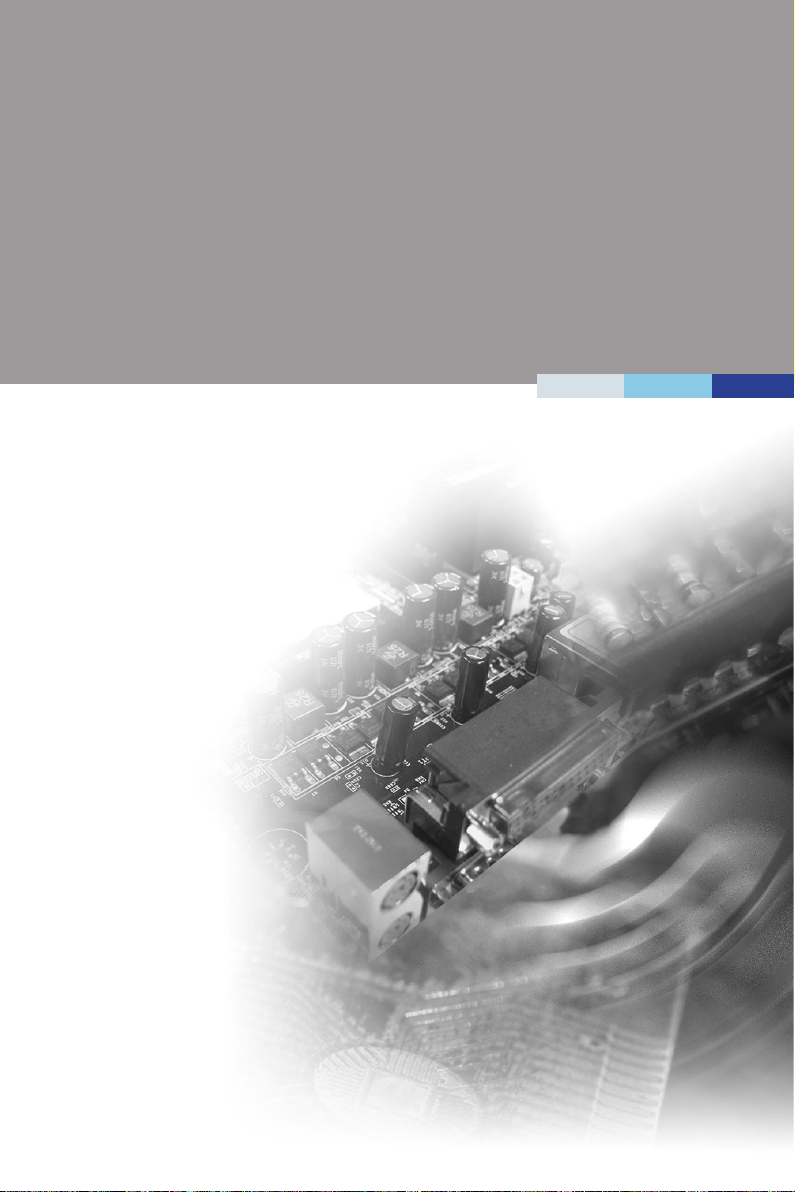
SYS8F377VGGA-OM
(v1.x) Industrial Computer Board
i
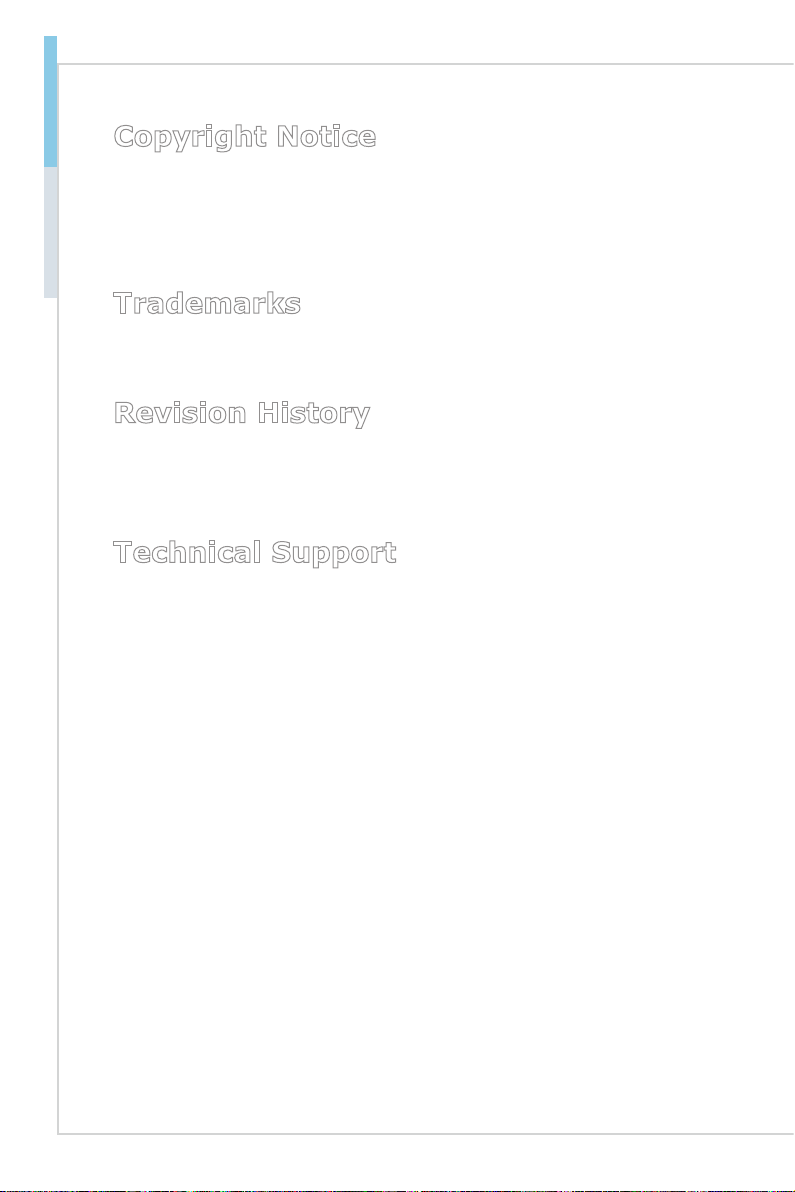
Preface
Copyright Notice
The material in this document is our intellectual property. We take every care in
the preparation of this document, but no guarantee is given as to the correctness
of its contents. Our products are under continual improvement and we reserve the
right to make changes without notice.
Trademarks
All trademarks are the properties of their respective owners.
Revision History
Revision Date
V1.2 2017/07
Technical Support
If a problem arises with your system and no solution can be obtained from the
user’s manual, please contact your place of purchase or local distributor.
ii
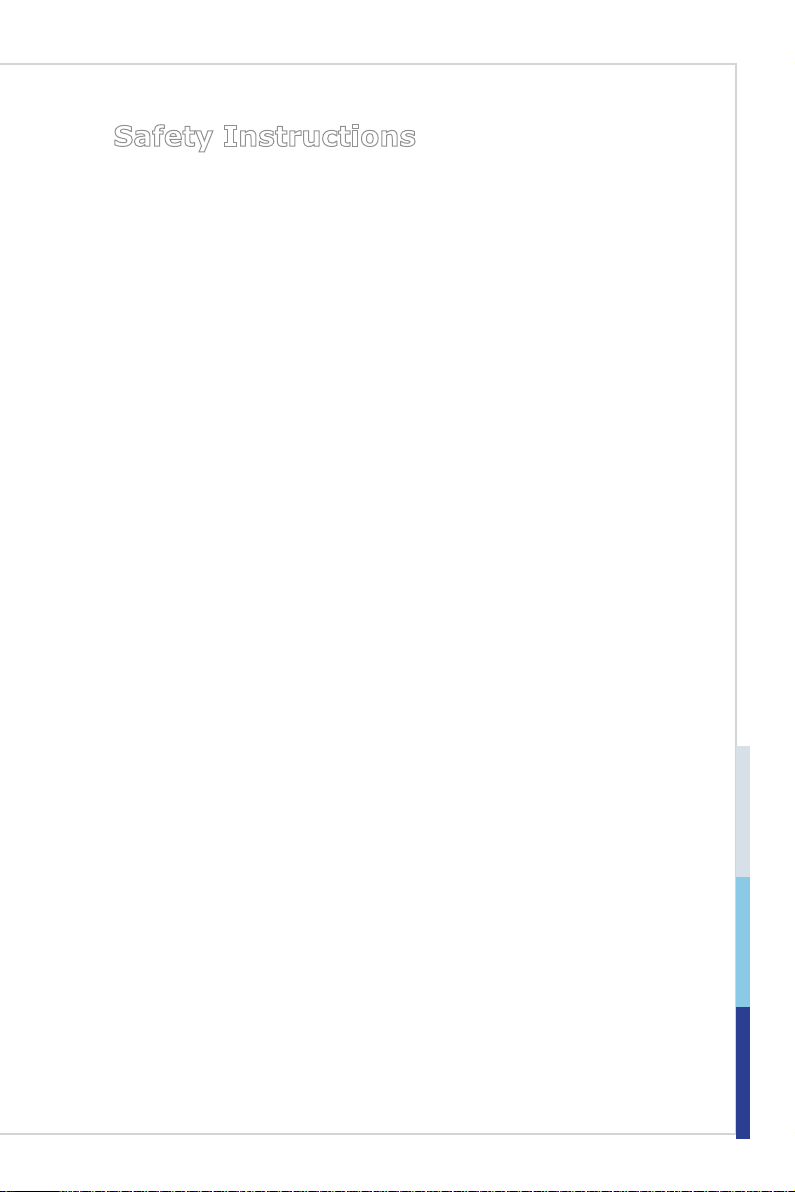
Safety Instructions
Always read the safety instructions carefully.
■
■
Keep this User’s Manual for future reference.
Keep this equipment away from humidity.
■
Lay this equipment on a reliable at surface before setting it up.
■
■
The openings on the enclosure are for air convection hence protects the
equipment from overheating. DO NOT COVER THE OPENINGS.
■ Make sure the voltage of the power source and adjust properly 110/220V
before connecting the equipment to the power inlet.
Place the power cord such a way that people can not step on it. Do not place
■
anything over the power cord.
■
Always Unplug the Power Cord before inserting any add-on card or mod-
ule.
All cautions and warnings on the equipment should be noted.
■
Never pour any liquid into the opening that could damage or cause electrical
■
shock.
■
If any of the following situations arises, get the equipment checked by service personnel:
◯ The power cord or plug is damaged.
◯ Liquid has penetrated into the equipment.
◯ The equipment has been exposed to moisture.
◯ The equipment does not work well or you can not get it work according
to User’s Manual.
◯ The equipment has dropped and damaged.
◯ The equipment has obvious sign of breakage.
■
DO NOT LEAVE THIS EQUIPMENT IN AN ENVIRONMENT UNCONDITIONED, STORAGE TEMPERATURE ABOVE 60oC (140oF), IT MAY DAMAGE THE EQUIPMENT.
警告使用者:
這是甲類資訊產品,在居住的環境中使用時,可能會造成無線電干擾,在這種情
況下,使用者會被要求採取某些適當的對策。
iii
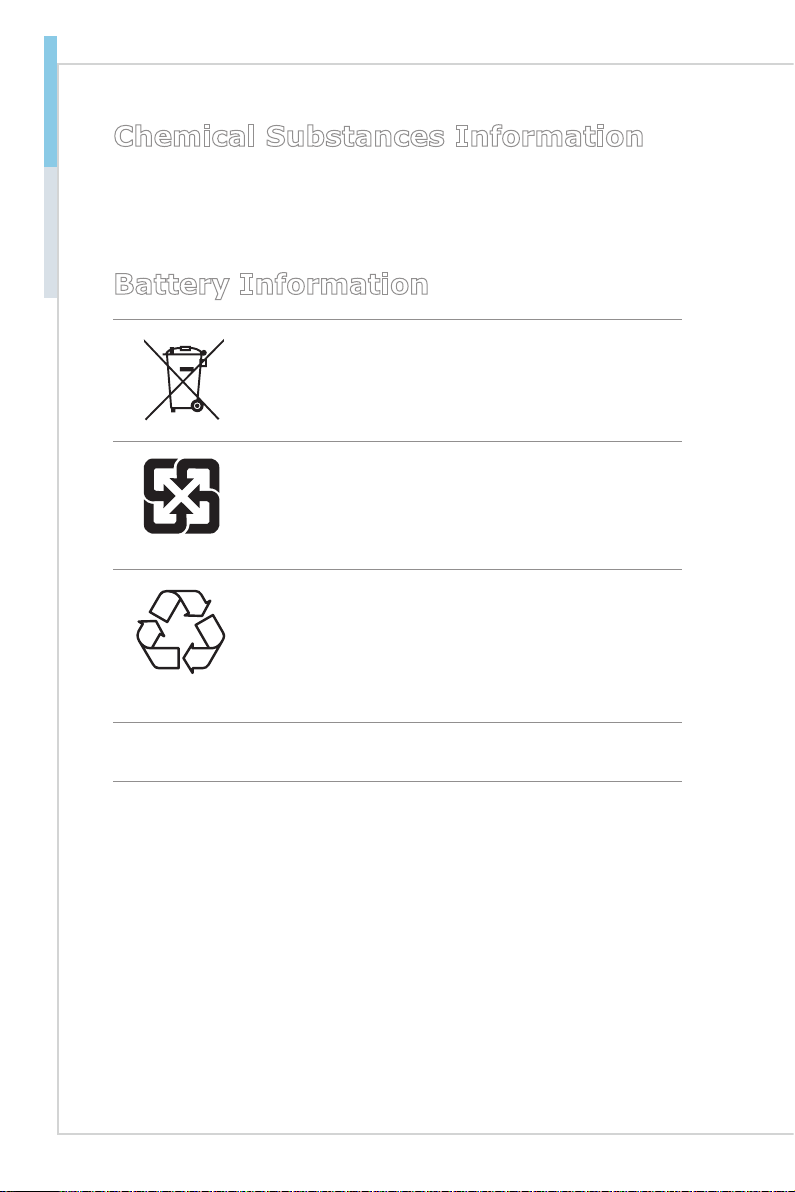
Preface
Chemical Substances Information
This product is in compliance with chemical substances regulations, such as
the EU REACH Regulation (Regulation EC No. 1907/2006 of the European
Parliament and the Council).
Battery Information
European Union:
Batteries, battery packs, and accumulators should not be
disposed of as unsorted household waste. Please use the
public collection system to return, recycle, or treat them in
compliance with the local regulations.
Taiwan:
For better environmental protection, waste batteries should
be collected separately for recycling or special disposal.
廢電池請回收
California, USA:
The button cell battery may contain perchlorate material
and requires special handling when recycled or disposed
of in California.
For further information please visit:
http://www.dtsc.ca.gov/hazardouswaste/perchlorate/
Danger of explosion if battery is incorrectly replaced. Replace only with the
same or equivalent type recommended by the manufacturer.
iv
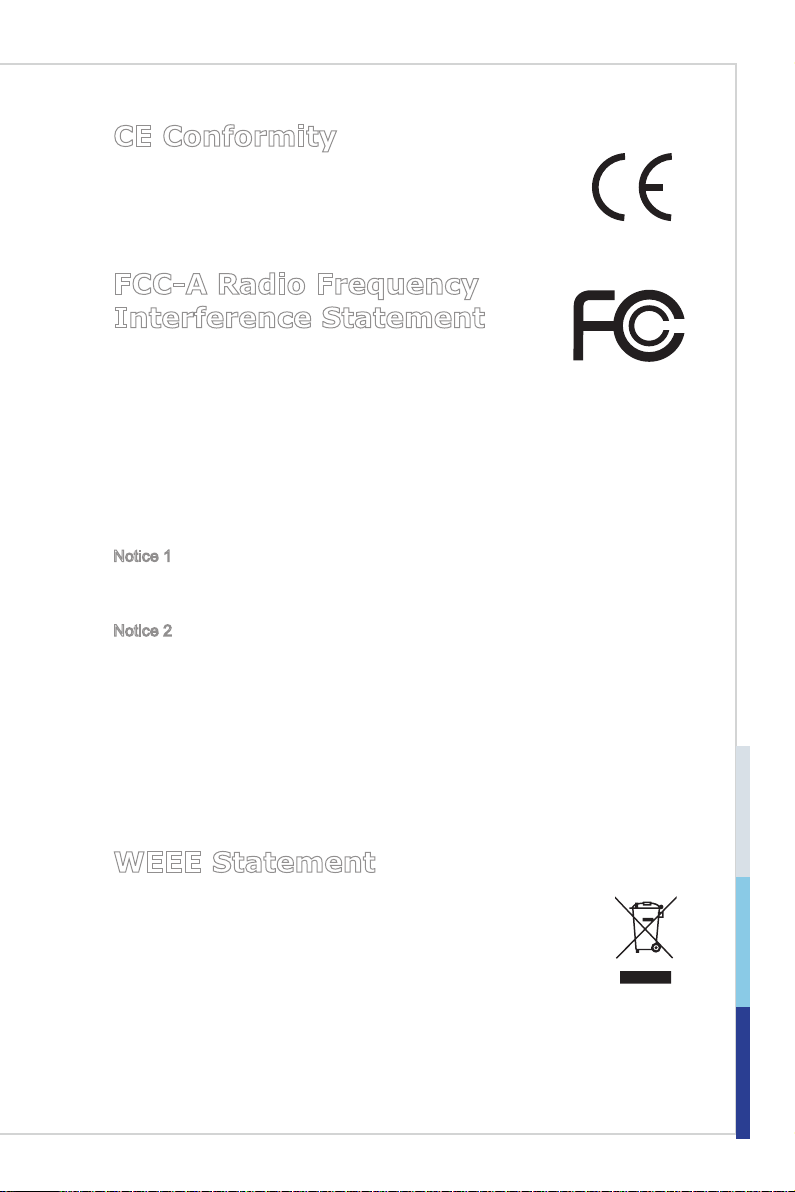
CE Conformity
Hereby, we declare that this device is in compliance with the
essential safety requirements and other relevant provisions set out
in the European Directive.
FCC-A Radio Frequency Interference Statement
This equipment has been tested and found to comply with
the limits for a Class A digital device, pursuant to Part 15
of the FCC Rules. These limits are designed to provide reasonable protection
against harmful interference when the equipment is operated in a commercial
environment. This equipment generates, uses and can radiate radio frequency
energy and, if not installed and used in accordance with the instruction manual,
may cause harmful interference to radio communications. Operation of this
equipment in a residential area is likely to cause harmful interference, in which
case the user will be required to correct the interference at his own expense.
Notice 1
The changes or modifications not expressly approved by the party responsible for
compliance could void the user’s authority to operate the equipment.
Notice 2
Shielded interface cables and AC power cord, if any, must be used in order to
comply with the emission limits.
This device complies with Part 15 of the FCC Rules. Operation is subject to the
following two conditions:
1) this device may not cause harmful interference, and
2) this device must accept any interference received, including interference that
may cause undesired operation.
WEEE Statement
Under the European Union (“EU”) Directive on Waste Electrical and
Electronic Equipment, Directive 2002/96/EC, which takes effect on
August 13, 2005, products of “electrical and electronic equipment”
cannot be discarded as municipal waste anymore and manufacturers
of covered electronic equipment will be obligated to take back such
products at the end of their useful life.
v
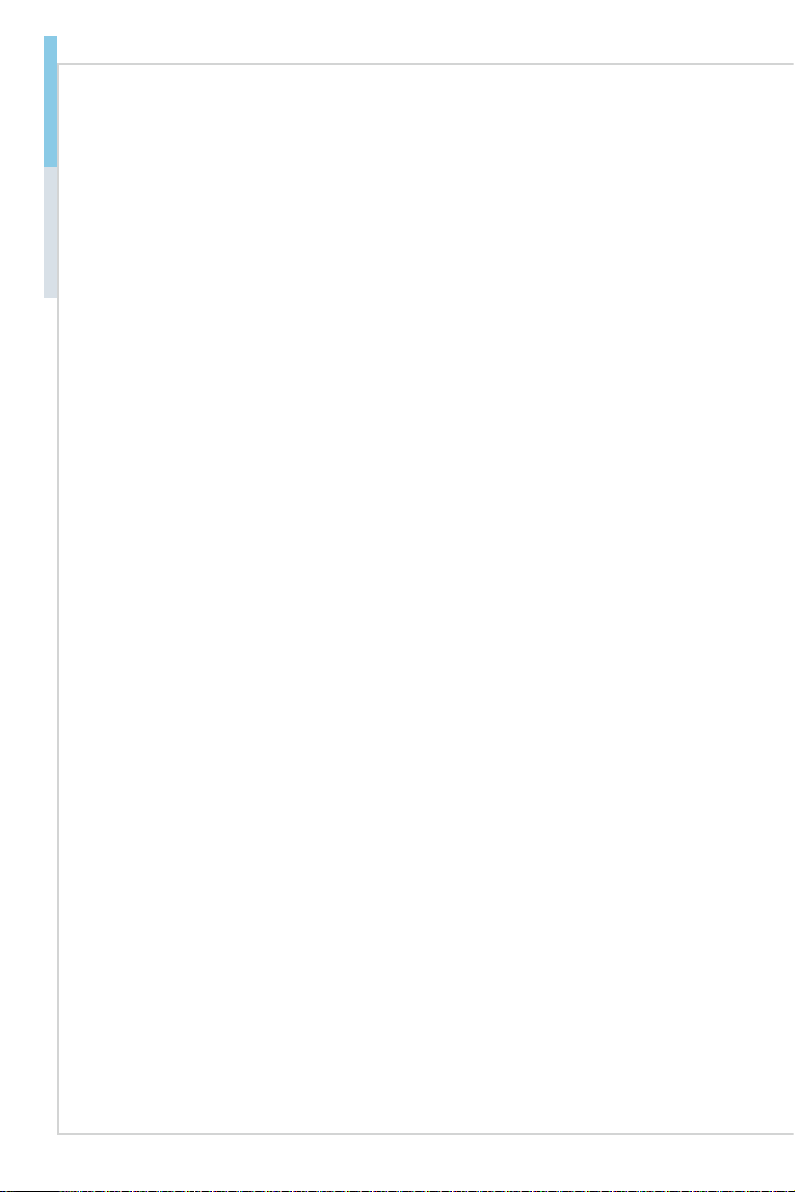
Preface
CONTENTS
Copyright Notice ............................................................................................ ii
Trademarks ................................................................................................... ii
Revision History ............................................................................................ ii
Technical Support .......................................................................................... ii
Safety Instructions .........................................................................................iii
Chemical Substances Information ............................................................... iv
Battery Information ....................................................................................... iv
CE Conformity ............................................................................................... v
FCC-A Radio Frequency Interference Statement ......................................... v
WEEE Statement .......................................................................................... v
1. Overview.......................................................................................1-1
Motherboard Specications ........................................................................1-2
Motherboard Layout ...................................................................................1-4
2. Hardware Setup ...........................................................................2-1
Power Supply .............................................................................................2-3
Rear Panel I/O ...........................................................................................2-4
Connector ...................................................................................................2-6
Jumper .....................................................................................................2-12
Slot ...........................................................................................................2-14
3. BIOS Setup ...................................................................................3-1
Entering Setup ...........................................................................................3-2
The Menu Bar ............................................................................................3-4
Main ...........................................................................................................3-5
Advanced ...................................................................................................3-6
Boot ..........................................................................................................3-12
Security ....................................................................................................3-13
Chipset .....................................................................................................3-17
Power .......................................................................................................3-18
Save & Exit ...............................................................................................3-20
Appendix WDT & GPIO ................................................................... A-1
WDT Sample Code ................................................................................... A-2
GPIO Sample Code .................................................................................. A-3
vi
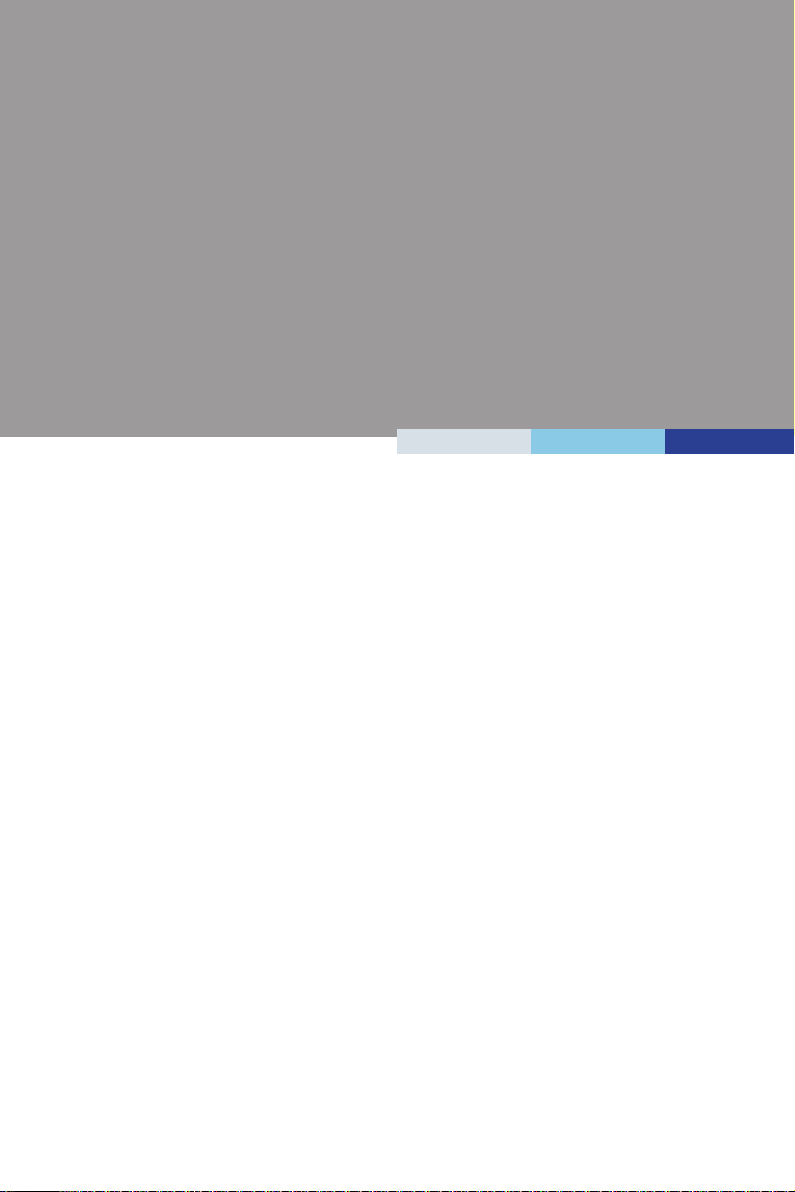
1
Overview
Thank you for choosing the 8F377-OM, an excellent industrial computer
board.
Based on the innovative Intel
system effciency, the 8F377-OM supports up to 4 GB of onboard DDR3L
1600MHz memory and allows connection to 3 or 2 independent displays
with DVI-D, VGA and LVDS outputs.
The 8F377-OM is durable under extreme environments and suitable to be
applied in every industrial eld, such as digital signage, kiosk, gaming,
industrial control automation and POS.
®
Braswell N3000 Series SoC for optimal
1-1-1
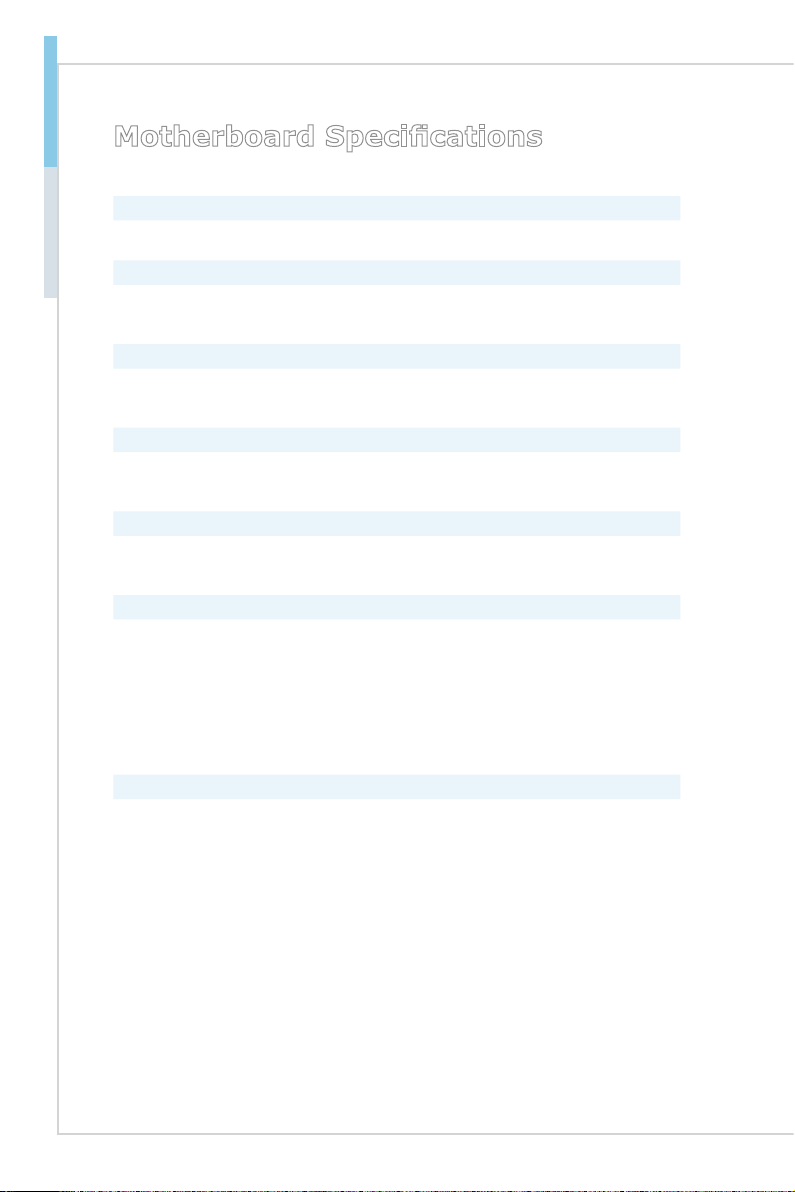
Overview
Motherboard Specications
Processor
■ Intel® Braswell SoC N3160 (QC-2.24GHz)
Memory
■ Dual-channel DDR3L 1600MHz
■ Onboard 4 GB
LAN
■ LAN1: Intel® I211-AT Gigabit Fast Ethernet Controller
■ LAN2: Intel® I210-AT Gigabit Fast Ethernet Controller
SATA
■ 1 x SATA 6Gb/s Port
■ 1 x mSATA 6Gb/s Slot
Audio
■ Realtek® ALC887-VD2-CG HD Audio Codec
■ 1 x Front Audio Connector
Graphics
■ HD Graphics integrated in Intel® processor
■ 1 x DVI-I Port (DVI-D only, max resolution 1920 x 1200)
■ 1 x VGA Connector (Max resolution 1920 x 1200)
■ 1 x 18/24-bit Dual Channel LVDS Connector (Max resolution 1920 x 1200)
■ Supports dual independent displays: DVI-I (DVI-D only) + VGA, DVI-I
(DVI-D only) + LVDS, VGA + LVDS
■ Supports three independent displays: DVI-I (DVI-D only) + VGA + LVDS
Rear Panel I/O
■ 1 x DVI-I Port (DVI-D only)
■ 2 x RJ45 GbE LAN Ports
■ 4 x USB 3.0 Ports
■ 1 x RS232/422/485 Serial Port
1-2
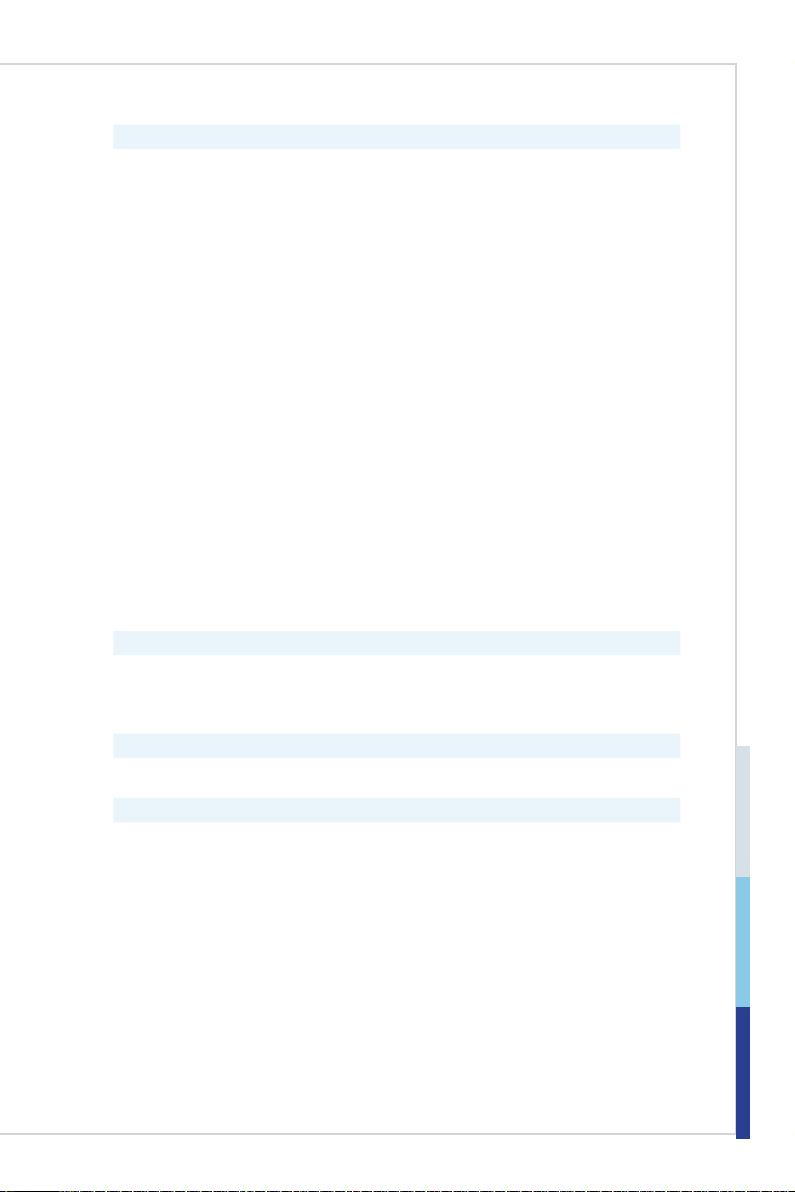
Onboard Headers/ Connectors/ Jumpers
■ 1 x 2-pin DC Power Connector
■ 1 x 4-pin SATA Power Connector
■ 1 x System FAN Connector
■ 1 x SATA 6Gb/s Port
■ 1 x 5-pin USB 2.0 Connector (1 port)
■ 1 x 10-pin USB 2.0 Connector (2 ports)
■ 1 x RS232/422/485 Serial Port Connector
■ 4 x RS232 Serial Port Connectors
■ 1 x Front Panel Connector
■ 1 x Front Audio Connector
■ 1 x GPIO Connector
■ 1 x LVDS Connector
■ 1 x Inverter Connector
■ 1 x Keyboard/Mouse Connector
■ 1 x VGA Connector
■ 1 x Port 80 Connector
■ 2 x LAN LED Connectors
■ 1 x Clear CMOS Jumper
■ 1 x Inverter Power Jumper
■ 1 x LVDS Power Jumper
■ 1 x AT/ATX Select Jumper
■ 1 x COM Port Power Jumper
■ 1 x LAN NVM Jumper
■ 1 x PCI-104 Power Jumper
Slot
■ 2 x Mini-PCIe Slots (including 1 x mSATA function)
■ 1 x PCI-104 Connector
■ 1 x SIM Card Slot
Form Factor
■ 4” EPIC: 165 (L) mm x 115 (W) mm
Environmental
■ Operating Temperature: 0 ~ 60oC
■ Storage Temperature: -20 ~ 80oC
■ Humidity: 10 ~ 90% RH, non-condensing
1-3
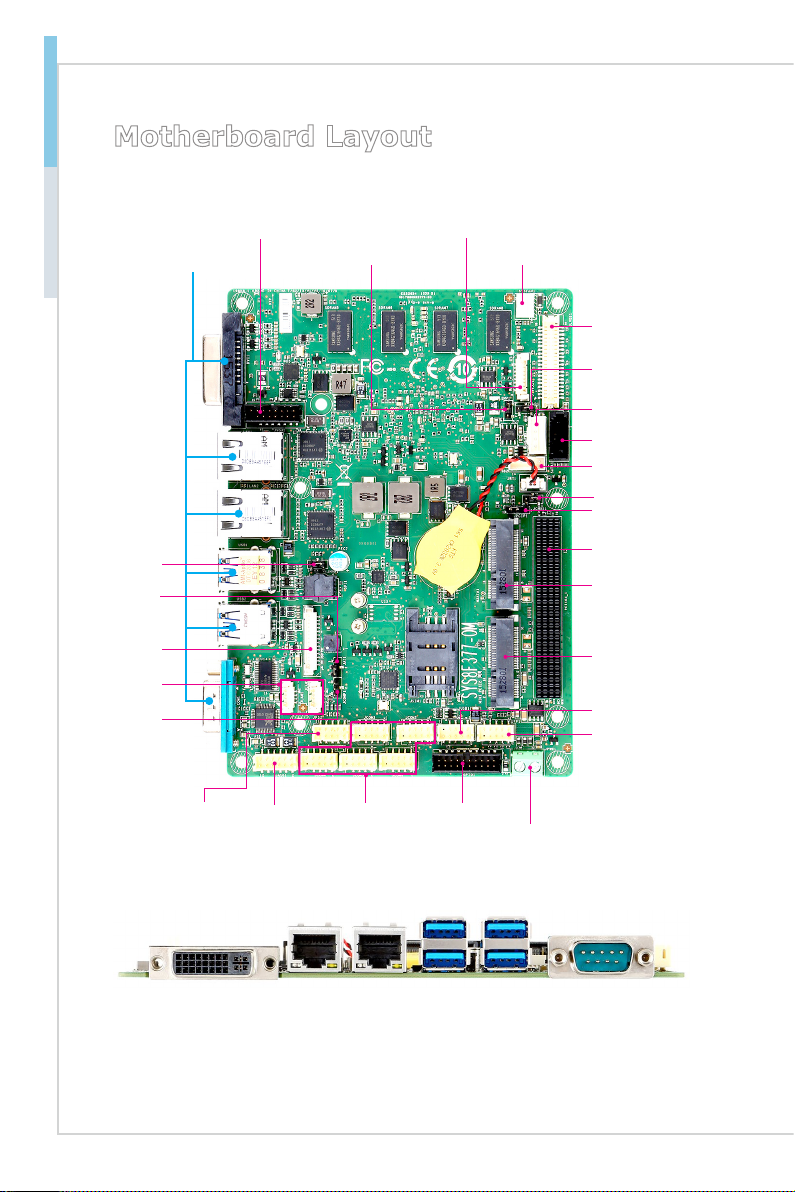
Overview
Motherboard Layout
LAN NVM
Jumper
AT/ATX
Jumper
Port 80
Connector
LAN LED
Connector
COM Port
Power Jumper
Back Panel
VGA
Connector
Inverter Power
Jumper
Inverter
Connector
System Fan
Connector
LVDS
Connector
LVDS Power
Jumper
SATA Power
Connector
SATA Port
USB 2.0
Connector
Clear CMOS
Jumper
PCI-104 Power
Jumper
PCI-104
Connector
mSATA Slot
Mini PCIe
Slot
USB 2.0
Connector
Front Panel
Connector
1-4
KB/MS
Connector
(DVI-D only)
Front Audio
Connector
RJ45 GbE LAN PortDVI-I Port
COM Port
Connector
GPIO
Connector
DC Power
Connector
Serial PortUSB 3.0 Port
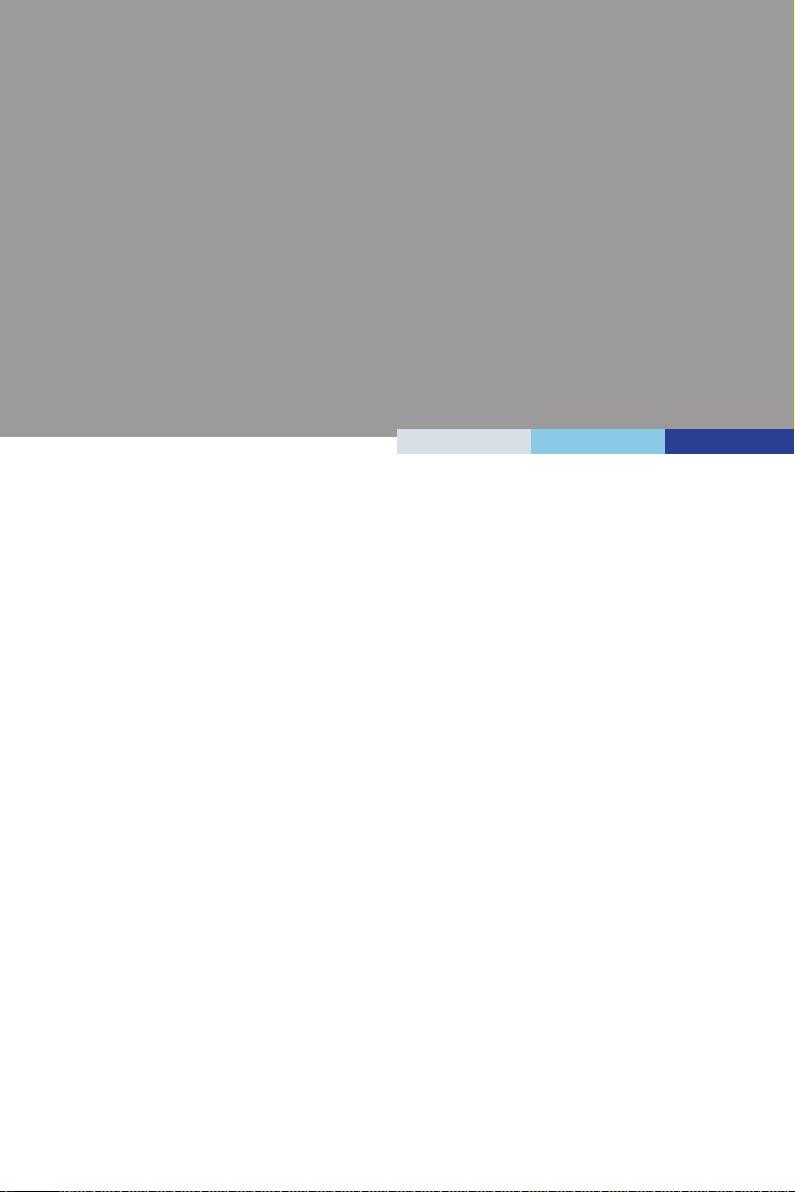
2
Hardware Setup
This chapter provides you with the information about hardware
setup procedures. While doing the installation, be careful in holding
the components and follow the installation procedures. For some
components, if you install in the wrong orientation, the components will
not work properly.
Use a grounded wrist strap before handling computer components. Static
electricity may damage the components.
2-2-1
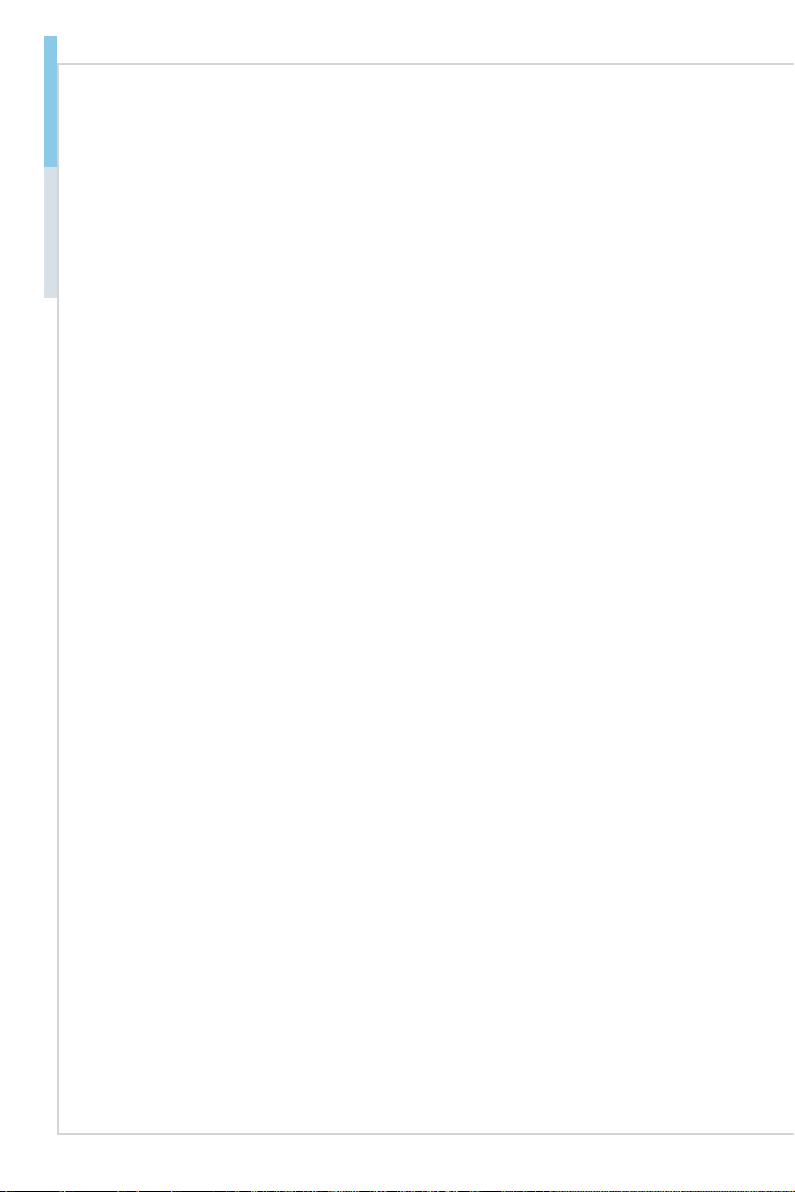
Hardware Setup MS-98H8
Components Reference Guide
Power Supply ....................................................................................2-3
DC-In Power Connector: JPWR1 ...............................................................2-3
SATA Power Connector: JHDPWR1 .......................................................... 2-3
Rear Panel I/O ...................................................................................2-4
Connector ..........................................................................................2-6
Fan Power Connector: SYSFAN1 ..............................................................2-6
Serial ATA Connector: SATA1 ....................................................................2-6
LAN LED Connector: JLAN1, JLAN2 ......................................................... 2-6
Front Panel Connector: JFP1 .....................................................................2-7
Front Audio Connector: JAUD1 ..................................................................2-7
USB 2.0 Connector: JUSB1, JUSB2 ..........................................................2-7
GPIO Connector: JGPIO1 ..........................................................................2-8
RS232 Serial Port Connector: JCOM3, JCOM4, JCOM5, JCOM6 ............ 2-8
RS232/422/485 Serial Port Connector: JCOM2.........................................2-9
LVDS Inverter Connector: JINVDD1 ........................................................2-10
LVDS Connector: JLVDS1 .......................................................................2-10
Keyboard/Mouse Connector: JPS2 .......................................................... 2-11
VGA Connector: JVGA1 ........................................................................... 2-11
Port 80 Pinheader: JDP1 ......................................................................... 2-11
Jumper.............................................................................................2-12
Clear CMOS Jumper: JCMOS1 ...............................................................2-12
AT/ATX Select Jumper: JAT1 ................................................................... 2-12
LAN NVM Jumper: JNVM1 ......................................................................2-12
Serial Port Power Jumper: JCOMP1 ........................................................2-13
LVDS Power Jumper: JVDD1 ..................................................................2-13
LVDS Inverter Power Jumper: JINV1 .......................................................2-13
PCI-104 Power Jumper: JPCIP1 ..............................................................2-13
Slot ...................................................................................................2-14
Mini-PCIe (Peripheral Component Interconnect Express) Slot ................ 2-14
SIM Card Slot ...........................................................................................2-14
PCI-104 Connector ..................................................................................2-14
2-2
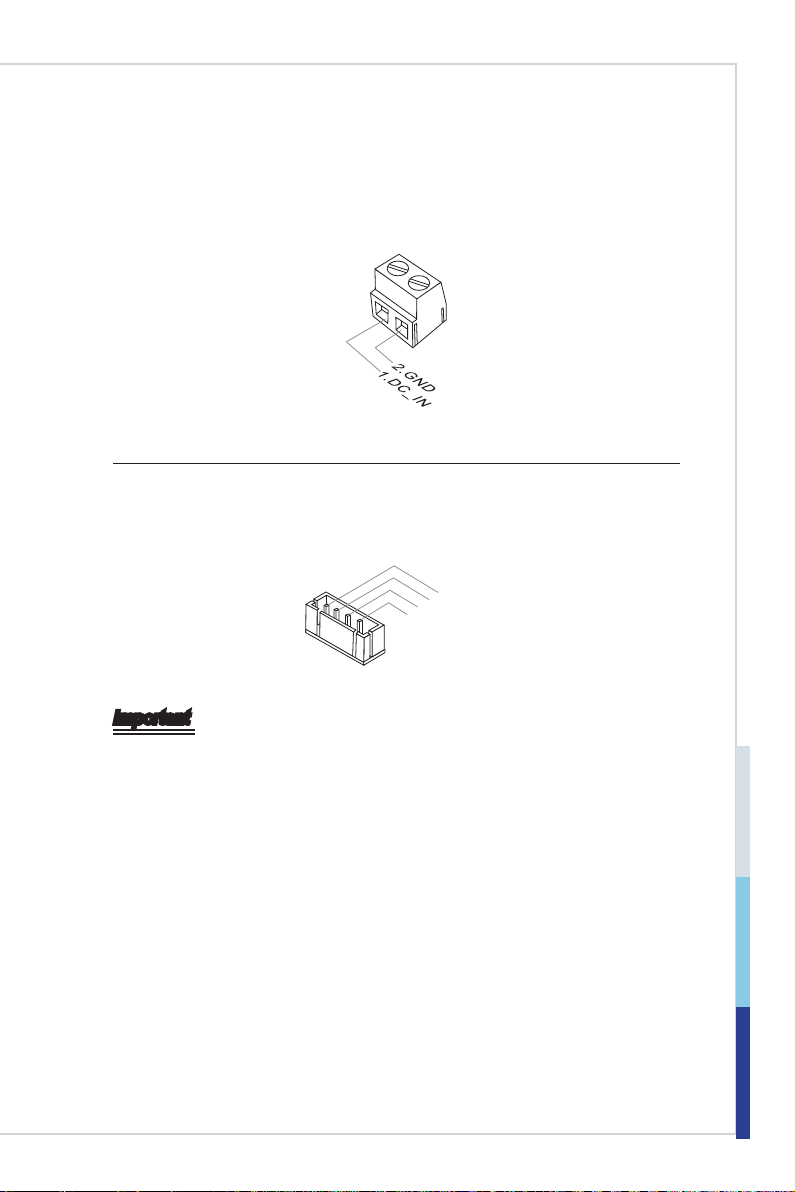
Power Supply
DC-In Power Connector: JPWR1
This connector is used to provide power to the motherboard.
SATA Power Connector: JHDPWR1
This connector is used to provide power to SATA devices.
4.+12 V
3
.GN
2
.GN
1.VCC 5
D
D
Important
Make sure that all power connectors are connected to the power supply to ensure
stable operation of the motherboard.
2-3
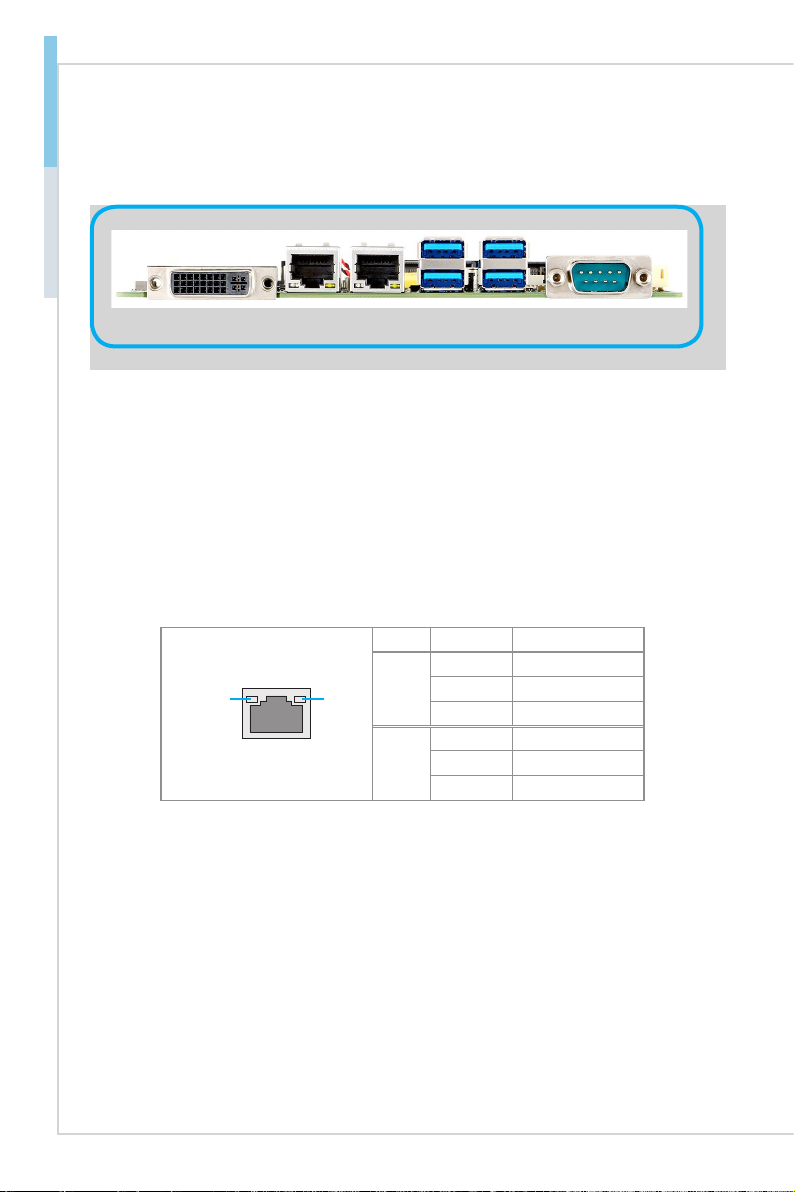
Hardware Setup MS-98H8
Rear Panel I/O
(DVI-D only)
DVI-D Port
h
RJ45 GbE LAN PortDVI-I Port
Serial PortUSB 3.0 Port
The DVI-D (Digital Visual Interface-Digital) connector allows you to connect
an LCD monitor. It provides a high-speed digital interconnection between the
computer and its display device. To connect an LCD monitor, simply plug your
monitor cable into the DVI connector, and make sure that the other end of the
cable is properly connected to your monitor (refer to your monitor manual for
more information.)
RJ45 GbE LAN Port
h
The standard single RJ45 LAN jack is provided for connection to the Local Area Network
(LAN). You can connect a network cable to it.
LED LED Status Description
Off No link
Active
Yellow Linked
Active LED Speed
h
USB 3.0 Port
LED
LED
Blinking Data activity
Off 10 Mbps connection
Speed
Green 100 Mbps connection
LED
Orange 1 Gbps connection
The USB 3.0 port is backward-compatible with USB 2.0 devices and supports
data transfer rate up to 5 Gbit/s (SuperSpeed).
2-4
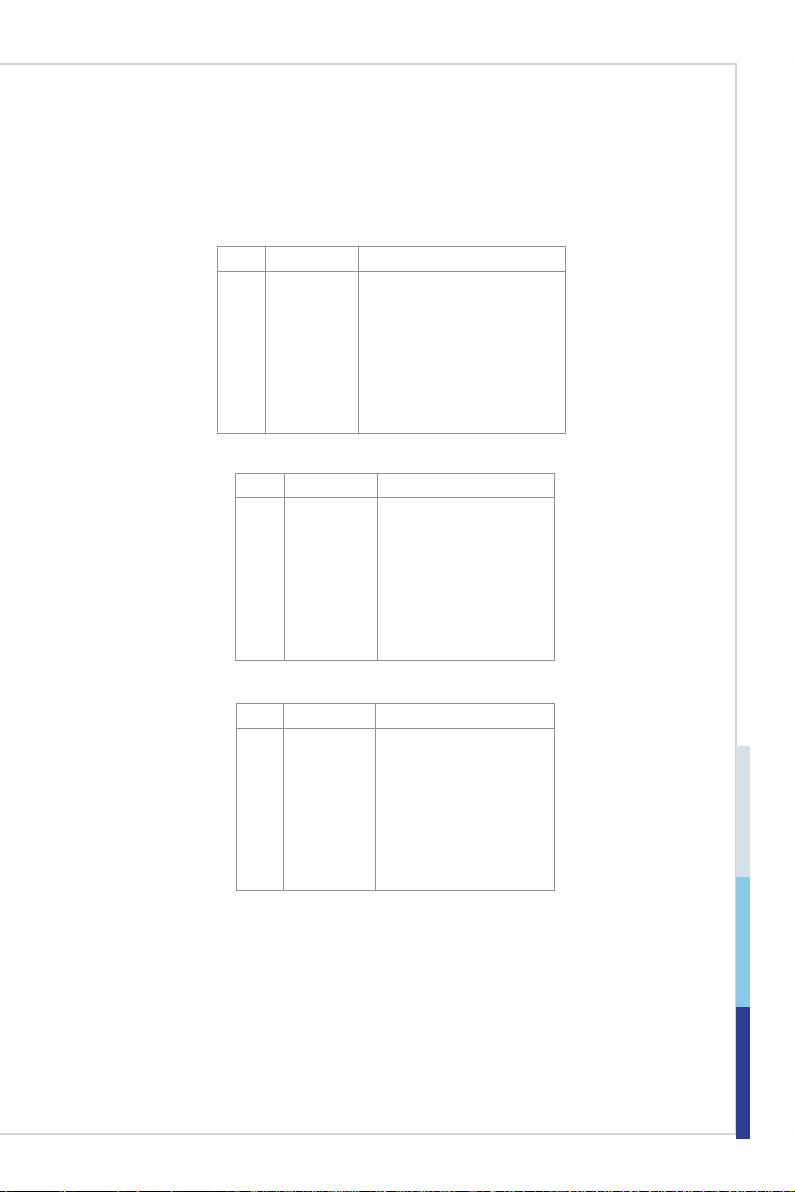
h RS232/422/485 Serial Port
The serial port is a 16550A high speed communications port that sends/ receives
16 bytes FIFOs. You can attach a serial mouse or other serial devices directly to
the connector.
RS232
PIN SIGNAL DESCRIPTION
DCD
1
RXD
2
TXD
3
DTR
4
GND
5
DSR
6
RTS
7
CTS
8
VCC_COM
9
RS422
PIN SIGNAL DESCRIPTION
422 TXD-
1
422 RXD+
2
422 TXD+
3
422 RXD-
4
GND
5
NC
6
NC
7
NC
8
NC
9
RS485
PIN SIGNAL DESCRIPTION
485 TXD-
1
NC
2
485 TXD+
3
NC
4
GND
5
NC
6
NC
7
NC
8
NC
9
Data Carrier Detect
Receive Data
Transmit Data
Data Terminal Ready
Signal Ground
Data Set Ready
Request To Send
Clear To Send
Voltage select setting by jumper
Transmit Data, Negative
Receive Data, Positive
Transmit Data, Positive
Receive Data, Negative
Signal Ground
No Connection
No Connection
No Connection
No Connection
Transmit Data, Negative
No Connection
Transmit Data, Positive
No Connection
Signal Ground
No Connection
No Connection
No Connection
No Connection
2-5
