Grantech SYM86370VGGA User Manual
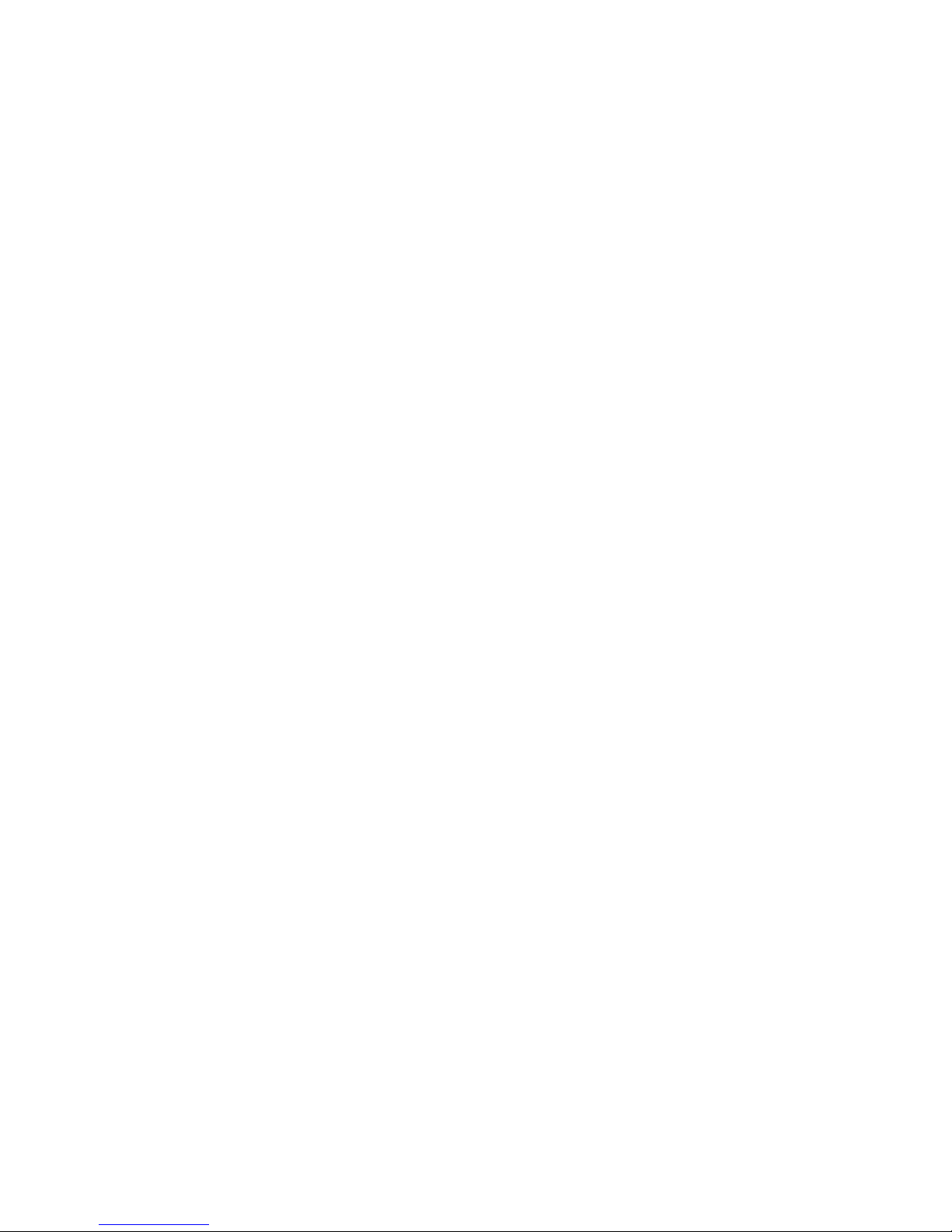
Preface
Preface
Copyright
This publication, including all photographs, illustrations and software, is protected
under international copyright laws, with all rights reserved. Neither this manual, nor
any of the material contained herein, may be reproduced without written consent of
the author.
Version 1.0
Disclaimer
The information in this document is subject to change without notice. The manufacturer makes no representations or warranties with respect to the contents hereof and
specifically disclaims any implied warranties of merchantability or fitness for any
particular purpose. The manufacturer reserves the right to revise this publication and
to make changes from time to time in the content hereof without obligation of the
manufacturer to notify any person of such revision or changes.
Trademark Recognition
Microsoft, MS-DOS and Windows are registered trademarks of Microsoft Corp.
MMX, Pentium, Pentium-II, Pentium-III, Celeron are registered trademarks of Intel
Corporation.
Other product names used in this manual are the properties of their respective
owners and are acknowledged.
Federal Communications Commission (FCC)
This equipment has been tested and found to comply with the limits for a Class B
digital device, pursuant to Part 15 of the FCC Rules. These limits are designed to
provide reasonable protection against harmful interference in a residential installation. This equipment generates, uses, and can radiate radio frequency energy and, if
not installed and used in accordance with the instructions, may cause harmful interference to radio communications. However, there is no guarantee that interference
will not occur in a particular installation. If this equipment does cause harmful
interference to radio or television reception, which can be determined by turning the
equipment off and on, the user is encouraged to try to correct the interference by one
or more of the following measures:
• Reorient or relocate the receiving antenna
• Increase the separation between the equipment and the receiver
• Connect the equipment onto an outlet on a circuit different from that to
which the receiver is connected
• Consult the dealer or an experienced radio/TV technician for help
Shielded interconnect cables and a shielded AC power cable must be employed with
this equipment to ensure compliance with the pertinent RF emission limits governing
this device. Changes or modifications not expressly approved by the system’s manufacturer could void the user’s authority to operate the equipment.
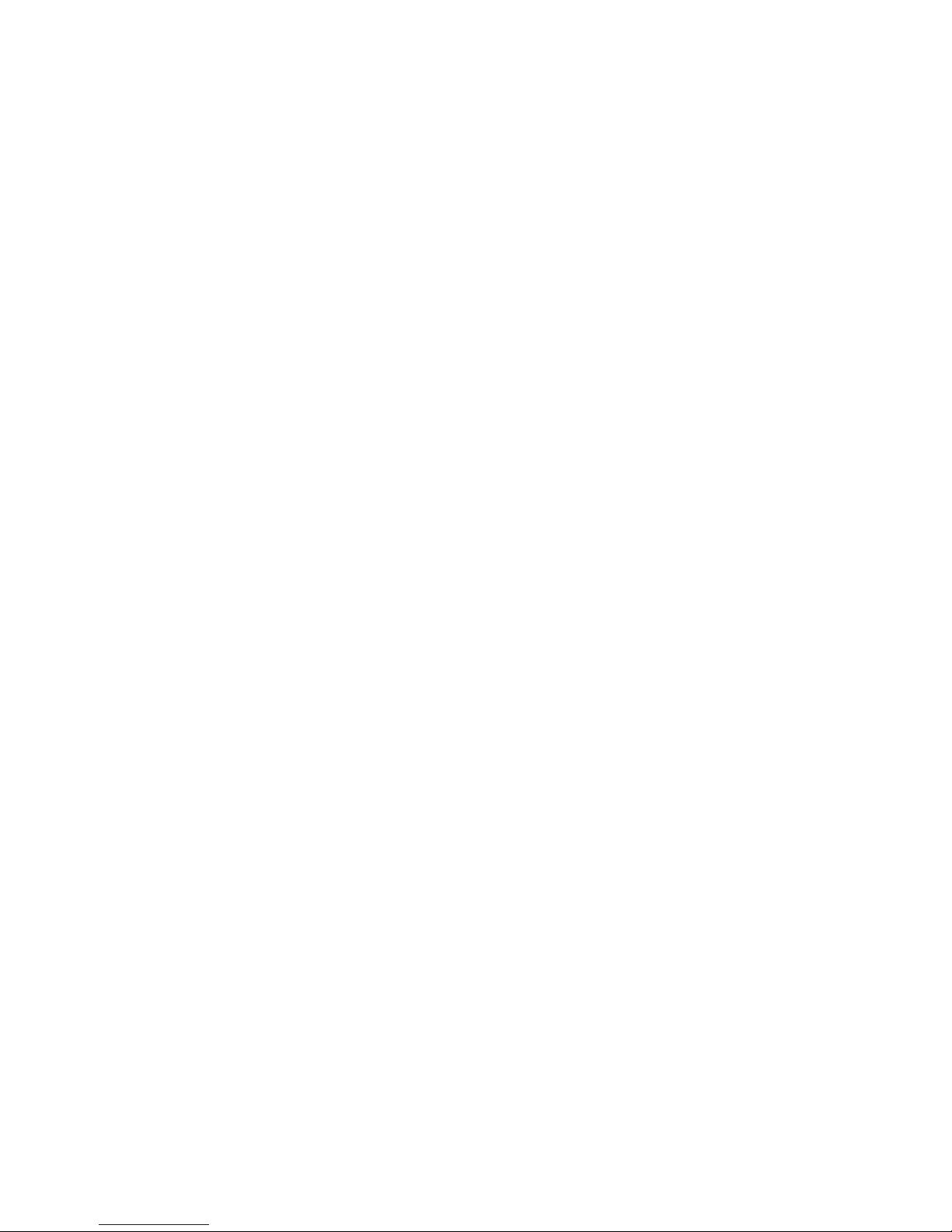
ii
Preface
Declaration of Conformity
This device complies with part 15 of the FCC rules. Operation is subject to the
following conditions:
• This device may not cause harmful interference.
• This device must accept any interference received, including interference that may cause undesired operation.
Canadian Department of Communications
This class B digital apparatus meets all requirements of the Canadian Interferencecausing Equipment Regulations.
Cet appareil numérique de la classe B respecte toutes les exigences du Réglement sur
le matériel brouilieur du Canada.
About the Manual
The manual consists of the following:
Describes features of the
motherboard.
Go to
H
page 1
Describes installation of
motherboard components.
Go to
H
page 9
Go to
H
page 31
Chapter 2
Installing the Motherboard
Chapter 1
Introducing the Motherboard
Chapter 3
Using BIOS
Chatper 4
Trouble Shooting
Provides basic trouble shoot
ing tips
page 65
Go to
H
Provides information on using
the BIOS Setup Utility.
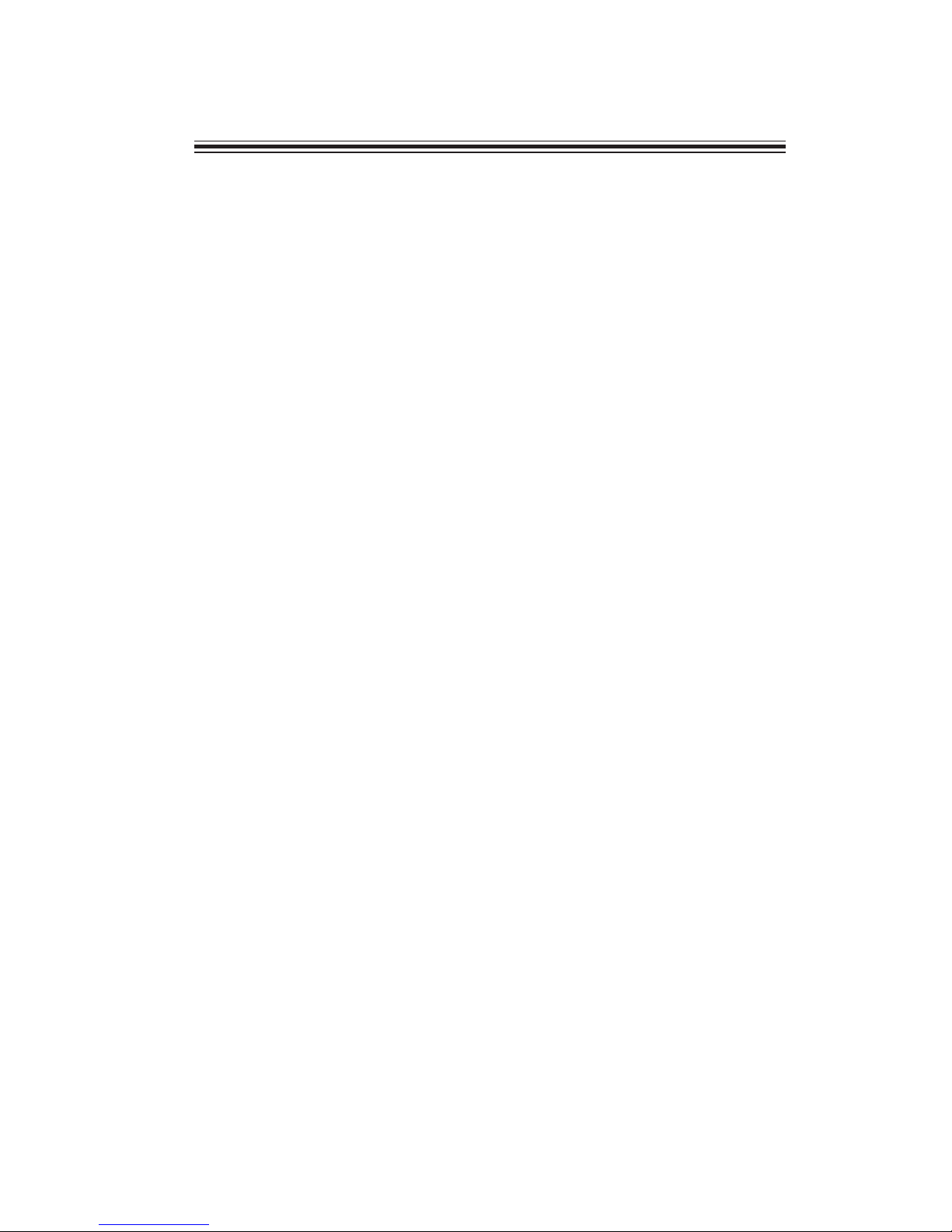
iii
Chapter 2
9 9
9 9
9
Installing the Motherboard 9
Safety Precautions............................................................................9
Choosing a Computer Case.............................................................9
Installing the Motherboard in a Case............................................9
Checking Jumper Settings.............................................................10
Setting Jumpers......................................................................10
Checking Jumper Settings......................................................11
Jumper Settings......................................................................11
Installing Hardware...................................................................13
CPU Installation Procedule..................................................13
Installing Memory Modules...................................................15
Expansion Slots......................................................................17
Connecting Optional Devices.................................................19
Installing a SATA Hard Drive................................................22
Connecting I/O Devices............................................................... 23
Connecting Case Components.....................................................24
Front Panel Header................................................................27
TT
TT
T
ABLE OF CONTENTSABLE OF CONTENTS
ABLE OF CONTENTSABLE OF CONTENTS
ABLE OF CONTENTS
Preface i
Chapter 1 1
Introducing the Motherboard 1
Introduction...................................................................................1
Feature............................................................................................2
Specifications................................................................................4
Motherboard Components..........................................................6
Chapter 3 29
Using BIOS 29
About the Setup Utility........................ ......................................... 29
The Standard Configuration..................................................29
Entering the Setup Utility.........................................................29
Using BIOS......................................................................................30
BIOS Navigation Keys............................................................31
Main Menu.............................................................................31
Advanced Menu......................................................................32
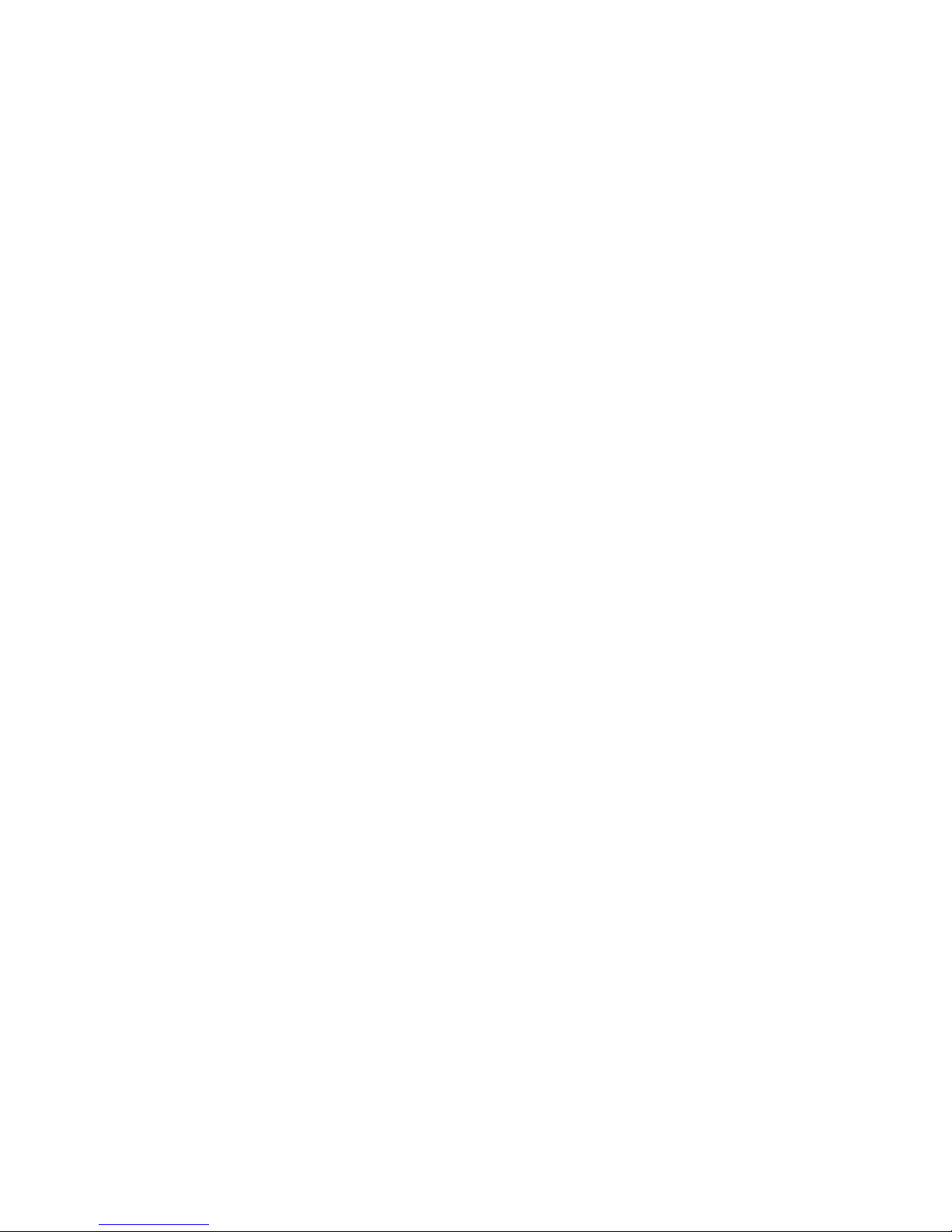
iv
Chipset Menu..........................................................................51
Boot Menu...............................................................................54
Security Menu..........................................................................55
Save & Exit Menu....................................................................56
Updating the BIOS...................................................................57
Chapter 4
59 59
59 59
59
Trouble Shooting 59
Start up problems during assembly..............................................59
Start up problems after prolong use............................................60
Maintenance and care tips..............................................................60
Basic Troubleshooting Flowchart...................................................61
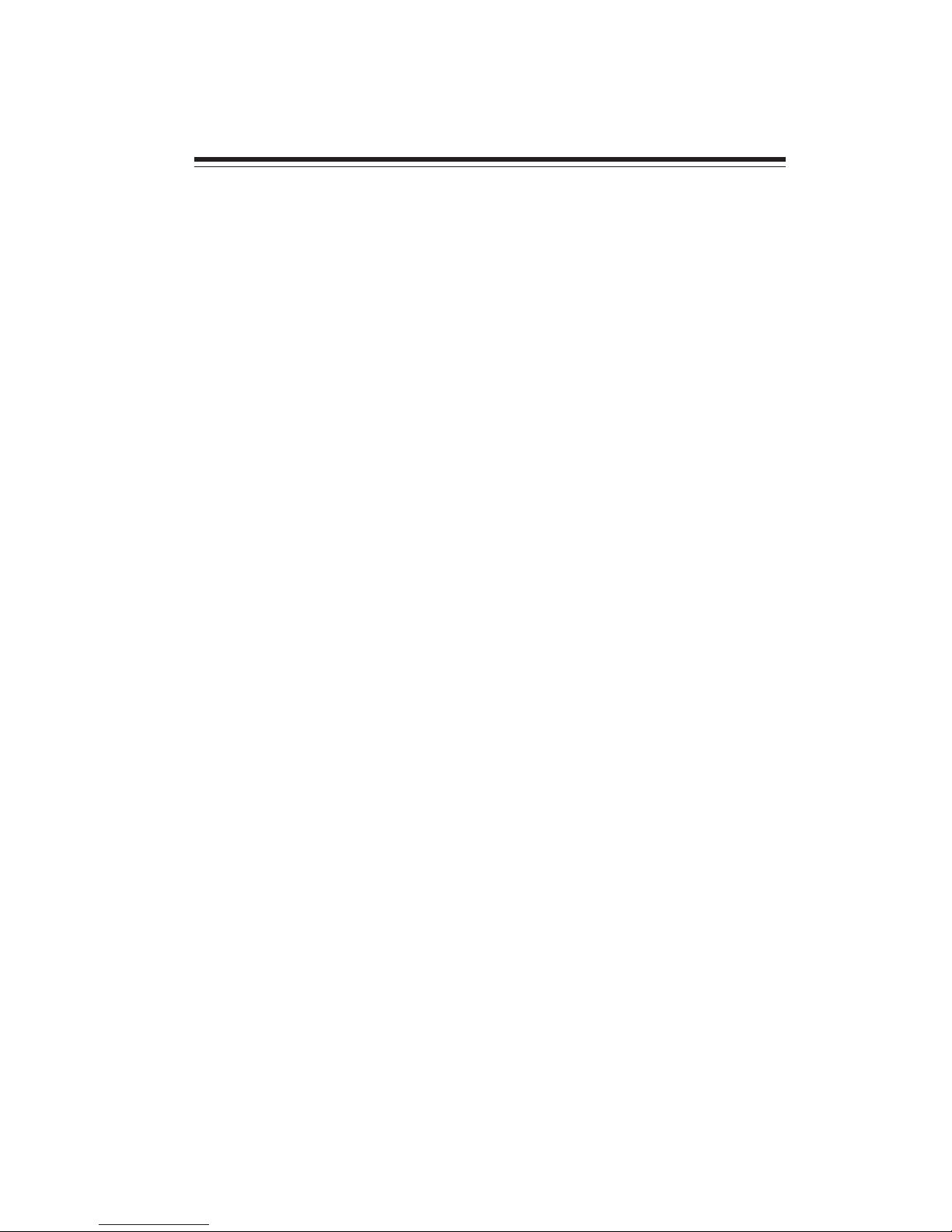
1
Chapter 1
Introducing the Motherboard
Int
roduction
Thank you for choosing the SYM86370 motherboard. This motherboard is a high
performance, enhanced function motherboard designed to support Intel Haswell
processors for high-end business or personal desktop markets.
This motherboard is based on integrated Intel Chipset for best desktop platform
solution. Haswell is a quad-core/Dual-core processor. The chipset for Haswell is
highly integrated and high performance. Moreover, Haswell will feature DirectX11.1compliant graphics and support Win8 and UEFI Secure Boot. This motherboard
supports up to 16 GB 240 pin DIMM memory with dual-channel DDR3/DDR3L
1333/ 1600 (1GB/ 2GB/ 4GB/ 8GB) SDRAM. Three PCI Express x16 Gen3 slots &
one MINIPCIE slot and one MSATA slot are supported. Four PCI slots are also
supported.
It implements an EHCI (Enhanced Host Controller Interface) compliant interface
that provides seven USB 2.0 ports (two USB 2.0 ports at the back panel, one USB2.0
port onboard and two USB 2.0 headers support additional four USB 2.0 ports) and
four USB 3.0 ports at the back panel.
The motherboard is equipped with advanced full set of I/O ports in the rear panel,
including one PS/2 mouse & keyboard combo connector, one Serial ports (COM1),
two VGA ports, two Lan ports, two USB 2.0 ports, four USB 3.0 ports, one DVI port
and audio jacks for line-in, line-out and Microphone.
In addition, this motherboard supports one SATA 6.0Gb/s connector and two SATA
3.0Gb/s connectors.
Introducing the Motherboard
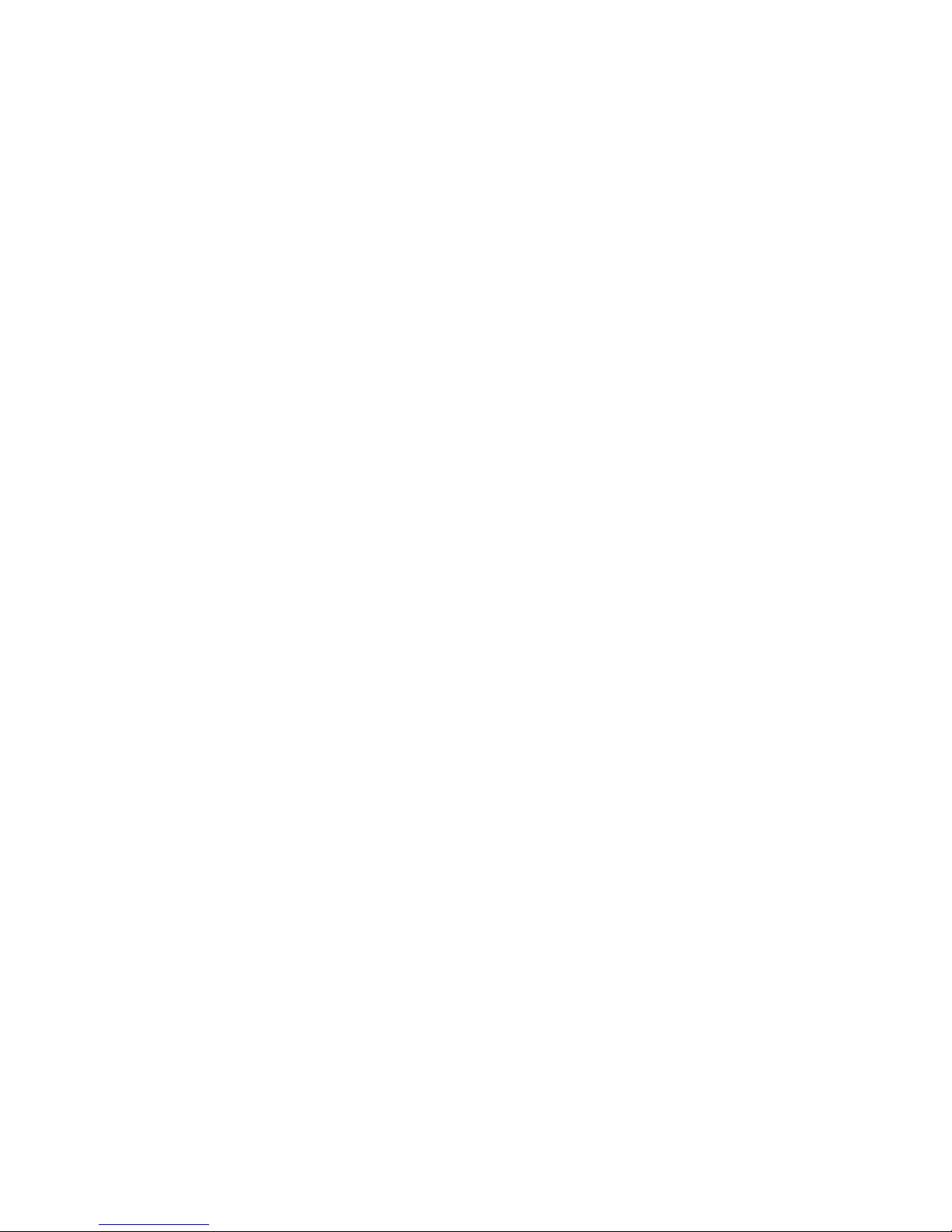
2
Introducing the Motherboard
Feature
• DirectX11.1-compliant graphics architecture
• Supports “Hyper-Threading” technology
• Supports Win8 and UEFI Secure Boot.
“Hyper-Threading” technology enables the operating system into thinking
it’s hooked up to two processors, allowing two threads to be run in parallel, both
on separate “logical” processors within the same physical processor.
The motherboard uses Haswell CPU that carries the following features:
Processor
Chipset
• Supports DDR3/DDR3L 1333/ 1600 (1GB/ 2GB/ 4GB/ 8GB) DDR3L
SDRAM with dual-channel architecture
• Up to 16GB 240 pin DIMM memory module support
Memory
Audio
• 2+2 Channel High Definition Audio Codec
• Meets Microsoft Windows Logo Program and Lync audio
requirements
• All DACs supports 44.1k/48k/96k/192kHz sample rate
• Software selectable 2.5V/3.2V/4.0V VREFOUT
• Direct Sound 3DTM compatible
• Power Support: Digital: 3.3V; Analog: 5.0V
The integrated Haswell chip is a single-chip/dual-core with proven reliability and
high performance.
• Support one MINIPCIE slot
• Support one MSATA slot
• Integrated one SATA 6.0 Gb/s Host Controllers and two SATA 3.0 Gb/s
Host Controllers
• Seven USB 2.0 ports supported
• Four USB 3.0 port supported
• Support three PCI Express x16 Gen3 slot
• Support four PCI slots
• Intel® High Definition Audio Controller
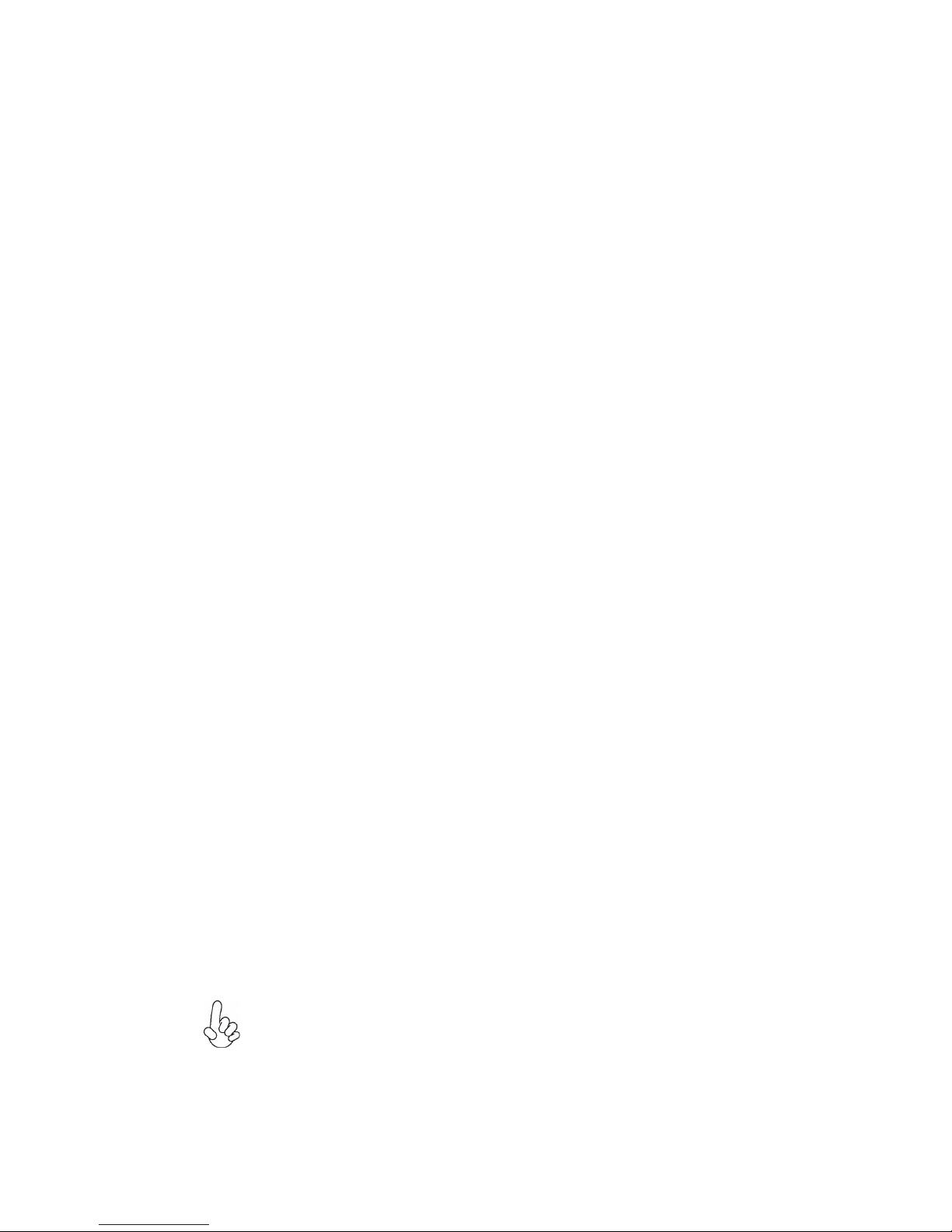
3
Introducing the Motherboard
Expansion Options
The motherboard comes with the following expansion options:
• One MINIPCIE slot
• One MSATA slot
• One SATA 6.0Gb/s connector and two SATA 3.0Gb/s connectors
• Support three PCI Express x16 Gen3 slot
• Support four PCI slots
The motherboard has a full set of I/O ports and connectors:
Integrated I/O
• Two LAN ports
• One Serial port (COM1)
• two USB 2.0 ports
• Two VGA port
• One DVI port
• Four USB 3.0 ports
• One PS/2 keyboard & mouse combo connector
• Audio jacks for line-out, line-out and Microphone
The firmware can also be used to set parameters for different processor clock
speeds.
• Power management
• Wake-up alarms
• CPU parameters
• CPU and memory timing
• Graphic parameters
BIOS Firmware
This motherboard uses AMI BIOS that enables users to configure many system
features including the following:
1. Some hardware specifications and software items are subject to change
without prior notice.
2. Due to chipset limitation, we recommend that motherboard be operated
in the ambiance between 0 and 60 °C. (NOTICE: Test method: bare PCB
with 100% loading running Pass Mark 7.0 at chamber 60 °C)
Ethernet LAN
The onboard LAN provides the following features:
• Supports PCI ExpressTM 1.1
• IEEE 802.3/az
• Wake-on-LAN (including from S3, S4, S5, power button off)
and remote wake-up support
• PXE and RPL support
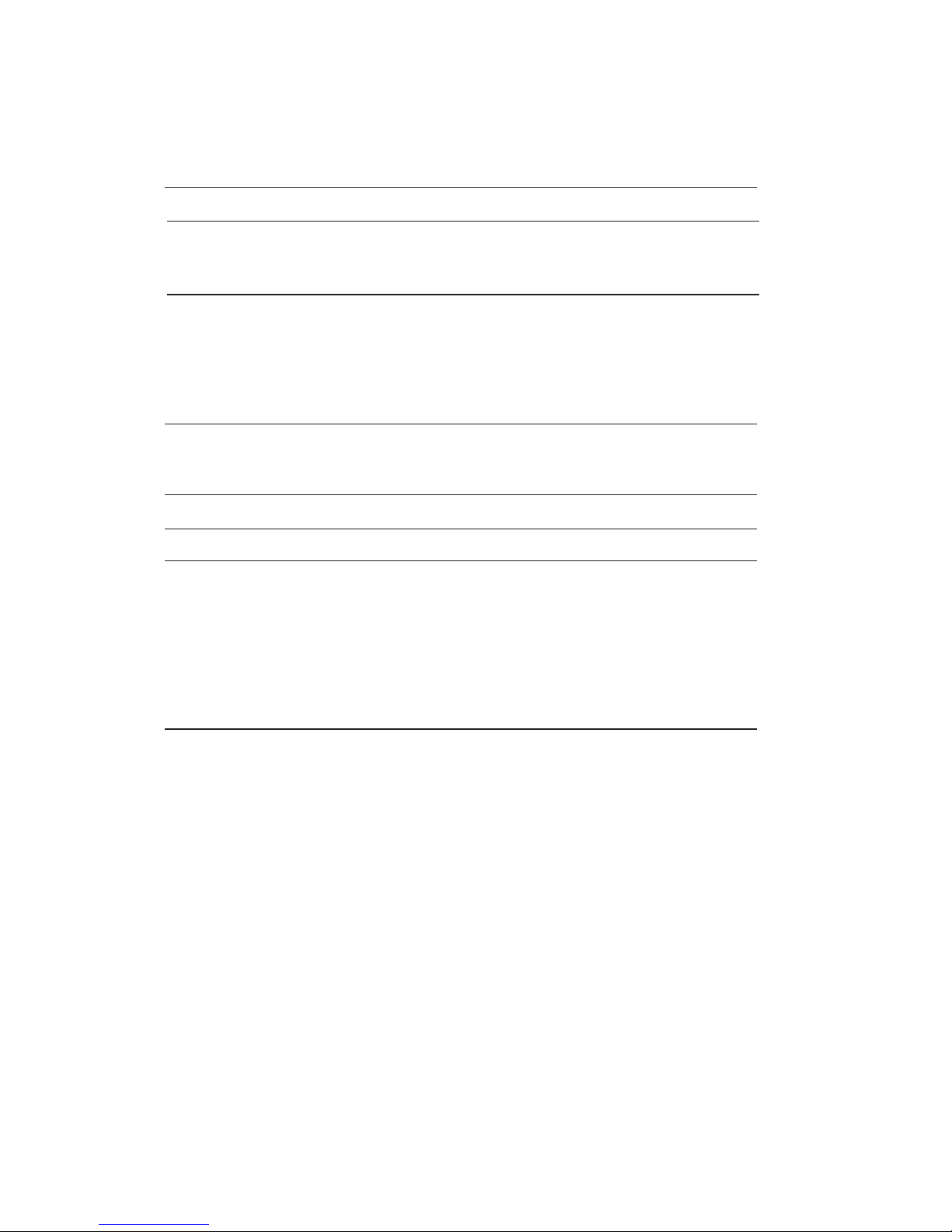
4
Introducing the Motherboard
• Integrated Intel H81 chip
• Intel Haswell series processors, up to 4 cores
• Supports “Hyper-Threading” technology
Chipset
CPU
Specifications
• Dual-channel DDR3/DDR3L memory architecture
• 1 DDR3L 240pin SO-DIMM sockets support up to 16 GB
• Supports 1333/ 1600 DDR3L SDRAM
• 1 x MINIPCIE slot
• 1 x MSATA slot
• One SATA 6.0Gb/s connector and Two SATA 3.0Gb/s connectors
• 3 x PCI Express x16 Gen3 slot
• 4 x PCI slots
• Supported by integrated Intel Haswell H81 SoC chip
2 x Serial ATA 5.0 Gb/s Host Controllers
1 x Serial ATA 6.0 Gb/s Host Controllers
• 2 x USB 2.0 ports
• 1 x Serial port (COM1)
• 2 x VGA port
• 2 x RJ45 LAN connectors
• 1 x PS/2 keyboard & PS/2 mouse combo connector
• 1 x Audio port (Line-out, Line-out, Microphone)
• 1 x DVI port
• 4 x USB 3.0 ports
Memory
Expansion
Slots
Storage
Ethernet LAN
Rear Panel I/O
• Intel I217-LM PHY Gbe LAN, Intel I210-AT Gbe LAN
Audio
• 1 x 8-pin 12V Power Supply connector
• 1 x 4-pin CPU_FAN connector
• 1 x 3-pin SYS_FAN connector
• 1 x SATA III 6.0Gb/s connector
• 2 x SATA II 3.0Gb/s connectors
• 1 x Front panel switch/LED header
• 1 x Front panel audio header
• 2 x USB 2.0 headers support additional four USB 2.0 ports
• 1 x USB 2.0 port onboard
• 4 x Serial headers (COM3~6)
• 1 x SPK header
• 1 x Clear CMOS header with jumper
• 1 x 10-pin DIO1 header
• 1 x TPM header
• 1 x SPDIFO header
• 1 x Opened Chassis detective header
• 1 x LANLED header
Internal I/O
Connectors &
Headers
• Realtek ALC662 6-Ch HD audio CODEC
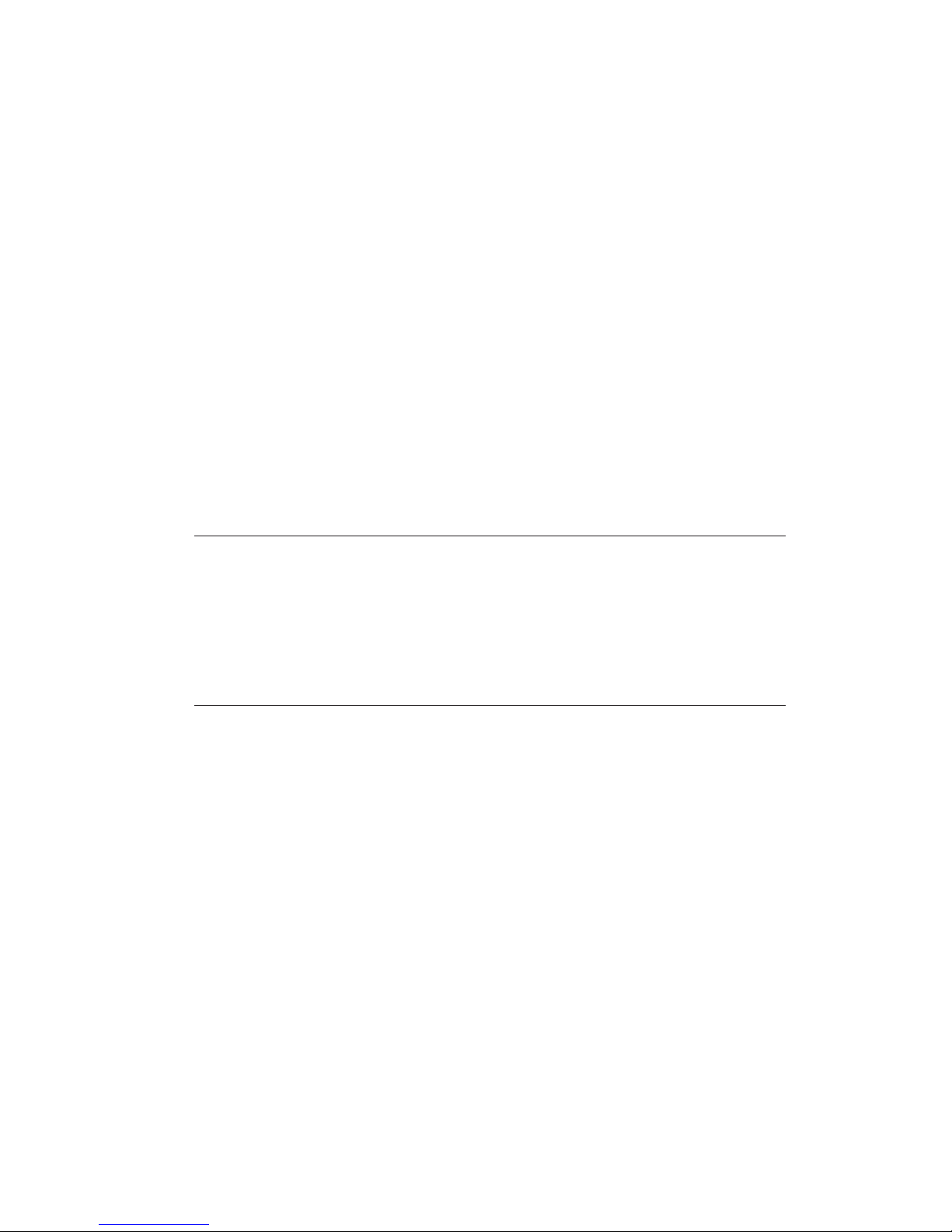
5
Introducing the Motherboard
• AMI BIOS with 64Mb SPI Flash ROM
• Supports Plug and Play, S1 / STR (S3) / STD (S4) , Hardware monitor
• Supports ACPI & DMI
• Audio, LAN, can be disabled in BIOS
• Supports Dual Display
• F7 hot key for boot up devices option
• Supports Multi-Language
Form Factor
• ATX Size, 244mm x 305mm
System BIOS
• 1 x JP1 (Option)
• 1 x JP2 (Option)
• 1 x JP3 (Option)
• 1 x JP4 (Option)
• 1 x JP5 (Option)
• 1 x JP7 (Option)
• 1 x JP8 (Option)
• 1 x JP9 (Option)
• 1 x JP10 (Option)
• 1 x JP11 (Option)
• 1 x JP12 (Option)
• 1 x JP13 (Option)
• 1 x JP14 (Option)
• 1 x JP15 (Option)
• 1 x JP16 (Option)
• 1 x JP18 (Option)
• 1 x JP20 (Option)
• 9 x Serial headers (COM2~10)
• 1 x Clear CMOS header with jumper
• 1 x 10-pin DIO1 header
• 1 x TPM header
• 1 x LANLED header
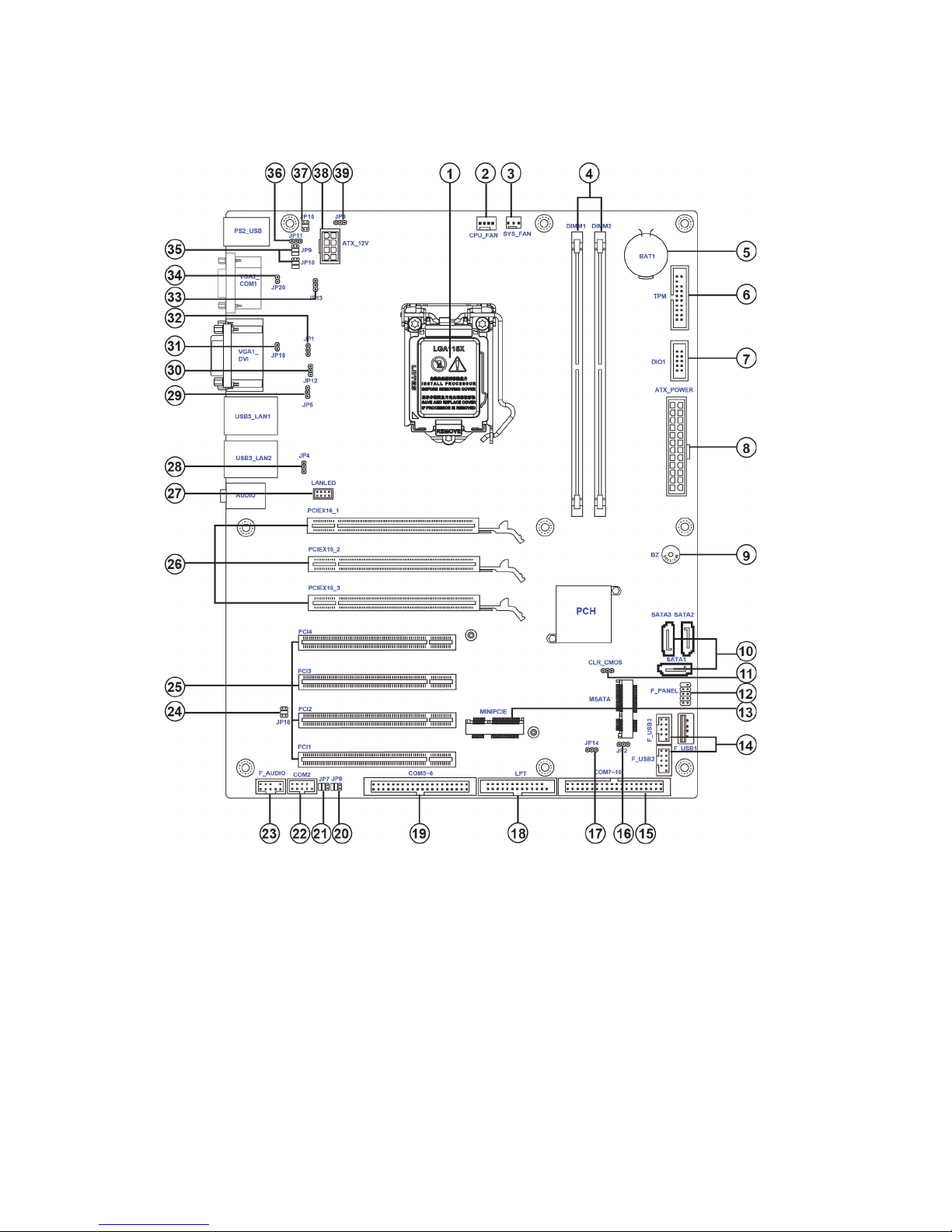
6
Introducing the Motherboard
Motherboard Components
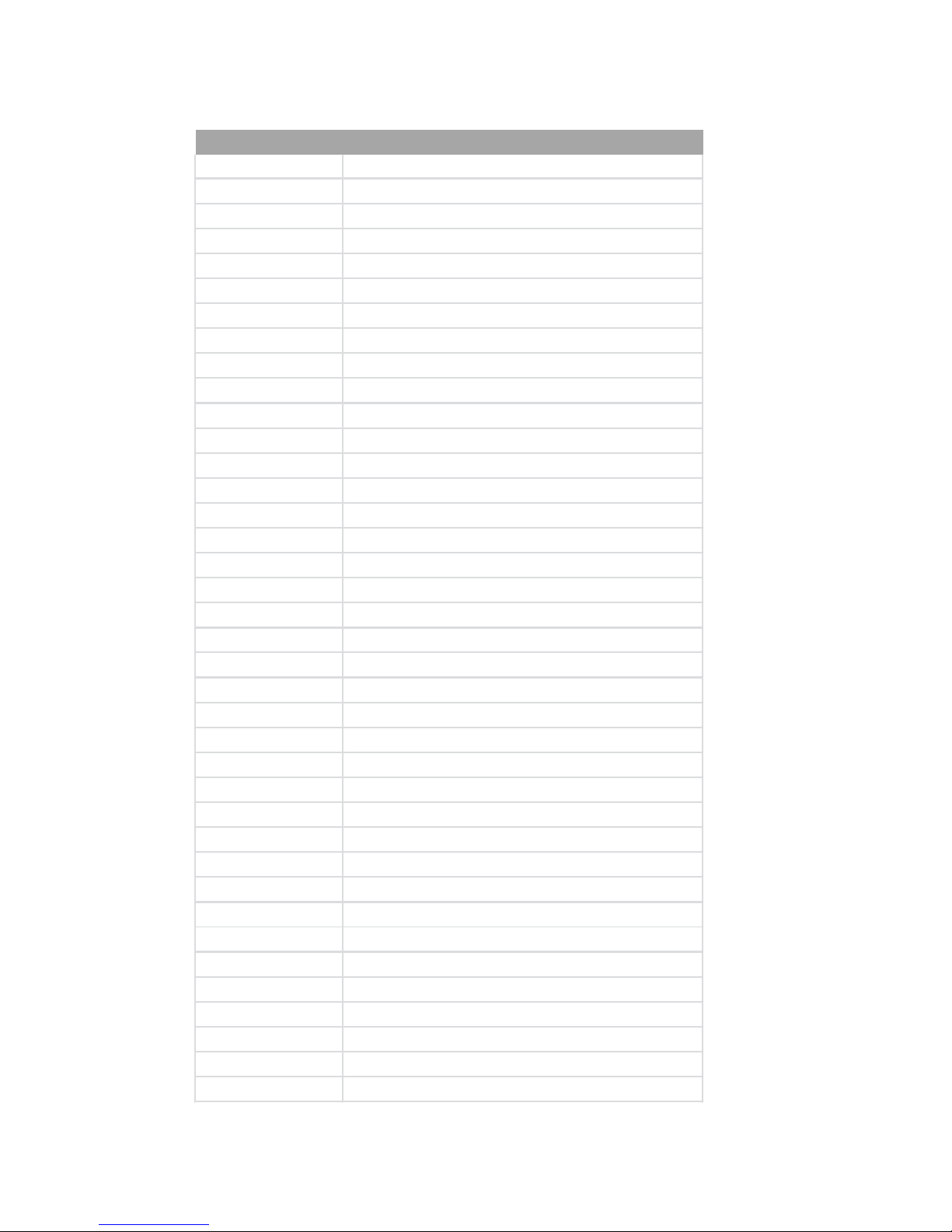
7
Introducing the Motherboard
Table of Motherboard Components
This concludes Chapter 1. The next chapter explains how to install the motherboard.
LABEL COMPONENTS
1. CPU LGA1150 Haswell series processors
2. CPU_FAN 4-pin CPU cooling fan connector
3. SYS_FAN 3-pin System cooling fan connector
4. DIMM1~2 DDR3L 1333/1600 SDRAM slots
5. BAT1 Battery
6. TPM Trusted platform module header
7. DIO1 4 bit GPIO (GPI*4, GPO*4)
8. ATX_POWER Standard 24-pin ATX power connector
9. B Z Buzzer
10. SATA1~3 Serial ATA connectors
11. CLR_CMOS Clear CMOS header with jumper
12. F_PANEL Front panel switch / LED header
13. MINIPCIE MINIPCIE s lots for MSATA / PCIE
14. F_USB1~3 Front panel USB 2.0 headers
15. COM7~10 Onboard serial port headers
16. JP2 F_USB1/2 output select Jumper
17. JP14 PWRON MODE select Jumper
18. LPT Printer header
19. COM3~6 Onboard serial port headers
20&21. JP7~8 COM2 output select Jumper
22. COM2 Onboard serial port header
23. F_AUDIO Front Audio header
24. JP16 COM2 output select Jumper
25. PCI1~4 32-bit add-on card slots
26. PCIEX16_1~3 PCI Express Gen3 slots for graphics interface
27. LANLED LAN LED power connector
28. JP4 USB3LAN2 output select Jumper
29. JP5 USB3LAN1 output select Jumper
30. JP12 VGA1 output select Jumper
31. JP18 VGA1 EDID select Jumper
32. JP1 COM1 RI output select Jumper
33. JP13 VGA2 output select Jumper
34. JP20 VGA2 EDID select Jumper
35. JP9~10 COM1 output select Jumper
36. JP11 PS2 output select Jumper
37. JP15 COM1 output select Jumper
38. ATX_12V 8-pin +12V power in connector
39. JP3 PS2_USB output select Jumper
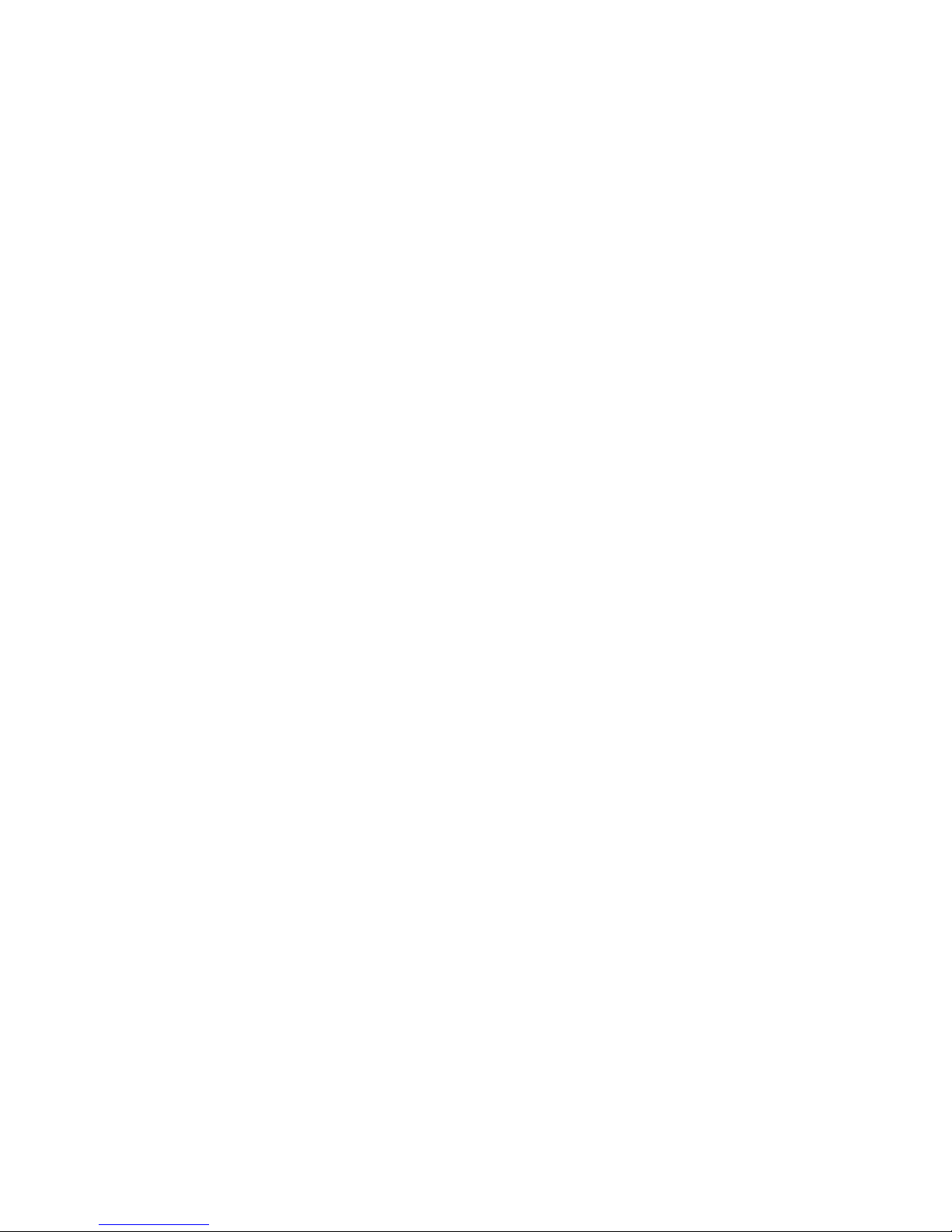
8
Introducing the Motherboard
Memo
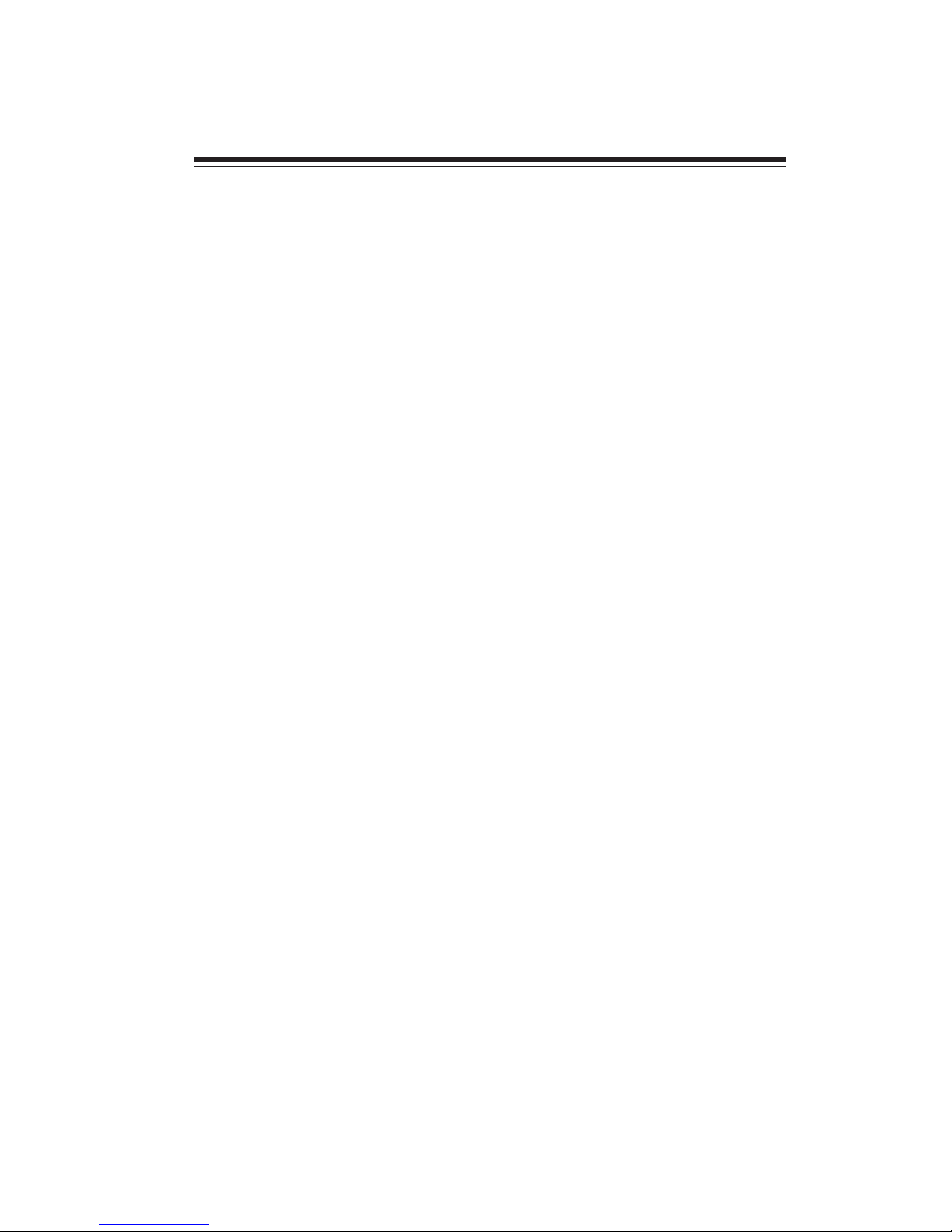
9
Installing the Motherboard
Chapter 2
Installing the Motherboard
Safety Precautions
• Follow these safety precautions when installing the motherboard
• Wear a grounding strap attached to a grounded device to avoid damage from static electricity
• Discharge static electricity by touching the metal case of a safely
grounded object before working on the motherboard
• Leave components in the static-proof bags they came in
• Hold all circuit boards by the edges. Do not bend circuit boards
Choosing a Computer Case
There are many types of computer cases on the market. The motherboard complies
with the specifications for the DTX system case. Some features on the motherboard
are implemented by cabling connectors on the motherboard to indicators and switches
on the system case. Make sure that your case supports all the features required.
Most cases have a choice of I/O templates in the rear panel. Make sure that the I/O
template in the case matches the I/O ports installed on the rear edge of the
motherboard.
This motherboard carries a DTX form factor of 244 x 305 mm. Choose a case that
accommodates this form factor.
Installing the Motherboard in a Case
Refer to the following illustration and instructions for installing the motherboard in
a case.
Most system cases have mounting brackets installed in the case, which correspond
the holes in the motherboard. Place the motherboard over the mounting brackets
and secure the motherboard onto the mounting brackets with screws.
Ensure that your case has an I/O template that supports the I/O ports and expansion
slots on your motherboard.

10
Installing the Motherboard
Checking Jumper Settings
This section explains how to set jumpers for correct configuration of the motherboard.
Setting Jumpers
Use the motherboard jumpers to set system configuration options. Jumpers with
more than one pin are numbered. When setting the jumpers, ensure that the jumper
caps are placed on the correct pins.
The illustrations show a 2-pin jumper. When
the jumper cap is placed on both pins, the
jumper is SHORT. If you remove the jumper
cap, or place the jumper cap on just one pin,
the jumper is OPEN.
This illustration shows a 3-pin jumper. Pins
1 and 2 are SHORT.
SHORT OPEN
Do not over-tighten the screws as this can stress the motherboard.
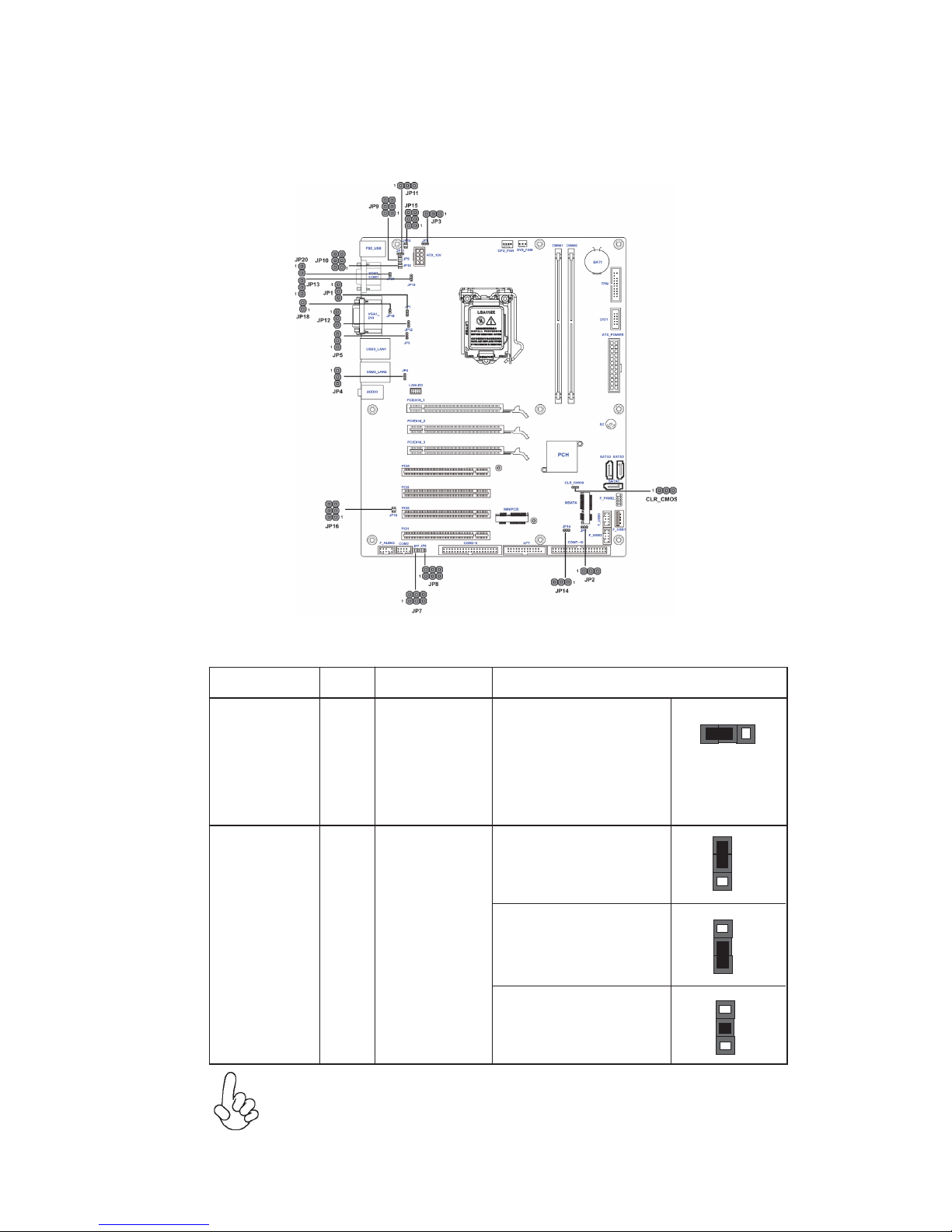
11
Installing the Motherboard
Checking Jumper Settings
The following illustration shows the location of the motherboard jumpers. Pin 1 is
labeled.
Jumper Settings
Jumper
Type
Description Setting (default)
CLR_CMOS
3-pin
Clear CMOS
1-2: NORMAL
2-3: CLEAR
Before clearing the
CMOS, make sure to
turn off the system.
CLR_CMOS
1
JP1(Option)
1
1-2: +12V
3-pin
COM1 RI
OUTPUT
To avoid the system instability after clearing CMOS, we recommend
users to enter the main BIOS setting page to “Load Default Settings”
and then “Save and Exit Setup”.
1
2-3: +VCC
2: RI (Default)
1
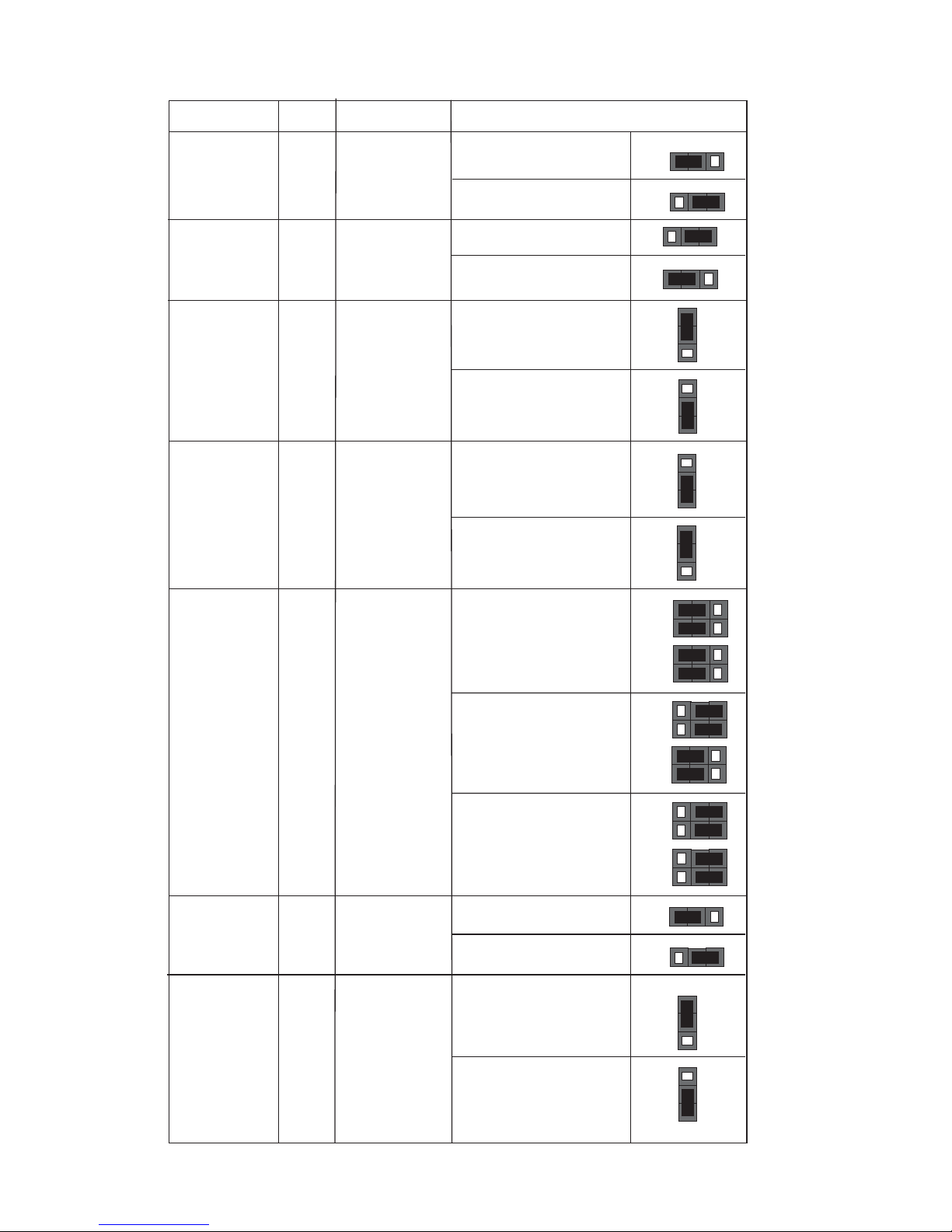
12
Installing the Motherboard
Jumper
Type
Description Setting (default)
1
JP2(Option)
1-2: +VCC (Default)
3-pin
F_USB1/2
OUTPUT
1
JP7~8(Option)
JP7: (1-3)(2-4)
6-pin
COM2
OUTPUT
2-3: +5VSB
1
1
JP3(Option)
1-2: +VCC (Default)
3-pin
PS2_USB
OUTPUT
2-3: +5VSB
1
1
JP4(Option)
3-pin
USB3LAN2
OUTPUT
1
1-2: +VCC (Default)
2-3: +5VSB
1
JP5(Option)
3-pin
USB3LAN1
OUTPUT
1
1-2: +VCC (Default)
2-3: +5VSB
JP8: (1-3)(2-4)
RS232
1
1
JP7: (3-5)(4-6)
JP8: (1-3)(2-4)
RS485
1
1
JP7: (3-5)(4-6)
JP8: (3-5)(4-6)
RS422
1
1
JP11(Option)
1-2: +VCC (Default)
3-pin
PS2
OUTPUT
1
2-3: +5VSB
1
JP12(Option)
3-pin
VGA1
OUTPUT
1
1-2: Loading
(Default)
2-3: No Loading
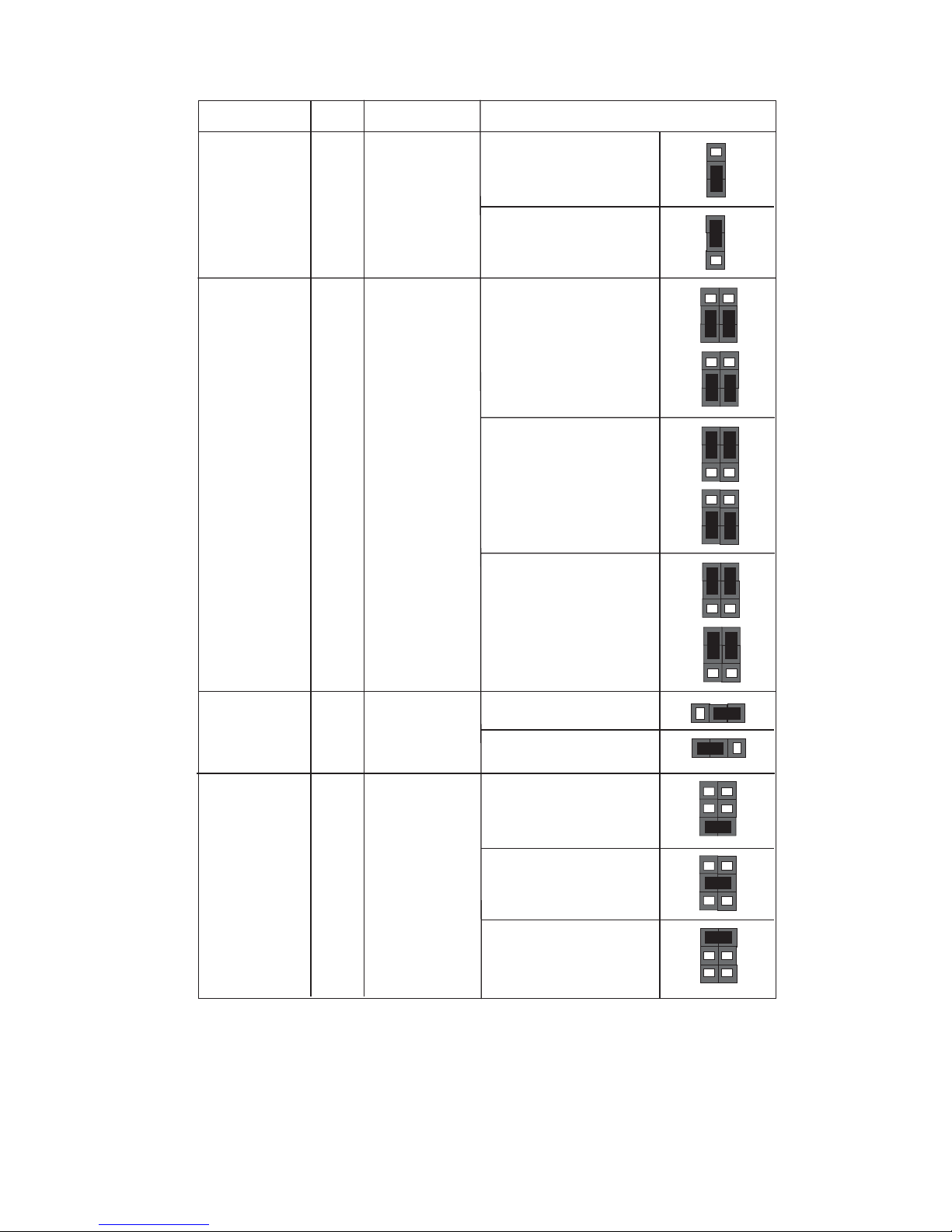
13
Installing the Motherboard
Jumper
Type
Description Setting (default)
1
JP9~10(Option)
JP9: (1-3)(2-4)
6-pin
COM1
OUTPUT
1
JP13(Option)
3-pin
VGA2
OUTPUT
1
JP10: (1-3)(2-4)
RS232
1
1
JP9: (3-5)(4-6)
JP10: (1-3)(2-4)
RS485
1
1
JP9: (3-5)(4-6)
JP10: (3-5)(4-6)
RS422
1
1
JP14(Option)
1-2: ATX (Default)
3-pin
PWRON
MODE
1
2-3: AT
1-2: Loading
(Default)
2-3: No Loading
1
JP15(Option)
1-2: RS232
6-pin
COM1
OUTPUT
1
3-4: RS485
1
5-6: RS422
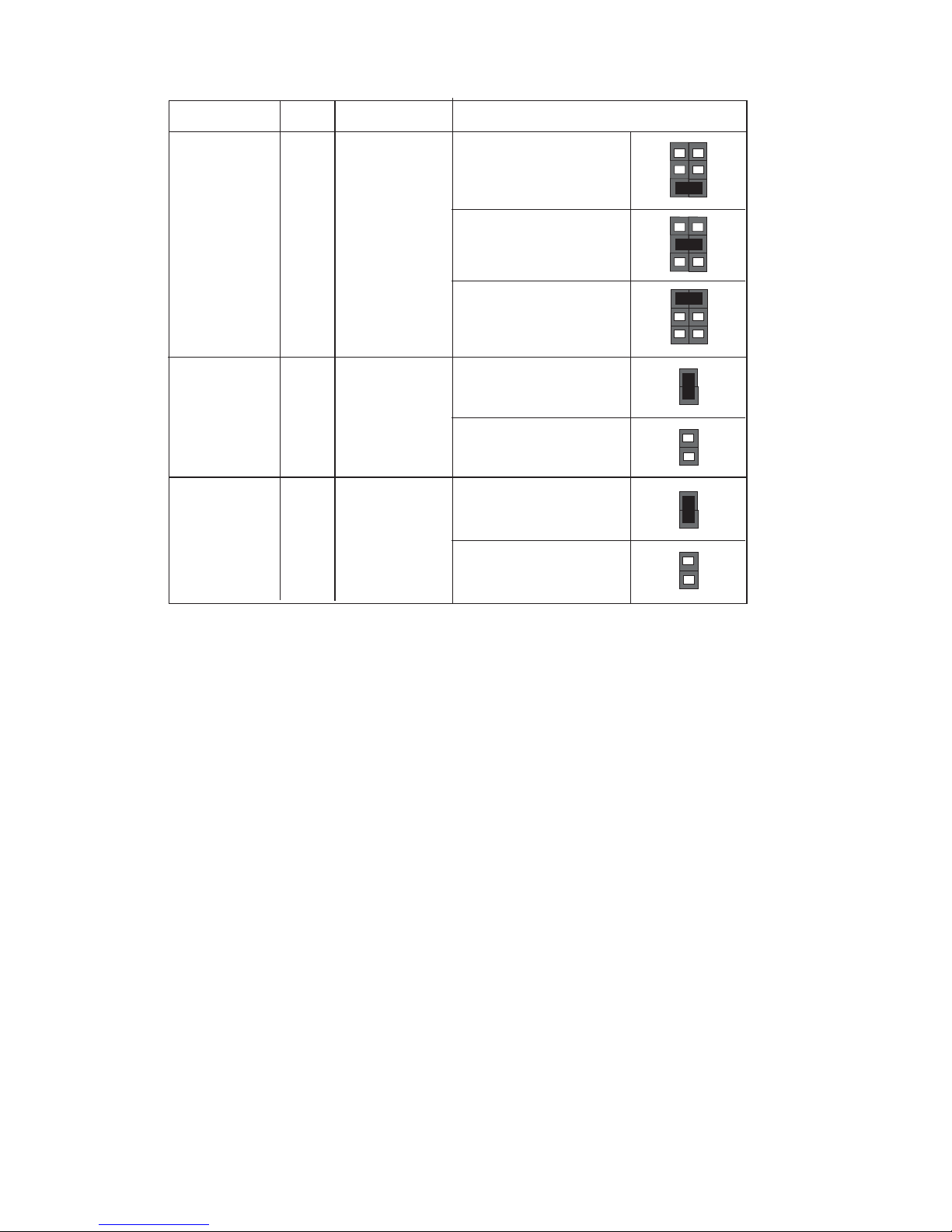
14
Installing the Motherboard
Jumper
Type
Description Setting (default)
1
JP18(Option)
2-pin
VGA1 EDID
1
1-2: Enable (Default)
1
JP16(Option)
1-2: RS232
6-pin
COM2
OUTPUT
1
3-4: RS485
1
5-6: RS422
Float: Disable
1
JP20(Option)
2-pin
VGA2 EDID
1
1-2: Enable (Default)
Float: Disable

15
Installing the Motherboard
Installing Hardware
CPU Installation Procedure
The following illustration shows CPU installation components.
A. Press the hook of lever down with your thumb and pull it to the
right side to release it from retention tab.
B. Lift the tail of the load lever and rotate the load plate to fully open
position.
C. Grasp the edge of the package substrate. Make sure pin 1 indicator
is on your bottom-left side. Aim at the socket and place the package
carefully into the socket by purely vertical motion.
D. Rotate the load plate onto the package IHS (Intergraded Heat
Spreader). Engage the load lever while pressing down lightly onto the
load plate. Secure the load lever with the hook under retention tab.
Then the cover will flick automatically.
Please save and replace the cover onto the CPU socket if processor is
removed.
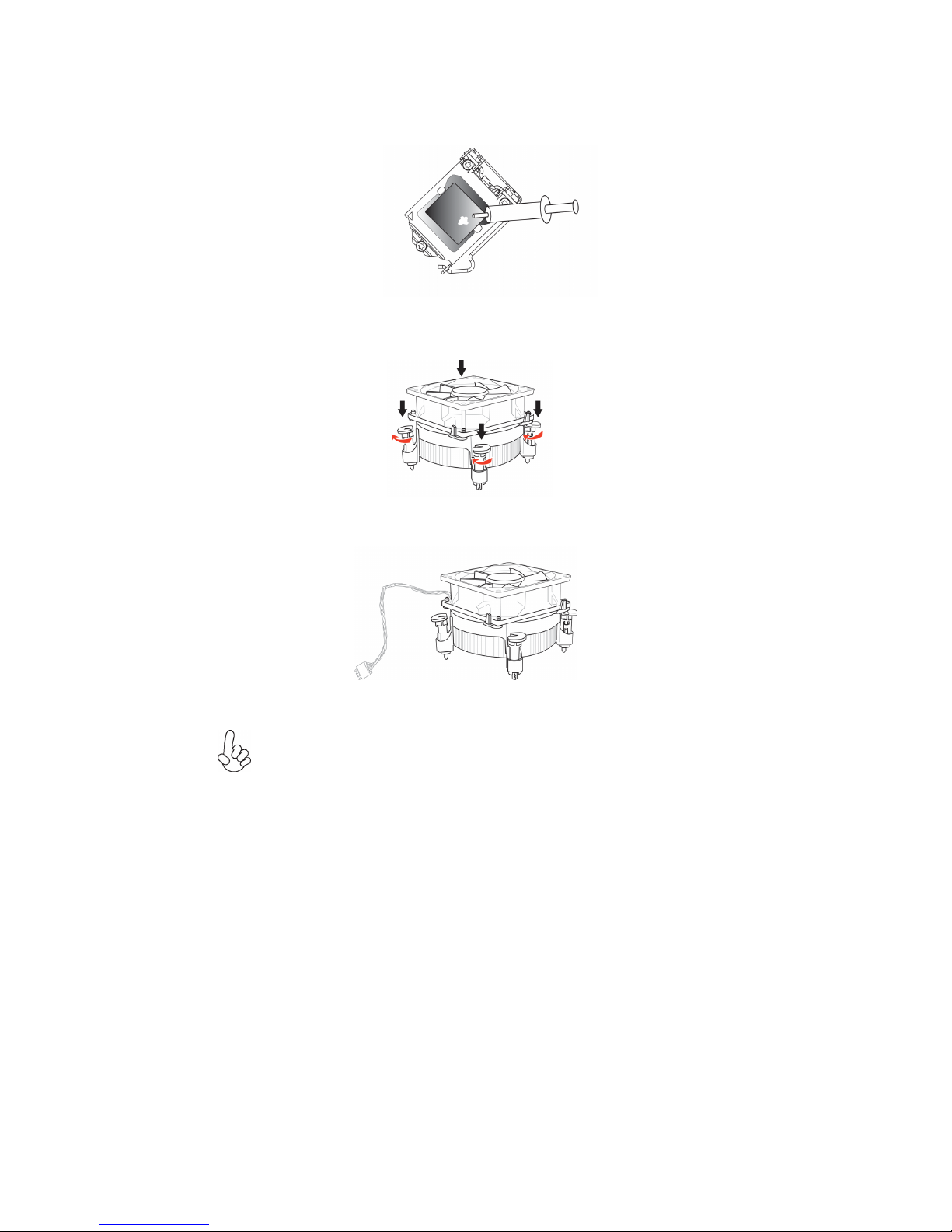
16
Installing the Motherboard
E. Aplly some thermal grease onto the contacted area between the heatsink
and the CPU, and make it to be a thin layer.
F. Fasten the cooling fan supporting base onto the CPU socket on the
motherboard. And make sure the CPU fan is plugged to the CPU fan
connector.
G. Connect the CPU cooler power connector to the CPU_FAN connector.
1. To achieve better airflow rates and heat dissipation, we suggest
that you use a high quality fan with 3800 rpm at least. CPU fan and
heatsink installation procedures may vary with the type of CPU fan/
heatsink supplied. The form and size of fan/heatsink may also vary.
2. DO NOT remove the CPU cap from the socket before installing a
CPU.
3. Return Material Authorization (RMA) requests will be accepted
only if the motherboard comes with the cap on the LGA1151 socket.
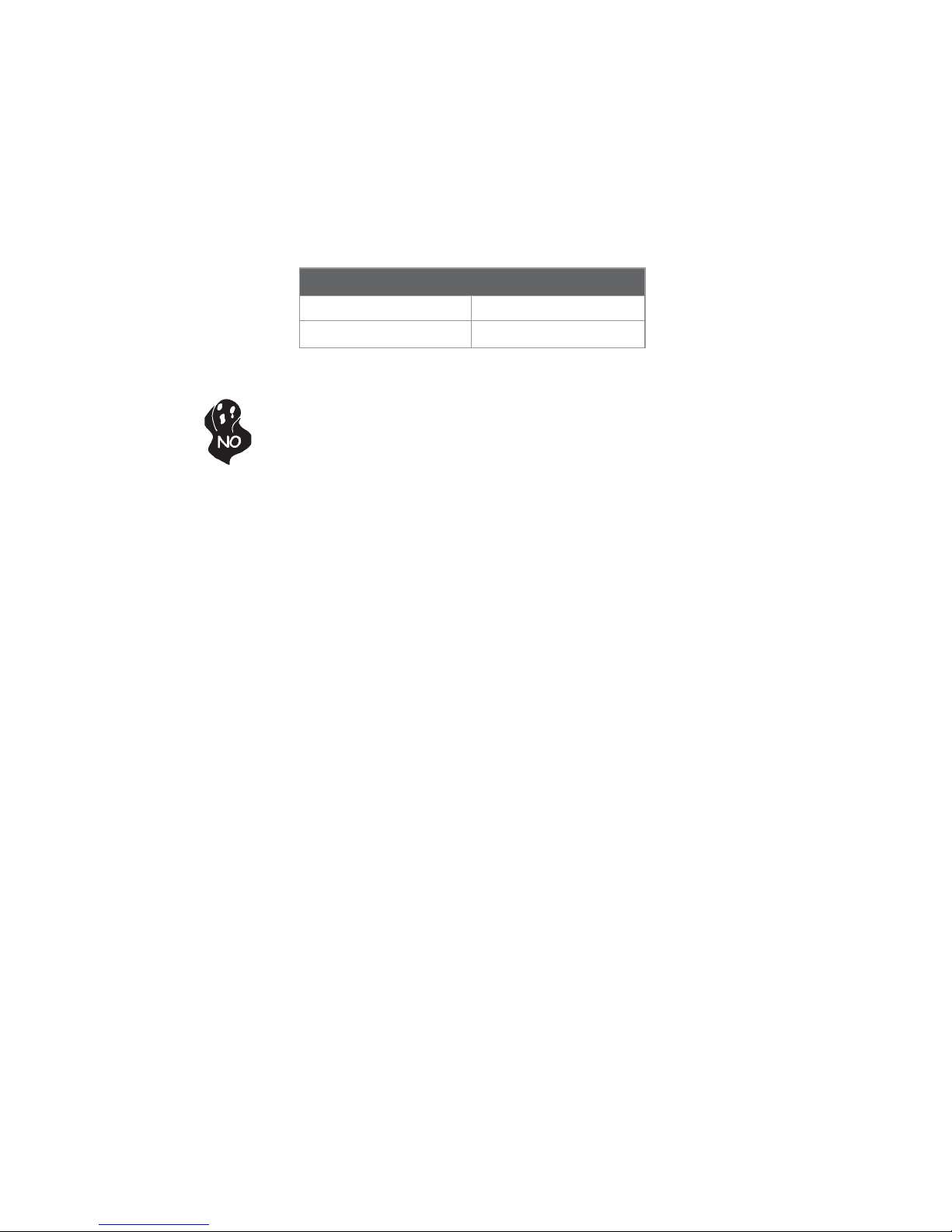
17
Installing the Motherboard
Installing Memory Modules
This motherboard accommodates one memory module. It can support DDR3L 1333/
1600 (1GB/ 2GB/ 4GB/ 8GB). The total memory capacity is 16 GB.
DDR3L SDRAM memory module table
Do not remove any memory module from its antistatic packaging until
you are ready to install it on the motherboard. Handle the modules only
by their edges. Do not touch the components or metal parts. Always wear
a grounding strap when you handle the modules.
Memory module Memory Bus
DDR3L 1600 768 MHz
DDR3L 1333 667 MHz
Installing Hardware

18
Installing the Motherboard
Installation Procedure
Refer to the following to install the memory modules.
1 This motherboard supports unbuffered DDR3L SDRAM .
2 Push the latches on each side of the DIMM slot down.
3 Align the memory module with the slot. The DIMM slots are keyed with
notches and the DIMMs are keyed with cutouts so that they can only be
installed correctly.
4 Check that the cutouts on the DIMM module edge connector match the
notches in the DIMM slot.
5 Install the DIMM module into the slot and press it firmly down until it
seats correctly. The slot latches are levered upwards and latch on to
the edges of the DIMM.
6 Install any remaining DIMM modules.
* For reference only
