GrandVision EZshot E710, EZshot E610 Owner's Manual
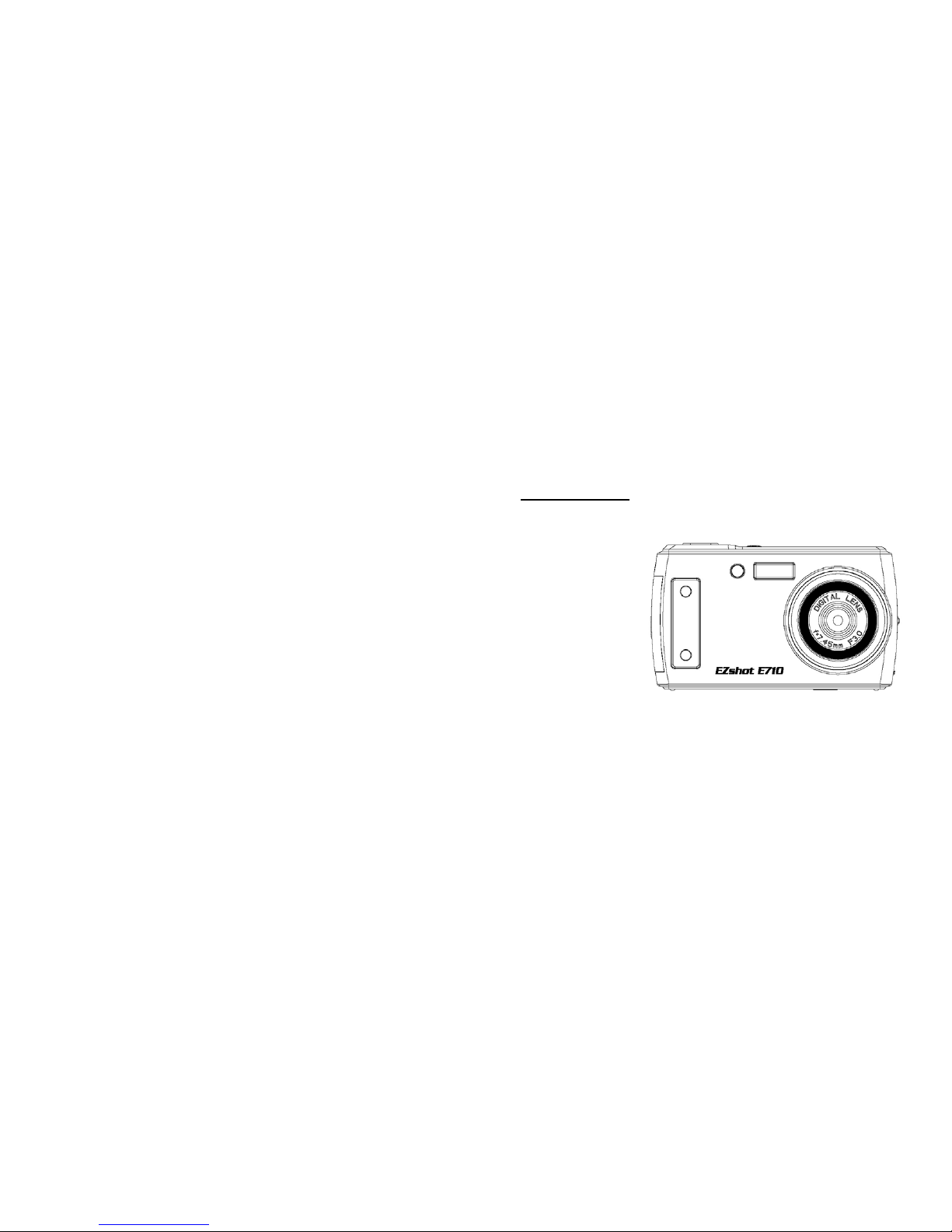
Digital Camera Owner’s Manual
EZshot E710
Please read this manual carefully before using
and keep it for future reference
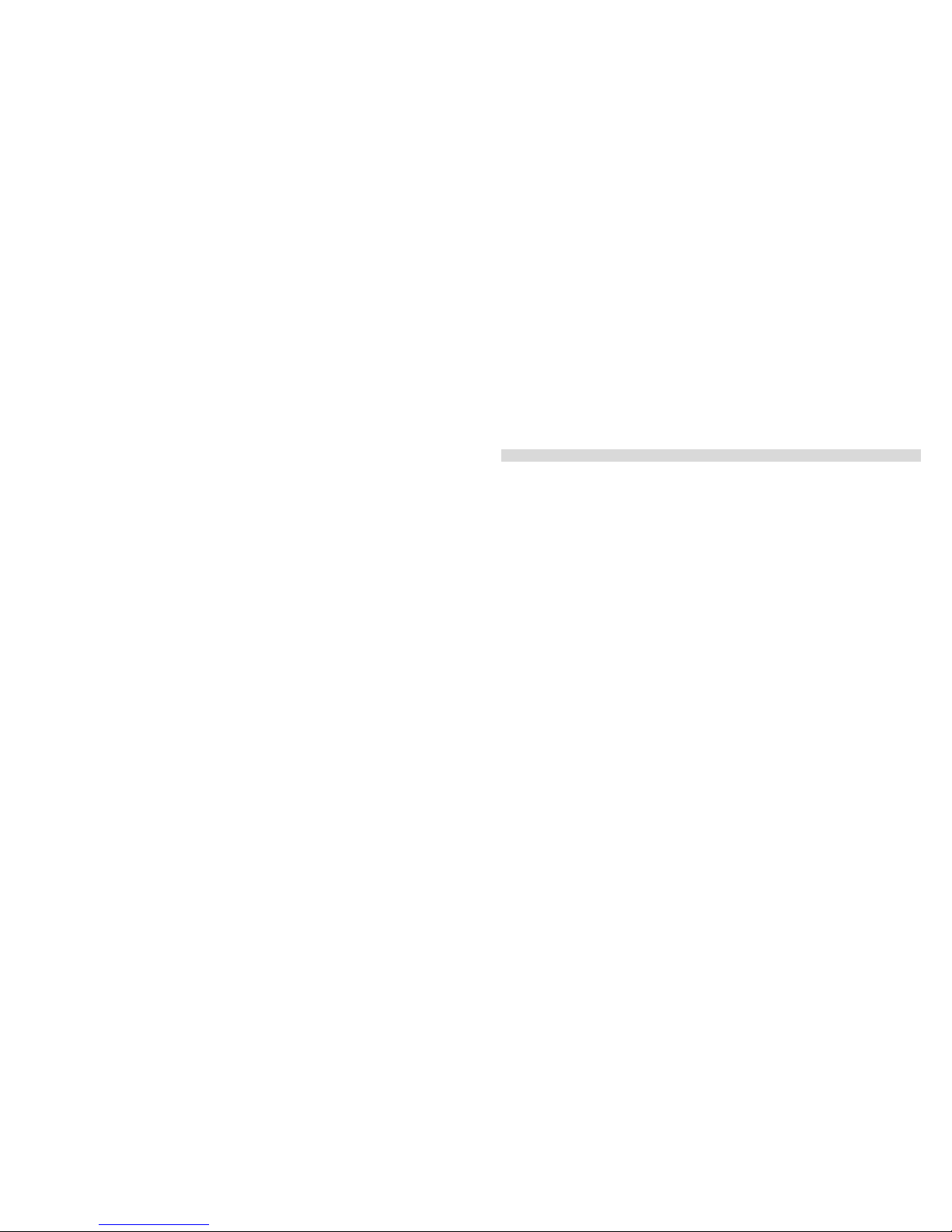
1
Table of content
Introduction ................................................................................................................................................ 2
Key Features ............................................................................................................................................. 2
What Your Camera Includes ...................................................................................................................... 2
Computer System Requirement for Windows 2000/XP ............................................................................. 3
Computer System Requirement for Windows Vista ................................................................................... 3
Computer System Requirements for Macintosh ........................................................................................ 3
Quick Look at Your Camera ....................................................................................................................... 4
The Mode Switch ....................................................................................................................................... 5
Main Icons on the LCD .............................................................................................................................. 6
Prepare Your Camera for use .................................................................................................................... 8
Install battery ............................................................................................................................................. 8
Charging your lithium battery ..................................................................................................................... 8
Install SD memory card ............................................................................................................................. 9
Starting Your Digital Camera .................................................................................................................... 10
Install PhoTags Express Software ........................................................................................................... 29
Everything you need to get the most from your photos ........................................................................... 32
Download photos to your PC ................................................................................................................... 32
Photags Express software owner manual ............................................................................................... 36
Viewing Videos on Your Computer .......................................................................................................... 36
Maintenance of Your Digital Camera ....................................................................................................... 36
Appendix A: Technical Specifications....................................................................................................... 37
Appendix B: Troubleshooting ................................................................................................................ 38
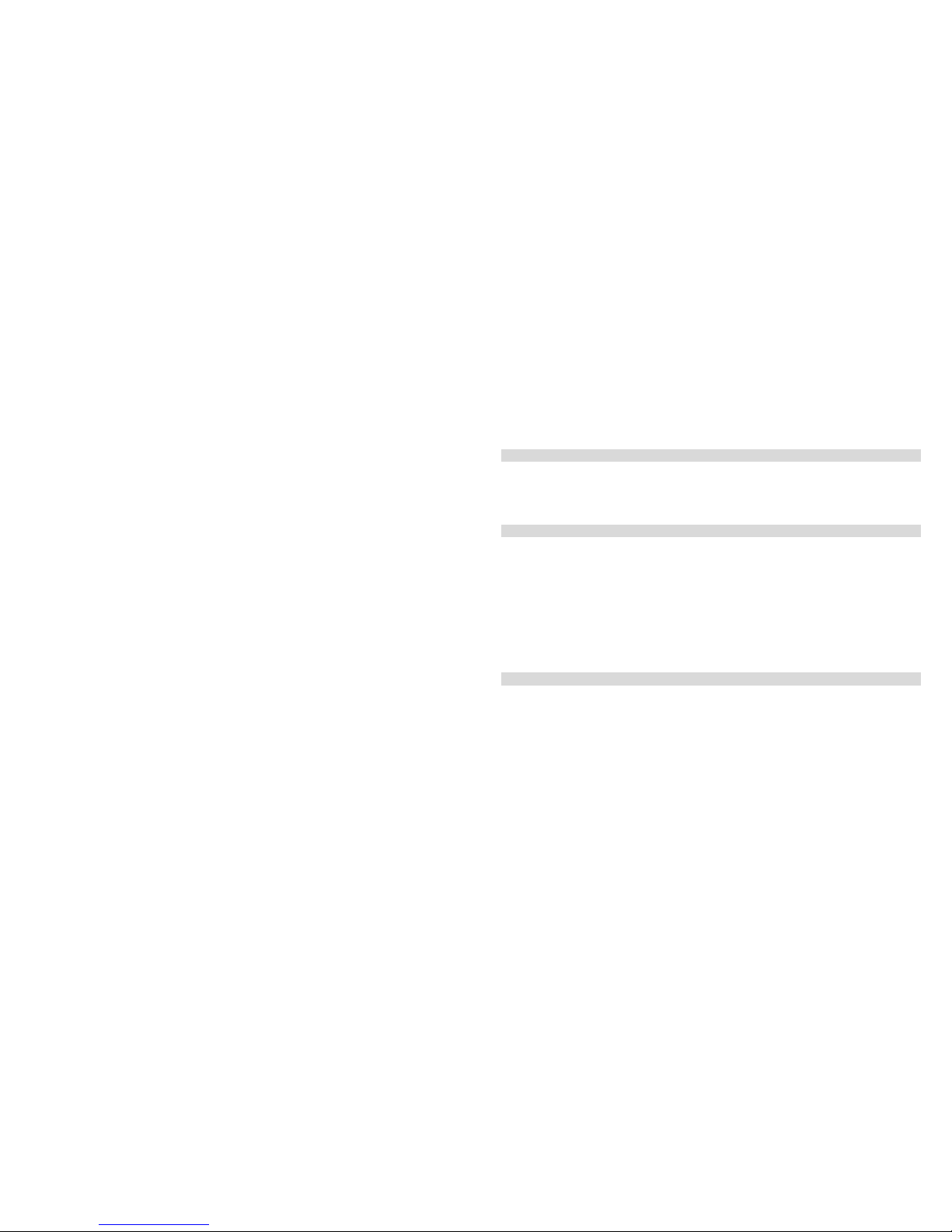
2
Introduction
Thank you for purchasing this kind of Digital Camera. Not only can you take good quality digital
photos and videos but you can also use your camera as a removable disk. Everything you need to take
quality photos and videos is included with your camera. Please read this manual carefully before using.
Key Features
y Digital Video resolutions-320x240 Pixels, 640x480 Pixels.
y 7.1 mega pixels camera with choice of 6 digital camera resolutions-3072x2304
(7MP) pixels, 2592x1944(5MP) pixels, 2048x1536 (3M) pixels, 1600x1200 (2M) pixels, 1280 x960
(1MP) pixels, 640x480 (VGA) pixels.
y 2.4 inch TFT LCD
y 4X digital zoom
y SD memory card slot accepts SD compatible memory card up to 4GB.
y Built in Flash
y PhoTags Express software for managing and enhancing your photos, printing, sending
photos by e-mails and much more.
What Your Camera Includes
y Digital Camera
y PhoTags Express software installation CD
y USB cable
y User’s manual
y Strap
y AC Adapter (optional)
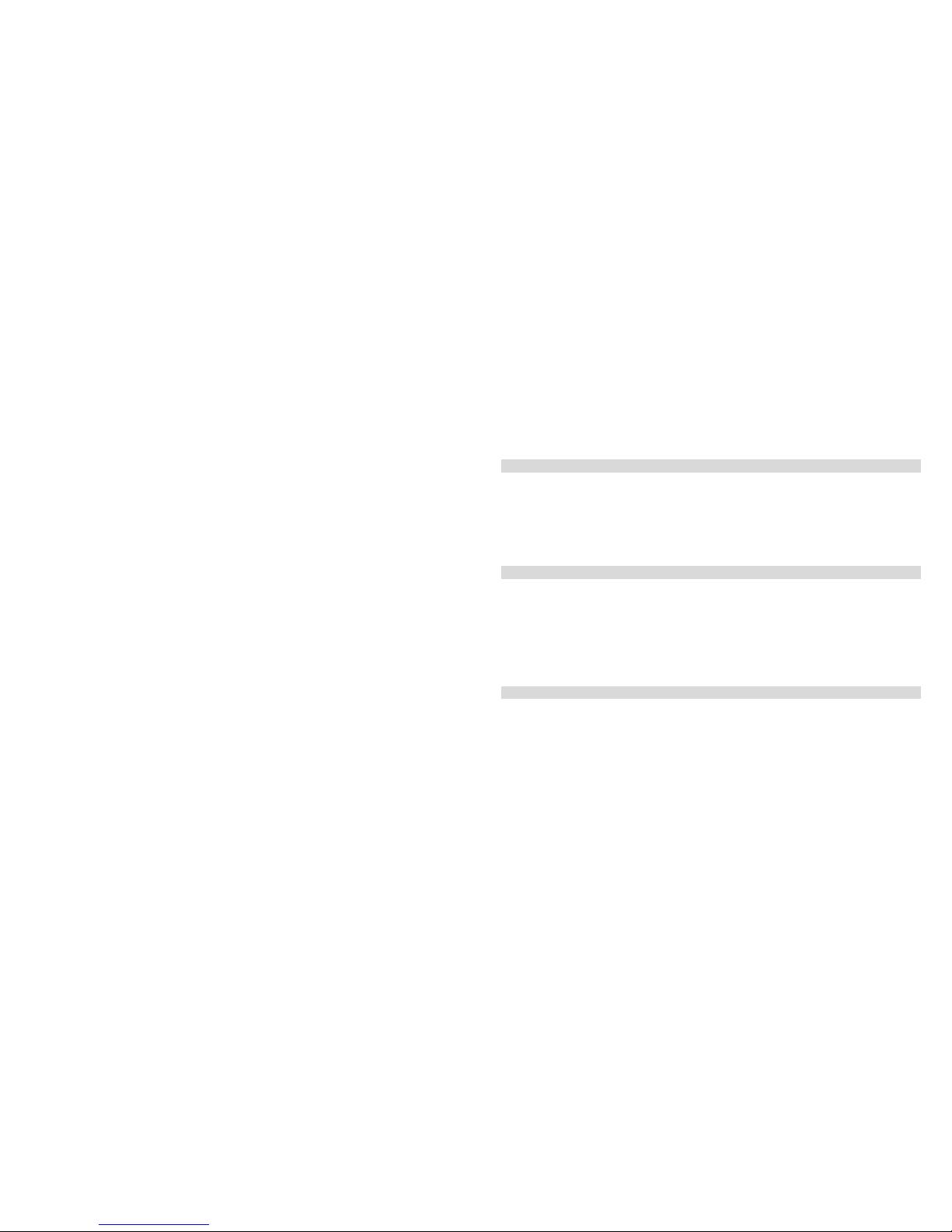
3
Computer System Requirement for Windows 2000/XP
T o be able to download photos and videos to your PC you will need the following minimum configuration:
y Pentium processor or above with Windows 2000, XP
y 128 MB RAM, more than 1 25MB free disk space.
y Available USB Interface
y CD-ROM Driver
y Recommended screen resolution 1024 X 768 pixels or higher.
y 16-bit color or higher display adaptor.
Computer System Requirement for Windows Vista
T o be able to download photos or videos to your PC you will need the following minimum configuration:
y Windows Vista
y 800MHz processor and 512 MB of system memory
y 20GB hard driver with at least 15GB of available space
y Support for Super VGA graphics
y Available USB Interface
y CD-ROM Driver
Computer System Requirements for Macintosh
y Power Macintosh G3 500 MHz or higher
y Mac OS X version 10.2.6 or later
y 128 MB or more available system RAM (256 MB recommended), 150 MB free disk space
y 800 x 600 or higher-resolution monitor displaying millions of colors
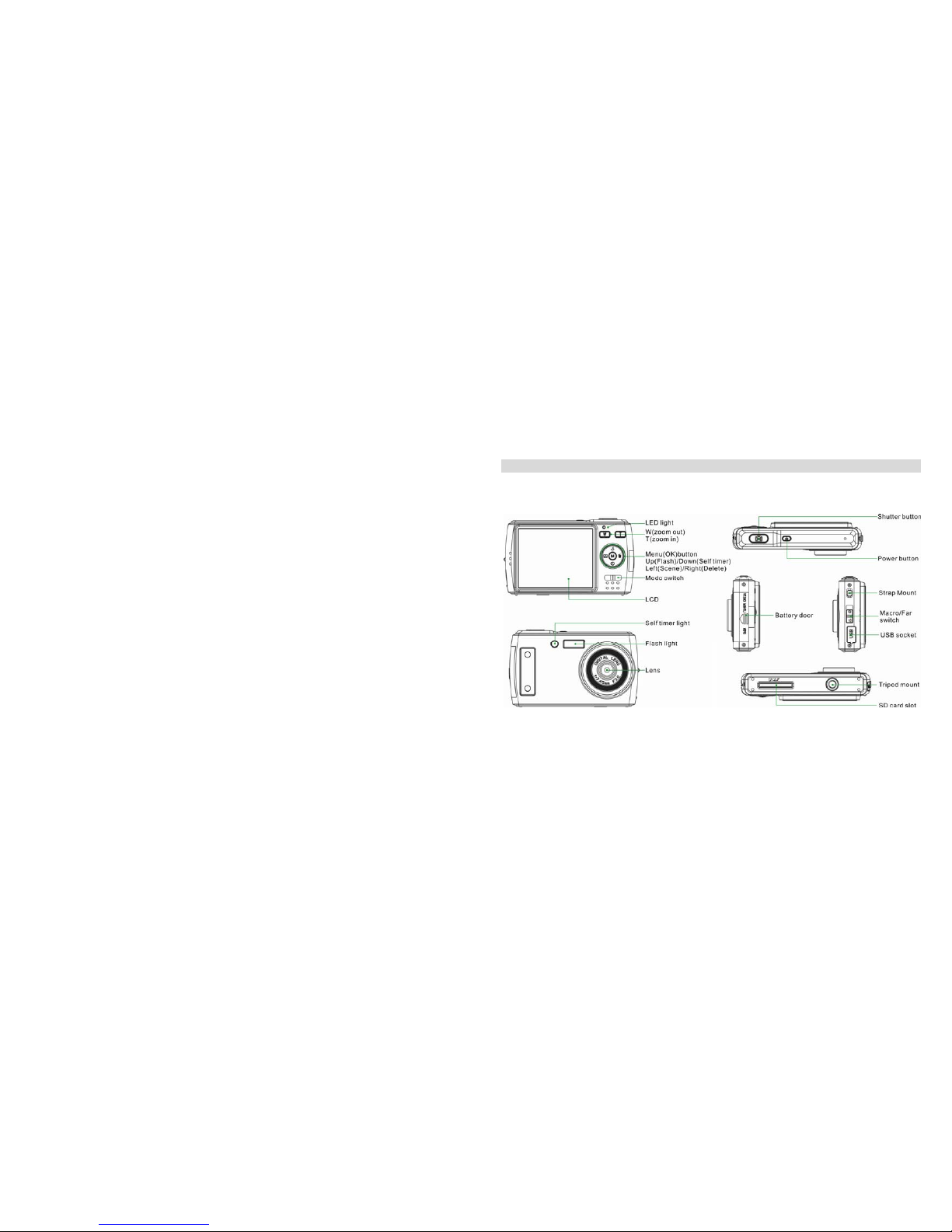
4
Quick Look at Your Camera
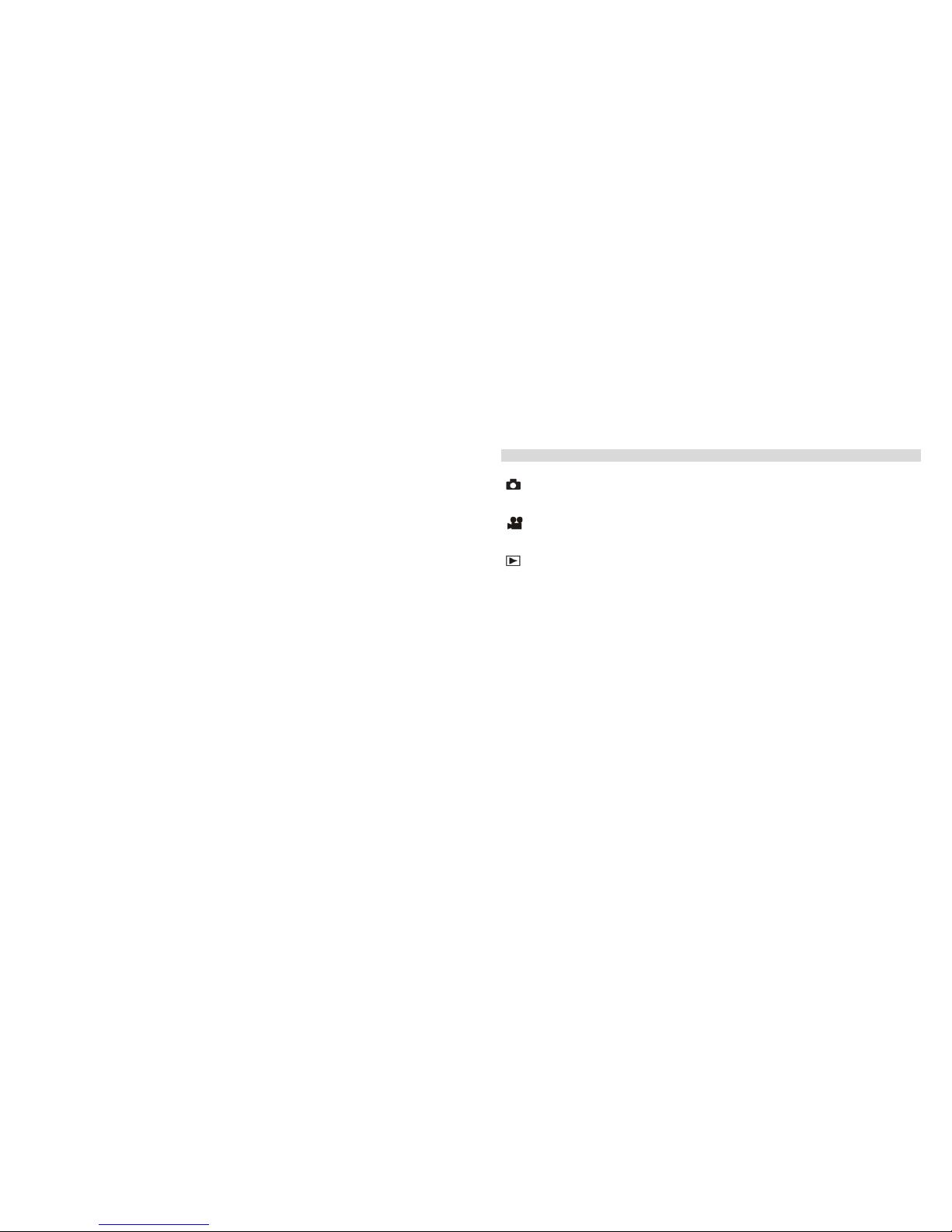
5
The Mode Switch
There are 3 modes on your camera.
• Camera Mode:
Take still photos
• Video Mode:
Capture video files
• Playback Mode:
View, print and edit photos and view videos
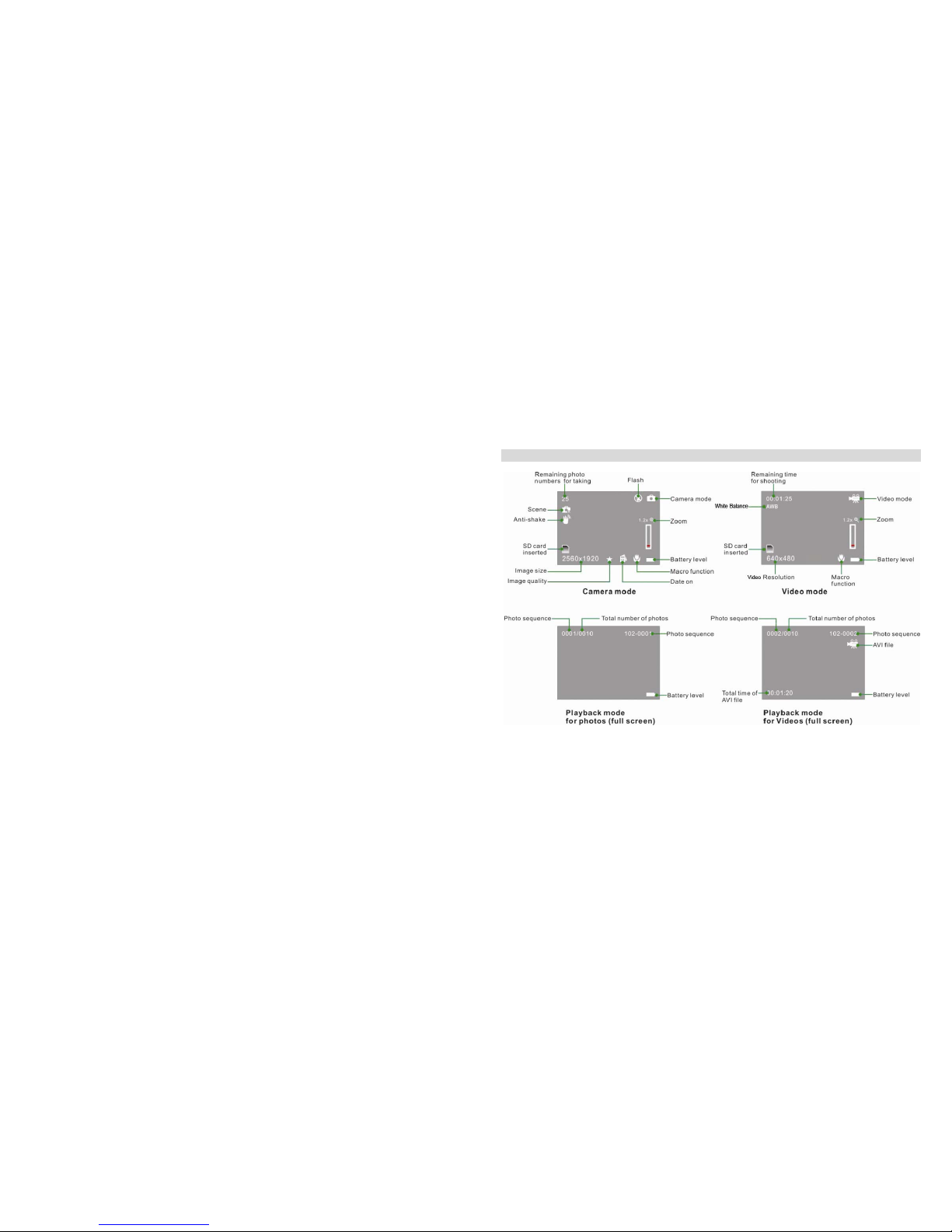
6
Main Icons on the LCD
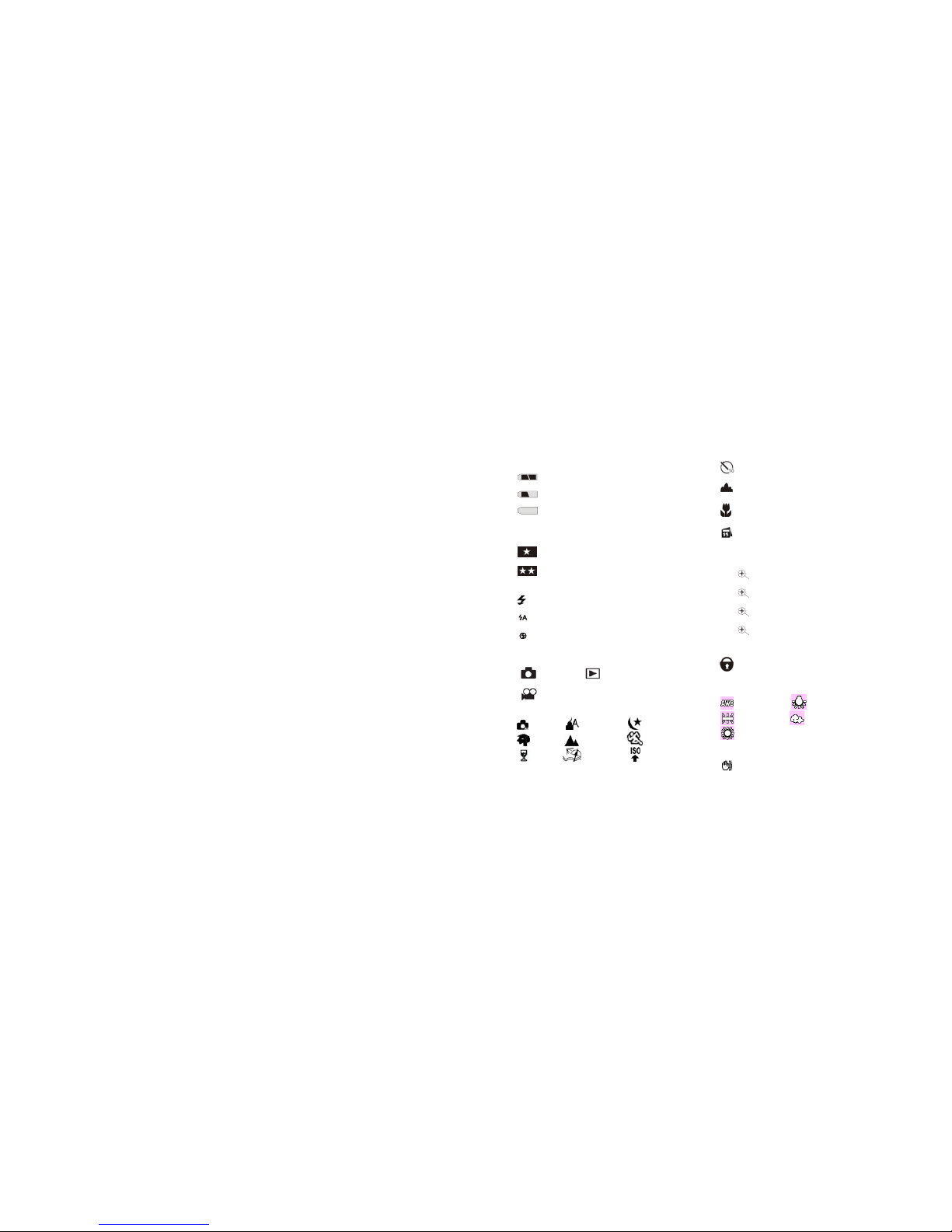
7
Battery power level
Full battery power
Medium battery power
Low battery power
Photo quality
Standard quality
High quality
Flash
Force Flash
Auto
No Flash
Modes
Camera Playback
Video
Scenes
Auto Night Portrait Night Scenery
Portrait Scenery Sport s
Party Beach High Sensitivity
Self-timer On
Normal Capture
Macro Capture
Date on
Digital Zoom
4.0X 4 x Digital Zoom
3.0X 3 x Digital Zoom
2.0X 2 x Digital Zoom
1.0X 1 x Digital Zoom
Protect
Protect On
White Balance
Auto Incandescent
Fluorescent Shade
Out door
Anti-Shake
Anti-Shake on

8
Prepare Your Camera for use
Install battery
Your camera supplied a lithium battery for power, please refer to the following illustration as correct
installation method:
1. Open the battery compartment.
2. Insert the lithium battery correctly as the correct polarity facing up with the battery cover.
3. Close the battery compartment.
Note:
Please uninstall your battery when you don’t intend to use your camera for a long time to prolong
battery life.
Charging your lithium battery
When low battery icon is flashing on the LCD, this means the battery power is insufficient, now you need
to connect your camera to PC with USB cable for charging. A red LED will light up until full charging.
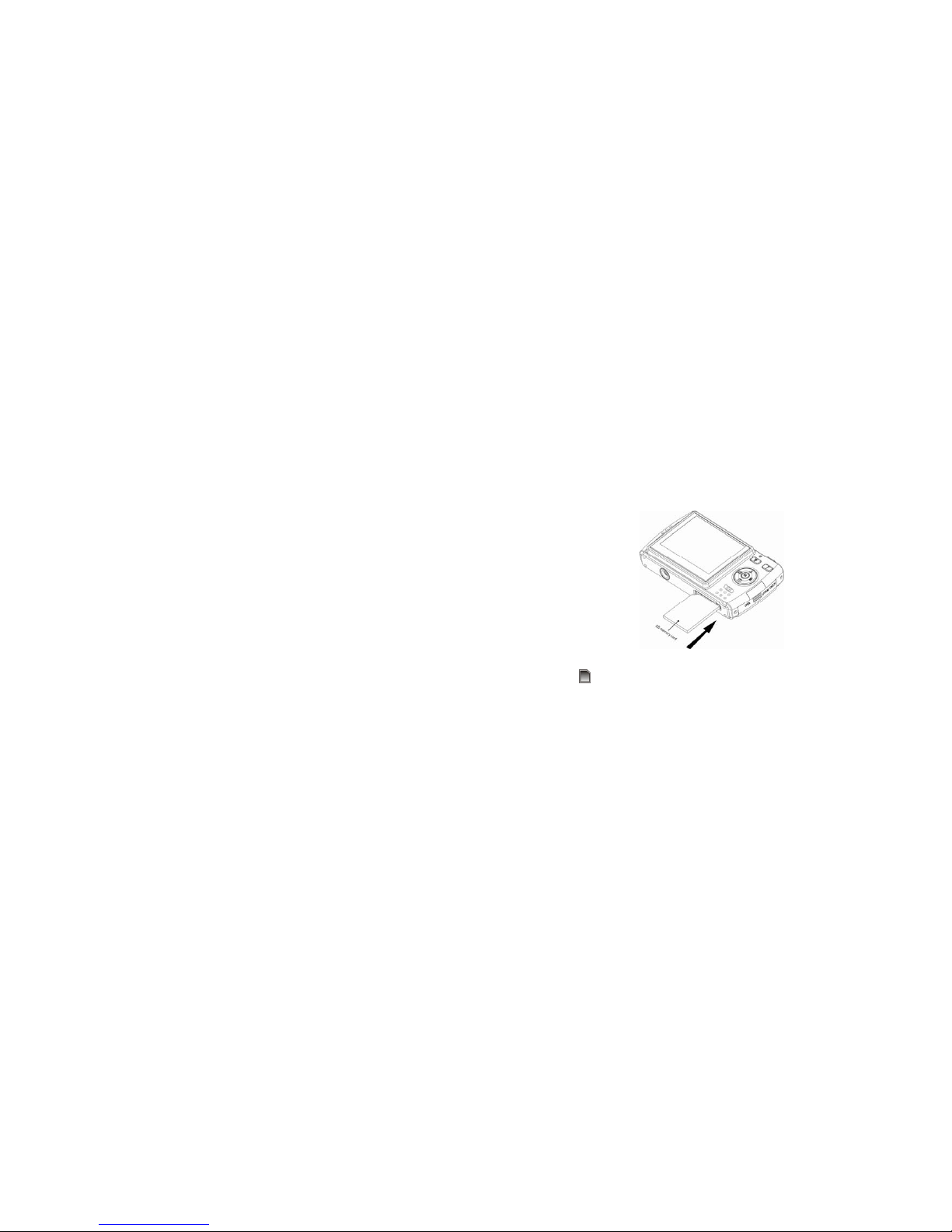
9
Install SD memory card
This camera supports any compatible SD memory card up to 4GB. Limited internal memory is only for
you to take test photos, these photos will be lost when you turn off your camera or remove the batteries.
For normal use an SD memory card needs to be inserted. Please refer to the below diagram for correct
installation method:
Locate the SD memory card slot, insert an SD memory card as above, until you feel and hear a “Click”
sound. When the
icon appears on the LCD screen this indicates that your SD card is installed
correctly.
Note:
1. After you inserted the SD memory card, a “Copy to Card?” will show on the LCD. Press the
Right/Left button to select “Yes” to save the test photos/videos to the SD memory card or select “No”
if you do not want to save these test photos/videos.
2. After the SD memory is inserted successful, the photos/videos you have taken will be stored on the
SD memory card.
3. Formatting will delete all data on the SD memory card including protected data.
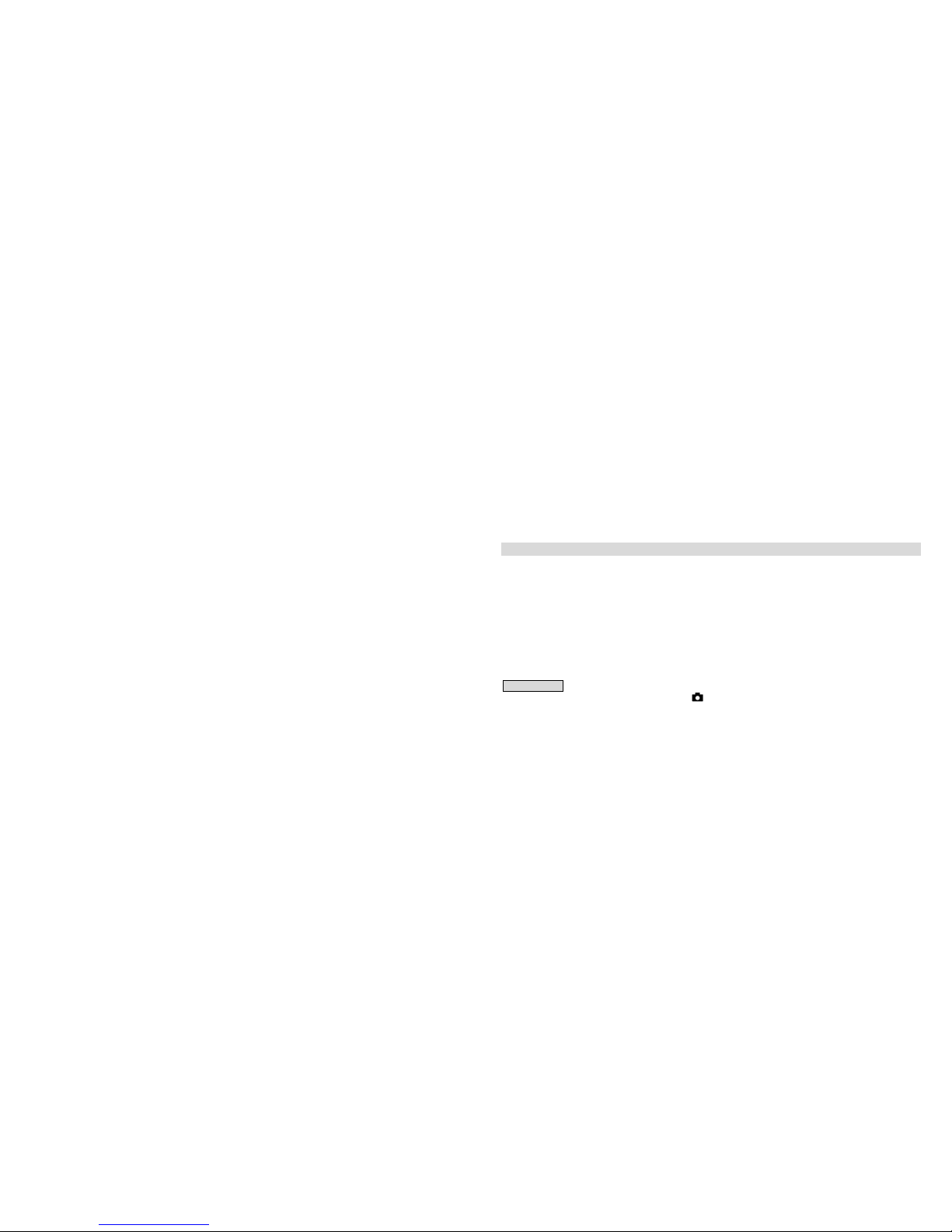
10
4. Don’t remove the SD card during formatting as this may damage the card and render it unusable.
5. SD memory card formatted on a PC or device other than the camera should not be used. Be sure to
format the card with your camera.
6. When the capacity of your SD memory card is full, “Card Full” will appear o n the LCD screen when
you attempt to take photos/videos. Download the photos/videos to your PC and delete the photos
and videos from your SD Card in order to continue using your camera.
Starting Your Digital Camera
Your digital camera has 3 modes - Camera mode, Video mode and Playback mode.
Camera mode is for you to take still photos. You can shoot video files while in Video mode. In Playback
mode you can preview photos/videos, delete, rotate, protect, crop and print your photos.
Power on
Press the Power button once to turn on your camera. The LCD will light up and it will sound a “beep”, this
indicates your camera is turned on and ready for use.
Power off
Press the Power button once to turn off your camera. When there is insufficient battery power, your
camera will show “Low Battery” on the LCD screen and power off automatically after a moment.
Camera Mode
Set the mode switch to Camera Mode – the icon will appear on the top right corner of the LCD
screen.
Taking Photos
You can compose your shot using the LCD screen. Hold the camera steady and press the shutter button
to take the photo. There will be a short delay while the camera saves the photo to memory.

11
After each photo is shot (when the camera returns to icon mode) the numbers of photos left to shoot at
this resolution is displayed on the top left of the LCD screen.
When the camera's memory (photo capacity) is full, the LCD screen will display a message - “Memory
Full insert an SD Memory Card to Transfer and Take More Than Two Test Photos”. If you attempt to take
a photo when the memory is full, the camera will sound continuous beeps.
Normal/Macro Shots
The camera has the function that captures objects at very near distance or very far distance per your
request.
Macro shooting: slide the Normal/ Macro switch to
position which is on the camera. The icon
will appear on the LCD screen, indicating that the macro shooting is on.
Far shooting: slide the Normal/ Macro switch to
position which is on the camera. The icon will
appear on the LCD screen, indicating that the normal shooting is on.
Digital Zoom function
You can magnify your subject up to 4 times using the digital zoom. Use the T and W buttons to adjust
the zoom. The icon
will show on your LCD screen. Press the T button to zoom in on your subject.
Push the W button to zoom back out.
Flash
In low light conditions it is best to use the built-in flash. You can also use the flash to compensate for
backlight conditions.
To set the flash:
Note: please move the Normal/ Macro switch to
before using the flash function. The flash cannot be
activated while in macro
mode.
Press the Up button repeatedly until the
icon shows on the LCD screen. This will activate the
automatic flash.
Press the Up button repeatedly until the
icon appears on the LCD screen. This means the flash
function has been "forced on" (manual flash). If the flash is not ready, a LED will light up and the
icon
