Page 1
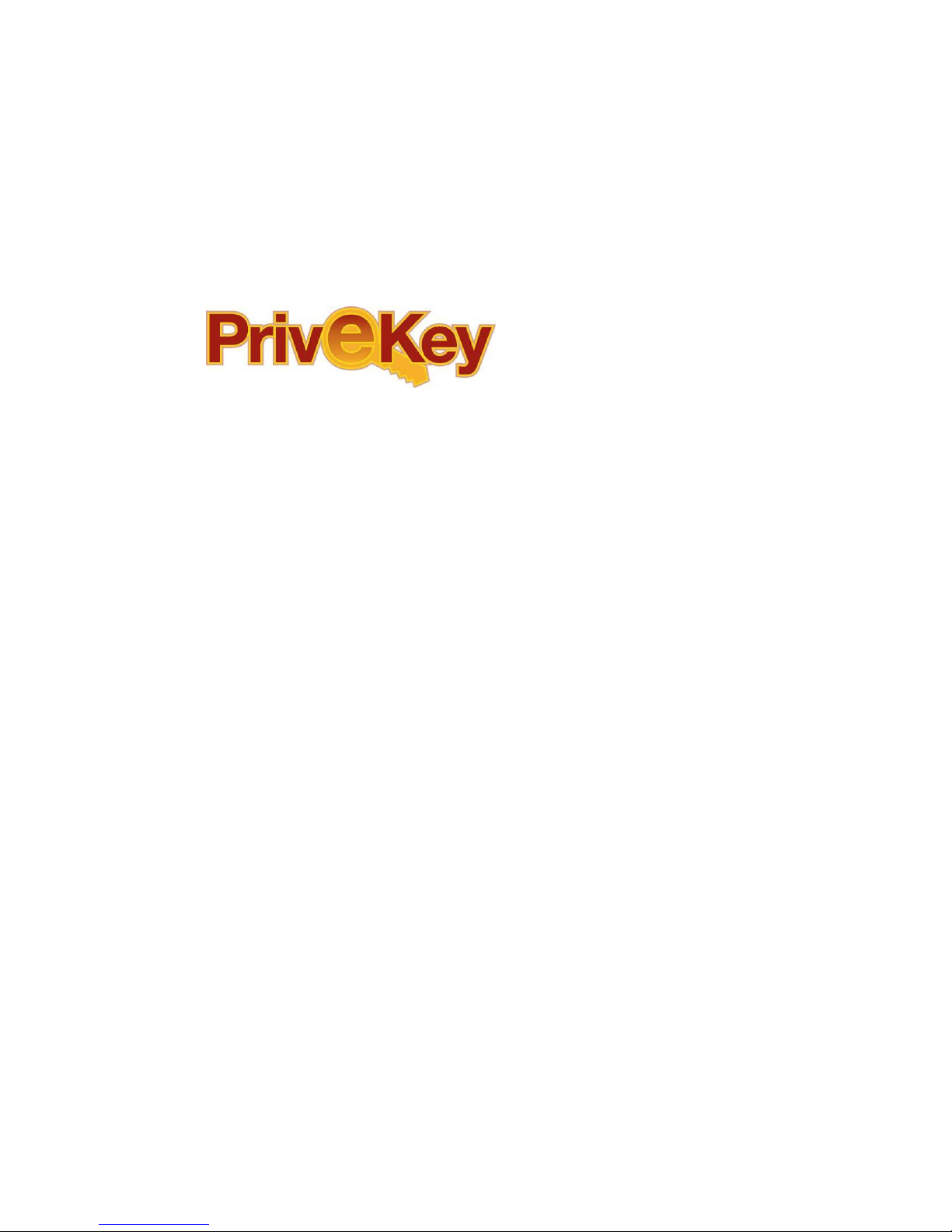
User’s Guide
V1.0 – March 2004
www.Grandtec.com * 214-366-3496 * fax: 214-351-3862
GrandTec USA
2715 Electronic Lane
Dallas, TX 75220
1
Page 2
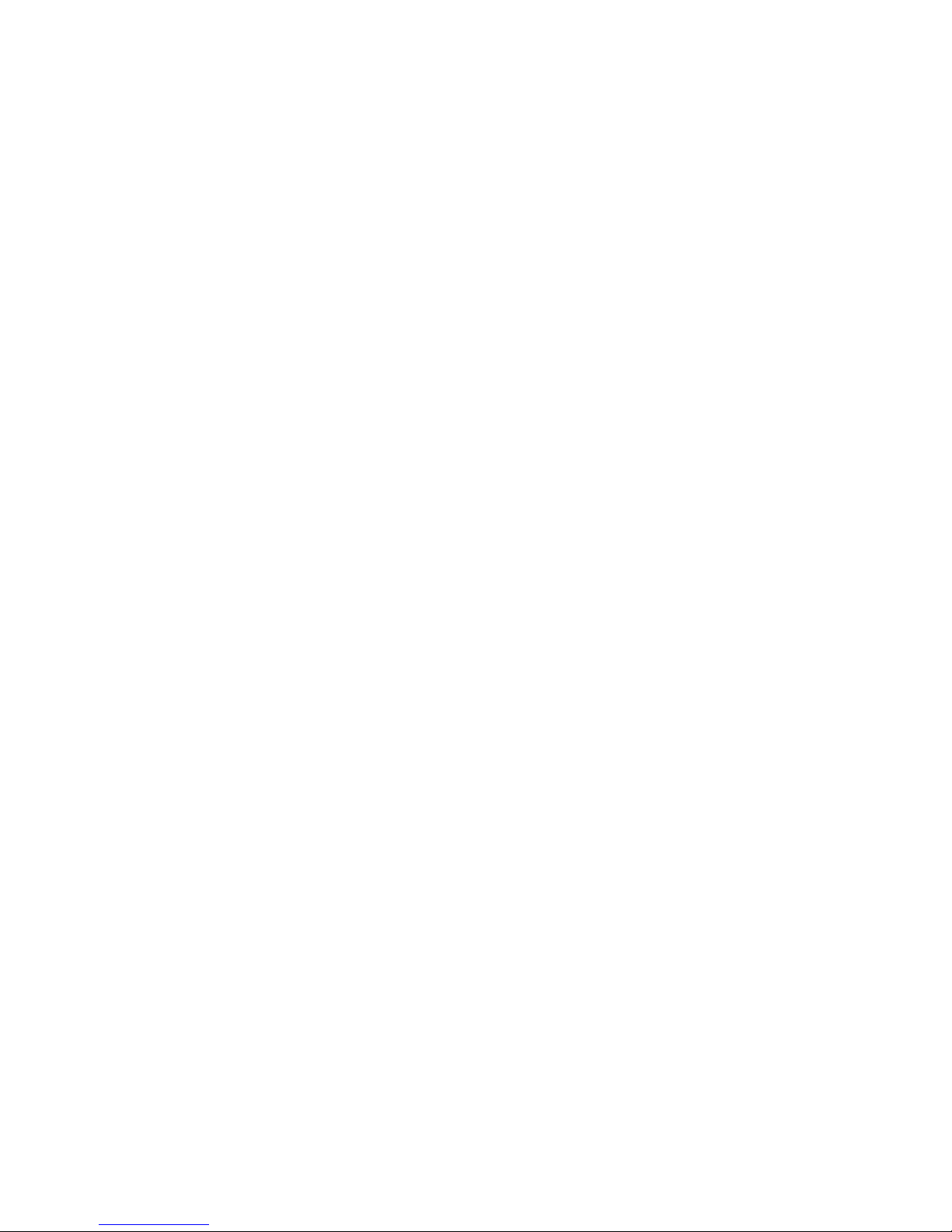
Rev. 2 – June 2001
The information in this document is subject to change without notice.
This document contains materials protected by copyright. All rights are reserved. No part of
this manual may be reproduced or transmitted in any form, by any means or for purpose
without express written consent.
Federal Communications Radio Frequency Interference Statement.
Note: This equipment has been tested and found to comply with the limits for a Class B digital
device, Pursuant to part 15 of the FCC Rules. These limits are designed to provide reasonable
protection against harmful interference when the equipment is operated in a residential
installation. This equipment generates, uses and can radiate radio frequency energy and if not
installed and used in accordance with the instruction manual may cause harmful interference
to radio communications. However, there is no guarantee that interference will not occur in a
particular installation. If this equipment does cause harmful interference to radio of television
reception, which can be determined by turning the equipment off or on, the user is encouraged
to try to correct the interference by one or more of the following measures:
z Reorient or relocate the receiving antenna.
z Increase the separation between the equipment and receiver.
z Connect the equipment into an outlet on a circuit different from that to which the receiver
is connected.
z Consult the dealer or an experienced radio TV technician for help.
Notice :
(1) The changes or modifications not expressly approved by the party responsible for
compliance could void the user authority to operate the equipment.
(2) Shielded interface cables and AC power adapter, if any must be used in order to comply
with the emission limits.
CE DECLARATION
This device complies with CE class B.
*EN50081-2 *EN50082-1
EN55011 IEC 801-2
EN61000-3-2 IEC 801-3
EN61000-3-3 IEC 801-4
Printed in Taiwan R.O.C.
All contents are subject to change without notice.
All trademarks are the property of their respective owner.
2
Page 3
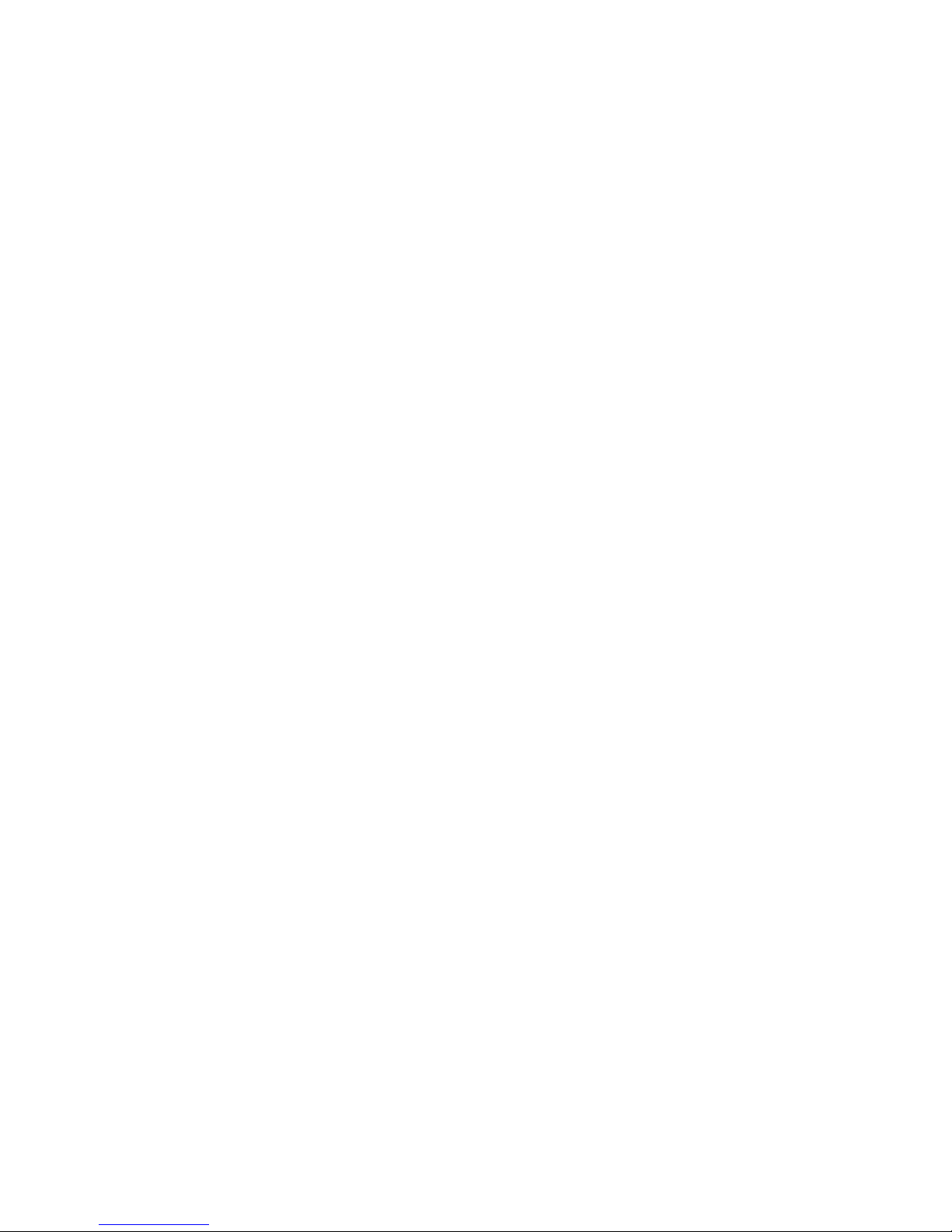
CHAPTER 1
Congratulations and thank you for purchasing the PriveKey
1.1 Introduction
The PriveKey is a unique tool for enabling security and privacy of
your data and internet access. The combining of software with
hardware creates a multi-tiered level of security.
1.2 Product Features
1. Create and protect up to four partitions on a hard drive with one
PriveKey
2. Regulate and block internet access with WebLock
1.5 System Requirements
z USB 1.1 or 2.0 port
z Microsoft Windows 98SE/ME/2000 Professional/XP Home or
Professional
z Intel Pentium or AMD Duron/Athlon compatible processor
z Supports FAT/FAT16/FAT32/NTFS
z CD-ROM Drive
z Microsoft Internet Explorer 6.0 or later
1.6 Package Contents
This package contains the following items:
1. PriveKey
2. CD-ROM
3. User‘s Manual
3
Page 4
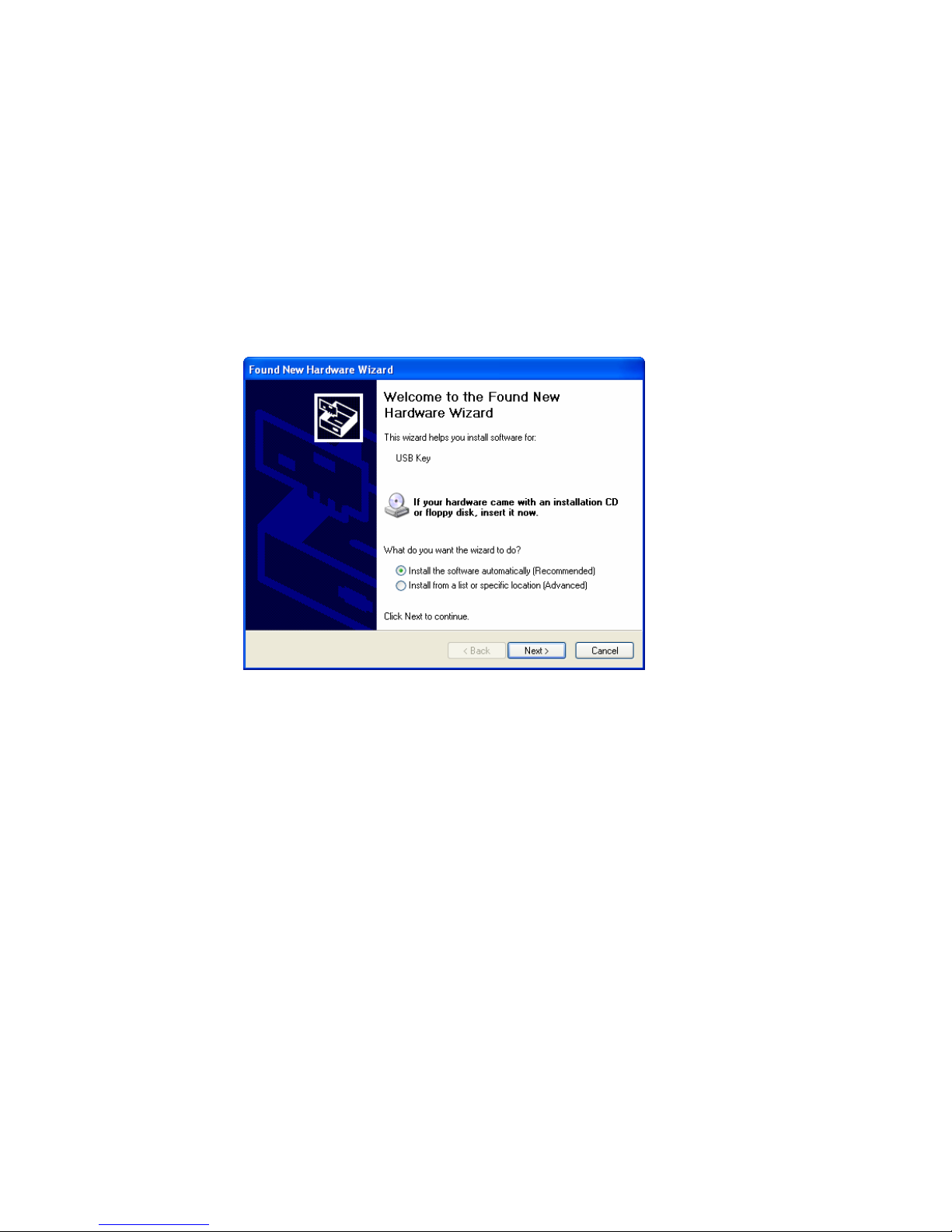
CHAPTER 2
Installing the PriveKey
2.1
Connecting the Hardware
1. Plug the PriveKey directly into an available USB port. It is
not recommended that the PriveKey be used with a USB hub
and, in some cases, will not work at all with a hub.
2. Your operating system should automatically detect the
presence of the PriveKey as new hardware.
3. The “Found New Hardware Wizard” will launch.
4. Select the second option, “Install from a list or specific
location (Advanced). Click “Next” to continue.
5. Insert the CD-ROM that was included with the PriveKey.
Browse to the CD-ROM contents and select the driver:
TSUsbKey.inf. Follow the remaining instructions given by
the Wizard to complete the installation.
4
Page 5

2.2 Entering the ID KEY and PASSWORD
1. Upon successfully installing the driver, a Window will appear
prompting you to enter the ID KEY and PASSWORD. Enter
the ID KEY precisely as printed on the CD-ROM. A password
is not required, but is recommended as it adds to the security
of the product.
NOTE: It is essential that you keep a record of your ID KEY and
PASSWORD. If you lose the hardware, you MUST have BOTH
the ID KEY and PASSWORD to retrieve your hidden data.
2. Enter the ID KEY precisely as printed on the included
CD-ROM. Create your own unique password.
2.3 Installing the PriveKey Application
1. Insert the CD-ROM that was included with the PriveKey.
Browse to the CD-ROM contents and run SETUP.EXE
2. Follow the instructions in the Installation Wizard to
complete the installation.
5
Page 6

Chapter 3
Using the PriveKey to create and use a Virtual Drive
3.1 Creating a partition
1. To access the PriveKey setup window, click on the icon in
the system tray:
2. The main PriveKey setup window opens.
3. To create a partition, click on “Add”. The “Drive Setting”
window opens.
6
Page 7

4. Select the letter of the drive you wish to create.
5. Select the size of the drive you wish to create.
a. If using Windows 98SE/ME, you may create a
partition of up to 2GB.
b. If using Windows 2000/XP, you may create a partition
of up to 4GB.
c. Using one PriveKey, you may create up to four
separate partitions.
6. Choose the Storage Drive to use as the source of the
partition’s space. The Free Space indicates how much space
is available on the Storage Drive.
7. Create an Image Name to establish the name of the drive.
8. Click OK to establish the partition.
9. Once established, the drive will only be viewable and
available when the PriveKey is connected. With the PriveKey
removed, the drive is invisible and unavailable.
7
Page 8

3.2 Formatting the Drive
1. Prior to copying data to the new drive, you must first format
it.
2. Browse your computer to view the available drives.
3. Double-click the drive letter that represents the PriveKey
partition.
4. You will be prompted to format the drive. Follow the
formatting instructions to complete the process.
5. Once formatted, you will be able to add and remove data to
the drive whenever the PriveKey is connected to the PC.
3.3 Backing up a Partition
1. To create a backup image of the partition, highlight the drive
from the main setup window and click “Modify”.
2. From the “Drive Setting” window, click “Backup” and choose
the path and file name for your backup image.
Note: It is recommended that you backup your data to a
removable media source, such as a CD-R, for safe keeping.
The *.img file cannot be accessed without the
corresponding PriveKey, ID KEY and PASSWORD.
3.4 Restoring a Partition
1. To restore a drive image that may have been deleted or
otherwise corrupted, you must have the PriveKey connected.
2. From the main setup window, click “Add”.
3. From the “Drive Setting” window, click “Restore” and choose
the *.img file for the drive you wish to restore.
8
Page 9

Chapter 4
Using the WebLock
4.1 Enabling WebLock
1. From the main setup window, click “Option”.
2. Click the box for WebLock to enable the feature.
3. With the PriveKey connected Internet Explorer v6.0 or later
may be used to access the internet. With the PriveKey not
connected, Internet Explorer may not be used to connect to
the internet.
Note: The WebLock features requires Microsoft Internet
Explorer v6.0 or later. It does not work with any other
browser or configuration.
Chapter 5
Trouble-shooting
5.1 The PriveKey does not install properly
1. From the Control Panel, click on the System icon to access
the
2. Device Manager.
3. If installed properly you should see a listing for the USB
Virtual Hard Disk Key.
9
Page 10

4. If the listing shows any errors, you may update the driver.
Access the Update Driver Wizard by double-clicking on the
device to access the device properties. Click on the button
that says “Update Driver”
5. Select the second option, “Install from a list or specific
location (Advanced). Click “Next” to continue.
6. Insert the CD-ROM that was included with the PriveKey.
Browse to the CD-ROM contents and select the driver:
TSUsbKey.inf. Follow the remaining instructions given by the
Wizard to complete the installation
5.1 I have lost the PriveKey! What do I do to retrieve my data?
1. You can purchase a new PriveKey. To purchase a
replacement key, you may visit your local retailer or visit us
online @ www.GrandTec.com. During the check-out
process, enter the coupon code: newkey. The coupon code
is good for 25% off the regular price.
2. When first connected, you will be prompted for the ID KEY
and PASSWORD. Enter the ID KEY and PASSWORD for
the PriveKey that was lost.
.
10
Page 11

NOTE: The software only prompts you for the ID KEY and
PASSWORD the FIRST time the PriveKey is connected. Be
sure to enter the appropriate ID KEY and PASSWORD!
5.2 I have lost the IDKey and/or PASSWORD. What do I do to
retrieve my data?
1. Unfortunately, if you lose your IDKEY or forget your
PASSWORD, there is nothing that can be done to retrieve
the data.
2. STORE YOUR IDKEY and PASSWORD IN A SAFE
PLACE!
11
Page 12

For additional technical support:
On-Line – www.Grandtec.com
Email – grand@grandtecusa.com
Fax – 214-351-3862
Call – 214-956-0447
Mail – 2715 Electronic Lane, Dallas, TX 75220
Telephone support is available M-F, 9:00 – 5:30 CST. Voice-mail is
available during off hours or during busy peak times. Your call will be
returned as soon as possible (usually within 24 hours).
A Return Authorization Number (RA#) is required before returning
any products to the manufacturer for repair. No credits will be given
at any time by the manufacturer. If you desire a credit for the return
of your product, please contact the retailer from whom you originally
purchased the product. Credits are subject to the policies of the
individual retailer.
License and Warranty
1. License. The software accompanying this License, on
disk or on any other media, and the related documentation are
licensed to you by GrandTec, USA. You own the disk on which
the software is recorded, but GrandTec USA retains title to the
software and related documentation.
2. Limited Warranty. GrandTec USA warrants the
PriveKey to be free from defects in materials and workmanship
under normal use for a period of one year from the date of
purchase as evidenced by a copy of the receipt. Our entire
liability and your exclusive remedy shall be either the repair or
replacement of the PriveKey, at our option, if it does not meet
with our limited warranty, if it is returned to us with a copy of
the receipt within the one year period. We have no
responsibility to replace the PriveKey if it is damaged by
12
Page 13

accident, abuse or misapplication. This warranty gives you
specific legal rights, and you may also have other rights,
which vary by jurisdiction.
3. Disclaimer of Warranty. GrandTec USA expressly
disclaims all other warranties, express or implied, including,
but not limited to, the implied warranties of merchantability
and fitness for a particular purpose. No oral or written
information or advice given by GrandTec USA or an
authorized representative shall create a warranty or in any
way increase the scope of this warranty. Some jurisdictions
do not allow the exclusion of implied warranties, so the above
exclusion may not apply to you.
4. Limitation of Liability. Under no circumstance,
including negligence, shall we be liable for any incidental,
special or consequential damages that result from the use of
the PriveKey or related documentation, even if we have been
advised of the possibility of such damages. Some
jurisdictions do not allow the limitation or exclusion of
liability for incidental or consequential damages, so the above
limitation or exclusion may not apply to you. In no event
shall our total liability to you for all damages, losses, and causes
of action (whether in contract, tort [including negligence] or
otherwise) exceed the amount paid by you for the PriveKey.
5. Controlling Law and Severability. This license and
limited warranty shall be governed by and construed in
accordance with the laws of the United States and the State of
Texas. If for any reason a court of competent jurisdiction finds
any provision of this license and limited warranty to be
unenforceable, that provision shall be enforced to the maximum
extent possible so as to effect the intent of the parties, and the
remainder of this license and warranty provision shall continue in
full force and effect.
13
