Page 1
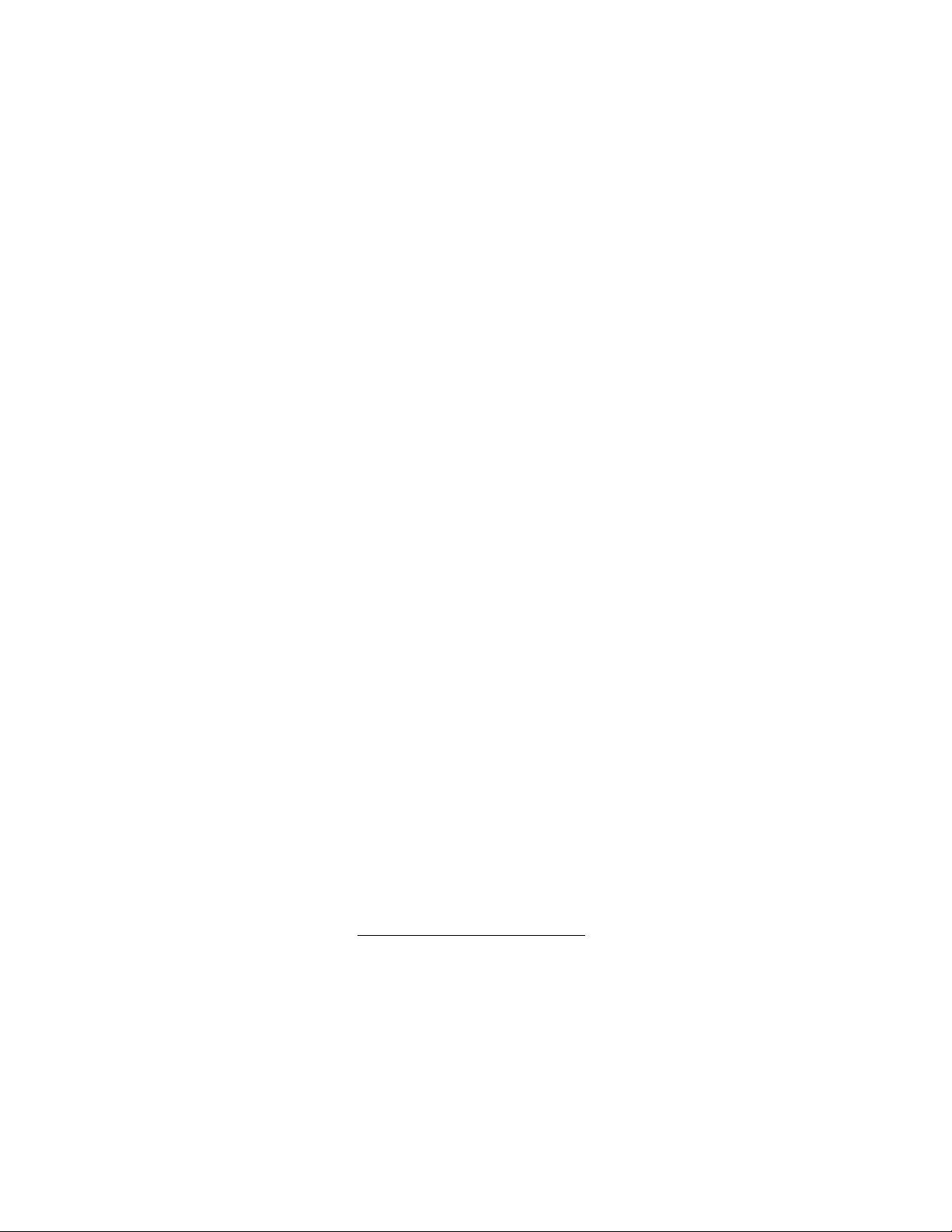
User Manual
HandyTone-286
Analog Telephone Adaptor
Version 1.00
Grandstream Sdn. Bhd.
www.grandcall.com
Page 2
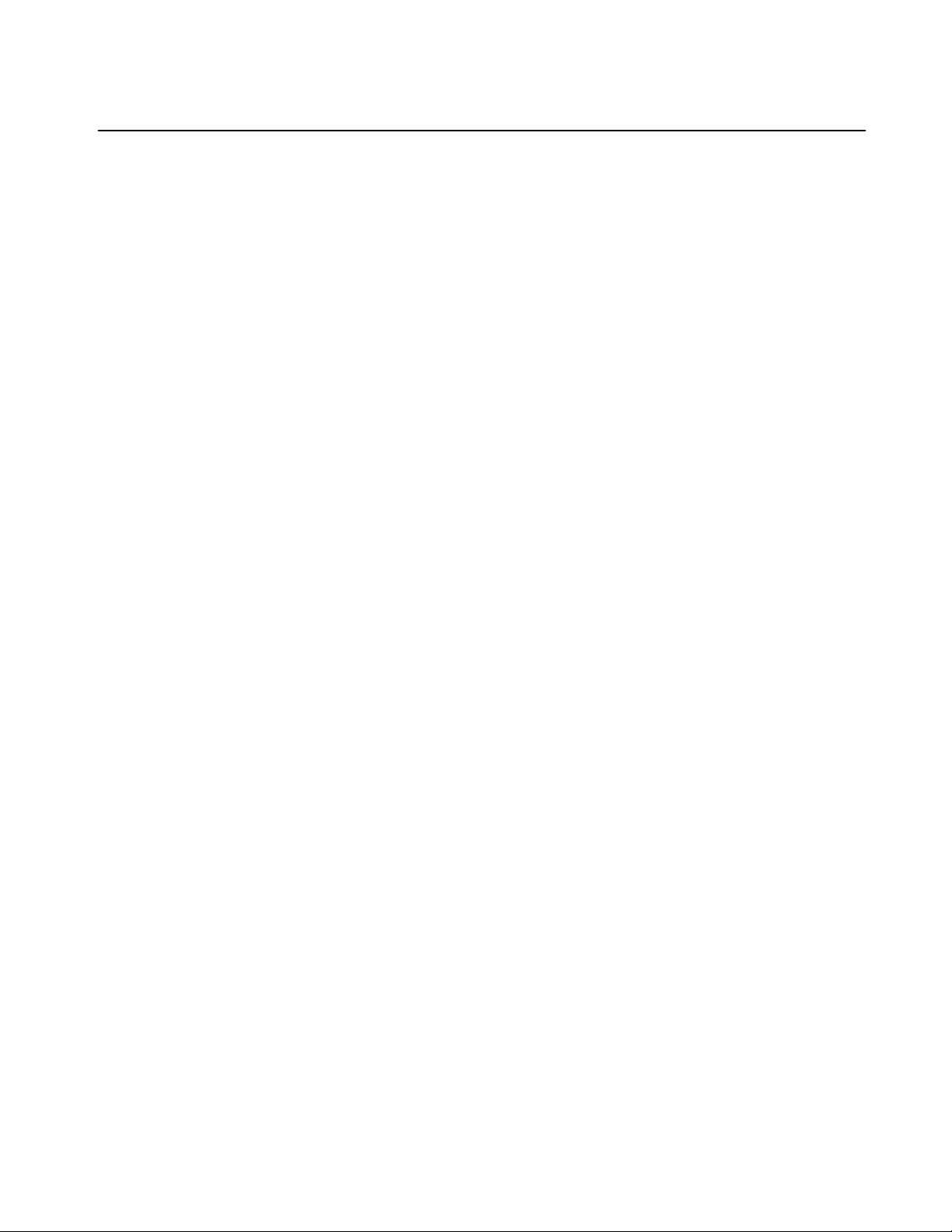
HandyTone-286 User Manual Grandstream Sdn Bhd
Table of Contents
1. WELCOME…………………………………………………………………………3
2. INSTALLATION…………………………………………………………………...4
2.1. WHAT IS INCLUDED IN THE PACKAGE…………………………………..5
2.2. SAFETY COMPLIANCES…………………………………………………….5
3. PRODUCT OVERVIEW…………………………………………………………..6
3.1. KEY FEATURES……………………………………………………………….6
3.2. HARDWARE SPECIFICATION………………………………………………7
4. BASIC OPERATIONS……………………………………………………………..8
4.1. GET FAMILIAR WITH KEY PAD VOICE PROMPT.………..…….………..8
4.2. MAKE PHONE CALLS..………………………………………………..……10
4.2.1. Calling Phone or Extension Numbers…………………………………10
4.2.2. Direct IP Calls…………………………………………………………10
5. CONFIGURATION GUIDE………………………………………………………13
5.1. CONFIGURING HANDYTONE IP THROUGH VOICE PROMPT…………13
5.1.1. DHCP Mode……………………….…………………………………..13
5.1.2. STATIC IP Mode..…………………………………………………….13
5.2. CONFIGURING HANDYTONE WITH WEB BROWSER………………….13
5.2.1. Access the Web Configuration Menu………………………………....13
5.2.2. Configuration Menu…………………………………………………...14
5.2.3. Saving the Configuration Charges…………………………………….21
5.2.4. Rebooting the HandyTone ATA from remotely………………………22
5.3. CONFIGURATION THROUGH A CENTRAL SERVER……………………23
6. SOFTWARE UPGRADE…………………………………………………………..23
6.1. UPGRADE WITH TFTP……………………………………………………….23
2
Page 3

HandyTone-286 User Manual Grandstream Sdn Bhd
1. Welcome
Congratulations on becoming an owner of HandyTone-286! You made an
excellent choice and we hope you will enjoy all its capabilities.
Grandstream's award-wining HandyTone-286 is innovative Analog Telephone
Adaptor that offers a rich set of functionality and superb sound quality at ultra
affordable price. They are fully compatible with SIP industry standard and can
interoperate with many other SIP compliant devices and software on the market.
HandyTone-286 runs the same VoIP stack as BudgeTone-100 series IP telephone’s.
Additionally, it has G.168 to remove line echo.
3
Page 4
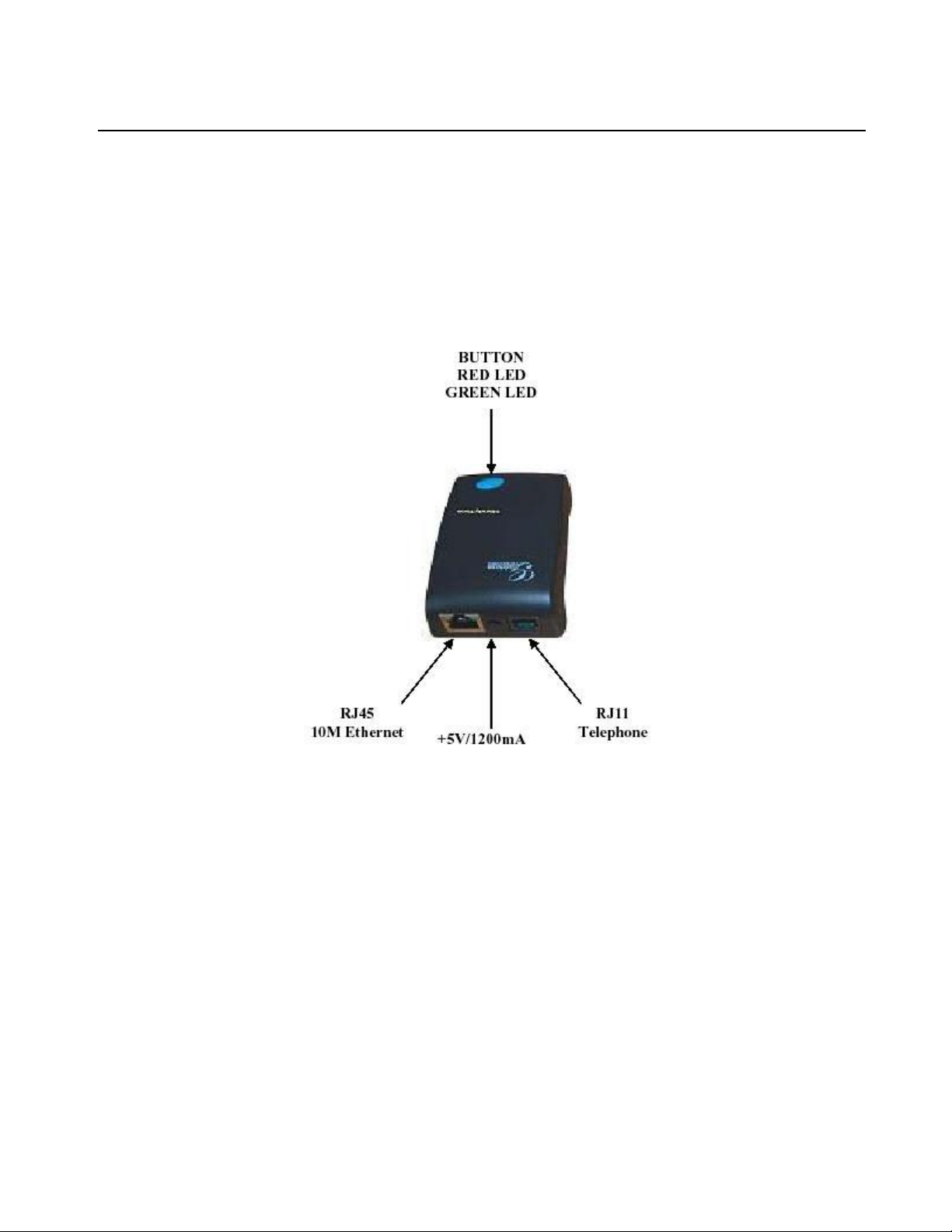
HandyTone-286 User Manual Grandstream Sdn Bhd
2. Installation
HandyTone Analog Telephone Adaptor is designed to work with an ordinary analog
telephone. The following photo illustrates the appearance of a HandyTone-286.
4
Page 5
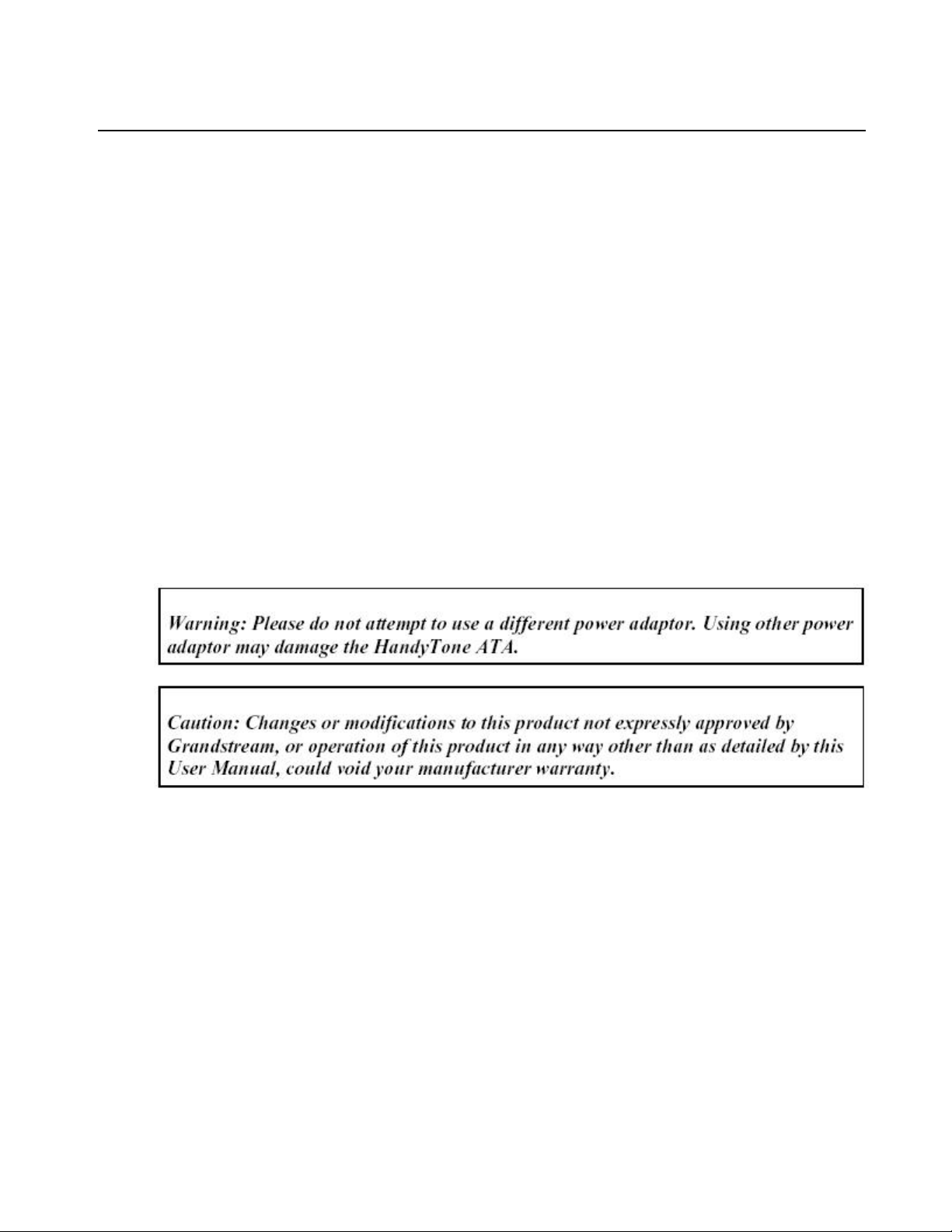
HandyTone-286 User Manual Grandstream Sdn Bhd
2.1 What is Included in the Package
The HandyTone-286 package contains:
1) One HandyTone-286
2) One universal power adaptor
3) One Ethernet cable
2.2 Safety Compliances
The HandyTone-286 is compliant with various safety standards including FCC/CE.
Its power adaptor is compliant with UL standard. The HandyTone ATA should only
operate with the universal power adaptor provided in the package.
5
Page 6
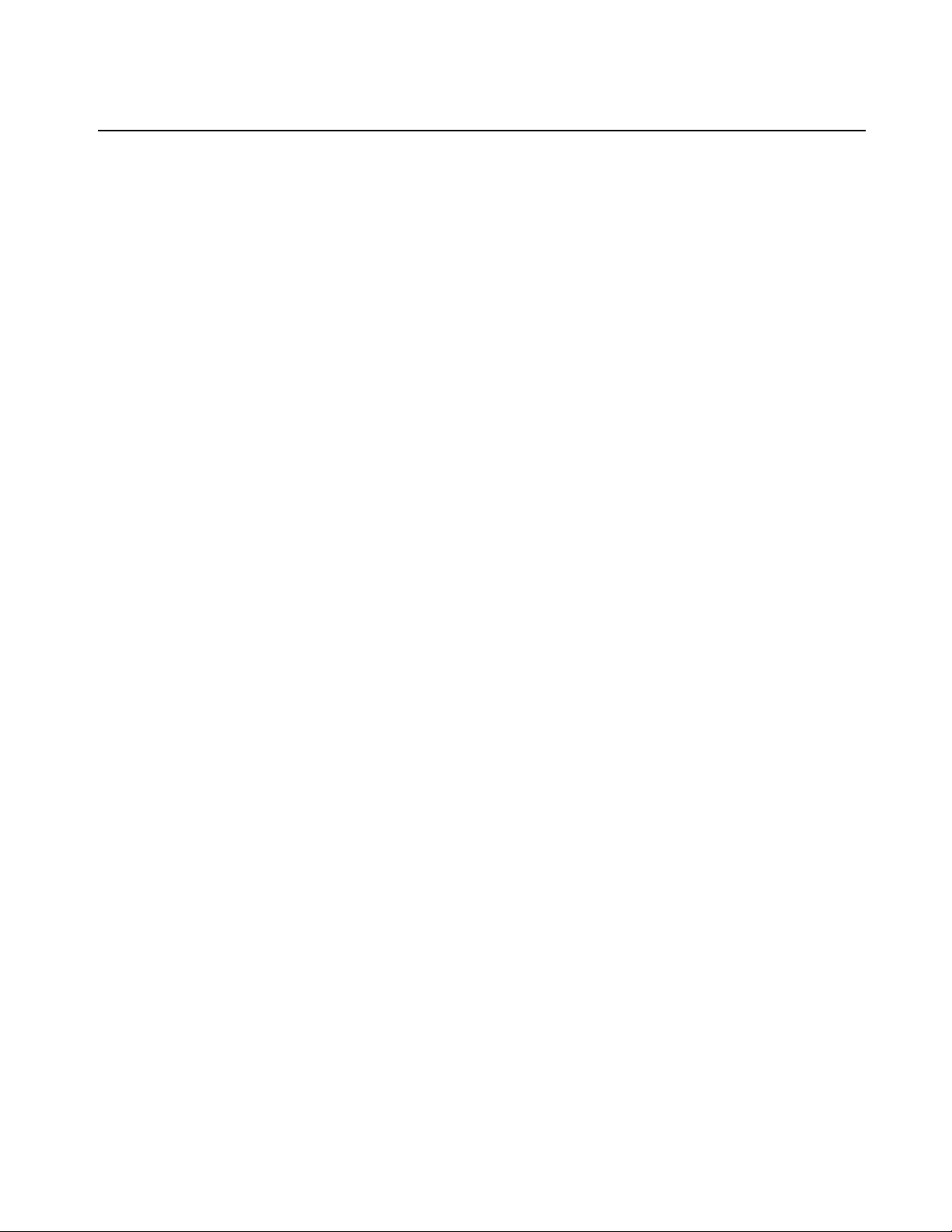
HandyTone-286 User Manual Grandstream Sdn Bhd
3. Product Overview
3.1 Key Features
• Support SIP 2.0, TCP/UDP/IP, RTP/RTCP, HTTP, ICMP, ARP, DNS, DHCP,
NTP/SNTP, TFTP protocols
• Support IETF STUN.
• Interoperable with various 3rd party SIP end user device, Proxy / Registrar / Server,
and gateway products.
• Advanced Digital Signal Processing (DSP) technology to ensure superior audio
quality
• Advanced and patent pending adaptive jitter buffer control, packet delay and loss
concealment technology
• Support popular vocoders including G.723.1 (5.3K/6.3K), G.729A/B, G.711 (a-law
and u-law), G.726 (40K/32K/24K/16K), as well as G.728.
• Support standard voice features such as Call Waiting, Transfer, Forward, in-band
and out-of-band DTMF, Dial Plans
• Support Silence Suppression, VAD (Voice Activity Detection), CNG (Comfort
Noise Generation), Line Echo Cancellation (G.168), and AGC (Automatic Gain
Control)
• Support DIGEST authentication (MD5, MD5-sess)
• Provide easy configuration thru manual operation (voce prompt along with the
analog phone keypad and Web interface) or automated centralized configuration
file.
• Support for Layer 2 (802.1Q VLAN, 802.1p) and Layer 3 QoS (ToS, DiffServ,
MPLS)
• Remote software upgrade capability via TFTP
6
Page 7
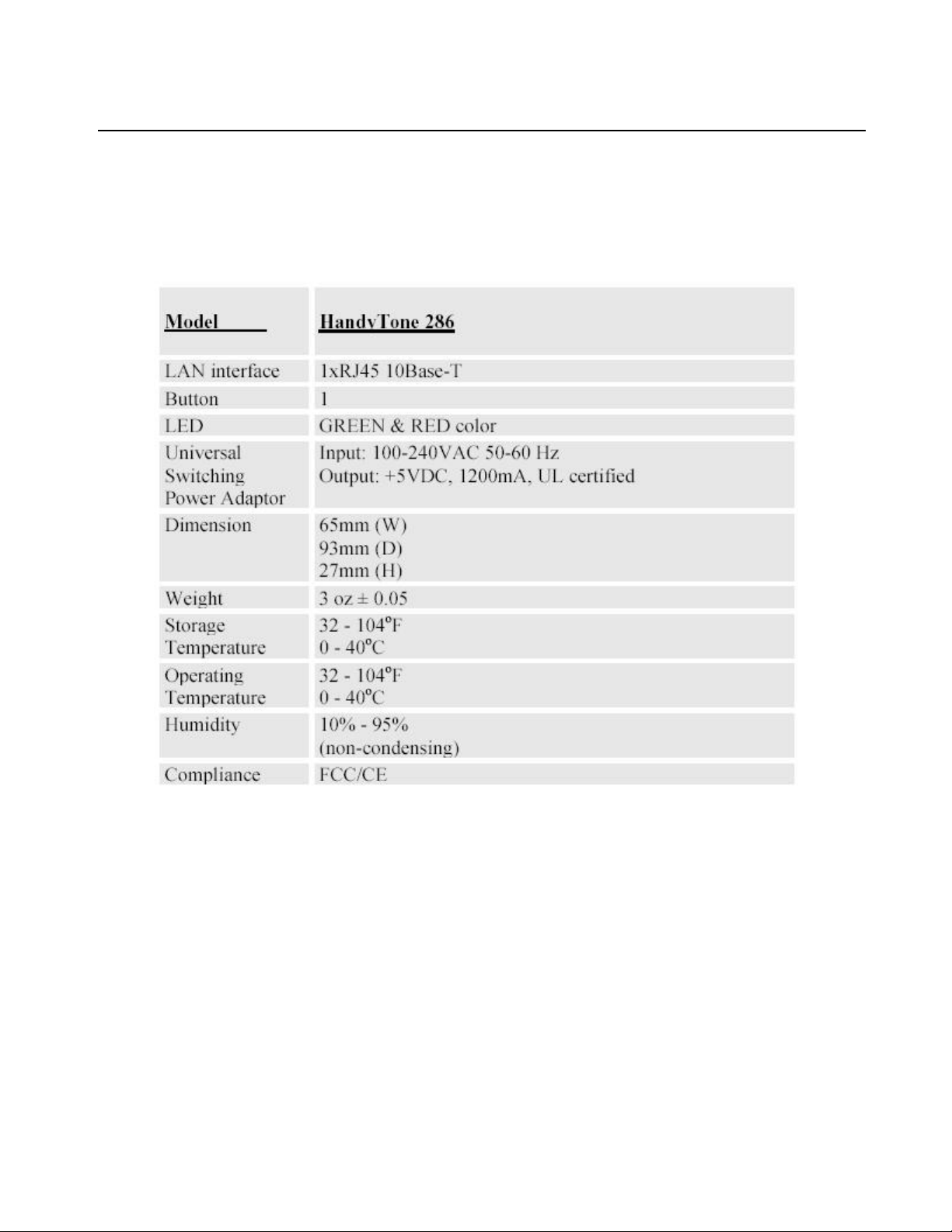
HandyTone-286 User Manual Grandstream Sdn Bhd
3.2 Hardware Specification
The table below describes the difference among these models.
7
Page 8
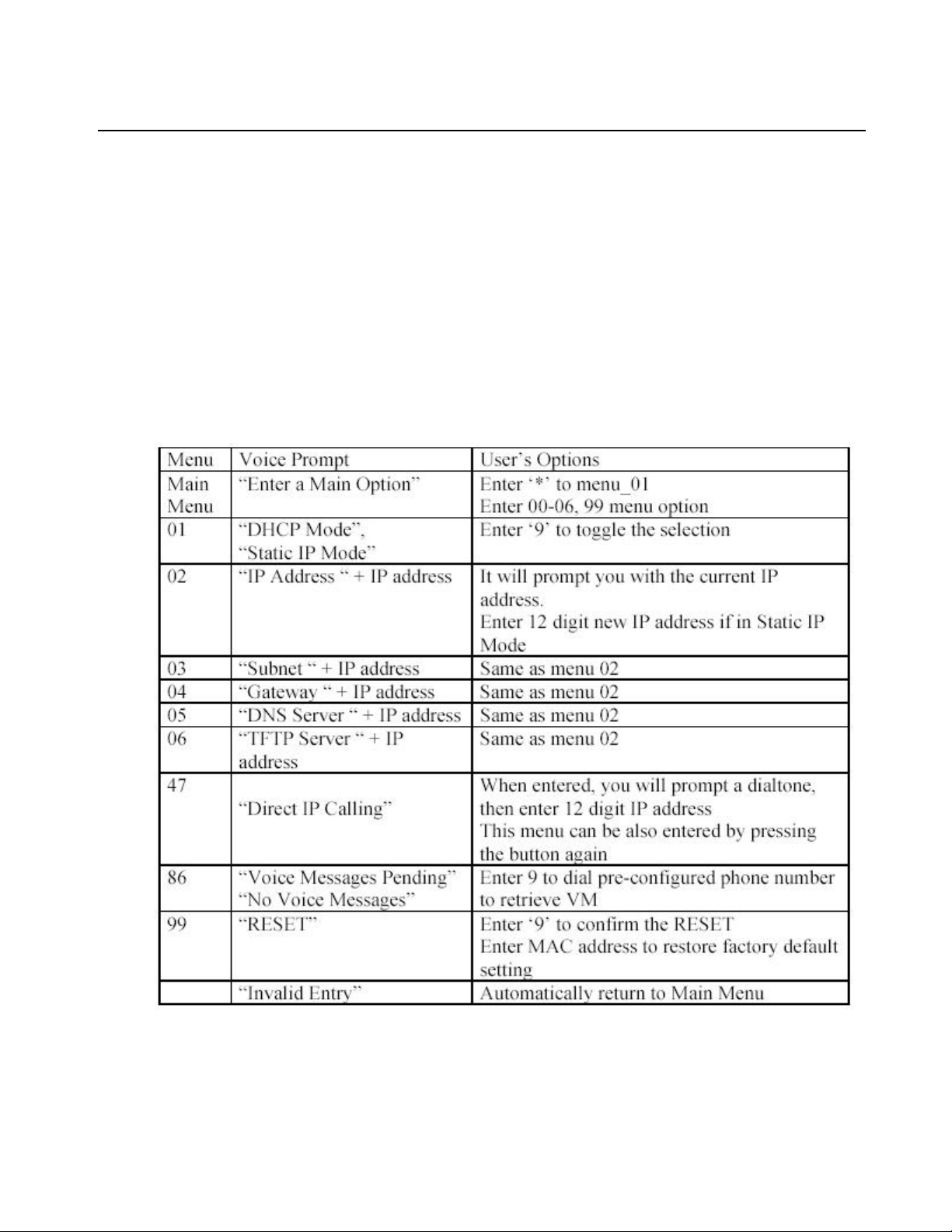
HandyTone-286 User Manual Grandstream Sdn Bhd
4. Basic Operations
4.1 Get Familiar With Key Pad And Voice Prompt
HandyTone-286 has stored voice prompt menu for quick browsing and simple
configuration. To enter this voice prompt menu, simple press the button. After
figuring out its IP address, HandyTone-286 can be configured thru web interface
just like BudgeTone-100 IP telephone.
8
Page 9

HandyTone-286 User Manual Grandstream Sdn Bhd
Notes:
Once button is pressed, it enters voice prompt main menu. If button is pressed again
while it is already in the voice prompt menu state, it jumps to “Direct IP Calling”
option and dial tone plays in this state:
‘*’ functions similar to ‘↓’ key of BT-100 phone to select the next menu option
‘#’ returns back to main MENU
‘9’ is similar to ENTER key in many cases to confirm an option
All entered digit sequences have known lengths - 2 digits for menu option and 12
digits for IP address. Once all digits are accumulated, it automatically processes
them. Key entry cannot be deleted but the phone may prompt error once it is
detected
9
Page 10

HandyTone-286 User Manual Grandstream Sdn Bhd
4.2 Make Phone Calls
4.2.1 Calling Phone or Extension Numbers
There are currently two methods to make a extension number call:
1) Dial the extension number directly and wait for 5 seconds.
2) You can dial the numbers directly, and press #(assuming that “use #” as dial key
is selected in web configuration).
#Note: Currently, Flash, Transfer is not supported yet, Hold is normally a function
of Analog phone function.
4.2.2 Direct IP Calls
Direct IP calling allows 2 phones, that is, a HandyTone with a analog phone and
another VOIP Device, to talk to each other in an ad hoc fashion without a SIP proxy.
VoIP calls can be made between two phones if :
• both HandyTone ATA and other VOIP Device (i.e., another HandyTone ATA or
other HandyTone ATA) have public IP addresses, or
• both HandyTone ATA and other VOIP Device (i.e., another HandyTone ATA or
other HandyTone ATA) are on a same LAN using private or public IP addresses,
or
• both HandyTone ATA and other VOIP Device (i.e., another HandyTone ATA or
other HandyTone ATA) can be connected through a router using public or
private IP addresses.
To make a direct IP calling, first pick up the analog phone or turn on the
speakerphone on the analog phone, then follow Section 4.1 with voice prompt 47,
followed by the 12-digit target IP address. If there is a user part, again follow
Section 4.1 with voice prompt 47, and then the encoded user part, followed by *3
(encoding for “@”) and then followed by the 12-digit target IP address. Destination
ports can also be specified using *4 (encoding for “:”) followed by the encoded port
number.
10
Page 11

HandyTone-286 User Manual Grandstream Sdn Bhd
The follow is a table of the encoding scheme for the most commonly used
characters:
11
Page 12

HandyTone-286 User Manual Grandstream Sdn Bhd
The rule of thumb to remember these encoding is: “a” is the first letter on button
“1” so its encoding is “11”. “b” is the 2nd letter on button “1” and its encoding is
“12”. “c” is the 3rd letter on button “1” and its encoding is “13”. Likewise, “d” is
the first letter on button “2” and its encoding is “21”. This pattern and rule
applies to all other alphabetic encoding.
Examples:
1) If the target IP address is 192.168.0.160, the dialing convention is
Voice Prompt with option 47, then 192168000160
followed by pressing the “#” key is it is configured as a send key or wait for
more than 5 seconds. In this case, the default destination port 5060 is used if no
port is specified.
2) If the target IP address/port is 192.168.1.20:5062, then the dialing convention
would be:
Voice Prompt with option 47, then 192168001020*45062
followed by pressing the “#” key is it is configured as a send key or wait for 5
seconds.
3) If the target address is john@192.168.1.100:5062, then the dialing convention
would be:
Voice Prompt with option 47, then 51634262*3192168001100*45062
followed by pressing the “#” key is it is configured as a send key or wait for 5
seconds.
12
Page 13

HandyTone-286 User Manual Grandstream Sdn Bhd
5. Configuration Guide
5.1 Configuring HandyTone IP Through Voice Prompt
5.1.1 DHCP Mode
Follow section 4.1 with voice menu option 01 to enable HandyTone-286 to use
DHCP.
5.1.2 STATIC IP Mode
Follow section 4.1 with voice menu option 01 to enable HandyTone-286 to use
STATIC IP mode, then use option 02, 03, 04 to set up HandyTone-286’s IP, Subnet
Mask, Gateway respectively.
5.2 Configuring HandyTone with Web Browser
HandyTone 200 series ATA has an embedded Web server that will respond to
HTTP GET/POST requests. It also has embedded HTML pages that allow a user to
configure the HandyTone-286 through a Web browser such as Microsoft’s IE and
AOL’s Netscape.
5.2.1 Access the Web Configuration Menu
First, get the IP address of the HandyTone-286 through section 4.1 with menu
option 02. Then the HandyTone-286’s Web Configuration Menu can be accessed by
the following URL:
http://HandyTone-IP-Address,
where the HandyTone-IP-Address is the IP address of the HandyTone ATA.
Once this request is entered and sent from a Web browser, the HandyTone ATA will
respond with the following login screen:
13
Page 14

HandyTone-286 User Manual Grandstream Sdn Bhd
The password is case sensitive and the factory default password is lower case
‘admin’.
5.2.2 Configuration Menu
After the correct password is entered in the login screen, the embedded Web
server inside the IP phone will respond with the Configuration Menu screen
which is explained in details below.
The definitions for all the configuration parameters in the Configuration Menu
are:
14
Page 15

HandyTone-286 User Manual Grandstream Sdn Bhd
15
Page 16

HandyTone-286 User Manual Grandstream Sdn Bhd
16
Page 17

HandyTone-286 User Manual Grandstream Sdn Bhd
17
Page 18

HandyTone-286 User Manual Grandstream Sdn Bhd
18
Page 19

HandyTone-286 User Manual Grandstream Sdn Bhd
19
Page 20

HandyTone-286 User Manual Grandstream Sdn Bhd
20
Page 21

HandyTone-286 User Manual Grandstream Sdn Bhd
5.2.3 Saving the Configuration Changes
Once a change is made, the user should press the “Update” button in the
Configuration Menu. The HandyTone ATA will then display the following screen to
confirm that the changes have been saved.
21
Page 22

HandyTone-286 User Manual Grandstream Sdn Bhd
The user is recommended to power cycle the HandyTone ATA after seeing the
above message.
5.2.4 Rebooting the HandyTone ATA from remotely
The administrator of the HandyTone ATA can remotely reboot the HandyTone ATA
by pressing the “Reboot” button at the bottom of the configuration menu. Once
done, the following screen will be displayed to indicate that rebooting is underway.
At this point, the user can relogin to the HandyTone ATA after waiting for about 30
seconds.
22
Page 23

HandyTone-286 User Manual Grandstream Sdn Bhd
5.3 Configuration through a Central Server
Grandstream HandyTone ATAs can be automatically configured via a central
provisioning system called Grandstream Automated Provisioning System (GAPS).
With GAPS, a service provider or an enterprise with large deployment of
HandyTone ATAs can easily manage the configuration and service provisioning of
individual devices remotely and automatically via a central server. GAPS uses
enhanced (NAT friendly) tftp and other communication protocols to communicate
with each individual HandyTone ATA even if the HandyTone ATA is behind a
NAT.
GAPS must be used to support automated configuration of an HandyTone ATA. To
enable this feature on the HandyTone ATA, the user just needs to enter the IP
address of GAPS server in the tftp server field of the configuration screen. Then
power cycle the HandyTone ATA.
For details on how GAPS works, please refer to the documentation of GAPS
product.
6. Software Upgrade
6.1 Upgrade with TFTP
To upgrade software, HandyTone ATAs can be configured with a TFTP server
where the new code image is located. The TFTP upgrade can work in either static IP
or DHCP mode using private or public IP address. It is recommended that the TFTP
server must have either public IP address or be on the same LAN with the
HandyTone ATA.
There are 2 ways to set up the TFTP server to upgrade the firmware, namely through
voice menu prompt or via the HandyTone ATA’s Web configuration interface. To
configure the TFTP server via voice prompt, follow section 4.1 with option 06, once
set up the tftp ip address, power cycle the ATA, the firmware will be fetched once
the ATA boot up.
23
Page 24

HandyTone-286 User Manual Grandstream Sdn Bhd
To configure the TFTP server via the Web configuration interface, open up your
browser to point at the IP address of the HandyTone ATA. Input the admin
password to enter the configuration screen. From there, enter the TFTP server
address in the designated field towards the bottom of the configuration screen.
Once the TFTP server is configured, power cycle the HandyTone ATA.
TFTP checking is only performed during the initial power up. If the configured tftp
server is found and a new code image is available, the HandyTone ATA will attempt
to retrieve the new image files by downloading them into the HandyTone ATA’s
SRAM. During this stage, the HandyTone ATA’s LEDs will blink until the
checking/downloading process is completed. Upon verification of checksum, the
new code image will then be saved into the Flash. If TFTP fails for any reason (e.g.,
TFTP server is not responding, there are no code image files available for upgrade,
or checksum test fails, etc), the HandyTone ATA will stop the TFTP process and
simply boot using the existing code image in the flash.
TFTP may take as long as 1—2 minutes over Internet, or just 20+ seconds if it is
performed on a LAN. It is generally recommended to conduct TFTP upgrade in a
controlled LAN environment if possible. For users who do not have local TFTP
server, Grandstream provides a NAT-friendly TFTP server on the public Internet for
users to download the latest firmware upgrade automatically. Please check the
Service or Support section of Grandstream’s Web site to obtain this TFTP server IP
address.
24
