Grandstream Networks GXW42XX, GXW4216 User Manual
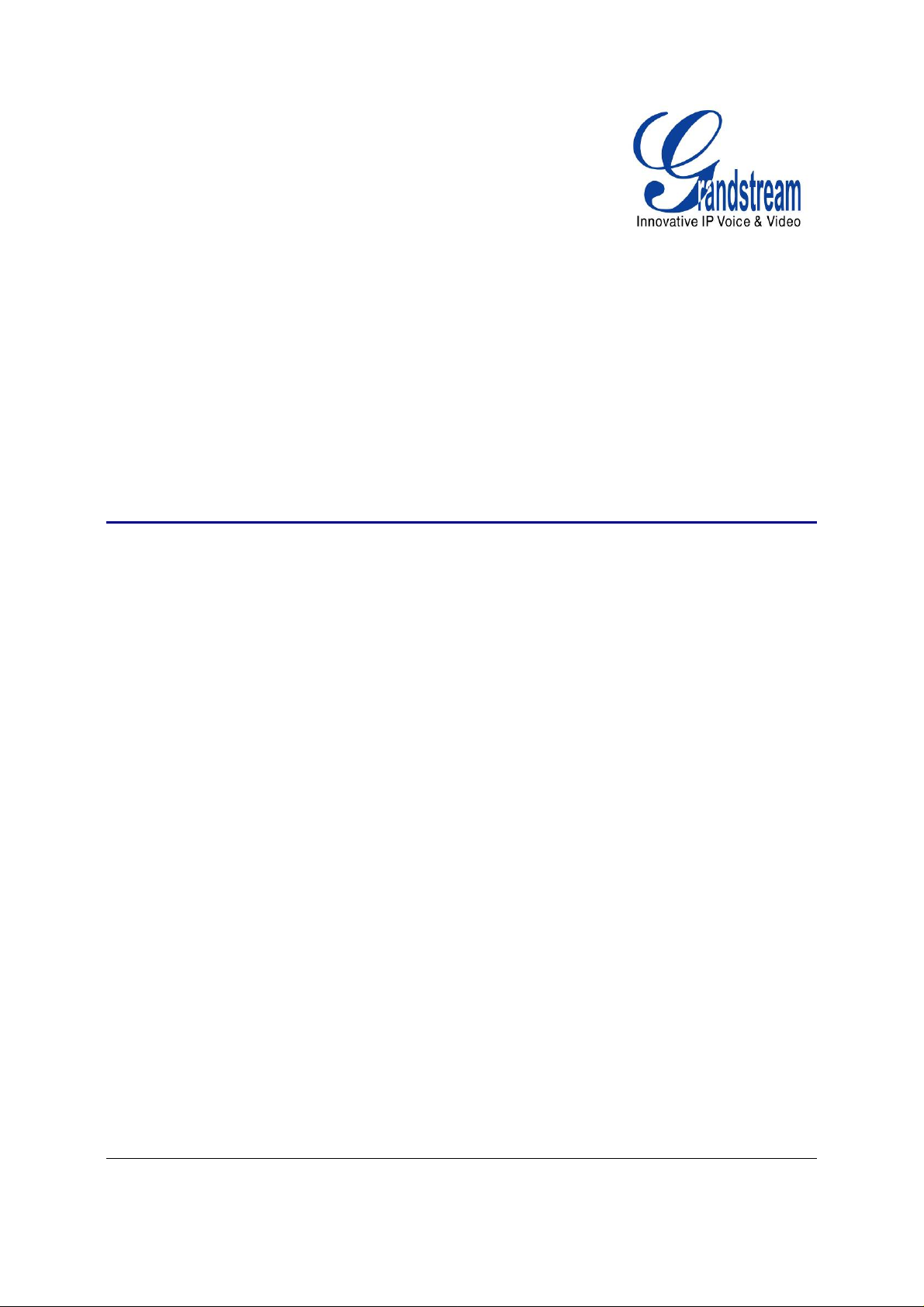
Grandstream Networks, Inc.
Analog IP Gateway GXW4200 Series
16, 24 or 32 FXS Ports
GXW42XX USER MANUAL
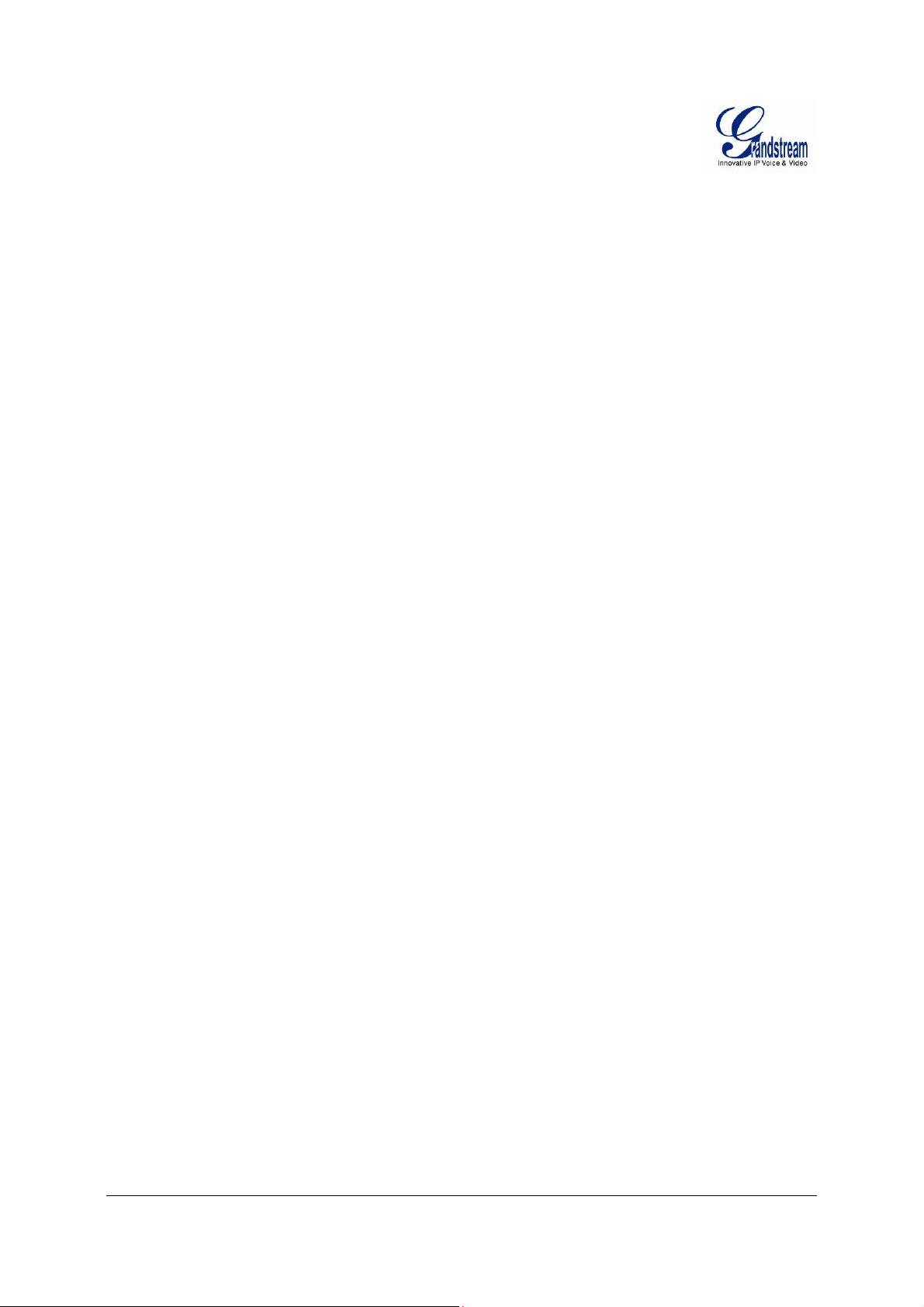
GXW42XX USER MANUAL
INDEX
GNU GPL INFORMATION...........................................................................5
CHANGE LOG.................................ERROR! BOOKMARK NOT DEFINED.
CHANGES FROM 1.0.5.10 USER MANUAL .......................... ERROR! BOOKMARK NOT DEFINED.
WELCOME ..................................................................................................6
GA TEWAY GXW42XX OVERVIEW.......................................................................................................6
SAFETY COMPLIANCE........................................................................................................................6
WARRANTY...........................................................................................................................................6
CONNECT YOUR GXW42XX GA TEWAY...................................................8
EQUIPMENT PACKAGING ........................................................................... .... ........ .... ... .... .... .... .........8
CONNECT THE GXW42XX......................................................... ........... ........... ............ ........... ...... . ......8
GXW42XX FEATURES..............................................................................12
SOFTWARE FEATURES OVERVIEW ................................................................................................12
HARDWARE SPECIFICATION............................................................................................................14
BASIC OPERATIONS ...............................................................................15
UNDERSTANDING GXW VOICE PROMPTS.....................................................................................15
PLACING A PHONE CALL .......................................................... .................................. ......................16
PHONE OR EXTENSION NUMBERS..........................................................................................16
DIRECT IP CALLS............................................. ... .... .... .... .... ... .... .... ........ ... .... .... .... ... .... .... ...........17
CALL HOLD............................................................................. .... ... .... .... .... ... ........ .... .... ......................18
CALL WAITING.......................................... ... ........ .... ... .... .... .... ... .... .... .... ....... .... .... .... .... ... ...................18
CALL TRANSFER................................................................ ............... ............... ............... ..... ..............18
BLIND TRANSFER................................ ............ ........... ........... ............... ............ ........... ...............18
A TTENDED TRANSFER............................................................................ ........... ........ ........ .......19
3-WAY CONFERENCING....................................................................................................................19
HUNTING GROUP ..............................................................................................................................20
INTER-PORT CALLING.......................................................................................................................22
PSTN P ASS THROUGH/LIFE LINE........................................ERROR! BOOKMARK NOT DEFINED.
SENDING AND RECE IVING FAX .......................................................................................................22
SUPPORT RADIUS PROTOC OL........................................................................................................22
CALL FEATURES .....................................................................................23
CONFIGURATION GUIDE.........................................................................25
FIRMWARE VERSION 1.0.0.2 GXW42XX USER MANUAL Page 2 of 52
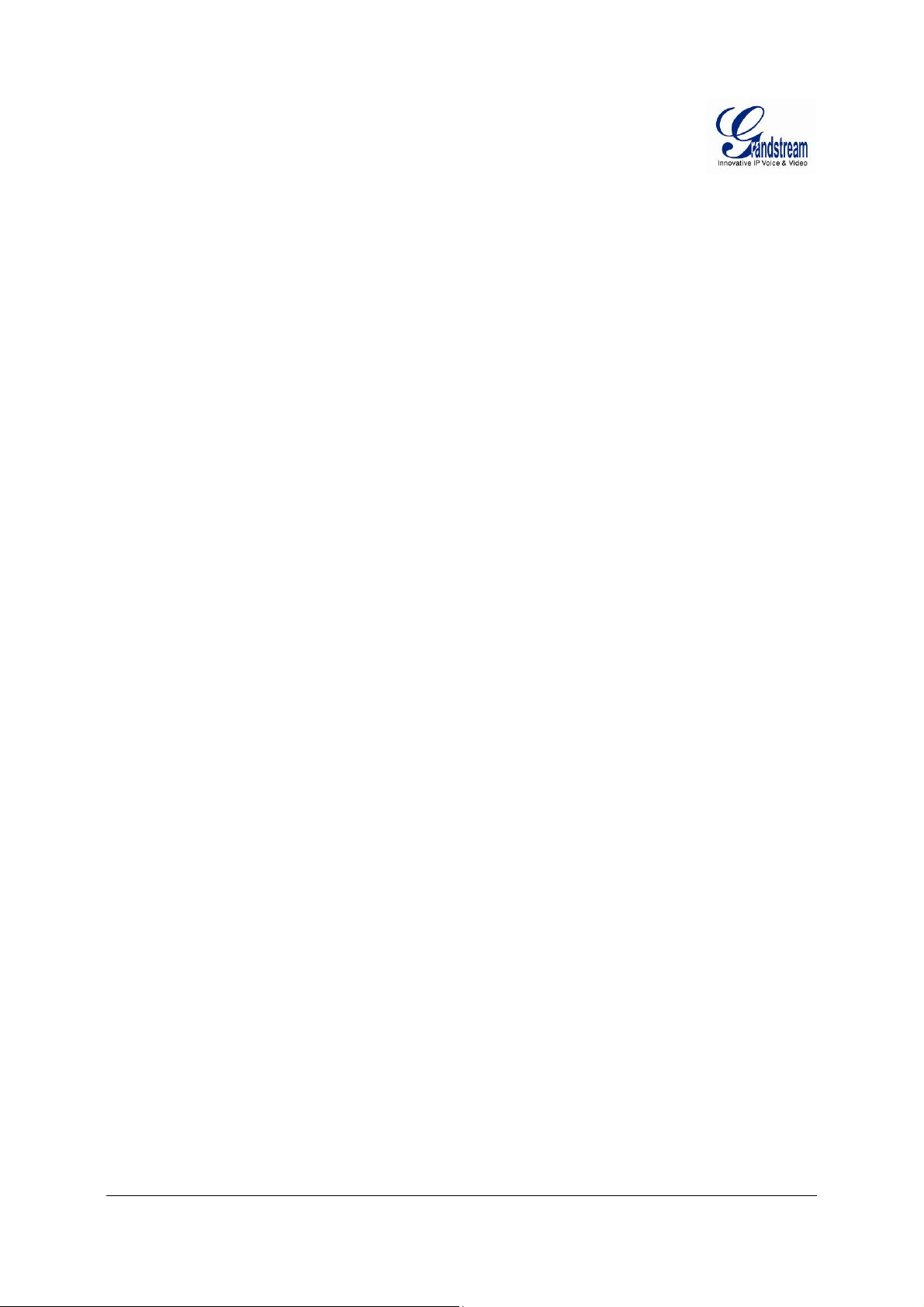
CONFIGURING GXW42XX VIA VOICE PROMPT .............................................................................25
CONFIGURING GXW42XX WITH WEB BROWSER..........................................................................25
ACCESS THE WEB CONFIGURATION MENU....................................................................... ....26
IMPORTANT SETTINGS.....................................................................................................................26
NAT SETTINGS............................................................................................................................26
DTMF METHODS.........................................................................................................................27
PREFERRED VOCODER (CODEC)............................................................................................27
SA VING THE CONFIGURATION CHANGES....................................................................... ........... ....46
REBOOTING FROM REMOTE...........................................................................................................46
CONFIGURA TION THROUGH A CENTRAL SERVER.......................................................................46
SOFTWARE UPGRADE............................................................................48
CONFIGURA TION FILE DOWNLOAD........................................ ... ........ .... .... ... .... .... .... ... ........ .... ... ....49
FIRMWARE AND CONFIGURATION FILE PREFIX AND POSTFIX..................................................49
MANAGING FIRMWARE AND CONFIGURATION FILE DOWNLOAD..............................................50
RESTORE FACTORY DEFAULT SETTING..............................................51
FIRMWARE VERSION 1.0.0.2 GXW42XX USER MANUAL Page 3 of 52
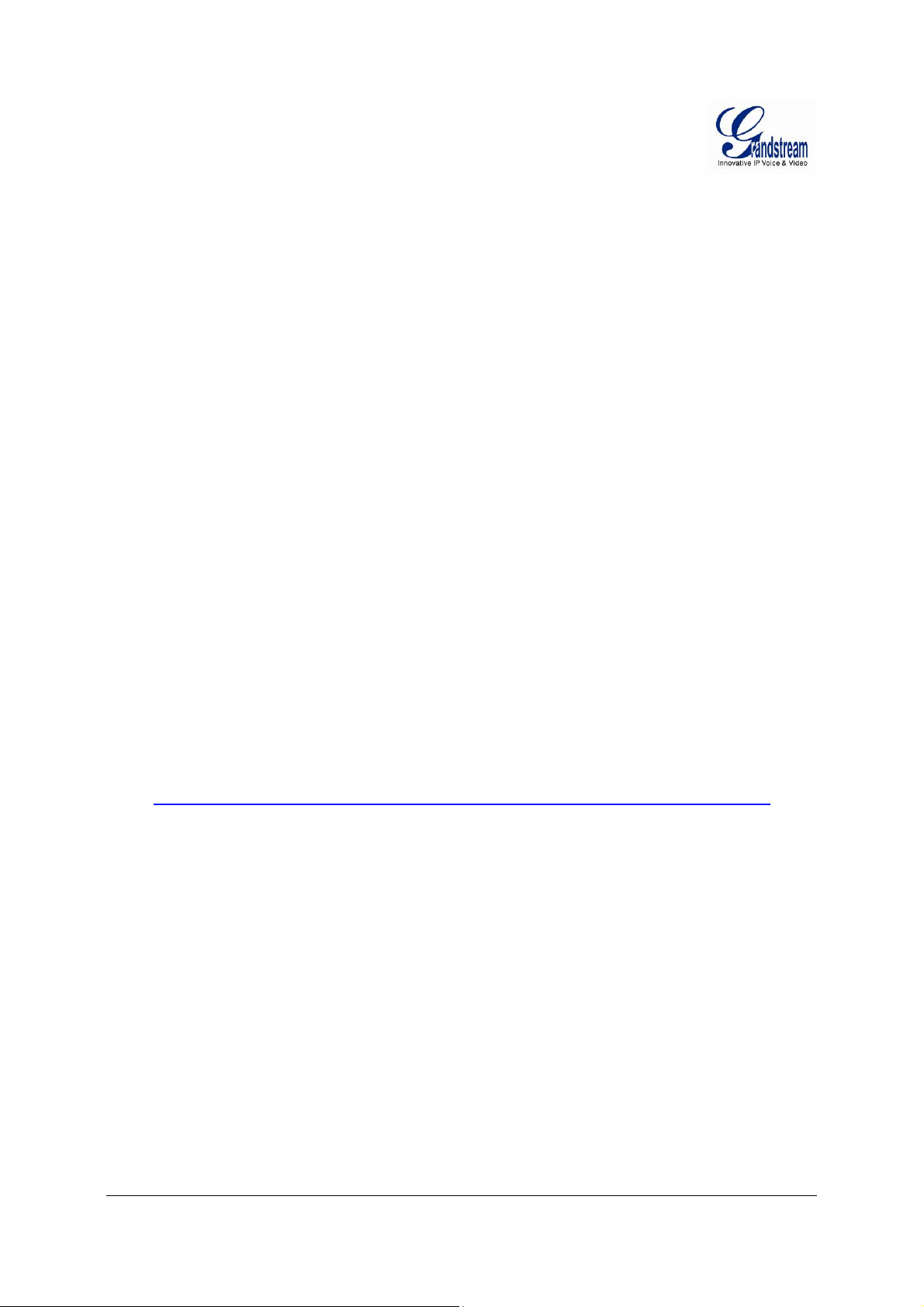
TABLE OF FIGURES
GXW42XX User Manual
FIGURE 1: DIAGRAM OF GXW4204-8 AND GXW4224 BACK PANEL .....................................................9
FIGURE 2: 50 PIN TELCO CONNECTOR.................................................... .... .... ... .... .... .... ....... .... .... ... ....10
FIGURE 3: DIAGRAM OF GXW4204-8 AND GXW4224 DISPLAY PANEL....ERROR! BOOKMARK NOT
DEFINED.
T
ABLE OF TABLES
GXW42XX User Manual
TABLE 1: DEFINITIONS OF THE GXW CONNECTORS..........................................................................10
TABLE 2: DEFINITIONS OF THE GXW DISPLAY PANEL........................................................................11
TABLE 3: GXW42XX SOFTWARE FEATURES........................................................................................12
TA B LE 4: HARDWARE SPECIFICATION OF GXW42XX SERIES GATEWAYS......................................14
TABLE 5: DEFINITIONS OF THE GXW VOICE PROMPTS.....................................................................15
TA BLE 6: CALL FEATURES TABLE (STAR CODE)..................................................................................23
TABLE 7: BASIC SETTINGS.....................................................................................................................28
TABLE 8: STATUS PAGE...........................................................................................................................29
TABLE 9: ADVANCED SETTINGS ............................................................................................................30
TABLE 10: FXS PORTS SETTINGS..........................................................................................................35
TABLE 11: PROFILE SETTINGS...............................................................................................................37
C
ONFIGURATION GUI INTERFACE EXAMPLES
GXW42XX User Manual
http://www.grandstream.com/products/gxw_series/GXW42XX/documents/GXW42XX_gui.zip
CREENSHOT OF ADVANCED SETTINGS CONFIGURATION PAGE
1. S
CREENSHOT OF BASIC SETTINGS CONFIGURATION PAGE
2. S
3. S
CREENSHOT OF FXS PORTS CONFIGURATION LOGIN PAGE
CREENSHOT OF PROFILE 1 CONFIGURATION PAGE
4. S
CREENSHOT OF PROFILE 2 CONFIGURATION PAGE
5. S
CREENSHOT OF STATUS PAGE
6. S
FIRMWARE VERSION 1.0.0.2 GXW42XX USER MANUAL Page 4 of 52
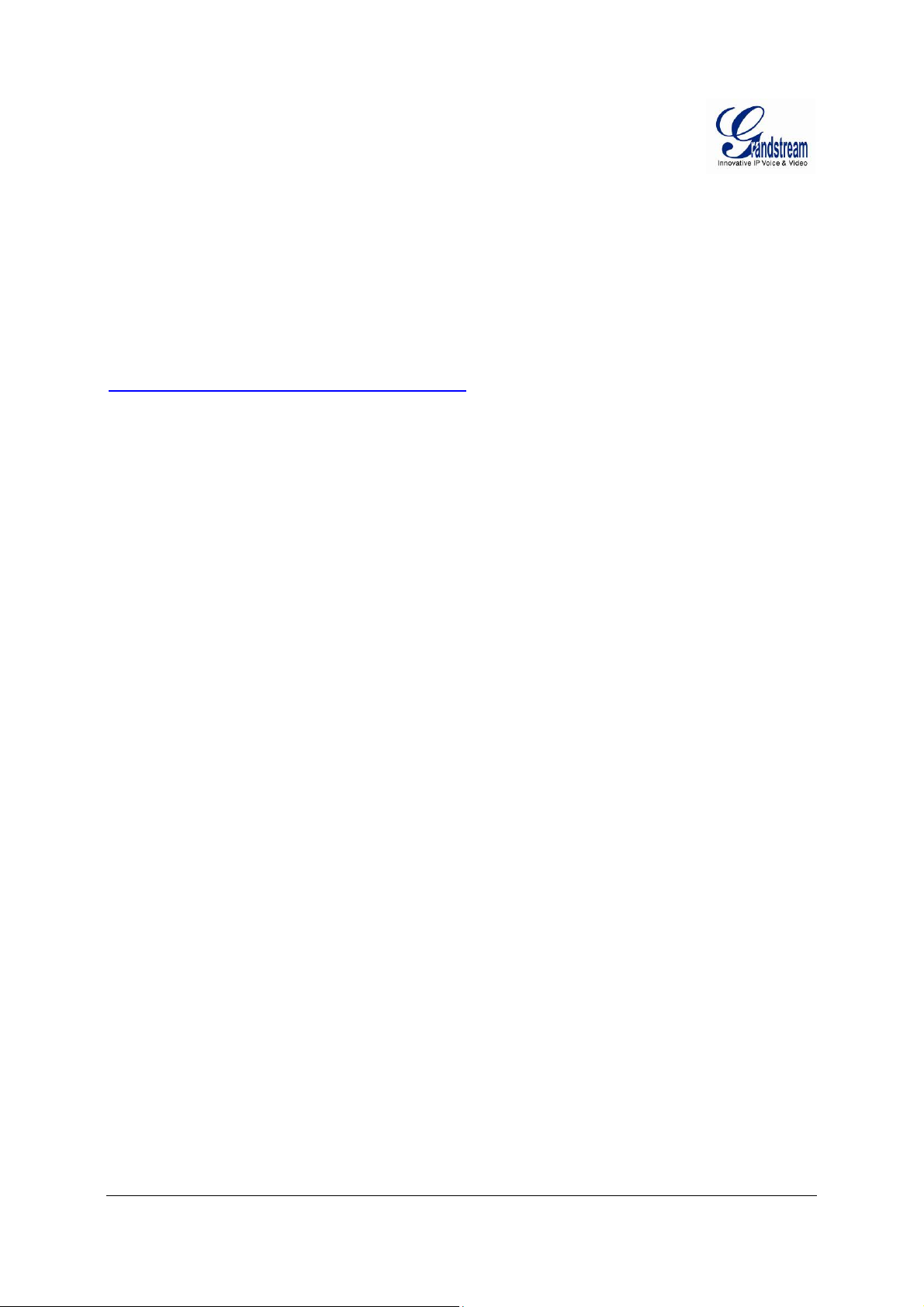
GNUGPLINFORMATION
GXW42XX firmware contains third-party software licensed under the GNU Gene ral Public L icense (GPL) .
Grandstream uses software under the specific terms of the GPL. Please see the G NU General Public
License (GPL) for the exact terms and conditions of th e lic ens e.
Grandstream GNU GPL related source code can be downloaded from Grandstream web site from:
http://www.grandstream.com/support/faq/gnu_gpl
.
FIRMWARE VERSION 1.0.0.2 GXW42XX USER MANUAL Page 5 of 52
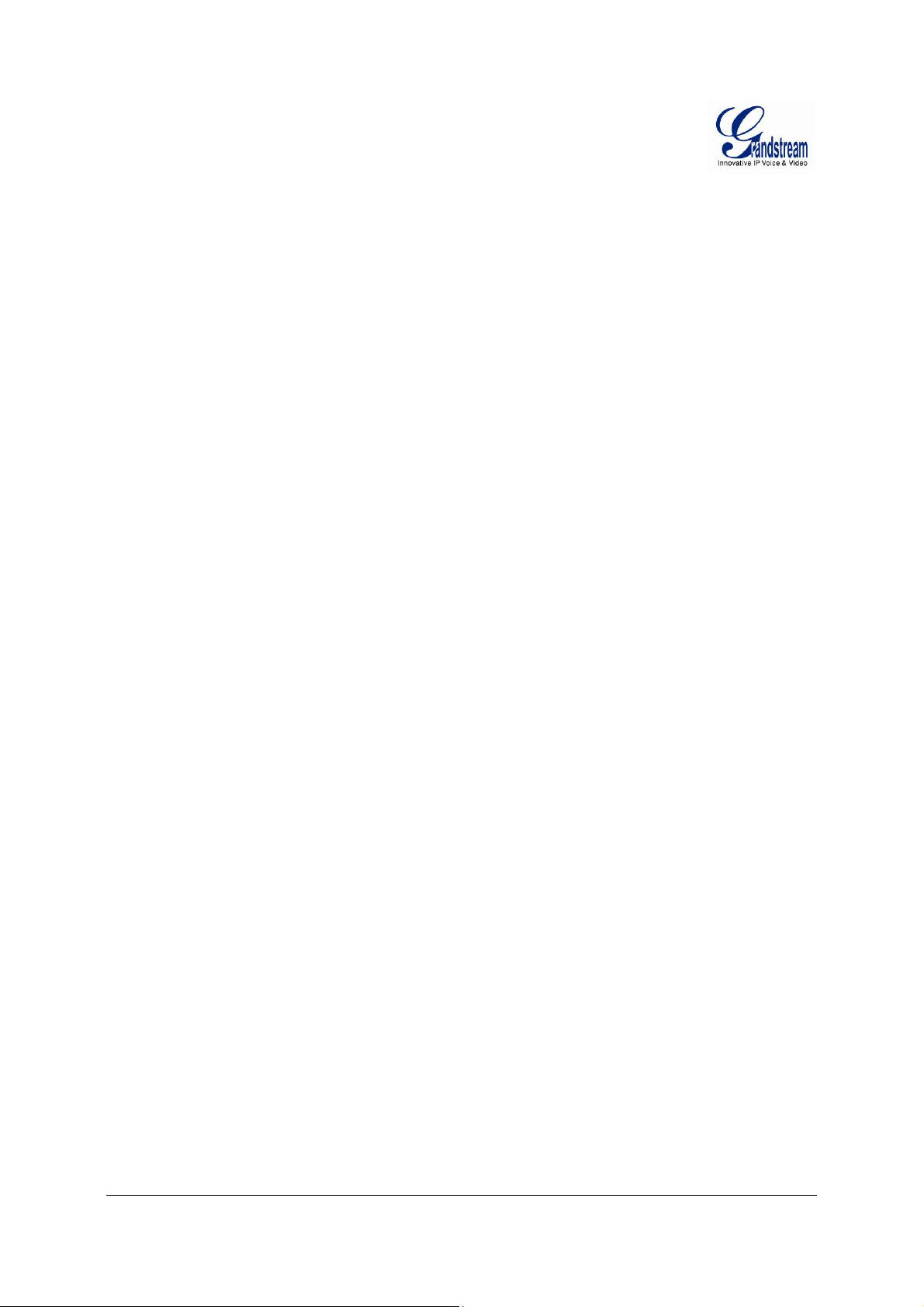
WELCOME
Thank you for purchasing the Grandstream GXW42XX Analog FXS IP Gateway. The GXW42XX offers
an easy to manage, easy to configure IP communications solution for any business with virtual and/or
branch locations. The GXW42XX supports popular voice codecs and is designed for full SIP compatibility
and interoperability with third party SIP providers, thus enabling you to fully leverage the benefits of V o IP
technology, integrate a traditional phone system into a VoIP network, and efficiently manage
communication costs.
This manual will help you learn how to operate and manage your GXW FXS Analog IP Gateway and
make the best use of its many upgraded features including simple and quick installation, multi-party
conferencing, and direct IP-IP Calling. This IP Analog Gateway is very easy to manage and scalable,
specifically designed to be an easy to use and affordable VoIP solution for the small – medium business
or enterprise.
GATEWAYGXW42XXOVERVIEW
The new GXW42XX series has a compact and quiet design (no fans) and offers superb audio quality, rich
feature functionality, strong security protection, and good manageability. It is auto-configurable, remotely
manageable and scalable.
The GXW42XX features 16,24 or 32-port FXS interface for analog telephones, dual 10M/100Mbps
network ports, and 50pins RJ21 analog port (1 for 4216 and 4224, 2 for 4236). In addition, it supports the
option of 4 SIP Server profiles, caller ID for various countries/regions, T.38 fax, flexible dialing plans,
security protection (SIPS/TLS), comprehensive voice codec including G. 711 (a/u-law), G.723.1,
G.726(16/24/32/40 bit rates), iLBC and G.729A/B.
SAFETYCOMPLIANCE
The GXW42XX is compliant with various safety standards including FCC/CE. Its power adapter is
compliant with UL standard. Warning: use only the power adapter included in the GXW42XX package.
Use of alternative power adapter may permanently damage the unit.
WARRANTY
Grandstream has a reseller agreement with our reseller customers. End users should contact the
FIRMWARE VERSION 1.0.0.2 GXW42XX USER MANUAL Page 6 of 52
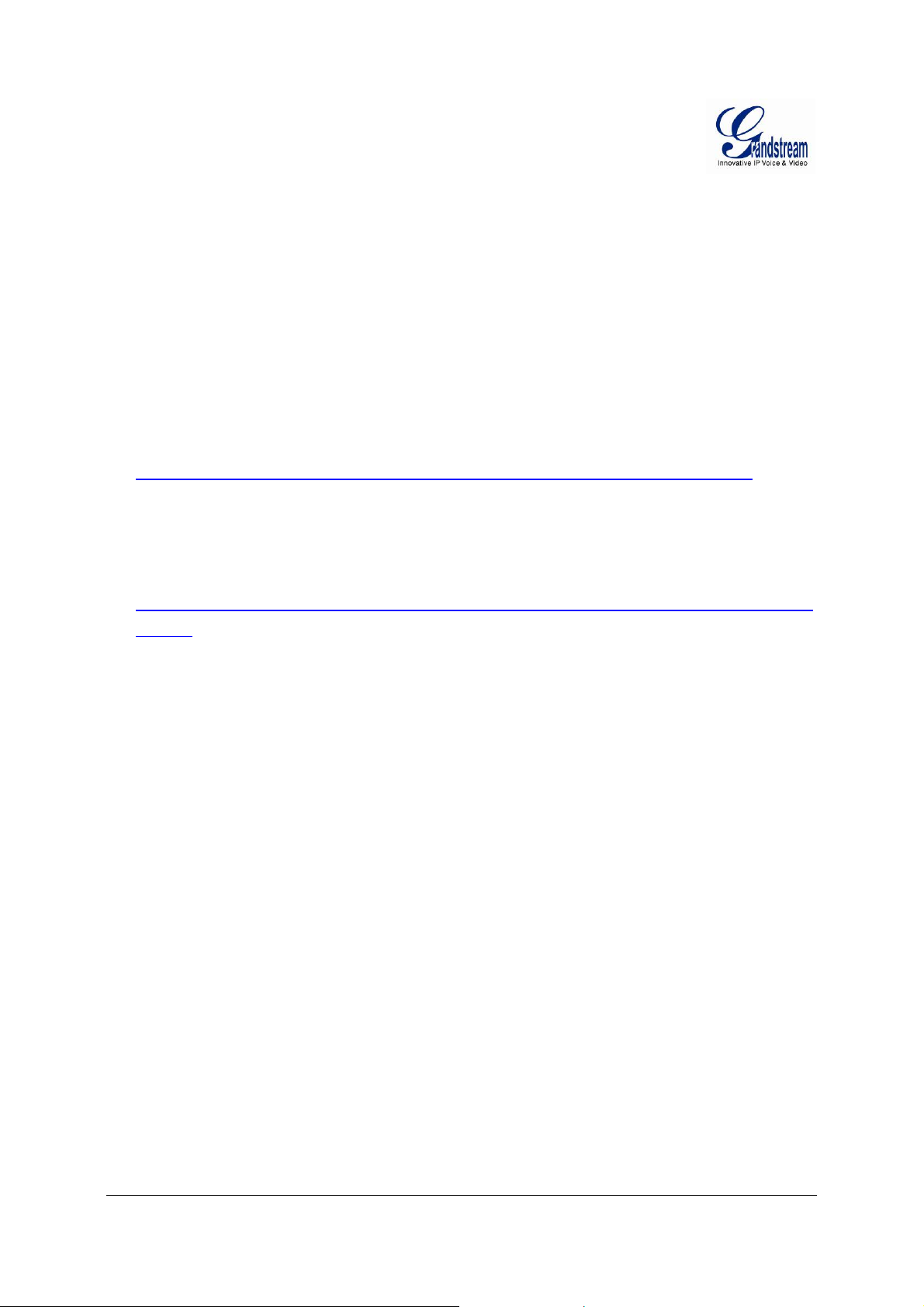
company from whom the product was purchased, for replacement, repair or refund.
If you purchased the product directly from Grandstream, contact your Grandstream Sales and Service
Representative for an RMA (Return Materials Authorization) number. Grandstream reserves the right to
change the warranty policy without prior notification.
Caution: Changes or modifications to this product not expressly approved by Grandstream, or opera tion
of this product in any way other than as detailed by this User Manual, could void your manufacturer
warranty.
• This document is contains links to Grandstream GUI Interfaces. Please download these examples
http://www.grandstream.com/products/gxw_series/GXW42XX/documents/GXW 42XX_gui.zip
for your
reference.
• This document is subject to change without notice. The latest electronic version of this user manual
is located at
http://www.grandstream.com/products/gxw_series/GXW42XX/documents/GXW42XX_usermanual_en
glish.pdf
Reproduction or transmittal of the entire or any part, in any form or by any means, electronic or print, for
any purpose without the express written permission of Grandstream Networks, Inc. is not permitted.
FIRMWARE VERSION 1.0.0.2 GXW42XX USER MANUAL Page 7 of 52
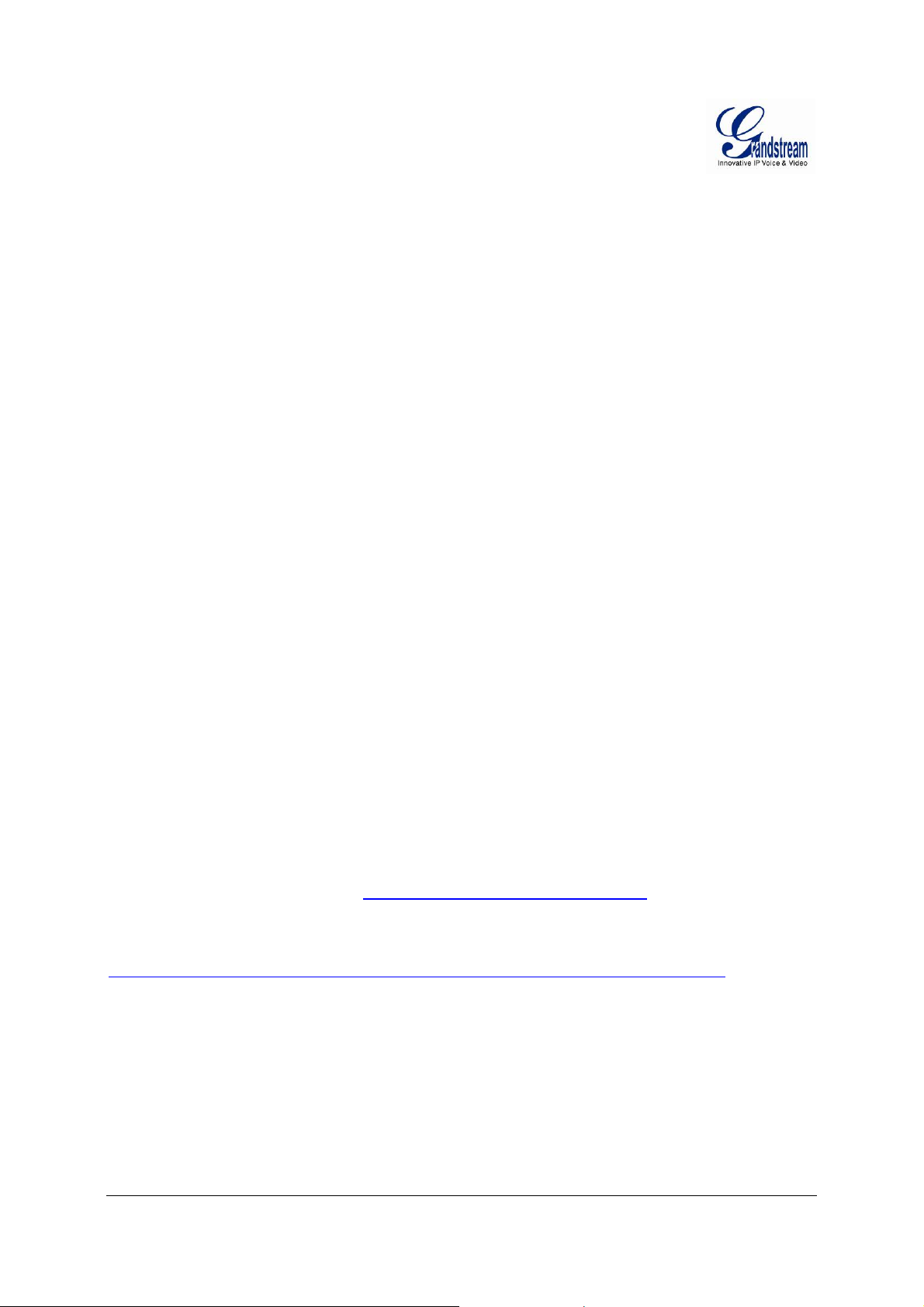
CONNECTYOURGXW42XXGATEWAY
Connecting the GXW42XX gateway is easy. Before you begin, please verify the contents of the
GXW42XX package.
EQUIPMENTPACKAGING
Unpack and check all access ories . Equipm e nt includes:
• one device unit
• one RJ45 Ethernet cable
• one 12V 5A universal power adapter
• mount
CONNECTTHEGXW42XX
Follow these four (4) steps to connect your GXW42XX gateway to the Internet and access the unit’s
configuration pages.
1. Connect standard touch-tone analog phones to the GXW42XX’s RJ21 port with a RJ11 to R21
cable.
2. Insert an RJ45 Ethernet cable into the WAN port of GXW42XX and connect the other end to an
uplink port (a router or a modem, etc.)
3. Plug the power adapter into the GXW42XX gateway into a power outlet.
Follow the instructions from the topic “Configuring GXW 42XX with Web Browser
The GUI pages will guide you through the remaining steps to set-up your gateway. Examples of the GUI
Interfaces can be downloaded from:
http://www.grandstream.com/products/gxw_series/GXW42XX/documents/GXW42XX_gui.zip
” for initial configuration.
.
FIRMWARE VERSION 1.0.0.2 GXW42XX USER MANUAL Page 8 of 52
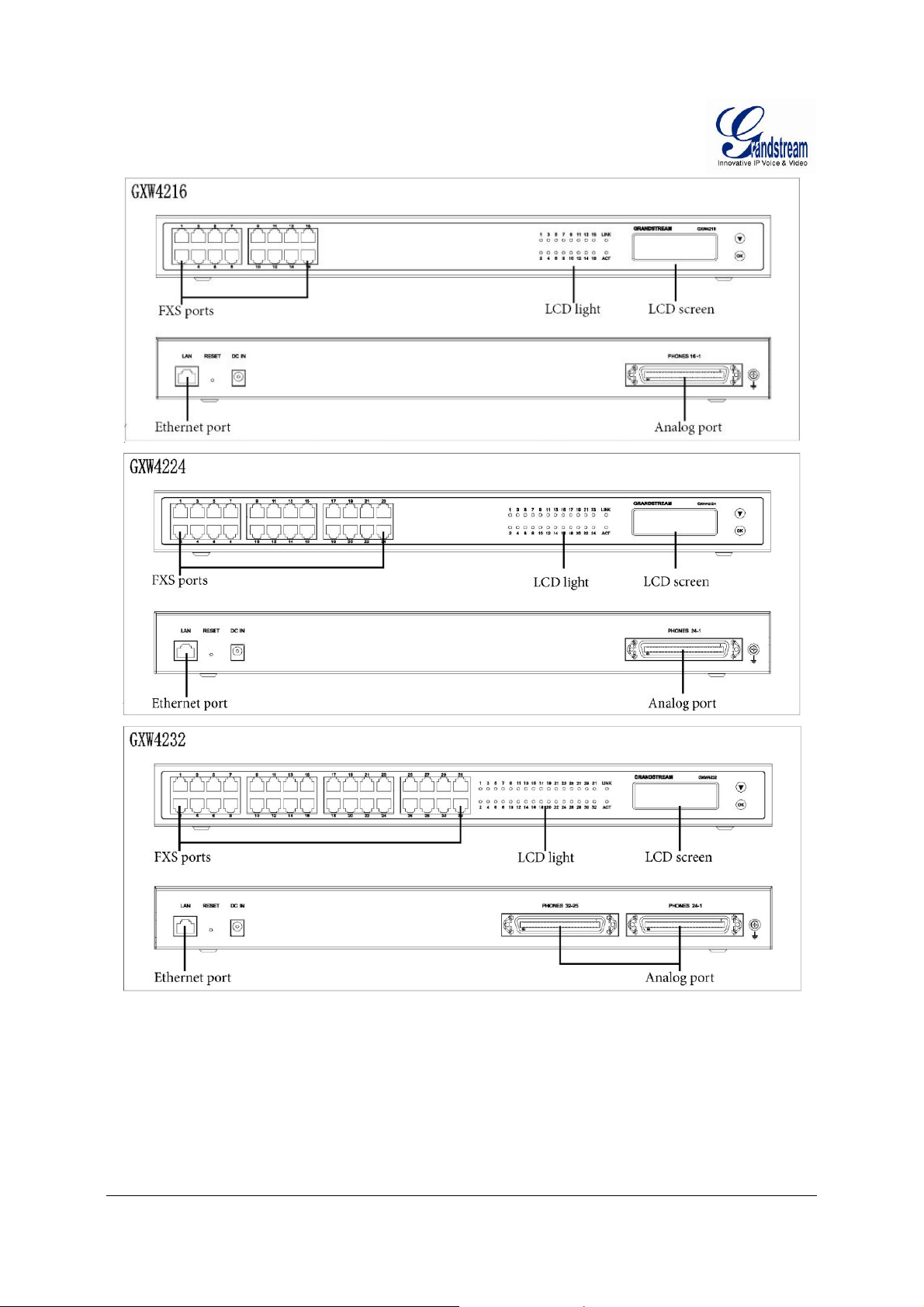
FIGURE 1: DIAGRAM OF GXW42XX FRONT & BACK PANEL
FIRMWARE VERSION 1.0.0.2 GXW42XX USER MANUAL Page 9 of 52
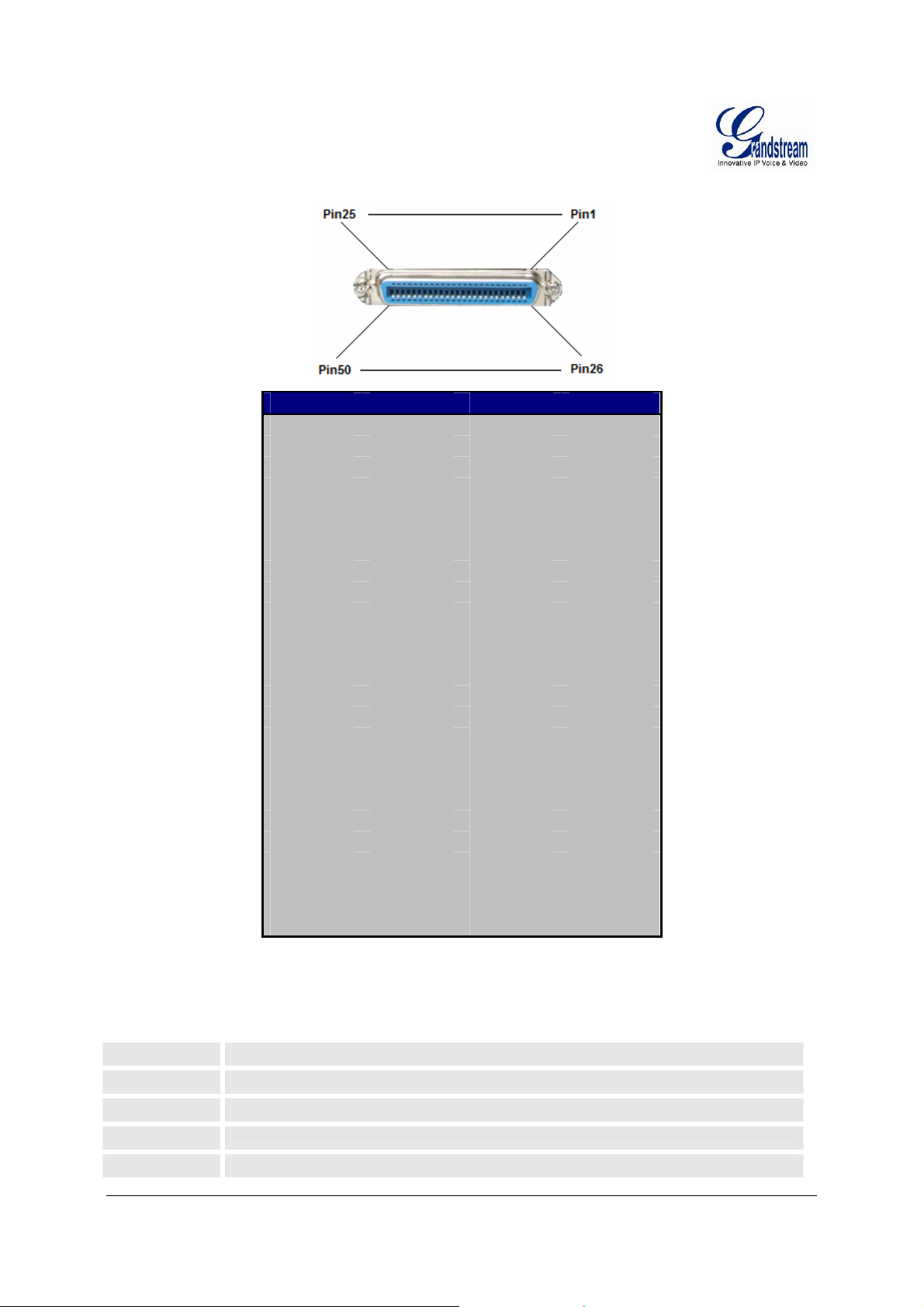
Ethernet Port
Pin Signal Pin Signal
1
2
3
4
5
6
7
8
9
10
11
12
13
14
15
16
17
18
19
20
21
22
23
24
25
TABLE 1: DEFINITIONS OF THE GXW CONNECTORS
RING1 26 TIP1
RING2 27 TIP2
RING3 28 TIP3
RING4 29 TIP4
RING5 30 TIP5
RING6 31 TIP6
RING7 32 TIP7
RING8 33 TIP8
RING9 34 TIP9
RING10 35 TIP10
RING11 36 TIP11
RING12 37 TIP12
RING13 38 TIP13
RING14 39 TIP14
RING15 40 TIP15
RING16 41 TIP16
RING17 42 TIP17
RING18 43 TIP18
RING19 44 TIP19
RING20 45 TIP20
RING21 46 TIP21
RING22 47 TIP22
RING23 48 TIP23
RING24 49 TIP24
RING25 50 TIP25
FIGURE 2: 50 PIN TELCO CONNECTOR
Connect to the internal LAN network, router or PC.
RESET
DC 12V
Analog Ports
FXS Ports
Factory Reset button. Press for 7 seconds to reset factory default settings.
Power adapter connection
Connect to analog phones / fax machines with an RJ21 to RJ11 cable
FXS port to be connected to analog phones / fax machines.
FIRMWARE VERSION 1.0.0.2 GXW42XX USER MANUAL Page 10 of 52
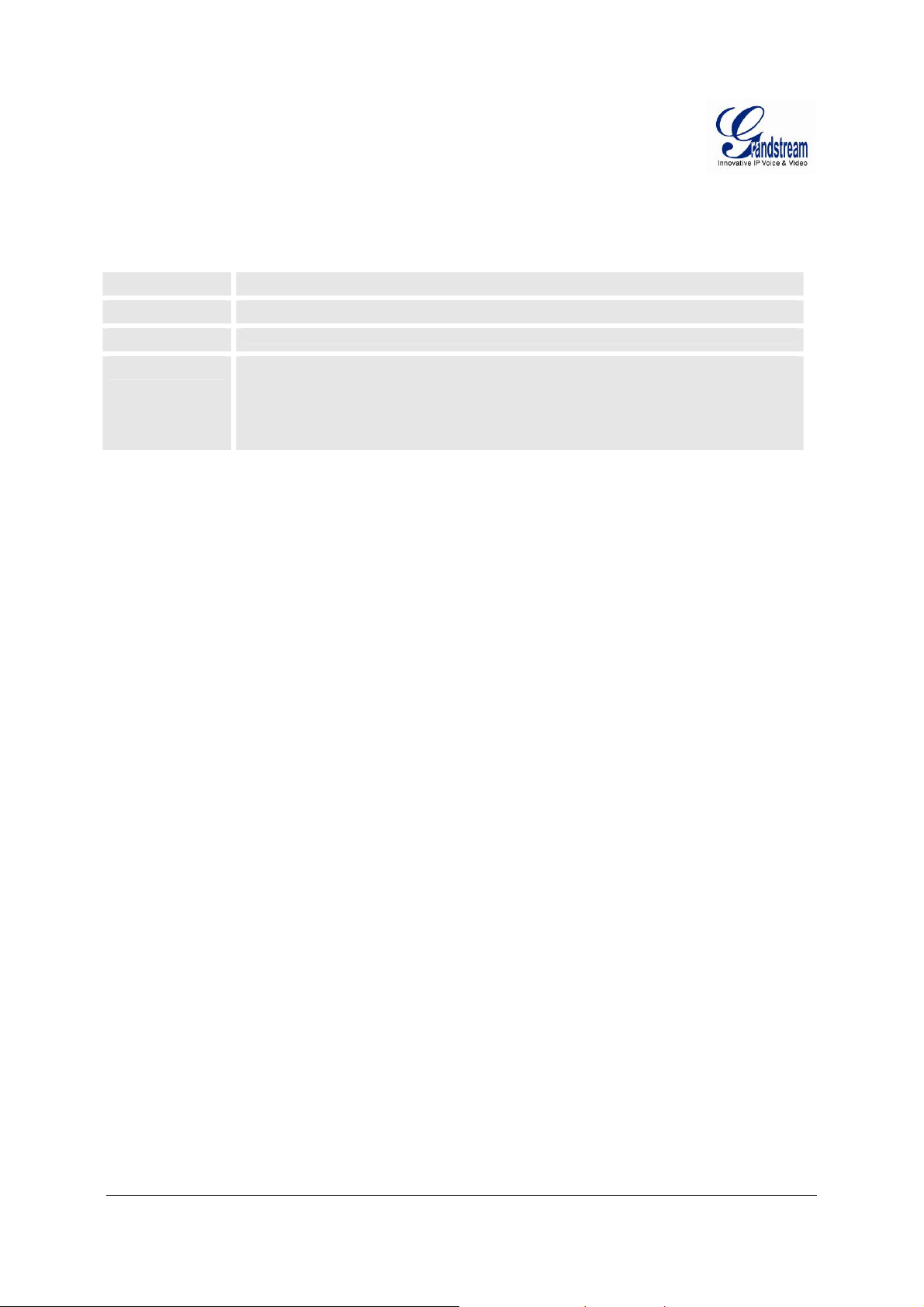
Note: Once the GXW42XX is turned on and configured, the front display panel indicates the status of the
unit.
TABLE 2: DEFINITIONS OF THE GXW DISPLAY PANEL
Power LED
Indicates Power. Remains ON when Power is connected and turned ON.
Act LED
LINK LED
FXS LED
Remains ON after boot-up.
Indicates Ethernet port activity
Indicate status of the respective FXS Ports on the back panel
Busy - ON (Solid Green)
Available - OFF
Slow blinking FXS LEDs indicates Voice Mail for that port.
NOTE:
y All LED lights display green when ON.
y Slow blinking of READY, WAN and LAN LED together indicates a firmware upgrade or
provisioning state.
y LED POWER, READY and WAN lights are ON when device is up and running and successfully
registered to the SIP Server.
y Slow blinking of READY LED indicates that device has not registered with any SIP Service
provider.
FIRMWARE VERSION 1.0.0.2 GXW42XX USER MANUAL Page 11 of 52
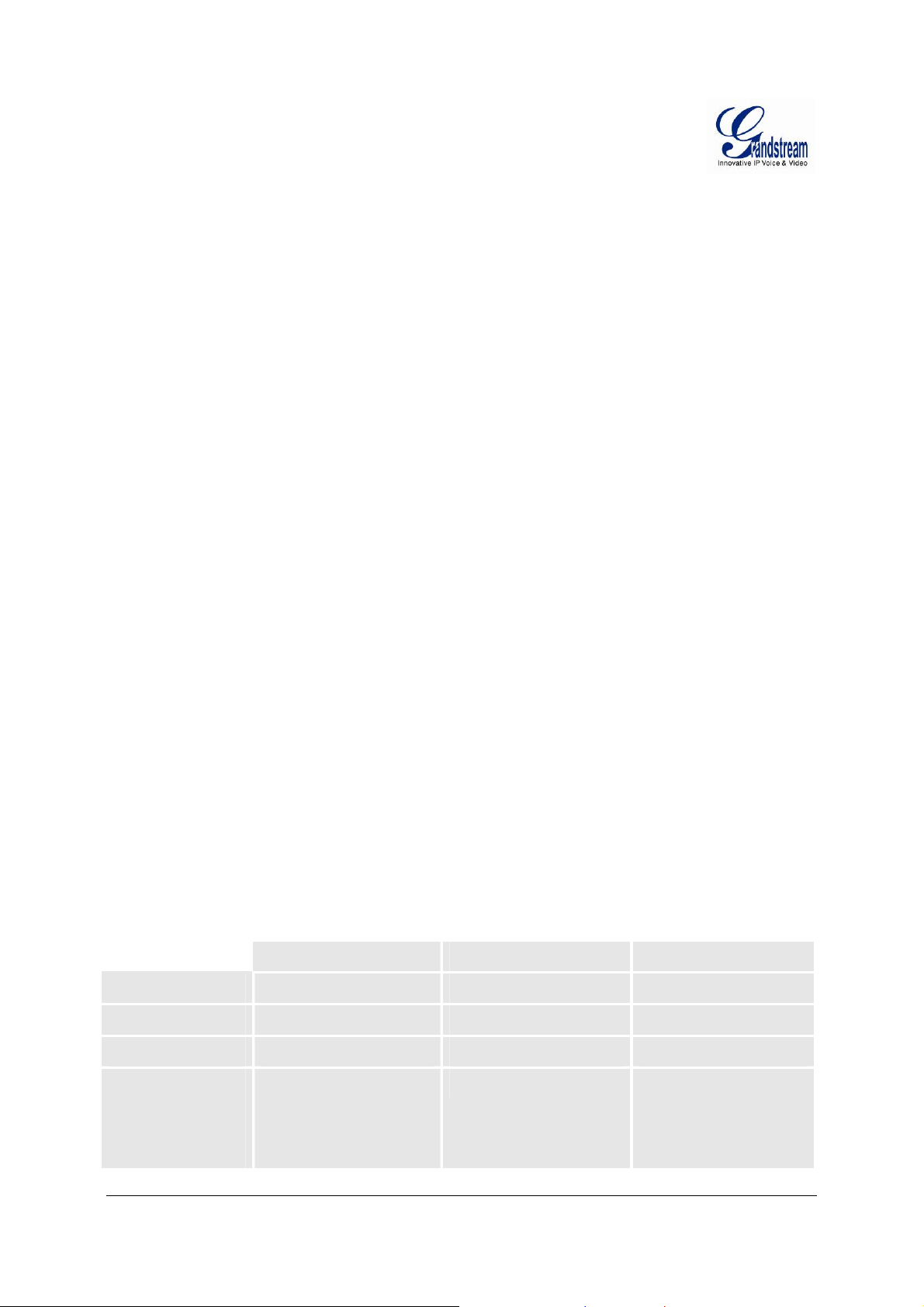
GXW42XXFEATURES
The GXW4000 series is a next generation IP voice gateway that is interoperable and compatible with
leading IP-PBXs, Softswitches and SIP platforms. The GXW 4200 series FXS gateway is autoconfigurable, remotely manageable and scalable. The GXW4200 series gateways come in three models
- the GXW4216, GXW4224 and GXW4036, each offering superb voice quality, traditional telephony
functionality, easy deployment, and 16, 24 and 32 FXS ports respectively. Each model features flexible
dialing plans, integrated call routing to support a pure IP network call and an external power supply.
SOFTWAREFEATURESOVERVIEW
• 16, 24 or 32 FXS ports
• one RJ-45 Ethernet port
• 4 configurable SIP profiles)
• Supports Voice Codecs:
G711(a/µ, Annex I & II), G723.1A, G726 (ADPCM with 16/24/32/40 bit rates), G729 A/B, iLBC
• T.38 Fax
• Comprehensive Dial Plan support for Outgoing calls.
• G.168 Echo Cancellation
• Voice Activation Detection (VAD), Comfort Noise Generation (CNG), and Packet Loss
Concealment (PLC)
• Supports PSTN/PBX analog telephone sets or analog trunks
TABLE 3: GXW42XX SOFTWARE FEATURES
GXW4216 GXW4224 GXW4232
Telephone Interfaces
SIP Provisioning
Network Interface
Number of
Concurrent Calls
(except when using
SRTP)
16 FXS ports 24 FXS ports 32 FXS ports
16 SIP accounts, 4 profiles 24 SIP accounts, 4 profiles 32 SIP accounts, 4 profiles
10M/100 Mbps, R J-45 10M/100 Mbps, RJ-45 10M/100 Mbps, RJ-45
4 Concurrent Calls 8 Concurrent Calls 24 Concurrent Calls,
FIRMWARE VERSION 1.0.0.2 GXW42XX USER MANUAL Page 12 of 52
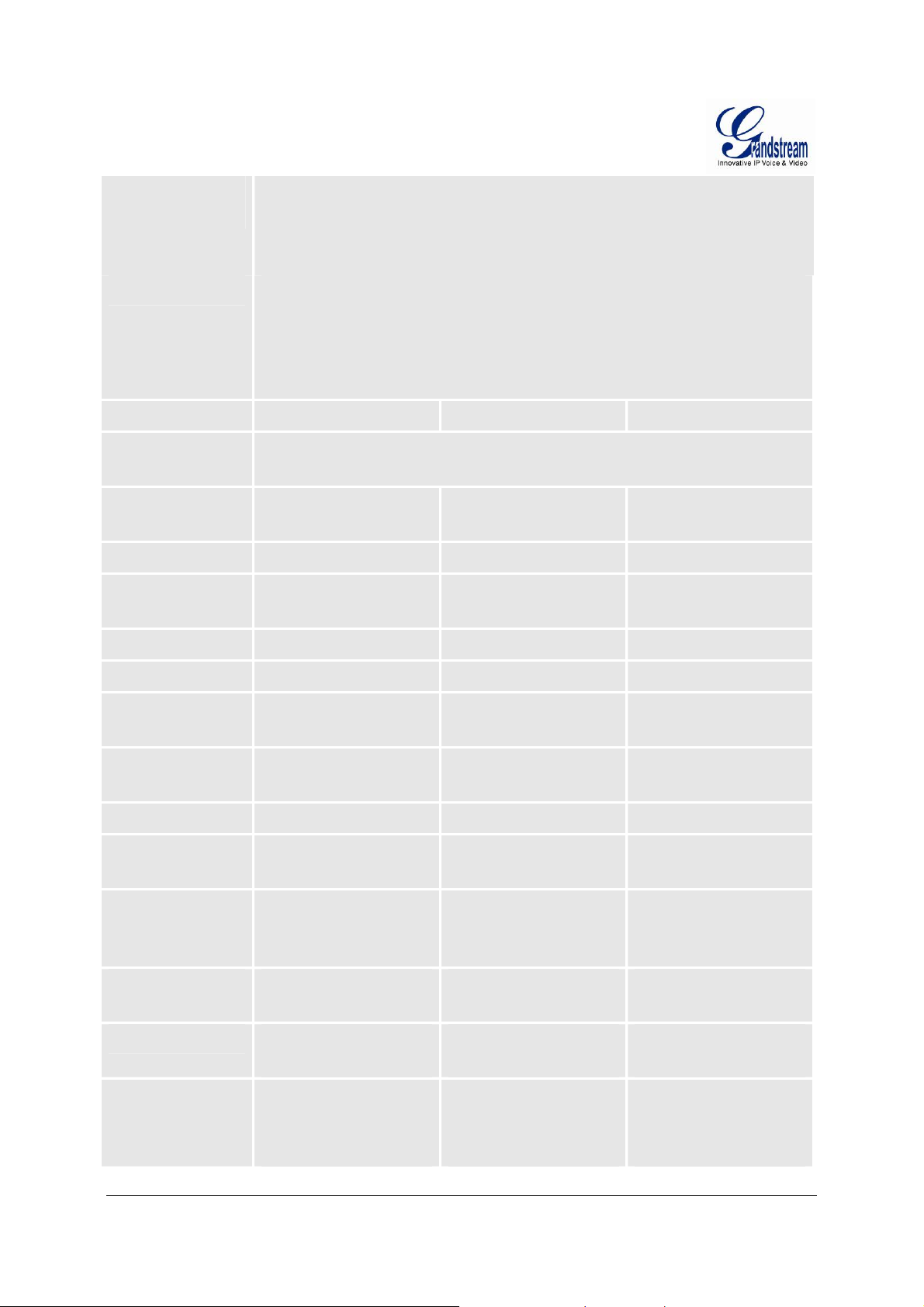
Voice over Packet
Capabilities
Voice Activity Detection (VAD) with CNG (comfort noise generation) and PLC (packet loss
concealment), LEC with NLP Packetized Voice Protocol Unit (supports RTP/RTCP and
AAL2 protocol), G.168 compliant Echo Cancellation, Dynamic Jitter Buffer, Modem
detection & auto-switch to G.711
Voice Compression
DHCP Server/Client
Fax over IP
QoS
Transport Protocol
DTMF Method In-audio, RFC2833, and/or
IP Signaling
Provisioning
Security
G.711 + Annex I (PLC), Annex II (VAD/CNG format) encoder and decoder, G.722
(pending), G.723.1A, G.726(ADPCM with 16/24/32/40 bit rates), G.729A/B, iLBC, G.726
provides proprietary VAD, CNG, and signal power estimation, Voice Play Out unit
(reordering, fixed and adaptive jitter buffer, clock synchronization), AGC (automatic gain
control),Status output, Decoder controlling via voice packet header
DHCP Client only DHCP Client only DHCP Client only
T.38 compliant Group 3 Fax Relay up to 14.4kpbs and auto-switch to G.711 for Fax Pass-
through, Fax Datapump V.17, V.21, V.27ter, V.29 for T.38 fax relay
Diffserv, TOS, 802.1 P/Q
VLAN tagging
RTP/RTCP RTP/RTCP RTP/RTCP
SIP Info
SIP (RFC 3261) SIP (RFC 3261) SIP (RFC 3261)
TFTP, HTTP, HTTPS TFTP, HTTP, HTTPS TFTP, HTTP, HTTPS
SRTP, IPSEC, TLS/SIPS,
HTTPS, 802.1x
Diffserv, TOS, 802.1 P/Q
VLAN tagging
In-audio, RFC2833, and/or
SIP Info
SRTP, IPSEC, TLS/SIPS,
HTTPS, 802.1x
Diffserv, TOS, 802.1 P/Q
VLAN tagging
In-Audio, RFC2833, and/or
SIP Info
SRTP, IPSEC, TLS/SIPS,
HTTPS, 802.1x
Management
Dial Plan
3-Way Conference
Caller ID
Polarity Reversal /
Wink
EMC
Network
Connectivity
Syslog support, HTTP and
Telnet access
Yes Yes Yes
3-Way conference with local
mixing
Bellcore Type 1 & 2, ETSI,
BT, NTT, and DTMF-based
CID
Yes Yes Yes
EN55022/EN55024 and
FCC part15 Class B
IPv4, IPv6, TCP/UDP,
RTP/RTCP, HTTP/HTTPS,
ARP/RARP, ICMP, DNS,
DHCP, NTP, TFTP,
TELNET, PPPoE, STUN
Syslog support, HTTP and
Telnet access
3-Way conference with local
mixing
Bellcore Type 1 & 2, ETSI,
BT, NTT, and DTMF-based
CID
EN55022/EN55024 and
FCC part15 Class B
IPv4, IPv6, TCP/UDP,
RTP/RTCP, HTTP/HTTPS,
ARP/RARP, ICMP, DNS,
DHCP, NTP, TFTP,
TELNET, PPPoE, ST UN
Syslog support, HTTP and
Telnet access
3-Way conference with local
mixing
Bellcore Type 1 & 2, ETSI,
BT, NTT, and DTMF-based
CID
EN55022/EN55024 and
FCC part15 Class B
IPv4, IPv6, TCP/UDP,
RTP/RTCP, HTTP/HTTPS,
ARP/RARP, ICMP, DNS,
DHCP, NTP, TFTP,
TELNET, PPPoE, STUN
FIRMWARE VERSION 1.0.0.2 GXW42XX USER MANUAL Page 13 of 52
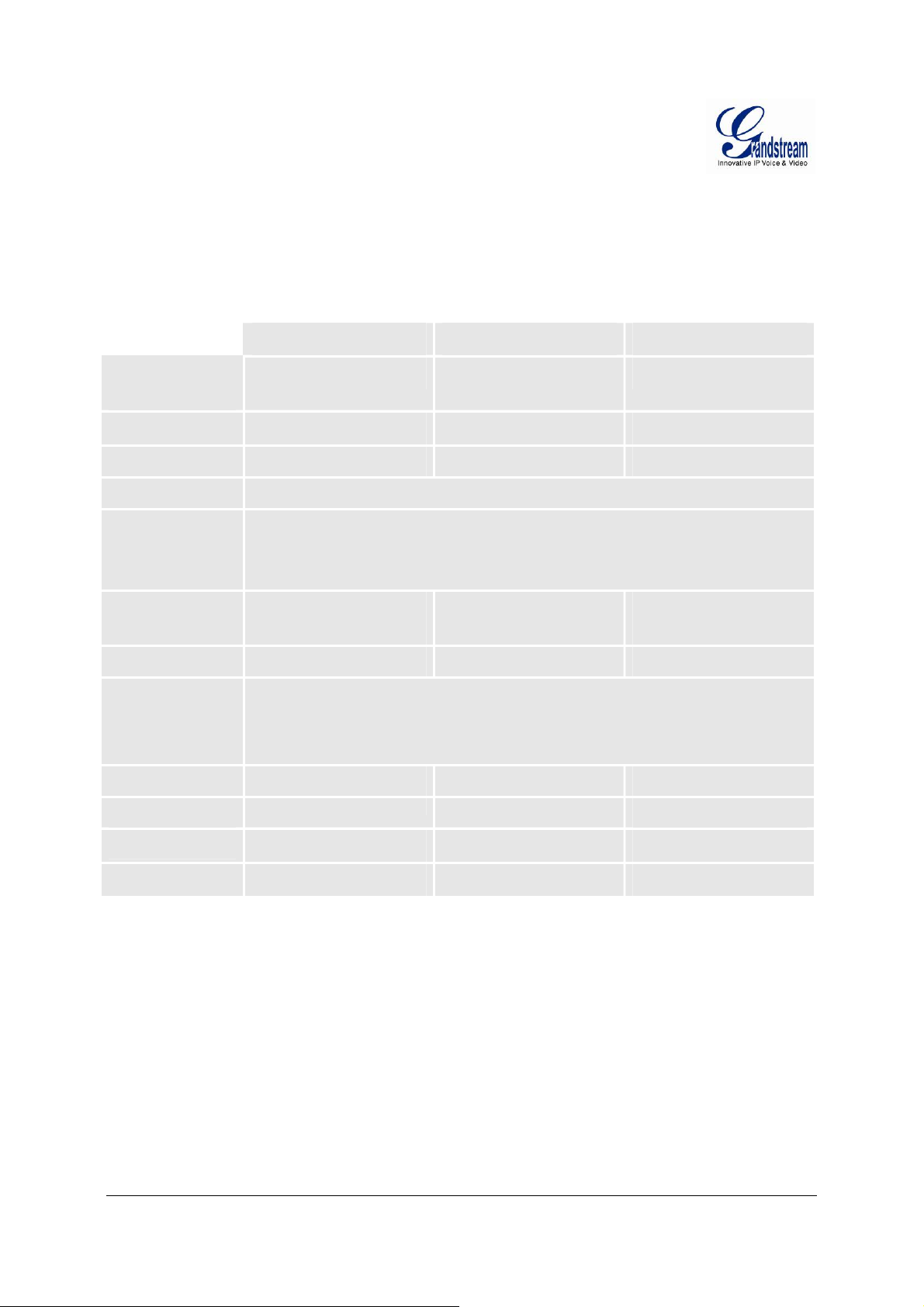
HARDWARESPECIFICATION
The hardware specifications of the GXW FXS series are detailed in Table 4.
TABLE 4: HARDWARE SPECIFICATION OF GXW42XX SERIES GATEWAYS
GXW4216 GXW4224 GXW4232
Telephone
Interface
FXS LEDs
Telco connector
Network interface
Universal
Switching
Power Ada pto r
Short Haul Loop
Mounting
Environmental
Safety
Compliance
16 FXS Ports 24 FXS Ports 32 FXS Ports
16 24 32
One (1) RJ21 (50 pins) One (1) RJ21 (50 pins) Two (2) RJ21 (50 pins)
Single 10/100/1000 BASE-TX,RJ45
Input: 100-240VAC, 50/60Hz
Output: 12V DC, 5.0A
2REN: Up to 1km on 24
AWG wire
Wall mount, Desktop Wall mount, Desktop Rack, Wall mount
Operation: 0°C to 45°C
Storage: -20°C to 80°C
Humidity: 10% to 90% Non-condensing
UL UL UL
FCC, CE, C-Tick FCC, CE, C-Tick
2REN: Up to 1km on 24
AWG wire
2REN: Up to 1km on 24
AWG wire
FCC, CE, C-Tick
FIRMWARE VERSION 1.0.0.2 GXW42XX USER MANUAL Page 14 of 52
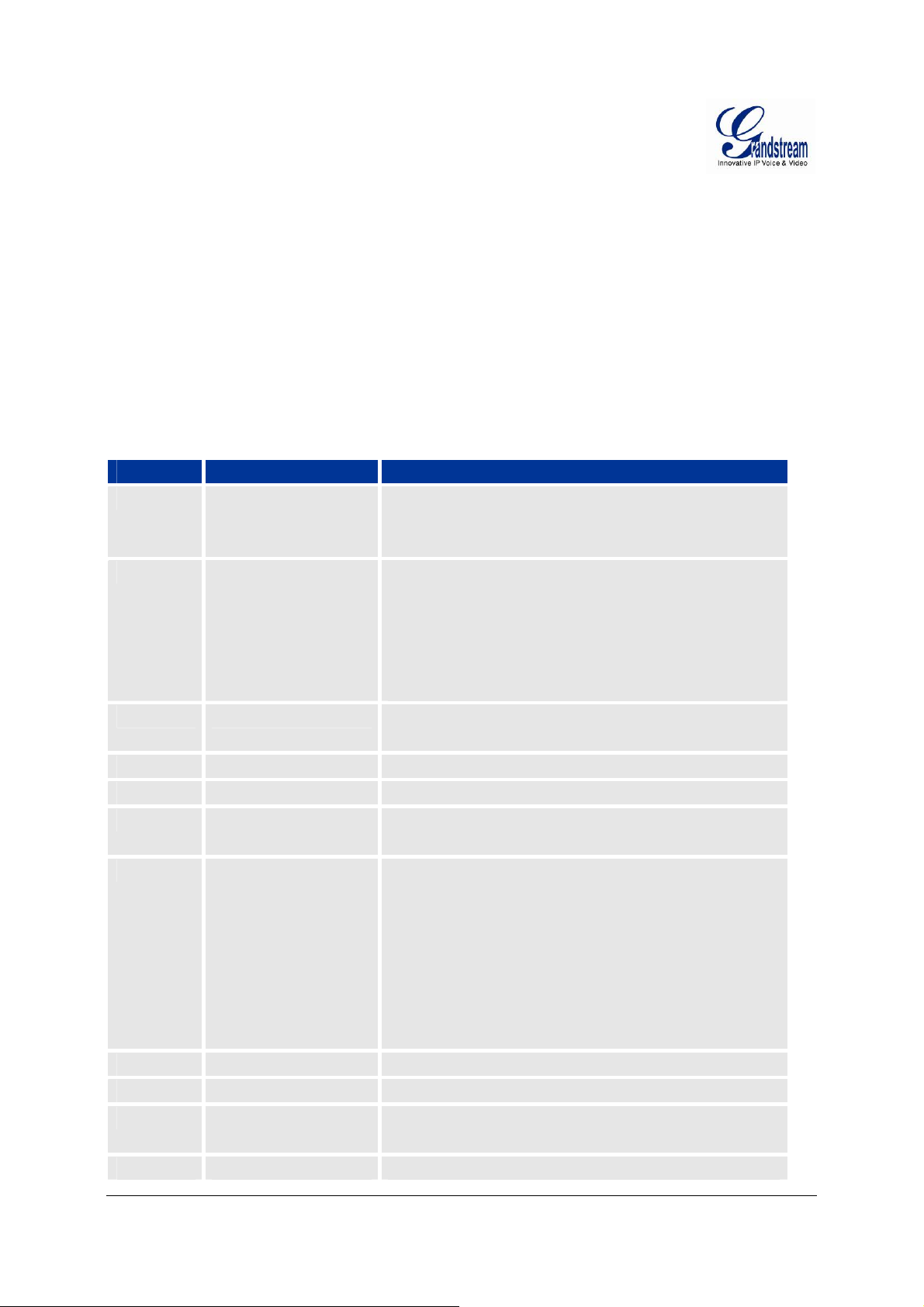
BASICOPERATIONS
UNDERSTANDINGGXWVOICEPROMPTS
GXW42XX has a built-in voice prompt menu for simple device configuration. To enter the voice prompt
menu, press *** on the standard analog phone connected to any FXS port.
TABLE 5: DEFINITIONS OF THE GXW VOICE PROMPTS
Menu Voice Pro mpt User’s Options
Main Menu
01
02
03
04
05
07
“Enter a Menu Option” Enter “*” for the next menu option
Enter “#” to return to the main menu
Enter 01 – 05, 07,10 - 17, 47, 86 or 99 Menu option
“DHCP Mode”, “PPPoE
Mode ”or “Static IP Mode”
“IP Address “ + IP address The current WAN IP address is announced
“Subnet “ + IP address Same as Menu option 02
“Gateway “ + IP address Same as Menu option 02
“DNS Server “ + IP
address
Preferred Vocoder
Enter ‘9’ to toggle the selection
If user selects “Static IP Mode”, user need configure all the IP
address information through menu 02 to 05. If user selects
“Dynamic IP Mode”, the device will retrieve all IP address
information from DHCP server automatically when user reboots
the device.
Enter 12-digit new IP address if in Static IP Mode.
Same as Menu option 02
Enter “9” to go to the next selection in the list:
• PCM U
• PCM A
• iLBC
• G-726
• G-723
• G-729
10
12
13
14
FIRMWARE VERSION 1.0.0.2 GXW42XX USER MANUAL Page 15 of 52
“MAC Address” Announces the Mac address of the unit.
WAN Port Web Access
Firmware Server IP
Address
Configuration Server IP Announces current Config Server Path IP address. Enter 12 digit
Enter “9” to toggle between enabled and disabled
Announces current Firmware Server IP address. Enter 12 digit
new IP address.
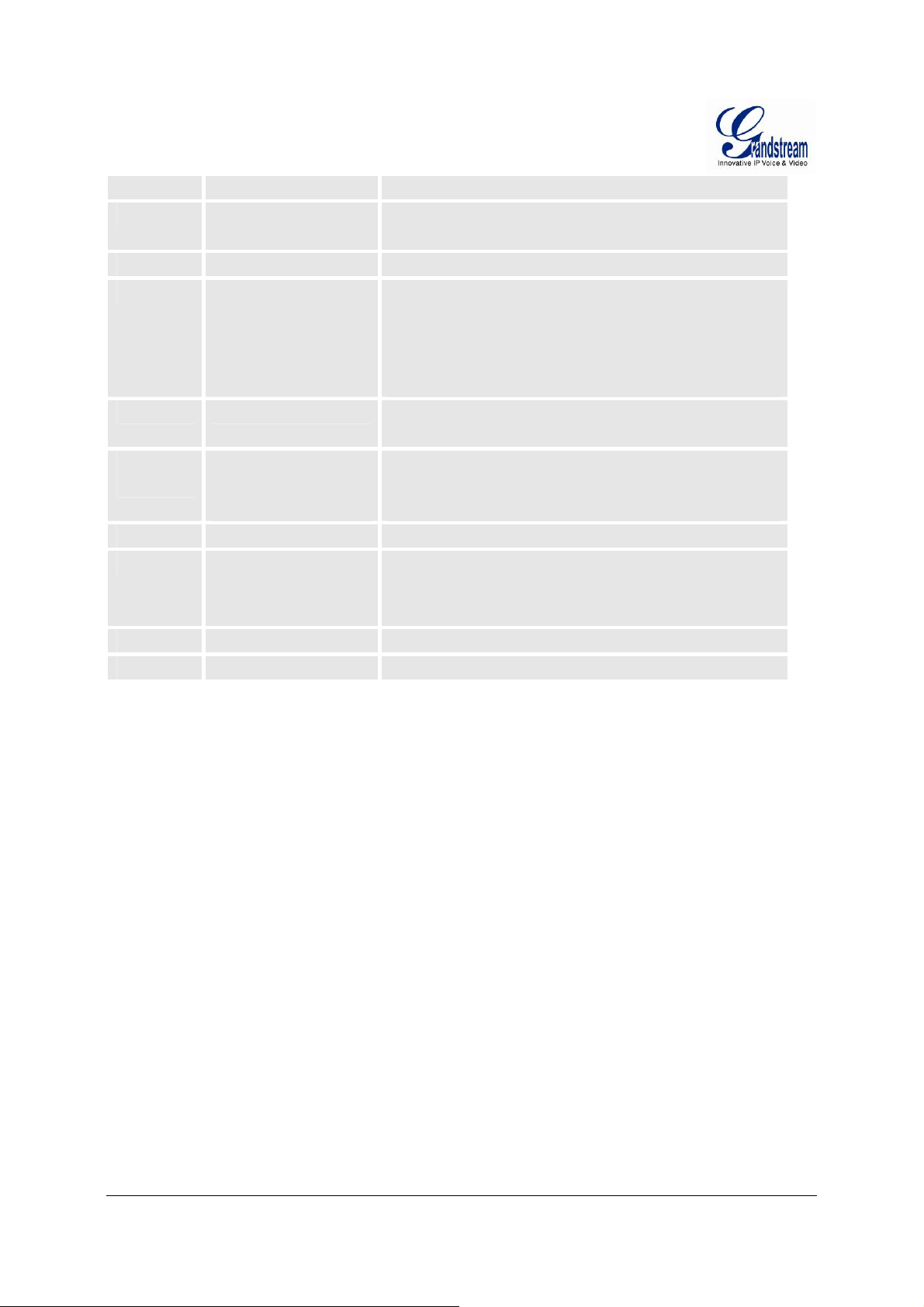
Address new IP address.
15
16
17
47
700-
716/724/732
86
99
Upgrade Protocol Upgrade protocol for firmware and configuration update. Enter
“9” to toggle between TFTP and HTTP
Firmware Version Firmware version information.
Firmware Upgrade Firmware upgrade mode. Enter “9” to rotate among the following
three options:
1. always check
2. check when pre/suff ix c hanges
3. never upgrade
“Direct IP Calling” Enter the target IP address to make a direct IP call, after dial
tone. (See “Make a Direct IP Call”.)
Phone calls between
different ports of the same
GW42xx
Voice Mail Number of voice mails
“RESET” Enter “9” to reboot the device; or
“Invalid Entry” Automatically returns to Main Menu
User can make internal calls between different ports inside the
same GW even without being registered to SIP server. By dialing
*** and 7xx, user can reach colleague connected to port “xx”.
Enter MAC address to restore factory default setting
(See Restore Factory Default Setting section)
Five Success Tips when using the Voice Prompt
1. “*” shifts down to the next menu option
2. “#” returns to the main menu
3. “9” functions as the ENTER key in many cases to confirm an option
4. All entered digit sequences have known lengths - 2 digits for menu option and 12 digits for IP
address. For IP address, add 0 before the digits if the digits are less than 3 (i.e. - 192.168.0.26
should be key in like 192168000026. No decimal is needed).
5. Key entry can not be deleted but the phone may prompt error once it is detected
PLACINGAPHONECALL
PHONEOREXTENSIONNUMBERS
1. Dial the number directly and wait for 4 seconds (To change the default value, modify the follo wing
setting - “No Key Entry Timeout”)
or
FIRMWARE VERSION 1.0.0.2 GXW42XX USER MANUAL Page 16 of 52
