Page 1

Grandstream Networks, Inc.
Analog IP Gateway GXW–400x
4 or 8 FXS Ports
GXW – 400x User’s Manual www.grandstream.com
Firmware Version 1.0.0.17 support@grandstream.com
Page 2
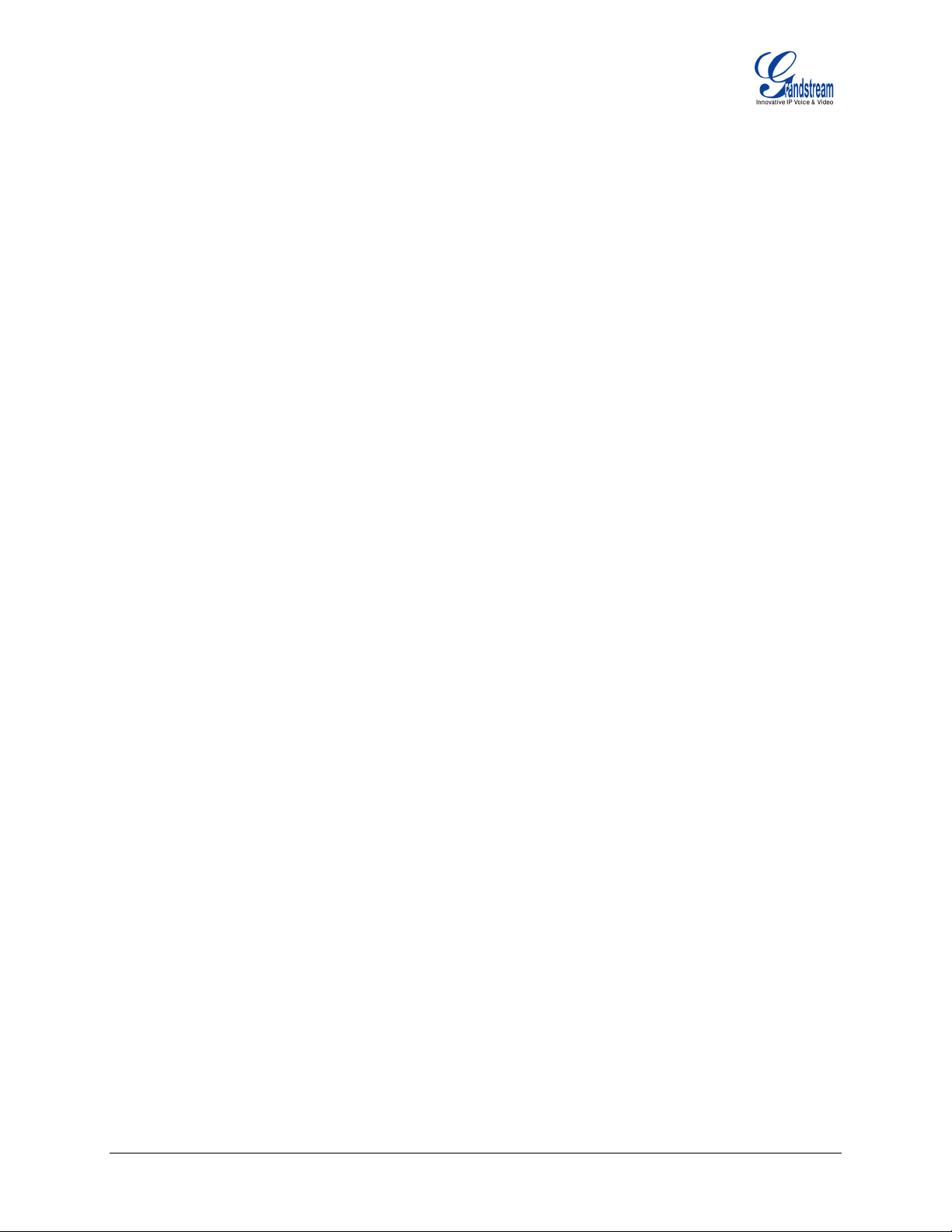
TABLE OF CONTENTS
GXW-400X USER MANUAL
WELCOME....................................................................................................................................................4
CONNECTING YOUR PHONE..................................................................................................................... 5
EQUIPMENT PACKAGING .............................................................................................................................. 5
SAFETY COMPLIANCES ................................................................................................................................6
WARRANTY.................................................................................................................................................6
CONNECTING THE GXW–400X.................................................................................................................. 5
APPLICATION DESCRIPTION .................................................................................................................... 7
GXW–400X FEATURES............................................................................................................................... 8
SOFTWARE FEATURES OVERVIEW ............................................................................................................... 8
HARDWARE SPECIFICATIONS .....................................................................................................................10
USING THE WEB CONFIGURATION PAGES..........................................................................................11
CONFIGURING THE GXW–400X ................................................................................................................. 11
IMPORTANT SETTINGS ...............................................................................................................................11
NAT SETTINGS..................................................................................................................................... 11
DTMF METHODS..................................................................................................................................12
PREFERRED VOCODER (CODEC) ........................................................................................................ 12
BASIC OPERATIONS ................................................................................................................................13
UNDERSTANDING GXW VOICE PROMPTS ................................................................................................... 13
PLACING PHONE CALLS ......................................................................................................................... 14
CALLING PHONE OR EXTENSION NUMBERS .................................................................................................. 14
DIRECT IP CALLS.................................................................................................................................. 14
EXAMPLES OF DIRECT IP CALLS:........................................................................................................... 15
CALL HOLD........................................................................................................................................... 15
CALL WAITING ...................................................................................................................................... 15
CALL TRANSFER ................................................................................................................................... 15
3-WAY CONFERENCING ........................................................................................................................ 16
CALL FEATURES ......................................................................................................................................17
PSTN PASS THROUGH/LIFE LINE .............................................................................................................. 17
T.38 FAX SUPPORT................................................................................................................................... 17
END USER CONFIGURATION .................................................................................................................. 17
ADVANCED USER SETTINGS.................................................................................................................. 19
ADVANCED USER CONFIGURATION ............................................................................................................ 19
SAVING THE CONFIGURATION CHANGES ..................................................................................................... 25
FIRMWARE UPGRADE .............................................................................................................................26
UPGRADE THROUGH HTTP........................................................................................................................ 26
UPGRADE THROUGH TFTP ........................................................................................................................ 26
NO LOCAL TFTP SERVER .....................................................................................................................26
RESTORE FACTORY DEFAULT SETTING.............................................................................................. 27
FACTORY RESET..................................................................................................................................27
GLOSSARY OF TERMS ............................................................................................................................28
Grandstream Networks, Inc. GXW-400x User Manual Page 2 of 31
Firmware 1.0.0.17 Last Updated: 12/2006
Page 3
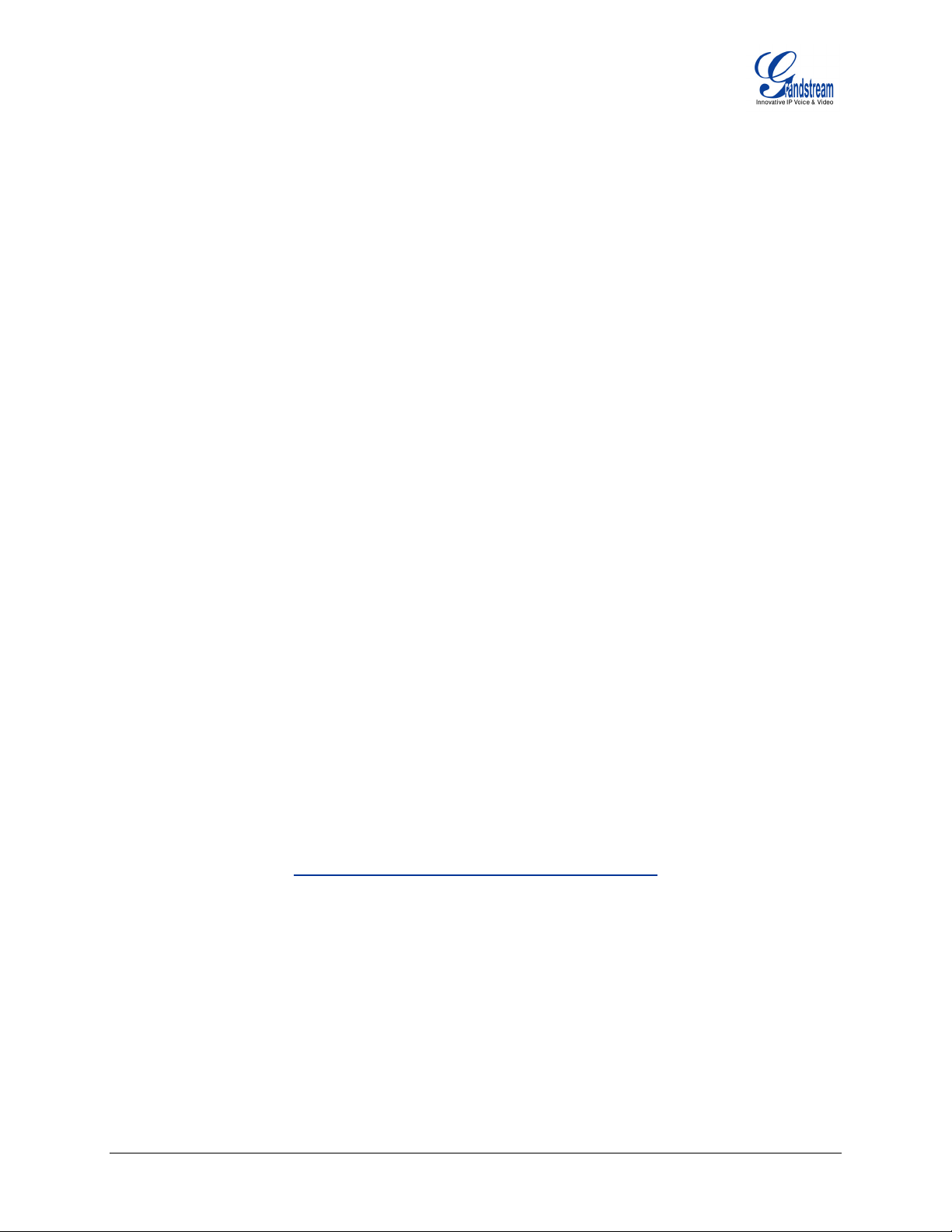
TABLE OF FIGURES
GXW-400X USER MANUAL
FIGURE 1: DIAGRAM OF GXW–400X BACK PANEL ...........................................................................................5
FIGURE 2: DIAGRAM OF GXW–400X DISPLAY PANEL....................................................................................... 6
SCENARIO ONE: GXW- 400X FXS GATEWAY CONFIGURATION / PBX SCENARIO, VOIP ....................................7
SCENARIO TWO: GXW- 400X FXS GATEWAY CONFIGURATION / NO PBX SCENARIO, VOIP ..............................7
SCENARIO THREE: GXW–400X & GXW–400X SCENARIO / TOLL-FREE CALLING BETWEEN LOCATIONS ..............8
FIGURE 3: ADVANCED USER CONFIGURATION SCREENSHOT........................................................................... 19
FIGURE4: SAVING CONFIGURATION CHANGES SCREENSHOT ..........................................................................25
TABLE OF TABLES
GXW-400X USER MANUAL
TABLE 1: DEFINITIONS OF THE GXW CONNECTORS.......................................................................................... 5
TABLE 2: DEFINITIONS OF THE GXW DISPLAY PANEL .......................................................................................6
TABLE 3: GXW–400X SOFTWARE FEATURES ..................................................................................................9
TABLE 4: HARDWARE SPECIFICATION OF GXW–400X .................................................................................... 10
TABLE 5: DEFINITIONS OF THE GXW VOICE PROMPTS.................................................................................... 13
TABLE 6: CALL FEATURES TABLE (STAR CODE) .............................................................................................17
TABLE 7: BASIC SETTINGS PAGE DEFINITIONS ............................................................................................... 18
TABLE 8: STATUS PAGE DEFINITIONS ............................................................................................................ 19
TABLE 9: ADVANCED CONFIGURATION PAGE DEFINITIONS ..............................................................................20
TABLE 10: FXS PORTS CONFIGURATION DEFINITIONS .................................................................................... 21
TABLE 11: PROFILE PAGE DEFINITIONS ......................................................................................................... 22
GUI INTERFACES
GXW-400X USER MANUAL
http://www.grandstream.com/GUI/GUI_GXW400x.rar
1. S
CREENSHOT OF ADVANCED SETTINGS CONFIGURATION PAGE
2. S
CREENSHOT OF BASIC SETTINGS CONFIGURATION PAGE
3. S
CREENSHOT OF FXS PORTS CONFIGURATION PAGE
4. SCREENSHOT OF PROFILE 1CONFIGURATION
5. SCREENSHOT OF PROFILE 2 CONFIGURATION
6. SCREENSHOT OF STATUS CONFIGURATION LOGIN PAGE
Grandstream Networks, Inc. GXW-400x User Manual Page 3 of 31
Firmware 1.0.0.17 Last Updated: 12/2006
Page 4
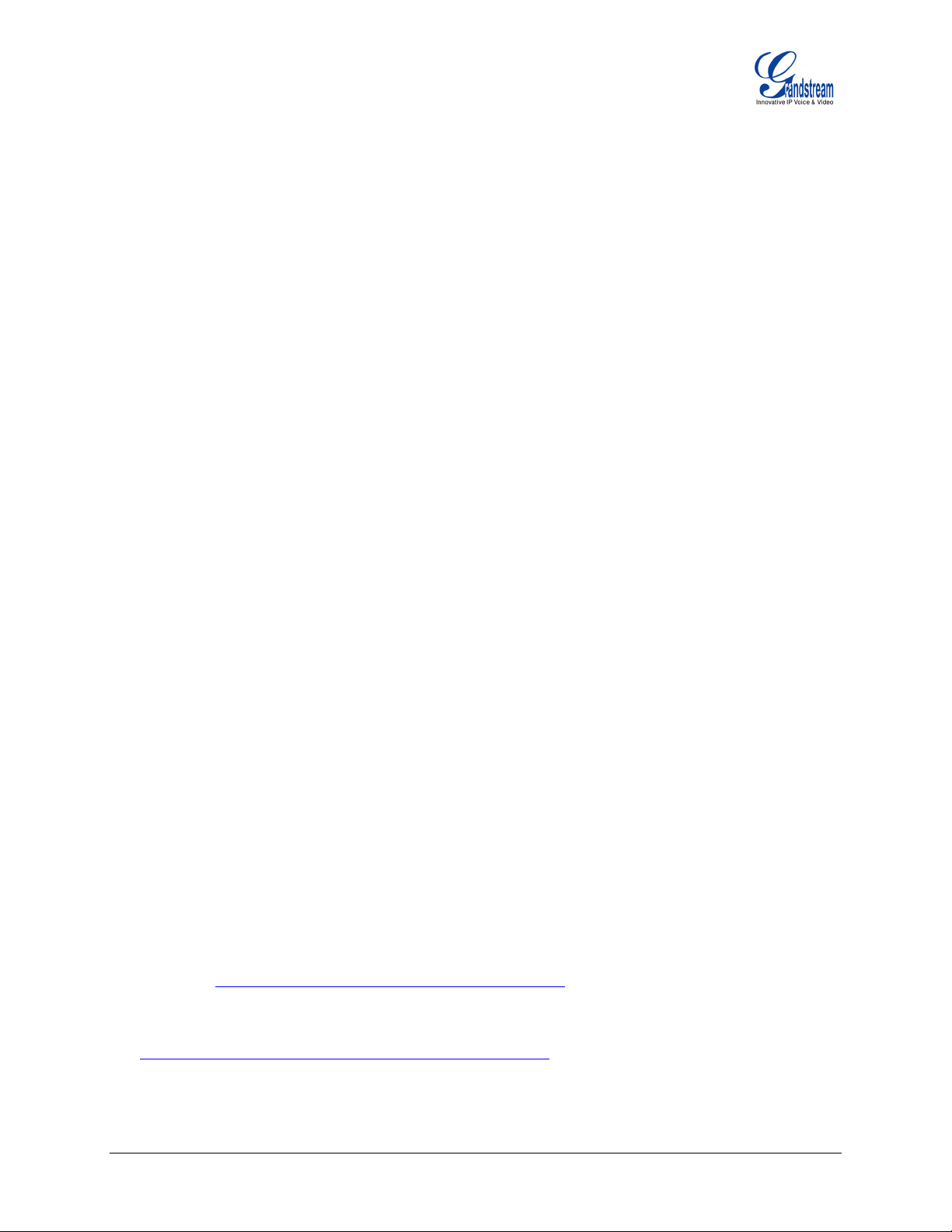
WELCOME
Thank you for purchasing the Grandstream GXW–400x IP Analog FXS Gateway. The GXW–400x is a
cost effective, easy to use and easy to configure IP communications solution for any business. The
GXW–400x supports popular voice codecs and is designed for full SIP compatibility and interoperability
rd
with 3
a traditional phone system into a VoIP network, and efficiently manage communication costs.
This manual will help you learn how to operate and manage your GXW FXS Analog IP Gateway and
make the best use of its many upgraded features including simple and quick installation, 3-way
conferencing, and direct IP-IP Calling. This IP Analog Gateway is very easy to manage and scalable,
specifically designed to be an easy to use and affordable VoIP solution for the small – medium business
or enterprise.
Gateway GXW–400x Overview
The new GXW–400x series has a compact and quiet design (no fans) and offers superb audio quality,
rich feature functionality, strong security protection, and good manageability. It is auto-configurable,
remotely manageable and scalable.
The GXW–400x features 4 or 8-port FXS interface for analog telephones, dual 10M/100Mbps network
ports with integrated router, PSTN life line in case of power failure, and an RS232 serial port for
administration. In addition, it supports 2 SIP account profiles, caller ID for various countries/regions, T.38
fax, 1 or 2-stage dialing, flexible dialing plans, security protection (SIPS/TLS), comprehensive voice
codecs including G.711 (a/u-law), G.723.1, G.726, G.728, G.729A/B/E and iLBC.
Caution: Changes or modifications to this product not expressly approved by Grandstream, or operation
of this product in any way other than as detailed by this User Manual, could void your manufacturer
warranty.
• This document is contains links to Grandstream GUI Interfaces. Please remember to download these
• This document is subject to change without notice. The latest electronic version of this user manual
• Reproduction or transmittal of the entire or any part, in any form or by any means, electronic or print,
party SIP providers, thus enabling you to fully leverage the benefits of VoIP technology, integrate
examples
is available for download from the following location:
http://www.grandstream.com/user_manuals/GXW–400x.pdf
for any purpose without the express written permission of Grandstream Networks, Inc. is not
permitted.
http://www.grandstream.com/GUI/GUI_GXW–400x for your reference.
Grandstream Networks, Inc. GXW-400x User Manual Page 4 of 31
Firmware 1.0.0.17 Last Updated: 12/2006
Page 5
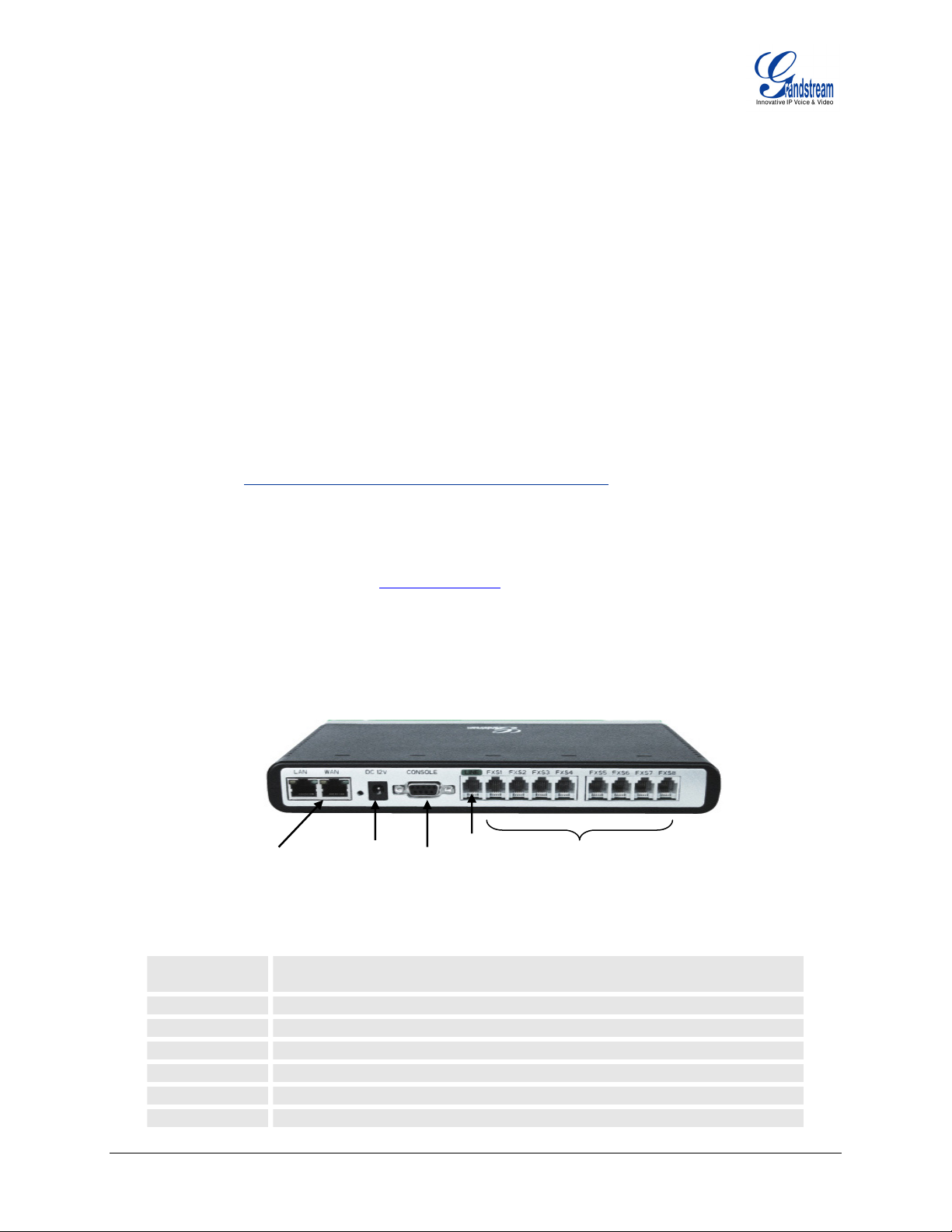
CONNECTING YOUR GXW–400x
Connecting your GXW–400x is easy. Before you begin, please verify the contents of the GXW–400x
package.
EQUIPMENT PACKAGING
Unpack and check all accessories. Equipment included in the package:
• one 12V universal power adapter
• one Ethernet cable
• one device unit
CONNECT THE GXW–400X
Managing the GXW and connecting the unit to the VoIP network is very simple. Follow these four (4)
steps to connect your GXW to the Internet and access the unit’s configuration pages. The GUI pages will
guide you through the remaining steps to set-up your gateway. Examples of the GUI Interfaces can be
downloaded from:
1. Connect the Power to the GXW-400x unit.
2. Connect an Ethernet cable between the LAN port on GXW-400x to your PC.
3. Your PC will be assigned an IP address like 192.168.2.100
4. Launch web browser and type
access to the GXW-400x web server.
FIGURE 1: DIAGRAM OF GXW–400X BACK PANEL
http://www.grandstream.com/GUI/GUI_GXW400x.rar
http://192.168.2.1 at the address of web browser. This will give you
GXW- 400x
LAN/WAN
RJ-45 Ethernet
Ports
Power
Supply
Console
Connection
(PC
connection)
PSTN
Line
FXS
Ports
T
ABLE 1: DEFINITIONS OF THE GXW CONNECTORS
LAN (or PC)
Connect your PC to the LAN to find IP address from your Router/DHCP
Server.
WAN (or LAN)
VIDEO IN
RESET
POWER IN
CONSOLE
FXS1 - FXS8
Connect to the internal LAN network or router.
Connection for Analog based Video Surveillance Camera (RCA)
Factory Reset button. Press for 7 seconds to reset factory default settings.
Power adapter connection
Console connection for a PC.
FXS ports to be connected to physical PSTN lines.
Grandstream Networks, Inc. GXW-400x User Manual Page 5 of 31
Firmware 1.0.0.17 Last Updated: 12/2006
Page 6
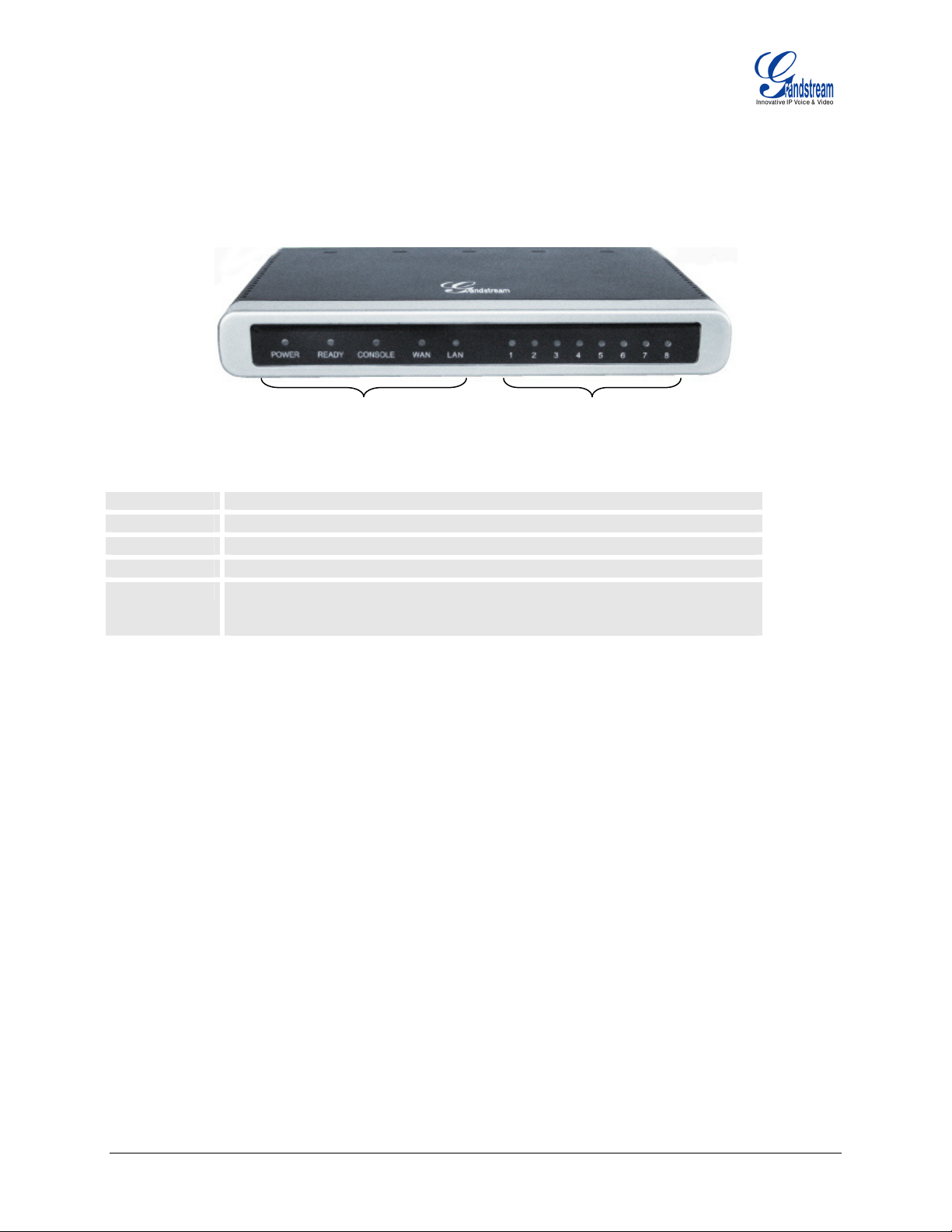
Once the GXW is turned on and configured, the front display panel indicates the status of the unit.
FIGURE 2: DIAGRAM OF GXW–400X DISPLAY PANEL
GXW - 400x
Display LEDs
T
ABLE 2: DEFINITIONS OF THE GXW DISPLAY PANEL
Power LED
Ready LED
LAN LED
PC LED
LEDs 1 - 8
NOTE: All LEDs display green when ON.
Indicates Power. Remains ON when Power is connected and turned ON.
Remains ON after boot-up.
Indicates LAN (or WAN) port activity
Indicates PC (or LAN) port activity
Indicate status of the respective FXS Ports on the back panel
Busy - ON (Solid Green)
Available - OFF
FXS port status
SAFETY COMPLIANCES
The GXW–400x is compliant with various safety standards including FCC/CE. Its power adaptor is
compliant with UL standard.
WARRANTY
Grandstream has a reseller agreement with our reseller customer. End users should contact the company
from whom you purchased the product for replacement, repair or refund. If you purchased the product
directly from Grandstream, contact your Grandstream Sales and Service Representative for a RMA
(Return Materials Authorization) number. Grandstream reserves the right to remedy warranty policy
without prior notification.
Warning: Please do not use a different power adaptor with the GXW-400x as it may cause damage to
the products and void the manufacturer warranty.
Grandstream Networks, Inc. GXW-400x User Manual Page 6 of 31
Firmware 1.0.0.17 Last Updated: 12/2006
Page 7
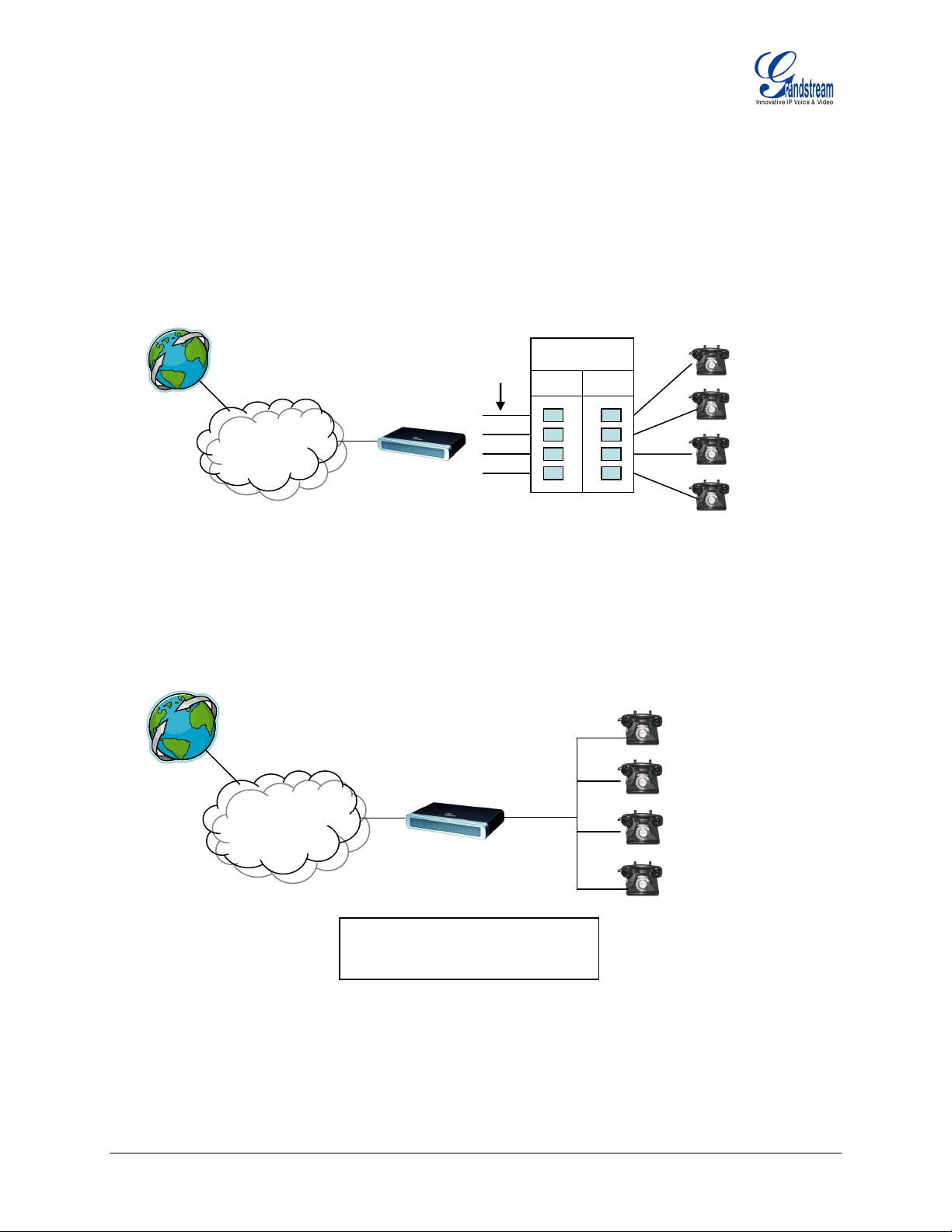
APPLICATION DESCRIPTION
There are three scenarios where the GXW–400x series can be effectively used to enable any business to
leverage the benefits of VoIP and the Internet.
S
CENARIO ONE: GXW- 400X FXS GATEWAY CONFIGURATION / PBX SCENARIO, VOIP
Anywhere in the world
FXS
Trunks
4 or 8 Ports
Trunk
PBX
Line
INTERNET
CLOUD
GXW FXS Series
CENARIO TWO: GXW- 400X FXS GATEWAY CONFIGURATION / NO PBX SCENARIO, VOIP
S
Anywhere in the world
4 or 8 Ports
INTERNET
CLOUD
PSTN
Analog
Lines
PSTN
Analog
Lines
GXW FXS Series
FXS Gateway acts as a ‘virtual office’,
connecting analog lines directly to the
gateway
Grandstream Networks, Inc. GXW-400x User Manual Page 7 of 31
Firmware 1.0.0.17 Last Updated: 12/2006
Page 8
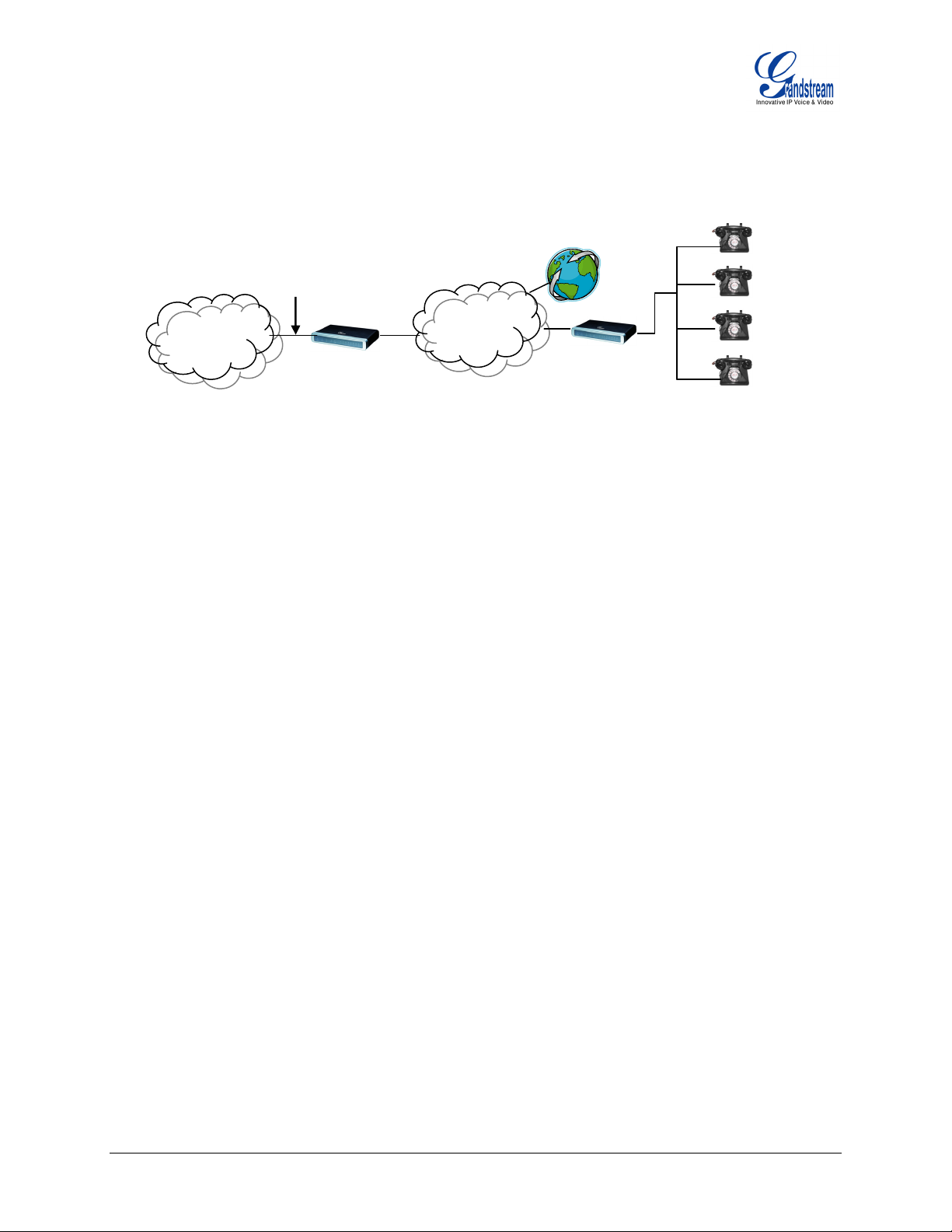
SCENARIO THREE: GXW–410x & GXW–400x SCENARIO / TOLL-FREE CALLING BETWEEN LOCATIONS
Branch A - Boston, MA
4 employees
PSTN
Analog
FX0 Lines
Lines
d
GXW 400x
Branch B – Denver, CO
PPSSTTNN
CClloouud
d
GXW 410x
IInntteerrnneett
CClloouud
GXW–400X FEATURES
The GXW–400x is feature rich and is a next generation IP voice gateway that is interoperable and
compatible with leading IP-PBXs, SoftSwitches and SIP platforms. The GXW–400x FXS Gateway series
is auto-configurable, remotely manageable and scalable. There are two FXS models, the GXW-4004 and
GXW-4008, each offering superb voice quality, traditional telephony functionality, easy deployment, and 4
or 8 FXS ports respectively. Each model features flexible dialing plans, PSTN failover, integrated call
routing to support a pure IP network call and an external power supply.
SOFTWARE FEATURES OVERVIEW
• Two SIP accounts & profiles
• Multi-party conferencing
• Supports Voice Codecs:
G711(a/µ, Annex I & II), G723.1A, G726 (ADPCM), G728, G729 A/B/E, iLBC and GSM
• T.38 Fax
• G.168 Echo Cancellation
• Voice Activity Detection (VAD) with CNG (comfort noise generation) and PLC (packet loss
concealment)
• Supports PSTN/PBX analog telephone sets or analog trunks
Grandstream Networks, Inc. GXW-400x User Manual Page 8 of 31
Firmware 1.0.0.17 Last Updated: 12/2006
Page 9
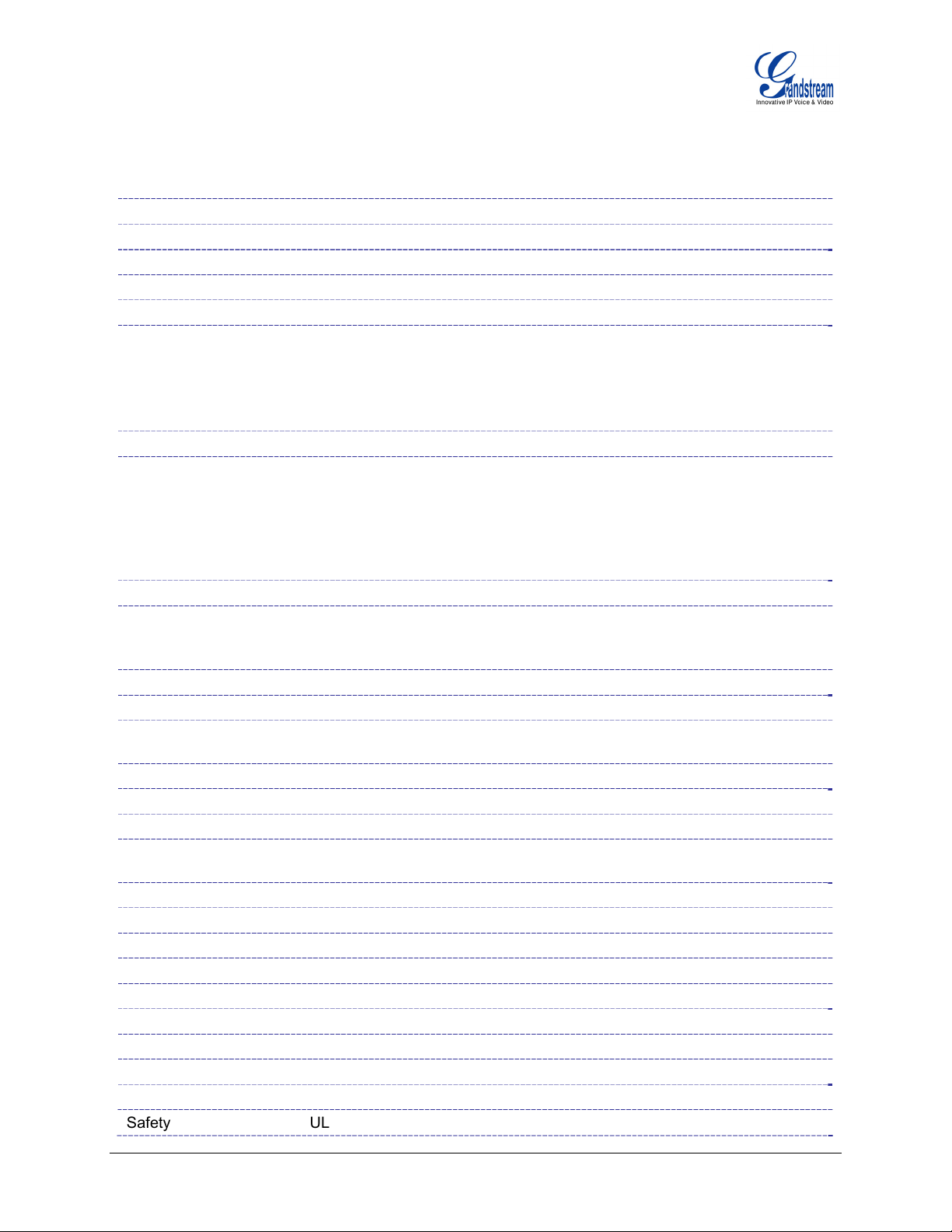
TABLE 3: GXW–400X SOFTWARE FEATURES
Telephone Interfaces GXW-4004: 4 ports, 2 SIP accounts & profiles
GXW-4008: 8 ports, 2 SIP accounts & profiles
FXS, RJ-11
Network Interface Two (2) 10M/100 Mbps, RJ-45
LED Indicators Power and Line LEDs
Voice over Packet
Capabilities
PSTN Fail-over PSTN failover on power failure
Voice Compression
DHCP Server/Client Yes, NAT Router or Switched Mode
Fax over IP
QoS Diffserve, TOS, 802.1 P/Q VLAN tagging
IP Transport RTP/RTCP
DTMF Method
IP Signaling SIP (RFC 3261)
Provisioning TFTP, HTTP, HTTPS (pending)
Control TLS/SIPS
Management
Power Output: 12VDC / Input: 100–240 VAC/50-60 Hz
Environmental Operational: 32o–104oF or 0o–40oC
Storage: 10o–130o F / Humidity: 10–90% Non-condensing
Dimensions (HxWxD) 35 x 135 x 225 mm
Mounting Rack mount, Wall mount, Desktop
Short and long haul REN3: Up to150 ft on 24 AWG line
Caller ID Bellcore Type 1 & 2, ETSI, BT, NTT, and DTMF-based CID
Polarity Reversal / Wink Yes
EMC EN55022/EN55024 and FCC part15 Class B
Safety UL
GXW– 400x FXS Analog Gateway Series
Voice Activity Detection (VAD) with CNG (comfort noise generation) and
PLC (packet loss concealment), Dynamic Jitter Buffer,
Modem detection & auto-switch to G.711,
Packetized Voice Protocol Unit (supports RTP/RTCP and AAL2 protocol),
G.168 compliant Echo Cancellation, LEC (line echo cancellation) with NLP
G.711 + Annex I (PLC), Annex II (VAD/CNG format) encoder and decoder,
G.723.1A, G.726(ADPCM), G.729A/B/E, GSM, iLBC
G.726 provides proprietary VAD, CNG, and signal power estimation
Voice Play Out unit (reordering, fixed and adaptive jitter buffer, clock
synchronization), AGC (automatic gain control),
Status output, Decoder controlling via voice packet header
T.38 compliant Group 3 Fax Relay up to 14.4kpbs and auto-switch to
G.711 for Fax Pass-through (pending),
Fax Datapump V.17, V.19, V.27ter, V.29 for T.38 fax relay
flexible DTMF transmission method, User interface of In-audio, RFC2833,
and/or SIP Info
Syslog support, HTTPS and telnet (pending), remote management using
Web browser
Grandstream Networks, Inc. GXW-400x User Manual Page 9 of 31
Firmware 1.0.0.17 Last Updated: 12/2006
Page 10
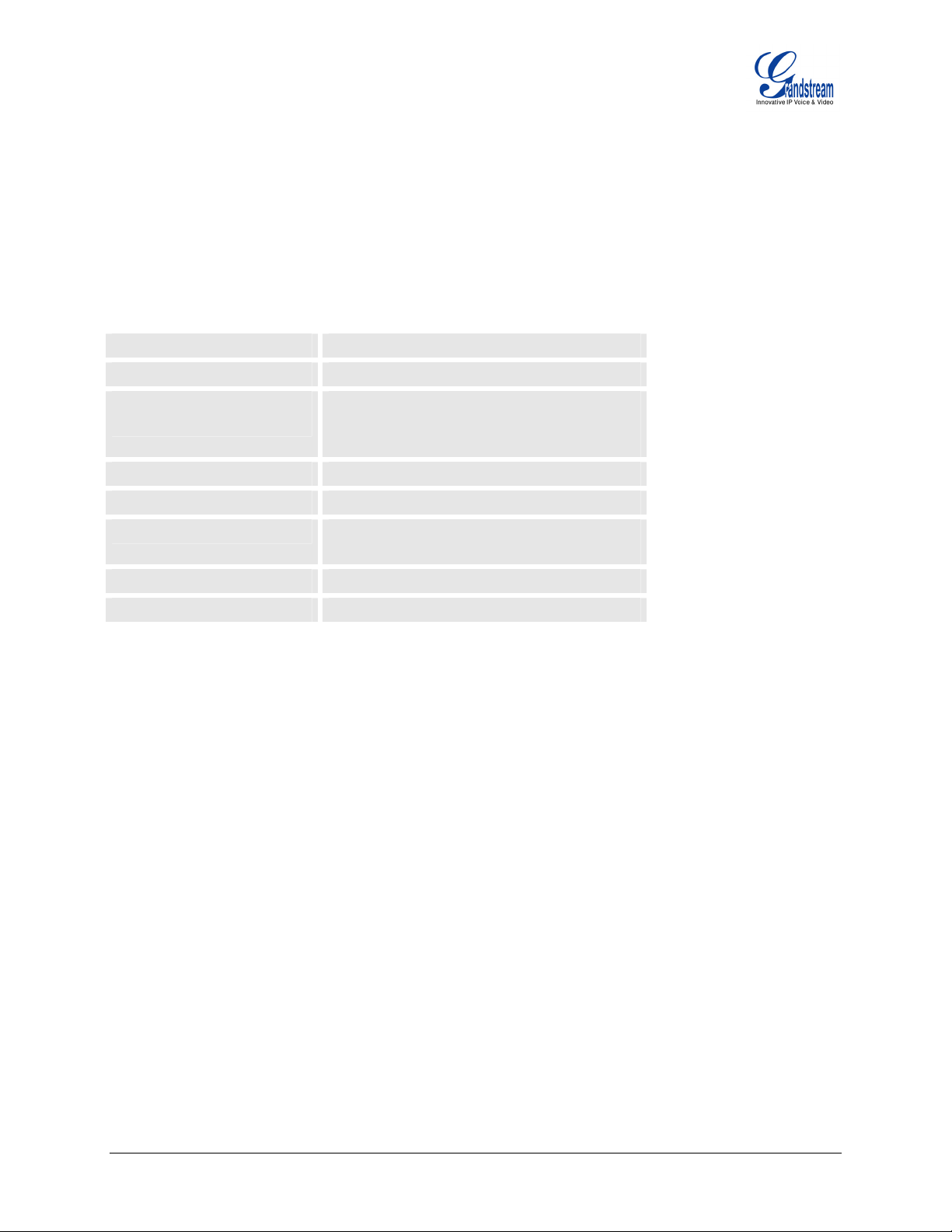
H
ARDWARE FEATURES
• 4 or 8 FXS ports
• Two RJ-45 (switched or routed)
• Auto detect Ethernet polarity
• PC Console connection
• PSTN fail-over port
ABLE 4: HARDWARE SPECIFICATION OF GXW–400X
T
LAN interface
LED
Universal Switching
Power Adaptor
Dimension
Weight
Temperature
Humidity
Compliance
2 x RJ45 10/100Mbps
8 LEDs (GREEN)
Input: 100-240V AC, 50/60Hz, 0.5A Max
Output: 12V DC, 1.25A
UL certified
225mm (L) x 135mm (W) x 35mm (H)
0.29 lbs (3.5 oz)
32~104°F
0~40°C
10% - 90% (non-condensing)
FCC, CE
Grandstream Networks, Inc. GXW-400x User Manual Page 10 of 31
Firmware 1.0.0.17 Last Updated: 12/2006
Page 11

USING THE WEB CONFIGURATION PAGES
1. Connect the Power to the GXW-400x unit.
2. Connect an Ethernet cable between the LAN port on GXW–400x to your PC.
3. Your PC will be assigned an IP address like 192.168.2.100
4. Launch web browser and type
connect to build-in web server of GXW–400x.
5. Login to the GUI using the password “admin” for the Advanced Configuration Page or “123” for
the Basic Configuration Page.
CONFIGURING THE GXW–400X
1. There are six different tabs (Status, Basic Settings, Advanced Settings, Profile 1, Profile 2 and FXS
Ports) on the top of the screen (after login). To open each page, click on the tab.
2. Click on Profile 1 to enter your SIP Server/ SIP Proxy/Registrar information. Enter the IP Address (or
FQDN) of the Server under: SIP Server and/or Outbound Proxy.
3. Click on FXS ports to enter the extensions or account information. You will need to fill in the
following information for each extension. Once the extensions are configured, you are finished.
FXS
Port
4. Click Update after changing any setting and then Re-boot to confirm changes.
5. After reboot, check the Status Page to confirm the extensions are successfully registered. You can
now use your standard phones connected to ports FXS1 to FXS8 to make calls.
SIP User
ID
1 601 601 *** Ext 1 Profile1
2 602 602 *** Ext 2 Profile1
3 603 603 *** Ext 3 Profile1
4 604 604 *** Ext 4 Profile1
5 605 605 *** Ext 5 Profile1
6 606 606 *** Ext 6 Profile1
7 607 607 *** Ext 7 Profile1
8 608 608 *** Ext 8 Profile1
IMPORTANT SETTINGS
http://192.168.2.1 at Address of web browser. This will let you to
Auth ID Authentication
Password
Name Profile
The end-user must configure the following settings according to the local environment. NOTE: Most
settings on the web configuration pages are set to the
NAT SETTINGS
If you plan to keep the gateway within a private network behind a firewall, we recommend using
Server. The following three (3) settings are useful in the STUN Server scenario:
1. STUN Server (under Advanced Settings webpage)
Enter a STUN Server IP (or FQDN) that you may have, or look up a free public STUN Server on the
internet and enter it on this field. If using Public IP, keep this field blank.
2. Use Random Ports (under Advanced Settings webpage)
This is a tricky setting. It really depends on your network settings, so set this parameter to Yes or No,
whichever works. If using a Public IP address, set this parameter to
3. NAT Traversal (under the Profile web pages)
Set this to
Grandstream Networks, Inc. GXW-400x User Manual Page 11 of 31
Firmware 1.0.0.17 Last Updated: 12/2006
Yes when gateway is behind firewall on a private network.
default values.
STUN
No.
Page 12

DTMF
METHODS
DTMF Settings are in
Profile pages.
• DTMF in-audio
• DTMF via RTP (RFC2833)
• DTMF via SIP INFO
Enable one or more DTMF methods based on your PBX system.
REFERRED VOCODER (CODEC)
P
The GXW–400x supports a broad range of voice codecs. Under Profile web pages, choose your
preferred order of different codecs:
• PCMU (or G711µ)
• PCMA (or G711a)
• G729 A/B/E
• G723
• G726-32
• iLBC
• G728
• GSM
Grandstream Networks, Inc. GXW-400x User Manual Page 12 of 31
Firmware 1.0.0.17 Last Updated: 12/2006
Page 13

BASIC OPERATIONS
UNDERSTANDING GXW VOICE PROMPTS
GXW–400x has a stored voice prompt menu for quick browsing and simple configuration. Enter *** on
the standard analog phone connected to any FXS port to use the voice prompt menu.
TABLE 5: DEFINITIONS OF THE GXW VOICE PROMPTS
Menu Voice Prompt User’s Options
Main Menu
01
02
03
04
05
07
“Enter a Menu Option” Enter “*” for the next menu option
Enter “#” to return to the main menu
Enter 01 – 06, 47, 86 or 99 Menu option
“DHCP Mode”, or
“Static IP Mode”
“IP Address “ + IP address The current WAN IP address is announced
“Subnet “ + IP address Same as Menu option 02
“Gateway “ + IP address Same as Menu option 02
“DNS Server “ + IP address Same as Menu option 02
Preferred Vocoder Enter “9” to go to the next selection in the list:
Enter ‘9’ to toggle the selection
“Static IP Mode”: configure all the IP address information through
menu options 02 to 05.
“Dynamic IP Mode”: IP address information is retrieved from the
DHCP server automatically at reboot.
Enter 12-digit new IP address if in Static IP Mode.
• PCM U / PCM A
• G-723
• G-729
• iLBC
• G-726-32
• G728
• G729E
10
12
13
14
15
16
17
47
99
Grandstream Networks, Inc. GXW-400x User Manual Page 13 of 31
Firmware 1.0.0.17 Last Updated: 12/2006
“MAC Address” Announces the Mac address of the unit.
WAN Port Web Access
Firmware Server IP Address
Configuration Server IP
Address
Upgrade Protocol
Firmware Version Firmware version information.
Firmware Upgrade
“Direct IP Calling”
“RESET” Enter “9” to reboot the device; or
“Invalid Entry” Automatically returns to Main Menu
Enter “9” to toggle between enable and disable
Announces current Firmware Server IP address. Enter 12 digit new
IP address.
Announces current Config Server Path IP address. Enter 12 digit
new IP address.
Upgrade protocol for firmware and configuration update. Enter “9”
to toggle between TFTP and HTTP
Firmware upgrade mode. Enter “9” to rotate among the following
three options:
1. always check
2. check when pre/suffix changes
3. never upgrade
User will be prompted with a dial tone to dial a 12-digit IP address
to make a direct IP call.
(For details, see Make a Direct IP Call)
Enter MAC address to restore factory default setting.
Page 14

Five Success Tips when using the Voice Prompt
1. “*” shifts down to the next menu option
2. “#” returns to the main menu
3. “9” functions as the ENTER key in many cases to confirm an option
4. All entered digit sequences have known lengths - 2 digits for menu option and 12 digits for IP
address. For
should be key in like 192168000026. No decimal is needed).
5. Key entry can not be deleted but the phone may prompt error once it is detected
IP address, add 0 before the digits if the digits are less than 3 (i.e. - 192.168.0.26
PLACING PHONE CALLS
C
ALLING PHONE OR EXTENSION NUMBERS
There are currently two methods to make an extension number call:
1. Dial the numbers directly and wait for 4 (default) seconds.
2. Dial the numbers directly, and press # (assuming that “use # as dial key is selected in web
configuration).
Examples:
• To dial another extension on the same proxy, such as 1008, simply pick up the attached phone,
dial 1008 and then press the # or wait for 4 seconds.
• To dial a PSTN number such as 6266667890, you may need a prefix number followed by the
phone number. Please check with your VoIP service provider for correct information. If your
phone is assigned a PSTN-like number such as 6265556789, it is likely that you dial “1” prior to
the number - 16266667890.
DIRECT IP CALLS
Direct IP calling allows two parties, that is, a FXS Port with an analog phone and another VoIP Device, to
talk to each other in an ad hoc fashion without a SIP proxy. A direct IP call can be completed if:
1. Both GXW–400X and other VoIP Device, have public IP addresses, or
2. Both GXW–400X and other VoIP Device are on the same LAN using private IP addresses, or
3. Both GXW–400X and other VoIP Device can be connected through a router using public or
private IP addresses (with necessary port forwarding or DMZ).
To make a direct IP call
1. Pick up the analog phone then access the voice menu prompt by dial “***”
2. Dial “47” to access the direct IP call menu
3. Enter a 12-digit target IP address after the dial tone and voice prompt “Direct IP Calling”
Destination ports can be specified by using “*4” (encoding for “:”) followed by the port number.
NOTE: When completing direct IP call, the “Use Random Port” should set to “NO”. You can
direct IP calls between FXS1 to FXS2 since they are using same IP.
not make
Grandstream Networks, Inc. GXW-400x User Manual Page 14 of 31
Firmware 1.0.0.17 Last Updated: 12/2006
Page 15

XAMPLES OF DIRECT IP CALLS:
E
1. If the target IP address is 192.168.0.10, the dialing convention is:
Voice Prompt with option 47, then 192 168 000 010 followed by the “#” key or wait 4 seconds.
2. If the target IP address/port is 192.168.1.20:5062, then the dialing convention is:
Voice Prompt with option 47, then 192168001020*45062 followed by the “#” key or wait 4
seconds.
CALL HOLD
Place a call on hold by pressing the “flash” button on the analog phone (if the phone has that button).
Press the “flash” button again to release the previously held Caller and resume conversation. If no “flash”
button is available, use “hook flash” (toggle on-off hook quickly). You may drop a call using hook flash.
CALL WAITING
Call waiting tone (series of quick consecutive dial tones) during conversation indicates an incoming call (if
the call waiting feature is enabled). Press the flash button to place the current caller on hold and switch
to the other call. Press the flash button to toggle between two active calls.
C
ALL TRANSFER
Blind Transfer
Assume that call Caller A and B are in conversation. A wants to Blind Transfer B to C:
1. Caller A presses FLASH on the analog phone to hear the dial tone.
2. Caller A dials *87 then dials caller C’s number, and then # (or wait for 4 seconds)
3. Caller A can hang up.
NOTE: “Enable Call Feature” must be set to “Yes” in web configuration page.
Caller A can place a call on hold and wait for one of three situations:
1. A quick confirmation tone (similar to call waiting tone) followed by a dial tone. This indicates the
transfer is successful (transferee has received a 200 OK from transfer target). At this point,
Caller A can either hang up or make another call.
2. A quick busy tone followed by a restored call (on supported platforms only). This means the
transferee has received a 4xx response for the INVITE and we will try to recover the call. The
busy tone is just to indicate to the transferor that the transfer has failed.
3. Continuous busy tone. The phone has timed out. Note: continuous busy tone does not indicate
the transfer has been successful, nor does it indicate the transfer has failed. It often means there
was a failure to receive second NOTIFY – check firmware for most recent release.
Attended Transfer
Assume that Caller A and B are in conversation. Caller A wants to Attend Transfer B to C:
1. Caller A presses FLASH on the analog phone for dial tone.
2. Caller A then dials Caller C’s number followed by # (or wait for 4 seconds).
3. If Caller C answers the call, Caller A and Caller C are in conversation. Then A can hang up to
complete transfer.
4. If Caller C does not answer the call, Caller A can press “flash” to resume call with Caller B.
NOTE: When Attended Transfer fails and A hangs up, the GXW will ring back user A to remind A that B
is still on the call. A can pick up the phone to resume conversation with B.
Grandstream Networks, Inc. GXW-400x User Manual Page 15 of 31
Firmware 1.0.0.17 Last Updated: 12/2006
Page 16

AY CONFERENCING
3-W
Star Code Style 3-way Conference
Caller A wants to bring third Caller C into conference:
1. Caller A presses FLASH to receive a dial tone. (Hook Flash for older model phones)
2. Caller A dials Caller C’s number then # (or wait for 4 seconds).
3. If Caller C answers call, then Caller A presses “flash” to bring Parties B & C into conference.
4. If Caller C does not answer the call, Caller A can press “flash” to resume call with Caller B.
Bellcore Style 3-way Conference
The GXW–400x also supports Bellcore style 3-way Conference. Ensure to enable “Use Bellcore Style 3way Conference” under
Profile Page. Follow directions for Star Code Style.
Grandstream Networks, Inc. GXW-400x User Manual Page 16 of 31
Firmware 1.0.0.17 Last Updated: 12/2006
Page 17

CALL FEATURES
The GXW–400x supports traditional and advanced telephony features. These features are easy to use
with any phone.
TABLE 6: CALL FEATURES TABLE (STAR CODE)
Key Call Features
*23 3-way Conferencing
*30
*31
*67
*82
*50
*51
*70
*71
*72
*73
*87 Blind Transfer
*90
*91
*92
*93
Flash/Hook
PSTN PASS THROUGH/LIFE LINE
Block CallerID (for all-config change)
Send CallerID (for all-config change)
Block CallerID (per call)
Send CallerID (per call)
Disable Call Waiting (for all-config change)
Enable Call Waiting (for all-config change)
Disable Call Waiting (Per Call)
Enable Call Waiting (Per Call)
Unconditional Call Forward: Dial “*72” for a dial tone. Dial the forwarding number
followed by “#”. Wait for dial tone and hang up. (dial tone indicates successful forward)
Cancel Unconditional Call Forward: Dial “*73” and wait for dial tone, then hang up.
Busy Call Forward: Dial “*90” for a dial tone. Dial the forwarding number followed by
“#”. Wait for dial tone then hang up.
Cancel Busy Call Forward: dial “*91”. Wait for dial tone. Hang up.
Delayed Call Forward: Dial “*92” for a dial tone. Dial the forwarding number followed
by “#”. Wait for dial tone then hang up.
Cancel Delayed Call Forward: Dial “*93” for a dial tone, then hang up.
If user hears call waiting beep, flash/hook will switch to the new incoming call. Also
used to switch to a new channel for a new call.
The RJ-11 line jack on the GXW–400x side will function as a pass through jack when GXW–400x is out of
power. The pass through/life line enables the user to use the analog phone for PSTN calls directly
without using an access code.
T.38 FAX SUPPORT
GXW–400x supports fax in two modes: 1) T.38 (Fax over IP) and 2) fax pass through. T.38 is the
preferred method because it is more reliable and works well in most network conditions. If the service
provider supports T.38, please use this method by selecting T.38 as
provider does not support T.38, pass-through mode may be used. To send or receive faxes in fax pass
through mode,
users must select all the Preferred Codecs to be PCMU/PCMA (G.711-u/a).
fax mode (default). If the service
End User Configuration
Once this HTTP request is entered and sent from a Web browser, the GXW–400x will respond with a
login screen. There are two default passwords for the login page:
User Level: Password: Web pages allowed:
End User Level 123 Only Status and Basic Settings
Administrator Level admin All pages can be browsed.
Grandstream Networks, Inc. GXW-400x User Manual Page 17 of 31
Firmware 1.0.0.17 Last Updated: 12/2006
Page 18

TABLE 7: BASIC SETTINGS PAGE DEFINITIONS
End User Password
Web Port
IP Address
Time Zone
Self Defined Time
Zone
Device Mode
WAN side HTTP
Access
Password to access the Web Configuration Menu. This field is case sensitive
with a maximum length of 25 characters.
By default, HTTP uses port 80. This field is for customizable web port.
There are two modes to operate the GXW–400x:
DHCP mode: all the field values for the Static IP mode are not used (even
though they are still saved in the Flash memory.) The GXW–400x acquires its IP
address from the first DHCP server it discovers from the LAN it is connected.
Using the PPPoE feature: set the PPPoE account settings. The GXW–400x will
establish a PPPoE session if any of the PPPoE fields is set.
Static IP mode: configure the IP address, Subnet Mask, Default Router IP
address, DNS Server 1 (primary), DNS Server 2 (secondary) fields. These fields
are set to zero by default.
Controls how the date/time is displayed according to the specified time zone.
TBD
This parameter controls whether the device is working in NAT router mode or
Bridge mode. Save the setting and reboot prior to configuring the GXW.
If set to “Yes”, user can access the configuration page through the WAN port,
instead of through the “PC” port. Warning: this configuration is less secure than
default option. Default is No.
Reply to ICMP on
WAN port
Cloned WAN MAC
Addr
LAN Subnet Mask
LAN DHCP Base IP
DHCP IP Lease Time
DMZ IP
Port Forwarding
In addition to the Basic Settings configuration page, the end user also has access to the Device Status
page.
If set to “Yes”, the GXW400x will respond to the PING command from other
computers, but it also is vulnerable to the DOS attack. Default is No.
Enables a specific MAC address. Set in Hex format.
Sets the LAN subnet mask. Default value is 255.255.255.0
Base IP for the LAN port which functions as a Gateway for the subnet.
Default value is 192.168.2.1.
Value is set in units of hours. Default value is 120 hrs (5 Days.) The time IP
address is assigned to the LAN clients.
Forward all WAN IP traffic to a specific IP address if no matching port is used by
GXW400x or defined in port forwarding.
Forwards a matching (TCP/UDP) port to a specific LAN IP address with a
specific (TCP/UDP) port.
Grandstream Networks, Inc. GXW-400x User Manual Page 18 of 31
Firmware 1.0.0.17 Last Updated: 12/2006
Page 19

TABLE 8: STATUS PAGE DEFINITIONS
MAC Address
WAN IP Address
Product Model
Software Version
System Up Time
PPPoE Link Up
Detected NAT Type
Port
The device ID in HEX format. This is needed for ISP troubleshooting.
Shows LAN IP address of GXW–400x
Contains the product model info.
Program: This is the main software release. Boot and Loader are not changed
often.
Shows system up time since the last reboot.
Shows whether the PPPoE connection is running if connected to DSL modem.
Shows type of NAT the GXW–400x is connected to via its LAN port. It is based
on STUN protocol.
Indicates whether the different FXS Ports are registered to the SIP server(s).
ADVANCED USER SETTINGS
ADVANCED USER CONFIGURATION
To access the advanced user configuration page, follow the directions for Using the Web Configuration
Pages. Advanced User configuration includes the end user configuration and the advanced
configurations including: SIP configuration, Codec selection, NAT Traversal Setting and other
miscellaneous configuration.
F
IGURE 3: ADVANCED USER CONFIGURATION SCREENSHOT
Grandstream Device Configuration
Password
Login
All Rights Reserved Grandstream Networks, Inc. 2005-2006
Grandstream Networks, Inc. GXW-400x User Manual Page 19 of 31
Firmware 1.0.0.17 Last Updated: 12/2006
Page 20

TABLE 9: ADVANCED CONFIGURATION PAGE DEFINITIONS
Admin
Password
Layer 3 QoS
Layer 2 QoS
STUN Server
Keep-alive
interval
Firmware
Upgrade &
Provisioning
Via TFTP Server
Administrator password. Only the administrator can configure the “Advanced Settings”
page. Password field is purposely left blank for security reasons after clicking update
and saved. The maximum password length is 25 characters.
This field defines the layer 3 QoS parameter which can be the value used for IP
Precedence or Diff-Serv or MPLS. Default value is 48.
Value used for layer 2 VLAN tag. Default setting is blank.
IP address or Domain name of the STUN server.
This parameter specifies how often the GXW–400x sends a blank UDP packet to the
SIP server to keep the “hole” on the NAT open. Default is 20 seconds.
Enables GXW–400x to download firmware or configuration file through either the TFTP
or HTTP server.
This is the IP address of the configured TFTP server. If selected and it is non-zero or
not blank, the GXW–400x retrieves the new configuration file or new code image from
the specified TFTP server at boot time. After 5 attempts, the system will timeout and
then it will start the boot process using the existing code image in the Flash memory. If
a TFTP server is configured and a new code image is retrieved, the new downloaded
image is saved into the Flash memory.
Note: Please do NOT interrupt the TFTP upgrade process (especially the power supply)
as this will damage the device. Depending on the network environment this process
can take up to 15 or 20 minutes.
Via HTTP Server
Automatic
Upgrade
Authenticate
Conf File
Firmware Key
Lock Keypad
Update
NTP server
The URL for the HTTP server used for firmware upgrade and configuration via HTTP.
For example, ttp://provisioning.mycompany.com:6688/Grandstream/1.0.0.36
“:6688” is the specific TCP port where the HTTP server is listening; it can be omitted if
using default port 80.
Note: If Auto Upgrade is set to No, GXW–400x will only do HTTP download once at
boot up.
Choose “Yes” to enable automatic upgrade and provisioning. In “Check for new
firmware every” field, enter the number of days to enable GXW–400x to check the
server for firmware upgrade or configuration in the defined period of days. When set to
No, GXW–400x will only do upgrade once at boot up. “Always check for New
Firmware.” Check New Firmware only when F/W pre/suffix changes”
If set to Yes, config file is authenticated before acceptance. This protects the
configuration from an unauthorized change.
For firmware encryption. It should be 32 digit in Hexadecimal Representation. End
user should keep it blank.
If set to “Yes”, the configuration update via keypad is disabled.
URI or IP address of the NTP (Network Time Protocol) server. Used by the phone to
synchronize the date and time.
Grandstream Networks, Inc. GXW-400x User Manual Page 20 of 31
Firmware 1.0.0.17 Last Updated: 12/2006
Page 21

Syslog Server
Syslog Level
The IP address or URL of System log server. This feature is especially useful for the
ITSP (Internet Telephone Service Provider)
Select the GXW–400x to report the log level. Default is NONE. The level is one of
DEBUG, INFO, WARNING or ERROR. Syslog messages are sent based on the
following events:
1. product model/version on boot up (INFO level)
2. NAT related info (INFO level)
3. sent or received SIP message (DEBUG level)
4. SIP message summary (INFO level)
5. inbound and outbound calls (INFO level)
6. registration status change (INFO level)
7. negotiated codec (INFO level)
8. Ethernet link up (INFO level)
9. SLIC chip exception (WARNING and ERROR levels)
10. memory exception (ERROR level)
The Syslog uses USER facility. In addition to standard Syslog payload, it contains the
following components:
GS_LOG: [device MAC address][error code] error message
Example: May 19 02:40:38 192.168.1.14 GS_LOG: [00:0b:82:00:a1:be][000] Ethernet
link is up
TABLE 10: FXS PORTS CONFIGURATION DEFINITIONS
FXS Port
SIP User ID
Authenticate ID
Password
Name
Profile ID
FXS Port Number
User account information, provided by VoIP service provider (ITSP). Usually in the
form of digit similar to phone number or actually a phone number.
SIP service subscriber’s Authenticate ID used for authentication. Can be
identical to or different from SIP User ID.
SIP service subscriber’s account password for GXW–400x to register to (SIP) servers
of ITSP.
Name
Select the corresponding Profile ID (1/2)
Grandstream Networks, Inc. GXW-400x User Manual Page 21 of 31
Firmware 1.0.0.17 Last Updated: 12/2006
Page 22

TABLE 11: PROFILE PAGE DEFINITIONS
Profile Active
SIP Server
Outbound Proxy
SIP transport
NAT Traversal
Use DNS SRV:
User ID is Phone
Number
When set to Yes the SIP Profile is activated.
SIP Server’s IP address or Domain name provided by VoIP service provider.
IP address or Domain name of Outbound Proxy, or Media Gateway, or Session
Border Controller. Used by GXW–400x for firewall or NAT penetration in different
network environments. If symmetric NAT is detected, STUN will not work and
ONLY outbound proxy can correct the problem.
User can select UDP or TCP or TLS.
This parameter defines whether the GXW–400x NAT traversal mechanism is
activated or not. If activated (by choosing “Yes”) and a STUN server is also
specified, then the GXW–400x performs according to the STUN client specification.
Under this mode, the embedded STUN client will detect if and what type of
firewall/NAT is being used. If the detected NAT is a Full Cone, Restricted Cone, or
a Port-Restricted Cone, the GXW–400x will use its mapped public IP address and
port in all of its SIP and SDP messages.
If the NAT Traversal field is set to “Yes” with no specified STUN server, the GXW–
400x will periodically (every 20 seconds or so) send a blank UDP packet (with no
payload data) to the SIP server to keep the “hole” on the NAT open.
Default is No. If set to “Yes” the client will use DNS SRV to look up server.
If the GXW–400x has an assigned PSTN telephone number, this field should be set
to “Yes”. Otherwise, set it to “No”. If “Yes” is set, a “user=phone” parameter will be
attached to the “From” header in SIP request.
SIP Registration
Unregister on
Reboot
Outgoing Call
w/o Registration
Register
Expiration
Local SIP port
Local RTP Port
Refer to Use
Target Contact
This parameter controls whether the GXW–400x needs to send REGISTER
messages to the proxy server. The default setting is “Yes”.
Default is No. If set to “Yes”, the SIP user’s registration information is cleared on
reboot.
Default is No. If set to “Yes,” user can place outgoing calls even when not
registered (if allowed by ITSP) but is unable to receive incoming calls.
Allows the user to specify the time frequency (in minutes) for the GXW–400x to
refresh its registration with the specified registrar. The default interval is 60 minutes
(or 1 hour). The maximum interval is 65535 minutes (about 45 days).
Defines the local SIP port the GXW–400x will listen and transmit. The default value
for Account 1 is 5060. It is 5062, 5064, 5066 for Account 2, Account 3 and Account
4 respectively.
Defines the local RTP-RTCP port pair the GXW400x will listen and transmit. It is the
base RTP port for channel 0. When configured, channel 0 will use this port _value
for RTP and the port_value+1 for its RTCP; channel 1 will use port_value+2 for RTP
and port_value+3 for its RTCP. The default value is 5004.
Used for call transfer, incase server requires this setting.
Grandstream Networks, Inc. GXW-400x User Manual Page 22 of 31
Firmware 1.0.0.17 Last Updated: 12/2006
Page 23

DTMF Payload
Type
DTMF in-audio
DTMF via RTP
DTMF via SIP
INFO
Send Flash
Event
Enable Call
Features
Off-Hook Auto
Dial
Proxy Require
Use NAT IP
Distinctive
Ringtone
Sets the payload type for DTMF using RFC2833.
Send DTMF as inband (in-audio).
Send DTMF via RTP (According to RFC 2833).
Send DTMF via SIP INFO message.
Default is NO. If set to yes, flash will be sent as DTMF event.
Default is No. If set to Yes, Call Forwarding & Do-Not-Disturb are supported locally
Allows the user to configure a User ID or extension number to be automatically
dialed upon off-hook. Only the user part of a SIP address needs to be entered
here. The phone will automatically append the “@” and the host portion of the
corresponding SIP address.
SIP Extension to notify SIP server that the unit is behind the NAT/Firewall.
NAT IP address used in SIP/SDP message. Default is blank.
CustomRing Tone 1 to 3 with associate Caller ID: when selected, if Caller ID is
configured, then the device will ONLY uses this ring tone when the incoming call is
from the Caller ID. System Ring Tone is used for all other calls. When selected but
no Caller ID is configured, the selected ring tone will be used for all incoming calls.
Disable Call
Waiting
Disable Call
Waiting Tone
Ring Timeout
No Key Entry
Timeout
Early Dial
Dial Plan Prefix
Default is No.
Default is No.
Incoming call will stop ringing when not picked up given a specific period of time.
Default is 4 seconds.
Default is No. Use only if proxy supports 484 response. This parameter controls
whether the phone will send an early INVITE each time a key is pressed when a
user dials a number. If set to “Yes”, an INVITE is sent using the dial-number
collected thus far; Otherwise, no INVITE is sent until the “(Re-)Dial” button is
pressed or after about 5 seconds have elapsed if the user forgets to press the “ReDial” button. The “Yes” option should be used ONLY if there is a SIP proxy
configured and the proxy server supports 484 Incomplete Address response.
Otherwise, the call will likely be rejected by the proxy (with a 404 Not Found error).
This feature is NOT designed to work with and should NOT be enabled for direct IPto-IP calling.
Sets the prefix added to each dialed number.
Grandstream Networks, Inc. GXW-400x User Manual Page 23 of 31
Firmware 1.0.0.17 Last Updated: 12/2006
Page 24

Use # as Dial
Key
Subscribe for
MWI
Send
Anonymous
Special Feature
Preferred
Vocoder
G723 Rate
iLBC Frame Size
iLBC Payload
type
G726-16 Payload
type
Allows users to configure the “#” key as the “Send” (or “Dial”) key. If set to “Yes”,
“#” will send the number. In this case, this key is essentially equivalent to the
“(Re)Dial” key. If set to “No”, this “#” key can be included as part of number.
Default is No. When set to “Yes” a SUBSCRIBE for Message Waiting Indication will
be sent periodically.
If this parameter is set to “Yes”, the “From” header in outgoing INVITE message will
be set to anonymous, blocking Caller ID.
Default is Standard. Choose the selection to meet some special requirements from
Softswitch vendors.
The GXW–400x supports up to 5 different Vocoder types including G.711 A-/U-law,
GSM, G.723.1, G.729A/B. The user can configure Vocoders in a preference list
that will be included with the same preference order in SDP message. The first
Vocoder is entered by choosing the appropriate option in “Choice 1”. The last
Vocoder is entered by choosing the appropriate option in “Choice 8”.
Defines the encoding rate for G.723 vocoder. By default, 6.3kbps rate is chosen.
Sets the iLBC frame size in 20ms or 30ms
Defines payload type for iLBC. Default value is 97. The valid range is between 96
and 127.
Default value is 98. Range is from 96 to 127.
G726 - 24
Payload type
G726 - 32
Payload type
G726 - 40
Payload type
G729E payload
type
VAD
Fax Mode
Jitter Buffer Type
Jitter Buffer
Length
SLIC Setting
Caller ID Scheme
Default value is 99. Range is from 96 to 127.
Default value is 100. Range is from 96 to 127.
Default value is 103. Range is from 96 to 127.
Default value is 102. Range is from 96 to 127.
Default is No.
T.38 (Auto Detect) FoIP by default, or Pass-Through (must use codec
PCMU/PCMA)
Select either Fixed or Adaptive based on network conditions.
Select Low, Medium or High based on network conditions.
Dependent on standard phone type (and location)
• Bellcore/Telcordia
• ETSI-DTMF
• ETSI-FSK
• SIN 227 - BT
• NTT Japan
Grandstream Networks, Inc. GXW-400x User Manual Page 24 of 31
Firmware 1.0.0.17 Last Updated: 12/2006
Page 25

Polarity Reversal
Hook Flash
timing
Gain
Call Progress/
Ring Tones
Default is No. If set to “Yes”, polarity will be reversed upon call establishment and
termination.
Handset volume adjustment. RX is for receiving volume, TX is for transmission
volume. Default values are 0dB for both parameters. Loudest volume: +6dB
Lowest volume: -6dB.
Configure ring or tone frequencies according to preference. By default tones are
set to North American frequencies. Frequencies should be configured with known
values to avoid uncomfortable high pitch sounds.
SAVING THE CONFIGURATION CHANGES
Once a change is made, press the “Update” button in the Configuration Menu. The GXW–400x will
display the following screen to confirm that the changes have been saved. Reboot or power cycle the
GXW–400x after all the changes are made so that those changes can take effect.
FIGURE4: SAVING CONFIGURATION CHANGES SCREENSHOT
Grandstream Networks, Inc. GXW-400x User Manual Page 25 of 31
Firmware 1.0.0.17 Last Updated: 12/2006
Page 26

FIRMWARE UPGRADE
Our latest official release can be downloaded from: http://www.grandstream.com/y-firmware.htm. To
upgrade your unit firmware, follow these steps:
1. Under Advanced Settings webpage, enter your TFTP or HTTP Server IP address (or FQDN) next
to the “Firmware Upgrade: Upgrade Server” field.
2. Select via TFTP or HTTP accordingly.
3. If you plan to use Automatic Upgrade, set it to “Yes”, otherwise No (this will make it check for
upgrade every time you reboot).
UPGRADE THROUGH HTTP
To upgrade firmware via HTTP, the field “Firmware Upgrade and Provisioning: Upgrade Via” needs to be
set to HTTP. The “Firmware Server Path” should be set to where the firmware files are located.
For example, the user can use the following URL in the Firmware Server Path:firmware.mycompany.com:
6688/Grandstream/1.0.0.29 where firmware.mycompany.com is the FQDN of the HTTP server. It can
also be in IP address format. “:6688” is the TCP port the HTTP server listening to, default http server
listens to port 80. “/Grandstream/1.0.0.29” is the RELATIVE directory to the root dir on HTTP web server.
UPGRADE THROUGH TFTP
To upgrade firmware via TFTP, set the field “Firmware Upgrade and Provisioning: Upgrade Via” to TFTP.
The TFTP server can be configured in either IP address format or FQDN.
To configure the TFTP server via the Web configuration interface, follow these five steps:
1. Open your browser to input the IP address of the GXW–400x.
2. Enter the admin password to enter the configuration screen.
3. Enter the TFTP server address or URL in the “Firmware Server Path” field near the
bottom of the configuration screen.
4. Once the “Firmware Server Path” is set, update the change by clicking the “Update”
button.
5. Reboot or power cycle the unit.
If the configured updating server is found and a new code image is available, the GXW–400x will retrieve
the new image files by downloading them into the GXW–400x’s SRAM. During this stage, the GXW–
400x’s LED will blink until the checking/downloading process is completed. Upon verification of
checksum, the new code image will be saved into the Flash. If TFTP fails for any reason (e.g., TFTP
server is not responding, there are no code image files available for upgrade, or checksum test fails, etc),
the GXW–400x will stop the TFTP process and simply boot using the existing code image in the flash.
A firmware upgrade may take as long as 20 minutes over the Internet, or 20+ seconds if performed on a
LAN. Grandstream recommends conducting firmware upgrades in a controlled LAN environment if
possible.
N
O LOCAL TFTP SERVER
For users who do not have a local TFTP server, Grandstream provides a NAT-friendly TFTP server on
the public Internet for users to download the latest firmware upgrade automatically. Please check the
Services section of Grandstream’s Web site to obtain this TFTP server IP address. Alternatively, user
can download and install a free TFTP or HTTP server in his LAN for a firmware upgrade. A free
Windows version TFTP server can be downloaded from:
http://support.solarwinds.net/updates/New-customerFree.cfm.
Grandstream Networks, Inc. GXW-400x User Manual Page 26 of 31
Firmware 1.0.0.17 Last Updated: 12/2006
Page 27

Directions For Downloading TFTP Server:
1. Unzip the file and put all of the files under the root directory of the TFTP server.
2. Put the PC running the TFTP server and the GXW–400x in the same LAN segment.
3. Go to File -> Configure -> Security to change the TFTP server's default setting from "Receive
Only" to "Transmit Only" for the firmware
4. Start the TFTP server, in the phone’s web configuration page.
5. Configure the Firmware Server Path with the IP address of the PC.
6. Update the change and reboot the unit.
upgrade.
You can also download the free HTTP server from
http://httpd.apache.org/ or just use Microsoft IIS web
RESTORE FACTORY DEFAULT SETTING
WARNING! Restoring the Factory Default Setting will DELETE all configuration information of the phone.
Please BACKUP or PRINT out all the settings before you approach to following steps. Grandstream will
not take any responsibility if you lose all the parameters of setting and cannot connect to your VoIP
service provider.
FACTORY RESET
The only way to reset default factory settings is to follows these four (4) steps:
1. Unplug the Ethernet cable.
2. Locate a needle-sized hole on the back panel of the gateway unit
connection.
3. Insert a pin in this hole, and press for about 7 seconds.
4. Take out the pin. All unit settings are restored to factory settings.
next to the power
Grandstream Networks, Inc. GXW-400x User Manual Page 27 of 31
Firmware 1.0.0.17 Last Updated: 12/2006
Page 28

GLOSSARY OF TERMS
ADSL Asymmetric Digital Subscriber Line: Modems attached to twisted pair copper wiring that transmit
from 1.5 Mbps to 9 Mbps downstream (to the subscriber) and from 16 kbps to 800 kbps upstream,
depending on line distance.
AGC Automatic Gain Control is an
control the
real world conditions.
ARP Address Resolution Protocol is a protocol used by the
IPv4, to map
operates below the network layer as a part of the interface between the OSI network and OSI link layer. It
is used when
ATA Analogue Telephone Adapter. Covert analogue telephone to be used in data network for VoIP, like
Grandstream HT series products.
CODEC Abbreviation for Coder-Decoder. It's an analog-to-digital (A/D) and digital-to-analog (D/A)
converter for translating the signals from the outside world to digital, and back again.
CNG Comfort Noise Generator, generate artificial background
communications to fill the
DATAGRAM A data packet carrying its own address information so it can be independently routed from
its source to the destination computer
DECIMATE To discard portions of a signal in order to reduce the amount of information to be encoded or
compressed. Lossy compression algorithms ordinarily decimate while sub-sampling.
DECT Digital Enhanced Cordless Telecommunications: A standard developed by the European
Telecommunication Standard Institute from 1988, governing pan-European digital mobile telephony.
DECT covers wireless PBXs, telepoint, residential cordless telephones, wireless access to the public
switched telephone network, Closed User Groups (CUGs), Local Area Networks, and wireless local loop.
The DECT Common Interface radio standard is a multi-carrier time division multiple access, time division
duplex (MC-TDMA-TDD) radio transmission technique using ten radio frequency channels from 1880 to
1930 MHz, each divided into 24 time slots of 10ms, and twelve full-duplex accesses per carrier, for a total
of 120 possible combinations. A DECT base station (an RFP, Radio Fixed Part) can transmit all 12
possible accesses (time slots) simultaneously by using different frequencies or using only one frequency.
All signaling information is transmitted from the RFP within a multi-frame (16 frames). Voice signals are
digitally encoded into a 32 Kbit/s signal using Adaptive Differential Pulse Code Modulation.
DNS Short for Domain Name System (or Service or Server), an
names into IP addresses
DID Direct Inward Dialing. The ability for an outside caller to dial to a PBX extension without going
through an attendant or auto-attendant.
DSP Digital Signal Processor. A specialized CPU used for digital signal processing. Grandstream
products all have DSP chips built inside.
DTMF Dual Tone Multi Frequency. The standard tone-pairs used on telephone terminals for dialing
using in-band signaling. The standards define 16 tone-pairs (0-9, #, * and A-F) although most terminals
support only 12 of them (0-9, * and #).
gain of a system in order to maintain some measure of performance over a changing range of
IP network addresses to the hardware addresses used by a data link protocol. The protocol
IPv4 is used over Ethernet
silent time in a transmission resulting from voice activity detection.
electronic system found in many types of devices. Its purpose is to
Internet Protocol (IP) [RFC826], specifically
noise used in radio and wireless
Internet service that translates domain
Grandstream Networks, Inc. GXW-400x User Manual Page 28 of 31
Firmware 1.0.0.17 Last Updated: 12/2006
Page 29

FQDN Fully Qualified Domain Name. A FQDN consists of a host and domain name, including top-level
domain. For example,
Grandstream is the second-level domain, and and.com is the top level domain.
FXS Foreign eXchange Office. An FXS device can be an analog phone, answering machine, fax, or
anything that handles a call from the telephone company like AT&T. They should also operate the same
way when connected to an FXS interface.
• An FXS interface will accept calls from FXS or PSTN interfaces. All countries and regions have
their own standards.
• FXS is complimentary to FXS (and the PSTN).
FXS Foreign eXchange Station. An FXS device has hardware to generate the ring signal to the FXS
extension (usually an analog phone).
• An FXS device will allow any FXS device to operate as if it were connected to the phone
company. This makes your PBX the POTS+PSTN for the phone.
• The FXS Interface connects to FXS devices (by an FXS interface, of course).
DHCP The Dynamic Host Configuration Protocol (DHCP) is an Internet protocol for automating the
configuration of computers that use TCP/IP. DHCP can be used to automatically assign IP addresses, to
deliver TCP/IP stack configuration parameters such as the subnet mask and default router, and to provide
other configuration information such as the addresses for printer, time and news servers.
ECHO CANCELLATION Echo Cancellation is used in
echo from a voice communication in order to improve voice quality on a telephone call. In addition to
improving quality, this process improves
preventing echo from traveling across a
acoustic echo and hybrid echo.
contribute to echo generation in
H.323 A suite of standards for multimedia conferences on traditional packet-switched networks.
HTTP Hyper Text Transfer Protocol; the World Wide Web protocol that performs the request and retrieve
functions of a server
IP Internet Protocol. A packet-based protocol for delivering data across networks.
IP-PBX IP-based Private Branch Exchange
IP Telephony (Internet Protocol telephony, also known as Voice over IP Telephony) A general term for
the technologies that use the Internet Protocol's packet-switched connections to exchange voice, fax, and
other forms of information that have traditionally been carried over the dedicated circuit-switched
connections of the public switched telephone network (PSTN). The basic steps involved in originating an
IP Telephony call are conversion of the analog voice signal to digital format and compression/translation
of the signal into Internet protocol (IP) packets for transmission over the Internet or other packet-switched
networks; the process is reversed at the receiving end. The terms IP Telephony and Internet Telephony
are often used to mean the same; however, they are not 100 per cent interchangeable, since Internet is
only a subcase of packet-switched networks. For users who have free or fixed-price Internet access, IP
Telephony software essentially provides free telephone calls anywhere in the world. However, the
challenge of IP Telephony is maintaining the quality of service expected by subscribers. Session border
controllers resolve this issue by providing quality assurance comparable to legacy telephone systems.
IVR IVR is a software application that accepts a combination of voice telephone input and touch-tone
keypad selection and provides appropriate responses in the form of voice, fax, callback, e-mail and
perhaps other media.
www.grandstream.com is a fully qualified domain name. www is the host,
telephony to describe the process of removing
bandwidth savings achieved through silence suppression by
network. There are two types of echo of relevance in telephony:
Speech compression techniques and digital processing delay often
telephone networks.
Grandstream Networks, Inc. GXW-400x User Manual Page 29 of 31
Firmware 1.0.0.17 Last Updated: 12/2006
Page 30

MTU A Maximum Transmission Unit (MTU) is the largest size packet or frame, specified in octets (eight-
bit bytes), that can be sent in a packet- or frame-based network such as the Internet. The maximum for
Ethernet is 1500 byte.
NAT Network Address Translation
NTP Network Time Protocol, a protocol to exchange and synchronize time over networks The port used
is UDP 123 Grandstream products using NTP to get time from Internet
OBP/SBC Outbound Proxy or another name Session Border Controller. A device used in
OBP/SBCs are put into the signaling and media path between calling and called Caller. The OBP/SBC
acts as if it was the called VoIP phone and places a second call to the called Caller. The effect of this
behavior is that not only the signaling traffic, but also the media traffic (voice, video etc) crosses the
OBP/SBC. Without an OBP/SBC, the media traffic travels directly between the VoIP phones. Private
OBP/SBCs are used along with
Public VoIP service providers use OBP/SBCs to allow the use of VoIP protocols from private networks
internet connections using NAT.
with
PPPoE Point-to-Point Protocol over Ethernet is a network protocol for encapsulating PPP frames in
Ethernet frames. It is used mainly with cable modem and DSL services.
PSTN Public Switched Telephone Network. The phone service we use for every ordinary phone call, or
called POT (Plain Old Telephone), or circuit switched network.
RTCP Real-time Transport Control Protocol, defined in
Transport Protocol (RTP), It partners RTP in the delivery and packaging of multimedia data, but does not
transport any data itself. It is used periodically to transmit control packets to participants in a streaming
multimedia session. The primary function of RTCP is to provide feedback on the quality of service being
provided by RTP.
RTP Real-time Transport Protocol defines a standardized packet format for delivering audio and video
over the Internet. It was developed by the Audio-Video Transport Working Group of the
published in 1996 as
SDP Session Description Protocol is a format for describing
has been published by the
SIP Session Initiation Protocol, An IP telephony signaling protocol developed by the IETF (RFC3261).
SIP is a text-based protocol suitable for integrated voice-data applications. SIP is designed for voice
transmission and uses fewer resources and is considerably less complex than H.323. All Grandstream
products are SIP based
STUN Simple Traversal of UDP over NATs is a
NATs) to find out its public address, the type of NAT it is behind and the internet side port associated by
the NAT with a particular local port. This information is used to set up UDP communication between two
hosts that are both behind NAT routers. The protocol is defined in
with non-symmetric NAT routers.
TCP Transmission Control Protocol is one of the core protocols of the
applications on networked hosts can create connections to one another, over which they can exchange
data or
TFTP Trivial File Transfer Protocol, is a very simple
basic form of
packets. The protocol guarantees reliable and in-order delivery of sender to receiver data.
FTP; It uses UDP (port 69) as its transport protocol.
RFC 1889
firewalls to enable VoIP calls to and from a protected enterprise network.
RFC 3550, a sister protocol of the Real-time
streaming media initialization parameters. It
IETF as RFC 2327.
network protocol allowing clients behind NAT (or multiple
RFC 3489. STUN will usually work well
Internet protocol suite. Using TCP,
file transfer protocol, with the functionality of a very
VoIP networks.
IETF and first
Grandstream Networks, Inc. GXW-400x User Manual Page 30 of 31
Firmware 1.0.0.17 Last Updated: 12/2006
Page 31

UDP User Datagram Protocol (UDP) is one of the core protocols of the Internet protocol suite. Using
UDP, programs on networked computers can send short messages known as
UDP does not provide the reliability and ordering guarantees that
order or go missing without notice. However, as a result, UDP is faster and more efficient for many
lightweight or time-sensitive purposes.
VAD Voice Activity Detection or Voice Activity Detector is an algorithm used in
wherein, the presence or absence of human speech is detected from the audio samples.
VLAN A virtual
on a single physical
VoIP Voice over the Internet. VoIP encompasses many protocols. All the protocols do some form of
signaling of call capabilities and transport of voice data from one point to another. e.g.: SIP, H.323, etc.
LAN, known as a VLAN, is a logically-independent network. Several VLANs can co-exist
switch. It is usually refer to the IEEE 802.1Q tagging protocol.
TCP does; datagrams may arrive out of
datagrams to one another.
speech processing
Grandstream Networks, Inc. GXW-400x User Manual Page 31 of 31
Firmware 1.0.0.17 Last Updated: 12/2006
