Grandstream Networks GXW-4004, GXW-4008 User Manual

GXW400x User Manual www.grandstream.com
Firmware Version 1.0.1.8 support@grandstream.com
Grandstream Networks, Inc.
Analog IP Gateway GXW400x
4 or 8 FXS Ports
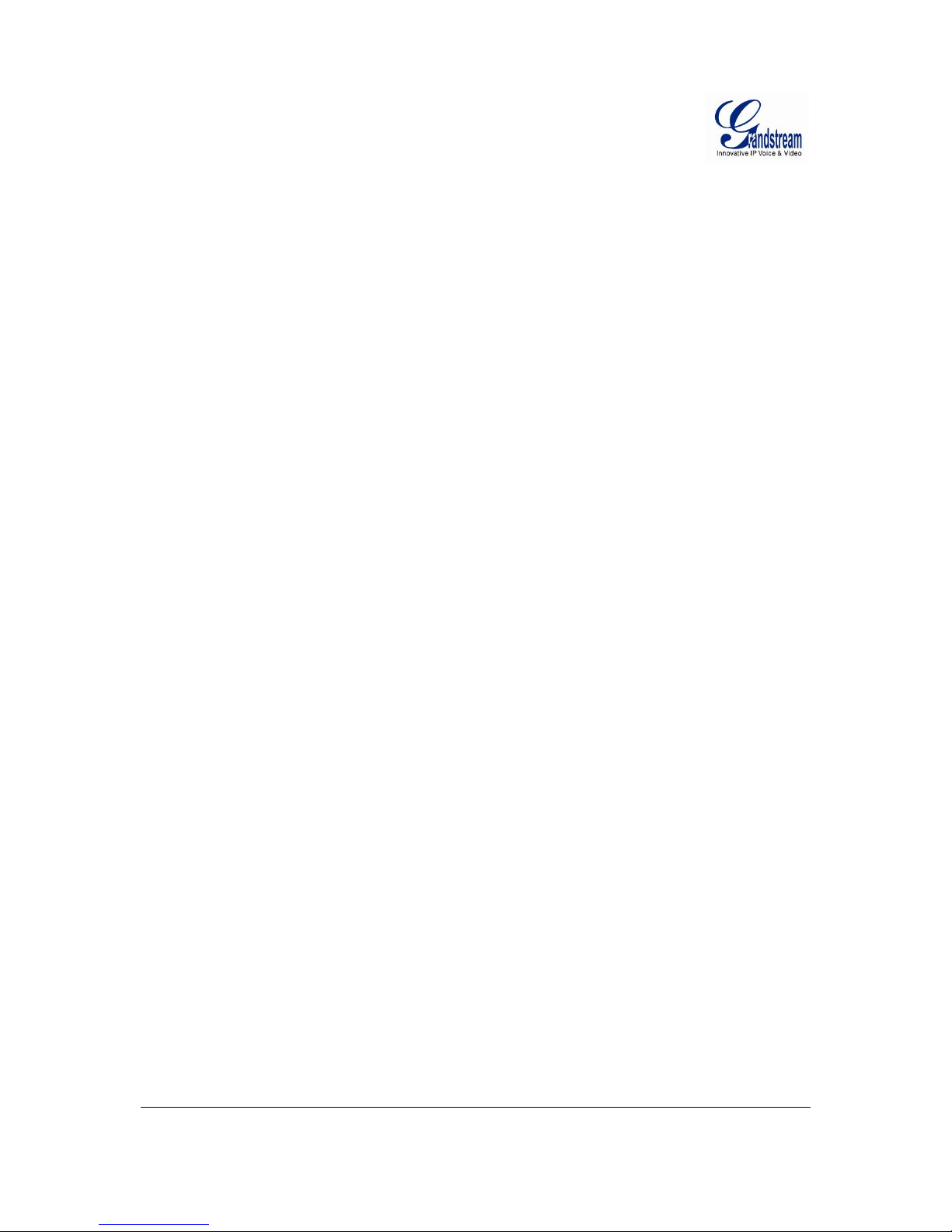
Grandstream Networks, Inc. GXW400x User Manual Page 2 of 36
Firmware 1.0.1.8 Last Updated: 5/2008
T
ABLE OF CONTENTS
GXW400x User Manual
WELCOME............................................ ................................................. .......................................................4
GATEWAY GXW400X OVERVIEW ............................................................................................................4
SAFETY COMPLIANCES............................................................................................................................4
WARRANTY ............................................................................................................................................4
CONNECT YOUR GXW400X.......................................................................................................................5
EQUIPMENT PACKAGING ...........................................................................................................................................5
CONNECT THE GXW400X.........................................................................................................................................5
FIGURE 1: DIAGRAM OF GXW400X BACK PANEL....................................................................................................5
FIGURE 2: DIAGRAM OF GXW400X DISPLAY PANEL ...............................................................................................6
APPLICATION DESCRIPTION....................................................................................................................7
EXAMPLES OF GXW400X CONFIGURATIONS ............................................................................................................7
APPLICATION ONE: GXW-400X FXS GATEWAY CONFIGURATION.............................................................7
APPLICATION TWO: GXW400X & GXW410X SCENARIO / TOLL- FREE CALLING BETWEEN LOCATIONS.......7
GXW400X FEATURES.................................................................................................................................8
SOFTWARE FEATURES OVERVIEW .............................................................................................................................8
HARDWARE SPECIFICATION.......................................................................................................................................9
BASIC OPERATIONS................................................................................................................................10
UNDERSTANDING GXW VOICE PROMPTS ...............................................................................................................10
PLACING A PHONE CALL .........................................................................................................................................11
PHONE OR EXTENSION NUMBERS..........................................................................................................11
DIRECT IP CALLS..................................................................................................................................11
CALL HOLD .............................................................................................................................................................12
CALL WAITING........................................................................................................................................................12
CALL TRANSFER......................................................................................................................................................12
BLIND TRANSFER.............................................................................................................................12
ATTENDED TRANSFER....................................................................................................................12
3-WAY CONFERENCING...........................................................................................................................................13
HUNTING GROUP.....................................................................................................................................................13
INTER-PORT CALLING..............................................................................................................................................14
PSTN PASS THROUGH/LIFE LINE ............................................................................................................................14
SENDING AND RECEIVING FAX................................................................................................................................15
SUPPORT RADIUS PROTOCOL ................................................................................................................................15
CALL FEATURES......................................................................................................................................16
CONFIGURATION GUIDE ...................................... ...................................................................................17
CONFIGURING GXW400X VIA VOICE PROMPT .......................................................................................................17
CONFIGURING GXW400X WITH WEB BROWSER................................................................................................18
ACCESS THE WEB CONFIGURATION MENU .............. ................................................. ..............................18
IMPORTANT SETTINGS .............................................................................................................................................19
NAT SETTINGS.....................................................................................................................................19
DTMF METHODS.............................................................................................................................. ....19
PREFERRED VOCODER (CODEC)................................................................... .....................................19
SAVING THE CONFIGURATION CHANGES.................................................................................................................32
REBOOTING FROM REMOTE.....................................................................................................................................32
CONFIGURATION THROUGH A CENTRAL SERVER.....................................................................................................33
SOFTWARE UPGRADE.............................................................................................................................34
FIRMWARE UPGRADE THROUGH TFTP/HTTP/HTTPS............................................................................................34
CONFIGURATION FILE DOWNLOAD..........................................................................................................................35
FIRMWARE AND CONFIGURATION FILE PREFIX AND POSTFIX..................................................................................35
MANAGING FIRMWARE AND CONFIGURATION FILE DOWNLOAD ............................................................................35
RESTORE FACTORY DEFAULT SETTING..............................................................................................36
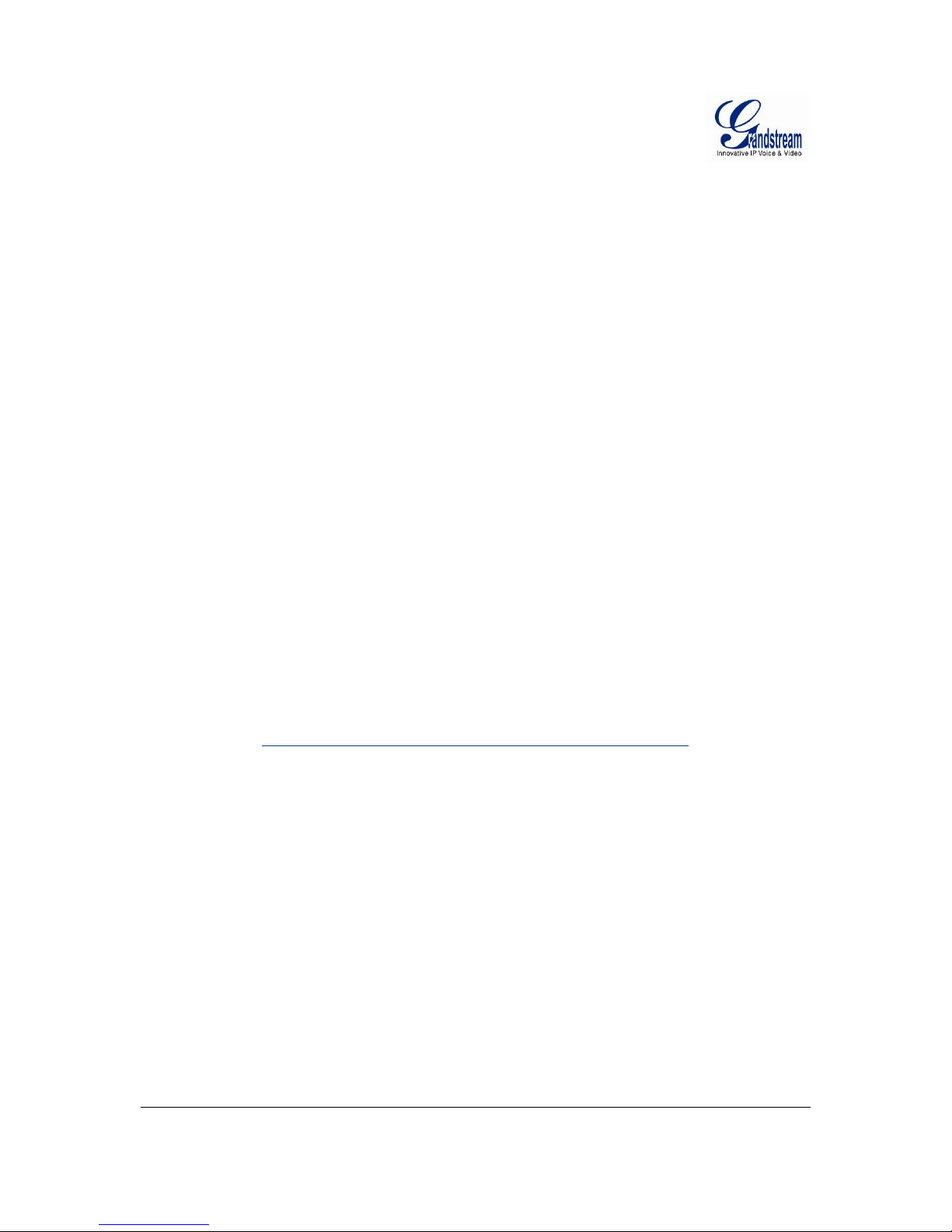
Grandstream Networks, Inc. GXW400x User Manual Page 3 of 36
Firmware 1.0.1.8 Last Updated: 5/2008
T
ABLE OF FIGURES
GXW400x User Manual
FIGURE 1: DIAGRAM OF GXW400X BACK PANEL .............................................................................................5
F
IGURE 2: DIAGRAM OF GXW400X DISPLAY PANEL.........................................................................................6
T
ABLE OF TABLES
GXW400x User Manual
TABLE 1: DEFINITIONS OF THE GXW CONNECTORS..........................................................................................5
T
ABLE 2: DEFINITIONS OF THE GXW DISPLAY PANEL.......................................................................................6
T
ABLE 3: GXW400X SOFTWARE FEATURES....................................................................................................8
T
ABLE 4: HARDWARE SPECIFICATION OF GXW400X ............................................ ...........................................8
T
ABLE 5: DEFINITIONS OF THE GXW VOICE PROMPTS....................................................................................10
T
ABLE 6: CALL FEATURES TABLE (STAR CODE) .............................................................................................16
T
ABLE 7: BASIC SETTINGS PAGE DEFINITIONS ...............................................................................................20
T
ABLE 8: STATUS PAGE DEFINITIONS ................................................................... .........................................22
T
ABLE 9: ADVANCED CONFIGURATION PAGE DEFINITIONS..............................................................................22
T
ABLE 10: FXS PORTS CONFIGURATION DEFINITIONS....................................................................................26
T
ABLE 11: PROFILE PAGE DEFINITIONS .........................................................................................................27
C
ONFIGURATION GUI INTERFACE EXAMPLES
GXW400x User Manual
http://www.grandstream.com/user_manuals/GUI/GUI_GXW400x.rar
1. S
CREENSHOT OF ADVANCED SETTINGS CONFIGURATION PAGE
2. S
CREENSHOT OF BASIC SETTINGS CONFIGURATION PAGE
3. S
CREENSHOT OF FXS PORTS CONFIGURATION LOGIN PAGE
4. S
CREENSHOT OF PROFILE 1 CONFIGURATION PAGE
5. S
CREENSHOT OF PROFILE 2 CONFIGURATION PAGE
6. S
CREENSHOT OF STATUS PAGE
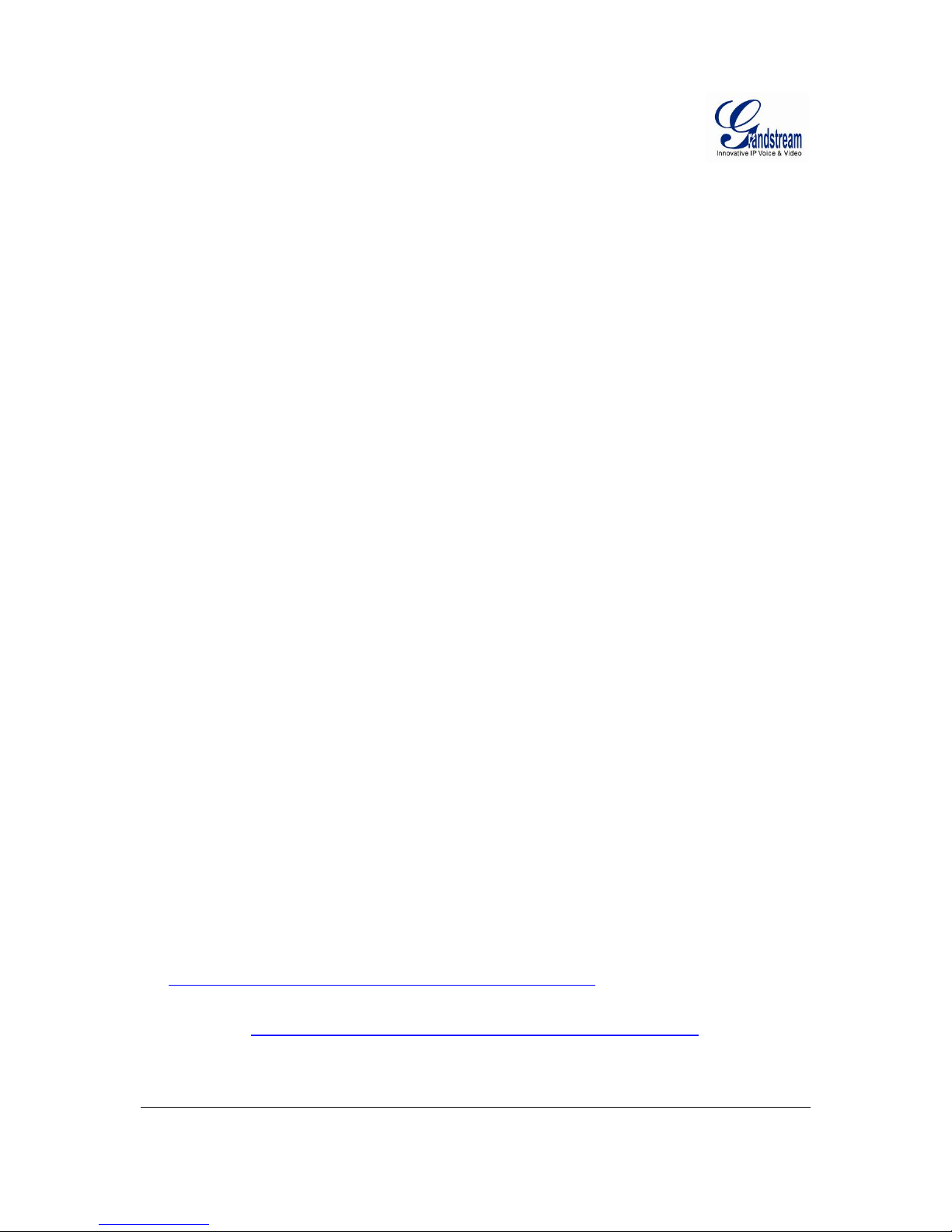
Grandstream Networks, Inc. GXW400x User Manual Page 4 of 36
Firmware 1.0.1.8 Last Updated: 5/2008
WELCOME
Thank you for purchasing the Grandstream GXW400x Analog FXS IP Gateway. The GXW400x offe rs an
easy to manage, easy to configure IP communications solution for any business with virtual and/or branch
locations. The GXW400x supports popular voice codecs and is designed for full SIP compatibility and
interoperability with third party SIP providers, thus enabling you to fully leverage the benefits of VoIP
technology, integrate a traditional phone system into a VoIP network, and efficiently manage
communication costs.
This manual will help you learn how to operate and manage your GXW FXS Analog IP Gateway and
make the best use of its many upgraded features including simple and quick installation, multi-party
conferencing, and direct IP-IP Calling. This IP Analog Gateway is very easy to manage and scalable,
specifically designed to be an easy to use and affordable VoIP solution for the small – medium business
or enterprise.
Gateway GXW400x Overview
The new GXW400x series has a compact and quiet design (no fans) and offers superb audio quality, rich
feature functionality, strong security protection, and good manageability. It is auto- configurable, remotely
manageable and scalable.
The GXW400x features 4 or 8-port FXS interface for analog telephones, dual 10M/100Mbps network
ports with integrated router, PSTN life line in case of power failure, and an RS232 serial port for
administration. In addition, it supports the option of 2 SIP Server profiles, caller ID for various
countries/regions, T.38 fax, flexible dialing plans, security protection (SIPS/TLS), comprehensive voice
codec including G.711 (a/u-law), G.723.1, G.726(16/24/32/48 bit rates), G.729A/B/E and iLBC.
Safety Compliances
The GXW400x is compliant with various safety standards including FCC/CE. Its power adapter is
compliant with UL standard. Warning: use only the power adapter included in the GXW400x package.
Use of alternative power adapter may permanently damage the unit.
Warranty
Grandstream has a reseller agreement with our reseller customers. End users should contact the
company from whom the product was purchased, for replacement, repair or refund.
If you purchased the product directly from Grandstream, contact your Grandstream Sales and Service
Representative for an RMA (Return Mater ials Authorization) number. Grand stream reserves the right to
change the warranty policy without prior notification.
Caution: Changes or modifications to this product not expressly approved by Grandstream, or operation
of this product in any way other than as detailed by this User Manual, could void your manufacturer
warranty.
• This document is contains links to Grandstream GUI Interfaces. Please download the se examples
http://www.grandstream.com/user_manuals/GUI/GUI_GXW400x.rar
for your reference.
• This document is sub ject to change without notice. The latest electronic version of th is user manual
is located @ http://www.grandstream.com/user_manual/GXW400x User_Manual.pdf
Reproduction or transmittal of the entire or any part, in any form or by any means, electronic or print, for
any purpose without the express written permission of Grandstream Networks, Inc. is not permitted.
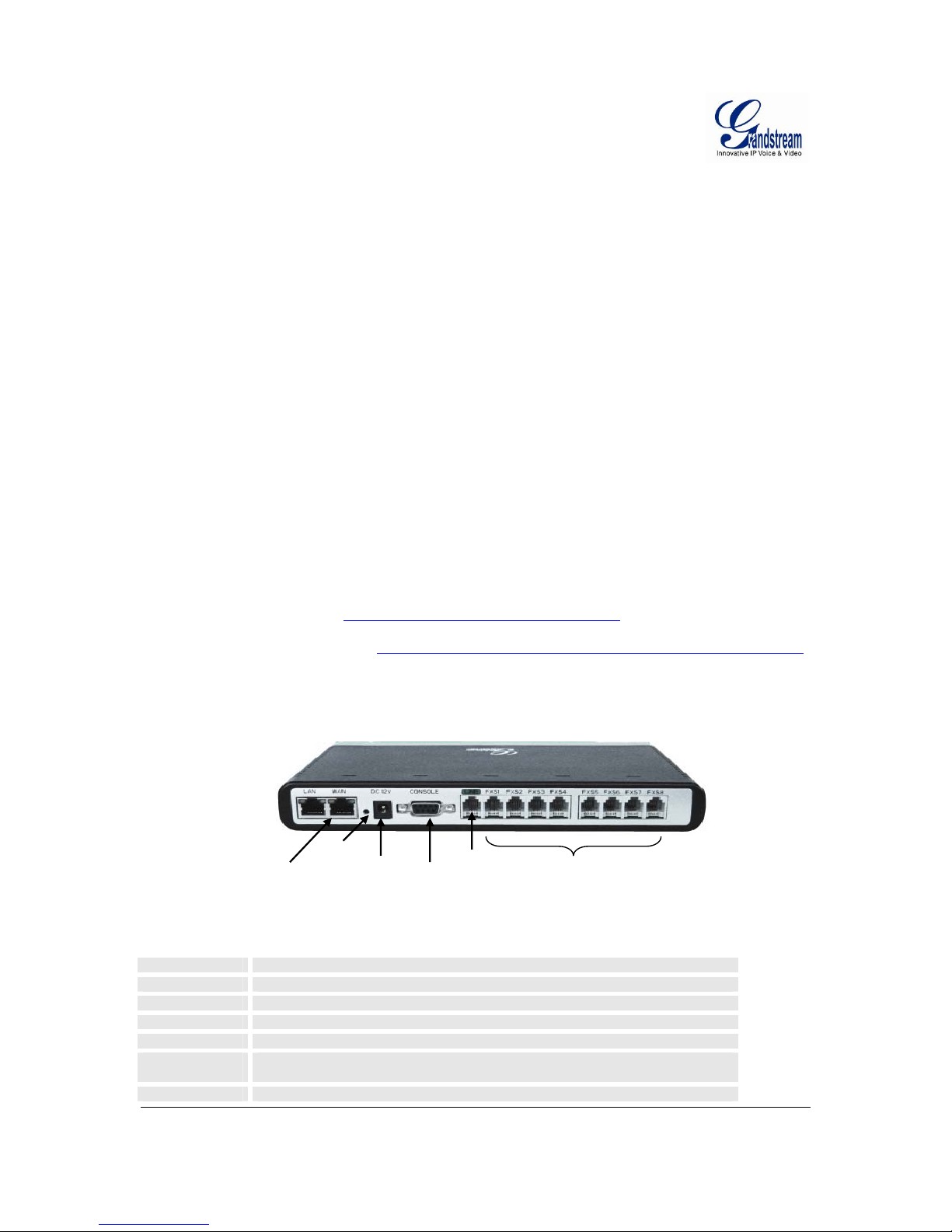
Grandstream Networks, Inc. GXW400x User Manual Page 5 of 36
Firmware 1.0.1.8 Last Updated: 5/2008
CONNECT YOUR GXW400X
Connecting the GXW400x is easy. Before you begin, please verify the contents of the GXW400x
package.
EQUIPMENT PACKAGING
Unpack and check all accessories. Equipment includes :
• one device unit
• one Ethernet cable
• one 12V universal power adapter
CONNECT THE GXW400X
Managing the GXW400x gateway and connecting the unit to the VoIP net work is very simple. Follow
these four (4) steps to connect your GXW400x gateway to the Internet and access the unit’s configuration
pages.
1. Connect standard touch-tone analog phones to the FXS1-FXS8 ports.
2. Insert the Ethernet cable into the WAN port of GXW400X and connect the other end of the
Ethernet cable to an uplink port (a router or a modem, etc.)
3. Conn ect a PC to the LAN port of GXW400X for initial configuration or if it is being used as a
router.
4. Plug the power adapter into the GXW400X and into a power outlet.
Follow instructions from topic “Configuring GXW 400X with Web Browser
” for initial configuration. The
GUI pages will guide you through the remaining steps to set-up your gateway. Examples of the GUI
Interfaces can be downloaded from: http://www.grandstream.com/user_manuals/GUI/GUI_GXW400x.rar
.
F
IGURE 1: DIAGRAM OF GXW400X BACK PANEL
T
ABLE 1: DEFINITIONS OF THE GXW CONNECTORS
LAN (or PC)
Connect the LAN port with an Ethernet cable to your PC.
WAN (or LAN)
Connect to the internal LAN network or router.
RESET
Factory Reset button. Press for 7 seconds to reset factory default settings.
DC 12V
Power adapter connection
CONSOLE
Console connection for a PC.
PSTN Failover
port
When the unit loses power or unit became unregistered, FXS port 1 will be able to
make/receive calls from the PSTN line connected to this port.
FXS1 - FXS8
FXS port to be connected to analog phones / fax machines.
LAN/WAN
RJ-45 Ethernet
Ports
FXS
Ports
Console
Connection
(PC
connection)
GXW 400x
PSTN
Line
Power
Supply
Reset
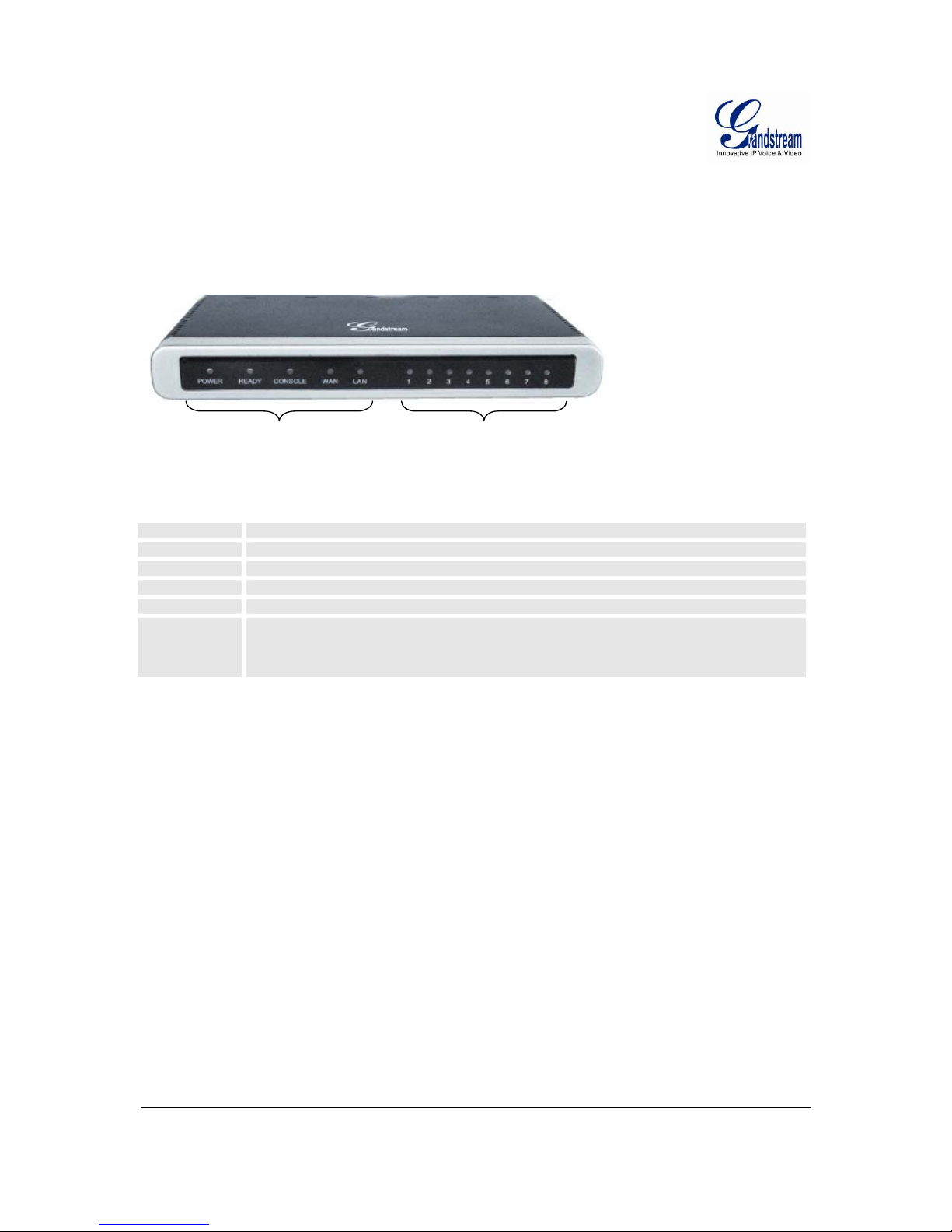
Grandstream Networks, Inc. GXW400x User Manual Page 6 of 36
Firmware 1.0.1.8 Last Updated: 5/2008
Once the GXW is turned on and configured, the front display panel indicates the status of the unit.
FIGURE 2: DIAGRAM OF GXW400X DISPLAY PANEL
T
ABLE 2: DEFINITIONS OF THE GXW DISPLAY PANEL
Power LED
Indicates Power. Remains ON when Power is connected and turned ON.
Ready LED
Remains ON after boot-up.
Console
Turns ON when Console port is being used.
LAN LED
Indicates LAN (or WAN) port activity
WAN LED
Indicates PC (or LAN) port activity
LEDs 1 - 8
Indicate status of the respective FXS Ports on the back panel
Busy - ON (Solid Green)
Available - OFF
Slow blinking FXS LEDs indicates Voice Mail for that port.
NOTE:
y All LEDs display green when ON.
y Slow blinking of READY, WAN and LAN LED together indicates a firmware upgrade or
provisioning state.
y LEDs POWER, READY and WAN are ON when device is up and running and successfully
registered to the SIP Server.
y Slow blinking of READY LED indicates that device has not registered with any SIP Service
provider.
FXS port status
GXW400x
Display LEDs
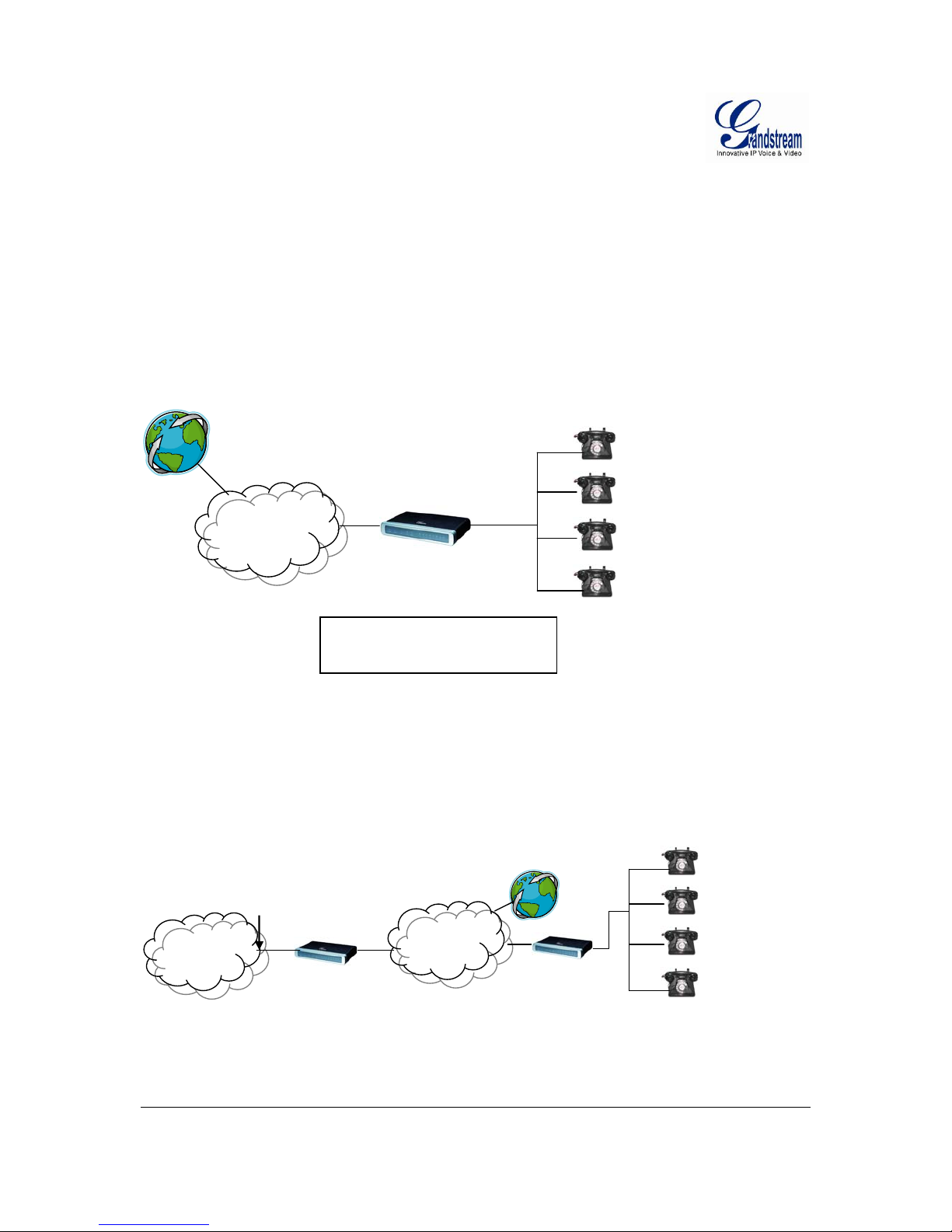
Grandstream Networks, Inc. GXW400x User Manual Page 7 of 36
Firmware 1.0.1.8 Last Updated: 5/2008
APPLICATION DESCRIPTION
There are two scenarios where the GXW400x series can be effectively used to enable any business to
leverage the benefits of VoIP and the Internet.
E
XAMPLES OF GXW400X CONFIGURATIONS
Application One: GXW-400x FXS Gateway Configuration
Application Two: GXW400x & GXW410x Scenario / Toll- Free Calling Between Locations
Branch A - Boston, MA
4 employees
Branch B – Denver, CO
4 employees
IInntteerrnneett
CClloouud
d
GXW400x
GXW410x
Analog
Phones
PPSSTTNN
CClloouud
d
FX0
INTERNET
CLOUD
Anywhere in the world
GXW FXS Series
4 or 8 Ports
Analog
Phones
FXS Gateway acts as a ‘virtual office’,
connecting analog phones directly to
the gateway
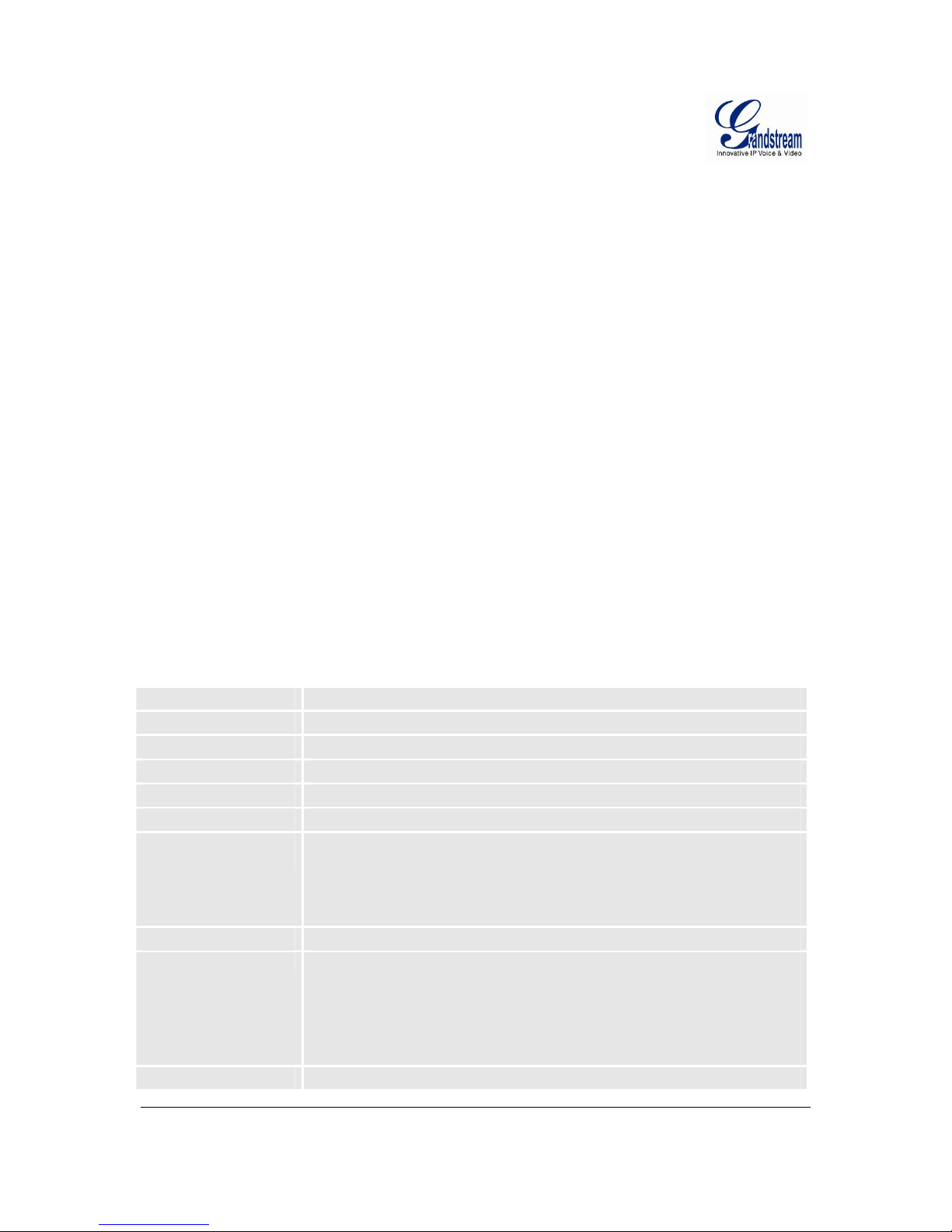
Grandstream Networks, Inc. GXW400x User Manual Page 8 of 36
Firmware 1.0.1.8 Last Updated: 5/2008
GXW400X FEATURES
The GXW400x is a next generation IP voice gateway that is interoperable and compatible with leading
IP-PBXs, Softswitches and SIP platforms. The GXW400x series FXS gateway is auto-configurable,
remotely manageable and scalable. The GXW400x gate way comes in two models - the GXW-40 04 and
GXW-4008, each offering superb voice quality, traditiona l telephony functio na lity, easy dep loyment , and 4
or 8 FXS ports respectively. Each model features flexible dialing plans, PSTN failover, integrated call
routing to support a pure IP network call and an external power supply.
S
OFTWARE FEATURES OVERVIEW
• 4 or 8 FXS ports
• Two RJ-45 ports (switched or routed)
• Multiple SIP accounts & profiles (4 or 8 accounts / choice of 2 profiles per account)
• Supports Voice Codecs:
G711(a/µ, Annex I & II), G723.1A, G726 (ADPCM with 16/24/32/40 bit rates), G729 A/B/E, iLBC
• T.38 Fax
• Comprehensive Dial Plan support for Outgoing calls.
• G.168 Echo Cancellation
• Voice Activation Detection (VAD), Comfort Noise Generation (CNG), and Packet Loss
Concealment (PLC)
• Supports PSTN/PBX analog telephone sets or analog trunks
TABLE 3: GXW400X SOFTWARE FEATURES
GXW400x FXS Analog Gateway Series
Telephone Interfaces
GXW4004: 4 ports, 4 SIP accounts & choice of 2 profiles
GXW4008: 8 ports, 8 SIP accounts & choice of 2 profiles
FXS, RJ-11
Network Interface
Two (2) 10M/100 Mbps, RJ-45
LED Indicators
Power and Line LEDs
Voice over Packet
Capabilities
Voice Activity Detection (VAD) with CNG (comfort noise generation) and PLC
(packet loss concealment), AEC with NLP
Packetized Voice Protocol Unit (supports RTP/RT CP and AAL2 protocol),
G.168 compliant Echo Cancellation, Dynamic Jitter Buffer, Modem detection
& auto-switch to G.711
PSTN Fail-over
PSTN failover port on power failure
Voice Compression
G.711 + Annex I (PLC), Annex II (VAD/CNG format) encoder and decoder,
G.723.1A, G.726(ADPCM w ith 16/ 24/ 32 /4 0 bit ra tes ), G.729A/B/E, iLBC
G.726 provides proprietary VAD, CNG, and signal power estimation
Voice Play Out unit (reordering, fixed and adaptive jitter buffer, clock
synchronization), AGC (automatic gain control),
Status output, Decoder controlling via voice packet header
DHCP Server/Client
Yes, NAT Router or Switched Mode
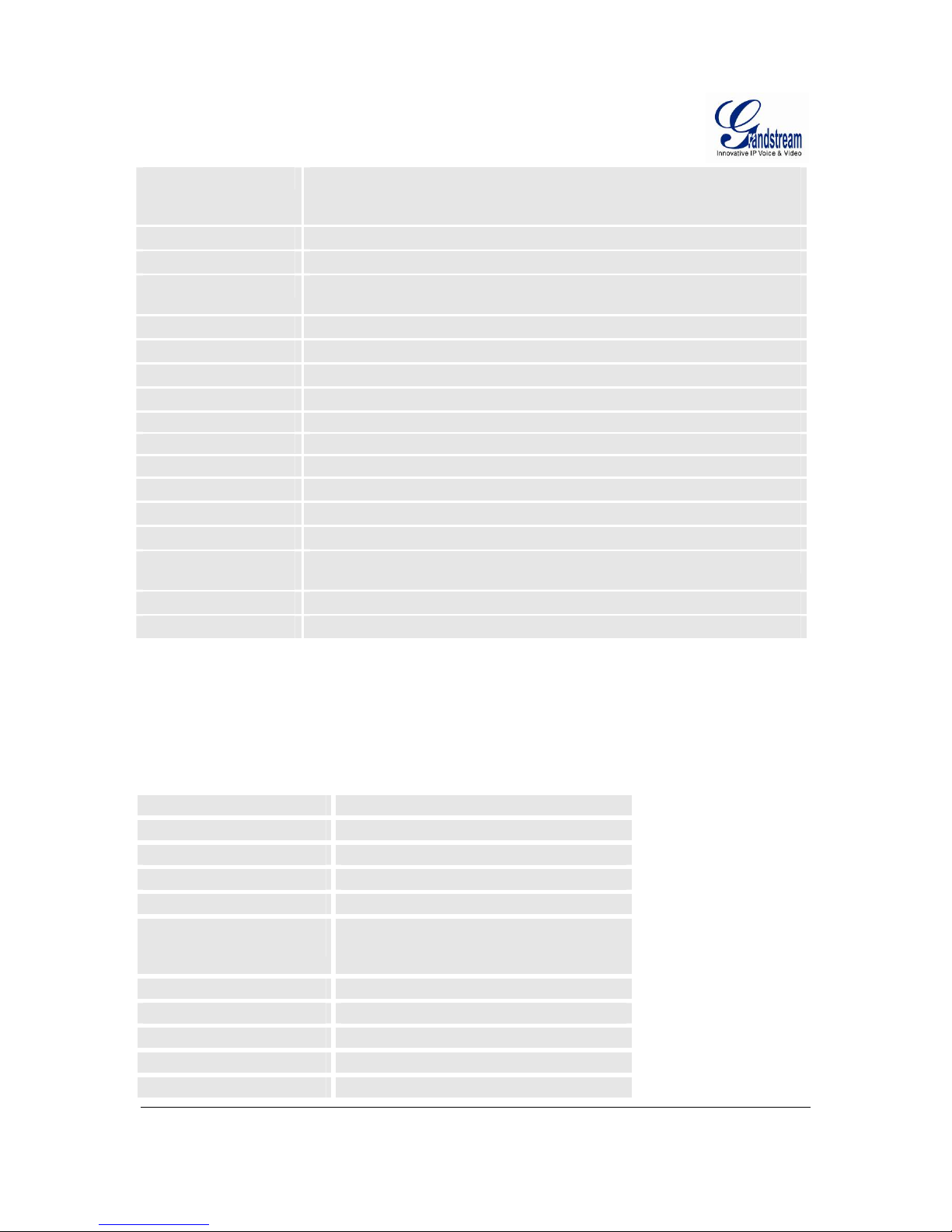
Grandstream Networks, Inc. GXW400x User Manual Page 9 of 36
Firmware 1.0.1.8 Last Updated: 5/2008
Fax over IP
T.38 compliant Group 3 Fax Relay up to 14.4kpbs and auto-switch to G.711
for Fax Pass-through,
Fax Datapump V.17, V.19, V.27ter, V.29 for T.38 fax relay
QoS
Diffserve, TOS, 802.1 P/Q VLAN tagging
IP Transport
RTP/RTCP
DTMF Method
Flexible DTMF transmission method, User interface of In-audio, RFC2833,
and/or SIP Info
IP Signaling
SIP (RFC 3261)
Provisioning
TFTP, HTTP, HTTPS
Control
TLS/SIPS
Management
Syslog support, HTTPS, Telnet, remote management using Web browser
Dial Plan
Yes
UPnP Support
Yes
Power
Output: 12VDC / Input: 100–240 VAC/50-60 Hz
Mounting
Wall mount, Desktop
Short and long haul
REN2: Up to150 ft on 24 AWG line
Caller ID
Bellcore Type 1 & 2, ETSI, BT, NTT, and DTMF-based CID
Polarity Reversal /
Wink
Yes
EMC
EN55022/EN55024 and FCC part15 Class B
Safety
UL
H
ARDWARE SPECIFICATION
The hardware specifications of the GXW FXS series are detailed in Table 4.
T
ABLE 4: HARDWARE SPECIFICATION OF GXW400X
Ports
4 or 8 FXS Ports
LAN interface
2 x RJ45 10/100Mbps (switched or routed)
PSTN Port
PSTN fail-over port
LED
4 or 8 LEDs (GREEN)
Console
Console port for Hyperterminal login
Universal Switching
Power Adaptor
Input: 100-240V AC, 50/60Hz, 0.5A Max
Output: 12V DC, 1.25A
UL certified
Dimension
225mm (L) x 135mm (W) x 35mm (H)
Weight
0.29 lbs (3.5 oz)
Temperature
32~104°F / 0~40°C
Humidity
10% - 90% (non-condensing)
Compliance
FCC, CE
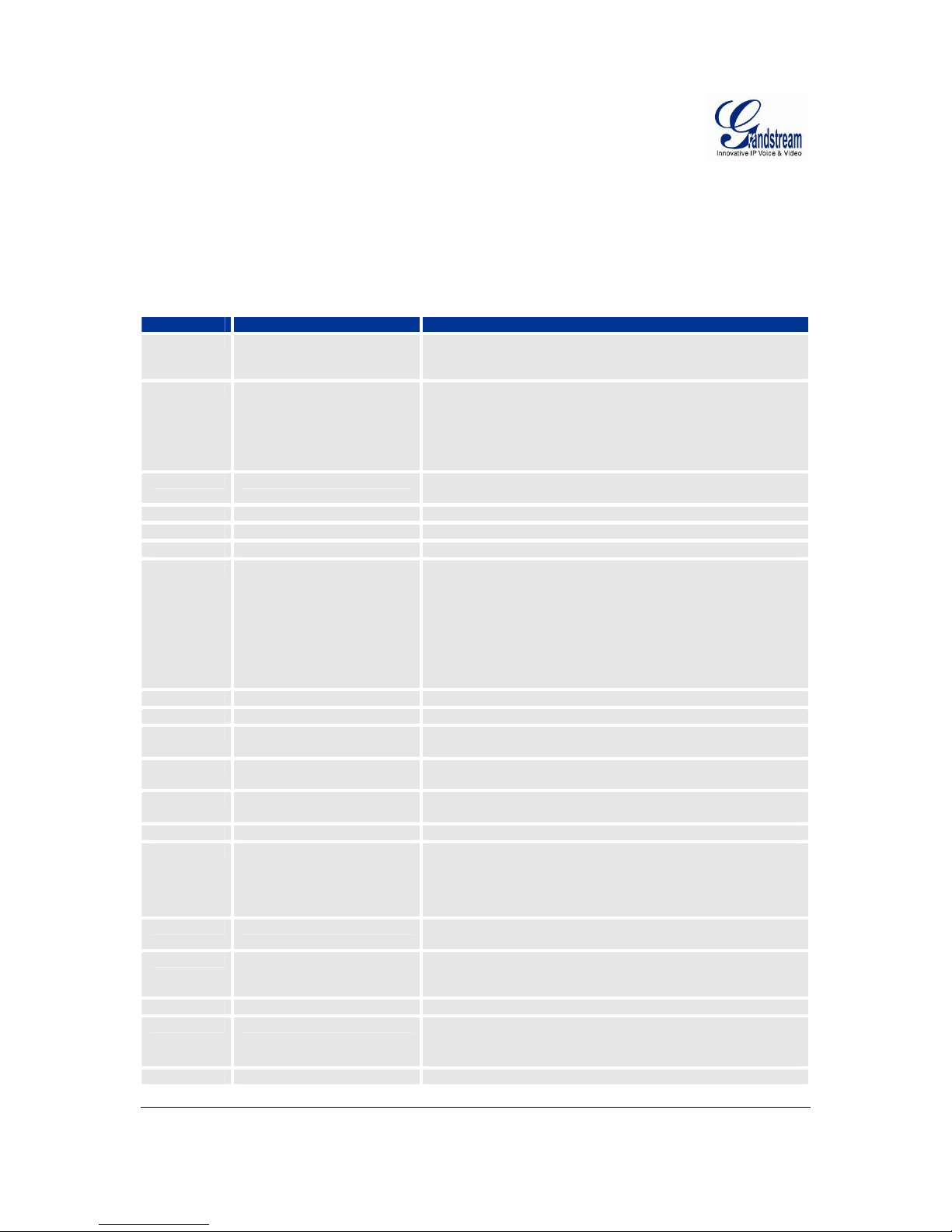
Grandstream Networks, Inc. GXW400x User Manual Page 10 of 36
Firmware 1.0.1.8 Last Updated: 5/2008
BASIC OPERATIONS
UNDERSTANDING GXW VOICE PROMPTS
GXW400x has a built-in voice prompt menu for simple device configuration. To enter the voice prompt
menu, press *** on the standard analog phone connected to any FXS port.
T
ABLE 5: DEFINITIONS OF THE GXW VOICE PROMPTS
Menu Voice Prompt User’s Options
Main Menu
“Enter a Menu Option” Enter “*” for the next menu option
Enter “#” to return to the main menu
Enter 01 – 05, 07,10 - 17, 47, 86 or 99 Menu option
01
“DHCP Mode”, “PPPoE
Mode ”or “Static IP Mode”
Enter ‘9’ to toggle the selection
If user selects “Static IP Mode”, user need configure all the IP
address information through menu 02 to 05. If user selects
“Dynamic IP Mode”, the device will retrieve all IP address
information from DHCP server automatically when user reboots
the device.
02
“IP Address “ + IP address The current WAN IP address is announced
Enter 12-digit new IP address if in Static IP Mode.
03
“Subnet “ + IP address Same as Menu option 02
04
“Gateway “ + IP address Same as Menu option 02
05
“DNS Server “ + IP address Same as Menu option 02
07 Preferred Voc oder Enter “9” to go to the next selection in the list:
• PCM U
• PCM A
• iLBC
• G-726
• G-723
• G-729
10
“MAC Address” Announces the Mac address of the unit.
12
WAN Port Web Access
Enter “9” to toggle between enable and disable
13
Firmware Server IP Address Announces current Firmware Server IP address. Enter 12 digit
new IP address.
14
Configuration Server IP
Address
Announces current Config Server Path IP address. Enter 12 digit
new IP address.
15
Upgrade Protocol Upgrade protocol for firmware and configuration update. Enter “9”
to toggle between TFTP and HTTP
16
Firmware Version Firmware version information.
17
Firmware Upgrade Firmware upgrade mode. Enter “9” to rotate among the following
three options:
1. always check
2. check when pre/suffix changes
3. never upgrade
47
“Direct IP Calling” Enter the target IP address to make a direct IP call, after dial
tone. (See “Make a Direct IP Call”.)
71-78
Phone calls between different
ports of the same GW in case
no SIP server is in use
User can make internal calls between different ports inside the
same GW even without being registered to SIP server. By dialing
*** and 7x user can reach colleague connected to port “x”
86
Voice Mail Number of voice mails
99
“RESET” Enter “9” to reboot the device; or
Enter MAC address to restore factory default setting
(See Restore Factory Default Setting section)
“Invalid Entry” Automatically returns to Main Menu
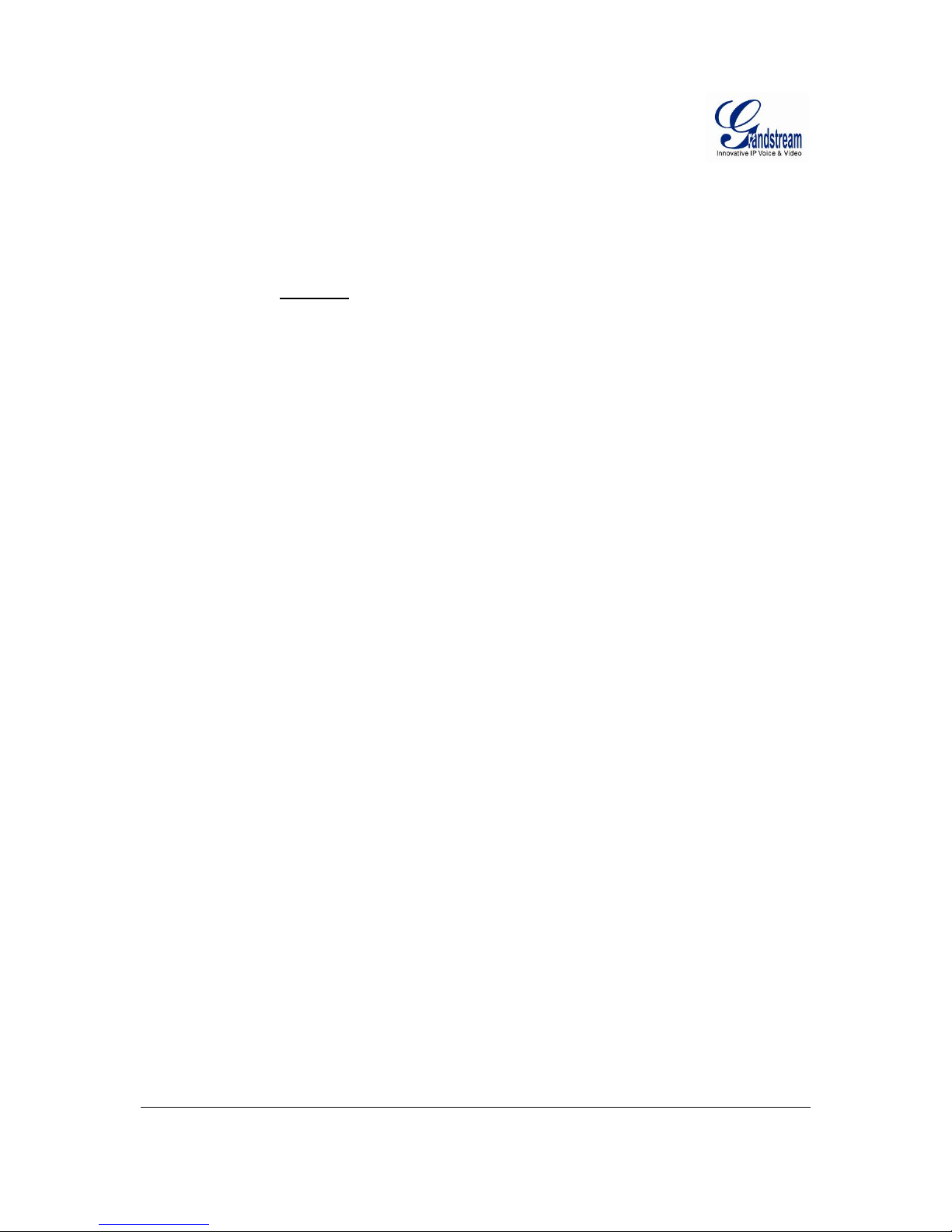
Grandstream Networks, Inc. GXW400x User Manual Page 11 of 36
Firmware 1.0.1.8 Last Updated: 5/2008
Five Success Tips when using the Voice Prompt
1. “*” shifts down to the next menu option
2. “#” returns to the main menu
3. “9” functions as the ENTER key in many cases to confirm an option
4. All entered digit sequences have known lengths - 2 digits for menu o ption and 12 digits for IP
address. For IP address
, add 0 before the digits if the digits are less than 3 (i.e. - 192.168.0.26
should be key in like 192168000026. No decimal is needed).
5. Key entry can not be deleted but the phone may prompt error once it is detected
PLACING A PHONE CALL
PHONE OR EXTENSION NUMBERS
1. Dial the number directly and wait for 4 seconds (Default “No Key Entry Timeout”); or
2. Dial the number directly and press # (Use # as dial key” must be configured in web configuration).
Examples:
1. Dial an extension directly on the same proxy, (e.g. 1008), and then press the # or wait for 4
seconds.
2. Dial an outside number (e.g. (626) 666-7890), first enter the prefix number (usually 1+ or
international code) followed by the phone number. Press # or wait for 4 seconds. Check with
your VoIP service provider for further de t ails on prefix numbe rs .
D
IRECT IP CALLS
Direct IP calling allows two parties, that is, a FXS Port with an analog phone and another VoIP Device, to
talk to each other in an ad hoc fashion without a SIP proxy.
Elements necessary to completing a Direct IP Call:
1. Both GXW400x and other VoIP Device, have public IP addresses, or
2. Both GXW400x and other VoIP Device are on the same LAN using private IP addresses, or
3. Both GXW400x and other VoIP Device can be connected through a router using pub lic or private
IP addresses (with necessary port forwarding or DMZ).
GXW400x supports two ways to make Direct IP Calling:
Using IVR
1. Pick up the analog phone then access the voice menu prompt by dial “***”
2. Dial “47” to access the direct IP call menu
3. Enter the IP address using format ex. 192*168*0*160 after the dial tone.
Using Star Code
1. Pick up the analog phone then dial “*47”
2. Enter the target IP address using same format as above.
Note: NO dial tone will be played between step 1 and 2.
Destination ports can be specified by using “*” (encoding for “:”) followed by the port number.
