Grandstream Networks GXV3674-FHD User Manual

Grandstream Networks, Inc.
GXV3674_HD_VF/GXV3674_FHD_VF
Outdoor Day/NightVari-focal HD IP Camera
GXV3674_HD/FHD_VF User Manual www.grandstream.com
Firmware Version 1.0.2.8 http://esupport.grandstream.com
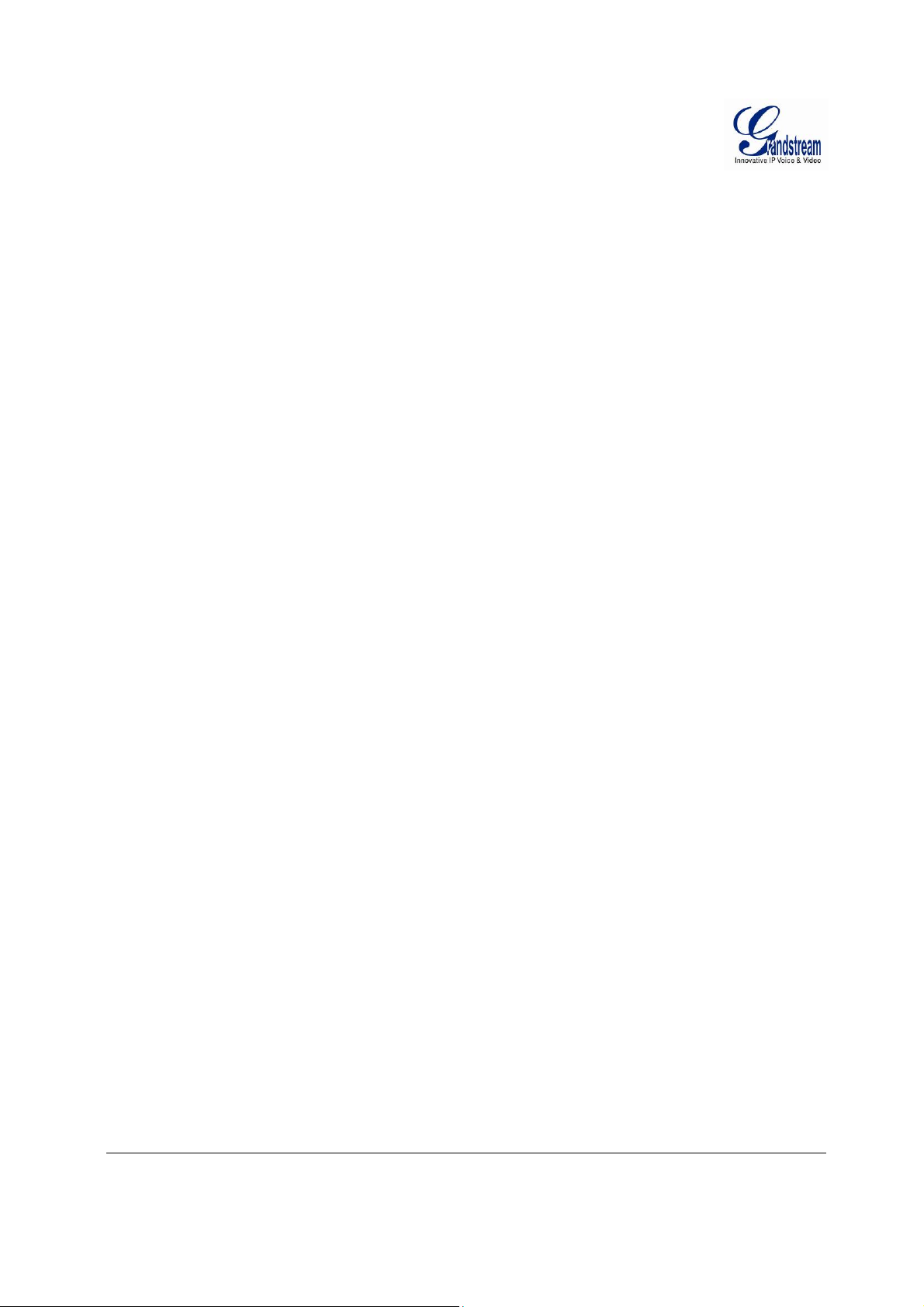
T
ABLE OF CONTENTS
GXV3674_HD/FHD_VFUser Manual
WELCOME....................................................................................................................................................4
SAFETY COMPLIANCES.................................................................................................................................5
WARRANTY..................................................................................................................................................6
CONNECT YOUR GXV3674_HD/FHD_VF..................................................................................................7
EQUIPMENT PACKAGE CONTENTS ................................................................................................................7
CONNECTING THE GXV3674_HD/FHD_VF......................................................... ........................................8
PRODUCT OVERVIEW................................................................................................................................9
GXV3674_HD/FHD_VF CAMERA...............................................................................................................9
GXV3674_HD/FHD_VF SPECIFICATIONS .................................................................................................10
INSTALLATION GUIDE ......................................................... ....................................................................11
MINIMUM RECOMMENDED COMPUTER SYSTEM REQUIREMENT.....................................................................11
CONFIGURE THE GXV3674_HD/FHD_VF VIA WEB BROWSER....................................................................11
GXV3674_HD/FHD_VF HOME WEB PAGE ...............................................................................................14
GXV3674_HD/FHD_VF CONFIGURATION & LANGUAGE PAGE ...................................................................15
BASIC SETTINGS EXPLANATION...........................................................................................................16
SYSTEM SETTINGS PAGE................................................... ........................................................................16
VIDEO & AUDIO SETTING PAGE ..................................................................................................................17
CMOS SETTINGS PAGE..................................................................... ............................................. ...........20
NETWORKING SETTING PAGE.....................................................................................................................21
DDNS SETTINGS PAGE ............................................................................ .................................................22
SIP SETTING PAGE......................................................................................................................... ...........23
STATUS PAGE............................................................................................................................................25
ADVANCED SETTINGS EXPLANATION..................................................................................................26
USER MANAGEMENT PAGE.........................................................................................................................26
MAINTENANCE PAGE..................................................................................................................................27
SMTP SETTING PAGE (EMAIL ALARM)........................................................................................................28
FTP SETTINGS PAGE (UPLOAD ALARM)............................................................................... .......................30
ALARM SERVER SETTINGS PAGE (UPLOAD ALARM TO SUPPORTED VMS OR HTTP SERVER)........................31
MOTION DETECTION CONFIGURATION PAGE (SET ALARM)...........................................................................32
SYSLOG SETTINGS PAGE (TROUBLESHOOTING) ..........................................................................................34
SOFTWARE UPGRADE................................................................................................................................35
SOFTWARE UPGRADE VIA TTFP, HTTP OR HTTPS....................................................................................35
INSTRUCTIONS FOR LOCAL FIRMWARE UPGRADE USING TFTP SERVER: ........................................................36
CONFIGURATION FILE DOWNLOAD..............................................................................................................36
RESTORE FACTORY DEFAULT SETTING..............................................................................................37
RESET FROM WEB INTERFACE....................................................................................................................37
IP SURVEILLANCE FAQ.................................................................................. ... .... .... .... ....... ...................38
Grandstream Networks, Inc. GXV3674_HD/FHD_VF User Manual Page 2 of 42
Firmware Version 1.0.2.8 Last Updated: 06/2013
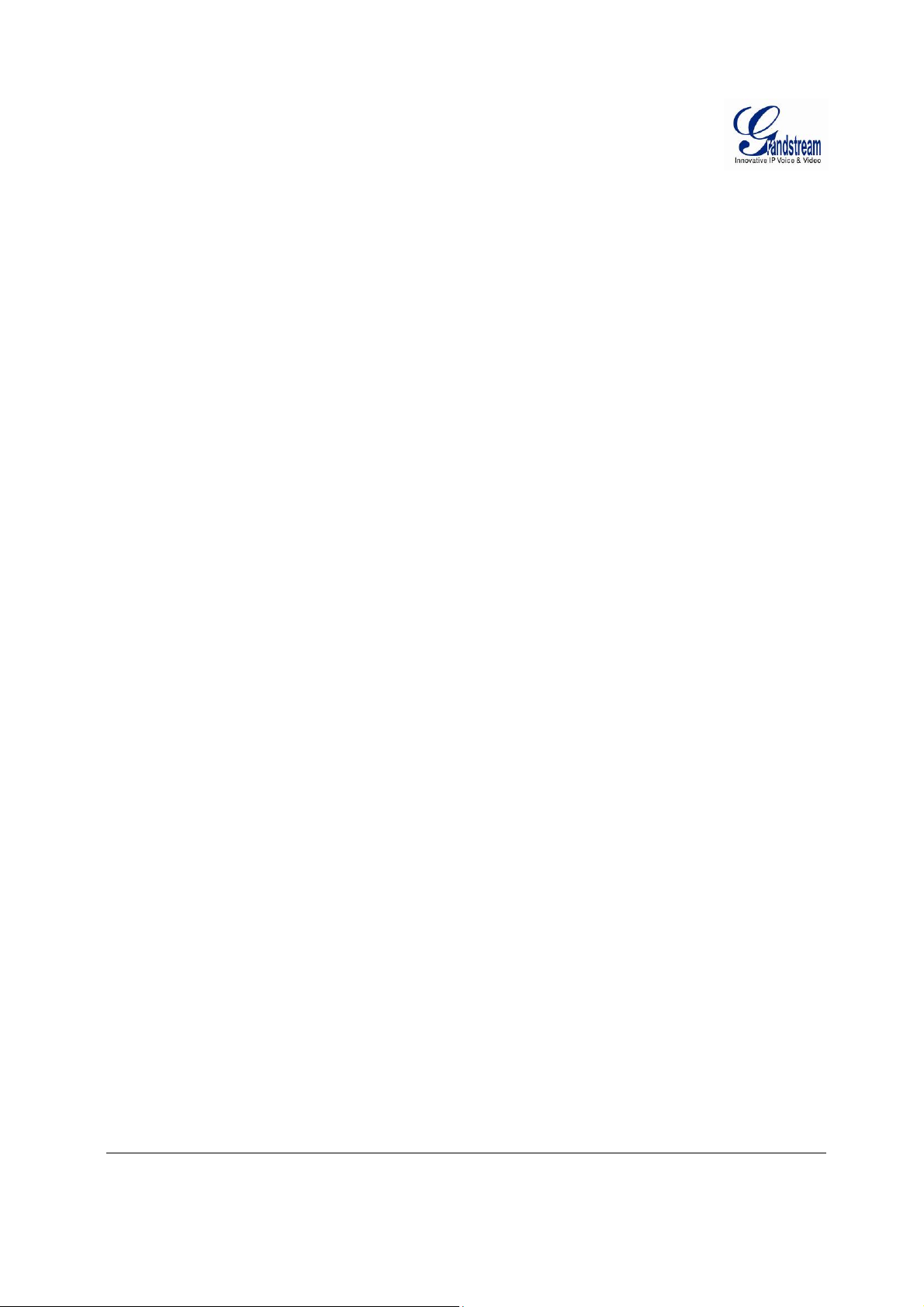
T
ABLE OF FIGURES
GXV3674_HD/FHD_VFU
SER MANUAL
IGURE 1: HOME PAGE OF GXV3674_HD/FHD_VF....................................................................................................14
F
FIGURE 2: WEB LANGUAGE SWITCH ............................................................................................................................. 15
FIGURE 3: SYSTEM SETTINGS PAGE...............................................................................................................................16
FIGURE 4-1: VIDEO & AUDIO SETTINGS PAGE...............................................................................................................17
FIGURE 4-2: VIDEO & AUDIO SETTINGS PAGE...............................................................................................................18
FIGURE 5: CMOS SETTINGS PAGE.................................................................................................................................20
FIGURE 6: NETWORKING SETTING PAGE .......................................................................................................................21
FIGURE 7: DDNS SETTING PAGE...................................................................................................................................22
FIGURE 8-1: SIP SETTING PAGE.....................................................................................................................................23
FIGURE 8-2: SIP SETTING PAGE.....................................................................................................................................24
FIGURE 9: STATUS PAGE................................................................................................................................................25
FIGURE 10: USER MANAGEMENT PAGE.........................................................................................................................26
FIGURE 11: MAINTENANCE PAGE ..................................................................................................................................27
FIGURE 12: SMTP SETTING PAGE .................................................................................................................................28
FIGURE 13: FTP SETTING PAGE.....................................................................................................................................30
FIGURE 14: ALARM HTTP SERVER SETTING PAGE .......................................................................................................31
FIGURE 15-1: MOTION DETECTION CONFIGURATION PAGE...........................................................................................32
FIGURE 15-2: MOTION DETECTION SCHEDULE CONFIGURATION PAGE.........................................................................33
FIGURE 16: ALARM SERVER SETTING PAGE..................................................................................................................34
FIGURE 17: FIRMWARE UPGRADE AND PROVISIONING..................................................................................................35
FIGURE 18: FACTORY RESET FROM WEB INTERFACE .................................................................................................... 37
T
ABLE OF TABLES
GXV3674_HD/FHD_VFU
SER MANUAL
T
ABLE 1: GXV3674_HD/FHD_VF TECHNICAL SPECIFICATIONS.................................................................................10
Grandstream Networks, Inc. GXV3674_HD/FHD_VF User Manual Page 3 of 42
Firmware Version 1.0.2.8 Last Updated: 06/2013
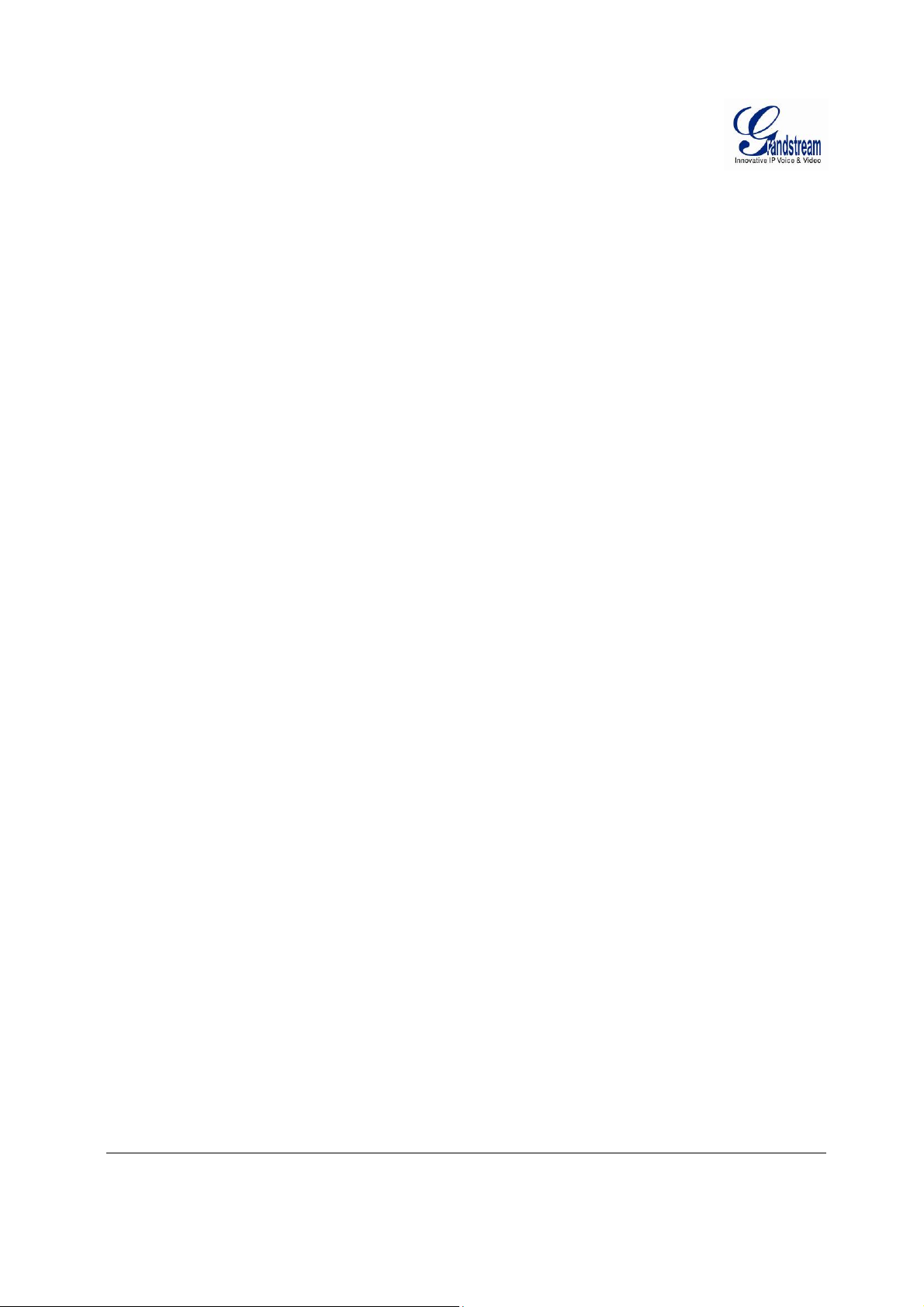
WELCOME
Thank you for purchasing Grandstream’sGXV3674 series Outdoor Day/Night Vari-focal High Definition
IP Camera, an innovative powerful weatherproof infrared next generation high definition network camera.
Its advanced ISP (Image Sensor Processor) powered with state-of-the-art auto-exposure/auto-white-balance
algorithm and a high quality lens, ensures high fidelity video quality that matches digital still camera color
grade in a wide range of light environments.It features cutting edge H.264 real-time video compression
with excellent image clarity (720p for GXV3674_HD_VF; 1080p for GXV3674_FHD_VF) and color
fidelity, industry leading SIP/VoIP for 2-way audio and videostreaming to smartphones and video phones,
integrated PoE, IR-CUT (mechanical) for day or night mode, and advanced security protection using strong
encryption. The GXV3674_HD/FHD_VF can be managed w ith GSurf_Pro, Grandstream’s intu itive FREE
VMS (video management systems) software that contro ls up to 36 cameras (*) simultaneously. It is fully
compliant with ONVIF standard and offers flexible HTTP API and an SDK for advanced integration.
Designed forweatherproof applications, the GXV3674_HD/FHD_VFOutdoor Day/Night Vari-focal HD IP
camera is a new addition to the popular GXV3XX X series IP surveillance product family. It ensures ease
of use, integration and deployment, with multilingual graphical user interface, providespowerful solution to
professional surveillance applications.
This manual will help you to learn how to operate and manage your GXV3674_HD/FHD_VFOutdoor
Day/Night Vari-focal HD IP camera and make the best use of it.
Grandstream Networks, Inc. GXV3674_HD/FHD_VF User Manual Page 4 of 42
Firmware Version 1.0.2.8 Last Updated: 06/2013
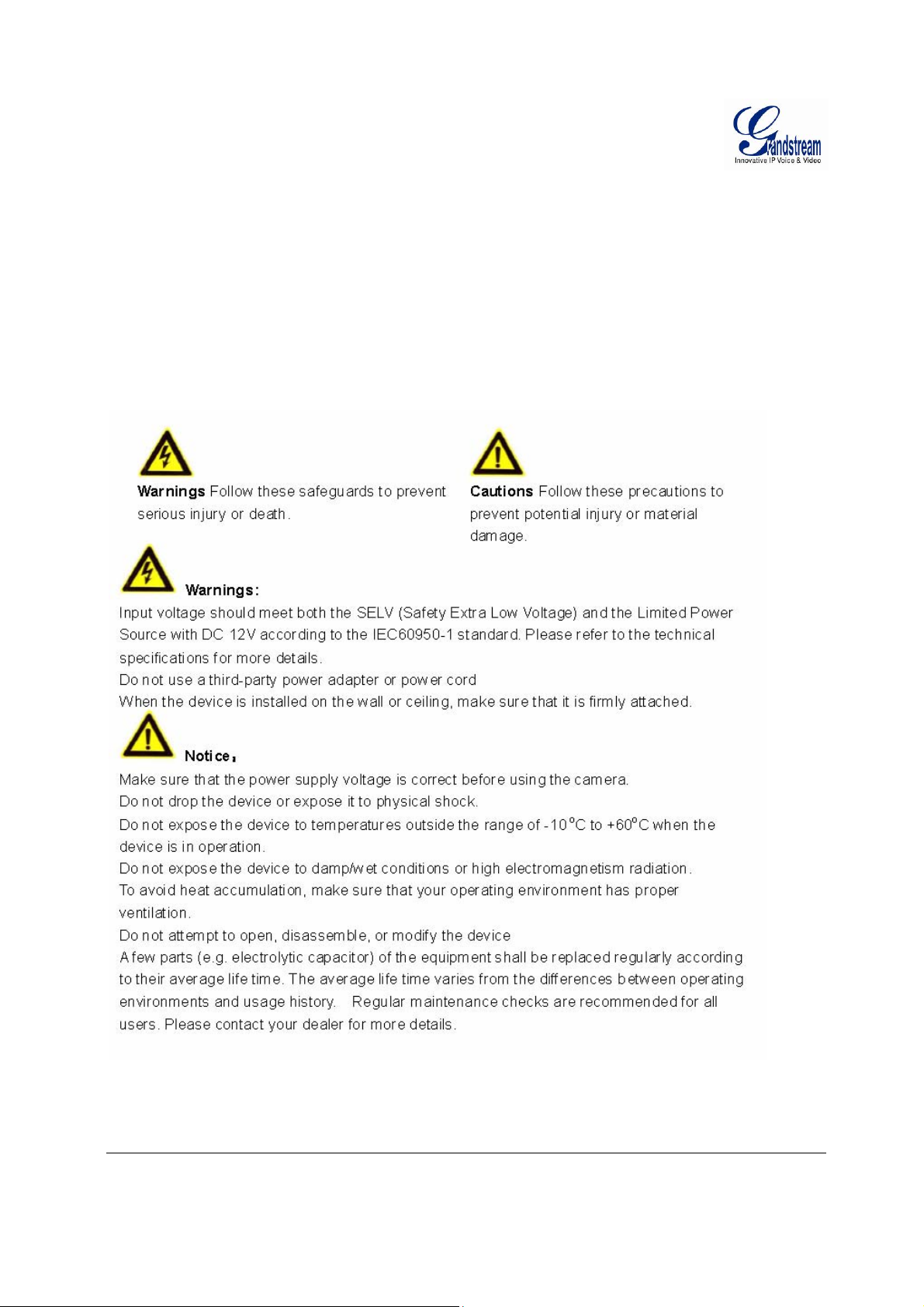
Safety Compliances
These instructions areintended to assist users with the operation of the GXV3674_HD/FHD_VFand to
instruct on how to avoid dangerous situations or damage to the device.
Warnings:
Cautions:
Serious injury or death may be caused if any of the warnings below are neglected.
Injury or damage to the equipment may occur if any of the following caution messages are
neglected.
Grandstream Networks, Inc. GXV3674_HD/FHD_VF User Manual Page 5 of 42
Firmware Version 1.0.2.8 Last Updated: 06/2013
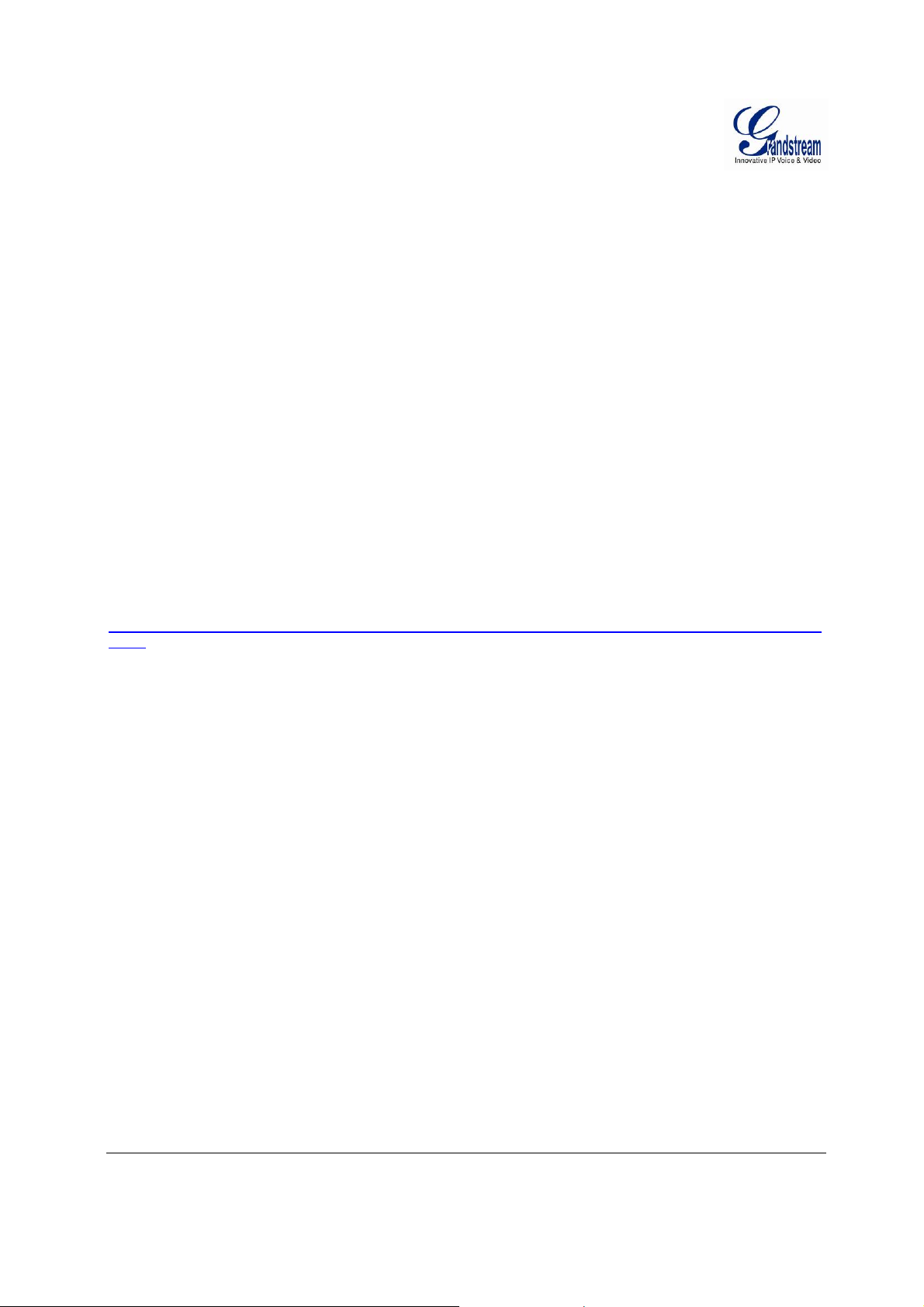
Warranty
If you purchased your GXV3674_HD/FHD_VFfrom a reseller, please contact the company where you
purchased the device for replacement, repair or refund.
If you purchased the product directly from Grandstream, please contact your Grandstream Sales and
Service Representative for a RMA (Return Materials Authorization) number before you return the product.
Grandstream reserves the right to remedy warranty policy without prior notification.
Caution:
Changes or modifications to this product not expressly approved by Grandstream, or operation of this
product in any way other than as detailed by this User Manual, could void your manufacturer warranty.
Please do not use a different power adaptor with the GXV3674_HD/FHD_VFas it may cause damage to
the products and void the manufacturer warranty.
• This document is subject to chang e without notice. The latest electronic version of this user manual is
available for download at:
http://www.grandstream.com/products/surveillance/GXV3610hd/documents/GXV3674_HD/FHD_VF_usermanual_engli
sh.pdf
Reproduction or transmittal of the entire or any part, in any form or by any means, electronic or print, for
any purpose is not permitted without the express written permission of Grandstream Networks, In c.
Grandstream Networks, Inc. GXV3674_HD/FHD_VF User Manual Page 6 of 42
Firmware Version 1.0.2.8 Last Updated: 06/2013
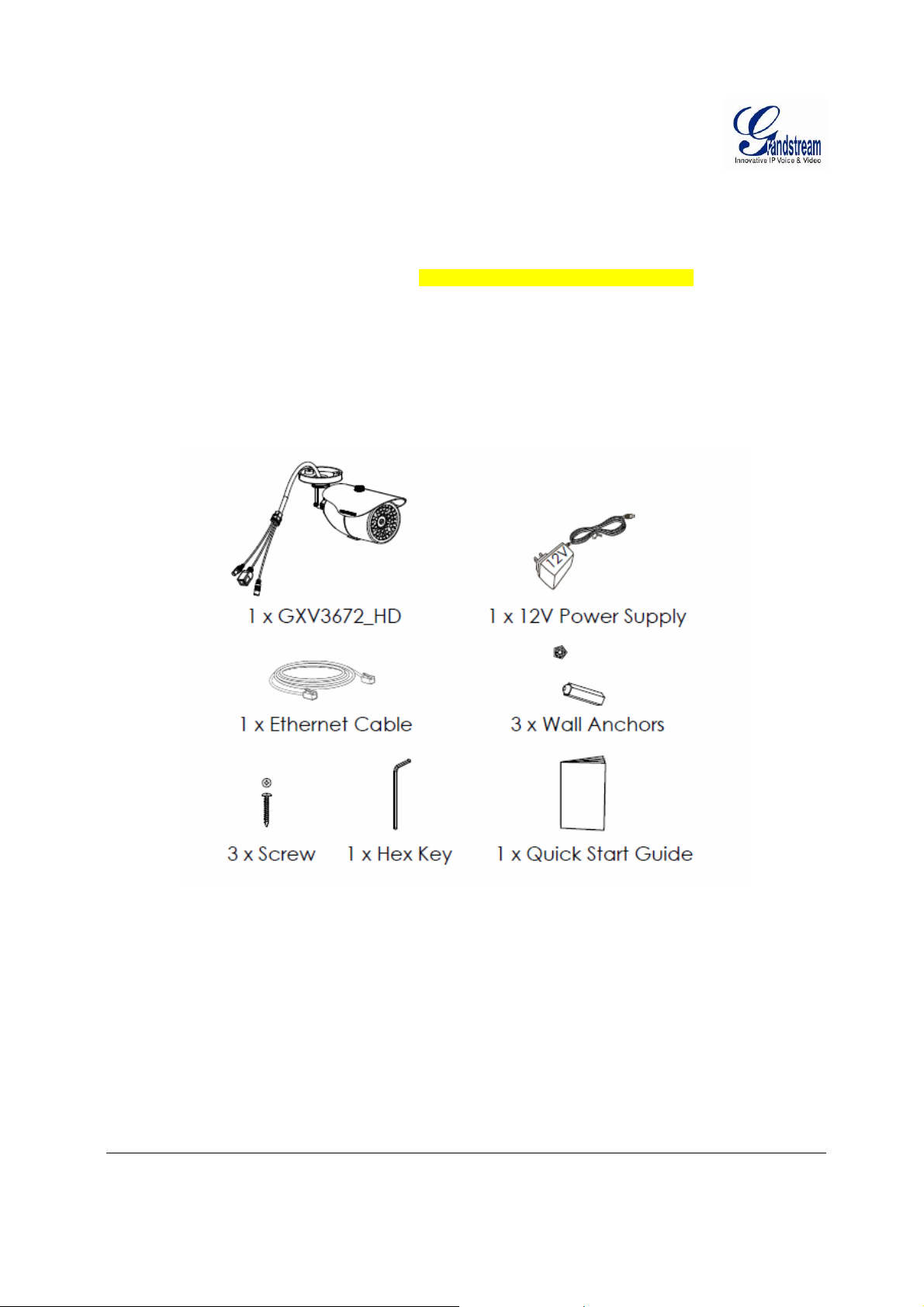
CONNECT YOUR GXV3674_HD/FHD_VF
Equipment Package Contents
The GXV3674_HD/FHD_VFpackage contains:(need modification of diagram and figure)
• GXV3674_HD/FHD_VF IP Camera
• 12V DC Universal Power Adaptor
• Ethernet Cable
• Hex Key and 3 Screws and Wall Anchors
• Quick Installation Guide
Grandstream Networks, Inc. GXV3674_HD/FHD_VF User Manual Page 7 of 42
Firmware Version 1.0.2.8 Last Updated: 06/2013
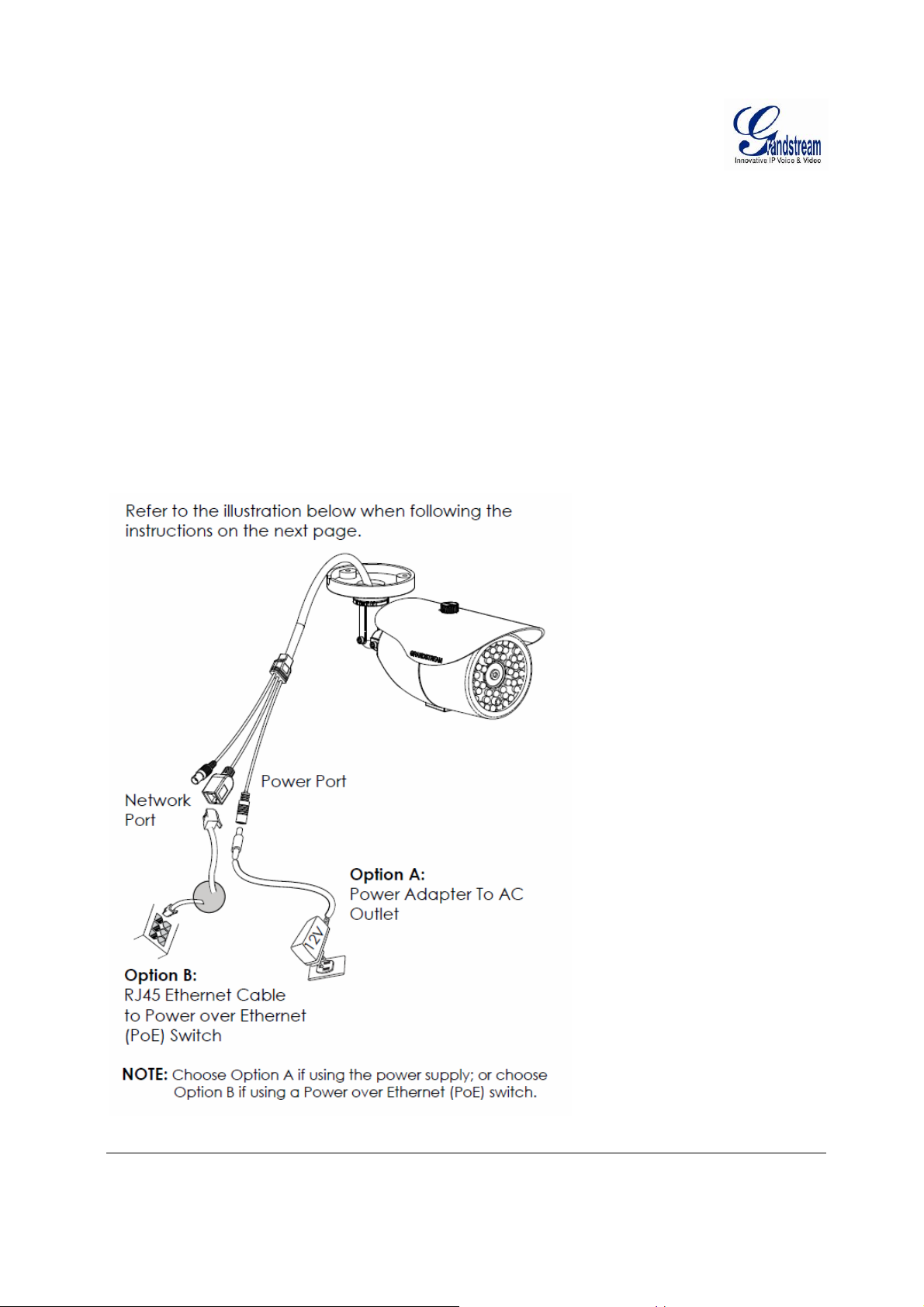
Connecting the GXV3674_HD/FHD_VF
Using the Power Adapter as power supply
¾ Connect the RJ-45 Ethernet cable to the NETWORK port of the GXV3674_HD/FHD_VF
¾ Connect the other end of the RJ-45 cable to your network (switch or router or PC)
¾ Connect the power supply to the DC 12V power jack on the back of the GXV3674_HD/FHD_VF
Using PoE as power supply
¾ Connect the RJ-45 Ethernet cable to the NETWORK port of GXV3674_HD/FHD_VF
¾ Connect the other end of the RJ-45 cable to your PoE switch.
Please refer to following connectio n diagram to hook up the camera.
Grandstream Networks, Inc. GXV3674_HD/FHD_VF User Manual Page 8 of 42
Firmware Version 1.0.2.8 Last Updated: 06/2013
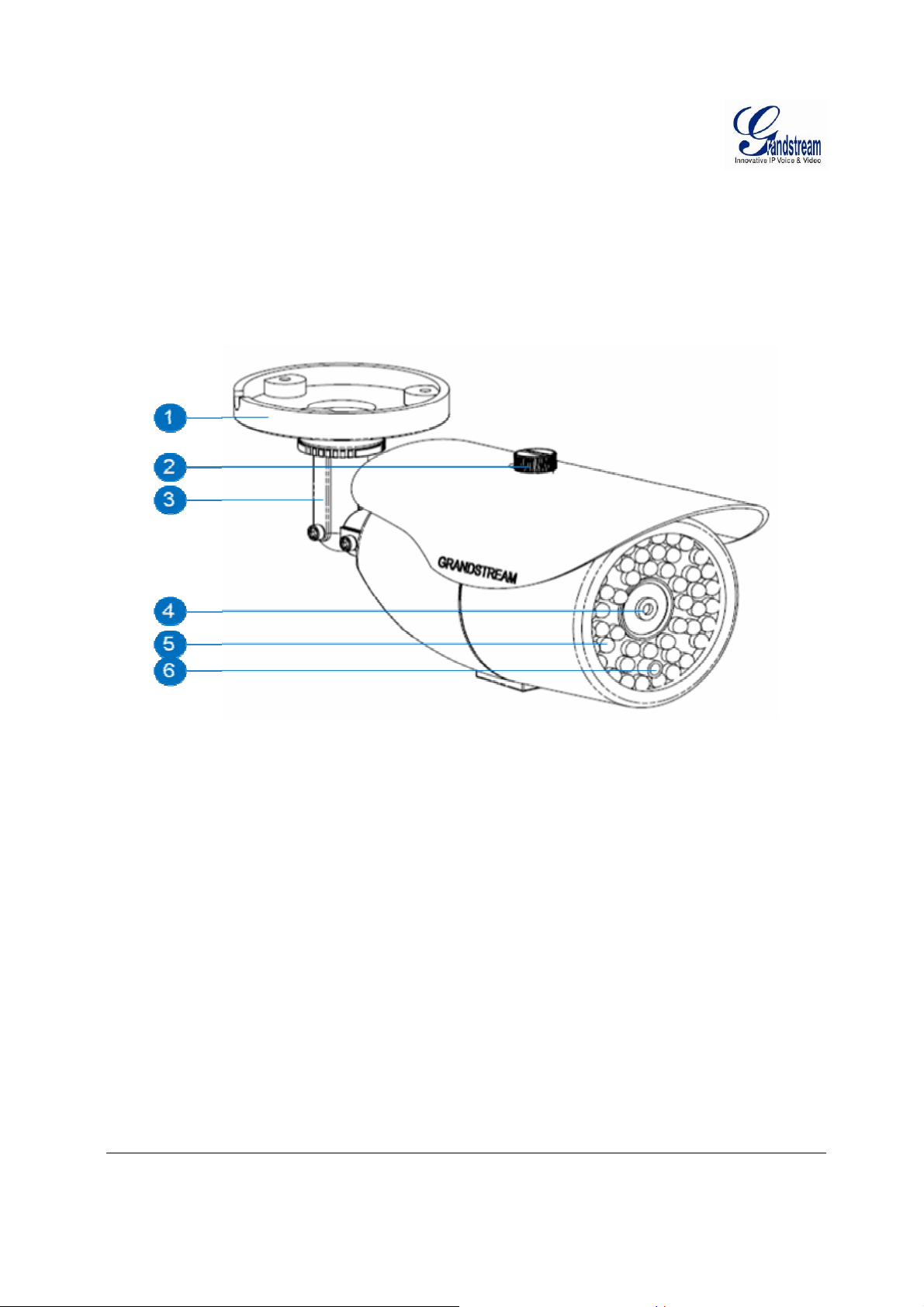
PRODUCT OVERVIEW
GXV3674_HD/FHD_VFCamera
1. Mounting Plate GXV3674_HD/FHD_VFMounting Plate
2. Top Shield Cover/Screw Top metal cover (shielding direct light and rain, etc.)
3. Adjustable Wire Shield Adjustable cylinder for wiring sh ie ld
4. Lens 1/3”CMOS (1.2M for HD/3.1M for FHD) and Lens
5. IR Light Array Infrared Light Array
6. Light Sensor for IR-Cut Light Sensor for mechanical IR-Cut switching
Grandstream Networks, Inc. GXV3674_HD/FHD_VF User Manual Page 9 of 42
Firmware Version 1.0.2.8 Last Updated: 06/2013
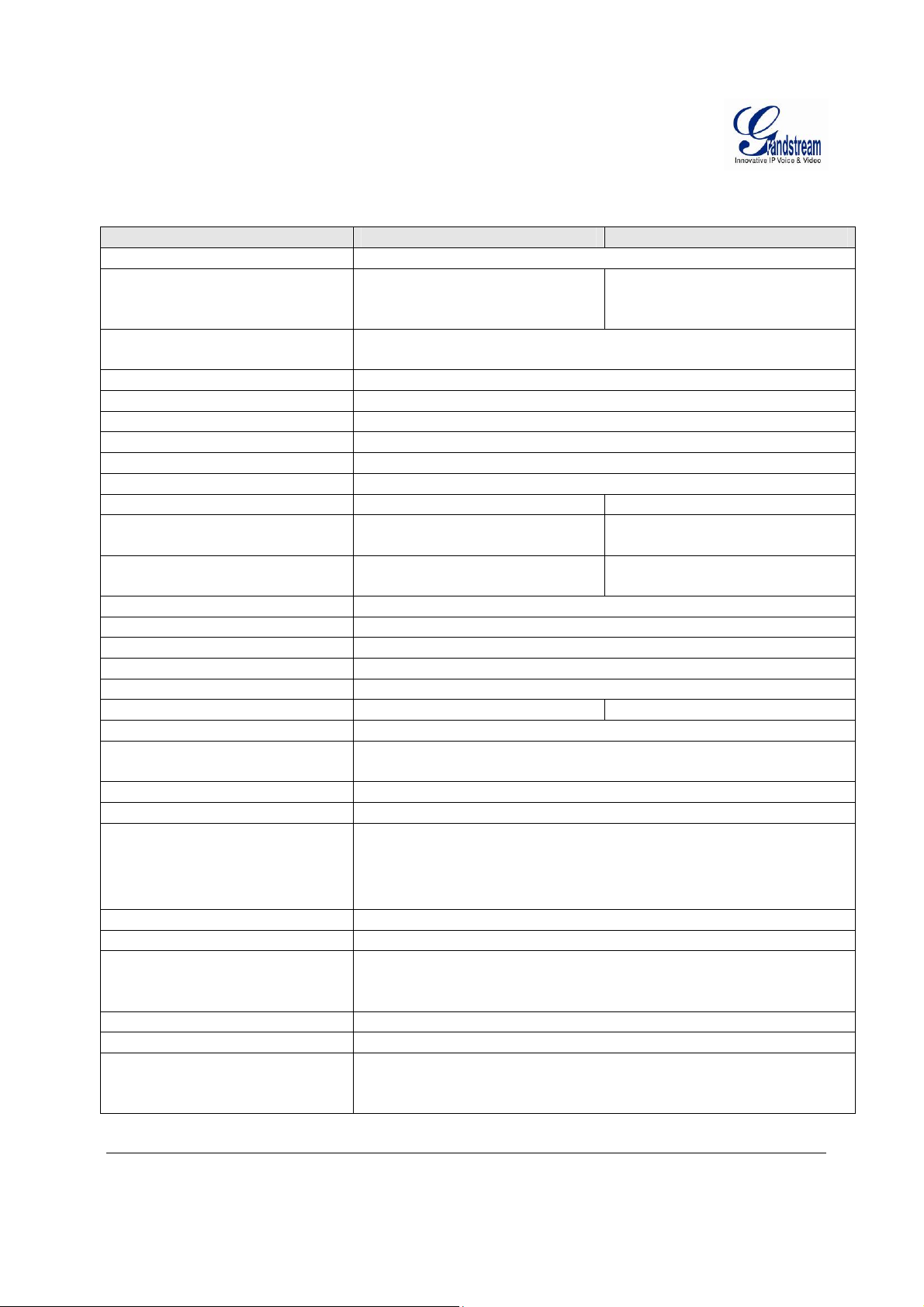
GXV3674_HD/FHD_VFSpecifications
Table 1: GXV3674_HD/FHD_VFTechnical Specifications
Model GXV3674_HD_VF GXV3674_FHD_VF
Video Compression H.264, MJPEG
Image Sensor Resolution 1/3”, 1.2 Megapixel
Progressive Scan CMOS,
1280H x 960V
1/3”, 3.1 Megapixel
Progressive Scan CMOS,
2048H x 1536V
Image Sensor Sensitivity Day & night mode, exceptionally low noise levels and low-light
sensitivity.Shutter: 1/10000– 1/30 second
Focal Length 2.8 ~12 mm
Aperture F1.4, DC-IRIS
Field Angle (FOV) 90° ~ 28° (Horizontal Field)
IR Cut Filter Yes, Mechanical
Day & Night Mode IRLED covering up to 25m
Minimum Illumination 0.05 Lux, 0 lux with IR
Responsivity 5.48V/lux-sec (550nm) 1.9V/lux-sec (550nm)
Pixel Dynamic Range Wide Dynamic Range of
MAX
44dB
Supported Maximum Video
Resolution and Frame Rate
120dB with SNR
1280x960 (25fps)
1280x720 (30fps)
Wide Dynamic Range of
100dB with SNR
MAX
39dB
2048x1536 (15fps)
1920x1080 (30fps)
Video Bit Rate 32 Kbps ~ 8 Mbps, multi-rate for preview & recording
Audio Input Line-In, 1500 ohms, 0.1Vrms ~ 0.707Vrms
Audio Output Line-Out, 600 ohms, 0.707Vrms
Audio Compression G.711u/a, AAC
Embedded Analytics Motion Detection (up to 16 target areas)
Pre-/post-alarm Buffer 8MB 3MB
Snapshots Triggered upon events, send via email/FTP
Network Protocol TCP/UDP/IP, RTP/RTCP, RTSP, DHCP, DDNS, HTTP,
HTTPS, SMTP, FTP, NTP
SIP/VoIP Support Yes
Power over Ethernet (PoE) IEEE 802.3af, Class 0
External Cable Connection Network: RJ45, 10M/100M auto-sensing
3.5mm Line-In
3.5mm Line-Out
Power Input
Dimensions (L x W x H) 255mm (L) x 104mm (W) x 187mm (H)
Weight 1.10kg
Temperature / Humidity Operating: -20°C ~ +50°C (-4°F ~ 122°F), 10–90% RH (non–
condensing)
Storage: -30°C ~ +60°C (-22°F ~ 140°F)
Power Adapter Output: 12VDC/1A; Input: 100–240VAC, 50–60Hz
Casing IP66 compliant weather-proof metal case
Compliance FCC Part 15,Subpart B Class B; EN 55022 Class B, EN
61000-3-2, EN 61000-3-3, EN 55024, EN 60950-1; C-tick
AS/NZS CISPR 22
Grandstream Networks, Inc. GXV3674_HD/FHD_VF User Manual Page 10 of 42
Firmware Version 1.0.2.8 Last Updated: 06/2013
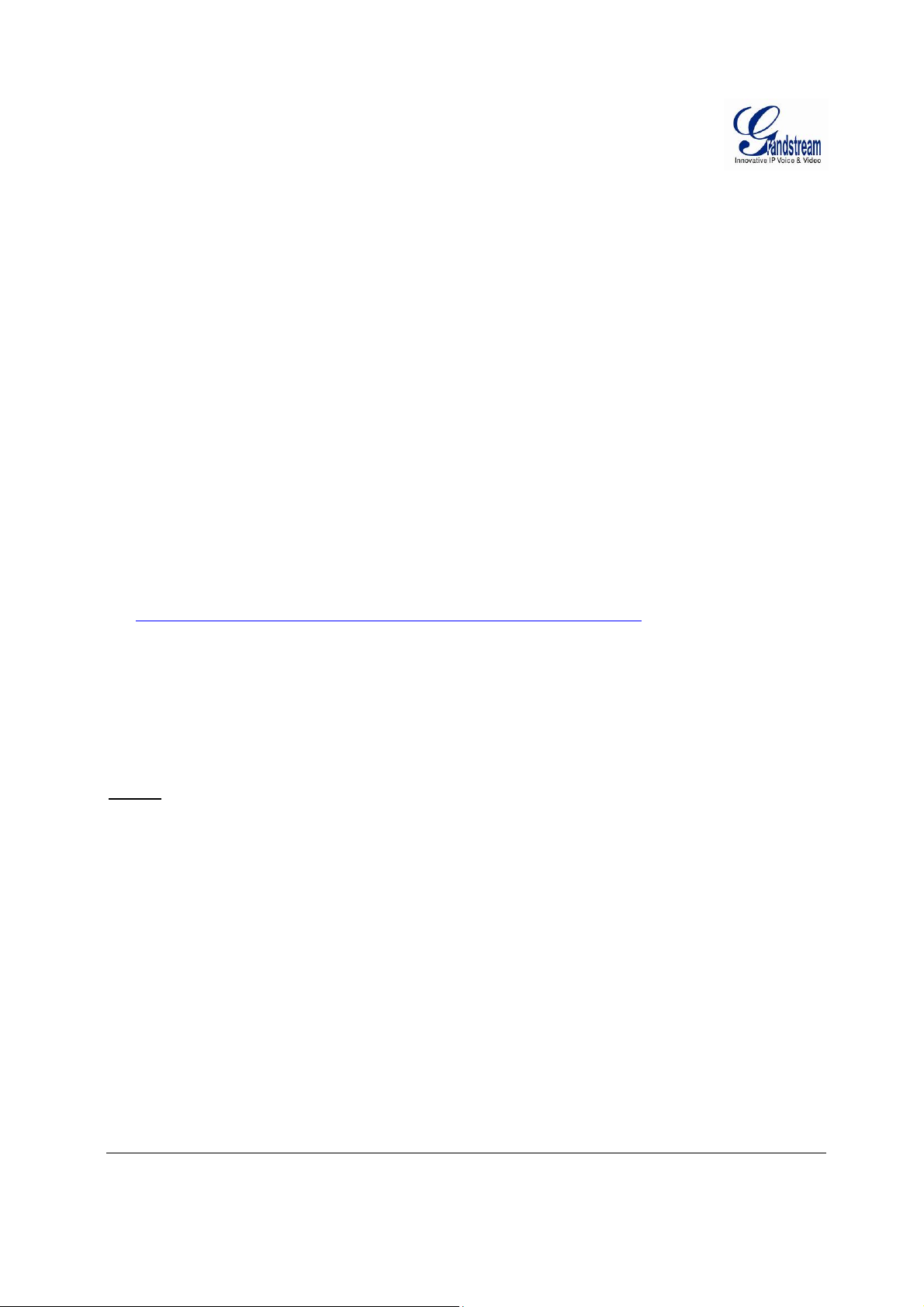
INSTALLATION GUIDE
Minimum Recommended Computer System Requirement
To install GXV3674_HD/FHD_VF, you have to have a computer, PC recommend.
The minimum recommended PC system requirement listed below:
• Windows XP, Windows Vista, Windows 7 and Windows 8
• CPU: Intel Pentium 4 or higher, 2 GHz
• RAM: 1 GB (4 GB recommended for larger systems)
• Support for DirectX 8.0 and above.
Configure the GXV3674_HD/FHD_VF via Web Browser
The GXV3674_HD/FHD_VF has embedded Web server to respond to HTTP GET/POST requests.
Embedded HTML pages allow user to configure the IP camera through Microsoft Internet Explorer (7.0 or
above), Firefox and Chrome (plug-in from Grandstream required).
• Download Plug-in from Grandstream website:
http://www.grandstream.com/products/tools/surveillance/xxxxxxx.rar(need revise)
NOTE:
¾ Apple Safari is NOT yet supported and status pending.
¾ Please temporarily disable Antivirus or Internet Security Software when download and install the
Grandstream Plug-in Software.
Grandstream Networks, Inc. GXV3674_HD/FHD_VF User Manual Page 11 of 42
Firmware Version 1.0.2.8 Last Updated: 06/2013
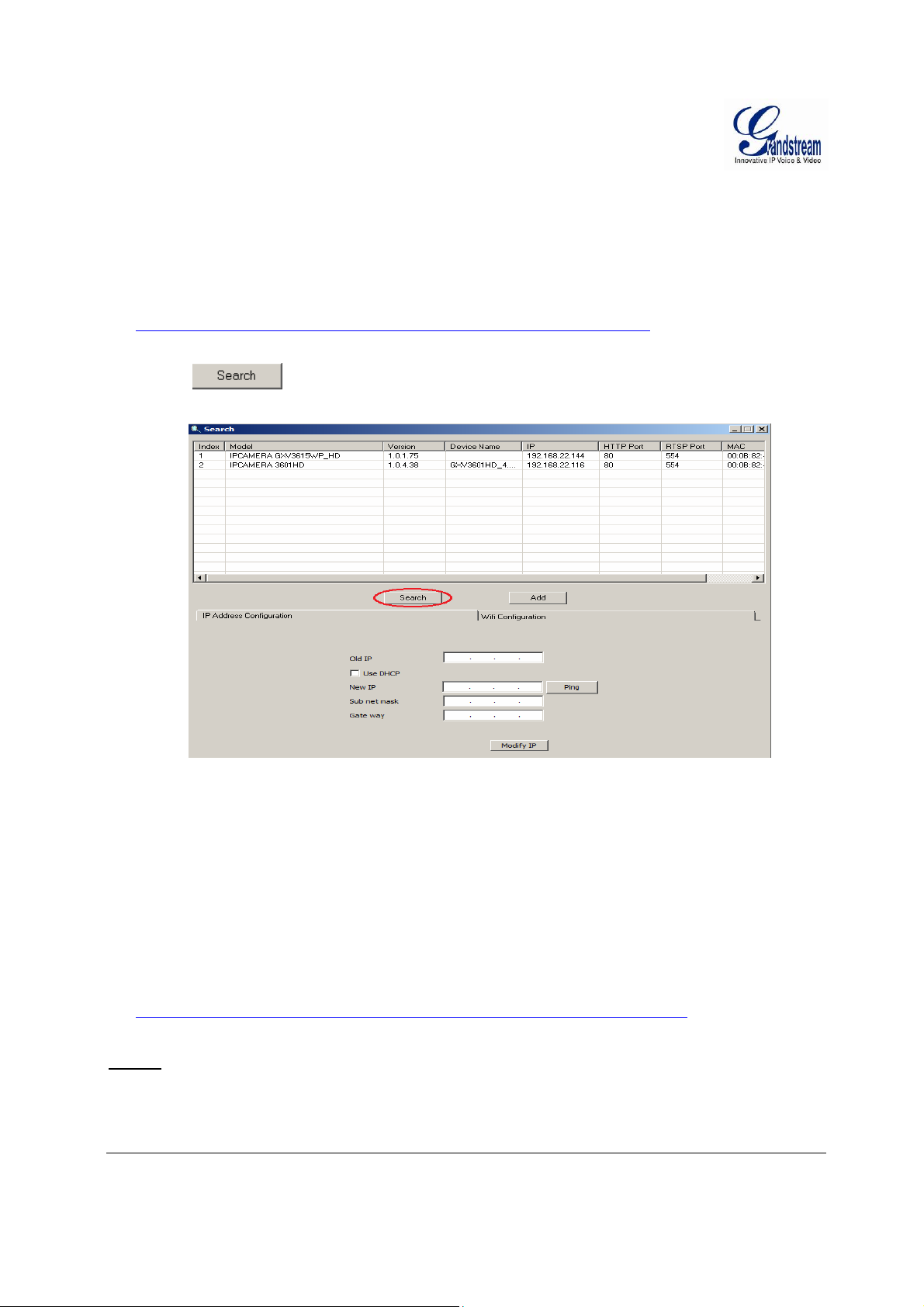
Connect the Camera to network with DHCP server (Recommended)
The GXV3674_HD/FHD_VFby default enabled as DHCP client, it will automatically get IP address from
the network with DHCP server running. User can know the IP address assigned to the camera from DHCP
server log or using “SearchTool” from Grandstream GSurf_Pro free VMS software.
1. Download and install the GSurf_Pro software from Grandstream website:
http://www.grandstream.com/products/tools/surveillance/gsurf_pro.zip
2. Run the “Search Tool” in the pull down Menu of “Manage Tool” tag
3. Click on
button to begin device detection
4. The detected devices will appear in the Output field like below
5. Double click the column of the detected camera, the browser will automatically open and link to the
device IP and the web configuration page.
6. The browser will ask for plug-in or ActiveX if not installed, otherwise it will get to Home page and
start to show the video captured by the camera (by default the camera enabled anonymous access)
7. Click “Configuration”, the browser will ask credentials to authorize configuration.
8. Enter the administrator user name and password to access the Web Configuration Interface, the default
user name and password are both set to admin.
9. In step 6, browser will indicate that “This website wants to install the following add-on:
GSViewerX.cabfrom Grandstream Networks Inc.”, allow the installation.
10. The plug-in can be download here:
http://www.grandstream.com/products/tools/surveillance/firefox_plugin.exe
NOTE:
¾ Please temporarily disable Antivirus or Internet Security Software and close all browsers when
download and install the Grandstream Plug-in Software.
Grandstream Networks, Inc. GXV3674_HD/FHD_VF User Manual Page 12 of 42
Firmware Version 1.0.2.8 Last Updated: 06/2013
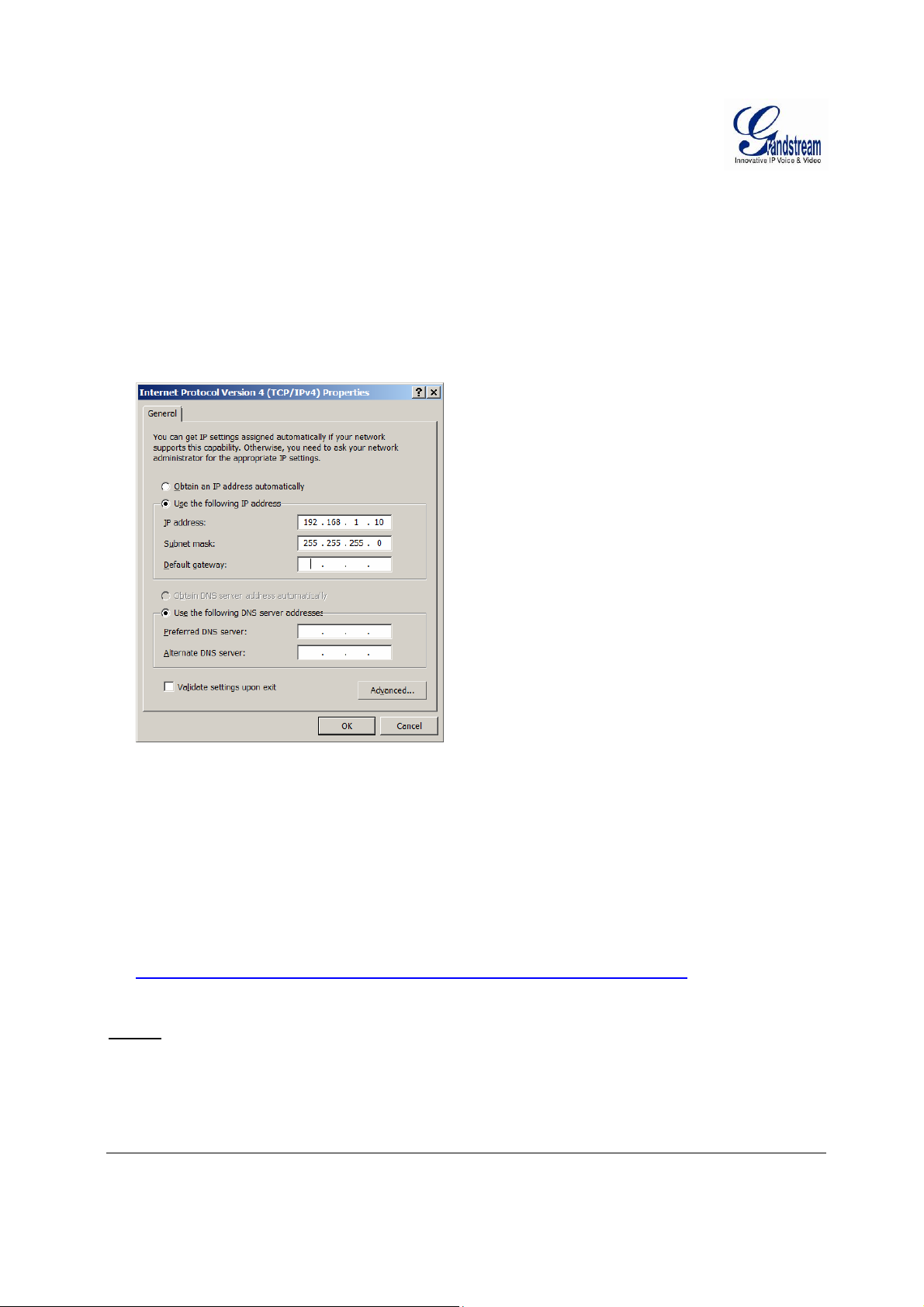
Connect to the Camera using Static IP
If no DHCP server in the network, or the camera does not get IP from DHCP server, user can connect the
camera to a computer directly, using static IP to configure the camera.
The default IP, if no DHCP server; or DHCP offer time out (3 minutes), is 192.168.1.168
1. Connect the computer RJ-45 via an Ethernetcable directly to the IP camera GXV3674_HD/FHD_VF.
2. Configure the computer using Static IP: 192.168.1.XXX (1<XXX<255, but NOT 168) and configure
the “Subnet mask” to “255.255.255.0”. Leave the “Default Gateway” to “Blank” like belo w :
3. Power on the GXV3674_HD/FHD_VF.
4. Start the browser when the network connection is up.
5. Enter 192.168.1.168 in the address bar of the browser.
6. The browser will ask for plug-in or ActiveX if not installed, otherwise it will get to Home page and
start to show the video captured by the camera (by default the camera enabled anonymous access)
7. Click “Configuration”, the browser will ask credentials to authorize configuration.
8. Enter the administrator user name and password to access the Web Configuration Interface, the default
user name and password are both set to admin.
9.
The plug-in can be downloaded from here:
http://www.grandstream.com/products/tools/surveillance/firefox_plugin.exe
NOTE:
¾ Please temporarily disable Antivirus or Internet Security Software and close all browsers when
download and install the Grandstream Plug-in Software.
Grandstream Networks, Inc. GXV3674_HD/FHD_VF User Manual Page 13 of 42
Firmware Version 1.0.2.8 Last Updated: 06/2013
