
Grandstream Networks, Inc.
GXV3672_HD/GXV3672_FHD
Outdoor Day/Night IP Camera
GXV3672_HD/FHD User Manual www.grandstream.com
Firmware Version 1.0.2.12 http://esupport.grandstream.com
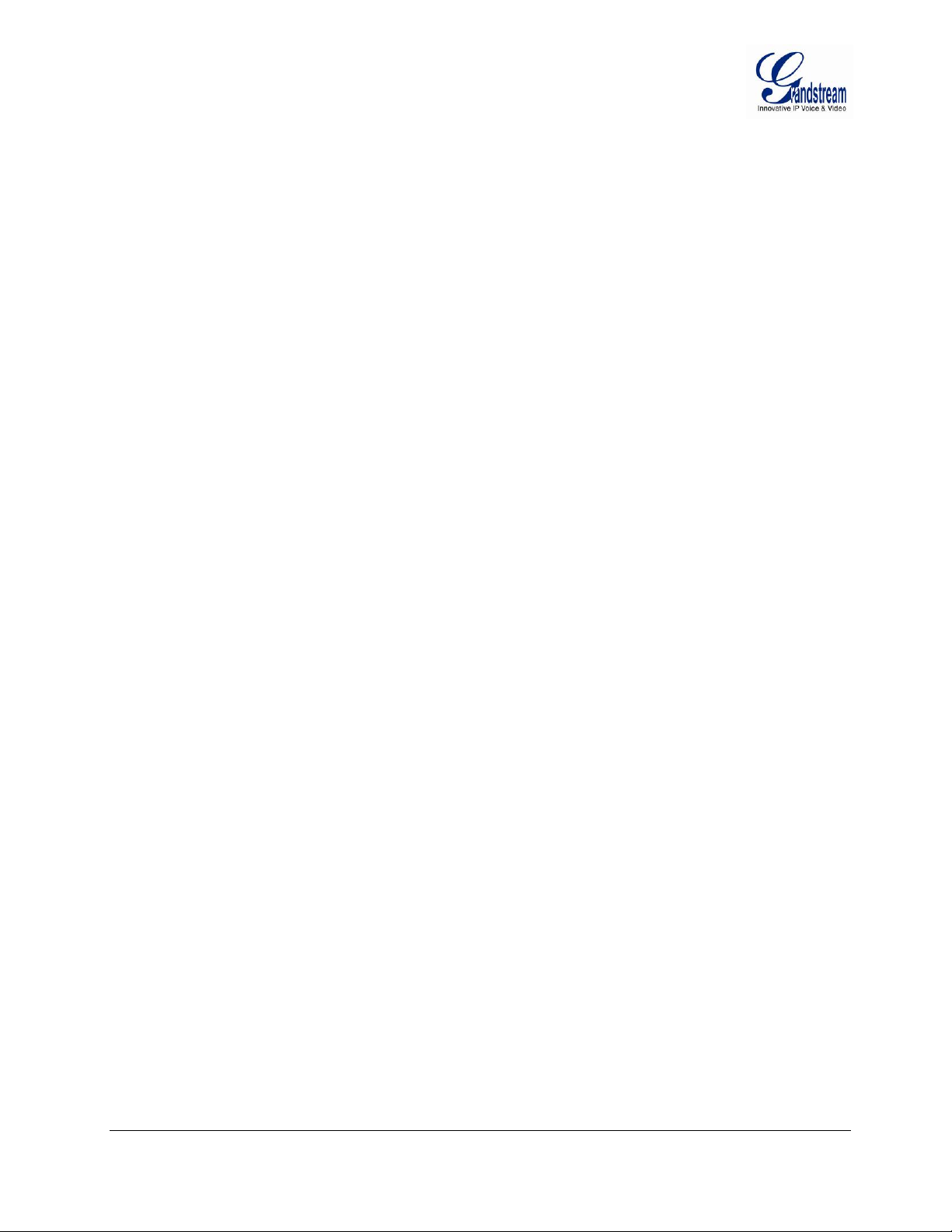
ABLE OF CONTENTS
T
GXV3672_HD/FHD User Manual
WELCOME.................................................................................................................................................... 4
S
AFETY COMPLIANCES
W
ARRANTY
.................................................................................................................................................. 6
................................................................................................................................. 5
CONNECT YOUR GXV3672_HD/FHD ......................................................................................................... 7
QUIPMENT PACKAGE CONTENTS
E
C
ONNECTING THE
GXV3672_HD/FHD ........................................................................................................ 8
................................................................................................................. 7
PRODUCT OVERVIEW ................................................................................................................................ 9
GXV3672_HD/FHD C
GXV3672_HD/FHD S
...................................................................................................................... 9
AMERA
PECIFICATIONS
........................................................................................................ 10
INSTALLATION GUIDE ............................................................................................................................. 11
INIMUM RECOMMENDED COMPUTER SYSTEM REQUIREMENT
M
ONFIGURE THE
C
GXV3672_HD/FHD
GXV3672_HD/FHD H
GXV3672_HD/FHD C
VIA WEB BROWSER
OME WEB PAGE
ONFIGURATION & LANGUAGE PAGE
...................................................................................................... 14
..................................................................... 11
.......................................................................... 11
.......................................................................... 15
BASIC SETTINGS EXPLANATION ........................................................................................................... 16
YSTEM SETTINGS PAGE
S
IDEO & AUDIO SETTING PAGE
V
CMOS S
N
ETWORKING SETTING PAGE
DDNS S
SIP S
S
TATUS PAGE
ETTINGS PAGE
ETTINGS PAGE
ETTING PAGE
............................................................................................................................................ 24
........................................................................................................................... 16
.................................................................................................................. 17
............................................................................................................................. 19
..................................................................................................................... 20
............................................................................................................................. 21
.................................................................................................................................... 22
ADVANCED SETTINGS EXPLANATION .................................................................................................. 25
U
SER MANAGEMENT PAGE
AINTENANCE PAGE
M
SMTP S
FTP S
LARM SERVER SETTINGS PAGE (UPLOAD ALARM TO SUPPORTED
A
M
YSLOG SETTINGS PAGE (TROUBLESHOOTING
S
OFTWARE UPGRADE
S
S
OFTWARE UPGRADE VIA
I
NSTRUCTIONS FOR LOCAL FIRMWARE UPGRADE USING
C
ONFIGURATION FILE DOWNLOAD
ETTING PAGE (EMAIL ALARM
ETTINGS PAGE (UPLOAD ALARM
OTION DETECTION CONFIGURATION PAGE (SET ALARM
......................................................................................................................... 25
.................................................................................................................................. 26
) ........................................................................................................ 27
) ...................................................................................................... 28
VMS
OR
HTTP S
ERVER
) ........................ 29
) ........................................................................... 30
) .......................................................................................... 32
................................................................................................................................ 33
TTFP, HTTP
HTTPS .................................................................................... 33
OR
TFTP
SERVER
: ........................................................ 34
.............................................................................................................. 34
RESTORE FACTORY DEFAULT SETTING .............................................................................................. 35
ESET FROM WEB INTERFACE
R
.................................................................................................................... 35
IP SURVEILLANCE FAQ ........................................................................................................................... 36
Grandstream Networks, Inc. GXV3672_HD/FHD User Manual Page 2 of 39
Firmware Version 1.0.2.12 Last Updated: 7/2013
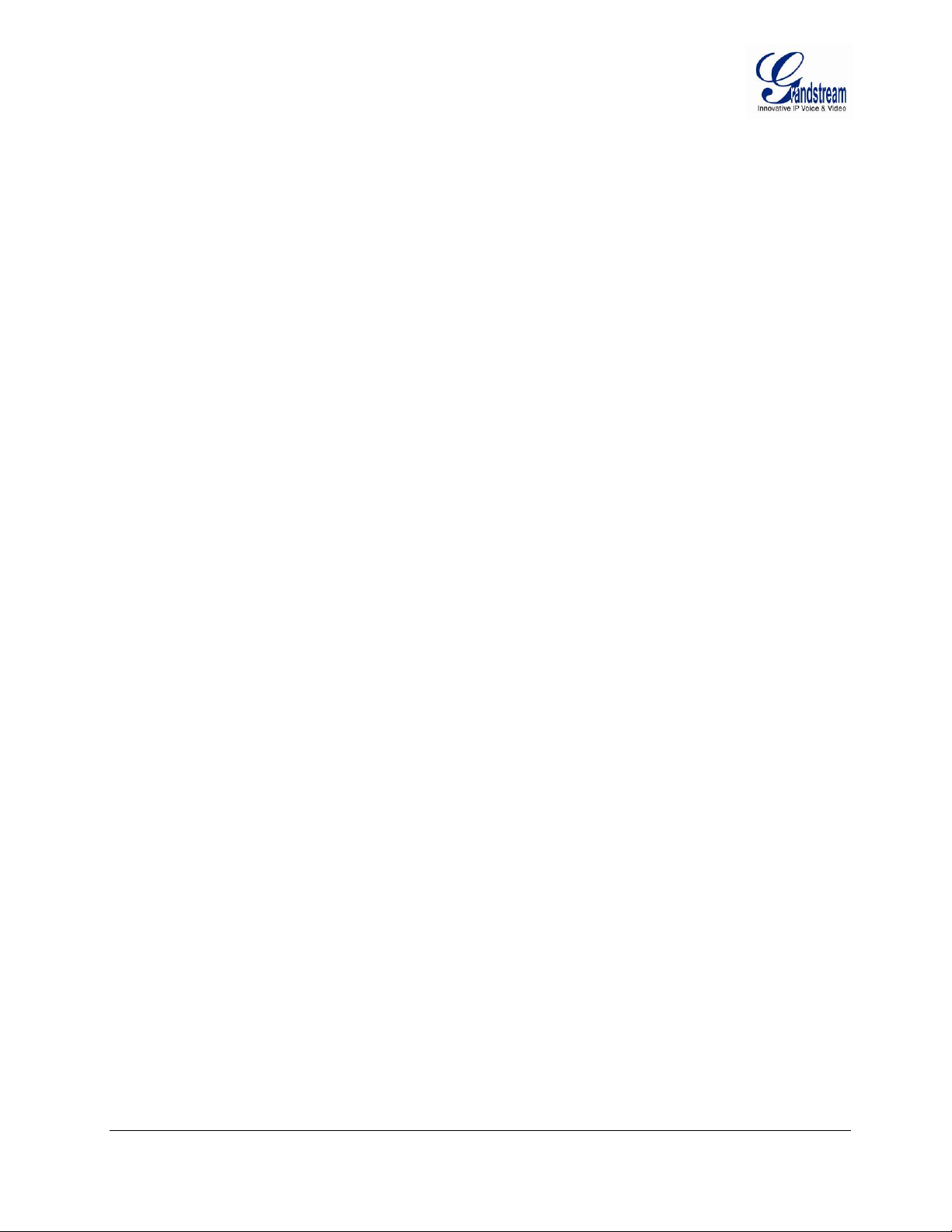
IGURE 1: HOME PAGE OF
F
IGURE 2: WEB LANGUAGE SWITCH
F
F
IGURE 3: SYSTEM SETTINGS PAGE
F
F
F
F
F
F
F
F
F
F
F
F
F
F
F
F
F
F
4-1: V
IGURE
IGURE
IGURE 5:
IGURE 6: NETWORKING SETTING PAGE
IGURE 7:
IGURE
IGURE
IGURE 9: STATUS PAGE
IGURE
IGURE
IGURE
IGURE
IGURE
IGURE
IGURE
IGURE
IGURE
IGURE
IDEO & AUDIO SETTINGS PAGE
4-2: V
IDEO & AUDIO SETTINGS PAGE
CMOS S
DDNS S
8-1: SIP S
8-2: SIP S
10: U
11: M
ETTING PAGE
ETTING PAGE
SER MANAGEMENT PAGE
AINTENANCE PAGE
12: SMTP S
13: FTP S
14: A
15-1: M
15-2: M
16: A
17: F
18: F
ETTING PAGE
LARM
OTION DETECTION CONFIGURATION PAGE
OTION DETECTION SCHEDULE CONFIGURATION PAGE
LARM SERVER SETTING PAGE
IRMWARE UPGRADE AN D PROVISIONING
ACTORY RESET FROM WEB INTERFACE
GXV3672_HD/FHD ........................................................................................................... 14
ETTINGS PAGE
ETTING PAGE
................................................................................................................................. 19
................................................................................................................................... 21
..................................................................................................................................... 22
..................................................................................................................................... 23
................................................................................................................................................ 24
.................................................................................................................................. 26
ETTING PAGE
................................................................................................................................. 27
..................................................................................................................................... 28
HTTP S
ERVER SETTING PAGE
T
ABLE 1:
GXV3672_HD/FHD T
ECHNICAL SPECIFICATIONS
ABLE OF FIGURES
T
GXV3672_HD/FHD U
SER MANUAL
............................................................................................................................. 15
............................................................................................................................... 16
............................................................................................................... 17
............................................................................................................... 18
........................................................................................................................ 20
......................................................................................................................... 25
....................................................................................................... 29
........................................................................................... 30
......................................................................... 31
.................................................................................................................. 32
.................................................................................................. 33
.................................................................................................... 35
ABLE OF TABLES
T
GXV3672_HD/FHD U
SER MANUAL
........................................................................................ 10
Grandstream Networks, Inc. GXV3672_HD/FHD User Manual Page 3 of 39
Firmware Version 1.0.2.12 Last Updated: 7/2013
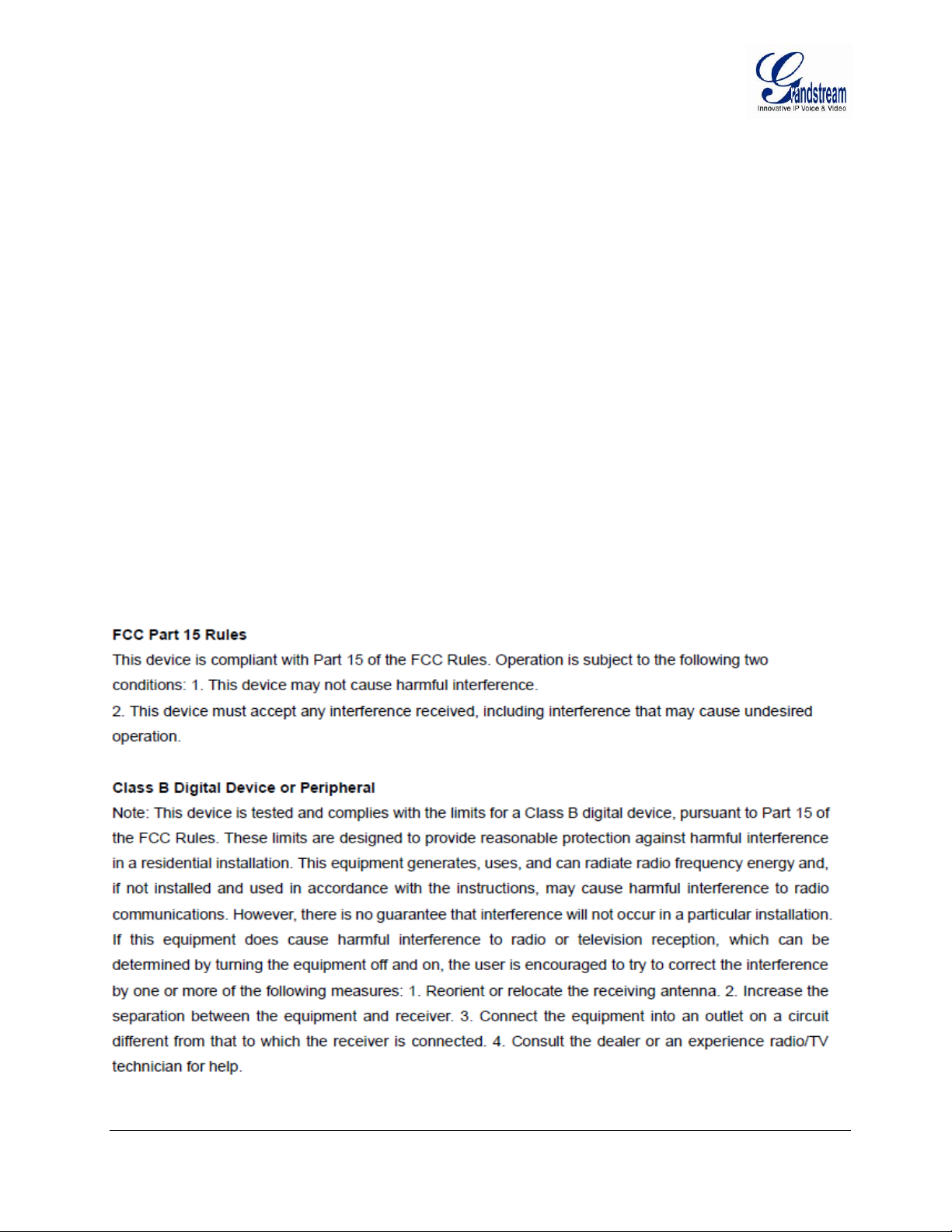
WELCOME
Thank you for purchasing Grandstream’s GXV3672_HD/FHD Outdoor Day/Night High Definition IP
Camera, an innovative powerful weatherproof infrared next generation network camera. Its advanced ISP
(Image Sensor Processor) powered with state-of-the-art auto-exposure/auto-white-balance algorithm and a
high quality lens, ensures high fidelity video quality that matches digital still camera color grade in a wide
range of light environments. It features cutting edge H.264 real-time video compression with excellent
image clarity (720p for GXV3672HD; 1080p for GXV3672_FHD) and color fidelity, industry leading
SIP/VoIP for video streaming to smartphones and video phones, integrated PoE, IR-CUT (mechanical) for
day or night mod, and advanced security protection using st ron g encryption. The GXV3672_HD/FHD can
be managed with GSurf_Pro, Grandstream’s intuitive FREE VMS (video management systems) software
that controls up to 36 cameras (*) simultaneously; or record video using GSNVR, Grandstream’s FREE
network and PC based DVR (digital video recorder) software. It is fully compliant with ONVIF standard
and offers flexible HTTP API and an SDK for advanced integration.
The GXV3672_HD/FHD Outdoor Day/Night IP camera is a new addition to the popular GXV3XXX series
IP surveillance product family. It ensures ease of use, integration and deployment, with multilingual
graphical user interface, provides powerful solution to professional surveillance applications in outdoor
environment.
This manual will help you to learn how to operate and manage your GXV3672_HD/FHD Outdoor
Day/Night HD IP camera and make the best use of it.
Grandstream Networks, Inc. GXV3672_HD/FHD User Manual Page 4 of 39
Firmware Version 1.0.2.12 Last Updated: 7/2013
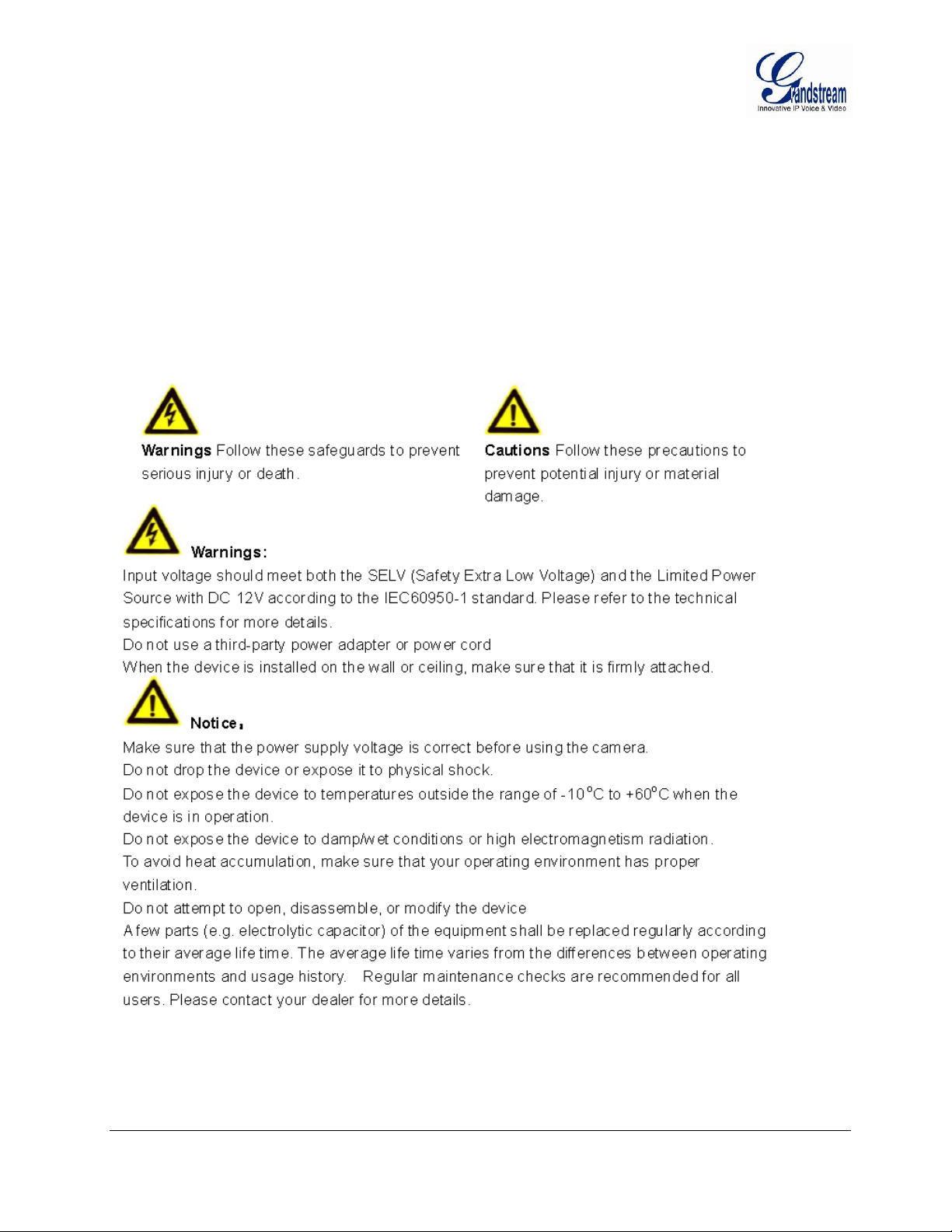
Safety Compliances
These instructions are intended to assist users with the operation of the GXV3672_HD/FHD and to instruct
on how to avoid dangerous situations or damage to the device.
Warnings:
Cautions:
Serious injury or death may be caused if any of the warnings below are neglected.
Injury or damage to the equipment may occur if any of the following caution messages are
neglected.
Grandstream Networks, Inc. GXV3672_HD/FHD User Manual Page 5 of 39
Firmware Version 1.0.2.12 Last Updated: 7/2013
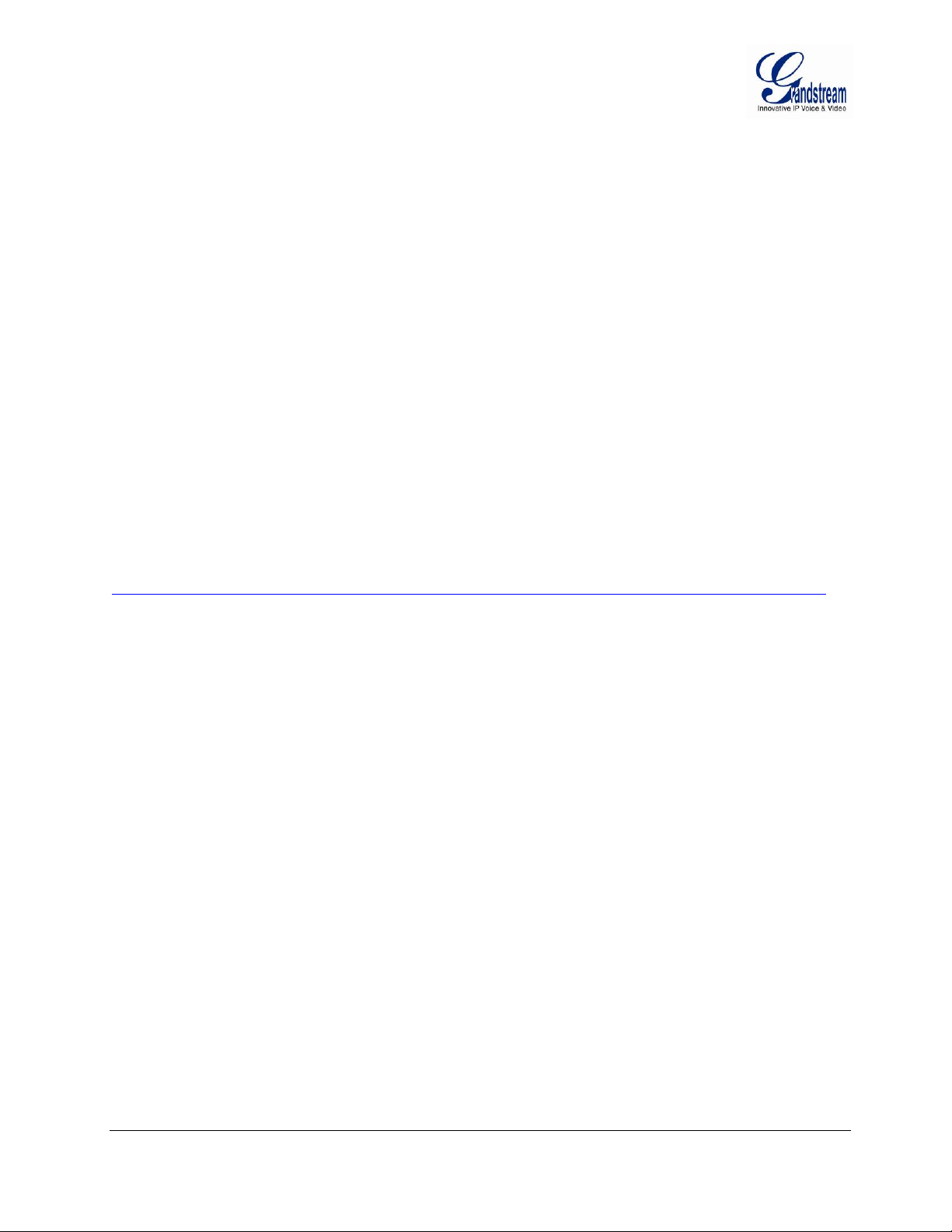
Warranty
If you purchased your GXV3672_HD/FHD from a reseller, please contact the company where you
purchased the device for replacement, repair or refund.
If you purchased the product directly from Grandstream, please contact your Grandstream Sales and
Service Representative for a RMA (Return Materials Authorization) number before you return the product.
Grandstream reserves the right to remedy warranty policy without prior notification.
Caution:
Changes or modifications to this product not expressly approved by Grandstream, or operation of this
product in any way other than as detailed by this User Manual, could void your manufacturer warranty.
Please do not use a d ifferent power adaptor with t he GXV3672_HD/FHD as it may cause damage to the
products and void the manufacturer warranty.
• This document is subject to change without notice. The latest electronic version of this user manual is
available for download at :
http://www.grandstream.com/products/surveillance/gxv3672hd/documents/gxv3672hd_fhd_usermanual_english.pdf
Reproduction or transmittal of the entire or any part, in any form or by any means, electronic or print, for
any purpose is not permitted without the express written permission of Grandstream Networks, Inc.
Grandstream Networks, Inc. GXV3672_HD/FHD User Manual Page 6 of 39
Firmware Version 1.0.2.12 Last Updated: 7/2013
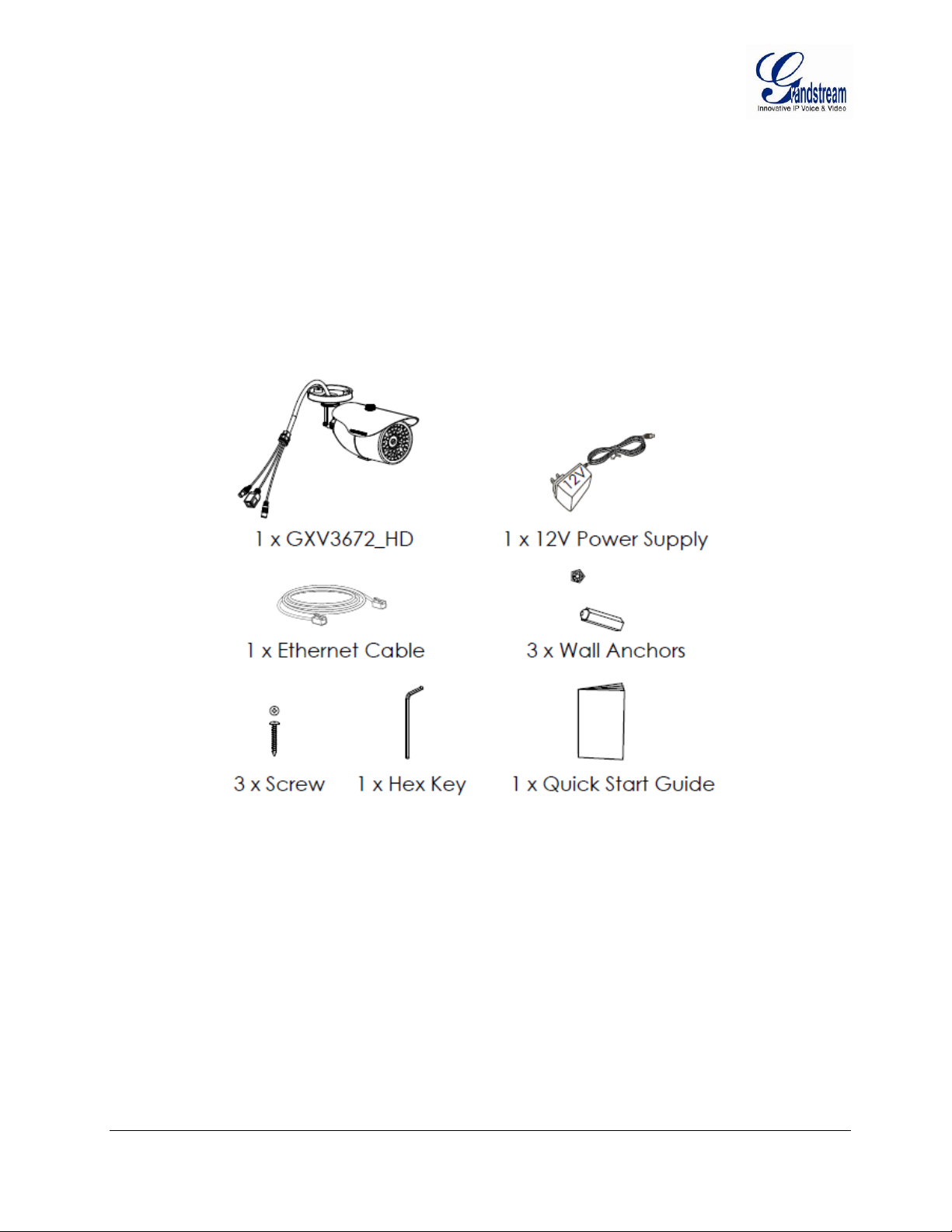
CONNECT YOUR GXV3672_HD/FHD
Equipment Package Contents
The GXV3672_HD/FHD package contains:
• GXV3672_HD/FHD IP Camera
• 12V DC Universal Power Adaptor
• Ethernet Cable
• Hex Key and 3 Screws and Wall Anchors
• Quick Installation Guide
Grandstream Networks, Inc. GXV3672_HD/FHD User Manual Page 7 of 39
Firmware Version 1.0.2.12 Last Updated: 7/2013
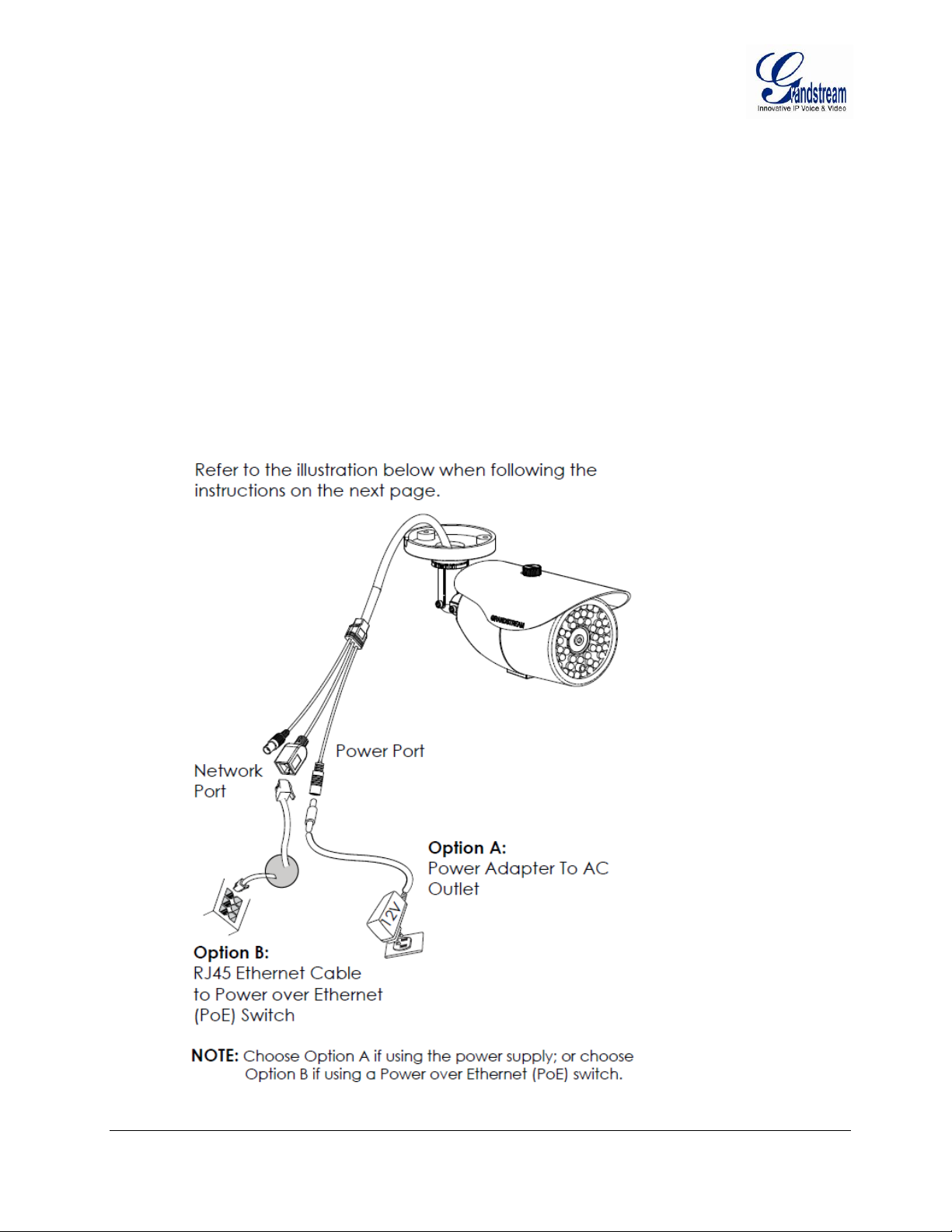
Connecting the GXV3672_HD/FHD
Using the Power Adapter as power supply
Connect the RJ-45 Ethernet cable to the NETWORK port of the GXV3672_HD/FHD
Connect the other end of the RJ-45 cable to your network (switch or router or PC)
Connect the power supply to the DC 12V power jack on the back of the GXV3672_HD/FHD
Using PoE as power supply
Connect the RJ-45 Ethernet cable to the NETWORK port of GXV3672_HD/FHD
Connect the other end of the RJ-45 cable to your PoE switch.
Please refer to following connection diagram to hook up the camera.
Grandstream Networks, Inc. GXV3672_HD/FHD User Manual Page 8 of 39
Firmware Version 1.0.2.12 Last Updated: 7/2013
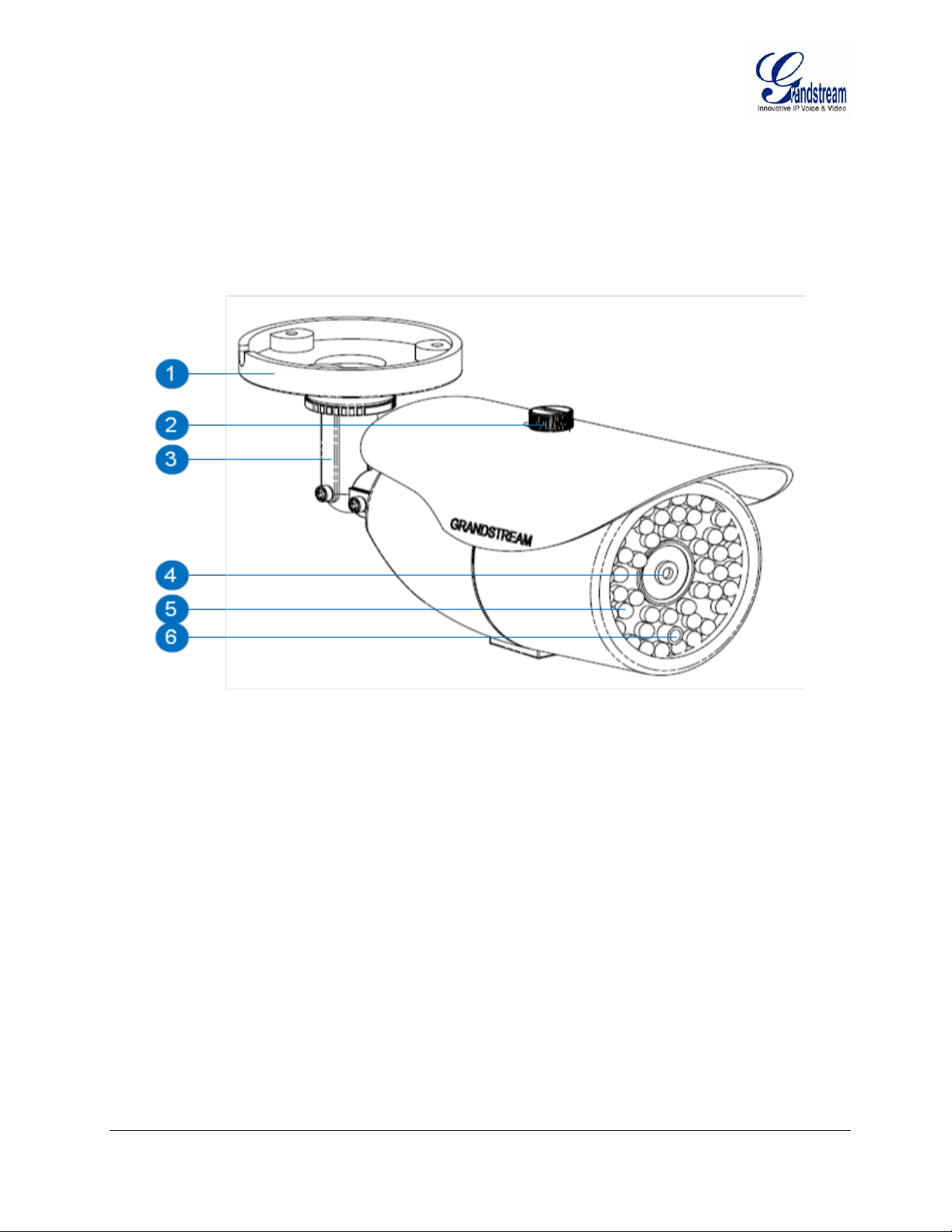
PRODUCT OVERVIEW
GXV3672_HD/FHD Camera
1. Mounting Plate GXV3672_HD/FHD Mounting Plate
2. Top Shield Cover/Screw Top metal cover (shielding direct light and rain, etc.)
3. Adjustable Wire Shield Adjustable cylinder for wiring shield
4. Lens 1/3”CMOS (1.2M for HD/3.1M for FHD) and Lens
5. IR Light Array Infrared Light Array
6. Light Sensor for IR-Cut Light Sensor for mechanical IR-Cut switching
Grandstream Networks, Inc. GXV3672_HD/FHD User Manual Page 9 of 39
Firmware Version 1.0.2.12 Last Updated: 7/2013
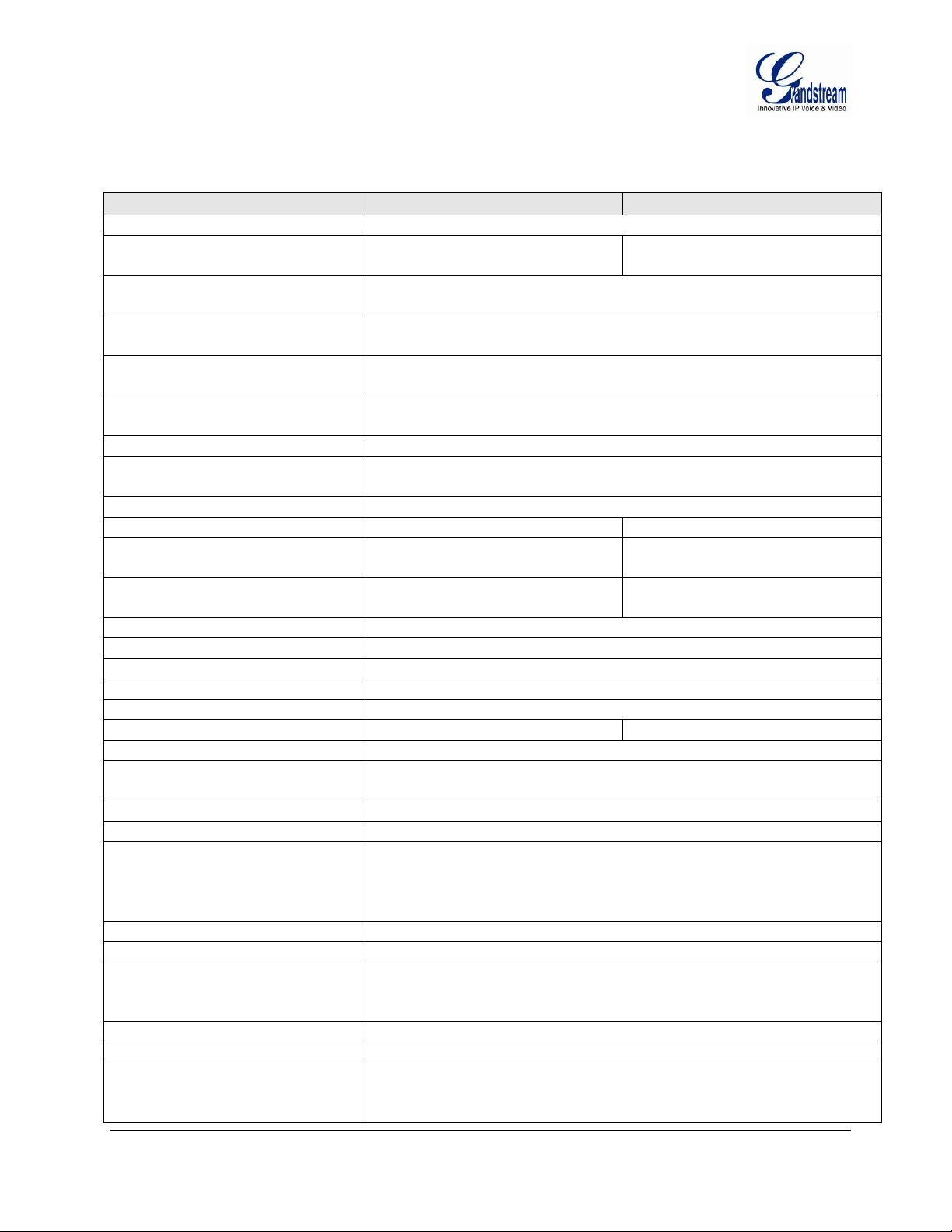
GXV3672_HD/FHD Specifications
Model
GXV3672_HD _28/80
GXV3672_FHD_28/80
Video Compression
H.264, MJPEG
Image Sensor Resolution
1/3”, 1.2 Megapixel CMOS,
1280H x 960V
1/3”, 3.1 Megapixel CMOS,
2048H x 1536V
Image Sensor Sensitivity
Day & night mode, exceptionally low noise levels and low-light
sensitivity. Shutter: 1/10000 – 1/30 second
Focal Length
GXV3672_HD/FHD_28: 2.8mm
GXV3672_HD/FHD_80: 8 mm
Aperture
GXV3672_HD/FHD_28: F2.0
GXV3672_HD/FHD_80: F1.8
Field Angle (FOV)
GXV3672_HD/FHD_28: 125°(D) x 100°(H) x 73.5°(V)
GXV3672_HD/FHD_80: 46°(D) x 36°(H) x 26.5°(V)
IR Cut Filter
Yes, Mechanical
Day & Night Mode
GXV3672_HD/FHD_28: Infrared LED covering up to 10m
GXV3672_HD/FHD_80: Infrared LED covering up t o 30m
Minimum Illu mination
0.05lux; 0 lux with IR LED On
Responsivity
5.48V/lux-sec (550nm)
1.9V/lux-sec (550nm)
Pixel Dynamic Range
Wide Dynamic Range of 120dB
with SNR
MAX
44dB
Wide Dynamic Range of 100dB
with SNR
MAX
39dB
Supported Maximum Video
Resolution and Frame Rate
1280x960 (25fps)
1280x720 (30fps)
2048x1536 (15fps)
1920x1080 (30fps)
Video Bit Rate
32 Kbps ~ 8 Mbps, Multi-rate for Viewing & Recording
Audio Input
Line-In, 1500 ohms, 0.1Vrms ~ 0.707Vrms
Audio Output
Line-Out, 600 ohms, 0.707Vrms
Audio Compression
G.711u/a, AAC
Embedded Analytics
Motion Detection (up to 16 target areas)
Pre-/post-alarm Buffer
8MB
3MB
Snapshots
Triggered upon events; Send via email/FTP
Network Protocol
TCP/UDP/IP, RTP/RTCP, RT SP, DHCP, DDNS, HTTP, HTTPS,
SMTP, FTP, NTP
SIP/VoIP Support
Yes
Power over Ethernet (PoE)
IEEE 802.3af, Class 0
External Cable Connection
Network: RJ45, 10M/100M Auto-Sensing
Power Input
Dimensions (D x L)
94mm (D) x 230mm (L)
Weight
0.52Kg
Temperature / Humidity
Operating: -20°C ~ 50°C (-4°F ~ 122°F)
Storage: -30°C ~ 60°C (-22°F ~ 140°F)
Power Adapter
Output: 12VDC/1A; Input: 100–240VAC, 50–60Hz
Casing
IP66 Compliant Weather-Proof Metal Case
Compliance
FCC Part 15,Subpart B Class B; EN 55022 Class B;
C-tick AS/NZS CISPR 22
Table 1: GXV3672_HD/FHD Technical Specifications
3.5mm Line-In
3.5mm Line-Out
Humidity 10–90% RH (non–condensing)
EN 61000-3-2; EN 61000-3-3; EN 55024; EN 60950-1;
Grandstream Networks, Inc. GXV3672_HD/FHD User Manual Page 10 of 39
Firmware Version 1.0.2.12 Last Updated: 7/2013
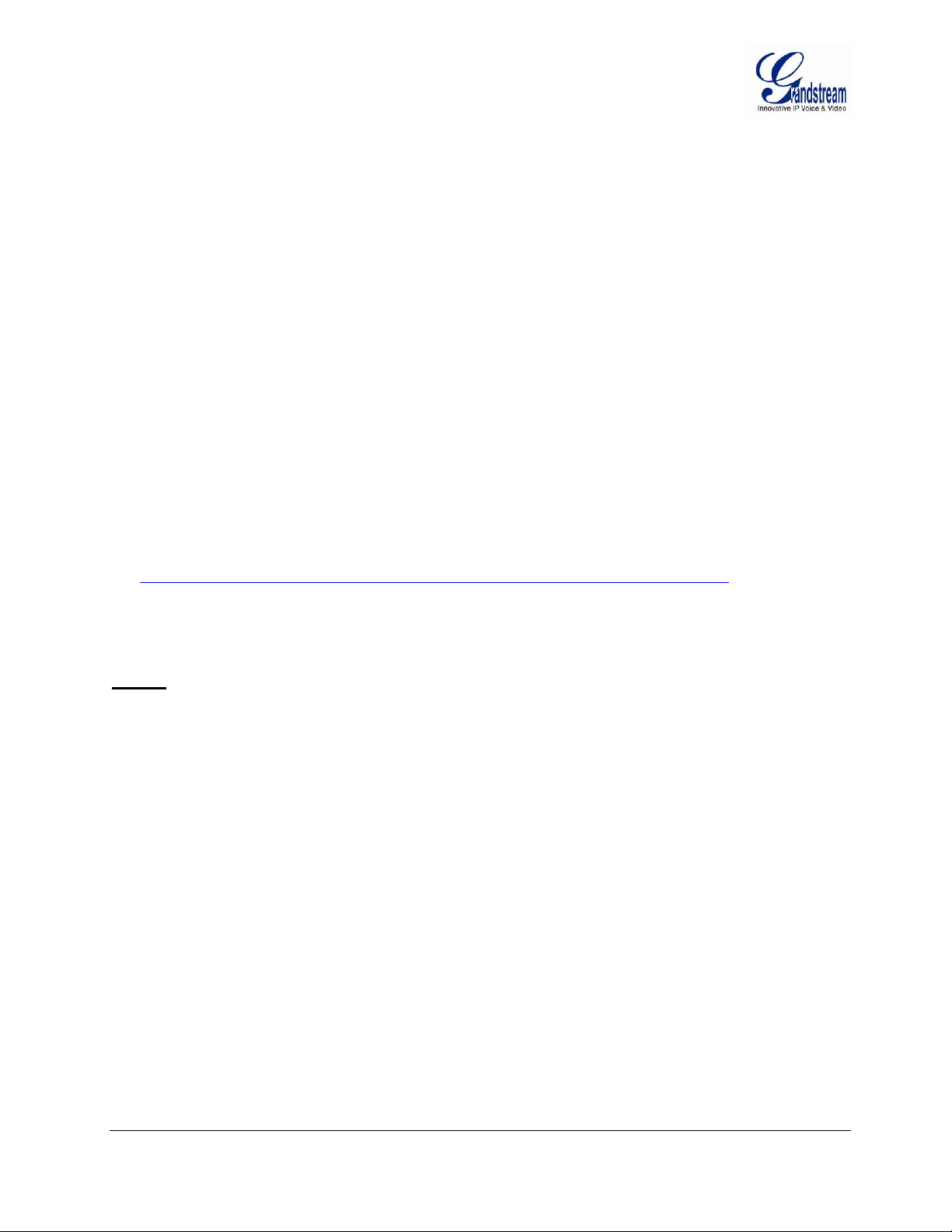
INSTALLATION GUIDE
Minimum Recommended Computer System Requirement
To install GXV3672_HD/FHD, you have to have a computer, PC recommend. The minimum
recommended PC system requirement listed below:
• Windows 2000, XP, Windows Vista, Windows 7 (32bit or 64bit)
• CPU: Intel Pentium 4 or higher, 2 GHz
• RAM: 1 GB (4 GB recommended for larger systems)
• Support for DirectX 8.0 and above.
Configure the GXV3672_HD/FHD via Web Browser
The GXV3672_HD/FHD has embedded Web server to respond to HTTP GET/POST requests. Embedded
HTML pages allow user to configure the IP camera through Microsoft Internet Explorer (7.0 or above),
Firefox or Chrome (firmware 1.0.1.75 above and Plug-in from Grandstream required).
• Download Web Control Plug-in from Grandstream website:
http://www.grandstream.com/products/tools/surveillance/webcontrl_plugin.zip
NOTE:
Apple Safari is NOT yet supported and status pending.
Please temporarily disable Antivirus or Internet Security Software when download and install the
Grandstream Webcontrol Plug-in for video or “GSViewerX.cab” for Microsoft Internet E xplo rer.
Grandstream Networks, Inc. GXV3672_HD/FHD User Manual Page 11 of 39
Firmware Version 1.0.2.12 Last Updated: 7/2013
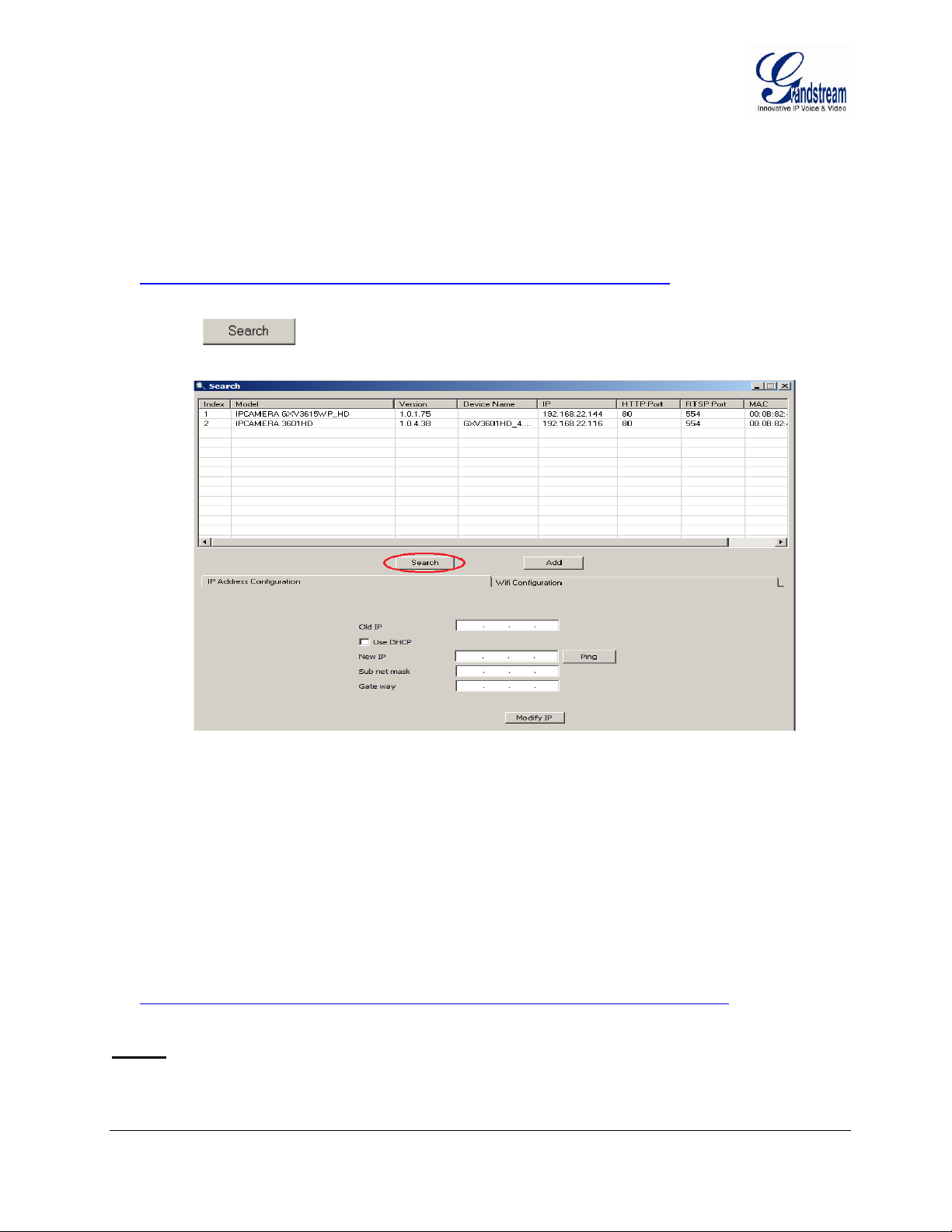
Connect the Camera to network with DHCP server (Recommended)
The GXV3672_HD/FHD by default enabled as DHCP client, it will automatically get IP address from the
network with DHCP server running. User can know the IP address assigned to the camera from DHCP
server log or using “SearchTool” from Grandstream GSurf_Pro free VMS software.
1. Download and install the GSurf_Pro software from Grandstream website:
http://www.grandstream.com/products/tools/surveillance/gsurf_pro.zip
2. Run the “Search Tool” in the pull down Menu of “Manage Tool” tag
3. Click on button to begin device detection
4. The detected devices will appear in the Output field like below
5. Double click the column of the detected camera, the browser will automatically open and link to the
device IP and the web configuration page.
6. The browser will ask for plug-in or ActiveX if not installed, otherwise it will get to Home page and
start to show the video captured by the camera (by default the camera enabled anonymous access)
7. Click “Configuration”, the browser will ask credentials to authorize configuration.
8. Enter the administrator user name and password to access the Web Configuration Interface, the default
user name and password are both set to admin.
9. In step 6, IE will indicate that “This website wants to install the following add-on: GSViewerX.cab
from Grandstream Networks Inc.”, allow the install at ion.
10. Firefox and Chrome user need to download and install the plug-in to see the video, the plug-in is here:
http://www.grandstream.com/products/tools/surveillance/webcontrl_plugin.zip
NOTE:
Please temporarily disable Antivirus or Internet Security Software when download and install the
Grandstream Plug-in for video or “GSViewerX.cab” for Microsoft Interne t Explo rer.
Grandstream Networks, Inc. GXV3672_HD/FHD User Manual Page 12 of 39
Firmware Version 1.0.2.12 Last Updated: 7/2013
