Grandstream Networks GXV3651-FHD User Manual

Grandstream Networks, Inc.
GXV3651_FHD User Manual
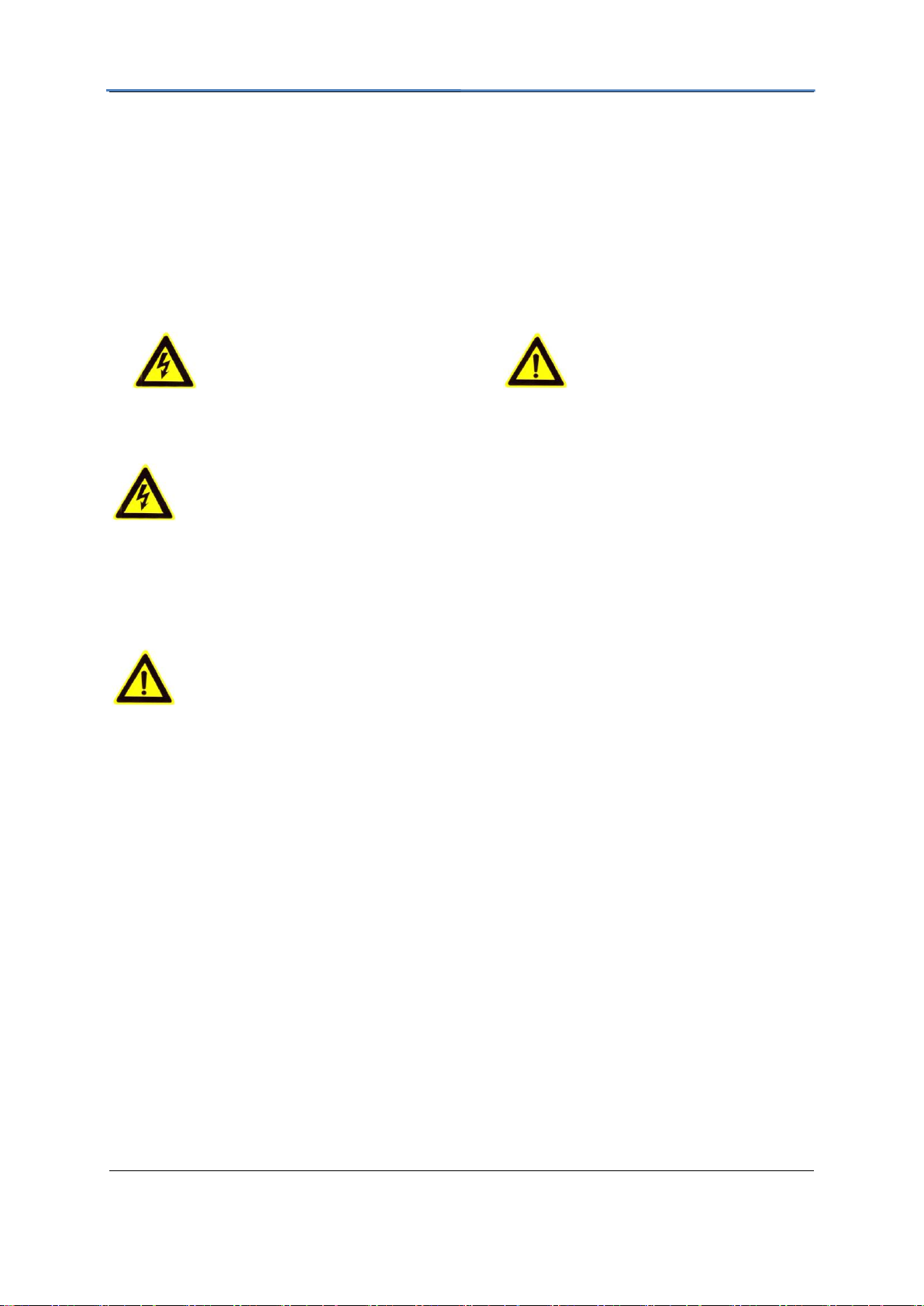
GXV3651_FHD IP Camera
Warnings Follow these safeguards to prevent
serious injury or death.
Cautions Follow these precautions to
prevent potential injury or material
damage.
Safety Instructions
These instructions are intended to assist users with the operation of the GXV3651_FHD and
also to instruct on how to avoid dangerous situations or damage to the device.
Warnings: Serious injury or death may be caused if any of the warnings below are neglected.
Cautions: Injury or damage to the equipment may occur if any of the following caution
messages are neglected.
Warnings:
Input voltage should meet both the SELV (Safety Extra Low Voltage) and the Limited Power
Source with DC 12V according to the IEC60950-1 standard. Please refer to the technical
specifications for more details.
Do not use a third-party power adapter or power cord
When the device is installed on the wall or ceiling, make sure that it is firmly attached.
Notice:
Make sure that the power supply voltage is correct before using the camera.
Do not drop the device or expose it to physical shock.
Do not expose the device to temperatures outside the range of -30 oC to +50oC PSU and PoE
mode when the device is in operation.
Do not expose the device to high electromagnetism radiation.
To avoid heat accumulation, make sure that your operating environment has proper
ventilation.
Do not attempt to open, disassemble, or modify the device
A few parts (e.g. electrolytic capacitor) of the equipment shall be replaced regularly according
to their average life time. The average life time varies from the differences between operating
environments and usage history. Regular maintenance checks are recommended for all
users. Please contact your dealer for more details.
Firmware 1.0.1.32 Page 2 of 36
Grandstream Networks, Inc. 06/2011
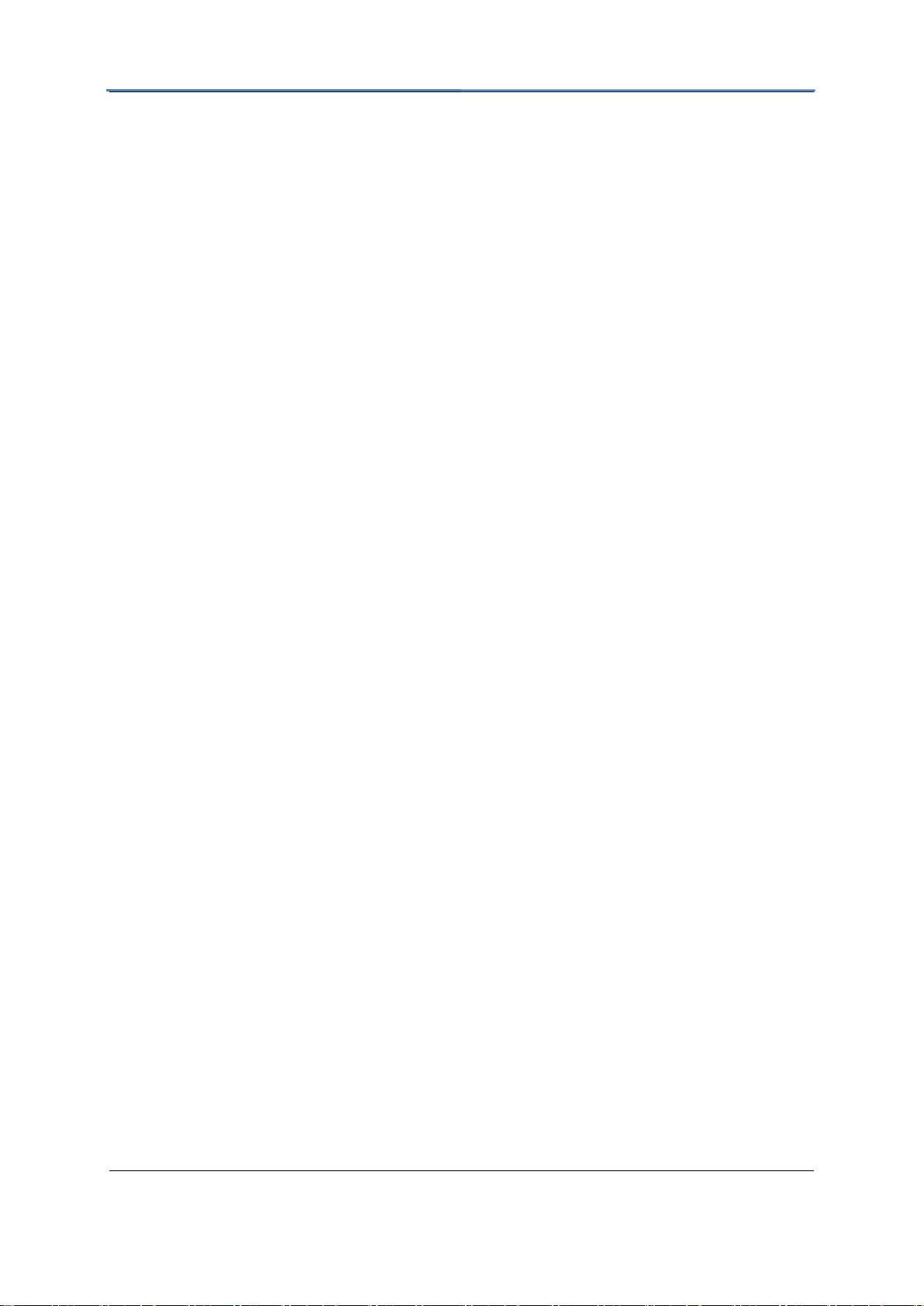
GXV3651_FHD IP Camera
Note:
This device complies with part 15 of the FCC Rules. Operation is subject to the following two
conditions:
(1) This device may not cause harmful interference, and
(2) This device must accept any interference received, including interference that may cause
undesired operation.
Changes or modifications not expressly approved by the party responsible for compliance
could void the user's authority to operate the equipment.
Note: This equipment has been tested and found to comply with the limits for a Class B digital
device, pursuant to part 15 of the FCC Rules. These limits are designed to provide
reasonable protection against harmful interference in a residential installation. This
equipment generates uses and can radiate radio frequency energy and, if not installed and
used in accordance with the instructions, may cause harmful interference to radio
communications. However, there is no guarantee that interference will not occur in a
particular installation. If this equipment does cause harmful interference to radio or television
reception, which can be determined by turning the equipment off and on, the user is
encouraged to try to correct the interference by one or more of the following measures:
—Reorient or relocate the receiving antenna.
—Increase the separation between the equipment and receiver.
—Connect the equipment into an outlet on a circuit different from that to which the receiver is
connected.
—Consult the dealer or an experienced radio/TV technician for help.
Firmware 1.0.1.32 Page 3 of 36
Grandstream Networks, Inc. 06/2011
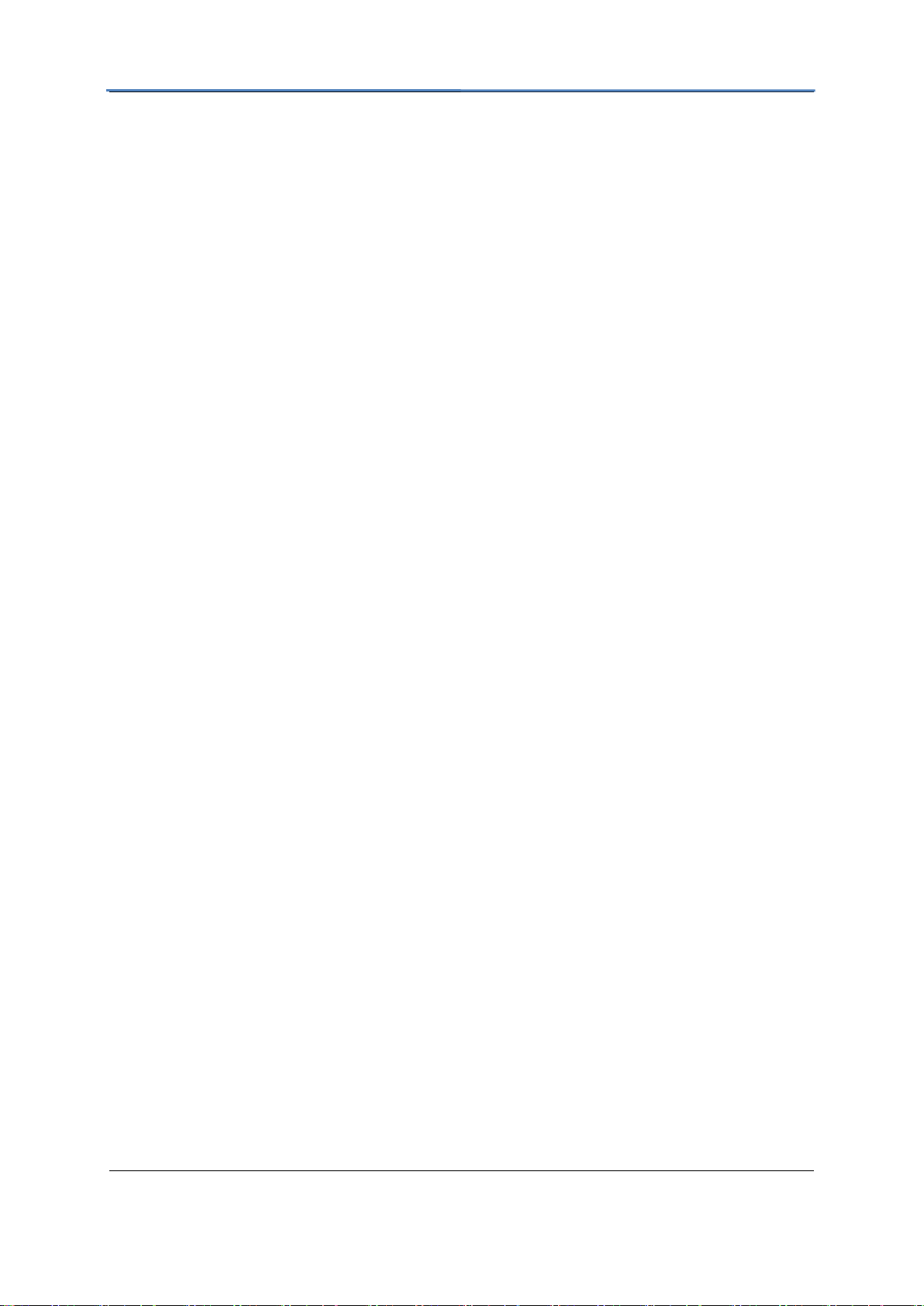
GXV3651_FHD IP Camera
Contents
Welcome ......................................................................................................................................................... 1
Package Contents ............................................................................................................................................ 6
Product Overview ........................................................................................................................................... 7
GXV3651_FHD Side View .................................................................................................................... 7
GXV3651_FHD Back Panel ................................................................................................................... 8
GXV3651_FHD Sample Connection Diagram ....................................................................................... 9
GXV3651_FHD Key Features ................................................................................................................ 9
GXV3651_FHD Lens Specification ..................................................................................................... 10
Minimum Recommended System Requirement ................................................................................... 11
Connect your GXV3651_FHD ............................................................................................................. 11
Configuring the GXV3651_FHD via Web Browser ..................................................................................... 12
Access the GXV3651_FHD Web Configuration Menu ........................................................................ 12
Connect the Camera to a DHCP server. ................................................................................................ 12
Connect to the Camera Using a Static IP. ............................................................................................. 13
GXV3651_FHD Home Web Page ........................................................................................................ 14
GXV3651_FHD System Time and Name Page .................................................................................... 15
GXV-3651_FHD Video & Audio Page ................................................................................................. 16
GXV3651_FHD Networking Page – Assigning an IP to the GXV3651_FHD ..................................... 18
GXV3651_FHD DDNS Page ............................................................................................................... 19
GXV3651_FHD SIP Page .................................................................................................................... 20
GXV3651_FHD Status Page ................................................................................................................ 22
GXV3651_FHD User Management Page ............................................................................................. 23
GXV3651_FHD Maintenance Page...................................................................................................... 23
GXV3651_FHD SMTP Page ................................................................................................................ 25
GXV3651_FHD FTP Page ................................................................................................................... 25
GXV3651_FHD PTZ Page ................................................................................................................... 26
GXV3651_FHD Alarm Event ............................................................................................................... 27
GXV3651_FHD Motion Detection Page .............................................................................................. 30
Configure Motion Detection & Alarm Actions ..................................................................................... 31
GXV3651_FHD System Log ................................................................................................................ 32
FAQ ............................................................................................................................................................... 33
Firmware 1.0.1.32 Page 4 of 36
Grandstream Networks, Inc. 06/2011
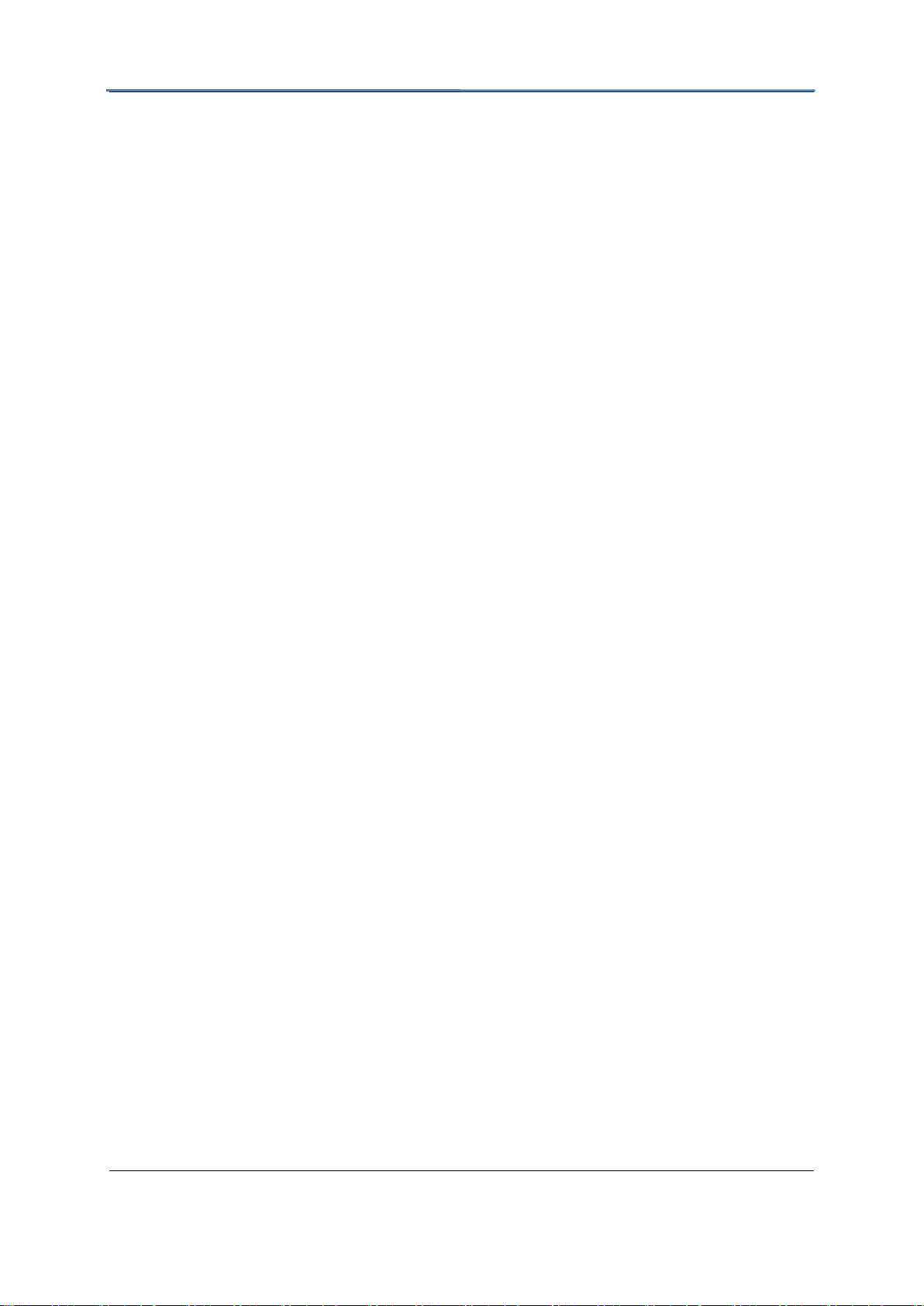
GXV3651_FHD IP Camera
Welcome
The GXV3651_FHD is a next generation IP camera for remote monitoring and surveillance
over your LAN or internet.
The GXV3651_FHD combines best in class IP video technology and SIP protocols for a
robust IP surveillance solution. The product features H.264 video streams with up to 30
frames per second at 1080p resolution, delivering rich image clarity at rapid transmission
rates. Integrated SIP can pass alarms to the PSTN, mobile phones, SIP IP phones, SIP
videophones and enables 2-way VoIP communication.
The GXV3651_FHD ensures ease of use, integration and deployment with a multilingual
graphical user interface. The GXV3651_FHD can be quickly installed and connected to your
network and accessed from anywhere over the internet. Grandstream‘s flexible video
management software enables users to monitor multiple environments in one easy to use
application. The intuitive web interface lets users easily access, manage, view and record live
video streams from the device.
The GXV3651_FHD is a powerful solution for small to medium sized offices, homes and
storage facilities looking to safeguard their valuables.
Firmware 1.0.1.32 Page 5 of 36
Grandstream Networks, Inc. 06/2011
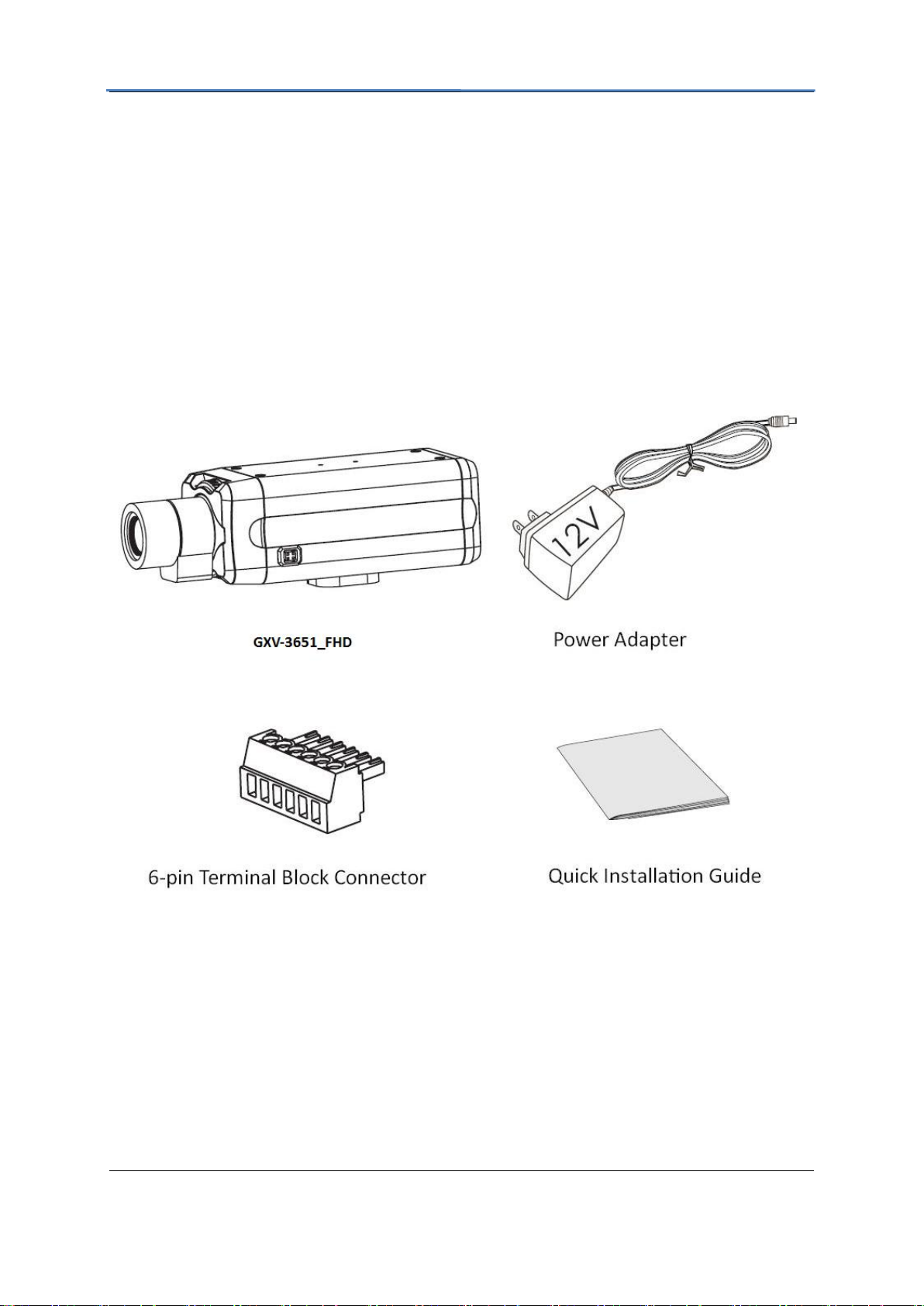
GXV3651_FHD IP Camera
Package Contents
Items in the package:
GXV3651_FHD IP Camera
12V DC power Adapter
6-pin terminal block connector – 6-pin connector block for connecting external devices,
such as infrared detector, smoke detector and etc., to Alarm IN, Alarm OUT and
RS485 pins.
Quick installation guide
Firmware 1.0.1.32 Page 6 of 36
Grandstream Networks, Inc. 06/2011

Product Overview
GXV3651_FHD Side View
GXV3651_FHD IP Camera
Note: The optional Auto Iris Lens is shown
Firmware 1.0.1.32 Page 7 of 36
Grandstream Networks, Inc. 06/2011

GXV3651_FHD IP Camera
GXV3651_FHD Back Panel
Indicators and Connectors on Back Panel
NETWORK – 10/100 Switch LAN port for
connecting to Ethernet. The indicator will be
steady for connection and flashing for network
activity.
AUDIO IN – 3.5mm port for audio input devices
(microphone, pickup and etc.).
AUDIO OUT – 3.5mm port for audio output
devices (speakers, and etc.).
VOUT – 1 BNC (Voltage: 1.0V p-p, Resistance
75Ω) port for video output. This is only applicable
on GXV3601-N/GXV3601-LL.
DC 12V – 12V DC power jack; UL Certified.
SD/MMC – SD card slot.
RESET – Press the Reset button for 10 seconds
to perform a factory reset.
PINs – 1 PTZ connector, Alarm In connector, and Alarm out connector.
USB – USB connector for USB flash/hard drives.
POWER – The indicator will be solid green if the power is on.
Firmware 1.0.1.32 Page 8 of 36
Grandstream Networks, Inc. 06/2011
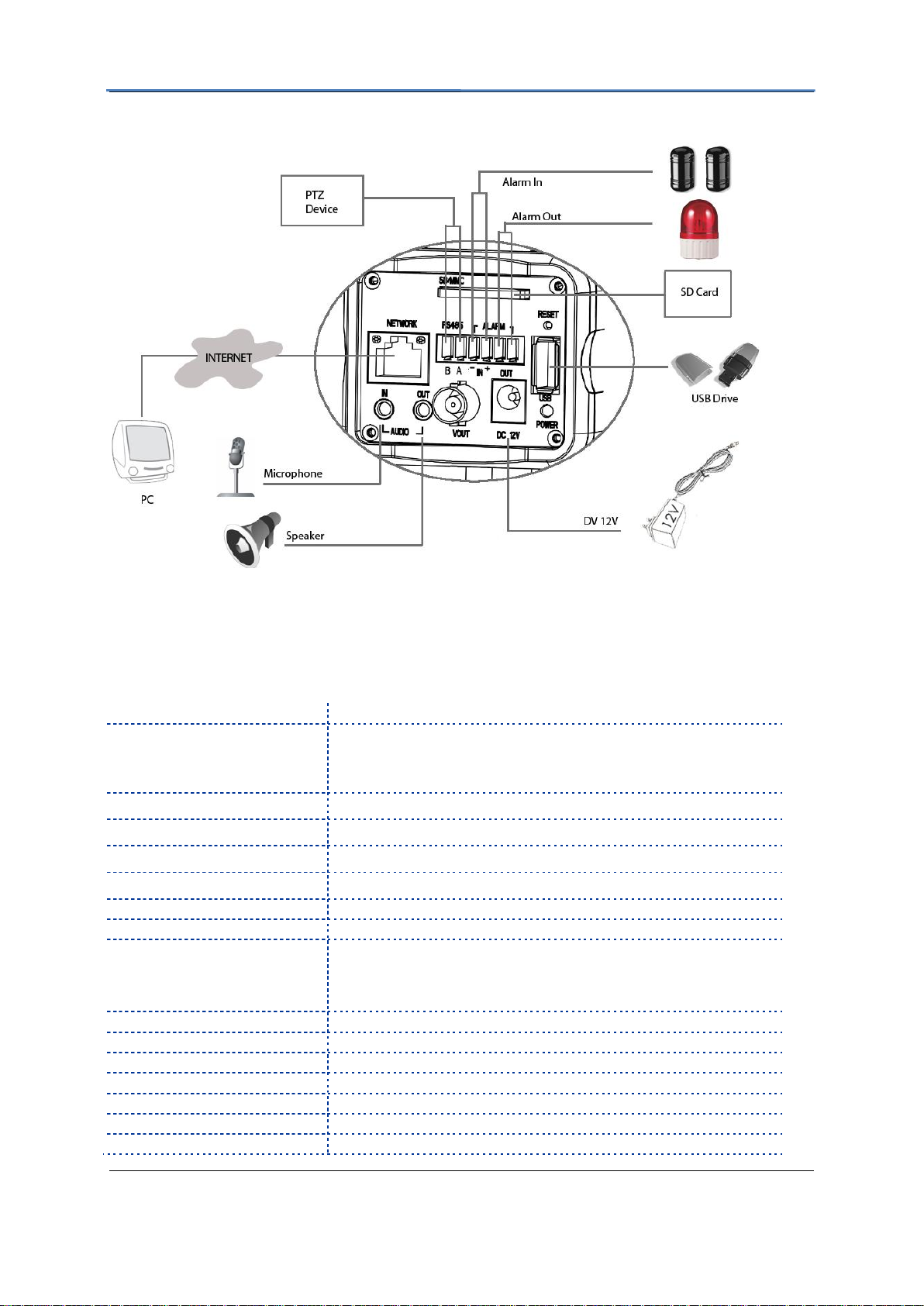
GXV3651_FHD Sample Connection Diagram
Features
GXV3651_FHD
Image Sensor
1/2.5‖, 5-Megapixel CMOS, 2592x1944 (pixels), exceptionally
low noise levels and low-light sensitivity for superior video
quality at very high resolution (1080p)
Lens Type
1/2‖, 4.5-10mm, Manual-Iris, CS
Day & Night
Electronic, with integrated IR_CUT and light sensor
Minimum Illumination
0.05 lux
Responsitivity
1.4V/lux-sec (550nm)
Max Frame Rate
1920x1080 @ 30fps
Pixel Dynamic Range
70.1dB, with SNR
MAX
38.1dB (full resolution)
Supported Video
Resolutions
15fps at 2048x1536; 30fps for 1920x1080, 1600x1200,
1280x960, 1280x720, 1024x768, 800x592, 800x480, 640x480,
640x368, 480x368, 480x272, 320x240, 320x176, 256x192 and
256x144.
Video Bit Rate
32 Kbps – 8 Mbps, multi rate for preview and recording
Audio Input
LINE-IN, built in microphone
Audio Output
LINE-OUT
Alarm Input
V
IN
≤45V, I
IN
≤35mA, Normal open
Alarm Output
125VAC/0.5A, 30VDC/2A, Normal Open
Audio Compression
G.711a/u
IRIS Control
Manual IRIS (default lens), optional auto-iris lens
GXV3651_FHD IP Camera
GXV3651_FHD Key Features
The table below lists the key features the GXV3651_FHD Supports.
Firmware 1.0.1.32 Page 9 of 36
Grandstream Networks, Inc. 06/2011
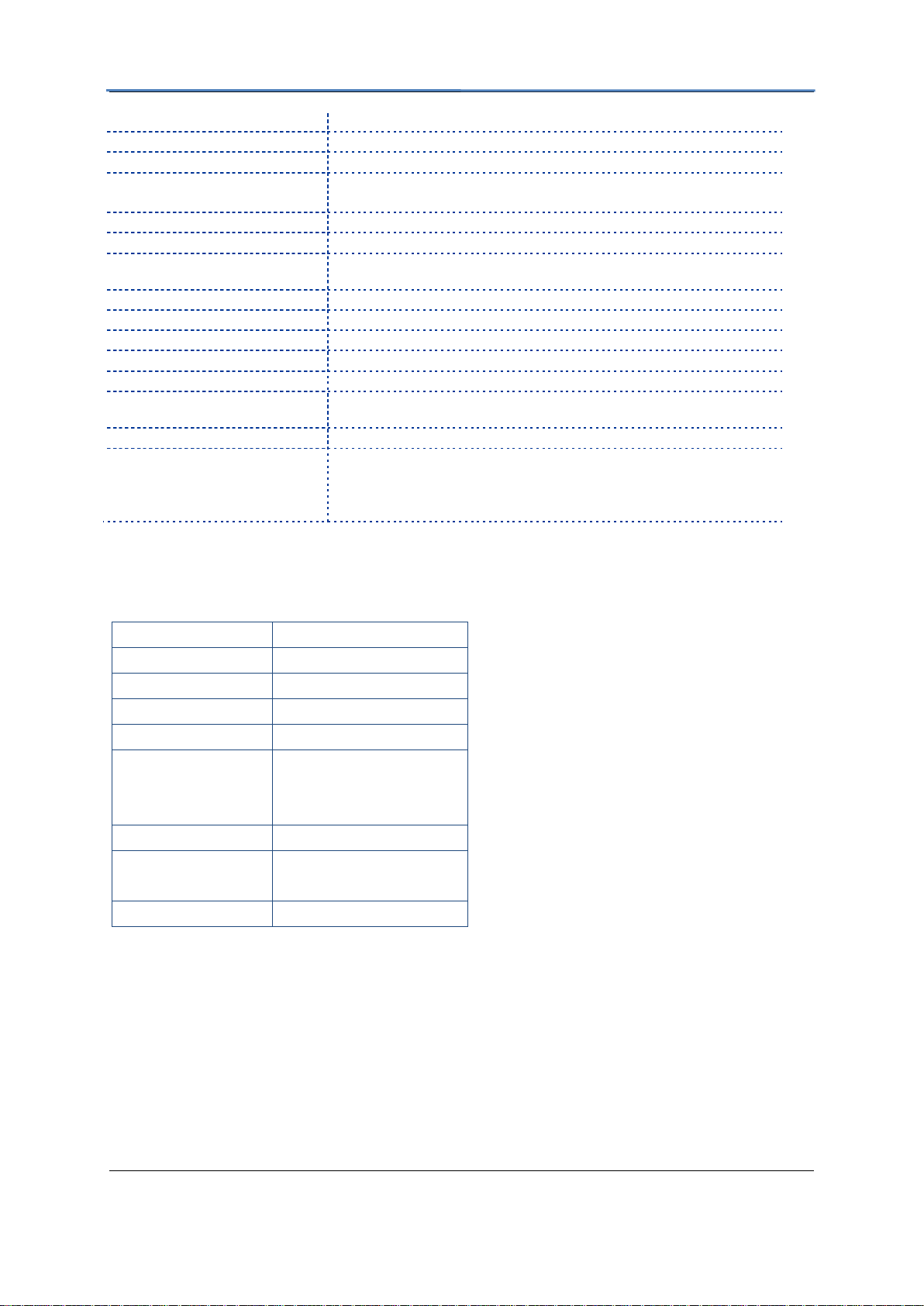
GXV3651_FHD IP Camera
Embedded Analytics
Motion detection (up to 16 target areas), video loss (pending)
Pre-/post-alarm Buffer
24MB
Snapshots
Triggered upon events, send via email/FTP
Multi-streaming-rate for
Preview & Recording
Yes
Security
Video watermark (pending), HTTPS, admin/anonymous
Network Port
10M/100M auto-sensing, RJ45
Network Protocol
TCP/UDP/IP, RTP/RTCP, RTSP, DHCP, DDNS, HTTP, HTTPS,
SMTP, FTP, NTP, PPPoE
Power over Ethernet (PoE)
IEEE 802.3af default class
Peripheral Ports
Internal SDHC 2.0 socket, USB 2.0
SIP/VoIP Support
Yes
Dimensions (L x W x H)
152mm x 68mm x 64mm (Lens not included)
Weight
0.51kg (lens not included)
Temperature / Humidity
0°C – 45°C (32°F–113°F)
Humidity 10–90% RH (non–condensing)
Power Adapter
Output: 12VDC/1A; Input: 100–240VAC, 50–60Hz
Compliance
FCC Part 15, Subpart B Class B;
EN 55022 Class B, EN 61000-3-2, EN 61000-3-3, EN 55024, EN
60950-1;
C-tick AS/NZS CISPR 22, CISPR 24
Parameters
GXV3651_FHD
Lens Format
1/2”
Image Sensor
1/2.5” CMOS
Focal Length
4.5mm – 10mm
Aperture Ratio
F1.6
View Angle
D:102°- 46.5°
H: 80.5°-37°
V: 60°-28°
IRIS
Manual
Minimum Object
Distance
10 cm
IR CUT Filter
Yes
GXV3651_FHD Lens Specification
Firmware 1.0.1.32 Page 10 of 36
Grandstream Networks, Inc. 06/2011
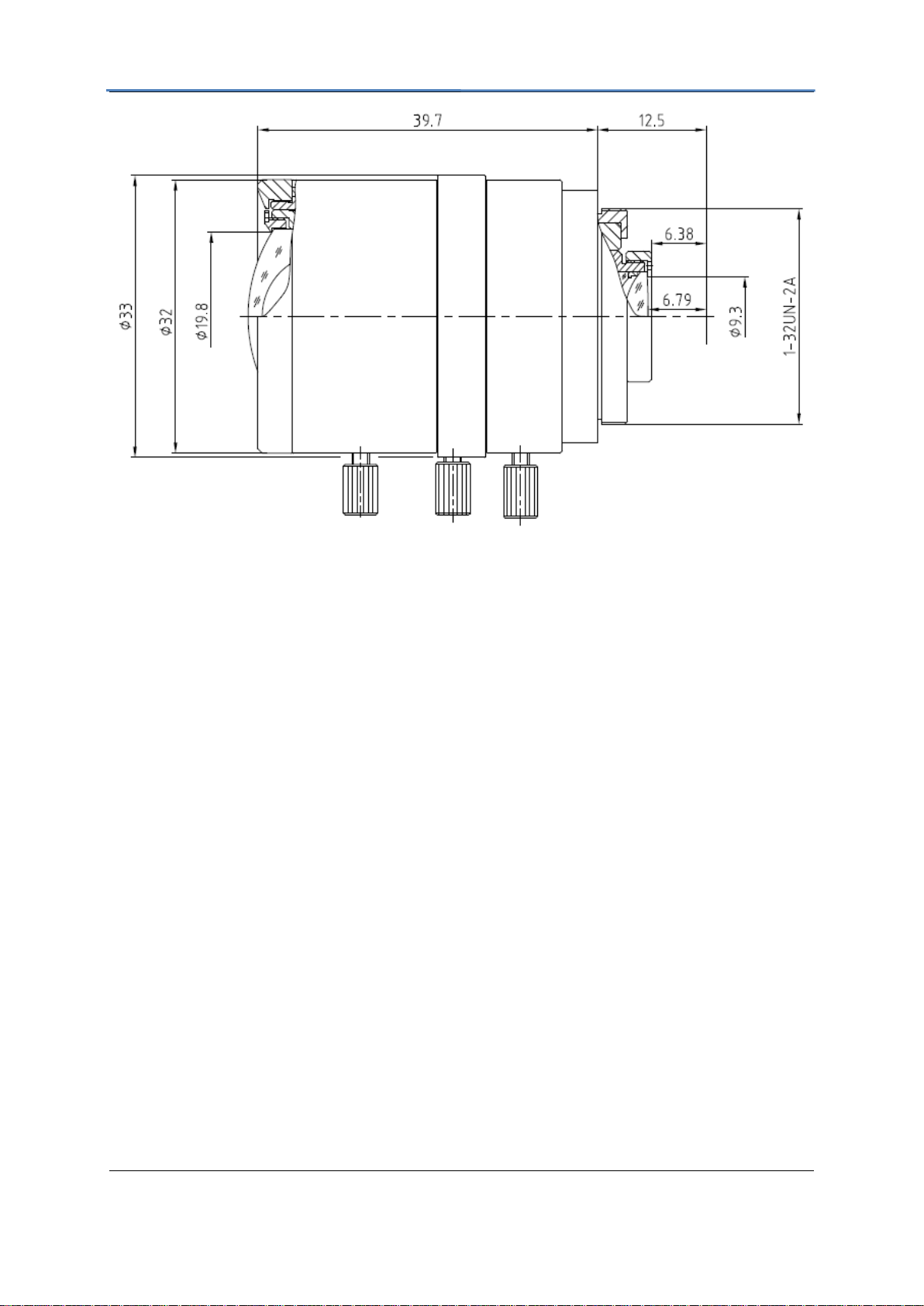
GXV3651_FHD IP Camera
Minimum Recommended System Requirement
Windows 2000 Server Professional, Windows XP, Windows Vista.
CPU: Intel Pentium 4 or higher, 2 GHz.
RAM: 1 GB (4 GB recommended for larger systems).
Support for DirectX 8.0 and above.
.
Connect your GXV3651_FHD
Using the Power adapter as power supply
Connect an RJ-45 cable to the NETWORK port of the GXV3651_FHD.
Connect the other end of the RJ-45 cable to your network or PC.
Connect the power supply to the DC 12V connector block inside the GXV3651_FHD.
Connect the other end of the power supply to a wall outlet. The POWER LED will turn
solid green.
Using PoE as power supply:
Connect an RJ-45 to the NETWORK port of the GXV3651_FHD.
Connect the other end of the RJ-45 cable to a PoE switch. The POWER indicator will
turn solid green.
NOTE: If you are going to connect the device to a hub/switch/router, please use a
straight-through cable. A crossover cable should be used if you are going to connect the
device directly to a PC.
Firmware 1.0.1.32 Page 11 of 36
Grandstream Networks, Inc. 06/2011
