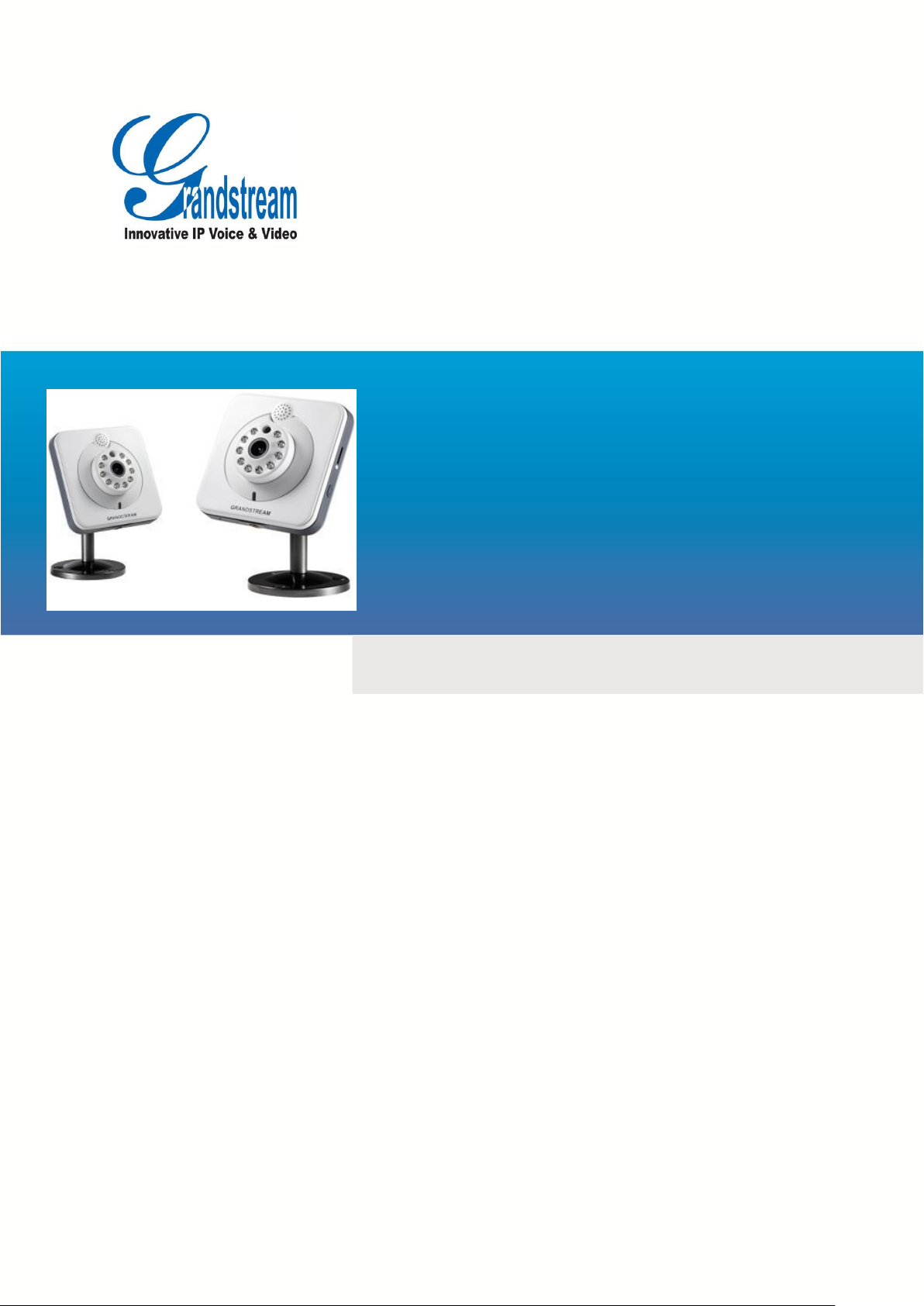
GXV3615WPI_HD
方型高清摄像机
用户手册
软件版本:1.0.2.58

GXV3615WPI_HD IP Camera Series
Warnings Follow these safeguards to prevent
serious injury or death.
Cautions Follow these precautions to
prevent potential injury or material
damage.
Safety Instructions
These instructions are intended to assist users with the operation of the GXV3615WPI_HD
and also to instruct on how to avoid dangerous situations or damage to the device.
Warnings: Serious injury or death may be caused if any of the warnings below are neglected.
Cautions: Injury or damage to the equipment may occur if any of the following caution
messages are neglected.
Warnings:
Input voltage should meet both the SELV (Safety Extra Low Voltage) and the Limited Power
Source with DC 12V according to the IEC60950-1 standard. Please refer to the technical
specifications for more details.
Do not use a third-party power adapter or power cord
When the device is installed on the wall or ceiling, make sure that it is firmly attached.
Notice:
Make sure that the power supply voltage is correct before using the camera.
Do not drop the device or expose it to physical shock.
Do not expose the device to temperatures outside the range of -10 oC to +60oC when the
device is in operation.
Do not expose the device to damp/wet conditions or high electromagnetism radiation.
To avoid heat accumulation, make sure that your operating environment has proper
ventilation.
Do not attempt to open, disassemble, or modify the device
A few parts (e.g. electrolytic capacitor) of the equipment shall be replaced regularly according
to their average life time. The average life time varies from the differences between operating
environments and usage history. Regular maintenance checks are recommended for all
users. Please contact your dealer for more details.
Firmware 1.0.4.8 Page 2 of 30
Grandstream Networks, Inc. 02/10/12
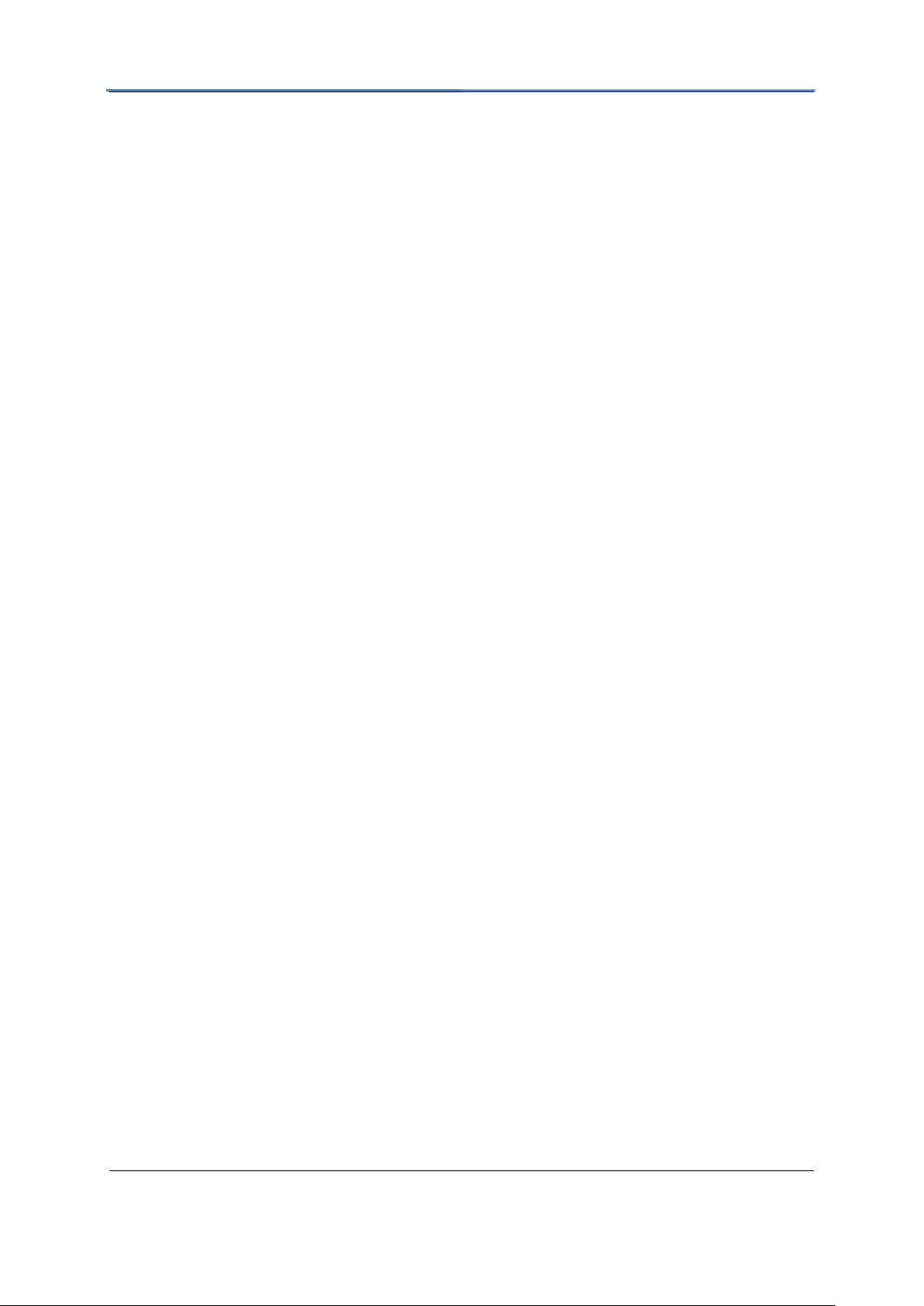
GXV3615WPI_HD IP Camera Series
Contents
Welcome ......................................................................................................................................................... 4
Package Contents ............................................................................................................................................ 5
Product Overview ........................................................................................................................................... 5
GXV3615WPI_HD Series Overview ..................................................................................................... 5
GXV3615WPI_HD Series Front Panel ................................................................................................... 6
GXV3615WPI_HD Series Back Panel ................................................................................................... 6
GXV3615WPI_HD Series Sample Connection Diagram ....................................................................... 6
GXV3615WPI_HD Series Key Features ................................................................................................ 7
GXV3615WPI_HD Lens Specification .................................................................................................. 8
Minimum Recommended System Requirement ..................................................................................... 9
Connect your GXV3615WPI_HD Series ............................................................................................... 9
Configuring the GXV3615WPI_HD Series via Web Browser ............................................................. 10
Access GXV3615WPI_HD Series Web Configuration Menu .............................................................. 10
Connect the Camera to DHCP server. ................................................................................................... 10
Connect to the Camera using Static IP. ................................................................................................. 11
GXV3615WPI_HD Series Home Web Page ........................................................................................ 12
GXV3615WPI_HD Series System Page ............................................................................................... 13
GXV3615WPI_HD Series Video & Audio Page .................................................................................. 14
GXV3615WPI_HD Series Networking Page – Assign an IP to GXV3615WPI_HD ........................... 15
GXV3615WPI_HD And GXV3615W_HD Wifi Page – This page is only available for
GXV3615W_HD and GXV3615WPI_HD ........................................................................................ 16
GXV3615WPI_HD Series DDNS Page ............................................................................................... 16
GXV3615WPI_HD Series SIP Page ..................................................................................................... 17
GXV3615WPI_HD Series Status Page ................................................................................................. 19
GXV3615WPI_HD Series User Management Page ............................................................................. 20
GXV3615WPI_HD Series Maintenance Page ...................................................................................... 20
GXV3615WPI_HD Series SMTP Page ................................................................................................ 21
GXV3615WPI_HD Series FTP Page .................................................................................................... 22
GXV3615WPI_HD Series Motion Detection Page .............................................................................. 22
GXV3615WPI_HD Series System Log ................................................................................................ 24
FAQ ............................................................................................................................................................... 25
Compliance ................................................................................................................................................... 29
Firmware 1.0.4.8 Page 3 of 30
Grandstream Networks, Inc. 02/10/12

GXV3615WPI_HD IP Camera Series
Welcome
The GXV3615WPI_HD Series is a next generation IP camera for remote monitoring and
surveillance over your LAN or internet.
The GXV3615WPI_HD Series combines best in class IP video technology and SIP
protocols for a robust IP surveillance solution. The product features H.264 video
streams with up to 30 frames per second in full D1, delivering rich image clarity at
rapid transmission rates. Integrated SIP can pass alarms to the PSTN, mobile phones,
SIP IP phones, SIP videophones and enables 2-way VoIP communication. The
GXV3615WPI_HD series also support PoE(GXV3615WPI_HD and GXV3615P_HD)
or WIFI (GXV3615WPI_HD and GXV3615W_HD).
The GXV3615WPI_HD Series ensures ease of use, integration and deployment with a
multilingual graphical user interface. The GXV3615WPI_HD Series can be quickly installed
and connected to your network and accessed from anywhere over the internet.
Grandstream’s flexible video management software enables users to monitor multiple
environments in one easy to use application. The intuitive web interface lets users easily
access, manage, view and record live video streams from the device.
The GXV3615WPI_HD Series is a powerful solution for small to medium sized offices, homes
and storage facilities looking to safeguard their valuables.
Firmware 1.0.4.8 Page 4 of 30
Grandstream Networks, Inc. 02/10/12
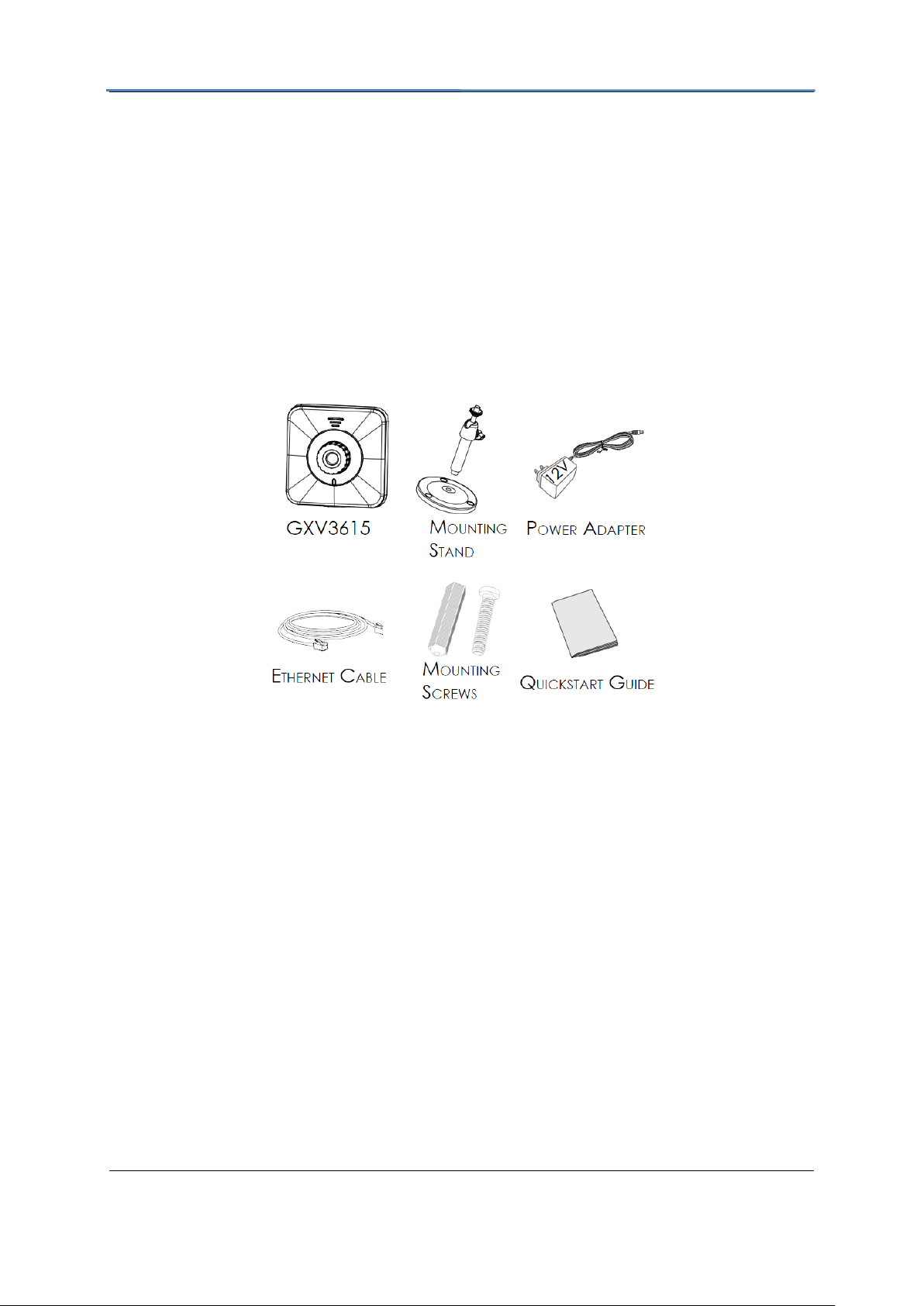
GXV3615WPI_HD IP Camera Series
Package Contents
Items in the package:
GXV3615WPI_HD /GXV3615W_HD / GXV3615P_HD/ GXV3615_HD IP Camera
12V DC power Adapter
Mount Stand
Ethernet Cable
Quick installation guide
Product Overview
GXV3615WPI_HD series includes 4 models: GXV3615WPI_HD /GXV3615W_HD /
GXV3615P_HD/ GXV3615_HD
GXV3615WPI_HD Series Overview
Firmware 1.0.4.8 Page 5 of 30
Grandstream Networks, Inc. 02/10/12
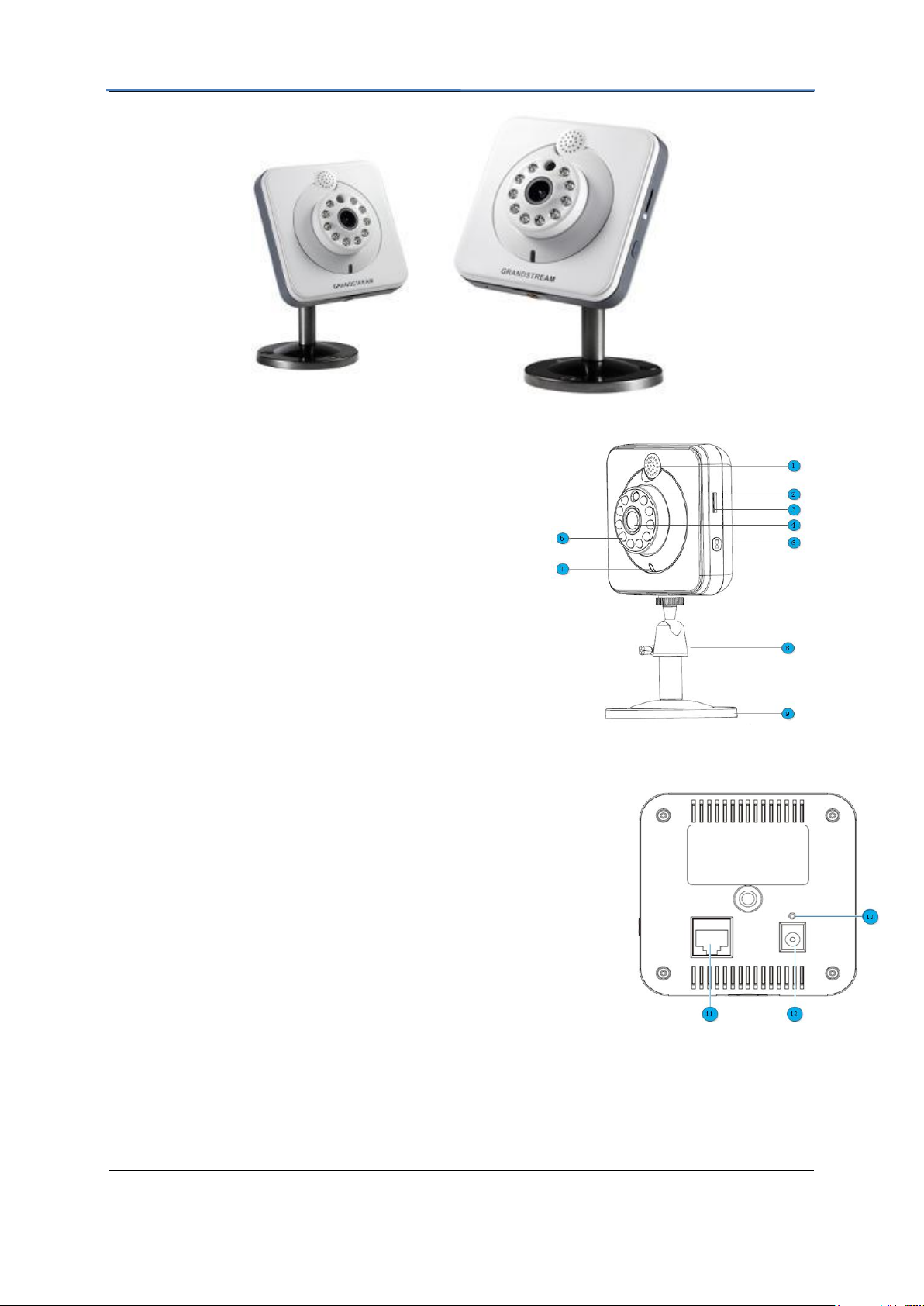
GXV3615WPI_HD IP Camera Series
GXV3615WPI_HD Series Front Panel
Speaker– GXV3615WPI_HD built-in speaker
Status Indicator – Red when power up / Green when ready.
Microphone– GXV3615WPI_HD built-in microphone
GXV3615WPI_HD Series Back Panel
NETWORK – 10/100 Switch LAN port for connecting to Ethernet. The indicator will be steady
for connection and flashing for network activity.
DC 12V – 12V DC power jack; UL Certified.
RESET – Press the Reset button for 6 seconds to
Mounting Socket – This is used for mounting GXV3615WPI_HD
GXV3615WPI_HD Series Sample Connection Diagram
Firmware 1.0.4.8 Page 6 of 30
Grandstream Networks, Inc. 02/10/12
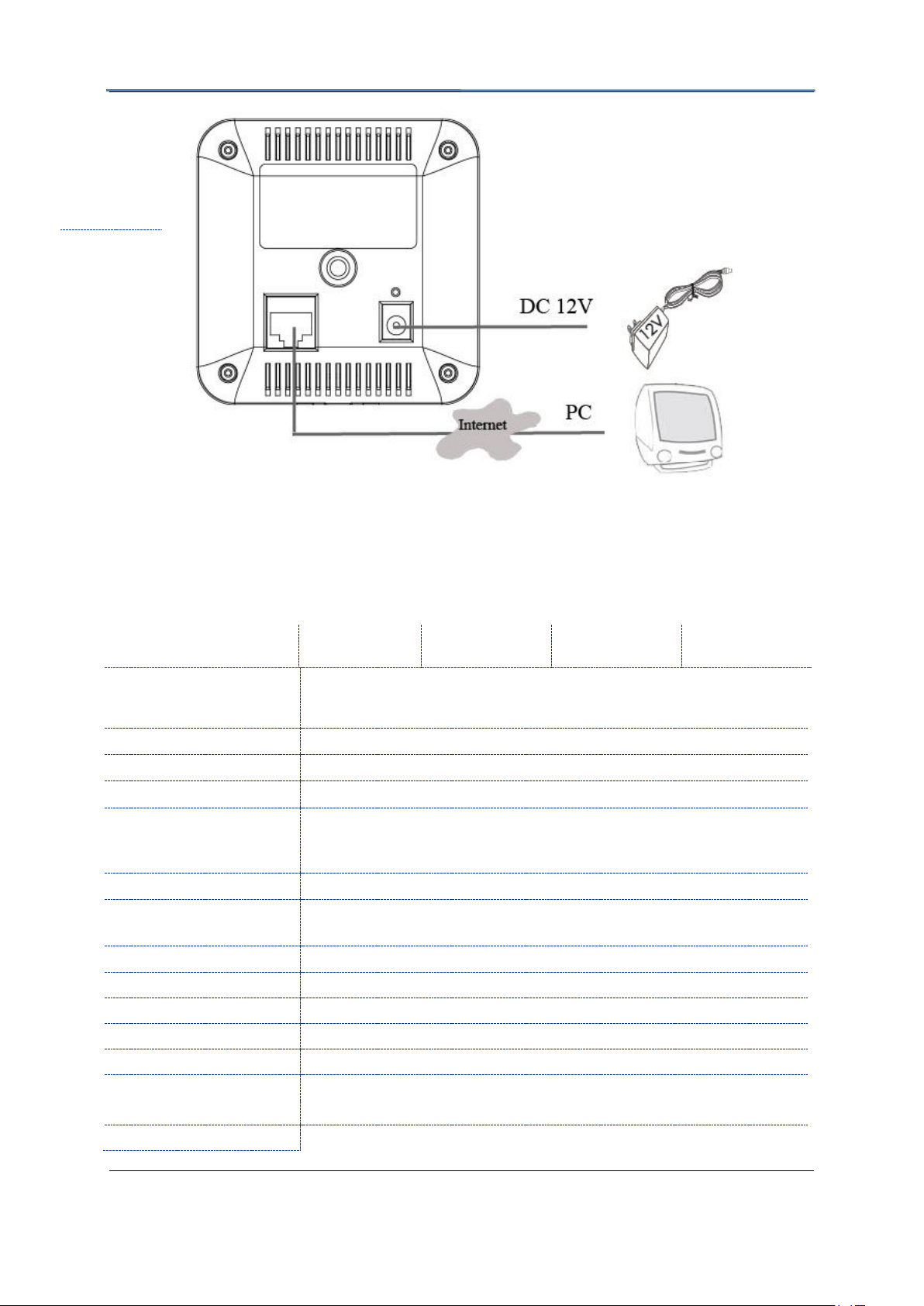
GXV3615WPI_HD IP Camera Series
Features
GXV3615WPI_
HD
GXV3615W_HD
GXV3615P_HD
GXV3615_HD
Image Sensor
1/3”, CMOS, 1600H x 1200V pixel resolution, exceptionally low noise
levels and low-light sensitivity achieve superior resolution at CCD image
quality
Lens Type
1/3”, M12, f=3.60mm, F1.5, FOV=64°
Minimum Illumination
0.05Lux
Video Compression
H.264, JPEG, Motion JPEG
Max Video Resolution
1600x1200, 1280x960, 1280x720, 1024x768, 800x592, 800x480
640x480, 640x368, 480x368, 480x272, 320x240, 320x176, 256x192,
256x144, 160x112
Pixel Dynamic Range
82dB
Max Frame Rate in
Max
30fps
Video Bit Rate
16 Kbps – 2 Mbps
Audio Input
Built-in Microphone
Audio Output
Built-in Speaker
Audio Compression
G.711, G726
Embedded Analytics
Motion Detection (up to 16 target areas), video loss (pending)
Video Management
System
ONVIF compliant, HTTP API for advanced integration
Pre-/post alarm buffer
24MB
GXV3615WPI_HD Series Key Features
The table below lists the key features the GXV3615WPI_HD Series.
Firmware 1.0.4.8 Page 7 of 30
Grandstream Networks, Inc. 02/10/12
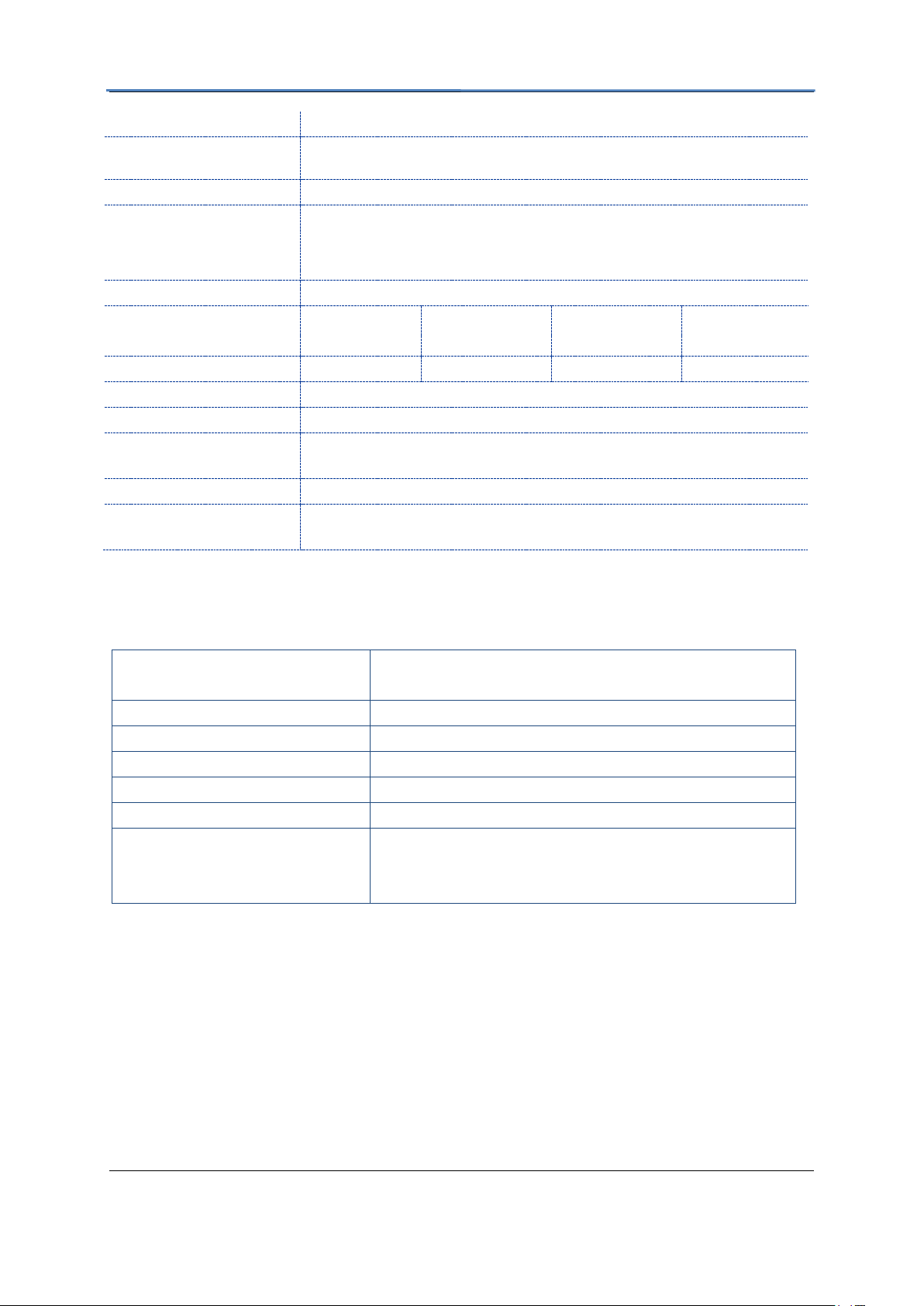
GXV3615WPI_HD IP Camera Series
Snapshots
Trigger upon events, send via email/FTP
Network Protocol
TCP/UDP/IP, RTP/RTCP, RTSP, DHCP, DDNS, HTTP, HTTPS, SMTP,
FTP, NTP
Network Port
10M/100M auto-sensing, RJ45
Multi-streaming-rate
for Preview and
Recording
Yes
Security
HTTPS, password
Power over Ethernet
(PoE)
Standard,IEEE
802.3afClass 3
N/A
Standard, IEEE
802.3af Class 3
N/A
Wi-Fi (802.11b/g/n)
N/A
Yes
N/A
N/A
SIP/VoIP Support
Yes, Voice & Video-over-IP
Weight
0.128kg
Temperature / Humidity
0°C – 45°C (32°F–113°F)
Humidity 10–90% RH (non–condensing)
Power
Output: 12VDC/0.5A; Input: 100–240VAC, 50–60Hz
Compliance
FCC, CE, C-tick,RF,ERC70-03,15.105
Please see page 29 for compliance detail.
Parameters
GXV3615WPI_HD /GXV3615W_HD /
GXV3615P_HD/ GXV3615_HD
Lens Mount
M12
Lens Format
1/3”
Focal Length
4.2 mm
Aperture (D/f’)
1.5
View Angle
64
Size
(Diameter x Length 1 x Length
2)
14x12.91mm
GXV3615WPI_HD Lens Specification
Firmware 1.0.4.8 Page 8 of 30
Grandstream Networks, Inc. 02/10/12
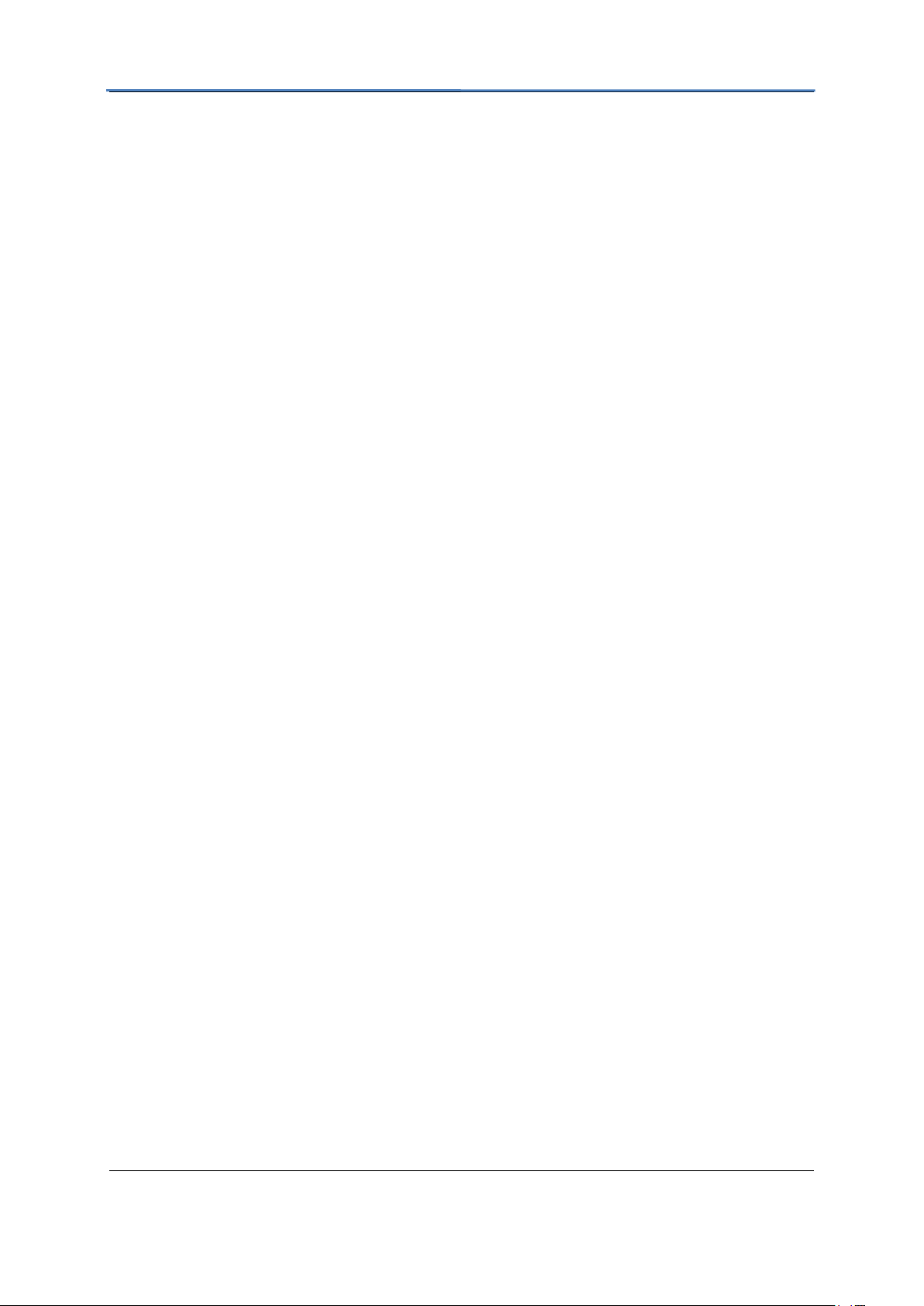
GXV3615WPI_HD IP Camera Series
Installation Guide
Minimum Recommended System Requirement
Windows 2000 Server Professional, Windows XP, Windows Vista.
CPU: Intel Pentium 4 or higher, 2 GHz.
RAM: 1 GB (4 GB recommended for larger systems).
Support for DirectX 8.0 and above.
.
Connect your GXV3615WPI_HD Series
Using the Power adapter as power supply
Connect an RJ-45 cable to the NETWORK port of the GXV3615WPI_HD.
Connect the other end of the RJ-45 cable to your network or PC.
Connect the power supply to the DC 12V power jack on the back of the
GXV3615WPI_HD.
Using PoE as power supply: (Not applicable on GXV3615W_HD and
GXV3615_HD)
Connect an RJ-45 to the NETWORK port of GXV3615WPI_HD.
NOTE: If you are going to connect the device to a hub/switch/router, please use a
straight-through cable. A cross over cable should be used if you are going to connect the
device directly to a PC.
Firmware 1.0.4.8 Page 9 of 30
Grandstream Networks, Inc. 02/10/12
