Grandstream Networks GXV3610_HD, GXV3610_FHD User Manual

www.voipon.co.uk sales@voipon.co.uk Tel: +44 (0)1245 808195 Fax: +44 (0)1245 808299
Grandstream Networks, Inc.
GXV3610_HD/GXV3610_FHD
Day/Night Fixed Dome HD IP Camera
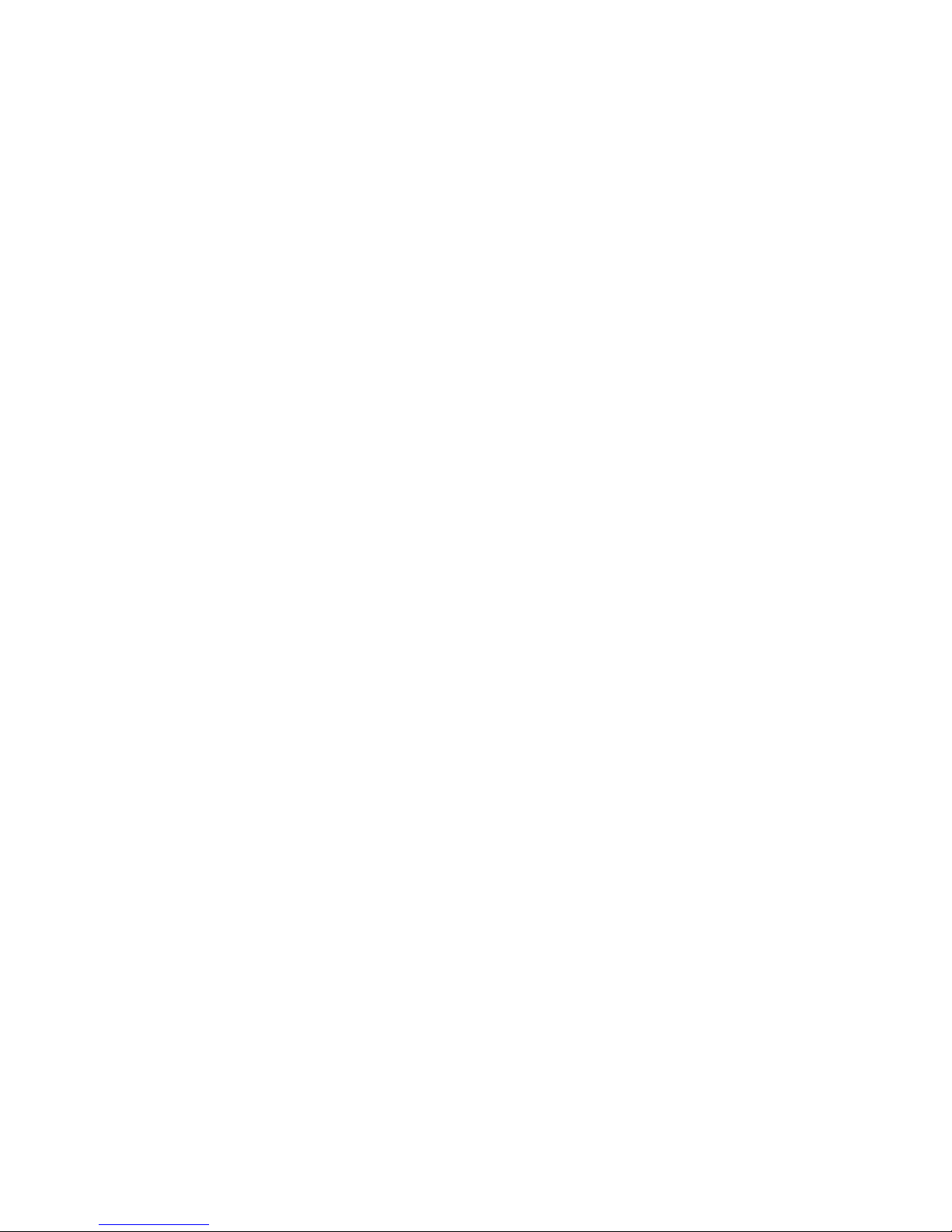
TABLE OF CONTENTS
www.voipon.co.uk sales@voipon.co.uk Tel: +44 (0)1245 808195 Fax: +44 (0)1245 808299
GXV3610_HD/FHD User Manual
WELCOME.................................................................................................................................................... 4
SAFETY COMPLIANCES ................................................................................................................................. 5
WARRANTY .................................................................................................................................................. 6
CONNECT YOUR GXV3610_HD/FHD ......................................................................................................... 7
EQUIPMENT PACKAGE CONTENTS ................................................................................................................. 7
CONNECTING THE GXV3610_HD/FHD ........................................................................................................ 8
PRODUCT OVERVIEW ................................................................................................................................ 9
GXV3610_HD/FHD CAMERA ...................................................................................................................... 9
GXV3610_HD/FHD SPECIFICATIONS ........................................................................................................ 10
INSTALLATION GUIDE ............................................................................................................................. 11
MINIMUM RECOMMENDED COMPUTER SYSTEM REQUIREMENT ..................................................................... 11
CONFIGURE THE GXV3610_HD/FHD VIA WEB BROWSER .......................................................................... 11
GXV3610_HD/FHD HOME WEB PAGE ...................................................................................................... 14
GXV3610_HD/FHD CONFIGURATION & LANGUAGE PAGE .......................................................................... 15
BASIC SETTINGS EXPLANATION ........................................................................................................... 16
SYSTEM SETTINGS PAGE ........................................................................................................................... 16
VIDEO & AUDIO SETTING PAGE .................................................................................................................. 17
CMOS SETTINGS PAGE ............................................................................................................................. 19
NETWORKING SETTING PAGE ..................................................................................................................... 20
DDNS SETTINGS PAGE ............................................................................................................................. 21
SIP SETTING PAGE .................................................................................................................................... 22
STATUS PAGE ............................................................................................................................................ 24
ADVANCED SETTINGS EXPLANATION .................................................................................................. 25
USER MANAGEMENT PAGE ......................................................................................................................... 25
MAINTENANCE PAGE .................................................................................................................................. 26
SMTP SETTING PAGE (EMAIL ALARM) ........................................................................................................ 27
FTP SETTINGS PAGE (UPLOAD ALARM) ...................................................................................................... 29
ALARM SERVER SETTINGS PAGE (UPLOAD ALARM TO SUPPORTED VMS OR HTTP SERVER) ........................ 30
MOTION DETECTION CONFIGURATION PAGE (SET ALARM) ........................................................................... 31
SYSLOG SETTINGS PAGE (TROUBLESHOOTING) .......................................................................................... 33
SOFTWARE UPGRADE ................................................................................................................................ 34
SOFTWARE UPGRADE VIA TFTP, HTTP OR HTTPS .................................................................................... 34
INSTRUCTIONS FOR LOCAL FIRMWARE UPGRADE USING TFTP SERVER: ........................................................ 35
CONFIGURATION FILE DOWNLOAD .............................................................................................................. 35
RESTORE FACTORY DEFAULT SETTING .............................................................................................. 36
RESET FROM WEB INTERFACE .................................................................................................................... 36
IP SURVEILLANCE FAQ ........................................................................................................................... 37
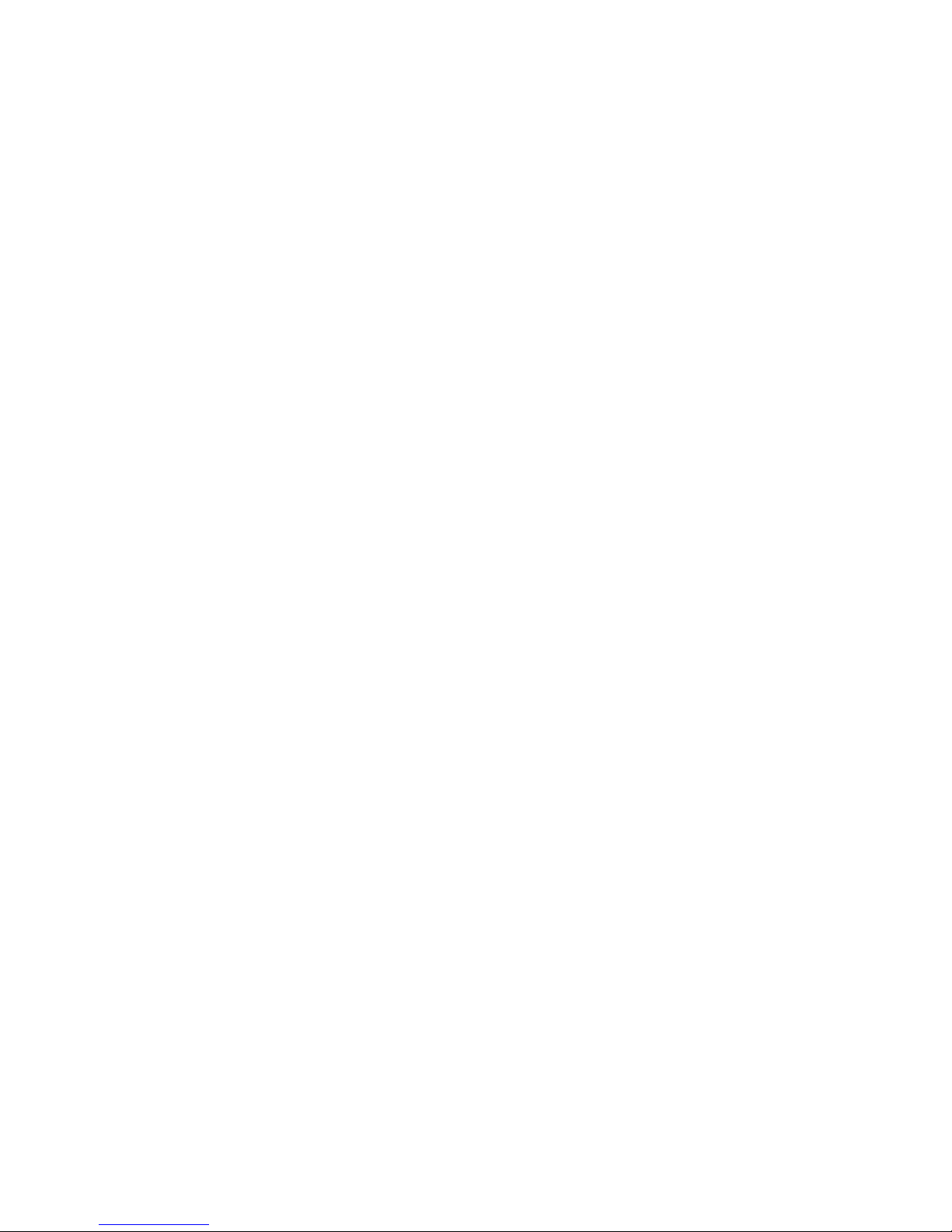
TABLE OF FIGURES
www.voipon.co.uk sales@voipon.co.uk Tel: +44 (0)1245 808195 Fax: +44 (0)1245 808299
GXV3610_HD/FHD U
SER MANUAL
F
IGURE 1: HOME PAGE OF GXV3610_HD/FHD ........................................................................................................... 14
FIGURE 2: WEB LANGUAGE SWITCH ............................................................................................................................. 15
FIGURE 3: SYSTEM SETTINGS PAGE ............................................................................................................................... 16
FIGURE 4-1: VIDEO & AUDIO SETTINGS PAGE ............................................................................................................... 17
FIGURE 4-2: VIDEO & AUDIO SETTINGS PAGE ............................................................................................................... 18
FIGURE 5: CMOS SETTINGS PAGE ................................................................................................................................. 19
FIGURE 6: NETWORKING SETTING PAGE........................................................................................................................ 20
FIGURE 7: DDNS SETTING PAGE ................................................................................................................................... 21
FIGURE 8-1: SIP SETTING PAGE..................................................................................................................................... 22
FIGURE 8-2: SIP SETTING PAGE..................................................................................................................................... 23
FIGURE 9: STATUS PAGE ................................................................................................................................................ 24
FIGURE 10: USER MANAGEMENT PAGE ......................................................................................................................... 25
FIGURE 11: MAINTENANCE PAGE .................................................................................................................................. 26
FIGURE 12: SMTP SETTING PAGE ................................................................................................................................. 27
FIGURE 13: FTP SETTING PAGE ..................................................................................................................................... 29
FIGURE 14: ALARM HTTP SERVER SETTING PAGE ....................................................................................................... 30
FIGURE 15-1: MOTION DETECTION CONFIGURATION PAGE ........................................................................................... 31
FIGURE 15-2: MOTION DETECTION SCHEDULE CONFIGURATION PAGE ......................................................................... 32
FIGURE 16: ALARM SERVER SETTING PAGE .................................................................................................................. 33
FIGURE 17: FIRMWARE UPGRADE AND PROVISIONING .................................................................................................. 34
FIGURE 18: FACTORY RESET FROM WEB INTERFACE .................................................................................................... 36
ABLE OF TABLES
T
GXV3610_HD/FHD U
SER MANUAL
ABLE 1: GXV3610_HD/FHD TECHNICAL SPECIFICATIONS ........................................................................................ 10
T
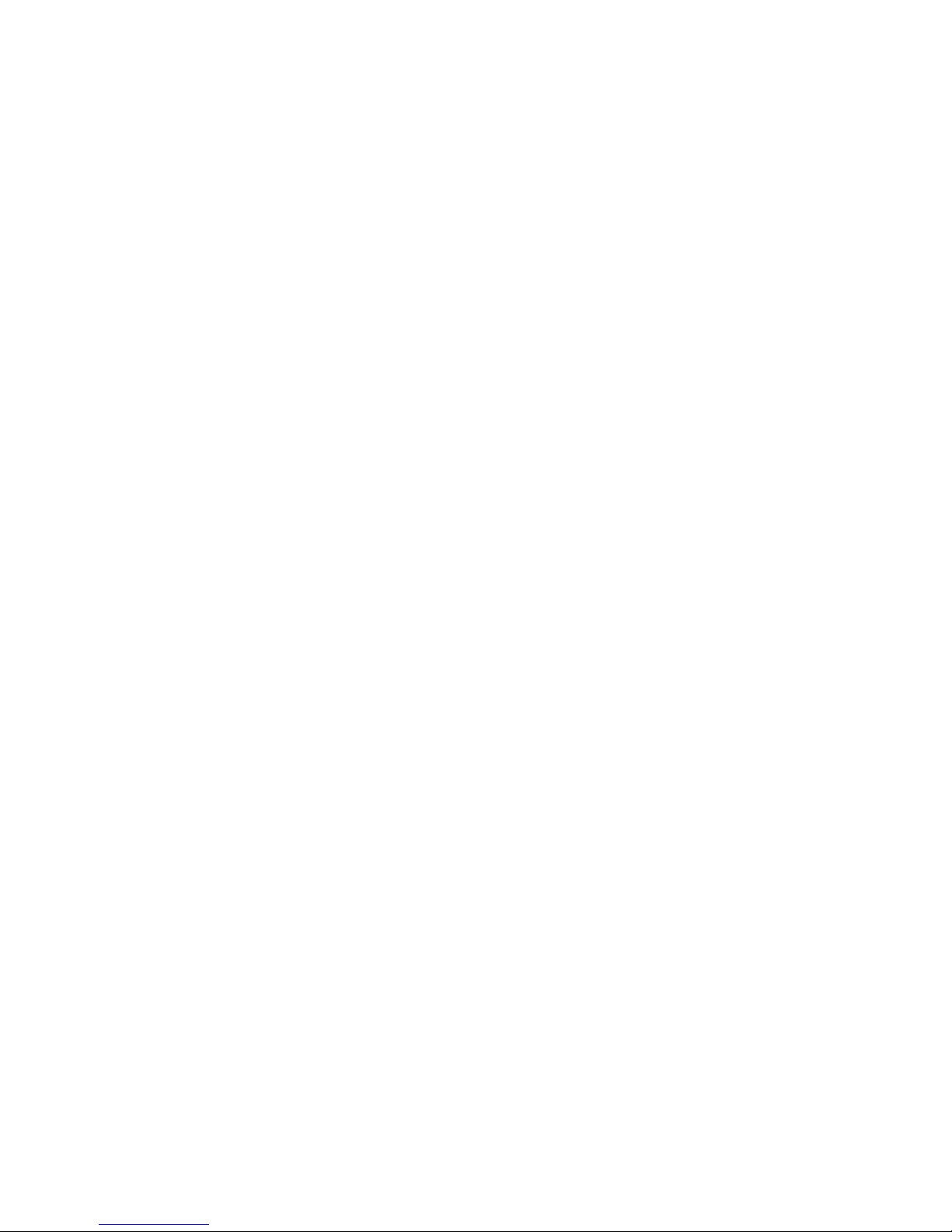
WELCOME
www.voipon.co.uk sales@voipon.co.uk Tel: +44 (0)1245 808195 Fax: +44 (0)1245 808299
Thank you for purchasing Grandstream’s GXV3610_HD/FHD Day/Night Fixed Dome High Definition
IP Camera, an innovative powerful weatherproof infrared next generation network camera. Its
advanced ISP (Image Sensor Processor) powered with state-of-the-art auto-exposure/auto-whitebalance algorithm and a high quality lens, ensures high fidelity video quality that matches digital still
camera color grade in a wide range of light environments. It features cutting edge H.264 real-time
video compression with excellent image clarity (720p for GXV3610_HD; 1080p for GXV3610_FHD)
and color fidelity, industry leading SIP/VoIP for 2-way audio and video streaming to smartphones and
video phones, integrated PoE, IR-CUT (mechanical) for day or night mode, and advanced security
protection using strong encryption. The GXV3610_HD/FHD can be managed with GSurf_Pro,
Grandstream’s intuitive FREE VMS (video management systems) software that controls up to 36
cameras (*) simultaneously. It is fully compliant with ONVIF standard and offers flexible HTTP API
and an SDK for advanced integration.
Designed for both indoor and outdoor environment, the GXV3610_HD/FHD Day/Night Fixed Dome
HD IP camera is a new addition to the popular GXV3XXX series IP surveillance product family. It
ensures ease of use, integration and deployment, with m u ltili ng u al g raphical user inte rf ace , provides
powerful solution to professional surveillance applications.
Idea application scenes for GXV3610_HD/FHD are like office, store, elevator, etc., a small to median
sized enclosed environment, although they can also be used in a similar open space.
This manual will help you to learn how to operate and manage your GXV3610_HD/FHD Day/Night
Fixed Dome HD IP camera and make the best use of it.
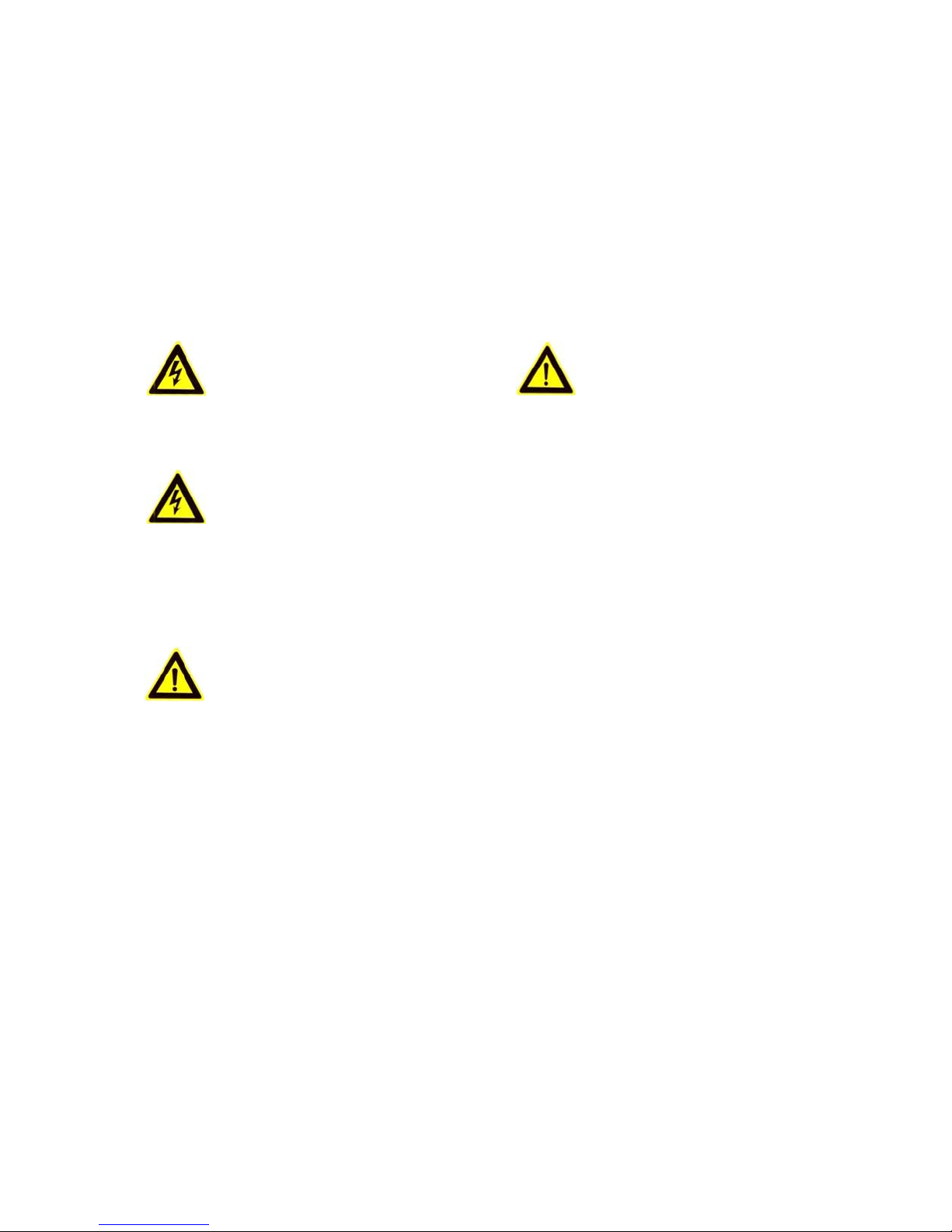
Safety Compliances
www.voipon.co.uk sales@voipon.co.uk Tel: +44 (0)1245 808195 Fax: +44 (0)1245 808299
These instructions are intended to assist users with the operation of the GXV3610_HD/FHD and to
instruct on how to avoid dangerous situations or damage to the device.
Warning: Serious injury or death may be caused if any of the warnings below are neglected.
Caution: Injury or damage to the equipment may occur if any of the following caution messages
are neglected.
Warning: Follow these safeguards to
serious injury or
death.
prevent
Caution: Follow these precautions
prevent potential injury or
material damage.
Warning:
Input voltage should meet both the SELV (Safety Extra Low Voltage) and the Limited
Source with DC 12V according to the IEC60950-1 standard. Please refer to the
specifications for more
device installed on the wall or ceiling, make sure that it is firmly
details.
Do not use a third-party power adapter or power
attached.
cord.
to
Power
technical
When the
Notice:
Make sure that the power supply voltage is correct before using the
camera.
• Do not drop the device or expose it to physical
shock.
• Do not expose the device to temperatures outside the range of -20 oC to +50oC
he d
when t
evice is in
operation.
• Do not expose the device to damp/wet conditions or high electromagnetism
heat accumulation, make sure that your operating environment has
• Do not attempt to open, disassemble, or modify the
device
proper ventilation.
A few parts (e.g. electrolytic capacitor) of the equipment shall be replaced regularly
average lifetime. The average lifetime varies from the differences between
and usage history. Regular maintenance checks are recommended for
operating
all
users.
Pl
ease contact your dealer for more
details.
radiation.
according
environments
To avoid
to their
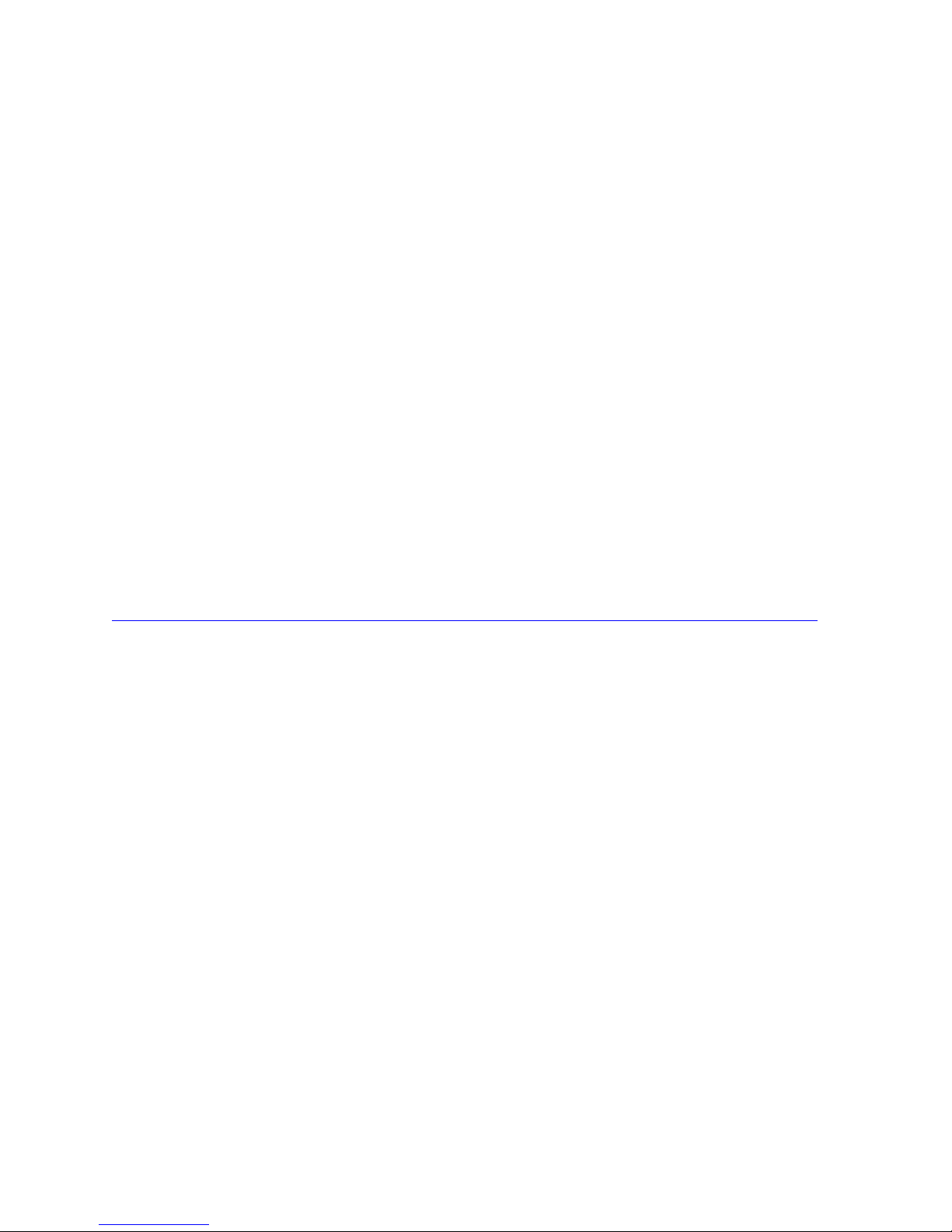
Warranty
www.voipon.co.uk sales@voipon.co.uk Tel: +44 (0)1245 808195 Fax: +44 (0)1245 808299
If the GXV3610_HD/FHD was purchased from a reseller, please contact the company where the device
was purchased for replacement, repair or refund.
If the device was purchased directly from Grandstream, please contact our Technical Support Team for a
RMA (Return Materials Authorization) number before the product is returned.
Grandstream reserves the right to remedy warranty policy without prior notification.
Caution:
Changes or modifications to this product not expressly approved by Grandstream, or operation of this
product in any way other than as detailed by this User Manual, could void your manufacturer warranty.
Please do not use a d ifferent power adaptor with t he GXV3610_HD/FHD as it may cause damage to the
products and void the manufacturer warranty.
• This document is subject to change without notice. The latest electronic version of this user manual is
available for download at :
http://www.grandstream.com/products/surveillance/GXV3610hd/documents/GXV3610_HD/FHD_usermanual_english.pdf
Reproduction or transmittal of the entire or any part, in any form or by any means, electronic or print, for
any purpose is not permitted without the express written permission of Grandstream Networks, Inc.
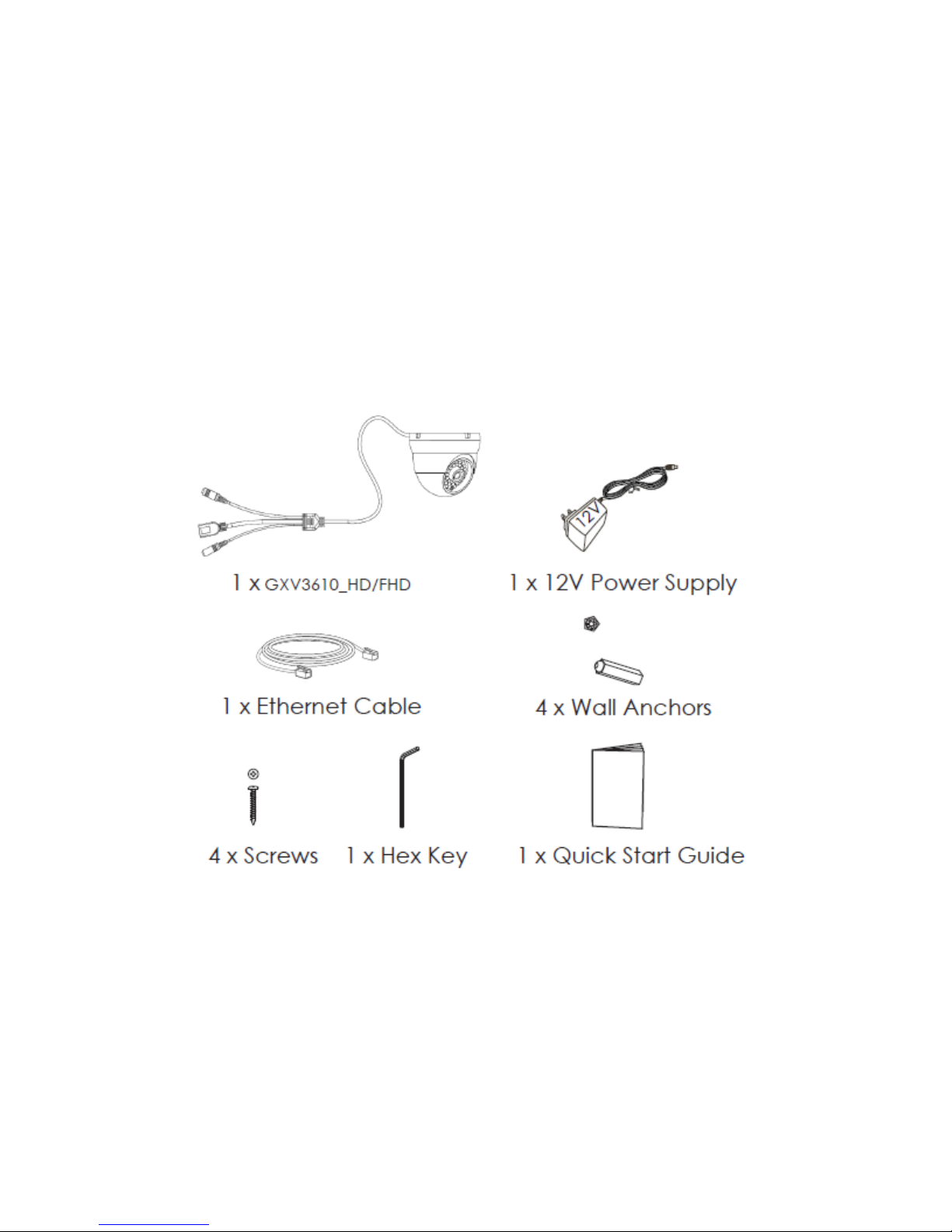
CONNECT YOUR GXV3610_HD/FHD
www.voipon.co.uk sales@voipon.co.uk Tel: +44 (0)1245 808195 Fax: +44 (0)1245 808299
Equipment Package Content s
The GXV3610_HD/FHD package contains:
• GXV3610_HD/FHD IP Camera
• 12V DC Universal Power Adaptor
• Ethernet Cable
• 1 Hex Key and 4 Screws and Wall Anchors
• Quick Installation Guide
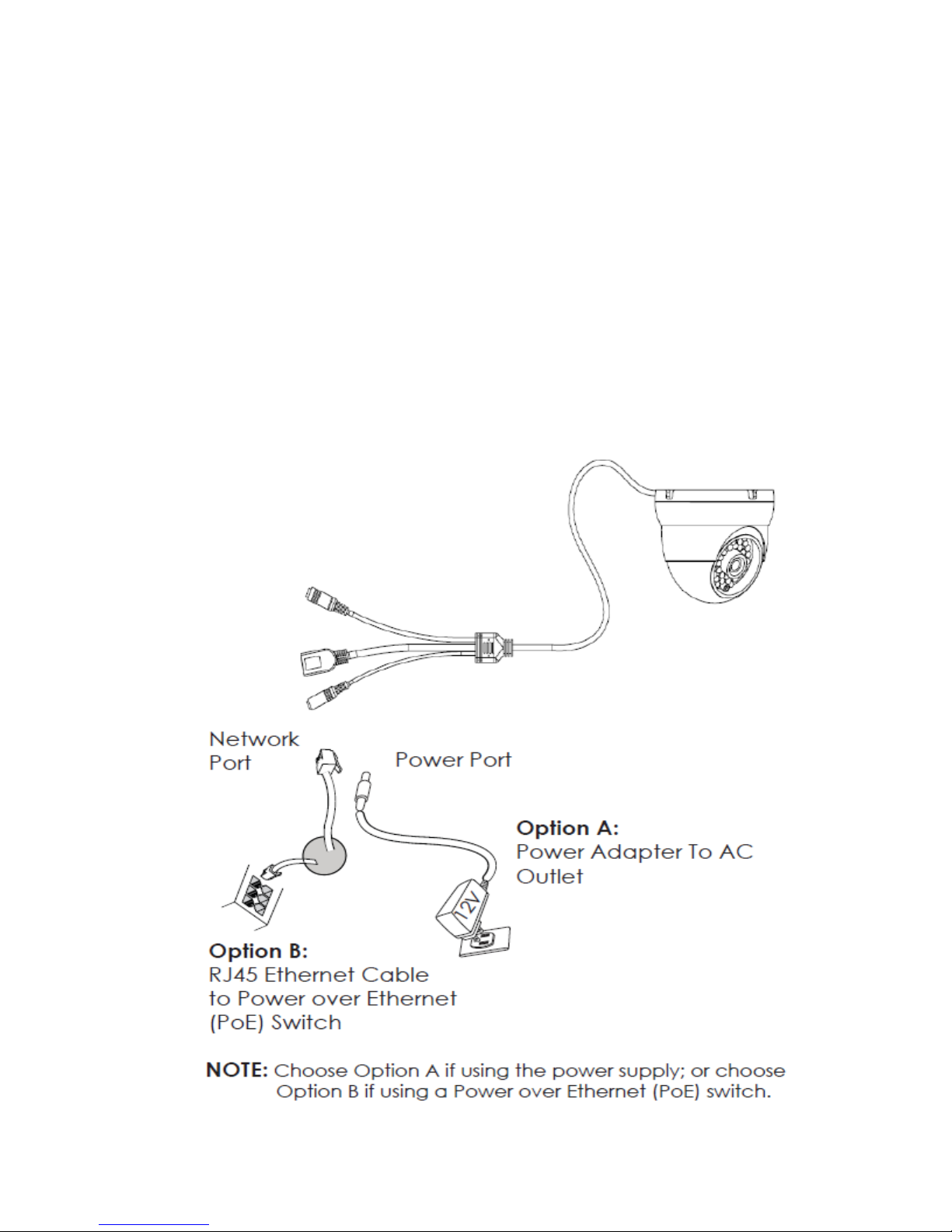
Connecting the GXV3610_HD/FHD
www.voipon.co.uk sales@voipon.co.uk Tel: +44 (0)1245 808195 Fax: +44 (0)1245 808299
Using the Power Adapter as power supply
Connect the RJ-45 Ethernet cable to the NETWORK port of the GXV3610_HD/FHD
Connect the other end of the RJ-45 cable to your network (switch or router or PC)
Connect the power supply to the DC 12V power jack on the back of the GXV3610_HD/FHD
Using PoE as power supply
Connect the RJ-45 Ethernet cable to the NETWORK port of GXV3610_HD/FHD
Connect the other end of the RJ-45 cable to your PoE switch.
Please refer to following connection diagram to hook up the camera.
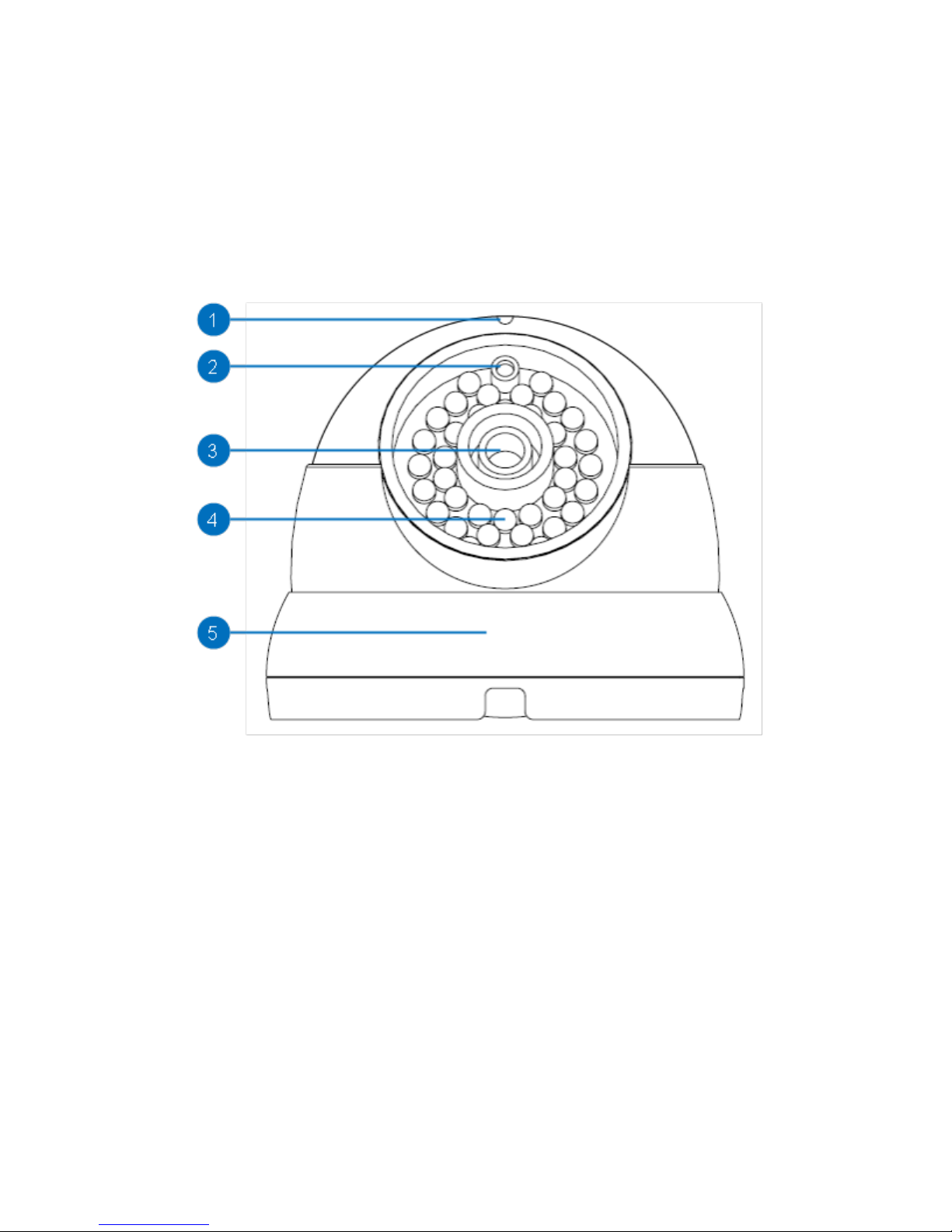
PRODUCT OVERVIEW
www.voipon.co.uk sales@voipon.co.uk Tel: +44 (0)1245 808195 Fax: +44 (0)1245 808299
GXV3610_HD/FHD Camera
1. Microphone GXV3610_HD/FHD Microphone
2. Light Sensor for IR-Cut Light Sensor for mechanical IR-Cut switching
3. Lens 1/3”CMOS (1.2M for HD/3.1M for FHD) Sensor and Lens
4. IR Light Array Infrared Light Array
5. Mounting Bracket Mounting Brackets
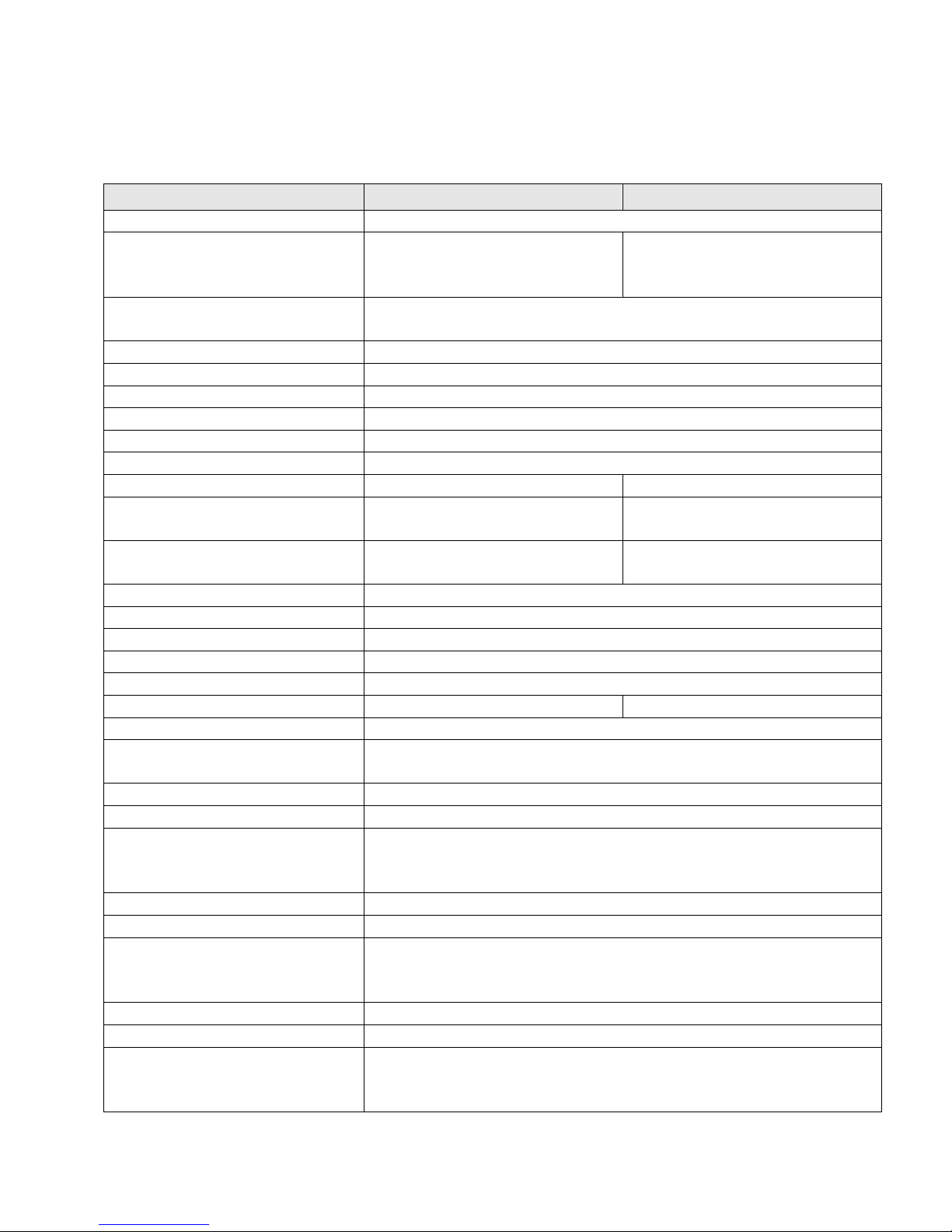
GXV3610_HD/FHD Specifications
Model
GXV3610_HD
GXV3610_FHD
Video Compression
H.264, MJPEG
Image Sensor Resolution
1/3”, 1.2 Megapixel
1280H x 960V
1/3”, 3.1 Megapixel
2048H x 1536V
Image Sensor Sensitivity
Day & Night mode, exceptionally low noise levels and lowlight sensitivity. Shutter: 1/10000 – 1/30 second
Focal Length
3.6mm
Aperture
F1.8
Field Angle (FOV)
100.2°(D) x 77°(H) x 54°(V)
IR Cut Filter
Yes, Mechanical
Day & Night Mode
IR LED covering up to 10 meter
Minimum Illumination
0.05 Lux, 0 lux with IR LED On
Responsivity
5.48V/lux-sec (550nm)
1.9V/lux-sec (550nm)
Pixel Dynamic Range
Wide Dynamic Range of
120dB with SNR
MAX
44dB
Wide Dynamic Range of
100dB with SNR
MAX
39dB
Supported Maximum Video
Resolution and Frame Rate
1280x960 (25fps)
1280x720 (30fps)
2048x1536 (15fps)
1920x1080 (30fps)
Video Bit Rate
32 Kbps ~ 8 Mbps, multi-rate for preview & recording
Audio Input
Built-in Microphone
Audio Output
Line-Out, 600Ω, 0.707 Vrms
Audio Compression
G.711u/a, AAC
Embedded Analytics
Motion Detection (up to 16 target areas)
Pre-/post-alarm Buffer
8MB
3MB
Snapshots
Triggered upon events, send via email/FTP
Network Protocol
TCP/UDP/IP, RTP/RTCP, RTSP, DHCP, DDNS, HTTP,
HTTPS, SMTP, FTP, NTP
SIP/VoIP Support
Yes
Power over Ethernet (PoE )
IEEE 802.3af, Class 0
External Cable Connection
Network: RJ45, 10M/100M auto-sensing
Power Input
Dimensions (D x H)
120mm (D) x 100mm (H)
Weight
0.7kg
Temperature / Humidity
Operating: -20°C ~ +50°C (-4°F ~ 122°F), 10–90% RH
Storage: -30°C ~ +60°C (-22°F ~ 140°F)
Power Adapter
Output: 12VDC/1A; Input: 100–240VAC, 50–60Hz
Casing
IP66 compliant weather-proof metal case
Compliance
FCC Part 15,Subpart B Class B; EN 55022 Class B,
C-tick AS/NZS CISPR 22, CISPR24; IP66
www.voipon.co.uk sales@voipon.co.uk Tel: +44 (0)1245 808195 Fax: +44 (0)1245 808299
Table 1: GXV3610_HD/FHD Technical Specifications
Progressive Scan CMOS,
Progressive Scan CMOS,
3.5mm Line-Out
(non–condensing)
EN 61000-3-2, EN 61000-3-3, EN 5502 4, EN 609 50-1;
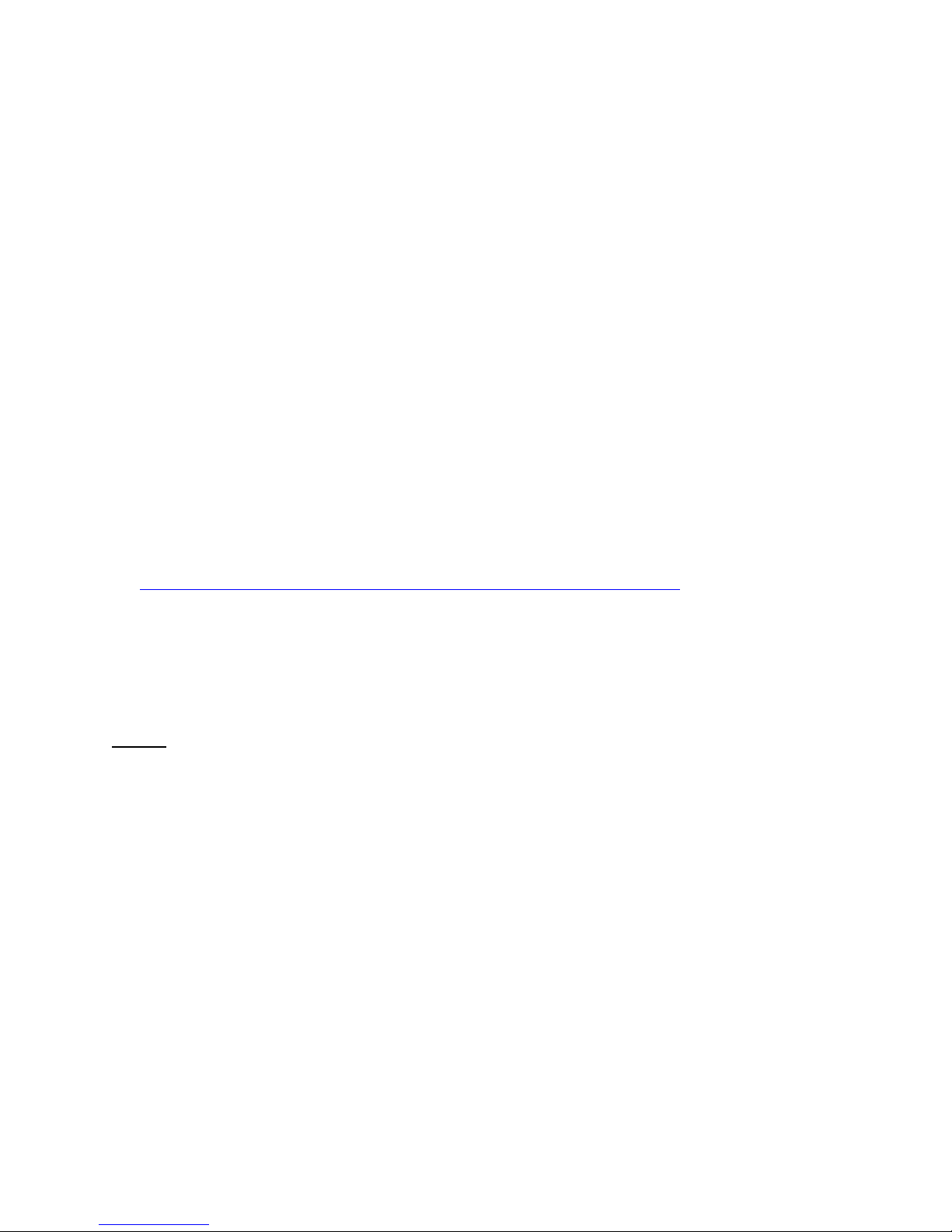
INSTALLATION GUIDE
www.voipon.co.uk sales@voipon.co.uk Tel: +44 (0)1245 808195 Fax: +44 (0)1245 808299
Minimum Recommended Compute r System Requirement
To install GXV3610_HD/FHD, you have to have a computer, PC recommend.
The minimum recommended PC system requirement listed below:
• Windows XP, Windows Vista, Windows 7 and Windows 8
• CPU: Intel Pentium 4 or higher, 2 GHz
• RAM: 1 GB (4 GB recommended for larger systems)
• Support for DirectX 8.0 and above.
Configure the GXV3610_HD/FHD via Web Br ow ser
The GXV3610_HD/FHD has embedded Web server to respond to HTTP GET/POST requests. Embedded
HTML pages allow user to configure the IP camera through Microsoft Internet Explorer (7.0 or above),
Firefox and Chrome (plug-in from Grandstream required).
• Download Plug-in from Grandstream website:
http://www.grandstream.com/products/tools/surveillance/webcontrl_plugin.zip
NOTE:
App le S afa r i is NOT yet supported and status pending.
Please temporarily disable Antivirus or Internet Security Software when download and install the
Grandstream Plug-in Software.

Connect the Camera to network with DHCP server (Recommended)
www.voipon.co.uk sales@voipon.co.uk Tel: +44 (0)1245 808195 Fax: +44 (0)1245 808299
The GXV3610_HD/FHD by default enabled as DHCP client, it will automatically get IP address from the
network with DHCP server running. User can know the IP address assigned to the camera from DHCP
server log or using the Grandstream GS_Search tool.
1. Download the GS_Search tool from Grandstream website:
http://www.grandstream.com/products/tools/surveillance/GS_Search.zip
2. Run the Grandstream GS_Search tool by double click the unzipped “GS_Search.exe”.
3. Click on the button to begin device detection
4. The detected devices will appear in the Output field like below
5. Double click the column of the detected camera, the browser will automatically open and link to the
device IP and the web configuration page.
6. The browser will ask for plug-in or ActiveX if not installed, otherwise it will get to Home page and
start to show the video captured by the camera (by default the camera enabled anonymous access)
7. Click “Configuration”, the browser will ask credentials to authorize configuration.
8. Enter the administrator user name and password to access the Web Configuration Interface, the default
user name and password are both set to admin.
9. In step 6, browser will indicate that “This website wants to install the following add-on:
GSViewerX.cab from Grandstream Networks Inc.”, allow the installation.
10. The plug-in can be download here:
http://www.grandstream.com/products/tools/surveillance/webcontrl_plugin.zip
NOTE:
Please temporarily disable Antivirus or Internet Security Software and close all browsers when
download and install the Grandstream Plug-in Software.
