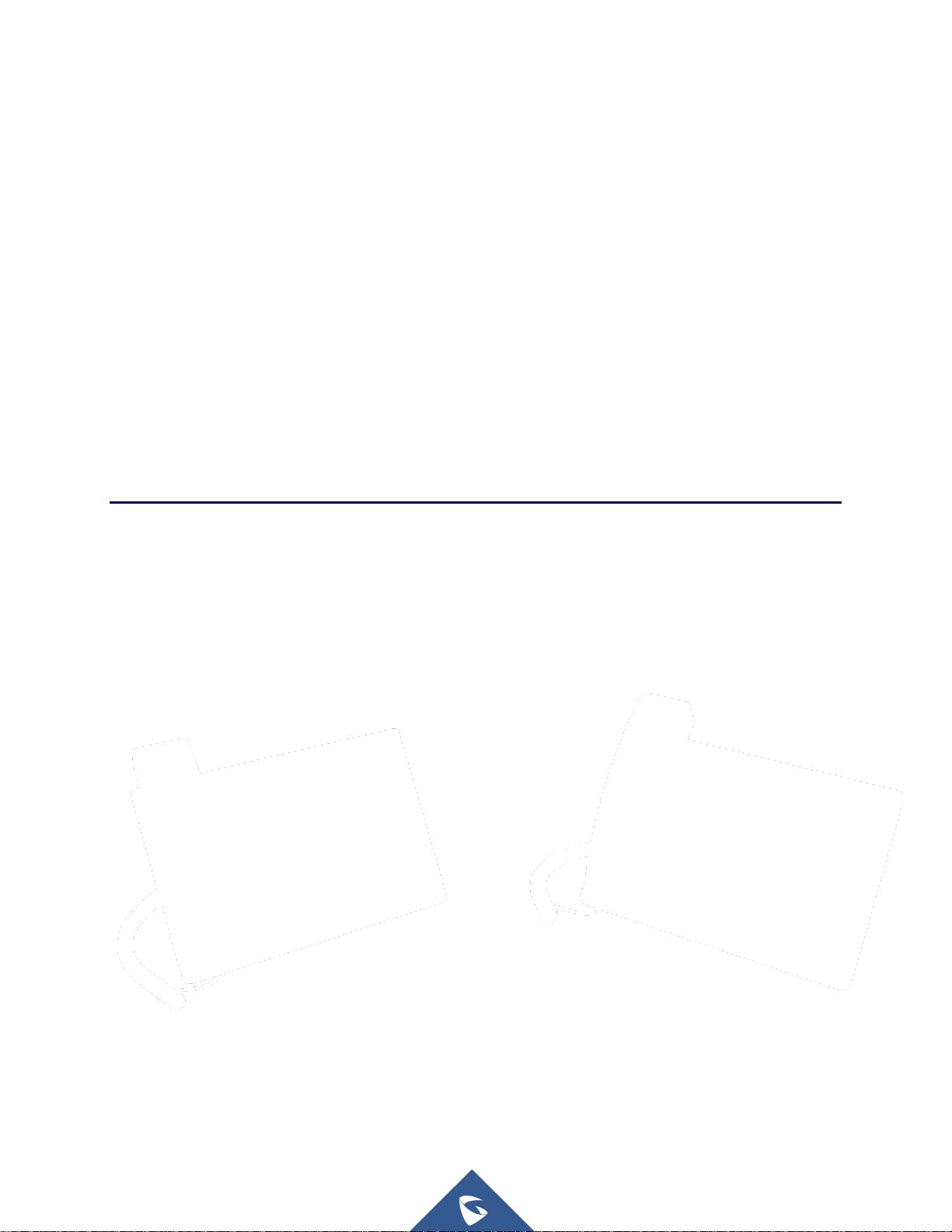
FCC ID:YZZGXV3380
Grandstream Networks, Inc.
GXV3380
IP Multimedia Phone for AndroidTM
User Guide
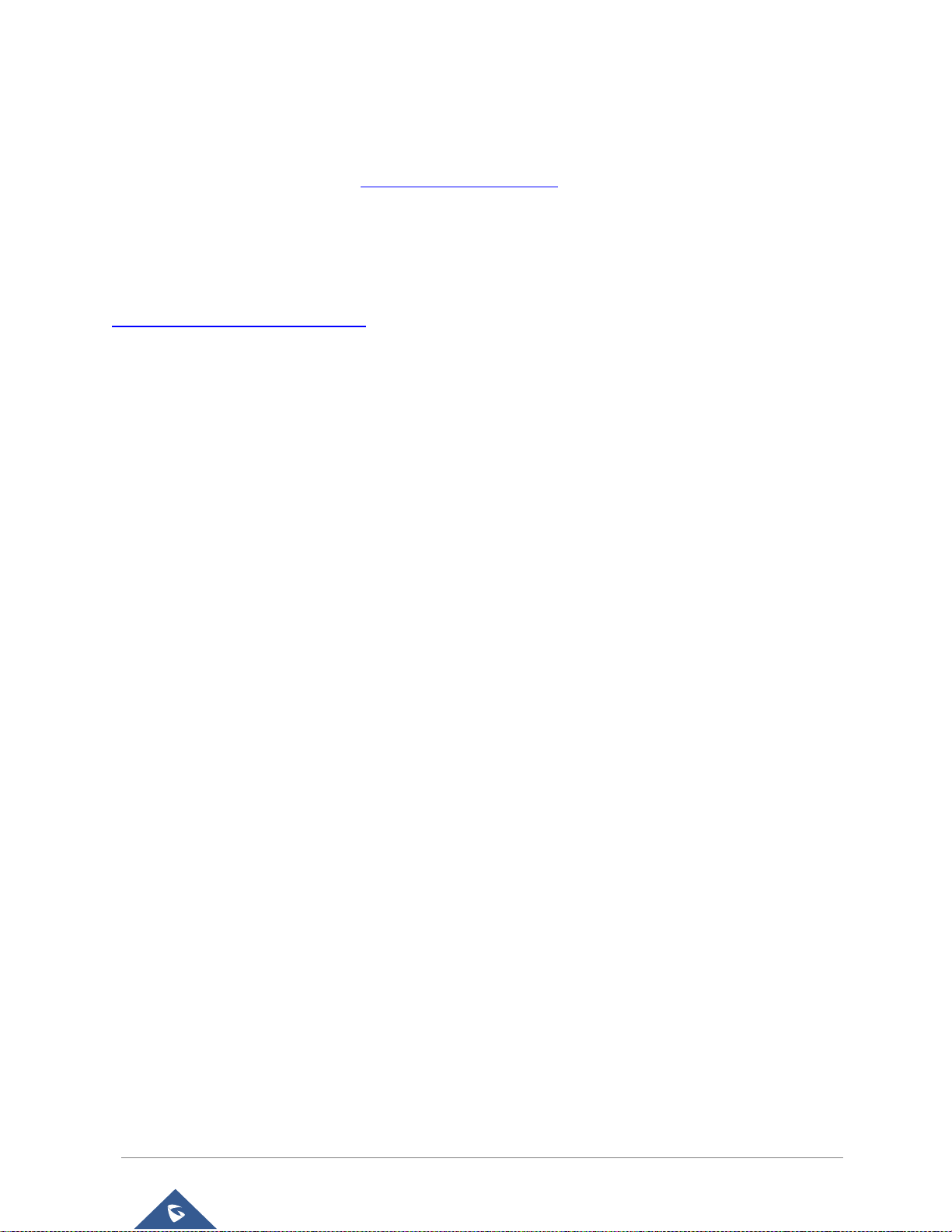
GXV3380 User Guide
Version 1.0.1.1
COPYRIGHT
©2019 Grandstream Networks, Inc. http://www.grandstream.com
All rights reserved. Information in this document is subject to change without notice. Reproduction or
transmittal of the entire or any part, in any form or by any means, electronic or print, for any purpose without
the express written permission of Grandstream Networks, Inc. is not permitted.
The latest electronic version of this guide is available for download here:
http://www.grandstream.com/support
Grandstream is a registered trademark and Grandstream logo is trademark of Grandstream Networks, Inc.
in the United States, Europe and other countries.
CAUTION
Changes or modifications to this product not expressly approved by Grandstream, or operation of this
product in any way other than as detailed by this guide, could void your manufacturer warranty.
WARNING
Please do not use a different power adaptor with devices as it may cause damage to the products and void
the manufacturer warranty.
P a g e | 1
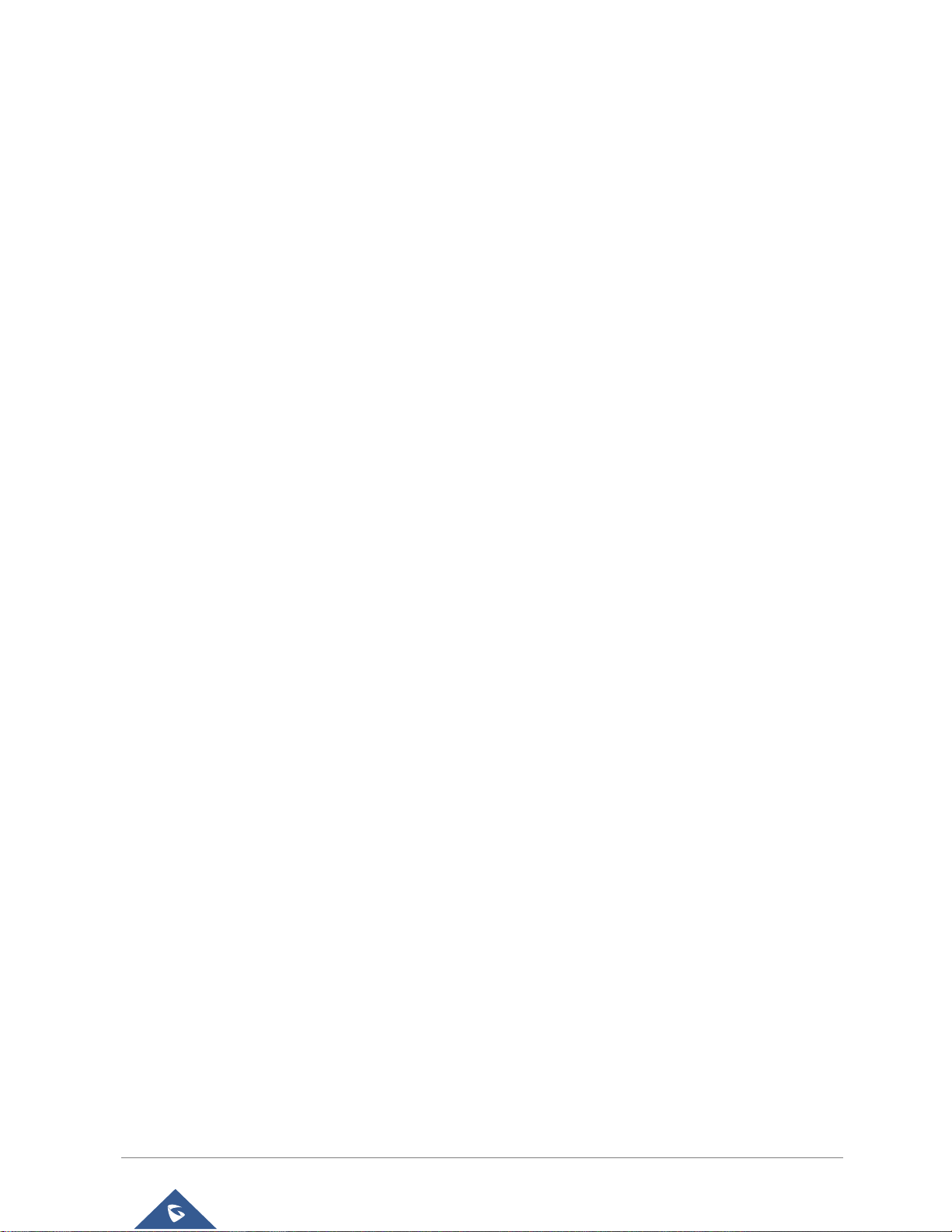
GXV3380 User Guide
Version 1.0.1.1
FCC Statement
This equipment has been tested and found to comply with the limits for a Class B digital device, pursuant
to part 15 of the FCC Rules. These limits are designed to provide reasonable protection against harmful
interference in a residential installation. This equipment generates, uses and can radiate radio frequency
energy and, if not installed and used in accordance with the instructions, may cause harmful interference
to radio communications. However, there is no guarantee that interference will not occur in a particular
installation.
If this equipment does cause harmful interference to radio or television reception, which can be determined
by turning the equipment off and on, the user is encouraged to try to correct the interference by one or more
of the following measures:
• Reorient or relocate the receiving antenna.
• Increase the separation between the equipment and receiver.
• Connect the equipment into an outlet on a circuit different from that to which the receiver is connected.
• Consult the dealer or an experienced radio/TV technician for help.
The device complies with FCC radiation exposure limits set forth an uncontrolled environment and it also
complies with Part 15 of the FCC RF Rules. This equipment must be installed and operated in accordance
with provided instructions and the antenna(s) used for this transmitter must be installed to provide a
separation distance of at least 20 cm from all persons and must not be co-located or operating in conjunction
with any other antenna or transmitter. End-users and installers must be provided with antenna installation
instructions and consider removing the no-collocation statement.
This device complies with Part 15 of the FCC Rules. Operation is subject to the following two conditions:
(1) this device may not cause harmful interference, and (2) this device must accept any interference
received, including interference that may cause undesired operation.
Caution
Any changes or modification not expressly approved by the party responsible for compliance could void the
user’s authority to operate the equipment.
P a g e | 2
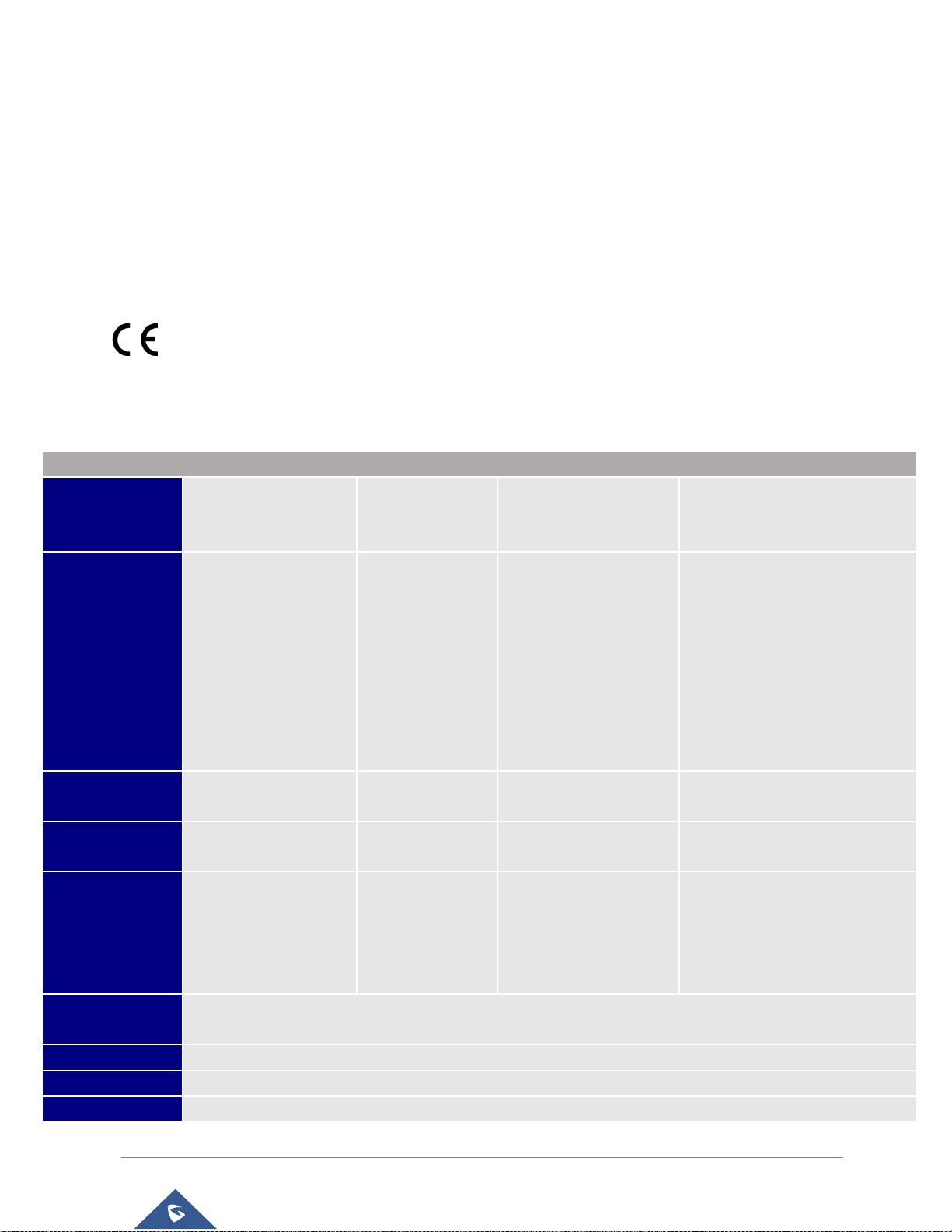
GXV3380 User Guide
Version 1.0.1.1
CE DECLARATION OF CONFORMITY
EUT Feature
Tx/Rx Frequency
Range
2402~2480 MHz
2402~2480 MHz
2412~2472 MHz
5150~5250 MHz
5250~5350 MHz
5470~5725 MHz
Number of Channels
79
40 (37 hopping + 3
advertising channels)
13
UNII Band I:
802.11a/n-HT20-VHT20: 4 channels
802.11n-HT40: 2 channels
UNII Band II:
802.11a/n-HT20: 4 channels
802.11n-HT40: 2 channels
UNII Band III:
802.11a/n-HT20: 11 channels
802.11n-HT40: 5 channels
Carrier Frequency of
Each Channel
f=2402+k MHz
(k=0,1,2….,78)
f=2402+k MHz
(k=0,2,4…,39)
- - Antenna Type/Gain
Internal PCB Antenna /
gain 3 dBi
Internal PCB Antenna
/ gain 3 dBi
Internal PCB Antenna /
gain 3 dBi
Internal PCB Antenna /
gain 4 dBi
Type of Modulation
Bluetooth BR 1Mbps: GFSK
Bluetooth EDR 2Mbps: π/4-
DQPSK
Bluetooth EDR 3Mbps:
8DPSK
Bluetooth LE: GFSK
802.11b: DSSS (DBPSK /
DQPSK / CCK)
802.11g/n: OFDM (BPSK /
QPSK / 16QAM / 64 QAM)
802.11a/n: OFDM (BPSK / QPSK /
16QAM / 64QAM)
Operation
temperature
0 °C ~ +40 °C
Storage temperature
-10 °C ~ +60 °C
Humidity
10 ~ 90% non-condensing
Domestic use
Industrial use Class B
This transmitter complies with the essential requirements and provisions of directives 2014/53/EU,
2014/30/EU, 2015/35/EU and subsequent amendments, according to standards
ETSI EN 300 328 V2.1.1 (2016-11); EN 301 893 V2.1.1 (2017-05)
ETSI EN 301 489-1 V2.1.1 (2017-02); ETSI EN 301 489-17 V3.1.1 (2017-02)
EN 60950-1:2006+A11:2009+A1:2010+A12:2011+A2:2013
EN 62311: 2008; EN62479: 2010
Manufacturer:
Grandstream Networks, Inc.
126 Brookline Ave, 3rd Floor Boston, MA 02215, USA
P a g e | 3
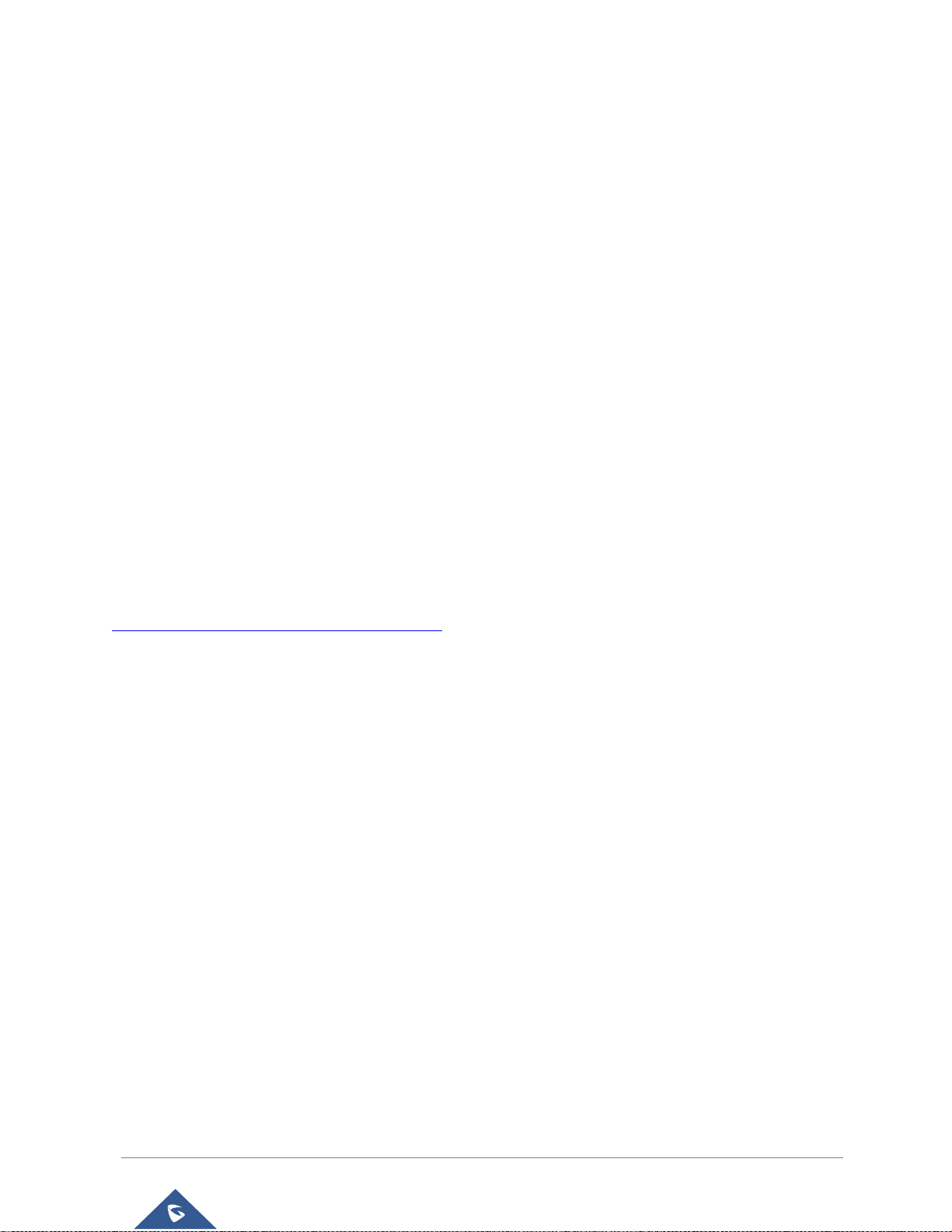
GXV3380 User Guide
Version 1.0.1.1
Caution: Exposure to Radio Frequency Radiation
This equipment complies with EU radiation exposure limits set forth for an uncontrolled environment. This
equipment should be installed and operated with minimum distance of 20 cm between the radiator and your
body.
CE Authentication
Hereby, Grandstream Networks, Inc. declares that the radio equipment GXV3380 is in compliance with
Directive 2014/53/EU.
The full text of the EU declaration of conformity is available at the following internet address:
http://www.grandstream.com/support/resources/
P a g e | 4
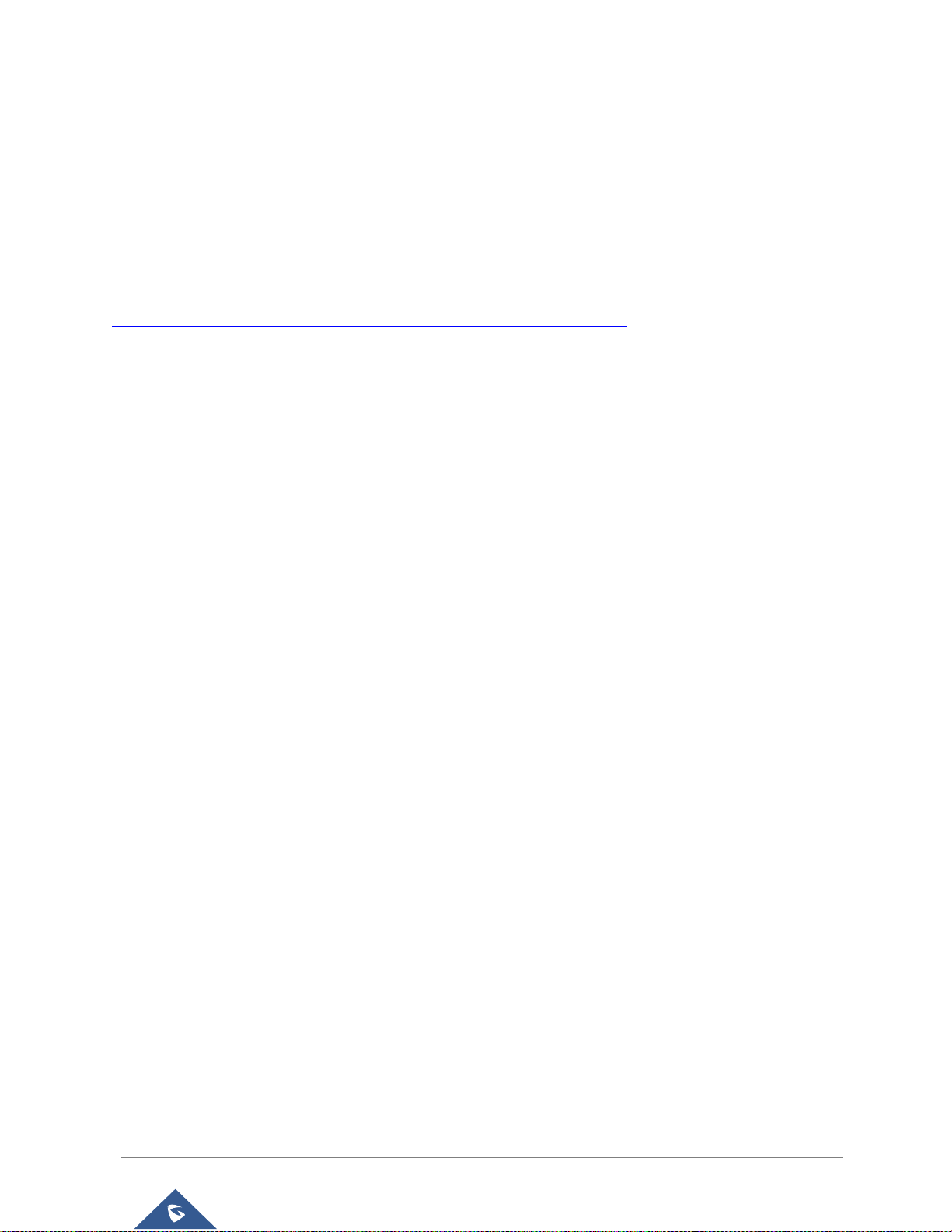
GXV3380 User Guide
Version 1.0.1.1
GNU GPL INFORMATION
GXV3380 firmware contains third-party software licensed under the GNU General Public License (GPL).
Grandstream uses software under the specific terms of the GPL. Please see the GNU General Public
License (GPL) for the exact terms and conditions of the license.
Grandstream GNU GPL related source code can be downloaded from Grandstream web site from:
http://www.grandstream.com/sites/default/files/Resources/gxv33XX_gpl.zip
P a g e | 5
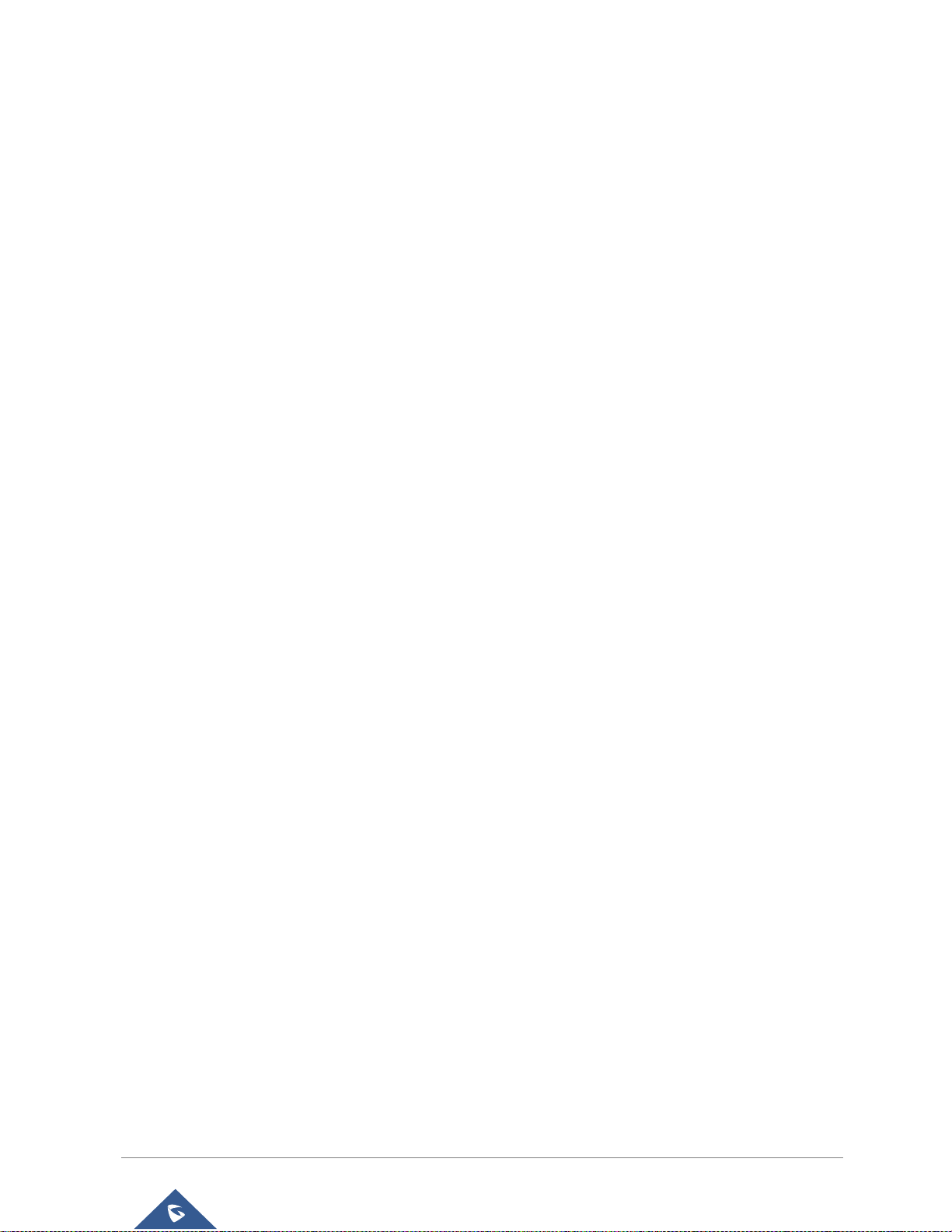
GXV3380 User Guide
Version 1.0.1.1
Table of Content
DOCUMENT PURPOSE ............................................................................................... 16
CHANGE LOG .............................................................................................................. 17
Firmware Version 1.0.1.1 ..................................................................................................................... 17
WELCOME ................................................................................................................... 18
PRODUCT OVERVIEW ................................................................................................ 19
Feature Highlights ................................................................................................................................ 19
GXV3380 Technical Specifications ...................................................................................................... 19
GETTING STARTED ..................................................................................................... 22
Equipment Packaging .......................................................................................................................... 22
Description of the GXV3380 ................................................................................................................ 23
Front View ..................................................................................................................................... 23
Back View ..................................................................................................................................... 24
Side View ...................................................................................................................................... 25
Connecting and Setting Up the GXV3380 ........................................................................................... 25
Using the Phone Stand ................................................................................................................. 25
Using the Slots for Wall Mounting ................................................................................................ 26
Connecting the GXV3380 .................................................................................................................... 27
GETTING TO KNOW GXV3380.................................................................................... 28
Use the Touchscreen ........................................................................................................................... 28
Use the Desktop .................................................................................................................................. 30
Desktop Menu ............................................................................................................................... 30
Add Widget to Desktop ................................................................................................................. 31
Manage Desktop Items ................................................................................................................. 31
Set Wallpapers ............................................................................................................................. 33
Manage Running Applications ...................................................................................................... 34
Idle Screen ........................................................................................................................................... 35
Switch Idle Screens ...................................................................................................................... 35
Set Up Idle Screen........................................................................................................................ 35
Use the Status Bar ............................................................................................................................... 37
P a g e | 6

GXV3380 User Guide
Version 1.0.1.1
Notifications in Status Bar .................................................................................................................... 39
System Settings in Status Bar ...................................................................................................... 41
Use the GXV3380 Keys ....................................................................................................................... 42
Keypad Shortcut Functions .......................................................................................................... 42
Use the On-Screen Keyboard .............................................................................................................. 43
Use the Message Waiting Indicator ..................................................................................................... 45
MAKE PHONE CALLS ................................................................................................. 46
Register SIP Accounts ......................................................................................................................... 46
Account Status .............................................................................................................................. 46
Configure SIP Account .................................................................................................................. 47
Dial a Number Directly ......................................................................................................................... 48
Redial ................................................................................................................................................... 49
Dial a Number via Contact ................................................................................................................... 49
Dial a Number via Call History ............................................................................................................. 49
Answer a Call ....................................................................................................................................... 50
Single Incoming Call ..................................................................................................................... 50
Multiple Calls/Call Waiting ............................................................................................................ 53
Call Progress Status ..................................................................................................................... 54
Call Hold .............................................................................................................................................. 54
Call Recording ..................................................................................................................................... 55
MPK Monitoring ................................................................................................................................... 55
Mute ..................................................................................................................................................... 56
Turn on Video during Audio Call .......................................................................................................... 57
Switch Audio Channel During Call ....................................................................................................... 58
Call Transfer ......................................................................................................................................... 59
Blind Transfer ................................................................................................................................ 59
Attended Transfer ......................................................................................................................... 60
Transfer via MPKs ........................................................................................................................ 62
7-Way Conference ............................................................................................................................... 63
Initiate Conference........................................................................................................................ 63
Remove Party from Conference ................................................................................................... 66
End Conference ............................................................................................................................ 67
Hold and Resume Conference ..................................................................................................... 67
P a g e | 7
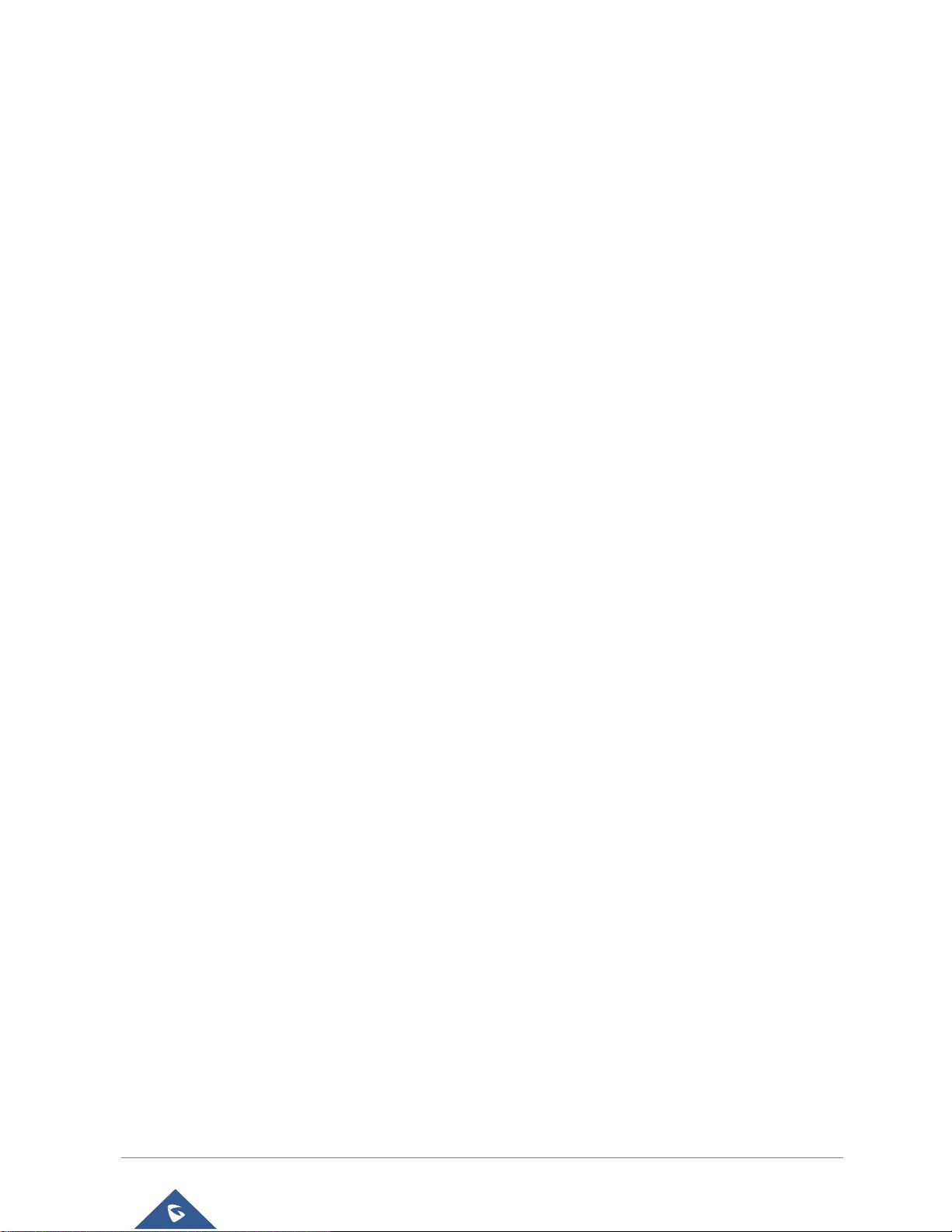
GXV3380 User Guide
Version 1.0.1.1
Auto Conference Mode ................................................................................................................. 67
UCM Conference ................................................................................................................................. 68
Participate in UCM Conference Room ......................................................................................... 68
CCM: Conference Call Menu: ....................................................................................................... 68
Conference Call Operations ......................................................................................................... 69
CEI: Conference Event Indicator: ................................................................................................. 71
Missed Call .......................................................................................................................................... 72
DND (Do Not Disturb) .......................................................................................................................... 73
Voicemail/Message Waiting Indication ................................................................................................ 73
Call Forward ......................................................................................................................................... 74
Call Features ........................................................................................................................................ 76
CONTACTS................................................................................................................... 78
Local Contacts ..................................................................................................................................... 78
Add Single Contacts ............................................................................................................................ 78
Import/Export Contacts ........................................................................................................................ 79
Download Contacts .............................................................................................................................. 81
Search Contacts .................................................................................................................................. 81
Use Contacts ....................................................................................................................................... 82
Make a Call to Contacts ............................................................................................................... 82
Select Contacts ............................................................................................................................. 82
Add Contacts to Favorites ............................................................................................................ 83
Edit Contacts ................................................................................................................................ 84
Send Contacts to Desktop Shortcut ............................................................................................. 84
Share Contacts Via Bluetooth ...................................................................................................... 84
Add Contacts to Blacklist .............................................................................................................. 84
Add Group .................................................................................................................................... 85
Add contacts to Group .................................................................................................................. 85
Contacts Storage Status ............................................................................................................... 85
GXV3380 SETTINGS .................................................................................................... 87
HARASSMENT INTERCEPTION ................................................................................. 89
Blocked Contacts ................................................................................................................................. 89
Block History ........................................................................................................................................ 89
Delete Block History ..................................................................................................................... 89
P a g e | 8
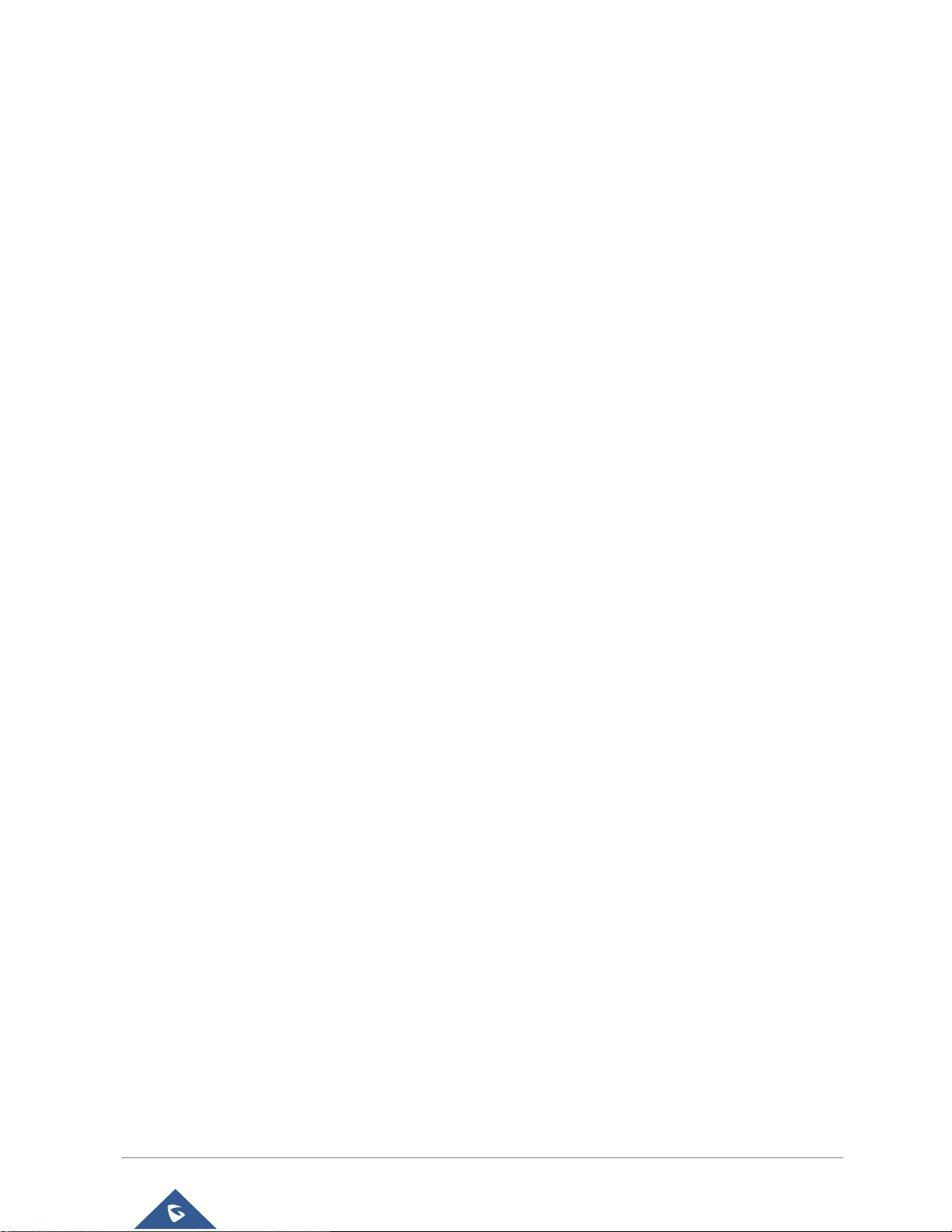
GXV3380 User Guide
Version 1.0.1.1
Edit Blacklist ................................................................................................................................. 90
Intercept Anonymous calls ................................................................................................................... 91
CALL HISTORY ............................................................................................................ 92
Local Call History ................................................................................................................................. 92
Dial Out from Call History ............................................................................................................. 93
Call History Options ...................................................................................................................... 93
Delete Call History ........................................................................................................................ 93
Call History Details ....................................................................................................................... 94
SMS .............................................................................................................................. 95
View SMS............................................................................................................................................. 95
Create New SMS ................................................................................................................................. 96
Delete SMS .......................................................................................................................................... 96
SMS Settings ....................................................................................................................................... 97
BACKUP AND RESTORE ............................................................................................ 98
Backup Data ........................................................................................................................................ 98
Restore Backup Data ........................................................................................................................... 99
RECORDER ................................................................................................................ 100
Call Records ...................................................................................................................................... 100
Audio Records ................................................................................................................................... 100
Recorder Settings .............................................................................................................................. 102
Files operations .................................................................................................................................. 104
FILE MANAGER ......................................................................................................... 105
Files Operations ................................................................................................................................. 105
Copy and Paste Files.................................................................................................................. 105
Move Files .................................................................................................................................. 106
Send Files ................................................................................................................................... 107
Delete Files ................................................................................................................................. 107
Rename a File ............................................................................................................................ 108
File Categories ................................................................................................................................... 109
GS MARKET ............................................................................................................... 110
P a g e | 9
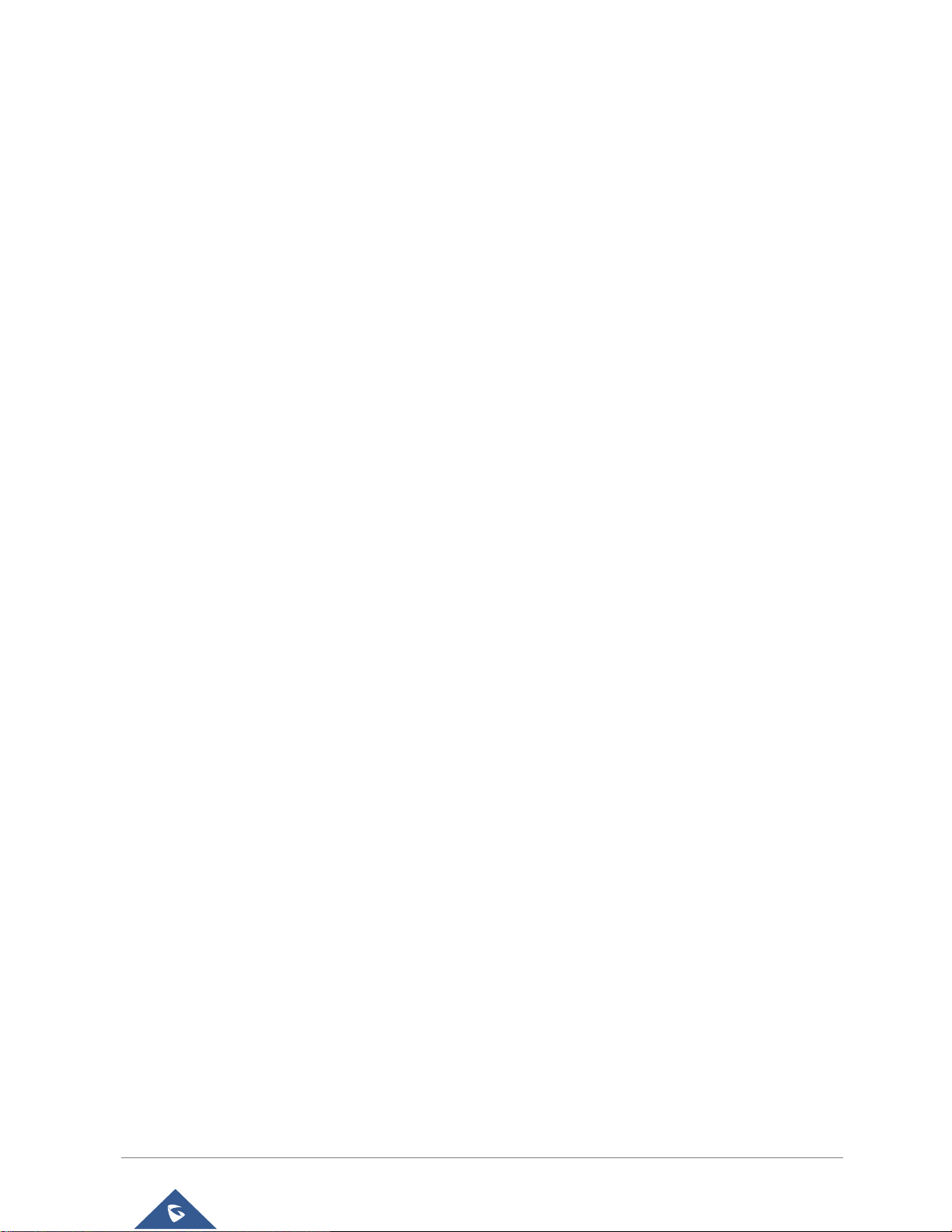
GXV3380 User Guide
Version 1.0.1.1
FTP SERVER ............................................................................................................... 111
CAMERA .................................................................................................................... 113
Take Picture ....................................................................................................................................... 113
Record Video ..................................................................................................................................... 113
Angle Adjustment ............................................................................................................................... 114
Gallery ................................................................................................................................................ 114
Screensaver ....................................................................................................................................... 117
BROWSER ................................................................................................................. 119
ACTION URL .............................................................................................................. 121
CONNECTING GXV3380 TO DOOR SYSTEMS ........................................................ 122
CONNECT TO NETWORK AND DEVICES ................................................................ 123
Ethernet ............................................................................................................................................. 123
WI-FI .................................................................................................................................................. 123
Turn On/Off Wi-Fi ........................................................................................................................ 123
Connect to Wi-Fi Networks ......................................................................................................... 123
Wi-Fi Settings Shortcut ............................................................................................................... 125
Bluetooth ............................................................................................................................................ 126
Turn On/Off Bluetooth ................................................................................................................. 126
Change Bluetooth Device Name ................................................................................................ 127
Pair GXV3380 with a Bluetooth Device ...................................................................................... 127
Unpair a Bluetooth Device .......................................................................................................... 128
Bluetooth Settings Shortcut ........................................................................................................ 128
EHS Headset ..................................................................................................................................... 129
USB Headset ..................................................................................................................................... 130
USB .................................................................................................................................................... 131
MicroSD Card .................................................................................................................................... 132
EMERGENCY CALL ................................................................................................... 133
EXPERIENCING THE GXV3380 APPLICATION PHONE .......................................... 134
P a g e | 10
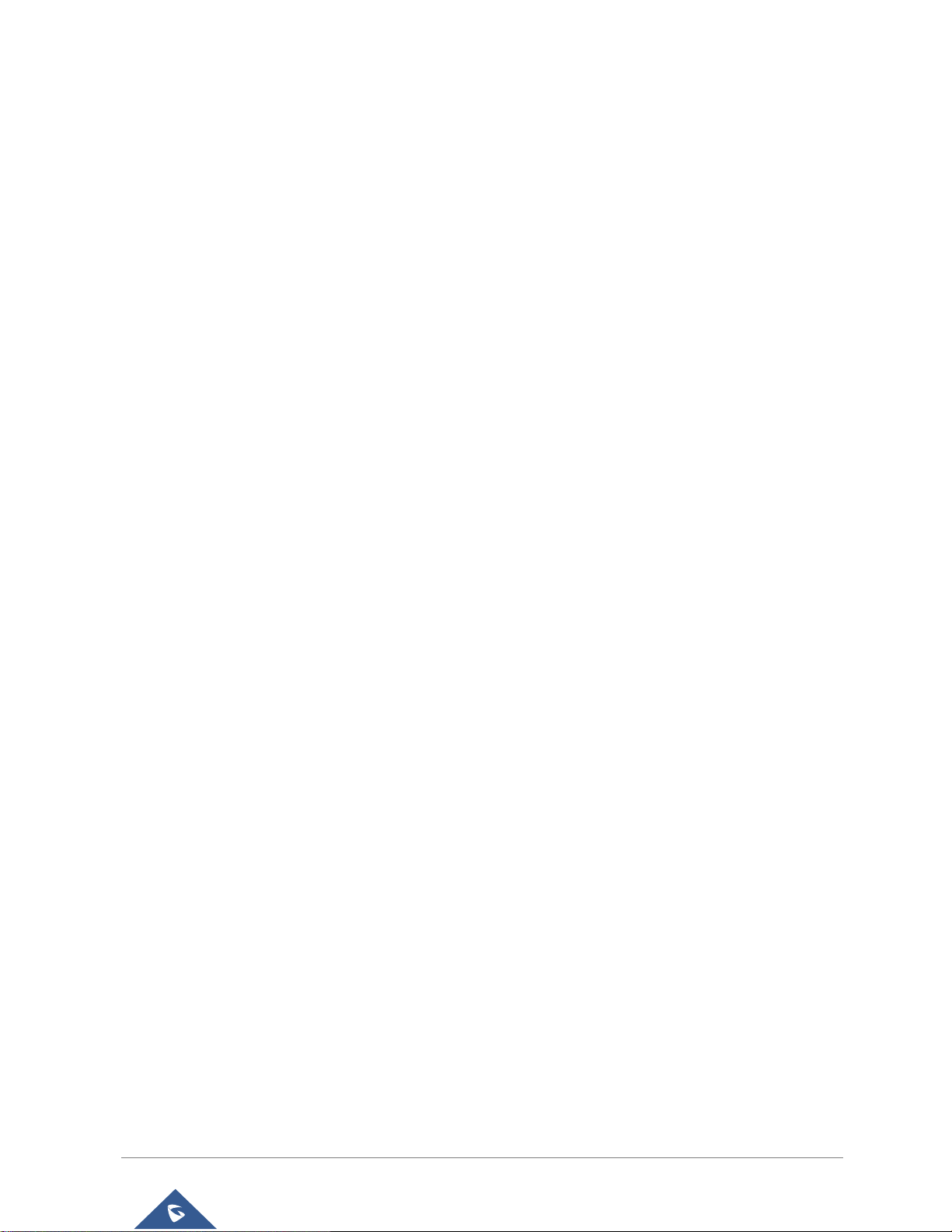
GXV3380 User Guide
Version 1.0.1.1
Table of Tables
Table 1: GXV3380 Features in a Glance .................................................................................................... 19
Table 2: GXV3380 Technical Specifications ................................................................................................ 20
Table 3: Equipment Packaging ................................................................................................................... 22
Table 4: GXV3380 Front View ..................................................................................................................... 23
Table 5: GXV3380 Back View ..................................................................................................................... 24
Table 6: GXV3380 Side View ...................................................................................................................... 25
Table 7: GXV3380 Status Bar Notification Icons ........................................................................................ 39
Table 8: GXV3380 Keys .............................................................................................................................. 42
Table 9: GXV3380 MWI LED Status ........................................................................................................... 45
Table 10: GXV3380 Feature Code .............................................................................................................. 76
P a g e | 11
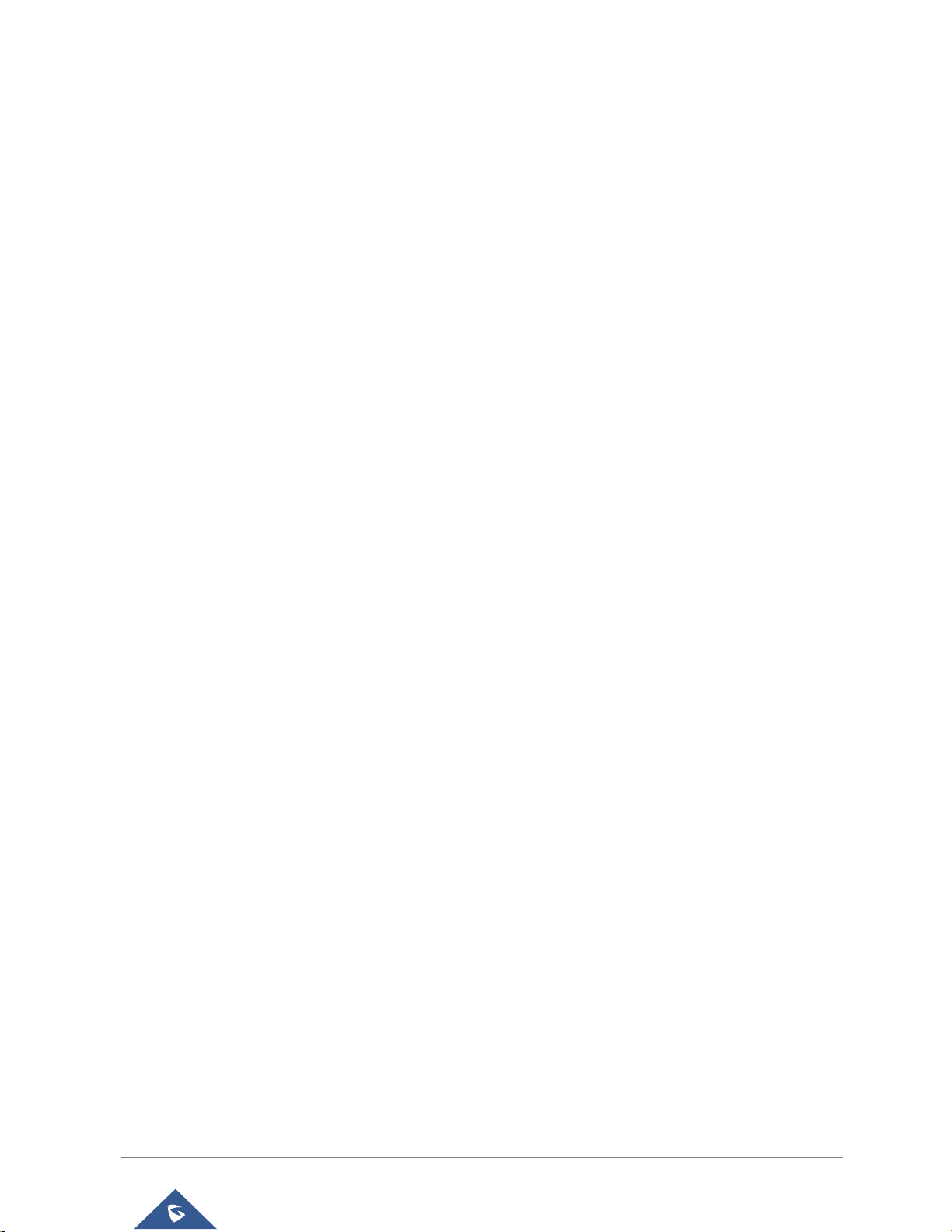
GXV3380 User Guide
Version 1.0.1.1
Table of Figures
Figure 1: GXV3380 Package Content ......................................................................................................... 22
Figure 2: GXV3380 Front ............................................................................................................................ 23
Figure 3: GXV3380 Back View.................................................................................................................... 24
Figure 4: GXV3380 Side View .................................................................................................................... 25
Figure 5: Built in Stand and Mounting Slots on GXV3380 .......................................................................... 26
Figure 6: Tab on The Handset Cradle ......................................................................................................... 26
Figure 7: GXV3380 Back / Side View ......................................................................................................... 27
Figure 8: GXV3380 Default Home Screen .................................................................................................. 28
Figure 9: GXV3380 Onscreen Menu ........................................................................................................... 28
Figure 10: GXV3380 Finger Gestures on the Touch Screen ...................................................................... 29
Figure 11: GXV3380 Desktop Menu ........................................................................................................... 30
Figure 12: Add Widget to the Desktop ........................................................................................................ 31
Figure 13: Open Clock Widget .................................................................................................................... 32
Figure 14: Resize MPK Widget ................................................................................................................... 32
Figure 15: Move Clock Widget .................................................................................................................... 33
Figure 16: GXV3380 Choose Wallpaper ..................................................................................................... 34
Figure 17: GXV3380 Recent Applications ................................................................................................... 34
Figure 18: GXV3380 Switch Idle Screens ................................................................................................... 35
Figure 19: Set up Home Idle Screen ........................................................................................................... 35
Figure 20: Add an Idle Screen .................................................................................................................... 36
Figure 21: Delete an Idle Screen ................................................................................................................ 36
Figure 22: GXV3380 Top Status Bar ........................................................................................................... 37
Figure 23: Status Bar - More Options ......................................................................................................... 37
Figure 24: GXV3380 Top Status Bar – Notification ..................................................................................... 38
Figure 25: GXV3380 Top status Bar - Get more information ...................................................................... 38
Figure 26: GXV3380 Top status Bar – Wi-Fi ............................................................................................... 39
Figure 27: System Settings in Status Bar ................................................................................................... 41
Figure 28: GXV3380 Keys .......................................................................................................................... 42
Figure 29: GXV3380 Onscreen Keyboard - English Keyboard ................................................................... 43
Figure 30: GXV3380 Onscreen Keyboard - Lowercase and Uppercase .................................................... 44
Figure 31: English Keyboard - Number and Symbols ................................................................................. 44
Figure 32: English Keyboard - More Symbols ............................................................................................ 44
Figure 33: GXV3380 Account Widget ......................................................................................................... 46
Figure 34: GXV3380 Dial Screen ................................................................................................................ 47
Figure 35: Disable Video Call Feature on Dial Screen ............................................................................... 48
Figure 36: GXV3380 View Contacts ........................................................................................................... 49
Figure 37: GXV3380 Call History ................................................................................................................ 50
Figure 38: Single Incoming Call – Audio ..................................................................................................... 50
Figure 39: Single Incoming Call – Video ..................................................................................................... 51
Figure 40: Single Incoming Call – Preview-1 .............................................................................................. 51
P a g e | 12
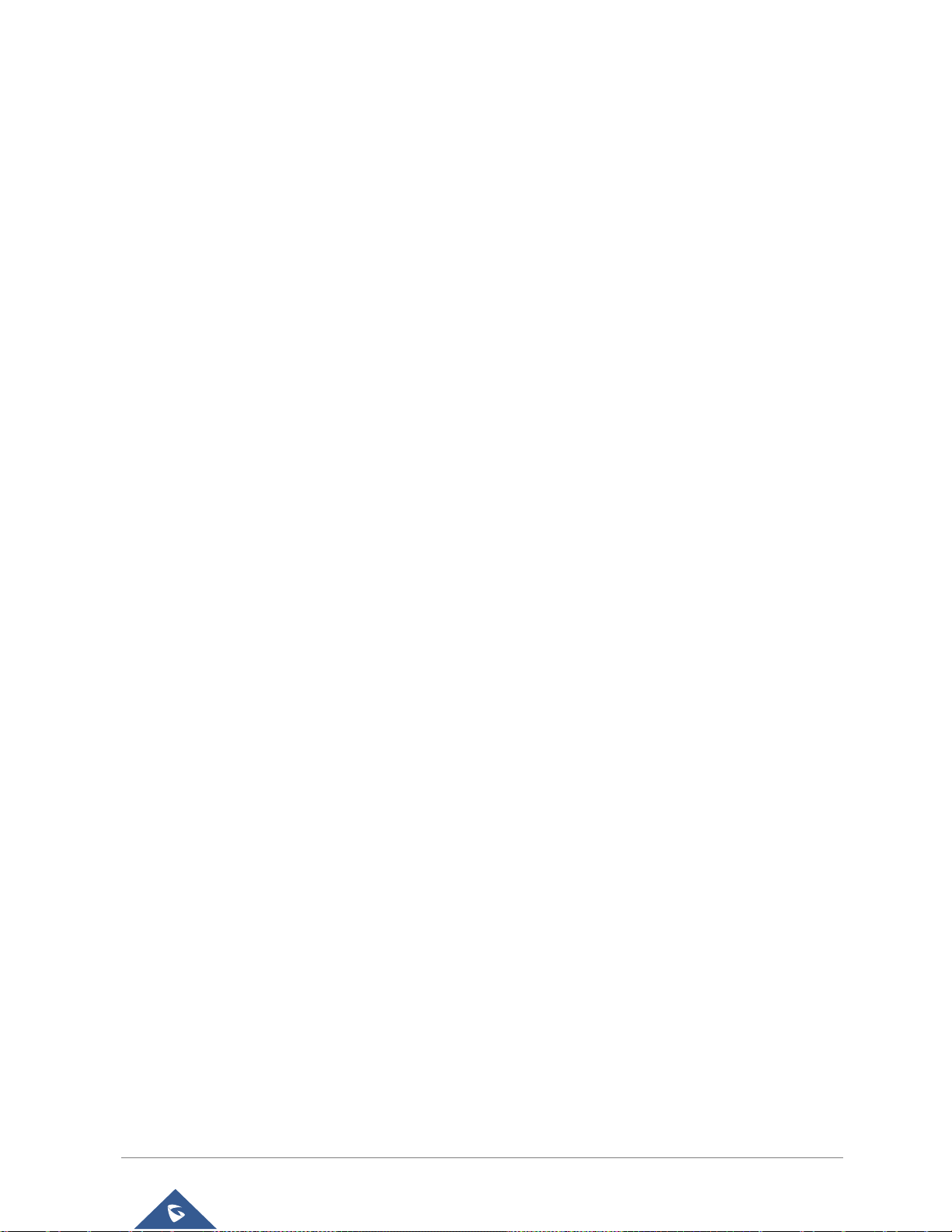
GXV3380 User Guide
Version 1.0.1.1
Figure 41: Single Incoming Call – Preview-2 .............................................................................................. 52
Figure 42: Single Incoming Call - Transfer -1 ............................................................................................. 52
Figure 43: Single incoming Call - Transfer - 2............................................................................................. 53
Figure 44: Call Waiting ................................................................................................................................ 53
Figure 45: Touch to Return to Call Screen .................................................................................................. 54
Figure 46: Call on Hold ............................................................................................................................... 54
Figure 47: GXV3380 Call Recording ........................................................................................................... 55
Figure 48: MPK button ................................................................................................................................ 55
Figure 49: MPK list ...................................................................................................................................... 56
Figure 50: GXV3380 Call Mute ................................................................................................................... 56
Figure 51: Turn on Video During Audio Call ................................................................................................ 57
Figure 52: Accept Video During Audio Call ................................................................................................. 57
Figure 53: Switch Audio Channel during Call .............................................................................................. 58
Figure 54: Blind Transfer ............................................................................................................................. 59
Figure 55: Attended Transfer....................................................................................................................... 60
Figure 56: Attended Transfer - Transferring ................................................................................................ 60
Figure 57: Attended Transfer – Split ........................................................................................................... 61
Figure 58: Attended Transfer....................................................................................................................... 62
Figure 59: Transfer via MPK ....................................................................................................................... 62
Figure 60: MPK list ...................................................................................................................................... 63
Figure 61: Add Conference Members from Dial Screen ............................................................................. 64
Figure 62: Add Conference Members from Dial Screen 2 .......................................................................... 64
Figure 63: GXV3380 Conference Screen ................................................................................................... 65
Figure 64: GXV3380 Conference - Add Existing Call to Conference ......................................................... 65
Figure 65: 3-Way Conference Call Established .......................................................................................... 66
Figure 66: Notification of joining the conference ......................................................................................... 66
Figure 67: Notification of exiting the conference ......................................................................................... 66
Figure 68: GXV3380 Conference - Remove Party from Conference.......................................................... 67
Figure 69 : Join UCM conference room ...................................................................................................... 68
Figure 70: UCM conference Menu .............................................................................................................. 68
Figure 71 : Conference Menu Options ........................................................................................................ 69
Figure 72: Conference's members list ........................................................................................................ 69
Figure 73: Invite a Member ......................................................................................................................... 70
Figure 74: Conference Bridge ..................................................................................................................... 70
Figure 75: Member joined conference Event .............................................................................................. 71
Figure 76 : Member Left the conference room Event ................................................................................. 71
Figure 77: Invitation sent Event Notification ................................................................................................ 72
Figure 78: Missed Call Screen .................................................................................................................... 72
Figure 79: Enable/Disable DND .................................................................................................................. 73
Figure 80: Retrieve Voicemail ..................................................................................................................... 74
Figure 81: Unconditional Call Forward ........................................................................................................ 74
Figure 82: Call Forward – Unconditional ..................................................................................................... 75
Figure 83: Call Forward - Time Based ........................................................................................................ 75
P a g e | 13

GXV3380 User Guide
Version 1.0.1.1
Figure 84: Call Forward - Busy/No Answer/DND ........................................................................................ 75
Figure 85: GXV3380 Contacts .................................................................................................................... 78
Figure 86: GXV3380 Contacts - Add New Contact ..................................................................................... 79
Figure 87: Add to Contacts from Dial Pad ................................................................................................... 79
Figure 88: GXV3380 Contacts - Import Contacts ....................................................................................... 80
Figure 89: GXV3380 Contacts - Export Contacts ....................................................................................... 80
Figure 90: GXV3380 Contacts - Download Contacts ................................................................................. 81
Figure 91: GXV3380 Contacts - Search Contacts ...................................................................................... 82
Figure 92: GXV3380 Contacts - Select Contacts........................................................................................ 83
Figure 93: Add Contacts to Favorites .......................................................................................................... 83
Figure 94: GXV3380 Contacts - Add New Group ....................................................................................... 85
Figure 95: GXV3380 Contacts - Storage Status ......................................................................................... 86
Figure 96: GXV3380 Settings ..................................................................................................................... 87
Figure 97: List of blocked contacts ............................................................................................................. 89
Figure 98: Block History .............................................................................................................................. 89
Figure 99: GXV3380 Blacklist - Add Number to Blacklist ........................................................................... 90
Figure 100: Manually Add Number to Blacklist ........................................................................................... 90
Figure 101: Intercept Anonymous Calls ...................................................................................................... 91
Figure 102: GXV3380 Call History .............................................................................................................. 92
Figure 103: GXV3380 Call History – Options ............................................................................................. 93
Figure 104: GXV3380 Call History - Details ................................................................................................ 94
Figure 105: GXV3380 SMS Message ......................................................................................................... 95
Figure 106: View SMS Dialog ..................................................................................................................... 95
Figure 107: Create a New SMS .................................................................................................................. 96
Figure 108: SMS Settings ........................................................................................................................... 97
Figure 109: GXV3380 Backup App Main Screen ........................................................................................ 98
Figure 110: GXV3380 Manual Backup Screen ........................................................................................... 98
Figure 111: GXV3380 Automatic Backup Configuration ............................................................................. 99
Figure 112: GXV3380 Restore Backup Data .............................................................................................. 99
Figure 113: Recorder Application .............................................................................................................. 100
Figure 114: Recording Audio ..................................................................................................................... 101
Figure 115 : Flag Mark .............................................................................................................................. 101
Figure 116: Recorded Files ....................................................................................................................... 101
Figure 117: Recorder Menu ...................................................................................................................... 102
Figure 118: Menu Options ......................................................................................................................... 102
Figure 119: Recorder Settings .................................................................................................................. 103
Figure 120: Set Password ......................................................................................................................... 103
Figure 121: Change Password.................................................................................................................. 103
Figure 122: Files operation ....................................................................................................................... 104
Figure 123: Export/Delete files .................................................................................................................. 104
Figure 124: GXV3380 File Manager – Copy File ...................................................................................... 105
Figure 125: Paste File ............................................................................................................................... 106
Figure 126: GXV3380 File Manager - Move ............................................................................................. 106
P a g e | 14
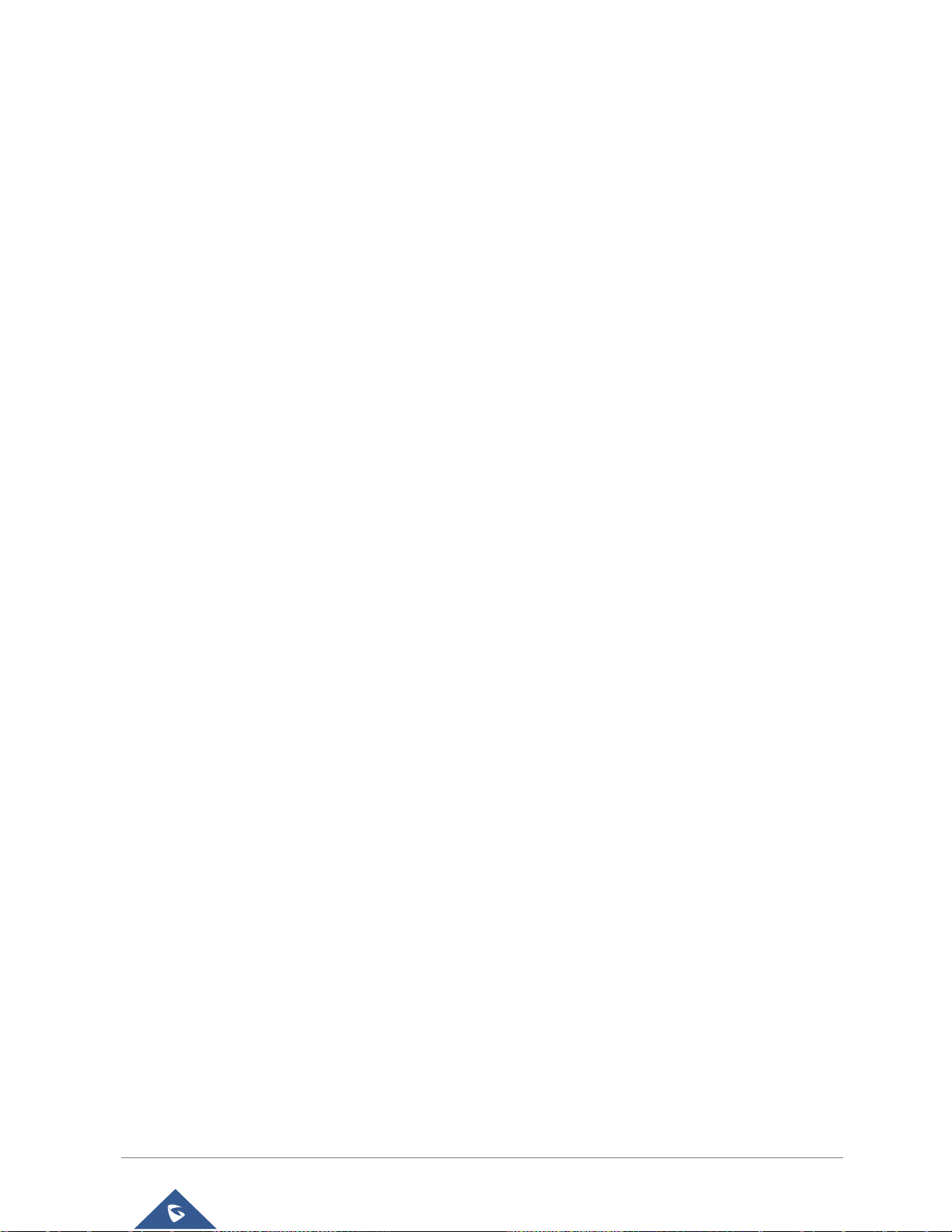
GXV3380 User Guide
Version 1.0.1.1
Figure 127: GXV3380 File Manager - Options.......................................................................................... 107
Figure 128: Delete File(s) via File Manager .............................................................................................. 108
Figure 129: Rename File ........................................................................................................................... 108
Figure 130: GS Market - Onscreen Menu ................................................................................................. 110
Figure 131: FTP Server – Start ..................................................................................................................111
Figure 132: FTP Server – Stop ................................................................................................................. 112
Figure 133: FTP Server – Settings............................................................................................................ 112
Figure 134: GXV3380 Camera.................................................................................................................. 113
Figure 135: Recent pictures and videos page .......................................................................................... 114
Figure 136: Edit Picture ............................................................................................................................. 115
Figure 137: Access to the Gallery ............................................................................................................. 115
Figure 138: GXV3380 Gallery ................................................................................................................... 116
Figure 139: GXV3380 Gallery - Picture Options ....................................................................................... 116
Figure 140: Screensaver settings ............................................................................................................. 117
Figure 141: Use Network Images ............................................................................................................. 118
Figure 142: Network Image Path .............................................................................................................. 118
Figure 143: GXV3380 Web Browser ......................................................................................................... 119
Figure 144: GXV3380 Browser Menu Options.......................................................................................... 119
Figure 145: Open New Window in Browser .............................................................................................. 120
Figure 146: GXV3380 Web Browser-Bookmarks ..................................................................................... 120
Figure 147: Incoming call from GDS3710 door system ............................................................................ 122
Figure 148: GXV3380 Connect to Wi-Fi ................................................................................................... 124
Figure 149: GXV3380 Connect to Wi-Fi-Show Advanced Options ........................................................... 124
Figure 150: Wi-Fi - Add network ............................................................................................................... 125
Figure 151: Wi-Fi Settings Shortcut .......................................................................................................... 125
Figure 152: Wi-Fi Shortcut - Wi-Fi List ...................................................................................................... 126
Figure 153: GXV3380 Bluetooth - Paired Device ..................................................................................... 128
Figure 154: Bluetooth Settings Shortcut ................................................................................................... 128
Figure 155: Bluetooth Setting shortcut 2 ................................................................................................... 129
Figure 156: EHS headset .......................................................................................................................... 130
Figure 157: USB Headset Connected ....................................................................................................... 130
Figure 158: USB Headset Used for Call ................................................................................................... 131
Figure 159: Switch Between Speaker and USB mode ............................................................................. 131
Figure 160: USB Storage Device Connected to GXV3380 ....................................................................... 132
Figure 161: Emergency Access under GXV3380 Locked Screen ............................................................ 133
Figure 162: Emergency Dial Screen ......................................................................................................... 133
P a g e | 15
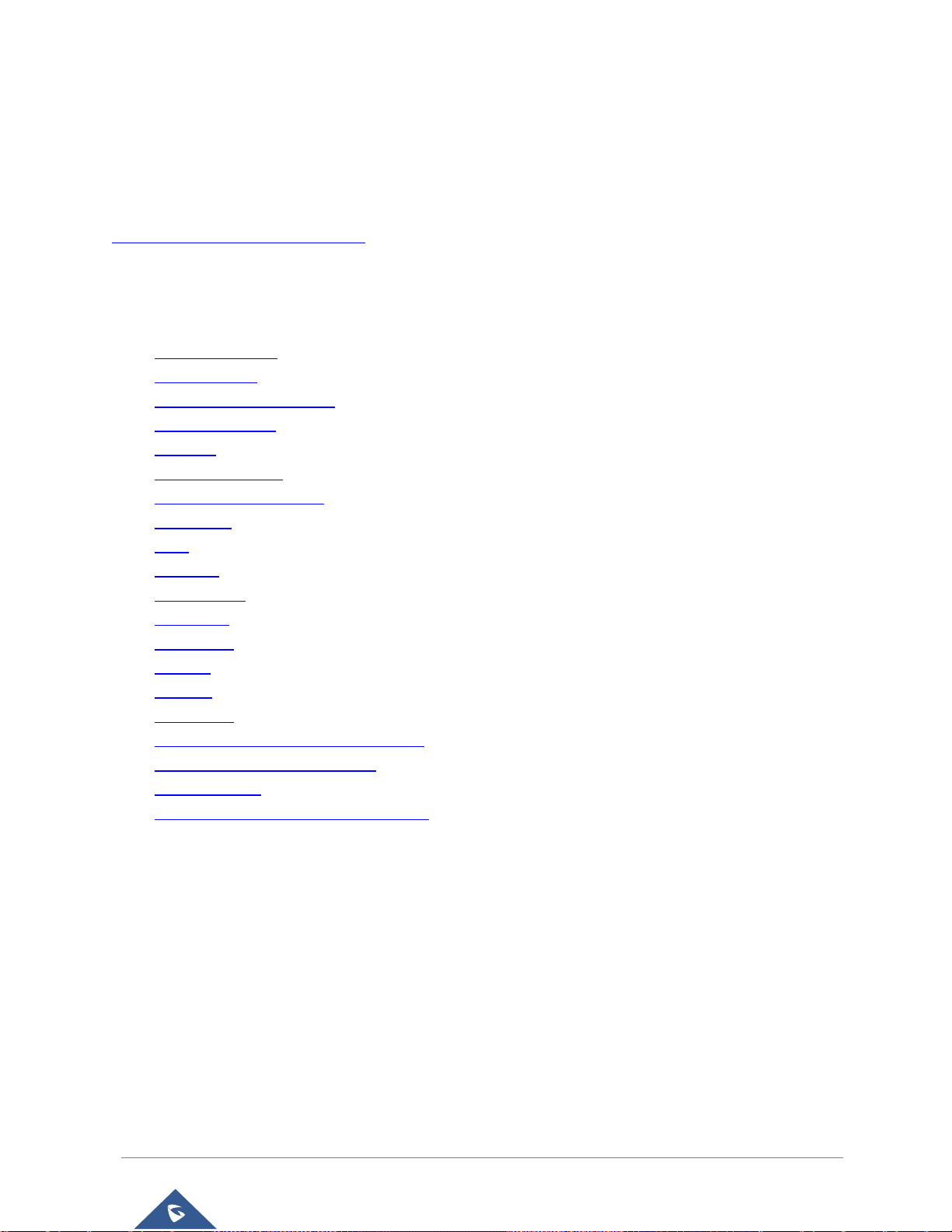
GXV3380 User Guide
Version 1.0.1.1
DOCUMENT PURPOSE
This document describes how to configure the GXV3380 via phone's LCD menu and web UI menu to fully
manipulate phone's features. To learn advanced functions of GXV3380, please visit
http://www.grandstream.com/support to download the latest “GXV3380 Administration Guide”.
This guide covers following topics:
▪ Product Overview
▪ Getting started
▪ Getting to know GXV3380
▪ Make phone calls
▪ Contacts
▪ GXV3380 Settings
▪ Harassment Interception
▪ Call history
▪ SMS
▪ Recorder
▪ File manager
▪ GS Market
▪ FTP Server
▪ Camera
▪ Browser
▪ Action URL
▪ Connecting GXV3380 to Door Systems
▪ Connect to network and devices
▪ Emergency call
▪ Experiencing the GXV3380 applications
P a g e | 16
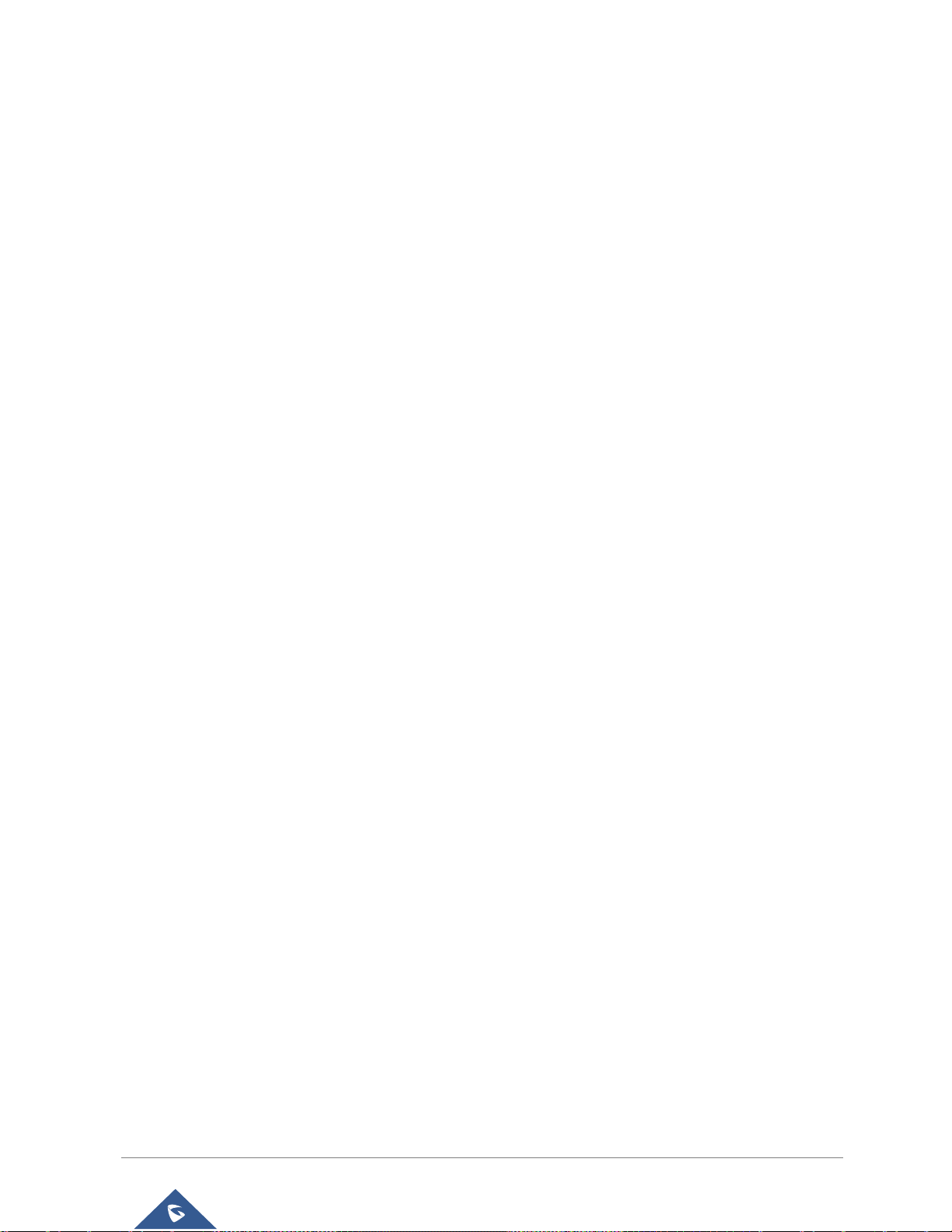
GXV3380 User Guide
Version 1.0.1.1
CHANGE LOG
This section documents significant changes from previous versions of user guide for GXV3380. Only major
new features or major document updates are listed here. Minor updates for corrections or editing are not
documented here.
Firmware Version 1.0.1.1
• This is the Initial Version.
P a g e | 17
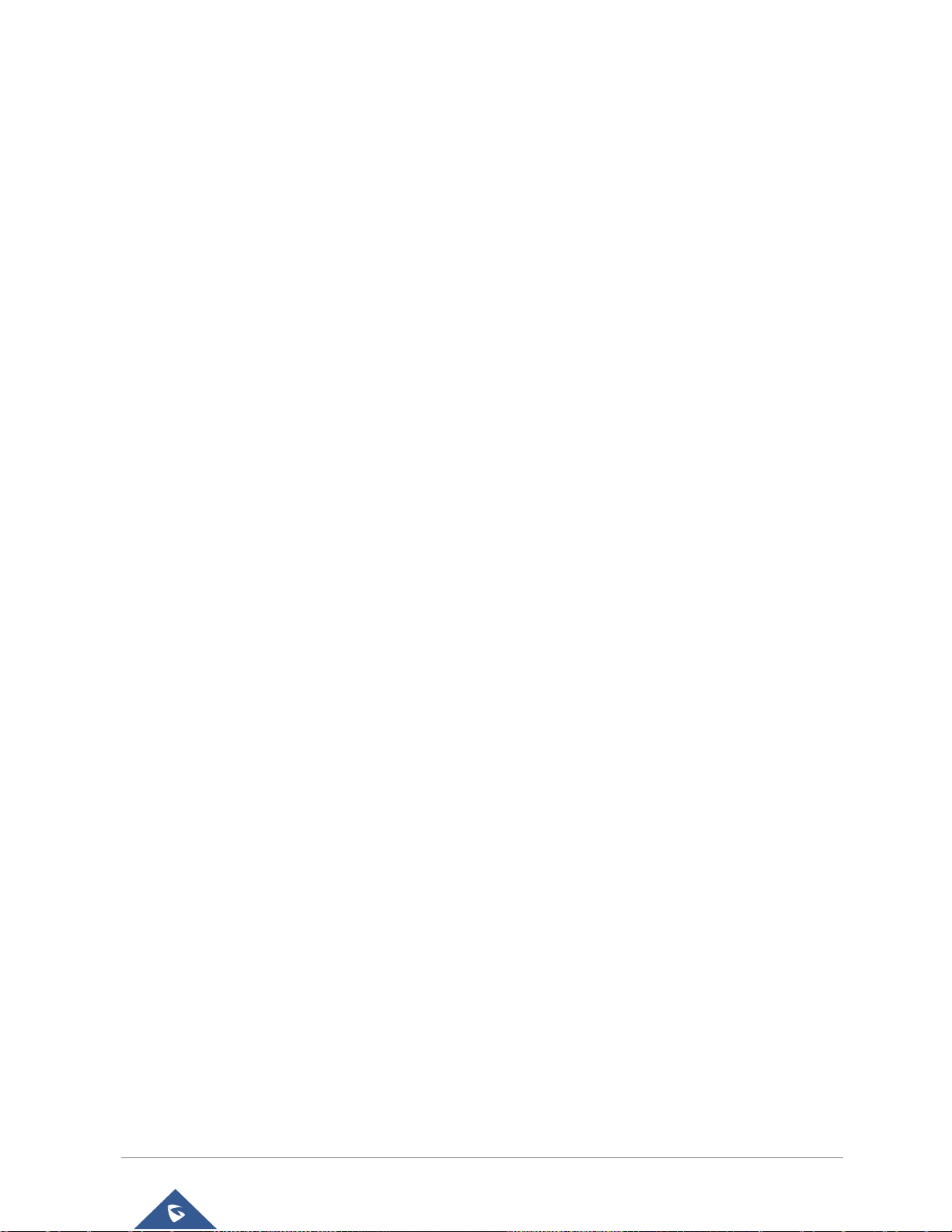
GXV3380 User Guide
Version 1.0.1.1
WELCOME
Thank you for purchasing Grandstream GXV3380 IP Multimedia Phone for AndroidTM. The GXV3380 IP
Video Phone for Android combines a 16-line IP video phone with a multi-platform video conferencing
solution and the functionality of an Android tablet to offer an all-in-one communications solution. The phone
features an 8” 1280x800 capacitive touch screen IPS LCD, Mega pixel camera, dual Gigabit ports with
PoE/PoE+, HD audio and video, integrated Wi-Fi (Dual band 802.11a/b/g/n/ac) & Bluetooth 4.2+ EDR, rich
peripheral interfaces, and Android 7.1.1. By combining a state-of-the-art IP video phone, an advanced video
conferencing solution, and the functionality of a tablet, businesses throughout the world can now use the
GXV3380 for all communication and productivity needs.
P a g e | 18

GXV3380 User Guide
Version 1.0.1.1
PRODUCT OVERVIEW
GXV3380
• 16 lines with up to 16 SIP accounts, up to 7-way audio conference
and 3-way 1080p 30fps HD video conference, phonebook with up to
2000 contacts, call history with up to 2000 records.
• Dual switched 10/100/1000Mbps network ports, Dual-band 2.4GHz &
5GHz Wi-Fi (802.11a/b/g/n/ac), PoE/PoE+, Bluetooth 4.2+EDR, USB,
SD, HDMI, EHS with Plantronics headsets support.
• 8" (1280x800) capacitive (5 points) touch screen IPS LCD, mega pixel
CMOS sensor camera with privacy shutter.
• HD wideband audio, full-duplex hands-free speakerphone with HD
acoustic chamber, advanced acoustic echo cancellation and excellent
double-talk performance.
• Runs the Android™ Operating System 7.1.1.
• Built-in support for GXV series of video surveillance cameras, and
GDS37xx series of access control devices.
Feature Highlights
The following tables contain the major features of the GXV3380:
Table 1: GXV3380 Features in a Glance
GXV3380 Technical Specifications
The following table resumes all the technical specifications including the protocols / standards supported,
voice codecs, telephony features, languages and upgrade/provisioning settings for the phone GXV3380.
P a g e | 19
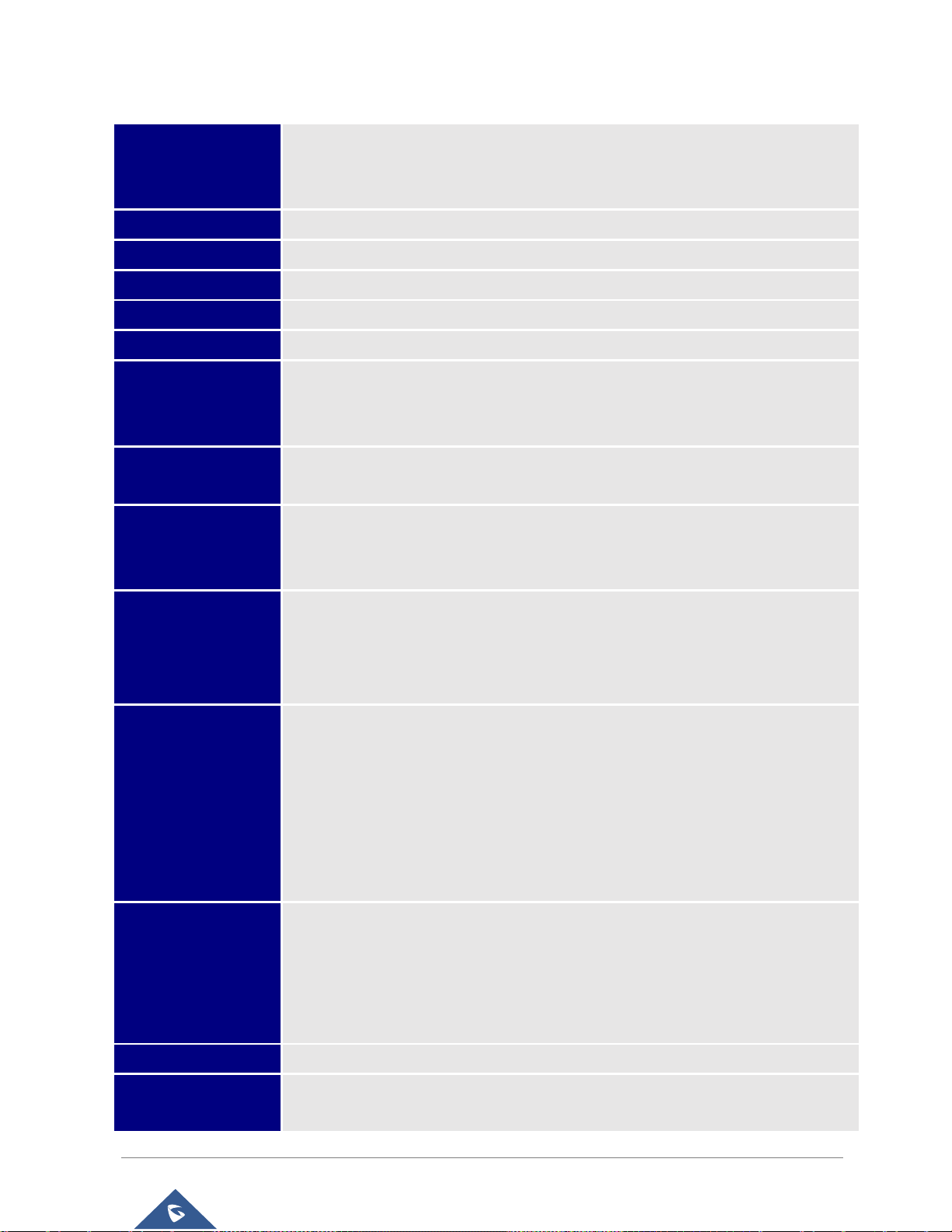
GXV3380 User Guide
Version 1.0.1.1
Table 2: GXV3380 Technical Specifications
Protocols/Standards
SIP RFC3261, TCP/IP/UDP, RTP/RTCP, HTTP/HTTPS, ARP, ICMP, DNS (A
record, SRV, NAPTR), DHCP, PPPoE, SSH, TFTP, NTP, STUN, SIMPLE, LLDP-
MED, LDAP, TR-069, 802.1x, TLS, SRTP, IPv6, OpenVPN®.
Network Interfaces
Dual switched 10/ 100/ 1000 Mbps ports with integrated PoE/PoE+
Graphic Display
8" 1280×800 capacitive touch screen (5 points) IPS LCD
Camera
Tiltable 2 megapixel CMOS camera with privacy shutter, 1080p 30fps
Bluetooth
Yes, integrated Bluetooth 4.2 + EDR
Wi-Fi
Yes, dual-band (2.4GHz & 5GHz) with 802.11a/b/g/n/ac and WMM
Auxiliary Ports
RJ9 headset jack (allowing EHS with Plantronics headsets), 3.5mm stereo headset
with microphone, USB 2.0 port, micro SD, HDMI-out (1.4 up to 1080p30fps), HDMI-
in (1.4 up to 1080p@30fps)
Feature Keys
2 function touch keys VOLUME +/-, 3 dedicated Android touch keys HOME, MENU,
and BACK
Voice Codec
G.711µ/a, G.722 (wide-band), G.726-32, iLBC, Opus, G.729A/B, in-band and out-
of-band DTMF (In audio, RFC2833, SIP INFO), VAD, CNG, AEC, PLC, AJB, AGC,
ANS
Video Codec and
Capabilities
H.264 BP/MP/HP, video resolution up to 1080p, frame rate up to 30 fps, bitrate up
to 4Mbps, 3-way video conference (1080p@30fps), BFCP, people video (up to
1080p@30fps) + content video (up to 1080p@15fps), anti-flickering, auto focus
and auto exposure, camera block
Telephony Features
Hold, transfer, forward (unconditional/no-answer/busy), call park/pickup, 7-way
audio conference (including the host), shared-call-appearance (SCA) / bridged-
line-appearance (BLA), virtual MPK, downloadable contacts (XML, LDAP, up to
2000 items), call record(local and server), call log (up to 2000 records), call waiting,
auto answer, XML customization of screen, click-to-dial, flexible dial plan, hot
desking, personalized music ringtones and music on hold, server redundancy
& fail-over
Sample Applications
Local apps: Contacts, Call History, File Manager, Programmable Key, Settings,
Browser, Voicemail, Calculator, Clock, Recorder, FTP, Backup and Restore GS
Market BS XSI, etc.
Supports third-party Android apps including Skype, Google Hangouts, Skype for
Business, etc.
Android
Runs Android 7.1.1
Applications
Deployment
Supports Android 7.x compliant applications to be developed, downloaded and
embedded on the device with provisioning control
P a g e | 20
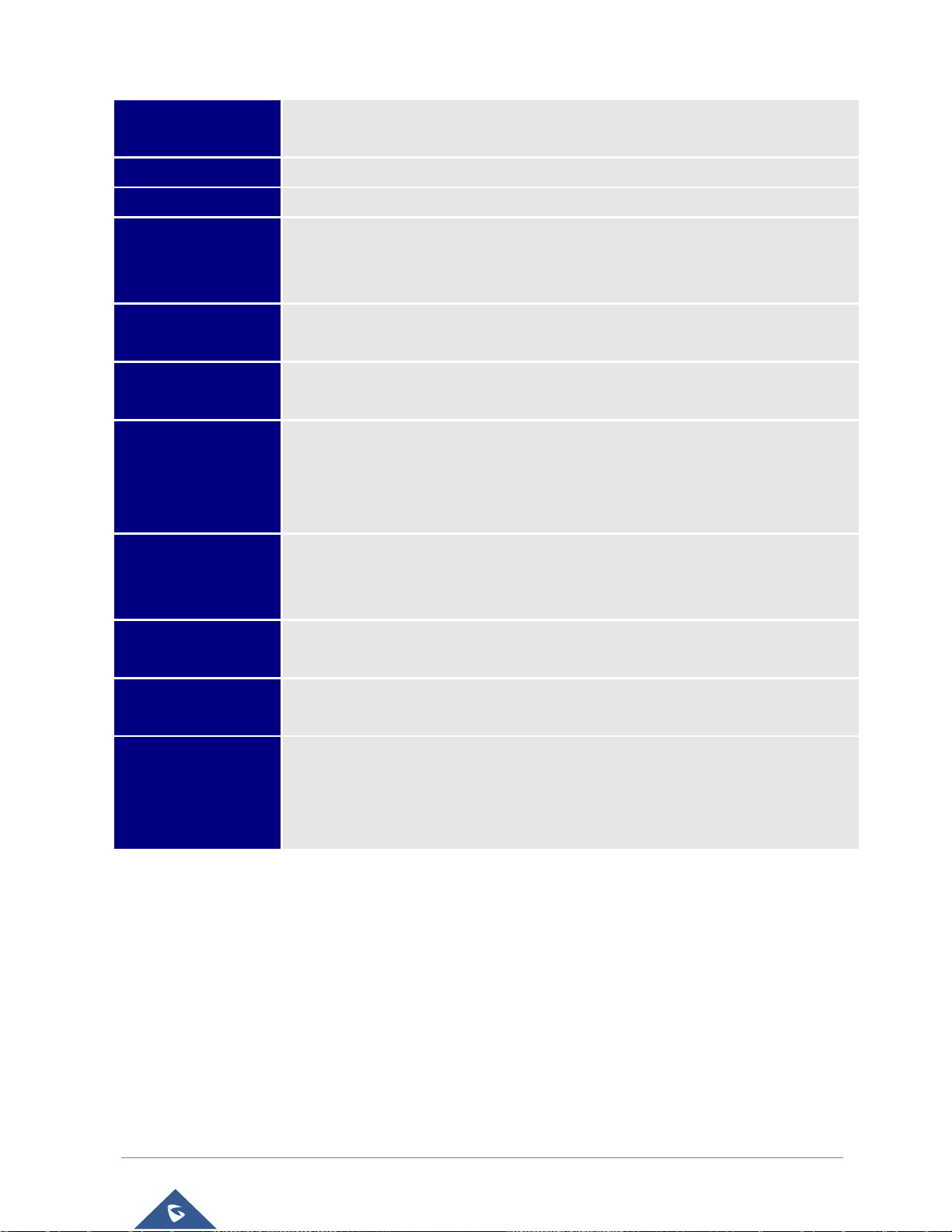
GXV3380 User Guide
Version 1.0.1.1
HD Audio
Yes, 2 omnidirectional microphones, HD handset and speakerphone with support
for wideband audio
Base Stand
Integrated stand with multiple adjustable angles
QoS
Layer 2 QoS (802.1Q, 802.1p) and Layer 3 (ToS, DiffServ, MPLS) QoS
Security
User and administrator level passwords, MD5 and MD5-sess based authentication,
256-bit AES encrypted configuration file, TLS, SRTP, HTTPS, 802.1x media access
control, Kensington Security Slot (Kensington Lock) support
Multi-language
English, German, Italian, French, Spanish, Portuguese, Russian, Croatian,
Chinese, Korean and Japanese
Upgrade/ Provisioning
Firmware upgrade via TFTP / HTTP / HTTPS or local HTTP upload, mass
provisioning using TR069 or AES encrypted XML configuration file
Power and Green
Energy Efficiency
Universal power adapter included: Input: 100-240VAC 50-60Hz; Output 12VDC
1.5A (18W)
Integrated PoE* 802.3af Class 3, PoE+ 802.3at, Class 4
*USB enabled only when power supply or PoE+ is used
Physical
Dimension : 263mm (L) x 206mm (L) x 88.69mm (H)
Unit weight: 1.65kg
Package weight: 2.22kg
Temperature and
Humidity
Operation: 0°C to 40°C, Storage: -10°C to 60°C,
Humidity: 10% to 90% Non-condensing
Package Content
GXV3380 phone, handset with cord, base stand, universal power supply, network
cable, screen cleaning cloth, quick installation guide, brochure, GPL license
Compliance
FCC: Part 15 (CFR 47) Class B; UL 60950 (power adapter); Part68 (HAC)
CE: EN55022 Class B, EN55024, EN61000-3-2, EN61000-3-3, EN60950-1,
EN62479, RoHS
RCM: AS/ACIF S004; AS/NZS CISPR22/24; AS/NZS 60950; AS/NZS 4268
P a g e | 21
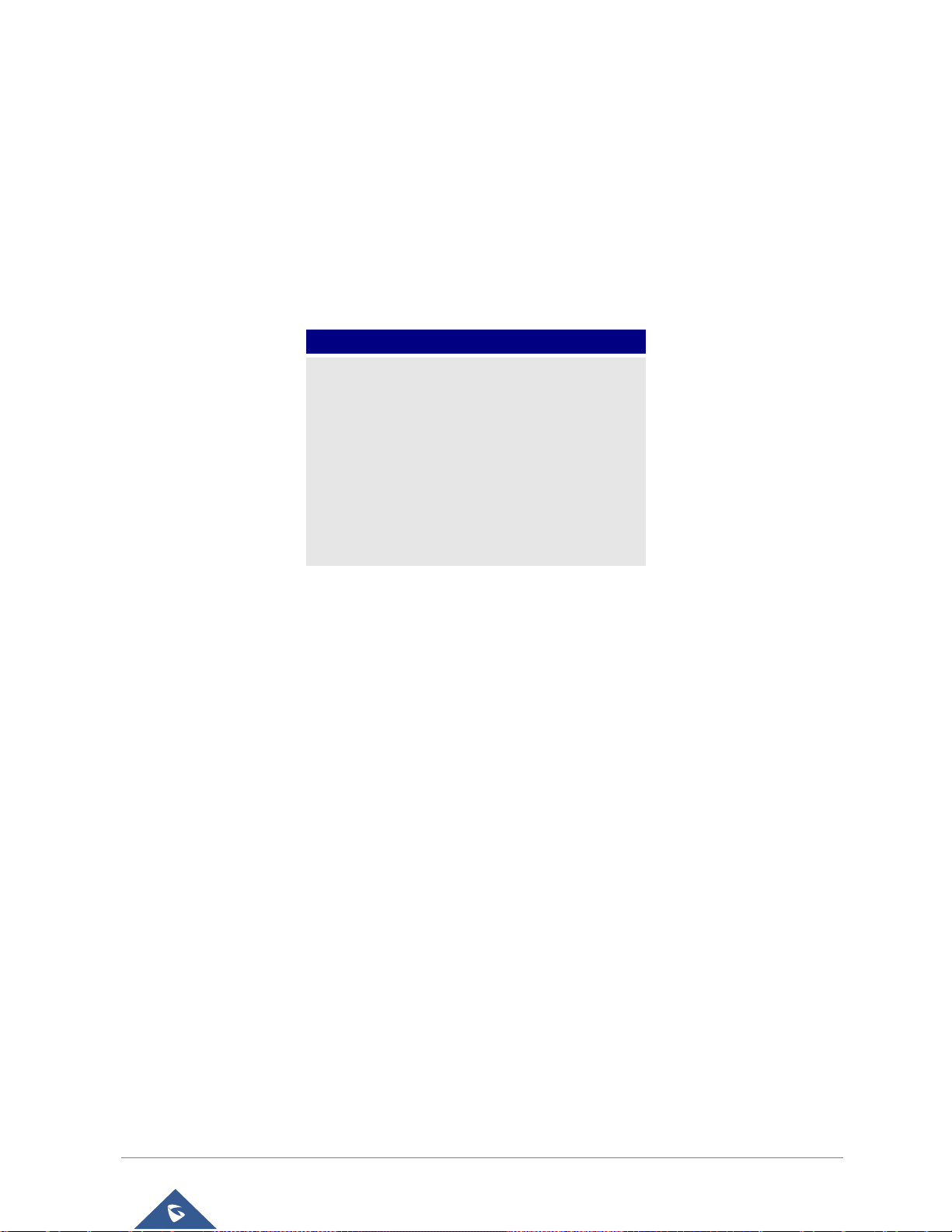
GXV3380 User Guide
Version 1.0.1.1
GETTING STARTED
GXV3380
• 1x GXV3380 Main Case.
• 1x Handset.
• 1x Phone Cord.
• 1x Ethernet Cable.
• 1x 12V Power Adapter.
• 1x Screen Cleaning Cloth.
• 1x Quick Installation Guide.
• 1x GPL License.
Figure 1: GXV3380 Package Content
This chapter provides basic installation instructions including the list of the packaging contents and also
information for obtaining the best performance with the GXV3380.
Equipment Packaging
Table 3: Equipment Packaging
Note: Check the package before installation. If you find anything missing, contact your system administrator.
P a g e | 22
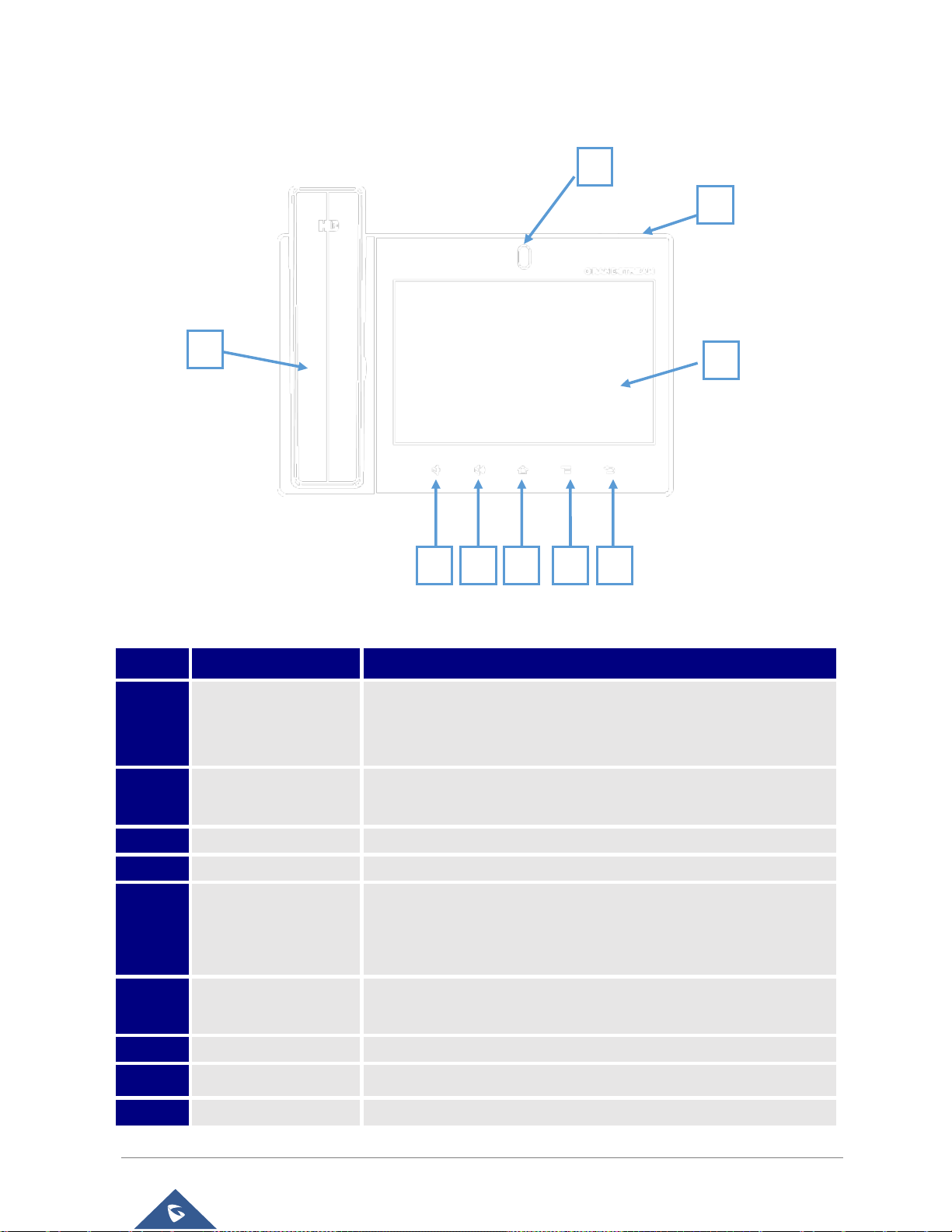
GXV3380 User Guide
Version 1.0.1.1
Description of the GXV3380
Item
Name
Description
1
Front Camera
Mega pixel front camera. The angle can be adjusted, and the
camera can be blocked by scrolling up/down the wheel on the back
of the camera.
2
MWI LED Indicator
To indicate message status, call status and phone's system status
using the LED indicator.
3
LCD
8" (1280x800) capacitive (5 points) IPS LCD touch screen.
4
Back
Tap to go back to the previous menu.
5
Menu
Press MENU key to access phone’s display settings, edit widgets
and thread manager. Or press and hold on the MENU key for 2
seconds to enter managing application interface directly.
6
Home
Tap to go back to Home screen; or touch and press for about 2
seconds to take a screenshot of phone’s screen.
7
Volume Up
Tap to turn up the call volume and media volume.
8
Volume Down
Tap to turn down the call volume and media volume.
9
Handset
Off hook to use handset as the audio channel for calls and media.
1 2 3
5 4 7 6 8
9
Front View
Figure 2: GXV3380 Front
Table 4: GXV3380 Front View
P a g e | 23
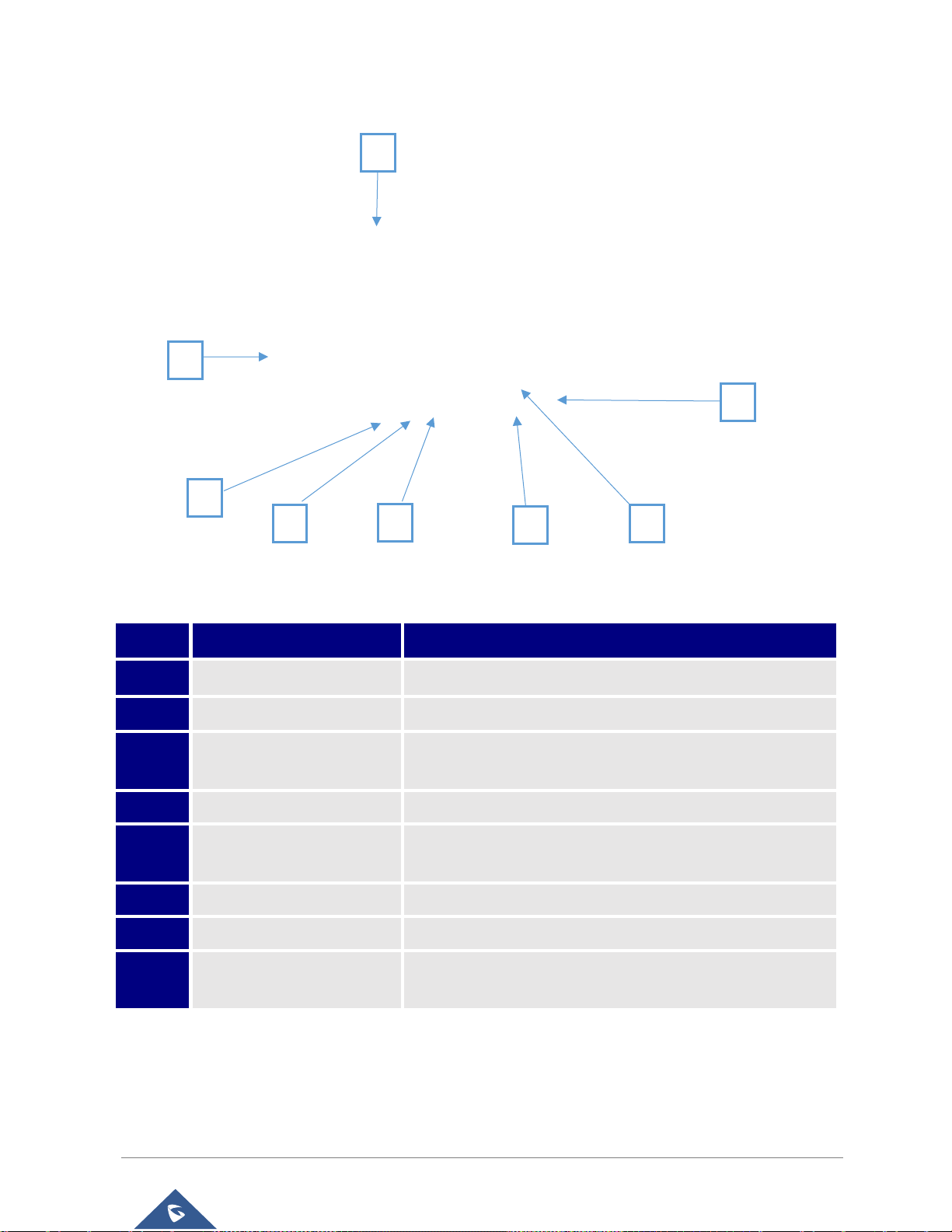
GXV3380 User Guide
Version 1.0.1.1
Back View
Item
Name
Description
1
Camera Adjusting Wheel
Scroll up/down to adjust the camera angle.
2
Phone Stand (built-in)
Adjust the phone stand angle to place the phone on the desk.
3
Headset Port
RJ9 headset connector port (supporting EHS with
Plantronics headset).
4
Handset Port
RJ9 handset connector port.
5
LAN Port
10/100/1000Mbps RJ-45 port connecting to Ethernet.
PoE/PoE+ is supported.
6
PC Port
10/100/1000Mbps RJ-45 port connecting to PC.
7
Power Jack
12V DC Power connector port.
8
Side Connectors Cover
Open the cover for USB port, SD card slot, 3.5mm headset
port, HDMI-in and HDMI-out ports.
1
2 8 3
4 5 6
7
Figure 3: GXV3380 Back View
Table 5: GXV3380 Back View
P a g e | 24
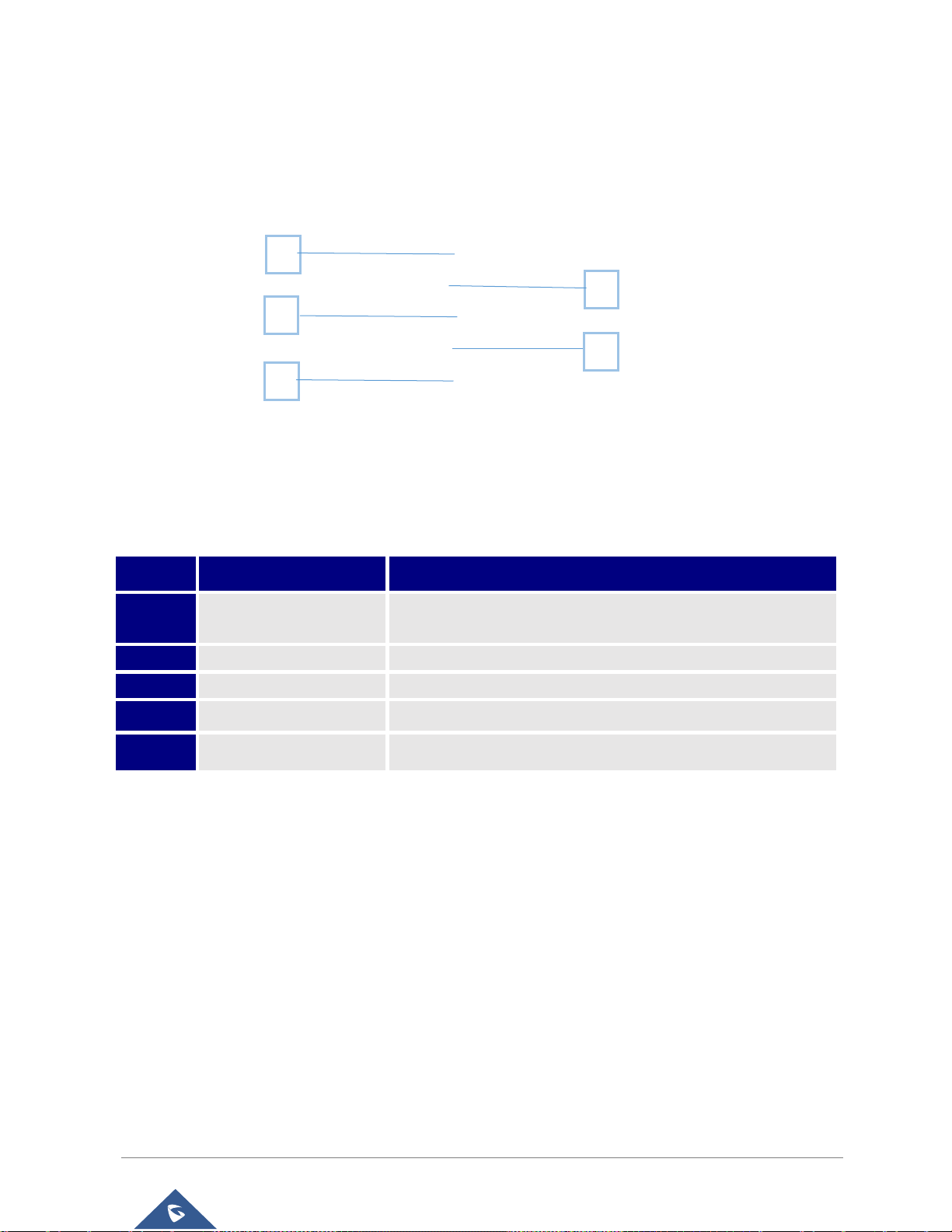
GXV3380 User Guide
Version 1.0.1.1
Side View
Item
Name
Description
1
USB Port
USB devices can be connected via the USB port. For example,
connect a USB flash drive to save captured pictures.
2
SD Card Port
Connect SD storage device to the SD Card Slot.
3
HDMI Output Interface
Connect to HDMI input devices (e.g., TV)
4
3.5mm Headset Port
Connect 3.5mm headset.
5
HDMI Input Interface
Connect presentation device (e.g., a laptop).
1 2 3 4 5
Figure 4: GXV3380 Side View
Table 6: GXV3380 Side View
Connecting and Setting Up the GXV3380
The GXV3380 can be installed on the desktop using the built-in stand or attached on the wall using the
slots for wall mounting.
Using the Phone Stand
The GXV3380 has a built-in phone stand. To set up the GXV3380 as your desk phone, follow the steps
below:
1. Take the phone stand out on the back and adjust the angle to place the phone steady on the desk;
2. Connect the handset and main phone case with the phone cord;
3. Connect the LAN port of the phone to the RJ-45 socket of a hub/switch or a router (LAN side of the
router) using the Ethernet cable;
P a g e | 25

GXV3380 User Guide
Version 1.0.1.1
4. Connect the 12V DC output plug to the power jack on the phone; plug the power adapter into an
electrical outlet. If PoE switch is used in step 3, this step could be skipped;
The LCD will display the booting up screen or firmware upgrading information. Before continuing, please
wait for the main screen display to show up.
Figure 5: Built in Stand and Mounting Slots on GXV3380
Using the Slots for Wall Mounting
1. Attach the wall mount to the slots on the back of the phone;
2. Attach the phone to the wall via the wall mount hole;
3. Pull out the tab from the handset cradle (see figure below);
4. Rotate the tab and plug it back into the slot with the extension up to hold the handset while the
phone is mounted on the wall.
5. Connect the handset and main phone case with the phone cord;
6. Connect the LAN port of the phone to the RJ-45 socket of a hub/switch or a router (LAN side of the
router) using the Ethernet cable;
7. Connect the 12V DC output plug to the power jack on the phone; plug the power adapter into an
electrical outlet. If PoE switch is used in step 3, this step could be skipped;
The LCD will display the booting up screen or firmware upgrading information. Before continuing,
please wait for the main screen display to show up.
Figure 6: Tab on The Handset Cradle
P a g e | 26
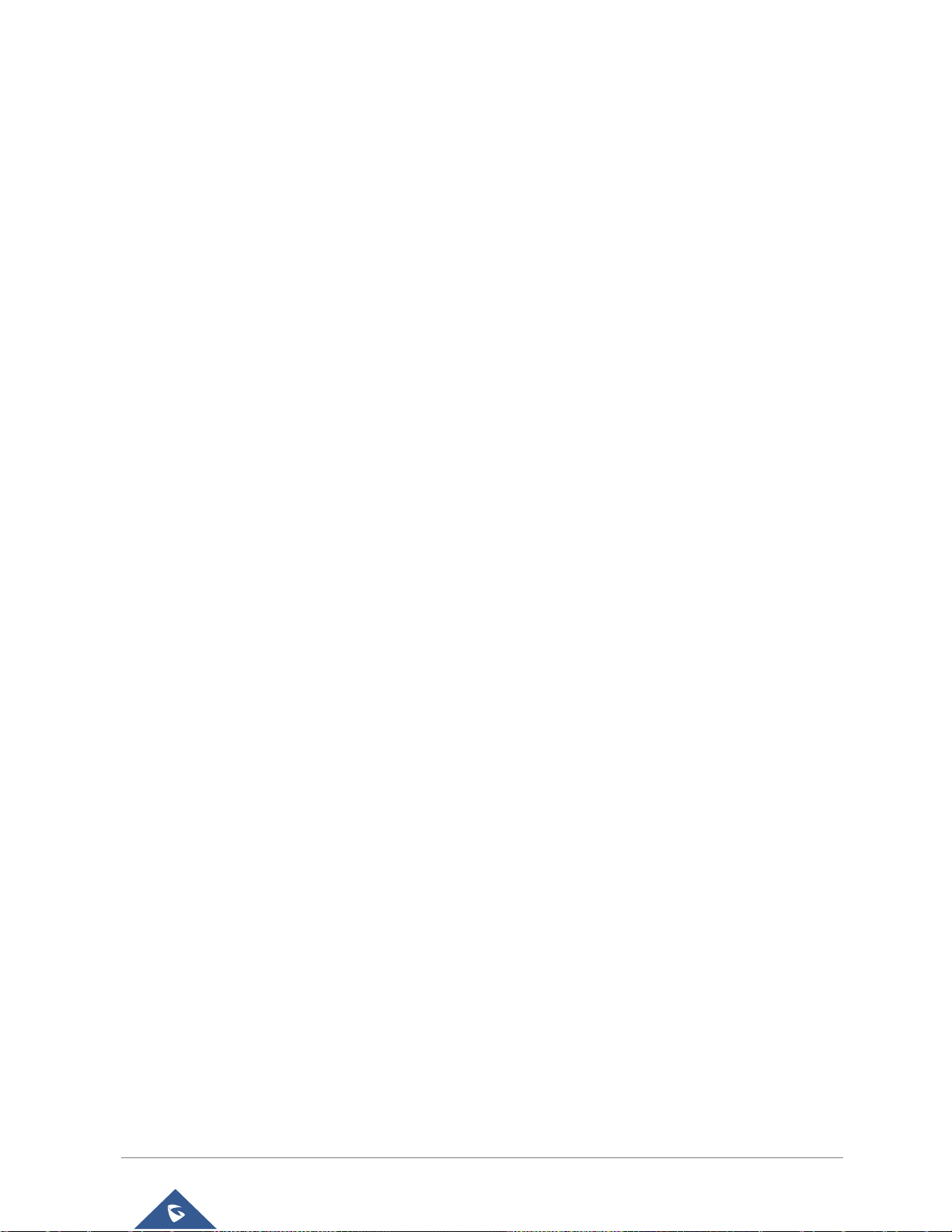
GXV3380 User Guide
Version 1.0.1.1
Connecting the GXV3380
To setup your GXV3380, please follow the steps below:
1. Connect the handset and main phone case with the phone cord;
2. Connect the LAN port of the phone to the RJ-45 socket of a hub/switch or a router (LAN side of the
router) using the Ethernet cable;
3. Connect the 12V DC output plug to the power jack on the phone; plug the power adapter into an
electrical outlet. If PoE switch is used in step 2, this step could be skipped;
4. The LCD will display booting up or firmware upgrading information. Before continuing, please wait
for the main screen display to show up;
5. Using the web configuration interface or from the menu of the touch screen, you can further
configure network connection using static IP, DHCP etc.
Figure 7: GXV3380 Back / Side View
P a g e | 27
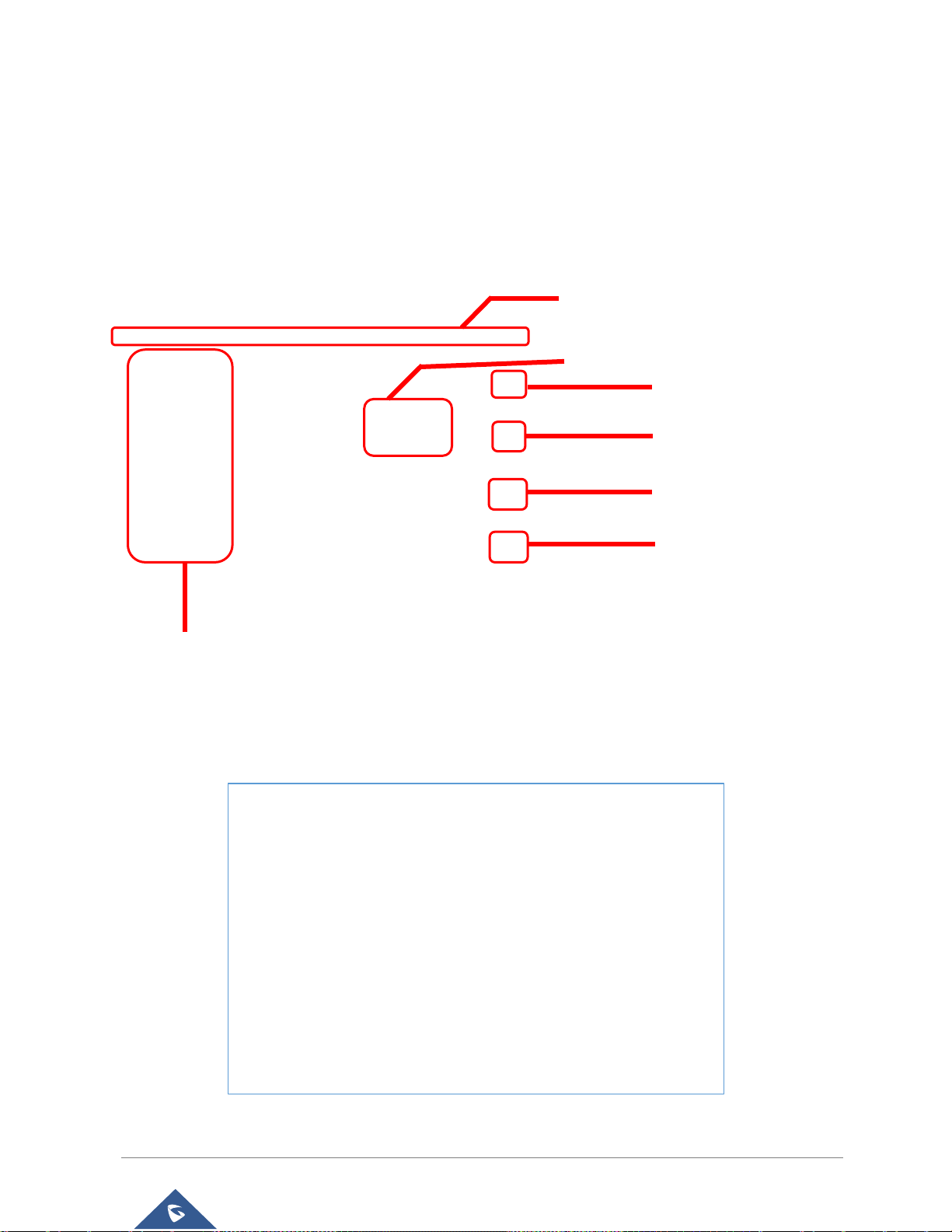
GXV3380 User Guide
Version 1.0.1.1
GETTING TO KNOW GXV3380
The Status Bar shows time, network
connectivity, signal strength, notification
information etc...
Date and Time
Shortcut: Contacts
Shortcut: Call History
Shortcut: Conference
Shortcut: Phone Dialer
Account information Widget. Up to 8
accounts/Programmable-keys can
be displayed.
Use the Touchscreen
When the phone boots up in HOME screen, the LCD will display as below. A registered account is shown
in the following figure and users might need register their own account to have the account status displayed.
Figure 8: GXV3380 Default Home Screen
Swipe from right to left to show the application menu of the phone. the settings and applications installed
will be brought up as shown below.
Figure 9: GXV3380 Onscreen Menu
P a g e | 28
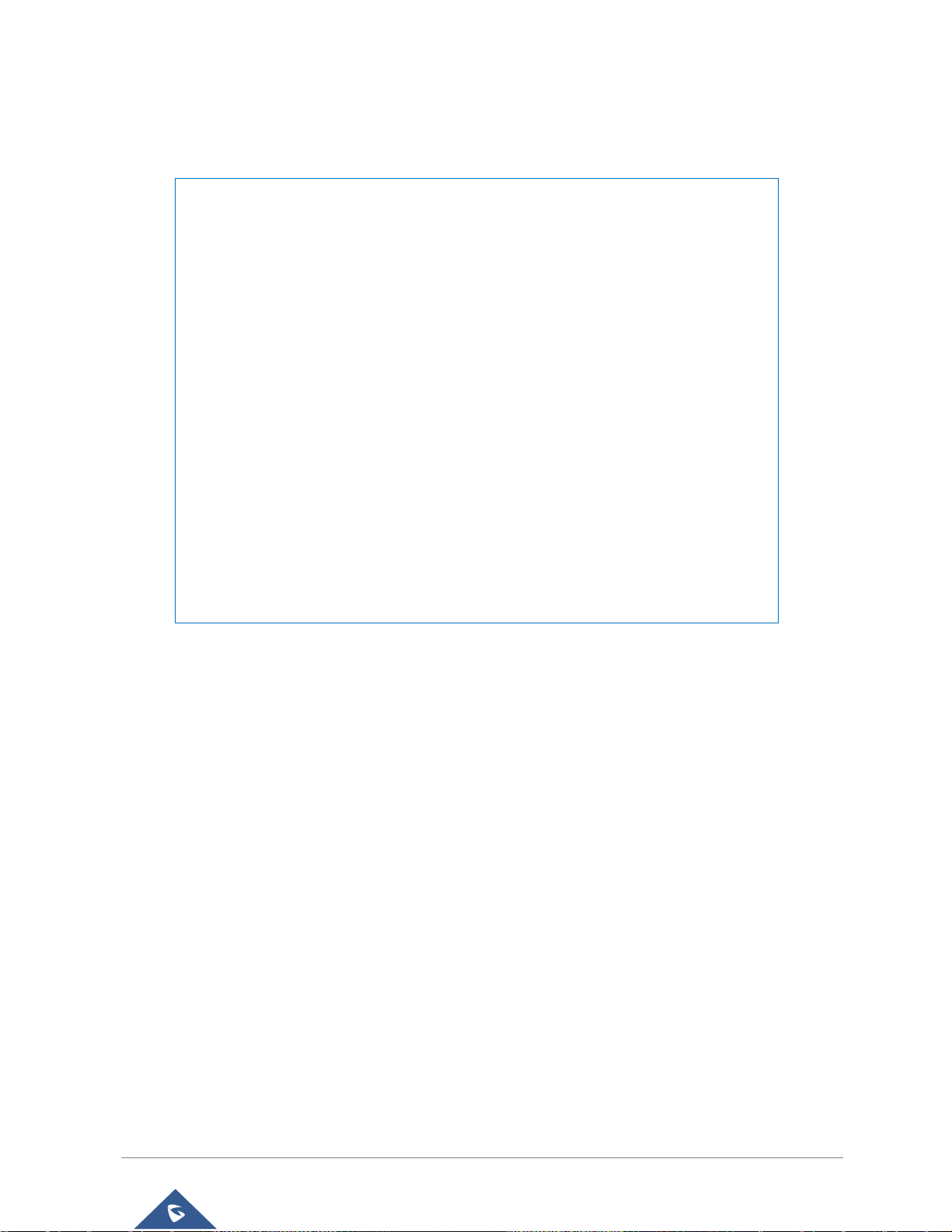
GXV3380 User Guide
Version 1.0.1.1
To fully manipulate the GXV3380 capacitive touch screen, use your fingers to operate the following on the
GXV3380 icons, buttons, menu items, onscreen keyboard etc.
Figure 10: GXV3380 Finger Gestures on the Touch Screen
• Tap
Slightly touch the screen with fingertip to initiate menu, options or applications. For example, to select
items on the screen (e.g., setting options, apps etc.); to press onscreen buttons (e.g., "End" or "Options"
softkey during the call); to type letters and symbols using the onscreen keyboard.
• Long Press
Touch the screen with fingertip and press for about 2 seconds without lifting your finger from the screen
till an action occurs. For example, long press on a picture to bring up selection option.
• Flick and Slide
Touch the screen with fingertip and slide over the screen. For example, user could slide up to scroll up
the page, slide down to open dropdown menu, slide left or slide right to delete an item from the list. If
your finger stays on the screen for too long, the item may be selected, and sliding won't occur.
• Press and Drag
Touch and press the item, then move it by dragging it up, down, left or right, without lifting your finger
from the screen.
P a g e | 29
