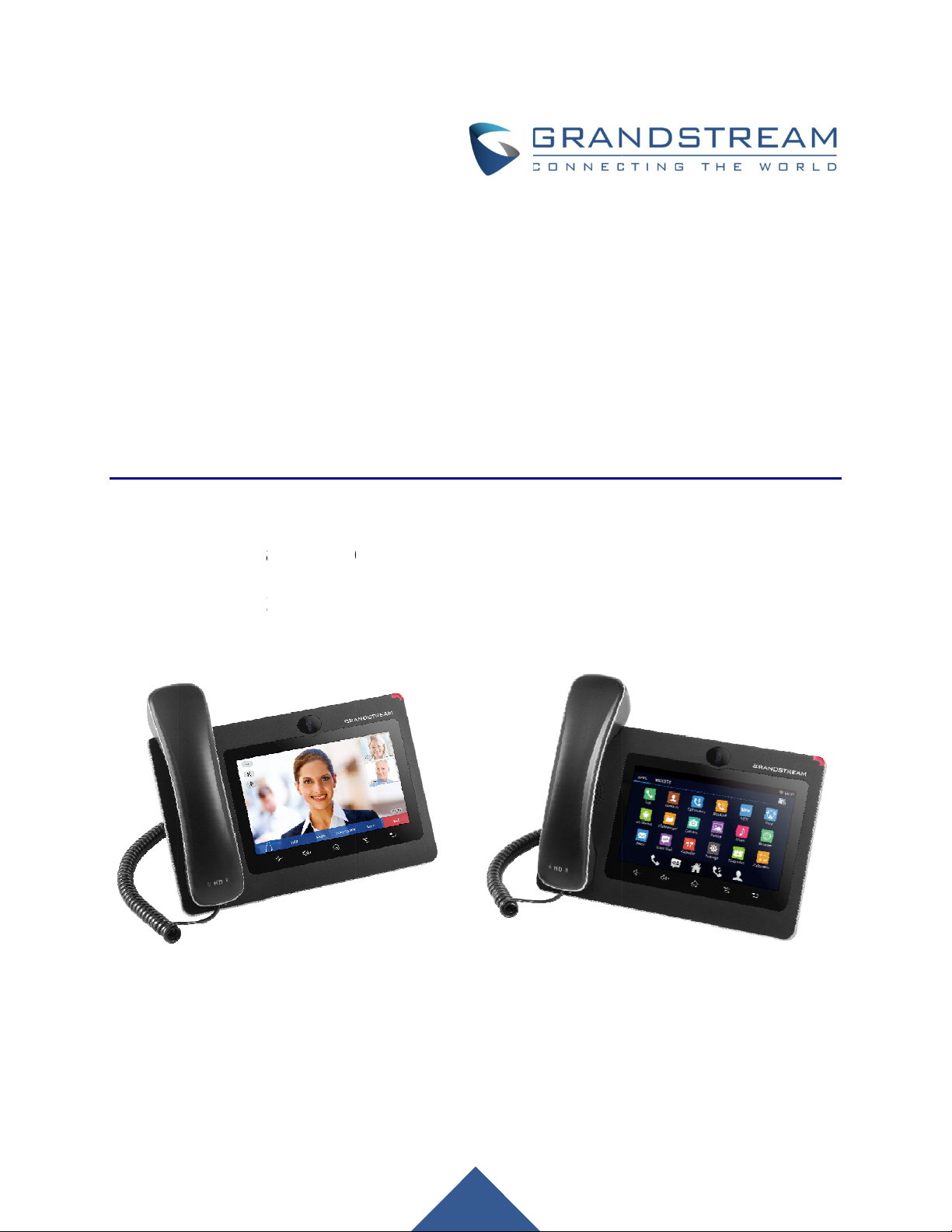
n
3
u
i
e
a
t
N
e
n
n
M
Gra
GXV
IP M
Adm
dstr
275
ltimedi
nistra
am
Phon
ion Gu
etwo
for A
ide
rks, I
T
droid
c.
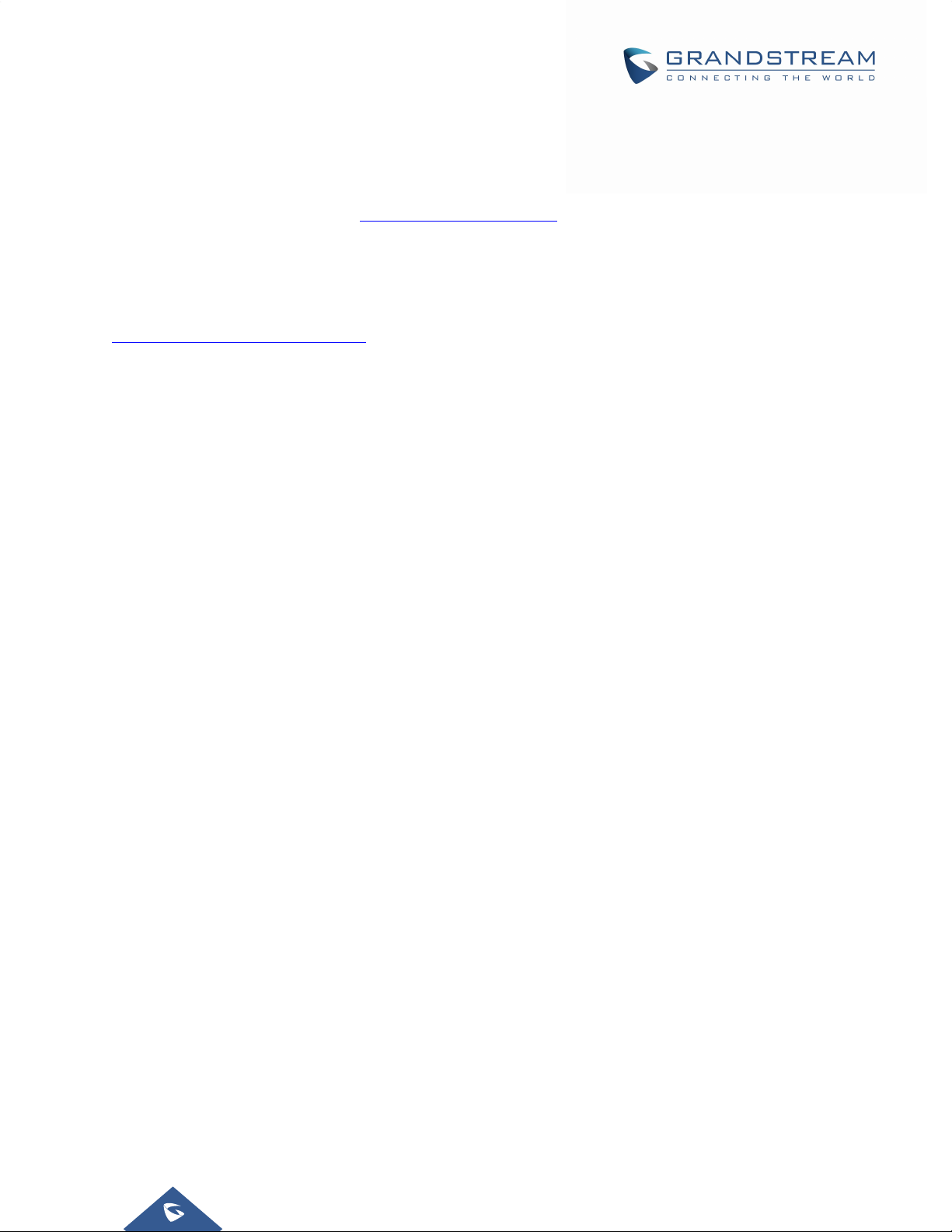
COPYRIGHT
©2017 Grandstream Networks, Inc. http://www.grandstream.com
All rights reserved. Information in this document is subject to change without notice. Reproduction or
transmittal of the entire or any part, in any form or by any means, electronic or print, for any purpose
without the express written permission of Grandstream Networks, Inc. is not permitted.
The latest electronic version of this guide is available for download here:
http://www.grandstream.com/support
Grandstream is a registered trademark and Grandstream logo is trademark of Grandstream Networks, Inc.
in the United States, Europe and other countries.
CAUTION
Changes or modifications to this product not expressly approved by Grandstream, or operation of this
product in any way other than as detailed by this guide, could void your manufacturer warranty.
WARNING
Please do not use a different power adaptor with devices as it may cause damage to the products and void
the manufacturer warranty.
Page |2
GXV3275 Administration Guide
Version 1.0.3.186

FCCCaution
Any Changes or modifications not expressly approved by the party responsible for compliance could void
the user's authority to operate the equipment. This device complies with part 15 of the FCC Rules.
Operation is subject to the following two conditions: (1) This device may not cause harmful interference,
and (2) this device must accept any interference received, including interference that may cause undesired
operation.
Note: This equipment has been tested and found to comply with the limits for a Class B digital device,
pursuant to part 15 of the FCC Rules. These limits are designed to provide reasonable protection against
harmful interference in a residential installation. This equipment generates uses and can radiate radio
frequency energy and, if not installed and used in accordance with the instructions, may cause harmful
interference to radio communications. However, there is no guarantee that interference will not occur in a
particular installation. If this equipment does cause harmful interference to radio or television reception,
which can be determined by turning the equipment off and on, the user is encouraged to try to correct the
interference by one or more of the following measures:
- Reorient or relocate the receiving antenna.
- Increase the separation between the equipment and receiver.
- Connect the equipment into an outlet on a circuit different from that to which the receiver is connected.
- Consult the dealer or an experienced radio/TV technician for help.
FCC Radiation Exposure Statement:
This equipment complies with FCC radiation exposure limits set forth foran uncontrolled environment.
This transmitter must not be co-located or operating in conjunction with any other antenna or transmitter.
This equipment should be installed and operated with minimum distance 20cm between the radiator& your
body.
This transmitter must not be co-located or operating in conjunction with any other antenna or transmitter.
Hereby, Grandstream declares that this device is in compliance with the essential requirements and other
relevant provisions of Directive 2014/53/EU.
GNUGPLINFORMATION
GXV3275 firmware contains third-party software licensed under the GNU General Public License (GPL).
Grandstream uses software under the specific terms of the GPL. Please see the GNU General Public
License (GPL) for the exact terms and conditions of the license.
Grandstream GNU GPL related source code can be downloaded from Grandstream web site from:
http://www.grandstream.com/sites/default/files/Resources/gxv32xx_gpl.zip
GXV3275 Administration Guide
Version 1.0.3.186
Page |3
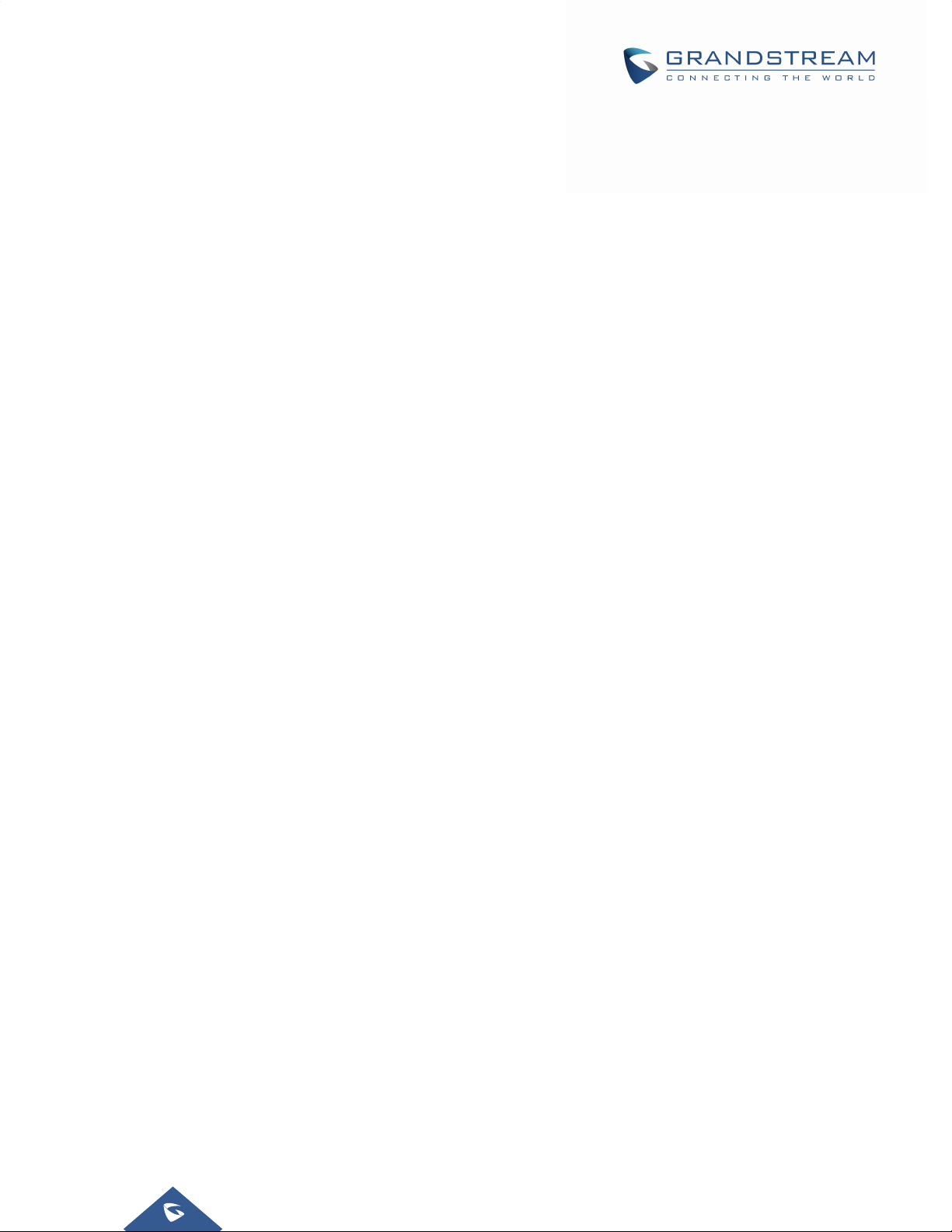
Table of Contents
DOCUMENT PURPOSE ............................................................................................... 10
CHANGE LOG .............................................................................................................. 11
Firmware Version 1.0.3.186 .................................................................................................................... 11
Firmware Version 1.0.3.180 .................................................................................................................... 11
Firmware Version 1.0.3.177 .................................................................................................................... 11
Firmware Version 1.0.3.171 .................................................................................................................... 11
Firmware Version 1.0.3.162 .................................................................................................................... 11
Firmware Version 1.0.3.158 .................................................................................................................... 12
Firmware Version 1.0.3.144 .................................................................................................................... 12
Firmware Version 1.0.3.131 .................................................................................................................... 12
Firmware Version 1.0.3.92 ...................................................................................................................... 13
Firmware Version 1.0.3.75 ...................................................................................................................... 13
Firmware Version 1.0.3.62 ...................................................................................................................... 13
Firmware Version 1.0.3.55 ...................................................................................................................... 14
Firmware Version 1.0.3.46 ...................................................................................................................... 14
Firmware Version 1.0.3.37 ...................................................................................................................... 14
Firmware Version 1.0.3.30 ...................................................................................................................... 14
Firmware Version 1.0.3.22 ...................................................................................................................... 15
Firmware Version 1.0.3.6 ........................................................................................................................ 16
Firmware Version 1.0.1.54 ...................................................................................................................... 16
Firmware Version 1.0.1.39 ...................................................................................................................... 16
Firmware Version 1.0.1.29 ...................................................................................................................... 16
WELCOME ................................................................................................................... 17
PRODUCT OVERVIEW ................................................................................................ 18
Feature Highlights ................................................................................................................................... 18
GXV3275 Technical Specifications .......................................................................................................... 19
GETTING STARTED ..................................................................................................... 21
Equipment Packaging .............................................................................................................................. 21
GXV3275 Phone Setup ........................................................................................................................... 22
Using the Phone Stand ........................................................................................................................ 22
Using the Slots for Wall Mounting ........................................................................................................ 22
Connecting the GXV3275 ........................................................................................................................ 22
GXV3275 LCD SETTINGS ........................................................................................... 24
Access LCD Settings ............................................................................................................................... 26
Personalized Account .............................................................................................................................. 26
Wireless & Network ................................................................................................................................. 27
Page |4
GXV3275 Administration Guide
Version 1.0.3.186
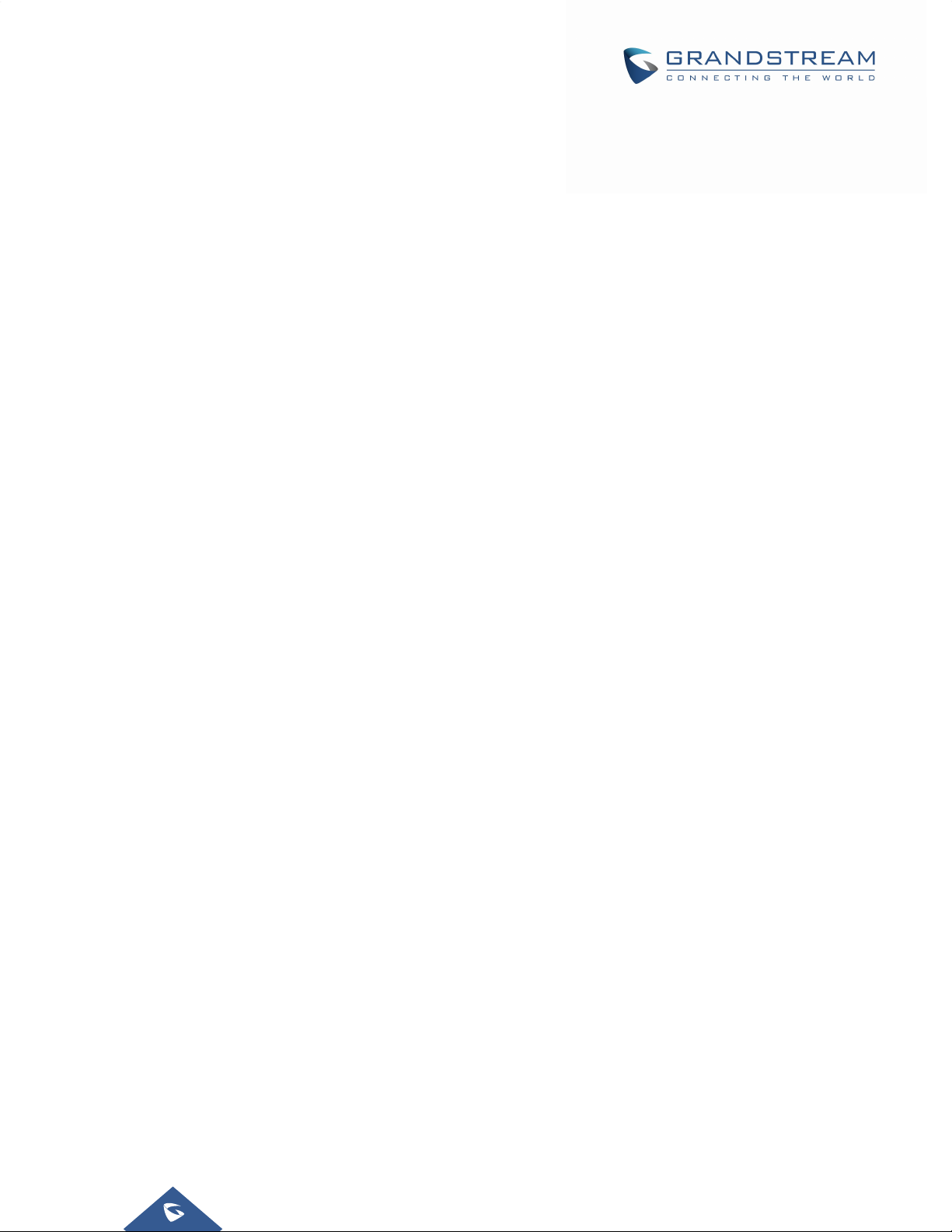
Ethernet Settings ................................................................................................................................. 27
Wi-Fi Settings ....................................................................................................................................... 28
Bluetooth Settings ................................................................................................................................ 28
VPN ...................................................................................................................................................... 30
Proxy Settings ...................................................................................................................................... 30
Additional Network Settings ................................................................................................................. 30
Tethering & Portable Hotspot ............................................................................................................... 31
Sound ...................................................................................................................................................... 32
Display ..................................................................................................................................................... 32
Storage .................................................................................................................................................... 33
Applications ............................................................................................................................................. 34
View Applications ................................................................................................................................. 34
Manage Applications ............................................................................................................................ 34
Security Settings ...................................................................................................................................... 35
Screen Security .................................................................................................................................... 35
Passwords ........................................................................................................................................... 35
Device Administration .......................................................................................................................... 35
Credentials Storage ............................................................................................................................. 35
Language & Keyboard ............................................................................................................................. 36
Accounts .................................................................................................................................................. 36
Register to Failover SIP Server ............................................................................................................... 38
Date & Time ............................................................................................................................................. 38
About Phone ............................................................................................................................................ 38
Advanced Settings ................................................................................................................................... 38
Multicast Paging ...................................................................................................................................... 40
GXV3275 WEB GUI SETTINGS ................................................................................... 41
Access GXV3275 Web GUI ..................................................................................................................... 41
Saving Changes ...................................................................................................................................... 42
Definitions ................................................................................................................................................ 42
Toolbar ..................................................................................................................................................... 43
Click-To-Dial ............................................................................................................................................ 43
Status Page Definitions ........................................................................................................................... 44
Status/Account Status ......................................................................................................................... 44
Status/Network Status ......................................................................................................................... 44
Status/System Info ............................................................................................................................... 45
Account Page Definitions ........................................................................................................................ 46
Account/General Settings .................................................................................................................... 46
Account/Network Settings .................................................................................................................... 47
Account/SIP Settings ........................................................................................................................... 48
Account/Codec Settings ...................................................................................................................... 54
Account/Call Settings ........................................................................................................................... 57
Page |5
GXV3275 Administration Guide
Version 1.0.3.186
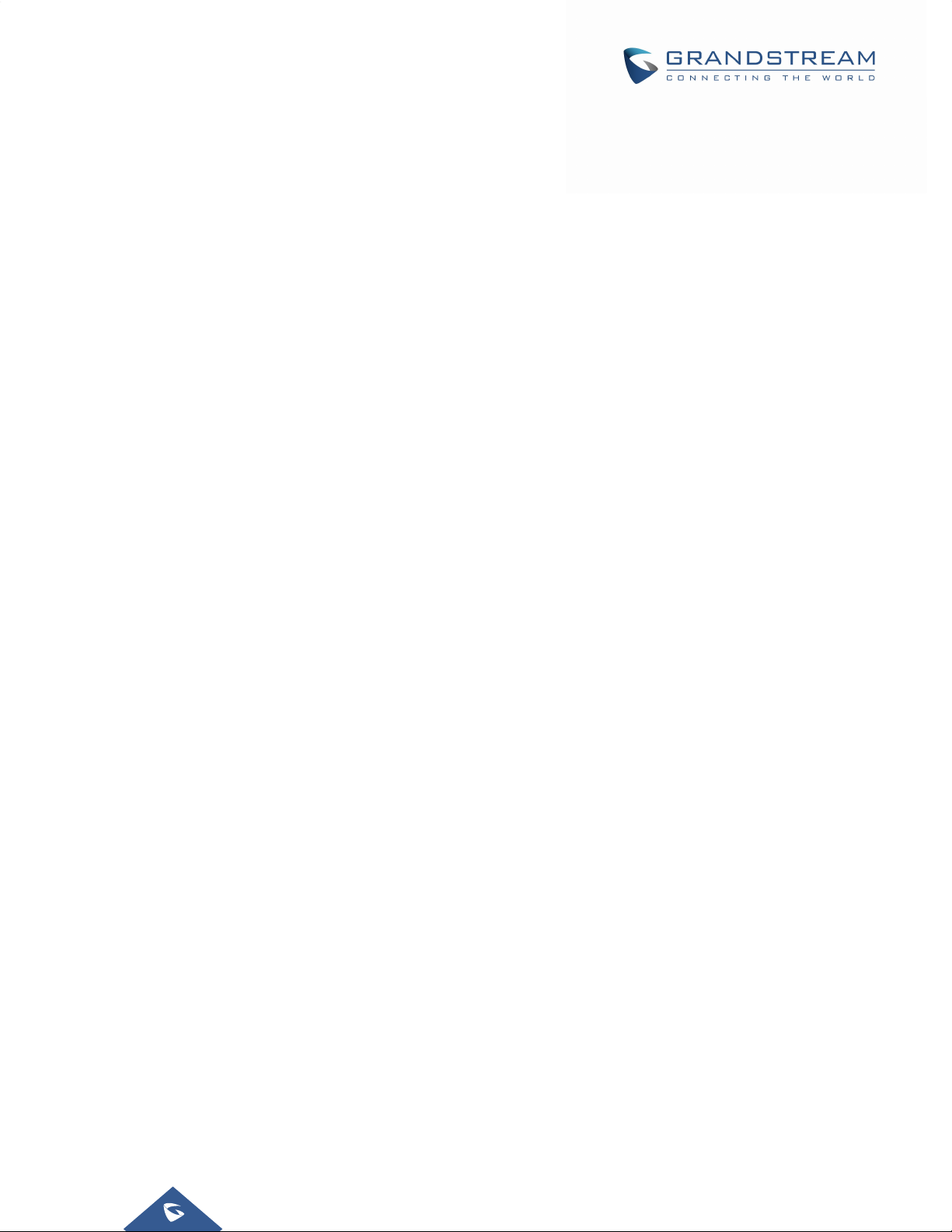
Advanced Settings Page Definitions ....................................................................................................... 64
Advanced Settings/General Settings ................................................................................................... 64
Advanced Settings/Call Features ........................................................................................................ 65
Advanced Settings/Video Settings ....................................................................................................... 69
Advanced Settings/Tone Generator ..................................................................................................... 69
Advanced Settings/Multicast Paging ................................................................................................... 70
Advanced Settings/GDS Settings ........................................................................................................ 71
Advanced Settings/MPK General Settings .......................................................................................... 71
Advanced Settings/MPK LCD Settings ................................................................................................ 71
Maintenance Page Definitions ................................................................................................................. 72
Maintenance/Network Settings ............................................................................................................ 72
Maintenance/Wi-Fi Settings ................................................................................................................. 75
Maintenance/Time Settings ................................................................................................................. 76
Maintenance/Web/SSH Access ........................................................................................................... 76
Maintenance/Upgrade ......................................................................................................................... 77
Maintenance/Syslog ............................................................................................................................ 81
Maintenance/Logcat ............................................................................................................................ 82
Maintenance/Debug ............................................................................................................................. 82
Maintenance/Language ....................................................................................................................... 82
Maintenance/Event Notification ........................................................................................................... 83
Maintenance/TR-069 ........................................................................................................................... 84
Maintenance/Contacts ......................................................................................................................... 84
Maintenance/LDAP Book ..................................................................................................................... 86
Maintenance/Broadsoft Directories...................................................................................................... 88
Maintenance/Broadsoft IM&P .............................................................................................................. 89
Maintenance/Device Manager ............................................................................................................. 90
Reboot ..................................................................................................................................................... 94
UPGRADING AND PROVISIONING ............................................................................ 95
Upgrade and Provisioning Configuration ................................................................................................. 95
Upload Firmware Locally ......................................................................................................................... 96
Upgrade via SD Card .............................................................................................................................. 97
No Local Firmware Servers ..................................................................................................................... 98
Provisioning and Configuration File Download ....................................................................................... 98
BACKUP ....................................................................................................................... 99
Generate Backup File .............................................................................................................................. 99
Restore from Backup File ...................................................................................................................... 100
Automatic Backup .................................................................................................................................. 101
DATA WIPING ............................................................................................................. 102
FACTORY RESET ...................................................................................................... 104
Page |6
GXV3275 Administration Guide
Version 1.0.3.186
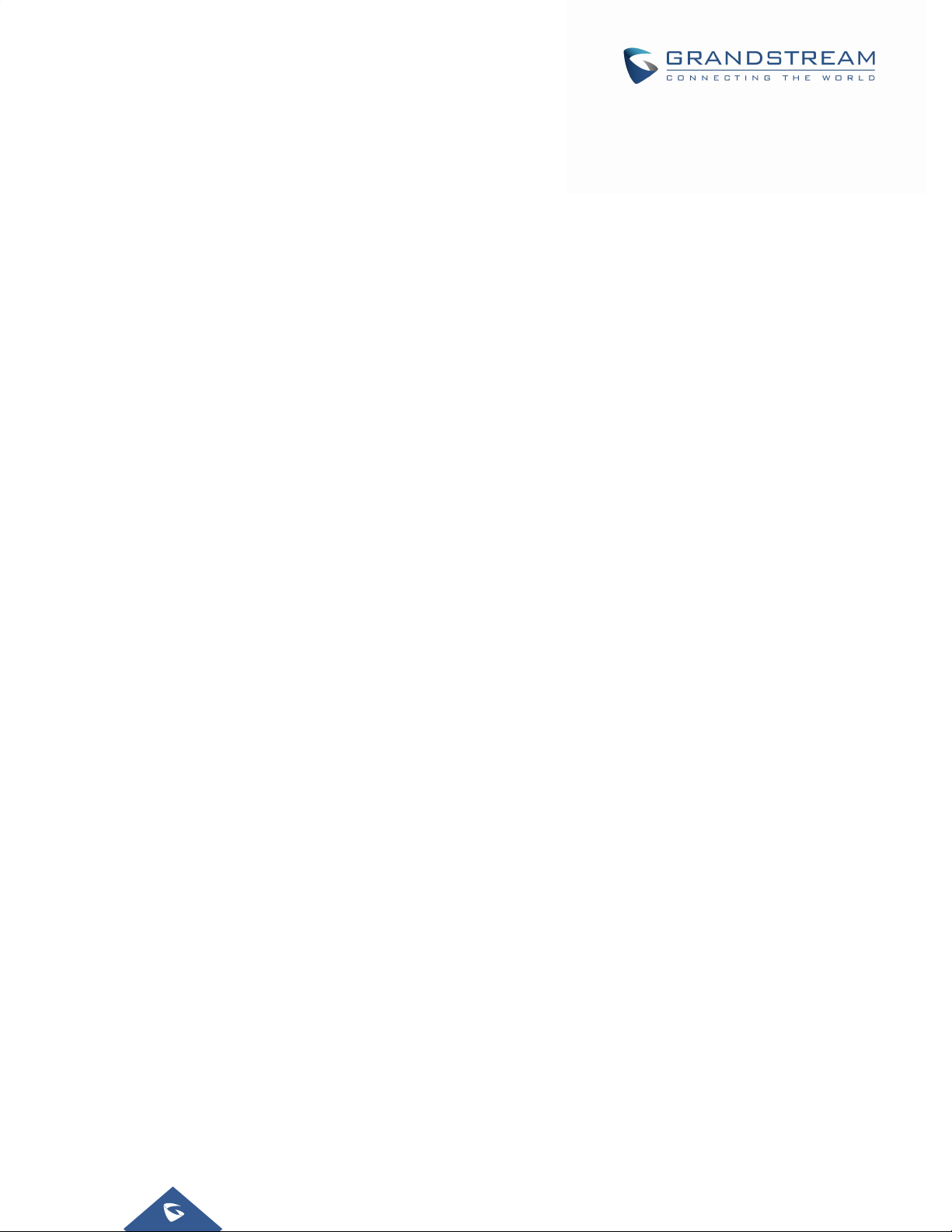
Restore to Factory Default via LCD Menu............................................................................................. 104
Restore to Factory Default via the Web GUI ......................................................................................... 105
Restore to Factory Default via Hard Keys ............................................................................................. 105
SAFE MODE ............................................................................................................... 107
EXPERIENCING THE GXV3275 APPLICATION PHONE .......................................... 108
Page |7
GXV3275 Administration Guide
Version 1.0.3.186
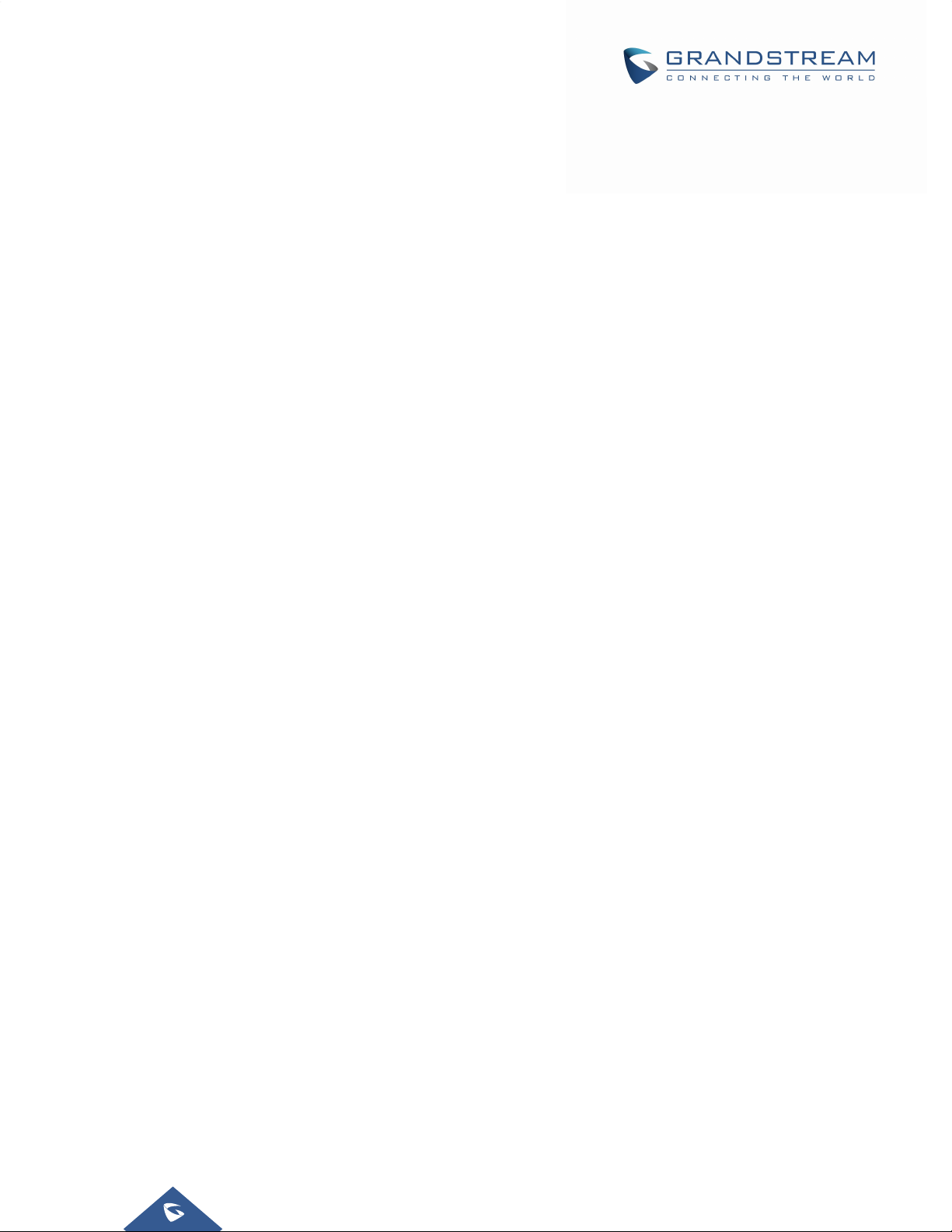
Table of Tables
Table 1: GXV3275 Features in a Glance .................................................................................................... 18
Table 2: GXV3275 Technical Specifications ................................................................................................ 19
Table 3: Equipment Packaging ................................................................................................................... 21
Table 4: GXV3275 LCD Settings ................................................................................................................. 24
Table 5: GXV3275 Storage Category and Actions ...................................................................................... 33
Table 6: GXV3275 Web Access .................................................................................................................. 43
Page |8
GXV3275 Administration Guide
Version 1.0.3.186
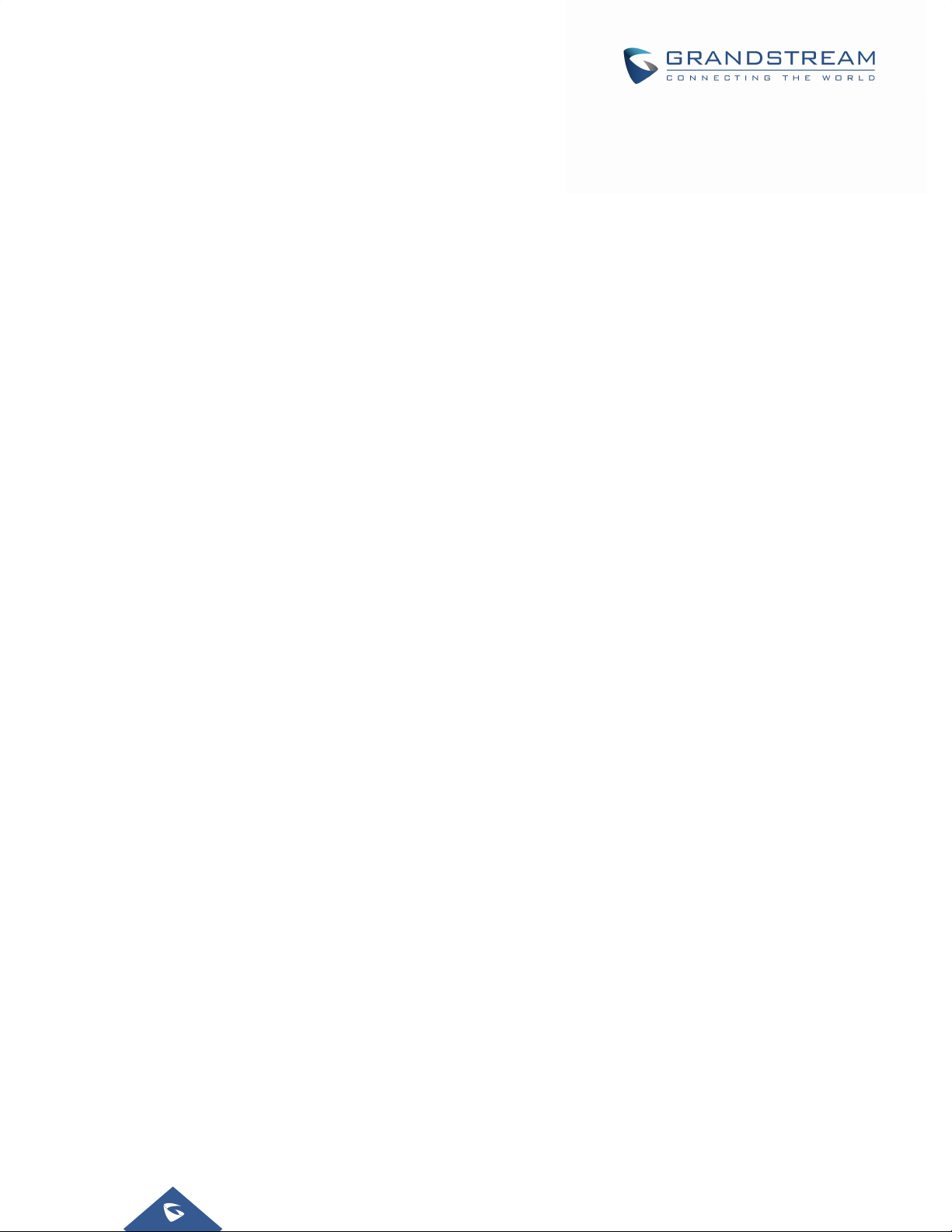
Table of Figures
Figure 1: GXV3275 Package Content ......................................................................................................... 21
Figure 2: Built In Stand And Mounting Slots On The GXV3275. ................................................................. 22
Figure 3: Tab on the Handset Cradle .......................................................................................................... 22
Figure 4: GXV 3275 Back / Side View ........................................................................................................ 23
Figure 5: GXV3275 System Settings .......................................................................................................... 26
Figure 6: GXV3275 Bluetooth Settings ....................................................................................................... 29
Figure 7: GXV3275 Bluetooth Paired Device Settings ............................................................................... 30
Figure 8: GXV3275 Wi-Fi Hotspot .............................................................................................................. 32
Figure 9: GXV3275 Storage ........................................................................................................................ 33
Figure 10: Erase SD Card ........................................................................................................................... 34
Figure 11: GXV3275 Accounts Sync Up Settings - Google Account Signed In .......................................... 36
Figure 12: GXV3275 Accounts Sync Up Settings - Google Account Synced Up ....................................... 37
Figure 13: GXV3275 Accounts Sync up Settings - Select Browser, Calendar and Contacts ..................... 37
Figure 14: GXV3275 Google Play Account ................................................................................................. 37
Figure 15: GXV3275 UCM Auto Config Number – Select Registering Numbers ....................................... 39
Figure 16: GXV3275 UCM Auto Config Number – Enabling Registering Number ..................................... 39
Figure 17: GXV3275 Web GUI - Login ....................................................................................................... 41
Figure 18: GXV3275 Main Screen - IP Address ......................................................................................... 41
Figure 19: GXV3275 Web UI Tool Bar ........................................................................................................ 43
Figure 20: Click to Dial Feature .................................................................................................................. 43
Figure 21: Click to Dial Menu and Calls Status ........................................................................................... 44
Figure 22: Reboot Button ............................................................................................................................ 94
Figure 23: GXV3275 Upgrade Configuration via LCD ................................................................................ 95
Figure 24: GXV3275 Upgrade Configuration via Web GUI ........................................................................ 96
Figure 25: Firmware Upgrade ..................................................................................................................... 97
Figure 26: GXV3275 Backup ...................................................................................................................... 99
Figure 27: Select Backup Applications ........................................................................................................ 99
Figure 28: Select Backup Applications to Be Restored ............................................................................ 100
Figure 29: Restore Process ...................................................................................................................... 100
Figure 30: Automatic Backup Settings ...................................................................................................... 101
Figure 31: Data Wiping ............................................................................................................................. 102
Figure 32: Reboot Confirmation Message ................................................................................................ 103
Figure 33: GXV3275 LCD - Factory Reset ............................................................................................... 104
Figure 34: GXV3275 LCD - Confirm Factory Reset .................................................................................. 105
Figure 35: GXV3275 Web GUI - Factory Reset ........................................................................................ 105
Figure 36: GXV3275 Web GUI - Confirm Factory Reset .......................................................................... 105
Page |9
GXV3275 Administration Guide
Version 1.0.3.186
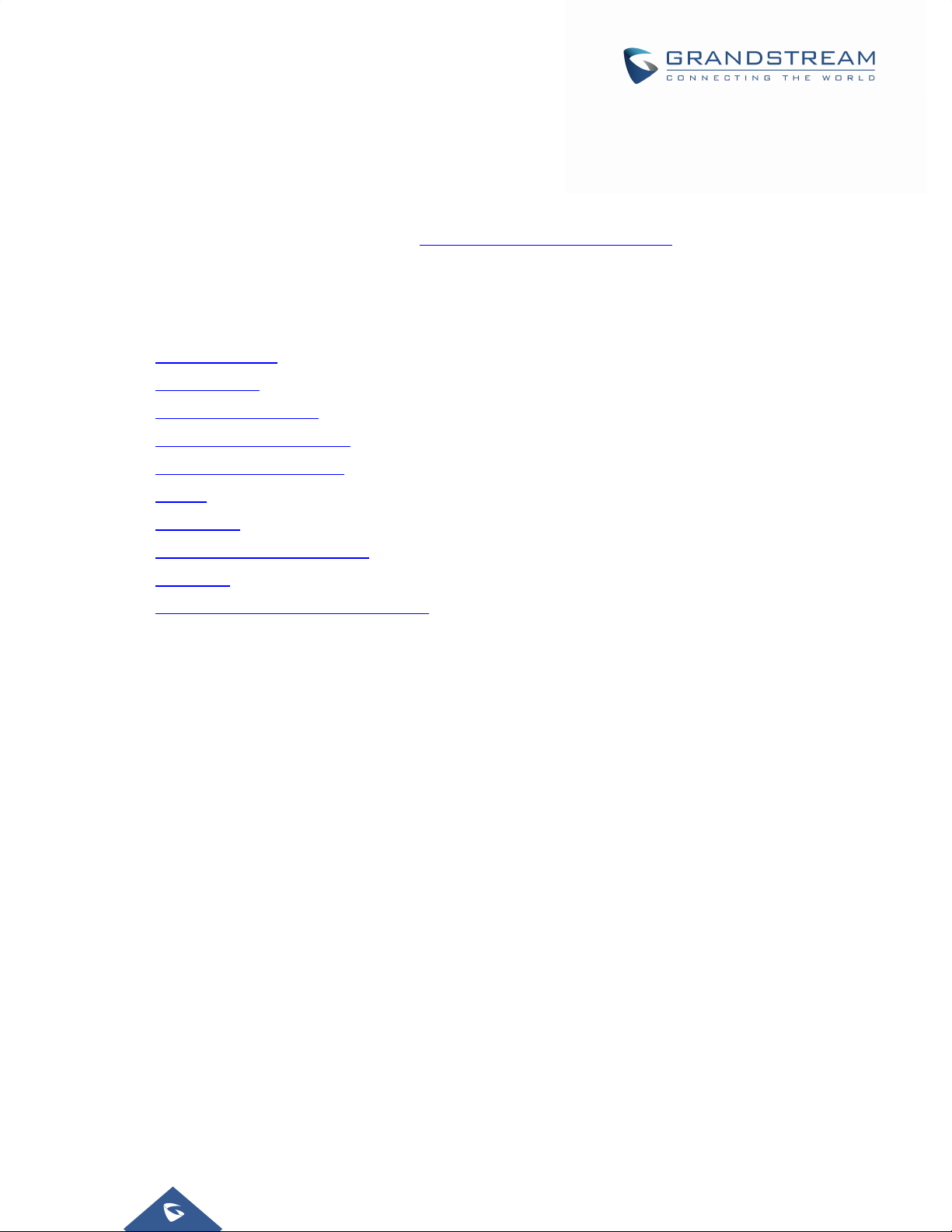
DOCUMENTPURPOSE
This document describes how to configure the GXV3275 via phone's LCD menu and web UI menu to fully
manipulate phone's features. The intended audiences of this document areVoIPadministrators. To learn
the basic functions of GXV3275, please visit http://www.grandstream.com/support
“GXV3275User Guide”.
This guide covers following topics:
Product Overview
to download the latest
Getting Started
GXV3275 LCD Settings
GXV3275 Web GUI Settings
Upgrading and provisioning
Backup
Data Wiping
Restore factory default settings
Safe Mode
Experiencing the GXV3275 applications
Page |10
GXV3275 Administration Guide
Version 1.0.3.186
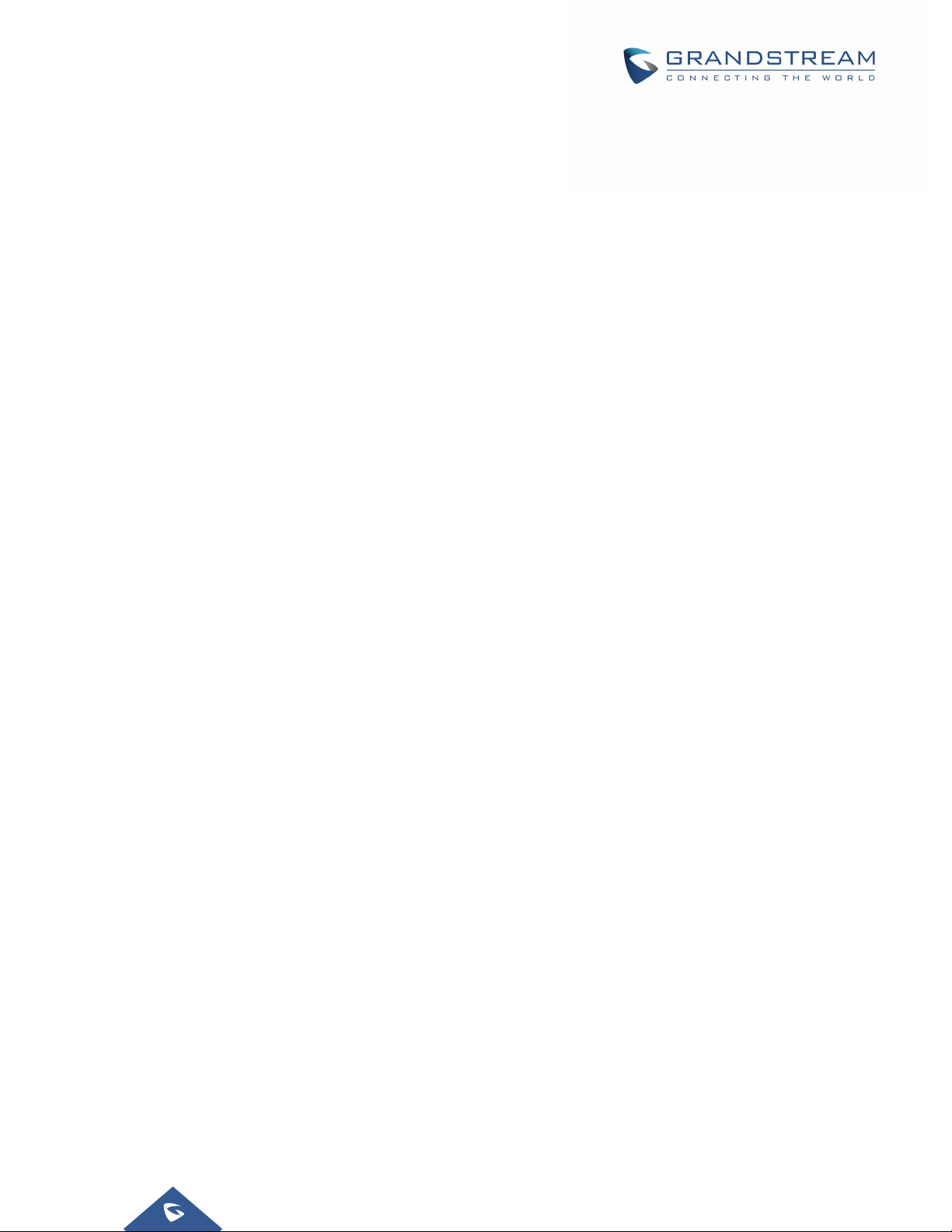
CHANGELOG
This section documents significant changes from previous versions of administration guide for GXV3275.
Only major new features or major document updates are listed here. Minor updates for corrections or
editing are not documented here.
FirmwareVersion1.0.3.186
Added Bluetooth patch for BlueBorne vulnerability.
Added the option Play warning tone for Auto Answer Intercom. [Play warning tone for Auto Answer
Intercom]
Supported TLSv1.1 and TLSv1.2.
Added option to allow device to ring when “Auto Preview” is enabled. [Auto Preview]
Added support for auto downloading firmware/config randomly in time window. [Automatic Upgrade]
Added support fordisplaying more Programmable keys in call interface. [Programmable Keys]
Removed icon for reboot from web UI Advanced Settings General Settings “STUN Server”,
“Use NAT IP” and “SIP TLS Private Key” settings.[General Settings]
Added support for removing previous upgrade notification bar when doing manual upload
upgrading.[Upload Firmware Locally]
Added admin authentication for factory reset if Configuration via Keypad Menu is set to “Basic settings
only” or “Constraint mode”. The input will take effect after about 10 seconds of input. [Configuration via
Keypad Menu]
FirmwareVersion1.0.3.180
Added the option to remove the Register's Authorization header after the first successful register [Add
Auth Header On RE-REGISTER].
Supported new config file format: cfggxv3275.xml.
Updated that previewing an incoming video call will display DTMF programmable key.
FirmwareVersion1.0.3.177
Added support for Syslog over SSL/TLS. [Syslog Protocol]
Added option for DNS SRV Failover mode [DNS SRV Fail-over Mode]
Added option to set call forward when phone is set to DND. [Forward when DND]
Updated to enable automatically trim the account name and display name on web UI. [Account Name]
FirmwareVersion1.0.3.171
Added sending SIP INFO message with “record” header when record key is pressed. [Record Mode]
Added “Record Mode” to specify the location for saving call recording. [Record Mode]
Added support for displaying the account name on Click-To-Dial page. [Click-To-Dial]
FirmwareVersion1.0.3.162
Added “Ignore Alert-Info header”. [Ignore Alert-Info header]
GXV3275 Administration Guide
Version 1.0.3.186
Page |11
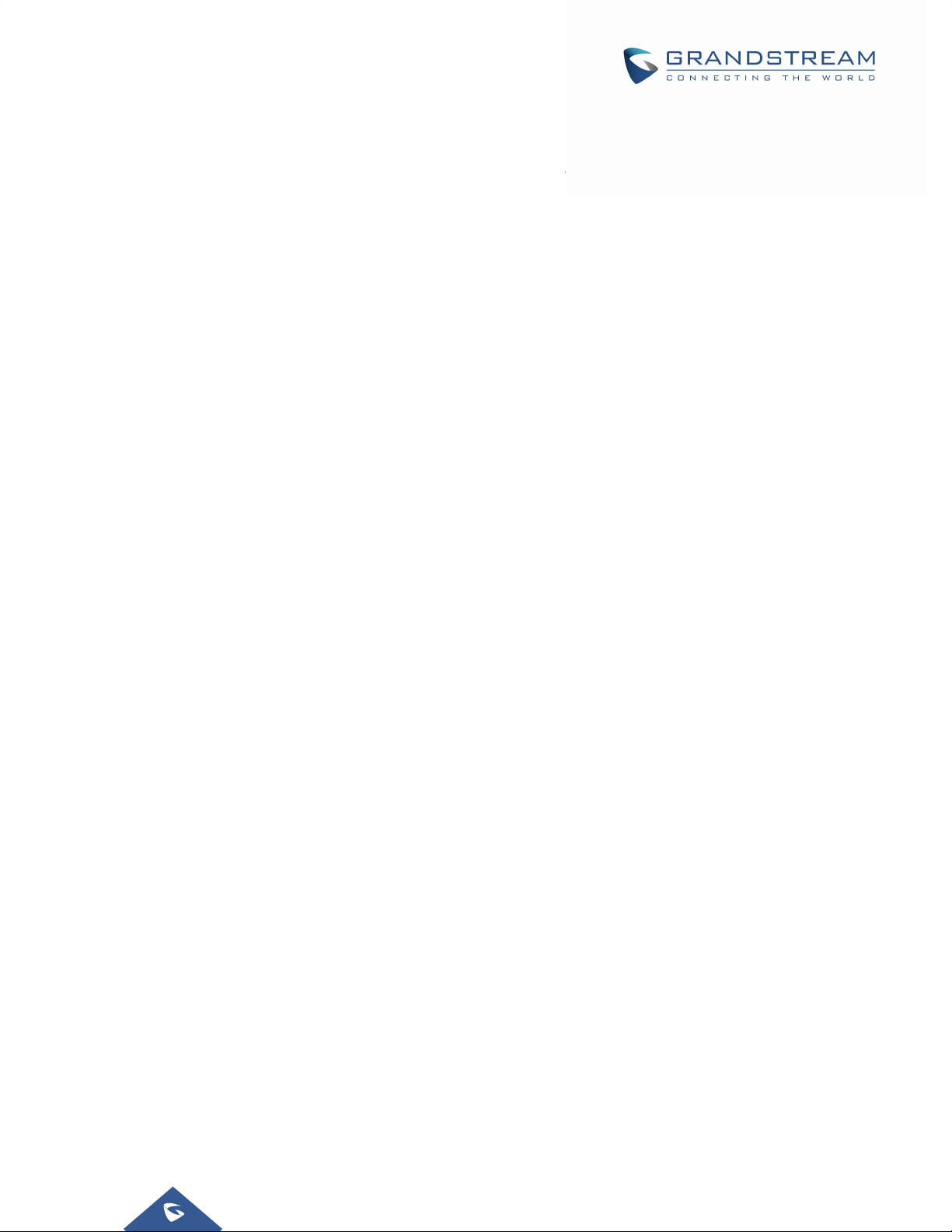
Added support for GDS3710 integration. [Advanced Settings/GDS Settings]
Added “Disable RJ9 Headset Auto Detect”. [Disable RJ9 Headset Auto Detect]
Added support for HTTP URL authentication when challenged by camera for getting MJPEG stream.
[Special Feature]
Added support to SIP register to failover SIP server. [Register to Failover SIP Server]
Added support to user secondary SIP server for guest login. [Guest Login]
FirmwareVersion1.0.3.158
Added Account Call Settings Intercom barging. [Intercom Barging]
Added support ‘{‘, ‘}’ as valid character in Maintenance Contacts Download Server. [Download
Server]
Added “Constraint Mode” in Maintenance Upgrade Configuration via Keypad Menu.
Updated preview function before answering the call would keep playing ringback on caller side.[Enable
Function for Incoming Call]
Improving changing syslog level does not need reboot to take effect. [Syslog]
Added “Data Wiping” in LCD Settings.[Data Wiping]
Added support of SNI extension for TLS. [SNI]
Updated the default NTP server. [Assign NTP Server Address]
FirmwareVersion1.0.3.144
Improved web UI security by avoiding reading/writing cookie.
Improved the utility of “Use # as Dial Key” to dial out. [Use # as DialKey]
Added new option “Dial Prefix” under MPK Ext Settings Key Mode. [Key Mode]
Added support of “Click to Dial” feature on web GUI.
Set DHCP VLAN Override to "Encapsulated in DHCP Option 43" by default. [DHCP VLAN Override]
Added support of sending only SIP log under syslog settings. [Syslog]
Added “Enable Enterprise Contacts Timeout Auto Search”. [Enable Enterprise Contacts Timeout Auto
Search]
Removed “Jitter Buffer Maximum (ms)” option from codec settings.
Added option “Custom Alert-Info for Auto Answer”. [Custom Alert-Info for Auto Answer]
Set default value for option “Handset TX gain(dB)” to “-6”. [Handset TX Gain ]
Set default value for option “Handset Equalizer RX” to “Fidelity”. [Handset Equalizer RX]
Added “Attended Transfer Only” to Default Transfer Mode. [Default Transfer Mode]
FirmwareVersion1.0.3.131
Added options “Enable Video FEC”, “Video FEC Mode”, and “FEC Payload Type. [Account/Codec
Settings]
Added option “Enable MPK Auto Arrangement”.
Added support IPv6 on GXV32xx. [Maintenance/Network Settings]
Added an option “Enable 3.5mm Headset Control”. [Maintenance/Device Manager]
Added ability to configure the provisioning/firmware URL with variable.[Maintenance/Upgrade]
Added ability to configure timeout on phone LCD for on-hook dialing.[Advanced Settings/Call
Page |12
GXV3275 Administration Guide
Version 1.0.3.186
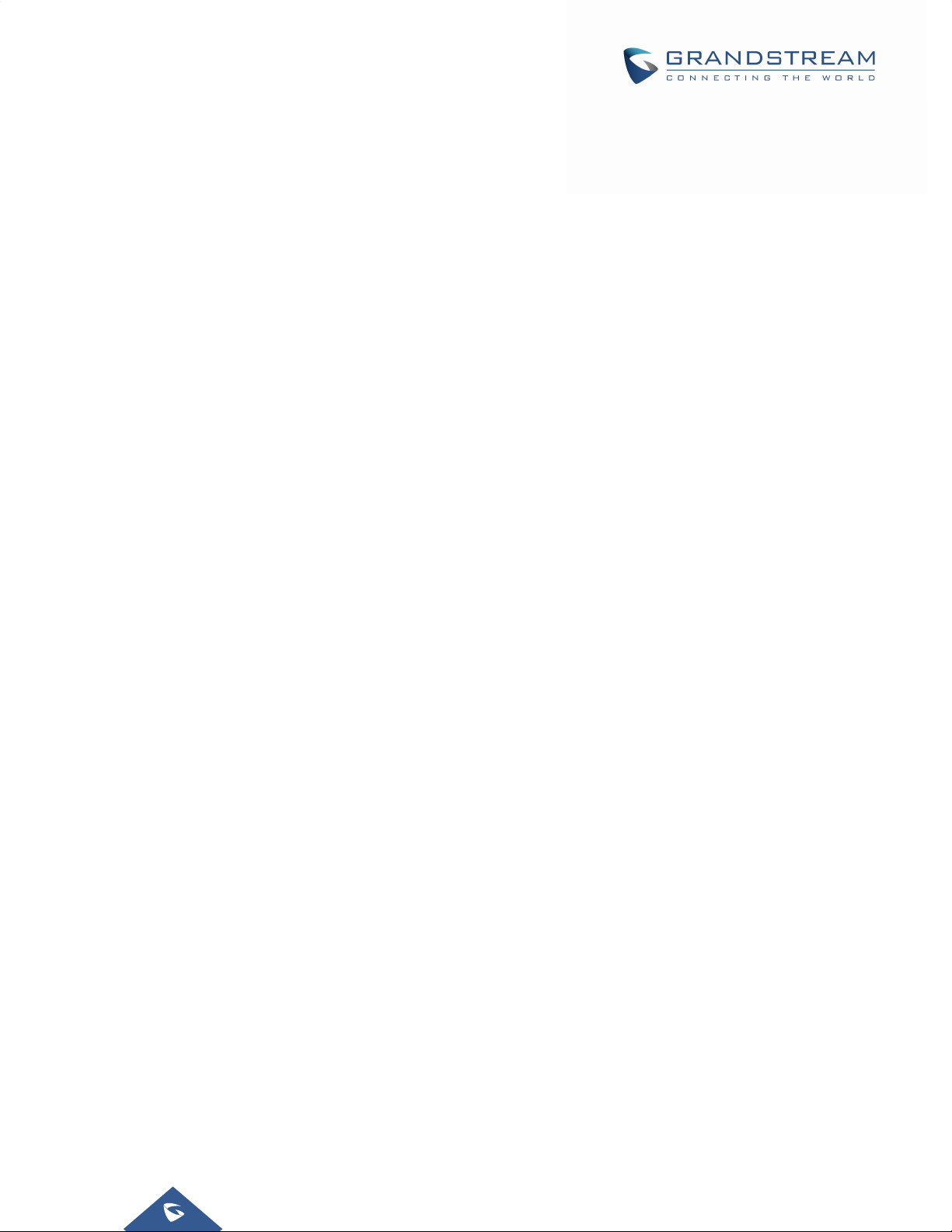
Features]
Added option “Enable CDP”. [Maintenance/Network Settings]
Added options “GUI Customization File Download Mode”, “GUI Customization File URL”, “GUI
Customization File HTTP/HTTPS Username”, “GUI Customization File HTTP/HTTPS Password”, and
“Use Configuration of Config File Server”. [Maintenance/Upgrade]
Added option “Disable Web GUI”. [Maintenance/Web/SSH Access]
Added an option to mute the touch screen clicks only. [Sound]
Added ability for “Users” to check/edit the MPK Extension when connectedwith user privilege.
Added "Different Networks for Data and VOIP Calls" option.[Maintenance/Network Settings]
Adjusted the RX/TX options for headsets.
Added the RX/TX gain options for Virtual Sound Card. [Maintenance/Device Manager]
Added support for RFC3605.
Added the ability to connect to the nearest Wi-Fi Access Point.
Added validation check for Multicast Address.
Added "Dial DTMF Button Size" and "Dial DTMF Button Color" options.[Advanced Settings/Call
Features]
Added options “Show Dial DTMF Softkey” and “CID to Show Dial DTMF Softkey”. [Account/Call
Settings]
Added support for DHCP Option 132 and 133 tunneled through DHCP Option 43.
[Maintenance/Network Settings]
Added "Attended Conference", "Use 3rd Party App as Basic Phone", and "Auto UnHold When Press
the Line Key" options. [Advanced Settings/Call Features]
FirmwareVersion1.0.3.92
Changed default config file update method to HTTPS for security purpose.[Maintenance/Upgrade]
Added H.263 support and RTCP packets loss tolerance.[Account/Codec Settings]
Added option “Use First Matching Vocoder in 200OK SDP”. [Account/Codec Settings]
Added option “Authentication Type”for Broadsoft XSI feature.[Maintenance/Broadsoft Directories]
Added IEEE-48-addr and IEEE-EUI-64 support in PEI (P-Emergency-Info) header.
FirmwareVersion1.0.3.75
Add Codec Negotiation Priority. [Account/Codec Settings]
Add Video Display Mode. [Advanced Settings/Video Settings]
Add Phonebook Key Function. [Maintenance/Contacts]
Add Firmware HTTP/HTTPS User Name. [Maintenance/Upgrade]
Add Firmware HTTP/HTTPS Password. [Maintenance/Upgrade]
Update the “Upgrade” configuration options, “Firmware Upgrade Via” and “Config Via” have been
separate to two options. [Maintenance/Upgrade]
FirmwareVersion1.0.3.62
Add Configure Door System. [Account/Call Settings]
Add Disable Video Call Feature. [Advanced Settings/Call Features]
Page |13
GXV3275 Administration Guide
Version 1.0.3.186

FirmwareVersion1.0.3.55
Add Use H.264 Constrained Profiles. [Account/Codec Settings]
Add HTTP/HTTPS User-Agent. [Maintenance/Network Settings]
Add SIP User-Agent. [Maintenance/Network Settings]
Add Allow DHCP Option 242 (Avaya IP Phones). [Maintenance/Upgrade]
Add Authentication Type. [Maintenance/Broadsoft Directories]
FirmwareVersion1.0.3.46
Add RTP IP Filter. [Account/SIP Settings]
FirmwareVersion1.0.3.37
Add Allow Unsolicited REFER. [Account/SIP Settings]
Add Allow SIP Reset. [Account/SIP Settings]
Add Opus Payload Type. [Account/Codec Settings]
Add Trusted CA Certificates. [Advanced Settings/General Settings]
Add Import Trusted CA Certificates. [Advanced Settings/General Settings]
Add Enable DHCP VLAN. [Maintenance/Network Settings]
Add Layer 2 QoS 802.1Q/VLAN Tag (Wi-Fi). [Maintenance/Network Settings]
Add Layer 2 QoS 802.1p Priority Value (Wi-Fi). [Maintenance/Network Settings]
Add Upload Device Configuration.[Maintenance/Upgrade]
FirmwareVersion1.0.3.30
Add Re-register before Expiration. [Account/SIP Settings]
Add Enable SIP OPTIONS Keep Alive. [Account/SIP Settings]
Add SIP OPTIONS Keep Alive Interval. [Account/SIP Settings]
Add OPTIONS Keep Alive Maximum Tries. [Account/SIP Settings]
Add Validate Certification Chain. [Account/SIP Settings]
Update Domain Certificate to Trusted CA Certificates. [Account/SIP Settings]
Add G726-32 ITU Payload. [Account/Codec Settings]
Add G726-32 Dynamic PT. [Account/Codec Settings]
Add Packetization Mode. [Account/Codec Settings]
Add Enable SRTP Key Life Time. [Account/Codec Settings]
Add Disable Presentation. [Account/Call Settings]
Add Don’t Prompt Missed Call under Call Log. [Account/Call Settings]
Add NEC / WorldStone / Baudisch Door System under Special Feature. [Account/Call Settings]
Add Enable BroadSoft Call Park. [Account/Call Settings]
Add Multicast Paging under Programmable Keys. [Account/Call Settings]
Add SIP Domain.[Advanced Settings/General Settings]
Add Call Forward under Enable Function for Incoming Call. [Advanced Settings/Call Features]
Update Dialer Interface Priority to Always Display Dialer Interface. [Advanced Settings/Call Features]
Add the Desktop Menu as Hook Dial. [Advanced Settings/Call Features]
Page |14
GXV3275 Administration Guide
Version 1.0.3.186
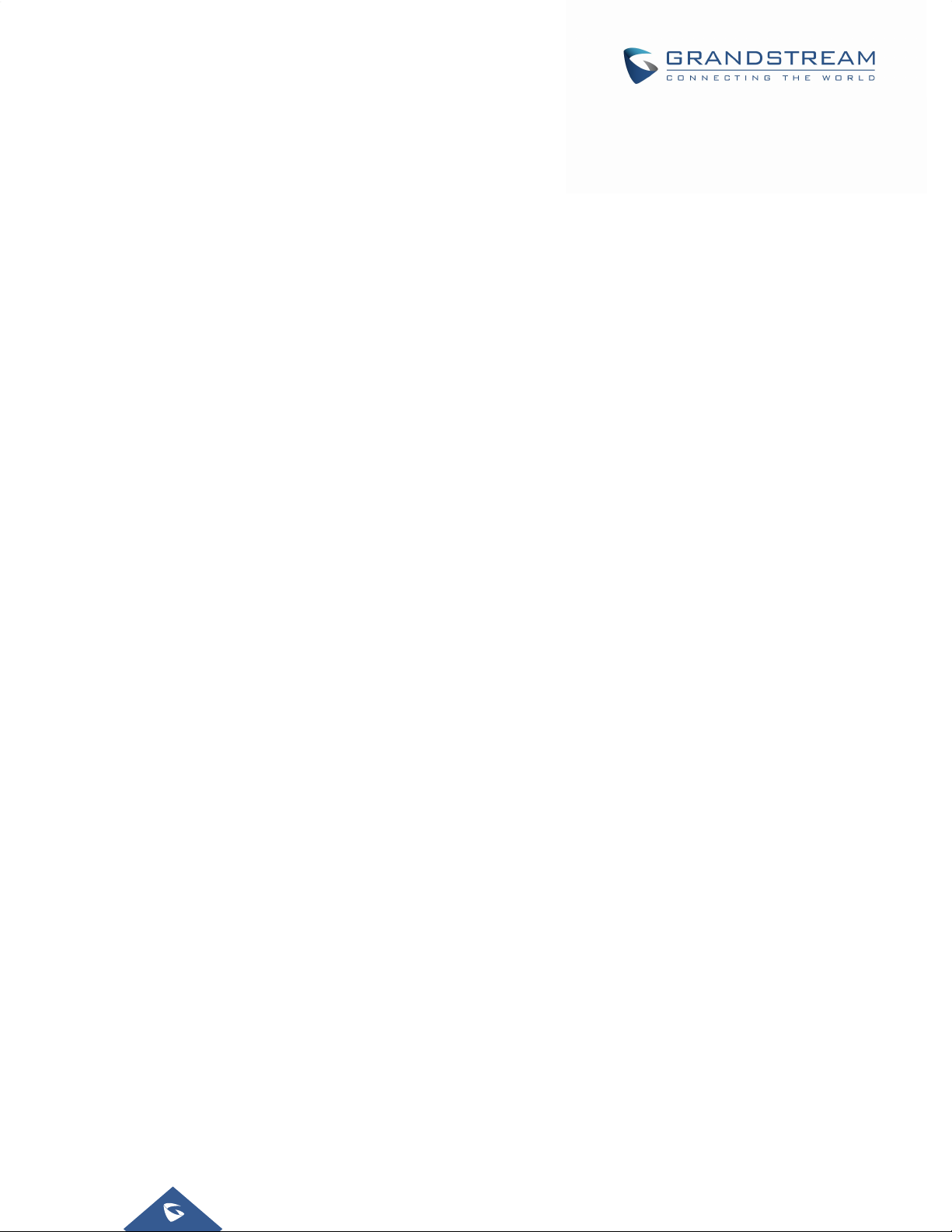
Add Call Function Buttons. [Advanced Settings/Call Features]
Add Auto Config CPT by Region. [Advanced Settings/Tone Generator]
Add Force BLF Call-pickup by Prefix.
Add Show IP Address on Account Widget. [Maintenance/Network Settings]
Add 802.1x Secret under EAP-MD5 and EAP-PEAP. [Maintenance/Network Settings]
Add Validate Server Certificate.[Maintenance/Upgrade]
Add Disable SIP NOTIFY Authentication. [Maintenance/Upgrade]
Add Send SIP Log. [Maintenance/Syslog]
Add EVENT NOTIFY. [Maintenance/Event Notif]
Add HTTP/HTTPS User Name for downloading phonebook file. [Maintenance/Contacts]
Add HTTP/HTTPS Password for downloading phonebook file. [Maintenance/Contacts]
Update BroadSoft Directory Hits option under BroadSoft Directories. [Maintenance/Broadsoft
Directories]
Update BroadSoft Directory Order option under BroadSoft Directories. [Maintenance/Broadsoft
Directories]
Add LDAP Dialing Default Account. [Maintenance/LDAP Book]
Add BroadSoft Directory User ID. [Maintenance/Broadsoft Directories]
Add Handset TX Gain. [Maintenance/Device Manager]
Add Handset RX Gain. [Maintenance/Device Manager]
Add Handset Equalizer RX. [Maintenance/Device Manager]
FirmwareVersion1.0.3.22
Update Wi-Fi Settings. [Wi-Fi Settings]
Update Display. [Display]
Update Status/System Info. [Status/System Info]
Update General Settings. [Account/General Settings]
Update Codec Settings. [Account/Codec Settings]
Update Call Settings. [Account/Call Settings]
Update Call Features. [Advanced Settings/Call Features]
Update Tone Generator. [Advanced Settings/Tone Generator]
Add Multicast Paging. [Advanced Settings/Multicast Paging]
Update MPK General Settings.
Update MPK LCD Settings. [Advanced Settings/MPK LCD Settings]
Update Network Settings. [Maintenance/Network Settings]
Update WIFI Settings. [Maintenance/Wi-Fi Settings]
Update Contact Settings. [Maintenance/Contacts]
Update LDAP Book Settings. [Maintenance/LDAP Book]
Update BroadSoft Directories. [Maintenance/Broadsoft Directories]
Add BroadSoft IM&P. [Maintenance/Broadsoft IM&P]
Update Device Manager Settings. [Maintenance/Device Manager]
Page |15
GXV3275 Administration Guide
Version 1.0.3.186
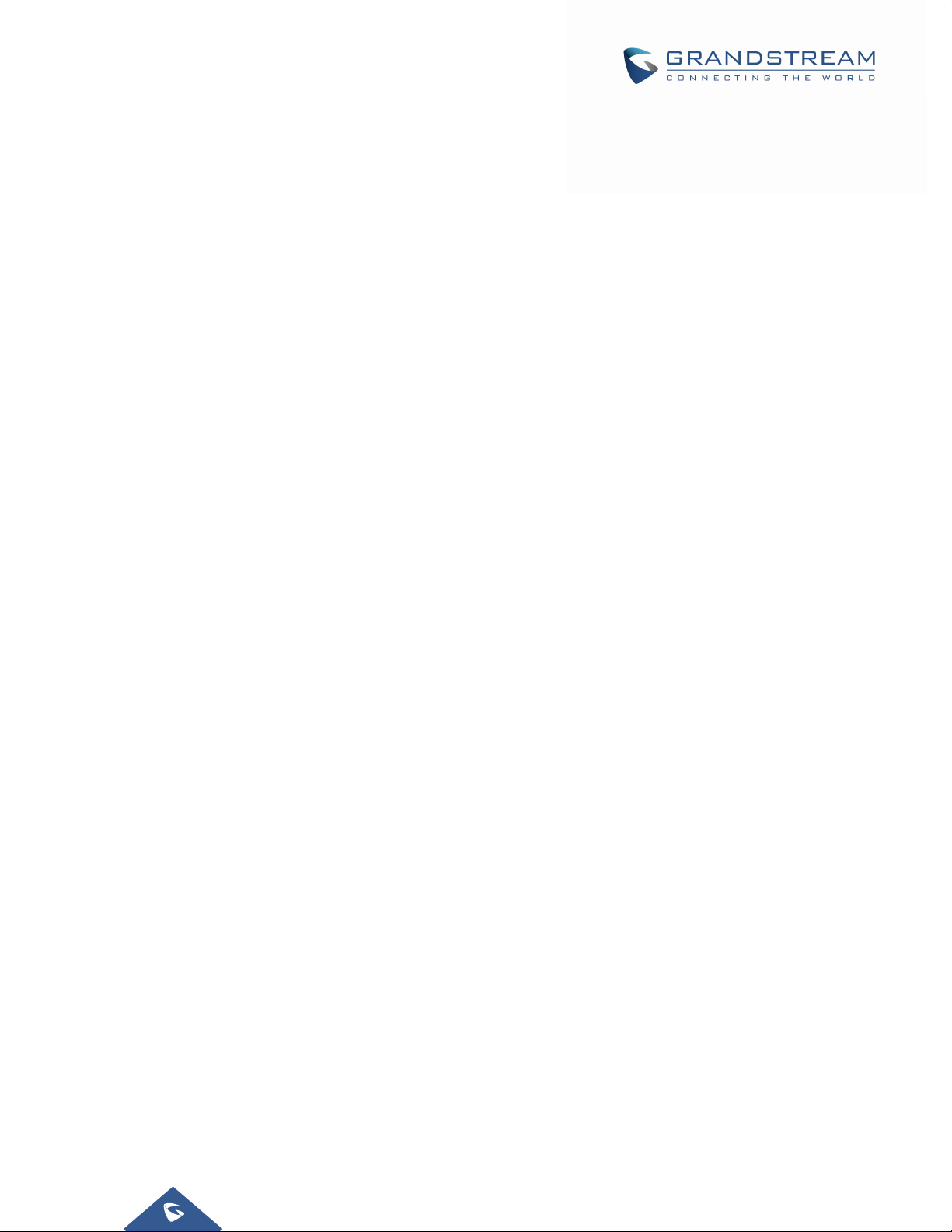
FirmwareVersion1.0.3.6
Add Full-screen Video Calling. [Personalized Account]
Add ICE Contacts. [Maintenance/Contacts]
Add Session Expiration. [Account/SIP Settings]
Add Caller ID display. [Account/SIP Settings]
Add SIP timer D interval. [Account/SIP Settings]
Add Check Domain Certificate. [Account/SIP Settings]
Add Disable DialPlan. [Account/Call Settings]
Add Multiply Server Mode Group. [Account/Call Settings]
Add DND Call Feature On. [Account/Call Settings]
Add DND Call Feature Off. [Account/Call Settings]
Add Programmable keys. [Account/Call Settings]
Add Display Soft Keyboard. [Advanced Settings/Call Features]
Add BS Contacts Hits. [Maintenance/Broadsoft]
Add BS Contacts Order. [Maintenance/Broadsoft]
Delete Handset TX Gain (dB). [Maintenance/Device Manager]
Delete Handset RX Gain (dB). [Maintenance/Device Manager]
FirmwareVersion1.0.1.54
Add Hide LDAP Contacts.
Add Hide Local Call History.
Add BS Call Log Update Interval.
Add SRTP Encryption Bit.
Add BroadWorks Xsi features.
Add Enable Function for Incoming Call.
FirmwareVersion1.0.1.39
Add Check SIP User ID for Incoming INVITE setting.
Add Only Accept SIP Requests from Known Servers setting.
Add Configuration via Keypad Menu setting.
Delete Configuration via LCD Menu setting.
FirmwareVersion1.0.1.29
This is the initial version.
Page |16
GXV3275 Administration Guide
Version 1.0.3.186
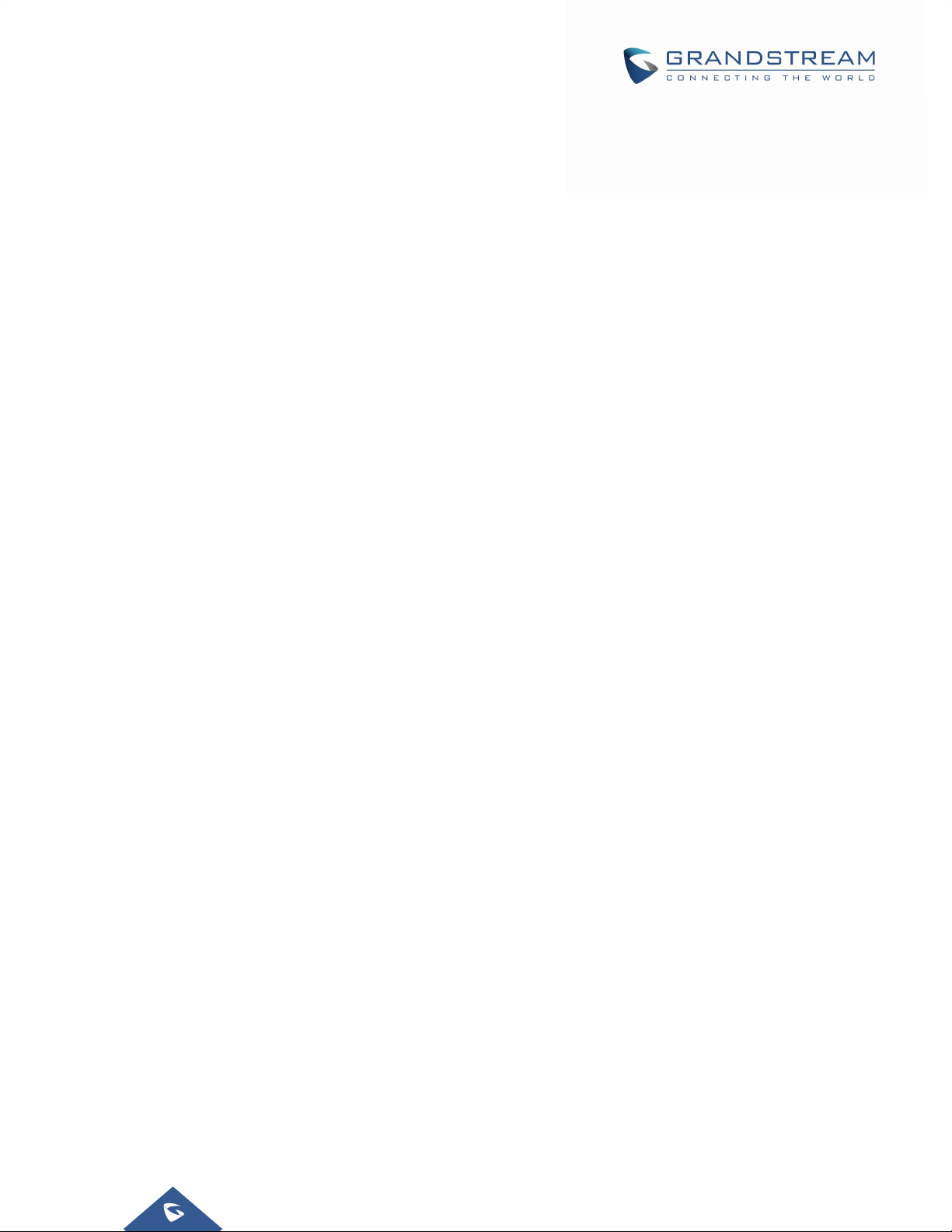
WELCOME
Thank you for purchasing Grandstream GXV3275 IP Multimedia Phone for AndroidTM. The powerful
GXV3275 combines a comprehensive 6-line IP video phone, a multi-platform video conferencing solution
and the user experience of anAndroid tablet to offer an all-in-one voice, video, data, and mobility solution.
The GXV3275 is a 6-line IP multimedia phone with a 7” capacitive touchscreen that runs on Android™ OS
version 4.2, offering access to the hundreds of thousands of Android apps in the Google Play Store
-including business productivity apps such as Skype™, Microsoft Lync™, Salesforce1™, and
GoToMeeting™. The phone features dual Gigabit ports, HD audio and HD video, a built-in web browser,
integrated Wi-Fi (802.11b/g/n) for network flexibility, PoE, and a tiltable CMOS camera. The GXV3275’s
integrated Bluetooth allows users to sync calendars and contacts between their mobile phone and the
GXV3275, use hands-free Bluetooth headsets and to transfer calls between the GXV3275 and their mobile
phone. By combining a state-of-the-art IP phone, an advanced video conferencing solution, and the
functionality of a tablet, businesses throughout the world can now use the GXV3275 for all communication
and productivity needs.
Page |17
GXV3275 Administration Guide
Version 1.0.3.186
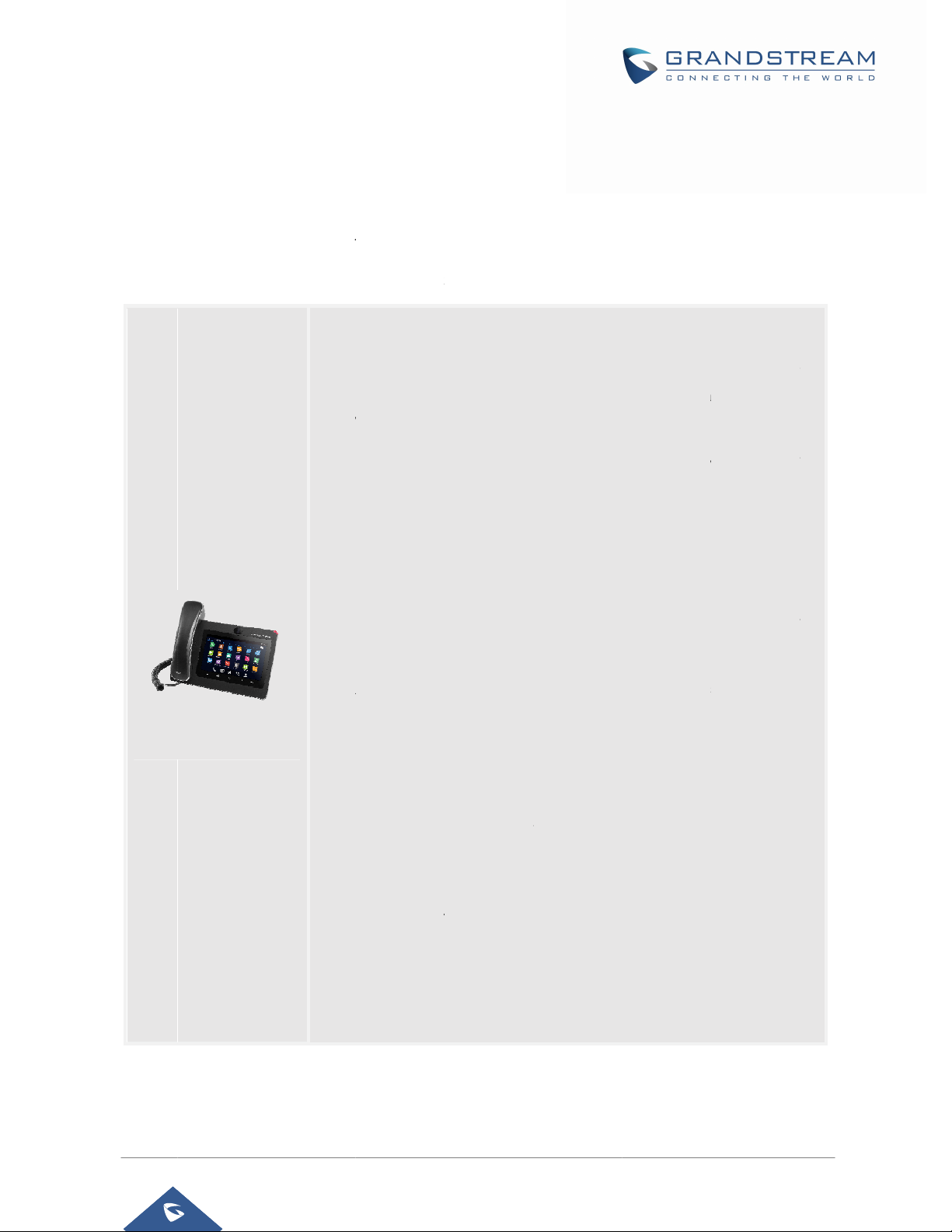
e
w
E
t
n
j
cviw
8
"pi
d Rthpr
G
nca
P
OFr
G
A
s
j
o
2
u
v
n
0
e
u
r
P
p
e
s
-
Ta
n
6
7
n
p
o
g
t
o
a
-
t
s
m
r
e
M
n
a
o
0
u
e
u
d
4
d
c
i
t
r
c
d
E
a
w
n
a
s
d
e
e
(
e
K
g
a
w
o
W
S
g
w
e
e
o
m
o
PROD
Featur
The follo
UCTOV
Highligh
ing table co
RVIEW
s
tains the ma
6
D
7
or features
Table 1: GXV3
lines with
a
count with
deo confere
ith up to 100
ual switched
(
02.11b/g/n),
S
D, HDMI, EH
(1024x600)
xel CMOS s
f the GXV32
75 Features i
p to 6 SIP
ideo mail, u
ce, phoneb
records
auto-sensin
PoE+, Blue
S with Plantr
capacitive (
nsor camer
5:
a Glance
accounts i
to 6-way
ok with up t
10/100/10
ooth with Bl
nics heads
5 points) to
with privacy
cluding FR
udio confere
1000 cont
0Mbps net
eBorne vul
ts support
ch screen T
shutter
E IPVideoT
nce and 3cts, call hist
ork ports,
erability, U
FT LCD, me
lk
ay
ry
iFi
B,
a
H
D wideband
a
vanced aco
GXV3275
uns the And
e Google
oductivity a
oToMeeting
I
tegrate with
I
cameras in
ffers a multi
ee IPVideo
C
reate Andro
XV3275 usin
meras to vi
audio, full
stic echo ca
oid™ Opera
lay Store -
ps such a
Grandstrea
w live came
talled on the
platform vid
lk, Skype,
id applicatio
g Google's A
duplex han
ncellation
ing System
which inclu
Skype, Mi
's GXV ser
a feeds and
same netwo
o conferenc
icrosoft Lyn
ns for any
PI and Gran
s-free spe
.2 and offer
es thousan
rosoft Lync
es of IP vid
o receive al
k
ing solution
, and more)
business n
stream's SD
kerphone
full access
s of busin
, SalesForc
o surveillan
rts/alarms fr
Grandstrea
ed to run
toolkit
ith
to
ss
1,
ce
m
's
n
Pa
e |18
GXV3275
Ver
dministratio
ion 1.0.3.18
Guide
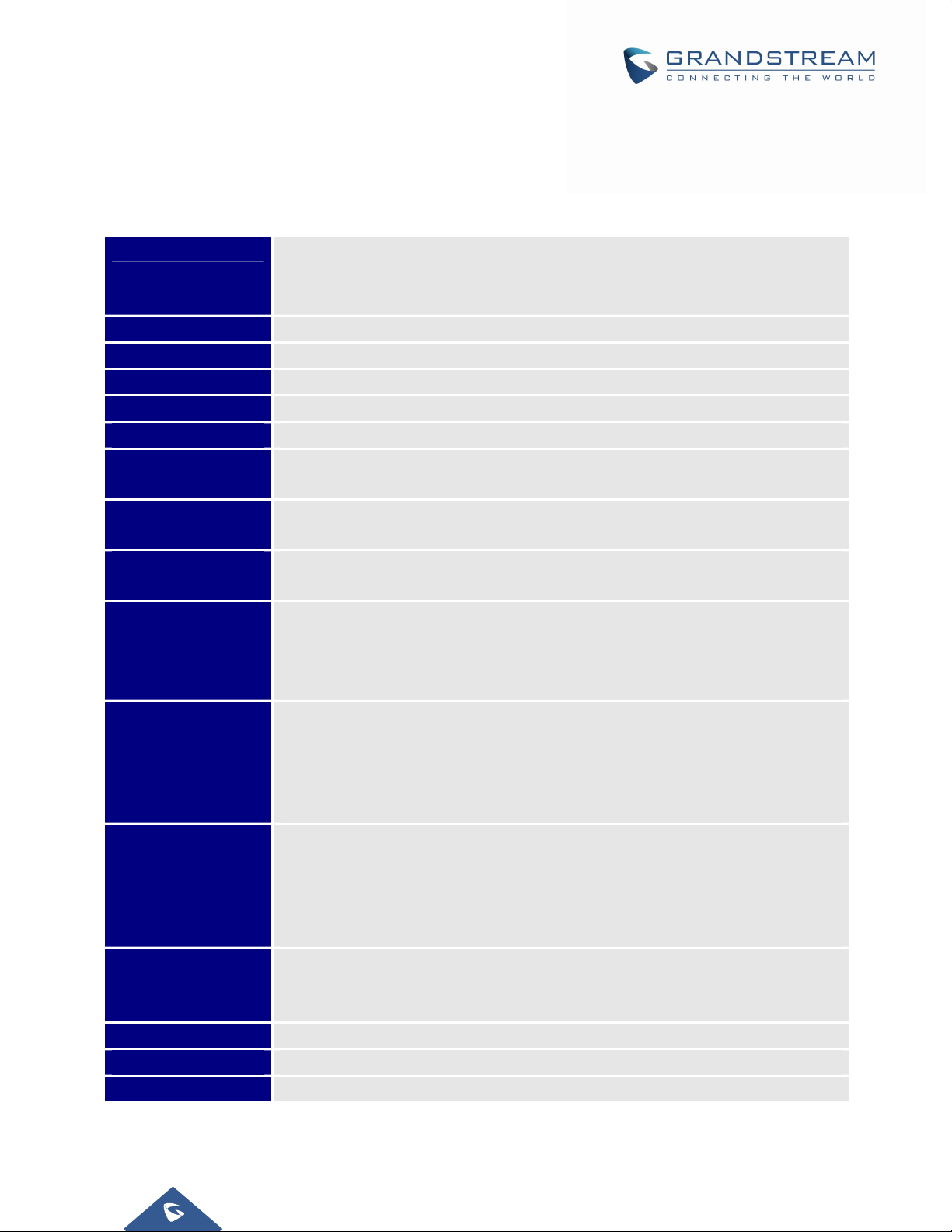
GXV3275TechnicalSpecifications
The following table resumes all the technical specifications including the protocols / standards supported,
voice codecs, telephony features, languages and upgrade/provisioning settings for the phone GXV3275.
Table 2: GXV3275 Technical Specifications
Protocols/Standards
Network Interfaces
Graphic Display
Camera
Bluetooth
Wi-Fi
Auxiliary Ports
Feature Keys
Voice Codec
Video Codec and
Capabilities
Telephony Features
Sample Applications
Applications
Deployment
HD Audio
Base Stand
QoS
SIP RFC3261, TCP/IP/UDP, RTP/RTCP, HTTP/HTTPS, ARP, ICMP, DNS (A
record, SRV, NAPTR), DHCP, PPPoE, SSH, TFTP, NTP, STUN, SIMPLE,
LLDP-MED, LDAP, TR-069, 802.1x, TLSv1.1, TLSv1.2, SRTP, RFC3605
Dual switched 10/100/1000 Mbps ports with integrated PoE
7"(1024×600)capacitive(5points)touch screen TFT LCD
Tiltable mega pixel CMOS camera privacy shutter
Yes, integrated. Bluetooth 3.0, Bluetooth patch for BlueBorne vulnerability.
Yes, integrated. 802.11b/g/n
RJ9 headset jack (allowing EHS with Plantronics headsets), 3.5mm stereo
headset with microphone,dual USB ports, SD, mini HDMI
2 function keys VOLUME +/-, 3 dedicated Android keys for HOME, MENU, and
BACK
Support for G.711µ/a, G.722 (wide-band), G.726-32, G.729, iLBC,
OPUS,in-band and out-of-band DTMF (In audio, RFC2833, SIP INFO)
H.264 BP/MP/HP,H263, video resolution up to 720p HD, frame rate up to 30 fps,
bit rate up to 2Mbps, 3-way video conference, anti-flickering, auto focus and auto
exposure, PIP (Picture-in-Picture), on-screen-display, camera block, still picture
capture/store, video recording, visual voice message indicator
Hold, transfer, forward (unconditional/no-answer/busy), call park/pickup, 6-way
audio conference, shared-call-appearance (SCA) / bridged-line-appearance
(BLA), virtual MPK, downloadable phone book (XML, LDAP), call waiting, call
history, boss-secretary virtual button, flexible dial plan, hot desking, personalized
music ringtones, server redundancy & fail-over
Skype, Google Hangouts, Microsoft Lync, Web browser, GoToMeeting,
Facebook, Twitter, YouTube, news, weather, stock, Internet Radio, Pandora,
Last.fm, Yahoo Flickr, Photo bucket, alarm clock, Google calendar, mobile phone
data import/export via Bluetooth, etc. API/SDK available for advanced custom
application development
Allow various Android operating system 4.2 compliant applications to be
developed, downloaded and run in the embedded device with provisioning
control
Yes, both handset and speakerphone support HD (wide-band) audio
Yes, integrated stand with multiple adjustable angles. Wall mountable
Layer 2 QoS (802.1Q, 802.1p) and Layer 3 (ToS, DiffServ, MPLS) QoS
Page |19
GXV3275 Administration Guide
Version 1.0.3.186
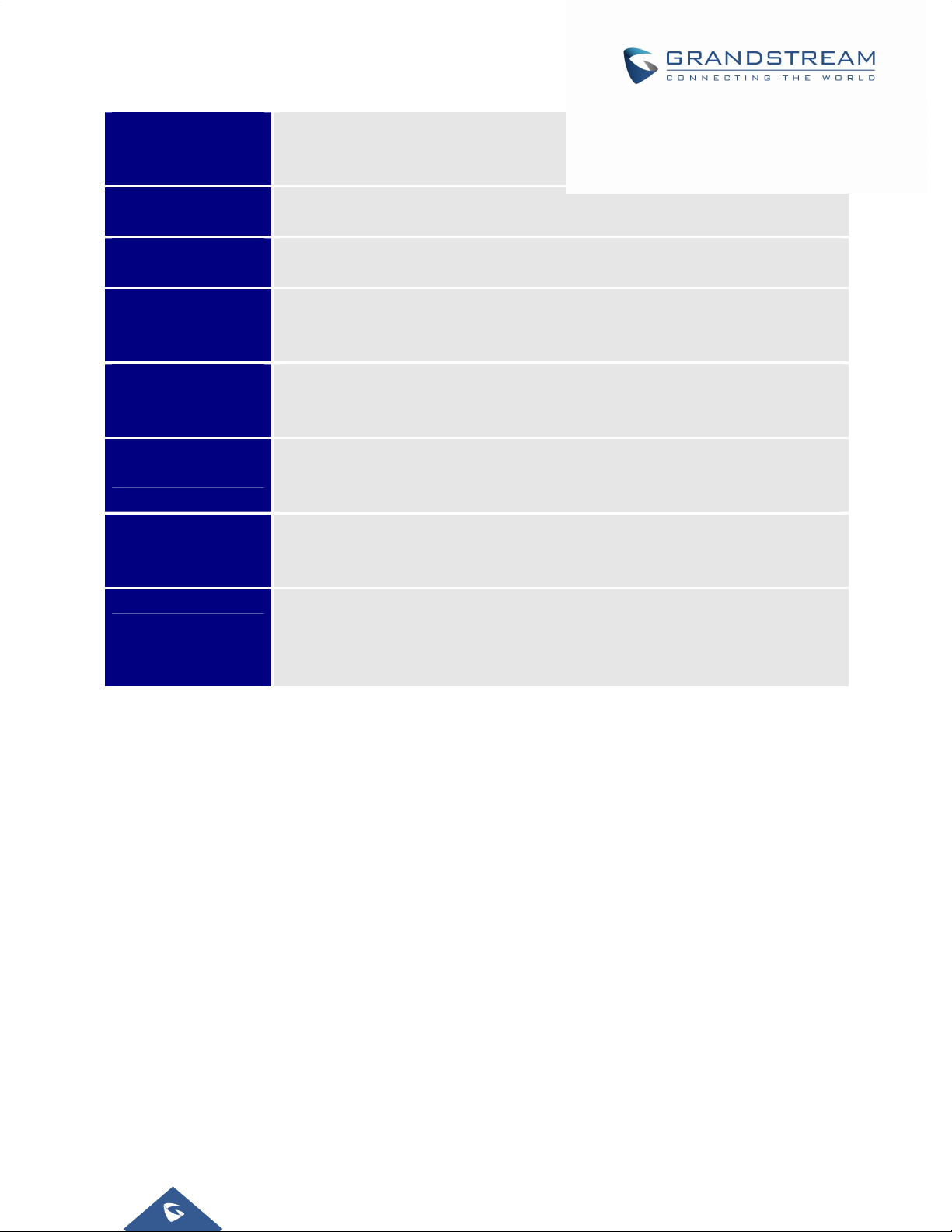
Security
Multi-language
Upgrade/ Provisioning
Power and Green
Energy Efficiency
Physical
Temperature and
Humidity
Package Content
Compliance
User and administrator level access control, MD5 and MD5-sess based
authentication, 256-bit AES encrypted configuration file, TLS, SRTP, HTTPS,
802.1x media access control
English, German, Italian, French, Spanish, Portuguese, Russian, Croatian,
Chinese, Korean, Japanese, and more
Firmware upgrade via TFTP / HTTP / HTTPS or local HTTP upload, mass
provisioning using TR-069 or AES encrypted XML configuration file
Universal power adapter included: Input: 100-240VAC 50-60Hz; Output: 12VDC,
1.5A (18W);
Integrated PoE+ (Power-over-Ethernet) 802.3at, Class 4
Dimension : 252mm (W) x 211mm (L) x 84mm (H)
Unitweight: 1.08kg
Packageweight: 1.77kg
Operating: 0oC to 40oC
Storage: -10oC to 60oC
Humidity: 10% to 90% Non-condensing
GXV3275 phone, handset with cord, base stand, universal power supply,
network cable, lens cleaning cloth, quick installation guide, brochure, GPL
license
FCC: Part 15 (CFR 47) Class B; UL 60950 (power adapter)
CE : EN55022 Class B, EN55024, EN61000-3-2, EN61000-3-3, EN60950-1,
EN62479, RoHS
RCM: AS/ACIF S004; AS/NZS CISPR 22/24; AS/NZS 60950; AS/NZS 4268
Page |20
GXV3275 Administration Guide
Version 1.0.3.186
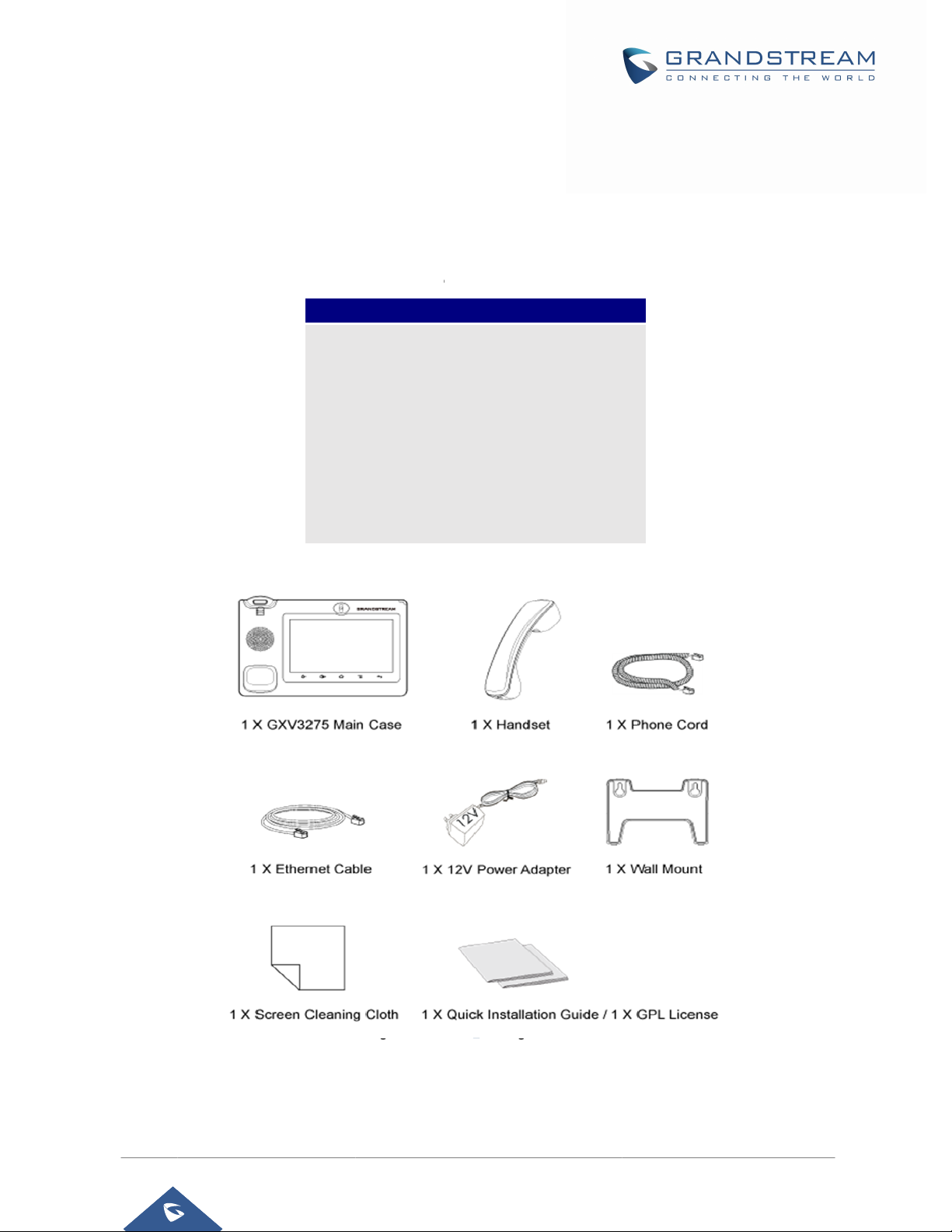
I
p
o
m
e
a
R
n
a
k
a
e
A
s
o
w
q
V
G
e
C
e
o
n
c
n
6
g
a
d
e
o
u
h
m
n
g
d
y
GETT
This cha
informati
Equip
NGSTA
ter provides
n for obtaini
entPack
TED
basic install
g the best p
ging
tion instructi
rformance
Table 3: E
1 x GXV32
1 x Hands
1 x Phone
1 x Ethern
1 x 12V Po
1 x Wall M
1 x Screen
1 x Quick I
1 x GPL Li
ns includin
ith the GXV3
uipment Pack
XV3275
75 Main Cas
t.
ard.
t Cable.
wer Adapter.
unt.
Cleaning Cl
stallation G
ense.
the list of t
275.
ging
.
th.
ide.
e packaging
contents an
also
1X GXV3275 Main Case
1X Ethemet Cable
1 X Screnn Cleaning Cloth
Figure 1: GX
Note:Ch
administr
ck the pac
tor.
age before
installation.
GXV3275
1X Handset
1X 12V Power Adapter
3275 Package
If you fin
dministratio
Ver
ion 1.0.3.18
1X Phone Cord
1X Wall Mount
Content
anything
Guide
issing, co
tact your s
Pa
stem
e |21
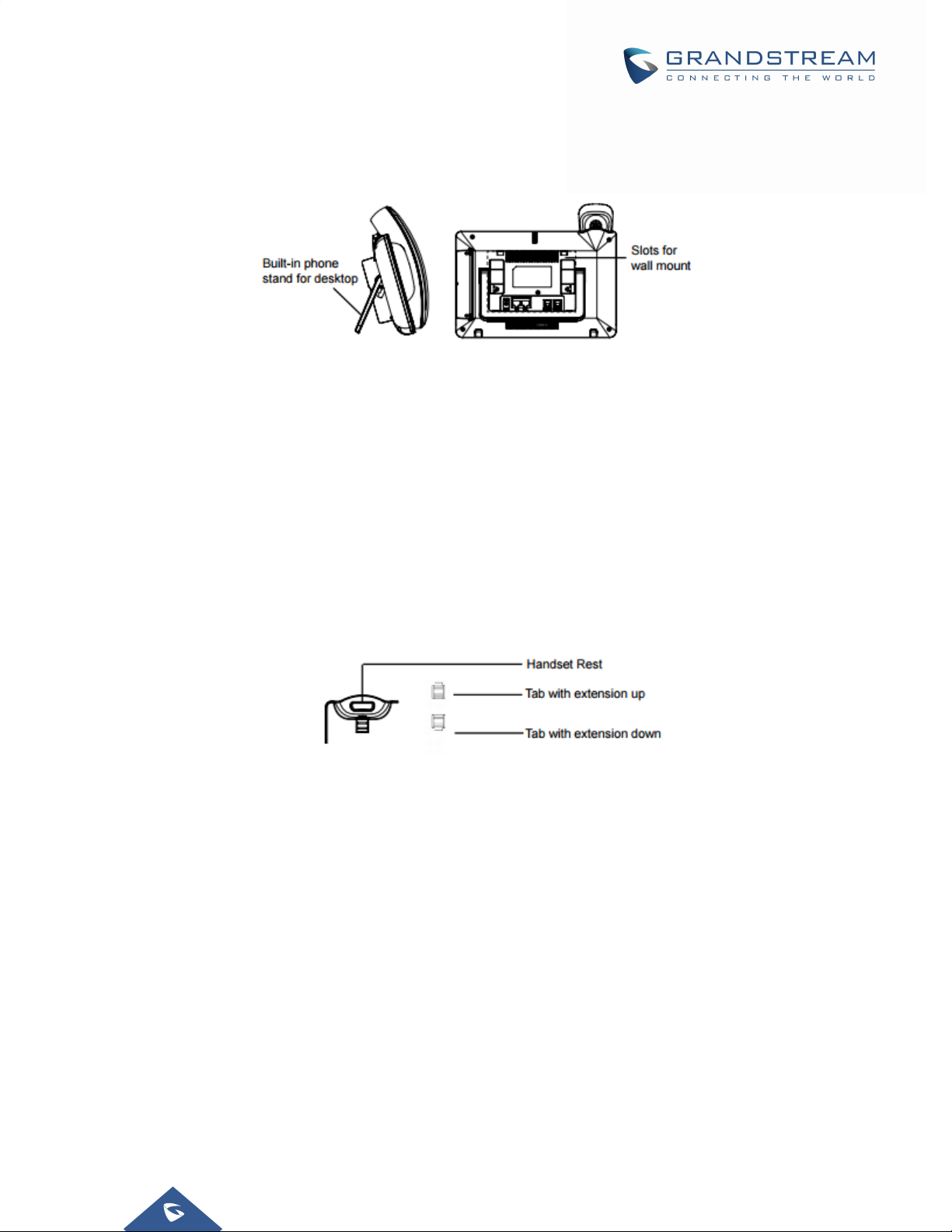
GXV3275PhoneSetup
The GXV3275 can be installed on the desktop using the built-in stand or attached on the wall using the
slots for wall mounting.
Figure 2: Built In Stand And Mounting Slots On The GXV3275.
UsingthePhoneStand
The GXV3275 has a built-in phone stand. To use it, pull out the phone stand handle on the back of the
phone. Adjust the angle as preferred and make sure the phone stands still on the desktop
UsingtheSlotsforWallMounting
1. Attach the wall mount to the slots on the back of the phone;
2. Attach the phone to the wall via the wall mount hole;
3. Pull out the tab from the handset cradle (see figure below);
4. Rotate the tab and plug it back into the slot with the extension up to hold the handset while the
phone is mounted on the wall.
Figure 3: Tab on the Handset Cradle
ConnectingtheGXV3275
To setup your GXV3275, please follow the steps below:
1. Connect the handset and main phone case with the phone cord;
2. Connect the LAN port of the phone to the RJ-45 socket of a hub/switch or a router (LAN side of the
router) using the Ethernet cable;
3. Connect the 12V DC output plug to the power jack on the phone; plug the power adapter into an
electrical outlet. If PoE switch is used in step 2, this step could be skipped;
4. The LCD will display booting up or firmware upgrading information. Before continuing, please wait
for the main screen display to show up;
5. Using the web configuration interface or from the menu of the touch screen, you can further
configure network connection using static IP, DHCP and etc.
Page |22
GXV3275 Administration Guide
Version 1.0.3.186
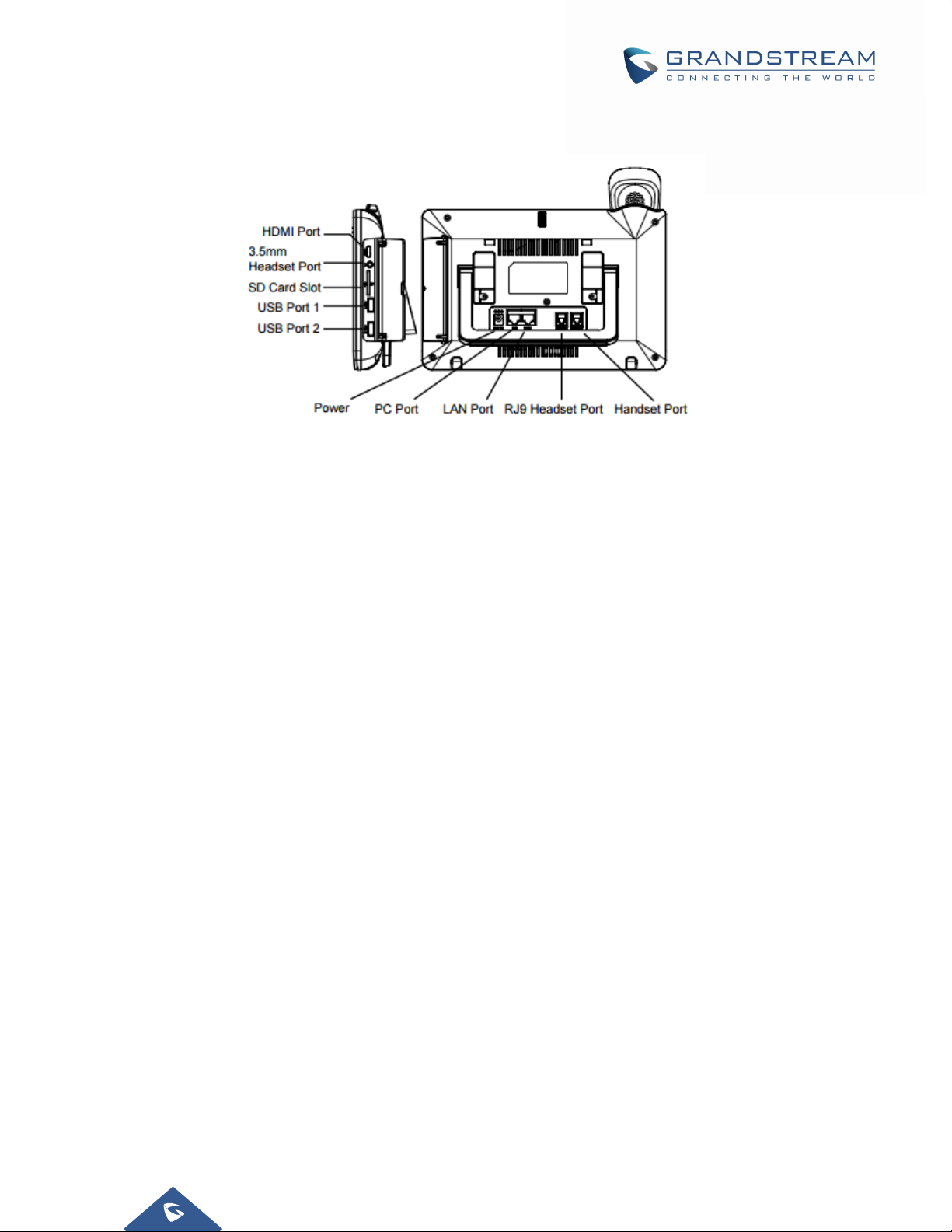
Figure 4: GXV 3275 Back / Side View
Page |23
GXV3275 Administration Guide
Version 1.0.3.186
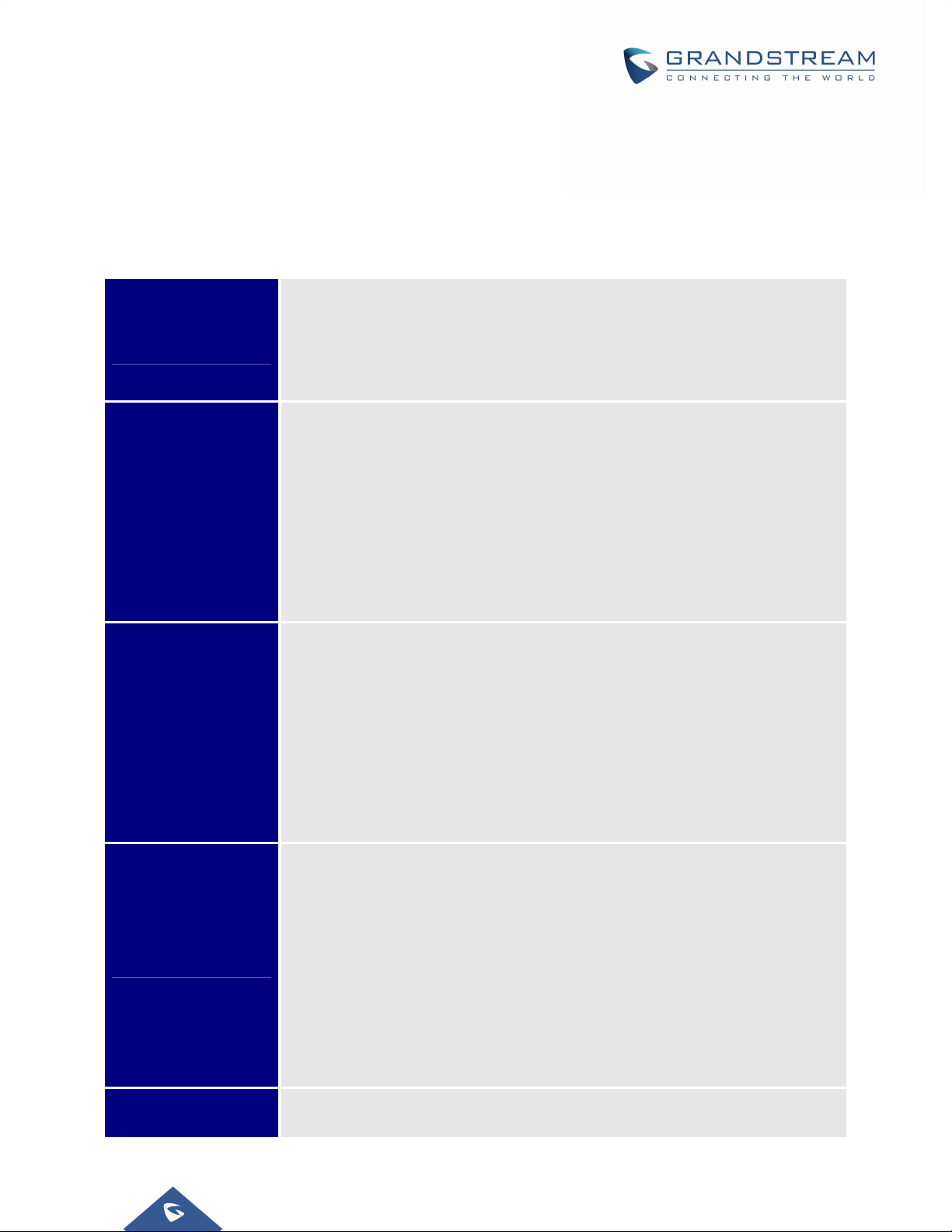
GXV3275LCDSETTINGS
The GXV3275 LCD MENU provides an easy access to the settings on the phone. Some of the settings
from Web GUI could be configured via the LCD as well.The following table shows the LCD setting menu
options.
Table 4: GXV3275 LCD Settings
Ringtone
Personalized
Account
Wireless & Network
Auto-Answer
Shared call appearance (SCA)
Call forwarding
Full-screen video calling ON/OFF
Ethernet settings
Wi-Fi ON/OFF
Wi-Fi settings
Bluetooth ON/OFF
Bluetooth settings (available when Bluetooth is turned on)
VPN
Proxy settings
Additional network settings
Tethering & portable hotspot
Sound
Display
General
Silent mode ON/OFF
HDMI ON/OFF
Line Order
Volumes
Incoming Calls
Ringtone
Notifications
Notification tone
Brightness
Screen timeout
Screensaver timeout
Daydream
Font size
Landscape screen
HDMI control
HDMI output format
HDMI color mode
HDMI display settings
Storage
Display storage status for internal storage, SD card and USB flash drive
devices plugged into the phone
Page |24
GXV3275 Administration Guide
Version 1.0.3.186
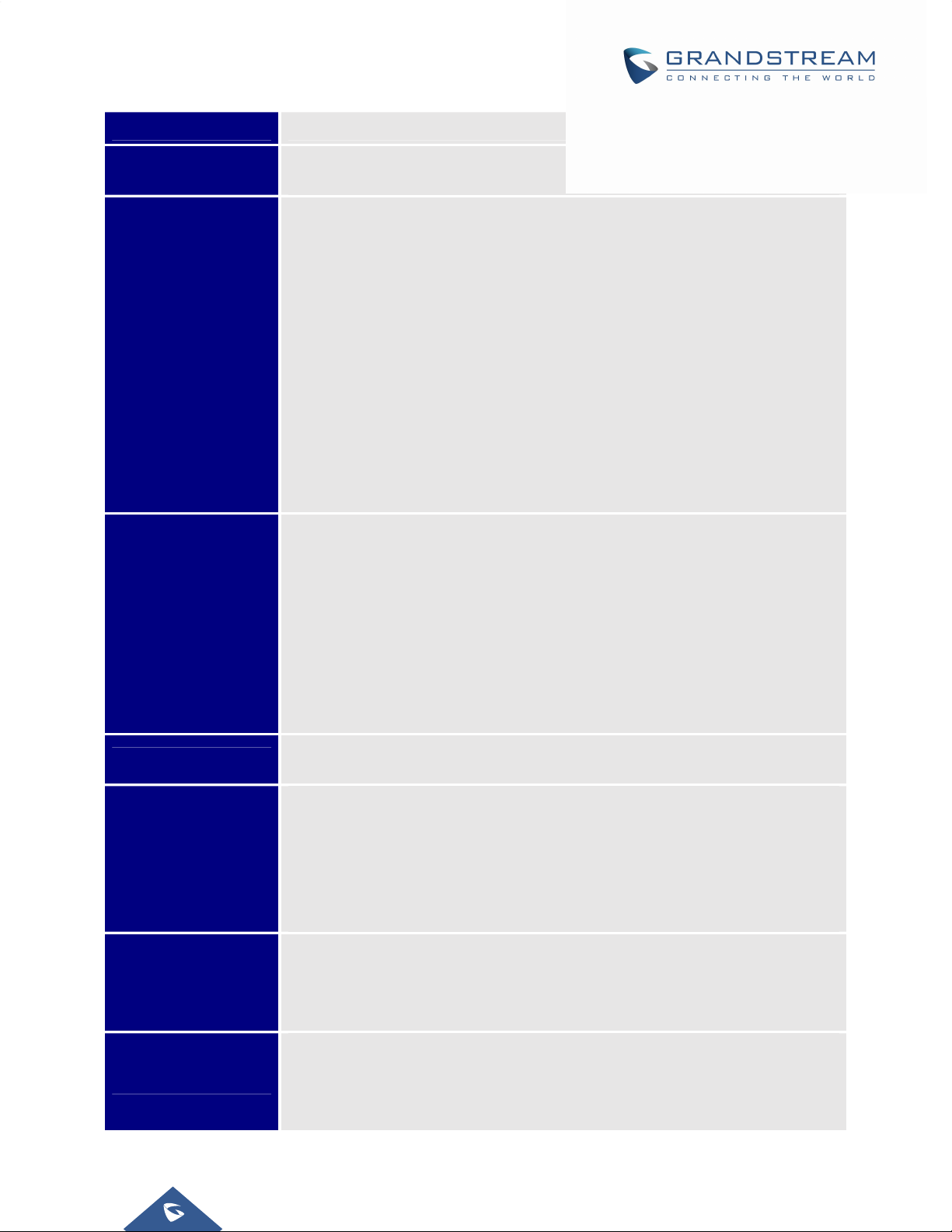
Applications
Location Access
Security Settings
Language &
Keyboard
Manage applications installed on the phone
Access to my location ON/OFF
Wi-Fi & mobile network location
Screen security
Screen Lock
Owner info
Passwords
Make passwords visible
Device administration
Device administrators
Unknown sources
Verify apps
Credential storage
Trusted credentials
Install from SD card
Clear credentials
Language
Spell checker
Personal dictionary
Keyboard & input methods
Default
Speech
Text-to-speech output
Mouse/Track pad
Pointer speed
Accounts
Date & Time
About Phone
Advanced Settings
Add account to the phone to sync up contacts and Google Calendar, sign in
Google Play (if installed), sign in Email and etc
Enable and use specified NTP server address
Set date
Set time
Set time zone
Use 24-hour format
Choose date format
Display phone's status. No configuration is necessary here
Account status
Network status
System info
Account. Configure SIP account registration information
Upgrade
Syslog
Factory Reset
Page |25
GXV3275 Administration Guide
Version 1.0.3.186
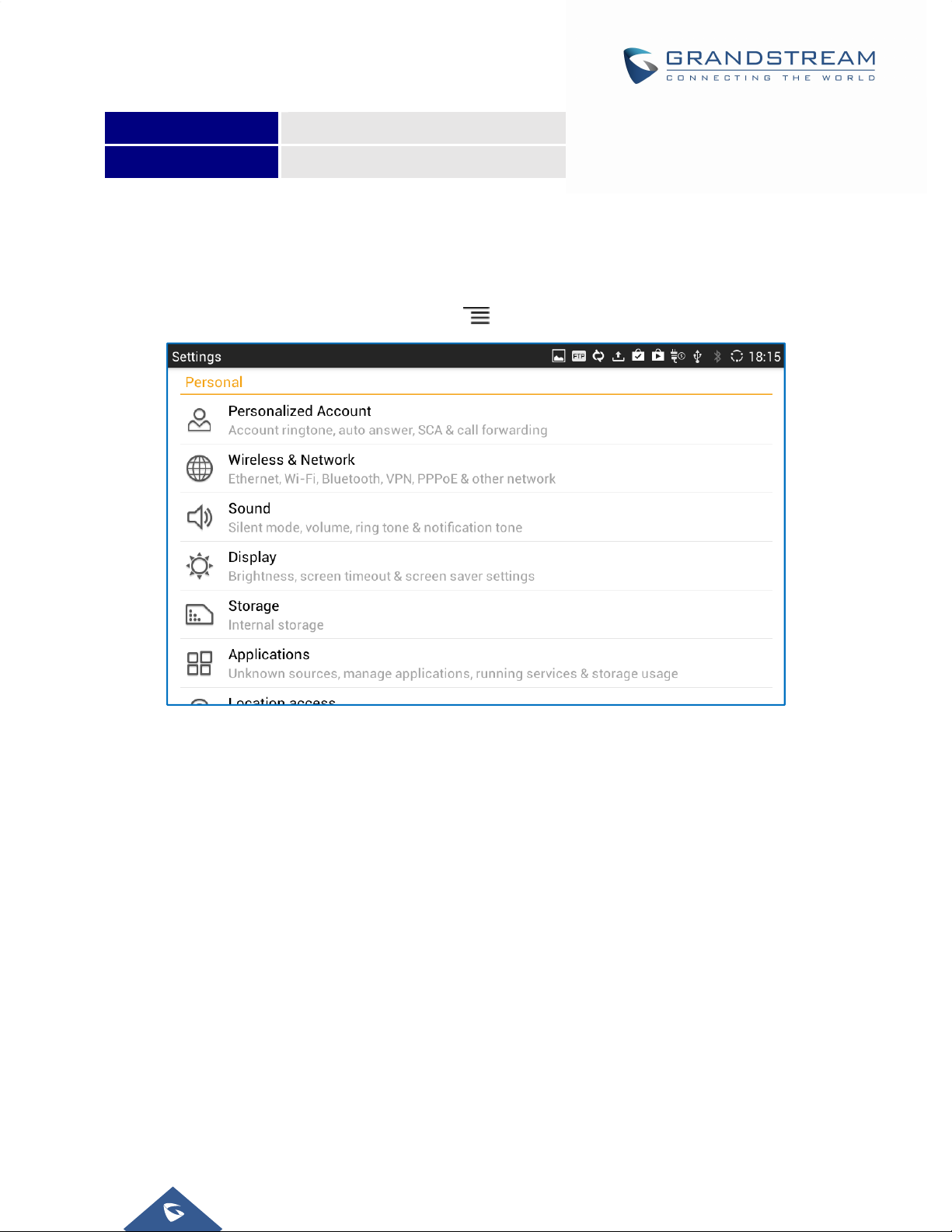
Developer mode
Reboot
Reboot the phone
AccessLCDSettings
To open the settings menu, you should:
Access to the LCD screen menu and then tap on Settings;
Or
On GXV3275 idle screen, press MENU button and then tap on System settings.
Figure 5: GXV3275 System Settings
PersonalizedAccount
In this menu, all the six SIP accounts will show up with registration status displayed. Tap to select the SIP
account to configure ring tone, auto answer, shared call appearance and call forwarding settings.
Ringtone
Select ring tone for the incoming call to this SIP account. If "Custom Ringtone" is selected, File
Manager will be opened for users to choose their own music file to be configured as the incoming call
ring tone. Users will see the music file name as the ring tone name in account ring tone settings in LCD
as well as in web GUI.
Auto-Answer
- If set to "Always",the phone will automatically turn on the speaker phone to answer all incoming
calls.
- If set to "Enable Intercom/Paging", the phone will answer the call based on the SIP info header
sent from the server/proxy.
- By default, it's turned off.
Page |26
GXV3275 Administration Guide
Version 1.0.3.186
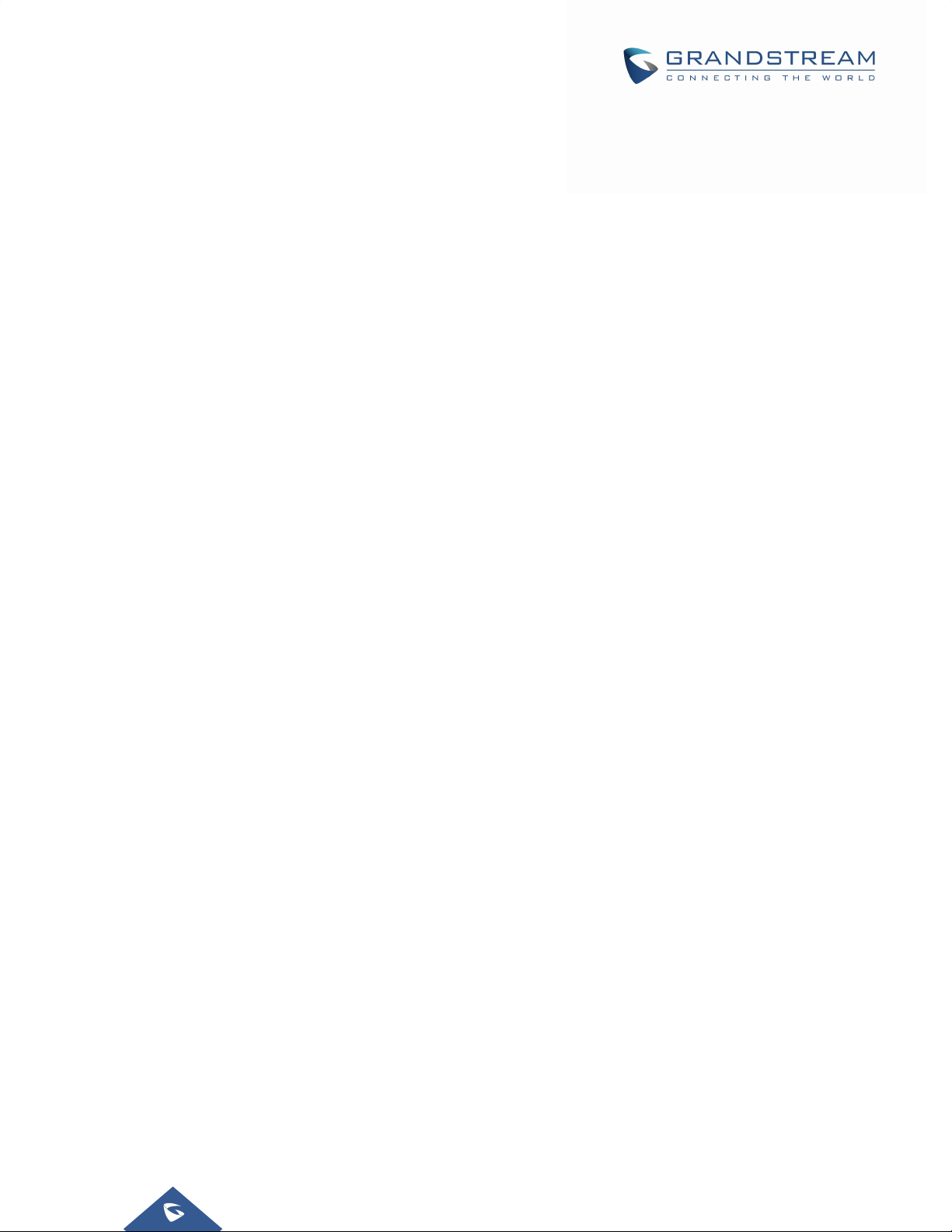
Shared Call Appearance (SCA)
- Shared Call Appearance (SCA):Enable or disable SCA on the account.
- Enable Barge-in:If set to "Yes", the user could barge into an active call on a shared line.
- Auto Fill Call Park Code:If set to "Yes", the configured "Call Park Service Code" will be
automatically filled in on the phone's dial pad when picking up the parked call. This is used when
"Special Mode" is set to "BroadSoft" (from web UI or provisioning) and "Enable SCA" is set to
"Yes".
- Call Park Service Code: Configure the retrieving feature code for call parking. If "Auto Fill Call
Park Code" is set to "Yes", this call park service code will be automatically filled in on the phone's
dial pad when picking up the parked call. This is used when "Special Mode" is set to "BroadSoft"
(from web UI or provisioning) and "Enable SCA" is set to "Yes".
- Seize Line Timeout (s): Configure the time for the line can be seized (in seconds) when using
shared line. The default setting is 15 seconds. For Shared Call Appearance, phone will send a
SUBSCRIBE-request for the line-seize event package whenever a user attempts to take the
shared line off hook. “Line Seize Timeout” is the line-seize event expiration timer.
Call Forwarding
The incoming call to this SIP account can be forwarded to another account using different rules as
configured here.
- None:Call forwarding feature is disabled. This is the default setting.
- Unconditional: Forward all calls to a particular number.
- Time based: Set the time range and number to be forwarded to. In this time range, calls are
forwarded to the number specified in "In Time Forward To"; out of this time range, calls are
forwarded to the number specified in "Out Time Forward To".
- Others: When the phone is busy, calls are forwarded to the number specified in "Busy To"; when
incoming calls are not answered, the calls are forwarded to the number specified in "No Answer
To"; the waiting time for answering calls is specified in "No Answer Timeout (s)".Finally, when the
phone is set on DND mode the call will be forwarded to the number configured under the field
“DND To”.
Full screen video calling
Set to automatically enable the full screen video call mode for inbound and outbound video calls.
Wireless&Network
Users can configure Ethernet settings, Wi-Fi, Bluetooth, VPN, PPPoE and other advanced network
settings here.
EthernetSettings
Configure DHCP, Static IP or PPPoE to for the phone to access network via Ethernet settings.
If DHCP is selected, the phone will get an IP address automatically from the DHCP server in the
network. This is the default mode.
If Static IP is selected, manually enter the information for IP Address, Subnet Mask, Default Gateway,
DNS Server and Alternative DNS server.
If PPPoE is selected, type PPPoE Account ID and PPPoE Password provided from the PPPoE server
Page |27
GXV3275 Administration Guide
Version 1.0.3.186
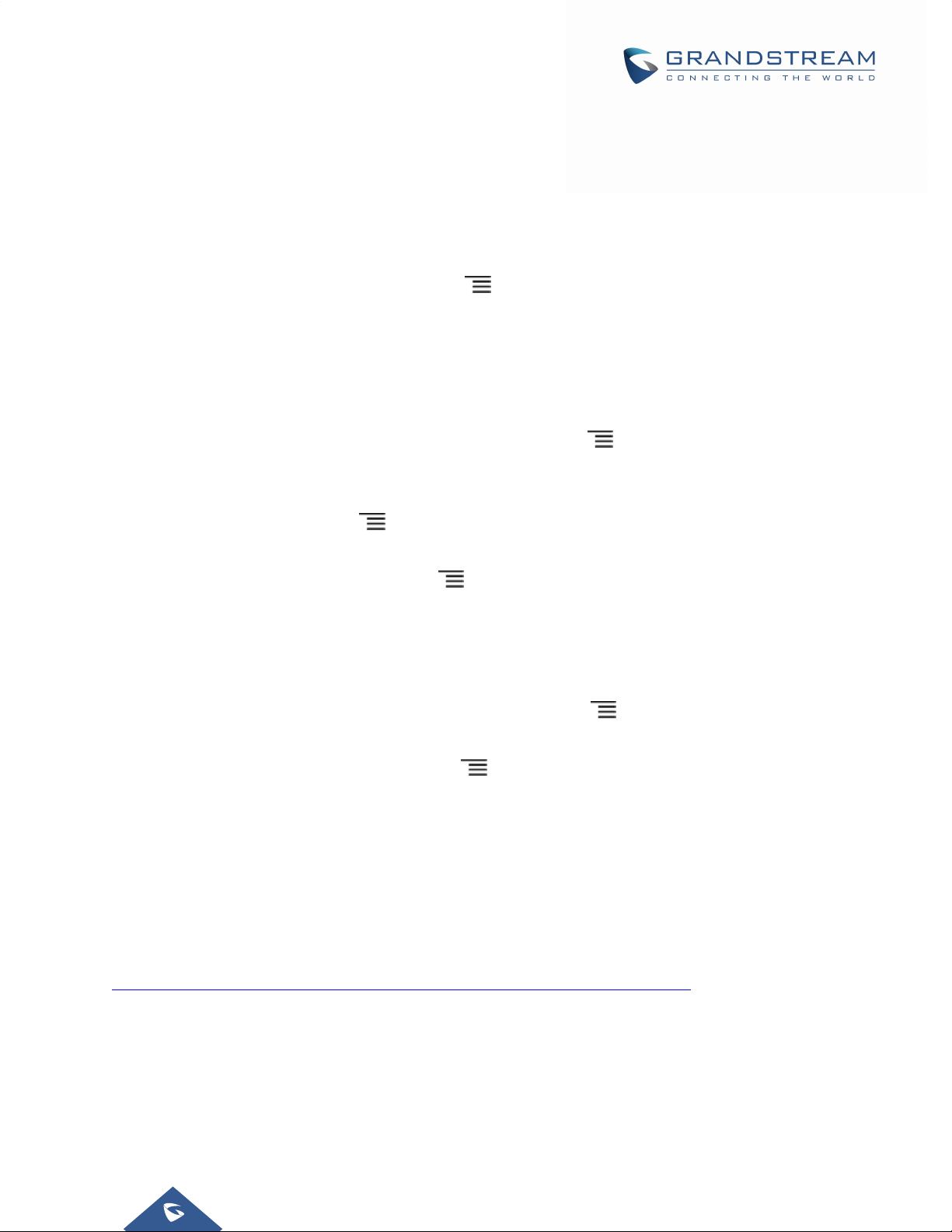
to get authenticated for network access.
Wi‐FiSettings
Tap on "Wi-Fi" to turn on/off Wi-Fi connection. By default, it's turned off.
Tap on "Wi-Fi Settings" to set up and manage wireless access points. This option is available only
when Wi-Fi is turned on.
- WPS Push Button. Press MENU button and select "WPS Push Button" for an easy and
secure Wi-Fi network setup. Once selected, check your router and press the Wi-Fi Protected
Setup (WPS) button on the router so that the Wi-Fi connection and security can be automatically
set up between the phone and the router. The phone should get network connection shortly after
successfully setup.
- Add Network. If the Wi-Fi network SSID doesn't show up in the list, or users would like to set up
advanced options for the Wi-Fi network, press MENU button and select "Add Network". Then
Enter SSID, Security type, password and set up address type (DHCP/Static IP/PPPoE) in the
prompt dialog. The phone will reboot with Wi-Fi network connected.
- Scan. Press MENU button and select "Scan" to initiate scan for the Wi-Fi network within the
range.
- WPS Pin Entry. Press MENU button and select "WPS Pin Entry" for an easy and secure
Wi-Fi network setup. Once selected, a randomly generated PIN number will show on the phone for
you to enter it on your Wi-Fi router. The setup can take up to 2 minutes to complete and the phone
should get network connection once done.
- Wi-Fi Direct. This is to set up peer-to-peer connection between two Wi-Fi Direct devices so that
they can share data and sync files. Press MENU button button and select "Search for
devices". Then tap on the available peer device to initiate connection.
- Advanced Settings. Press MENU button and select "Advanced".
o Network notification: If enabled, the phone will show notification on the top status bar
indicating an open network is available. By default it's enabled.
o Avoid poor connections: If enabled, Wi-Fi network won't be used unless the connection
is good. By default it's disabled.
o MAC address: This shows the MAC address of the phone.
o IP address: This shows the IP address of the phone from Wi-Fi network.
For more information about how to use Wi-Fi on the GXV3275, please refer to the following link:
http://www.grandstream.com/sites/default/files/Resources/gxv3275_wifi_guide_0.pdf
BluetoothSettings
Tap on "Bluetooth" to turn on/off Bluetooth connection. By default, it's turned off.
Tap on "Bluetooth Settings" to set up and manage Bluetooth connections. This option is available
only when Bluetooth is turned on.
Page |28
GXV3275 Administration Guide
Version 1.0.3.186
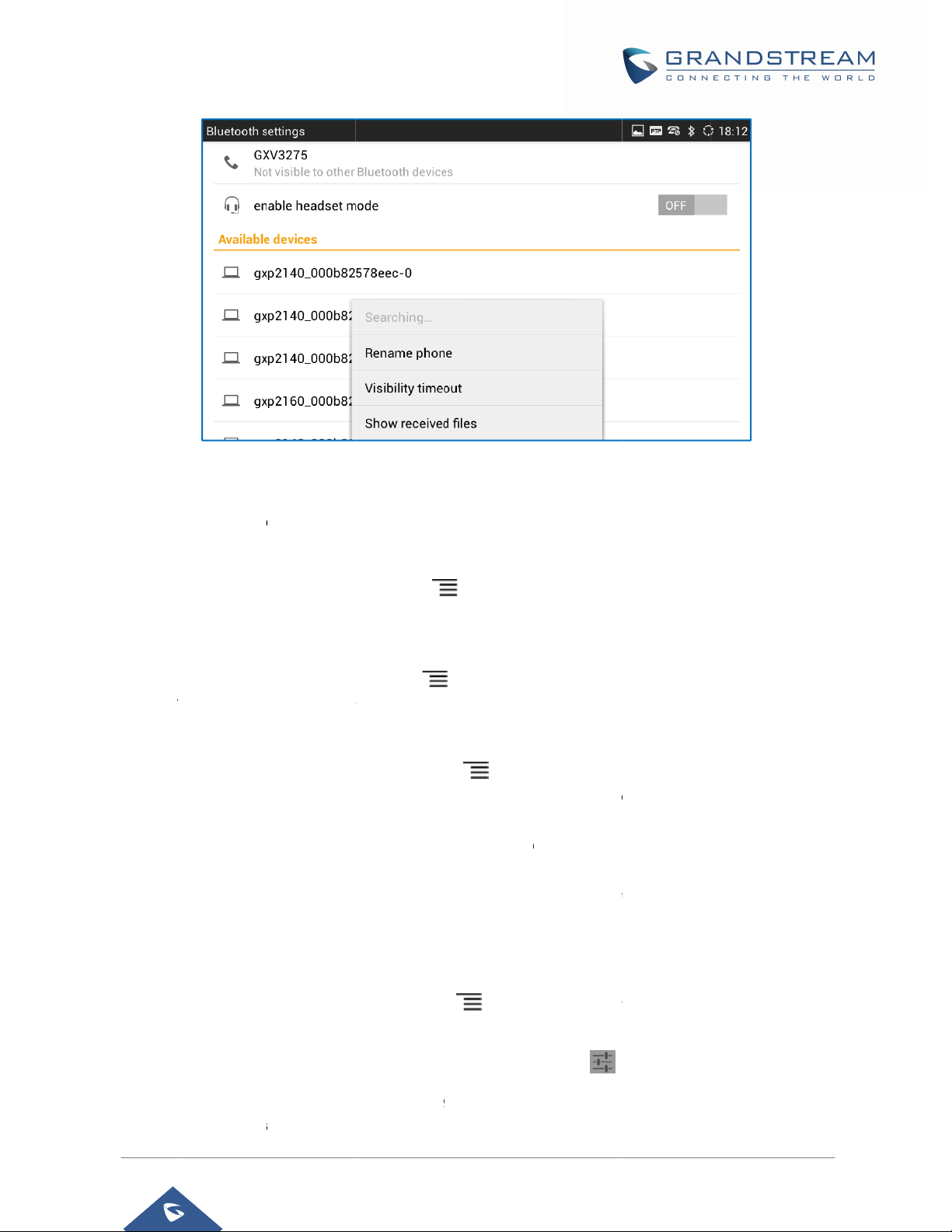
v
emin
n
V
X
a
c
a
o
o
o
e
a
o
c
u
"
c
v
G
t
e
b
e
o
s
e
a
"
w
V
"
y
t
d
s
T
c
h
h
a
A
s
V
o
o
r
u
o
B
o
h
e
n
e
g
d
n
6
h
s
u
t
"
d
g
s
c
n
p
a
e
o
E
t
m
e
o
e
c
e
d
2
e
G
r
"
s
h
o
s
g
d
e
/
n
"
g
p
e
m
u
l
s
p
e
e
p
- Vis
via
de
- Vis
int
- Re
GX
"G
- Se
pro
- En
ph
call
sh
ibility. Tap o
Bluetooth. N
ices can dis
ibility timeo
rval among
utes.
ame phone
3275, whi
V3275" as s
rch for de
ess on the
ble headse
ne call to th
s on the mo
w as one lin
n "GXV3275
rmally you
over the GX
t. Press ME
2 minutes",
. Press MEN
h is displa
hown on the
ices. Press
XV3275 to
mode. Whe
GXV3275
ile devices.
in the dial s
Figure 6: GX
on the top
ould need t
3275.
NU button
5 minutes",
U button
ed on othe
op of the Bl
MENU butt
iscover the
n it's turned
o that users
he Bluetoot
reen for use
3275 Bluetoot
f the above
turn it on d
and selec
"1 hour" or "
and select
Settings
creen to swi
ring pairing
"Visibility ti
never". By d
Rename ph
Bluetooth
etooth settin
n and
luetooth dev
elect "Sear
ices within th
n, the conne
can talk usi
g the GXV3
Handsfree
rs to make c
ll using the
evices wh
s screen.
ted mobile
rofile for th
ch visibility
process so t
eout". Tap t
fault, the vi
ne" to chan
n discovere
h for devic
range.
evices via Bl
75 handset
mobile pho
XV3275.
tatus of the
at other Blu
select the ti
ibility timeo
e the name
. By defau
s" to initiate
uetooth can
speaker for
e number wi
hone
tooth
eout
t is 2
of the
t, it's
scan
witch
hone
ll also
- Pai
- Sh
- Pai
ring. Tap on
w received
transfer hist
file
red device
tooth devic
Blu
Ple
se note "He
the Bluetoot
files. Press
ry and acces
ettings. If t
name to
dset audio"
device nam
MENU butto
s received fil
e device is
ccess settin
can be turne
GXV3275
Ver
in the scan
and s
s.
paired, tap
s including
on only if "
dministratio
ion 1.0.3.18
result to pair
lect "Show
n icon
"Rename",
nable heads
Guide
and connect
eceived files
on the right
Unpair" and
et mode" is s
to the devic
to view Blu
side of the
"Headset a
et to Yes.
Pa
.
tooth
aired
udio".
e |29
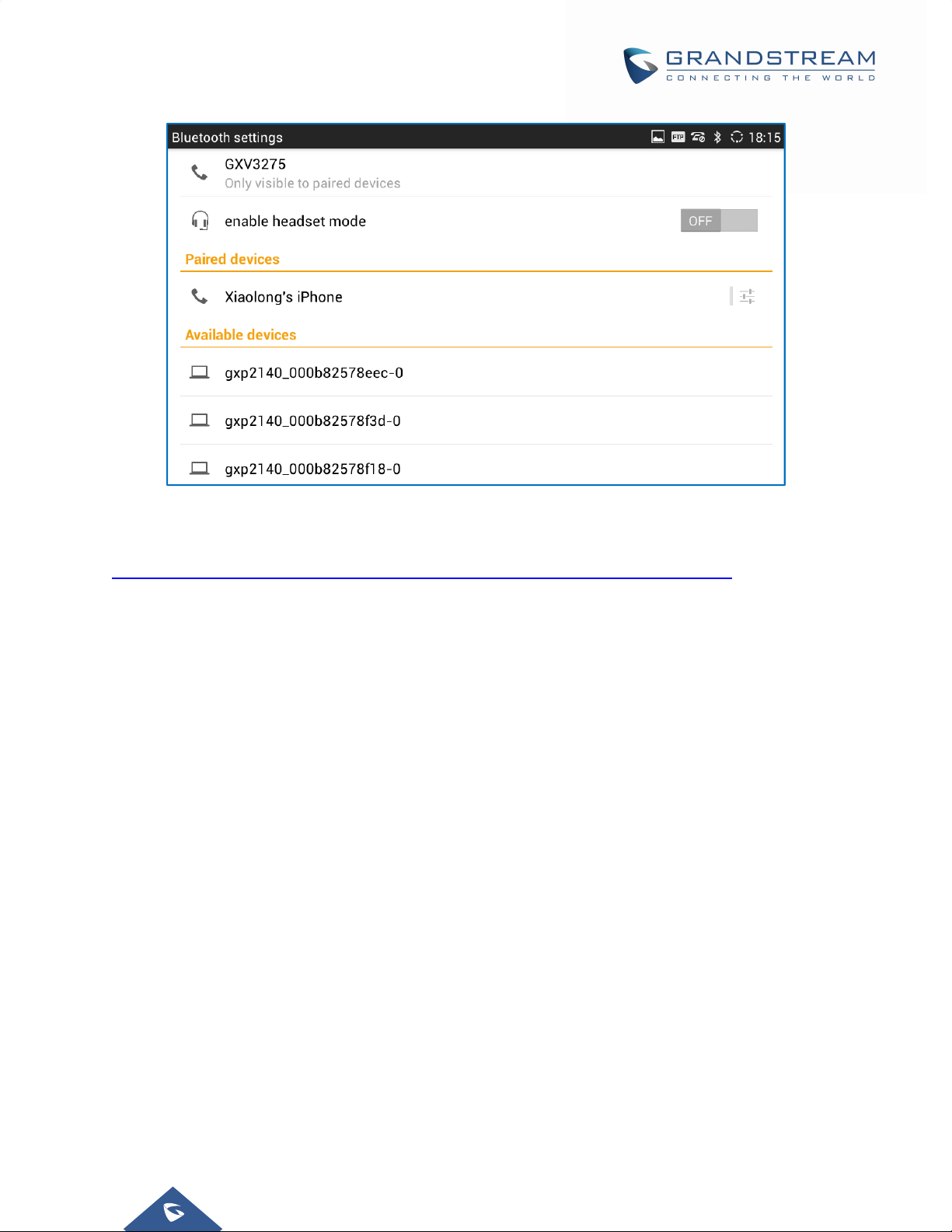
Figure 7: GXV3275 Bluetooth Paired Device Settings
For more information about Bluetooth feature on the GXV3275, please refer to the following link:
http://www.grandstream.com/sites/default/files/Resources/gxv3275_bluetooth_guide_1.pdf
VPN
1. Tap on "Add VPN profile" to set up VPN connection.
The supported VPN type are "PPTP", "L2TP/IPSec PSK", "L2TP/IPSec RSA", "IPSec Xauth PSK",
"IPSec Xauth RSA" and "IPSec Hybrid RSA".
2. Once added, the profile will be displayed in the VPN list.
3. Touch and press it for about 2 seconds until a dialog box shows up. Users can select to edit this VPN
profile or delete it.
ProxySettings
For some network setup, it is required to connect to the Internet via proxy server. Manually configure
"Proxy hostname", "Proxy port" and "Bypass proxy for" in proxy settings for the phone to get Internet
connection successfully.
AdditionalNetworkSettings
LLDP
Turn on/off LLDP on the GXV3275. If turned on, the phone will be able to discover the LAN polices as
set up in the switch side to obtain network settings such as VLAN tag, Layer 2 QoS 802.1p priority and
Layer 3 QoS in a plug-and-play manner.
Layer 3 QoS for SIP
This field defines the layer 3 QoS parameter for SIP packets.
Page |30
GXV3275 Administration Guide
Version 1.0.3.186
