
www.grandstream.cn
Grandstream Networks, Inc.
GXV3275 Enterprise Application Phone
User Manual
x-PDFDivision

GXV3275 User Manual
Grandstream Co., Ltd
Software Version: 1.0.0.9 Format Version:0.2
I
GXV3275 User Manual
Index
CHANGE LOG .................................................................................................. 3
FIRMWARE VERSION 1.0.0.9 ................................................................................................. 3
FIRMWARE VERSION 10.13.12.2 ........................................................................................... 3
WELCOME ........................................................................................................ 4
PRODUCT OVERVIEW ........................................................................................................... 5
FEATURE HIGHLIGHTS .......................................................................................................... 7
INSTALLATION ................................................................................................. 9
EQUIPMENT PACKAGING ...................................................................................................... 9
PRODUCT APPEARANCE ...................................................................................................... 9
CONNECTING YOUR PHONE .............................................................................................. 12
GETTING TO KNOW GXV3275 ..................................................................... 14
SOFTWARE FEATURES ....................................................................................................... 14
HARDWARE FEATURES ....................................................................................................... 15
USING THE MESSAGE WAITING INDICATOR ..................................................................... 16
MANAGING STATUS BAR ..................................................................................................... 17
ONSCREEN KEYBOARD ...................................................................................................... 19
ENGLISH INPUT METHOD ............................................................................................. 19
CHINESE KEYBOARD .................................................................................................... 19
NUMBER AND SYMBOLS .............................................................................................. 20
DESKTOP .............................................................................................................................. 20
ASSISTIVE TOUCH ........................................................................................ 22
USING TOUCHSCREEN ....................................................................................................... 22
SHORTCUT KEYS ................................................................................................................. 23
MANAGING STATUS BAR ..................................................................................................... 24
DESKTOP MENU ................................................................................................................... 27
SWITCH DESKTOPS ............................................................................................................. 28
EDIT DESKTOP ..................................................................................................................... 28
ADDING AN APP TO DESKTOP ..................................................................................... 29
ADDING AN ITEM TO DESKTOP .................................................................................... 30
x-PDFDivision

GXV3275 User Manual
Grandstream Co., Ltd
Software Version: 1.0.0.9 Format Version:0.2
II
MANAGING DESKTOP APPS AND ITEMS ..................................................................... 31
DESKTOP ACCOUNT ..................................................................................................... 34
MANAGING APPS ................................................................................................................. 36
EDITING WALLPAPER .......................................................................................................... 37
MAKING PHONE CALLS ............................................................................... 38
ACCOUNT ............................................................................................................................. 38
MAKING A CALL .................................................................................................................... 39
DIRECT DIALING ............................................................................................................ 39
REDIAL ........................................................................................................................... 40
CONTACTS ..................................................................................................................... 40
CALL HISTORY ............................................................................................................... 41
DIRECT IP CALL ............................................................................................................. 42
ANSWERING A CALL ............................................................................................................ 43
SINGLE INCOMING CALL .............................................................................................. 43
MULTIPLE INCOMING CALL .......................................................................................... 45
ACTIVE CALL ........................................................................................................................ 46
CALL HOLD AND CALL RESUME .................................................................................. 46
CALL RECORD ............................................................................................................... 47
MUTE .............................................................................................................................. 48
VOICE CHANNEL SWITCH ............................................................................................ 49
DND ....................................................................................................................................... 51
MISSED CALLS ..................................................................................................................... 52
CALL TRANSFER .................................................................................................................. 53
BLIND TRANSFER .......................................................................................................... 53
ATTENDED TRANSFER ................................................................................................. 55
6-WAY CONFERENCE .......................................................................................................... 58
INITIATE CONFERENCE ................................................................................................ 58
REMOVE PARTY FROM CONFERENCE ....................................................................... 60
END CONFERENCE ....................................................................................................... 61
HOLD & RESUME CONFERENCE ................................................................................. 61
MPK ....................................................................................................................................... 62
VOICEMAIL ........................................................................................................................... 64
SCA ....................................................................................................................................... 66
ACTIVATE CALL FEATURES ................................................................................................. 67
CONTACTS ..................................................................................................... 70
ADD CONTACT ..................................................................................................................... 72
DIRECT ADD ................................................................................................................... 72
BATCH IMPORT .............................................................................................................. 72
DOWNLOAD ................................................................................................................... 73
SEARCH CONTACTS ............................................................................................................ 74
DIRECT SEARCH ........................................................................................................... 74
x-PDFDivision

GXV3275 User Manual
Grandstream Co., Ltd
Software Version: 1.0.0.9 Format Version:0.2
III
VIEW FAVORITES .......................................................................................................... 74
VIEW GROUPS ............................................................................................................... 75
MANAGE CONTACTS ........................................................................................................... 75
DELETE CONTACTS ...................................................................................................... 75
EXPORT CONTACTS ..................................................................................................... 76
SEND CONTACTS .......................................................................................................... 77
CONTACTS STORAGE STATUS .................................................................................... 77
ADD GOOGLE ACCOUNT .............................................................................................. 78
ADD CONTACT TO FAVORITES..................................................................................... 79
ADD GROUPS ................................................................................................................ 81
TOOLS ............................................................................................................ 84
FILEMANAGER ..................................................................................................................... 84
COPY FILE ...................................................................................................................... 84
MOVE FILE ..................................................................................................................... 86
SEND FILE ...................................................................................................................... 87
DELETE FILE .................................................................................................................. 87
RENAME FILE ................................................................................................................ 88
LDAP(NOT SUPPORT NOW) ................................................................................................ 89
CALL HISTORY ..................................................................................................................... 90
BLACKLIST ............................................................................................................................ 94
SMS ....................................................................................................................................... 97
VIEW SMS ...................................................................................................................... 98
NEW SMS ....................................................................................................................... 99
MANAGE SMS .............................................................................................................. 100
RECORDER ........................................................................................................................ 101
NORMAL RECORDER .................................................................................................. 101
CALL RECORDER ........................................................................................................ 103
IP LOCATION ....................................................................................................................... 103
DIAGNOSIS ......................................................................................................................... 104
FTP SERVER ....................................................................................................................... 105
MULTIMEDIA ................................................................................................ 108
GALLERY ............................................................................................................................ 108
BROWSER .......................................................................................................................... 112
MUSIC ................................................................................................................................. 114
RSS NEWS .......................................................................................................................... 114
WEATHER FORECAST ....................................................................................................... 116
GS MARKET ................................................................................................. 118
VIEW APP’S DETAILS ......................................................................................................... 118
SEARCH APPS .................................................................................................................... 119
DOWNLOAD AND INSTALL APPS ....................................................................................... 119
x-PDFDivision

GXV3275 User Manual
Grandstream Co., Ltd
Software Version: 1.0.0.9 Format Version:0.2
IV
UPDATE APPS .................................................................................................................... 120
CONNECTING TO NETWORKS AND DEVICES ........................................ 121
NETWORK ........................................................................................................................... 121
ENABLE ETHERNET .................................................................................................... 121
DHCP ............................................................................................................................ 122
ENABLE PPPoE ............................................................................................................ 122
WI-FI .................................................................................................................................... 122
ENABLE WI-FI .............................................................................................................. 122
SEARCH AND ADD WI-FI ............................................................................................. 123
BLUETOOTH ....................................................................................................................... 123
ENABLE BLUETOOTH.................................................................................................. 123
BLUETOOTH SETTINGS .............................................................................................. 124
SEARCH AND PAIR BLUETOOTH ................................................................................ 124
CONNECTING TO A BLUETOOTH DEVICE ................................................................. 126
SEND FILES VIA BLUETOOTH .................................................................................... 126
USE BLUETOOTH HEADSET FOR CALLS .................................................................. 128
EHS HEADSET .................................................................................................................... 128
EXTERNAL USB DEVICE .................................................................................................... 128
EXTERNAL SD CARD ......................................................................................................... 129
GXV3275 LCD SETTINGS ........................................................................... 131
PERSONALIZED ACCOUNT ............................................................................................... 132
WIRELESS & NETWORK .................................................................................................... 133
SOUND ................................................................................................................................ 133
DISPLAY .............................................................................................................................. 134
STORAGE ........................................................................................................................... 134
APPLICATIONS ................................................................................................................... 134
LOCATION ACCESS ............................................................................................................ 135
SECURITY SETTINGS ........................................................................................................ 135
LANGUAGE &KEYBOARD .................................................................................................. 136
ACCOUNTS ......................................................................................................................... 136
DATE &TIME ........................................................................................................................ 137
ABOUT PHONE ................................................................................................................... 137
ADVANCED SETTINGS ....................................................................................................... 137
REBOOT .............................................................................................................................. 138
GXV3275 WEB GUI ...................................................................................... 139
DEFINITIONS ...................................................................................................................... 139
ACCESSING GXV3275 WEB GUI ....................................................................................... 140
IP ADDRESS........................................................................................................................ 140
TO ACCESS THE GXV3275 WEB GUI ................................................................................ 140
SAVE CHANGES ................................................................................................................. 141
x-PDFDivision

GXV3275 User Manual
Grandstream Co., Ltd
Software Version: 1.0.0.9 Format Version:0.2
V
CONFIGURE WEB PAGE .................................................................................................... 142
TOOLBAR ..................................................................................................................... 142
STATUS......................................................................................................................... 143
ACCOUNT .................................................................................................................... 146
ADVANCED SETTINGS ................................................................................................ 161
MAINTENANCE ............................................................................................................ 169
UPGRADING AND PROVISIONING ............................................................ 189
CONFIGURATION FILE DOWNLOAD ................................................................................. 189
CONFIGURE SERVER ........................................................................................................ 190
CONFIGURE TFTP SERVER ........................................................................................ 190
CONFIGURE HTTP SERVER ....................................................................................... 192
FIRMWARE UPDATE ........................................................................................................... 193
UPDATE VIA UPLOAD FIRMWARE FILE ..................................................................... 193
MANUAL UPDATE ........................................................................................................ 194
AUTO UPGRADE .......................................................................................................... 195
FACTORY RESET ............................................................................................................... 196
VIA LCD MENU ............................................................................................................. 197
VIA THE WEB GUI ........................................................................................................ 198
VIA BUTTONS ............................................................................................................... 198
FAQs ............................................................................................................. 199
x-PDFDivision
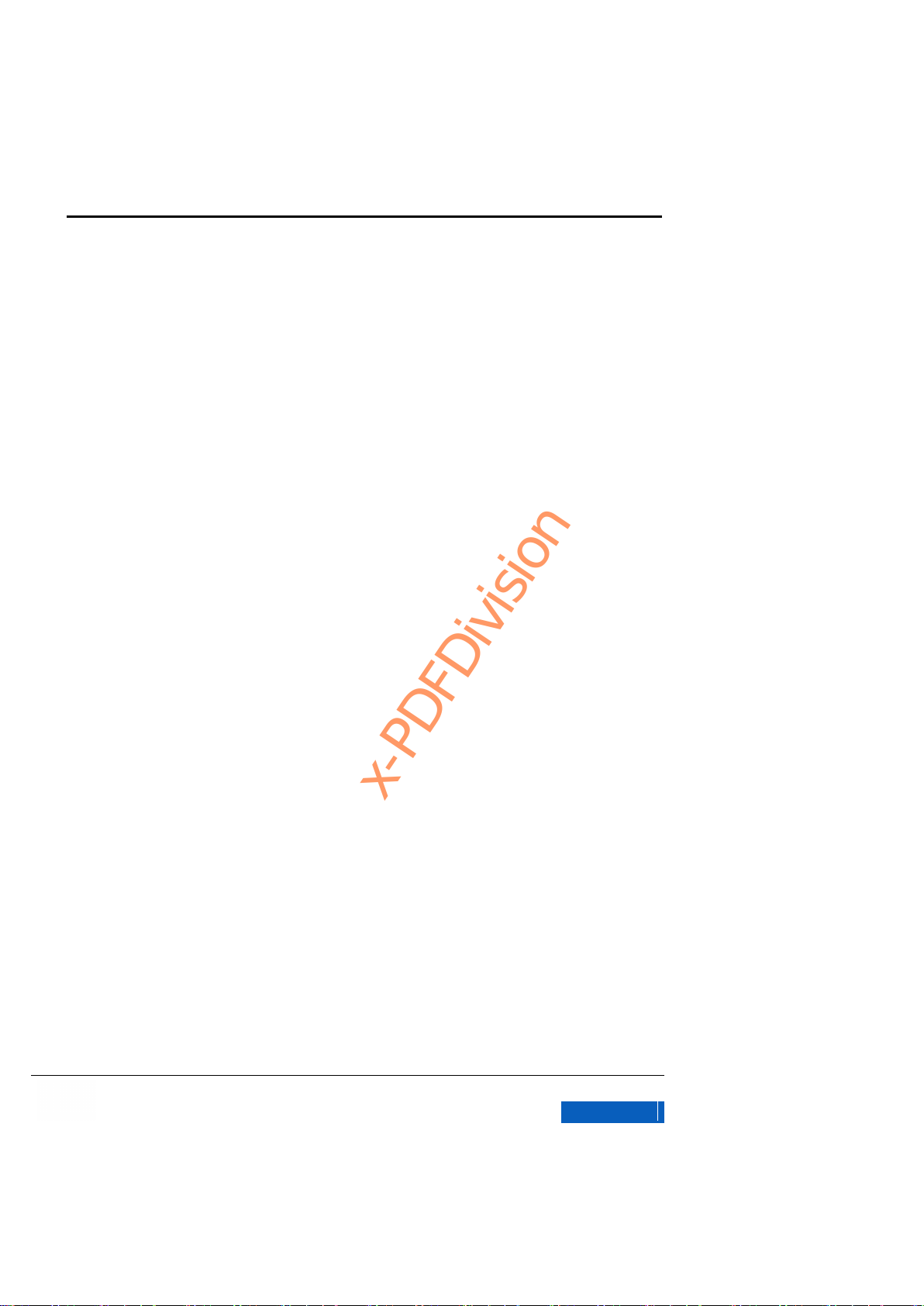
GXV3275 User Manual
Grandstream Co., Ltd
Software Version: 1.0.0.9 Format Version:0.2
VI
Table of Figures
Figure 1 GXV3275 Front View .......................................................................................................... 10
Figure 2 GXV3275 Back View .......................................................................................................... 11
Figure 3 GXV3275 Side View ........................................................................................................... 12
Figure 4 GXV3275 MWI LED Status ................................................................................................ 16
Figure 5 GXV3275 English Keyboard ............................................................................................... 19
Figure 6 GXV3275 English Keyboard-Uppercase ............................................................................ 19
Figure 7 GXV3275 English Input Method-Numbers and Symbols ................................................... 20
Figure 8 GXV3275 English Input Method-More Numbers and Symbols .......................................... 20
Figure 9 GXV3275 Multi-screens ...................................................................................................... 21
Figure 10 GXV3275 Finger Gestures ............................................................................................... 22
Figure 11 GXV3275 Open Status Bar .............................................................................................. 24
Figure 12 GXV3275 Status Bar-Notification ..................................................................................... 25
Figure 13 XV3275 Status Bar-System Settings ................................................................................ 26
Figure 14 GXV3275 Idle Screen Menu ............................................................................................. 27
Figure 15 GXV3275 Switch Desktops .............................................................................................. 28
Figure 16 GXV3275 Edit Desktop ..................................................................................................... 29
Figure 17 GXV3275 Add App to Desktop ......................................................................................... 30
Figure 18 GXV3275 Edit Widgets ..................................................................................................... 31
Figure 19 GXV3275 Clock Interface ................................................................................................. 32
Figure 20 GXV3275 Move Clock to Desktop .................................................................................... 32
Figure 21 GXV3275 Remove Clock from Desktop ........................................................................... 33
Figure 22 GXV3275 Edit Clock Size ................................................................................................. 34
Figure 23 GXV3275 Add Account to Desktop .................................................................................. 34
Figure 24 GXV3275 Confirm to Add Account to Desktop ................................................................ 35
Figure 25 GXV3275 Account Interface ............................................................................................. 35
Figure 26 GXV3275 Application Interface ........................................................................................ 36
Figure 27 GXV3275 Choose Wallpaper ........................................................................................... 37
Figure 28 GXV3275 Registered Account Status .............................................................................. 38
Figure 29 GXV3275 Call Interface .................................................................................................... 39
Figure 30 GXV3275 View Contacts .................................................................................................. 41
Figure 31 GXV3275 Call History ....................................................................................................... 42
Figure 32 GXV3275 Call Interface-Input IP Address ........................................................................ 43
x-PDFDivision
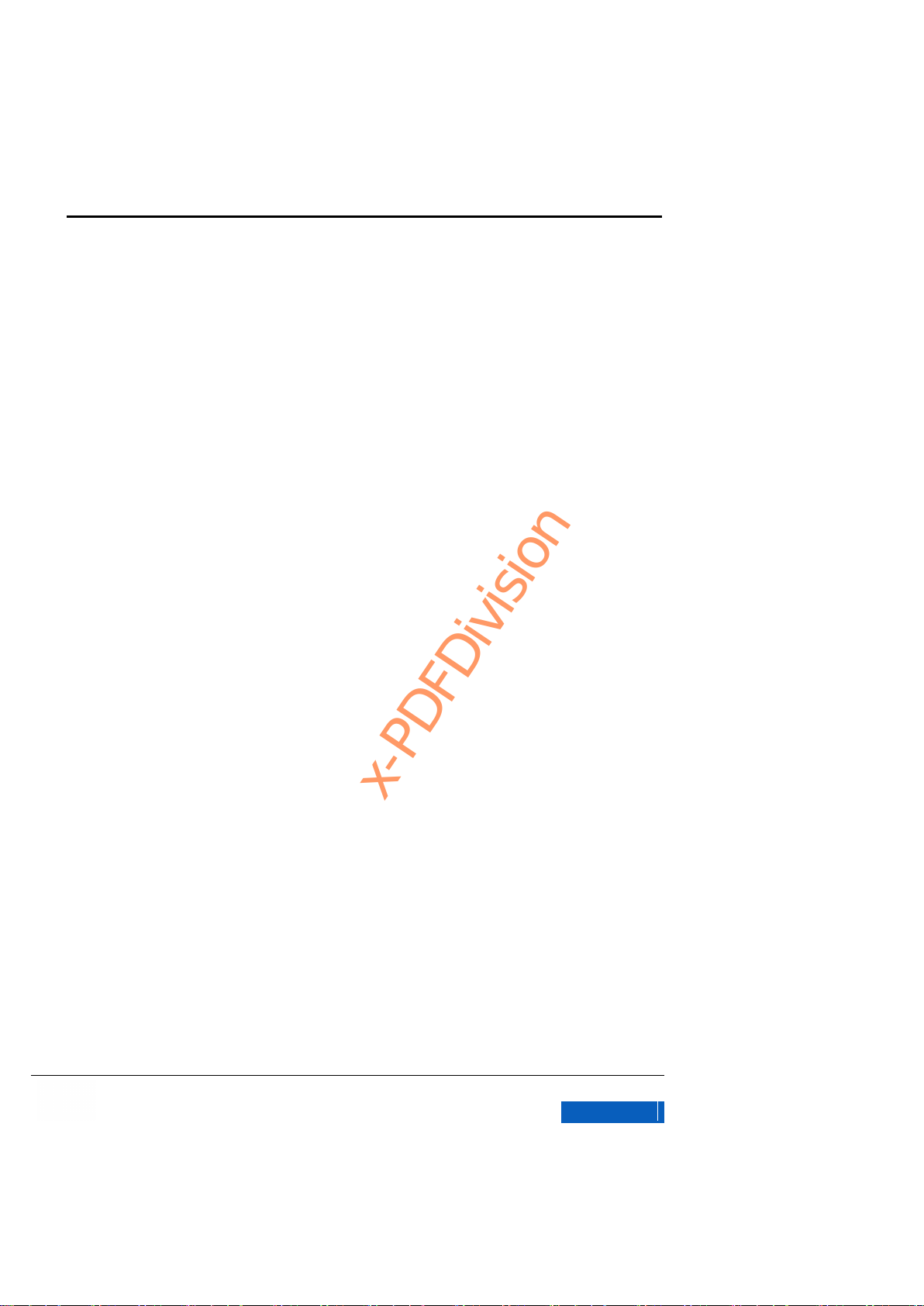
GXV3275 User Manual
Grandstream Co., Ltd
Software Version: 1.0.0.9 Format Version:0.2
VII
Figure 33 GXV3275 Single Incoming Call ........................................................................................ 44
Figure 34 GXV3275 Incoming Video Call-Ring Interface ................................................................. 44
Figure 35 GXV3275 Multiple Incoming Calls-Incoming Call Prompt Dialog .................................... 45
Figure 36 GXV3275 Call on Hold ..................................................................................................... 47
Figure 37 GXV3275 Call Record-More ............................................................................................. 48
Figure 38 GXV3275 Call Mute .......................................................................................................... 49
Figure 39 GXV3275 Switch to Other Voice Channels ...................................................................... 49
Figure 40 GXV3275 Drop-down Status Bar-System Settings .......................................................... 52
Figure 41 GXV3275 Missed Calls Remind Interface ........................................................................ 53
Figure 42 GXV3275 Transfer-Blind Transfer .................................................................................... 54
Figure 43 GXV3275 Transferring-Blind Transfer .............................................................................. 54
Figure 44 GXV3275 Transfe -Attended Transfer .............................................................................. 56
Figure 45 GXV3275 Call Forward-Select Forward Mode ................................................................. 56
Figure 46 GXV3275 Call Forward -–Transferring ............................................................................. 57
Figure 47 GXV3275 Call Forward-Split ............................................................................................ 57
Figure 48 GXV3275 Conference Interface ....................................................................................... 58
Figure 49 GXV3275 Manually Add Party to Conference .................................................................. 59
Figure 50 GXV3275 Invite Party to Conference ............................................................................... 59
Figure 51GXV3275 3-way Conference Call Established .................................................................. 60
Figure 52 GXV3275 Disconnect Party from Conference .................................................................. 61
Figure 53 GXV3275 Add MPK Number ............................................................................................ 62
Figure 54 GXV3275 MPK Number List ............................................................................................. 63
Figure 55 GXV3275 Add Number from Contacts ............................................................................. 63
Figure 56 GXV3275 MPK Number Interface .................................................................................... 64
Figure 57 GXV3275 Advanced Settings-Account............................................................................. 65
Figure 58 GXV3275 Read Voicemail ................................................................................................ 65
Figure 59 GXV3275 SCA Settings via LCD ...................................................................................... 67
Figure 60 GXV3275 SCA Setting via Web GUI ................................................................................ 67
Figure 61 GXV3275 View Contacts .................................................................................................. 71
Figure 62 GXV3275 Add New Contact ............................................................................................. 72
Figure 63 GXV3275 Batch Import Contacts ..................................................................................... 73
Figure 64 GXV3275 Download Contacts .......................................................................................... 74
Figure 65 GXV3275 Contacts-View Groups ..................................................................................... 75
Figure 66 GXV3275 Import Contacts ................................................................................................ 76
Figure 67 GXV3275 Contacts Storage Status .................................................................................. 77
Figure 68 GXV3275 Account-Sync Interface .................................................................................... 78
x-PDFDivision

GXV3275 User Manual
Grandstream Co., Ltd
Software Version: 1.0.0.9 Format Version:0.2
VIII
Figure 69 GXV3275 Add Google Account ........................................................................................ 79
Figure 70 GXV3275 Add Google Account- Wizard 1 ....................................................................... 79
Figure 71 GXV3275 Add Google Account- Wizard 2 ....................................................................... 79
Figure 72 GXV3275 Contacts-Favorites ........................................................................................... 80
Figure 73 GXV3275 Edit New Contact ............................................................................................. 81
Figure 74 GXV3275 Contacts Interface-Operating Menu ................................................................ 81
Figure 75 GXV3275 Contacts-Groups .............................................................................................. 82
Figure 76 GXV3275 Add New Groups .............................................................................................. 83
Figure 77 GXV3275 FileManager-Editing ......................................................................................... 85
Figure 78 GXV3275 FileManager-Root Directory............................................................................. 86
Figure 79 GXV3275 FileManager-Delete File .................................................................................. 88
Figure 80 GXV3275 FileManager-Rename File ............................................................................... 89
Figure 81 GXV3275 LDAP Settings .................................................................................................. 89
Figure 82 GXV3275 LDAP-Search Contact ..................................................................................... 90
Figure 83 GXV3275 LDAP-Add Contact........................................................................................... 90
Figure 84 GXV3275 LDAP-Batch Add Contact ................................................................................ 90
Figure 85 GXV3275 LDAP-Confirm to Batch Add Contacts............................................................. 90
Figure 86 GXV3275 Call History ....................................................................................................... 91
Figure 87 GXV3275 Call History Details........................................................................................... 92
Figure 88 GXV3275 Empty Call History ........................................................................................... 93
Figure 89 GXV3275 Editing Call History........................................................................................... 94
Figure 90 GXV3275 Blacklist-Block History ..................................................................................... 94
Figure 91 GXV3275 Manually Add Number to Blacklist ................................................................... 95
Figure 92 GXV3275 Editing Blacklist List ......................................................................................... 96
Figure 93 GXV3275 Blacklist Settings .............................................................................................. 96
Figure 94 GXV3275 Blacklist –Block History Notification ................................................................. 97
Figure 95 GXV3275 SMS List ........................................................................................................... 98
Figure 96 GXV3275 Send SMS ........................................................................................................ 99
Figure 97 GXV3275 New SMS ......................................................................................................... 99
Figure 98 GXV3275 Recorder ........................................................................................................ 101
Figure 99 GXV3275 Normal Recorder ............................................................................................ 102
Figure 100 GXV3275 Normal Record-Recording ........................................................................... 102
Figure 101 GXV3275 Call Recordings ............................................................................................ 103
Figure 102 GXV3275 IP Location ................................................................................................... 104
Figure 103 GXV3275 Diagnosis ..................................................................................................... 105
Figure 104 GXV3275 FTP Server ................................................................................................... 106
x-PDFDivision

GXV3275 User Manual
Grandstream Co., Ltd
Software Version: 1.0.0.9 Format Version:0.2
IX
Figure 105 GXV3275 FTP Server- Start FTP Server ..................................................................... 106
Figure 106 GXV3275 FTP Server Settings .................................................................................... 107
Figure 107 GXV3275 Gallery .......................................................................................................... 109
Figure 108 GXV3275 Gallery-Images List ...................................................................................... 110
Figure 109 GXV3275 Gallery- View Image in Full Screen ............................................................. 110
Figure 110 GXV3275 Gallery- Edit Image ...................................................................................... 111
Figure 111 GXV3275 Gallery- Edit Image via Menu Options ......................................................... 111
Figure 112 GXV3275 Gallery- Editing Image ................................................................................. 112
Figure 113 GXV3275 Browser ........................................................................................................ 113
Figure 114 GXV3275 Operating Browser via Menu Options ......................................................... 113
Figure 115 GXV3275 Music Interface ............................................................................................. 114
Figure 116 GXV3275 RSS News Widget ....................................................................................... 115
Figure 117 GXV3275 RSS News Settings ..................................................................................... 116
Figure 118 GXV3275 Weather Forecast Widget ............................................................................ 116
Figure 119 GXV3275 Weather Forecast- Details Interface ............................................................ 117
Figure 120 GXV3275 GS Market .................................................................................................... 119
Figure 121 GXV3275 GS Market-Download .................................................................................. 120
Figure 122 GXV3275 GS Market - Installed ................................................................................... 120
Figure 123 GXV3275 Wi-Fi Connection ......................................................................................... 123
Figure 124 GXV3275 Bluetooth Settings ........................................................................................ 124
Figure 125 GXV3275 Search Bluetooth ......................................................................................... 125
Figure 126 GXV3275 Pair Bluetooth .............................................................................................. 125
Figure 127 GXV3275 Bluetooth Device Settings............................................................................ 126
Figure 128 GXV3275 Send File via Bluetooth ................................................................................ 127
Figure 129 GXV3275 Transmit File via Bluetooth .......................................................................... 127
Figure 130 GXV3275 EHS Headset Status .................................................................................... 128
Figure 131 GXV3275 External USB Drive Status........................................................................... 129
Figure 132 GXV3275 External SD Card Status .............................................................................. 130
Figure 133 GXV3275 System Settings ........................................................................................... 132
Figure 134 GXV3275 Google Play-Add Account............................................................................ 136
Figure 135 GXV3275 Desktop Widget-Account ............................................................................. 140
Figure 136 GXV3275 Web GUI-Login ............................................................................................ 141
Figure 137 GXV3275 Web GUI-Toolbar ......................................................................................... 142
Figure 138 GXV3275 Web GUI Status-Account Status ................................................................. 143
Figure 139 GXV3275 Web GUI Status-Network Status ................................................................. 144
Figure 140 GXV3275 Web GUI Status-System Info ...................................................................... 145
x-PDFDivision

GXV3275 User Manual
Grandstream Co., Ltd
Software Version: 1.0.0.9 Format Version:0.2
X
Figure 141 GXV3275 Web GUI Account -General Settings ........................................................... 146
Figure 142 GXV3275 Web GUI Account-Network Settings ........................................................... 148
Figure 143 GXV3275 Web GUI Account-SIP Settings ................................................................... 150
Figure 144 GXV3275 Web GUI Account- Codec Settings ............................................................. 154
Figure 145 GXV3275 Web GUI Account – Call Settings ................................................................ 157
Figure 146 GXV3275 Web GUI-Advanced Settings ....................................................................... 161
Figure 147 GXV3275 Web GUI Advanced Settings-Call Features ................................................ 163
Figure 148 GXV3275 Web GUI Advanced Settings-Video Settings .............................................. 165
Figure 149 GXV3275 Web GUI Advanced Settings-Tone Generator ............................................ 166
Figure 150 GXV3275 Web GUI Advanced Settings-MPK General Settings .................................. 167
Figure 151 GXV3275 Web GUI Advanced Settings- MPK LCD Settings ...................................... 168
Figure 152 GXV3275 Web GUI-Maintenance ................................................................................ 170
Figure 153 GXV3275 Web GUI Maintenance-Time Settings ......................................................... 172
Figure 154 GXV3275 Web GUI Maintenance-Web/SSH Access .................................................. 173
Figure 155 GXV3275 Web GUI Maintenance-Upgrade ................................................................. 175
Figure 156 GXV3275 Web GUI Maintenance-Syslog .................................................................... 178
Figure 157 GXV3275 Web GUI Maintenance-Logcat .................................................................... 179
Figure 158 GXV3275 Web GUI Maintenance –Debug ................................................................... 180
Figure 159 GXV3275 Web GUI Maintenance-Language ............................................................... 181
Figure 160 GXV3275 Web GUI Maintenance-TR-069 ................................................................... 182
Figure 161 GXV3275 Web GUI Maintenance-Contacts ................................................................. 183
Figure 162 GXV3275 Web GUI Maintenance-LDAP Book ............................................................ 185
Figure 163 GXV3275 Web GUI Maintenance-Device Manager ..................................................... 187
Figure 164 HFTP Server Interface .................................................................................................. 190
Figure 165 HFTP Server Interface -Configure Dialog .................................................................... 191
Figure 166 Set HFTP Server Path .................................................................................................. 191
Figure 167 Confirm Changes .......................................................................................................... 191
Figure 168 Select Firmware File ..................................................................................................... 194
Figure 169 Set up Auto Update ...................................................................................................... 194
Figure 170 Set up Automatic Upgrade Rule ................................................................................... 194
Figure 171 Set up Firmware update Mode ..................................................................................... 194
Figure 172 Set up whether to Enable Option 66 Override Server .................................................. 195
Figure 173 Automatic Upgrade Setting........................................................................................... 195
Figure 174 Automatic Upgrade Rule Setting .................................................................................. 196
Figure 175 Upgrade Setting ............................................................................................................ 196
Figure 176 Set up Whether to Enable DHCP Option 66 Server .................................................... 196
x-PDFDivision

GXV3275 User Manual
Grandstream Co., Ltd
Software Version: 1.0.0.9 Format Version:0.2
XI
Figure 177 Factory Reset ............................................................................................................... 197
Figure 178 Web GUI-Factory Reset ............................................................................................... 198
Figure 179 Web GUI-Confirm Factory Reset ................................................................................. 198
x-PDFDivision

GXV3275 User Manual
CHANGE LOG
Grandstream Co., Ltd
Software Version:1.0.0.9 Document Version:0.2
1
Table of Tables
Table 1GXV3275 Front View Icons .................................................................................................. 10
Table 2 GXV3275 Back View Icons .................................................................................................. 11
Table 3 GXV3275 Side View Ports ................................................................................................... 12
Table 4 GXV3275 Software Features ............................................................................................... 14
Table 5 GXV3275 Hardware Features ............................................................................................. 15
Table 6 GXV3275 Status Bar Icons .................................................................................................. 17
Table 7 GXV3275 Function Codes ................................................................................................... 68
Table 8 Users Access Permissions ................................................................................................ 142
Table 9 Status/Account Status Parameters .................................................................................... 143
Table 10 Status/Network Status Parameters ................................................................................. 144
Table 11 Status/System Info Parameters ....................................................................................... 145
Table 12 Account/General Settings Parameters ............................................................................ 146
Table 13 Account/Network Settings Parameters ............................................................................ 148
Table 14 Account/SIP Settings Parameters ................................................................................... 150
Table 15 Account/Codec Settings Parameters ............................................................................... 154
Table 16 Account/Call Settings Parameters ................................................................................... 157
Table 17 Advanced Settings/General Settings Parameters ........................................................... 162
Table 18 Advanced Settings/Call Features Parameters ................................................................ 163
Table 19 Advanced Settings/Video Settings Parameters ............................................................... 165
Table 20 Advanced Settings- Tone Generator Parameters ........................................................... 166
Table 21 Advanced Settings/ MPK General Settings Parameters ................................................. 167
Table 22 Advanced Settings/ MPK LCD Settings Parameters ....................................................... 168
Table 23 Maintenance/Network Settings Parameters .................................................................... 171
Table 24 Maintenance-Time Settings Parameters ......................................................................... 172
Table 25 Maintenance/ Web/SSH Access Parameters .................................................................. 173
Table 26 Maintenance/Upgrade Parameters .................................................................................. 175
Table 27 Maintenance/Syslog Parameters ..................................................................................... 178
Table 28 Maintenance/Logcat Parameters ..................................................................................... 179
Table 29 Maintenance/Debug Parameters ..................................................................................... 180
Table 30 Maintenance-Language Parameters ............................................................................... 181
Table 31Maintenance/TR-069 Parameters .................................................................................... 182
x-PDFDivision

GXV3275 User Manual
CHANGE LOG
Grandstream Co., Ltd
Software Version:1.0.0.9 Document Version:0.2
2
Table 32 Maintenance/Contacts Parameters ................................................................................. 184
Table 33 Maintenance/LDAP Book Parameters ............................................................................. 185
Table 34 Maintenance/Device Manager Parameters ..................................................................... 187
x-PDFDivision

GXV3275 User Manual
CHANGE LOG
Grandstream Co., Ltd
Software Version:1.0.0.9 Document Version:0.2
3
CHANGE LOG
This section introduces the latest version of GXV3275 and the new features. Only major
new features or major document updates are listed here.
FIRMWARE VERSION 1.0.0.9
Added revised figures.
FIRMWARE VERSION 10.13.12.2
This is the initial version.
x-PDFDivision

GXV3275 User Manual
WELCOME
Grandstream Co., Ltd
Software Version:1.0.0.9 Document Version:0.2
4
WELCOME
Thank you for purchasing Grandstream GXV3275 Enterprise Application Phone. GXV3275 is a
collection of intelligent multimedia IP phone with epoch-making innovation. Featuring Android 4.2
and its vast number of 3rd party applications and loaded with multiple built-in applications as well as
unprecedented power for advanced custom business applications development and personalization,
the GXV3275 ranks top in the multimedia phone series in the modern age of the internet.
This user manual is designed to help you to understand how to configure and manage the
GXV3275 enterprise application phone including senior phone function settings and operatings,
such as multi-party conferences. In order to help users to configure and manage GXV3275, the
manual also introduces in detail how to install and upgrade this unit with ease.
This manual is mainly suitable for users and administrator with certain network knowledge
foundation.
DOCUMENT
GXV3275 QIG( Quick Installation Guide)
x-PDFDivision

GXV3275 User Manual
WELCOME
Grandstream Co., Ltd
Software Version:1.0.0.9 Document Version:0.2
5
The QIG manual is designed to help you understand how to configure and manage the GXV
Enterprise Application Phone. The guide is included in the phone packaging box.
GXV3275 User Manual
The user manual help users to get to know phone features and it will explain how to fully utilize
the phone’s voice calling features as well as explore all the built-in feature-rich applications.
Get to know the latest electronic version of this user manual as well as for more information of
GXV3275, please click here: http://www.grandstream.cn
PRODUCT OVERVIEW
GXV3275 represents the future of enterprise business telephones in modern internet age. Featuring
Android 4.2 and its vast number of 3rd party applications, a1024x600 capacitive touch screen TFT
LCD, dual Gigabit network ports, integrated PoE+, WI-Fi and Bluetooth. The GXV3275 delivers
superior HD audio quality, leading edge telephony features, integration of rich Web content with
access to the rapidly growing Android applications base and automated provisioning. Built with
advanced security protection for privacy, this enterprise application phone also features broad
interoperability with most 3rd party SIP based devices, IP PBX and major IMS platforms. The
GXV3275 is an innovative smart desk phone loaded with tremendous value for Web-integrated
business communications as well as unprecedented power for advanced custom business
x-PDFDivision

GXV3275 User Manual
WELCOME
Grandstream Co., Ltd
Software Version:1.0.0.9 Document Version:0.2
6
applications development and personalization. This unique product is distinguished in a special
class of its own.
Caution:
Changes or modifications to this product not expressly approved by Grandstream, or operation of this product
in any way other than as detailed by this User Manual, could void your manufacturer warranty.
Warning:
Please do not use a different power adaptor with the GXV3275 as it may cause damage to the products and
void the manufacturer warranty. Reproduction or transmittal of the entire or any part, in any form or by any
means, electronic or print, for any purpose without the express written permission of Grandstream Networks,
Inc. is not permitted.
FCC Caution:
Any Changes or modifications not expressly approved by the party responsible for compliance could void the
user's authority to operate the equipment. This device complies with part 15 of the FCC Rules. Operation is
subject to the following two conditions: (1) This device may not cause harmful interference, and (2) this device
must accept any interference received, including interference that may cause undesired operation.
Note: This equipment has been tested and found to comply with the limits for a Class B digital device,
pursuant to part 15 of the FCC Rules. These limits are designed to provide reasonable protection against
harmful interference in a residential installation. This equipment generates uses and can radiate radio
frequency energy and, if not installed and used in accordance with the instructions, may cause harmful
interference to radio communications. However, there is no guarantee that interference will not occur in a
particular installation. If this equipment does cause harmful interference to radio or television reception, which
can be determined by turning the equipment off and on, the user is encouraged to try to correct the
interference by one or more of the following measures:
—Reorient or relocate the receiving antenna.
—Increase the separation between the equipment and receiver.
—Connect the equipment into an outlet on a circuit different from that to which the receiver is connected.
—Consult the dealer or an experienced radio/TV technician for help.
x-PDFDivision
RF Exposure Information
The transmitter must not be co-located or operated in conjunction with any other antenna or transmitter. This equipment complies
with the FCC RF radiation exposure limits set forth for an uncontrolled environment. This equipment should be installed and operated
with a minimum distance of 20cm between the radiator and any part of your body.
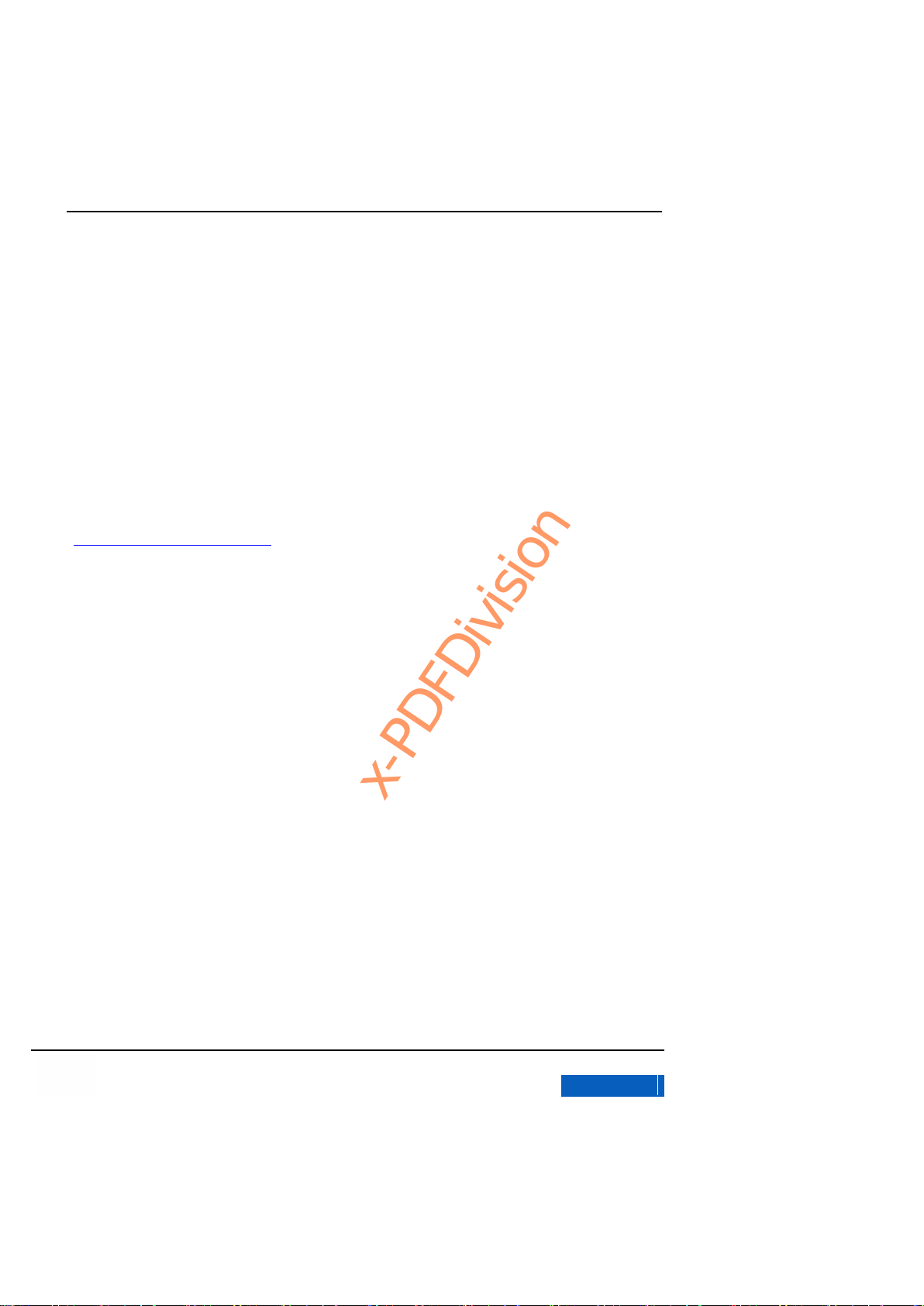
GXV3275 User Manual
WELCOME
Grandstream Co., Ltd
Software Version:1.0.0.9 Document Version:0.2
7
Changes or modifications not expressly approved by the party responsible for compliance could void the
user’s authority to operate the equipment.
Hereby,Grandstream declares that this device is in compliance with the essential requirements and other
relevant provisions of Directive 1999/5/EC
This document is subject to change without notice. The latest electronic version of this user manual is
available for download here:
http://www.grandstream.com/support
FEATURE HIGHLIGHTS
7" 1024x600 pixel 5-point capacitive touch screen TFT LCD with multiple screen design;
1 million pixel built-in camera and Wi-Fi;
6 independent SIP accounts with up to 6 corresponding lines that could toggle among multiple
calls. Advanced call functions like 6-way audio conference and 3-way video conference.
HD wideband audio, superb full-duplex hands-free speakerphone with advanced acoustic echo
cancellation and excellent double-talk performance;
x-PDFDivision

GXV3275 User Manual
WELCOME
Grandstream Co., Ltd
Software Version:1.0.0.9 Document Version:0.2
8
Support Android 4.2 and the vast number of 3rd party Android applications, advanced SDK
toolkit for custom business application development and deployment control;
Phonebook with up to 1000 contacts both enterprise and personal, call history with up to 1000
records;
Dual switched auto-sensing 10/100/1000Mbps network ports, PoE, Bluetooth, dual USB, SD,
Mini HDMI, EHS (Electronic Hook-Switch) with Plantronics headsets;
NAT-T enables the phone being the Plug and Play device;
Automated provisioning using TR-069 or encrypted XML configuration file;
Support SRTP/TLS/HTTPS for advanced security and privacy protection among senior
enterprise managers.
x-PDFDivision

GXV3275 User Manual
INSTALLATION
Grandstream Co., Ltd
Software Version:1.0.0.9 Document Version:0.2
9
INSTALLATION
EQUIPMENT PACKAGING
Open the package and check all the accessories, this GXV3175 package contains:
One(1 ) Main Case(Including the phone stand )
One(1) handset
One(1) Phone Cord
One(1) 12V DC Power Adapter
One(1) Ethernet Cable
One(1) Wall Mount
One(1) Screen Wiping Cloth
One(1) Quick Installation Guide
PRODUCT APPEARANCE
FRONT VIEW
x-PDFDivision

GXV3275 User Manual
INSTALLATION
Grandstream Co., Ltd
Software Version:1.0.0.9 Document Version:0.2
10
Figure 1 GXV3275 Front View
Table 1GXV3275 Front View Icons
No. Icon
Name
Description
1 Front Camera
1 million pixel adjustable camera for video call and taking
photos.
2 LED Indicator
Red & Green message waiting indicator LED used to indicate the
current state of the unit. It could notify the users with the current
status of the phone.
3 LCD
Capacitive touch screen, support multi-touch and displays GUI.
4
Volume
Decrease
Decreases call volume and media volume.
5
Volume
Increase
Increases call volume and media volume.
6 Home Icon
Display the main screen desktop. Long press the icon for 2
seconds to enter Applications interface.
3
4
5
6 7 8
2
1
9
x-PDFDivision

GXV3275 User Manual
INSTALLATION
Grandstream Co., Ltd
Software Version:1.0.0.9 Document Version:0.2
11
7 Menu Icon
Display the operating menu of the current screen.
8 Back Icon
Back to the previous menu.
9
Handset
Answer/ Hang up incoming calls.
MAIN CASE INTERFACE
Figure 2 GXV3275 Back View
Table 2 GXV3275 Back View Icons
No.
Name
Specification
1
Camera Adjust Wheel
Scroll to adjust the camera location.
2
Phone Stand
Adjust the angle the phone locates on the desk.
3
Power Jack
12V/5A Power Jack used to connect the power adapter. The phone
should adopt BY type other than UPS. The usage of other adapters
may lead to an insensitive touch screen.
4
PC Port
10/100/1000Mbps Ethernet port for PC connection.
2
1
9
3
4
5
6
7
x-PDFDivision

GXV3275 User Manual
INSTALLATION
Grandstream Co., Ltd
Software Version:1.0.0.9 Document Version:0.2
12
5
LAN Port
10/100/1000Mbps Ethernet port connect to LAN. It supports PoE.
6
RJ9 Headset Port
Connect RJ9 headset or EHS headset.
7
Handset Port
Connect handset.
8
Side Joint
Connect USB drive, SD card, 3.5mm headset and Mini HDMI cable.
Refer to figure 3 for more details.
Figure 3 GXV3275 Side View
Table 3 GXV3275 Side View Ports
1
Mini HDMI Port
Connect the display device that supports HDMI.
2
3.5mm Headser Port
Connect 3.5mm headset.
3
SD Port
Connect SD storage device.
4
USB Port
2 USB port to connect USB device.
CONNECTING YOUR PHONE
Follow the steps below to connect your GXV3275:
1. Connect the handset and the main case with the phone cord;
1
2 3 4
x-PDFDivision

GXV3275 User Manual
INSTALLATION
Grandstream Co., Ltd
Software Version:1.0.0.9 Document Version:0.2
13
2. Connect one end of the cable to the LAN port of the phone and the other end to the external
network port (the port in the office or at home);
3. Connect the power adapter to the power jack of the phone and power the device.
x-PDFDivision
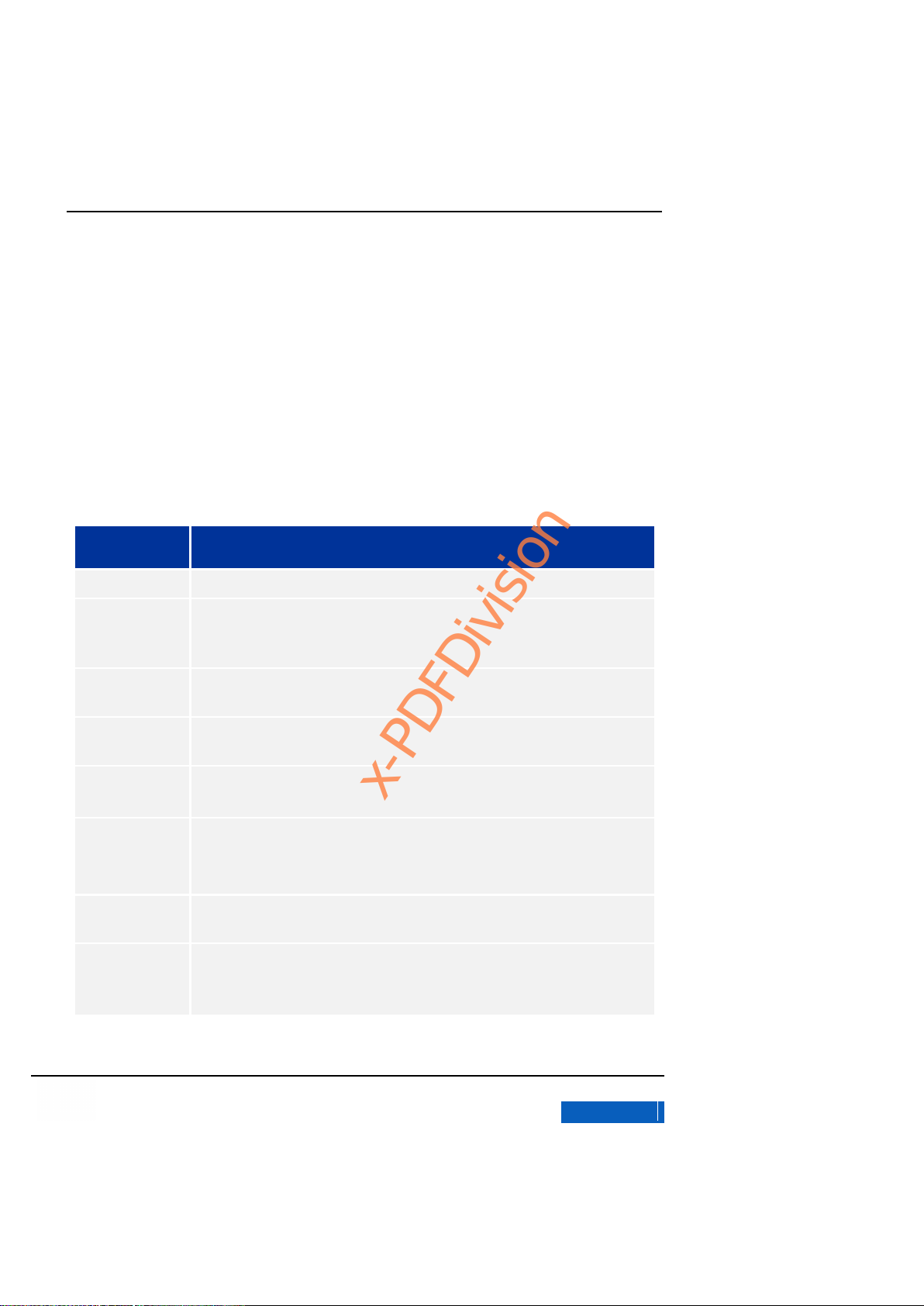
GXV3275 User Manual
GETTING TO KNOW GXV3275
Grandstream Co., Ltd
Software Version:1.0.0.9 Document Version:0.2
14
GETTING TO KNOW GXV3275
SOFTWARE FEATURES
Table 4 GXV3275 Software Features
Features
Description
Lines
6 lines with up to 6 independent SIP accounts.
Protocols and
Standards
SIP RFC3261,TCP/IP/UDP,RTP/RTCP,HTTP/HTTPS,ARP,ICMP,DNS(A record,
SRV and NAPTR),DHCPPPPoE,SSH,TFTP,NTP,STUN,SIMPLE,LLDP-MED,
LDAP, 802.1x,TR-069, TLS, SRTP
Graphic Display
7” 5-point resistive touch screen LCD with 1024 x 600 resolution, multiple screen
design.
Feature Keys
2 function keys for VOLUME+ and VOLUME -, 3 Android navigations control keys for
HOME, MENU, BACK.
Network Interfaces
Dual switched auto-sensing 10/100/1000Mbps network ports with integrated PoE,
Wi-Fi (802.11b/g/n) and Bluetooth.
Upgrade and
Provisioning
Mass provisioning using TR-069 remote management and batch deployment or
XML configuration file, firmware upgrade via TFTP/HTTP/HTTPS.
Support Layer 2 (802.1Q, 802.1p) and Layer 3 (ToS, DiffServ, MPLS) QoS.
Applications
Deployment
Allow various Android 4.2 compliant applications to be developed, downloaded and
run.
HD Audio
HD handset and speakerphone with support for wideband audio.
Support for G.729A/B, G.711u/a-law, G.722 (wide-band), G.726-32, iLBC, Opus,
Inband DTMF and outband DTMF (via in audio, via RFC2833, or via SIP INFO).
x-PDFDivision

GXV3275 User Manual
GETTING TO KNOW GXV3275
Grandstream Co., Ltd
Software Version:1.0.0.9 Document Version:0.2
15
Telephony
Features
Hold, mute, transfer, park/pickup, shared-call-appearance
(SCA)/bridged-line-appearance (BLA),Auto dial when offhook, Auto Answer, CTD,
downloadable phone book (XML, LDAP), call log ( up to 1000 records), XML custom
screen,flexible dial plan, personalized music ringtones,ring-back tone and call waiting
tone, server redundancy and fail-over.
Sample
Applications
Skype, Microsoft LYNC, Web browser, Adobe Flash, Facebook, Twitter, Youtube,
news/weather/stock, Internet Radio, alarm clock, API/SDK, and etc.
Security
User and administrator level passwords, MD5 and MD5-sess based authentication,
AES encrypted configuration file, SRTP and TLS call Encryption, 802.1x media
access control.
HARDWARE FEATURES
Table 5 GXV3275 Hardware Features
Features
Description
Network Interfaces
Dual switched auto-sensing 10/100/1000Mbps network ports with integrated PoE,
Wi-Fi (802.11b/g/n) and Bluetooth.
Auxiliary
Interface
2 USB ports. SD, EHS, RJ9 headset connector port.
LCD Display
7” 5-point resistive touch screen LCD with 1024 x 600 resolution。
Appearance
Black, 5 buttons
Physical
210mm(W)×188mm(L)×85mm(H)
Unit Weight
0.86KG
Temperature
Operating Temperature: 32–104oF / 0–40oC
Storing Temperature: 14 - 140oF / -10 - 60oC
Humidity
10-90% (non-condensing)
x-PDFDivision
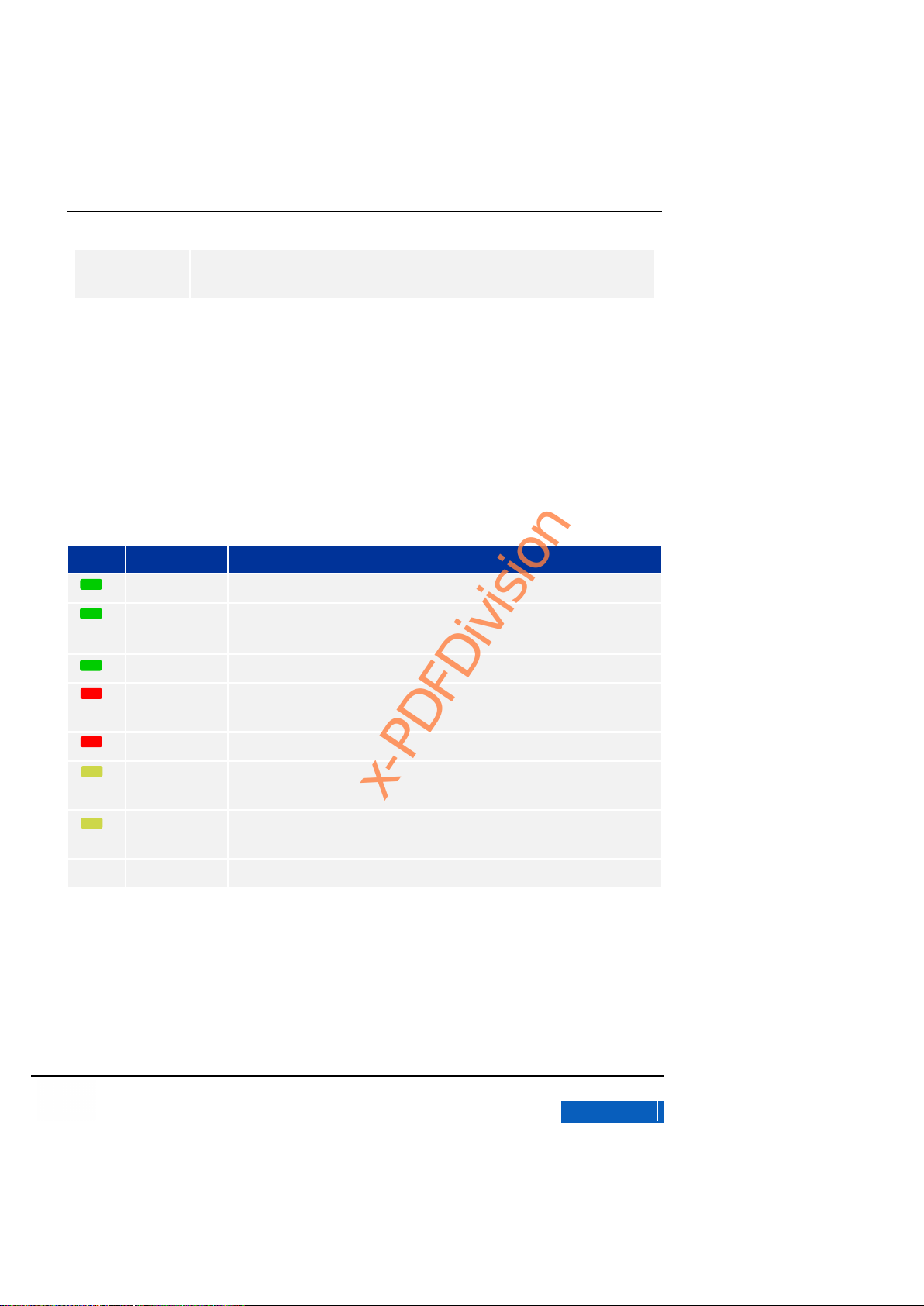
GXV3275 User Manual
GETTING TO KNOW GXV3275
Grandstream Co., Ltd
Software Version:1.0.0.9 Document Version:0.2
16
Compliance
CE: EN55022 Class B, EN55024, EN61000-3-2, EN61000-3-3,EN60950-1, RoHS
C-TICK: AS/NZS CISPR22 Class B,AS/NZS CISPR24
USING THE MESSAGE WAITING INDICATOR
The GXV3275 message waiting indicator LED is on the top right corner of the device. It could notify
the users with different messages and status of the phone. Please refer to the status description
below. The priority for the LED indicator is from high to low in the following table.
Figure 4 GXV3275 MWI LED Status
Color
LED Status
Description
Fast Flashing
Incoming call (including calls when conferencing and when phone is busy)
Solid
Calling, Talking ,Conferencing
Slow Flashing
Call on hold
Flashing
Unhandled events. Including missed call (s), New voicemail (s), New SIP
Message (s).
Solid
High memory usage, maximum message number, full contacts storage.
Red &Green
Solid
Close the phone screen then enable the screensaver.
Red& Green
Fast Flashing
Upgrading
None
OFF
Normal
x-PDFDivision

GXV3275 User Manual
GETTING TO KNOW GXV3275
Grandstream Co., Ltd
Software Version:1.0.0.9 Document Version:0.2
17
MANAGING STATUS BAR
The GXV3275 status bar is located on the top of the screen to indicate the current status of the
phone. Please refer to Table 6 below.
Table 6 GXV3275 Status Bar Icons
Icon
Description
Network is connected.
Trying to connect to network.
Network disconnected.
Handset.
Missed call.
One line is in active.
Using Speaker for calls.
RJ9 headset is connected
Using RJ9 headset for calls.
Wi-Fi is enabled and connected.
Bluetooth is enabled.
Downloading file via Bluetooth (Dynamic).
Bluetooth has been plugged in.
Using Bluetooth headset for calls.
The alarm is enabled.
DND is enabled.
x-PDFDivision

GXV3275 User Manual
GETTING TO KNOW GXV3275
Grandstream Co., Ltd
Software Version:1.0.0.9 Document Version:0.2
18
Mute is enabled.
Speaker silent is turned off.
SD Card is inserted.
SD Card space or USB drive is full.
USB flash drive is inserted.
Downloading.
System Update.
Updating Application.
Calendar event.
Unread voicemail.
3.5mm headset is inserted.
Using 3.5mm headset for calls.
Calls from blacklist.
Camera disabled.
Full contacts storage.
Connected to HIMI display device.
Maximum message number.
New SMS.
Power the phone with PoE.
x-PDFDivision
