Page 1
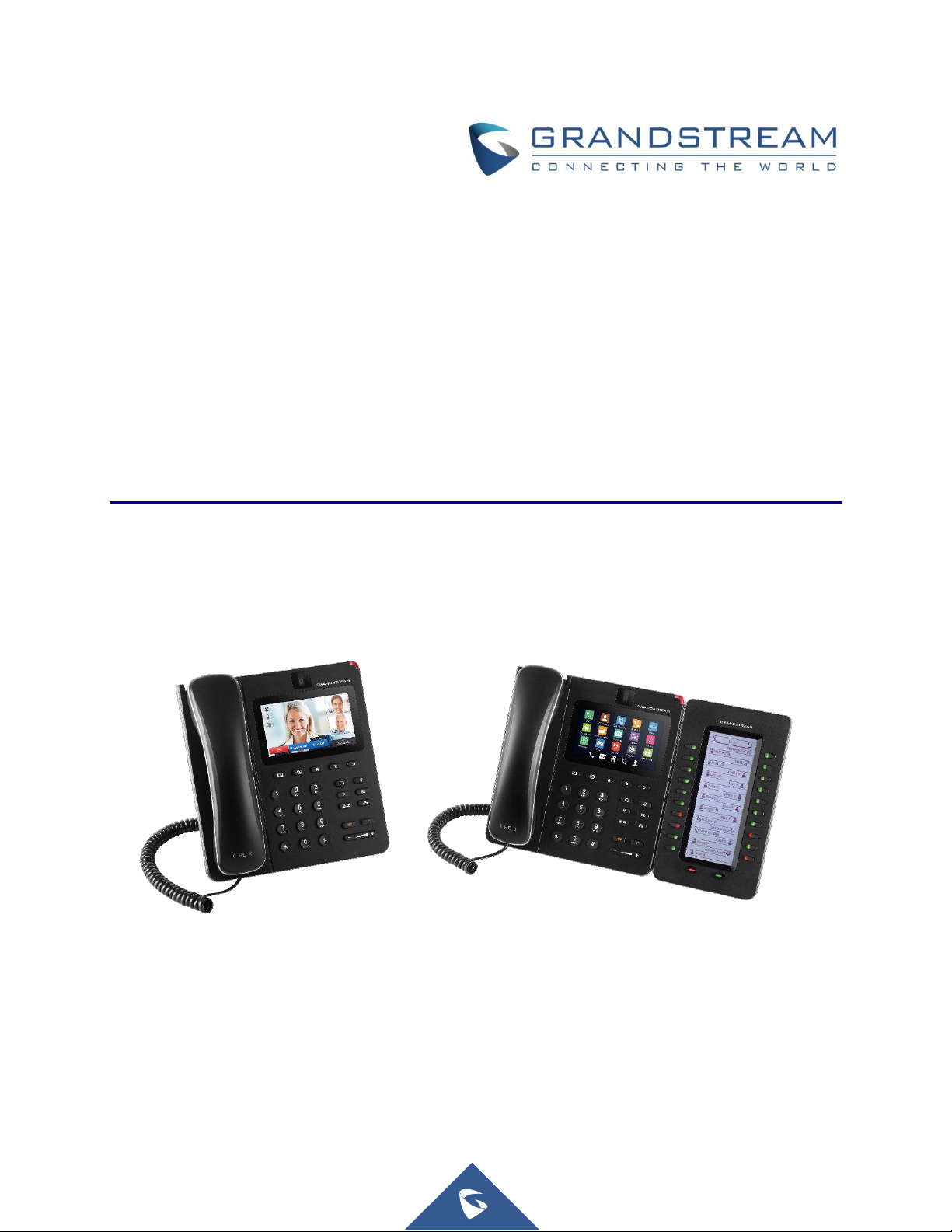
Grandstream Networks, Inc.
GXV3240 IP Multimedia Phone for AndroidTM
User Guide
Page 2
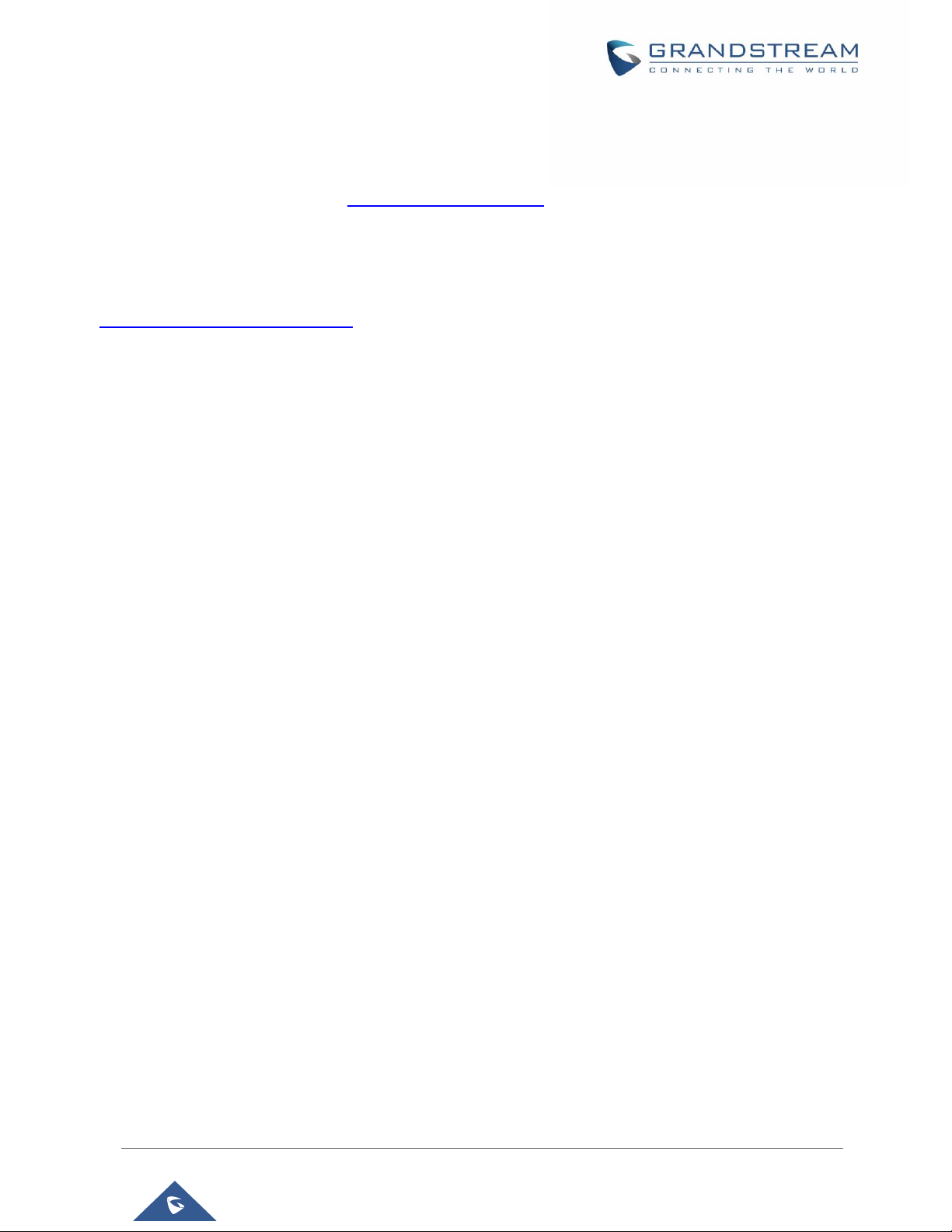
COPYRIGHT
©2017 Grandstream Networks, Inc. http://www.grandstream.com
All rights reserved. Information in this document is subject to change without notice. Reproduction or
transmittal of the entire or any part, in any form or by any means, electronic or print, for any purpose without
the express written permission of Grandstream Networks, Inc. is not permitted.
The latest electronic version of this guide is available for download here:
http://www.grandstream.com/support
Grandstream is a registered trademark and Grandstream logo is trademark of Grandstream Networks, Inc.
in the United States, Europe and other countries.
CAUTION
Changes or modifications to this product not expressly approved by Grandstream, or operation of this
product in any way other than as detailed by this guide, could void your manufacturer warranty.
WARNING
Please do not use a different power adaptor with devices as it may cause damage to the products and void
the manufacturer warranty.
P a g e | 1
GXV3240 User Guide
Page 3
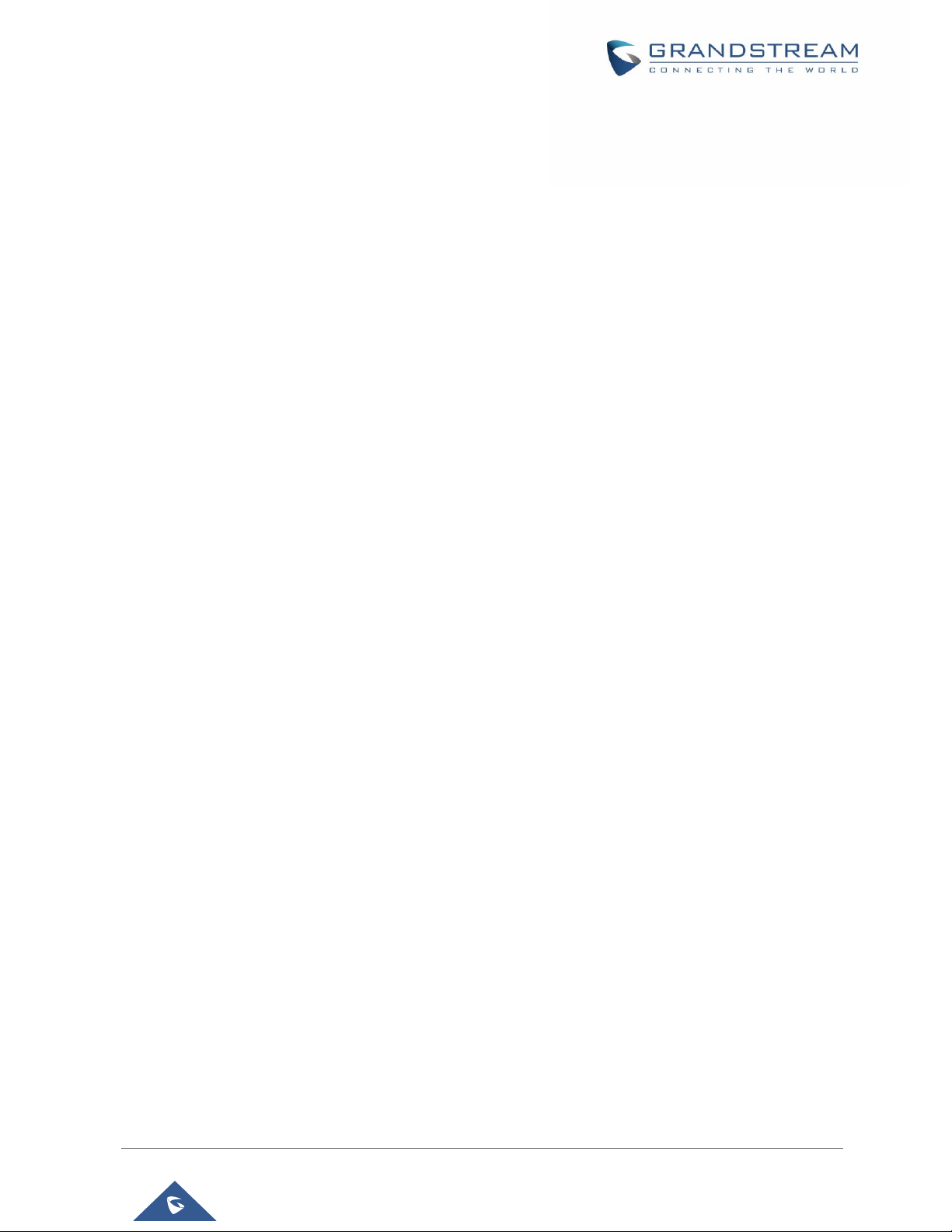
FCC Caution
Any Changes or modifications not expressly approved by the party responsible for compliance could void
the user's authority to operate the equipment. This device complies with part 15 of the FCC Rules.
Operation is subject to the following two conditions: (1) This device may not cause harmful interference,
and (2) this device must accept any interference received, including interference that may cause undesired
operation.
Note: This equipment has been tested and found to comply with the limits for a Class B digital device,
pursuant to part 15 of the FCC Rules. These limits are designed to provide reasonable protection against
harmful interference in a residential installation. This equipment generates uses and can radiate radio
frequency energy and, if not installed and used in accordance with the instructions, may cause harmful
interference to radio communications. However, there is no guarantee that interference will not occur in a
particular installation. If this equipment does cause harmful interference to radio or television reception,
which can be determined by turning the equipment off and on, the user is encouraged to try to correct the
interference by one or more of the following measures:
- Reorient or relocate the receiving antenna.
- Increase the separation between the equipment and receiver.
- Connect the equipment into an outlet on a circuit different from that to which the receiver is connected.
- Consult the dealer or an experienced radio/TV technician for help.
FCC Radiation Exposure Statement:
This equipment complies with FCC radiation exposure limits set forth foran uncontrolled environment.
This equipment should be installed and operated with minimum distance 20cm between the radiator& your
body.
This transmitter must not be co-located or operating in conjunction with any other antenna or
transmitter.
P a g e | 2
GXV3240 User Guide
Page 4
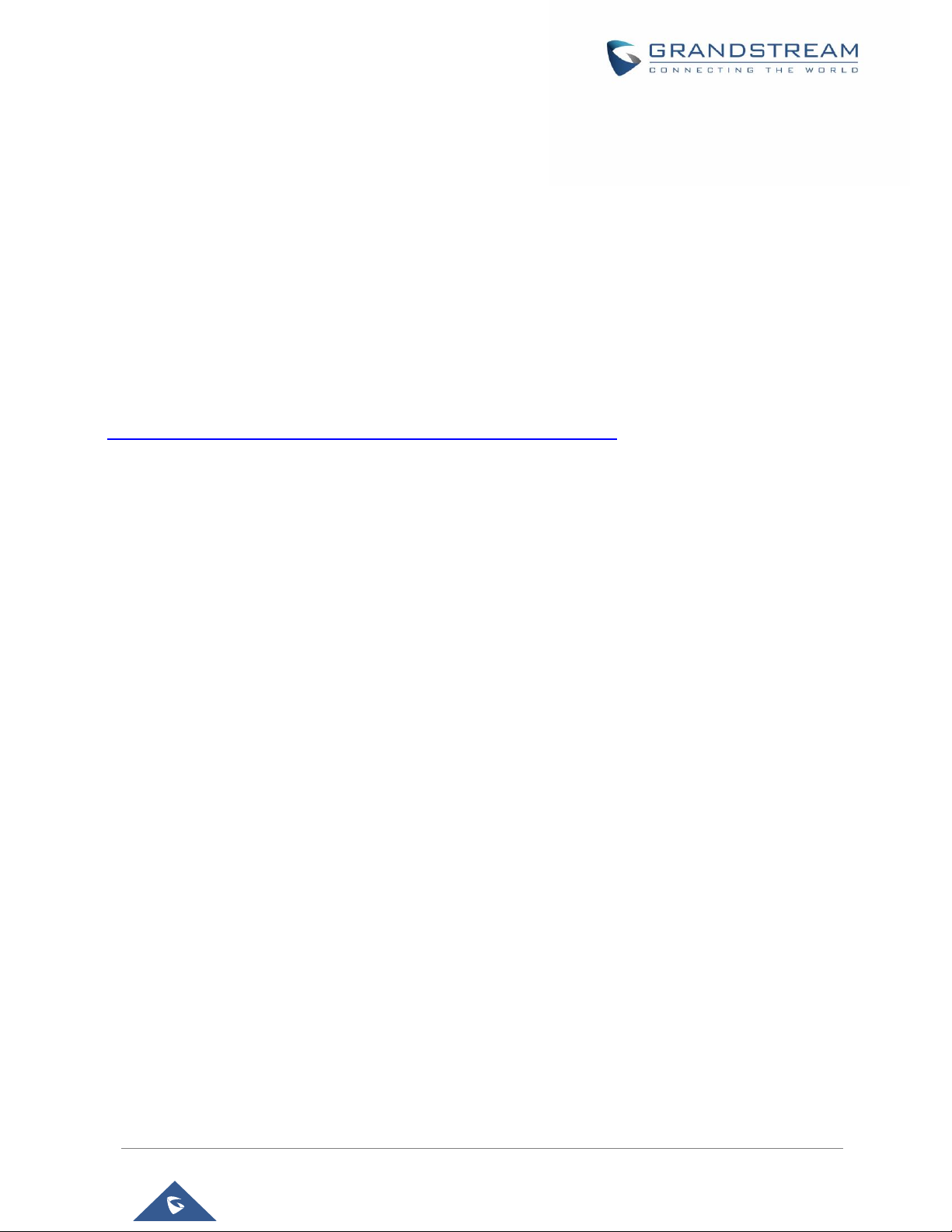
Hereby,Grandstream declares that this device is in compliance with the essential requirements and other
Hereby,Grandstream declares that this device is in compliance with the essential requirements and other
relevant provisions of Directive 2014/53/EU.
relevant provisions of Directive 2014/53/EU.
GNU GPL INFORMATION
GXV3240 firmware contains third-party software licensed under the GNU General Public License (GPL).
Grandstream uses software under the specific terms of the GPL. Please see the GNU General Public
License (GPL) for the exact terms and conditions of the license.
Grandstream GNU GPL related source code can be downloaded from Grandstream web site from:
http://www.grandstream.com/sites/default/files/Resources/gxv32xx_gpl.zip
P a g e | 3
GXV3240 User Guide
Page 5
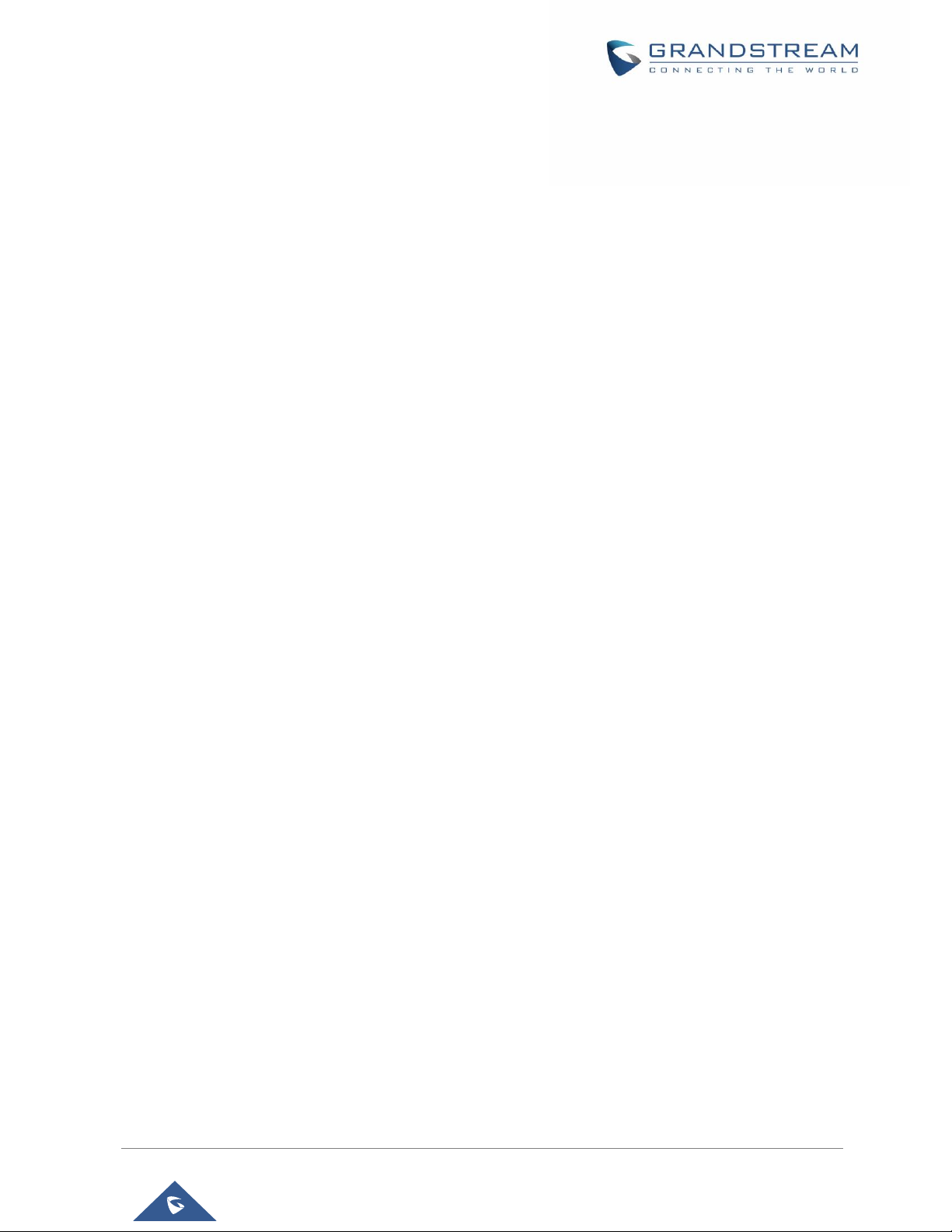
Table of Content
DOCUMENT PURPOSE ............................................................................................... 16
CHANGE LOG .............................................................................................................. 17
Firmware Version 1.0.3.180 ................................................................................................................. 17
Firmware Version 1.0.3.177 ................................................................................................................. 17
Firmware Version 1.0.3.171 ................................................................................................................. 17
Firmware Version 1.0.3.162 ................................................................................................................. 17
Firmware Version 1.0.3.158 ................................................................................................................. 17
Firmware Version 1.0.3.144 ................................................................................................................. 17
Firmware Version 1.0.3.131 ................................................................................................................. 18
Firmware Version 1.0.3.92 ................................................................................................................... 18
Firmware Version 1.0.3.75 ................................................................................................................... 18
Firmware Version 1.0.3.62 ................................................................................................................... 18
Firmware Version 1.0.3.55 ................................................................................................................... 18
Firmware Version 1.0.3.46 ................................................................................................................... 18
Firmware Version 1.0.3.37 ................................................................................................................... 18
Firmware Version 1.0.3.30 ................................................................................................................... 18
Firmware Version 1.0.3.22 ................................................................................................................... 19
Firmware Version 1.0.3.6 ..................................................................................................................... 19
Firmware Version 1.0.1.54 ................................................................................................................... 19
Firmware Version 1.0.1.39 ................................................................................................................... 19
Firmware Version 1.0.1.29 ................................................................................................................... 19
WELCOME ................................................................................................................... 20
PRODUCT OVERVIEW ................................................................................................ 21
Feature Highlights ................................................................................................................................ 21
GXV3240 Technical Specifications ...................................................................................................... 21
GETTING STARTED ..................................................................................................... 24
Equipment Packaging .......................................................................................................................... 24
GXV3240 Phone Setup........................................................................................................................ 25
Using the Phone Stand ................................................................................................................. 25
Using the Slots for Wall Mounting ................................................................................................ 25
Description of the GXV3240 ................................................................................................................ 26
Connecting the GXV3240 .................................................................................................................... 27
GXV3240 Extension Module (GXP2200EXT) ..................................................................................... 27
GETTING TO KNOW GXV3240.................................................................................... 29
Use the Touchscreen ........................................................................................................................... 29
P a g e | 4
GXV3240 User Guide
Page 6
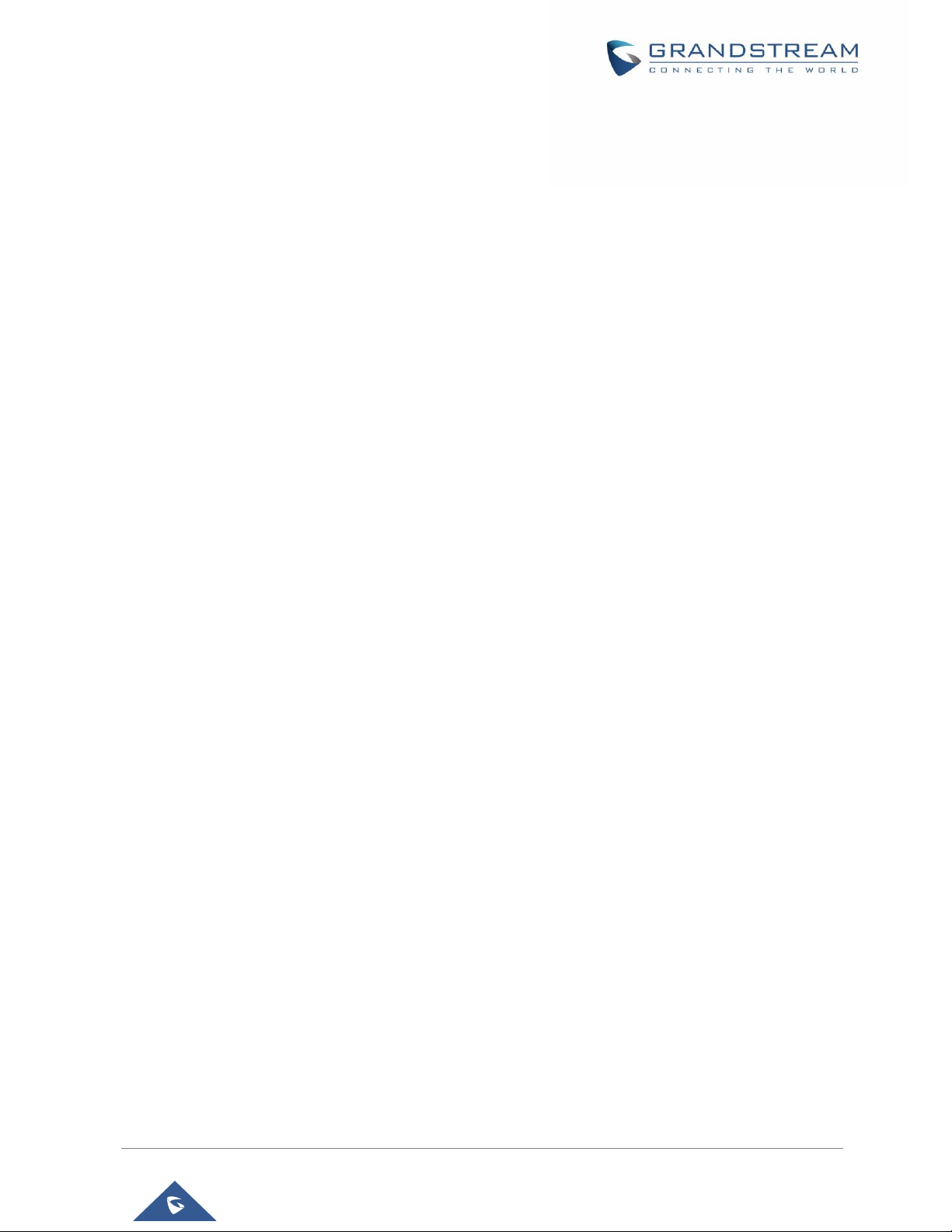
Use the Desktop .................................................................................................................................. 31
Desktop Menu ............................................................................................................................... 31
Add Application Shortcut to Desktop ............................................................................................ 32
Add Widget to Desktop ................................................................................................................. 32
Manage Desktop Items ................................................................................................................. 33
Set Wallpapers ............................................................................................................................. 35
Manage Running Applications ...................................................................................................... 36
Idle Screen ........................................................................................................................................... 37
Switch Idle Screens ...................................................................................................................... 37
Set Up Idle Screen........................................................................................................................ 37
Use the Status Bar ............................................................................................................................... 38
Notifications in Status Bar .................................................................................................................... 39
System Settings in Status Bar ...................................................................................................... 42
Use the GXV3240 Keypad ................................................................................................................... 43
Keypad Shortcut Functions .......................................................................................................... 44
Use the Onscreen Keyboard ............................................................................................................... 44
Use the Message Waiting Indicator ..................................................................................................... 46
MAKE PHONE CALLS ................................................................................................. 47
Register SIP Accounts ......................................................................................................................... 47
Account Status .............................................................................................................................. 47
Configure SIP Account .................................................................................................................. 47
Set Programmable Keys on Unregistered Account ...................................................................... 49
Dial a Number Directly ......................................................................................................................... 49
Redial ................................................................................................................................................... 50
Dial a Number via Contacts ................................................................................................................. 50
Dial a Number via Call History ............................................................................................................. 51
Direct IP Call ........................................................................................................................................ 51
Answer a Call ....................................................................................................................................... 53
Single Incoming Call ..................................................................................................................... 53
Multiple Calls/Call Waiting ............................................................................................................ 57
Call Progress Status ..................................................................................................................... 57
Call Hold .............................................................................................................................................. 58
Call Recording ..................................................................................................................................... 58
Mute ..................................................................................................................................................... 59
Turn on Video during Audio Call .......................................................................................................... 59
Call Details during Call......................................................................................................................... 60
Switch Audio Channel during Call ........................................................................................................ 61
Call Transfer ......................................................................................................................................... 62
Blind Transfer ................................................................................................................................ 62
Attended Transfer ......................................................................................................................... 63
P a g e | 5
GXV3240 User Guide
Page 7
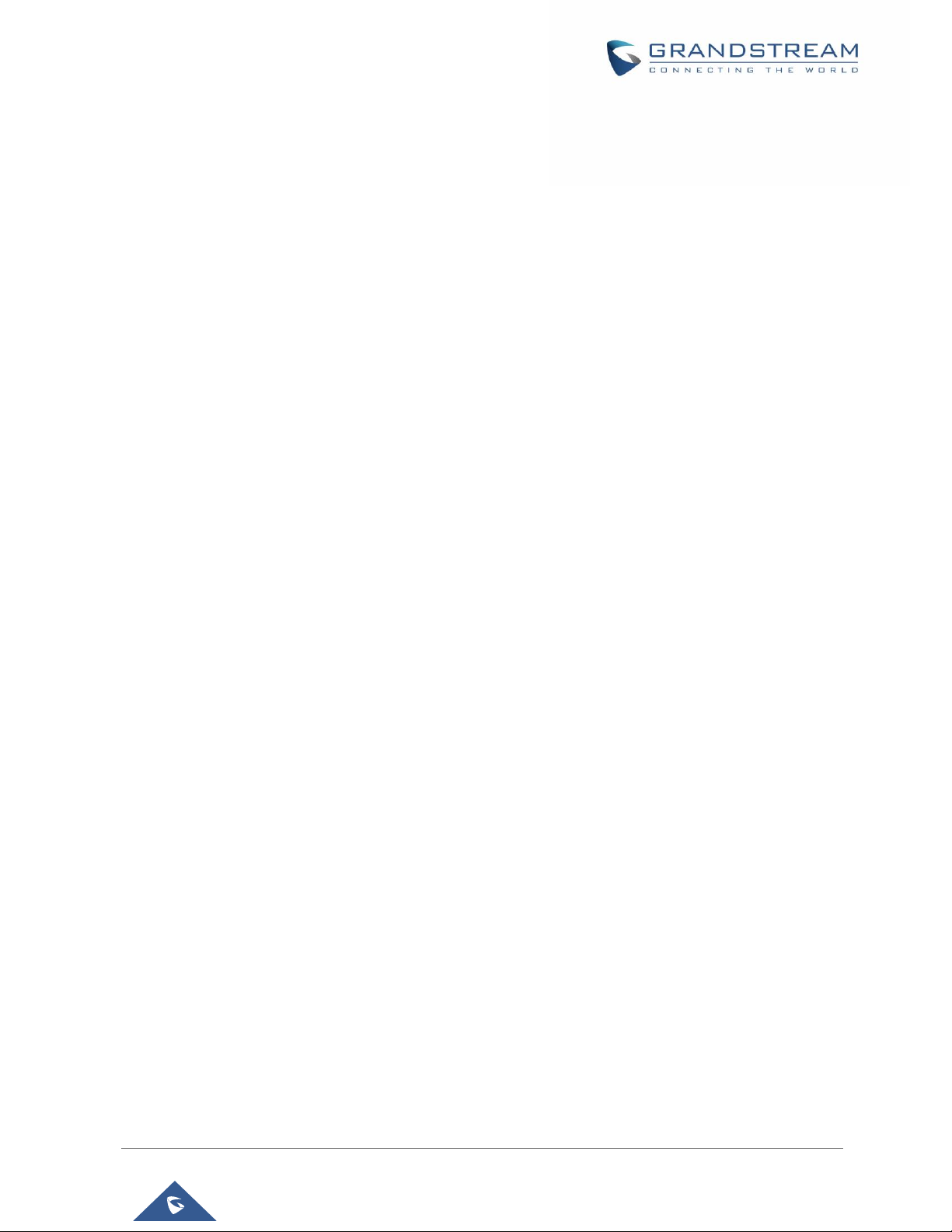
6-Way Conference ............................................................................................................................... 65
Initiate Conference........................................................................................................................ 65
Remove Party from Conference ................................................................................................... 67
End Conference ............................................................................................................................ 68
Hold and Resume Conference ..................................................................................................... 68
Auto Conference Mode ................................................................................................................. 68
Missed Call .......................................................................................................................................... 68
DND (Do Not Disturb) .......................................................................................................................... 69
Voicemail/Message Waiting Indication ................................................................................................ 69
Call Forward ......................................................................................................................................... 70
Multi-Purpose Keys .............................................................................................................................. 72
Shared Call Appearance (SCA) ........................................................................................................... 74
Call Features ........................................................................................................................................ 75
CONTACTS................................................................................................................... 78
Local Contacts ..................................................................................................................................... 78
Add Single Contacts ............................................................................................................................ 79
Import/Export Contacts ........................................................................................................................ 80
Download Contacts .............................................................................................................................. 81
Search Contacts .................................................................................................................................. 82
Use Contacts ....................................................................................................................................... 82
Make a Call to Contacts ............................................................................................................... 82
Send SMS Message to Contacts .................................................................................................. 82
Select Contacts ............................................................................................................................. 82
Add Contacts to Favorites ............................................................................................................ 83
Edit Contacts ................................................................................................................................ 84
Send Contacts to Desktop Shortcut ............................................................................................. 84
Share Contacts via Bluetooth ....................................................................................................... 84
Add Contacts to Blacklist .............................................................................................................. 84
Add Group .................................................................................................................................... 84
Contacts Storage Status ............................................................................................................... 85
Add Account to Sync Up Contacts ....................................................................................................... 86
LDAP PHONEBOOK .................................................................................................... 89
BROADWORKS XSI CONTACTS ................................................................................ 90
BLACKLIST .................................................................................................................. 91
Block History ........................................................................................................................................ 91
Restore Blocked Number ............................................................................................................. 91
Delete Block History ..................................................................................................................... 92
Edit Blacklist ......................................................................................................................................... 92
Add Blacklist ................................................................................................................................. 92
P a g e | 6
GXV3240 User Guide
Page 8
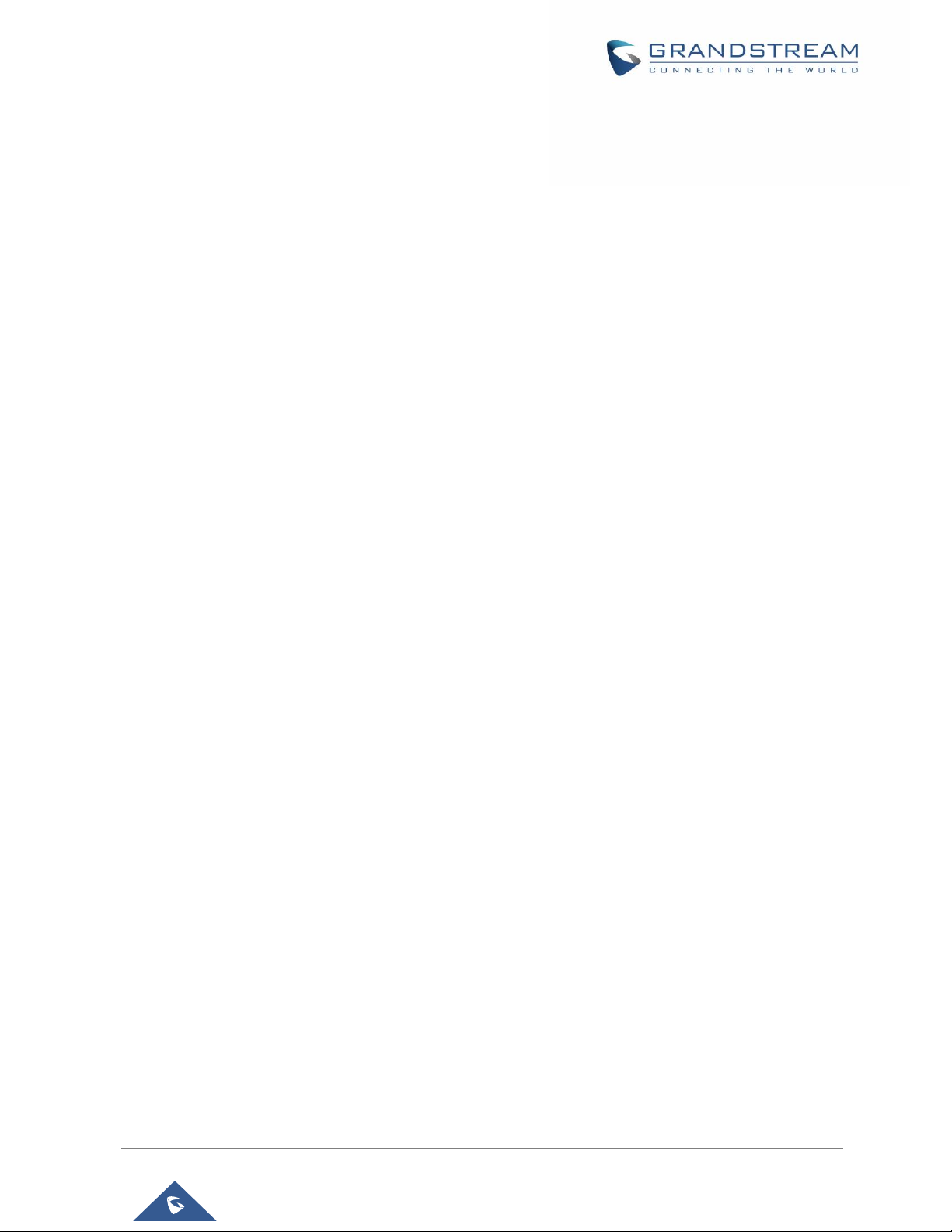
Edit Blacklist ................................................................................................................................. 93
Delete Blacklist ............................................................................................................................. 93
Blacklist Settings .................................................................................................................................. 94
CALL HISTORY ............................................................................................................ 95
Local Call History ................................................................................................................................. 95
Dial Out from Call History ............................................................................................................. 96
Call History Options ...................................................................................................................... 96
Delete Call History ........................................................................................................................ 96
Call History Details ....................................................................................................................... 97
Broadworks XSI Call History ................................................................................................................ 97
SMS .............................................................................................................................. 98
View SMS............................................................................................................................................. 98
Create New SMS ................................................................................................................................. 99
Delete SMS .......................................................................................................................................... 99
CALENDAR ................................................................................................................ 100
Sign in Calendar ................................................................................................................................ 100
View Calendar .................................................................................................................................... 100
Create Event ...................................................................................................................................... 101
Calendar Options ............................................................................................................................... 102
EMAIL ......................................................................................................................... 103
Sign in Email ...................................................................................................................................... 103
Email Options ..................................................................................................................................... 105
Send Email ................................................................................................................................. 105
Email Folders .............................................................................................................................. 106
Multiple Email Accounts .............................................................................................................. 106
GS MARKET ............................................................................................................... 107
View APPS ......................................................................................................................................... 107
Search APPS ..................................................................................................................................... 107
Update APPS ..................................................................................................................................... 108
Uninstall APPS ................................................................................................................................... 108
TOOLS ........................................................................................................................ 110
File Manager ...................................................................................................................................... 110
Copy and Paste Files.................................................................................................................. 110
Move Files ...................................................................................................................................111
Send Files ................................................................................................................................... 112
Delete Files ................................................................................................................................. 113
Rename a File ............................................................................................................................ 113
P a g e | 7
GXV3240 User Guide
Page 9
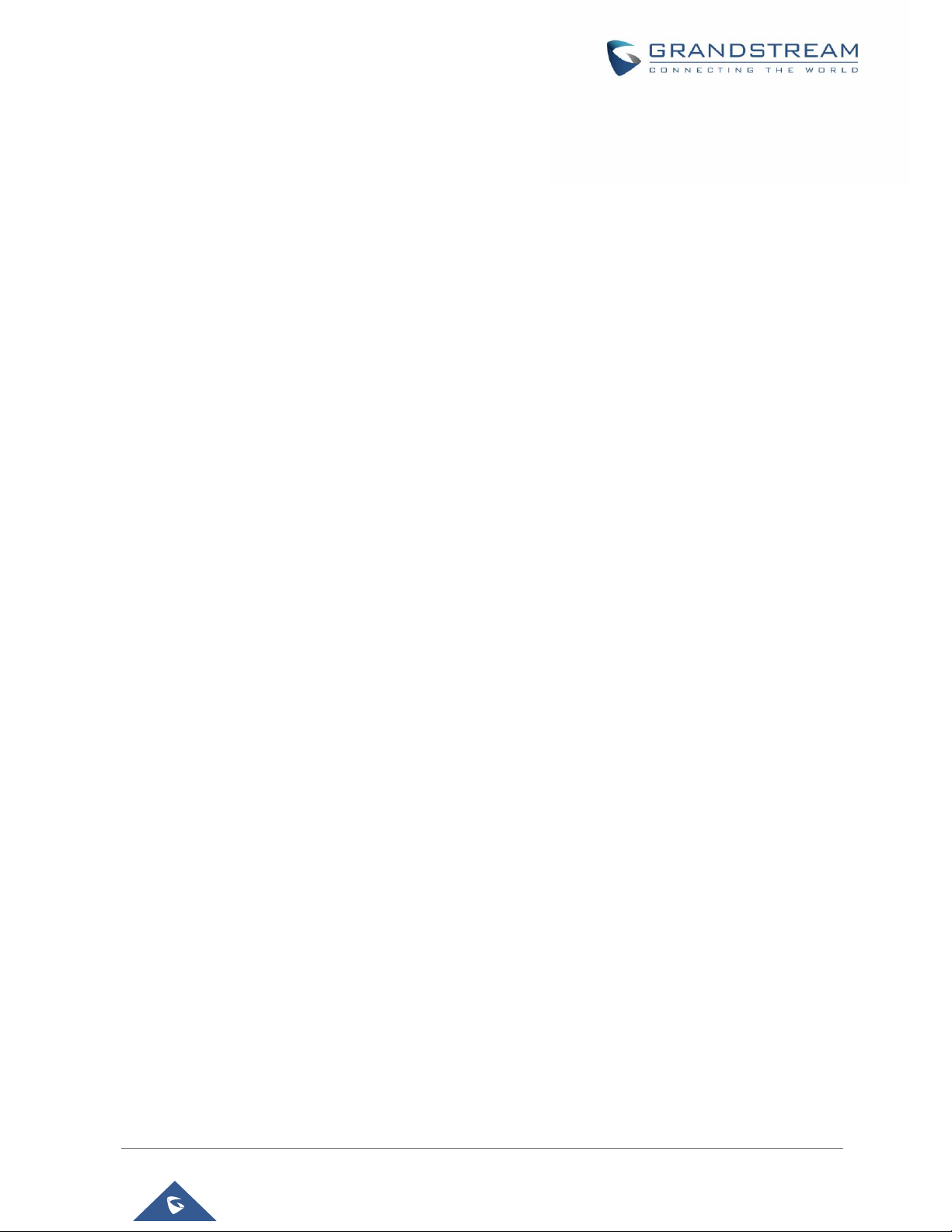
FTP SERVER .............................................................................................................. 115
RECORDER ................................................................................................................ 117
Normal Recorder ................................................................................................................................ 117
Files operations .................................................................................................................................. 118
Call Recorder ..................................................................................................................................... 118
Recorded Files Settings ..................................................................................................................... 119
Downloads ......................................................................................................................................... 120
IP Location ......................................................................................................................................... 121
Diagnosis ........................................................................................................................................... 121
CAMERA .................................................................................................................... 123
Take Picture ....................................................................................................................................... 123
Record Video ..................................................................................................................................... 123
Camera Settings ................................................................................................................................ 124
Angle Adjustment ............................................................................................................................... 124
CONNECTING GXV3240 TO GDS3710 DOOR SYSTEM .......................................... 125
MULTIMEDIA .............................................................................................................. 126
Gallery ................................................................................................................................................ 126
Screensaver ....................................................................................................................................... 128
Music .................................................................................................................................................. 129
Play Music .................................................................................................................................. 129
Edit Music ................................................................................................................................... 130
Sort Music ................................................................................................................................... 131
Search Music .............................................................................................................................. 131
Create Playlist ............................................................................................................................. 132
Edit Playlist ................................................................................................................................. 132
BROSWER ................................................................................................................. 133
RSS NEWS ................................................................................................................. 135
Add RSS Widget ................................................................................................................................ 135
Use RSS Widget ................................................................................................................................ 135
RSS Widget Settings .................................................................................................................. 135
Weather .............................................................................................................................................. 136
Add Weather Widget ................................................................................................................... 136
Use Weather Widget ................................................................................................................... 136
Weather Settings ........................................................................................................................ 137
BS-IM&P ..................................................................................................................... 138
ACTIONURL ............................................................................................................... 139
P a g e | 8
GXV3240 User Guide
Page 10
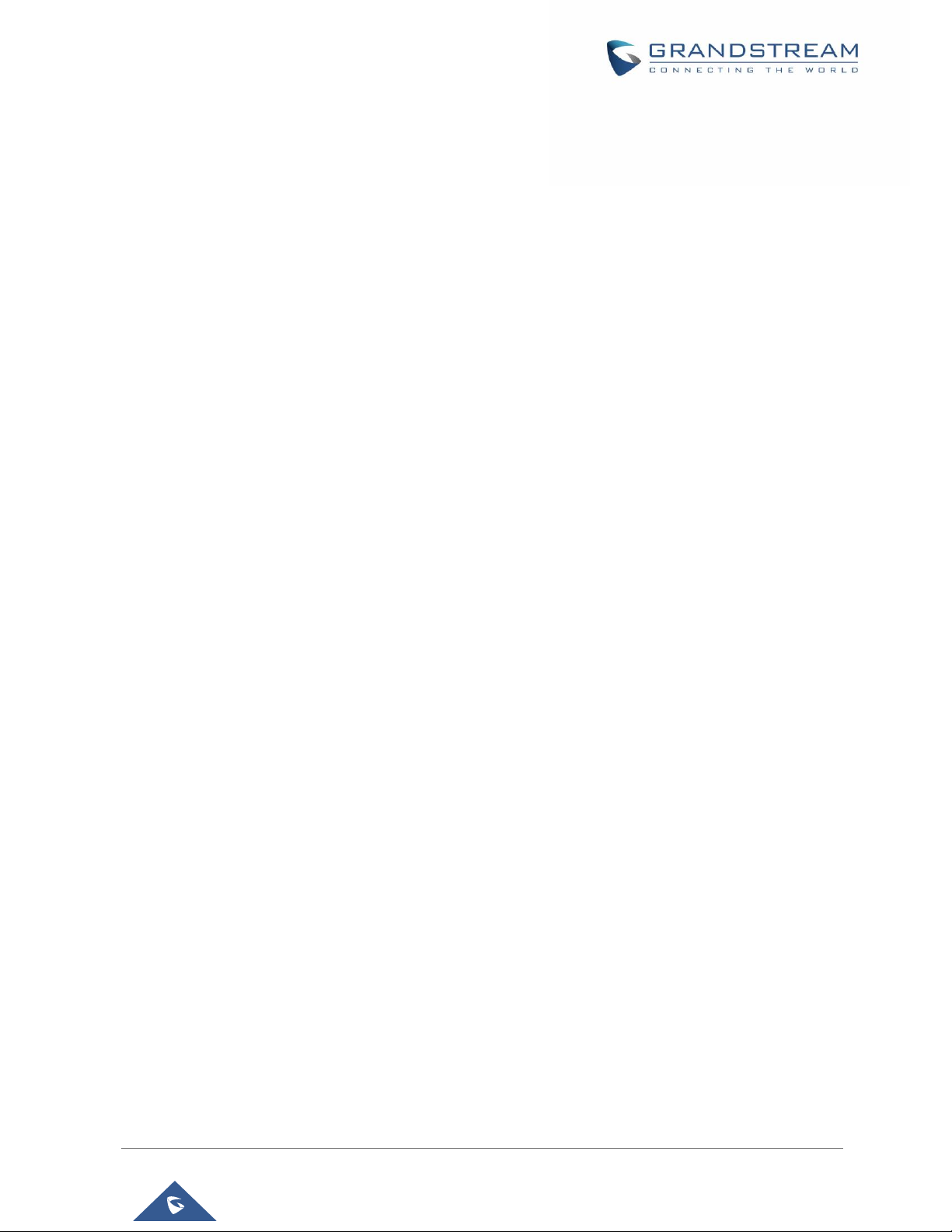
PNP ............................................................................................................................. 140
Set Up PNP Application ..................................................................................................................... 140
Enable PNP Feature .......................................................................................................................... 140
Enable from Web Page ............................................................................................................... 140
Enable from LCD ........................................................................................................................ 141
Use PNP Feature ............................................................................................................................... 141
CONNECT TO NETWORK AND DEVICES ................................................................ 142
Ethernet ............................................................................................................................................. 142
Wi-Fi ................................................................................................................................................... 142
Turn On/Off Wi-Fi ........................................................................................................................ 142
Add Wi-Fi Networks .................................................................................................................... 142
Wi-Fi Settings Shortcut ............................................................................................................... 144
Bluetooth ............................................................................................................................................ 144
Turn On/Off Bluetooth ................................................................................................................. 144
Change Bluetooth Device Name ................................................................................................ 145
Pair GXV3240 with a Bluetooth Device ...................................................................................... 145
Unpair a Bluetooth Device .......................................................................................................... 146
Bluetooth Settings Shortcut ........................................................................................................ 146
EHS Headset ..................................................................................................................................... 146
USB Headset ..................................................................................................................................... 147
USB .................................................................................................................................................... 147
SD Card ............................................................................................................................................. 148
HDMI Device ...................................................................................................................................... 148
EXPERIENCING THE GXV3240 APPLICATION PHONE .......................................... 150
P a g e | 9
GXV3240 User Guide
Page 11

Table of Tables
Table 1: GXV3240 Features in a Glance .................................................................................................... 21
Table 2: GXV3240 Technical Specifications ................................................................................................ 22
Table 3: Equipment Packaging ................................................................................................................... 24
Table 4: GXV3240 Connectors ................................................................................................................... 26
Table 5: GXP2200EXT Packaging .............................................................................................................. 27
Table 6: GXV3240 Status Bar Notification Icons ........................................................................................ 39
Table 7: GXV3240 Keys .............................................................................................................................. 43
Table 8: GXV3240 MWI LED Status ........................................................................................................... 46
Table 9: GXV3240 Feature Code ................................................................................................................ 75
P a g e | 10
GXV3240 User Guide
Page 12
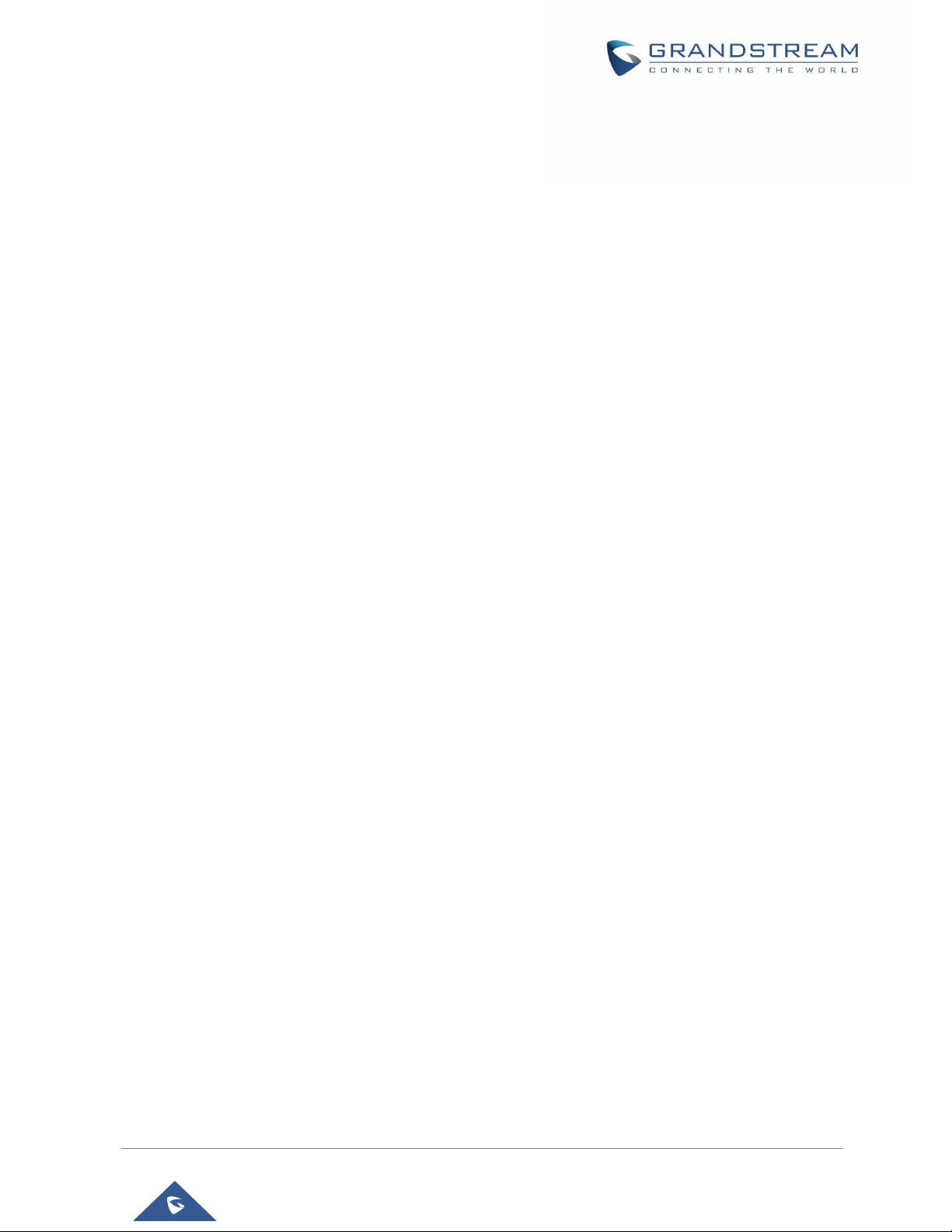
Table of Figures
Figure 1: GXV3240 Package Content ......................................................................................................... 24
Figure 2: Slots For The Wall Mount And Phone Stand On The GXV3240.................................................. 25
Figure 3: Tab On The Handset Cradle. ....................................................................................................... 25
Figure 4: GXV3240 Front View ................................................................................................................... 26
Figure 5: GXV3240 Back View.................................................................................................................... 26
Figure 6: GXV3240 Back View with GXP2200EXT .................................................................................... 28
Figure 7: GXV3240 Default Home Screen .................................................................................................. 29
Figure 8: GXV3240 Onscreen Menu ........................................................................................................... 29
Figure 9: GXV3240 Finger Gestures on the Touch Screen ........................................................................ 30
Figure 10: GXV3240 Desktop Menu ........................................................................................................... 31
Figure 11: Add Application Shortcut to the Desktop .................................................................................... 32
Figure 12: Add Widget to the Desktop ........................................................................................................ 33
Figure 13: Open Clock Widget .................................................................................................................... 33
Figure 14: Resize Digital Clock Widget ....................................................................................................... 34
Figure 15: Move Clock Widget .................................................................................................................... 34
Figure 16: Remove Clock Widget ............................................................................................................... 35
Figure 17: GXV3240 Choose Wallpaper ..................................................................................................... 36
Figure 18: GXV3240 Recent Applications ................................................................................................... 36
Figure 19: Set up Home Idle Screen ........................................................................................................... 37
Figure 20: Delete Idle Screen ..................................................................................................................... 38
Figure 21: GXV3240 Top Status Bar ........................................................................................................... 38
Figure 22: GXV3240 Top Status Bar – Notification ..................................................................................... 39
Figure 23: System Settings in Status Bar ................................................................................................... 42
Figure 24: GXV3240 Keyboard ................................................................................................................... 43
Figure 25: GXV3240 Onscreen Keyboard - English Keyboard ................................................................... 45
Figure 26: GXV3240 Onscreen Keyboard - Lowercase and Uppercase .................................................... 45
Figure 27: English Keyboard - Number and Symbols ................................................................................. 45
Figure 28: GXV3240 Account Widget ......................................................................................................... 47
Figure 29: GXV3240 Dial Screen ................................................................................................................ 48
Figure 30: Disable Video Call Feature on Dial Screen ............................................................................... 48
Figure 31: GXV3240 Programmable Keys .................................................................................................. 49
Figure 32: GXV3240 View Contacts ........................................................................................................... 50
Figure 33: GXV3240 Call History ................................................................................................................ 51
Figure 34: Direct IP Call .............................................................................................................................. 52
Figure 35: Direct IP Call via IPv6 ................................................................................................................ 53
Figure 36: Single Incoming Call - Audio ...................................................................................................... 54
Figure 37: Single Incoming Call - Video ...................................................................................................... 54
Figure 38: Single Incoming Call – Preview-1 .............................................................................................. 55
P a g e | 11
GXV3240 User Guide
Page 13
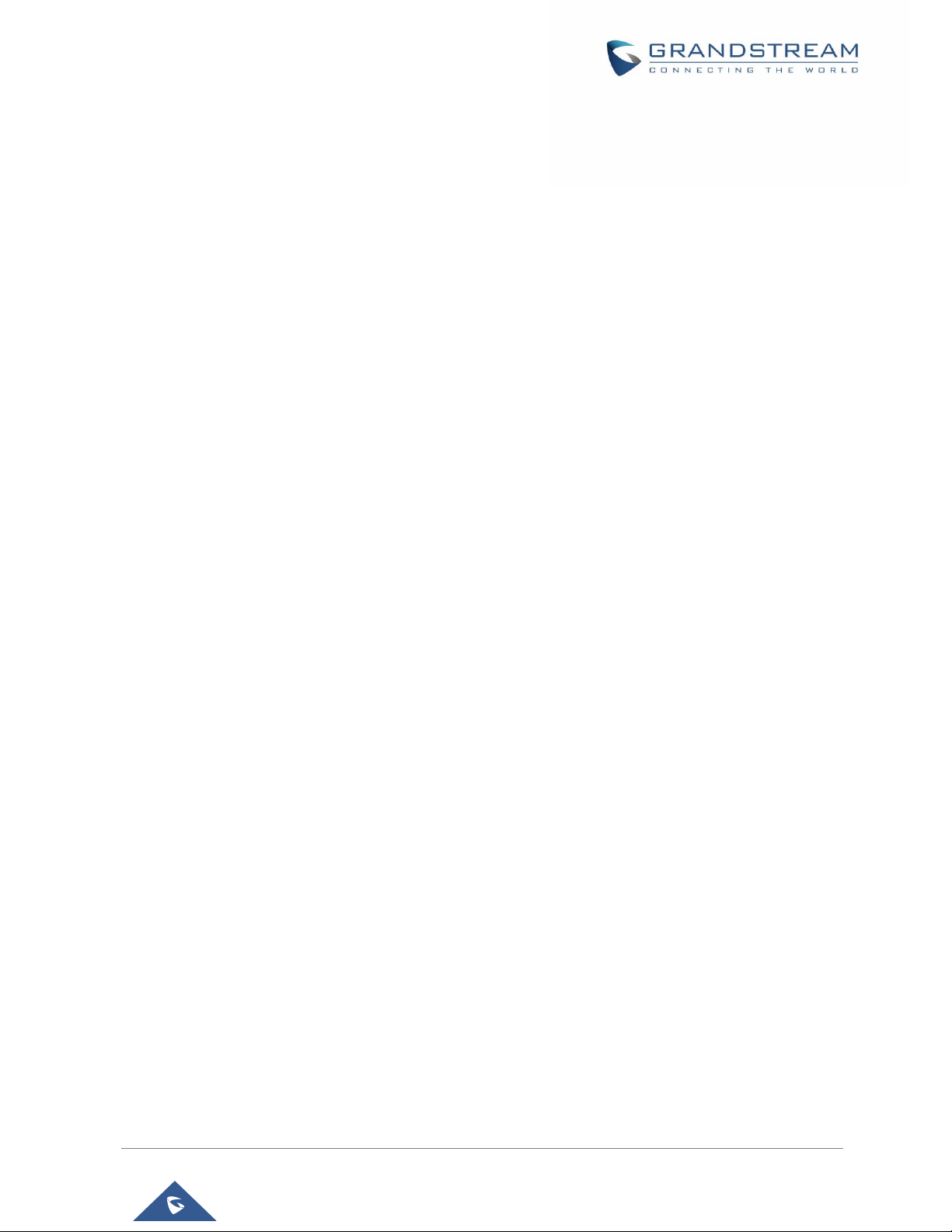
Figure 39: Single Incoming Call – Preview-2 .............................................................................................. 55
Figure 40: Prompt displayed when pressing new call during preview ........................................................ 56
Figure 41: Single Incoming Call - Call Forward-1 ....................................................................................... 56
Figure 42: Single Incoming Call - Call Forward-2 ....................................................................................... 56
Figure 43: Call Waiting ................................................................................................................................ 57
Figure 44: Call Progress Status Bar ........................................................................................................... 57
Figure 45: Call On Hold ............................................................................................................................... 58
Figure 46: GXV3240 Call Recording ........................................................................................................... 58
Figure 47: GXV3240 Call Mute ................................................................................................................... 59
Figure 48: Turn on Video during Audio Call ................................................................................................ 60
Figure 49: Accept Video during Audio Call .................................................................................................. 60
Figure 50: Select Call Details During Video Call ......................................................................................... 61
Figure 51: Call Details ................................................................................................................................. 61
Figure 52: Switch Audio Channel during Call 1........................................................................................... 62
Figure 53: Switch Audio Channel during Call 2........................................................................................... 62
Figure 54: Blind Transfer ............................................................................................................................. 63
Figure 55: Attended Transfer....................................................................................................................... 63
Figure 56: Attended Transfer - Transferring ................................................................................................ 64
Figure 57: Attended Transfer - Split ............................................................................................................ 64
Figure 58: Transfer list screen .................................................................................................................... 65
Figure 59: GXV3240 Conference Screen ................................................................................................... 66
Figure 60: GXV3240 Conference - Add New Call to the Conference ......................................................... 66
Figure 61: GXV3240 Conference - Add Existing Call to Conference ......................................................... 67
Figure 62: 4-way Conference Call Established ........................................................................................... 67
Figure 63: Missed Call Screen .................................................................................................................... 68
Figure 64: Enable/Disable DND .................................................................................................................. 69
Figure 65: Retrieve Voicemail ..................................................................................................................... 70
Figure 66: Call Forward when DND ............................................................................................................ 71
Figure 67: Call Forward - Unconditional ..................................................................................................... 71
Figure 68: Call Forward - Time Based ........................................................................................................ 71
Figure 69: Call Forward - Busy/No Answer/DND ........................................................................................ 72
Figure 70: GXV3240 MPK APP - Add Number ........................................................................................... 73
Figure 71: GXV3240 MPK APP - Add Number from Contacts .................................................................... 73
Figure 72: GXV3240 MPK APP - Number List ............................................................................................ 73
Figure 73: GXV3240 SCA Settings on LCD ................................................................................................ 74
Figure 74: GXV3240 SCA Settings on Web UI ........................................................................................... 75
Figure 75: GXV3240 Contacts .................................................................................................................... 78
Figure 76: GXV3240 Local Contacts .......................................................................................................... 79
Figure 77: GXV3240 Contacts - Add New Contact ..................................................................................... 79
Figure 78: Add contacts from DialPad ........................................................................................................ 80
Figure 79: GXV3240 Contacts - Import Contacts ....................................................................................... 80
P a g e | 12
GXV3240 User Guide
Page 14
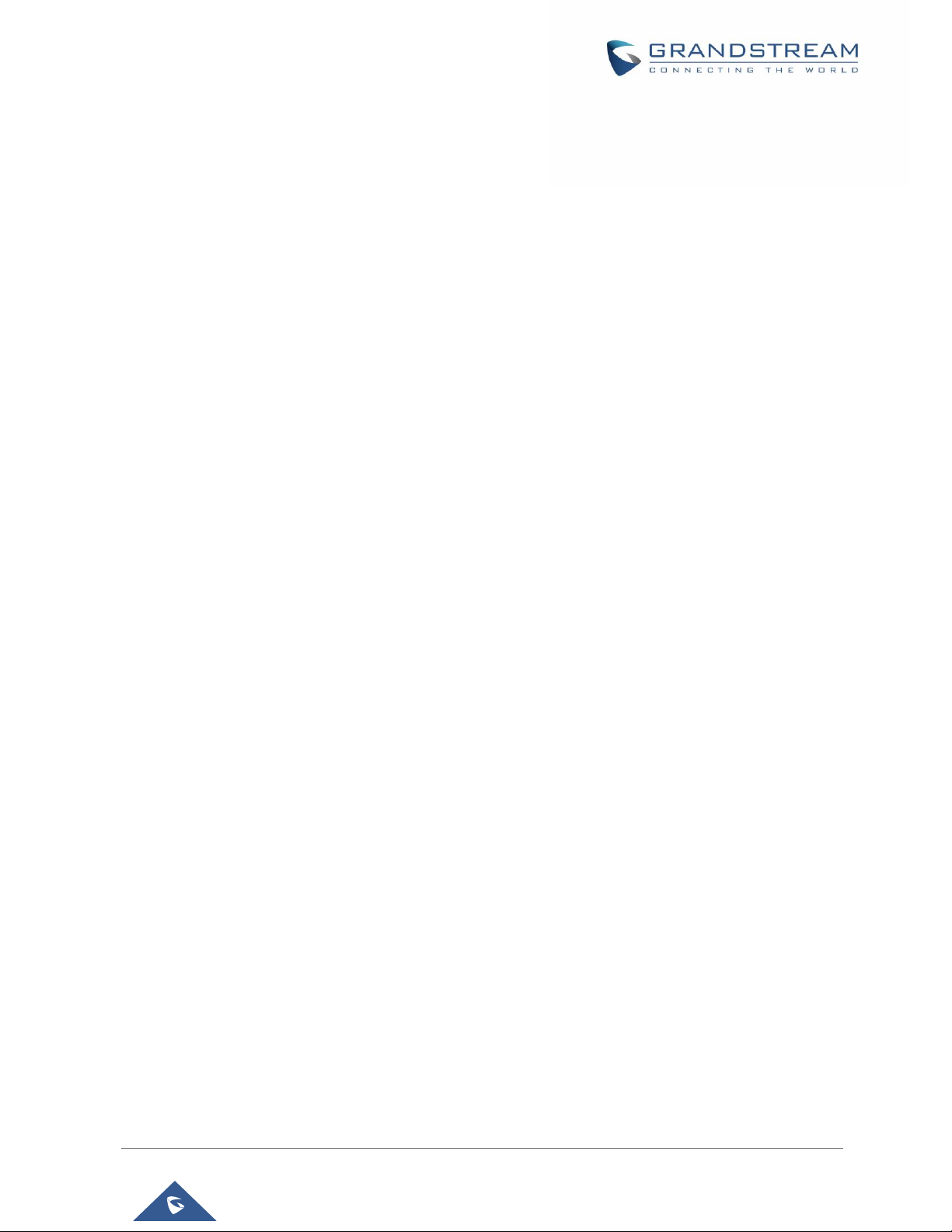
Figure 80: GXV3240 Contacts - Export Contacts ....................................................................................... 81
Figure 81: GXV3240 Contacts - Download Contacts ................................................................................. 82
Figure 82: GXV3240 Contacts - Select Contacts........................................................................................ 83
Figure 83: GXV3240 Contacts - Contacts Options ..................................................................................... 83
Figure 84: Add Contacts to Favorites .......................................................................................................... 84
Figure 85: GXV3240 Contacts - Add New Group ....................................................................................... 85
Figure 86: GXV3240 Contacts – Contact Options ...................................................................................... 85
Figure 87: GXV3240 Contacts - Storage Status ......................................................................................... 86
Figure 88: GXV3240 Contacts Options- Account........................................................................................ 86
Figure 89: Add Account to Sync up in Contacts .......................................................................................... 87
Figure 90: Add Google Account to Sync up in Contacts ............................................................................. 87
Figure 91: Sign in Google Account ............................................................................................................. 88
Figure 92: Restore Blocked Number ........................................................................................................... 91
Figure 93: GXV3240 Blacklist - Add Blacklist ............................................................................................. 92
Figure 94: Manually Add Number to Blacklist ............................................................................................. 93
Figure 95: Edit Entry from Blacklist ............................................................................................................. 93
Figure 96: Blacklist Settings ........................................................................................................................ 94
Figure 97: GXV3240 Call History ................................................................................................................ 95
Figure 98: GXV3240 Call History ................................................................................................................ 95
Figure 99: GXV3240 Call History – Options ............................................................................................... 96
Figure 100: GXV3240 Call History - Details ................................................................................................ 97
Figure 101: GXV3240 SMS Message ......................................................................................................... 98
Figure 102: View SMS Dialog ..................................................................................................................... 98
Figure 103: Create New Message .............................................................................................................. 99
Figure 104: Sign In Calendar with Google Account .................................................................................. 100
Figure 105: View Calendar ........................................................................................................................ 100
Figure 106: View Calendar by Month ........................................................................................................ 101
Figure 107: View Calendar by Day ........................................................................................................... 101
Figure 108: Create Event .......................................................................................................................... 101
Figure 109: Sign in Email .......................................................................................................................... 103
Figure 110: Select Email Account Type..................................................................................................... 103
Figure 111: Email Account Type - POP3 ................................................................................................... 104
Figure 112: Email Account Type - IMAP .................................................................................................... 104
Figure 113: Email Account Type - EXCHANGE ........................................................................................ 105
Figure 114: Email Account Settings .......................................................................................................... 105
Figure 115: Multiple Email Accounts ......................................................................................................... 106
Figure 116: GXV3240 GS Market ............................................................................................................. 107
Figure 117: GXV3240 GS Market - Downloaded Applications .................................................................. 108
Figure 118: GXV3240 GS Market - Installed Applications ........................................................................ 108
Figure 119: GXV3240 GS Market - Uninstall Applications ........................................................................ 109
Figure 120: GXV3240 File Manager - Select File ..................................................................................... 110
P a g e | 13
GXV3240 User Guide
Page 15
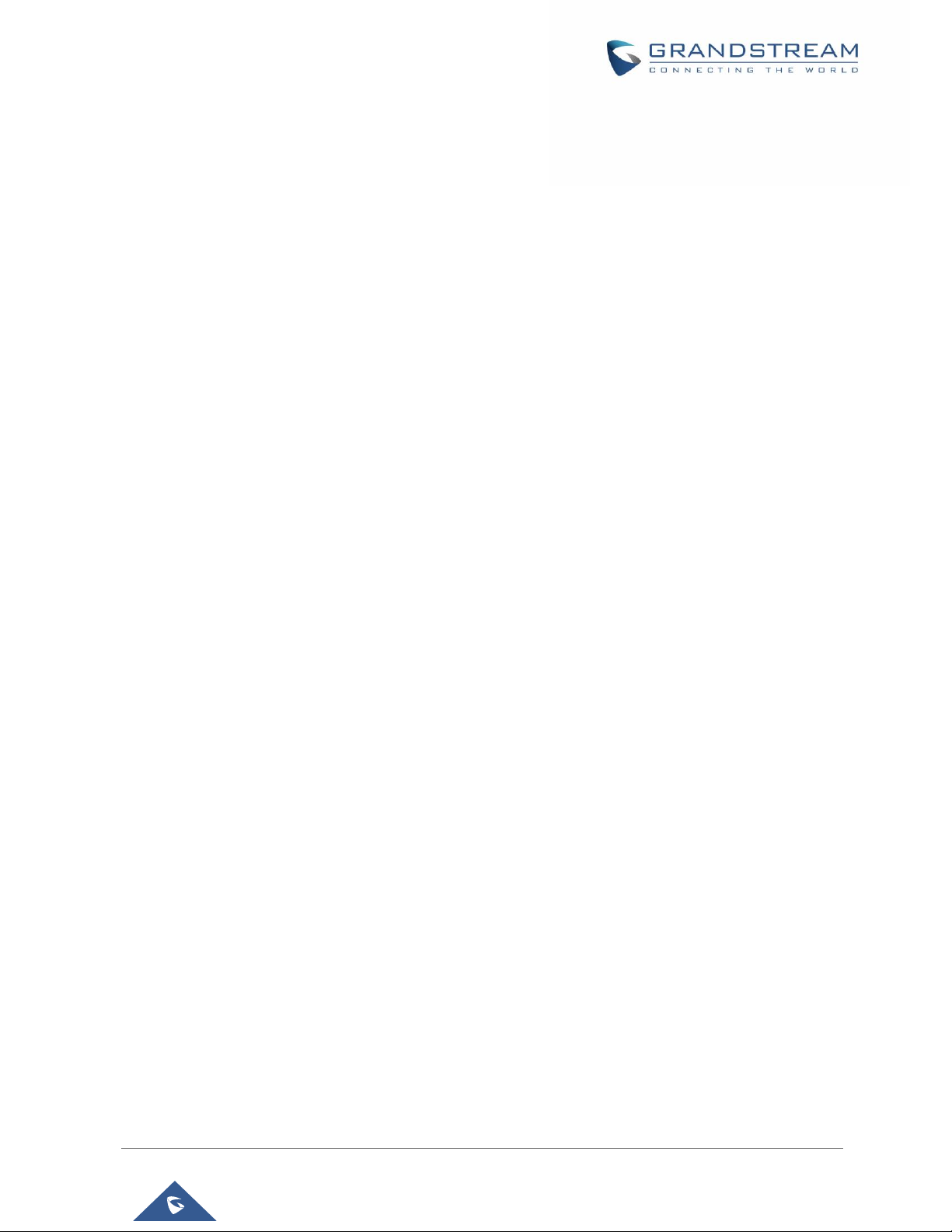
Figure 121: File Manager Root Directory .................................................................................................. 110
Figure 122: Paste File ................................................................................................................................111
Figure 123: GXV3240 File Manager - Select File ......................................................................................111
Figure 124: File Manager Root Directory .................................................................................................. 112
Figure 125: Paste File ............................................................................................................................... 112
Figure 126: GXV3240 File Manager - Options.......................................................................................... 113
Figure 127: Delete File(s) via File Manager .............................................................................................. 113
Figure 128: Rename File ........................................................................................................................... 114
Figure 129: FTP Server - Start .................................................................................................................. 115
Figure 130: FTP Server - Stop .................................................................................................................. 115
Figure 131: FTP Server – Settings............................................................................................................ 116
Figure 132: Normal Recorder.................................................................................................................... 117
Figure 133: Normal Recorder - Start Recording ....................................................................................... 117
Figure 134: Normal Recorder - End Recording ........................................................................................ 118
Figure 135: Call Recorder ......................................................................................................................... 119
Figure 136: Recorder Settings .................................................................................................................. 119
Figure 137: Recorder Storage .................................................................................................................. 120
Figure 138: Downloads ............................................................................................................................. 120
Figure 139: GXV3240 Location ................................................................................................................. 121
Figure 140: GXV3240 Diagnosis .............................................................................................................. 122
Figure 141: GXV3240 Camera.................................................................................................................. 123
Figure 142: GXV3240 Camera Settings ................................................................................................... 124
Figure 143: GXV3240 Gallery ................................................................................................................... 126
Figure 144: GXV3240 Gallery - Edit Picture ............................................................................................. 127
Figure 145: GXV3240 Gallery - Picture Options ....................................................................................... 127
Figure 146: Use Local Images .................................................................................................................. 128
Figure 147: Local Images .......................................................................................................................... 128
Figure 148: Use Network images .............................................................................................................. 129
Figure 149: Network Image Path .............................................................................................................. 129
Figure 150: GXV3240 Music - Refresh Music List .................................................................................... 130
Figure 151: GXV3240 Music - Play a Song .............................................................................................. 130
Figure 152: GXV3240 Music - Options ..................................................................................................... 131
Figure 153: GXV3240 Music - Sort Songs ................................................................................................ 131
Figure 154: GXV3240 Music - Create Playlist .......................................................................................... 132
Figure 155: GXV3240 Web Browser ......................................................................................................... 133
Figure 156: GXV3240 Browser Menu Options.......................................................................................... 133
Figure 157: Open New Window in Browser .............................................................................................. 134
Figure 158: GXV3240 Web Browser-Bookmarks ..................................................................................... 134
Figure 159: GXV3240 RSS News ............................................................................................................. 135
Figure 160: GXV3240 RSS News Settings ............................................................................................... 136
Figure 161: GXV3240 Weather ................................................................................................................. 136
P a g e | 14
GXV3240 User Guide
Page 16
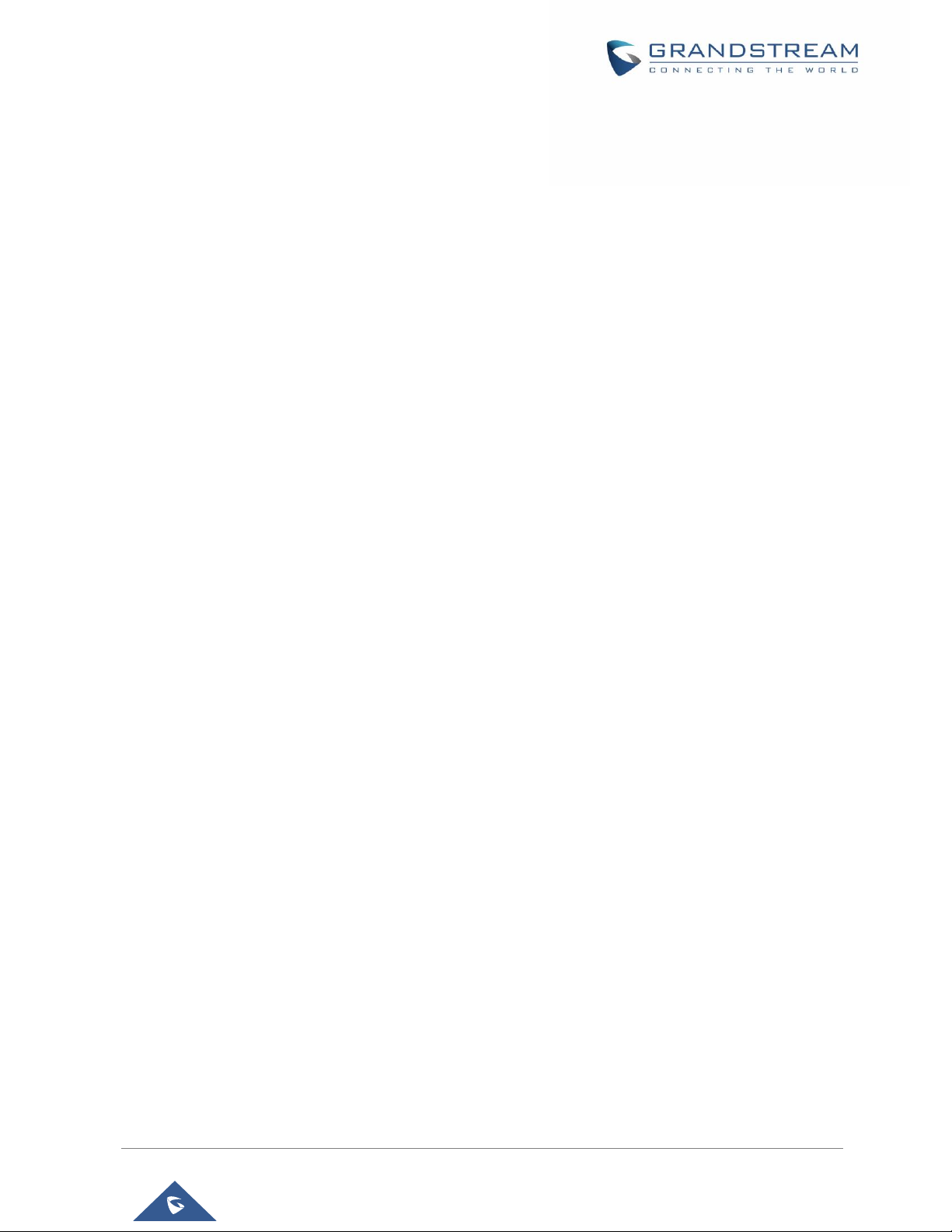
Figure 162: GXV3240 Weather Settings ................................................................................................... 137
Figure 163: GXV3240 Weather Update Settings ...................................................................................... 137
Figure 164: GXV3240 PNP Settings ......................................................................................................... 141
Figure 165: GXV3240 Connect to Wi-Fi ................................................................................................... 143
Figure 166: GXV3240 Connect to Wi-Fi-Show Advanced Options ........................................................... 143
Figure 167: Wi-Fi Settings Shortcut .......................................................................................................... 144
Figure 168: GXV3240 Bluetooth - Paired Device ..................................................................................... 145
Figure 169: Bluetooth Settings Shortcut ................................................................................................... 146
Figure 170: USB Headset ......................................................................................................................... 147
Figure 171: USB Headset Used for Speaking .......................................................................................... 147
Figure 172: SettingsDisplayHDMI ...................................................................................................... 148
Figure 173: SettingsDisplayHDMI Control ......................................................................................... 149
Figure 174: SettingsDisplayHDMI Audio Channel Switch.................................................................. 149
P a g e | 15
GXV3240 User Guide
Page 17
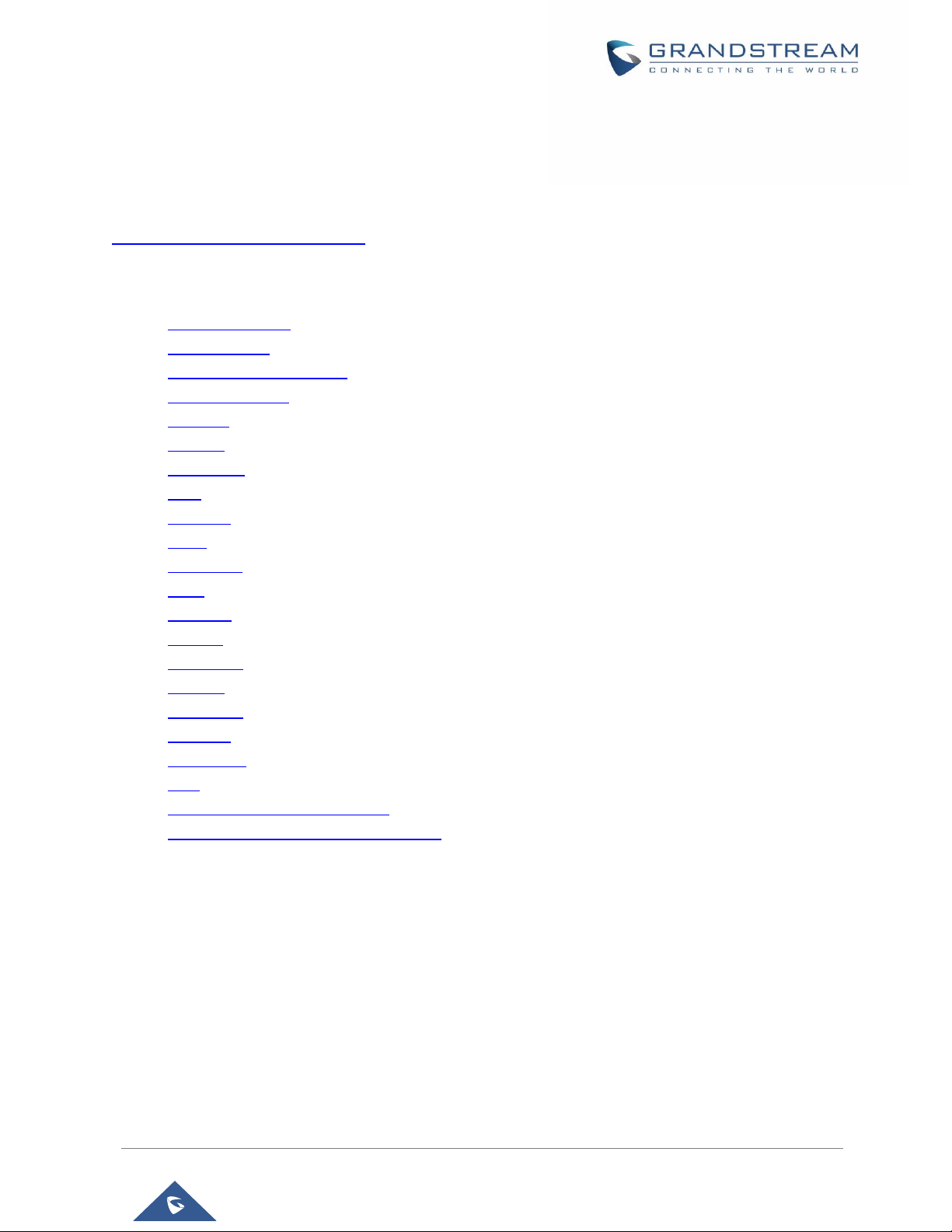
DOCUMENT PURPOSE
This document describes how to configure the GXV3240 via phone's LCD menu and web UI menu to fully
manipulate the phone's features. To learn the advanced functions of GXV3240, please visit
http://www.grandstream.com/support to download the latest “GXV3240 Administration Guide”.
This guide covers following topics:
Product Overview
Getting started
Getting to know GXV3240
Make phone calls
Contacts
Blacklist
Call history
SMS
Calendar
Email
GS market
Tools
Recorder
Camera
Multimedia
Browser
RSS News
BS IM&P
Action URL
PNP
Connect to network and devices
Experiencing the GXV3240 applications
P a g e | 16
GXV3240 User Guide
Page 18
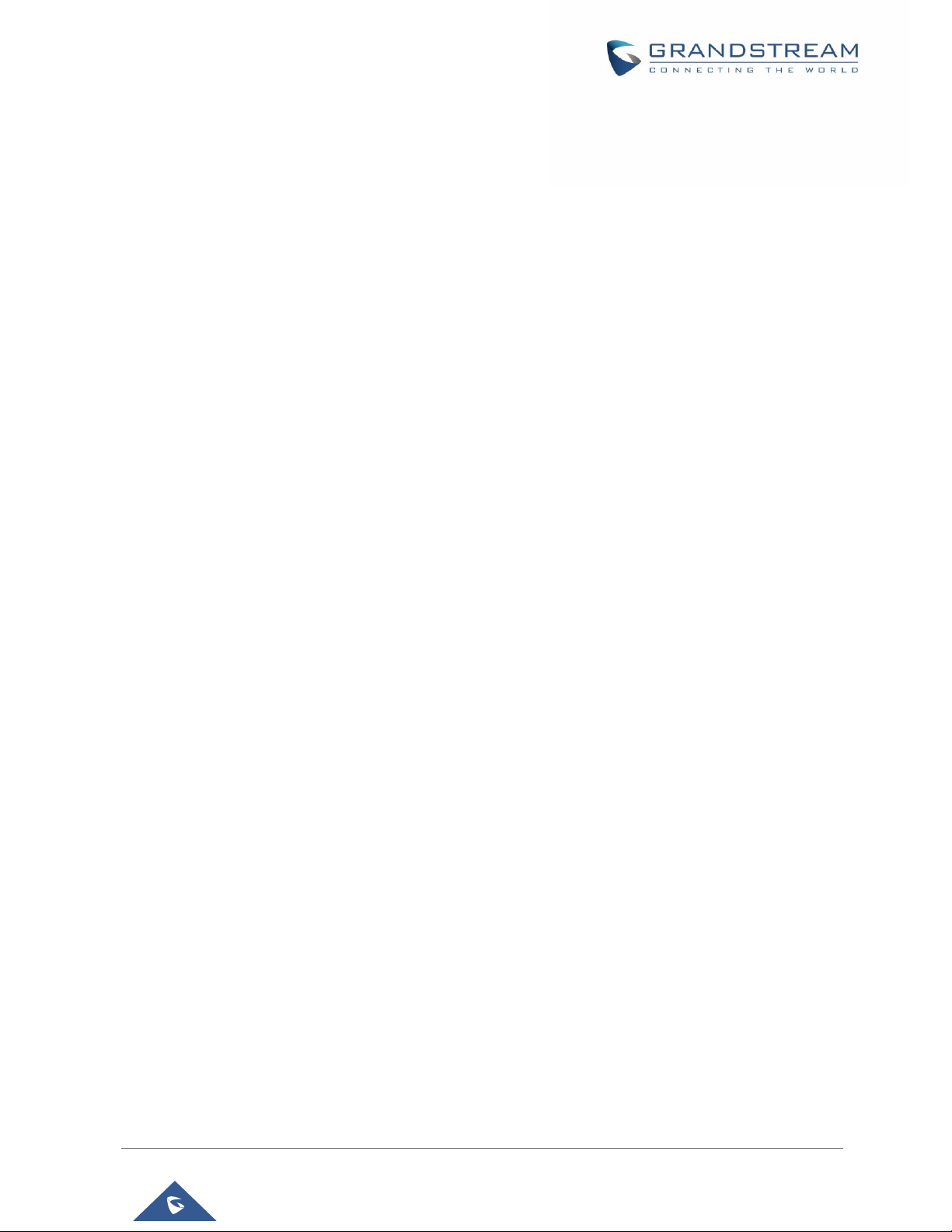
CHANGE LOG
This section documents significant changes from previous versions of user guide for GXV3240. Only major
new features or major document updates are listed here. Minor updates for corrections or editing are not
documented here.
Firmware Version 1.0.3.180
Updated that attended transfer would put the account on hold in the transfer list.
Updated DUT will prompt for adding new calls or new incoming calls during preview.
Firmware Version 1.0.3.177
Added Support to set call forward when phone is on DND state [Call Forward - Busy/No Answer/DND]
Supported that DUT would not show unregistered accounts on SMS app. [Create New SMS]
Added Success notification for setting a recording as ring tone. [Set as ringtone]
Removed the Setup Wizard which was introduced in 1.0.3.171 after upgrading or factory reset.
Added timestamp in the exported call recording file name. [Export]
Added account selection for LDAP calls instead of automatically selecting the first active account when
the option is “Default”. [LDAP PHONEBOOK]
Firmware Version 1.0.3.171
Removed “Click to Return Call” animation on status bar. [Call Progress Status]
Updated dialing interface button “End” to “Cancel”.
Added sending SIP INFO message with “record” header when record key is pressed. [Call Recording]
Added “Record Mode” to specify the location for saving call recording. [Call Recording]
Firmware Version 1.0.3.162
Added “Disable RJ9 Headset Auto Detect”. [EHS Headset]
Firmware Version 1.0.3.158
Updated phone to automatically answer paging call after a short reminding tone rather than a long
one.
Added “Add to contacts” button in dial pad if input number does not match any in Contact. [Add to
contacts]
Updated preview function before answering the call would keep playing ringback on caller side.
Firmware Version 1.0.3.144
Changed FileManager Internal storage icon. [File Manager]
Supported new feature code "*2016" to start factory function apk. [Diagnosis]
Optimized dialer UI response.
P a g e | 17
GXV3240 User Guide
Page 19

Broadsoft contacts result can automatically match input letter when searching contact. [Broadworks
XSI Contacts]
Firmware Version 1.0.3.131
Supported “Call Detail” for RTCP info report. [Call Details during Call]
Added prefix MPK Support. [Multi-Purpose Keys]
Added support headsets via USB port on GXV32xx. [USB Headset]
Added ability to show the call-in-progress status on GXV32xx panel. [Call Progress Status]
Added ability to access to the Bluetooth and Wi-Fi Settings menu through quick buttons on taskbar.
[Bluetooth Settings Shortcut ] / [Wi-Fi Settings Shortcut]
Removed Lync Setup Application.
Added ability to launch 3
Added storage settings for phone recording. [Recorded Files Settings]
Supported adding new participants via Audio/Video call in conference room. [Initiate Conference]
Added ability to configure the screensaver network images path as a folder path. [Screensaver]
Added support for Direct IP calls via IPv6. [Direct IP Call]
rd
party application upon handset off-hook and dialer app.
Firmware Version 1.0.3.92
Update document layout.
Firmware Version 1.0.3.75
Add video display mode explanations for video answer feature. [Make Phone Calls]
Add phonebook key function explanations for Phonebook option. [Contacts]
Firmware Version 1.0.3.62
Add disable video call feature option explanations and screenshots for making phone calls. [Make
Phone Calls]
Firmware Version 1.0.3.55
Add authentication type for BroadSoft Directories. [Broadworks XSI Contacts]
Firmware Version 1.0.3.46
Add “End” key to complete attended transfer during attended transferring. [Attended Transfer]
Firmware Version 1.0.3.37
Add to consult the third party before attended transferring the call. [Attended Transfer]
Firmware Version 1.0.3.30
Add call forward option on incoming call page. [Single Incoming Call]
GXV3240 User Guide
P a g e | 18
Page 20
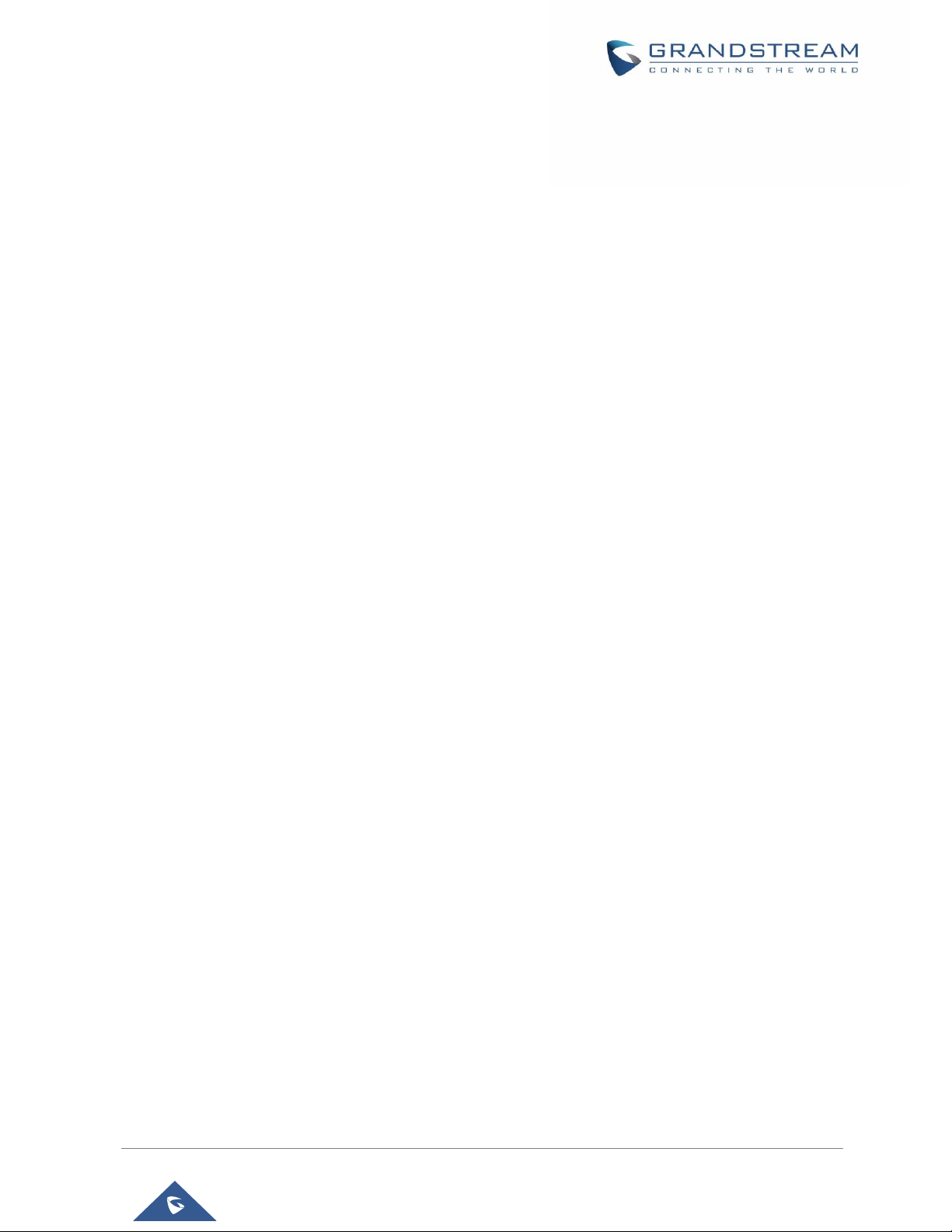
Add option to dismiss the prompt missed call log on LCD. [Missed Call]
Add option to hide IP address on Account Widget. [Account Status]
Add event notify feature. [Action URL]
Add mute key features While Idle. [Mute]
Firmware Version 1.0.3.22
Add BS-IM&P. [BS-IM&P]
Add PNP. [PNP]
Update HDMI Device. [HDMI Device]
Firmware Version 1.0.3.6
Add WiFi Static IP and PPPoE Setting. [Add Wi-Fi Networks]
Add Set Programmable Keys on Unregistered Account. [Set Programmable Keys On Unregistered
Account]
Firmware Version 1.0.1.54
Add BroadWorks Xsi Contacts. [Broadworks XSI Contacts]
Add BroadWorks Xsi Call History. [Broadworks XSI Call History]
Add Preview for video calls Contacts. [Single Incoming Call]
Firmware Version 1.0.1.39
Update screenshots.
Firmware Version 1.0.1.29
This is the initial version.
P a g e | 19
GXV3240 User Guide
Page 21
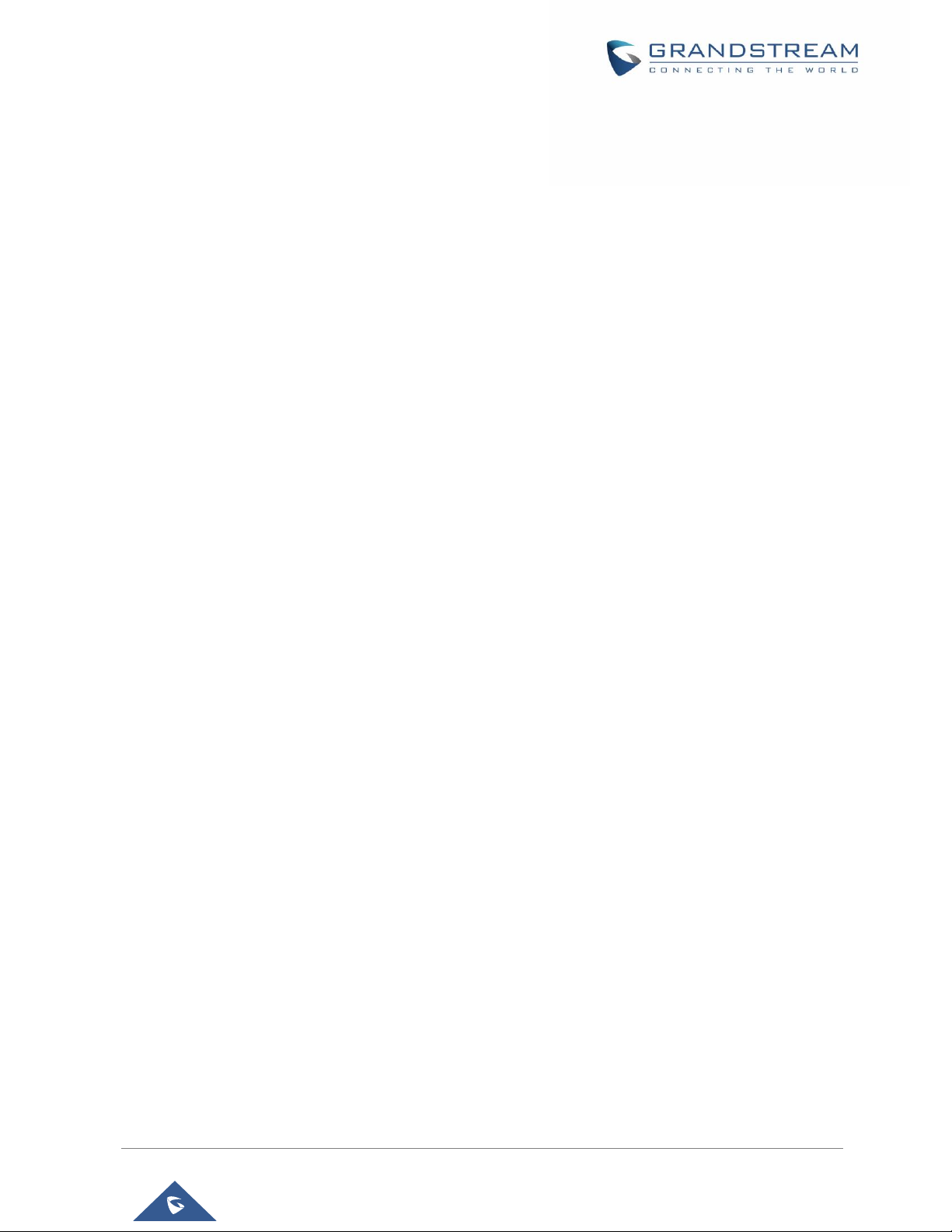
WELCOME
Thank you for purchasing Grandstream GXV3240 Enterprise Multimedia Phone for AndroidTM. The
GXV3240 combines a 6-line IP video phone with the power of a multi-platform video conferencing solution
and the convenience of an Android smartphone to offer an all-in-one voice, video, data, and mobility solution.
The GXV3240 is a 6-line IP multimedia phone with a 4.3" capacitive touch screen that runs the Android
Operating System and therefore offers full access to the hundreds of thousands of Android apps in the
Google Play Store - including business productivity apps such as Skype™, Microsoft Lync™, Salesforce1™,
and GoToMeeting™. The phone features Gigabit ports, HD audio and HD video, a built-in web browser,
integrated Wi-Fi for network flexibility, PoE, and a tiltable CMOS camera. The GXV3240 is compatible with
the GXP2200 Extension Module, allowing for quick and easy access to up to 160 contacts at the touch of
a finger. The GXV3240’s integrated Bluetooth allows users to sync the calendar and contact books on their
mobile phones with the GXV3240, to use Bluetooth headsets, and to transfer calls to and from the phone
to their mobile phones. By combining a state-of-the-art IP phone, an advanced video conferencing solution,
and the Android operating system, businesses throughout the world can now use one IP Phone for all
communication and productivity needs.
P a g e | 20
GXV3240 User Guide
Page 22
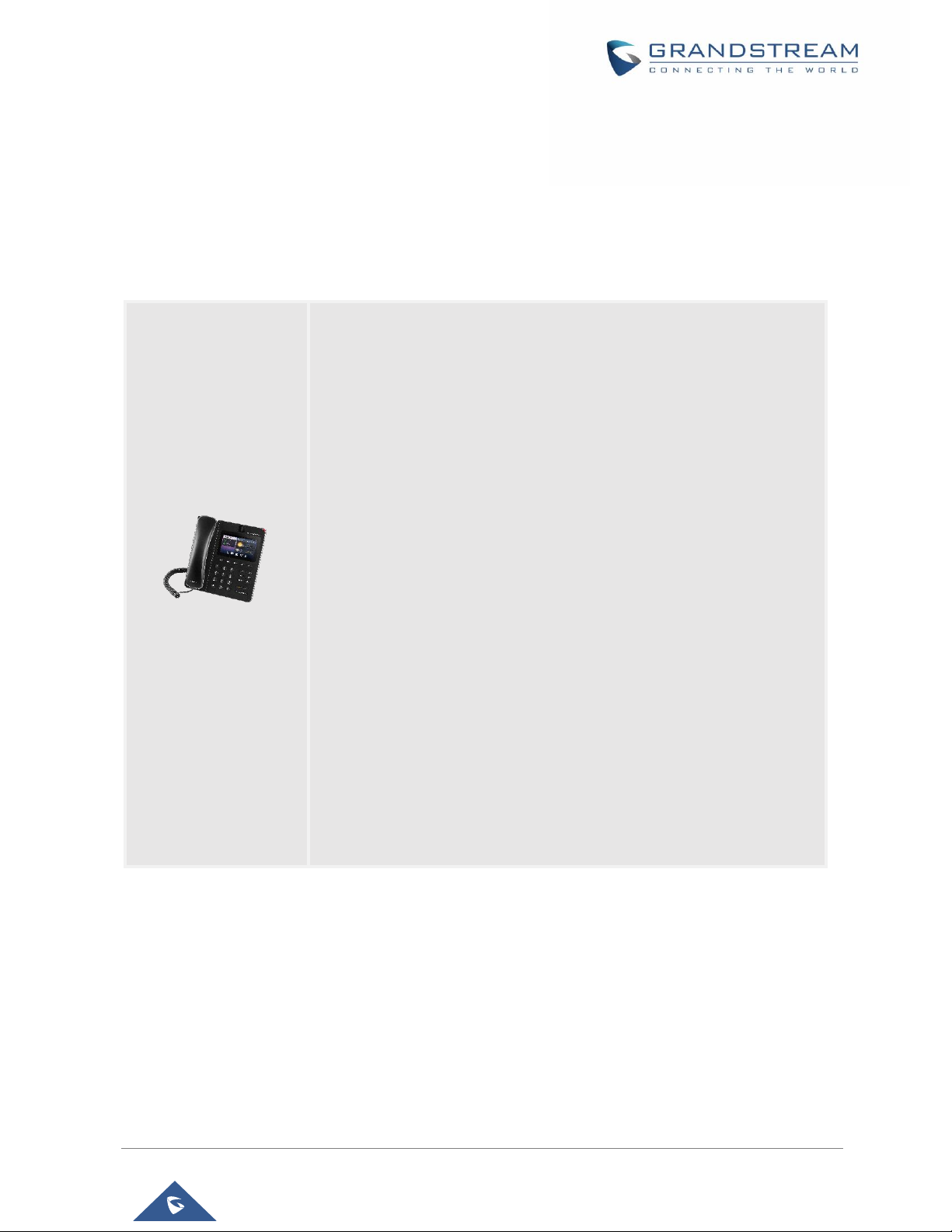
PRODUCT OVERVIEW
Feature Highlights
The following table contains the major features of the GXV3240:
Table 1: GXV3240 Features in a Glance
6 lines with up to 6 SIP accounts including FREE IPVideoTalk
account with video mail, up to 6-way audio conference and 3-way
video conference, phonebook with up to 1000 contacts, call history
with up to 1000 records
Dual switched auto-sensing 10/100/1000Mbps network ports, Wi-
Fi (802.11b/g/n20), PoE+, Bluetooth, USB, SD, HDMI, EHS with
Plantronics headsets support
4.3" (1024x600) capacitive (5 points) touch screen TFT LCD, mega
pixel CMOS sensor camera with privacy shutter
HD wideband audio, full-duplex hands-free speakerphone with
advanced acoustic echo cancellation
Runs the Android™ Operating System 4.2 and offers full access to
GXV3240
the Google Play Store - which includes thousands of business
productivity apps such as Skype, Microsoft Lync, SalesForce1,
GoToMeeting
Integrates with Grandstream's GXV series of IP video surveillance
cameras to view live camera feeds and to receive alerts/alarms
from IP cameras installed on the same network
Offers a multi-platform video conferencing solution (Grandstream's
Free IPVideoTalk, Skype, Microsoft Lync, and more)
Create Android applications for any business need to run on
GXV3240 using Google's API and Grandstream's SDK toolkit
GXV3240 Technical Specifications
The following table resumes all the technical specifications including the protocols / standards supported,
voice codecs, telephony features, languages and upgrade/provisioning settings for the GXV3240 phone.
P a g e | 21
GXV3240 User Guide
Page 23
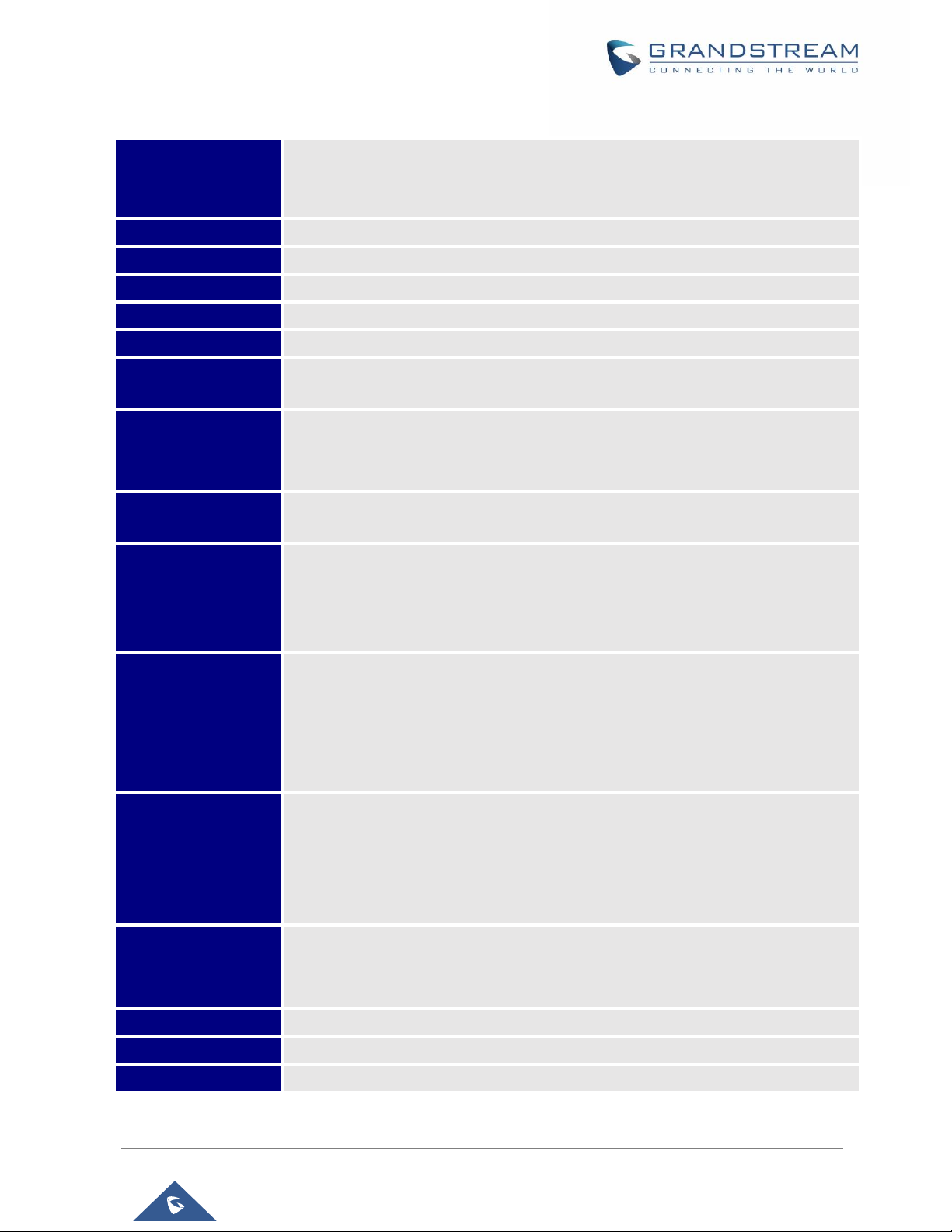
Table 2: GXV3240 Technical Specifications
Protocols/Standards
Network Interfaces
Graphic Display
Camera
Bluetooth
Wi-Fi
Auxiliary Ports
Feature Keys
Voice Codec
Video Codec and
Capabilities
SIP RFC3261, TCP/IP/UDP, RTP/RTCP, HTTP/HTTPS, ARP, ICMP, DNS (A
record, SRV, NAPTR), DHCP, PPPoE, SSH, TFTP, NTP, STUN, SIMPLE, LLDP-
MED, LDAP, TR-069, 802.1x, TLS, SRTP, RFC3605
Dual switched 10/100/1000 Mbps ports with integrated PoE
4.3"(480*272) capacitive (5 points) touch screen TFT LCD
Tiltable mega pixel CMOS camera privacy shutter
Yes, integrated. Bluetooth 2.1 + EDR
Yes, integrated. 802.11b/g/n
20
RJ9 headset jack (allowing EHS with Plantronics headsets), 3.5mm stereo
headset with microphone, dual USB ports, SD, mini HDMI
11 function keys for PHONEBOOK, BACKSPACE, HEADSET, MUTE, HOLD,
MESSAGE, TRANSFER, CONFERENCE, SPEAKERPHONE, SEND/REDIAL,
VOLUME. 3 dedicated Android keys for HOME, MENU, and BACK
Support for G.711µ/a, G.722 (wide-band), G.726-32, G.729, iLBC, OPUS, in-
band and out-of-band DTMF (In audio, RFC2833, SIP INFO)
H.264 BP/MP/HP, H263, video resolution up to 720p HD, frame rate up to 30 fps,
bit rate up to 2Mbps, 3-way video conference, anti-flickering, auto focus and auto
exposure, PIP (Picture-in-Picture), on-screen-display, camera block, still picture
capture/store, video recording, visual voice message indicator
Telephony Features
Sample Applications
Applications
Deployment
HD Audio
Base Stand
QoS
Hold, transfer, forward (unconditional/no-answer/busy), call park/pickup, 6-way
audio conference, shared-call-appearance (SCA) / bridged-line-appearance
(BLA), virtual MPK, downloadable phone book (XML, LDAP), call waiting, call
history, boss-secretary virtual button, flexible dial plan, hot desking, personalized
music ringtones, server redundancy & fail-over
Skype, Google Hangouts, Microsoft Lync, Web browser, GoToMeeting,
Facebook, Twitter, YouTube, news, weather, stock, Internet Radio, Pandora,
Last.fm, Yahoo Flickr, Photo bucket, alarm clock, Google calendar, mobile phone
data import/export via Bluetooth, etc. API/SDK available for advanced custom
application development
Allow various Android operating system 4.2 compliant applications to be
developed, downloaded and run in the embedded device with provisioning control
Yes, both handset and speakerphone support HD (wide-band) audio
Yes, integrated stand with multiple adjustable angles. Wall mountable
Layer 2 QoS (802.1Q, 802.1p) and Layer 3 (ToS, DiffServ, MPLS) QoS
P a g e | 22
GXV3240 User Guide
Page 24
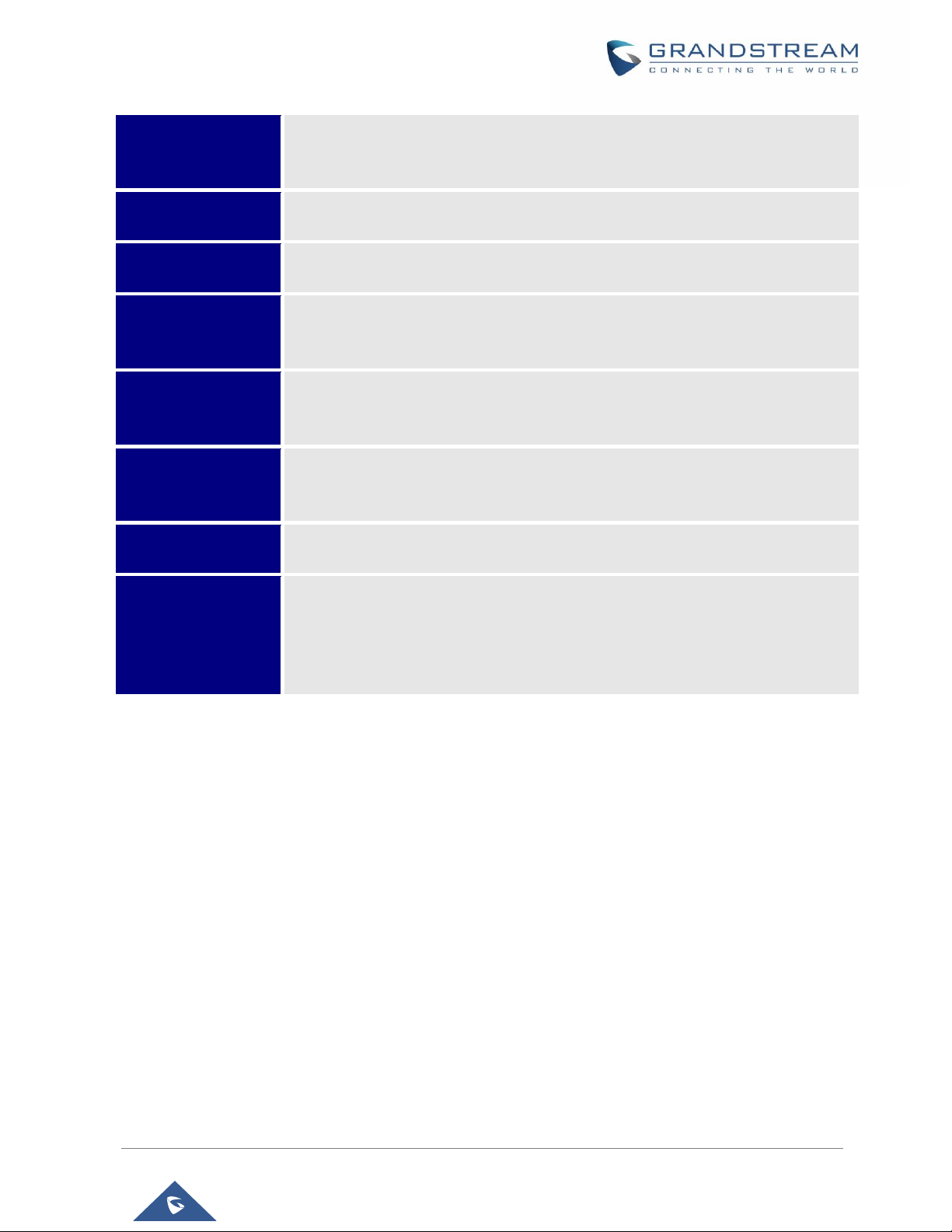
Security
Multi-language
Upgrade/ Provisioning
Power and Green
Energy Efficiency
Physical
Temperature and
Humidity
Package Content
Compliance
User and administrator level access control, MD5 and MD5-sess based
authentication, 256-bit AES encrypted configuration file, TLS, SRTP, HTTPS,
802.1x media access control
English, German, Italian, French, Spanish, Portuguese, Russian, Croatian,
Chinese, Korean, Japanese, and more
Firmware upgrade via TFTP / HTTP / HTTPS or local HTTP upload, mass
provisioning using TR-069 or AES encrypted XML configuration file
Universal power adapter included: Input: 100-240VAC 50-60Hz; Output: 12VDC,
1.5A (18W);
Integrated PoE+ (Power-over-Ethernet) 802.3at, Class 4
Dimension: 196.5mm (W) x 206.2mm (L) x 85.2mm (H)
Unit weight: 0.92kg
Package weight: 1.45kg
Operating: 0oC to 40oC
Storage: -10oC to 60oC
Humidity: 10% to 90% Non-condensing
GXV3240 phone, handset with cord, base stand, universal power supply, network
cable, lens cleaning cloth, quick installation guide, brochure, GPL license
FCC: Part 15 (CFR47) Class B, Part15C, MPE, UL 60950 (Power Adapter)
CE: EN55022 Class B, EN55024 Class B, EN61000-3-2, EN61000-3-3,
EN60950-1, EN300-328, EN301-489, EN62311, EN62479, RoHS
RCM: AS/ACIF S004, AS/NZS CISPR22/24 Class B, AS/NZS 60950, AS/NZS
4268, AS/NZS 4771
P a g e | 23
GXV3240 User Guide
Page 25
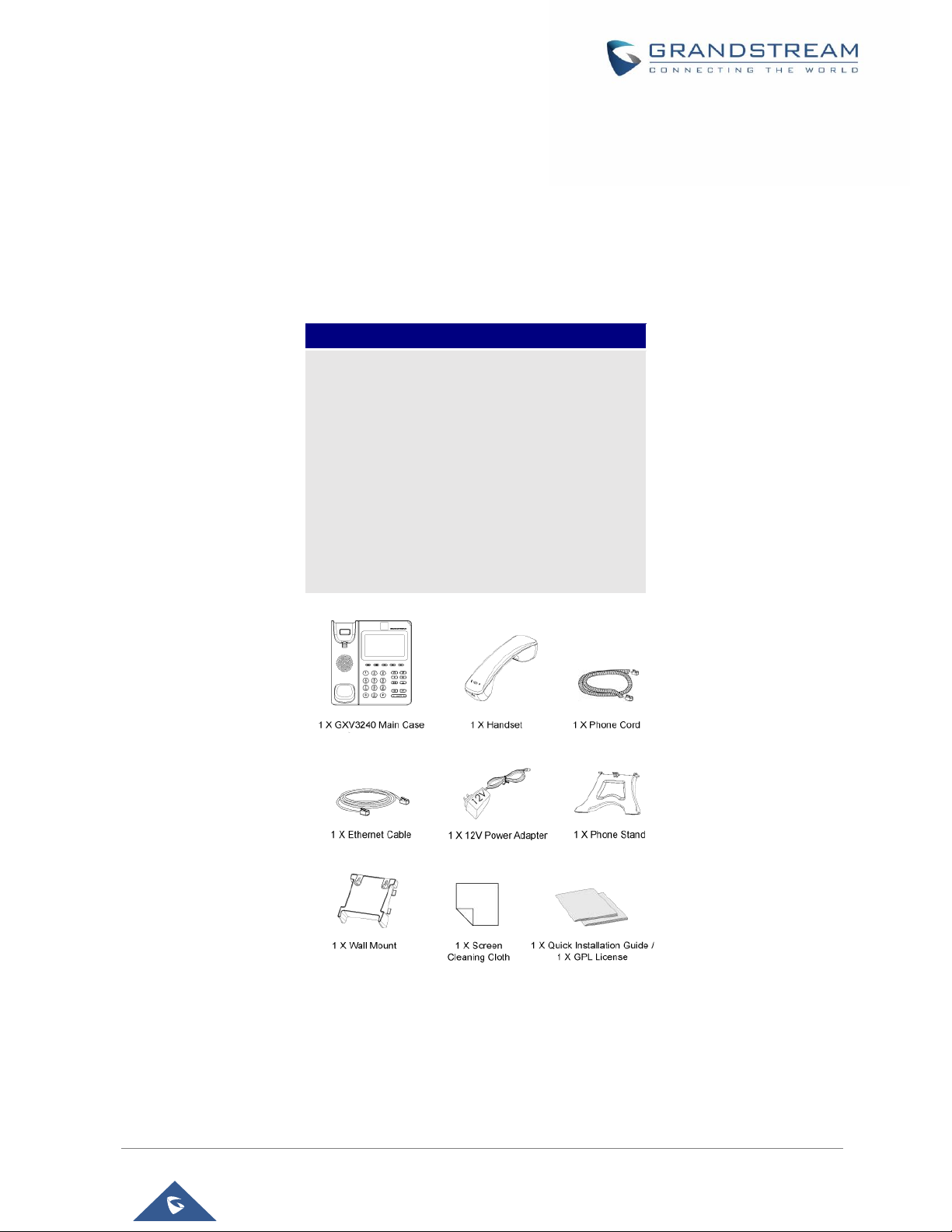
GETTING STARTED
This chapter provides basic installation instructions including the list of the packaging contents and also
information for obtaining the best performance with the GXV3240.
Equipment Packaging
Table 3: Equipment Packaging
1 x GXV3240 Main Case.
1 x Handset.
1 x Phone Card.
1 x Ethernet Cable.
1 x 12V Power Adapter.
1 x Wall Mount.
1 x Phone Stand.
1 x Screen Cleaning Cloth
1 x Quick Installation Guide.
1 x GPL License.
Note: Check the package before installation. If you find anything missing, contact your system administrator.
Figure 1: GXV3240 Package Content
GXV3240
P a g e | 24
GXV3240 User Guide
Page 26
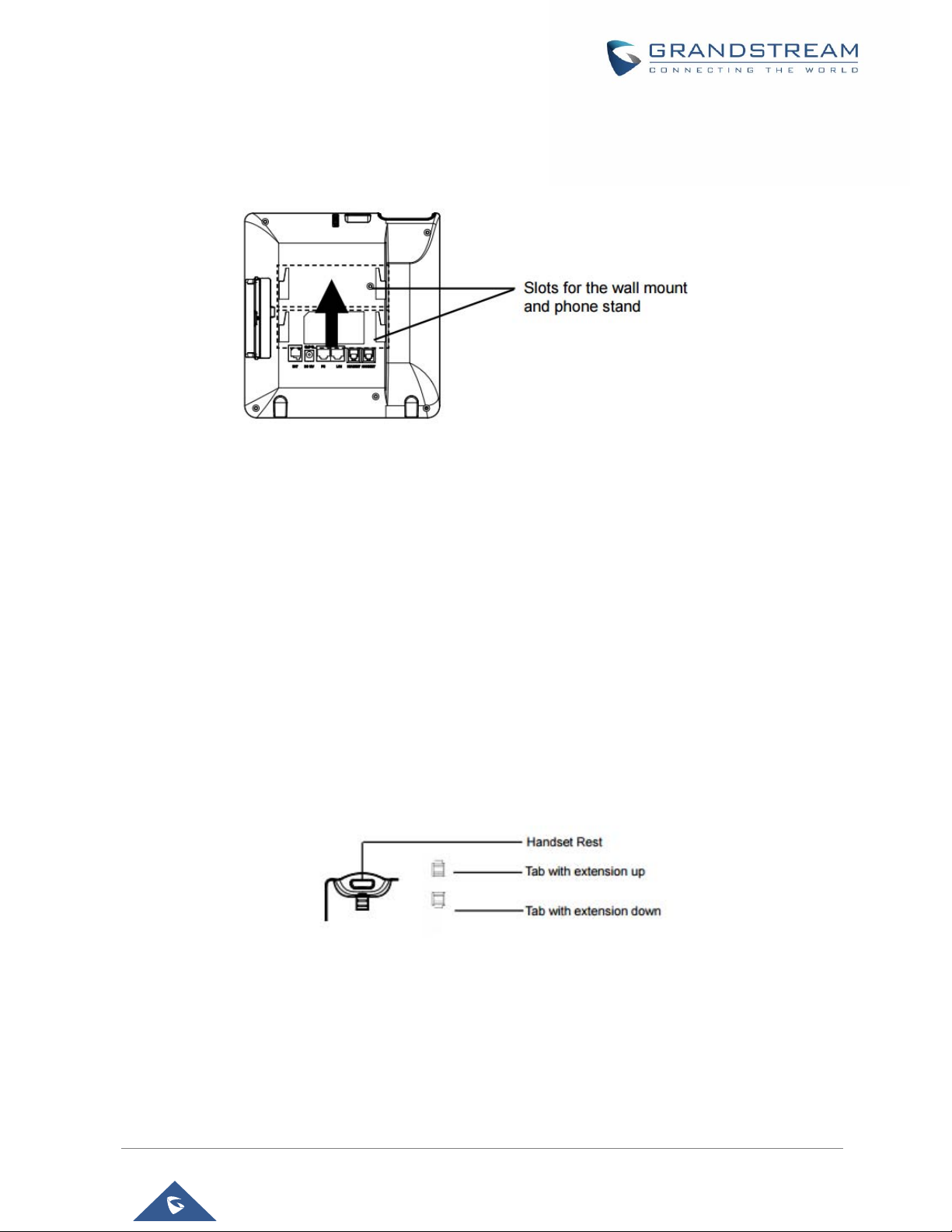
GXV3240 Phone Setup
The GXV3240 can be installed on the desktop using the built-in stand or attached on the wall using the
slots for wall mounting.
Figure 2: Slots For The Wall Mount And Phone Stand On The GXV3240.
Using the Phone Stand
The GXV3240 has a built-in phone stand. To set up the GXV3240 as your desk phone, follow the steps
below:
1. Attach the phone stand to the back of the phone where there is a slot for the phone stand. Upper part
and bottom part are available for two angles;
2. Connect the handset and main phone case with the phone cord;
Using the Slots for Wall Mounting
1. Attach the wall mount to the slots on the back of the phone;
2. Attach the phone to the wall via the wall mount hole;
3. Pull out the tab from the handset cradle (see figure below);
4. Rotate the tab and plug it back into the slot with the extension up to hold the handset while the
phone is mounted on the wall.
Figure 3: Tab On The Handset Cradle.
P a g e | 25
GXV3240 User Guide
Page 27
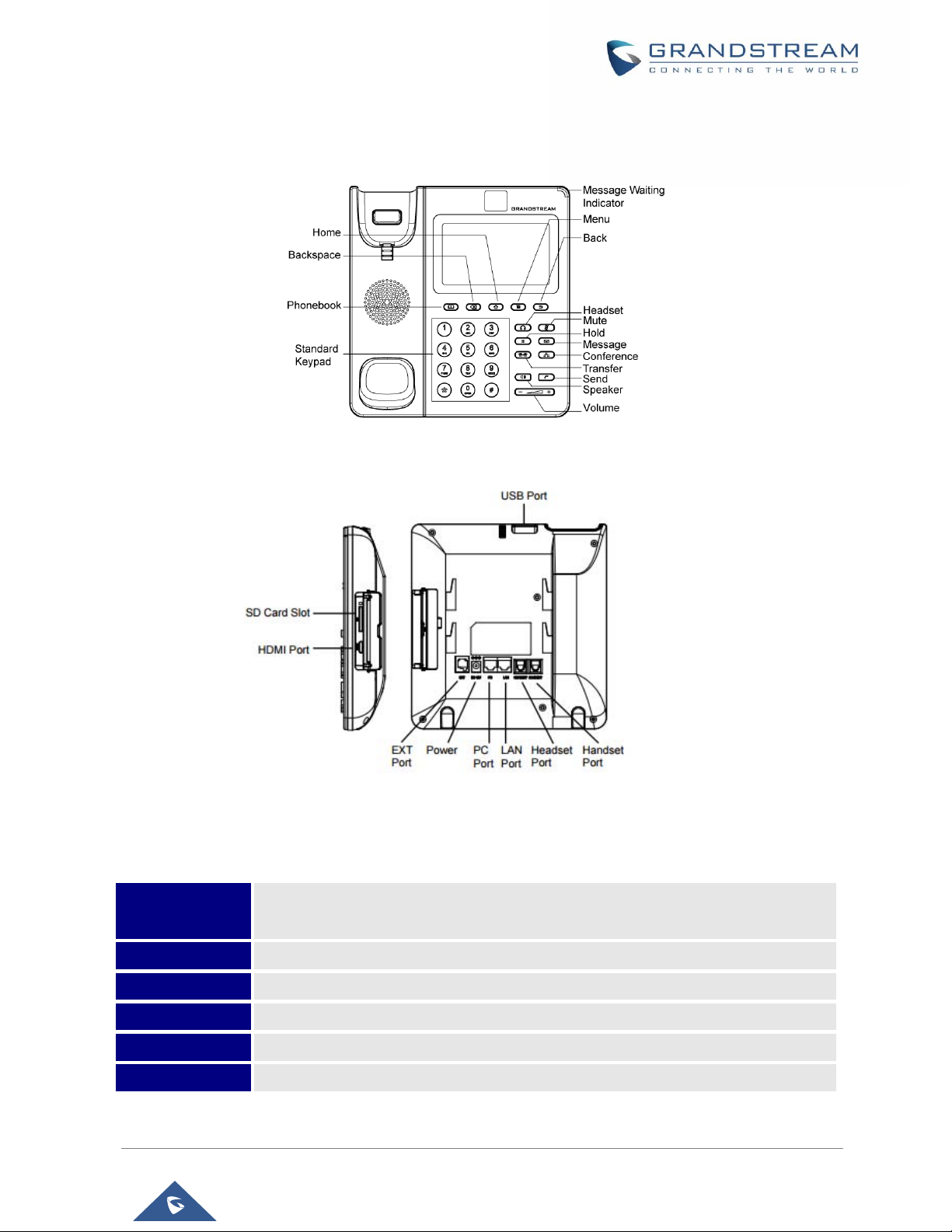
Description of the GXV3240
Figure 4: GXV3240 Front View
Figure 5: GXV3240 Back View
Table 4: GXV3240 Connectors
USB Port
SD Card Slot
HDMI Port
Headset Port
Handset Port
PC Port
USB devices can be connected via the USB port. For example, connect a USB flash
drive to save captured pictures.
Connect SD storage device to the SD Card Slot.
Connect display device to the HDMI port via HDMI cable.
RJ9 headset connector port.
RJ9 handset connector port.
10/100/1000Mbps RJ-45 port connecting to PC.
P a g e | 26
GXV3240 User Guide
Page 28
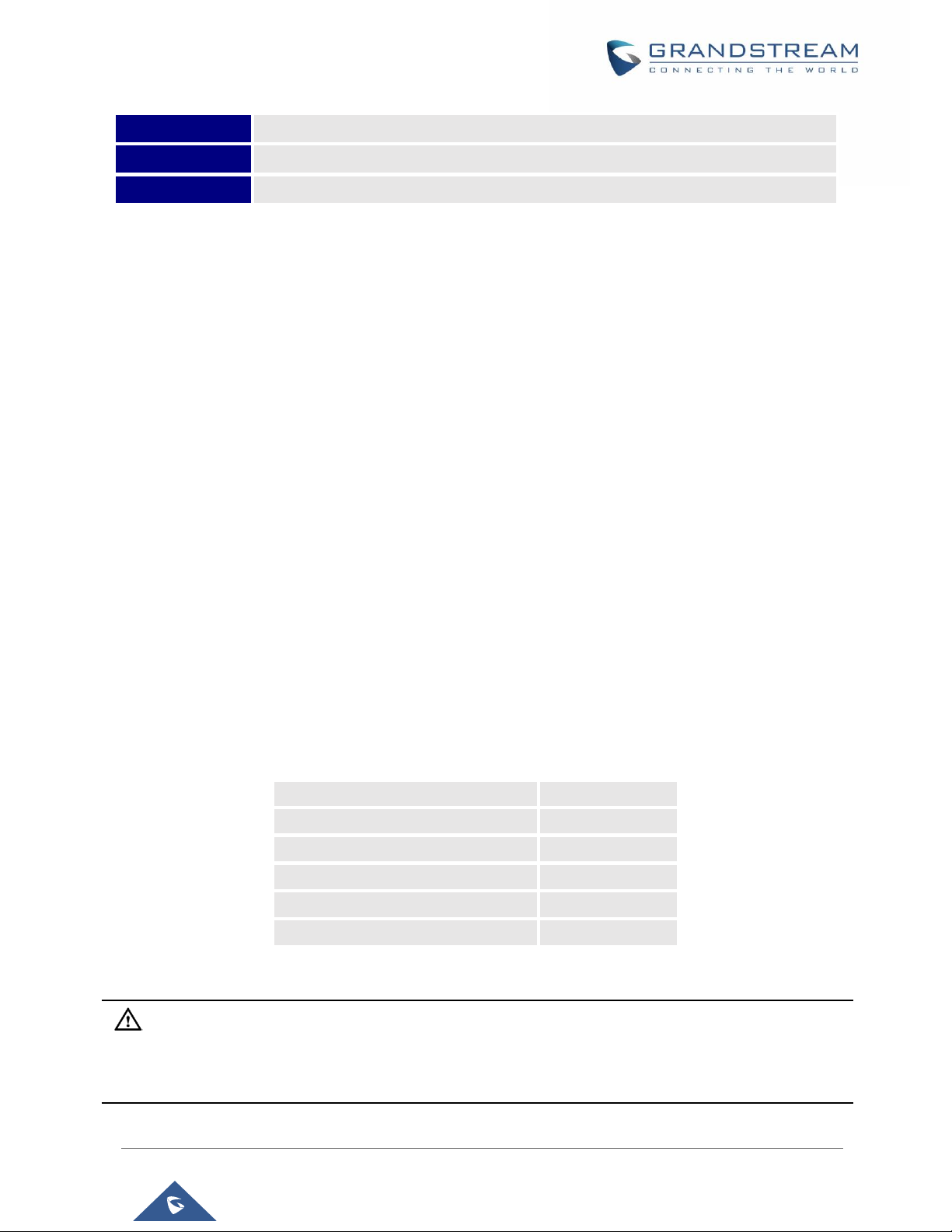
LAN Port
Power Jack
EXT Port
10/100/1000Mbps RJ-45 port connecting to Ethernet.
12V DC Power connector port.
RJ11 connector port to connect the extension board GXP2200EXT.
Connecting the GXV3240
To setup your GXV3240, please follow the steps below:
1. Connect the handset and main phone case with the phone cord;
2. Connect the LAN port of the phone to the RJ-45 socket of a hub/switch or a router (LAN side of the
router) using the Ethernet cable;
3. Connect the 12V DC output plug to the power jack on the phone; plug the power adapter into an
electrical outlet. If PoE switch is used in step 2, this step could be skipped;
4. The LCD will display booting up or firmware upgrading information. Before continuing, please wait
for the main screen display to show up;
5. Using the web configuration interface or from the menu of the touch screen, you can further
configure network connection using static IP, DHCP and etc.
GXV3240 Extension Module (GXP2200EXT)
The GXV3240 uses GXP2200EXT as the extension module. The extension module is an ideal solution for
the busy enterprise environment looking to add the ability to receive and dispatch calls efficiently. Each
GXP2200EXT extension module has 20 programmable buttons, LEFT and RIGHT buttons, supporting 40
Multiple Purpose Keys to be configured. GXV3240 supports up to 4 extension modules, adding 160 fully
programmable phone extensions to the phone.
Table 5: GXP2200EXT Packaging
GXP2200EXT Board
GXP2200EXT Stand
RJ11-RJ11 Cable
Connector Plate
Screws
Quick Installation Guide
Note:
1
1
1
1
4
1
The GXP2200EXT is an additional accessory for the GXV3240. Therefore, the GXP2200EXT (including
extension module accessories for installation) is not included in the GXV3240 box.
P a g e | 27
GXV3240 User Guide
Page 29
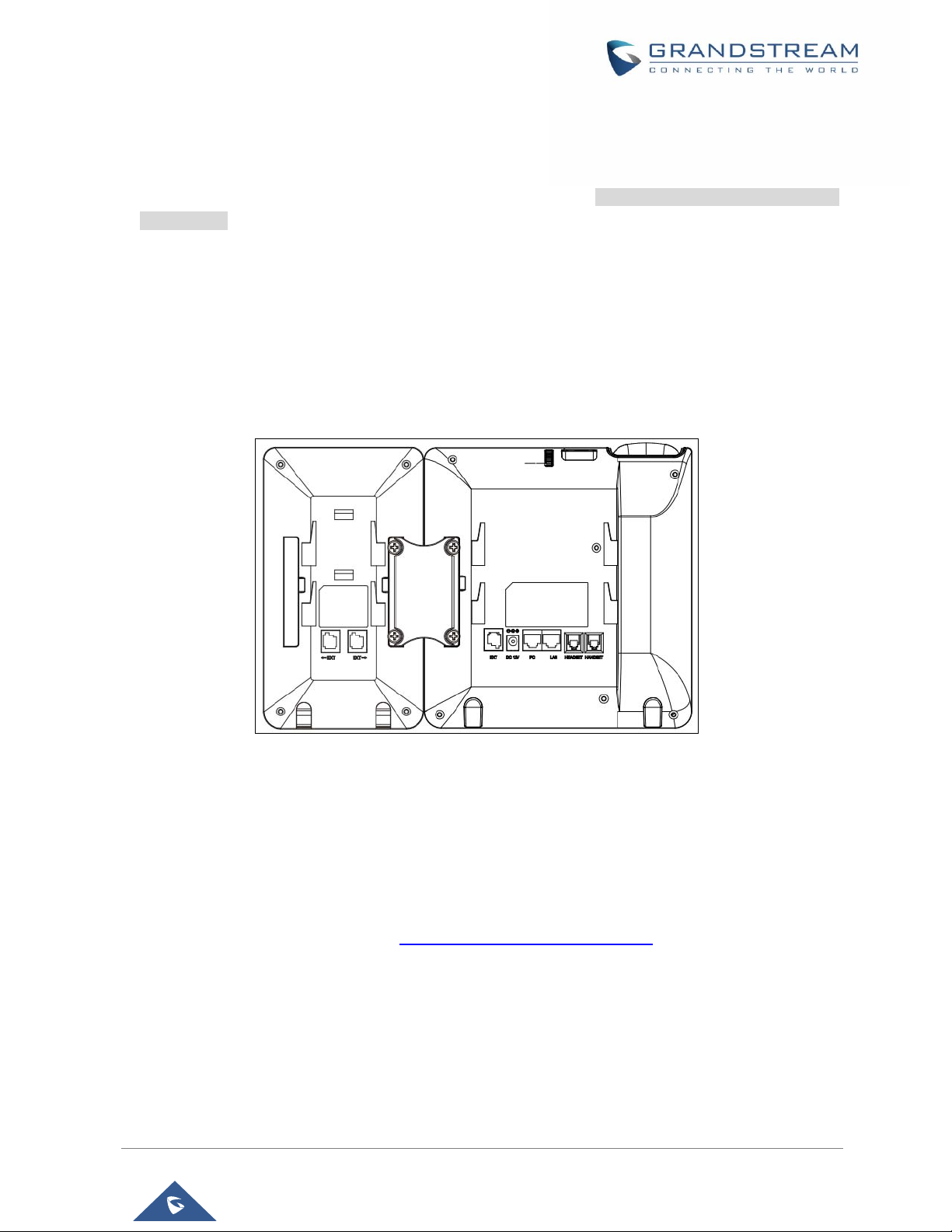
To set up the GXP2200EXT with the GXV3240, please follow the steps below:
1. On the back of the GXV3240 and the GXP2200EXT, there are slots for connector plate. Attach the
connector plate between the slots for GXV3240 and the GXP2200EXT;
2. Apply the screws provided and securely tighten them in (See Figure 6: GXV3240 Back View with
GXP2200EXT).
3. Connect the GXP2200EXT to the GXV3240 via the EXT port using the RJ11-RJ11 cable provided with
the GXP2200EXT;
4. Install the phone stand on the GXV3240 and the GXP2200EXT;
5. Power up the GXV3240. The GXP2200EXT will show the booting up screen with version information
and connecting status;
6. After successfully booting up, the GXP2200EXT will stay in idle. Press and hold the LEFT button for
about 3 seconds to check the version information and status.
Figure 6: GXV3240 Back View with GXP2200EXT
The GXP2200EXT can be configured via the web GUI of the GXV3240 connected. After successfully
configured, press LEFT or RIGHT button on the GXP2200EXT and users could browse all the MPK's status
in different pages.
For more information on installing, connecting and configuring the GXP2200EXT with GXV3240, please
refer to the GXP2200EXT user manual in http://www.grandstream.com/support.
P a g e | 28
GXV3240 User Guide
Page 30
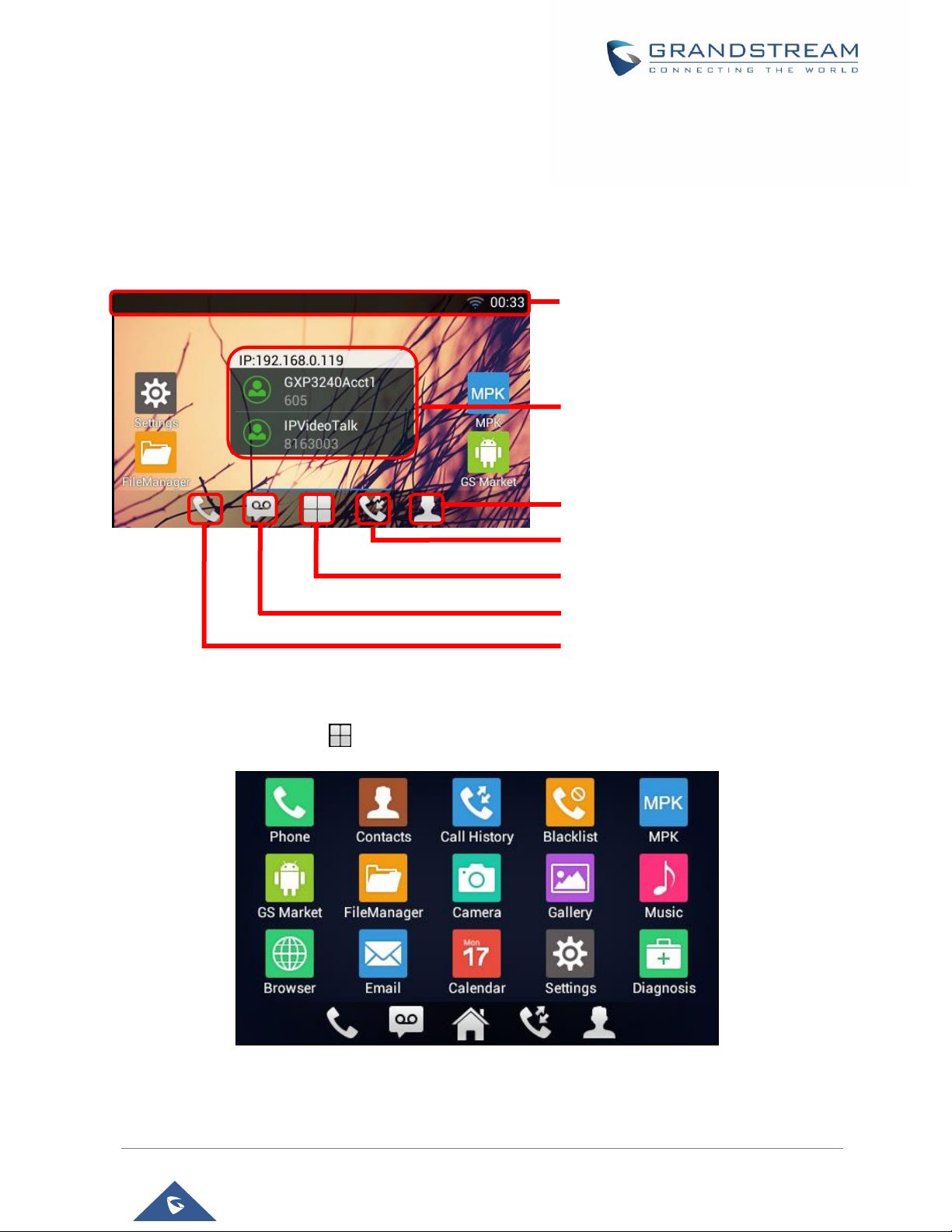
GETTING TO KNOW GXV3240
Use the Touchscreen
When the phone boots up in HOME screen, the LCD will display as below. A registered account is shown
in the following figure and users might need register their own account to have the account status displayed.
The Status Bar shows time, network
connectivity, signal strength, notification
information and etc.
Account information displays in the
account widget. Up to 6 accounts can be
registered and displayed. If Bluetooth
hands-free profile is used or Microsoft
Lync account is logged in, the Bluetooth
account or Lync account information will
display here as well.
Shortcut: Contacts
Shortcut: Call History
Shortcut: Menu
Shortcut: Voicemail
Shortcut: Phone Dialer
Figure 7: GXV3240 Default Home Screen
Tap on the onscreen Menu icon , the settings and applications menu will be brought up as shown below.
Figure 8: GXV3240 Onscreen Menu
To fully manipulate the GXV3240 capacitive touch screen, use your fingers to operate the following on the
P a g e | 29
GXV3240 User Guide
Page 31

GXV3240 icons, buttons, menu items, onscreen keyboard and etc.
Figure 9: GXV3240 Finger Gestures on the Touch Screen
Tap
Slightly touch the screen with fingertip to initiate menu, options or applications. For example, to select
items on the screen (e.g., setting options, apps and etc.); to press onscreen buttons (e.g., "End" or
"Options" softkey during the call); to type letters and symbols using the onscreen keyboard.
Long Press
Touch the screen with fingertip and press for about 2 seconds without lifting your finger from the screen
till an action occurs. For example, long press on a picture to bring up selection option.
Flick and Slide
Touch the screen with fingertip and slide over the screen. For example, user could slide up to scroll up
the page, slide down to open dropdown menu, slide left or slide right to delete an item from the list. If
your finger stays on the screen for too long, the item may be selected and sliding won't occur.
Press and Drag
Touch and press the item, then move it by dragging it up, down, left or right, without lifting your finger
from the screen.
Zoom in/Zoom Out
Place two fingers on the screen, then pinch them together (zoom out) or spread them apart (zoom in).
P a g e | 30
GXV3240 User Guide
Page 32

Double Tap
Quickly touch the screen twice with fingertip to switch between default display and zoomed-in display.
This is usually used when viewing photos or web pages.
Use the Desktop
Desktop Menu
When the GXV3240 is on idle screen, press the MENU key to bring up phone's menu. Users can
access the following in the desktop menu:
Figure 10: GXV3240 Desktop Menu
Wallpaper
Select wallpaper from Gallery, Wallpapers or Live Wallpapers.
Preview
Add, delete or edit desktop.
Edit Widget
Add widgets to the desktop by dragging the widget from the bottom menu to the desktop.
Folder
Add folder on the desktop and users can place desktop shortcuts into the folder.
Thread Manager
Manage running applications on the GXV3240. For more details, please refer to section [Manage
Running Applications].
System settings
Access phone's settings such as "Personalized Account", "Wireless & Network", "Sound", "Display",
"Storage", "Application" and etc.
P a g e | 31
GXV3240 User Guide
Page 33

Add Application Shortcut to Desktop
The shortcut of the applications installed on the GXV3240 can be added to the desktop for users' easy
access. To add shortcut:
1. Tap the on-screen Menu icon to access the applications first.
2. Select and press the application icon for about 2 seconds. The screen will show "Move to Desktop" on
the bottom.
3. Drag the icon to the bottom of the screen. Phone's idle screen will immediately show up for you to place
the shortcut.
Figure 11: Add Application Shortcut to the Desktop
Add Widget to Desktop
The GXV3240 provides widgets like account bar (with different number of accounts supported), clock,
calendar, contacts, Email, MPK, system setting shortcut, weather and etc. Users could conveniently add
those widgets to the desktop as preferred. To add a widget:
1. Press the Menu key and select "Edit Widgets".
2. Different widgets will be displayed on the bottom of the screen.
3. Select and drag the widget to the desired spot to be placed on the desktop. Please make sure there is
enough space on the desktop. Otherwise, the widget won't be added.
P a g e | 32
GXV3240 User Guide
Page 34

Figure 12: Add Widget to the Desktop
Manage Desktop Items
On the GXV3240 desktop, users could tap on the desktop items to manage shortcuts and widgets. The
following operations can be done:
Tap on the shortcut icon to open the application.
For example, tap on "FileManager" icon to access file manager application.
Tap on the widget to open and edit it.
For example, tap on the digital clock on the desktop. The clock settings will be brought up for users to
set up timer, stop watch or alarm.
Figure 13: Open Clock Widget
Certain widgets such as Calendar, Clock and Bookmark can be resized on the desktop.
To resize a widget, touch and press the widget for about 2 seconds. Then lift your finger from the screen.
This will bring up the blue frame as shown in [Figure 14: Resize Digital Clock Widget]. Touch and drag
the border of the frame to adjust the size.
P a g e | 33
GXV3240 User Guide
Page 35

Figure 14: Resize Digital Clock Widget
Move the shortcut/widget
To move a shortcut/widget to a different spot on the desktop or to a different idle screen, touch and
press the item for about 2 seconds until a recycle bin icon shows up on the bottom of the screen. Drag
the item up/down/left/right to the destination spot on the screen. Lift your finger once done.
Figure 15: Move Clock Widget
Remove the shortcut/widget
To remove an item from the desktop, touch and press the item for about 2 seconds. A recycle bin icon
will show up on the bottom of the screen. Drag the item to the recycle bin to remove it.
P a g e | 34
GXV3240 User Guide
Page 36

Figure 16: Remove Clock Widget
Note:
Removing operation only removes the shortcut of the application on the screen. The application itself will
not be uninstalled.
Set Wallpapers
On the GXV3240 desktop, touch and press on an empty spot for about 3 seconds to bring up wallpaper
settings. Or users could press menu key and select "Wallpaper" to set up the wallpaper for the
desktop. Users could select wallpaper from different categories:
Gallery
Open Gallery application and tap on the picture to preview. Touch and drag the blue frame border to
select the area of the picture. Then tap on "OK" to set the selected area of the picture as wallpaper.
Live Wallpapers
Open a list of sample animated wallpapers built-in with the GXV3240. Select the live wallpaper to
preview and then tap on "Set wallpaper".
Wallpapers
Open a list of sample wallpapers built-in with the GXV3240. Select the picture to preview and then tap
on "Set wallpaper".
P a g e | 35
GXV3240 User Guide
Page 37

Figure 17: GXV3240 Choose Wallpaper
Manage Running Applications
On the GXV3240 desktop, press the Home button for about 2 seconds or select "Thread Manager"
after pressing Menu button .
Figure 18: GXV3240 Recent Applications
Users could use the thread manager to do the following:
Slide the running thread to the left or right to stop the application.
Tap on icon to delete all running threads.
Tap on "Application" softkey to access application menu for advanced management options.
GXV3240 User Guide
P a g e | 36
Page 38

Idle Screen
Switch Idle Screens
The GXV3240 supports multiple idle screens by sliding the screen horizontally. On the GXV3240 screen,
slightly touch an empty area and slide to the left or right using your finger to switch between different idle
screens.
Set Up Idle Screen
Set home screen
Follow the steps below to set up the HOME screen.
1. GXV3240 is up and running on idle screen.
2. Press the MENU button and tap on "Preview" option. This will zoom out all the screens as
shown in [Figure 19: Set up Home Idle Screen].
3. The screen with displayed is the HOME screen. Others are shown with icon . Tap on the
icon to select the corresponding screen as the new HOME screen.
Figure 19: Set up Home Idle Screen
Add/Delete idle screen
As shown in [Figure 19: Set up Home Idle Screen], the screen with the blue frame highlighted is the
current idle screen on the LCD. Users could add or delete idle screen.
Add idle screen.
Tap on to add a new idle screen. Users could add up to 9 idle screens.
Delete idle screen.
Tap on on the top right of the idle screen to delete the idle screen.
P a g e | 37
GXV3240 User Guide
Page 39

Please make sure the apps, shortcuts or widgets on the idle screen are removed first. Otherwise,
the icon won't show for the idle screen.
Figure 20: Delete Idle Screen
Use the Status Bar
The status bar on the top of the GXV3240 screen provides visual notifications for the system settings and
status, as well as quick access for important system settings. To access it, on the GXV3240 idle screen,
slowly slide down from the top to the bottom of the screen as the following figure shows.
Figure 21: GXV3240 Top Status Bar
The running process will show up in the list. For example, the following figures indicate the Google Play
app is being downloaded at the moment.
P a g e | 38
GXV3240 User Guide
Page 40

Figure 22: GXV3240 Top Status Bar – Notification
Tap on the notification message to view the details.
Slide the notification message to left side to remove it.
Notifications in Status Bar
The following table describes the icons used on the status bar for notification purpose.
Table 6: GXV3240 Status Bar Notification Icons
Network connected via Ethernet cable.
Trying to connect to the network via Ethernet cable.
Network disconnected via Ethernet cable.
Handset is off-hook.
Missed call.
One line is active.
Speaker is being used.
RJ9 headset is being used.
RJ9 headset mode is on. All the calls will be using RJ9 headset by
default.
P a g e | 39
GXV3240 User Guide
Page 41

3.5mm earphone is connected.
3.5mm earphone is being used for calls.
The system has detected the 3.5mm earphone line order.
Wi-Fi is enabled and connected. Signal level: 1.
Wi-Fi is enabled and connected. Signal level: 2.
Wi-Fi is enabled and connected. Signal level: 3.
Wi-Fi is enabled and connected. Signal level: 4.
Onscreen keyboard is activated.
Bluetooth is enabled and connected.
Bluetooth is enabled but not connected.
Bluetooth headset is connected.
Bluetooth headset is being used for calls.
Downloading files via Bluetooth.
Alarm is set up and enabled.
DND is enabled.
Mute is enabled.
Silent mode is enabled. When it's on, the incoming call/message
won't produce ring tone/notification tone from phone's speaker.
SD Card is inserted.
SD Card space full.
P a g e | 40
GXV3240 User Guide
Page 42

USB flash drive is inserted.
Downloading files via Internet connection.
Updating applications.
Calendar has event scheduled.
Unread voicemail to be retrieved.
Unread Email to be retrieved.
FTP server is running.
Incoming call from blacklist contact.
Camera is disabled.
Contact storage is full.
HDMI cable is connected to display device.
New SMS message to be retrieved.
SMS Message sent failure.
The phone is powered up using PoE.
Call forward is set up for SIP account 1.
Call forward is set up for SIP account 2.
Call forward is set up for SIP account 3.
Call forward is set up for SIP account 4.
Call forward is set up for SIP account 5.
P a g e | 41
GXV3240 User Guide
Page 43

Call forward is set up for SIP account 6.
More notifications on the status bar.
USB mouse is connected.
Music is playing using music app.
PPPoE is connected.
PPPoE is not connected.
Warning message.
System Settings in Status Bar
Slide down the top status bar and select System Settings. Users will see the following settings.
Turn on/off
Bluetooth.
Turn on/off DND. When DND is on, all the calls
to the registered accounts will be blocked.
Tone on/off on incoming
call/message.
Turn on/off
Wi-Fi.
Scroll left/right to
adjust LCD
brightness.
Select Media
Channel when
playing audio or
video.
Handset mode. When
set to disabled, handset
offhook in 3rd party app
will not activate dial tone
and phone dialer.
Turn on/off LCD display.
Figure 23: System Settings in Status Bar
Note:
Handset Mode is for audio path and GXV3240 dialer control when running 3rd party app that uses media path.
Currently there are three options supported:
Enabled: Default mode. When handset is lifted, audio will come through handset and the GXV3240 default
dial screen will show.
P a g e | 42
GXV3240 User Guide
Page 44

Disabled: In this mode, when running the 3rd party app, if handset is lifted, the audio path will switch to
handset but GXV3240 default dial screen won't show (users won't hear dial tone either). Onhook the handset,
the audio path will be switched to speaker. Under this mode, even the GXV3240 is not using the 3rd party
application, picking up the handset will not activate the GXV3240 dialer. (Users can still use Speaker button
to activate GXV3240 dialer under this mode.)
Auto: In this mode, the GXV3240 will automatically detect if the audio path is used by 3rd party app first. If
so, it will use the handset mode "Disabled". Otherwise, keep it in "Enabled" mode. Please note that running
the 3rd party app doesn't necessarily mean the audio path is used by the 3rd party app. If the audio path is
not occupied by the 3rd party app, the GXV3240 will still use the handset mode "Enabled".
Use the GXV3240 Keypad
Figure 24: GXV3240 Keyboard
Table 7: GXV3240 Keys
Contacts. Press to view and edit contact information.
Backspace. Press for backspace when entering characters and numbers.
Home. Press to go back to Home screen; or press and hold it for about 2 seconds,
the current running applications and Manage Applications button will show.
Menu. Press to view options for different screen or applications.
Back. Press to go back.
P a g e | 43
GXV3240 User Guide
Page 45

Headset. Press to switch to headset mode.
Mute. Press to mute or unmute the call.
Hold. Press to put call on hold or resume the call.
Message. Press to view voicemail messages.
Transfer. Press to transfer call.
Conference. Press to conference call.
Speaker.
Send/Redial.
Volume.
Keypad Shortcut Functions
The GXV3240 supports keys shortcuts for certain special system functions.
Screenshot
Press and hold the Menu button for about 3 seconds to capture screenshot. The screenshot can
be accessed via FileManagerInternal StoragePicturesScreenshots. The screenshot picture
size is 480x272 pixels.
Firmware upgrade via SD card
Insert the SD card to the GXV3240. The SD card should have the valid firmware bin file in it. Power
cycle the phone and the MWI LED will light up. Wait until the MWI LED lights off. Then immediately
press both “*” and “3” keys at the same time for about 8 seconds. Release the keys once the MWI LED
lights up again. The phone will start the upgrading process.
Use the Onscreen Keyboard
The GXV3240 onscreen keyboard can be activated by tapping on an input field.
English Keyboard
This is the default keyboard on GXV3240. Touch and press the key on the keyboard for about 2
seconds and it will switch to , which can be used to access input options to switch input methods.
P a g e | 44
GXV3240 User Guide
Page 46

Figure 25: GXV3240 Onscreen Keyboard - English Keyboard
To switch input between lowercase and uppercase, tap on (lowercase) or (uppercase).
Figure 26: GXV3240 Onscreen Keyboard - Lowercase and Uppercase
Number and symbols
To input number and symbols, tap on the default keyboard to switch to number/symbols. Tap on
to switch back. Tap on to access more symbols.
Figure 27: English Keyboard - Number and Symbols
Tap on to access more symbols.
Note:
To configure keyboard and input options, users could go to SettingsLanguage & Keyboard
Keyboard & Input Methods.
Users could touch and press the key on the keyboard for about 2 seconds to input the alternative
character. For example, touch and press the "+" key for about 2 seconds can get the selection "±".
P a g e | 45
GXV3240 User Guide
Page 47

Use the Message Waiting Indicator
The GXV3240 message waiting indicator LED is on the upper right corner of the device. It could notify the
users with different messages and status of the phone. Please refer to the status description below. The
priority for the LED indicator is from high to low in the following table.
Table 8: GXV3240 MWI LED Status
Color LED Status Description
Fast Flashing Incoming call
Solid
Calling, Talking, Conferencing, Screensaver on when the
LCD is off
Slow Flashing A call is on hold
Flashing Missed call (s), New voicemail (s), New SIP Message (s)
Solid High memory usage, Maximum contact storage
Fast Flashing Upgrading
OFF OFF Normal
P a g e | 46
GXV3240 User Guide
Page 48

MAKE PHONE CALLS
Register SIP Accounts
The GXV3240 supports up to 6 independent SIP accounts, including a pre-configured IPVideoTalk account
registered on account 6. Users can make video calls and send messages to other IPVideoTalk accounts
registered on another GXV32xx/GXV31xx. Each account can have separate SIP servers, usernames and
NAT configurations.
Account Status
On the idle screen, the account widget shows account name, number and registration status.
The following figure shows the accounts are successfully registered (account icon is green).
If the account icon is grey, it's still trying to register or unable to register.
If the users have enabled Shared Call Appearance on the registered account, the account icon will be
blue .
Microsoft Lync account and Bluetooth handsfree profile account will be displayed here too (if any).
Figure 28: GXV3240 Account Widget
Note: Users may go to web UIMaintenanceNetwork Settings, uncheck “Show IP Address On
Account Widget” to hide the IP address of the phone.
Configure SIP Account
To register SIP account, users could directly configure from phone's LCD menuSettingsAdvanced
SettingsAccount. Or users could log in the GXV3240 web GUIAccount page to fill in the necessary
registration information, i.e., Account active, Account name, SIP Server, SIP User ID, SIP Authentication
ID, SIP Authentication Password, etc.
Once the correct information is entered and saved, the account registration status will show on the main
screen.
Note:
For web GUI login and configuration information, please refer to GXV3240 Administration Guide.
P a g e | 47
GXV3240 User Guide
Page 49

Once the account is successfully registered, users could use one of the following ways to bring up dial
screen to start making calls.
Take the handset off hook.
Select an account from the account widget in the idle screen.
On the bottom of the idle screen, tap on icon to open dial screen.
Tap on to open "Phone" application which will bring up dial screen.
Press the Speaker button to bring up dial screen and the audio channel will be speaker.
Figure 29: GXV3240 Dial Screen
If Disable Video Call Feature option is enabled, the Video Call option on GXV3240 dial screen will be
hidden.
Figure 30: Disable Video Call Feature on Dial Screen
P a g e | 48
GXV3240 User Guide
Page 50

Set Programmable Keys on Unregistered Account
GXV3240 allows end users to setup shortcut keys on the phone app. The shortcut keys only allow to take
place the unregistered accounts. From example, if the phone enables the Account 1 and registers it with a
SIP server, end users have to place the shortcut keys on Account 2 to 6.
From Web UI, users can set the shortcut keys under the setting of Account XCall
SettingsProgrammable keys. After setting, the programmable keys can be showed on the account bar in
the phone app. The following screenshot is a speed dial key which takes place the Account 2 position. End
user can tap the key to user Account 1 to dial the number 1001.
Figure 31: GXV3240 Programmable Keys
Dial a Number Directly
1. Use the methods mentioned above to open dial screen [Figure 29: GXV3240 Dial Screen].
2. Select the account to dial out on the left panel of the dial screen. The selected account will be
highlighted in grey background.
3. Enter the digits to be dialed out using the keypad. If the digit matches call history, a dropdown list of
numbers will be displayed for users to select.
4. Tap on (audio call only) or (video call), or (audio call only) to send the
number. If no key is pressed, the call will be automatically dialed out after 4 seconds timeout.
Note:
By default, the "No Key Entry Timeout" is 4 seconds, meaning if no key is pressed after starting entering
number, the call will be automatically sent out after the timeout. The timeout interval can be configured
under web GUIAccountCall Settings.
P a g e | 49
GXV3240 User Guide
Page 51

GXV3240 allows users to press # key as SEND key. This behavior can be disabled via option "Use #
as Dial Key" under web GUIAccountCall Settings, when this option is disabled, the pound “#” key
can be included as part of the dialed number or it will be used as redial key when the input area has no
number (please make sure the dial plan is properly configured to allow dialing # out).
When the user enters the digit on the dial screen, if there is digit matching call history, or contacts
name/number, the drop-down list will show the numbers. For example, if "John" is saved in the contacts,
entering 5 (JKL) 6 (MNO) 4 (GHI) 6 (MNO) will show call log with 5646 as the first four digits, as well
as John's number. Users could then directly select one of them from the list, instead of entering all the
digits.
Redial
Users can dial out the last dialed number if there is dialed call log, using the same SIP account making the
call last time. There are two ways to redial the last dialed number.
When the phone is idle or off hook, press SEND button to redial.
When the phone is on hook, press SEND button or # button (# key is used as dial key).
Dial a Number via Contacts
Follow the steps below to dial a number via Contacts.
1. Access Contacts by tapping on icon on the bottom of the idle screen, or selecting from
phone's menu.
2. Navigate in the contacts entries by sliding up/down on the screen.
3. Tap on the dial icon for the contact .
Figure 32: GXV3240 View Contacts
P a g e | 50
GXV3240 User Guide
Page 52

Dial a Number via Call History
1. Access Call History by tapping on icon on the bottom of the idle screen, or selecting from
the phone Menu.
2. The LCD will display all call history types: "All", "Missed", "Outgoing" and "Incoming" calls.
3. Navigate in the call history list by selecting the call history category and sliding up/down on the screen.
4. Tap on the entry to dial out.
Figure 33: GXV3240 Call History
Direct IP Call
Direct IP Call allows two phones to talk to each other in an ad-hoc fashion without a SIP proxy. VoIP calls
can be made between phones if:
Both phones have public IP addresses, Or
Both phones are on the same LAN/VPN using private or public IP addresses, Or
Both phones can be connected through a router using public or private IP addresses (with necessary
port forwarding or DMZ).
The GXV3240 support both IPv4 and IPv6, below description on how to make IP calls via both IPv4 and
IPv6.
IP call via IPv4:
To make a direct IP call, please follow the steps below:
1. Off hook the phone or select account in the idle screen to bring up dial screen on GXV3240.
2. Under "Mode" button in the call screen, tap on it and select the mode as "IP Call".
GXV3240 User Guide
P a g e | 51
Page 53

3. Input the target IP address. For example, if the target IP address is 192.168.0.116 and the port is 5062
(i.e., 192.168.0.116:5062), input the following:
192*168*0*116#5062. The * key represents the dot (.) and the # key represents the colon (:).
4. Press "SEND" key or tap on (audio call only) / (video call) button to dial
out.
Figure 34: Direct IP Call
IP call via IPv6:
To make a direct IP call via IPv6, please follow the steps below:
1. On the phone web GUI under “Advanced Settings > Call Features” set Display Soft Keyboard to Yes.
Once activated, users could click on the dialing box the soft keyboard will appear to enter the IPv6.
2. Off hook the phone or select account in the idle screen to bring up dial screen on GXV3240.
3. Tap on “Mode” in the call screen, and set it to “IP Call”.
4. Input the target IPv6 address. For example, if the target IPv6 address is fd2f:2f94:8a::1 and the port is
5062, input the following: [fd2f:2f94:8a::1]:5062
5. Press "SEND" key or tap on (audio call only) / (video call) button to dial
out.
P a g e | 52
GXV3240 User Guide
Page 54

Figure 35: Direct IP Call via IPv6
Note:
The # will represent colon ":" in direct IPv4 call rather than SEND key as in normal phone call.
Port number is not mandatory when making direct IP call.
Users need to activate the first account on the GXV3240 to complete direct IP call.
If you have a SIP server configured, direct IP call still works. If the devices are behind NAT, users might
need configure NAT Traversal before using direct IP call. If you are using STUN, direct IP call will also
use STUN.
The phone needs to configure option "Use Random Ports" to "No" to accept direct IP calls.
In GXV3240 Contacts or MPK, if the phone number or MPK is an IP (both IPv4 and IPv6) address,
direct IP call can be made by dialing this contact or pressing the MPK button.
Answer a Call
Single Incoming Call
When the phone is in idle and there is an incoming audio call, the phone will show the call screen as
below. Tap on "Answer" softkey to answer the call via speaker, or pick up the handset to answer the
call.
P a g e | 53
GXV3240 User Guide
Page 55

Figure 36: Single Incoming Call - Audio
When the phone is in idle and there is an incoming video call, the phone will show the call screen as
below. To answer the call with audio only, tap on "Audio Answer" to answer the call via speaker, or pick
up the handset. To answer the call with both audio and video, tap on "Video Answer". During video call,
the audio will switch to handset if picking up the handset.
Note: Users could select the Video Display Mode on phone’s Web UIAdvanced SettingsVideo
Settings. Set the video display mode to "Original proportion", "Equal proportional cutting" or
"Proportional add black edge". If set to "Original proportion", the phone displays video in its original
proportion. If the video display proportion is different from the one of the phone, the phone will stretch
or compress video to display it. If set to "Equal proportional cutting", the phone will cut video to meet
its own display proportion. If set to "Proportional add black edge", the phone will display video in its
original proportion, if still exists spare space, the phone will add black edge on it.
Figure 37: Single Incoming Call - Video
P a g e | 54
GXV3240 User Guide
Page 56

If the phone set the “Preview” feature for the incoming call from Web UI, the phone will display one
more key “Preview” when there is an incoming video call. End users will preview the remote end without
answering the video call. After previewing, end user can tap “Audio Answer” key to answer the audio
call, “Video Answer” key to answer the video call, or “Reject” key to reject it. This feature should be
supported by the SIP server. Please contact service provider for more information.
Figure 38: Single Incoming Call – Preview-1
Figure 39: Single Incoming Call – Preview-2
Note:
Adding new calls during the preview of incoming Video call is not possible. When pressing the “new call”
button, a message will be prompted telling the user that it is inaccessible. See the following screenshot:
P a g e | 55
GXV3240 User Guide
Page 57

Figure 40: Prompt displayed when pressing new call during preview
If the phone set to “Call Forward”, the phone system will pop up the “Transfer” key on the LCD screen
when there is an incoming call, and users could tap on it to show up the transferring page without
answering the incoming call, then, users could transfer this incoming call to others.
Figure 41: Single Incoming Call - Call Forward-1
Figure 42: Single Incoming Call - Call Forward-2
P a g e | 56
GXV3240 User Guide
Page 58

Multiple Calls/Call Waiting
1. When there is another incoming call during active call, users will hear a call waiting tone, with the LCD
displaying the caller name and ID for the incoming call in the right panel, the account bar in green is
the ringing line from "Ben"; the account bar in black is the current active call with "John". "3165" is the
callee account name.
Figure 43: Call Waiting
2. Similar to single incoming call, if the incoming call is video call, users can choose "Audio Answer" or
"Video Answer" to answer the call.
3. Once the new call is answered, the current active call will be placed on hold. If the new call is rejected
by tapping on "Reject" softkey, the current active call will not be interrupted.
Call Progress Status
During an active call, if Home Button is pressed, the phone will go back to the home screen and the call-in-
progress status will be shown in the GXV3240 status bar, once clicking the bar it will go back to call screen.
Figure 44: Call Progress Status Bar
P a g e | 57
GXV3240 User Guide
Page 59

Call Hold
During the active call, press HOLD button to put the call on hold. The LCD screen will show as below.
To resume the call, press HOLD button again.
Figure 45: Call On Hold
Call Recording
1. During the call, users could record the conversation to the phone by tapping on "Options""Start
Recording" on the call screen.
2. Once done, tap on "Options""Stop Recording" or hang up the call.
3. The recording files can be retrieved from the GXV3240 application "Recorder"Call" category.
Figure 46: GXV3240 Call Recording
Note: Users can configure the recording mode via the Web GUIAdvanced SettingsCall
featuresRecord Mode. Three modes are available:
P a g e | 58
GXV3240 User Guide
Page 60

Record Locally: The phone will use the local tape recorder for call recording, and the audio file will
be saved in accordance with the tape recorder setup.
Record on PortaOne: The phone will send SIP INFO message with “record” header to the server.
Record on UCM: The phone will send the recording feature code to the UCM server to request for
recording and the recording function will be executed by the UCM.
Mute
During an active call, press the Mute button to mute the call. The mute icon will be displayed
in the status bar on the top of the screen. Press the Mute button again to unmute the call.
Figure 47: GXV3240 Call Mute
Note: Mute key could be set to “DND”, “Idle Mute”, and “Permanent Mute” mode while the phone is at idle
state.
Turn on Video during Audio Call
Users could establish audio call first and then turn on video or accept video request during the call if the
other party supports video call as well.
Turn on video during audio call
During an active audio call, on the call screen, tap on "Options" and select "Video On", a video request
will be sent to the other party.
P a g e | 59
GXV3240 User Guide
Page 61

Accept video request
Figure 48: Turn on Video during Audio Call
Figure 49: Accept Video during Audio Call
If the GXV3240 receives video request during the audio call, a message "Do you want to accept video?"
will be prompted. Select "Yes" to establish video during the call. If the Disable Video Call Feature is
enabled on GXV3240, the “Video On” option on GXV3240 will be hidden during the audio call. However,
if the GXV3240 receives video request during the audio call, users could tap to accept the video request.
Call Details during Call
During an active audio/video call, on the call screen, tap on "Options" and select "Call Details".
P a g e | 60
GXV3240 User Guide
Page 62

Figure 50: Select Call Details During Video Call
The call details for RTCP info report will be displayed as shown below.
Figure 51: Call Details
Switch Audio Channel during Call
The GXV3240 allows users to switch among handset, speaker or headset (RJ9 headset, Plantronics
EHS headset and Bluetooth headset) when making calls. Press the Hook Switch to switch to handset;
press the Headset button to switch to headset; press the Speaker button to switch to
speaker; or slide down the “System Settings” menu on talk screen, and press icon to switch to
Bluetooth headset.
If Bluetooth headset is connected, the audio will be automatically switched to Bluetooth headset once
the call is established.
P a g e | 61
GXV3240 User Guide
Page 63

The status bar on the top or the screen shows the current audio channel being used during the call. If
pressing the corresponding key for the currently used audio channel, the call will be hang up.
Figure 52: Switch Audio Channel during Call 1
Figure 53: Switch Audio Channel during Call 2
Call Transfer
A call can be transferred to another party during the call. The GXV3240 supports blind transfer and attended
transfer.
Blind Transfer
1. During the active call, press TRANSFER button to bring up the transfer screen;
2. Select transfer mode as "Blind" by tapping on the highlight button in the figure below. The default
transfer mode is "Blind";
P a g e | 62
GXV3240 User Guide
Page 64

3. Enter the transfer target number and then press the "Send" soft key on the right;
4. The call will be transferred and GXV3240 will hang up the call.
Figure 54: Blind Transfer
Note:
If wrong digits are entered, tap on to delete the digit one by one;
If users would like to cancel the transfer, press button to go back to the previous talking
screen.
Attended Transfer
GXV3240 supports attended transfer:
1. During the active call, press TRANSFER button to bring up the transfer screen;
2. Select transfer mode as "Attended" by tapping on the mode selection bar (see figure below);
Figure 55: Attended Transfer
P a g e | 63
GXV3240 User Guide
Page 65

3. Enter the transfer target number, and then press the "Send" soft key on the right.
4. Before transfer target answers the call, GXV3240 hears the ringback tone, and the touch screen
prompts shown as below. Users could tap on "Cancel" to cancel the transfer, tap on “End” or simply
hang up the call to complete call transfer.
Figure 56: Attended Transfer - Transferring
5. After transfer target answers the call, the following screen will be shown up. If the user simply hangs
up, taps on “End” or taps on the "Transfer" soft key, the call wil be transferred, and GXV3240 will hang
up the call. If the user taps on "Split" soft key to separate the calls, the user will talk to the second
established call while the first call is on hold.
Figure 57: Attended Transfer - Split
6. Besides attended transfers above, users could also consult the third party first before transferring the
call.
7. During the active call, tap on the right panel to make the second call. This will place the
current call on hold;
8. The second call establishes after the call is answered;
P a g e | 64
GXV3240 User Guide
Page 66

9. Press TRANSFER button to bring up transfer screen. The other call on hold will be displayed
such as ;
10. Select transfer mode as "Attended" in the transfer screen and tap on button such as to
transfer the call;
11. The call will be transferred, and GXV3240 will hang up the call.
Figure 58: Transfer list screen
Note:
To transfer calls across SIP domains, SIP service providers must support transfer across SIP domains;
If users would like to cancel the transfer, press button to go back to the previous talking screen.
6-Way Conference
The GXV3240 supports up to 6-way audio conferencing.
Initiate Conference
1. When the phone is in idle, call screen, or during an active call, press CONFERENCE button to
bring up conference screen; users could also press CONF button in call screen right after off hook the
phone;
2. Tap on to start adding party in conference;
P a g e | 65
GXV3240 User Guide
Page 67

Figure 59: GXV3240 Conference Screen
3. Enter the number of the party and tap on "Audio Call" / “Video Call” to add it to the conference, or click
on “Contacts” to select a number from the local phonebook contacts.
Figure 60: GXV3240 Conference - Add New Call to the Conference
If there are calls on hold, they will show up when adding member to the conference. Users could then
tap on the call to add it to the conference directly.
P a g e | 66
GXV3240 User Guide
Page 68

Figure 61: GXV3240 Conference - Add Existing Call to Conference
4. Repeat the above steps to add more parties into the conference. The following figure shows a 4-way
conference established.
Figure 62: 4-way Conference Call Established
Remove Party from Conference
To remove a party from the conference, tap on the right top corner for the corresponding party. This
party will be disconnected from the conference.
P a g e | 67
GXV3240 User Guide
Page 69

End Conference
To end the conference, tap on to disconnect all the parties from the conference. GXV3240 will hang
up the call. If the remote party hangs up the call itself, it will be disconnected from the conference but other
parties on GXV3240 will stay in the existed conference.
Hold and Resume Conference
During the conference, users could press the HOLD button to hold or resume the conference at any
time.
Auto Conference Mode
The GXV3240 also supports "Auto Conference" which allows users to establish conference call in a quick
and easy way, instead of adding the other parties one by one. To enable Auto Conference feature, go to
web GUIAdvanced SettingsCall Features and set "Auto Conference" to "Yes". To esablish call with
auto conference when there are 1 or more calls on the GXV3240, simply press the conference button
and all the calls on GXV3240 will be brought into the conference.
Note:
During the conference, if the initiator of the conference hangs up, the conference will end. If users wish
to allow the remaining parties to stay in conversation after the initiator hangs up, the conference initiator
should set "Transfer on 3-way Conference Hang up" to "Yes" in web GUIAccount pageCall
Settings. This would allow the remaining parties to stay in the conference after the initiator exists the
conference.
Missed Call
When there is a missed call, the LCD will show missed call dialog on the idle screen.
Figure 63: Missed Call Screen
P a g e | 68
GXV3240 User Guide
Page 70

Users can tap on the one of missed call entry to access the missed call log. To close the missed call screen
and return to the idle screen, tap on the upper right.
Note: Users may also disable the prompt for missed calls on web UI. Users may go to web UI
AccountCall SettingsCall Log, users need to choose “Don’t Prompt Missed Call” to disable the
prompt for missed call logs.
DND (Do Not Disturb)
When DND is on, the incoming calls to the GXV3240 will be blocked for all registered accounts with a
reminder ring produced.
To turn on/off DND:
1. Touch and drag the status bar down on the GXV3240 idle screen. Then tap on "System Settings".
2. Tap on the DND icon to turn it on. The status bar shows icon indicating DND is on.
3. Tap on the DND icon to turn if off.
Figure 64: Enable/Disable DND
Note:
When the phone is in an active call, turning on/off DND won't affect the current active call. It will take
effect starting from the next incoming call.
When the DND is on, all the incoming call logs will be saved in Blacklist. They won't be saved in Call
History.
Voicemail/Message Waiting Indication
When there is a new voicemail, the Message Waiting Indication (MWI) LED icon will blink in red on the
upper right corner of the GXV3240 and will show up in the status bar.
P a g e | 69
GXV3240 User Guide
Page 71

To retrieve the voicemail:
1. Press the Message button and voicemail screen will show up, with all the registered accounts
and the number of voicemails displayed.
2. Tap on the account to dial into the voicemail box. Then follow the Interactive Voice Response (IVR) for
the message retrieval process.
Figure 65: Retrieve Voicemail
For each account, the Voicemail User ID can be set up under web GUIAccount XGeneral Settings:
"Voice Mail UserID". This is the number that will be dialed out to access voicemail message when tapping
on the account in Voice Mail screen.
Call Forward
Call forward feature can be set up from GXV3240 LCD or web GUI.
From LCD
Go to onscreen MenuSettingsPersonalized AccountSelect account name and tap on Call
Forwarding to activate the feature. Then a list of options will show. Select the option to configure the
call forward type (None, Unconditional, Time Based, Others) and then enter necessary number in the
fields.
P a g e | 70
GXV3240 User Guide
Page 72

Figure 66: Call Forward when DND
From Web GUI
Log in GXV3240 web GUI and go to Account pageCall Settings. By default, Call Forward feature
is set to "None". The Call Forward feature options are:
Unconditional Forward: All the incoming calls will be forwarded to the number set up in "All To"
field.
Figure 67: Call Forward - Unconditional
Time Based Forward: All the incoming calls will be forwarded to the number as schedule in the
time period. During the setup time, the call will be forwarded to the number in "In Time Forward To:"
field. Other period the call will be forwarded to the number in "Out Time Forward To:" field.
Figure 68: Call Forward - Time Based
P a g e | 71
GXV3240 User Guide
Page 73

Call Forward on Busy / Call Forward No Answer /Call forward when DND: The incoming call
will be forwarded when the GXV3240 is busy or no answer after certain interval "Delayed Call
Forward Wait Time (s)" or if the phone is set to DND mode.
Figure 69: Call Forward - Busy/No Answer/DND
Multi-Purpose Keys
The GXV3240 supports multi-purpose keys (MPK) without extension board (GXP2200EXT) by downloading
MPK app from GS Market. After downloading the MPK app, users could configure the MPK from MPK
settings via LCD MenuMPK app , or via web GUIAdvanced SettingsMPK LCD Settings.
To configure MPK via MPK app on the GXV3240:
1. Download MPK app from GS Market and install it to the GXV3240.
2. Open the MPK app. Tap on the upper right of the app and then tap on to start adding MPK
numbers.
3. Select desired mode from Key mode dropdown list (Speed dial, Call transfer, Intercom, Dial prefix,
etc …)
P a g e | 72
GXV3240 User Guide
Page 74

Figure 70: GXV3240 MPK APP - Add Number
4. For the number list, users could manually enter it or select number from Contacts to add it.
Figure 71: GXV3240 MPK APP - Add Number from Contacts
5. The added number will show in the list as the figure shows below.
Figure 72: GXV3240 MPK APP - Number List
GXV3240 User Guide
P a g e | 73
Page 75

Shared Call Appearance (SCA)
The GXV3240 supports shared call appearance by Broadsoft standard. This feature allows members of the
SCA group to share SIP lines and provides status monitoring (idle, active, progressing, hold) of the shared
lines. When there is an incoming call designated for the SCA group, all of the members of the group will be
notified of an incoming call and will be able to answer the call from the phone with the SCA extension
registered.
All the users that belong to the same SCA group will be notified by visual indicator when a user seizes the
line and places an outgoing call, and all the users of this group will not be able to seize the line until the line
goes back to an idle state or when the call is placed on hold (with the exception of when multiple call
appearances are enabled on the server side). In the middle of the conversation, there are two types of hold:
Public Hold and Private Hold. When a member of the group places the call on public hold, the other users
of the SCA group will be notified of this by the yellow-flashing button and they will be able to resume the
call from their phone by pressing the line button. However, if this call is placed on private-hold, no other
member of the SCA group will be able to resume that call. To enable shared call appearance, the user
would need to register the shared line account on the phone. In addition, they would need to enable SCA
and configure SCA options via LCD or web GUI.
To configure SCA via LCD, go to SettingsPersonalized Account and select one account first. Then tap
on "Shared Call Appearance (SCA)" to turn it on.
Figure 73: GXV3240 SCA Settings on LCD
To configure SCA via web GUI, go to Account pageSIP Settings to fill out the options in the following
figure.
P a g e | 74
GXV3240 User Guide
Page 76

Figure 74: GXV3240 SCA Settings on Web UI
For more information about SCA configuration and function, please refer to the link below:
http://www.grandstream.com/sites/default/files/Resources/GXV32xx_broadworks_SCA_Guide_0.pdf
Call Features
The GXV3240 supports traditional and advanced telephony features including caller ID, caller ID with caller
Name, call waiting, call forward and etc. Before using the following feature code, please make sure "Enable
Call Features" option is set to "Yes" under web GUIAccount pageCall Settings.
Table 9: GXV3240 Feature Code
Use Preferred Codec (per call)
Dial *01 followed by the preferred codec code and the phone number.
The phone will try to use this codec during the call.
Codec code:
PCMU: 7110
*01
PCMA: 7111
G726-32: 72632
G722: 722
G729: 729
iLBC: 7201
For example, if the user would like to use PCMA as the preferred codec to call
phone number 334455, enter *017111334455.
P a g e | 75
GXV3240 User Guide
Page 77

Force Codec (per call)
Dial *02 followed by the preferred codec code and the phone number.
The phone will be forced to use this codec during the call.
Codec code:
PCMU: 7110
*02
*30
*31
*50
*51
PCMA: 7111
G726-32: 72632
G722: 722
G729: 729
iLBC: 7201
For example, if the user would like to use PCMA to call phone number 334455,
enter *017111334455.
Block Caller ID (for all subsequent calls)
Dial *30.
Send Caller ID (for all subsequent calls)
Dial *31.
Disable Call Waiting
Dial *50.
Enable Call Waiting
Dial *51.
*67
Block Caller ID (per call)
Dial *67 followed by the phone number.
Send Caller ID (per call)
*82
Dial *82 followed by the phone number.
Disable Call Waiting (per Call)
*70
Dial *70 followed by the phone number.
Enable Call Waiting (per Call)
*71
Dial *71 followed by the phone number.
Unconditional Call Forward. To set up unconditional call forward:
*72
Dial *72 followed by the phone number to forward the call.
P a g e | 76
GXV3240 User Guide
Page 78

*73
*74
*83
*84
*90
*91
*92
Cancel Unconditional Call Forward. To cancel the unconditional call forward:
Dial *73.
Paging Call
Dial *74 followed by the phone number to send the paging call.
Force Audio Calling (per call)
Dial *83 followed by the phone number to send the audio call.
Force Video Calling (per call)
Dial *84 followed by the phone number to send the video call.
Busy Call Forward. To set up busy call forward:
Dial *90 followed by the phone number to forward the call.
Cancel Busy Call Forward. To cancel the busy call forward:
Dial *91.
Delayed Call Forward. To set up delayed call forward:
Dial *92 followed by the number to forward the call. The default timeout
before the call is forwarded is 20 seconds.
*93
Cancel Delayed Call Forward. To cancel the delayed call forward:
Dial *93.
P a g e | 77
GXV3240 User Guide
Page 79

CONTACTS
Users can manage contacts by adding, deleting and modifying single contacts, downloading contacts from
HTTP/HTTPS/TFTP server, importing contacts from external storage and exporting contacts to external
storage.
There are three ways to access GXV3240 contacts:
On the keypad, press button.
On the phone's idle screen or menu, open Contacts app by tapping on icon .
On the phone’s idle screen or menu screen, tap on icon on the bottom of the screen.
The following figure shows main page of Contacts on the GXV3240.
Figure 75: GXV3240 Contacts
Tap the icon to access the main page of Contacts. The LDAP Contacts includes the contacts in specific
LDAP server, and BS Contacts includes the BroadWorks Xsi Contacts. They need to be configured with
the remote LDAP server or BroadWorks server to enable these features.
Note: Users could set the “Phonebook Key Function” on phone’s Web UIMaintenanceContacts.
Users could set the phonebook key to “Default”, “LDAP Search”, “Local Phonebook”, “Local Group”,
and “BroadSoft Phonebook”.
Local Contacts
Users can manage contacts by adding, deleting and modifying single contacts, downloading contacts from
HTTP/HTTPS/TFTP server, importing contacts from external storage and exporting contacts to external
storage.
P a g e | 78
GXV3240 User Guide
Page 80

Figure 76: GXV3240 Local Contacts
On the upper left of the Contacts screen, users can tap on the icon to access three different categories in
the contacts:
All contacts.
Favorite Contacts
Groups
Add Single Contacts
1. Tap on to access all contacts.
2. Tap on to bring up "New Contact" dialog to manually add a new contact. See [Figure 77: GXV3240
Contacts - Add New Contact].
3. Enter First name, Last name, Phone number and other information for the new contact. Please make
sure the account number field is selected so the GXV3240 will use this account to dial out the new
contact. The account number field is located on the left of the "Phone" filed as highlighted below.
Figure 77: GXV3240 Contacts - Add New Contact
P a g e | 79
GXV3240 User Guide
Page 81

Note: When typing a number using dial pad, “Add to contacts” button will appear as displayed on following
picture, to add a new entry to your contacts list if the input number does not match any entry in your contacts.
Figure 78: Add contacts from DialPad
Import/Export Contacts
If the users have the GXV3240 phonebook file saved in local storage or external storage device that has
been plugged into the GXV3240, the phonebook file can be directly imported to the Contacts. There are
three different formats supported for the phonebook file: "csv", "vcard", and "xml". Users could manually
create contacts first and export the phonebook file in csv, vcard or xml format to take a look on the
phonebook file.
To import contacts:
1. Open Contacts.
2. Tap on the upper right of the Contacts screen.
3. Select "Import" to bring up "Import Contacts" dialog.
Figure 79: GXV3240 Contacts - Import Contacts
P a g e | 80
GXV3240 User Guide
Page 82

4. Fill in the import options and scroll down to the bottom of the screen.
5. Tap on "Select the file" to import phonebook file from the directory in internal or external storage device.
To export contacts:
1. Open Contacts.
2. Tap on on the upper right of the Contacts screen.
3. Select "Export" to bring up "Export Contacts" dialog.
Figure 80: GXV3240 Contacts - Export Contacts
4. Select the file encoding and file type for the exported phonebook file. By default, the GXV3240 is using
"UTF-8" as the encoding method.
5. Tap on "Choose Directory" and select the directory where the phonebook file will be exported to.
Download Contacts
The GXV3240 supports downloading XML phonebook from a remote HTTP/HTTPS/TFTP server to local
Contacts. When downloading the phonebook, the GXV3240 sends request to the HTTP/HTTPS/TFTP
server looking for file phonebook.xml. For more details about GXV3240 phonebook, please refer to the
following link:
http://www.grandstream.com/sites/default/files/Resources/gxv3240_xml_phonebook_guide_1.pdf
To download phonebook:
1. Make sure the GXV3240 can connect to the HTTP/HTTPS/TFTP server and the phonebook.xml file in
correct format is downloadable from the HTTP/HTTPS/TFTP server.
2. Open Contacts.
3. Tap on the upper right of the Contacts screen.
4. Select "Download" to bring up the "Download Contacts" dialog.
GXV3240 User Guide
P a g e | 81
Page 83

Figure 81: GXV3240 Contacts - Download Contacts
5. Fill in the necessary options and then tap on "Download Now". The GXV3240 will send out request to
the configured HTTP/TFTP server.
Search Contacts
1. Open Contacts.
2. Select or to open the contact list where you would like to search.
3. Tap on the upper right to bring up search dialog.
4. Enter contact's name or number to search. The search result will be automatically updated and
displayed when entering the key words.
Use Contacts
Once the contacts are added, users could navigate in the contacts list to make a call, send message
and manage the contacts furthermore.
Make a Call to Contacts
Scroll up/down to find the contact in the list and tap on to call this contact.
Send SMS Message to Contacts
Scroll up/down to find the contact in the list and tap on to call this contact.
Select Contacts
1. Scroll up/down to find the contact in the list.
GXV3240 User Guide
P a g e | 82
Page 84

2. Touching and pressing on the contact for about 2 seconds until the checkbox shows up.
3. Tap on the checkbox for the contacts to be selected. indicates the contact is selected.
Figure 82: GXV3240 Contacts - Select Contacts
Add Contacts to Favorites
1. Select the contact to be added as described in [Select Contacts].
2. Tap on and select "Add to favourites".
Figure 83: GXV3240 Contacts - Contacts Options
There are another 2 methods to add contacts to favorites.
When adding or editing single contact, tap on to add the contact to favorite, or
Tap on to navigate to favorite category. Then tap on to select the contacts to be added to
favorites.
P a g e | 83
GXV3240 User Guide
Page 85

Figure 84: Add Contacts to Favorites
Edit Contacts
1. Select the contact as described in [Select Contacts].
2. Tap on to edit the contacts.
Send Contacts to Desktop Shortcut
1. Select the contact as described in [Select Contacts].
2. Tap on and select "Send to desktop". A shortcut for this contact will be created on the idle screen
for the users to access.
Share Contacts via Bluetooth
1. Select the contact as described in [Select Contacts].
2. Tap on and select "Send". Users will be able to send this contact to the connected Bluetooth
device with the GXV3240.
Add Contacts to Blacklist
1. Select the contact as described in [Select Contacts].
2. Tap on and select "Add to Blacklist".
Add Group
Open Contacts and tap on to access group. To add a new group, tap on and select the
existing contacts to the group.
P a g e | 84
GXV3240 User Guide
Page 86

Figure 85: GXV3240 Contacts - Add New Group
Note:
Users could also select group for the contact when adding or editing the contact.
Ringtone can be assigned in group as well as single contact. If the group has ringtone set to "Custom
Ringtone", this ringtone has the highest priority when there is an incoming call to the contact.
Contacts Storage Status
The GXV3240 default maximum contacts storage is up to 1000. To check contact storage status, tap on
to bring up contacts options and select "Storage Status".
Figure 86: GXV3240 Contacts – Contact Options
P a g e | 85
GXV3240 User Guide
Page 87

Figure 87: GXV3240 Contacts - Storage Status
Note: Users could increase the number of maximum contacts storage to more than 1000 contacts on GXV3240.
Users may access the phone through telnet, and change the P value P1688 to another number (<=10000) to
increase the default contacts storage. In this case, if users increase this default P value, the phone resource will
be cost, and the phone performance will be slower.
Add Account to Sync Up Contacts
On the GXV3240, users could add 3rd party application account (e.g., Gmail, Microsoft Lync, Skype, and
etc.) so that the contacts there could be added to the GXV3240.
To add 3rd party application account:
1. Make sure the 3rd party application is installed successfully. For example, install Skype from GS market
if you would like to add Skype account's contacts to the GXV3240.
2. Open contacts.
3. Tap on to bring up contacts options and select "Account".
Figure 88: GXV3240 Contacts Options- Account
P a g e | 86
GXV3240 User Guide
Page 88

4. An installation wizard will guide the user to set up the account to sync the contacts step by step. Tap
on "Add account" if there is no logged-in account set up on the GXV3240 yet.
5. The following figures describe adding a Google account for sync-up purpose. Tap on "Google" to add
a Google account.
Figure 89: Add Account to Sync up in Contacts
6. Follow the wizard and select "Existing" or "New" for the Google account.
Figure 90: Add Google Account to Sync up in Contacts
If users select "Existing", sign in with the Email address and password to complete the setup.
GXV3240 User Guide
P a g e | 87
Page 89

Figure 91: Sign in Google Account
P a g e | 88
GXV3240 User Guide
Page 90

LDAP PHONEBOOK
In addition to local contacts, the GXV3240 also supports LDAP and LDAPS phonebook if LDAP or LDAPS
server is available within the network. Please refer to the following link for more details about how to use
LDAP phonebook on the GXV3275, same configuration should be done on GXV3240:
http://www.grandstream.com/sites/default/files/Resources/gxv3275_ldap_book_guide.pdf
P a g e | 89
GXV3240 User Guide
Page 91

BROADWORKS XSI CONTACTS
Besides the Local and LDAP phonebook, the GXV3240 also supports BroadWorks Xsi contacts if
BroadWorks XSP server is available within the network. Please refer to the following link for more details
about how to use BroadWorks Xsi Contacts on the GXV3240:
http://www.grandstream.com/sites/default/files/Resources/GXV_XSI_Guide.pdf
P a g e | 90
GXV3240 User Guide
Page 92

BLACKLIST
The GXV3240 has blacklist support for users to manage incoming calls. To access blacklist, tap on icon
in the phone's menu.
Block History
Open blacklist and tap on to view the block history. It shows the detailed information for the blocked
calls: caller number, caller name and calling time.
Restore Blocked Number
The blocked number in the block history can be restored to call history and the number will be removed
from blacklist. To do this:
1. In the block history, touch and press the entry for about 2 seconds until checkbox displays.
2. Tap on the checkbox for the entries to be selected. indicates the entry is selected.
3. Tap on and select "Restore to Call History".
Figure 92: Restore Blocked Number
4. A dialog will pop up for users to confirm. Tap on OK to restore this number to call history and the number
will be removed from blacklist.
P a g e | 91
GXV3240 User Guide
Page 93

Delete Block History
1. In the block history, touch and press the entry for about 2 seconds until checkbox displays.
2. Tap on the checkbox for the entries to be selected. indicates the entry is selected.
3. Tap on to delete the selected entries.
Users could also tap on directly to clear all block history logs.
Edit Blacklist
Tap on and users will see all the blacklist numbers.
Add Blacklist
1. Tap on to start adding new entry to the blacklist. The blacklist can be added manually, add from
contacts, or added from call history.
Figure 93: GXV3240 Blacklist - Add Blacklist
2. The following figure shows manually adding number to blacklist. Once Manually add option is selected,
a window will be prompted for users to enter the phone number in the first field and name/other note
information in the second field (optional). Tap on Save to finish the adding operation.
P a g e | 92
GXV3240 User Guide
Page 94

Figure 94: Manually Add Number to Blacklist
Edit Blacklist
1. In the blacklist, touch and press the entry for about 2 seconds until checkbox displays.
2. Tap on to edit the blacklist.
3. Tap on OK once done.
Delete Blacklist
Figure 95: Edit Entry from Blacklist
1. In the blacklist, touch and press the entry for about 2 seconds until checkbox displays.
2. Tap on the checkbox for the entries to be selected. indicates the entry is selected.
3. Tap on to delete the selected entries.
GXV3240 User Guide
P a g e | 93
Page 95

Blacklist Settings
Tap on to access blacklist settings.
DND Mode: Turn on/off DND mode. If turned on, all incoming calls will be rejected.
Block Mode: Turn on/off Block Mode. If turned on, the Block Options will be activated so that the
specific incoming calls will be blocked as defined in Block Options.
Block Options: Select Block All, Block Blacklist Only, Block Anonymous or Block Anonymous
And Blacklist. The option is valid only when Block Mode is on;
Block Notification: Turn on/off Block Notification. If turned on, the block icon will be displayed in
the status bar after the phone blocks incoming calls. Users could touch and drag the status bar and tap
on the block notification to view details.
Time Settings: Set up the block schedule. Select Block 24 Hours or Modify Time by specifying the
Starting Time and Ending Time.
Figure 96: Blacklist Settings
P a g e | 94
GXV3240 User Guide
Page 96

CALL HISTORY
GXV3240 Call history provides users access to phone's call logs in different categories. Call history can be
accessed in the following two ways:
Tap on phone's menu or idle screen if call history shortcut is created on the desktop, or
Tap on the bottom of the idle screen or menu screen.
GXV3240 supports local and BroadWorks Xsi call history.
The following figure shows main page of Call History on the GXV3240.
Figure 97: GXV3240 Call History
Local Call History
Tap the icon to enter the local call history.
Figure 98: GXV3240 Call History
P a g e | 95
GXV3240 User Guide
Page 97

There are four different categories in the call history. Users could tap on the icon on the top menu to access
the corresponding call logs:
All calls
Answered calls
Dialed calls
Missed calls
Dial Out from Call History
Tap on one of the call history entry to call this number directly. The phone will use the same account as the
call log when dialing out.
Call History Options
Touch and press the call history entry for about 2 seconds until the checkbox displays.
Then tap on to bring up the options. Users can edit this number before calling, add this number
to contacts, add this number to balcklist and send text message to this number.
Figure 99: GXV3240 Call History – Options
Delete Call History
Touch and press the call history entry for about 2 seconds until the checkbox displays.
Tap on the checkbox to select the call history entries. The icon turned to indicates the entry is
selected.
P a g e | 96
GXV3240 User Guide
Page 98

Tap on to delete the entries.
Call History Details
For each call history entry, users could tap on on the right side of the entry to access the details.
Figure 100: GXV3240 Call History - Details
The following operations could be done:
Dial out this number directly.
Bring up dial screen with the call history number. Users could edit the number before
dialing out.
Delete the entry.
Options "Clear all", "Add to Contacts", "Add to Blacklist", or "Send Text Message" for
the number in this entry.
Broadworks XSI Call History
Besides the Local Call History, the GXV3240 also supports BroadWorks Xsi call history if BroadWorks XSP
server is available within the network. Please refer to the following link for more details about how to use
BroadWorks Xsi Call History on the GXV3240:
http://www.grandstream.com/sites/default/files/Resources/GXV_XSI_Guide.pdf
P a g e | 97
GXV3240 User Guide
Page 99

SMS
The GXV3240 has built-in SMS application to send/receive message, if the SIP server supports SMS
message.
Users can create, edit draft, delete and check the storage status of SMS. The SMS app supports up to 1000
messages. Tap on on the phone's menu or desktop to launch SMS application.
Figure 101: GXV3240 SMS Message
View SMS
On the SMS list screen, tap on one of the message to view the SMS details.
Figure 102: View SMS Dialog
P a g e | 98
GXV3240 User Guide
Page 100

Create New SMS
Tap on in SMS application to start composing a new message.
Figure 103: Create New Message
1. Select account to send the message from. (Note: Only registered accounts will be shown on the
selection drop-down list, if you cannot find your account then make sure it’s registered).
2. Select the account to send the SMS message in the drop-down box on the right side of the top menu.
3. Add number to send the message to.
4. Enter the number of the contact to send the message to on the left side of the top menu. Users could
also select contact from GXV3240 Contacts by tapping on Select the account to send the SMS
message in the drop-down box on the right side of the top menu.
5. Input content: Enter the message content on the bottom field of the screen. Tap on "Done" once finished.
6. Send message: Tap on the arrow icon when you are ready to send the message out.
Delete SMS
1. Touch and press one SMS message for about 2 seconds until the checkbox shows.
2. Select the checkbox for the messages to be deleted. Users could also tap on to
select/unselect all message.
3. Tap on to delete the selected messages.
P a g e | 99
GXV3240 User Guide
