Page 1
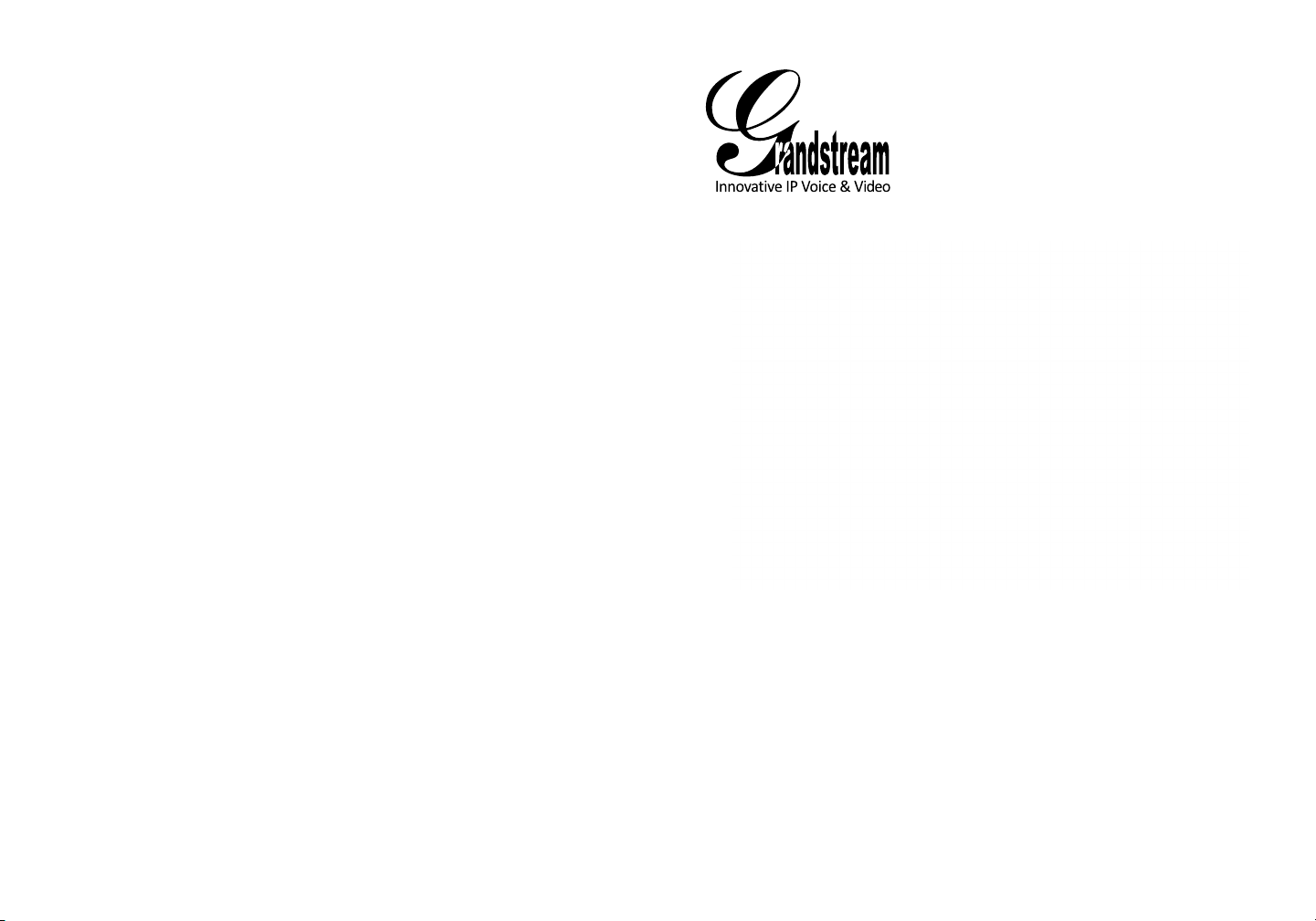
Grandstream Networks, Inc.
1297 Beacon Street, 2nd Floor
Brookline, MA 02446. USA
Tel : +1 (617) 566 – 9300
Fax: +1 (617) 249 – 1987
www.grandstream.com
For Warranty and RMA information, please visit www.grandstream.com
GXV3175 IP Multimedia Phone
Quick Start Guide
Page 2
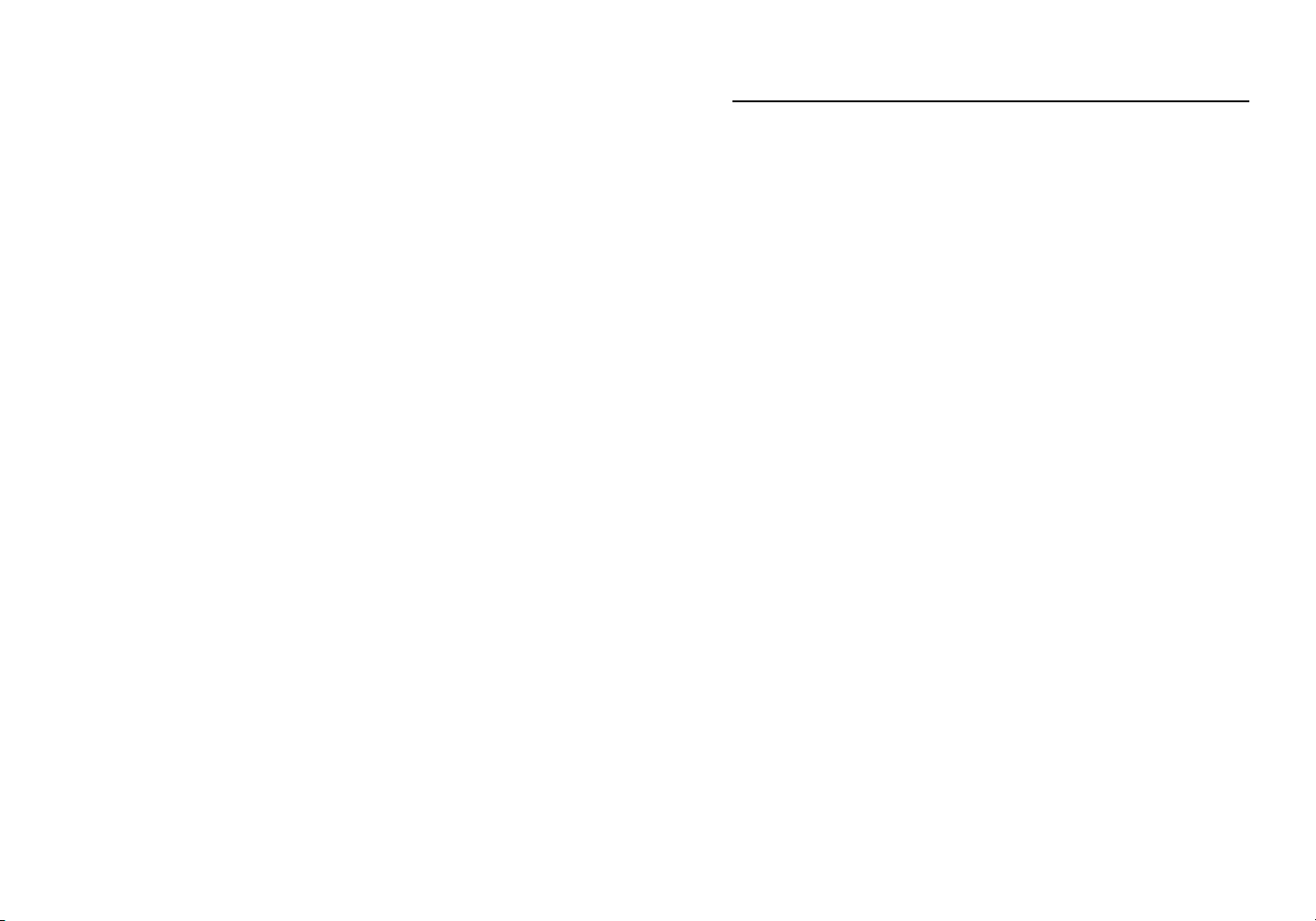
Content
English............................................................................1
简体中文........................................................................7
Español..........................................................................13
Français.........................................................................19
Deutsch..........................................................................25
Italiano...........................................................................31
Türkçe............................................................................37
Русскй............................................................................43
Page 3
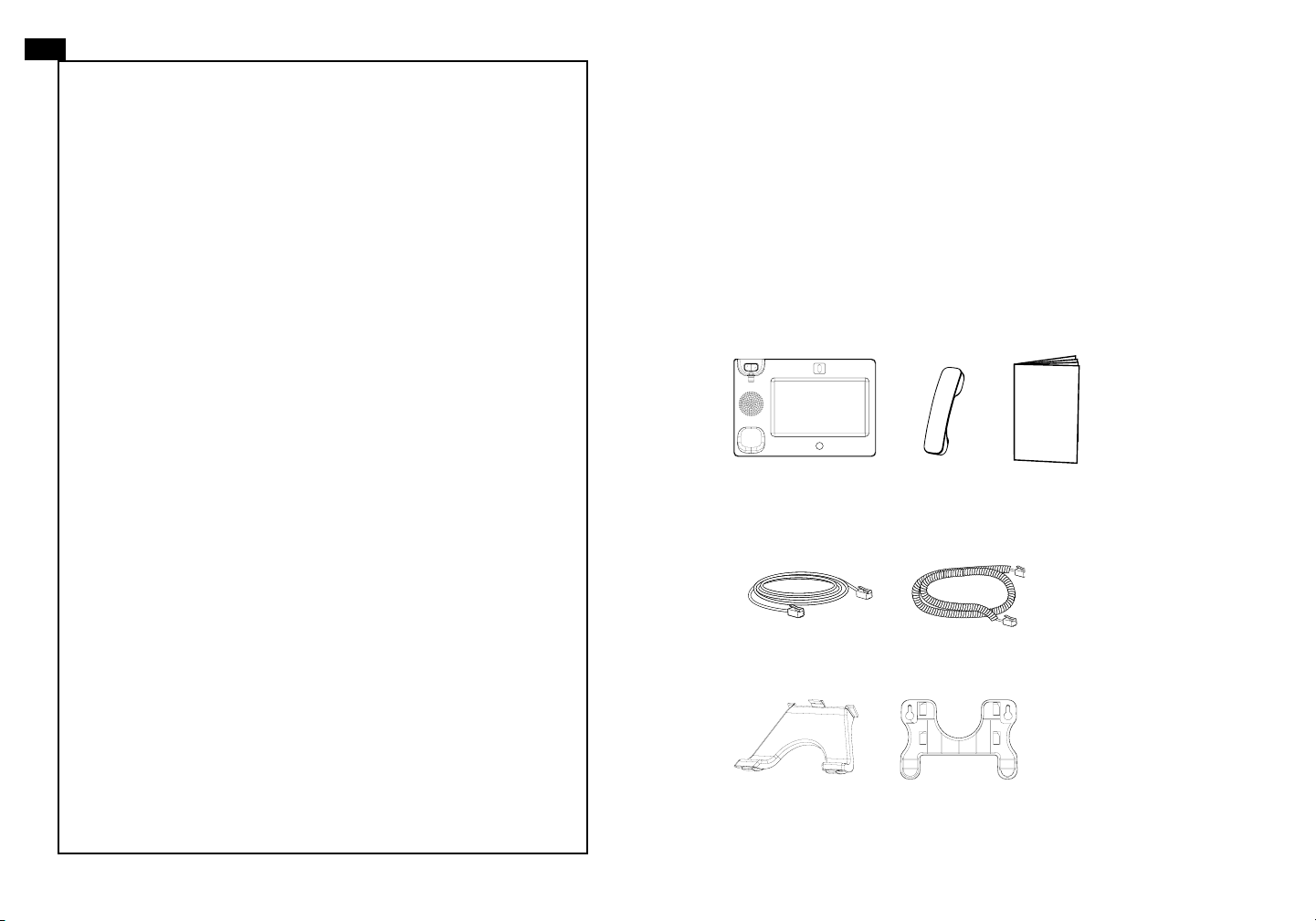
EN
The GXV3175 is not pre-congured to support or
carry emergency calls to any type of hospital, law
enforcement agency, medical care unit (“Emergency
Service(s)”) or any other kind of Emergency Service.
You must make additional arrangements to access
Emergency Services. It is Your responsibility to
purchase SIP-compliant Internet telephone service,
properly congure the GXV3175 to use that service,
and periodically test your conguration to conrm
that it works as You expect. If You do not do so, it is
Your responsibility to purchase traditional wireless
or landline telephone services to access Emergency
Services.
GRANDSTREAM DOES NOT PROVIDE
CONNECTIONS TO EMERGENCY SERVICES VIA
THE GXV3175. NEITHER GRANDSTREAM NOR
ITS OFFICERS, EMPLOYEES OR AFFILIATES MAY
BE HELD LIABLE FOR ANY CLAIM, DAMAGE, OR
LOSS, AND YOU HEREBY WAIVE ANY AND ALL
SUCH CLAIMS OR CAUSES OF ACTION ARISING
FROM OR RELATING TO YOUR INABILITY TO USE
THE GXV3175 TO CONTACT EMERGENCY
SERVICES, AND YOUR FAILURE TO MAKE
ADDITIONAL ARRANGEMENTS TO ACCESS
EMERGENCY SERVICES IN ACCORDANCE WITH
THE IMMEDIATELY PRECEDING PARAGRAPH
PRECAUTIONS
WARNING: Please DO NOT power cycle the GXV3175 when the LED
lights are ashing during system boot up or rmware upgrade. You may corrupt
rmware images and cause the unit to malfunction.
WARNING: Use only the power adapter included in the GXV3175 package.
Using an alternative non-qualied power adapter may possibly damage the unit.
PACKAGE CONTENTS
1 X Main Case
(with stylus in the back)
1 X Ethernet Cable
.
1 X Handset
1 X Phone Cord
1 X Wall Mount1 X Phone Stand
1 X Quick Guide
1 X 12V Power Adapter
1 X TV VGA Adapter Cable
1 X Headset Dongle
1 2
Page 4
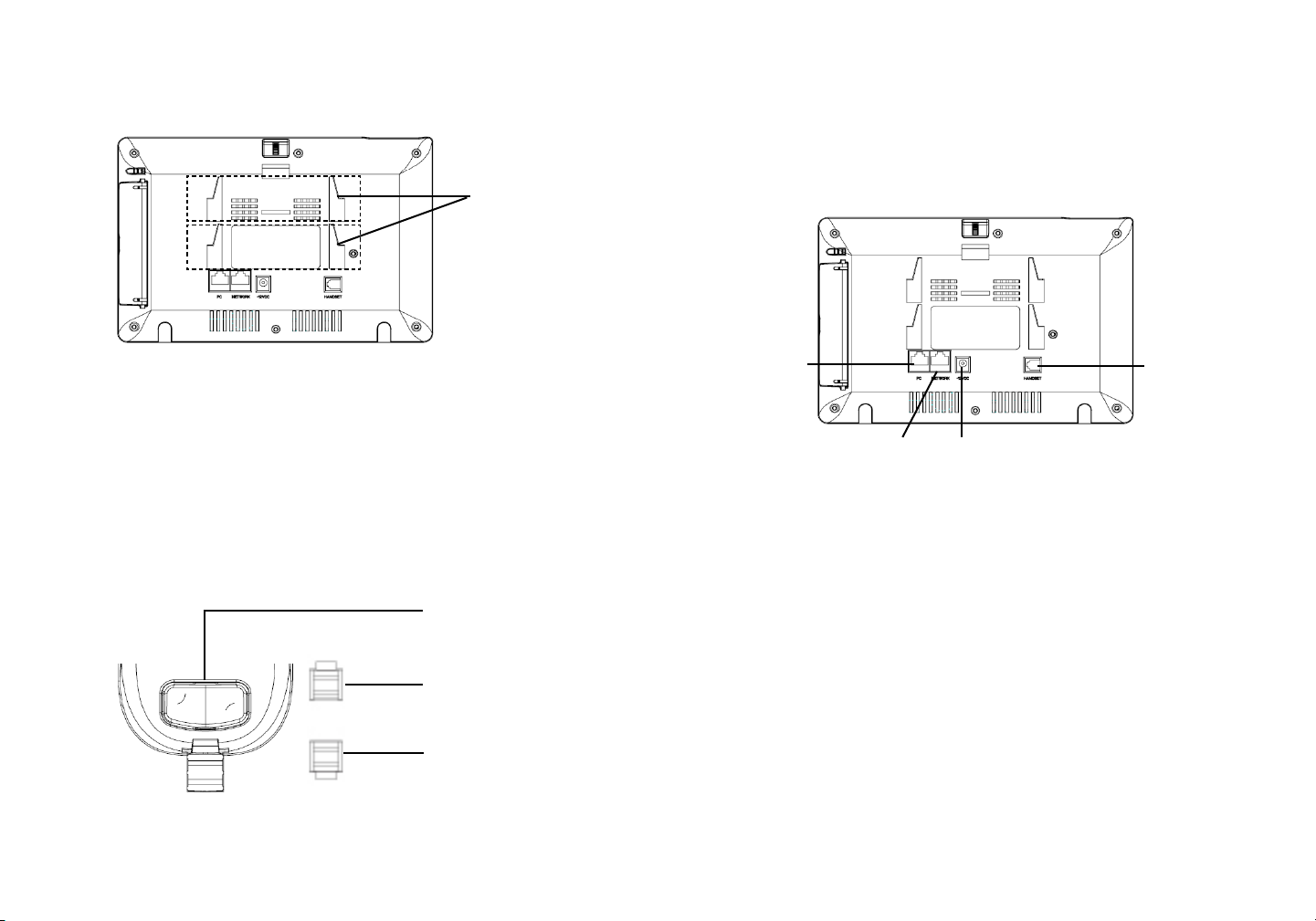
PHONE SETUP
Installing The Phone (Phone Stand) :
For installing the phone on the table with the phone stand, attach the phone
stand to the bottom of the phone where there is a slot for the phone stand.
Slots for the
wall mount and
phone stand
Installing The Phone (Wall Mount):
1. Attach the wall mount to the slot on the back of the phone;
2. Attach the phone to the wall via the wall mount hole;
3. Pull out the tab on from the handset cradle. (See Figure below)
4. Rotate the tab and plug it back into the slot with the extension up to hold the
handset while the phone is mounted on the wall. (See Figure below)
Handset Rest
Tab with extension up
CONNECTING THE PHONE
PC Port
LAN Port
To setup the GXV3175, follow the steps below:
1. Connect the handset and main phone case with the phone cord;
2. Connect the LAN port of the phone to the RJ-45 socket of a hub/switch or a
router (LAN side of the router) using the Ethernet cable;
3. Connect the 12V DC output plug to the power jack on the phone; plug the
power adapter into an electrical outlet;
4. The LCD will display booting up or rmware upgrading information. Before
continuing, please wait for the main screen display to show up;
Power
Handset Port
5. Using the web conguration interface or from the menu of the touch screen,
Tab with extension down
you can further congure network connection using either static IP or DHCP.
The GXV3175 supports conguration-free Plug-and-Call through Grandstream’s
peer to peer SIP technology. After the phone obtains IP address and successfully
registers to IPVideo Talk network, the phone is ready for making video calls over
the IPVideo Talk network.
3 4
Page 5
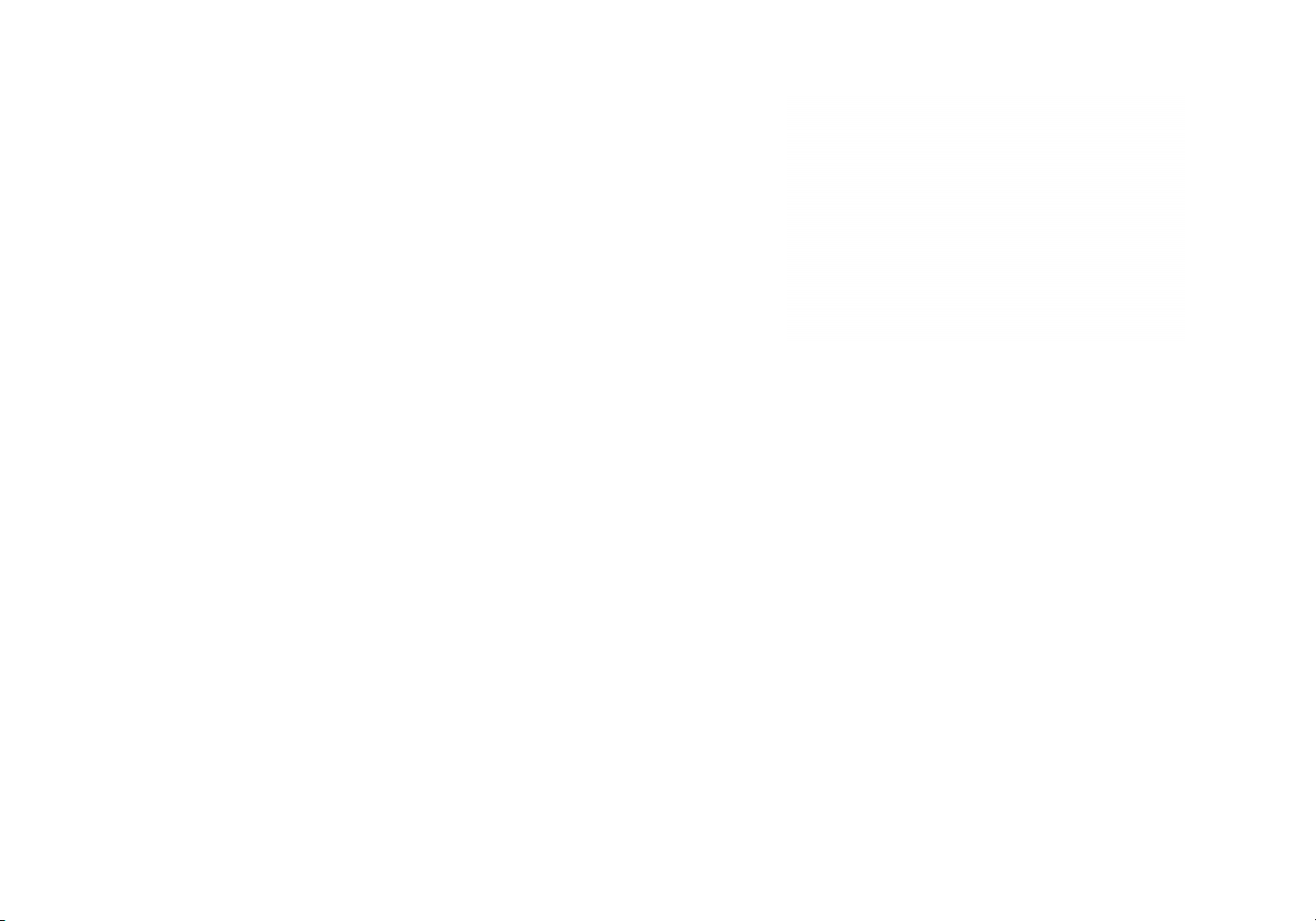
Tips For Using the Touch Screen
1. Before using the Touch Screen, please follow the instructions to do calibration
with stylus when it is required before the phone boots up rst time.
2. To access the MENU, press the MENU icon as shown in the Figure above.
Congure the GXV3175 using the touch screen:
3. To make a call, press PHONE icon to activate line option and dial pad.
4. Press PIP/News Videos/Youtube/Internet Radio/Browser icon to access the
applications. Press the “Right” arrow for more options.
PHONE CONFIGURATION
1. Make sure the phone is in idle screen.
2. Press “MENU” icon to access the menu options to congure the phone.
3. Select MENU-> System Settings->Accounts to congure settings for Account
name, SIP Server, Outbound Proxy, SIP User ID, SIP Auth ID, SIP Auth Password to register the account in GXV3175.
4. Follow MENU options to congure the basic features of the phone.
For example: set up IP address if using a static IP via MENU->System Settings>Network->Connection.
Congure the GXV3175 using Web Browser:
5. Please contact your ITSP (Internet Telephony Service Provider) for additional
1. Ensure your phone is powered up and connected to the Internet.
2. The IP address of the phone will show in the main screen. You will also be
able to nd it in Menu->System Info ->Network.
3. Type the phone’s IP address in your PC’s browser. (See Figure on right)
4. The default username and password for adminstrator is “admin” and “123“.
The default username and password for user is “user“ and “123“.
settings that may be necessary to congure the phone.
Note: For the detailed user manual, please download from http://www.grandstream.com/support
5 6
Page 6
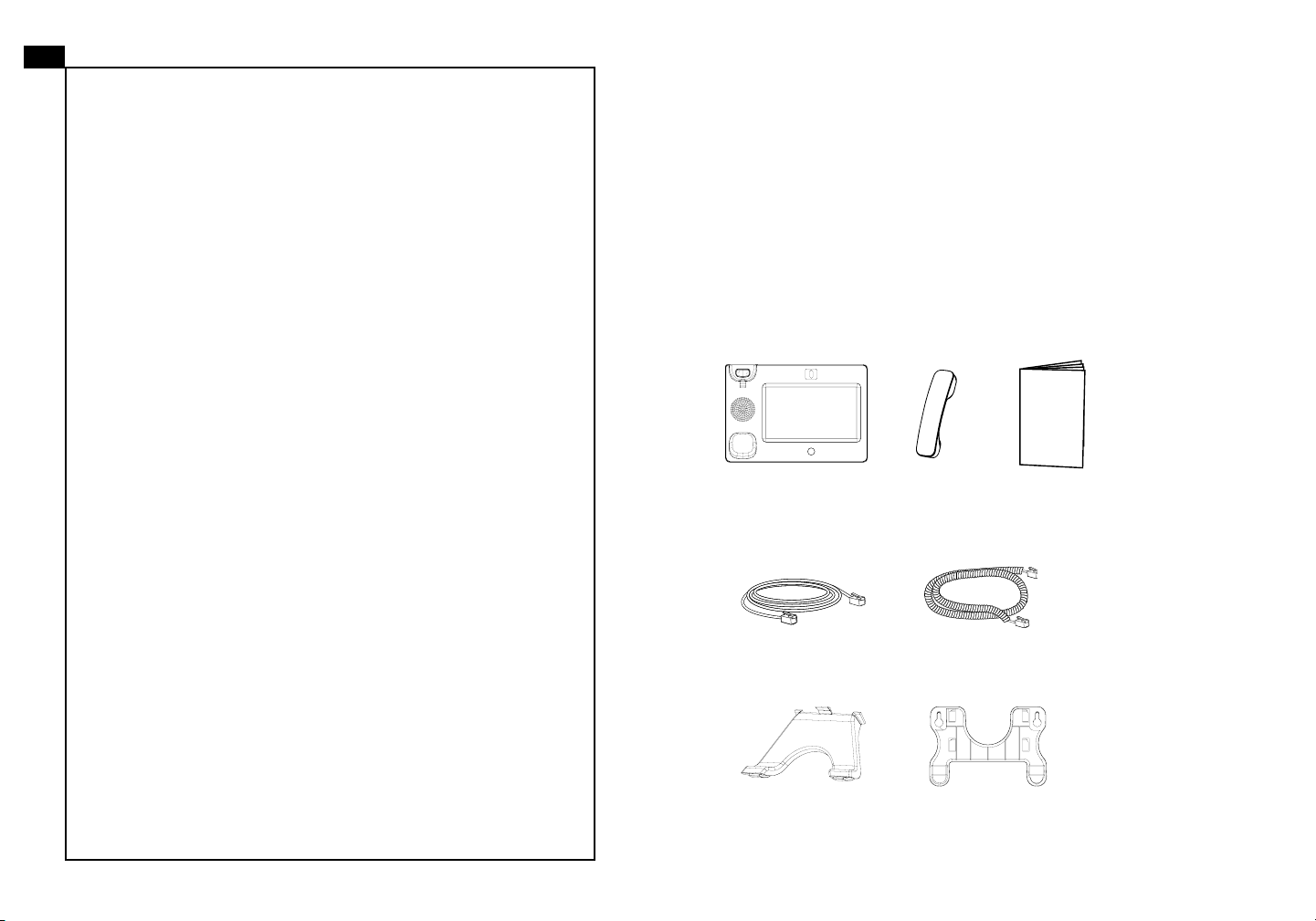
ZH
GXV3175不预设对医院,执法机构,医
疗中心(急救服务)以及各种紧急服务的紧急通
话服务。用户必须自行设定紧急通话功能。用
户必须自行购买SIP兼容的网络电话服务,正
确的设定GXV3175使用该服务,并定期测试
您的配置以确保GXV3175如预期工作,否则
请购买传统无线或有限电话服务来拨打紧急通
话。
GrandstreamNetworks公司的GXV3175
不支持紧急通话服务。GrandstreamNetworks
公司、其管理者和员工以及其相关机构对此所
造成的任何索赔、损失或者损害都不负有任何
法律追究责任。在此,您将无权对任何以及所
有由于无法通过GXV3175拨打紧急电话以及
没有遵照前段文字描述而造成紧急通话失败的
事件提出诉讼。
注意事项:
警告:请不要在设备启动未完成LED灯闪烁的时候或设备的升级软件的过程
中断开电源,因为如刚才所述的操作会导致话机本身的程序损坏,进而导致设
备无法启动。
警告:请使用设备包装中的电源,因为使用其他没有经过认证的替代电源适
配器有可能对设备造成损害。
设备包装清单
媒体电话机(1台)
电话手柄(1个)
手柄连线(1根)网线(1根)
快速安装手册(1本)
耳机转接线(1根)
电源适配器(1个)
桌面支架(1个)
墙体支架(1个) 音频视频线(1根)
7 8
Page 7
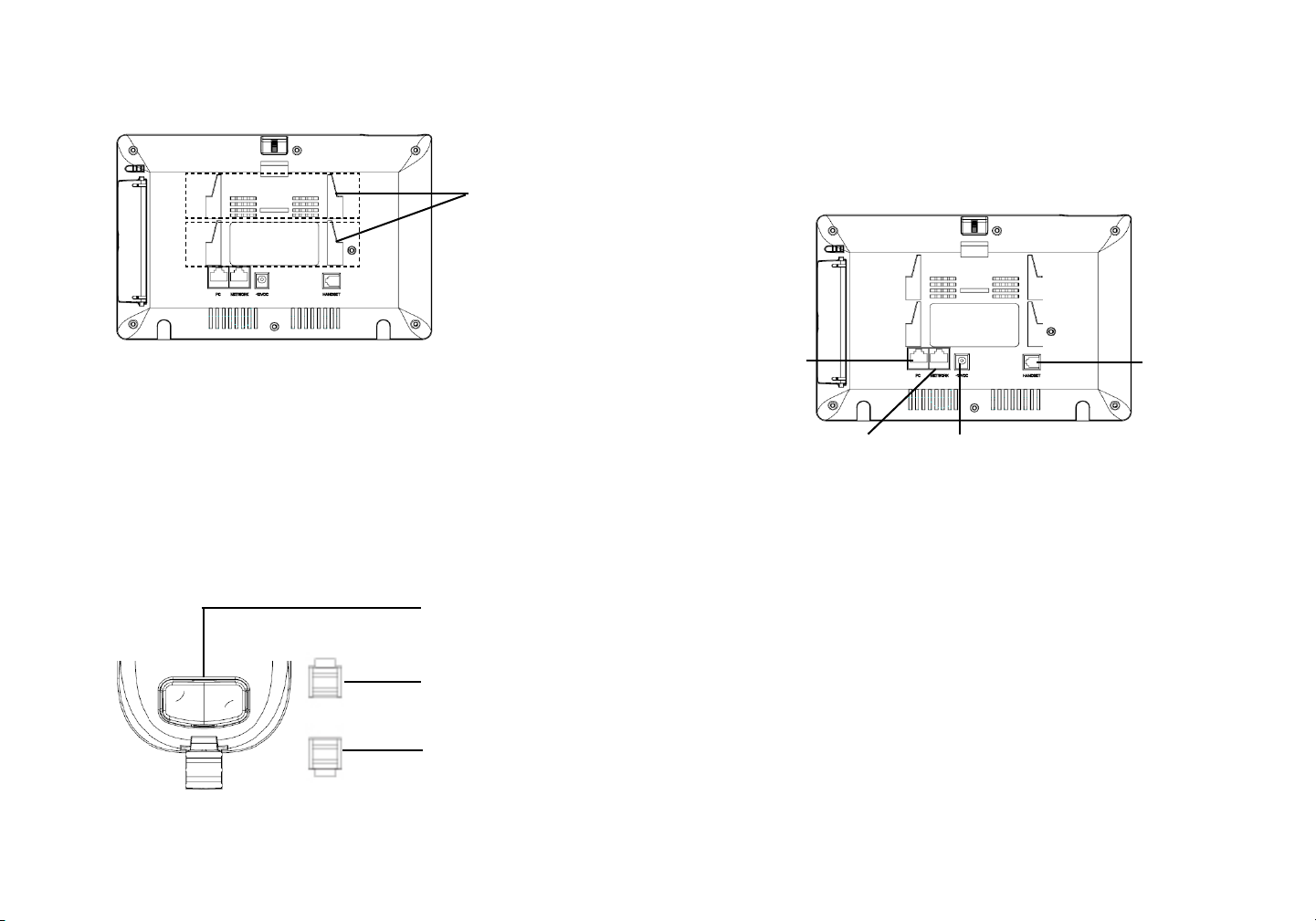
安装电话:
安装电话(墙体支架):
将桌面支架插入电话背面的支架插槽中。用户可以使用两排插槽中的一排,不用
的插槽用于不同的倾斜角度。
墙体支架和桌面
支架插槽
安装电话(墙体支架):
1.将墙体支架插入电话背面的支架插槽中;
2.通过墙孔将电话固定在墙上;
3.如下图所示,将话机手柄槽下方的扣机零件取出;
4.将该零件倒转,然后重新插入原处。此时零件凸出处在外,当电话使用墙体支架
固定在墙上时,手柄可以垂直地稳定扣入手柄槽中,不会滑落。
话机手柄插槽
凸出处向上
电话的连接
PC端口
网络连接端口
连线步骤:
1.用手柄连线连接电话手柄和媒体电话主机。
2.用网线连接媒体电话网络接口和外部网络接口。(如:家庭网关后面板上的网
络接口)
3.用电源适配器连接媒体电话电源接口和交流电源插座。
4.电话屏幕将会显示设备启动或固件升级信息。请耐心等待至主画面显示。
5.话机启动后,用户可以在主菜单或WEB浏览器进一步设置静态IP或者DHCP,从
而获得网络连接。
12V电源
手柄
凸出处向下
GXV3175使用GrandstreamP2PSIP科技来支持免配置Plug-and-Call功能。当话
机透过DHCP获得IP地址后,将会开始注册到IPVideoTalk网路。注册成功后,LCD屏
幕上的IPVideoTalk字样会变成绿色,同时会显示指定的IPVideoTalk分机号码。之
后,话机就可以通过IPVideoTalk网络进行多媒体音频视频通话。
9 10
Page 8
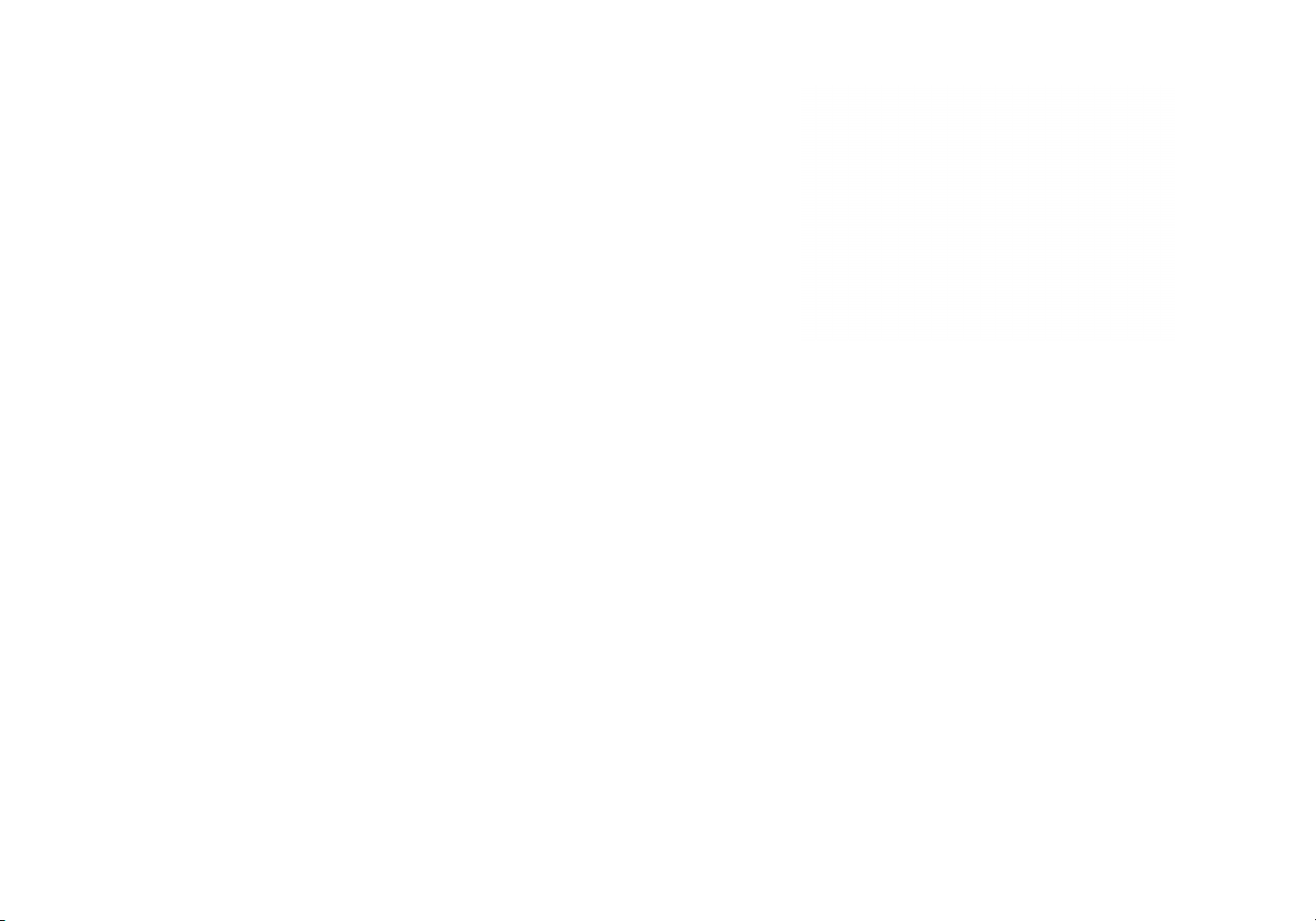
使用GXV3175触摸屏
1.使用话机触摸屏之前,如果屏幕显示要求触摸屏校准,请使用话机背后的手写
笔进行校准。屏幕上将会显示校准步骤。
2.轻触话机右下方的“菜单”图标,用户可以进入菜单中各个功能选项。
3.轻触话机右下方的“拨号”图标,用户可以开始指定账号及线路拨打电话。
4.轻触话机下方的PIP,新闻视频,Youtube,网络电台或浏览器图标,用户可以
打开和使用这些应用。
5.轻触话机左下方的向右箭头,用户将会看到更多桌面应用选项。
电话的配置
通过触摸屏幕配置GXV3175:
1.确保电话处于空闲状态。
2.轻触话机右下方的“菜单”图标,用户可以进入菜单中各个功能选项。.
3.选择菜单->系统设置->账号。在该界面中,用户可以输入账号信息,注册新的
SIP账号。
4.如有其它需要的设置,请联系您的服务提供商。
通过WEB浏览器配置GXV3175:
1.请确保媒体电话的电源及网络连接。
2.媒体电话的IP地址将会显示在话机屏幕主画面上。用户也可以再菜单->系统信
息->网络中看到IP地址。
3.在您电脑的浏览器中输入话机的IP地址。(电话和您的电脑必须在同一个网
段。
4.默认管理员的用户名是“admin”,密码是“admin”;默认终端用户的用户
名是“user”,密码是“123”.
备注:欲获取详细的话机使用信息,请在以下链接中下载GXV3175用户手册。
http://www.grandstream.com/support
11 12
Page 9

ES
El teléfono GXV3175 no viene pre congurado ni tiene acceso a información de ningún tipo de servicio de
llamadas de emergencia, hospitales, servicios policiales,
unidades de cuidados médicos o cualquier otro tipo de
servicio de socorro. Usted deberá hacer las
coordinaciones necesarias para poder acceder a estos
servicios. Será su responsabilidad, el contratar el servicio
de telefonía por internet compatible con el protocolo SIP,
congurar apropiadamente el teléfono GXV3175 para
usar dicho servicio y periódicamente, probar su
conguración para conrmar su funcionamiento de
acuerdo a sus expectativas. Si usted decide no hacerlo,
será su responsabilidad comprar servicios de telefonía
tradicional, ya sea por línea ja o inalámbrica para poder
acceder a los servicios de emergencia.
PRECAUCIONES
CUIDADO: Por favor NO apague el GXV3175 cuando la luz este parpade-
ando durante el reinicio o actualizando el rmware. Se puede corromper los
archivos causando que el equipo no se comporte bien.
CUIDADO: Use solamente el adaptador de corriente incluido con el GXV3175.
Usar uno alternativo puede dañar el equipo.
CONTENIdO
GRANDSTREAM NO PROVEE CONEXIONES CON
NINGUN SERVICIO DE EMERGENCIA MEDIANTE EL
GXV3175. NI GRANDSTREAM NI SUS DIRECTORES,
1 X Base principal
(con “Stylus” en la parte
posterior)
1 X Auricular
1 X Guía Rápida
1 X Dongle de
Audífonos
EMPLEADOS O AFILIADOS, PUEDEN SER SUJETOS
REPONSABLES POR NINGUN RECLAMO, DAÑO O
PERDIDA. POR LO TANTO, POR LA MEDIANTE,
USTED RENUNCIA A SU DERECHO DE RECLAMO O
DENUNCIA QUE PUEDA SURGIR DEBIDO A LAS
LIMITACIONES EN EL USO DEL GXV3175 PARA CON-
1 X Cable de Red
1 X Cable Telefónico
1 X Adaptador de
Alimentación de 12V
TACTAR A LOS SERVICIOS DE EMERGENCIA, ASI
COMO A SU NEGLIGENCIA DE REALIZAR LAS
COORDINACIONES NECESARIAS PARA ACCEDER A
TODOS LOS SERVICIOS DE EMERGENCIA,
M E N C I O N A D O S E L P A R R A F O P R E C E D E N T E .
1 X Soporte de Teléfono
1 X Montaje en
Pared
1 X Cable Adaptador
TV VGA
13 14
Page 10

AdAPTANdO El TEléFONO
CONNECTING THE PHONE
Ranuras para el
montaje en pared y
soporte telefónico
Instalando El Teléfono (Montaje en Pared):
1. Fije el soporte de pared con la ranura en la parte posterior del teléfono;
2. Fije el teléfono a la pared a través del oricio de montaje en pared;
3. Remover la Lengüeta del Auricular. (Véase la Figura a continuación);
4. Gire la lengüeta y vuelva a conectarlo en la ranura con la extensión hasta
sostener el auricular cuando el teléfono está montado en la pared. (Ver la Figura
a continuación);
Soporte de Auricular
Lengüeta con extensión
hacia arriba
Lengüeta con extensión
hacia abajo
Puerto PC
Puerto LAN
Para congurar el GXV3175, siga los siguientes pasos:
1. Conecte el auricular y la base principal con el cable de teléfono;
2. Conecte el puerto LAN del teléfono a la toma RJ-45 de un hub / switch o un
router (del lado LAN del router) mediante El cable de Red;
3. Conecte el enchufe de 12V DC de salida a la toma de poder en el teléfono,
enchufe el adaptador de alimentación a una toma de corriente eléctrica;
4. La pantalla LCD mostrará la información Iniciado o Actualizando el Firmware.
Antes de continuar, por favor, espere a que la pantalla principal aparezca;
5. Usando la interfaz de conguración web o desde el menú de la pantalla táctil,
podrá congurar la conexión de red utilizando IP estática o DHCP;
El GXV3175 soporta cero conguración o “Conecte-y-Llame” cuando usa el
sistema SIP de punto a punto de Grandstream. Luego que el teléfono obtenga
una dirección IP del servicio DHCP, este se registrara a la red IPVideoTalk.
Poder
Puerto Auricular
Instalando El Teléfono (Soporte de Teléfono) :
Para instalar el teléfono sobre el escritorio con el soporte de teléfono, jar el
teléfono con la parte inferior, donde hay una ranura para el soporte del teléfono.
Si se registra con éxito, el texto de IPVideoTalk en la pantalla se pone de color
verde junto con un número asignado por IPVideoTalk. A este punto el teléfono
esta listo para hacer video-llamadas usando la red IPVideoTalk.
15 16
Page 11

Consejos para usar la Pantalla Táctil
1. Antes de usar la pantalla táctil, por favor, siga las instrucciones para hacer
la calibración con la aguja cuando se requiera antes de que sea iniciado el
teléfono;
2. Pour accéder au MENU, appuyez sur l’icône MENU comme indiqué dans la
gure ci-dessus.;
3. Pour émettre un appel, appuyez sur l’icône PHONE pour activer l’option ligne
et le pavé numérique;
4. Presione PIP / Videos Noticias / Youtube / Radio por Internet / Navegador
iconos para acceder a las aplicaciones. Pulse el botón echa “DERECHA” para
más opciones;
Conguración del Teléfono
Congurando el GXV3175 usando su navegador de Internet:
Congurar GXV3175 usando la Pantalla Táctil:
1.Asegúrese de que el teléfono está en la pantalla de espera;
2. Pulse icono “MENÚ “ para acceder a las opciones del menú para congurar
el teléfono;
3. Seleccione “MENÚ”-> Conguraciones de Sistemas-> CUENTAS para
congurar los ajustes de Nombre de cuenta, servidor SIP, SIP ID de usuario,
contraseña, etc.; para registro de la cuenta en GXV3175;
4. Por favor contacte a su PSI (Proveedor de Servicio de Internet) para los
ajustes adicionales que sean necesarios para congurar el teléfono
1. Asegúrese de que su teléfono está encendido y conectado a Internet;
2.La dirección IP del teléfono se mostrará en la pantalla principal. También será
capaz de encontrarlo en el menú-> Información del sistema-> Red.;
3. Escriba la dirección IP del teléfono en el navegador de su PC. (Véase la gura
a la derecha);
4. El nombre de usuario y contraseña de administrador por defecto es “admin”; y
el de usuario nal es “user” con contraseña “123”;
Nota: Para obtener el manual de usuario, favor haga click aquí: http://www.
grandstream.com/support
17 18
Page 12

FR
Le GXV3175 n’est pas préconguré pour prendre
PRéCAUTIONS
en charge ou de procéder les appels d’urgence à
tout type d’hôpital, d’application de la loi, ou unité de
soins médicaux ( “Service(s) d’urgence “) ou tout
autre type de service d’urgence. Vous devez faire
des arrangements pour l’accès aux services
AVERTISSEMENT: Ne redémarrez pas le GXV3175 lorsque les LEDs
clignotent durant l’initialisation ou la mise à jour du rmware. Ca peut corrompre
le rmware et causer un dysfonctionnement de l’équipement.
AVERTISSEMENT: Utilisez seulement le boitier d’alimentation inclus dans
le pack du GXV3175. L’utilisation d’un boitier d’alimentation alternative non qualié peut endommager l’équipement.
d’urgence. C’est votre responsabilité d’acheter un
service téléphonique Internet compatible SIP,
congurer correctement le GXV3175 à utiliser ce
service et, périodiquement, de tester votre
CONTENU dU PACK
conguration an de conrmer qu’il fonctionne
comme prévu. Si vous ne le faites pas, c’est votre
responsabilité d’acheter un accès au service
téléphonique traditionnel sans l ou laire an
d’accéder aux services d’urgence.
1 X Dongle du
casque
GRANDSTREAM NE FOURNIT AUCUNE
1 X Boîtier principal
(avec stylet dans
le panneau arrière)
1 X Combiné
1 X Guide express
CONNEXION AUX SERVICES D’URGENCE VIA LE
GXV3175. NI GRANDSTREAM, NI SES
DIRIGEANTS, EMPLOYES OU FILIALES PEUVENT
ETRE TENUS RESPONSABLE POUR TOUTE
RECLAMATION OU CAUSE D’ACTION
1 X Cordon téléphonique1 X Câble Ethernet 1 X 12V Adaptateur secteur
DECOULANT OU RELATIF A VOTRE
INCAPACITE D’UTILISER LE GXV3175 POUR
CONTACTER LES SERVICES D’URGENCE ET
VOTRE ECHEC DE FAIRE DES ARRANGEMENTS
SUPPLEMENTAIRES POUR ACCEDER AUX
SERVICES D’URGENCE EN CONFORMITE AVEC
1 X Support Mural1 X Support du téléphone 1 X Câble Adaptateur TV VGA
LE PARAGRAPHE PRECEDENT.
19 20
Page 13

CONFIGURATION dU TéléPHONE
CONNECTER lE TéléPHONE
Fentes pour xation
murale et support
du téléphone.
Port PC
Port LAN Alimentation électrique
Port Combiné
Installation du Téléphone (Support Mural):
1. Attachez le support mural à la fente arrière du téléphone ;
2. Attachez le téléphone au mur à travers les trous de xation murale;
3. Retirez l’attache à partir du crochet du téléphone. (Voir gure ci-dessous);
4. Retournez l’attache et rebranchez-la dans la fente d’extension jusqu’à tenir le combiné lorsque le téléphone est monté sur le mur. (Voir gure ci-dessous) ;
Appui du combiné
Attache avec appui vers
le haut
Attache avec appui
vers le bas
Installation du téléphone (Support du téléphone) :
Pour installer le téléphone sur la table avec le support du téléphone, attachez ce
dernier à la fente placée à la base du téléphone.
Pour congurer le GXV3175, suivez les étapes ci-dessous:
1. Connectez le combiné et la base principale du téléphone en utilisant le cordon
téléphonique ;
2. Connectez le port LAN du téléphone à la prise RJ-45 d’un hub /switch ou routeur (côté LAN du routeur) via le câble Ethernet;
3. Connectez l’adaptateur d’alimentation dans le port 12V DC du téléphone.
Branchez l’autre extrémité à une prise électrique;
4. L’écran LCD afchera les informations de démarrage ou de mise à niveau du
rmware. Avant de continuer, veuillez attendre l’afchage de l’écran principal;
5.A partir de l’interface web de conguration ou du menu de l’écran tactile, vous
pouvez toujours congurer la connexion réseau en utilisant soit IP statique ou
DHCP;
Le GXV3175 supporte « Plug-n-Call »via la technologie SIP point à point de
Grandstream. Lorsque le téléphone va obtenir une adresse IP via DHCP, il va
essayer de s’enregistrer au réseau IPVideoTalk.
Si l’enregistrement s’effectue correctement, le texte IPVideoTalk sur l’écran va
devenir vert et un numéro IPVideoTalk spécié à ce téléphone va s’afcher.
A ce moment, le téléphone est prêt à effectuer des appels vidéo via le réseau
IPVideoTalk.
21 22
Page 14

ASTUCES POUR l’UTIlISATION dU ClAvIER
1. Avant d’utiliser l’écran tactile, veuillez suivre les instructions d’étalonnage avec
le stylet lorsque cela est nécessaire avant le démarrage du téléphone;
2. Pour accéder au MENU, appuyez sur l’icône MENU comme indiqué dans la
gure ci-dessus;
3. Pour émettre un appel, appuyez sur l’icône PHONE pour activer l’option ligne
et le pavé numérique;
4. Appuyez sur les icônes PIP / Actualités Vidéos / Youtube / Radio Internet /
Navigateur pour accéder aux applications. Appuyez sur la èche “DROITE” pour
plus d’options;
Congurer le GXV3175 à l’aide de l’écran tactile:
1. Assurez-vous que le téléphone est en mode veille;
2.Appuyez sur l’icône “MENU” an d’accéder aux options du menu pour congurer le téléphone;
3. Sélectionnez MENU-> Paramètres système->Comptes pour congurer les
paramètres pour le nom de compte, serveur SIP, Ident. utilisateur SIP, Mot de
passe etc. pour enregistrer le compte dans le GXV3175;
CONFIGURATION dU TElEPHONE
4. Veuillez contacter votre FAI (Fournisseur d’Accès à Internet) pour des
Congurer le GXV3175 en utilisant l’interface Web:
1. Vériez que votre téléphone est sous tension et est connecté à Internet ;
2. L’adresse IP du téléphone s’afchera à l’écran principal. Vous la retrouverez
aussi dans Menu-> Info. Système-> Réseau;
3. Saisissez l’adresse IP du téléphone dans le navigateur de votre PC. (Voir la
gure à droite) ;
4. Le nom d’utilisateur par défaut de l’administrateur est “admin”’ avec mot de
passe “admin”; Le nom d’utilisateur par défaut de l’utilisateur est “user” avec
mot de passe “123”.
paramètres supplémentaires qui peuvent être nécessaires à la conguration du
téléphone.
Note: Pour plus de détails, veuillez consulter le manuel d’utilisation sur: http://
www.grandstream.com/support
23 24
Page 15

DE
Das GXV3175 ist für die Nutzung von Notrufen nicht
vorkonguriert. Es sind weitere Kongurationen
notwendig um lokale Notrufdienste erreichen zu
können. Hierzu sind Dienste notwendig, die nicht
vom Gerät selber geliefert werden können. Diese
Dienste werden von SIP-kompatiblen
Internet-Telefonie-Anbietern angeboten.
GRANDSTREAM IST NICHT ANBIETER VON
NOTRUFDIENSTEN. ES OBLIEGT DER
VERANTWORUNG DES ANWENDERS
NOTDIENSTE ÜBER ENTSPRECHENDE
ANBIETER NUTZBAR ZU MACHEN.
GRANDSTREAM MANAGER UND MITARBEITER
SIND NICHT FÜR EVENTUELLE SCHÄDEN AN
PERSONEN UND GÜTERN HAFTBAR, DIE DURCH
DAS VERSÄUMNIS DES ENDANWENDERS
VERURSACHT WERDEN, NOTDIENSTE
EINZURICHTEN.
HINWEIS
Achten Sie darauf, dass das Gerät während des gesamten Startvorgangs oder
auch während eines Firmware-Upgrades NICHT von der Stromversorgung
getrennt wird.
Dies kann irreparable Schäden zur Folge haben.
Nutzen Sie für den Betrieb des GXV3175 IP-Telefons nur Originalnetzteile. Der
Betrieb mit einem nicht originalen Netzteil kann zu irreparablen Schäden am
Gerät führen.
PACKAGE CONTENTS
1 X Gehäuse
(mit Stylus hinten)
1 X Ethernet-Kabel
1 X Hörer
1 X Telefon-Kabel
1 X Schnelleinstieg
1 X Hörer-Dongle
1 X 12V Netzteil
1 X Telefon-Montage
1 X Wandmontage
1 X Fernseher VGA
Anschlusskabel
25 26
Page 16

TElEFONINSTAllATION
TElEFON ANSCHlIESSEN
Einbaustelle zur
Wandmontage und
Telefonmontage
Installieren des Telefons (Wandmontage):
1. Wandmontage in die Einbaustelle im hinteren Teil des Telefons anbringen;
2. Telefon an die Wand mittels des Wandmontagelochs anbringen;
3. Stecker von der Hörergabel entfernen (siehe Abbildung unten);
4.Stecker drehen und ihn wieder in die Einbaustelle einstecken um den Hörer
festzuhalten, während das Telefon an die Wand angebracht wird(sieh Abbildung
unten);
Hörergabel
Stecker mit Ansatzstück auf
Stecker mit Ansatzstück
runter
PC Port
LAN Port
Folgende Hinweise durchführen um das Gerät GXV3175 zu installieren:
1. Hörer und Gehäuse mit dem Telefonkabel anschließen;
2. LAN Port des Telefons an den RJ-45 Anschlussdose eines Netzknoten / Switch
oder eines Routers(LAN Seite des Routers) mittels des Ethernet-Kabels anschließen;
3. 12V DC Output-Stecker in den Stromanschluß des Telefons einstecken, Netzteil
in eine Steckdose einstecken;
4. Das LCD zeigt Hochfahren oder Firmware Upgrade Informationen. Bitte warten
Sie bis dem die Hauptanzeige erscheint bevor Sie weitermachen;
5. Durch Verwenden des Web Kongurationsinterface oder vom Menu des Sensorbildschirms, können Sie Netzwerksanschlüsse mittels entweder statische IP
oder DHCP kongurieren.
Das GXV3140 unterstützt kongurationsfreies Plug-and-Call durch Grandstreams
Peer-to-Peer SIP-Technologie. Sobald das Gerät via DHCP eine Ethernetadresse
zugeteilt bekommt, registriert es sich am IPVideoTalk Netzwerk.
Strom
Hörer Port
Das Telefon installieren(Telefonmontage) :
Zum Installieren des Telefons mit Telefonmontage, die Montage an den unteren
Teil des Telefons in die Einbaustelle dafür anbringen.
Bei erfolgreicher Registration wird der IPVideoTalk-Text im LCD grün und zeigt die
zugeteilte IPVideoTalk –Nummer an. Das Gerät Videoanrufe über das IPVideoTalk
Netzwerk tätigen.
27 28
Page 17

HINWEISE zUm vERWENdEN dES
SENSORbIldSCHIRmS
1. Bitte folgen Sie den folgenden Hinweisen um Kalibrierung mit dem Stylus
durchzuführen wenn nötig bevor das Telefon hochfährt, bevor Sie den Sensorbild-
schirm verwenden;
2. Um MENU zuzugreifen auf MENU drucken wie in der Abbildung oben;
3. Um einen Anruf zu machen, PHONE drucken um Linie und Tastenwahlblock zu
aktivieren;
4. PIP/News Video/Youtube/Internet Radio/Browser Symbol drucken um auf diese
Applikationen zuzugreifen. Auf “RIGHT” Pfeil klicken für weitere Möglichkeiten;
KONFIGURATION dES TElEFONS
Konguration des GXV3175 mittels Web-Browser:
Mit dem Sensorbildschirm GXV3175 kongurieren:
1. Versichern Sie dass das Telefon im Idle Screen ist
2. “MENU” betätigen, um die Menu-Möglichkeiten zum Kongurieren des Telefons zuzugreifen
3. MENU->System Settings-> Accounts wählen um die Einstellungen für Account
Name, SIP Server, SIP User ID, Passwort usw. zu kongurieren und das Account in GXV3175 einzuschreiben.
4. Bitte wenden Sie sich an Ihren ITSP (Internet Telefon Service Provider) für
weitere Einstellungen, die möglicherweise nötig sind, um das Telefon zu kongu-
rieren.
1. Versichern Sie dass das Telefon angestellt ist und mit dem Internet verbunden;
2. Die IP-Adresse des Fotos wird in der Hauptanzeige dargestellt. Sie nden das
auch im Menu->System Infor->Network;
3. Die IP-Adresse des Telefons in den Browser des PCs eingeben.(siehe Abbildung rechts);
4. Der standarmäßige Nutzername des Administrator lautet “admin” und das Passwort “admin”. Der standardmäßige Nutzername des Endanwenders lautet “user”,
das Passwort “123”.
Bemerkung: Das ausführliche Benutzerhandbuch kann geladen werden von:
http://www.grandstream.com/support
29 30
Page 18

GXV3175 non è precongurato per supportare o
effettuare chiamate di emergenza a qualsiasi tipo di
ospedale, struttura giudiziaria, unità di assistenza
medica (“Servizi di emergenza”) o a qualsiasi altro
tipo di servizio di emergenza. È necessario effettuare accordi supplementari per accedere ai Servizi
di emergenza. È a Vostra esclusiva responsabilità
acquistare servizi di telefonia internet conformi con
SIP, congurare GXV3175 correttamente per usare
tale servizio ed effettuare test periodici della congurazione per assicurarsi che funzioni in modo idoneo.
Se non si effettua ciò, è Vostra responsabilità acquistare servizi telefonici ssi o wireless tradizionali per
accedere ai Servizi di emergenza.
PRECAUzIONI
AVVERTENZA:
lampeggiano durante l’avvio del sistema o l’aggiornamento del rmware. Ciò
potrebbe comportare il danneggiamento del rmware e il malfunzionamento
dell’unità.
AVVERTENZA: Usare solo l’alimentatore incluso nella confezione del
GXV3175. L’uso di un alimentatore alternativo non idoneo potrebbe danneggiare
l’unità.
CONTENUTO dEllA CONFEzIONE
NON spegnere/accendere il GXV3175 mentre i LED
GRANDSTREAM NON FORNISCE COLLEGA-
1 X Apparecchi principale
(con stilo sul retro)
1 X Ricevitore
1 X Guida Rapida
1 X Cavo Ricevitore
MENTI AI SERVIZI DI EMERGENZA ATTRAVERSO
GXV3175. NÈ GRANSTREAM NÈ I SUOI RESPONSABILI, DIPENDENTI O AFFILIATI POSSONO
ESSERE RITENUTI RESPONSABILI DI QUALSIASI
RECLAMO, DANNO O PERDITA, E DI QUALSIASI
AZIONE LEGALE DERIVANTE DA TALI RECLAMI
1 X Cavo Ethernet 1 X 12V Alimentatore
1 X Cavo Telefonico
O CAUSE IN RELAZIONE ALL’IMPOSSIBILITÀ DI
USARE IL GXV3175 PER CHIAMATE AI SERVIZI O
DI STRINGERE ACCORDI SUPPLEMENTARI PER
ACCEDERE AI SERVIZI DI EMERGENZA IN CONFORMITÀ AL PARAGRAFO PRECEDENTE.
1 X Supporto Telefono
1 X Supporto montaggio
a parete
1 X Cavo adattatore
TV VGA
31 32
Page 19

mONTAGGIO TElEFONO
CONNESSIONE dEl TElEFONO
Slot per montaggio
a parete e supporto
telefono
Installazione del telefono (montaggio a parete):
1. Fissare il supporto per il montaggio allo slot sul retro del telefono;
2. Fissare il telefono alla parete attraverso il foro di montaggio a parete;
3. Estrarre l’aletta dal ricevitore. (Si veda la gura di seguito);
4. Ruotare l’aletta e riposizionarla nell’alloggiamento con l’estensione verso l’alto
in modo da poter sostenere il ricevitore mentre il telefono è montato a parete. (Si
veda la gura in basso)
Supporto ricevitore
Aletta con estensione
verso l’alto
Aletta con estensione
verso il basso
Installazione del telefono (supporto telefono):
Per installare il telefono sul tavolo con il supporto telefono, ssare il supporto alla
base del telefono dove si trova un alloggiamento per tale supporto.
Porta PC
Porta LAN Alimentazione
Per impostare il GXV3175, seguire la seguente procedura:
1. Collegare il ricevitore e il case principale del telefono con il cavo telefonico;
2. Collegare la porta LAN del telefono alla presa RJ-45 di un hub o di un router
(lato LAN del router) usando un cavo ethernet;
3. Collegare il jack dell’alimentatore all’uscita 12V CC sul telefono; collegare
l’alimentatore a una presa elettrica;
4. L’LCD visualizzerà le informazioni relative allo stato dell’apparecchio o
all’aggiornamento del rmware. Prima di continuare, attendere che il display si
accenda;
5. Usando l’interfaccia di congurazione web o dal menu del touch screen, è
possibile inoltre congurare il collegamento di rete usando o un IP statico o un
DHCP.
Il GXV3175 supporta la congurazione Plug-and-Call gratis attraverso la
tecnologia SIP peer to peer di Grandstream. Dopo che il telefono ha acquisito
l’indirizzo IP e si è registrato con successo alla rete IPVideo Talk, il telefono è
pronto a effettuare videochiamate attraverso la rete IPVideo Talk.
Porta ricevitore
33 34
Page 20

CONSIGlI PER l’USO dEl TOUCH SCREEN
1. Prima di usare il touch screen, seguire le istruzioni per la calibrazione con lo
stilo, se richiesto prima dell’uso del telefono per la prima volta;
2. Per accedere al MENU, premere l’icona MENU come mostrato nella gura
precedente.
3. Per effettuare una chiamata, premere l’icona TELEFONO per attivare l’opzione
linea e digitare.
4. Premere l’icona PIP/News Videos/Youtube/Internet Radio/Browser per accedere alle applicazioni. Premere la freccia “destra” per ulteriori opzioni.
CONFIGURAzIONE dEl TElEFONO
Congurazione del GXV3175 mediante un browser web:
Congurazione del GXV3175 usando il touchscreen:
1. Assicurarsi che il telefono sia nella schermata di attesa.
2. Premere l’icona “MENU” per accedere alle opzioni del menu per congurare il
telefono.
3. Selezionare MENU-> Impostazioni Sistema->Account per congurare le impostazioni per il nome account, Server SIP, Proxy in uscita, ID utente SIP, ID aut
SIP, Password aut SIP per registrare l’account nel GXV3175.
4. Contattare il vostro ITSP (fornitore servizi di telefonia internet) per le impostazioni supplementari che possono essere necessarie per la congurazione
del telefono.
1. Assicurarsi che il telefono sia in corrente e collegato a internet.
2. L’indirizzo IP del telefono sarà visualizzato nella schermata principale. Sarà
possibile anche visualizzarlo in Menu->Info Sistema -> Rete.
3. Digitare l’indirizzo IP del telefono nel browser del vostro PC. (Si veda la gura
a destra)
4. Username e password predenita per l’amministratore è “admin” e “123”.
Username e password predenita per l’utente è “user” e “123”.
Nota: Scaricare il manuale utente dettagliato da: http://www.grandstream.com/
support
35 36
Page 21

GXV3175, her türlü hastane, emniyet kuvveti, tıbbi
bakım ünitesi (“Acil Servis(ler)”) ya da diğer herhangi
tür Acil Servis aramalarını desteklemek ya da yapmak için önceden yapılandırılmamıştır. Acil Servislere
erişim için ek ayarlamalar yapmalısınız. SIP uyumlu
internet telefon hizmetini satın almak, bu servisi kullanmak için GXV3175 birimini uygun bir şekilde
yapılandırmak ve beklediğiniz şekilde çalıştığını
doğrulamak için yapılandırmanızı periyodik olarak test
etmek Sizin sorumluluğunuzdadır. Bunu yapmazsanız,
Acil Servislere erişim için geleneksel kablosuz ya
da sabit hatlı telefon hizmetleri satın almak Sizin
sorumluluğunuzdadır.
ÖNlEmlER
UYARI:
LED ışıkları yanıp sönerken GXV3175 birimini yeniden BAŞLATMAYINIZ.
Donanım yazılımı kopyalarını bozabilir ve birimin arızalanmasına sebep olabilirsiniz.
UYARI: Sadece GXV3175 ambalajından çıkan güç adaptörünü kullanınız. Alter-
natif niteliksiz güç adaptörlerinin kullanımı birimde olası hasara sebep olabilir.
AMBALAJ İÇERİKLERİ
Lütfen sistem başlatıldığı ya da donanım yazılımı güncellendiği sırada
GRANDSTREAM, GXV3175 İLE ACİL SERVİSLERE
BAĞLANTILARI SAĞLAMAZ. GEREK GRAND-
1 X Ana Kasa
(Ekran kalemi arkasındadır)
1 X Ahize
1 X Hızlı Başlangıç
1 X Kulaklık Kiti
STREAM GEREKSE DE YÖNETİCİLERİ,
ÇALIŞANLARI YA DA BAĞLI ŞİRKETLERİ
HERHANGİ BİR İDDİA, ZARAR YA DA KAYIPTAN SORUMLU TUTULAMAZ VE İŞBURADA ACİL
SERVİSLERE BAĞLANMAK İÇİN GXV3175 CİHAZINI
KULLANAMAMANIZ VE HEMEN YUKARIDAKİ
1 X Ethernet Kablosu
1 X Telefon Kablosu
1 X 12V Güç Adaptörü
PARAGRAFA UYGUN OLARAK ACİL SERVİSLERE
ERİŞİM İÇİN EK AYARLAMALARI YAPMAMANIZDAN KAYNAKLANAN YA DA BUNLARLA İLİŞKİLİ
HER TÜRLÜ İDDİADAN VE DAVA HAKKI VEREN
NEDENLERDEN FERAGAT ETMİŞ OLURSUNUZ.
1 X Duvar Montesi1 X Telefon Standı 1 X TV VGA Adaptör Kablosu
37 38
Page 22

TElEFON KURUlUmU
TELEFONUN BAĞLANMASI
Duvar montesi ve
telefon standı için
boşluklar
Ahize Portu
Telefonun Kurulumu (Duvara Monte):
1. Duvar montesini telefonun arkasındaki boşluğa takın;
2. Telefonu,duvar monte deliğinden duvara takın;
3. Çıkıntılı parçayı ahize yuvasından çekip çıkarın. (Aşağıdaki şekle bakınız);
4. Telefon duvara monteliyken ahizeyi tutması için çıkıntılı parçayı döndürün ve
çıkıntı parça ucu yukarı gelecek şekilde yuvasına tekrar takın.(Aşağıdaki şekle
bakınız)
Ahize Tutucu
Çıkıntılı parça ucu yukarıya
doğru
Çıkıntılı parça ucu aşağıya
doğru
PC Portu
LAN Portu
GXV3175 birimini kurmak için aşağıdaki adımları izleyiniz:
1. Ahizeyi, ana telefon kasasına telefon kablosu ile bağlayınız;
2. Telefonun LAN portunu, Ethernet kablosunu kullanarak hub/anahtara veya bir
yönlendiriciye (yönlendiricinin LAN tarafına) ait RJ-45 soketine bağlayınız;
3. 12V DC çıkış bağlantısını telefon üzerindeki güç jakına bağlayınız; güç adaptörünü elektrik prizine takınız;
4. LCD ekran, kongürasyon ya da donanım yazılımı güncelleme bilgisini gösterecektir. Devam etmeden önce, lütfen ana ekranının görünmesini bekleyiniz;
5. Web yapılandırma ara yüzünü kullanarak ya da dokunmatik ekran menüsünden, statik IP ya da DHCP kullanarak ağ bağlantısının ileri yapılandırmasını
yapabilirsiniz.
GXV3175 birimi, Grandstream’in uçtan uca SIP teknolojisi üzerinden
yapılandırma gerektirmeyen Tak ve Ara özelliğini destekler. Telefon IP adresini
aldıktan ve IPVideo Talk ağına başarılı bir şekilde kaydolduktan sonra, telefon
IPVideo Talk ağı üzerinden görüntülü çağrılar yapmaya hazırdır.
Güç
Telefon Kurulumu (Telefon Standı):
Telefonu masaya telefon standı ile kurmak için, telefonun altında bulunan telefon
standı için boşluk olan yere telefon standını takın.
39 40
Page 23

Dokunmatik Ekranı Kullanma İpuçları
1. Dokunmatik Ekranı kullanmadan önce, telefon ilk defa çalışmaya başladığında,
gerektiğinde ekran kalemiyle kalibrasyon yapmak için lütfen talimatları uygulayın;
2. MENU seçeneğine erişmek için yukarıdaki şekilde gösterilen MENU simgesine
dokunun;
Dokunmatik Ekraný kullanarak GXV3175 cihazýný
yapýlandýrmak:
3. Bir çağrı yapmak için, hat seçeneğini aktif hale getirmek için PHONE simgesine basın;
4. Uygulamalara erişmek için PIP/News Videos/Youtube/Internet Radio/Browser
simgesine basın. Daha fazla seçenek için “Sağ” ok tuşuna basın.
TElEFON YAPIlANdIRmASI
Web Tarayıcı kullanarak GXV3175 cihazını yapılandırmak:
1. Telefonu güç geldiğinden ve Internete bağlı olduğundan emin olun.
2. Telefonun IP adresi ana ekranda gösterilecektir. Ayrıca IP adresini Menu->
System Info seçeneğinden de görebilirsiniz.->Network
3. PC tarayıcınıza telefonun IP adresini yazın. (Sağdaki şekle bakınız);
4. Yönetici için fabrika ayarı kullanıcı adı ve şifre, “admin” ve “123” olmaktadır.
Kullanıcı için fabrika ayarı kullanıcı adı ve şifre, “admin” ve “123” olmaktadır.
1. Telefonun bekleme ekranında olduğundan emin olun;
2. Telefonu yapılandırmak için menü seçeneklerine erişim için “MENU” simgesine
dokunun;
3. Hesap adı, SIP Sunucusu, Giden Proxy, SIP Auth ID, SIP Auth Password için,
bu hesabı GXV3175 cihazına kaydetmek için MENU->System Settings-> Accounts
seçeneğini seçin;
4. Telefonu yapılandırmak için gerekli olabilecek ilave ayarlar için lütfen Internet
Telefon Hizmeti Sağlayıcınız (ITSP) ile temasa geçiniz.
Not: Ayrıntılı kullanım kılavuzunu lütfen aşağıdaki adresten indirin: http://www.
grandstream.com/support
41 42
Page 24

GXV3175 не имеет предварительной конфигурации
для поддержки или проведения экстренных вызовов в
какую-либо больницу, правоохранительное ведомство,
подразделение медицинской помощи (“экстренные
службы”) или какие-либо другие виды экстренной службы.
МЕРЫ ПРЕДОСТОРОЖНОСТИ
ПРЕДУПРЕЖДЕНИЕ:
когда мигают светодиодные индикаторы во время начального запуска или
обновления прошивки. Вы можете повредить изображения прошивки, что
может послужить причиной сбоя телефона.
Просьба не подключать GXV3175 к питанию,
Вы должны сделать дополнительные договоренности
для получения доступа к экстренным службам. Вашей
обязанностью является купить телефонную услугу,
ПРЕДУПРЕЖДЕНИЕ: Используйте только блок питания, включенный
в комплект GXV3175. Использование альтернативного несоответствующего
блока питания, может повредить телефонный аппарат.
совместимую с порталом служебной информации (SIP),
провести надлежащую конфигурацию GXV3175 для
использования данной услуги, и периодически проверять
СОДЕРЖАНИЕ КОМПЛЕКТА
вашу конфигурацию для подтверждения ее работы в
соответствии с вашими ожиданиями. Если вы этого
не сделаете, вашей обязанностью является покупка
традиционных беспроводных или телефонных услуг для
получения доступа к экстренным службам.
GRANDSTREAM НЕ ОБЕСПЕЧИВАЕТ СОЕДИНЕНИЯ
1 X Основной корпус
(с иглой с обратной стороны)
1 X Телефонная трубка
1 X Краткое руководство
С ЭКСТРЕННЫМИ СЛУЖБАМИ ЧЕРЕЗ GXV3175. НИ
GRANDSTREAM, НИ ЕГО ДОЛЖНОСТНЫЕ ЛИЦА,
СОТРУДНИКИ ИЛИ АФФИЛИРОВАННЫЕ КОМПАНИИ
НЕ МОГУТ НЕСТИ ОТВЕТСТВЕННОСТЬ ЗА КАКОЕЛИБО ТРЕБОВАНИЕ, ПОЛОМКУ ИЛИ УТЕРЮ, И,
ТЕМ САМЫМ, ОТКАЗЫВАЮТСЯ ОТ КАКИХ-ЛИБО
1 X Периферийное
устройство для наушников
1 X Кабель Ethernet
1 X Телефонный шнур
И ВСЕХ ТРЕБОВАНИЙ ИЛИ ОСНОВАНИЙ ДЛЯ
ИСКА, ВОЗНИКШИХ В РЕЗУЛЬТАТЕ ИЛИ В СВЯЗИ
С ВАШЕЙ НЕВОЗМОЖНОСТЬЮ ИСПОЛЬЗОВАНИЯ
GXV3175 ДЛЯ СВЯЗИ С ЭКСТРЕННЫМИ СЛУЖБАМИ,
И ВАШЕЙ НЕСПОСОБНОСТЬЮ ОБЕСПЕЧЕНИЯ
1 X Подставка для телефона
1 X Настенное крепление
1 X 12V Блок питания
ДОПОЛНИТЕЛЬНЫХ ДОГОВОРЕННОСТЕЙ ДЛЯ
ПРЕДОСТАВЛЕНИЯ ДОСТУПА К ЭКСТРЕННЫМ
СЛУЖБАМ В СООТВЕТСТВИИ С ПРЕДШЕСТВУЮЩИМ
ПАРАГРАФОМ.
1 X Кабель с адаптером для
телевизора и видеографики
43 44
Page 25

НАСТРОЙКА ТЕЛЕФОНА
ПОДКЛЮЧЕНИЕ ТЕЛЕФОНА
Отверстия для
настенного крепления
и подставки для
телефона
Порт PC
Порт для
телефонной
трубки
Установка телефона (настенное крепление):
Источник питания
1. Прикрепите настенное крепление к отверстию с обратной стороны
телефона;
2. Прикрепите телефон на стене через настенное отверстие;
3. Вытяните петельку из подставки для подзарядки телефона. (См. рисунок
ниже);
4. Поверните петельку и вставьте ее назад в отверстие с положением
ответвления “вверх” для удержания телефонной трубки во время
крепления телефона на стене. (См. рисунок ниже)
Опора для телефонной
трубки
Петля для удлинения
Петля для укорочения
Установка телефона (подставка для телефона):
Для установки телефона на столе с подставкой для телефона, прикрепите
подставку для телефона к нижней части телефона, где имеется отверстие
для телефонной подставки.
Порт LAN
Для настройки GXV3175 следуйте нижеперечисленным шагам:
1. Соедините телефонную трубку с основным корпусом телефона при
помощи телефонного шнура;
2. Соедините порт LAN телефона с розеткой RJ-45 узла/переключателя или
маршрутизатора (стороной LAN маршрутизатора) с использованием кабеля
Ethernet;
3. Соедините штепсельную вилку с выходом постоянного тока 12 В с
телефонной розеткой; включите блок питания в электрическую розетку;
4. На жидкокристаллическом экране появится информация о начальном
запуске или обновлении прошивки. Прежде, чем продолжить, просьба
подождать пока не покажется главный экран;
5. Используя интерфейс конфигурации веб или меню сенсорного экрана,
вы можете производить дальнейшую конфигурацию сетевого соединения с
использованием либо статического IP, либо протокол динамического выбора
конфигурации хост-машины (DHCP).
GXV3175 поддерживает “подключение и звонок” без необходимости
конфигурации через технологию равноправной связи SIP Grandastream.
После получения телефоном адреса IP и успешной регистрации в сети для
переговоров IPVideo, телефон готов для осуществления видеозвонков через
сеть для переговоров IPVideo.
45 46
Page 26

Рекомендации для использования
сенсорного экрана
1. Перед использованием сенсорного экрана, просьба следовать
инструкциям по калибровке с использованием иглы при необходимости
перед тем, как телефон будет запущен первоначально.
2. Для получения доступа к МЕНЮ, нажмите на иконку МЕНЮ, как показано
на рисунке выше.
3. Для совершения звонка нажмите на иконку ТЕЛЕФОН для активирования
опции “линия” и номеронабирателя.
4. Нажмите на иконку программируемого межсоединения (PIP)/новые видео/
Youtube/Интернет радио/браузер для получения доступа к приложениям.
Нажмите стрелку “ВПРАВО” для дополнительных опций.
КОНФИГУРАЦИЯ ТЕЛЕФОНА
Проведите конфигурацию GXV3175 с использованием
веб-браузера:
1. Убедитесь в том, что ваш телефон подключен к питанию и соединен с
Интернет.
4. Имя пользователя по умолчанию и пароль для администратора “admin” и
“123”. Имя пользователя и пароль для пользователя “user“ и “123“.
Проведите конфигурацию GXV3175 с использованием
сенсорного экрана:
1. Удостоверьтесь в том, что телефон находится в режиме ожидания.
2. Нажмите на иконку “МЕНЮ” для получения доступа к опциям меню для
конфигурации телефона.
3. Выберите МЕНЮ -> Настройки системы-> Счета для проведения
конфигурации настроек на имя счета, сервер SIP, исходящий прокси-сервер,
имя пользователя SIP, авторизированный идентификационный номер SIP,
авторизированный пароль SIP для регистрации счета в GXV3175.
4.Просьба связываться с вашим провайдером услуг Интернет-телефонии
(ITSP) для получения дополнительных настроек, необходимых для
проведения конфигурации телефона.
2. Адрес IP телефона покажется на главном экране. Вы также сможете
найти его в меню->Информация о системе->Сеть.
3. Напечатайте адрес IP телефона в браузере вашего компьютера. (См.
рисунок справа)
Примечание: для получения подробного руководства пользователя, просьба
скачать форму: http://www.grandstream.com/support
47 48
