Grandstream Networks BUDGETONE BudgeTone-200, Budgetone BT200, BudgeTone-201 User Manual
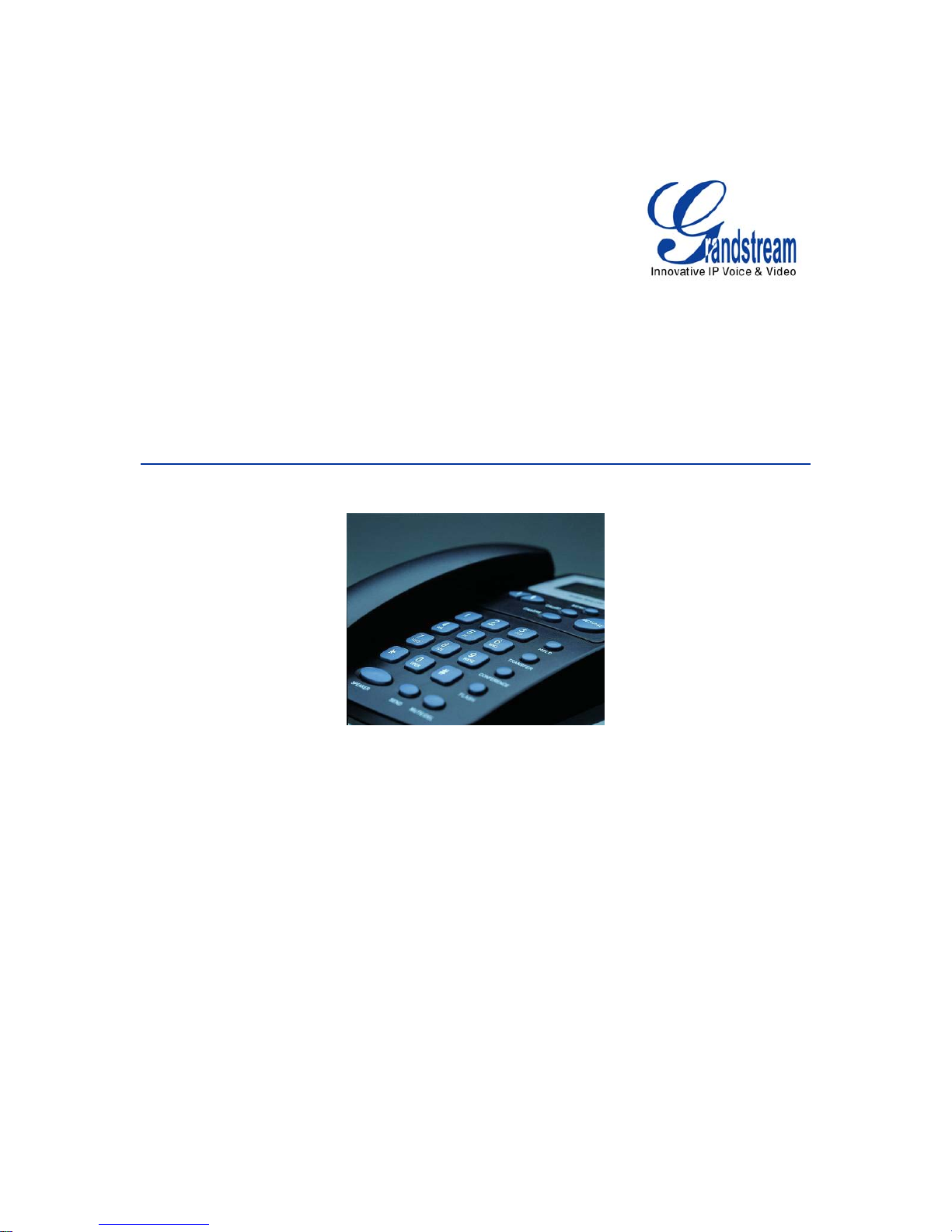
BudgeTone-200 SIP Phone
User Manual
Updated – 01/2008
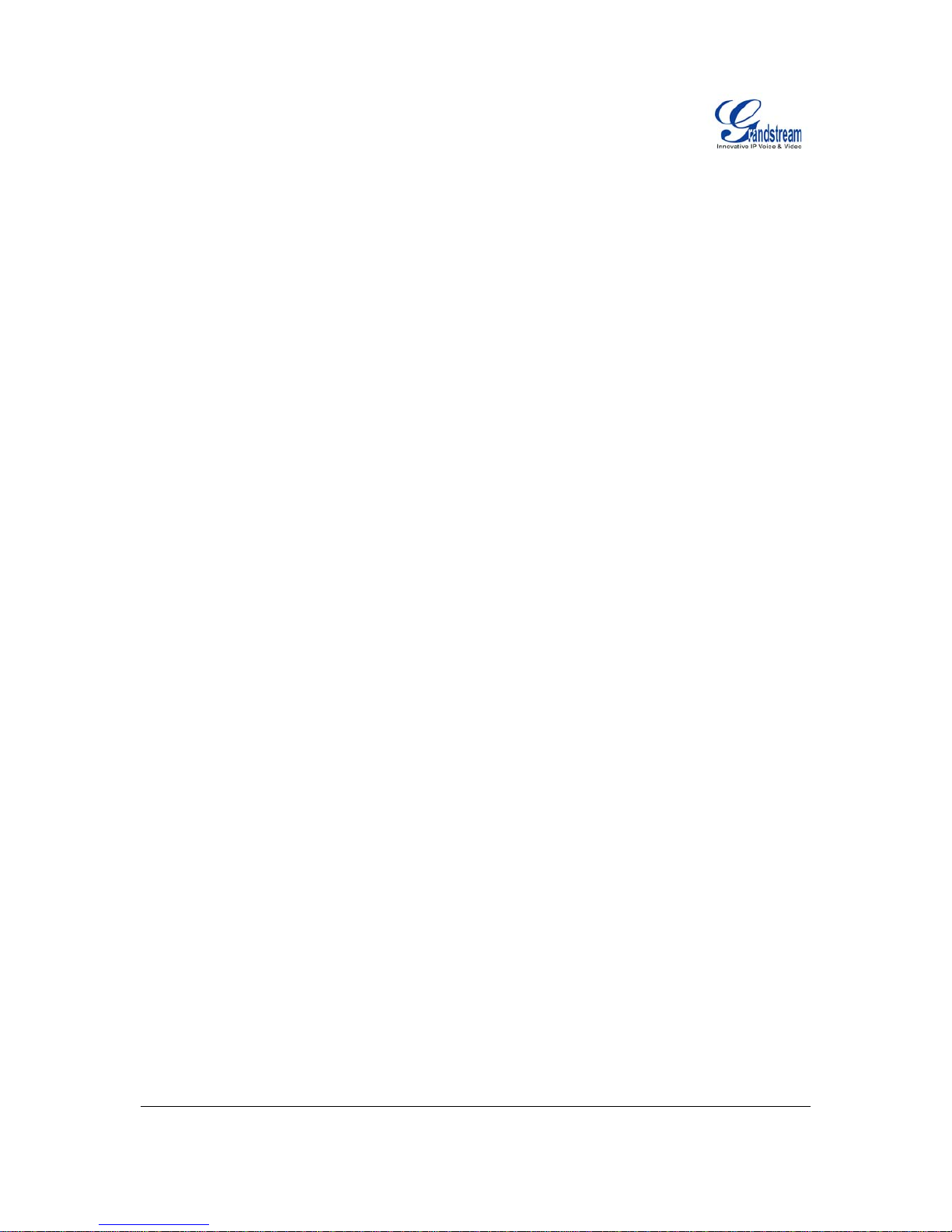
Grandstream Networks, Inc. BT200 User Manual Page 2 of 33
Firmware 1.1.5.15 Last Updated: 01/2008
TABLE OF CONTENTS
BT200 USER MANUAL
WELCOME .................................................................................................................................................................4
INSTALLATION.........................................................................................................................................................5
WHAT IS INCLUDED IN THE PACKAGE .........................................................................................................................5
CONNECTING YOUR PHONE ........................................................................................................................................5
SAFETY COMPLIANCES................................................................................................................................................6
WARRANTY.................................................................................................................................................................6
PRODUCT OVERVIEW............................................................................................................................................7
USING THE GXP SIP ENTERPRISE PHONE.....................................................................................................10
GETTING FAMILIAR WITH THE LCD..........................................................................................................................10
GETTING FAMILIAR WITH KEYPAD............................................................................................................................12
MAKING PHONE CALLS.............................................................................................................................................14
CALL FEATURES........................................................................................................................................................17
CON F I G U R A T I O N G U I D E............................... ................................ .......................... .............................................19
CONFIGURATION VIA KEYPAD..................................................................................................................................19
CONFIGURATION VIA WEB BROWSER......................................................................................................................20
SAVING THE CONFIGURATION CHANGES...................................................................................................................30
REBOOTING THE PHONE REMOTELY .........................................................................................................................30
SOFTWARE UPGRADE & CUSTOMIZATION..................................................................................................31
FIRMWARE UPGRADE THROUGH TFTP/HTTP ..........................................................................................................31
CONFIGURATION FILE DOWNLOAD...........................................................................................................................32
RESTORE FACTORY DEFAULT SETTING.......................................................................................................33
TABLE OF FIGURES
BT200 USER MANUAL
Figure 1: BT200 Back Panel ........................................................................................................... 5
Figure 2: BT200 Internal Headset Wiring Schema .........................................................................6
Figure 3: BT200 Front View ............................................................................................................ 7
Figure 4: BT200 Side View ............................................................................................................. 7
Figure 5: BT200 LCD .................................................................................................................... 10
TABLE OF TABLES
BT200 USER MANUAL
Table 1: BT200 Connectors ............................................................................................................5
Table 2: BT200 Key Features in a Glance...................................................................................... 7
Table 3: Hardware Specifications ...................................................................................................8
Table 4: BT200 Technical Specifications........................................................................................8
Table 5: LCD Icons .......................................................................................................................10
Table 6: BT200 Keypad Buttons ................................................................................................... 13
Table 7: BT200 Call Features .......................................................................................................17
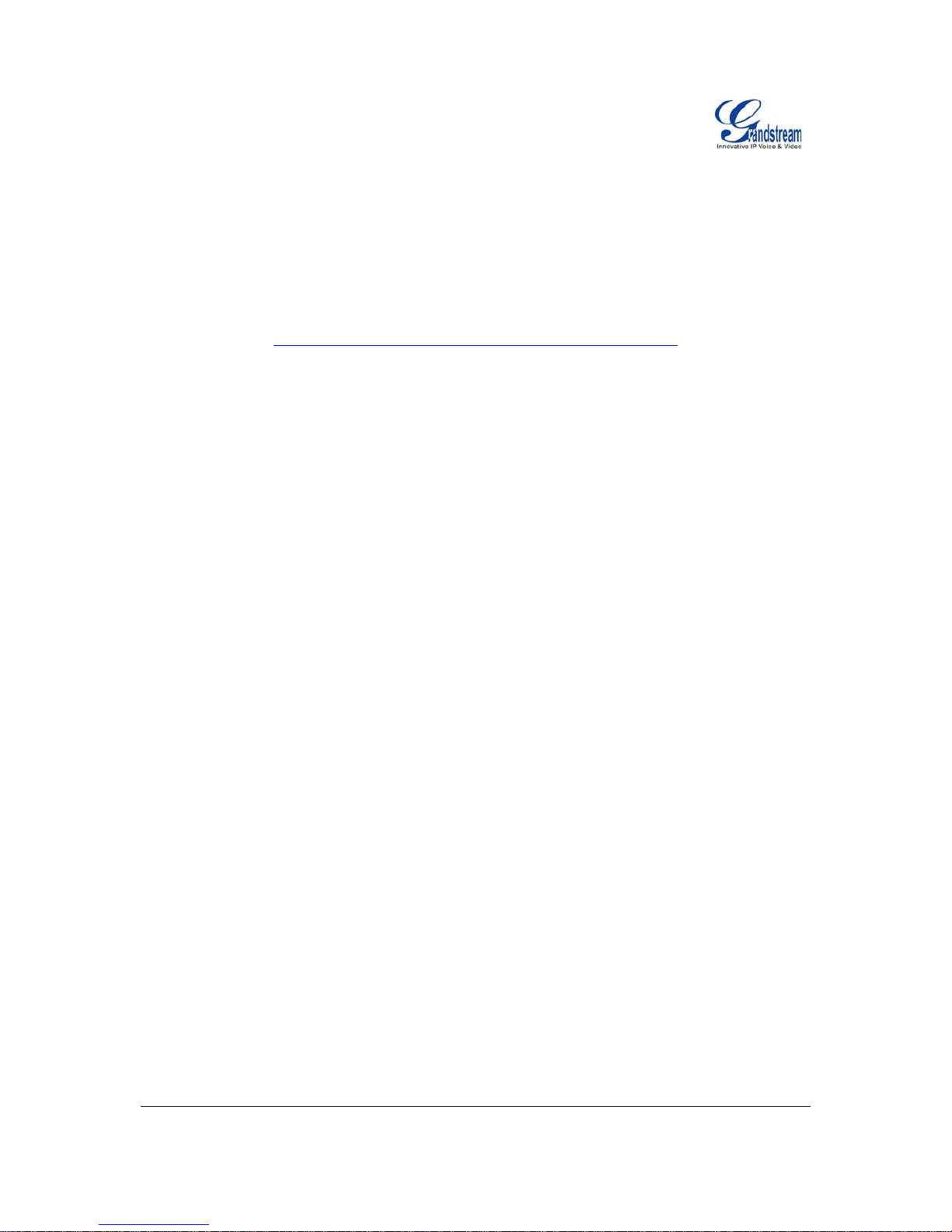
Grandstream Networks, Inc. BT200 User Manual Page 3 of 33
Firmware 1.1.5.15 Last Updated: 01/2008
Table 8: Key Pad Configuration Menu.......................................................................................... 19
Table 9: Device Configuration - Status .........................................................................................22
Table 10: Device Configuration – Basic Settings..........................................................................22
Table 11: Advanced Settings ........................................................................................................ 23
Table 12: SIP Account Settings ....................................................................................................27
GUI INTERFACE EXAMPLES
BT200 USER MANUAL
(http://www.grandstream.com/user_manuals/GUI/GUI_BT200.rar
)
1. S
CREENSHOT OF CONFIGURATION LOGIN PAGE
2. S
CREENSHOT OF STATUS PAGE
3. S
CREENSHOT OF BASIC SETTINGS CONFIGURATION PAGE
4. S
CREENSHOT OF ADVANCED USER CONFIGURATION PAGE
5. S
CREENSHOT OF SIP ACCOUNT CONFIGURATION
6. S
CREENSHOT OF SAVED CONFIGURATION CHANGES
7. S
CREENSHOT OF REBOOT PAGE

Grandstream Networks, Inc. BT200 User Manual Page 4 of 33
Firmware 1.1.5.15 Last Updated: 01/2008
Welcome
Thank you for purchasing Grandstream BudgeTone-200 IP Phone. You made an excellent choice and
we hope you will enjoy all its capabilities.
Grandstream's BT200 SIP IP phone is the innovative IP telephone that offers a rich set of functionality
and superb sound quality. They are fully compatible with SIP industry standard and can interoperate with
many other SIP compliant devices and software on the market.
This document is subject to changes without notice. The latest electronic version of this user manual is
available for download from the following location:
http://www.grandstream.com/resources.html
Caution: Changes or modifications to this product not expressly approved by Gr andstream, or operation
of this product in any way other than as detailed by this User Manual, could void your manufacturer
warranty.
Warning: Please do not use a different power adaptor with the BT20 0 as it may cause damage to the
products and void the manufacturer warranty.
• This document is contains links to Grandstream GUI Interfaces. Please download these examples
http://www.grandstream.com/user_manuals/GUI/GUI_BT200.rar
for your reference.
• This document is subject to change without notice. The latest electronic version of this user manual
is available for download @:
http://www.grandstream.com/user_manuals/BT200_User_Manual.pdf
• Reproduction or transmittal of the entire or any part, in any form or by any means, electronic or print,
for any purpose without the express written permission of Grandstream Networks, Inc. is not
permitted.
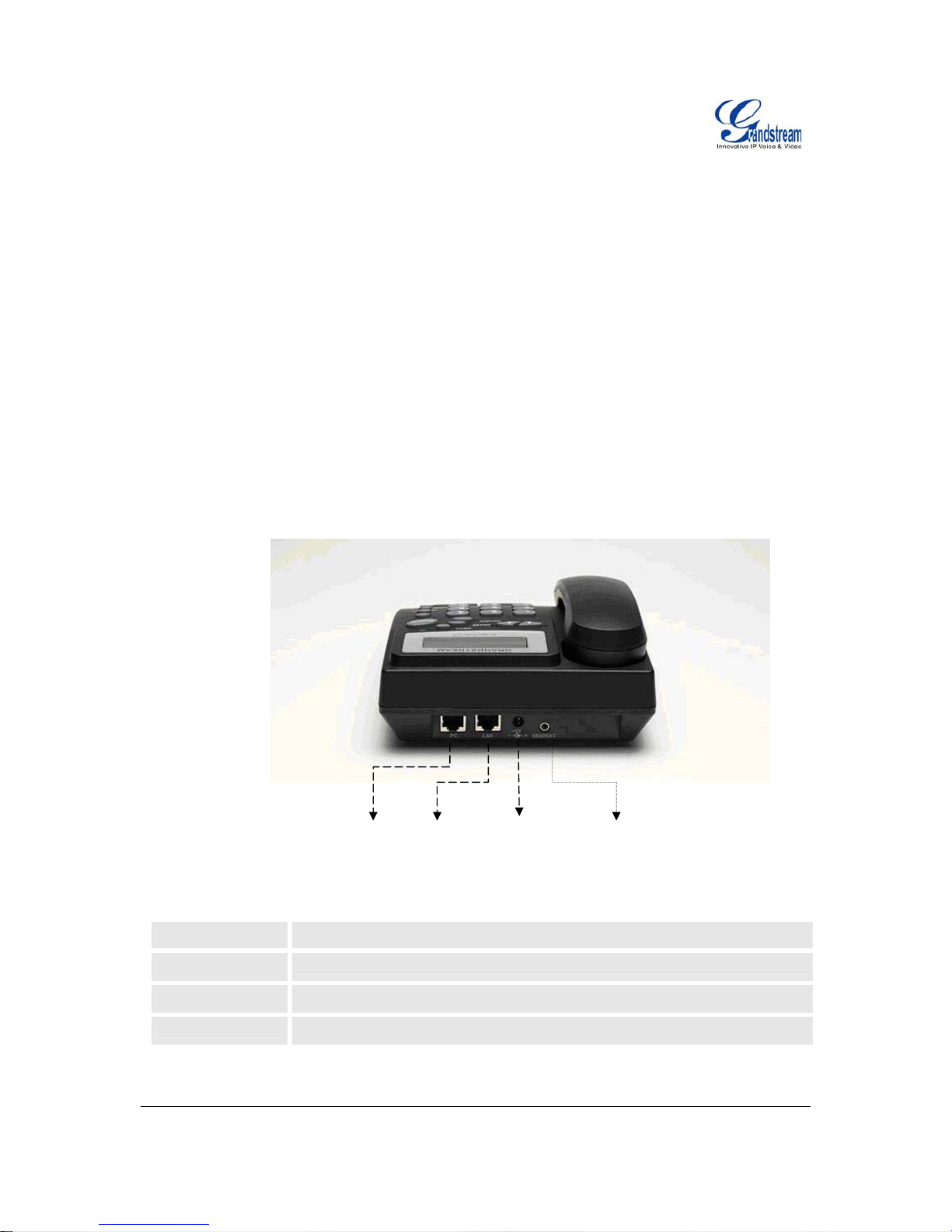
Grandstream Networks, Inc. BT200 User Manual Page 5 of 33
Firmware 1.1.5.15 Last Updated: 01/2008
Installation
W
HAT IS INCLUDED IN THE PACKAGE
The BudgeTone-200 phone package contains:
1. One BudgeTone -200 Main Case
2. One Handset
3. One Phone Cord
4. One Universal Power Adapter
5. One Ethernet Cable
CONNECTING YOUR PHONE
Following is a backside picture of BT200, each connection port is labeled with the name in the following
table:
Figure 1: BT200 Back Panel
Table 1: BT200 Connectors
LAN
10/100 Switch LAN port for connecting to Ethernet.
PC
10/100Mbps RJ-45 ports for PC (downlink) connection.
Power Jack
5V DC power port; UL Certified
HEADSET
2.5mm Headset port
1. Connect attached telephone cord to the handset and to the phone device.
PC LAN POWER HEADSET
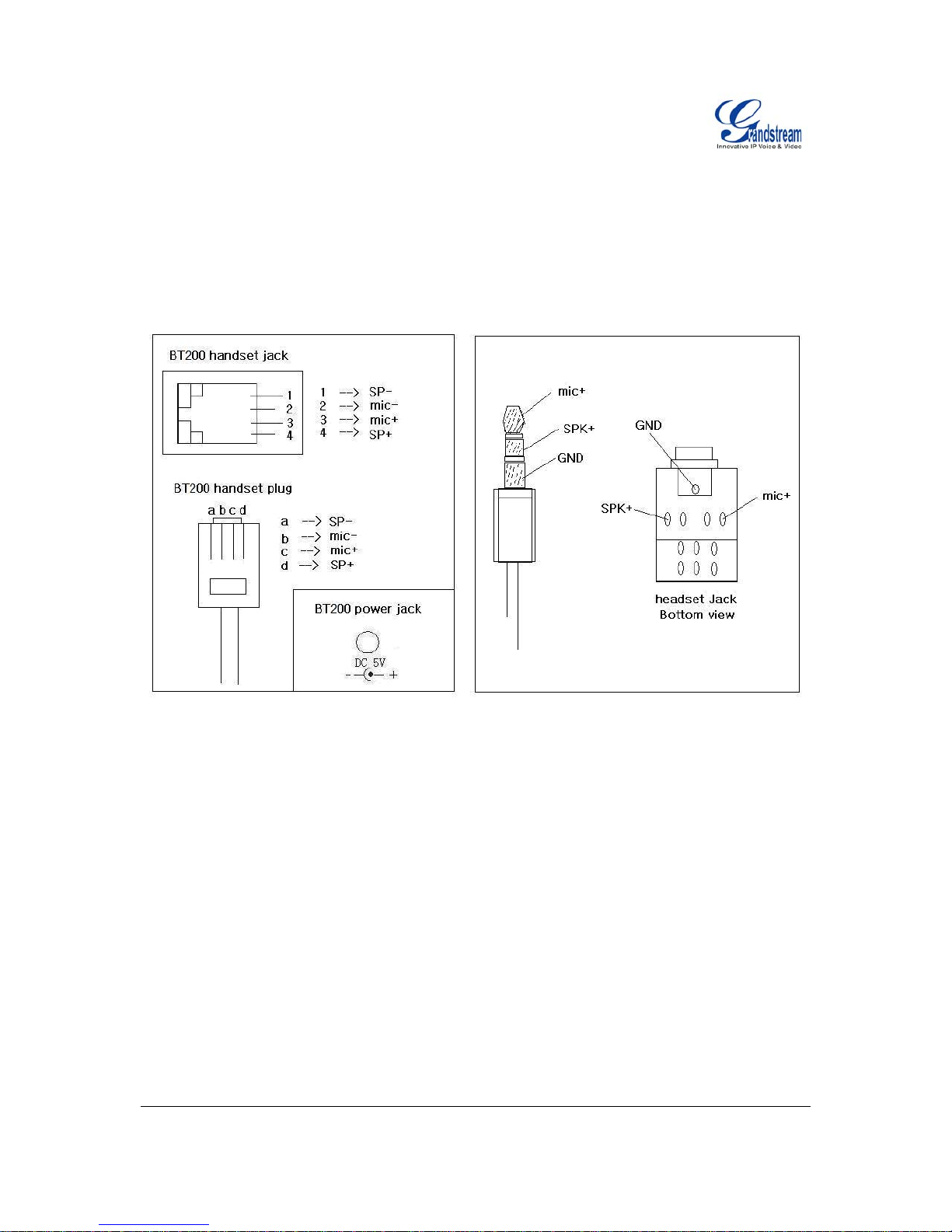
Grandstream Networks, Inc. BT200 User Manual Page 6 of 33
Firmware 1.1.5.15 Last Updated: 01/2008
2. Put the handset on the base.
3. Connect attached LAN cable to the LAN port of the phone.
4. Connect attached power supply first to the 5V power port of the phone.
5. Connect attached power supply to the wall outlet.
When power on, the phone starts the initialization procedure.
Figure 2: BT200 Internal Headset Wiring Schema
SAFETY COMPLIANCES
The BudgeTone-200 phone is compliant with various safety standards including FCC/CE. Its power
adaptor is compliant with UL standard. The phone should only be operated with the universal power
adaptor provided with the package. Damages to the phone caused by using other unsupported power
adaptors are not covered by the manufacturer’s warranty.
WARRANTY
If you purchased your BT200 from a reseller, please contact the company where you purchased your
phone for replacement, repair or refund. If you purchased the product directly from Grandstream, contact
your Grandstream Sales and Service Representative for a RMA (Return Materials Authorization) number
before you return the product. Grandstream reserves the right to remedy warranty policy without prior
notification.
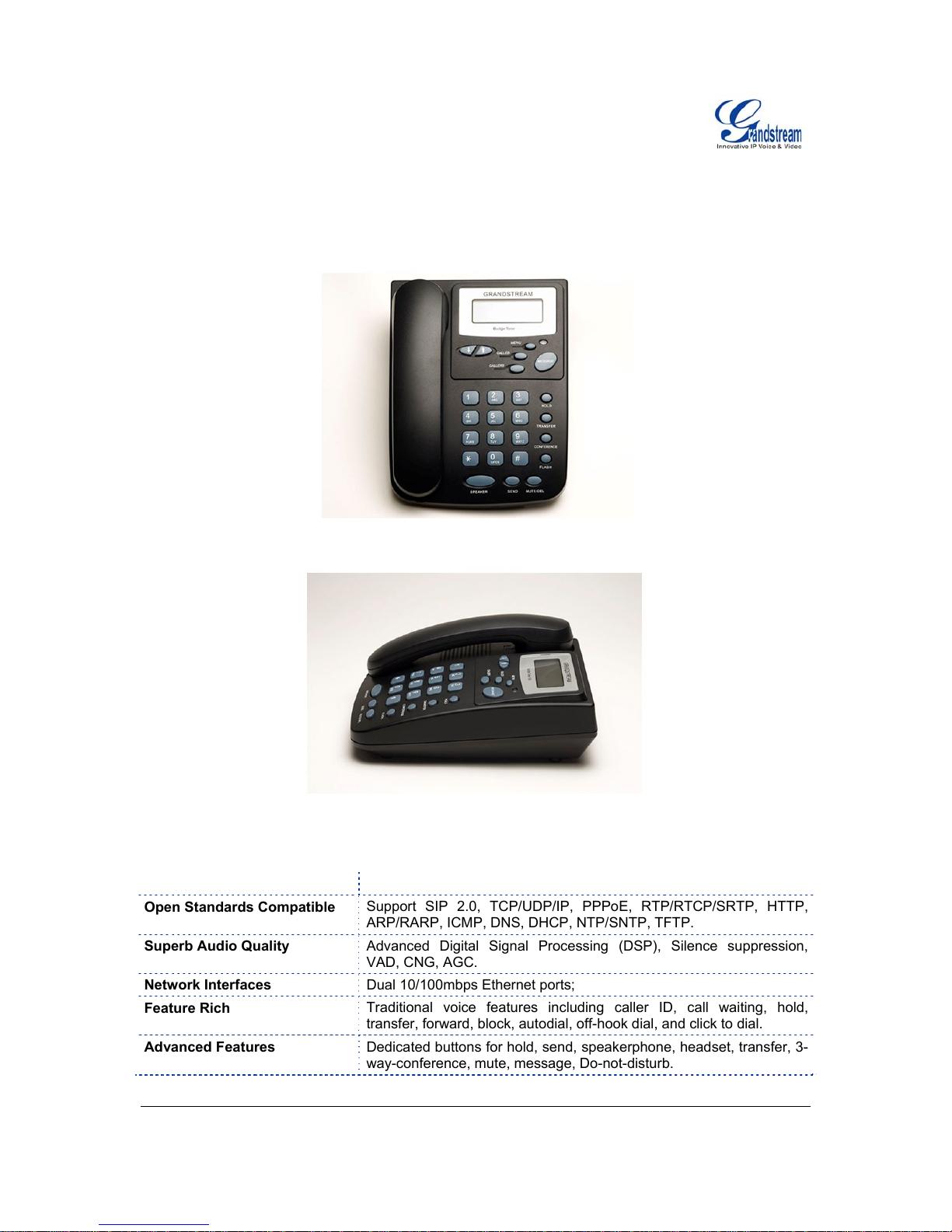
Grandstream Networks, Inc. BT200 User Manual Page 7 of 33
Firmware 1.1.5.15 Last Updated: 01/2008
Product Overview
The following photo illustrates the appearance of a BudgeTone-200 IP phone.
Figure 3: BT200 Front View
Figure 4: BT200 Side View
Table 2: BT200 Key Features in a Glance
Features Benefits
Open Standards Compatible
Support SIP 2.0, TCP/UDP/IP, PPPoE, RTP/RTCP/SRTP, HTTP,
ARP/RARP, ICMP, DNS, DHCP, NTP/SNTP, TFTP.
Superb Audio Quality
Advanced Digital Signal Processing (DSP), Silence suppression,
VAD, CNG, AGC.
Network Interfaces
Dual 10/100mbps Ethernet ports;
Feature Rich
Traditional voice features including caller ID, call waiting, hold,
transfer, forward, block, autodial, off-hook dial, and click to dial.
Advanced Features
Dedicated buttons for hold, send, speakerphone, headset, transfer, 3-
way-conference, mute, message, Do-not-disturb.
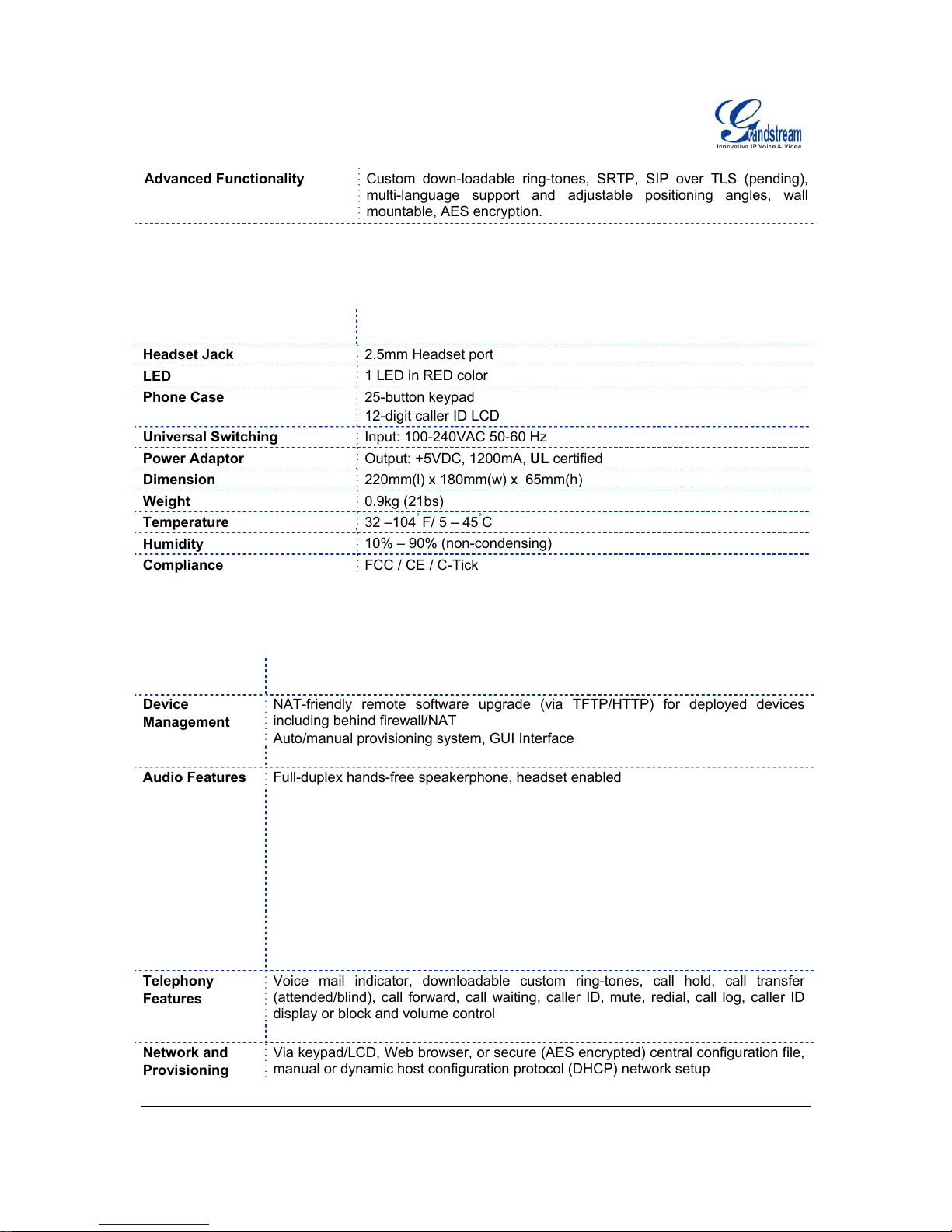
Grandstream Networks, Inc. BT200 User Manual Page 8 of 33
Firmware 1.1.5.15 Last Updated: 01/2008
Advanced Functionality
Custom down-loadable ring-tones, SRTP, SIP over TLS (pending),
multi-language support and adjustable positioning angles, wall
mountable, AES encryption.
Table 3: Hardware Specifications
LAN Interface (Ethernet ports)
Two (2) 10/100 Mbps Full/Half Duplex Ethernet Switch with LAN and
PC port with auto detection
Headset Jack
2.5mm Headset port
LED
1 LED in RED color
Phone Case
25-button keypad
12-digit caller ID LCD
Universal Switching
Input: 100-240VAC 50-60 Hz
Power Adaptor Output: +5VDC, 1200mA, UL certified
Dimension
220mm(l) x 180mm(w) x 65mm(h)
Weight
0.9kg (21bs)
Temperature
32 –104
°
F/ 5 – 45°C
Humidity
10% – 90% (non-condensing)
Compliance
FCC / CE / C-Tick
Table 4: BT200 Technical Specifications
Protocol
Support
Support SIP 2.0, TCP/UDP/IP, PPPoE, RTP/RTCP/SRTP, HTTP, ARP/RARP,
ICMP, DNS, DHCP, NTP/SNTP, TFTP.
Device
Management
NAT-friendly remote software upgrade (via TFTP/HTTP) for deployed devices
including behind firewall/NAT
Auto/manual provisioning system, GUI Interface
Support Layer 2 (802.1Q, VLAN, 802.1p) and Layer 3 QoS (ToS, DiffServ, MPLS)
Audio Features
Full-duplex hands-free speakerphone, headset enabled
Advanced Digital Signal Processing (DSP)
Dynamic negotiation of codec and voice payload length
Support for G.723,1 (5.3/6.3K), G.729A/B, G.711 a/µ-law, G.726-32, G.722 (wide-
band), GSM and iLBC codecs
In-band and out-of-band DTMF (in audio, RFC2833, SIP INFO)
Silence Suppression, VAD (voice activity detection), CNG (comfort noise
generation), ANG (automatic gain control)
Acoustic Echo Cancellation (AEC) with Acoustic Gain Control (AGC) for
speakerphone mode, Support side tone
Adaptive jitter buffer control (patent-pending) and packet delay & loss concealment
Telephony
Features
Voice mail indicator, downloadable custom ring-tones, call hold, call transfer
(attended/blind), call forward, call waiting, caller ID, mute, redial, call log, caller ID
display or block and volume control
3-way-conference, off-hook auto dial, auto answer, early dial and speed dial
Network and
Provisioning
Via keypad/LCD, Web browser, or secure (AES encrypted) central configuration file,
manual or dynamic host configuration protocol (DHCP) network setup
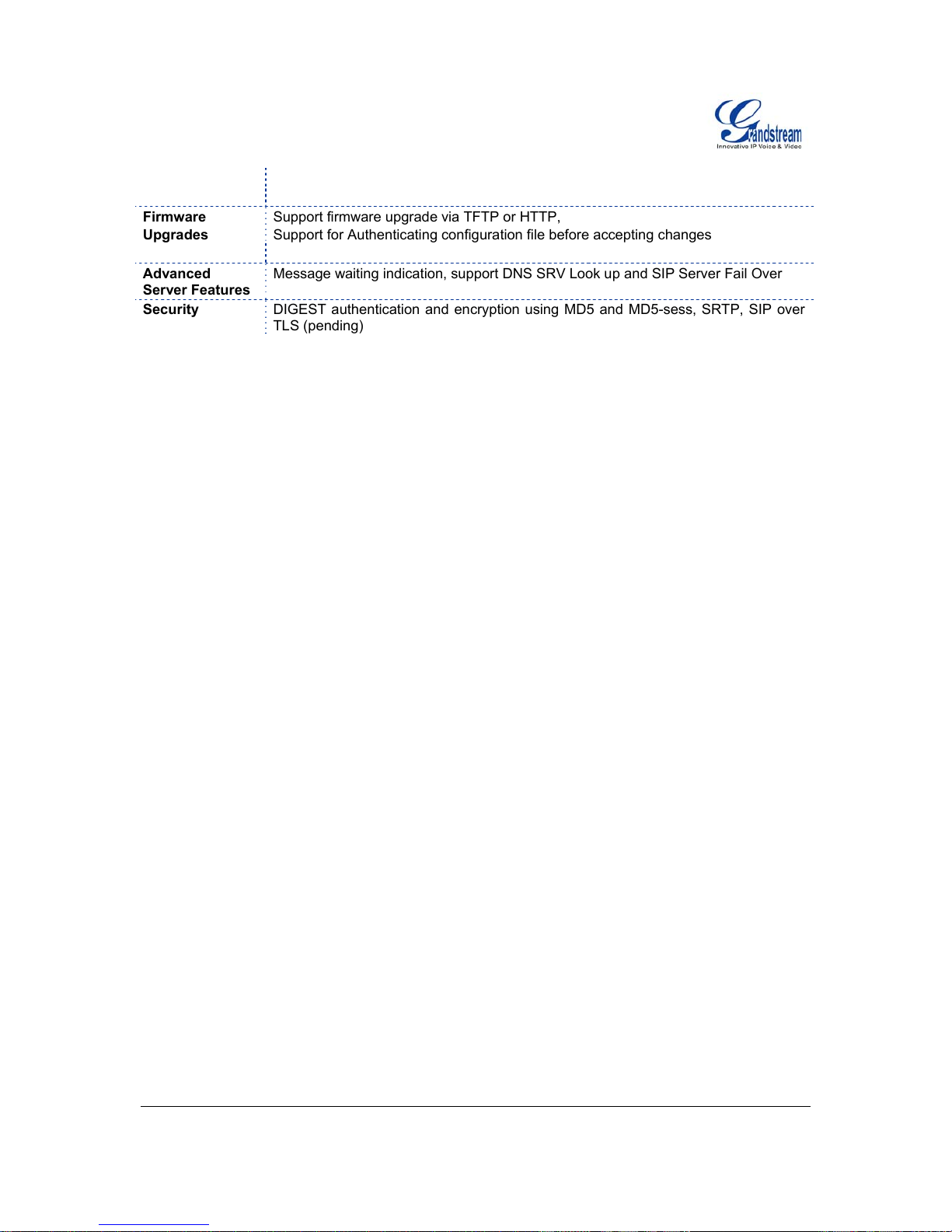
Grandstream Networks, Inc. BT200 User Manual Page 9 of 33
Firmware 1.1.5.15 Last Updated: 01/2008
Support NAT traversal using IETF STUN and Symmetric RTP
Support for IEEE 802.1p/Q tagging (VLAN), Layer 3 TOS
Firmware
Upgrades
Support firmware upgrade via TFTP or HTTP,
Support for Authenticating configuration file before accepting changes
User specific URL for configuration file and firmware files
Advanced
Server Features
Message waiting indication, support DNS SRV Look up and SIP Server Fail Over
Security DIGEST authentication and encryption using MD5 and MD5-sess, SRTP, SIP over
TLS (pending)
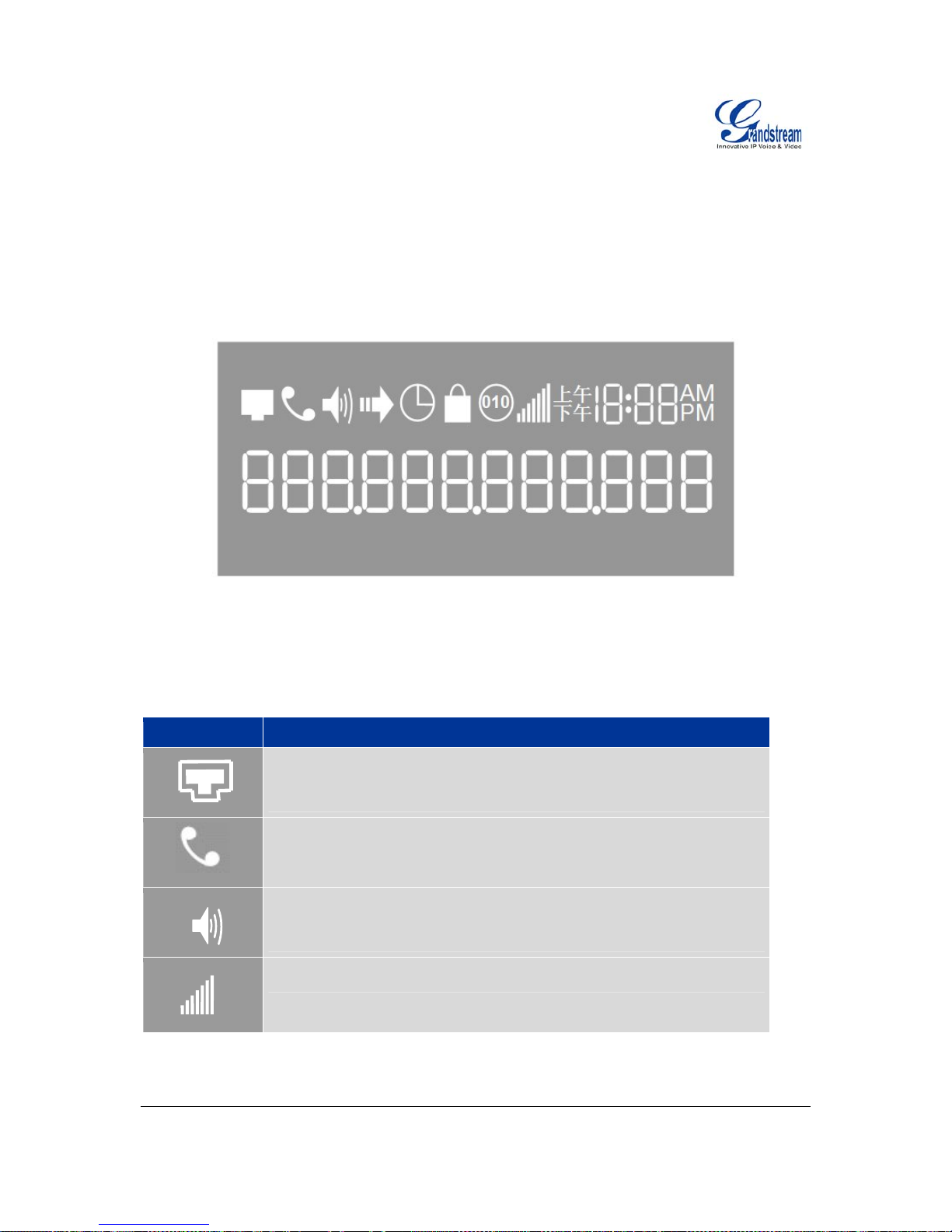
Grandstream Networks, Inc. BT200 User Manual Page 10 of 33
Firmware 1.1.5.15 Last Updated: 01/2008
Using the GXP SIP Enterprise Phone
G
ETTING FAMILIAR WITH THE LCD
BT200 phone has a numeric LCD of 64mmx24mm size with backlight. This model has a small red LED
status reminder. Here is the display when all segments illuminate:
Figure 5: BT200 LCD
When the phone is in the normal idle state, the backlight is off. Whenever an event (call) occurs, the
backlight will turn on automatically to bring the user’s attention. In addition, if Voice Mail configured and
there is a VM waiting, the red LED will be blinking to remind user there is a Voice Mail in the Voice Mail
server.
Table 5: LCD Icons
Icon LCD Icon Definitions
Connectivity Status / SIP Proxy/Server Icon:
OFF – IP address of Sip server is not found
ON – IP address of Sip server are located
Blinking –Ethernet link failure or the phone is not registered properly
Phone Status Icon:
OFF when the handset is on-hook
ON when the handset is off-hook
Speaker Phone Status Icon:
FLASH when phone rings
OFF when the speakerphone is off
ON when the speakerphone is on
Handset and Speakerphone/Headset Volume Icons:
0-7 scales to adjust handset / speakerphone volume
