Grandstream Networks BudgeTone-200 User Manual
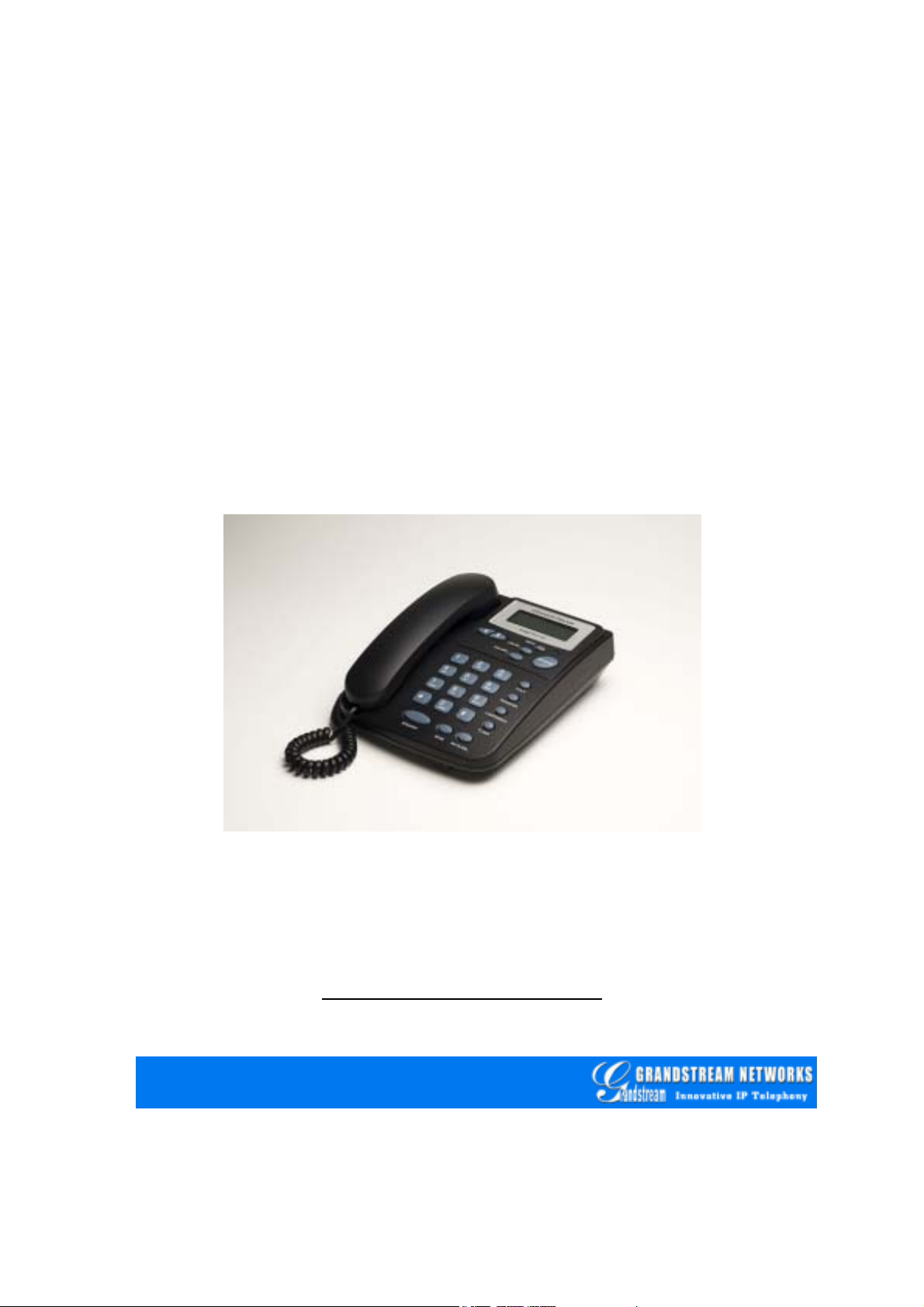
User Manual
BudgeTone - 200 Series
IP Phone
For Firmware Version 1.1.0.13
Grandstream Networks, Inc.
www.grandstream.com
1

Table of Contents
1 WELCOME……………………………………………………………. 4
2 INSTALLATION……………………………………………………… 5
2.1 W
2.2 C
2.3 S
2.4 W
HAT IS INCLUDED IN THE PACKAGE…………………………………5
ONNECTING YOUR PHONE…………………………………………...5
AFETY COMPLIANCES………………………………………………..6
ARRANTY…………………………………………………………...6
3 PRODUCT OVERVIEW……………………………………………… 8
3.1 K
3.2 H
EY FEATURES………………………………………………………. 9
ARDWARE SPECIFICATION………………………………………….10
4 USING BUDGETONE-200 IP PHONE……………………………... 12
4.1 G
4.2 G
4.3 M
ETTING FAMILIAR WITH LCD……………………………………... 12
ETTING FAMILIAR WITH KEYPAD…………………………………. 14
AKING AND ANSWERING PHONE CALLS…………………………... 16
4.3.1 Handset, Speakerphone and Headset Mode……………………. 16
4.3.2 Multiple SIP Accounts and Lines………………………………... 16
4.3.3 Making Calls……………………………………………………….. 17
4.3.4 Making Calls using IP Address………………………………….. 18
4.3.5 Receiving Calls…………………………………………………….. 18
4.3.6 Call Hold…………………………………………………………… 18
4.3.7 Call Waiting and Switch between Calls……………… ………… 18
4.3.8 Call Transfer……………………………………………………….. 18
4.3.9 3-Way Conferencing………………………………………………. 19
4.3.10 Checking Message and Message Waiting Indication………… 19
4.3.11 Mute and Delete……………………………………………………. 20
4.4 CALL FEATURES……………………………………………………. 20
5 CONFIGURATION GUIDE………………………………………... 22
5.1 C
5.2 C
ONFIGURATION WITH KEYPAD……………………………………. 22
ONFIGURATION WITH WEB BROWSER……………………………... 25
5.2.1 Access the Web Configuration Menu…………………………… 25
5.2.2 End User Configuration………………………………………….. 25
5.2.3 Advanced User Configuration…………………………………… 30
5.2.4 Saving the Configuration Changes……… …………… ………… 43
5.2.5 Rebooting the Phone from Remote……………………………… 43
5.3 C
ONFIGURATION THROUGH CENTRAL PROVISIONING SERVER……... 44
6 FIRMWARE UPGRADE……………………………………………. 45
2
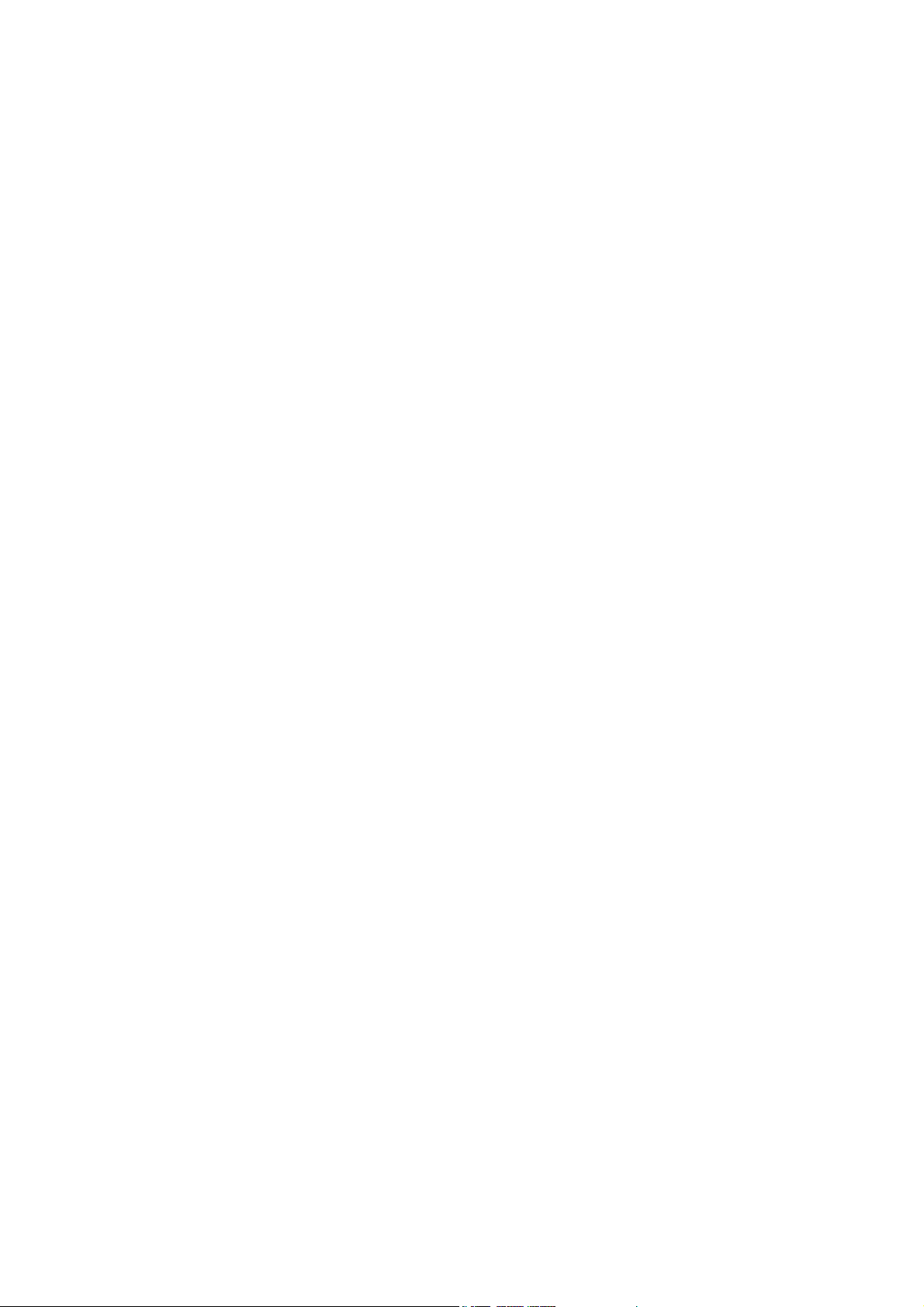
6.1 U
6.2 U
PGRADE THROUGH HTTP…………………………………………. 45
PGRADE THROUGH TFTP………………………………………….. 45
7 RESTORE FACTORY DEFAULT SETTING……………………47
APPENDIX I GLOSSARY OF TERMS………………………………...48
3

1 Welcome
Thank you for purchasing Grandstream BudgeTone-200 IP Phone. You
made an excellent choice and we hope you will enjoy all its capabilities.
Grandstream's BudgeTone-200 SIP IP phone is the innovative IP telephone
that offers a rich set of functionality and superb sound quality. They are
fully compatible with SIP industry standard and can interoperate with many
other SIP compliant devices and software on the market.
This document is subject to changes without notice. The latest electronic
version of this user manual is available for download from the following
location:
http://www.grandstream.com/user_manuals/BudgeTone200.pdf
4

2 Installation
2.1 What is Included in the Package
The BudgeTone-200 phone package contains:
1. One BudgeTone -200 Main Case
2. One Handset
3. One Phone Cord
4. One Universal Power Adapter
5. One Ethernet Cable
2.2 Connecting Your Phone
Following is a backside picture of BudgeTone-200, each connection port is
labeled with the name in the following table:-
LAN port
PC Port
5
POWER
HEADSET
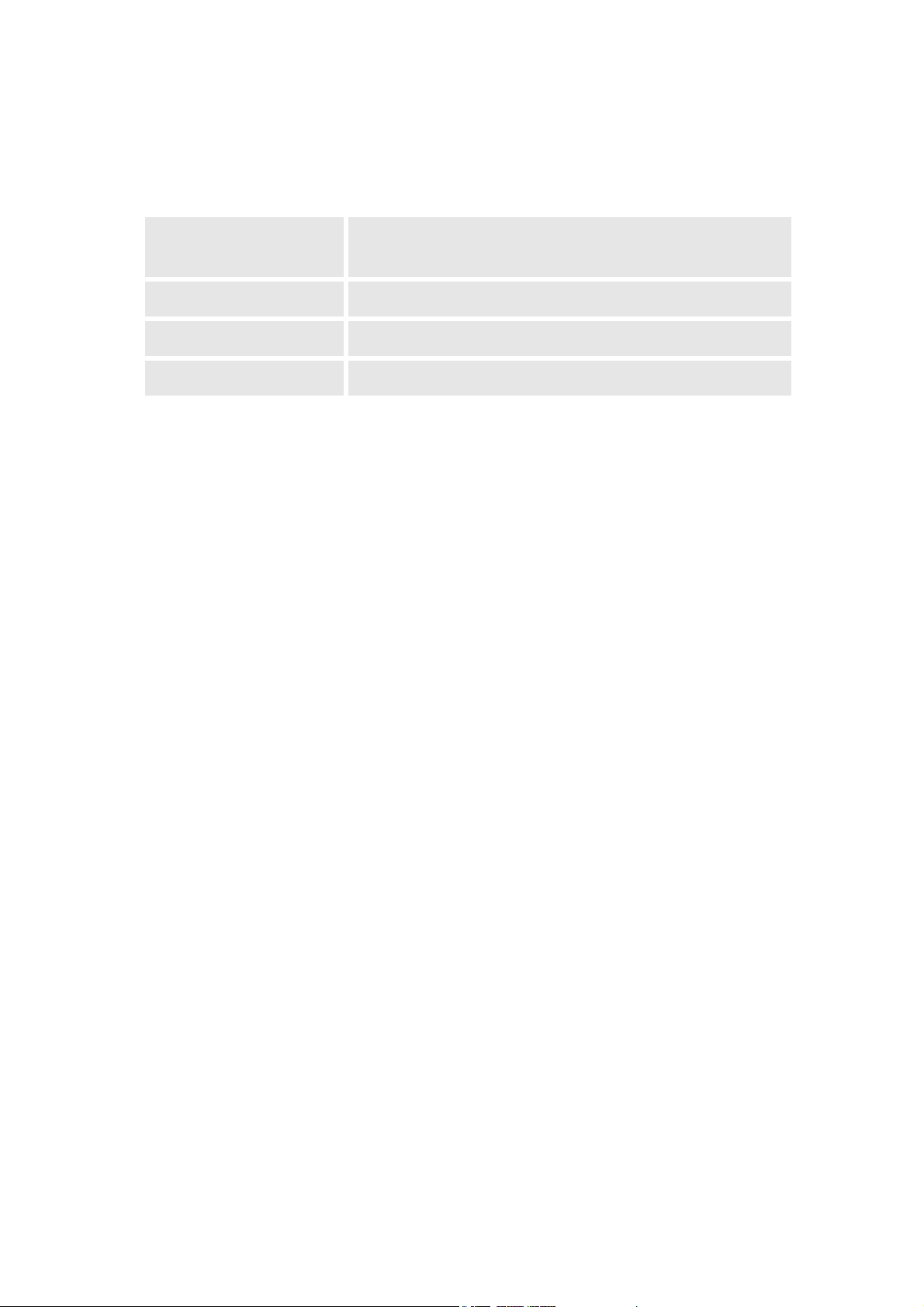
The table below describes the connectors on the BudgeTone-200 phone:
LAN
PC 10/100 Switch port for connecting PC
POWER 5V power port
HEADSET 2.5mm Headset port
10/100 Switch LAN port for connecting to
Ethernet.
2.3 Safety Compliances
The BudgeTone-200 phone is compliant with various safety standards
including FCC/CE. Its power adaptor is compliant with UL standard. The
phone should only be operated with the universal power adaptor provided
with the package. Damages to the phone caused by using other unsupported
power adaptors are not covered by the manufacturer’s warranty.
2.4 Warranty
Grandstream has a reseller agreement with our reseller customer. End user
should contact the company from whom you purchased the product for
replacement, repair or refund.
If you purchased the product directly from Grandstream, contact your
Grandstream Sales and Service Representative for a RMA (Return Materials
Authorization) number.
Grandstream reserves the right to remedy warranty policy without prior
notification.
6

Warning: Please do not attempt to use a different power adaptor. Using other power
adaptor may damage the BudgeTone-200 and will void the manufacturer warranty.
Caution: Changes or modifications to this product not expressly approved
by Grandstream, or operation of this product in any way other than as
detailed by this Use r Ma nual, could void your manufacturer warranty.
Information in this document is subject to change without notice. No part of this document may be
reproduced or transmitted in any form or by any means, electronic or mechanical, for any purpose without
the express written permission of Grandstream Networks, Inc..
7

3 Product Overview
The following photo illustrates the appearance of a BudgeTone-200 IP
phone.
Front View
Side View
8

3.1 Key Features
Grandstream BudgeTone-200 IP Phone is a next generation IP telephone based on
industry open standard SIP (Session Initiation Protocol). Built on innovative technology,
Grandstream IP Phone features market leading superb sound quality and rich
functionalities at mass-affordable price.
Software Features:
• Support SIP 2.0, TCP/UDP/IP, PPPoE, RTP/RTCP, HTTP, ARP/RARP, ICMP,
DNS, DHCP, NTP/SNTP, TFTP.
• Support multiparty conferencing
• Supports Quick IP Call Mode.
• Support NAT traversal using IETF STUN and Symmetric RTP
• Advanced Digital Signal Processing (DSP) technology to ensure superior hi-
fidelity audio quality, interoperable with various 3
Proxy/Registrar/Server and Gateway products
• Advanced and patent pending adaptive jitter buffer control, packet delay and loss
concealment technology
• Support popular codecs including G711 (a-law and u-law), G.723.1 (6.3K),
G.729A/B and GSM. Dynamic negotiation of codec and voice payload length
• Support standard voice features such as Caller ID Display or Block, Call Waiting,
Call Waiting Caller ID, Call Hold, Call Transfer (attended/blind), Do-Not-Disturb,
Call Forwarding, in-band and out-of-band DTMF(RFC2833), SIP INFO, Dial
Plans, Off-Hook Auto Dial, Auto Answer, Early Dial and Speed Dial, etc.
• Full duplex hands-free speakerphone, redial, call log, volume control, voice mail
with indicator, downloadable ring tone, etc.
• Support Silence Suppression, VAD (Voice Activity Detection), CNG (Comfort
Noise Generation), Line Echo Cancellation (G.168) and AGC (Automatic Gain
Control)
• Support Acoustic Echo Cancellation (AEC) with Acoustic Gain Control (AGC)
for speakerphone mode
• Support sidetone
• Support DIGEST authentication and encryption using MD5 and MD5-sess
• Provide easy configuration through manual operation (phone keypad), Web
interface or automated provisioning by downloading encrypted configuration file
via HTTP/TFTP for mass deployment
• Support for Layer 2 (802.1Q VLAN, 802.1p) and Layer 3 QoS (ToS, DiffServ,
MPLS)
• Support firmware upgrade via TFTP or HTTP.
• Support DNS SRV Look up and SIP Server Fail Over
• Acoustic Echo Cancellation (AEC) with Acoustic Gain Control (AGC) for
speakerphone mode
• Support for Authenticating configuration file before accepting changes
rd
party SIP end user device,
9

• allow user to specify different URL for configuration file and firmware files
Hardware Features:
• Support Headset which will auto switch to Headset when plugged in
• Support 10/100 Full/Half Duplex Ethernet Switch with LAN and PC port,
Ethernet polarity can be auto detected, thus either straight through or twist cable
can be used.
• Support Message Waiting Indication LED
10
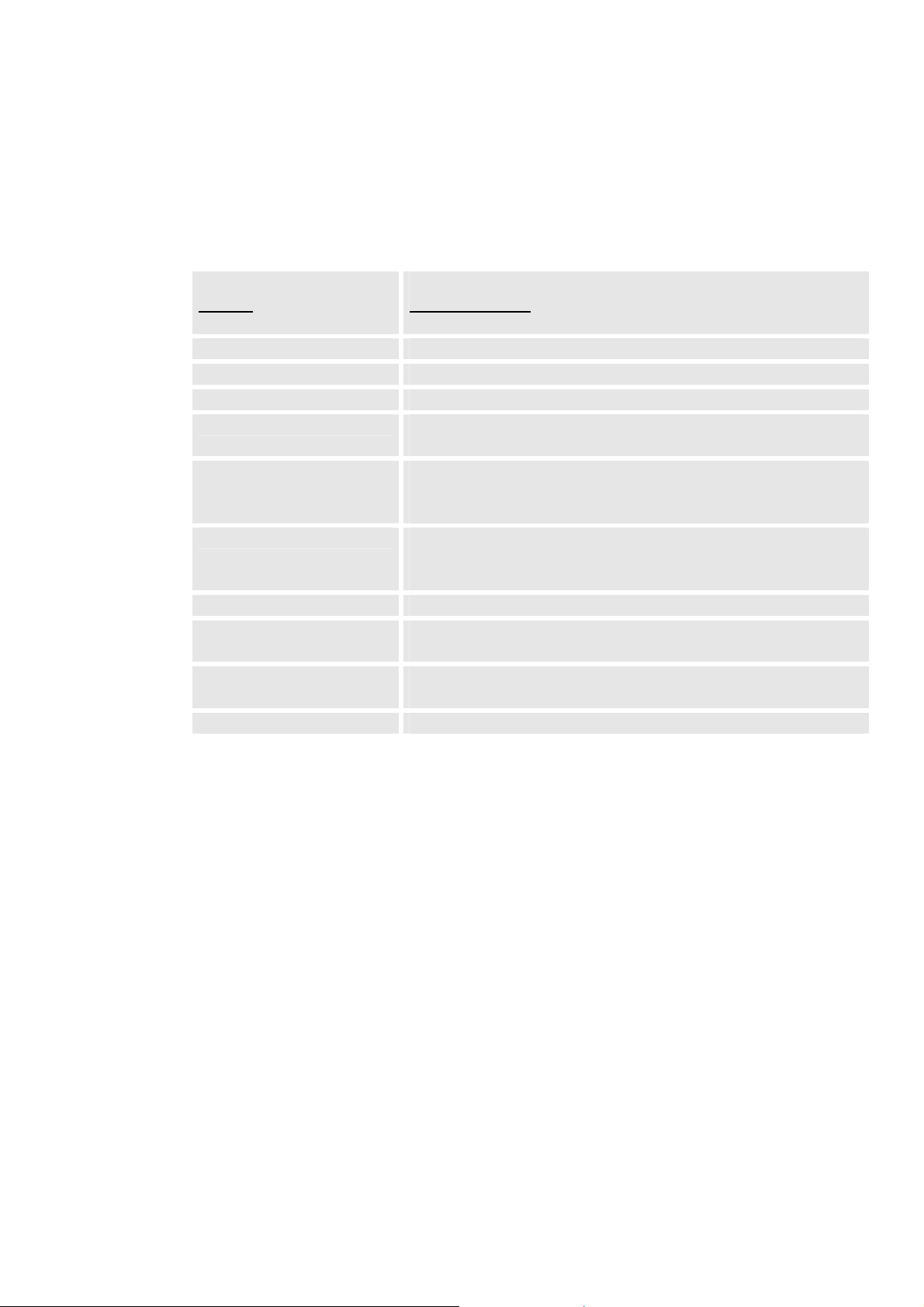
3.2 Hardware Specification
The table below describes the hardware specification of BudgeTone-200:
Model
LAN interface 2xRJ45 10/100Base-T
Headset Jack 2.5mm Headset port
LED 1 LED in RED color
Phone Case 25-button keypad
Universal Switching
Power Adaptor
Dimension 18cm (W)
Weight 0.9kg (2lbs)
Temperature 40 - 130oF
Humidity 10% - 90%
Compliance FCC / CE / C-Tick
BudgeTone-200
12-digit caller ID LCD
Input: 100-240VAC 50-60 Hz
Output: +5VDC, 1200mA,
UL certified
22cm (D)
6.5cm (H)
5 – 45oC
(non-condensing)
11

4 Using BudgeTone-200 IP Phone
4.1 Getting Familiar with LCD / LED
BudgeTone-200 phone has a numeric LCD of 64mmx24mm size with backlight. This
model has a small red LED status reminder. Here is the display when all segments
illuminate:
010
上午
下午
AM
PM
When the phone is in the normal idle state, the backlight is off. Whenever an event (call)
occurs, the backlight will turn on automatically to bring the user’s attention. In addition,
if Voice Mail configured and there is a VM waiting, the red LED will be blinking to
remind user there is a Voice Mail in the Voice Mail server.
Icon LCD Icon Definitions
Network Status Icon:
FLASH in the case of Ethernet link failure or the phone
is not registered properly.
OFF if IP address or SIP server is not found
ON if IP address and SIP server are located
Phone Status Icon:
OFF when the handset is on-hook
ON when the handset is off-hook
Speakerphone/Headset Status Icon:
FLASH when phone rings
OFF when the speakerphone/headset is off
ON when the speakerphone/headset is on
12
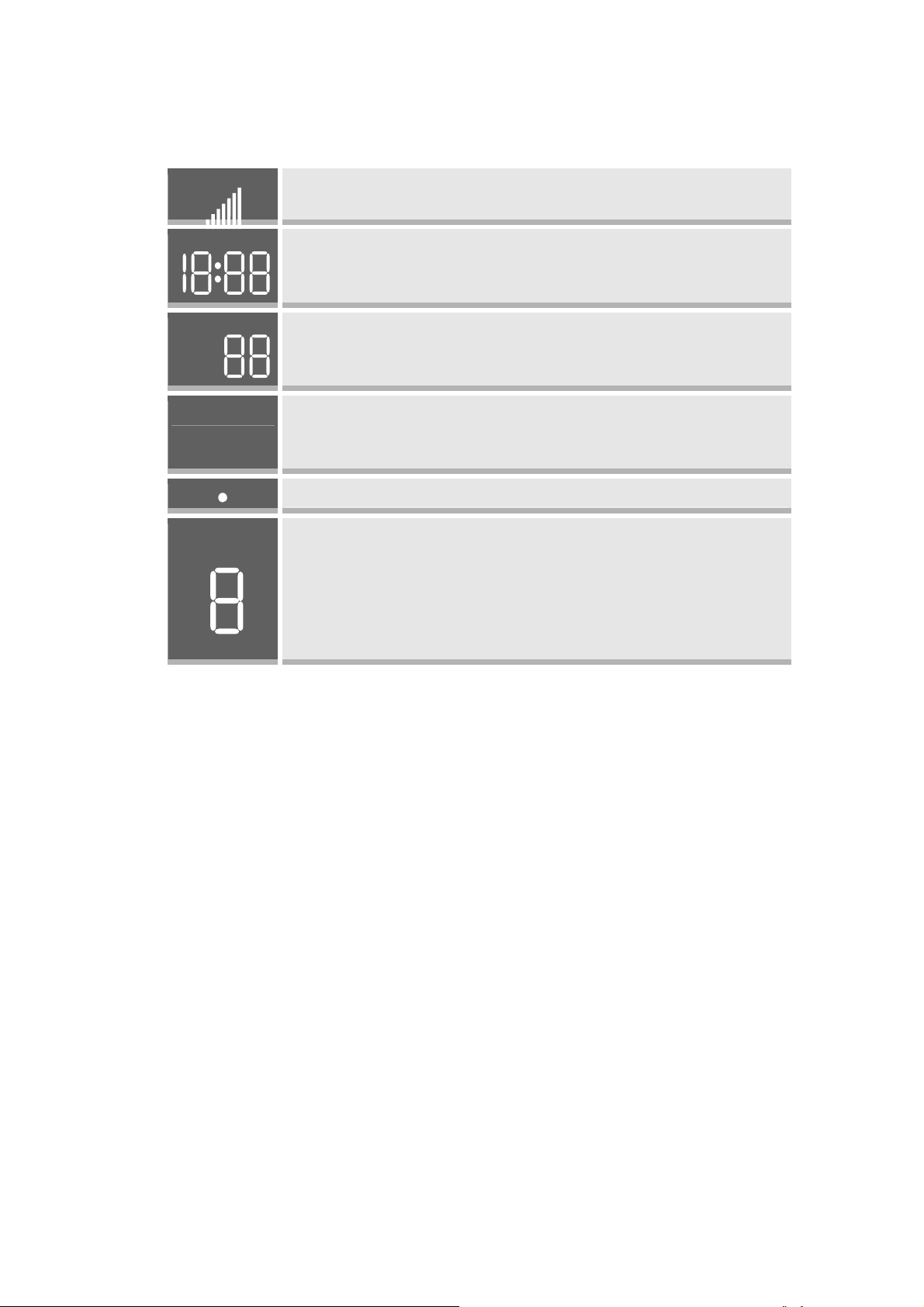
Handset and Speakerphone/Headset Volume Icons:
0-7 scales to adjust handset / speakerphone volume
Real-time Clock:
Synchronized to Internet time server
Time zone configurable via web browser
Call Logs:
01-10 for CALLED history (dialed number)
01-10 for CALLERS history (Incoming caller ID)
AM
PM
Time Icon:
AM for the morning
PM for the afternoon
IP Address Separator Icons:
Numerical Numbers and Characters:
0 - 9
* = └
# = ┘
A, b, C, c, d, E, F, G, g, H, h, I, L, n, O, o, P, q, r, S, t,
U, u, Y
13

4.2 Getting Familiar with Keypad
Callers
Up/Down
Keys
Called
Numbers
Menu
Button
Message
Hold
Transfer
Conference
Flash
Speakerphone
Send/Dial
Mute/Delete
14
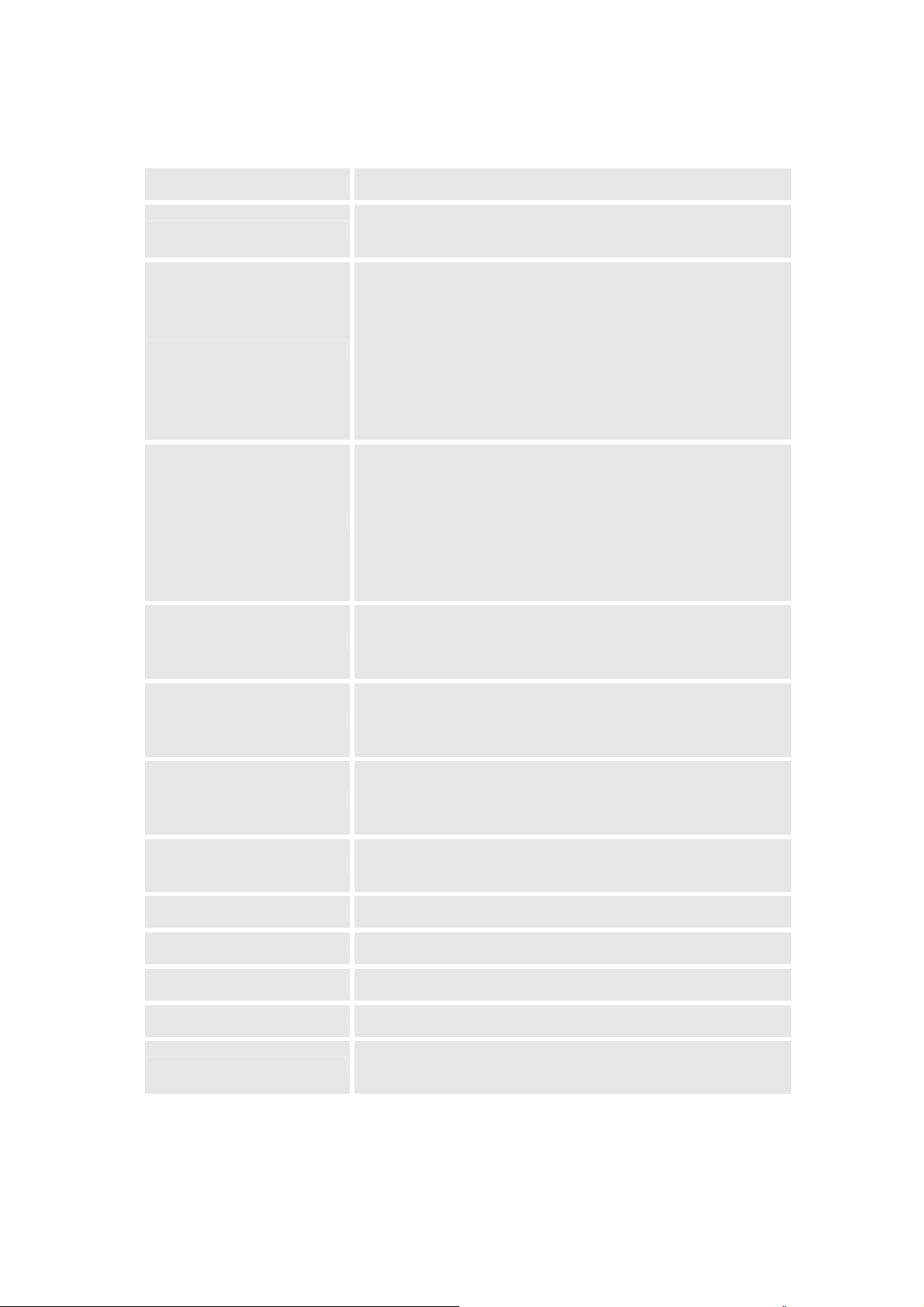
Key Button Key Button Definitions
0 - 9, *, #
↓
↑
MENU
Digit, star and pound keys are usually used to make
phone calls
1) Reduce handset, speakerphone/headset volume after
off hook the phone via handset or speaker
2) Reduce ring tone volume when phone in IDLE and off
hook to confirm the changed ring tone volume
3) Next menu item browsing when phone is in IDLE
mode after MENU key pressed, off hook to interrupt and
exit
1) Increase handset, speakerphone/headset volume after
off hook the phone via handset or speaker
2) Increase ring tone volume when phone in IDLE and
off hook to confirm the changed ring tone volume
3) Previous menu item browsing when phone is in IDLE
mode after MENU key pressed, off hook to interrupt and
exit
Enter keypad MENU mode when phone is in IDLE
mode.
It is also the ENTER key once entering MENU
CALLED
CALLERS
MESSAGE
HOLD
TRANSFER
CONFERENCE
FLASH
MUTE/DEL
After off hook, press to display the dialed numbers.
When number displayed, press the SEND key can make
call using that displayed number
After off hook, press to display the incoming Caller IDs.
When number displayed, press the SEND key can make
call using that displayed number
Enter to retrieve voice mails from Voice Mail Portal or
Server
Temporarily hold the active call
Transfer the active call to another party
Establish 3-way conferencing call
Flash event to switch between two lines
Mute an active call; or Delete a key entry, call log etc
Also used to ‘REJECT’ incoming call.
15

SEND/(RE)DIAL
Dial a new number inputted or Redial the number last
dialed. After entering the phone number, pressing this
key would force a call to go out immediately before
timeout
SPEAKERPHONE
4.3 Making and Answering Phone Calls
Enter hands-free mode
4.3.1 Handset, Speakerphone and Headset Mode
The regular Handset mode can be switched with either the Speaker mode (Hand free) or
the Headset mode, however, whenever the Headset is plugged in, Speaker mode will be
switched to the Headset mode automatically.
To Switch between Handset and Speaker/Headset, simply press the Hook Flash in the
Handset cradle or the Speaker button.
4.3.2 Make Calls using Numbers
There are FIVE ways to make phone calls:
• Pick up handset or press SPEAKERPHONE button, and then enter the phone
numbers
• Press the SEND button directly to redial the number last called.
• Once pressed, the last dialed number will be displayed on the LCD as the
corresponding DTMF tones are played out and an outgoing call is sent.
• Browse the CALLED/CALLER history and press the SEND/REDIAL button.
• Pick up the handset or press the speakerphone button, then press the
“CALLED/CALLERS” button to browse thru the last 10 numbers dialed out.
Once the desired number is identified and displayed on the LCD screen, press the
SEND button and a new call to that displayed number will be sent out
immediately.
Examples:
• To dial another extension on the same proxy, such as 1008, simply pick up
handset or press speakerphone, dial 1008 and then press the “SEND” button.
• To dial a PSTN number such as 6266667890, you might need to enter in some
prefix number followed by the phone number. Please check with your VoIP
service provider to get the information. If you phone is assigned with a PSTN-like
16
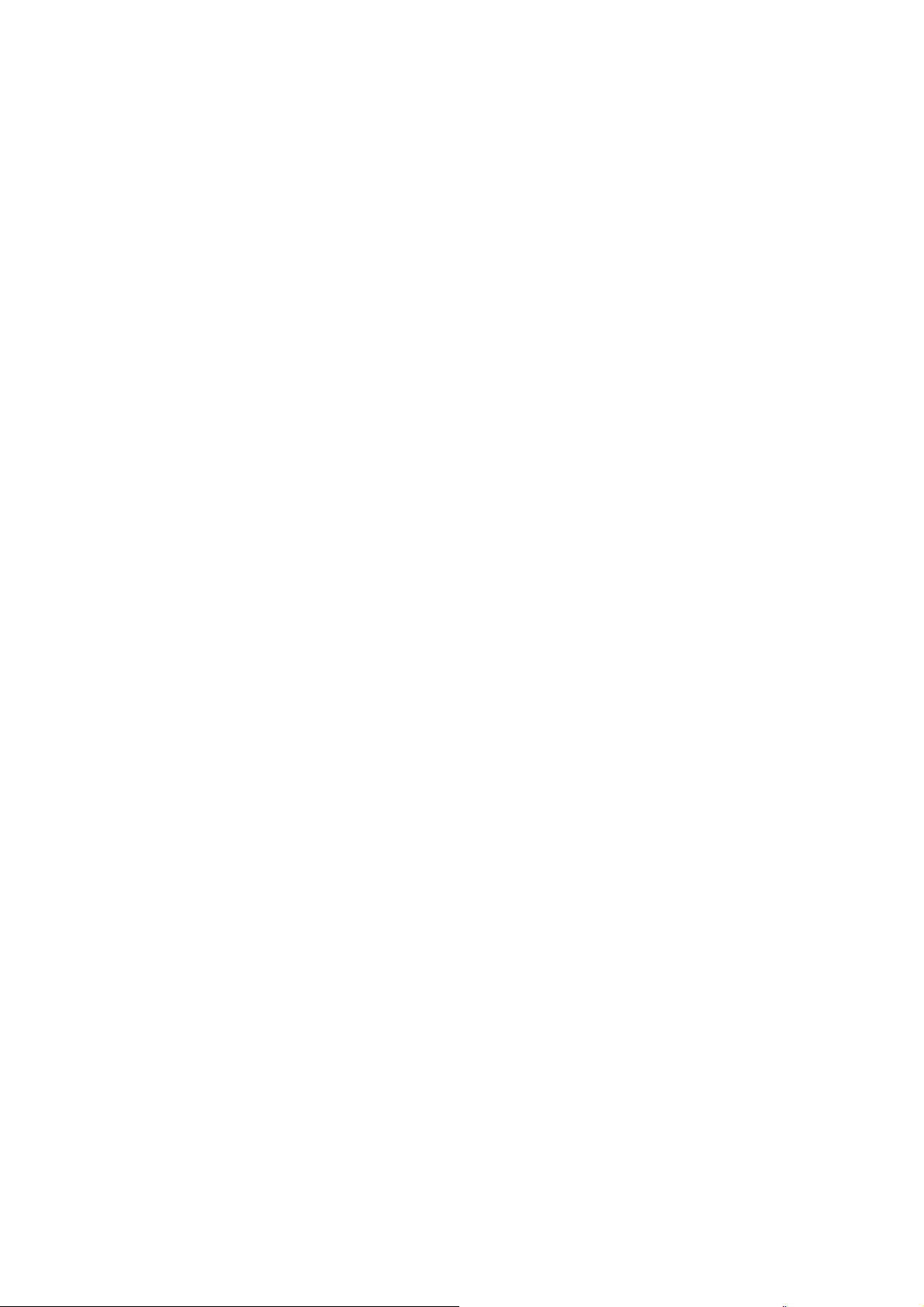
number such as 6265556789, most likely you just follow the rule to dial
16266667890 as if you were calling from a regular analog phone, followed by
pressing the “SEND” button.
4.3.3 Make Calls using IP Address
Direct IP calling allows two parties, that is, a BudgeTone phone and another VoIP
Device, to talk to each other in an ad hoc fashion without a SIP proxy. This kind of VoIP
calls can be made between two parties if:
• Both BudgeTone phone and other VoIP Device(i.e., another IP Phone or
BudgeTone SIP phone or other VoIP unit) have public IP addresses, or
• Both BudgeTone phone and other VoIP Device are on the same LAN using
private or public IP addresses, or
• Both BudgeTone phone and other VoIP Device can be connected through a router
using public or private IP addresses (with necessary port forwarding or DMZ).
This model has the ability to dial an IP address under the same LAN segment by simply
pressing the last octet in the IP address.
In the Advanced Settings page there is an option "Use Quick IP-call mode", by default it
is set to No. When this option is set to YES, and #XXX is dialed, where X is 0-9 and
XXX <=255, phone will make direct IP call to aaa.bbb.ccc.XXX where aaa.bbb.ccc
comes from the local IP address REGARDLESS of subnet mask.
#XX or #X are also valid so leading 0 is not required (but OK).
eg.
192.168.0.2 calling 192.168.0.3 just dial #3 follow by SEND or #
192.168.0.2 calling 192.168.0.23 just dial #23 follow by SEND or #
192.168.0.2 calling 192.168.0.123 just dial #123 follow by SEND or #
192.168.0.2 dial #3 and #03 and #003 has same effect --> call 192.168.0.3
Note:- If you have a SIP Server configured, Direct IP-IP call will still work. However, if
you are using STUN, Direct IP-IP call will also use STUN.
OR
To make a direct IP to IP call, first off hook, then press “MENU” key, then enter a 12-
digit target IP address to make the call. If port is not default 5060, destination ports can
be specified by using “*4” (encoding for “:”) followed by the port number.
Examples:
17
