Page 1

GXP2020 Enterprise SIP Phone Quick Installation Guide
Part Number:
Document Version Number: 1.0
418-02005-10
Grandstream Networks, Inc., 1297 Beacon St., 2
Tel: (617) 566-9300, FAX: (617) 249-1987
www.grandstream.com
Last updated on April 1, 2008
1
nd
Flr, Brookline, MA 02446 USA
Page 2
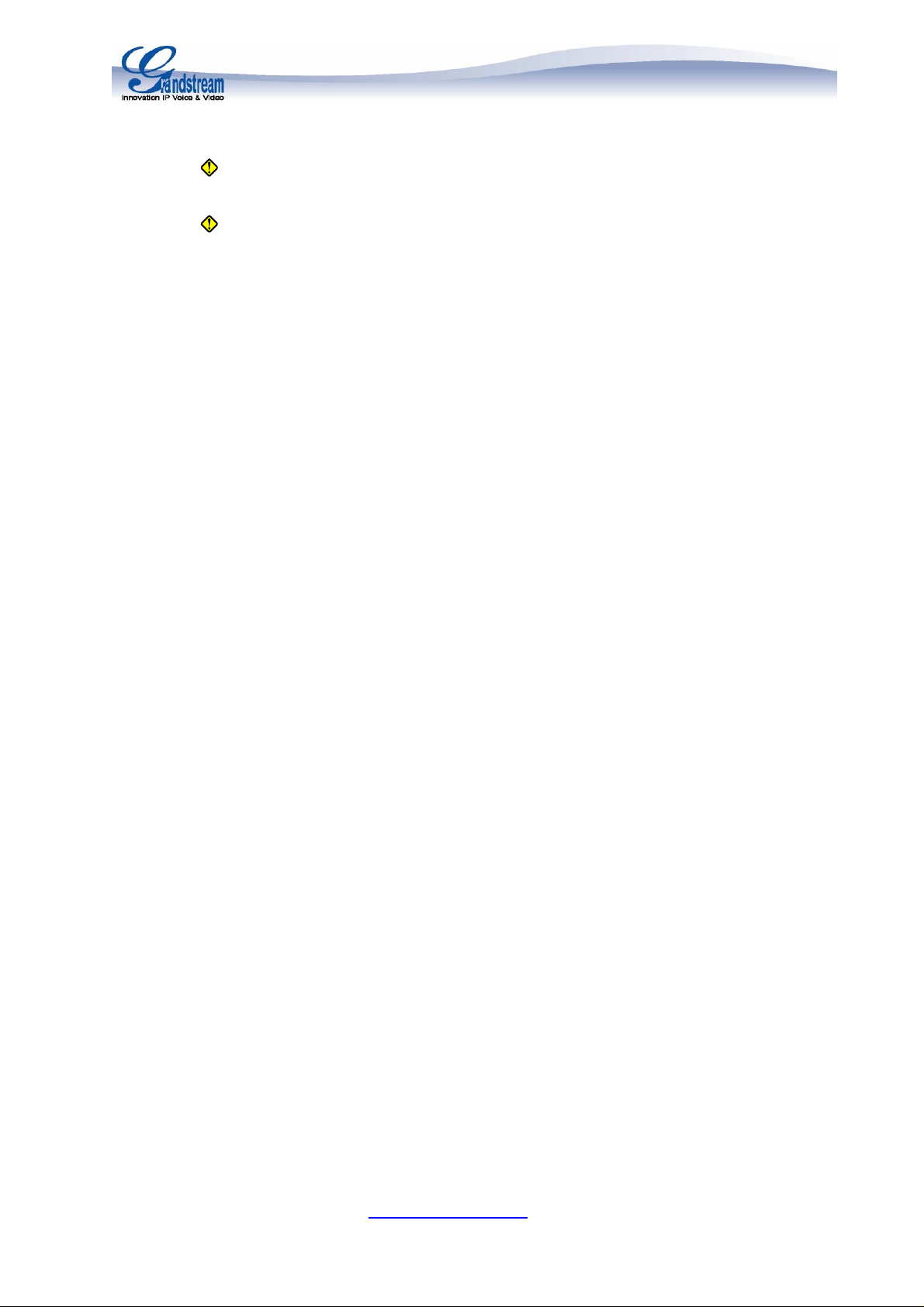
GXP2020 6-line SIP Enterprise Phone Quick Installation
Guide
WARNING: Please DO NOT power cycle the GXP2020 when LED lights are flashing during
system boot up or firmware upgrade. You may corrupt firmware images and cause the unit to
malfunction.
WARNING:
non-qualified power adapter may possibly damage the unit.
Overview
GXP2020 features 6 lines, each with an individual SIP account and offers a large graphical LCD
display, four (4) XML programmable soft keys, and seven (7) programmable hard keys. It offers
intuitive user interfaces, 5-way conferencing, 2 headset jacks, and three (3) adjustable positioning
angles. The GXP2020 also offers dual 10/100Mbps auto-sensing Ethernet ports with integrated PoE,
secure central configuration with AES Encryption, superior audio quality (using G.722 wide-band
codec) and excellent manageability. The GXP series is fully compatible and interoperable with most
SIP end-user devices, IPPBX and Softswitches.
Equipment Packaging - Unpack and check all accessories
The GXP2020 phone package contains
1. One GXP2020 Main Case
2. One Handset
3. One Phone Cord
4. One Universal Power Adaptor
5. One Ethernet Cable
6. One High Phone Stand
7. One Low Phone Stand
8. Two Wall Mount Spacers
Connect the GXP2020 Enterprise IP Phone
Please use the equipment included in the packaging. Using any other power source may damage the
product.
1. Connect the handset and main phone case with the phone cord.
2. Connect the LAN port of the phone to the RJ-45 socket of a hub/switch or a router (LAN side of the
router) using the Ethernet cable.
3. Connect the 5V DC output plug to the power jack on the phone; plug the power adapter into an
electrical outlet.
4. The LCD will display provisioning or firmware upgrade information. Before continuing, wait for the
date/time display to show up.
5. Using the phone embedded web server or keypad configuration menu, you can further configure
the phone using either a static IP or DHCP.
Use only the power adapter included in the GXP2020 package. Using an alternative
Grandstream Networks, Inc., 1297 Beacon St., 2
Tel: (617) 566-9300, FAX: (617) 249-1987
www.grandstream.com
Last updated on April 1, 2008
2
nd
Flr, Brookline, MA 02446 USA
Page 3

Figure 1: Connectors on the bottom of the GXP2020
Wall Mount
GXP2020 can be wall mounted. For proper wall mounting please place the two wall-mount spacers
into the proper holes on the bottom of the GXP-2020 as show below:
Figure 2: Attach the wall mount spacers to the GXP2020
To position the phone on the wall, place two fixed hangers on the wall, hang the back of the phone on
the fixed hangers.
Figure 3: Location of the fixed hangers on GXP2020
To use the handset, pull out the tab (extension downward) from the handset cradle, rotate the tab and
plug it back into the slot with the extension up to hold the handset.
Grandstream Networks, Inc., 1297 Beacon St., 2
nd
Flr, Brookline, MA 02446 USA
Tel: (617) 566-9300, FAX: (617) 249-1987
www.grandstream.com
Last updated on April 1, 2008
3
Page 4

Figure 4: Placing tab for mounting phone to wall
Configuring the GXP2020 using a Web Browser
1. If DHCP is enabled in your network, the phone’s IP address will be displayed.
2. Type the phone’s IP address in your PC browser.
3. The default administrator password is “admin”; the default end-user password is “123”.
To configure the phone via the web browser, you will need the following information:
1. IP address, subnet mask and gateway IP if using static IP.
2. SIP server and/or Outbound Proxy FQDN or IP address.
3. User subscriber information: User ID, Authentication ID, Password (provided by your VoIP
service provider).
4. GXP2020 supports “Plug-n-Call” if your ITSP (Internet Telephony Service Provider) provides this
automatic provisioning service. Ensure the phone has an internet connection (either DHCP or static IP
in your internet ready network), then power up the phone.
5. Please contact your ITSP for additional settings that may be necessary to configure the phone.
Configure the GXP2020 using the Keypad
1. Make sure the phone is idle.
2. Press the “OK” button to enter the keypad MENU to configure the phone.
3. Follow MENU options to configure the basic features of the phone – for example: the IP address
if using a static IP. For details, please check GXP Series User Manual.
Using the Keypad
1. To enter the MENU, press round MENU button.
2. Navigate the menu by using the UP/DOWN and LEFT/RIGHT.
3. Press the round MENU button to confirm a menu selection.
4. To delete an entry by pressing the MUTE button.
5. The phone automatically exits MENU mode with an incoming call, the phone is off-hook or the
MENU mode if left idle for 20 seconds.
GXP2020 Key Pad Configuration Menu
Call History
Status
Phone Book
Instant Messages
Direct IP call
Displays histories of incoming, dialed and missed calls.
Displays the network status, account statuses, software version
and MAC-address of the phone.
Displays the phonebook.
Goes to Instant Messages if the Presence is supported by the
service provider or PBX.
Displays the IP-call options menu.
Grandstream Networks, Inc., 1297 Beacon St., 2
Tel: (617) 566-9300, FAX: (617) 249-1987
www.grandstream.com
Last updated on April 1, 2008
4
nd
Flr, Brookline, MA 02446 USA
Page 5

Preference
Config
Displays user preference sub-menu, such as ring tone, ring volume,
customized XML idle screen or logo.
Display configuration sub-menu, such as Network, SIP
account, audio codec, firmware upgrade path and method,
and Factory Reset function, etc.
Factory Functions
Reboot
Exit
Extra diagnostic tools reside here.
Makes the phone reboot itself.
Exit from this menu.
Grandstream Networks, Inc. Corporate Headquarters
www.grandstream.com
info@grandstream.com
1297 Beacon Street, 2
Brookline, MA USA 02446
Tel : +1 (617) 566 – 9300
nd
Floor,
Fax: +1 (617) 247 – 1987
About Grandstream Networks
Grandstream Networks, Inc. is an award-winning designer and manufacturer of next generation IP voice &
video products for broadband networks. Grandstream’s products deliver superb sound and picture quality, rich
telephony features, full compliance with industry standards, and broad interoperability with most service
providers and 3
rd
party SIP based VoIP products. Grandstream is consistently recognized in the VoIP industry
for their innovation, affordability and superior value in their products. Grandstream Networks is a private
company headquartered in Brookline, MA with offices in Los Angele s, Dalla s and Chi na. For more i nformatio n,
please visit
www.grandstream.com.
Declaration of Conformity for GXP2020
Grandstream Networks, Inc., 1297 Beacon St., 2
nd
Flr, Brookline, MA 02446 USA
Tel: (617) 566-9300, FAX: (617) 249-1987
www.grandstream.com
Last updated on April 1, 2008
5
Page 6

Konformitätserklärung gemäß dem Gesetz über Funkanlagen und
Telekommunikationsendeinrichtungen (FTEG) und der Richtlinie 1999/5/EG (R&TTE)
Declaration of Conformity in accordance with the Radio and Telecommunications Terminal
Equipment Act (FTEG) and Directive 1999/5/EC (R&TTE Directive)
Hersteller /Verantwortliche Person / The manufacturer / responsible person
Manufacturer: Grandstream Networks, Inc.
5th Floor, R2-A Building,
South District of Hi-Tech Industrial Park,
Shenzhen, P.R.China, P.C. 518057
Responsible Laboratory: Bay Area Compliance Lab Corp. ShenZhen
Suite C, 41-D Electronics Science & Technology Building,
No. 2070 Shennanzhong Rd ShenZhen,
Guandong 518031, P.R. China
Tel: (755) 83296449
Fax: (755) 83273756
erklärt, dass das Produkt/ declares that the product:
Series: GXP 2020
Model: GXP 2020
Attestation Number: RSZ07031302-1, RSZ07031302-2
Date of Issue: April 4, 2007
Type (ggf. Anlagenkonfiguration mit Angabe der Module):
Type (if applicable, configuration including the modules)
[X] Telekommunikations(Tk-)endeinrichtung [ ] Funkanlage
Telecommunications terminal equipment Radio equipment
Telecommunication via Voice over IP (VoIP) ............................................
Verwendungszweck räteklasse
Intended purpose ipment class
bei bestimmungsgemäßer Verwendung den grundlegenden Anforderungen des § 3 und den
übrigen einschlägigen Bestimmungen des FTEG (Artikel 3 der R&TTE) entspricht.
complies with the essential requirements of §3 and the other relevant provisions of the FTEG
(Article 3 of the R&TTE Directive), when used for its intended purpose.
Gesundheit und Sicherheit gemäß § 3 (1) 1. (Artikel 3 (1) a))
Health and safety requirements pursuant to § 3 (1) 1. (Article 3(1) a))
angewendete harmonisierte Normen ... Einhaltung der grundlegenden Anforderungen auf
Grandstream Networks, Inc., 1297 Beacon St., 2
Tel: (617) 566-9300, FAX: (617) 249-1987
www.grandstream.com
Last updated on April 1, 2008
6
nd
Flr, Brookline, MA 02446 USA
Page 7

Harmonised standards applied... andere Art und Weise (hierzu verwendete
Standards/Spezifikationen) ...
Other means of proving conformity with the
essential requirements (standards/specifications
used)...
Schutzanforderungen in Bezug auf die elektromagn. Verträglichkeit § 3 (1) 2, Artikel 3 (1) b))
Protection requirements concerning electromagnetic compatibility § 3(1)(2), (Article 3(1)(b))
angewendete harmonisierte Normen inhaltung der grundlegenden
Harmonised standards applied... Anforderungen auf andere Art und Weise
(hierzu verwendete
EN 55022: 1998+A1:2001+A2:2003 Class B tandards/Spezifikationen)...
EN 55024: 1998+A1:2001+A2:2003 ther means of proving conformity with the
EN 61000-3-2:2000+A2:2005 sential requirements
EN 61000-3-3-:1995+A1:2001+A2:2005 standards/specifications used)...
Maßnahmen zur effizienten Nutzung des Funkfrequenzspektrums
Measures for the efficient use of the radio frequency spectrum
Non-applicable
Luftschnittstelle bei § 3 Funkanlagen gemäß (2) (Artikel 3(2))
Air interface of the radio systems pursuant to § 3(2) (Article 3(2))
angewendete harmonisierte Normen Einhaltung der grundlegenden Anforderungen auf
Harmonised standards applied andere Art und Weise (hierzu verwendete Standards/
Schnittstellenbeschreibungen)...
Non-applicable her means of proving conformity with the essential
requirements (standards/interface specifications used)...
Anschrift/Address
Grandstream Networks, Inc.
1297 Beacon St 2
nd
Flr
Brookline, MA 02446 USA
+ TK-Nr./Phone, fax, e-mail
Tel: +1 (617) 566-9300 x 804
Fax: +1 (617) 249-1987
info@grandstream.com
Ort, Datum Name und Unterschrift
Place & date of issue Name and signature
Brookline, MA, USA August 20, 2007 Bruce G. MacAloney, Vice President
Grandstream Networks, Inc., 1297 Beacon St., 2
Tel: (617) 566-9300, FAX: (617) 249-1987
www.grandstream.com
Last updated on April 1, 2008
7
nd
Flr, Brookline, MA 02446 USA
