Grandstream Networks 386 User Manual

User Manual
HandyTone-386
Analog Telephone Adaptor
For Firmware Release Version 1.0.3.44
Grandstream Networks, Inc.
www.grandstream.com
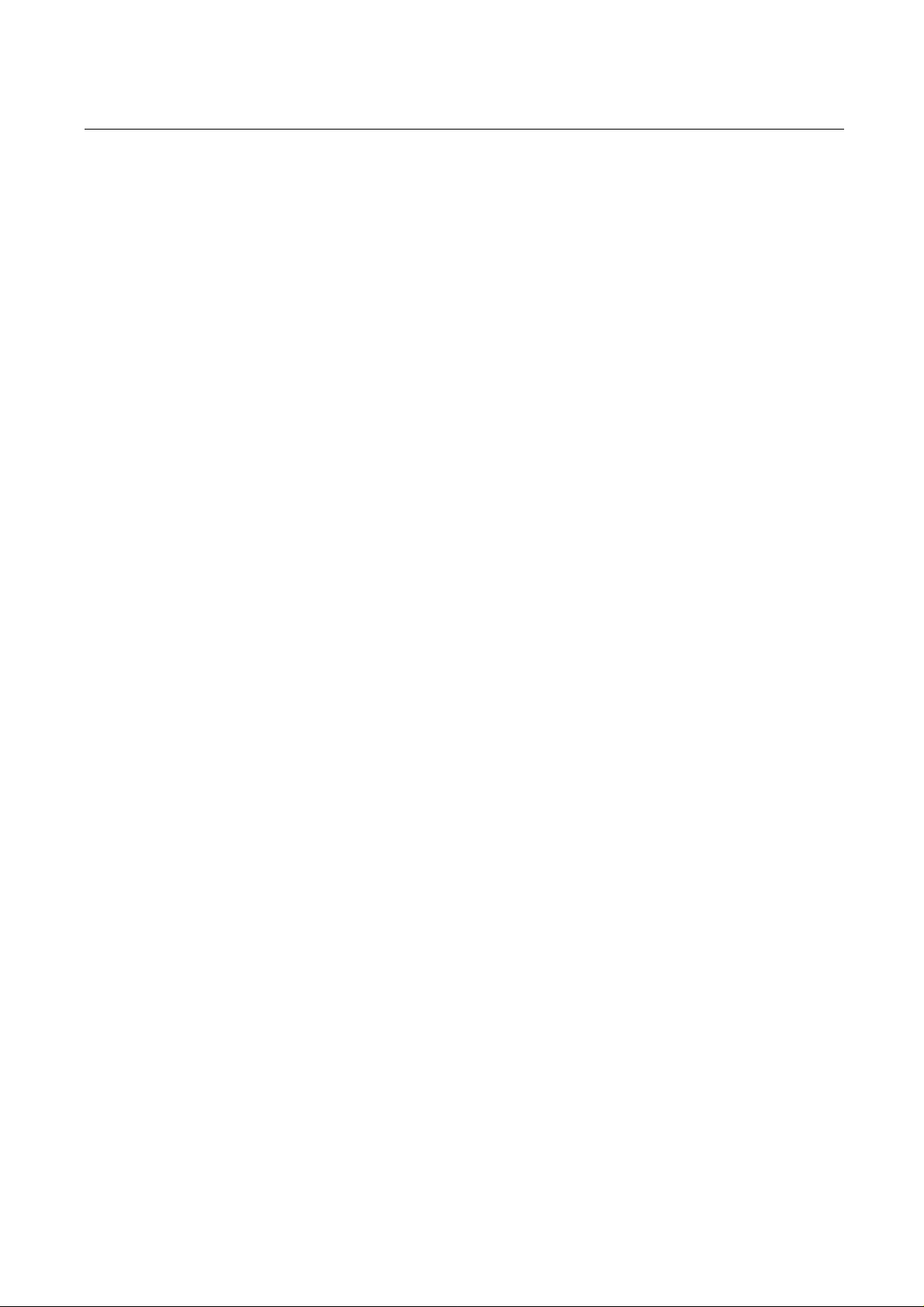
HandyTone-386 User Manual Grandstream Networks, Inc.
Table of Contents
1 WELCOME ...................................................................................................................... 4
2 INSTALLATION.............................................................................................................. 5
3 WHAT IS INCLUDED IN THE PACKAGE... ... ............................................................. 7
3.1 S
3.2 W
AFETY COMPLIANCES................................................................................................ 7
ARRANTY................................................................................................................. 7
4 PRODUCT OVERVIEW . ............................................................................................. .... 8
4.1 K
4.2 H
EY FEATURES............................................................................................................ 8
ARDWARE SPECIFICATION ........................................................................................ 9
5 BASIC OPERATIONS................................................................................................... 10
5.1 G
5.2 M
ET FAMILIAR WITH VOICE PROMPT......................................................................... 10
AKE PHONE CALLS................................................................................................. 11
5.2.1 Calling phone or extension numbers ................................................................. 11
5.2.2 Direct IP calls .................................................................................................... 11
5.2.3 Call Hold............................................................................................................ 12
5.2.4 Call Waiting....................................................................................................... 12
5.2.5 Call Transfer...................................................................................................... 12
5.2.6 3-way Conferencing........................................................................................... 13
5.2.6.1 Star code style 3-way Conferencing……………………………………………13
5.2.6.2 Bellcore Style 3-way Conference…..…………………………………………..14
5.2.7 PSTN Pass Through........................................................................................... 14
5.3 C
ALL FEATURES........................................................................................................ 14
5.3.1 Call Features Table (Star Code) ........................................................................ 14
5.3.2 PSTN Pass Through / Life Line........ .................................... ... .......................... 15
5.4 FAX
5.5 LED
SUPPORT........................................................................................................... 15
LIGHT PATTERN INDICATION ............................................................................ 16
6 CONFIGURATION GUIDE . ... ...................................................................................... 17
6.1 C
ONFIGURING HANDYTONE-386 LAN IP THROUGH VOICE PROMPT........................ 17
6.1.1 DHCP Mode ...................................................................................................... 17
6.1.2 STATIC IP Mode ................. .................................... ... ...................................... 1 7
6.1.3 TFTP Server Address ........................................................................................ 1 7
6.2 C
ONFIGURING HANDYTONE-386 WITH WEB BROWSER ............................................ 17
6.2.1 Access the Web Configuration Menu................................................................17
6.2.2 End User Configuration..................................................................................... 18
6.2.3 Advanced Configuration and FXS ports Par am eters............ ............................. 23
6.2.4 Saving the Configuration Changes.................................................................... 36
6.2.5 Rebooting the HandyTone-386 from Remote ...................................................36
6.3 C
ONFIGURATION THROUGH A CENTRAL SERVER....................................................... 37
7 SOFTWARE UPGRADE ............................................................................................... 38
7.1 F
IRMWARE UPGRADE THROUGH TFTP/HTTP........................................................... 38
2

HandyTone-386 User Manual Grandstream Networks, Inc.
7.2 C
7.3 F
7.4 M
ONFIGURATION FILE DOWNLOAD ........................................................................... 39
IRMW ARE AND CONFIGURATION FILE PRE FIX AND POSTFIX.................................... 39
ANAGING FIR MWARE AND CONFIGURATION FILE DOWNLOAD .............................. 39
8 RESTORE FACTORY DEFAULT SETTING…………………………………..40
9 GLOSSARY………………………………………………………………………..41
3

HandyTone-386 User Manual Grandstream Networks, Inc.
1 Welcome
Congratulations on becoming an owner of HandyTone-386. You made an excellent choice and we
hope you enjoy all of its capabilities.
Grandstream's HandyTone-386 is an all-in-one VoIP integrated access device that features superb
audio quality, rich functionalities, high level of integration, compactness and ultra-affordability. The
HandyTone-386 is fully compatible with SIP industry standard and can interoperate with many other
SIP compliant devices and softwar e on the market.
Grandstream HandyTone-386 is another addition to the popular HandyTone product family. The
HandyTone-386 features two FXS ports each with in dep end en t SIP accoun ts.
This document is subject to changes without notice. The latest electroni c version of this user manu al
can be downloaded from the following location:
http://www.grandstream.com/y-downloads.htm
4

HandyTone-386 User Manual Grandstream Networks, Inc.
2 Installation
HandyTone-386 Analog Telephone Adaptor is an all-in-on e VoI P in tegrated device designe d to be a
total so lution for networks providing VoI P service s.
The HandyTone-386 VoIP functionalities are available via regular analog telephones.
The following photo illustrates the appearance of a HandyTone-386.
Top View Side Views
RJ-11
Line Port
(Line )
BUTTON
RED LED
GREEN LED
RJ-11
FXS Port 1
RJ-11
FXS Port 2
Interconnection Diagram of the HandyTone-386:
+5V/1.2A
RJ-45 10M
Ethernet LAN Port
2.1
Analog Phone
2.2
Cordless Phone
Fax
Internet ADSL/Cable
Modem or Ethernet
FXS 2
PSTN Line
LAN
LINE
FXS 1
Analog Phone
Cordless Phone
Fax
5

HandyTone-386 User Manual Grandstream Networks, Inc.
HandyTone-386 has two FXS ports. The RJ-11 jack next to the LAN is called FXS port 2 and the RJ11 jack on the corner is called FXS port 1. The RJ-11 jack on the side on of the HandyTone-386 is a
LINE port or PSTN pass-through port. Each FXS port can have a separate SIP account. This is a key
feature of Handy Tone -386. Both ports can make calls concurrently.
Following are the steps to install a HandyTone-386:
1. Connect a standard touch-tone a nalog telephone (or fax machine) to FXS port 1.
2. Connect another standard touch-tone analog telephone (or fax machine) to FXS port 2.
3. Insert a standard telepho ne cable into the LINE port of HandyTone-386 a nd connect the other
end of the telephone cable to a wall jack.
4. Insert the Ethernet cable into the LAN port of HandyTone-386 and connect the other end of the
Ethernet cable to an uplink port (a router or a modem, etc.)
5. Insert the power adapter into the HandyTone-386 and connect it to a wall outlet.
Please follow the instructions in section 6.2.1 to configure the HandyTone-386.
6

HandyTone-386 User Manual Grandstream Networks, Inc.
3 What is Included in the Package
The HandyTone-386 package co ntains:
1) One HandyTone-386
2) One universal power adaptor
3) One Ethernet cable
3.1 Safety Compliances
The HandyTone-386 is com plia nt with var i ous safety standards including FCC/CE and C-tick. Its
power adaptor is compliant with UL standard. The HandyTone- 386 should only operate with the
universal power adaptor provided in the package.
3.2 Warranty
Grandstream has a reseller agreement with our reseller customer. End users should contact the
company from whom you purchased the product for replacement, repair or refund.
If you purchased the product directly from Grandstream, contact your Grandstream Sales and Service
Representative for a RMA (Return Materials Authorization) number.
Grandstream reserv es the right to remedy warranty policy without prior notification.
Warning: Please do not attempt to use a different power adaptor. Using oth e r powe r adaptor may
damage the HandyTone-386 and will void the manufacturer warranty.
Caution: Changes or modifications to this product not expressly approved by Grandstream, or
operation of this product in any way other than as detailed by this User Manu al, could void your
manufacturer warranty.
Information in this documen t is subje c t to chang e withou t no tice. No par t of this docu men t may be
reproduced or transmitted in any form or by any means, electronic or mechanical, for any purpose without
the express written permission of Grandstream Networks, Inc..
7

HandyTone-386 User Manual Grandstream Networks, Inc.
4 Product Overview
4.1 Key Features
• Supports SIP 2.0(RFC 3261), TCP/UDP/IP, RTP/RTCP, HTTP, ICMP, ARP/RARP, DNS,
DHCP (both client and server), NTP, PPPoE, STUN, TFTP, etc.
• Supports dual SIP accounts via dual FXS ports
• Powerful digital signal processing (DSP) to ensure superb audio quality; advanced adaptive
jitter control and packet loss concealment technology
• Support various codecs including G.711 (PCM a-law and u-law), G.723.1 (5.3K/6.3K), G.726
(32K), as well as G.729A, and iLBC.
• Support Caller ID/name display or block, Call waiting caller ID, Hold, Call Waiting/Flash, Call
Transfer, Call Forward, 3-way conferencing, in-band and out-of-band DTMF, etc.
• Support fax pass throu gh (fo r PCMU and PC MA ) an d T.3 8 FoIP (Fax over IP).
• Support syslog
• Support Silence Suppression, VAD (Voice Activity Detection), CNG (Comfort Noise
Generation), Line Echo Cancellation (G.168), and AGC (Automatic Gain Control)
• Support standard encryption and authentication (DIGEST using MD5 and MD5-sess)
• Support for Lay er 2 (802.1Q VLAN, 802.1 p) and Layer 3 QoS (ToS, D i ffServ, MPLS)
• Support automated NAT traversal without manual manipulation of firewall/NAT
• Support device configuration via built-in IVR, Web browser or Central configuration files
through TFTP or HTTP server
• Support firmware upgrade via TFTP or HTTP.
• Support PSTN pass through.
• Ultra compact (wallet size) and lightweight design, great companion for travelers.
• Compact, lightweight Universal Power adapter.
8

HandyTone-386 User Manual Grandstream Networks, Inc.
4.2 Hardware Specification
The table below lists the hardware specification of HandyTone-386.
Model
LAN interface 1xRJ45 10Base-T
FXS telephone port 2 x FXS
PSTN Port 1x PSTN pass-through or life line port
Button 1
LED Green and Red color
Universal Switching
Power Adaptor
Dimension 70mm (W)
Weight 0.6lbs (0.3kg)
Temperature 40 - 130oF
Humidity 10% - 90%
Compliance
HandyTone-386
Input: 100-240VAC 50-60 Hz
Output: +5VDC, 1200mA
UL certified
130mm (D)
27mm (H)
5 – 45oC
(non-condensing)
9
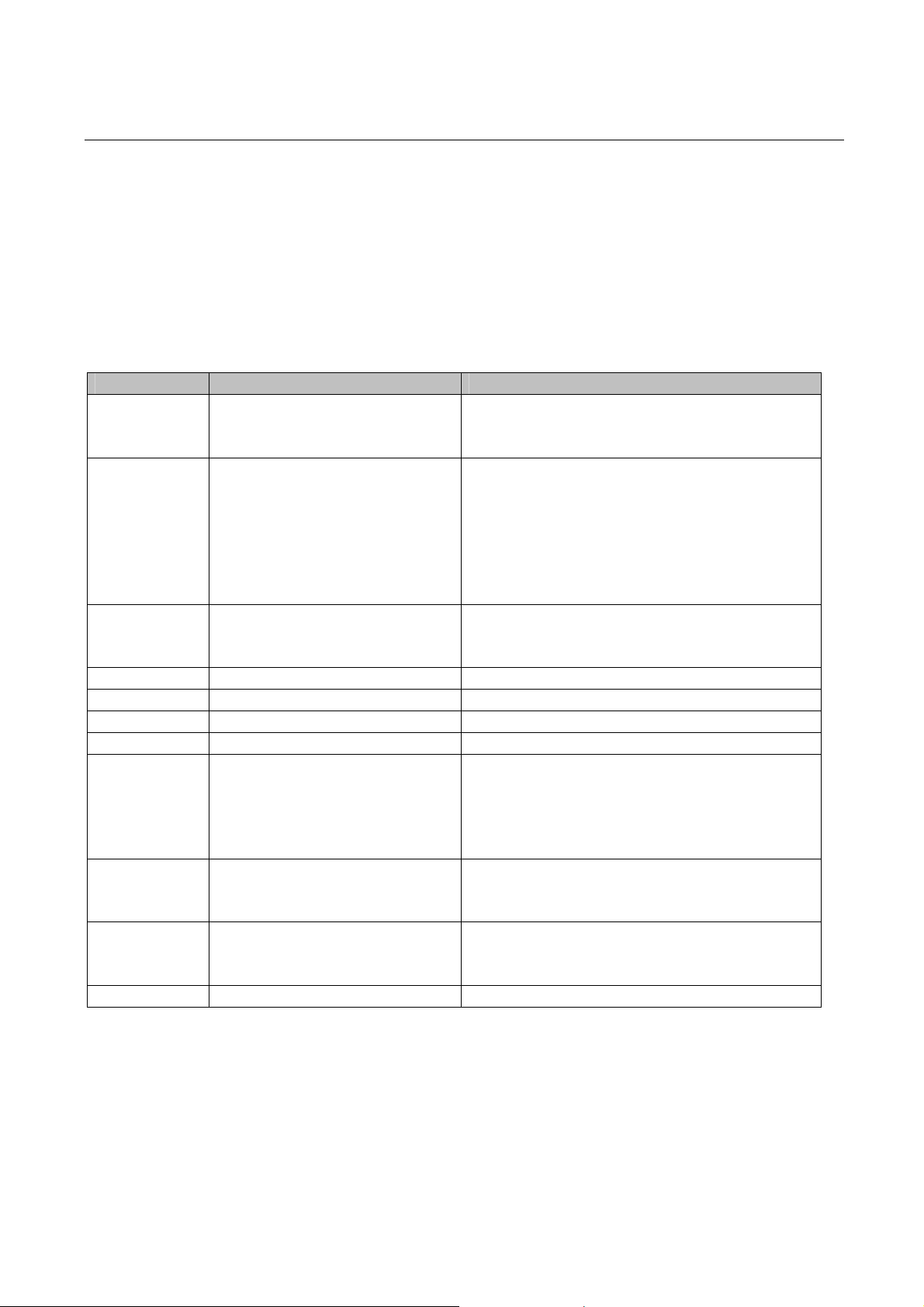
HandyTone-386 User Manual Grandstream Networks, Inc.
5 Basic Operations
5.1 Get Familiar with Voice Prompt
HandyTone-386 has a stored voice prompt menu for quick brow sing and simple configuration.
Currently, the voice prompt men u a nd the LED button is designed for FXS por t 1 ONLY.
To enter this voice prompt menu, simply press the button or “***” from the analog phone.
Menu Voice Prompt User’s Options
Main Menu “Enter a Menu Option” Enter “*” for the next menu option
Enter “#” to return to the main menu
Enter 01 – 06, 47, 86 or 99 Menu option
01 “DHCP Mode”,
“Static IP Mode”
02 “IP Address “ + IP address The current WAN IP address is announced
03 “Subnet “ + IP address Same as menu 02
04 “Gateway “ + IP address Same as menu 02
05 “DNS Server “ + IP address Same as menu 02
06 “TFTP Server “ + IP address Same as menu 02
47 “Direct IP Calling” When entered, user will be prompted a dial
86 “Voice Messages Pending”
“No Voice Messages”
99 “RESET” Enter “9” to reboot the device; or
“Invalid Entry” Automatically return to Main Menu
Enter ‘9’ to toggle the selection
If user selects “Static IP Mode”, user need
configure the all IP address information
through menu 02 to 05. If user selects
“Dynamic IP Mode”, the device will retrieve
all IP address information from DHCP server
automatically when user reboots the de v i ce.
Enter 12-digit new IP address if in Static IP
Mode.
tone, dial a 12-digit IP address to make a direct
IP call.
(For details, see “4.2.2 Make a Direct IP
Call”.)
If there are voice messages, us er can dial “9”
and dial pre-configured phone number to
retrieve voice message.
Enter MAC address to restore factory default
setting (For details, see section 8.)
10

HandyTone-386 User Manual Grandstream Networks, Inc.
NOTE:
• Once the button is pressed, it enters the voice prom pt ma in menu. If the button is pressed again,
while it is already in the voice prompt menu, it jumps to “Direct IP Call” option and a dial
tone is prompted
• “*” shifts down to the next menu option
• “#” returns to the main menu
• “9” functions as the ENTER key in many cases to confirm an option
• All entered digit sequences have known lengths - 2 digits for menu option and 12 digits for IP
address. For IP address, add 0 before the digits if the digits ar e less tha n 3 (lik e 192.168.0.26
should be key in like 192168000026, no dot needed while input). Once all of the digits are
collected, the input will be processed.
• Key entry can not be deleted but the phone may prompt error once it is detected
5.2 Make Phone Calls
5.2.1 Calling phone or extension numbers
There are currently two methods to make an extension number call:
a) Dial the numbers directly and wait for 4 (default) seconds.
b) Dial the numbers directly, and press # (assu ming that “use # as dial key is selected in web
configuration).
Examples:
• To dial another extension on the same proxy, such as 1008, simply pick up the attached phone,
dial 1008 and then press the # or wait for 4 seconds.
• To dial a PSTN number such as 6266667890, you might need to enter in some prefix number
followed by the phone number. Please check with your VoIP service provider to get the
information. If you phone is assigned with a PSTN-like number such as 6265556789, most
likely you just follow the rule to dial 16266667890 as if you were calling from a regular analog
phone of North America, then followed by pressing # or wait for 4 seconds.
5.2.2 Direct IP calls
Direct IP calling allows two parties, that is, a HandyTone with an analog phone and another VoIP
Device, to talk to each other in an ad hoc fashi on without a S IP prox y. This kind o f VoIP call s can be
made between two partie s i f:
• Both HT386 and other VoIP Device(i.e., another HandyTone ATA or Budgetone SIP phone or
other VoIP unit) have public IP addr esses, or
• Both HT386 and other VoIP Device are on the same LAN using private IP addresses, or
• Both HT386 and other VoIP Device can be connected through a router using public or private
IP addresses (with ne cessary port forwarding or DMZ).
11

HandyTone-386 User Manual Grandstream Networks, Inc.
To make a direct IP call, first pick up the analog phone or turn on the speakerphone on the analog
phone, then access the voice menu prompt by dial “***” or press the button on the HandyTone-286,
and dials “47” to access the direct IP call menu. User will hear a voice prompt “Direct IP Calling” and
a dial tone. Enter a 12-digit target IP address to make a call. Destination ports can be specified by
using “*4” (encoding for “:”) followed by the port number.
Examples:
If the target IP address is 192.168.0.10, the dialing convention is
Voice Prompt with option 47, then 192 168 000 010
followed by pressing the “#” key if it is configured as a send key or wait for more than 5 seconds.
If the target IP address/port is 192.168.1.20:5062, then the dialing convention would be:
Voice Prompt with option 47, then 192168001020*45062 followed by pressing the “#” key if it is
configured as a send key or wait for 4 seconds.
NOTE:
• When doing direct IP call, the “Use Random Port” should set to “NO”.
• You can NOT make direct IP calls be tween FXS1 to FXS2 since they are using sam e IP.
5.2.3 Call Hold
While in conversation, pressing the “flash” button on the attached analogue phone (if the phone has
that button) will put the remote end on hold. Pressing the “flash” button again will release the
previously held party and the bi-directional media will resume. If no “flash” button, then on-off hook
quickly (hook flash) will do the same thing but also risk of losing call if the time is not short enough.
5.2.4 Call Waiting
If call waiting feature is enabled, while the user is in a conversation, he will hear a speci al stutter tone
if there is another incoming call. User can press the flash button to put the current call party on hold
and switch to the other call. Pressing flash button toggles between two active calls.
5.2.5 Call Transfer
5.2.5.1 Blind Transfer
Assume that call party A and B are in conversation. A wa nts to Blind Transfer B to C:
1. A press FLASH on the analog phone to hear the dial tone.
2. Then A dials *87 then dials C’s number, and then #(or wait for 4 seconds)
3. A can hang up.
NOTE:
12

HandyTone-386 User Manual Grandstream Networks, Inc.
• “Enable Call Feature” has to be set to “Yes” in web configuration page.
A can hold on to the phone and await one of the thre e following behaviors:
• A quick confirmation tone (temporarily using the call waiting indication tone) followed by a
dial tone. This indicates the transfer is successful (transferee has received a 200 O K from
transfer target). At this point, A can either hang up or make another call.
• A quick busy tone followed by a restored call (on supported platforms only). This means the
transferee has received a 4xx response for the INVITE and we will try to recover the call. The
busy tone is just to indicate to the transferor that the transfer has failed.
• Busy tone keeps playing. This means we have failed to receive the second NOTIFY from the
transferee and decided to time out. Note: this does not indicate the transfer has been
successful, nor does it indicate the transfer has failed. When transferee is a client that does not
support the second NOTIFY (such as our own earlier firmwar e ), this will be the case. In bad
network scenarios, this could a ls o ha ppen, although the transfer may have been completed
successfully.
5.2.5.2 Attended Transfer
Assume that call party A and B are in conversation. A wa nts to Attend Transfer B to C:
1. A presses FLASH on the analog phone to get a dial tone
2. A then dial C’s number followed by # (or wait for 4 seconds).
3. If C answers the call, A and C are in conversation. Th en A can hang up to complete transfer.
4. If C does not answer the call, A can press “flash” back to talk to B.
NOTE:
• When Attended Transfer failed and A hang up, the HandyTone- 386 will ring user A back again
to remind A that B is still on the call. A can pick up the phone to restore conversation with B.
5.2.6 3-way Conferencing
5.2.6.1 Star Code Style 3-way Conference
Assuming that call party A and B are in conversation. A wants to bring C in a conference:
1. A presses FLASH (on the analog phone, or Hook Flash for old model phones) to get a dial
tone.
2. A dials *23 then C’s number then # (or wait for 4 seconds).
3. If C answers the call, then A press “flash” to bring B, C in the conference.
4. If C does not answer the call, A can press “flash” back to talk to B.
5.2.6.2 Bellcore Style 3-way Conference
13

HandyTone-386 User Manual Grandstream Networks, Inc.
Bellcore style 3-way conferen ce is also supported. To do this, user needs to enable “Use Bell-style 3way Conference” in FXS1 or FXS2 web configuration.
Assuming that call party A and B are in conversation. A wants to bring C in a conference:
1. A presses FLASH (on the analog phone, or Hook Flash for old model phones) to get a dial
tone.
2. A dials C’s number t h en # (or wait for 4 seconds).
3. If C answers the call, then A press “flash” to bring B, C in the conference.
4. If C does not answer the call, A can press “flash” back to talk to B.
5.2.7 PSTN Pass Through
HandyTone-386 supports PSTN pass through on FXS port 1. User can make and receive PSTN calls
with attached analog phone in Pho ne 1 port. Phone 2 port (or FXS port 2) does NOT have this feature.
• To receive PSTN calls, simply make phone off hook when the analog phone rings.
• To make a PSTN call, simply press the PSTN access code (*00 is default, or any number
configured in web configuration page) to switch to the PSTN line and get dial tone, then dial
the number.
5.3 Call Features
5.3.1 Call Features Table (Star Code)
Following table shows the ca l l feat ures (* code) of HandyTone-386.
Key Call Features
*23 3 way Conferencing
Refer 5.2.6 above for procedure to perf orm 3 way Calling.
*30 Block CallerID (for all-config change)
*31 Send CallerID (for all-config change)
*67 Block CallerID (per call)
*82 Send CallerID (per call)
*50 Disable Call Waiting (for all-config change)
*51 Enable Call Waiting (for all-config change)
*70 Disable Call Waiting. (Per Call)
*71 Enable Call Waiting (Per Call)
*72 Unconditional Call Forward.
To use this feature, dial “*72 ”, wait for the dial to ne. Then dial
the forward number ended with #, wait for dial tone, hang up.
*73 Cancel Unconditional Call Forward
To cancel “Unconditiona l Call Forward”, dial “*73” and get the
dial tone, then ha ng up.
*87 Blind Transfer
Refer 5.2.5.1 above for procedure to perform Blind Transfer.
14
