Grandstream Networks 29578 User Manual

Model 29578
Desktop Speakerphone
with Amplied Volume
and Tone Control
User’s Guide

Important Information
NOTICE: This product meets the applicable Industry Canada
technical specications.
Operation is subject to the following two conditions: (1) This
device may not cause interference, and (2) This device must
accept any interference, including interference that may cause
undesired operation of the device.
The equipment must be installed using an acceptable method of
connection. The customer should be aware that compliance with
the above conditions may not prevent degradation of service in
some situations.
Repairs to certied equipment should be made by an authorized
Canadian maintenance facility designated by the supplier. Any
repairs or alterations made by the user to this equipment, or
equipment malfunctions, may give the telecommunications
company cause to request the user to disconnect the equipment.
Users should ensure for their own protection that the electrical
ground connections of the power utility, telephone lines and
internal metallic water pipe systems, if present, are connected
together. This precaution may be particularly important in rural
areas.
CAUTION: Users should not attempt to make such connections
themselves, but should contact the appropriate electric
inspection authority, or electrician, as appropriate.
NOTES: This equipment may not be used on coin service provided
by the telephone company.
2

Interference Information
This equipment generates and uses radio frequency energy
which may interfere with residential radio and television
reception if not properly installed and used in accordance with
instructions contained in this manual. Reasonable protection
against such interference is ensured, although there is no
guarantee this will not occur in a given installation. If interference
is suspected and veried by switching this equipment on and
off, the user is encouraged to try to correct the interference
by one or more of the following measures: Reorient the radio/
television receiver’s antenna, relocate the equipment with respect
to the receiver, plug the equipment and receiver into separate
circuit outlets. The user may also wish to consult a qualied
radio/television technician for additional suggestions. This
equipment has been fully tested and complies with all limits for
Class B computing devices pursuant to part 15 FCC Rules and
Regulations.
Telephone Network Information
Should your equipment cause trouble on your line which may
harm the telephone network, the telephone company, where
practicable, may notify you that temporary discontinuance of
service may be required. Where prior notice is not practicable
and the circumstances warrant such action, the telephone
company may temporarily discontinue service immediately.
The telephone company may make changes in its
communications facilities, equipment, operations or procedures
where such action is required in the operation of its business. If
these changes are expected to affect the use or performance
of your telephone equipment, the telephone company will
likely give you adequate notice to allow you to maintain
uninterrupted service.
3

Notice must be given to the telephone company upon
termination of your telephone from your line.
REN Number
On the bottom of this equipment is a label indicating, among
other information, the Ringer Equivalence Number (REN) for the
equipment.
The REN is useful in determining the number of devices you may
connect to your telephone line and still have all of these devices
ring when your telephone number is called. In most (but not all)
areas, the sum of the RENs of all devices connected to one line
should not exceed 5. To be certain of the number of devices you
may connect to your line as determined by the REN, you should
contact your local telephone company.
REN Number is located on the cabinet bottom.
Hearing Aid Compatibility (HAC)
This telephone system meets FCC/Industry Canada
standards for Hearing Aid Compatibility.
4

Table of Contents
IMPORTANT INFORMATION ........ 2
INTERFERENCE INFORMATION .... 3
TELEPHONE NETWORK
INFORMATION ................... 3
REN NUMBER ...................... 4
HEARING AID COMPATIBILITY
(HAC) ........................... 4
INTRODUCTION ...................... 6
BEFORE YOU BEGIN ...............7
pArts CHeCklist ....................7
telepHone JACk
requirements ....................7
INSTALLATION ....................... 8
importAnt instAllAtion
guidelines..........................8
BASE LAYOUT ........................ 9
BACK & SIDE VIEWS ............10
INSTALLING THE PHONE ......... 11
instAlling bACkup
bAtteries ......................... 11
ConneCting tHe telepHone
line ..................................12
wAll mounting .................14
TELEPHONE OPERATION ........15
speAkerpHone .....................15
plACing A CAll ...................16
HAndset .........................16
speAkerpHone ................16
Answering A CAll ........16
HAndset .........................16
speAkerpHone ................17
Volume ................................ 17
Amplified Audio .................17
tone equAlizer ..................19
neCkloop ............................19
mute ....................................20
VibrAting Alert ..................20
flAsH ...................................20
rediAl ..................................21
MEMORY ............................22
storing A number in
memory ...........................22
Adding A pAuse to tHe
diAling sequenCe ..........22
CHAnging A stored
number ........................... 23
diAling A number from
memory ...........................23
diAling tHe emergenCy quiCk
diAl numbers .................23
TROUBLESHOOTING GUIDE .....24
GENERAL PRODUCT CARE .....26
WARRANTY ......................... 27
ACCESSORY INFORMATION .....29
INDEX ................................30
5

Introduction
CAUTION: When using telephone equipment,
there are basic safety instructions that
should always be followed. Refer to the
IMPORTANT SAFETY INSTRUCTIONS provided
with this product and save them for future
reference.
This phone is designed for those individuals with mild to
severe hearing loss. The unit is designed to control the
volume of the phone as well as the frequencies that best t
your hearing. It has three pitch control buttons allowing you
to customize the phone to your preference. The equalizer is
set at 600Hz, 1.2KHz and 2.4kHz.
The phone is designed with unique features to protect the
hearing in your family. You will be able to switch between
automatic and manual amplication modes to protect your
hearing from being exposed to dangerous sound levels.
Please read this manual very carefully before using your
29578 and keep it for future reference. If you have any
questions or problems, consult the Troubleshooting Tips for
the solution.
6

Before You Begin
Parts Checklist
Make sure your package includes the items shown here.
Telephone
Base Handset
line cord
Vibrating
Alert
Power
Supply
Handset
cord
Telephone Jack Requirements
To use this phone, you need an RJ11C type
modular telephone jack, which might look
like the one pictured here, installed in your
home. If you don’t have a modular jack,
call your local phone company to nd out
how to get one installed.
Modular
telephone
line jack
Wall plate
7

Installation
Important Installation Guidelines
• Avoid sources of noise and heat, such as motors,
uorescent lighting, microwave ovens, heating
appliances and direct sunlight.
• Avoid areas of excessive dust, moisture and low
temperature.
• Avoid other cordless telephones or personal computers.
• Never install telephone wiring during a lightning storm.
• Never install telephone jacks in wet locations unless the
jack is specically designed for wet locations.
• Never touch non-insulated telephone wires or terminals,
unless the telephone line has been disconnected at the
network interface.
• Use caution when installing or modifying telephone lines.
8

Base Layout
M1/M3
(memory
buttons)
HOSPITAL
button
FIRE
button
ALARM
button
M2/M4
(memory
buttons)
MUTE button
AMPLIFY
button
REDIAL
button
STORE
button
FLASH
button
TONE
EQUALIZER
VOLUME
(p/q)
buttons
*
button
# PAUSE
button
SPEAKER
button
9

Back & Side Views
DATA jack
AMPLIFY Override
Switch
RINGER VOL
(HIGH/LOW/OFF)
switch
LINE jack
RINGER PITCH
(HIGH/LOW)
switch
(BACK VIEW)
VIBRATING
ALERT
10
NECKLOOP
(SIDE VIEW)

Installing the Phone
Installing Backup Batteries
CAUTION: Disconnect the phone cord from
the wall outlet before installing or replacing
the batteries.
In case of a power outage, the phone uses 4 AA alkaline
batteries for backup power for incoming voice amplication
and visual ringer functions.
1. Unplug the power adaptor and the telephone line before
installing batteries.
2. Carefully turn
over the phone,
and release
latch on battery
compartment and
remove cover.
3. Insert 4 AA-size
alkaline batteries
as shown on the
diagram in the
battery compartment.
4. Snap the battery compartment door back into place.
5. Re-attach the power adaptor and the telephone line cord
to the unit .
11
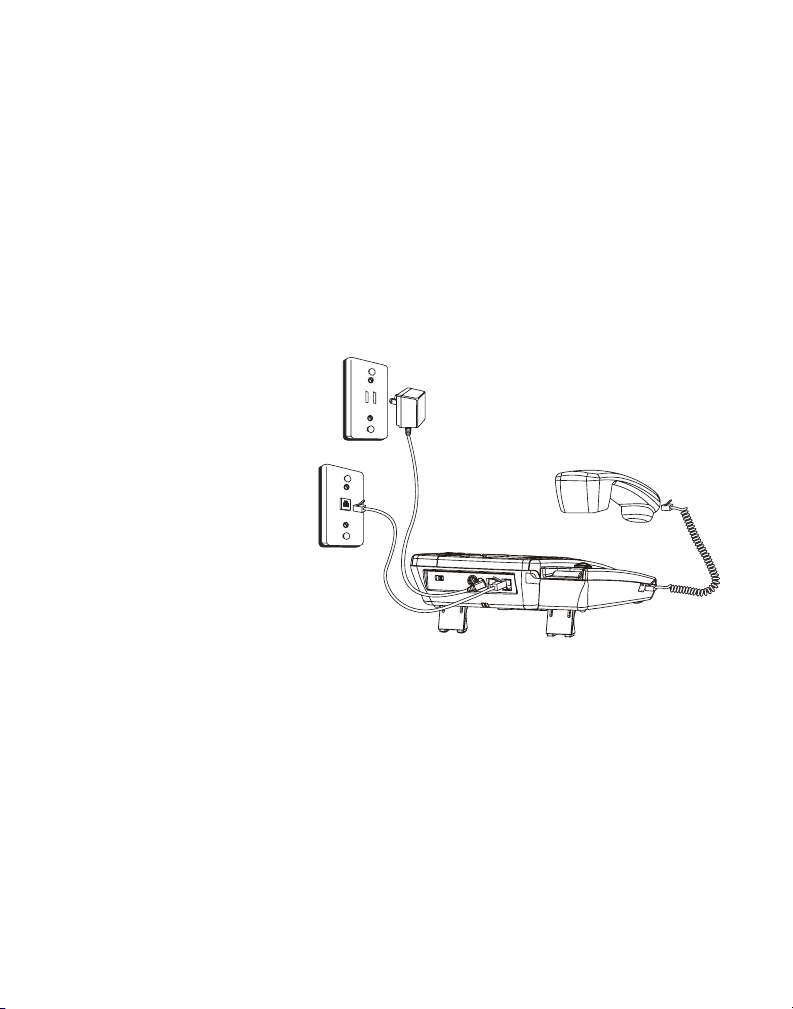
NOTE: Remove the batteries if storing the unit
for over 30 days to prevent damage in the event
of leaking batteries.
Connecting the Telephone Line
NOTE: The unit is shipped from the factory for
placement on a level surface.
1. Choose an area near a telephone wall jack (RJ11C), and
place your cordless telephone on a level surface, such
as a desktop or
tabletop, or you
may mount it on the
wall.
2. Plug one end of the
telephone line cord
into the Line jack at
the back of the base
and the other end
into a modular jack.
3. If you have another device (example, an additional
auxiliary phone or data modem) need to be connected to
the unit, please connect it to the Data jack on the back of
the unit.
4. Plug the AC power adaptor into the electrical outlet and
the DC connector into the jack on the back of the base.
12

CAUTION: To reduce risk of personal injury,
re, or damage use only the 5-2784 power
adaptor listed in the user’s guide. This power
adaptor is intended to be correctly orientated
in a vertical or oor mount position.
5. You can stretch out the kick-stands on the bottom of the
base for a better viewing angle when placed on desktop.
6. Connect one end of the coiled handset cord to the jack on
the handset.
7. Plug the other end of the coiled handset cord to the jack
on the base.
8. Make sure the DESK/WALL MOUNT tab is rotated to the
DESK position and place the handset into the cradle.
9. Adjust the RINGER VOLUME switch to the desired setting:
HI, LOW or OFF.
The unit is properly installed if you pick up the handset and
hear the dial tone. If you don’t hear a dial tone recheck all
the installation steps.
13

Wall Mounting
1. Plug the AC power adaptor into the electrical outlet and
the DC connector into the jack on the back of the base.
2. Plug one end of the straight
telephone line cord into the
jack on the bottom of the
base.
3. Close the kick-stands on
the bottom of the base
unit if you’ve opened them
before.
4. Feed the line cord through
the groove and plug the
end into the modular
telephone jack. Excess
telephone line can be stuffed into the recess area on the
bottom of the Base Unit.
5. Slip the mounting holes (on the bottom of the base) over
the wall plate posts and rmly slide the unit down into
place.
6. Make sure the DESK/ WALL MOUNT tab is rotated to the
WALL position.
14
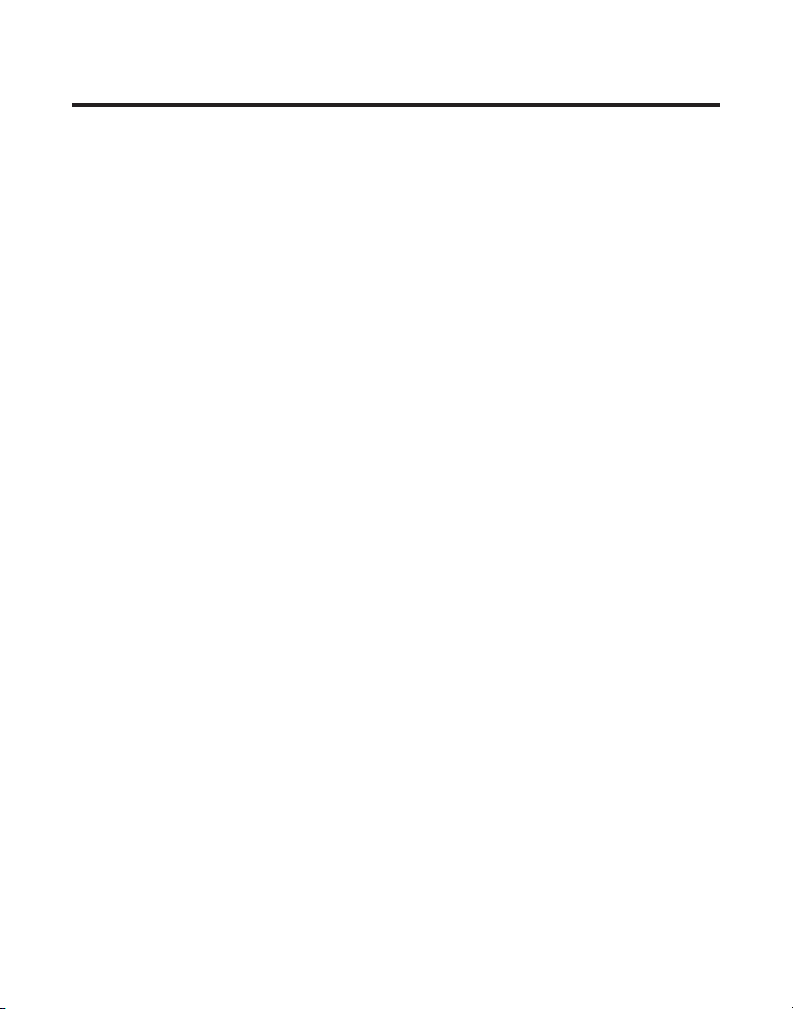
Telephone Operation
Speakerphone
For hands-free operation and convenience, this unit is
equipped with a speakerphone.
For best speakerphone performance, avoid the following:
• Areas with high background noise. (The microphone
might pick up these sounds and prevent the
speakerphone from going into the receiving mode when
you nish talking.)
• Surfaces affected by vibration.
• Recessed areas such as in a corner, under a cupboard, or
next to a cabinet, which can generate an echo effect.
Note the following guidelines when using the
speakerphone:
• The speakerphone works similar to a two-way radio in
that you can only listen or talk at one time.
• Stay reasonably close to the phone so that you can be
clearly heard by the person to whom you are talking.
• You can adjust the speaker volume by adjusting the
volume
• The speakerphone indicator comes on when the
speakerphone is in use.
(p or q) buttons while speakerphone is in use
.
15

Placing a Call
Handset
1. Pick up the handset and listen for a dial tone.
2. Dial the number you want to call.
3. When nished, hang up the handset.
Speakerphone
1. Press the speaker button on the base and listen for a dial
tone.
2. Dial the number you want to call.
3. When nished, press the speaker button to hang up.
Answering a Call
NOTE: Make sure the ringer switch is set to HI
or LO, or the phone will not ring. The visual ring
indicator will ash at all settings.
Handset
1. When the phone rings, pick up the handset.
2. When nished, hang up the handset.
16

Speakerphone
1. When the phone rings, press the speaker button to
answer a call.
2. When nished, press the speaker button to hang up.
You may switch between the speakerphone and the handset
during the dialing process or anytime during a conversation.
Speakerphone to Handset - Pick up the handset to disable
the speakerphone. The speakerphone indicator turns off.
Handset to Speakerphone - Press the speaker button, and
then hang up the handset. The speakerphone indicator turns
on and the handset is disabled.
Volume
You can control the volume of both the handset receiver and
the speakerphone.
While using the handset or speakerphone, you may adjust
the volume to the desired listening level by using the volume
(p or q)
and Speaker volume has 8 levels.
buttons. Handset volume has 4 levels for adjustment
Amplied Audio
You may press the amplify button to temporarily boost the
volume of the handset receiver during a call. To return to
normal levels, press the button again. Volume levels will also
return to normal when handset is replaced on base after call.
17

The “AMPLIFY” button controls the increased volume level
and tone equalizer of the handset.
1. Press the volume
(p or q)
button to minimum, pick up
the handset and press the amplify button to turn on the
incoming voice amplier . The indicator around the button
illuminates.
2. Adjust the volume by pressing the volume
(p or q)
button.
When the amplify button is pressed , an extra level of
amplied volume is added providing up to 40dB of gain
and level control. In standard use, the amplier turns off
whenever you hang up the telephone. If you want the
amplier to turn on whenever you pick up the handset ,
slide the Amplify Override switch located at the back of
the unit to ON.
NOTE: AMPLIFY feature is possible in both
Handset and Speaker Mode.
WARNING: This Product is designed for users
with hearing disabilities and automatically
amplies the volume to the highest level
when the Amplify Override switch is set to
“ON”. If you wish to prevent the automatic
amplication, please turn the Amplify
Override switch located on the back of the set
to “OFF”.
18

Tone Equalizer
The phone’s 3-band tone equalizer boosts the sound of
the three frequency ranges ( 600Hz, 1.2KHz, 2.4KHz ) to
compensate for the ear’s limited sensitivity in these ranges.
1. To turn on the equalizer, press the “amplify” button after
you pick up the handset, or any time during the a call. The
indicator around the button illuminates.
2. To adjust the setting open the equalizer cover. Slide each
switch toward “+” to increase or amplify sounds, or toward
“-” to decrease the sound within that specic range.
3. To turn off the equalizer press the “amplify” button and
the indicator light turns off.
Neckloop
The unit is also equipped with the 3.5mm Neckloop jack for
an optional Neckloop device (to be purchased separately).
When Neckloop device is plugged in, audio signal to Handset
earpiece will be transferred to the Neckloop device. No
output on Handset earpiece will be heard.
NOTE: Inserting the Neckloop device will
not affect the behaviour of the Base Unit
Speakerphone or the Handset microphone
reception.
19

Mute
Use the mute button to interrupt a phone conversation to
talk privately with someone else in the room . A conversation
can be muted while using the speakerphone, handset or
neckloop.
1. Press the mute button. The mute indicator illuminates.
2. Press mute again to turn it off.
Note: Switching from speakerphone to handset
cancels mute.
Vibrating Alert
The unit is equipped with a 2.5mm vibrating alert jack for an
optional vibrating pad to alert you when the phone is ringing.
Simply plug the vibrating alert into the jack . When the phone
rings, the pad will vibrate with each ring of the phone.
Flash
Press the ash button to activate customer calling services
such as call waiting or call transfer, which are provided by
your local phone company.
20
