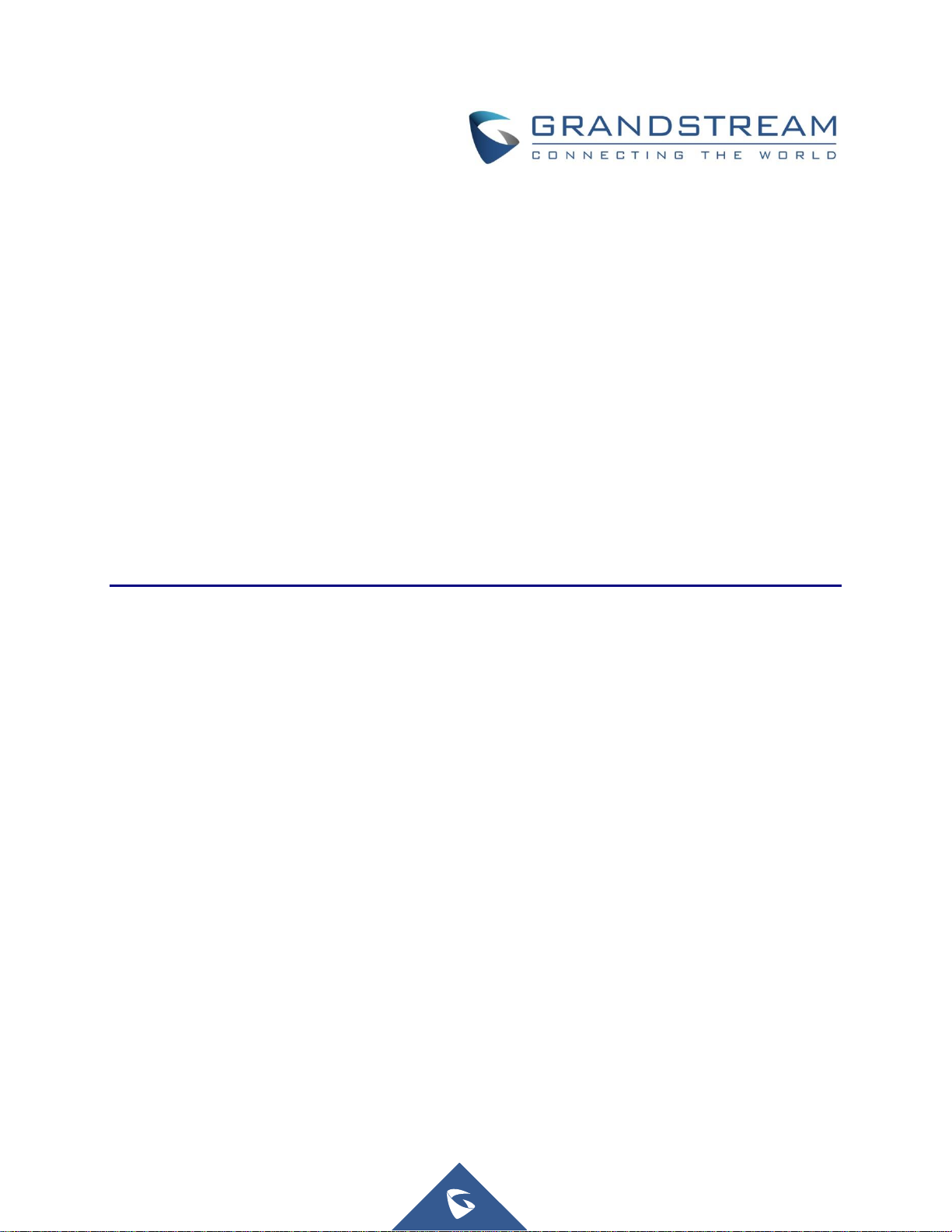
Grandstream Networks, Inc.
XML Configuration File Generator User Guide
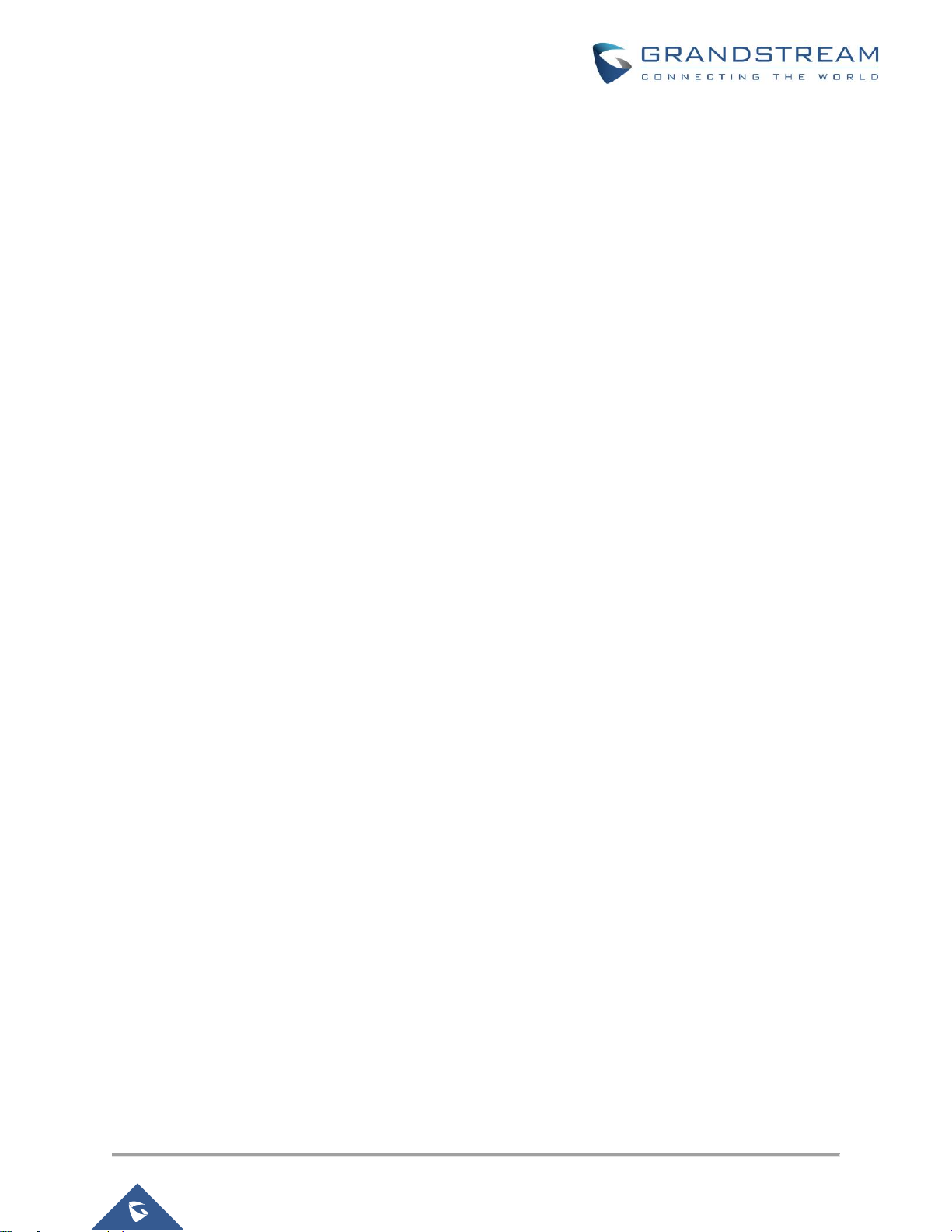
P a g e | 2
XML Configuration File Generator User Guide
Table of Content
INTRODUCTION ............................................................................................................. 4
CHANGE LOG ................................................................................................................ 5
Version 4.1 .................................................................................................................................. 5
Version 4.0 .................................................................................................................................. 5
Version 3.5 .................................................................................................................................. 5
Version 3.4 .................................................................................................................................. 5
Version 3.3 .................................................................................................................................. 5
Version 3.2 .................................................................................................................................. 5
Version 3.1 .................................................................................................................................. 5
Version 3.0 .................................................................................................................................. 5
FILES IN THE PACKAGE ............................................................................................... 6
Example TXT Config Template (Config_Example_Ver1.txt) ....................................................... 6
Example CSV File (MAC_Ver1.csv) ........................................................................................... 9
Example XML Config Template (Config_Example_Ver2_GXV.xml) ......................................... 10
Example CSV File (MAC_Ver2_GXV.csv) ................................................................................ 11
USE THE XML CONFIGURATION GENERATOR ........................................................ 13
Program Menu .......................................................................................................................... 15
General Settings ....................................................................................................................... 16
Use CSV file to Generate XML files .......................................................................................... 17
Use Manual Settings to Generate XML Files ............................................................................ 18
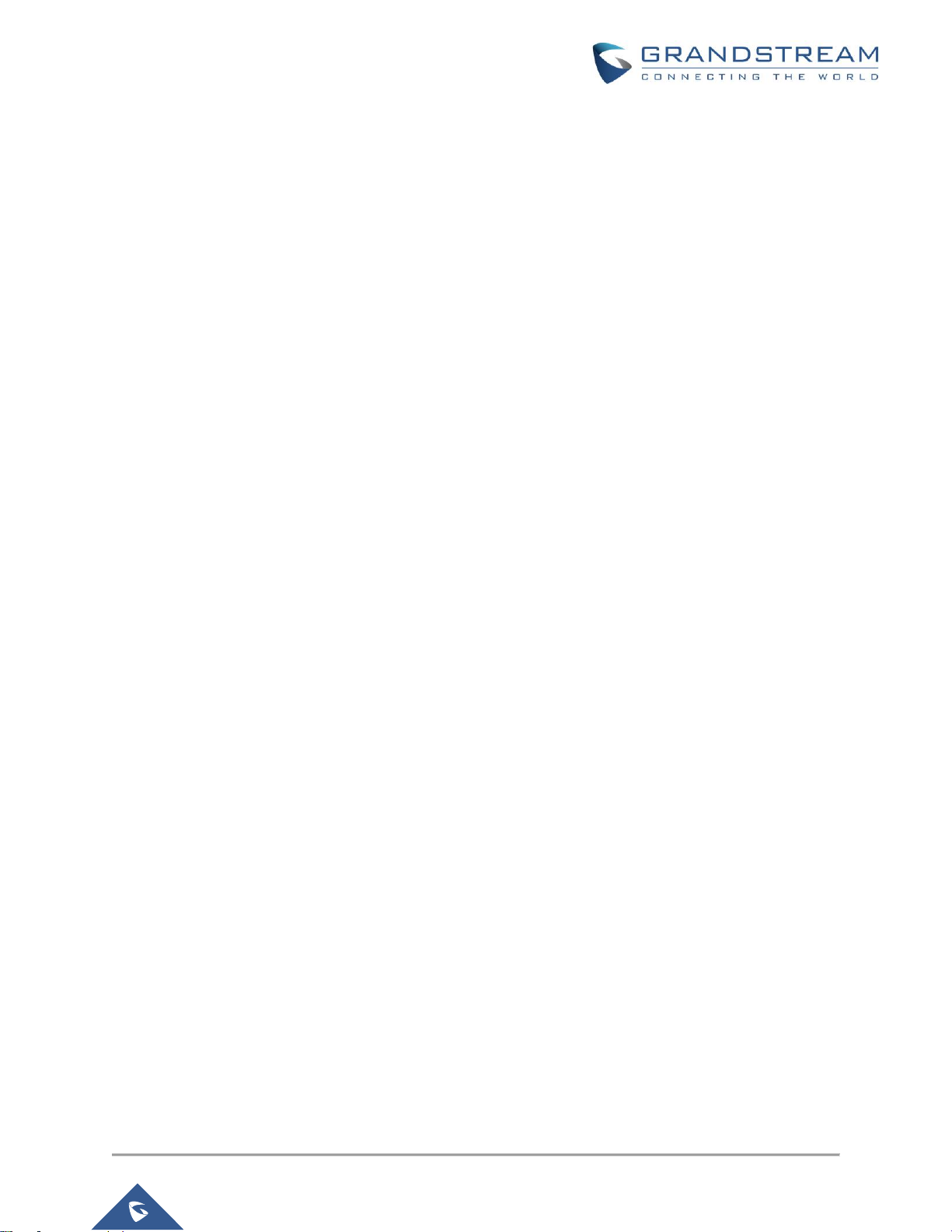
P a g e | 3
XML Configuration File Generator User Guide
Table of Figure
Figure 1: Files in the package ....................................................................................................................... 6
Figure 2: Example CSV file in Excel ............................................................................................................. 9
Figure 3: Example CSV file in Notepad++ .................................................................................................... 9
Figure 4: Example CSV file in Excel ........................................................................................................... 11
Figure 5: Example CSV file in Notepad++ .................................................................................................. 11
Figure 6: Program GUI - I ............................................................................................................................ 13
Figure 7: Program GUI -II ............................................................................................................................ 14
Figure 8: Program GUI - III .......................................................................................................................... 15
Figure 9: Program Menu ............................................................................................................................. 15
Figure 10: General Settings ........................................................................................................................ 16
Figure 11: Use CSV file to generate XML ................................................................................................... 17
Figure 12: Use Manual Settings .................................................................................................................. 18
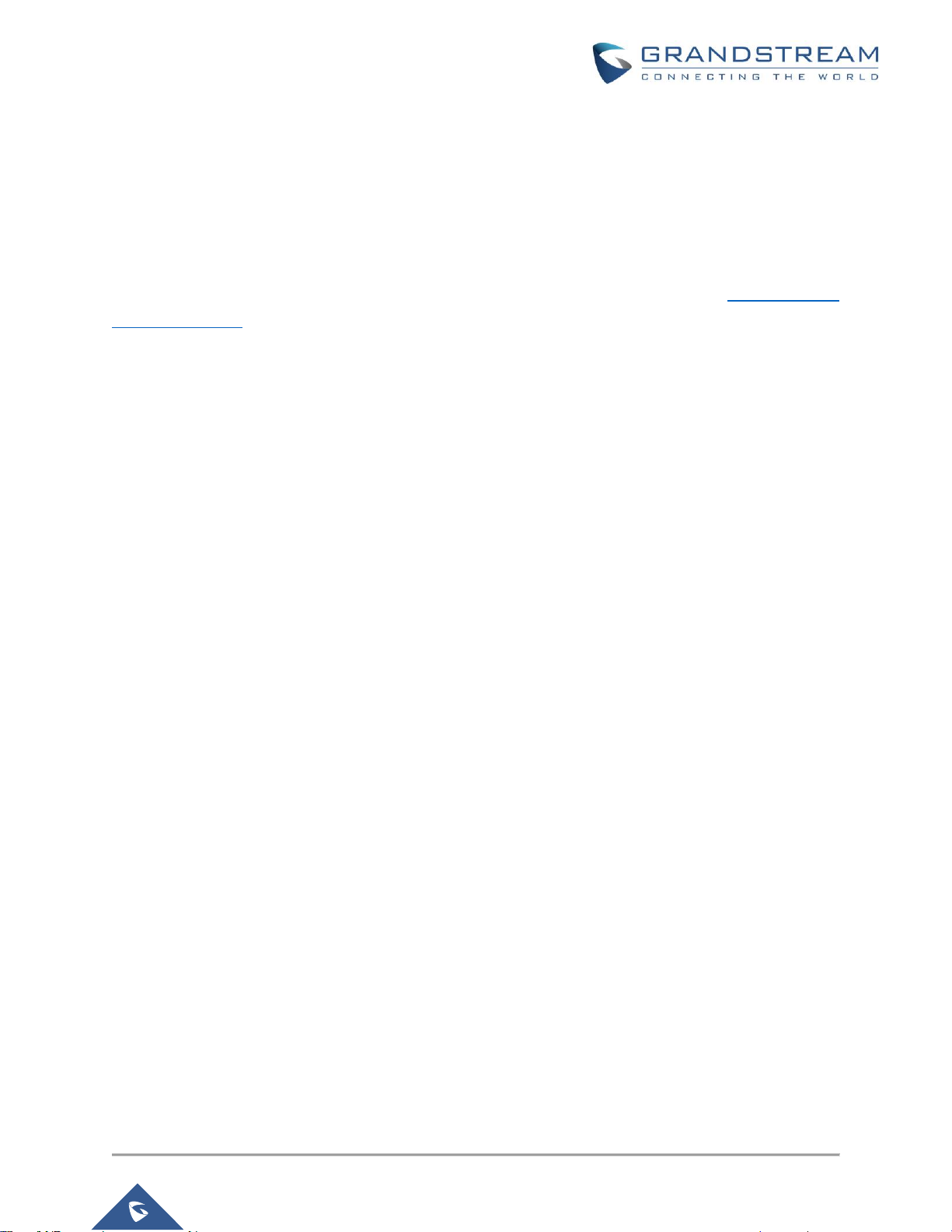
P a g e | 4
XML Configuration File Generator User Guide
INTRODUCTION
All Grandstream SIP products support being provisioned by an XML configuration file which consists of
<Pxxxxx > tags (xxxxx is a number that can be 0-99999) known as P values. Every P value is mapped to a
configurable option of the device. By setting/changing the values of those P values, we can provision the
device with zero touch. This XML provisioning mechanism is beneficial to every GS customer since the very
beginning. To learn more about Grandstream SIP device provisioning, please refer GS SIP Device
Provisioning Guide.
Since there are thousands of P values for each product, and all required configurations come with a default
value, usually there is no need to set all the P values but only the ones to be customized in real usage.
Also, some users, especially resellers and VoIP providers, need to deploy a lot of devices by using the XML
files that only have different SIP credentials while all other settings such as network settings, call feature
settings, audio settings and etc., which are the same parameters. Creating XML file one by one for each
device is very time consuming. This XML configuration file generator is designed to save time for these
customers in this situation.
The principle of this software is to use a TXT/XML format file to store all these “same” values of P values,
and use a CSV format file to store the “various” value of P values, and generate a batch of XML configuration
files from the two input files, with most identical settings having only a few fields different.
This user guide introduces how to use the windows-based XML configuration file generator to create XML
configuration files.

XML Configuration File Generator User Guide
CHANGE LOG
Version 4.1
• Added support for Ver 2 XML template. (Only with CSV setting, not manual setting as alias may be
different for each product.)
• Added support to self-adjust to high resolution screen and the scale and layout settings.
Version 4.0
• Added support for customized CSV file header to support unlimited P values. (for multiple accounts).
Since v4.0, the CSV header must be the P values except the “mac” column. Users can add as
many P values as needed into their CSV files to generate new XML config files.
• Removed restriction for GS MAC OUI, now it supports any MAC OUI address for GS Wave devices.
• Updated the UI to break CSV file and manual settings into 2 separate tabs to avoid confusing.
Version 3.5
• Fixed the issue that Windows Defense consider this tool as virus.
Version 3.4
• Added support for Grandstream new MAC OUI, now MAC address start with “C074AD” (not case
sensitive) will also be supported.
Version 3.3
• Fixed bug that mistakenly escape \ sign into ', correct it to escape ‘ into '.
Version 3.2
• Added Gateway and Subnet Mask setting in CSV file.
Version 3.1
• Added IP address setting in CSV file.
• Fixed encrypt xml file could crash because of some template have non-ascii string issue.
Version 3.0
• Initial Version of 3.x, changed GUI framework from windows 2.3.
P a g e | 5
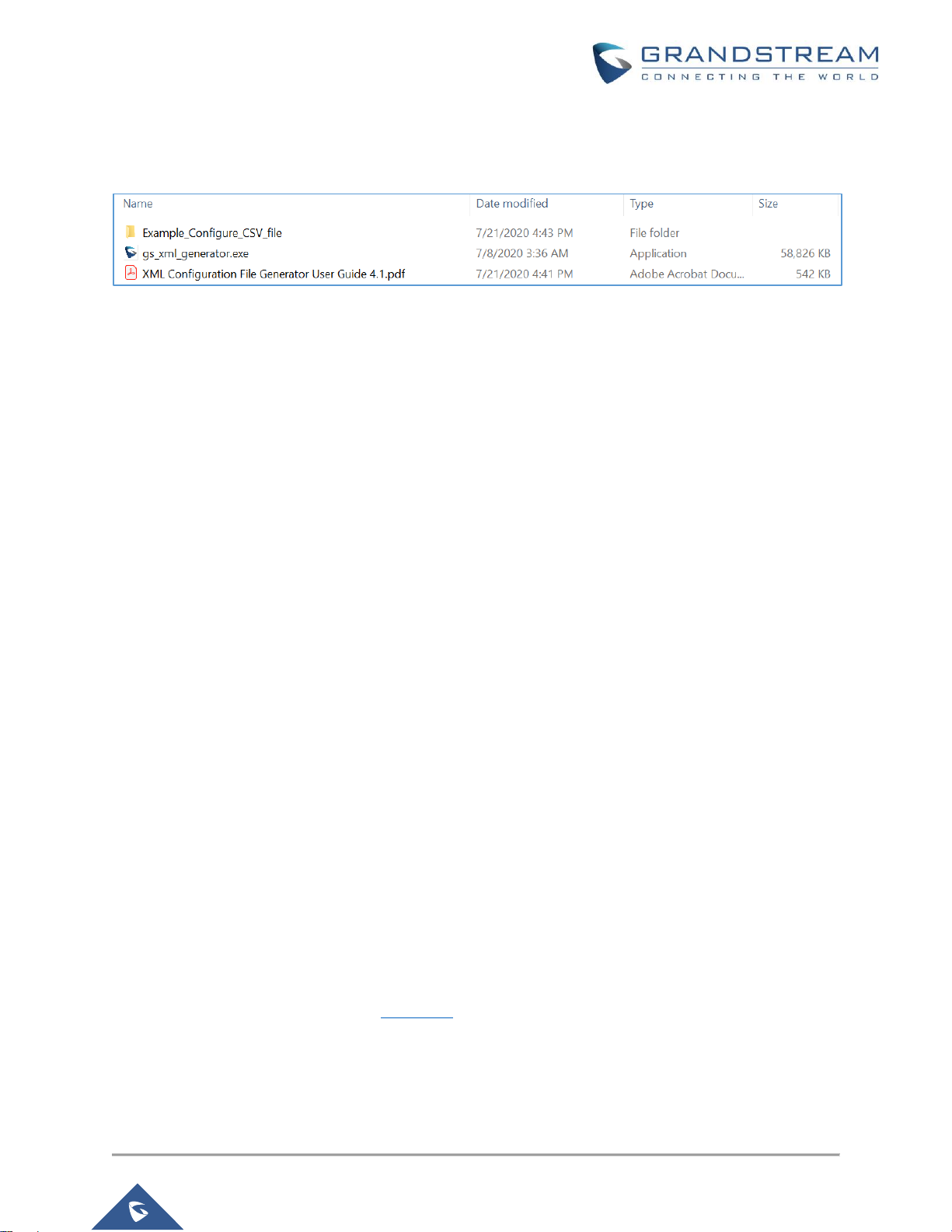
P a g e | 6
XML Configuration File Generator User Guide
FILES IN THE PACKAGE
After unzipping the software package, you will find all the files as below screenshot.
Figure 1: Files in the package
Main program is: GSXmlGenerator_[version].exe, double click the exe file to open it.
Example_Configure_CSV_file: It is a folder contains four example files. One example file is the “TXT
format file” which is the configuration template containing all the constant P values (SIP credential P values
can be different). The second example file is a CSV file which contains variables for SIP credential related
P values for the “TXT format file”. The third example file is the “XML format file” (using GXV model as the
example) which is the configuration template containing all pre-configure parameters (SIP credential
parameters can be different). The fourth example file is a CSV file which contains variables for the pre-
configure parameters for the “XML format file” (using GXV model as the example).
Notes:
1. For XML format file examples, the parameters in the XML template and the CSV file should match the
parameters in the corresponding model (for different models, e.g. GXV/DP models, the parameter for
the same option may be different) so that the parameters can be provisioned into the device
successfully.
2. If the parameters in the CSV file do not exist in the XML template, the parameters will be created in the
generated XML files.
Example TXT Config Template (Config_Example_Ver1.txt)
Below is the txt config template in the downloaded folder. It only includes a few P values for the most basic
SIP account settings. You can always add as many P values as you need.
To find all the P values, you can download the full P value config template for all the devices from
Grandstream Networks official website tools page.

P a g e | 7
XML Configuration File Generator User Guide
#############################################################################
#### Configuration Template Example for testing the converting tool ####
#############################################################################
#####################################################
## Example P values ##
#####################################################
# Account 1:
# Account Active. 0 - No, 1 - Yes. Default value is 0
# Number: 0, 1
P271 =
# Account Name
P270 =
# SIP Server
P47 =
# SIP User ID
P35 =
# SIP Authenticate ID
P36 =
# SIP Authenticate Password
P34 =
# Name (Display Name, e.g., John Doe)
P3 =
# Account 2:
# Account Active. 0 - No, 1 - Yes. Default value is 0
# Number: 0, 1
P401 =
# Account Name
P417 =
# SIP Server
P402 =
# SIP User ID
P404 =
# SIP Authenticate ID
P405 =
# SIP Authenticate Password
P406 =
# Name (Display Name, e.g., John Doe)
P407 =
### IP Address.
### Note: Please change Subnet mask, Gateway, DNS Servers to your network.
### GS_XML_Generator will only configure the IP address.

P a g e | 8
XML Configuration File Generator User Guide
# IP Address Mode. 0 - DHCP, 1 - Static IP, 2 - PPPoE
# Number: 0,1,2
# Mandatory
# Reboot required
# If you want to use this tool to set IP address, set P8=1 then.
P8=1
#IP Address. Ignore if DHCP or PPPoE is used
P9=
P10=
P11=
P12=
#Subnet mask. Ignore if DHCP or PPPoE is used
P13=
P14=
P15=
P16=
#Gateway. Ignore if DHCP or PPPoE is used
P17=
P18=
P19=
P20=
#DNS server 1. Ignore if DHCP or PPPoE is used
P21=
P22=
P23=
P24=
#DNS server 2. Ignore if DHCP or PPPoE is used
P25=
P26=
P27=
P28=
####################################################################
## Example P values End ##
####################################################################
There are some regulations for the txt config template file:
1. Lines starting with “#” will be commented in XML file.
2. Lines starting with “Pxxxxx = value” will be set in XML as <Pxxxxx>values</Pxxxxx>.
3. The SIP account 1 and account 2 related P values in template will be replaced with the value in the
CSV file and all other values will use the same ones in template. For example, if we set SIP server
P47 = Grandstream.com in the template, all the XML files will be <P47>Grandstream.com</P47>.

P a g e | 9
XML Configuration File Generator User Guide
Example CSV File (MAC_Ver1.csv)
You can open and edit the CSV file in MS Office Excel or editor like Notepad++ (be aware of the comma).
MS Office Excel:
Figure 2: Example CSV file in Excel
Notepad++
Figure 3: Example CSV file in Notepad++
There are some regulations for the CSV file:
1. The first line of the CSV file includes the parameters in the config template. The P values must
match the actual P values in the config template in order to provision the correct parameters to the
device.
2. The MAC address is used for identifying each XML files. If there are any duplicated MAC addresses
in the CSV file, the generated XML file will be updated with the last row parameters of the duplicated
MAC address.
3. The order of the columns does not matter; however, a column of “mac” is required. The value of
“mac” column is not case sensitive, it only allows 0-9, a-f and A-F.
4. Other than MAC address, all other settings in CSV file are optional and can be left blank.
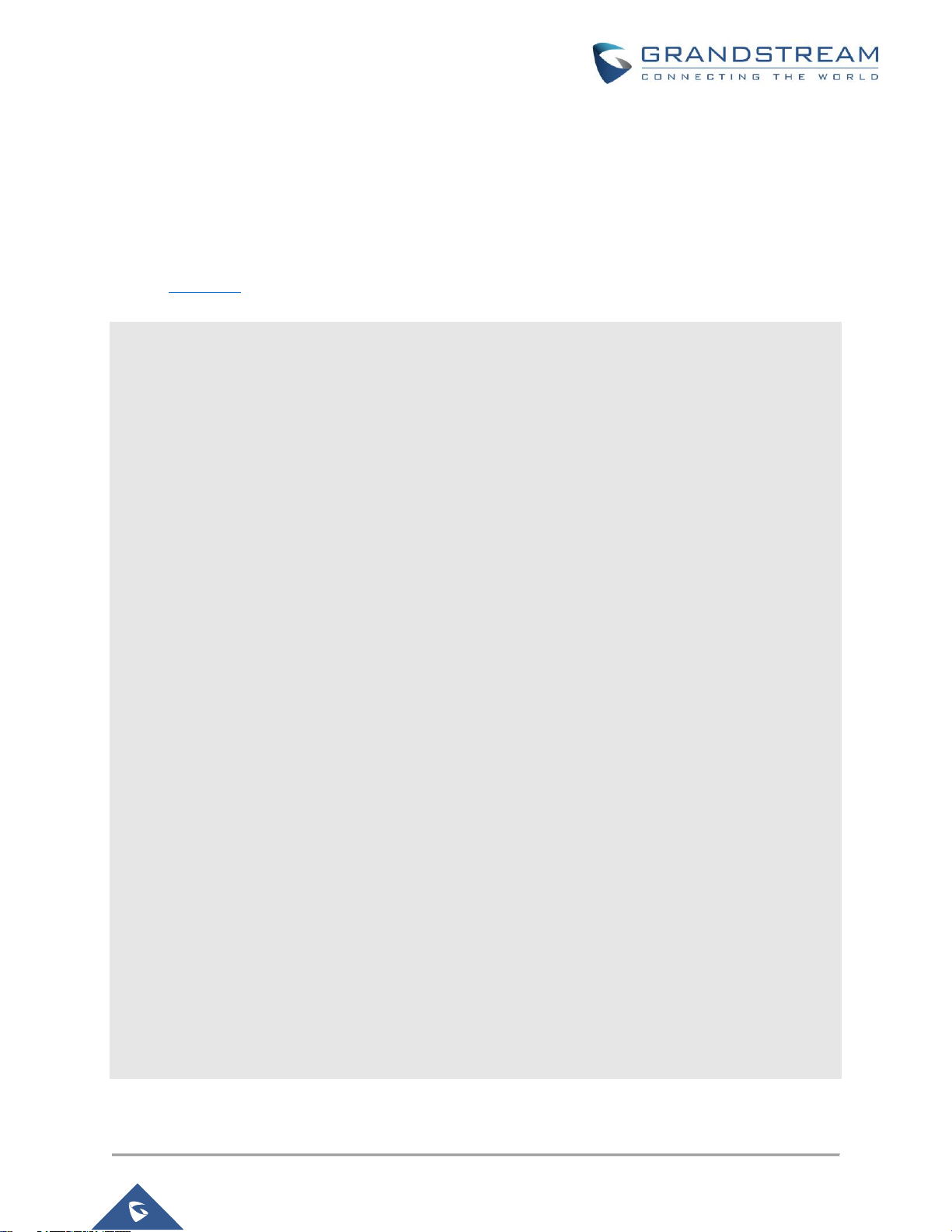
P a g e | 10
XML Configuration File Generator User Guide
Example XML Config Template (Config_Example_Ver2_GXV.xml)
Below is the XML config template in the downloaded folder. The example file is generated based on the
parameters in GXV models. It only includes a few parameters for GXV account settings. You can always
add as many P values as you need based on the parameters in GXV models. To find all the parameters,
you can download the full parameters config template for other models from Grandstream Networks official
website tools page.
<?xml version="1.0" encoding="UTF-8"?>
<gs_provision version="1">
<config version="2">
<!--#################################################################-->
<!--## Configuration Template ##-->
<!--#################################################################-->
<!-- Account 1 Active -->
<!-- Yes, No -->
<item name="account.1.enable">Yes</item>
<!-- Account Name -->
<item name="account.1.name"></item>
<!-- SIP Server -->
<item name="account.1.sip.server.1.address"></item>
<!-- SIP User ID -->
<item name="account.1.sip.userid"></item>
<!-- SIP Authentication ID -->
<item name="account.1.sip.subscriber.userId"></item>
<!-- SIP Authentication Password -->
<item name="account.1.sip.subscriber.password"></item>
<!-- Display Name -->
<item name="account.1.sip.subscriber.name"></item>
<!-- Account 2 Active -->
<!-- Yes, No -->
<item name="account.2.enable">Yes</item>
<!-- Account Name -->
<item name="account.2.name"></item>
<!-- SIP Server -->
<item name="account.2.sip.server.1.address"></item>
<!-- SIP User ID -->
<item name="account.2.sip.userid"></item>
<!-- SIP Authentication ID -->
<item name="account.2.sip.subscriber.userId"></item>
<!-- SIP Authentication Password -->
<item name="account.2.sip.subscriber.password"></item>
<!-- Display Name -->
<item name="account.2.sip.subscriber.name"></item>
<!--####################-->
<!--## P values End ##-->
<!--####################-->
</config>
</gs_provision>

P a g e | 11
XML Configuration File Generator User Guide
There are some regulations for the XML config template file:
1. Lines starting with “<!--” will be commented in XML file.
2. Lines starting with “<item name = parameter” will be set in XML as <Pxxxxx>values</Pxxxxx>, the
parameter must correspond the P value in the device.
3. The SIP account 1 and account 2 related P values in template will be replaced with the value in the
CSV file and all other values will use the same ones in template. For example, if we set SIP server
account.1.sip.server.1.address = Grandstream.com in the template, all the generated XML files
will be <P47>Grandstream.com</P47>.
Example CSV File (MAC_Ver2_GXV.csv)
You can open and edit the CSV file in MS Office Excel or editor like Notepad++ (be aware of the comma).
The screenshots below are the CSV example based on GXV model.
MS Office Excel:
Figure 4: Example CSV file in Excel
Notepad++
Figure 5: Example CSV file in Notepad++
There are some regulations for the CSV file:
1. The first line of the CSV file includes the parameters in the XML file. The parameters must match
the actual parameters in the device in order to provision the correct parameters to the device.
2. The MAC address is used for identifying each XML files. If there are any duplicated MAC addresses
in the CSV file, the generated XML file will be updated with the last row parameters of the duplicated
MAC address.

P a g e | 12
XML Configuration File Generator User Guide
3. The order of the columns does not matter; however, a column of “mac” is required. The value of
“mac” column is not case sensitive, it only allows 0-9, a-f and A-F.
4. Other than MAC address, all other settings in CSV file are optional and can be left blank.
Notes:
1. For XML format file examples, the parameters in the XML template and the CSV file should match
the parameters in the corresponding model (for different models, e.g. GXV/DP models, the
parameter for the same option may be different) so that the parameters can be provisioned into the
device successfully.
2. If the parameters in the CSV file do not exist in the XML template, the parameters will be created
in the generated XML files.
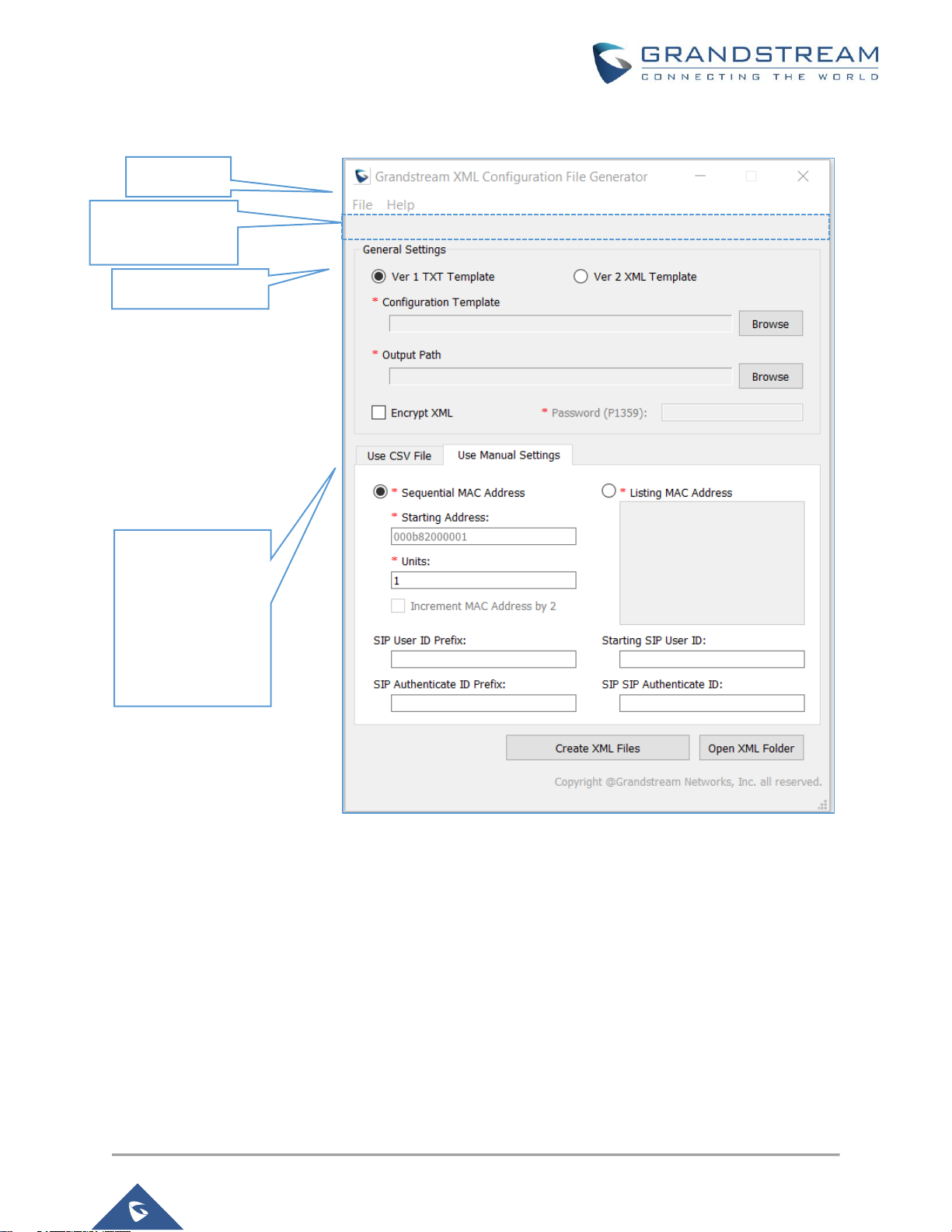
P a g e | 13
XML Configuration File Generator User Guide
USE THE XML CONFIGURATION GENERATOR
Figure 6: Program GUI - I
Menu
General Settings
Use manual
settings to
generate XML file
(Recommend for
single or just a few
devices).
Status Bar, to
display any errors

P a g e | 14
XML Configuration File Generator User Guide
Figure 7: Program GUI -II
Use CSV file to
generate XML file
(Recommend for
massive devices).

P a g e | 15
XML Configuration File Generator User Guide
Figure 8: Program GUI - III
Program Menu
Program menu provide 2 functions allow user to change the XML header text and reset all the field to make
this tool more helpful for general users. You can use the help menu to access the user manual online.
Figure 9: Program Menu
For Ver 2 XML
template mode,
use CSV file to
generate XML file.
Use Manual
Settings mode is
disabled.

P a g e | 16
XML Configuration File Generator User Guide
General Settings
Users can select “Ver 1 TXT Template” to generate the XML files with “.txt” file or generate the XML files
with “.xml” file by selecting “Ver 2 XML Template”. Users can use “Ver 1 TXT Template” to generate XML
files by CSV file or Manual Settings each time. If users select “Ver 2 XML Template”, users can only use
CSV file to generate XML configuration files.
For all methods, users must configure this General Settings section. User must choose the configuration
template which is a TXT/XML file, and the output path. Users can optionally choose to encrypt the XML file
or not. Any pre-check error will display in the Status Bar.
Figure 10: General Settings
Menu
Description
Set XML Header
Default XML header is “Grandstream XML Provisioning Configuration”, you
can change the file header to others.
Reset All Fields
Click to clear all the input on the program GUI.
About
Version and copyright about this program.
Help
Click to open the online User Manual.
General Settings
Description
Configuration
Template
Click “Browse” button to choose the TXT/XML template you want to use. You
can download all the parameters from Grandstream Support page and add
more parameters to the template.
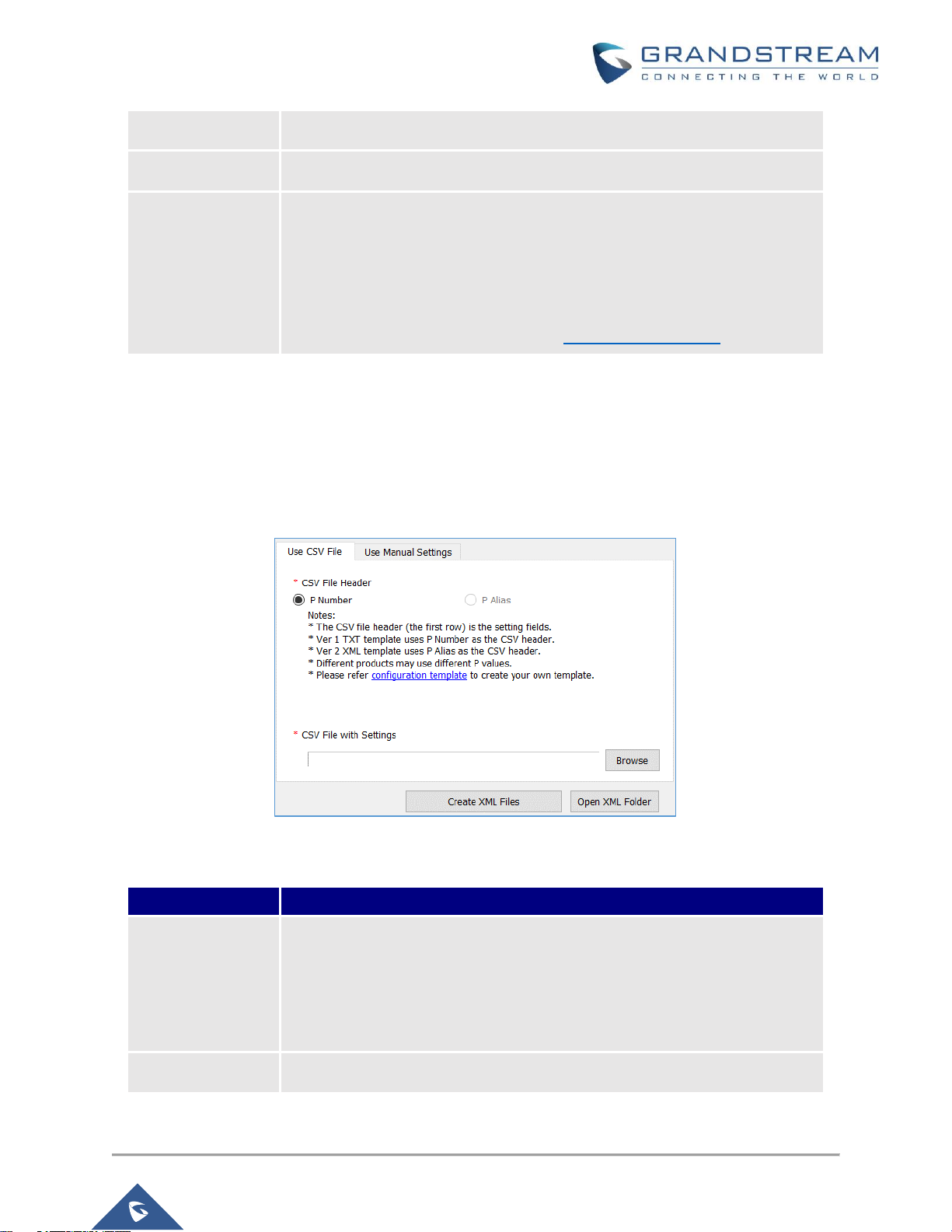
P a g e | 17
XML Configuration File Generator User Guide
Use CSV file to Generate XML files
Use CSV file is one option to use this tool, after you click “Browse” button choose the CSV file, you can
select the CSV file with the configured parameters. You can click the “Open XML Folder” option to open the
Output Path you configured in the General Settings.
Figure 11: Use CSV file to generate XML
Output Path
Click “Browse” button to choose the output path of your XML files.
Encrypt XML
Check this option if you want to encrypt your XML files.
Password
If you checked “Encrypt XML” option, you can enter the password here. The
password cannot be null and should only contains ASCII characters between
33 to 126. If you choose to encrypt the XML files, make sure your devices
have pre-configured P1359 with the same value of this password. When the
device tries to be provisioned by the XML file, it will use P1359 to decrypt
the XML file. More detailed please refer GS Provisioning Guide.
Use CSV File
Description
Browse
Click “Browse” button to choose the CSV file you want to use. The csv file
requires a MAC field in each row and options to have the parameters of the
device. On the CSV file, each row corresponds to an XML file. Every XML
file will be named as cfg{MAC}.xml and use the values in CSV file, if no
values have been find in CSV, it will use null value.
Open XML Folder
Click this button to open the directory of your configured XML Output path.

P a g e | 18
XML Configuration File Generator User Guide
Use Manual Settings to Generate XML Files
If you do not have very much devices need XML files, you can choose to use manual settings which is
convenient without any need to configure the CSV file. You can choose to use either sequential MAC
address or listing Mac address to do so. This method is only available for “Ver 1 TXT Template”.
If you select “Sequential MAC Address”, you will need to set the starting address and units (how many
devices you have) and if the MAC address is incremented by 2 (by default it is increment by 1).
If you select “Listing MAC address”, you will need to emulate all the MAC addresses in the text field, break
them by skipping the lines, it must have no break signs like , ; : “ ” between the MAC addresses, just make
sure to skip the lines. The MAC address is not capital sensitive.
Click the “Create XML Files” which will start to generate the XML files, once completed, you will see a
message box with either success info or error info. Any pre-check error will be displayed in the Status Bar.
You can click the “Open XML Folder” file to open the Output Path you have configured in the General
Settings.
Figure 12: Use Manual Settings
Use Manual
Settings
Description
Sequential MAC
Address
Starting Address
Select “Sequential MAC address” to use the
sequential MAC address settings. This will
generate an XML files with the SIP User
ID/Authenticate ID fields configured. All the other
P values will stay the same as in the TXT file.

P a g e | 19
XML Configuration File Generator User Guide
Units
Enter the number of units to provision, this also
will be the number of output XML files.
Increment MAC address by 2
Check this option if you want to increment MAC
address by 2 instead of default 1.
Listing MAC
address
Select “Listing MAC Address” will use all the listed MAC address in this text field.
Every MAC address is divided by new line. Must not contain any special break sign
such as , : ; “” in the MAC address.
SIP User ID
Prefix
The prefix for SIP User ID, it can be numbers or strings, if you set Prefix to 100,
and Starting SIP User ID as 1, the SIP User ID be generated will be 1001, or if the
prefix is “Company”, and the start SIP User ID is 1001, the generated User ID will
be “Company1001”. It will increment by 1 since the first sequential MAC address or
listing MAC address.
Starting SIP
User ID
The SIP User ID, it can be numbers or strings, if you set Prefix to 100, and Starting
SIP User ID as 1, the SIP User ID be generated will be 1001, or if the prefix is
“Company”, and the start SIP User ID is 1001, the generated User ID will be
“Company1001”. It will increment by 1 since the first sequential MAC address or
listing MAC address.
Note: "Starting SIP User ID" must be digit only if not using CSV file
SIP
Authenticate ID
Prefix
The prefix for SIP Authenticate ID, it can be numbers or strings, if you set Prefix to
100, and Starting SIP User ID as 1, the SIP User ID be generated will be 1001, or if
the prefix is “Company”, and the start SIP User ID is 1001, the generated User ID
will be “Company1001”. It will increment by 1 since the first sequential MAC
address or listing MAC address.
Starting SIP
Authenticate ID
The SIP Authenticate ID, it can be numbers or strings, if you set Prefix to 100, and
Starting SIP User ID as 1, the SIP User ID be generated will be 1001, or if the
prefix is “Company”, and the start SIP User ID is 1001, the generated User ID will
be “Company1001”. It will increment by 1 since the first sequential MAC address or
listing MAC address.
Note: "Starting SIP Authenticate ID" must be digit only if not using CSV file
