Page 1
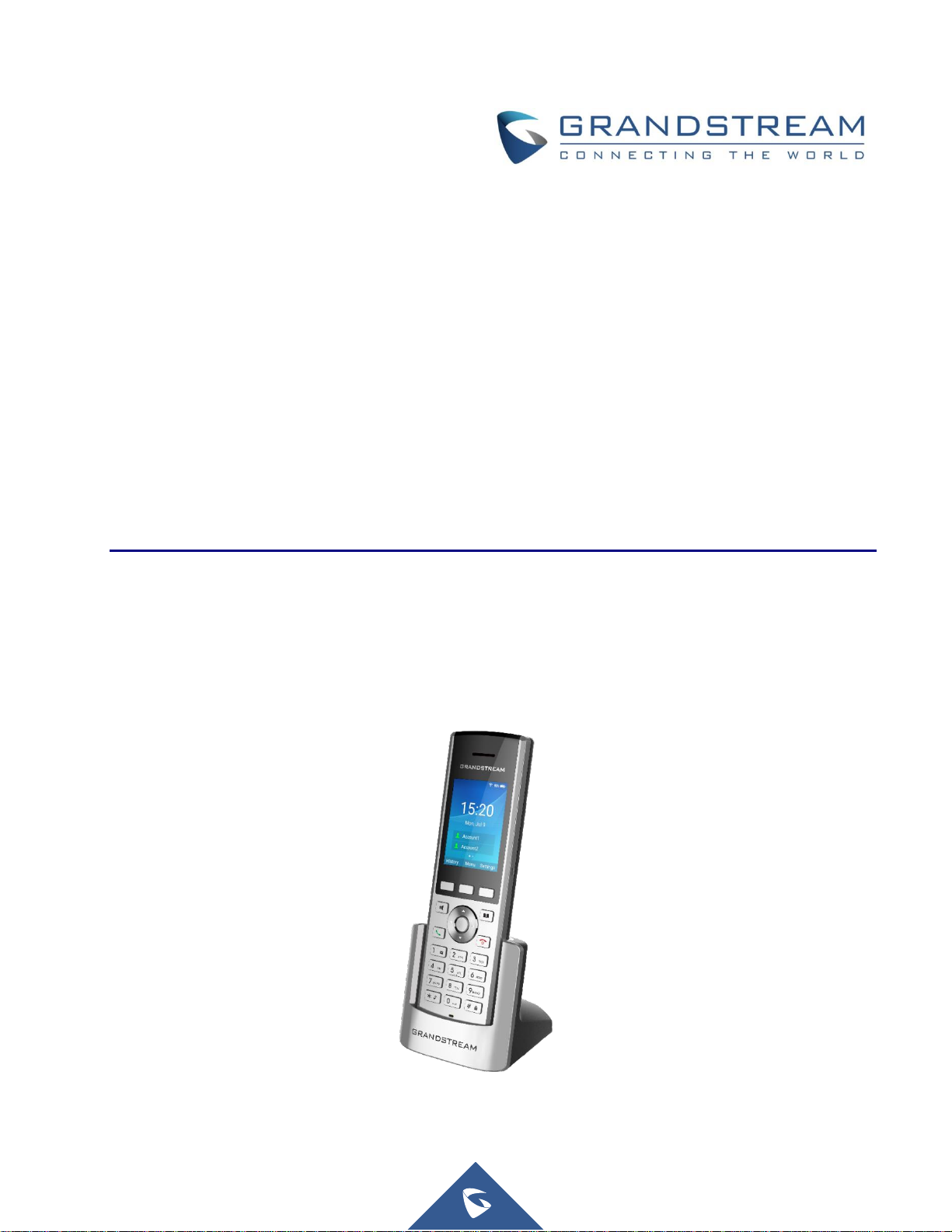
Grandstream Networks, Inc.
WP820
Enterprise Portable Wi-Fi Phone
OpenVPN® Guide
Page 2
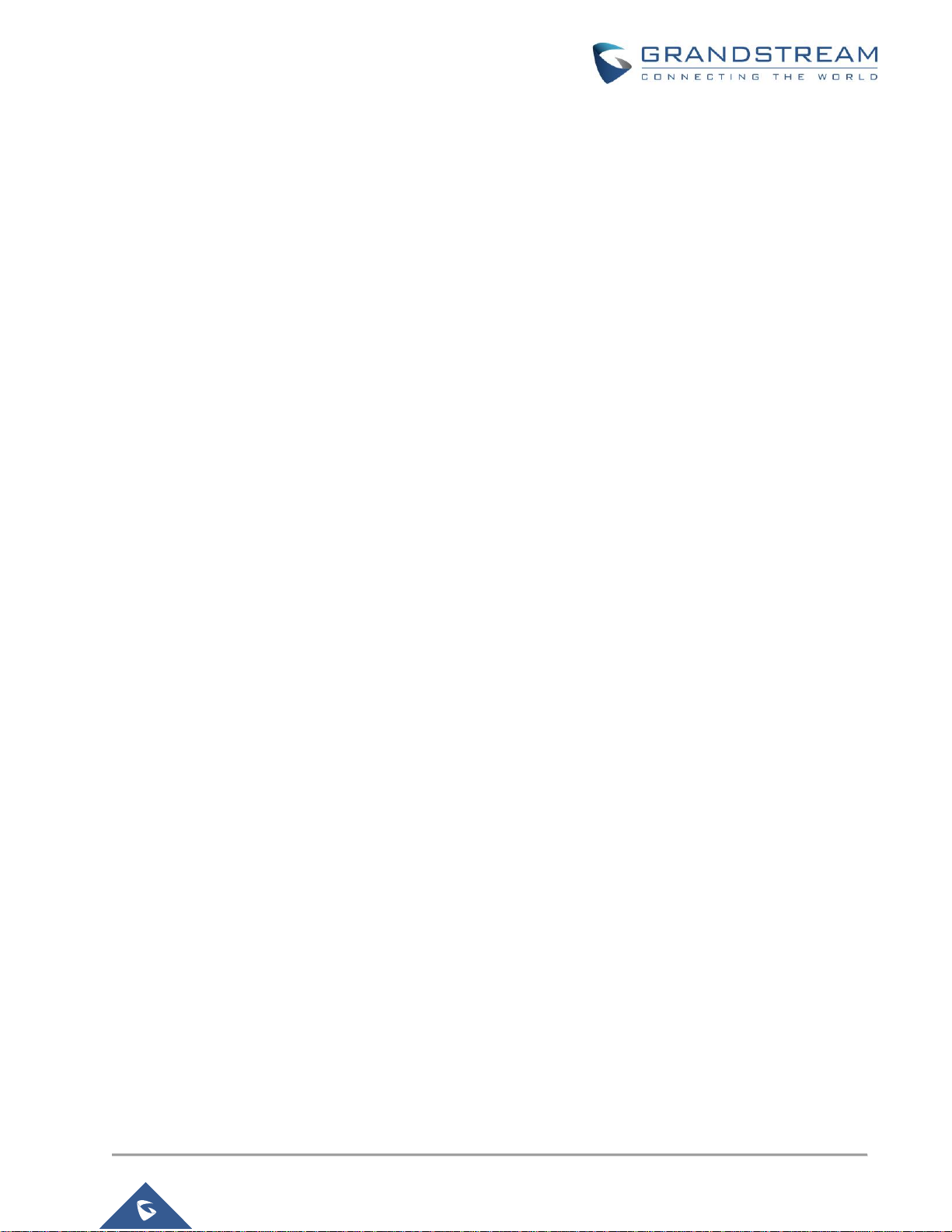
P a g e | 2
WP820 OpenVPN® Guide
Table of Contents
OVERVIEW ..................................................................................................................... 3
ENABLE OPENVPN® FEATURE ................................................................................... 4
OPENVPN® MODES ...................................................................................................... 4
Simple Mode ........................................................................................................................4
Professional Mode (Expert Mode) ........................................................................................6
Table of Figures
Figure 1: VPN Architecture Overview ....................................................................................................... 3
Figure 2: OpenVPN® Settings Page - Simple Mode ................................................................................. 4
Figure 3: OpenVPN® Settings Page - Expert Mode ................................................................................. 6
Figure 4: Expert Mode ZIP file ................................................................................................................. 6
Table of Tables
Table 1: OpenVPN® Settings – Simple Mode ........................................................................................... 5
Page 3
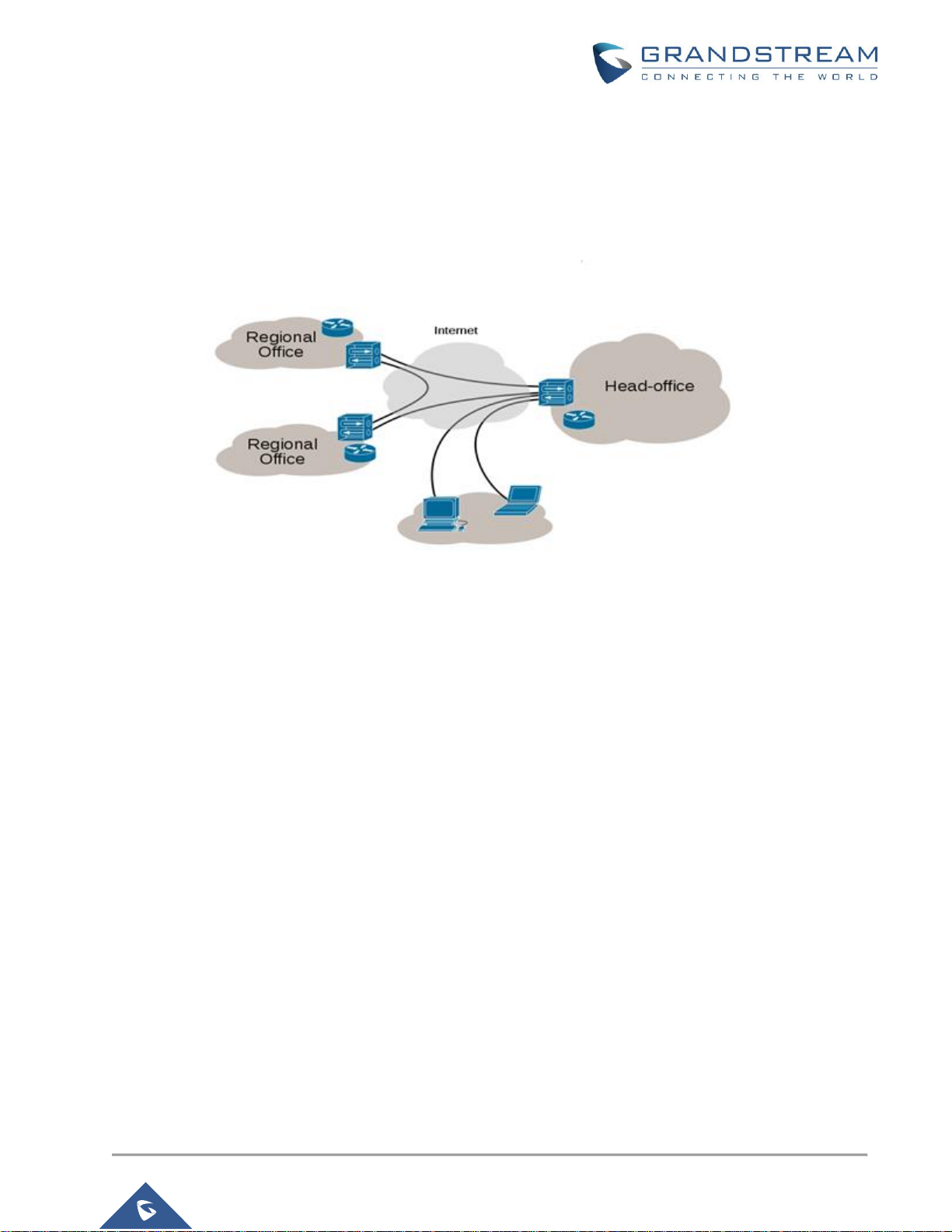
P a g e | 3
WP820 OpenVPN® Guide
OVERVIEW
VPN (Virtual Private Network) is a network that communicates by creating a dedicated and encrypted network
channel (tunnel) on the public network, which can help remote users, company branches, business partners
and suppliers in practical applications. Establish a secure and trusted network connection between them.
Figure 1: VPN Architecture Overview
OpenVPN® is a well-known open source VPN software, very stable and reliable to use, its main features: open
source, cross-platform, easy to use, stable and secure. The WP820 can be used as a client to connect to a
VPN server using the OpenVPN® function for remote communication. This article briefly describes how the
WP820 uses the OpenVPN® feature.
Page 4
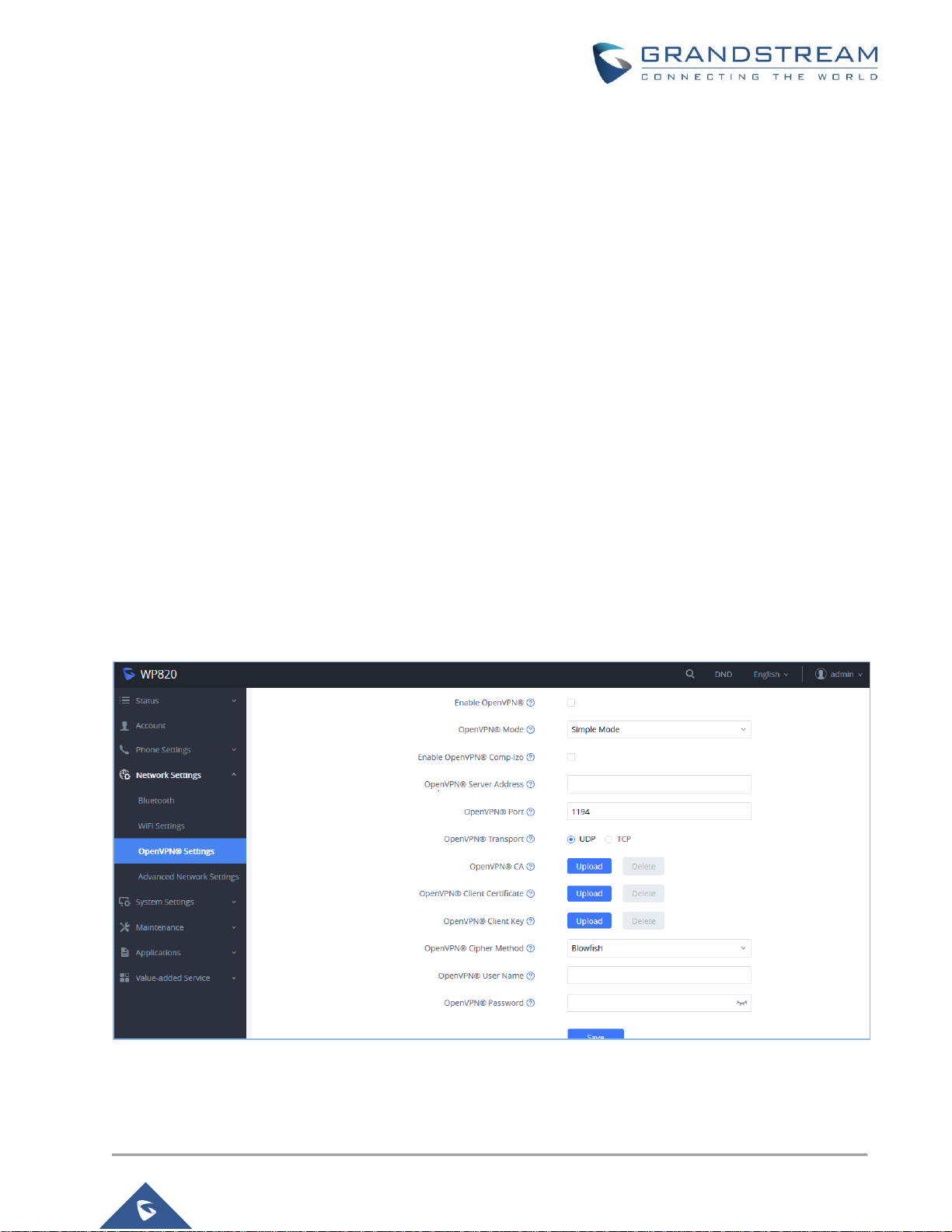
P a g e | 4
WP820 OpenVPN® Guide
ENABLE OPENVPN® FEATURE
If users want to use the OpenVPN function, they need to set the OpenVPN related configuration from the
WP820 Web GUI as follow:
1. Log in to the WP820 Web GUI page
2. Navigate to Network Settings → OpenVPN® Settings page
3. Check Enable OpenVPN®
4. Select either Simple Mode or Expert Mode, Then Configure related parameters or upload a configuration
file to save the configuration.
OPENVPN® MODES
The WP820 supports two modes:
- Simple Mode: only configure some basic or common parameter configurations.
- Expert Mode: support configuration file upload, fully customized.
Note: After switching modes, the phone needs to be restarted for the new settings to take effect.
Simple Mode
Figure 2: OpenVPN® Settings Page - Simple Mode
Page 5

P a g e | 5
WP820 OpenVPN® Guide
Table 1: OpenVPN® Settings – Simple Mode
Name
Description
Enable OpenVPN®
This enables/disables OpenVPN® functionality and requires the user to have
access to an OpenVPN® server.
Notes:
• To use OpenVPN® functionalities, users must enable OpenVPN® and
configure all of the settings related to OpenVPN®, including server
address, port, OpenVPN® CA, certificate and key.
• Additionally, the user must also set the SIP account to use "OpenVPN" for
the "NAT Traversal" under Account → General Settings → Network
Settings
OpenVPN® Mode
Select either Simple Mode (Default) or Expert Mode.
Enable OpenVPN®
Comp-lzo
Choose to enable/disable the LZO compression. When the LZO Compression
is enabled on the OpenVPN server, you must turn on it at the same time.
Otherwise, the network will fail to connect.
OpenVPN® server
address
The URL/IP address for the OpenVPN® server.
OpenVPN® port
Set up the network port to communicate with the OpenVPN® server. The default
port is 1194.
OpenVPN® Transport
Determines network protocol used for OpenVPN® (UDP or TCP). The default
setting is TCP.
OpenVPN® CA
The OpenVPN® certificate used for authentication with OpenVPN® servers.
Click "Upload" to upload the certificate file (ca.crt) to the device.
OpenVPN® client
certificate
The OpenVPN® Client Certificate used for authentication with OpenVPN®
servers. Click "Upload" to upload the client certificate file (*.crt) to the device.
OpenVPN® client key
The OpenVPN® client key used for authentication with the OpenVPN® server.
Click "Upload" to upload the client certificate file (*.key) to the device.
OpenVPN® ® Cipher
Method
Set the OpenVPN® encryption method, you must use the same encryption
method as the OpenVPN® server. Supported encryption methods are Blowfish,
AES-128 and AES-256.
OpenVPN® username
Set the OpenVPN® username (optional).
OpenVPN® password
Set the OpenVPN® password (optional).
Page 6
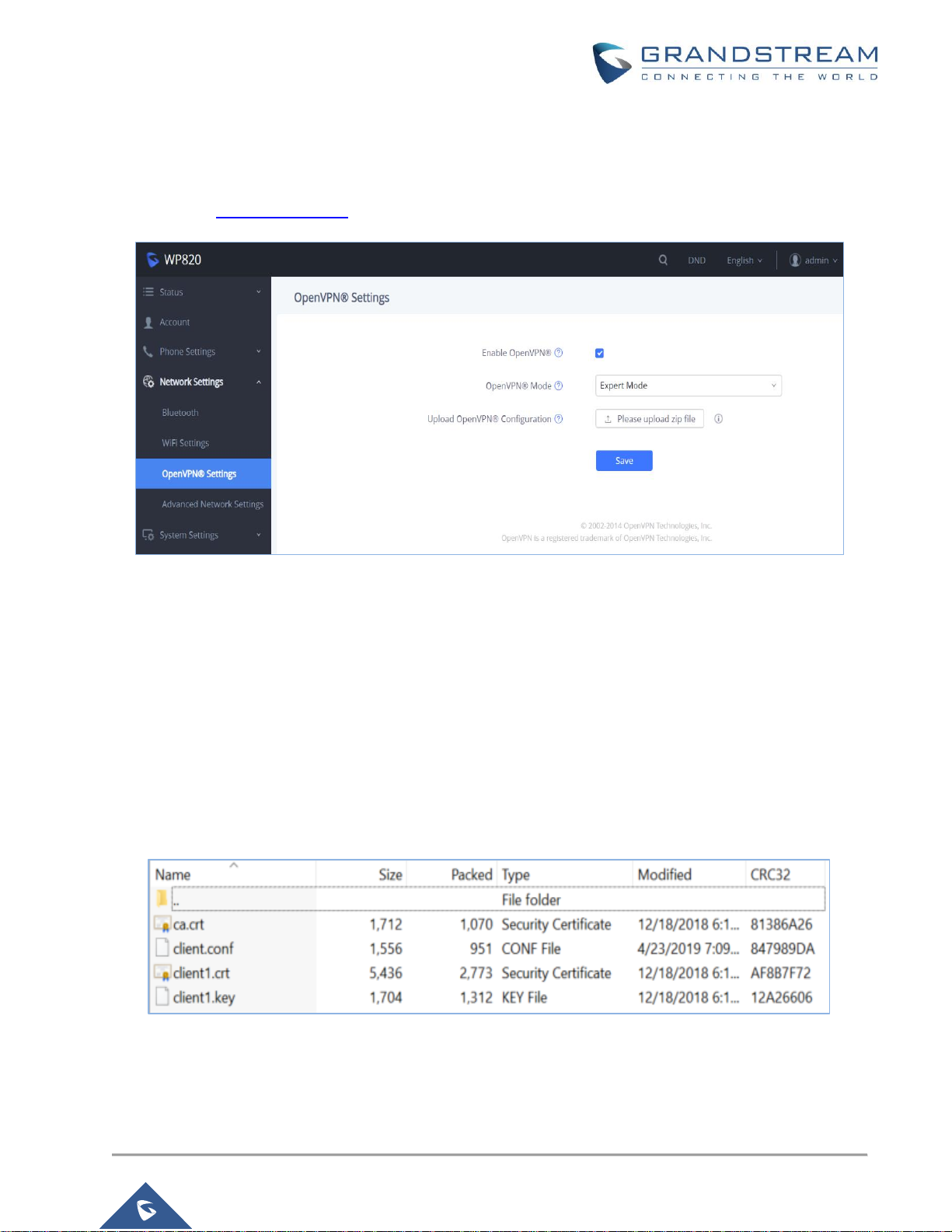
P a g e | 6
WP820 OpenVPN® Guide
Professional Mode (Expert Mode)
Professional mode supports configuration file upload in zipped format, which is totally customized by need,
please refer to https://openvpn.net for more information.
Figure 3: OpenVPN® Settings Page - Expert Mode
The below example shows the Professional mode (Expert Mode) related configuration:
1. Select OpenVPN mode as Expert Mode,
2. Click “upload zip file” and browse your local directory to select the custom configuration file.
Notes:
• A zip format file is required for the upload feature.
• The zip file must contain the “client.conf” and a certificate file (.crt)
• The zip file should contain the files as shown in below screenshot:
Figure 4: Expert Mode ZIP file
The contents of the client.conf file format are as follows:
Page 7
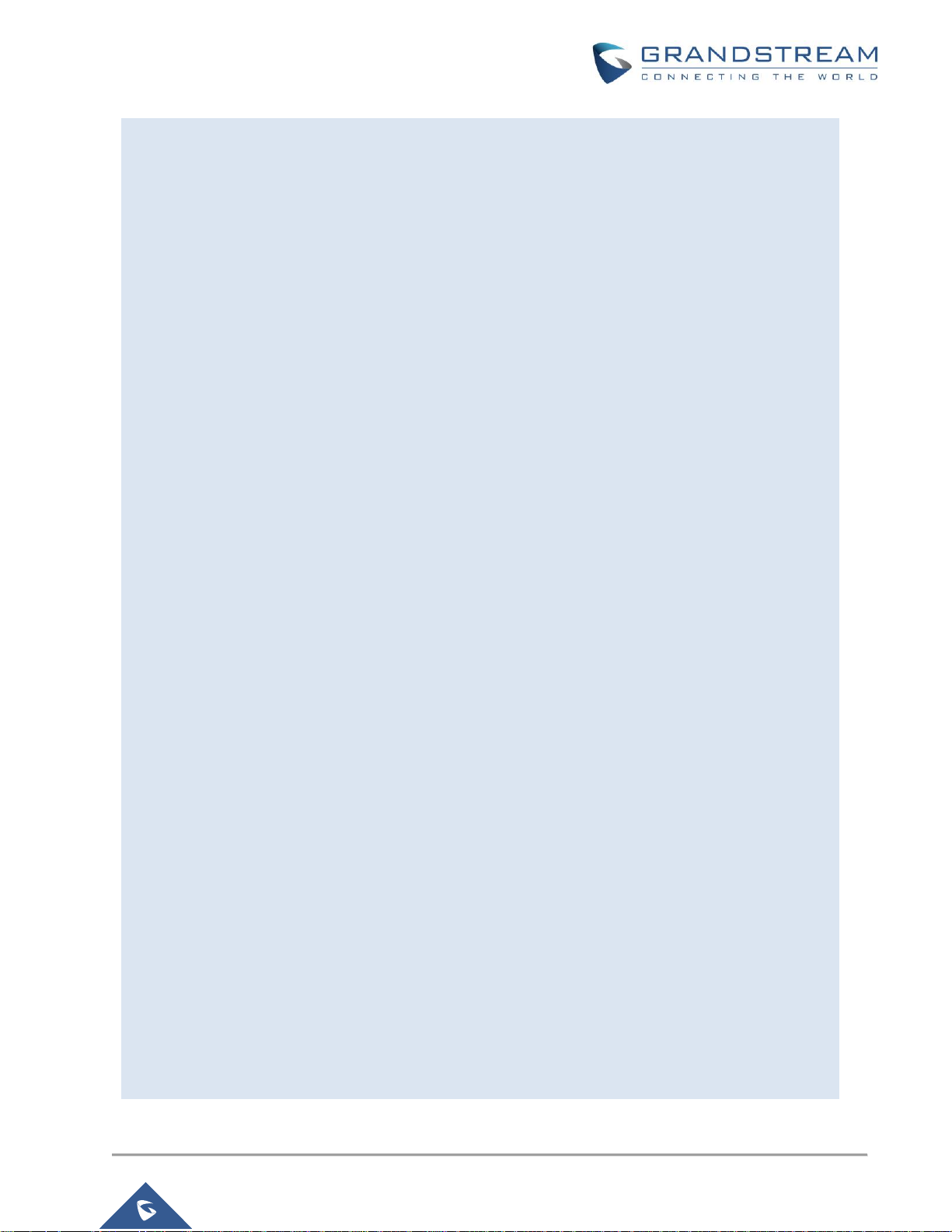
P a g e | 7
WP820 OpenVPN® Guide
# Indicates that the file is a client configuration file
client
# The tun mode is used. Currently OpenVPN® only supports this mode.
dev tun
# Connection method used
proto udp
#VPN Service address
remote 192.168.124.110 1194
# Connection failed number of attempts
connect-retry 3
# Whether to bind local address and port
;nobind
# Indicates whether the server push routing configuration
# When the attribute is not configured, the custom route and server push route will take effect.
# If this attribute is configured, the custom route and server push route will not take effect.
#route-nopull
# Indicates whether to redirect all traffic to OpenVPN as shown below to indicate that ipv4 is redirected to OpenVPN
# Can use “!” to express the opposite
# Configurable value ipv4 ipv6. If not configured, the default is redirect all traffic to OpenVPN.
redirect-gateway !ipv4 ipv6
persist-key
persist-tun
# Configuring custom routes
route 192.168.126.1 255.255.255.0
route 192.168.124.1 255.255.255.0
# Configure account and password
# The first parameter is the account name
# The second is the account password
;auth -user -pass Account Passwd
# Certificate configuration path. The configuration file needs to be an absolute file path.
ca /data/openvpn/ca.crt
cert /data/openvpn/client1.crt
key /data/openvpn/client1.key
# Specify DNS resolution retry interval
resolv-retry infinite
# Configuring DNS. Generally using DNS delivered by the VPN server
dhcp-option DNS 114.114.114.114
# Transmission encryption
cipher BF-CBC
# Whether to enable the lzo compression algorithm and other OpenVPN custom features
comp-lzo
# Specify the server verification method.
ns-cert-type server
# Debugging log level
verb 3
*OpenVPN is a registered trademark of OpenVPN Inc
