Page 1

Grandstream Networks, Inc.
WP810
Cordless Wi-Fi IP Phone
User Guide
Page 2

P a g e | 2
WP810 User Guide
Version 1.0.7.18
COPYRIGHT
©2020 Grandstream Networks, Inc. http://www.grandstream.com
All rights reserved. Information in this document is subject to change without notice. Reproduction or
transmittal of the entire or any part, in any form or by any means, electronic or print, for any purpose without
the express written permission of Grandstream Networks, Inc. is not permitted.
The latest electronic version of this guide is available for download here:
http://www.grandstream.com/support
Grandstream is a registered trademark and Grandstream logo is trademark of Grandstream Networks, Inc.
in the United States, Europe and other countries.
CAUTION
Changes or modifications to this product not expressly approved by Grandstream, or operation of this
product in any way other than as detailed by this guide, could void your manufacturer warranty.
WARNING
Please do not use a different power adaptor with devices as it may cause damage to the products and void
the manufacturer warranty.
Page 3

P a g e | 3
WP810 User Guide
Version 1.0.7.18
Common part:
• This equipment complies with radiation exposure limits set forth for an uncontrolled environment.
• This transmitter must not be co-located or operating in conjunction with any other antenna or
transmitter.
U.S. FCC Part 68 Regulatory Information
This equipment complies with Part 68 of the FCC rules. Located on the equipment is a label that contains,
among other information, the ACTA registration number and ringer equivalence number (REN.) If requested,
this information must be provided to the telephone company.
The REN is used to determine the quantity of devices which may be connected to the telephone line.
Excessive REN’s on the telephone line may result in the devices not ringing in response to an incoming
call. In most, but not all areas, the sum of the REN’s should not exceed five (5.0). To be certain of the
number of devices that may be connected to the line, as determined by the total REN’s contact the
telephone company to determine the maximum REN for the calling area.
This equipment cannot be used on the telephone company-provided coin service. Connection to Party Line
Service is subject to State Tariffs.
If this equipment causes harm to the telephone network, the telephone company will notify you in advance
that temporary discontinuance of service may be required. If advance notice is not practical, the telephone
company will notify the customer as soon as possible. Also, you will be advised of your right the file a
complaint with the FCC if you believe it is necessary.
The telephone company may make changes in its facilities, equipment, operations, or procedures that could
affect the operation of the equipment. If this happens, the telephone company will provide advance notice
in order for you to make the necessary modifications in order to maintain uninterrupted service.
If the trouble is causing harm to the telephone network, the telephone company may request you to remove the
equipment from the network until the problem is resolved.
This equipment uses the following USOC jacks: RJ45C.
It is recommended that the customer install an AC surge arrester in the AC outlet to which this device is
connected. This is to avoid damaging the equipment caused by local lightning strikes and other electrical
surges.
Since this device has the HAC function, the earpiece is easy to absorb small, please take care to avoid
scratching.
If trouble is experienced with this equipment, please contact (Agent in the US):
Company Name: Grandstream Networks, Inc.
Address: 126 Brookline Ave, 3rd Floor Boston, MA 02215, USA
Tel: 1-617-5669300
Fax: 1-617-2491987
Page 4

P a g e | 4
WP810 User Guide
Version 1.0.7.18
U.S. FCC Part 15 Regulatory Information
This device complies with part 15 of the FCC Rules. Operation is subject to the following two conditions:(1)
this device may not cause harmful interference, and (2) this device must accept any interference received,
including interference that may cause undesired operation.
Any Changes or modifications not expressly approved by the party responsible for compliance could void
the user's authority to operate the equipment.
Note: This equipment has been tested and found to comply with the limits for a Class B digital device,
pursuant to part 15 of the FCC Rules. These limits are designed to provide reasonable protection against
harmful interference in a residential installation. This equipment generates, uses and can radiate radio
frequency energy and, if not installed and used in accordance with the instructions, may cause harmful
interference to radio communications. However, there is no guarantee that interference will not occur in a
particular installation. If this equipment does cause harmful interference to radio or television reception,
which can be determined by turning the equipment off and on, the user is encouraged to try to correct the
interference by one or more of the following measures:
• Reorient or relocate the receiving antenna.
• Increase the separation between the equipment and receiver.
• Connect the equipment into an outlet on a circuit different from that to which the receiver is
connected.
• Consult the dealer or an experienced radio/TV technician for help.
The SAR limit of USA (FCC) is 1.6 W/kg averaged over one gram of tissue. This model (FCC ID: YZZWP810)
has also been tested against this SAR limited.
The highest SAR value reported under this standard during product certification for use at the ear is 1.19
W/kg and body is 0.32 W/kg.
Body-worn SAR testing was worn on the belt clip at a separation distance of 0 mm. To meet RF exposure
guidelines during body-worn operation, the device should be used with the belt clip.
Page 5

P a g e | 5
WP810 User Guide
Version 1.0.7.18
Canada Regulatory Information
Radio equipment
Operation of 5150-5250 MHz is restricted to indoor use only.
This device contains licence-exempt transmitter(s)/receiver(s) that comply with Innovation, Science and
Economic Development Canada’s licence-exempt RSS(s). Operation is subject to the following two
conditions:
(1) This device may not cause interference.
(2) This device must accept any interference, including interference that may cause undesired operation of
the device.
L’émetteur/récepteur exempt de licence contenu dans le présent appareil est conforme aux CNR
d’Innovation, Sciences et Développement économique Canada applicables aux appareils radio exempts
de licence. L’exploitation est autorisée aux deux conditions suivantes :
1) L’appareil ne doit pas produire de brouillage.
2) L’appareil doit accepter tout brouillage radioélectrique subi, même si le brouillage est susceptible d’en
compromettre le fonctionnement.
CAN ICES-3 (B)/NMB-3(B)
This radio transmitter [IC: 11964A-WP810] has been approved by Innovation, Science and Economic
Development Canada to operate with the antenna types listed below, with the maximum permissible gain
indicated. Antenna types not included in this list that have a gain greater than the maximum gain indicated
for any type listed are strictly prohibited for use with this device.
Terminal equipment
This product meets the applicable Innovation, Science and Economic Development Canada technical
specifications.
The Ringer Equivalence Number (REN) indicates the maximum number of devices allowed to be connected
to a telephone interface. The termination of an interface may consist of any combination of devices subject
only to the requirement that the sum of the RENs of all the devices not exceed five.
Ce produit répond à l’innovation, des sciences et de Développement économique Canada spécifications
techniques applicables.
Le nombre équivalent de sonneries (REN) indique le nombre maximal de terminaux qui peuvent être
raccordés à une interface téléphonique. La terminaison d'une interface peut consister en une combinaison
de dispositifs, à la seule condition que la somme des REN de tous les dispositifs ne dépasse pas cinq.
Page 6

P a g e | 6
WP810 User Guide
Version 1.0.7.18
EU Regulatory Information
Support Frequency Bands and Power:
WLAN 2412-2472 MHz < 20 dBm.
WLAN 5150-5250 MHz < 23 dBm.
WLAN 5250-5350 MHz / 5470-5725 MHz < 20 dBm.
Body-worn SAR testing has been carried out at a separation distance of 5 mm. To meet RF exposure
guidelines during body-worn operation, the device should be positioned at least this distance away from
the body.
The simplified EU declaration of conformity referred to in Article 10(9) shall be provided as follows:
Hereby, [Grandstream Networks, Inc.] declares that the radio equipment type [WP810] is in compliance
with Directive 2014/53/EU.
The full text of the EU declaration of conformity is available at the following internet address:
http://www.grandstream.com/support/resources/
Page 7

P a g e | 7
WP810 User Guide
Version 1.0.7.18
GNU GPL INFORMATION
WP810 firmware contains third-party software licensed under the GNU General Public License (GPL).
Grandstream uses software under the specific terms of the GPL. Please see the GNU General Public
License (GPL) for the exact terms and conditions of the license.
Grandstream GNU GPL related source code can be downloaded from Grandstream web site from:
http://www.grandstream.com/support/faq/gnu-general-public-license/gnu-gpl-information-download
Page 8

P a g e | 8
WP810 User Guide
Version 1.0.7.18
Table of Contents
DOCUMENT PURPOSE ............................................................................................... 15
CHANGE LOG .............................................................................................................. 16
Firmware Version 1.0.7.18 ................................................................................................................... 16
Firmware Version 1.0.7.7 ..................................................................................................................... 16
Firmware Version 1.0.1.1 ..................................................................................................................... 16
GUI INTERFACE EXAMPLES ...................................................................................... 17
WELCOME ................................................................................................................... 18
PRODUCT OVERVIEW ................................................................................................ 19
Feature Highlights ................................................................................................................................ 19
Technical Specifications ....................................................................................................................... 19
GETTING STARTED ..................................................................................................... 21
Equipment Packaging .......................................................................................................................... 21
Setting up the WP810 .......................................................................................................................... 22
Charging Station ........................................................................................................................... 22
Handset ........................................................................................................................................ 22
Battery Information ....................................................................................................................... 23
WP810 Handset Keys Description ....................................................................................................... 23
WP810 Icons Description .................................................................................................................... 25
WP810 LED Status .............................................................................................................................. 27
WP810 Handset Menu ......................................................................................................................... 27
WP810 Keypad .................................................................................................................................... 30
WP810 WEB GUI ACCESS CONFIGURATION ........................................................... 32
Configuration via Web Browser ........................................................................................................... 32
Accessing the Web UI .................................................................................................................. 32
Web GUI Languages .................................................................................................................... 33
Page 9

P a g e | 9
WP810 User Guide
Version 1.0.7.18
Saving the Configuration Changes ............................................................................................... 33
Web UI Access Level Management ..................................................................................................... 33
Changing User Level Password ................................................................................................... 34
Changing Admin Level Password ................................................................................................. 35
Changing HTTP / HTTPS Web Access Port ................................................................................. 36
BASIC OPERATIONS ................................................................................................... 37
WP810 Home Screen .......................................................................................................................... 37
Turning the Handset ON/OFF .............................................................................................................. 37
Connecting WP810 to Wi-Fi Network .................................................................................................. 37
Auto Connection ........................................................................................................................... 37
Manual connection........................................................................................................................ 39
Wi-Fi Band Configuration.............................................................................................................. 39
Checking WP810 Status ...................................................................................................................... 40
WP810 Account Status ................................................................................................................. 40
WP810 Network Status ................................................................................................................ 40
WP810 Network Statistics ............................................................................................................ 42
Configuring the LCD Brightness and Screen Timeout ......................................................................... 43
Return to Idle Screen ........................................................................................................................... 44
Register a SIP Account ........................................................................................................................ 44
Register Account via Web User Interface ..................................................................................... 44
Register Account via LCD Menu ................................................................................................... 45
PHONE SETTINGS....................................................................................................... 47
Selecting Phone Language .................................................................................................................. 47
Activate/Deactivate Hands-Free Mode ................................................................................................ 47
Muting the Microphone ........................................................................................................................ 47
Adjusting Speaker and Earpiece Volume ............................................................................................ 48
Ringtones ............................................................................................................................................. 48
Setting the Ringer Volume on the WP810 .................................................................................... 48
Setting the Ringtones on the WP810 ........................................................................................... 49
Page 10

P a g e | 10
WP810 User Guide
Version 1.0.7.18
Date and Time ...................................................................................................................................... 49
Reboot the WP810 ............................................................................................................................... 50
CALL OPERATIONS .................................................................................................... 51
Placing calls ......................................................................................................................................... 51
Make a Call using a Line .............................................................................................................. 51
Dialing from Call history ................................................................................................................ 51
Dialing from Phonebook ............................................................................................................... 52
Direct IP Call ................................................................................................................................. 52
Answering Calls ................................................................................................................................... 53
Auto Answer ......................................................................................................................................... 53
Ending Calls ......................................................................................................................................... 54
Rejecting Calls ..................................................................................................................................... 54
Call Hold/Resume ................................................................................................................................ 55
Call Waiting .......................................................................................................................................... 55
Do Not Disturb ..................................................................................................................................... 56
Call Forward ......................................................................................................................................... 56
Call Transfer ......................................................................................................................................... 58
Blind Transfer ................................................................................................................................ 58
Speed Dial ........................................................................................................................................... 58
3-Way Conference ............................................................................................................................... 59
UCM Conference ................................................................................................................................. 61
Participate in UCM Conference Room ......................................................................................... 61
Voice Mail ............................................................................................................................................. 61
Set Voice Mail ID .......................................................................................................................... 61
Play Voice Mail Messages ............................................................................................................ 63
CONTACTS................................................................................................................... 65
CALL HISTORY ............................................................................................................ 67
Dial Out from Call History .................................................................................................................... 67
Call History Options ............................................................................................................................. 67
Page 11

P a g e | 11
WP810 User Guide
Version 1.0.7.18
MESSAGES .................................................................................................................. 68
View Messages .................................................................................................................................... 68
Create Messages ................................................................................................................................. 68
Delete Messages ................................................................................................................................. 69
CALL FEATURES ......................................................................................................... 70
PTT (PUSH-TO-TALK) FUNCTIONALITY .................................................................... 71
Enabling PTT mode on the WP810 ..................................................................................................... 71
Using the PTT Functionality on the WP810 ......................................................................................... 72
PTT Configuration Settings .................................................................................................................. 73
Settings ......................................................................................................................................... 73
PTT Parameters ........................................................................................................................... 73
Group Paging ....................................................................................................................................... 74
Enabling Group Paging Feature ................................................................................................... 74
Group Paging Parameters ............................................................................................................ 75
IGMP Settings ...................................................................................................................................... 76
UPGRADING AND PROVISIONING ............................................................................ 77
Upgrade and Provisioning Configuration ............................................................................................. 77
Configure via keypad Menu .......................................................................................................... 77
Configure via Web GUI ................................................................................................................. 77
Upload Firmware Locally ..................................................................................................................... 78
No Local Firmware Servers ................................................................................................................. 79
Provisioning and Configuration File Download .................................................................................... 79
FACTORY RESET ........................................................................................................ 80
Restore to Factory Default via LCD Menu ........................................................................................... 80
Restore to Factory Default via the Web GUI ....................................................................................... 80
EXPERIENCING WP810 CORDLESS WI-FI IP PHONE .............................................. 82
Page 12
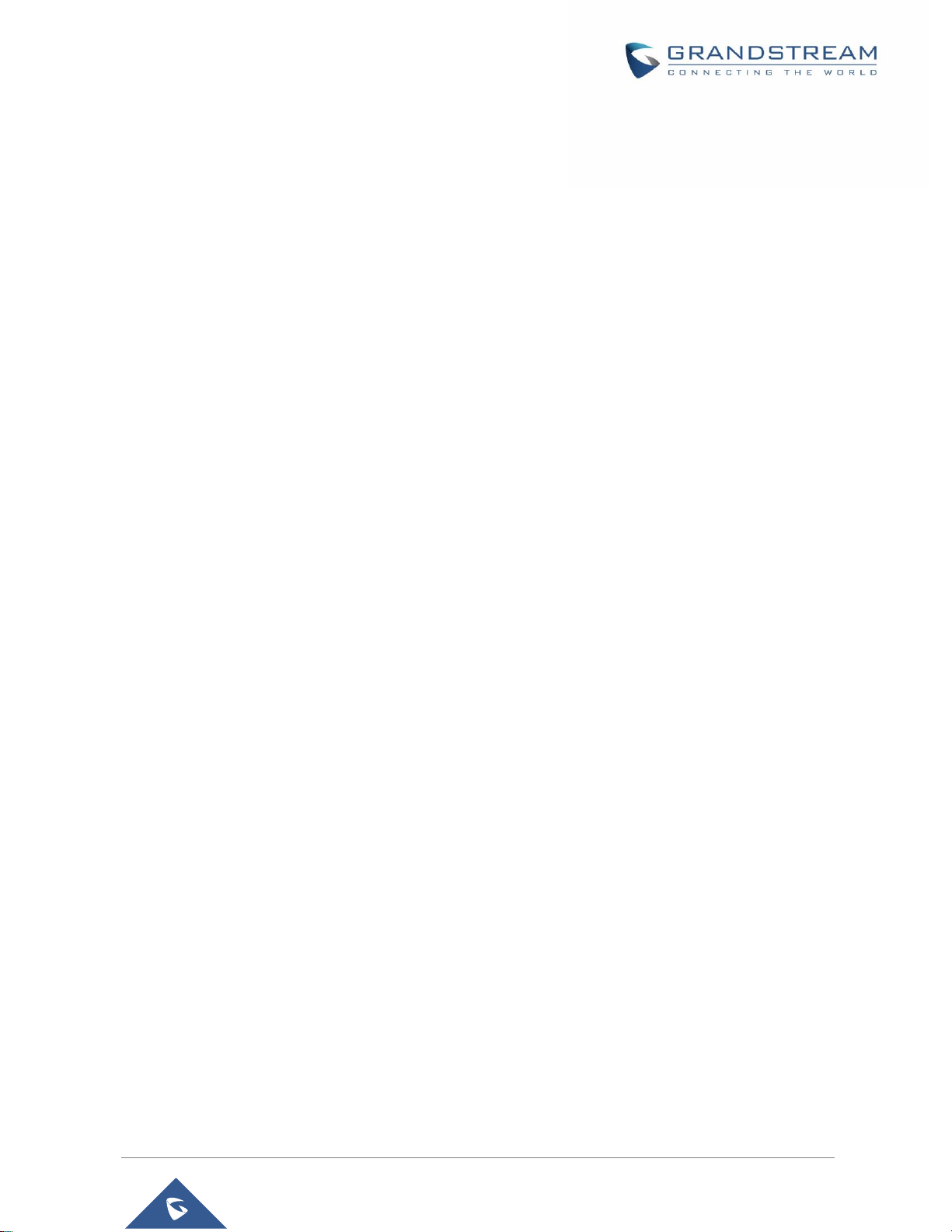
P a g e | 12
WP810 User Guide
Version 1.0.7.18
Page 13

P a g e | 13
WP810 User Guide
Version 1.0.7.18
Table of Tables
Table 1: WP810 Features at a Glance ........................................................................................................ 19
Table 2: WP810 Technical Specifications ................................................................................................... 19
Table 3: Equipment Packaging ................................................................................................................... 21
Table 4: WP810 Description ........................................................................................................................ 24
Table 5: WP810 Icons Description .............................................................................................................. 25
Table 6: WP810 LED Status........................................................................................................................ 27
Table 7: WP810 Account Status Description............................................................................................... 40
Table 8: WP810 Network Status Description .............................................................................................. 41
Table 9: WP810 System Info Description .................................................................................................... 42
Table 10: WP810 Network Status Description ............................................................................................ 43
Table 11: New Contact Parameters............................................................................................................. 65
Table 12: Call Features ............................................................................................................................... 70
Table of Figures
Figure 1: WP810 Package Content ............................................................................................................ 21
Figure 2: Charging Station .......................................................................................................................... 22
Figure 3: WP810 Handset Setup ................................................................................................................ 22
Figure 4: WP810 Description ...................................................................................................................... 24
Figure 5: WP810 Keypad Modes ................................................................................................................ 30
Figure 6: WP810 Web GUI Login page ...................................................................................................... 33
Figure 7: User Level Password ................................................................................................................... 34
Figure 8: Admin Level Password ................................................................................................................ 35
Figure 9: Web Access Mode ....................................................................................................................... 36
Figure 10: Home screen pages ................................................................................................................... 37
Figure 11: Default Wi-Fi Network ................................................................................................................ 38
Figure 12: Connecting WP810 to Wi-Fi Network ........................................................................................ 39
Figure 13: Wi-Fi Band configuration ........................................................................................................... 39
Figure 14: WP810 Account Status .............................................................................................................. 40
Figure 15: WP810 Network Status .............................................................................................................. 41
Figure 16: System Status ............................................................................................................................ 42
Figure 17: WP810 Network Status .............................................................................................................. 43
Figure 18: LCD Display Configuration ........................................................................................................ 44
Figure 19: SIP Accounts Configuration ....................................................................................................... 46
Figure 20: Configuring Phone Language .................................................................................................... 47
Figure 21: Muting the Microphone .............................................................................................................. 48
Figure 22: Ringer Volume ........................................................................................................................... 49
Figure 23: Calls Default Ringtone ............................................................................................................... 49
Page 14

P a g e | 14
WP810 User Guide
Version 1.0.7.18
Figure 24: Date and Time Settings ............................................................................................................. 50
Figure 25: Reboot the WP810 .................................................................................................................... 50
Figure 26: Dialing from Call History ............................................................................................................ 52
Figure 27: Dialing from Contacts List .......................................................................................................... 52
Figure 28: Auto-answer on WP810 ............................................................................................................. 54
Figure 29: Hold/Unhold Calls ...................................................................................................................... 55
Figure 30: Call Waiting ................................................................................................................................ 56
Figure 31: DND Enabled ............................................................................................................................. 56
Figure 32: Call Forwarding .......................................................................................................................... 57
Figure 33: Blind Transfer ............................................................................................................................. 58
Figure 34: Speed Dial Configuration ........................................................................................................... 59
Figure 35: 3-way Conference Call .............................................................................................................. 60
Figure 36 : 3-way Conference Call on hold ................................................................................................. 60
Figure 37 : 3-way Conference Call Muted/Unmuted ................................................................................... 60
Figure 38: Join UCM Conference Room ..................................................................................................... 61
Figure 39 : UCM Conference Room Call put on Hold. ................................................................................ 61
Figure 40: LCD Menu - Voice Mail ID ......................................................................................................... 62
Figure 41: Web UI - Voice Mail Access Number ......................................................................................... 63
Figure 42: Playing Voicemail Messages ..................................................................................................... 64
Figure 43: Accessing Contacts.................................................................................................................... 65
Figure 44: Create a new contact ................................................................................................................. 65
Figure 45: WP810 Call History .................................................................................................................... 67
Figure 46: Call History Options ................................................................................................................... 67
Figure 47: View Messages Dialog............................................................................................................... 68
Figure 48: Create a New Message ............................................................................................................. 68
Figure 49: Enabling PTT Feature on WP810 .............................................................................................. 71
Figure 50 : Custom Button set to PTT/Paging ............................................................................................ 72
Figure 51: PPT Channel .............................................................................................................................. 72
Figure 52: PTT Call (Caller) ........................................................................................................................ 73
Figure 53: PTT Call Release ....................................................................................................................... 73
Figure 54: IGMP setting .............................................................................................................................. 76
Figure 55: WP810 Upgrade Configuration via Keypad Menu ..................................................................... 77
Figure 56: WP810 Upgrade Configuration via Web GUI ............................................................................ 78
Figure 57: WP810 LCD - Confirm Factory Reset........................................................................................ 80
Figure 58: WP810 Web GUI - Factory Reset .............................................................................................. 80
Figure 59: WP810 Web GUI - Confirm Factory Reset ................................................................................ 81
Page 15

P a g e | 15
WP810 User Guide
Version 1.0.7.18
DOCUMENT PURPOSE
This document describes how to use WP810 Cordless Wi-Fi IP phone. To learn the advanced functions of
WP810, please visit http://www.grandstream.com/support to download the latest “WP810 Administration
Guide”.
This guide covers following topics:
• Product Overview
• Getting Started
• WP810 Web GUI Access Configuration
• Basic Operations
• Phone Settings
• Call Operations
• Contacts
• Call History
• Messages
• Call features
• Multi-Function Button
• PTT (Push-to-Talk) Functionality
• Upgrading and Provisioning
• Factory Reset
• Experiencing WP810 Cordless Wi-Fi IP Phone
Page 16

P a g e | 16
WP810 User Guide
Version 1.0.7.18
CHANGE LOG
This section documents significant changes from previous firmware versions. Only major new features or
major document updates are listed here. Minor updates for corrections or editing are not documented here.
Firmware Version 1.0.7.18
• No major change.
Firmware Version 1.0.7.7
• No major change.
Firmware Version 1.0.1.1
• This is initial version.
Page 17

P a g e | 17
WP810 User Guide
Version 1.0.7.18
GUI INTERFACE EXAMPLES
http://www.grandstream.com/sites/default/files/Resources/wp810_web_gui.zip
1. Screenshot of Login page.
2. Screenshots of Status pages.
3. Screenshots of Account pages.
4. Screenshots of Phone Settings pages.
5. Screenshots of System Settings pages.
6. Screenshots of Maintenance pages.
7. Screenshots of Application pages.
8. Screenshots of Value-added Service pages.
Page 18

P a g e | 18
WP810 User Guide
Version 1.0.7.18
WELCOME
Thank you for purchasing Grandstream WP810. This powerful Cordless Wi-Fi IP Phone features dual-band
802.11a/b/g/n/ac Wi-Fi, supports Wi-Fi roaming. The combination of advanced telephony features and
durability make it ideal for mobilizing your VoIP network in residences, warehouses, retail stores, hotels
and many more environments. Due to a durable design, this sleek phone is drop safe from 1.2 meters, with
120 hours standby time and 6 hours talk time making it an ideal addition for homes and businesses alike.
Page 19

P a g e | 19
WP810 User Guide
Version 1.0.7.18
PRODUCT OVERVIEW
Feature Highlights
The following table contain the major features of the WP810:
Table 1: WP810 Features at a Glance
Technical Specifications
The following table resumes all the technical specifications including the protocols/standards supported,
voice codecs, telephony features, languages and upgrade/provisioning settings for the Base station WP810.
Table 2: WP810 Technical Specifications
Protocols/Standards
SIP RFC3261, TCP/IP/UDP, RTP/RTCP, HTTP/HTTPS, ARP, ICMP, DNS (A
record, SRV, NAPTR), DHCP, SSH, TFTP, NTP, STUN, SIMPLE, 802.1x, TLS,
SRTP, IPv6
Voice Codecs and
Capabilities
Support for G.711μ/a, G.729A/B, G.722 (wide-band), iLBC, Opus, in-band and outof-band DTMF (In audio, RFC2833, SIP INFO), VAD, CNG, AEC, PLC, AJB, AGC,
ANS
Graphic Display
1.8-inch (128x160) TFT color LCD
Peripherals
2 soft keys, dial, hangup, speakerphone, phonebook, backlit keypad, proximity
senor, vibration motor, volume button and navigation keys
Push-to-Talk
Customizable button for push-to-talk.
Auxiliary Ports
3.5 mm headset jack, Micro-USB port for charging, dual-MIC, dual-color MWI LED.
Telephony Features
Hold, transfer, forward, 3-way audio conference, downloadable phonebook XML
(up to 500 items), call waiting, call log (up to 100 records), off-hook auto dial, auto
answer, flexible dial plan, personalized music ringtones, server redundancy and
fail-over, push to talk
Security
User and administrator level passwords, MD5 and MD5-sess based authentication,
256-bit AES based secure configuration file, SRTP, TLS, 802.1x media access
control
WP810
2 SIP accounts and 2 lines.
3-way audio conference calls.
Dual-band 802.11a/b/g/n/ac Wi-Fi.
Wi-Fi roaming.
120 hours standby time.
6 hours talk time.
Page 20

P a g e | 20
WP810 User Guide
Version 1.0.7.18
HD Audio
Yes, both on handset and speakerphone with support for wideband audio, HAC
supported
QoS
802.11e and Layer 3 (ToS, DiffServ, MPLS) QoS
Multi-language
English, Chinese, German, French, Italian, Portuguese, Russian, Spanish and
more
Upgrade/
Provisioning
Firmware upgrade via TFTP/HTTP/HTTPS/FTP/FTPS, mass provisioning using
encrypted XML configuration file, manual upload.
Power & Green
Energy Efficiency
Universal power adapter included
Input: 100-240VAC; Output: +5VDC, 1A (5W)
1500mA Li-ion battery, 120h standby time and 6h talk time
Physical
Handset Dimensions: 158.5 x 50 x 22.5mm
Charger cradle dimensions: 81.15 x 75.89 x 36.36mm
Handset weight: 120g
Handset package weight (not including QIG): 340g
Temperature and
Humidity
Operating Temperature: 0~45°C; Operating Humidity: 10~90%(non-condensing)
Storage Temperature: -20~60°C; Storage Humidity:10~90%(non-condensing
Package Contents
Handset unit, universal power supply, charger cradle, belt clip, 1 Li-ion battery,
Quick Installation Guide.
Compliance
FCC, CE, RCM, EAC
Page 21

P a g e | 21
WP810 User Guide
Version 1.0.7.18
GETTING STARTED
This chapter provides basic installation instructions including the list of the packaging contents and also
information for obtaining best performance with the WP810.
Equipment Packaging
Table 3: Equipment Packaging
Figure 1: WP810 Package Content
Note: Check the package before installation. If you find anything missing, contact your system administrator.
WP810
• 1x Handset unit
• 1x Universal power supply 5V
• 1x Charging station
• 1x Belt clip
• 1x Rechargeable battery
• 1x Quick Installation Guide
Page 22

P a g e | 22
WP810 User Guide
Version 1.0.7.18
Setting up the WP810
Charging Station
Plug the power adapter into a power source socket to start using the charging station.
Figure 2: Charging Station
Handset
Please refer to the following steps in order to setup your WP810:
1. Open the battery cover.
2. Insert the battery with the electrodes in the bottom left corner.
3. Close the battery cover.
Note: Please charge the battery fully before using the handset for the first time. (For more information about
the battery, please refer to Battery Information.
Figure 3: WP810 Handset Setup
Page 23

P a g e | 23
WP810 User Guide
Version 1.0.7.18
Battery Information
• Technology: Rechargeable Li-ion Battery
• Voltage: 3.8V (Nominal Voltage 3.8V / Limited charge Voltage: 4.35 V)
• Capacity: 1500mAh
• Standby time: up to 120 hours
• Talk time: up to 6 hours active talk time
In order to get the best performance of your WP810, we recommend using original battery provided in the
package. The specifications may differ depending on the age and capacity of the battery used.
Notes:
• WP810 Wi-Fi phone generates a warning tone when device’s battery level becomes 15% and 5%.
• WP810 auto boots up once placed on charger when device was powered off abnormally (Battery
too low, battery removed suddenly, etc..).
Important Note: Be careful when inserting the battery into your handset to avoid any risk of short-circuit,
which leads to damage your battery and/or the handset itself. Do not use damaged batteries which can
increase the risk of serious harm.
WP810 Handset Keys Description
The WP810 enhances communication and combines usability and scalability in industries such as
warehousing, catering and retail as well as in factory settings. The following screenshot describe the WP810
LCD screen and the main hardware components.
Page 24
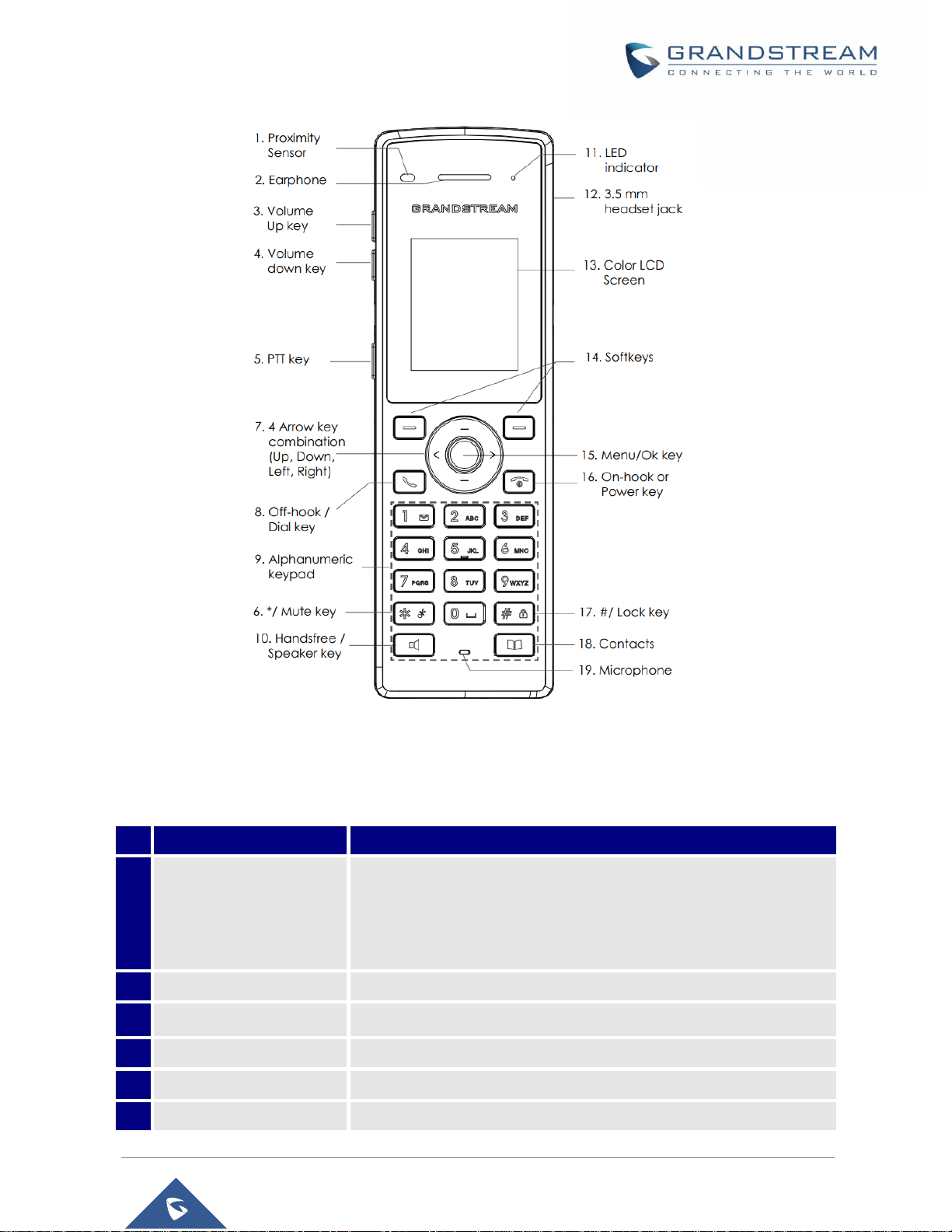
P a g e | 24
WP810 User Guide
Version 1.0.7.18
Figure 4: WP810 Description
The following table describes the WP810 keypad keys.
Table 4: WP810 Description
Key
Description
1.
Proximity sensor
The proximity sensor can detect the presence of a human ear.
This sensing is done for two purposes: Reduce display power
consumption by turning off the LCD backlight and to avoid inadvertent
touches.
2.
Earphone
Delivers audio output.
3,4
Volume up / Down Keys
Configure the handset and ringtone volume.
5.
PTT Key
PTT (Push-to-Talk) button to initiate PTT call.
6.
* / Mute key
Keep pressing on * in idle screen to mute/unmute the ringtone.
7.
Arrow key combination
Allows navigation of the cursor through the displayed menu options.
Page 25

P a g e | 25
WP810 User Guide
Version 1.0.7.18
(Up, Down, Left, Right)
8.
Off-hook / Dial key
Enters dialing mode, or dials number entered.
9.
Alphanumeric Keypad
Provides the digits, letters, and special characters in context-sensitive
applications. For + sign, press and hold key 0.
10.
Hands-free / Speaker
key
Switches between Handset and Hands-free / Speaker modes.
11.
LED indicator
1dual-color LED indicator indicating power, call, battery, message
waiting …
12.
3.5 mm headset jack
Phone connector for the headphones/headsets.
13.
Color LCD Screen
1.8-inch (128x160) TFT color LCD
14.
Softkeys
Correspond to functions displayed on the LCD. These functions
change depending on the current context, and they can be
customized on Home screen and Call screen from the Web GUI.
15.
Menu/OK key
Selects the option chosen by the cursor or enters the main menu from
the home screen.
16.
On-hook or Power key
Terminates calls or turns the handset on / off.
17.
# / Lock key
Locks keypad against unintentional entries when keep pressing #.
• Press and hold # key for approximately 2 seconds to lock the
keys.
• Press Unlock softkey and then # to unlock the keys.
18.
Contacts
Access to contacts list.
19.
Microphone
Picks up audio earpiece and hands-free calls.
WP810 Icons Description
Following table contains description of each icon that might be displayed on the screen of the WP810.
Table 5: WP810 Icons Description
Battery status
Wi-Fi not enabled/configured
Wi-Fi signal status
Outgoing Call notification
Missed Call notification
Page 26

P a g e | 26
WP810 User Guide
Version 1.0.7.18
Note: SRTP & TLS enabled icon will be displayed only in case signaling and media are both encrypted.
Incoming Call notification
Mute enabled icon
DND enabled icon
SRTP & TLS enabled icon
Contacts
Messages
Call History
Voice Mail
Diagnosis
Settings
Status
Page 27

P a g e | 27
WP810 User Guide
Version 1.0.7.18
WP810 LED Status
Table 6: WP810 LED Status
Red Fast Flashing
• Upgrading
Green Slow
Flashing
• Incoming call
Green Blinking
• Charging but not full
Green Solid
• Charging (full)
Red Slow Flashing
• Missed call (s)
• New voicemail (s)
• New SIP Message (s)
Red Solid
• Network disconnected
LED OFF
• Normal
WP810 Handset Menu
The handset has an easy-to-use menu structure. Every menu opens a list of options. To open the main
menu, unlock first the handset and press “Menu” (left softkey). Press Arrow keys to navigate to the menu
option you require. Then press “Select” (left softkey) or OK/Selection key to access further options or
confirm the setting displayed.
To go to the previous menu item, press “Back” (right softkey). You can press Power key at any time to
cancel and return to standby mode.
Page 28

P a g e | 28
WP810 User Guide
Version 1.0.7.18
Account
Call Features
Network
Basic settings
Adv. Settings
Options
Search
Contacts
Call History
Messages
Voice Mail
Diagnostics
Settings
Status
All
Received
Dialed
Missed
Urgent
Normal
LCD Test
LCD Off
LED Test
Keypad Test
Audio Loopback
Proximity Sensor
Vibration
Verify Certificate
Wi-Fi Band
Wi-Fi Networks
Sound
Display
Custom Button
Date and time
Language
System Upgrade
PTT/Paging
Syslog
System Security
Factory Reset
Reboot
Account Status
System Status
Network Status
Network statistics
New Message
Inbox
Outbox
Page 29

P a g e | 29
WP810 User Guide
Version 1.0.7.18
Contacts
Display the list of the registered contacts and also the groups contacts with the ability
of searching, adding or editing the entries and also deleting the selected contacts.
Call History
Display the call history: Missed Calls, Accepted Calls, Outgoing Calls or All
Calls. You can add contacts to Shared Contacts directly from call logs.
SMS
SMS stands for Short Message Service and referred to as a "text message". With
a SMS, you can send a message by pressing “New Message” of up to 160
characters to another device or check the received ones.
Voice Mail
• Select: Play voice mail messages received.
Note: Voicemail ID needs to be configured, otherwise, “select” softkeys will open
configuration settings..
Diagnostics
• LCD Test
• LCD off
• LED Test
• Keypad Test
• Audio Loopback
• Proximity Sensor
• Vibration
• Verify Certificate
Settings
• Account
Configure/View SIP accounts settings and account ringtone.
• Call settings
Configure the account auto answer, call forward, DND and speed dial settings.
• Network Settings
Configure the networks settings including Wi-Fi settings, and additional
networks settings.
• Basic Settings
Configure the basic settings including voice settings, display settings, Gestures
and button customization, language settings and date/time settings.
• Adv. Settings
Configure the advanced settings including system upgrade, PTT/Paging
settings, system security settings, syslog settings and factory reset / reboot.
Status
Displays account status, system info, Network status and network statistics
• Account status.
• System Info:
Press to enter the sub menu for Running memory, Storage status, MAC address,
System version, Recovery version, U-boot version, Kernel version, Hardware
version, PN number, Country code and Running time.
• Network status:
Page 30

P a g e | 30
WP810 User Guide
Version 1.0.7.18
Press to enter the sub menu for MAC address, IP setting information
(DHCP/Static IP), IPv4 address, IPv6 address, Subnet Mask, Gateway, DNS
server and VPN.
• Network Statistics:
Press to enter the sub menu for Network SSID, BSSID, IP address, Signal
strength, Connection speed, Channel, Frequency, Tx packets, Tx error packets,
Tx error rate, Tx drop packets, Tx drop rate, Rx packets, Rx error packets, Rx
error rate, Rx drop packets, Rx drop rate.
WP810 Keypad
The WP810 keypad can be used by tapping on an input field. WP810 keypad has 4 modes “Ab3”, “ABC”,
“abc” and “123”. Default mode is “Ab3”.
Figure 5: WP810 Keypad Modes
• “Ab3” Mode:
This mode allows to enter capital letters, small letters, digits and symbolic characters.
Following table describes allowed characters for each key.
Key
Description
Key
Description
Key
Description
1
. , ’ ? ! ” - 1
2
A B C a b c 2
3
D E F d e f 3
4
G H I g h i 4
5
J K L j k l 5
6
M N O m n o 6
7
P Q R S p q r s 7
8
T U V t u v 8
9
W X Y Z w x y z 9
*
. , ‘ ? ! “ - ( ) @ / : _ ; + %
* = < > $ [ ] { } \ ~ ^ # | ` &
0
Space
#
Switch mode
• “ABC” Mode:
This mode allows to enter capital letters, digits and symbolic characters.
Following table describes allowed characters for each key.
Key
Description
Key
Description
Key
Description
1
. , ’ ? ! ” - 1
2
A B C 2
3
D E F 3
Page 31

P a g e | 31
WP810 User Guide
Version 1.0.7.18
4
G H I 4
5
J K L 5
6
M N O 6
7
P Q R S 7
8
T U V 8
9
W X Y Z 9
*
. , ‘ ? ! “ - ( ) @ / : _ ; + %
* = < > $ [ ] { } \ ~ ^ # | ` &
0
Space
#
Switch mode
• “abc” Mode:
This mode allows to enter small letters, digits and symbolic characters.
Following table describes allowed characters for each key.
Key
Description
Key
Description
Key
Description
1
. , ’ ? ! ” - 1
2
a b c 2
3
d e f 3
4
g h i 4
5
j k l 5
6
m n o 6
7
p q r s 7
8
t u v 8
9
w x y z 9
*
. , ‘ ? ! “ - ( ) @ / : _ ; + %
* = < > $ [ ] { } \ ~ ^ # | ` &
0
Space
#
Switch mode
• “123” Mode: This mode allows to enter digits and . only.
Following table describes allowed characters for each key.
Key
Description
Key
Description
Key
Description
1 1 2 2 3
3
4 4 5 5 6 6 7 7 8 8 9 9 * . 0 0 #
Switch mode
Tips using the keypad:
▪ To switch between the modes, users could press the # key.
▪ Press multiple times on same key to move forward between the allowed characters.
▪ Use Right/Left arrow keys to change the cursor’s position on the text entered.
Page 32

P a g e | 32
WP810 User Guide
Version 1.0.7.18
WP810 WEB GUI ACCESS CONFIGURATION
The WP810 can be configured using:
• Web GUI embedded on the WP810 using PC's web browser.
• LCD Configuration Menu using the WP810 keypad.
Note: From the Web GUI, you can configure all the functions supported by the WP810; while via keypad
menu, you can access limited configuration.
Configuration via Web Browser
The WP810 embedded Web server responds to HTTP/HTTPS GET/POST requests. Embedded HTML
pages allow a user to configure the WP810 through a Web browser such as Google Chrome, Mozilla Firefox.
Note: Please note that Microsoft's IE 9 and below are not supported, also the records from the web cannot
be played with IE10, Edge and Safari. We highly recommend using Google Chrome or Mozilla Firefox.
Accessing the Web UI
1. Connect the computer to the same network as WP810.
2. Make sure the WP810 is booted up and powered correctly.
3. You may check WP810 IP address via a subscribed WP810 on its LCD menu Status → Network
Status. Please see [WP810 Network ]
4. Open Web browser on your computer and enter the WP810 IP address in the address bar of the
browser.
5. Enter the administrator’s username and password to access the Web Configuration Menu.
Notes:
- The computer must be connected to the same sub-network as the WP810. This can be easily done
by connecting the computer to the same hub or switch as the WP810.
- The default administrator username is “admin”, and the random password can be found on the
sticker at the back of the unit. the default end-user username is “user” and the password is “123”.
- If ‘Disable web UI access’ parameter is enabled under Advanced settings → System security;
web UI access will be disabled.
Page 33

P a g e | 33
WP810 User Guide
Version 1.0.7.18
Web GUI Languages
Currently the WP810 web GUI supports English, Chinese languages.
Users can select the displayed language in web GUI login page, or at the upper right of the web GUI after
logging in
Figure 6: WP810 Web GUI Login page
Saving the Configuration Changes
When changing any settings, always submit them by pressing Save and Apply button. If using the Save
button, after making all the changes, click on the Apply button on top of the page to submit.
Web UI Access Level Management
There are two default passwords for the login page:
User Level
Username
Password
Web Pages Allowed
End User Level
user
123
Only Status, Phone Settings,
System Settings, Maintenance and
System Application with limited
options.
Administrator Level
admin
Random password
available on the sticker
at the back of the unit.
All pages
Page 34

P a g e | 34
WP810 User Guide
Version 1.0.7.18
Changing User Level Password
1. Access the Web GUI of your WP810 using the admin’s username and password. (Default
username and password are admin/ Random Password from the sticker on the back of the unit).
2. Press Login to access your settings.
3. Go to Maintenance → Web Access.
4. Locate user password section:
a. Type in your new user password in New User Password field.
b. Type in again same entered password in Confirm New User Password field.
5. Press Save and Apply buttons to save your new settings.
Figure 7: User Level Password
Notes:
• DO NOT USE same password for both user and admin accounts.
• The password is case sensitive with maximum length of 25 characters.
Page 35

P a g e | 35
WP810 User Guide
Version 1.0.7.18
Changing Admin Level Password
1. Access the Web GUI of your WP810 using the admin’s username and password. (Default
username and password is admin/ Random Password from the sticker on the back of the unit).
2. Press Login to access your settings.
3. Go to Maintenance → Web Access.
4. Locate Admin password section:
a. Type in the admin password in the Current Admin Password field
b. Type in your new user password in New Admin Password field.
c. Type in again same entered password in Confirm New Admin Password field.
5. Press Save and Apply buttons to save your new settings.
Figure 8: Admin Level Password
Notes:
• Current Admin password will not be accepted as new.
• The Admin password is case sensitive with maximum length of 25 characters.
Page 36

P a g e | 36
WP810 User Guide
Version 1.0.7.18
Changing HTTP / HTTPS Web Access Port
1. Access the Web GUI of your WP810 using the admin’s username and password. (Default
username and password are admin/ Random Password from the sticker on the back of the unit).
Press Login to access your settings.
2. Go to Maintenance → Security Settings → Security.
3. Select the access method depending on desired protocol (HTTP or HTTPS)
4. Locate HTTP / HTTPS Web Port field and change it to your desired/new HTTP / HTTPS port.
Note: By default, the HTTP port is 80 and HTTPS is 443.
5. Press Save and Apply buttons to save your new settings.
Note: After modifying the connection method or port, the web GUI will be automatically logged out and
redirected to the new address.
Figure 9: Web Access Mode
Page 37

P a g e | 37
WP810 User Guide
Version 1.0.7.18
BASIC OPERATIONS
WP810 Home Screen
The WP810 Home screen comprises three pages that make it easy for the customer to access some
settings, parameters or notifications. Please refer to the following screenshots:
Figure 10: Home screen pages
Home Screen Page:
• This page lists the SIP account status, for example on the screenshot above account 3333 is
registered.
• Users can press the UP key to display the IP address and MAC information of the handset.
Turning the Handset ON/OFF
To turn ON the handset: Long press on Power key until the LCD screen lights up.
To turn OFF the handset: Long press on Power key again when the handset is idle and press
the softkey to choose to power off or reboot.
Connecting WP810 to Wi-Fi Network
Auto Connection
Go under the web interface of the “Network ➔ Wi-Fi Settings”.
For example, the user can pre-configure the WP to automatically connect to the Wi-Fi network at the client
site, making it easier for the client to use the phone without going through the setting up manually the Wi-
Fi network. Also, the client could have the SSID hidden by default, and the WP810 handset would still be
able to connect to the Wi-Fi network since they have SSID and password information configured. Up to 10
SSIDs are supported.
Page 38

P a g e | 38
WP810 User Guide
Version 1.0.7.18
Figure 11: Default Wi-Fi Network
Page 39

P a g e | 39
WP810 User Guide
Version 1.0.7.18
Manual connection
The WP810 supports dual-band 802.11a/b/g/n/ac Wi-Fi, please refer to the following steps in order to
connect your WP810 to the Wi-Fi networks:
1. On LCD menu, press Menu key and navigate to Settings → Network.
2. Navigate to “Wi-Fi Networks”. A list of Wi-Fi networks will be displayed.
3. Select the desired network to connect to. (Enter the correct password to connect if requested)
WP810 will display Wi-Fi icon on the main LCD menu if the connection to the Wi-Fi network is successful.
Figure 12: Connecting WP810 to Wi-Fi Network
Note: WP810 supports connection to Wi-Fi with captive portal enabled that requires additional credentials
to sign up or login before it is allowed to use Wi-Fi.
Wi-Fi Band Configuration
If 5GHz and 2.4Ghz are both available, the WP810 will use 5GHz, but it may switch to 2.4GHz if the signal
of 5GHz is poor. Users may also specify the Wi-Fi Band in order to fix it or to keep it Dual Band (Automatic)
under Settings → Network → Wi-Fi Band.
Figure 13: Wi-Fi Band configuration
Note: Wi-Fi will restart after changing Wi-Fi band.
Page 40

P a g e | 40
WP810 User Guide
Version 1.0.7.18
Checking WP810 Status
WP810 Account Status
To check the SIP accounts status, follow these steps:
1. Press Menu key to bring up operation menu.
2. Use arrow keys to Reach Status menu and navigate to Account status.
Figure 14: WP810 Account Status
The following information will be displayed:
Table 7: WP810 Account Status Description
Item
Description
Account 1
Displays the information about the first account including name, number
and the status of its registration.
Account 2
Displays the information about the second account including name,
number and the status of its registration.
WP810 Network Status
To check the handset network information status, follow these steps:
1. Press Menu key to bring up operation menu.
2. Use arrow keys to reach Status menu and navigate to Network Status.
Page 41

P a g e | 41
WP810 User Guide
Version 1.0.7.18
Figure 15: WP810 Network Status
Table 8: WP810 Network Status Description
Setting
Description
IPv4 Info
IPv4 Address Type
Displays the IPv4 address type.
IPv4 Address
Displays the IPv4 address.
Subnet mask
Displays the subnet mask address.
Default router
Displays the IPv4 address of the router.
Primary DNS
Displays the IPv4 address of the primary DNS Server.
Alternate DNS
Displays the IPv4 address of the secondary DNS Server.
IPv6 Info
IPv6 Address Type
Displays the IPv6 address type.
IPv6 Address 1
Displays the IPv6 address.
Primary DNS
Displays the IPv6 address of the primary DNS Server.
Alternate DNS
Displays the IPv6 address of the secondary DNS Server.
Other Info
MAC address
Displays the handset’s MAC address.
WP810 System Info
To check the system info, follow these steps:
1. Press Menu key to bring up operation menu
2. Use arrow keys to reach Status menu and navigate to System Status section.
Page 42

P a g e | 42
WP810 User Guide
Version 1.0.7.18
Figure 16: System Status
The following information will be displayed:
Table 9: WP810 System Info Description
Setting
Description
MAC Address
Displays the MAC Address of the phone.
System Version
Displays the current firmware version installed.
Recovery Version
Displays the recovery version installed.
Rollback Firmware
Click to roll back the firmware to the “Recovery Version” firmware.
U-boot Version
Displays the u-boot version installed.
Kernel Version
Displays the kernel version installed.
Hardware Version
Displays the hardware version installed.
PN Number
Displays the Part Number.
Country code
Displays the country code.
Running Time
Displays the time during which the WP810 is powered on and working.
WP810 Network Statistics
To check the handset network information status, follow these steps:
1. Press Menu key to bring up operation menu.
2. Use arrow keys to reach Status menu and navigate to Network Statistics.
Page 43

P a g e | 43
WP810 User Guide
Version 1.0.7.18
Figure 17: WP810 Network Status
The following information will be displayed:
Table 10: WP810 Network Status Description
Setting
Description
Network SSID
Displays the SSID Name on which the handset is connected.
BSSID
Displays the MAC address of the Access Point on which the handset is
connected.
IPv4 Address
Displays the IP address of the handset.
IPv6 Address 1
Displays the IPv6 address.
Signal strength
Displays the Wi-Fi signal strength.
Connections Speed
Displays the link speed (Mbps)
Channel
Displays the channel used.
Frequency
Displays the channel frequency.
Other Information
Tx/Rx Packets, Tx/Rx Error Packets, Tx/Rx Error Rate, Tx/Rx Drop
Packets and Tx/Rx Drop Rate.
Configuring the LCD Brightness and Screen Timeout
1. Press Menu to bring up operation menu.
2. Use arrow keys to reach Settings.
3. Navigate to Basic Settings, and then select Display.
4. Configures the LCD brightness, key backlight, lock screen, screen time out and the font size.
5. Press “Back” (right softkey) to save and apply the new settings.
Page 44

P a g e | 44
WP810 User Guide
Version 1.0.7.18
Figure 18: LCD Display Configuration
Return to Idle Screen
Press the Power Key to quickly exit the menu and return back to the main idle screen.
When you are navigating on the handset’s menu, and you receive an incoming call, the LCD screen will
automatically exit the menu and you can either accept or reject the call, when the call is terminated, the
LCD screen will return back to the idle screen.
Register a SIP Account
The WP810 supports up to 2 SIP accounts and they can be configured either using the web GUI or via the
keypad menu as described on the following section.
Register Account via Web User Interface
1. Access your WP810 base station web UI by entering its IP address in your favorite browser.
2. Enter your admin’s username and password (default username and password: admin/ Random
Password from the sticker on the back of the unit).
3. Press Login to access your settings.
4. Go to Account tab and select the account to configure.
5. In General Settings, set the following:
a. Account Active to Yes.
b. Account Name: Any name to identify this specific user.
c. SIP Server field with your SIP server IP address or FQDN.
d. Secondary SIP Server with your secondary SIP server IP address or FQDN. Leave empty
if not available.
Page 45

P a g e | 45
WP810 User Guide
Version 1.0.7.18
e. SIP User ID: User account information, provided by VoIP service provider (ITSP). Usually
in the form of digit similar to phone number or actually a phone number.
f. Authenticate ID: SIP service subscriber authenticate ID used for authentication. Can be
identical to or different from SIP User ID.
g. Authenticate Password: SIP service subscriber’s account password to register to SIP
server of ITSP. For security reasons, the password field will be shown as empty.
h. Outbound Proxy with your outbound proxy IP address or FQDN. Leave empty if not
available.
6. Press Save and Apply to save your configuration.
After applying your configuration, your phone will register to your SIP Server. You can verify if your WP810
has registered with your SIP server from its web interface under Status → Account Status (“Registered”
with green color when the account is correctly registered, or “Unregistered” with red when the account is
not properly registered)
Register Account via LCD Menu
To register your SIP account via the LCD menu, please refer to following steps:
1. Unlock your WP810 and press Menu to bring up operation menu.
2. Use arrow keys to reach Settings and then select Account tab.
3. Select which account you want configure and then set the following:
a. Enable Account to “Enable”.
b. Account Name: Any name to identify this specific user.
c. SIP Server field with your SIP server IP address or FQDN.
d. SIP User ID: User account information, provided by VoIP service provider (ITSP).
Usually in the form of digit similar to phone number or actually a phone number.
e. SIP Authenticate ID: SIP service subscriber authenticate ID used for authentication.
Can be identical to or different from SIP User ID.
f. SIP Authentication Password: SIP service subscriber’s account password to register
to SIP server of ITSP. For security reasons, the password field will be shown as empty.
g. Voicemail Access Number: The voicemail number of your account.
h. Display Name: The name that will be used for caller ID name in SIP INVITE.
Page 46

P a g e | 46
WP810 User Guide
Version 1.0.7.18
i. Account Ringtone: Choose the preferred ringtone for this account.
j. Press “save” softkey to apply the configuration
Figure 19: SIP Accounts Configuration
Page 47

P a g e | 47
WP810 User Guide
Version 1.0.7.18
PHONE SETTINGS
Selecting Phone Language
The WP810 supports different languages. The default language of the handset is English. To change the
language of the handset, please proceed as follows:
1. Press Menu to bring up operation menu.
2. Use arrow keys to reach Settings.
3. Navigate to Basic Settings, and then select Language.
4. Choose the desired language from the available list and press “Select” and then the phone will
apply the selected language.
Figure 20: Configuring Phone Language
Activate/Deactivate Hands-Free Mode
• Press the Hands-free key while making a call or on the idle screen to activate hands free mode.
• Press the Hands-free key again to deactivate the hands-free function.
Muting the Microphone
1. Press the button “Options” (Left softkey) during an established call and a list of the options will
be displayed.
2. Choose” Mute” and press “Select” button (left softkey / OK button) to switch on the microphone.
Notes:
• While muted, the icon will be displayed on the screen.
• To unmute the microphone during an established call, press the button “Options” (Left softkey),
choose “Unmute” and press “Select” button (left softkey or OK button) to switch off the microphone.
Page 48

P a g e | 48
WP810 User Guide
Version 1.0.7.18
Note: If PTT/Paging button is customized by the administrator to be Mute/Unmute, users can press the
Multi-function button to Mute/Un-mute the MIC during calls.
Adjusting Speaker and Earpiece Volume
Press volume up and down keys on the left side of your phone while you are on an established call to set
the volume of the earphone / speaker. You can choose between 8 different levels. The default level is 4.
Ringtones
Setting the Ringer Volume on the WP810
To configure the desired ringer volume, proceed as follows:
1. Press Menu to bring up operation menu and go to Settings.
2. Navigate to Basic Settings, and then select Sound tab.
3. User can configure the silent and vibrate modes and also the voice ringtones by pressing the left
and right arrow keys to change repeatedly and set the desired volume.
4. Press “Back” (right softkey) to confirm the new configuration settings.
Figure 21: Muting the Microphone
Page 49

P a g e | 49
WP810 User Guide
Version 1.0.7.18
Notes:
• 8 levels are supported. Level 8 is the highest level. Level 5 is the default.
• appears when silent mode is enabled. In this mode no ring will be played for incoming calls.
Figure 22: Ringer Volume
Setting the Ringtones on the WP810
You can change the ringer melody for an incoming call. The device has different ringer melodies and in
order to configure the desired melody, proceed as follows:
1. Press Menu to bring up operation menu.
2. Use arrow keys to reach Settings → Basic Settings, and then select Sound tab.
3. Go to “Default Ringtone”, and choose the desired ringtones, press “Save” to confirm the ringtones
selected and the new ringtones will be set successfully.
Figure 23: Calls Default Ringtone
Date and Time
On the WP810 the Date and time are displayed on the idle screen and it obtains the date and time from the
Simple Network Time Protocol (SNTP) server by default. If your phone cannot obtain the date and time
from the SNTP server, you need to configure the date and time manually. You can configure the time format
and date format respectively. The handset supports two formats for time (12 Hour or 24 Hour) and three
date formats (DD/MM/YYYY; MM/DD/YYYY; YYYY/MM/DD).
To configure date and time manually
Page 50

P a g e | 50
WP810 User Guide
Version 1.0.7.18
1. Press Menu to bring up operation menu.
2. Use arrow keys to reach Settings → Basic Settings, and then select Date and Time tab.
3. Press “Back” softkey to apply your changes.
Figure 24: Date and Time Settings
Reboot the WP810
To reboot the WP810, please refer to following steps:
1. Access WP810 menu → Settings → Advanced Settings → Reboot.
2. A confirmation LCD message will be displayed to confirm the reboot, press “Reboot” button to reboot
the phone or “Cancel” to cancel the reboot.
Figure 25: Reboot the WP810
Page 51

P a g e | 51
WP810 User Guide
Version 1.0.7.18
CALL OPERATIONS
Placing calls
To place calls, you can use the following mode:
• Earpiece mode: pressing the off-hook / dial key to dial out.
• Speakerphone mode: pressing the speakerphone key to dial out.
• Headset mode: pressing the off-hook / dial key to dial out using connected headset.
During the call, you can switch the call mode by pressing the corresponding keys or connecting a headset.
Make a Call using a Line
Making calls require the use of SIP lines. So, you should first register the SIP account to the handset
beforehand, after registering the sip lines, you can choose between them while trying to make calls by
pressing the “Accounts” button displayed on the call screen. Please refer to the following methods to make
calls using a line:
1. Enter the desired number using the keypad.
2. Toggle between the available lines by pressing the “Account” button to choose the line for
making calls. (The account name will change on the screen when press “Account” button).
3. Press Dial key , left softkey “Call”, # (Use # as dial key” must be configured in web
configuration) to initiate the call or wait for 4 seconds and the call will be initiated automatically.
Note: Users can also initiate calls with handsfree mode using Speaker key .
4. To terminate the call, press Hang-Up key .
Notes:
• To dial from contacts list, choose a contact using navigation keys and press Dial key .
• When having un-read voicemails on the WP810, once accessing the dialing interface a stutter tone
will be heard to notify users about voicemails that need to be read.
• The maximum length of dialed digits is limited to 30 characters.
Dialing from Call history
Users may use their call history entries to initiate calls. Please refer to following steps:
Page 52

P a g e | 52
WP810 User Guide
Version 1.0.7.18
1. Press Menu to bring up operation menu.
2. Use arrow keys to reach Call History.
3. Select the desired entry and press Dial key to establish the call.
Figure 26: Dialing from Call History
Note: In step 3, users can press “Options” softkey followed by “Edit before Dialing” option to edit the
number before initiating the call. The call history list stores the last dialed phone numbers. When the
memory of the redial number list is full, the handset will automatically erase oldest dialed number when a
new number is dialed.
Dialing from Phonebook
Users may use their contacts list to initiate calls.
1. Press Menu to bring up operation menu and use arrow keys to reach Contacts or press Contacts
key to access directly the contacts list.
2. Select the contact to call and press Dial Key to initiate the call.
Figure 27: Dialing from Contacts List
Direct IP Call
Direct IP Call allows two phones to talk to each other in an ad-hoc fashion without a SIP proxy. VoIP calls
can be made between two phones if:
Page 53

P a g e | 53
WP810 User Guide
Version 1.0.7.18
• Both phones have public IP addresses; or
• Both phones are on the same LAN/VPN using private or public IP addresses; or
• Both phones can be connected through a router using public or private IP addresses (with
necessary port forwarding or DMZ).
To make a direct IP call, dial *47 followed by the IP address of the target. Following the below syntax
(Example target IP is 192.168.1.10):
- Dialing *47192*168*1*10 (to use 5060 port by default)
- Users can specify the port number as follows *47192*168*1*10#5062.
Note:
• In order to receive an IP call, user need to disable using a random port, under Web GUI ➔ Settings
➔ General Settings : Set “Use Random Port” to No.
Answering Calls
When receiving an incoming call, you can answer the call using following steps:
• Earpiece mode:
Press Dial Key to pick up the call, or “Accept” softkey (left softkey).
• Speakerphone mode:
Press Speaker Key to pick up the call.
• Headset mode:
Press Dial Key to pick up the call, or “Accept” softkey (left softkey) using a connected headset.
Note:
To answer an incoming call during an established call, press Dial Key, or the Speaker Key, or the “Answer”
softkey. The incoming call is answered, and the original call is placed on hold.
Auto Answer
Users can enable Auto Answer feature to accept and automatically answer incoming calls.
If enabled, the WP810 will automatically answer incoming calls using speaker mode.
To activate / deactivate the auto answer feature:
• Using WP810 LCD Menu
1. Press Menu to bring up operation menu.
2. Use arrow keys to reach Settings → Call Features → Auto answer.
3. Select which account will be enabling the Auto answer feature.
4. Set “Auto-Answer” to “Enabled” and configure the auto-answer mode and press “Save” button.
Page 54

P a g e | 54
WP810 User Guide
Version 1.0.7.18
Figure 28: Auto-answer on WP810
• Using WP810 Web Interface
1. Access WP810 Web GUI Interface.
2. Navigate to Account → Call Settings.
3. Set “Auto Answer” to “Yes”. (By default, set to “No”).
Ending Calls
To terminate the calls, press Hang-Up key .
Rejecting Calls
To reject an incoming call, press Hang-Up key .
Page 55

P a g e | 55
WP810 User Guide
Version 1.0.7.18
Call Hold/Resume
• During active call, press the right softkey “Hold” to put the established call on hold.
• To resume the call, press the right softkey “Unhold” while the established call is being on hold.
Figure 29: Hold/Unhold Calls
Notes:
- If you press on “Options” during the established call, and then make a new call to another number,
the first call will be on hold automatically and users can put up to 2 calls on hold at the same time.
Call Waiting
This feature will notify you of a new incoming call during an established call and display the incoming call
information visually on the LCD screen and a call waiting tone will be heard. If this feature is disabled, the
new incoming call will be automatically rejected.
This feature is enabled from the WP810 Web GUI:
1. Access WP810 Web Interface.
2. Go to Settings → Call Features
3. Set “Disable Call Waiting” and “Disable Call Waiting Tone” to “No”. (Default is No).
4. Press Save and Apply buttons to confirm the new settings.
Users now will be able to hear the call waiting tone and it will be visible as well on the LCD screen as
displayed on the following screenshot.
Page 56

P a g e | 56
WP810 User Guide
Version 1.0.7.18
Figure 30: Call Waiting
Do Not Disturb
You can activate or deactivate the DND mode for your accounts registered on the handset from its LCD
menu. If DND mode is activated, all incoming calls will receive busy treatment depending on your
configuration (forward to voice mail, busy tone…).
To enable or disable the DND mode, Access LCD Menu → Settings → Call Features→ Do not disturb
and set Do not disturb to Enabled.
Figure 31: DND Enabled
Call Forward
The call forward feature will allow you to forward all the incoming calls to the desired number. Three possible
call forward types are available on the WP810.
▪ Unconditional: All the incoming calls are immediately forwarded to the desired number.
▪ Time Based: Incoming calls are immediately forwarded to the desired number based on the
configured time.
▪ Others: Incoming calls are forwarded to the desired number when Busy, when DND is enabled or
when there is no response.
To enable the call forward, please refer to the following steps:
1. Press Menu to bring up operation menu.
Page 57

P a g e | 57
WP810 User Guide
Version 1.0.7.18
2. Use arrow keys to reach Settings → Call Settings → Call forward.
3. Select which account will be enabling the call forwarding feature and navigate to “Call forwarding”.
4. Set “Call Forward” to “On” and select the call forwarding mode.
5. Configure the parameters of the call forward mode and press “Save” button.
Figure 32: Call Forwarding
• Unconditional: All the incoming calls will be forwarded to the number set up in "All To" field.
• Time Based: All the incoming calls will be forwarded to the number as schedule in the time period.
During the setup time, the call will be forwarded to the number in "In Time Forward To:" field. Other
period the call will be forwarded to the number in "Out Time Forward To:" field.
• Others: The incoming call will be forwarded when the WP810 is busy or no answer after certain
interval "Delayed Call Forward Wait Time (s)" or if the phone is set to DND mode.
Note: The call forwarding can be also configured from the WP810 Web GUI → Accounts → Feature codes.
Page 58

P a g e | 58
WP810 User Guide
Version 1.0.7.18
Call Transfer
The WP810 supports the call transfer feature, you can transfer a call to another party using one of the
following ways:
▪ Blind transfer: Transfer a call directly to another party without consulting
▪ Attended transfer: Transfer a call with prior consulting.
Blind Transfer
1. Press “Transfer” softkey during a call, and then enter the number you want to transfer the call to.
2. Select Blind transfer by pressing on Blind key.
3. The call is connected to the number you specified, and the LCD screen prompts Call Transferred.
Figure 33: Blind Transfer
Speed Dial
Speed dial allows users to perform single-digit dialing to predefined numbers. This feature is particularly
useful to speed up dialing frequently used or hard to remember numbers. A maximum of 10 speed dial
numbers is allowed. For example, the digit key 2 is configured as a speed dial key and assigned the number
4000, the phone will dial out the number 4000 directly when you long press digit key 2.
Note: The speed dial number should not be set on chosen representative number, otherwise long press
will initiate a call to configured speed dial number.
To configure the speed dial (create, edit or delete) numbers, proceed as the following steps:
1. Press Menu to bring up operation menu and use arrow keys to reach Settings → Call Features
→ Speed dial.
2. Select the speed dial key to be configured and press “Select” softkey.
3. Select the associated account and the number to be dialed.
4. Press “Save” softkey to save the configured speed dial numbers.
Page 59

P a g e | 59
WP810 User Guide
Version 1.0.7.18
Figure 34: Speed Dial Configuration
3-Way Conference
The WP810 supports creating a local conference with other parties (including handset starting the
conference). To start a 3 Way conference, follow below steps:
1. Place a call to the first party and press left softkey “Options”, then select “Conference”.
2. Enter the number of the second party you want to add to the conference and press Join Conf.
3. The conference will automatically be bridged before the third party answers the call.
Please refer to the following screenshots for more details.
Page 60

P a g e | 60
WP810 User Guide
Version 1.0.7.18
Figure 35: 3-way Conference Call
Figure 36 : 3-way Conference Call on hold
Figure 37 : 3-way Conference Call Muted/Unmuted
Page 61

P a g e | 61
WP810 User Guide
Version 1.0.7.18
UCM Conference
Participate in UCM Conference Room
Users could dial the UCM conference room extension to join the conference. If password is required, enter
the password to join the conference as a normal user, or enter the admin password to join the conference
as administrator.
Voice Mail
The voice mail feature ensures that you will never miss any important messages. It permits either to leave
voice mails to someone else or receive and listen to voice mails via the handset
Set Voice Mail ID
There are 2 ways to set Voice Mail Feature Code, either using WP810 Handset Menu or Web Interface.
Note: The Voice Mail Feature Code depends on the service provider or IP-PBX used. For example, if
UCM6xxx as SIP server, the Voice Mail Feature Code is *97.
• Using WP810 LCD Menu
1. Press Menu to bring up operation menu.
2. Use arrow keys to reach VoiceMail tab.
Figure 38: Join UCM Conference Room
Figure 39 : UCM Conference Room Call put on Hold.
Page 62

P a g e | 62
WP810 User Guide
Version 1.0.7.18
3. Select the desired account and configure the Voicemail ID number, then press “Save” softkey.
Figure 40: LCD Menu - Voice Mail ID
• Using WP810 Web Interface
1. Access WP810 Web GUI Interface.
2. Go to Accounts → Account x → General Settings
3. Configure Voice Mail Access Number.
Page 63

P a g e | 63
WP810 User Guide
Version 1.0.7.18
Figure 41: Web UI - Voice Mail Access Number
Play Voice Mail Messages
1. Press Menu to bring up operation menu.
2. Use arrow keys to reach Voicemail tab.
3. Choose the account, press “Select” button and enter Voicemail password then you can select
visually and retrieve your voice messages saved on your voice mail and listen to each individual
voicemail.
Note: this feature is compatible with UCM6xxx on v.1.0.20.6 or higher.
Page 64

P a g e | 64
WP810 User Guide
Version 1.0.7.18
Figure 42: Playing Voicemail Messages
Notes:
• If VM is protected by a password, users can enter the password using WP810 keypad after reaching
Voice Mail system. The password is defined on the service provider or IP-PBX side.
• When having un-read voicemails on the WP810, once accessing the dialing interface a stutter tone
will be heard to notify users about voicemails that need to be read.
Page 65

P a g e | 65
WP810 User Guide
Version 1.0.7.18
CONTACTS
Users can manage local contacts by adding, deleting and modifying every single contact. Users could
access WP810 contacts under WP810 Menu. Please, refer to the following screenshots:
Figure 43: Accessing Contacts
Notes:
• The WP810 supports 500 contacts as maximum number of local contacts.
The following operations can be done under local contacts screen:
• New contact: Under “Option”, users can select “New Contact” in order to manually add the contacts
information and details. Please, see the following screenshots and table:
Figure 44: Create a new contact
Table 11: New Contact Parameters
Last Name
Enter the contact’s last name.
First Name
Enter the contact’s first name
Work Number
Enter the contact’s work phone number.
Home Number
Enter the contact’s home phone number.
Mobile Number
Enter the contact’s mobile phone number.
Groups
Choose the group you want to include your contact into.
Page 66

P a g e | 66
WP810 User Guide
Version 1.0.7.18
Ringtone
Choose a specific ringtone for the account’s received calls.
Account
Choose the default account you want to dial with this contact.
Primary
Select which number is the primary choice.
• Search for a contact: in case finding a specific contact among a batch of contacts is difficult, users
can press the middle button for “Search” and enter the name of the contact to find it easily.
• Send Message: Select a contact to send IM message, up to 160 characters.
• Dial out from Contacts: Select the needed contact and tap on the dial key to call it directly.
The phone will use the configured account on contact’s information to dial out with.
• Delete: Users can delete a specific contact by tapping on “Delete contact”.
• Delete All: Users can delete the whole list of local contacts by tapping on “Clear all contacts”.
Page 67

P a g e | 67
WP810 User Guide
Version 1.0.7.18
CALL HISTORY
The WP810 Call history provides users access to phone’s call logs in different categories and help users
to make some operations directly. Call history can be accessed under menu as shown on the following
figure:
Figure 45: WP810 Call History
There are four different categories in the call history. Users could use the phone’s right and left arrows to
view the following categories: All Calls, Missed Calls, Dialed Calls, Received Calls.
Dial Out from Call History
Select one of the call history log and tap on the dial key to call this number directly. The phone will
use the same account as the call log to dial out.
Call History Options
Figure 46: Call History Options
• Add to contacts: Users can tap on this option to add the number listed on the selected call history
entry to local contacts.
• Edit before dialing: Users could copy the number to the dial screen in order to edit it before dialing.
• Delete: Users could delete the selected call history log by tapping on “Delete”.
• Delete all: This option helps users to clear all the call history.
Page 68

P a g e | 68
WP810 User Guide
Version 1.0.7.18
MESSAGES
The WP810 has built-in SMS application to send/receive message, if the SIP server supports SMS message.
Users can create, edit draft and delete one or all the messages. Tap on phone's menu to launch SMS
application.
View Messages
On the Messages list screen, under Inbox tap on one of the messages using the OK button to view the
Messages details.
Figure 47: View Messages Dialog
Create Messages
Tap on “New” in Messages application to start composing a new message.
Figure 48: Create a New Message
1. Select the account to send the message from by tapping on “Account”.
2. Add number to send the message to in Recipient section. (Note: Users could click on “Add” to add
existing contacts to Recipient list.
3. Input content: Enter the message content on the next field of the screen. Tap on "Send" once
finished, a “Sending” message will prompt and the message is confirmed as sent once the “Sending”
message prompt disappears.
Page 69

P a g e | 69
WP810 User Guide
Version 1.0.7.18
Delete Messages
1. On the messages list, tap on “Options” to show more options.
2. Tap on “Delete message” to delete the selected message, or on “Delete all” to delete all the
messages/drafts.
Notes:
• Under “Options”, users can also find “Add to contacts” option to directly include the number selected
on the local contacts.
Page 70

P a g e | 70
WP810 User Guide
Version 1.0.7.18
CALL FEATURES
The WP810 supports traditional and advanced telephony features including call forward and etc.
Table 12: Call Features
*72
Unconditional Call Forward. To set up unconditional call forward:
• Off hook the phone.
• Dial *72 and then enter the number to forward the call.
• Press Call softkey or Dial key.
*73
Cancel Unconditional Call Forward. To cancel the unconditional call forward:
• Off hook the phone.
• Dial *73.
• Press Call softkey or Dial key.
*74
Paging Call. To establish a paging call:
• Off hook the phone.
• Dial *74.
• Press Call softkey or Dial key.
*90
Busy Call Forward. To set up busy call forward:
• Off hook the phone.
• Dial *90 and then enter the number to forward the call.
• Press Call softkey or Dial key.
*91
Cancel Busy Call Forward. To cancel the busy call forward:
• Off hook the phone.
• Dial *91.
• Press Call softkey or Dial key.
*92
No Answer Call Forward. To set up delayed call forward:
• Off hook the phone.
• Dial *92 and then enter the number to forward the call.
• Press Call softkey or Dial key.
*93
Cancel No Answer Call Forward. To cancel the delayed call forward:
• Off hook the phone.
• Dial *93.
• Press Call softkey or Dial key.
Page 71

P a g e | 71
WP810 User Guide
Version 1.0.7.18
PTT (PUSH-TO-TALK) FUNCTIONALITY
The WP810 supports the Push to talk (PTT) features which is a technology based on the instantaneous
communication commonly employed in wireless cellular phone services using a button to switch the device
from voice transmission mode to voice reception mode. This feature is similar to "walkie talkie" use and the
PTT mode switches a phone from full duplex mode, where both parties can hear each other simultaneously,
to half duplex mode, where only one party can speak at one time. Multiple parties to the conversation may
also be included.
Enabling PTT mode on the WP810
You can enable and configure the PTT settings using the WP810 LCD menu:
1. Press Menu to bring up operation menu.
2. Use arrow keys to reach Settings → Advanced settings → PTT and paging.
3. Choose PTT settings and enable the PTT function.
4. Press Save button to enable PTT mode.
Figure 49: Enabling PTT Feature on WP810
Page 72

P a g e | 72
WP810 User Guide
Version 1.0.7.18
Using the PTT Functionality on the WP810
To send a PTT broadcast from your WP810:
1. Unlock your WP810.
2. Make sure the multi-function button is configured to be a Push-To -Talk button.
3. Press the Push to Talk soft key.
4. Press and hold the Push to Talk key while speaking.
Figure 50 : Custom Button set to PTT/Paging
Figure 51: PPT Channel
Notes:
• Users could press and hold the Push-to-talk key from any screen to quickly initiate PTT call using
default channel.
• The channel status will change to Sending PTT to indicate that you are transmitting as displayed
on the following screenshot.
Page 73

P a g e | 73
WP810 User Guide
Version 1.0.7.18
Figure 52: PTT Call (Caller)
• The devices which are in the same channel will receive the PTT call.
• Release the Push to Talk soft key when you have finished speaking. The channel will wait 10
seconds before release.
Figure 53: PTT Call Release
• You should press the Push to Talk soft key only when the channel status indicates Waiting.
Otherwise, you may interrupt another person’s message.
PTT Configuration Settings
Please refer to the following Settings for more details about the configuration of the PTT functionality:
Settings
• Multicast address: The multicast IP address to send page audio to and receive page audio from.
Default value is 224.0.1.116.
• Port: The port to send audio to and receive audio from. Default value is 5001
• Emergency volume: The Volume of the emergency cannel. Default value is 8
PTT Parameters
• PTT function: Enable or disable the PTT function.
Page 74

P a g e | 74
WP810 User Guide
Version 1.0.7.18
• Default channel: The PTT channel used to transmit an outgoing page if the user does not explicitly
specify a channel.
• Priority channel: The channel assigned for priority pages.
• Emergency channel: The channel assigned for emergency pages.
• Accept while busy: If no, incoming PTT sessions do not produce standard call waiting. If yes,
incoming PTT sessions produce standard call waiting behavior on the active audio channel.
• CallerID(*): Caller ID number for identification.
• PTime: The audio payload size in milliseconds.
• Audio codec: The audio codec to use for outgoing PTT broadcasts. Incoming PTT audio will be
decoded according to the codec specified in the incoming message.
• Channel: Set the channel whether to be usable, transported, acceptable, joined and the channel
display name.
Group Paging
Enabling Group Paging Feature
You can enable and specify settings for the Group Paging feature through the phone’s user interface.
To specify the Group Paging feature settings:
1. Using your phone’s interface, navigate to the Group Paging Configuration menu by pressing Settings→
Advanced setting→ PTT and paging→PTT and group paging.
2. Choose Group Paging Configuration.
3. Set Group Paging function to Enabled.
Please, refer to the following screenshots:
Page 75

P a g e | 75
WP810 User Guide
Version 1.0.7.18
To send a Group Paging broadcast:
1. Unlock your WP810.
2. Press the Talk soft key.
3. Set Default mode to Group paging.
4. Scroll to the group you wish to send a broadcast to.
5. Press and hold the Talk soft key before speaking.
The group status will change to Sending group paging to indicate you are transmitting.
The devices which are in the group will receive the paging.
6. Release the Talk soft key, press the on-hook/power key when you have finished speaking.
Group Paging Parameters
• Paging function: Enable or disable the Group paging function.
• Default group: The group used to transmit an outgoing page if the user does not explicitly specify
a group.
• Priority group: The group assigned for priority pages.
• Emergency group: The group assigned for emergency pages.
• Accept while busy: If no, incoming Group paging sessions do not produce standard call waiting.
If yes, incoming PTT sessions produce standard call waiting behavior on the active audio group.
• Caller ID(*):Caller ID number for identification.
• P-Time: The audio payload size in milliseconds.
• Audio codec: The audio codec to use for outgoing Group paging broadcasts. Incoming Group
Page 76

P a g e | 76
WP810 User Guide
Version 1.0.7.18
paging audio will be decoded according to the codec specified in the incoming message.
• group: Set the group whether to be available、transmit、subscribe、join group and the group name.
IGMP Settings
Users could specify how often the phone will report IGMP when PTT/ Paging function is turned on. IGMP
reporter help to keep PTT/ Paging receivable in dormant state. The interval may take some effect to standby
time. The default setting is 30 s.
Figure 54: IGMP setting
Page 77

P a g e | 77
WP810 User Guide
Version 1.0.7.18
UPGRADING AND PROVISIONING
The WP810 can be upgraded via TFTP/HTTP/HTTPS by configuring the URL/IP Address for the
TFTP/HTTP/HTTPS server and selecting a download method. Configure a valid URL for TFTP, HTTP or
HTTPS; the server name can be FQDN or IP address.
Examples of valid URLs:
firmware.grandstream.com/BETA
fw.mycompany.com
Upgrade and Provisioning Configuration
There are two ways to setup upgrade and provisioning on WP810. They are Keypad Menu and Web GUI.
Configure via keypad Menu
1. In WP810 Settings, select Advanced Settings → System Upgrade.
2. Navigate to Firmware/Config and configure the firmware upgrade and config settings.
Figure 55: WP810 Upgrade Configuration via Keypad Menu
Configure via Web GUI
Open a web browser on PC and enter the IP address for the WP810. Then login with the administrator
username and password. Go to Maintenance → Upgrade and Provisioning → Firmware. In the Upgrade
web page, enter the IP address or the FQDN for the upgrade server and choose to upgrade via TFTP, HTTP,
HTTPS, FTP or FTPS (The default setting is HTTP). Save and apply the changes, press Save and apply
button then reboot the phone to initiate firmware upgrade process.
Page 78

P a g e | 78
WP810 User Guide
Version 1.0.7.18
Figure 56: WP810 Upgrade Configuration via Web GUI
Note: Please do not power off or unplug the WP810 when the upgrading process is on.
Upload Firmware Locally
If there is no HTTP/TFTP server, users could also upload the firmware to the WP810 directly via Web GUI.
Please follow the steps below to upload firmware to WP810 locally.
1. Download the latest WP810 firmware file from the following link and save it in your PC.
http://www.grandstream.com/support/firmware
2. Log in the Web GUI as administrator in the PC.
3. Go to Web GUI→Maintenance→Upgrade and Provisioning → Firmware.
4. Click the "Start" button under “Upgrade Firmware”, a window will be prompted to select firmware file to
upload.
5. Select the firmware file from your PC. Then uploading progress will show on the window.
6. When uploading is done, users can see the upgrading process starts on the WP810 LCD.
7. The phone will reboot again with the new firmware version upgraded.
Page 79

P a g e | 79
WP810 User Guide
Version 1.0.7.18
No Local Firmware Servers
Service providers should maintain their own firmware upgrade servers. For users who do not have a
TFTP/HTTP/HTTPS server, some free Windows version TFTP servers are available for download from:
http://www.solarwinds.com/free-tools/free-tftp-server and http://www.tftpd64.com/.
Please check our web site at http://www.grandstream.com/support/firmware for latest firmware.
Instructions for local firmware upgrade via TFTP:
1. Unzip the firmware files and put all of them in the root directory of the TFTP server.
2. Connect the PC running the TFTP server and the WP810 device to the same LAN segment.
3. Launch the TFTP server and go to the File menu→Configure→Security to change the TFTP server's
default setting from "Receive Only" to "Transmit Only" for the firmware upgrade.
4. Start the TFTP server and configure the TFTP server in the phone’s web configuration interface.
5. Configure the Firmware Server Path on your WP810 to the IP address of the PC.
6. Update the changes and reboot the WP810.
End users can also choose to download a free HTTP server from http://httpd.apache.org/ or use Microsoft
IIS web server.
Provisioning and Configuration File Download
Grandstream SIP Devices can be configured via the Web Interface as well as via a Configuration File
(binary or XML) through TFTP or HTTP/HTTPS FTP/FTPS. The "Config Server Path" is the TFTP, HTTP
or HTTPS, FTP or FTPS server path for the configuration file. It needs to be set to a valid URL, either in
FQDN or IP address format. The "Config Server Path" can be the same or different from the "Firmware
Server Path".
A configuration parameter is associated with each particular field in the web configuration page. A
parameter consists of a Capital letter P and 1 to 5 (could be extended to more in the future) digit numeric
numbers. i.e., P2 is associated with the “Admin Password” in the Web GUI→Maintenance→ Web Access
page. For a detailed parameter list, please refer to the corresponding firmware release configuration
template in the following link:
http://www.grandstream.com/support/tools
When the WP810 boots up, it will issue TFTP or HTTP(S) request to download a configuration XML file
named "cfgxxxxxxxxxxxx" followed by "cfgxxxxxxxxxxxx.xml", where "xxxxxxxxxxxx" is the MAC address of
the phone, i.e., "cfg000b820102ab" and "cfg000b820102ab.xml". If downloading "cfgxxxxxxxxxxxx.xml" file
is not successful, the provision program will download a generic cfg.xml file. The configuration file name
should be in lower case letters.
For more details on XML provisioning, please refer to the following document:
http://www.grandstream.com/sites/default/files/Resources/gs_provisioning_guide.pdf
Page 80

P a g e | 80
WP810 User Guide
Version 1.0.7.18
FACTORY RESET
Restore to Factory Default via LCD Menu
Warning:
Restoring the Factory Default Settings will delete all configuration information on the phone. Please backup
or print all the settings before you restore to the factory default settings. Grandstream is not responsible for
restoring lost parameters and cannot connect your device to your VoIP service provider.
There are two methods to restore the WP810 to the factory default settings.
1. On WP810 idle screen, go to Settings → Advanced Settings → Factory reset.
2. In the new window, confirm the reset using the left softkey.
Figure 57: WP810 LCD - Confirm Factory Reset
3. Once confirming the factory reset, WP810 will reboot with the default factory settings.
Restore to Factory Default via the Web GUI
1. Login WP810 Web GUI and go to Maintenance → Tools.
2. Click on the Start button in front of field “Factory Reset” to perform a Factory reset.
Figure 58: WP810 Web GUI - Factory Reset
3. A dialog box will pop up to confirm factory reset.
Page 81

P a g e | 81
WP810 User Guide
Version 1.0.7.18
4. Click OK to restore the phone to factory settings.
Figure 59: WP810 Web GUI - Confirm Factory Reset
Page 82

P a g e | 82
WP810 User Guide
Version 1.0.7.18
EXPERIENCING WP810 CORDLESS WI-FI IP PHONE
Please visit our website: http://www.grandstream.com to receive the most up- to-date updates on firmware
releases, additional features, FAQs, documentation and news on new products.
We encourage you to browse our product related documentation, FAQs and User and Developer Forum
for answers to your general questions. If you have purchased our products through a Grandstream Certified
Partner or Reseller, please contact them directly for immediate support.
Our technical support staff is trained and ready to answer all of your questions. Contact a technical support
member or submit a trouble ticket online to receive in-depth support.
Thank you again for purchasing Grandstream Cordless Wi-Fi IP Phone, it will be sure to bring convenience
and color to both your business and personal life.
