Page 1
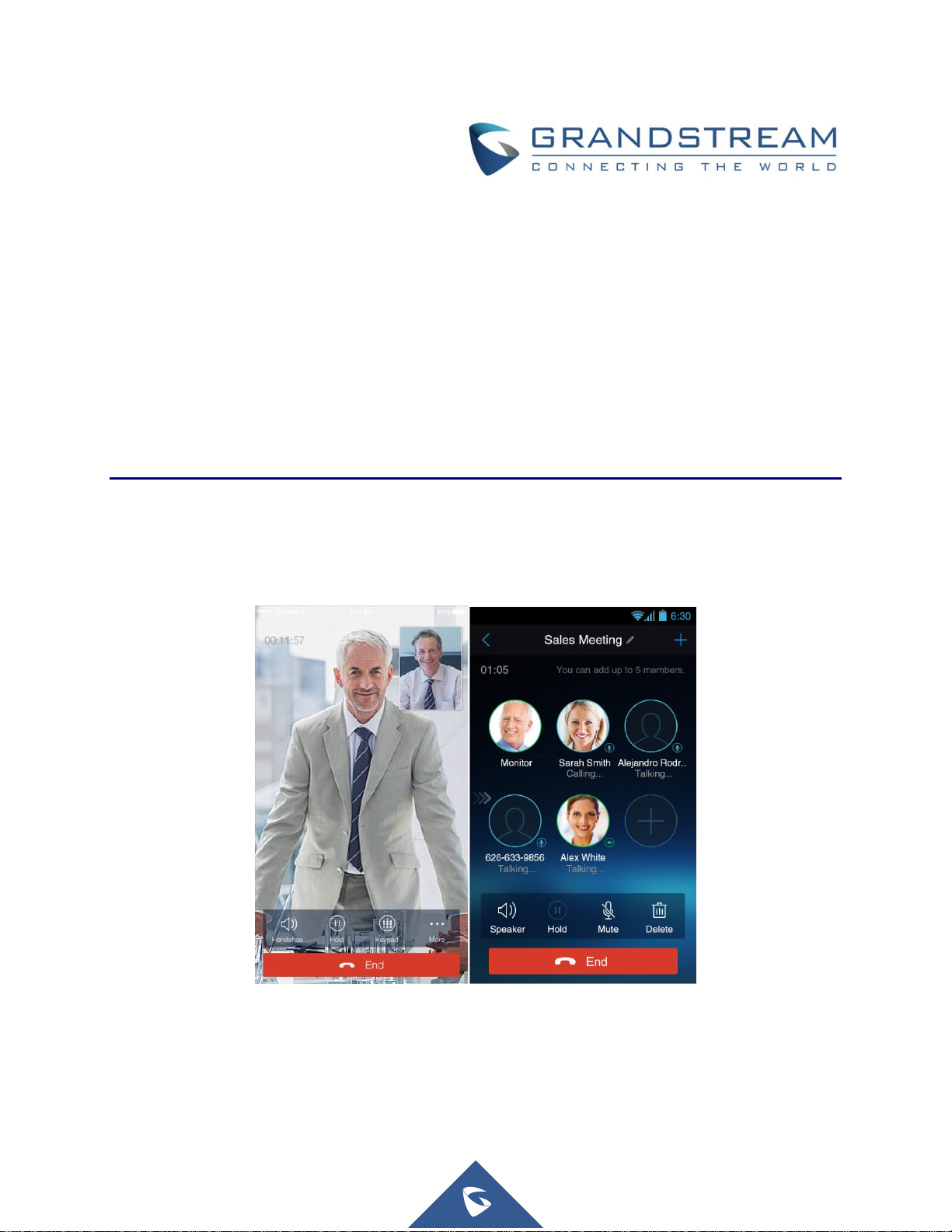
Grandstream Networks, Inc.
Wave Lite for Android
TM
User Manual
Page 2
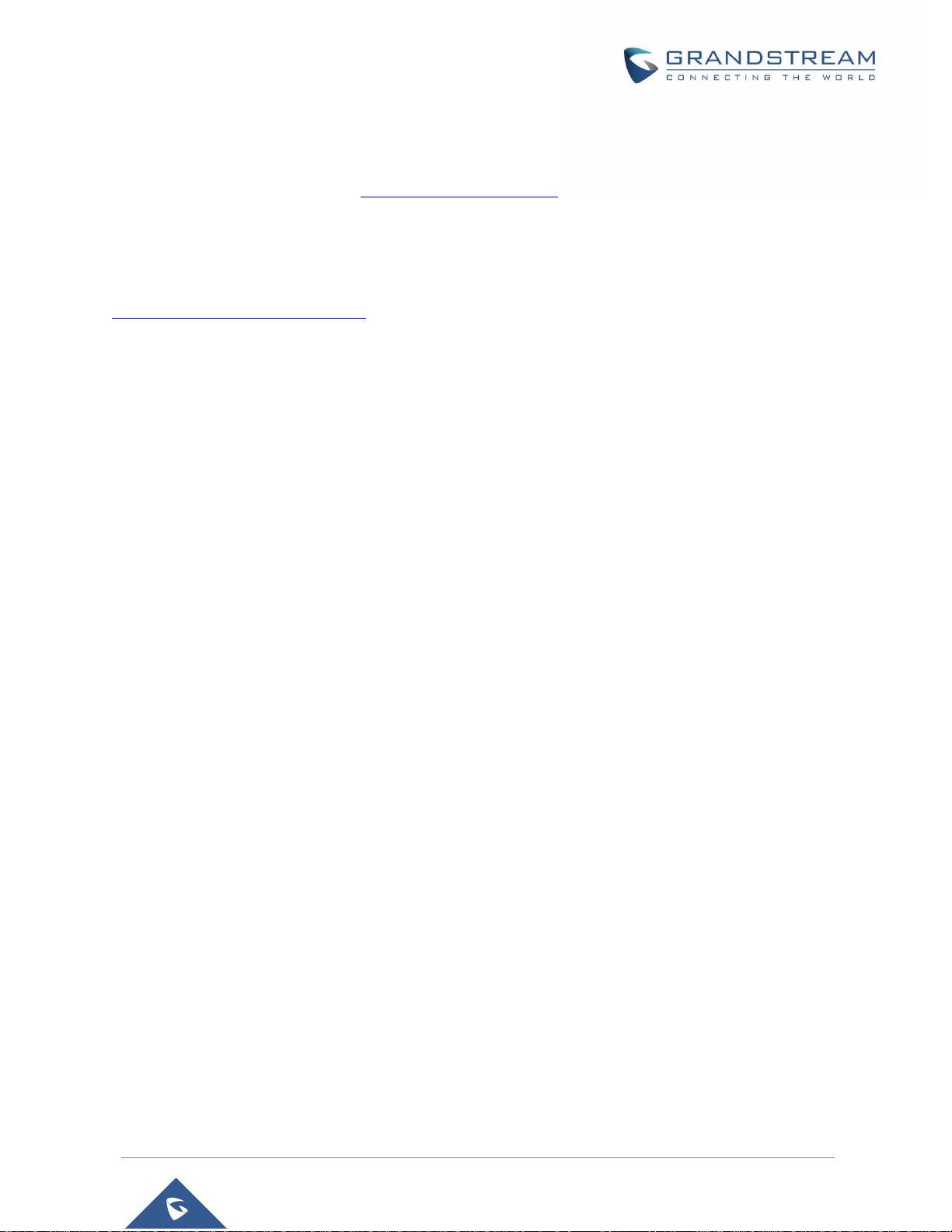
Wave Lite User Manual
Version 1.0.3.26
P a g e | 2
COPYRIGHT
©2020 Grandstream Networks, Inc. http://www.grandstream.com
All rights reserved. Information in this document is subject to change without notice. Reproduction or
transmittal of the entire or any part, in any form or by any means, electronic or print, for any purpose without
the express written permission of Grandstream Networks, Inc. is not permitted.
The latest electronic version of this guide is available for download here:
http://www.grandstream.com/support
Grandstream is a registered trademark and Grandstream logo is trademark of Grandstream Networks, Inc.
in the United States, Europe and other countries.
Page 3
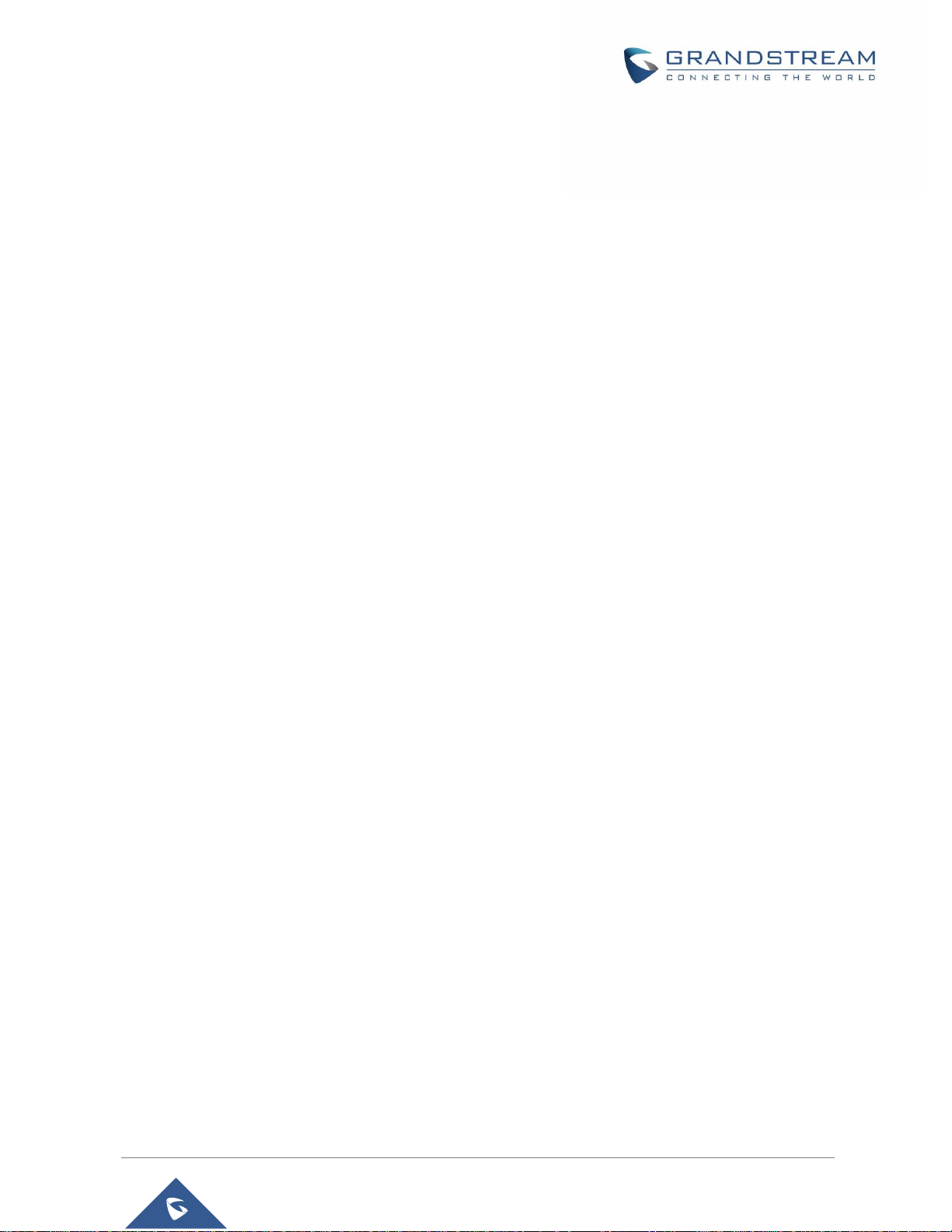
Wave Lite User Manual
Version 1.0.3.26
P a g e | 3
Table of Contents
CHANGE LOG ................................................................................................................ 9
Wave Lite Version 1.0.3.26 .................................................................................................................... 9
Wave Lite Version 1.0.3.19 .................................................................................................................... 9
Wave Lite Version 1.0.3.16 .................................................................................................................... 9
Wave Lite Version 1.0.2.16 .................................................................................................................... 9
Wave Lite Version 1.0.2.2 ...................................................................................................................... 9
WELCOME ................................................................................................................... 10
PRODUCT OVERVIEW ................................................................................................ 11
Feature Highlights ................................................................................................................................ 11
Wave Lite Technical Specifications ...................................................................................................... 11
Wave Lite Android
TM
Prerequisites ...................................................................................................... 12
Using Wave Lite ................................................................................................................................... 13
Dial Screen .......................................................................................................................................... 13
Dialing a Number Directly ............................................................................................................. 14
Redial ............................................................................................................................................ 15
Dialing a Number via Call History ................................................................................................. 16
Dialing a Number via Contacts ..................................................................................................... 16
Switching Audio Channel during Call ................................................................................................... 17
Answering Calls ................................................................................................................................... 18
Single Incoming Call ..................................................................................................................... 18
Multiple Incoming Calls ................................................................................................................. 20
Active Call ............................................................................................................................................ 21
Call Hold/Resume ......................................................................................................................... 23
Mute .............................................................................................................................................. 24
Switching Audio Channel During Call ........................................................................................... 25
Call Recording ..................................................................................................................................... 26
Missed Calls ......................................................................................................................................... 27
Call Transfer ......................................................................................................................................... 27
Blind Transfer ................................................................................................................................ 28
Page 4
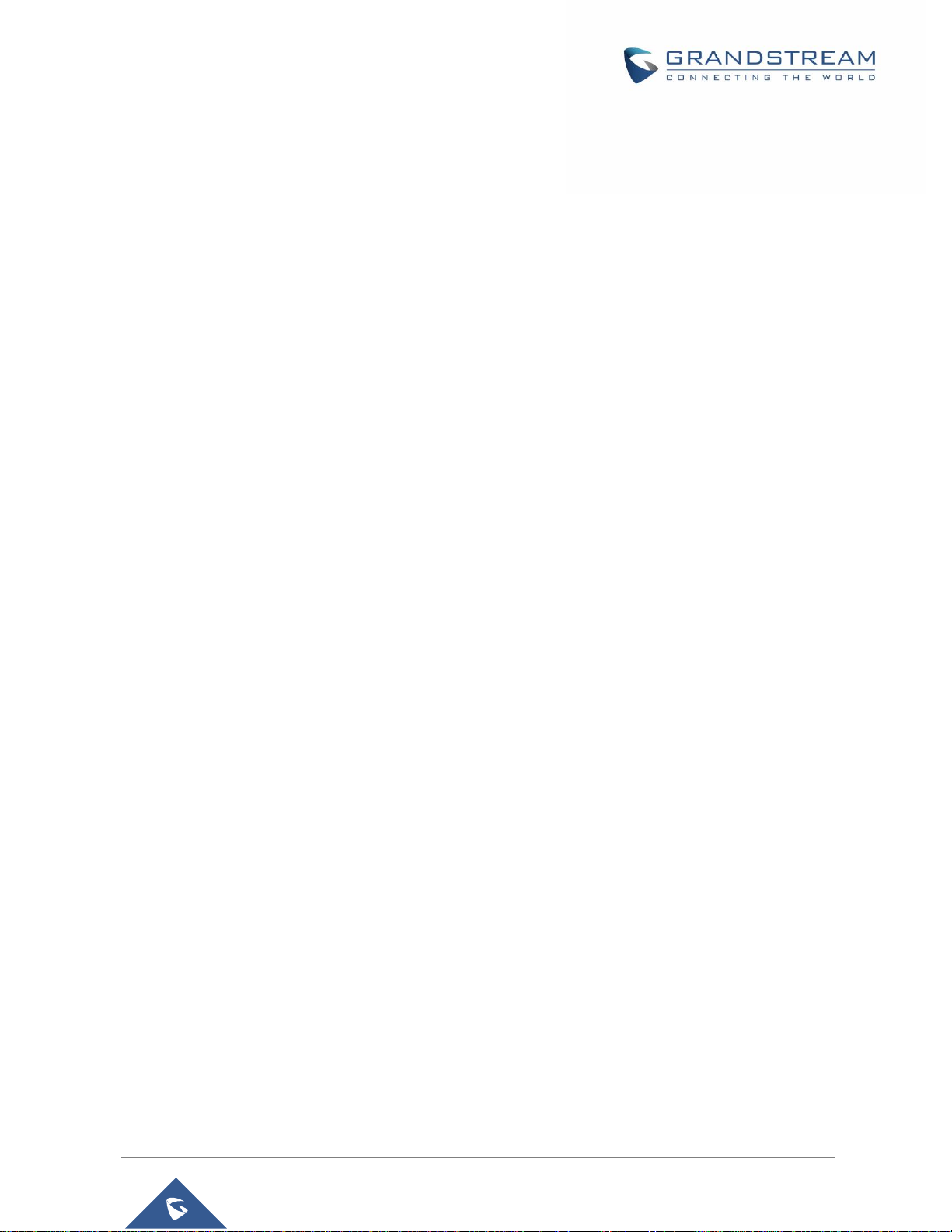
Wave Lite User Manual
Version 1.0.3.26
P a g e | 4
Attended Transfer After Calling ..................................................................................................... 28
Attended Transfer Before Calling ................................................................................................. 29
6-Way Conference ............................................................................................................................... 30
Add New Conference.................................................................................................................... 32
Initiating Conference ..................................................................................................................... 32
Removing Participant from Conference........................................................................................ 34
Mute/Unmute Conference ............................................................................................................ 34
Hold/Resume Conference ............................................................................................................ 35
Direct IP Call ........................................................................................................................................ 36
Voicemail .............................................................................................................................................. 37
Contacts ............................................................................................................................................... 39
Add Contacts ................................................................................................................................ 40
Search Contacts ........................................................................................................................... 40
View Contact ................................................................................................................................. 41
Edit Contact .................................................................................................................................. 42
Delete Contact .............................................................................................................................. 42
Add Contact to Favorites .............................................................................................................. 44
LDAP Contacts ............................................................................................................................. 45
Call History ........................................................................................................................................... 46
Messages ............................................................................................................................................. 49
View Message .............................................................................................................................. 49
Create New Message ................................................................................................................... 51
Edit Message ................................................................................................................................ 51
SETTINGS .................................................................................................................... 53
Account Settings .................................................................................................................................. 53
UCM Account (Scan QR Code) .................................................................................................... 53
UCM Account (Select QR Code Image) ....................................................................................... 54
SIP Account .................................................................................................................................. 55
Advanced Settings ............................................................................................................................... 61
General Settings ........................................................................................................................... 61
Call Settings .................................................................................................................................. 62
Audio Settings ............................................................................................................................... 63
Network Settings ........................................................................................................................... 64
Additional Settings ........................................................................................................................ 64
Provisioning Settings ........................................................................................................................... 67
Page 5
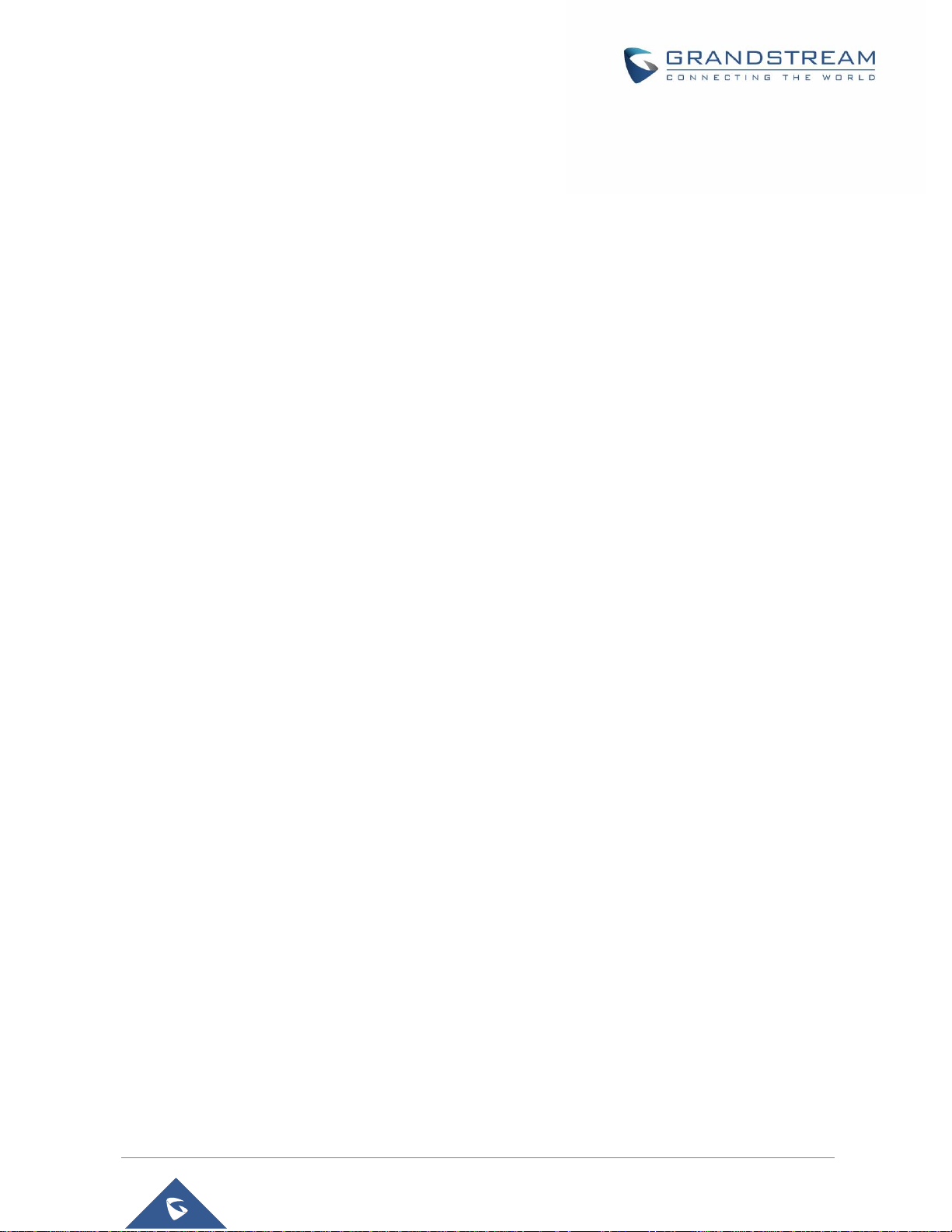
Wave Lite User Manual
Version 1.0.3.26
P a g e | 5
Custom Settings ................................................................................................................................... 68
About .................................................................................................................................................... 68
Record ................................................................................................................................................. 70
Debug .................................................................................................................................................. 70
Exit ....................................................................................................................................................... 72
CONNECTING WAVE LITE WITH GDS3710 DOOR SYSTEM .................................... 73
EXPERIENCING WAVE LITE ....................................................................................... 75
Page 6
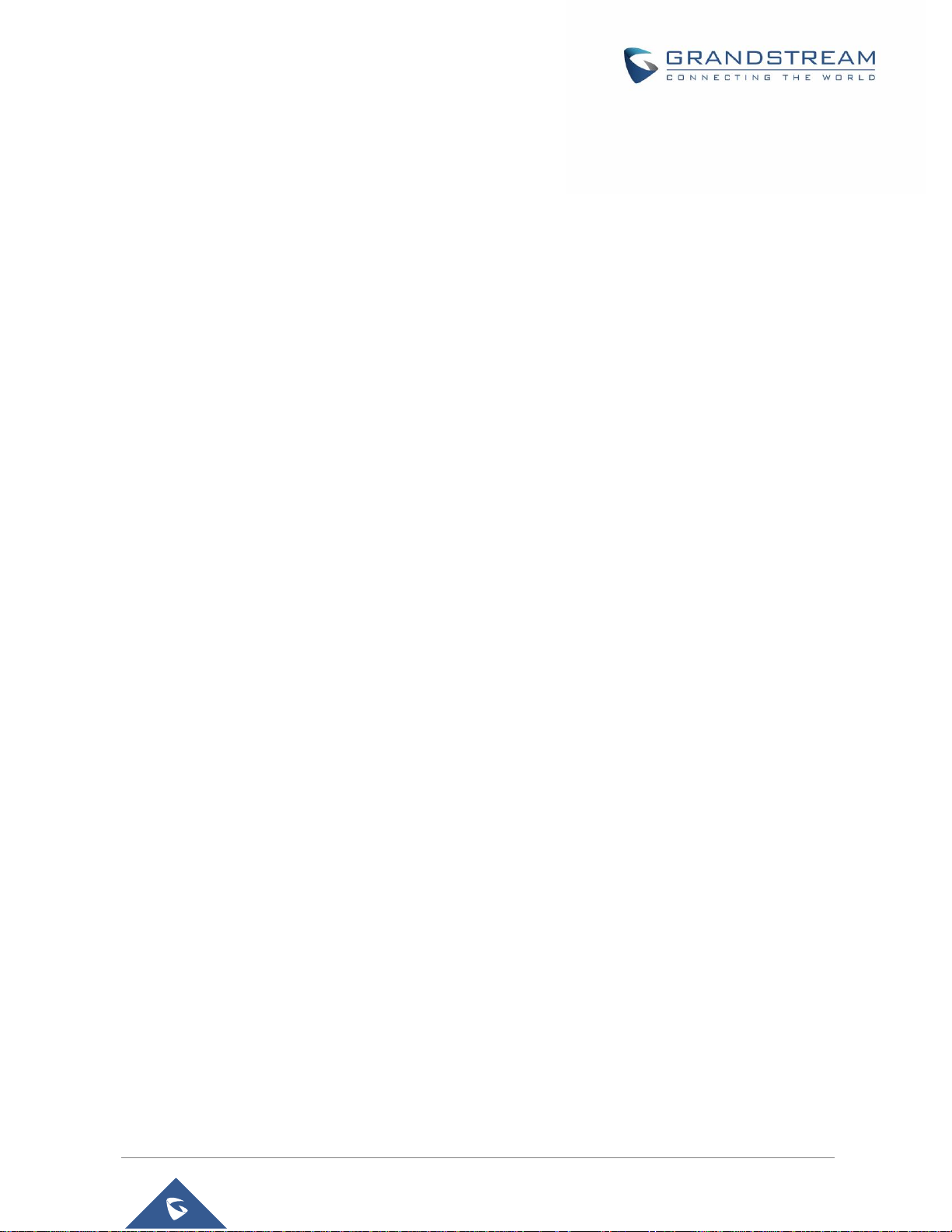
Wave Lite User Manual
Version 1.0.3.26
P a g e | 6
Table of Tables
Table 1: Wave Lite Features at a Glance .................................................................................................... 11
Table 2: DP750 Technical Specifications .................................................................................................... 11
Table 3: Edit Account Parameters ............................................................................................................... 57
Table 4: Account Settings - General Settings Parameters .......................................................................... 57
Table 5: Account Settings - Call Settings Parameters ................................................................................ 57
Table 6: Account Settings - SIP Settings Parameters ................................................................................. 58
Table 7: Session Expiration Settings Parameters ....................................................................................... 59
Table 8: Account Settings - Network Settings Parameters ......................................................................... 59
Table 9:Account Settings - Codec Settings Parameters ............................................................................. 60
Table 10: Advanced Settings - General Settings Parameters ..................................................................... 61
Table 11: Advanced Settings - Network Settings Parameters ..................................................................... 64
Table 12: Advanced Settings - Additional Settings Parameters .................................................................. 64
Table 13: LDAP Settings Parameters ......................................................................................................... 66
Table 14: Custom Settings Parameters ...................................................................................................... 68
Table 15: Debug Settings Parameters ........................................................................................................ 70
Page 7
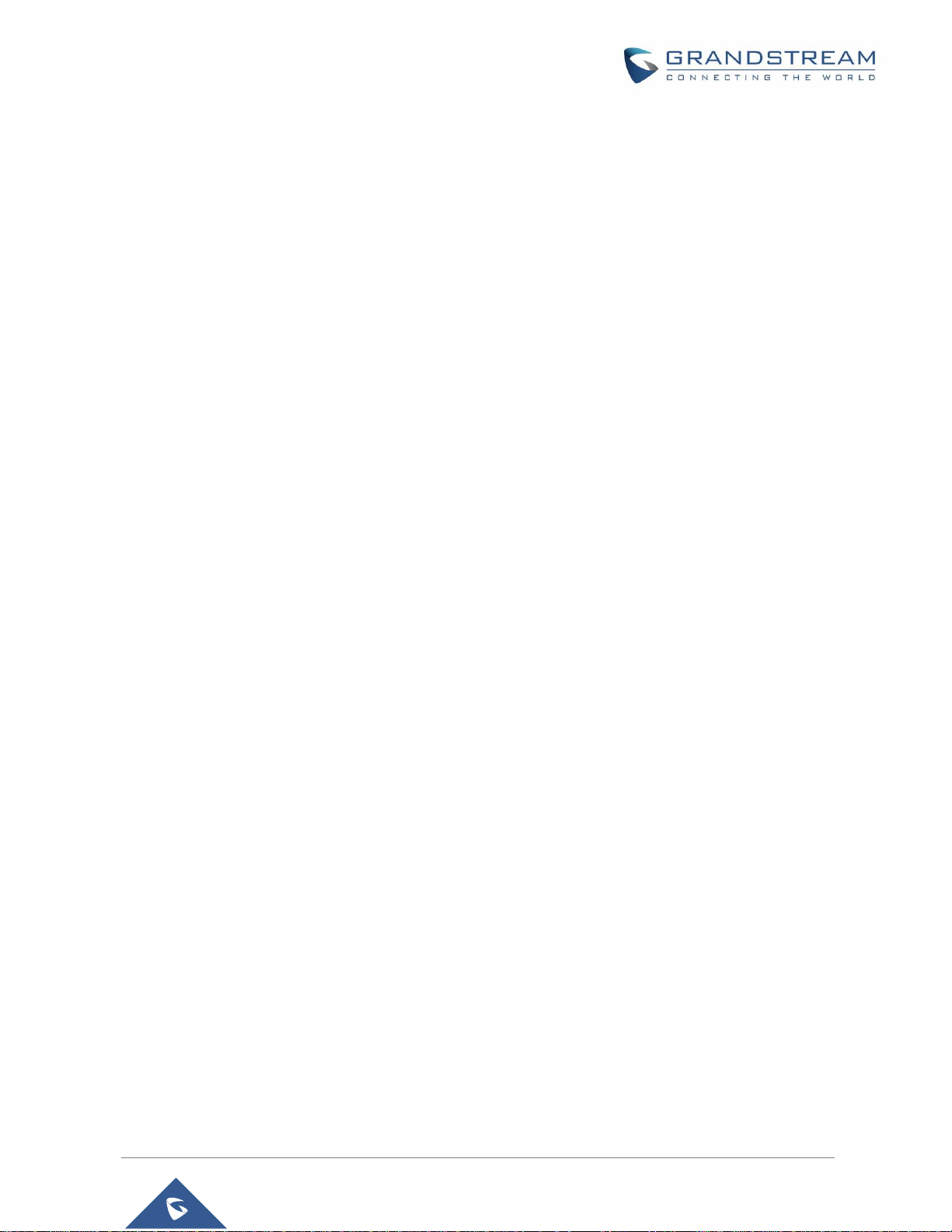
Wave Lite User Manual
Version 1.0.3.26
P a g e | 7
Table of Figures
Figure 1: Wave Lite Finger Gestures on the Touchscreen .......................................................................... 13
Figure 2: Keypad Screen ............................................................................................................................ 14
Figure 3: Select Account ............................................................................................................................. 15
Figure 4: Dial-up via Call History ................................................................................................................ 16
Figure 5: Dial-up via Contacts ..................................................................................................................... 17
Figure 6: Switch Call Lines.......................................................................................................................... 18
Figure 7: Single Incoming Audio Call .......................................................................................................... 19
Figure 8: Single Incoming Video Call .......................................................................................................... 19
Figure 9: Multiple Calls - Audio call ............................................................................................................. 20
Figure 10: Multiple Calls - Video call ........................................................................................................... 21
Figure 11: Audio Call Interface .................................................................................................................... 22
Figure 12 Video Call Interface ..................................................................................................................... 23
Figure 13: Call UnHold ................................................................................................................................ 24
Figure 14: Call Mute .................................................................................................................................... 25
Figure 15: Call via Bluetooth ....................................................................................................................... 26
Figure 16: Call Recording ........................................................................................................................... 26
Figure 17: Missed Call Screen .................................................................................................................... 27
Figure 18: Call Transfer - Blind Transfer ..................................................................................................... 28
Figure 19: Attended Transfer after Calling - Transferring ............................................................................ 29
Figure 20: Attended Transfer before Calling - Split ..................................................................................... 30
Figure 21: Wave Lite Conference Screen ................................................................................................... 31
Figure 22: Wave Lite Conference - Add New Call to the Conference ......................................................... 32
Figure 23: Wave Lite Conference - Initiating Conference ........................................................................... 33
Figure 24: Wave Lite Conference - Delete Conference participant ............................................................ 34
Figure 25: Wave Lite Conference - Mute Conference Participant .............................................................. 35
Figure 26: Wave Lite Conference - Hold Conference ................................................................................. 36
Figure 27: Direct IP Call .............................................................................................................................. 37
Figure 28: Configure Voicemail UserID ....................................................................................................... 38
Figure 29: Retrieve Voicemail ..................................................................................................................... 38
Figure 30: Wave Lite Contacts Screen ....................................................................................................... 39
Figure 31: Wave Lite Add New Contact ...................................................................................................... 40
Figure 32: Wave Lite Search Contact ......................................................................................................... 41
Figure 33: Wave Lite View Contact ............................................................................................................. 42
Figure 34: Edit Contact ............................................................................................................................... 43
Figure 35: Batch Remove Contact Screen ................................................................................................. 43
Figure 36: Contact Details Screen .............................................................................................................. 44
Figure 37: Add Contact to Favorites ........................................................................................................... 45
Figure 38: LDAP Contacts Screen - Search Contact .................................................................................. 46
Figure 39: Wave Lite Missed Calls Screen ................................................................................................. 47
Page 8
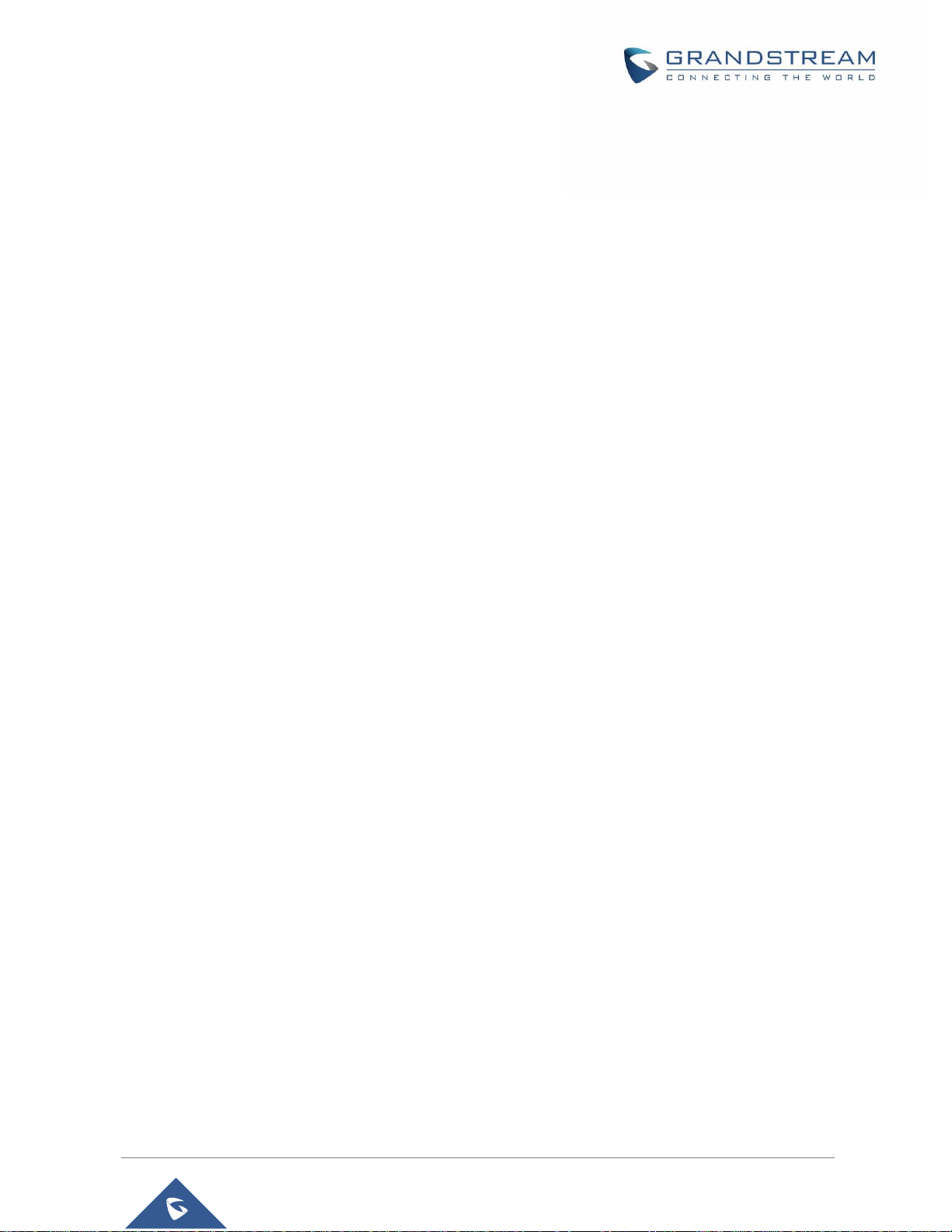
Wave Lite User Manual
Version 1.0.3.26
P a g e | 8
Figure 40: Call History Details Screen ........................................................................................................ 47
Figure 41: Call History Details Screen - Edit Contact ................................................................................. 48
Figure 42: Delete All Call History ................................................................................................................ 48
Figure 43: Wave Lite Messages Screen ..................................................................................................... 49
Figure 44: Wave Lite Message Details Screen ........................................................................................... 50
Figure 45: Create New Message ................................................................................................................ 51
Figure 46: Wave Lite Message Screen - Edit Message .............................................................................. 52
Figure 47: Add New Account Screen .......................................................................................................... 53
Figure 48: QR Code Scan Screen .............................................................................................................. 54
Figure 49: Scan QR Code Image Screen ................................................................................................... 55
Figure 50: Account Settings Screen - Registration Success ...................................................................... 56
Figure 51: Slide to Delete Account .............................................................................................................. 56
Figure 52: Call Settings Screen .................................................................................................................. 63
Figure 53: DND Settings Screen ................................................................................................................. 63
Figure 54: BLF List Screen ......................................................................................................................... 65
Figure 55: LDAP Settings Screen ............................................................................................................... 66
Figure 56: About Page ................................................................................................................................ 69
Figure 57: Record ....................................................................................................................................... 70
Figure 58: Debug ........................................................................................................................................ 71
Figure 59: Exit the Application .................................................................................................................... 72
Figure 60: Configuring GDS3710 Settings on Wave Lite............................................................................ 73
Figure 61: GDS Settings. ............................................................................................................................ 74
Figure 62: "OpenDoor" Button .................................................................................................................... 74
Page 9
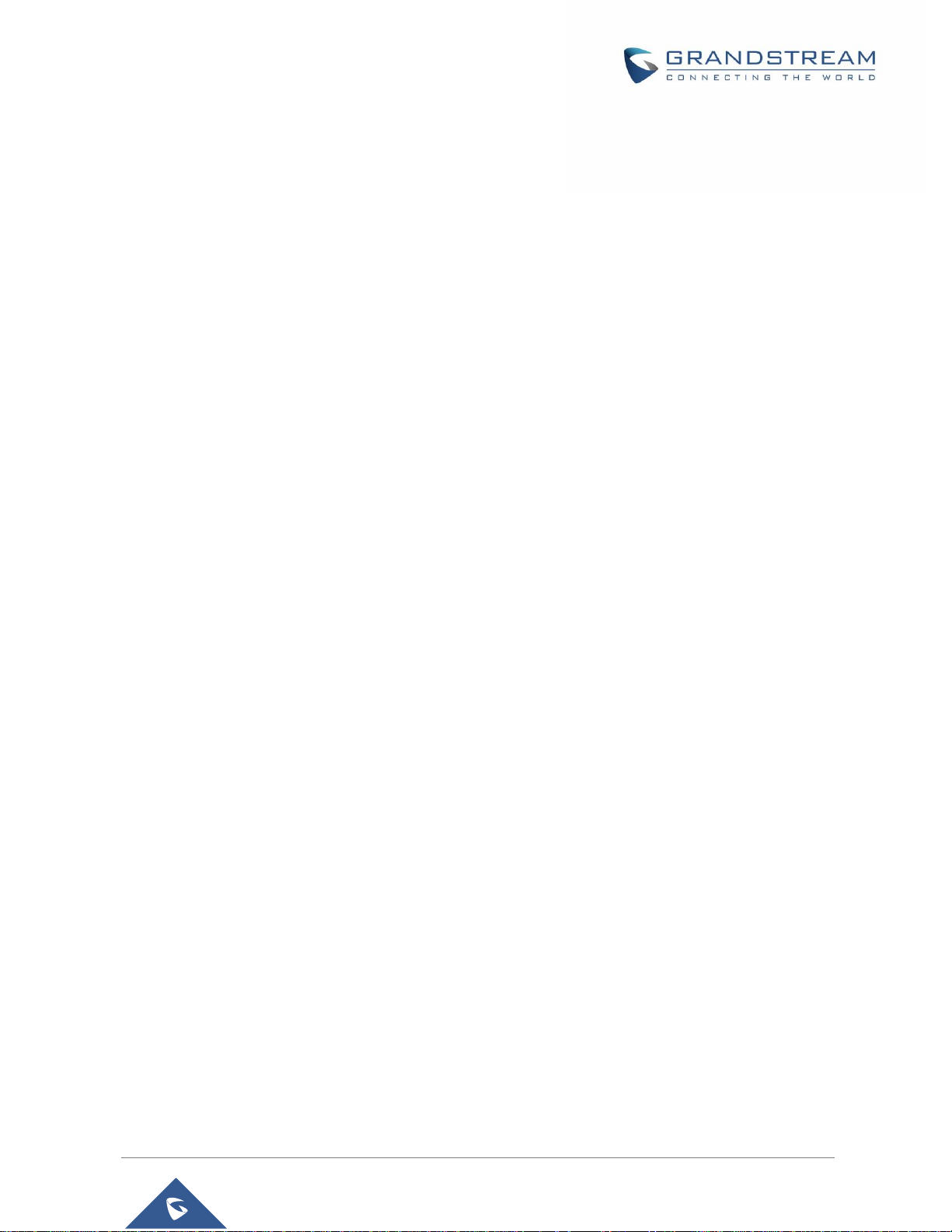
Wave Lite User Manual
Version 1.0.3.26
P a g e | 9
CHANGE LOG
This section documents significant changes from previous firmware versions. Only major new features or
major document updates are listed here. Minor updates for corrections or editing are not documented here.
Wave Lite Version 1.0.3.26
• Added support for FIR and PLI. [Wave Lite Technical Specifications]
• Added support to delete call history [Delete All Call History]
• Added support for 100rel [Enable 100rel]
Wave Lite Version 1.0.3.19
No major changes
Wave Lite Version 1.0.3.16
• Added provisioning settings support [Provisioning Settings].
• Added Filter characters configuration support [Filter Characters].
• Added Local RTP port configuration support [Local RTP Port].
Wave Lite Version 1.0.2.16
• Added video software encode feature.
• Add IP call feature [Direct IP Call].
• Added Speaker / MIC gain settings [Audio Settings].
• Added audio recording feature [Call Recording].
• Add “Check SIP User ID for Incoming INVITE" [Check SIP User ID for Incoming Invite].
• Add GDS Settings and open the door feature [GDS Settings] [CONNECTING WAVE LITE WITH
GDS3710 DOOR SYSTEM].
• Support audio Codec G.729 [Voice / Video Codecs and Capabilities] [Preferred Vocoder].
• Remove IPVideoTalk account.
Wave Lite Version 1.0.2.2
• This is the initial version for Wave Lite AndroidTM.
Page 10
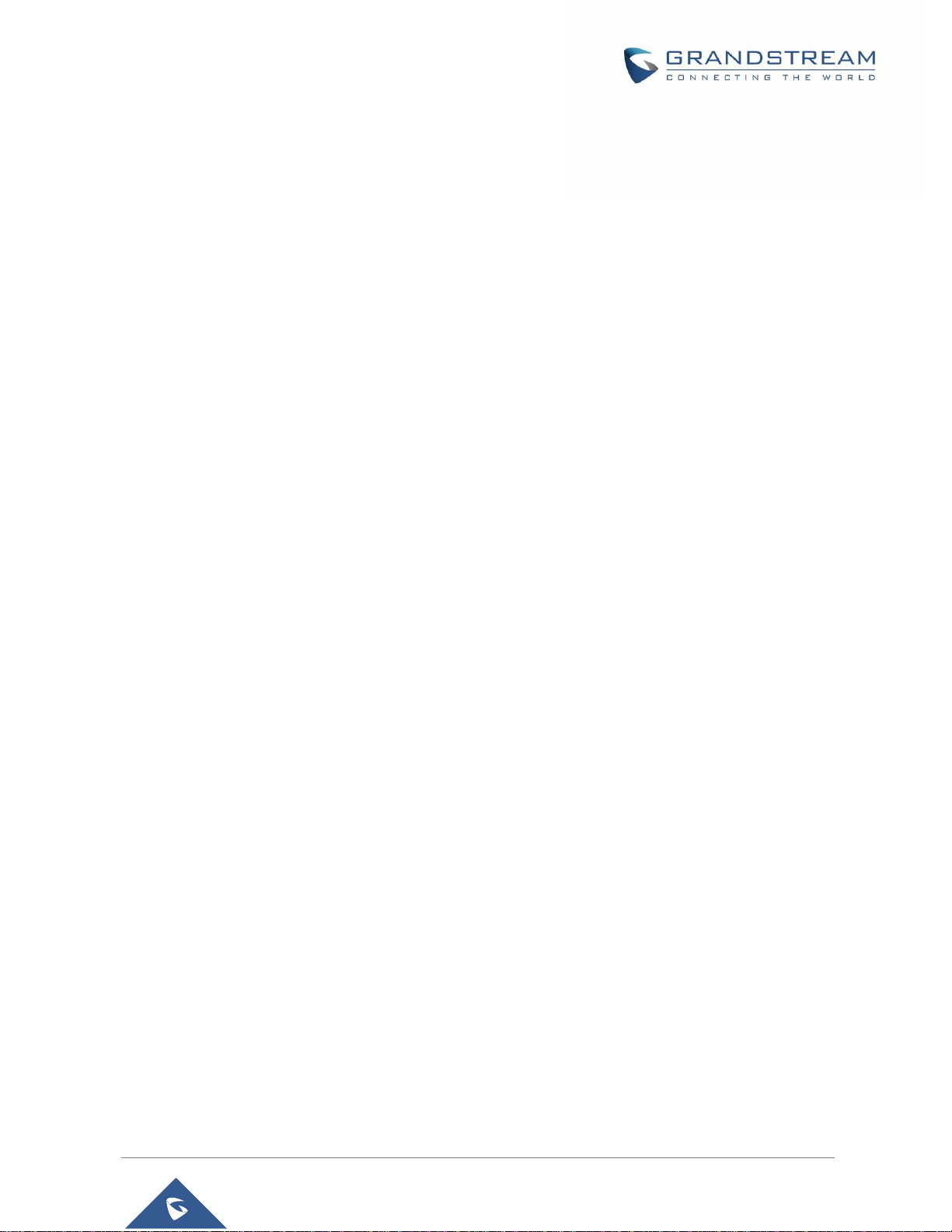
Wave Lite User Manual
Version 1.0.3.26
P a g e | 10
WELCOME
Thank you for using Wave Lite. To meet the requirements of our customers, Wave Lite emerged on the
basis of our existing multimedia VoIP Phones and enable users to move freely and continue to receive calls
from any business or residential SIP account. The Wave Lite is a free softphone application that allows
users to connect to their SIP accounts from anywhere in the world and it supports AndroidTM 4.0 and higher,
and it is compatible with most of AndroidTM mobile phones and tablets.
By combining powerful phone functions and integration of Grandstream UCM applications, businesses
throughout the world can use Wave Lite for all communication and productivity requirements with
unprecedented high quality experience.
Page 11
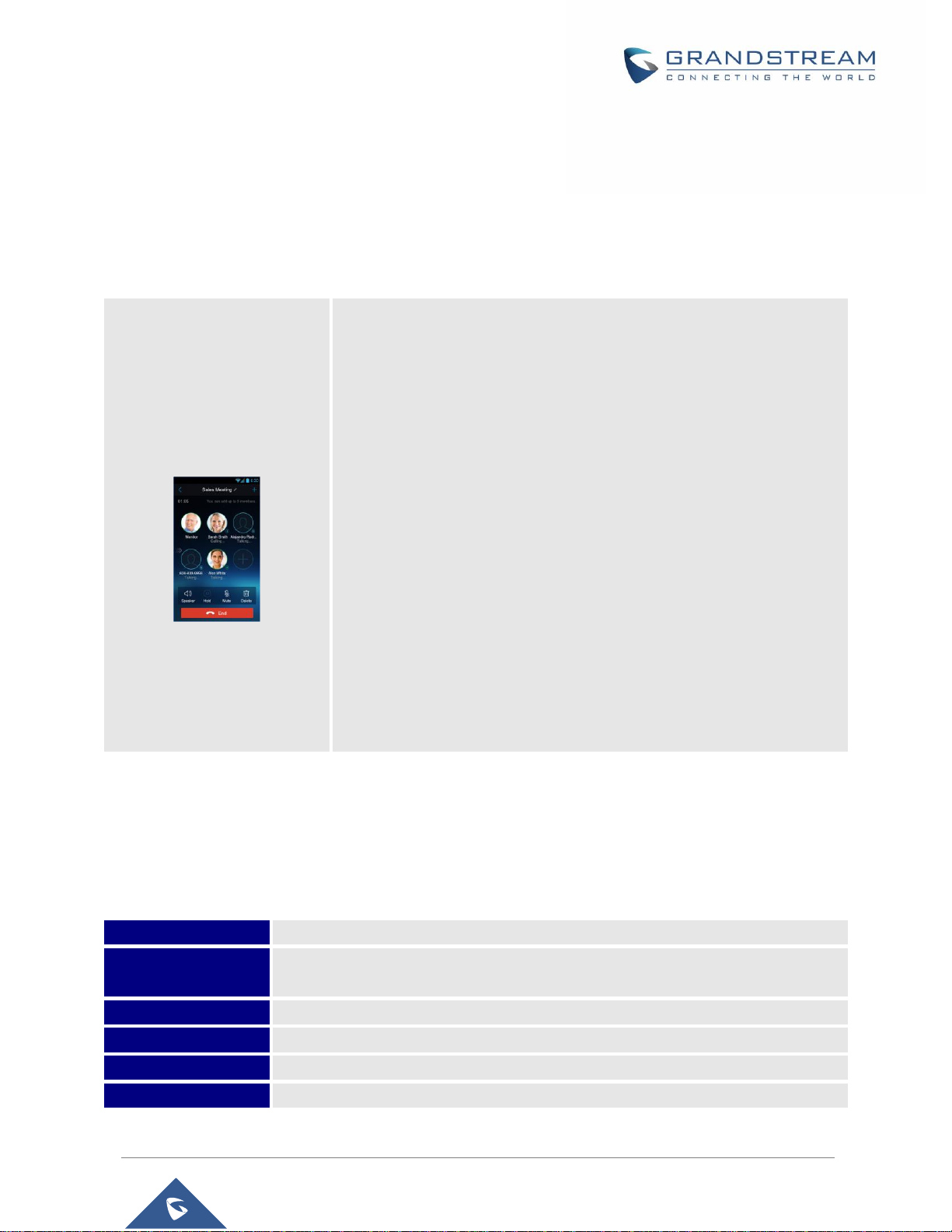
Wave Lite User Manual
Version 1.0.3.26
P a g e | 11
PRODUCT OVERVIEW
Feature Highlights
The following tables contain the major features of the Wave Lite IOS
TM
:
Table 1: Wave Lite Features at a Glance
Wave Lite Technical Specifications
The following table resumes all the technical specifications including the protocols / standards supported,
voice codecs, telephony features, languages and upgrade/provisioning settings for the Wave Lite:
Table 2: DP750 Technical Specifications
Lines
6 lines with up to 6 independent SIP accounts
Protocols and
Standards
SIP RFC3261, TCP/IP/UDP, RTP/RTCP, HTTP/HTTPS, DNS (A record, SRV,
NAPTR), STUN/ICE, SIMPLE, LDAP, TLS, SRTP, IPv6
Network
Support 2G/3G/4G and WiFi
Graphic Display
480x800 resolution or higher
Camera
Support forward or rear facing cameras
Bluetooth
Yes, supports mobile device’s bluetooth
Wave Lite Android
TM
• Support Android™ 4.0 and higher
• Standard SIP-based softphone with exceptional voice quality
• Strong security features including SIP over TLS and 128 or 256-bit
SRTP
• Support 6 SIP accounts, up to 6-way audio conferences
• Support CID, voicemail and call encryption
• Support synchronize with local Contacts and call history on the phone
• Enterprise features including UCM integration, BLF, call
transfer/pickup, LDAP
• Powerful NAT traversal options including automatic NAT discovery,
STUN and UPnP
• Automatic call forward based on time and location rules
• Support G.711, G.726, G.722, iLBC, Opus, and G.729
• Automatic provision including XML provision and QR code scan
• Fully customizable skins and themes for optional branding needs
Page 12
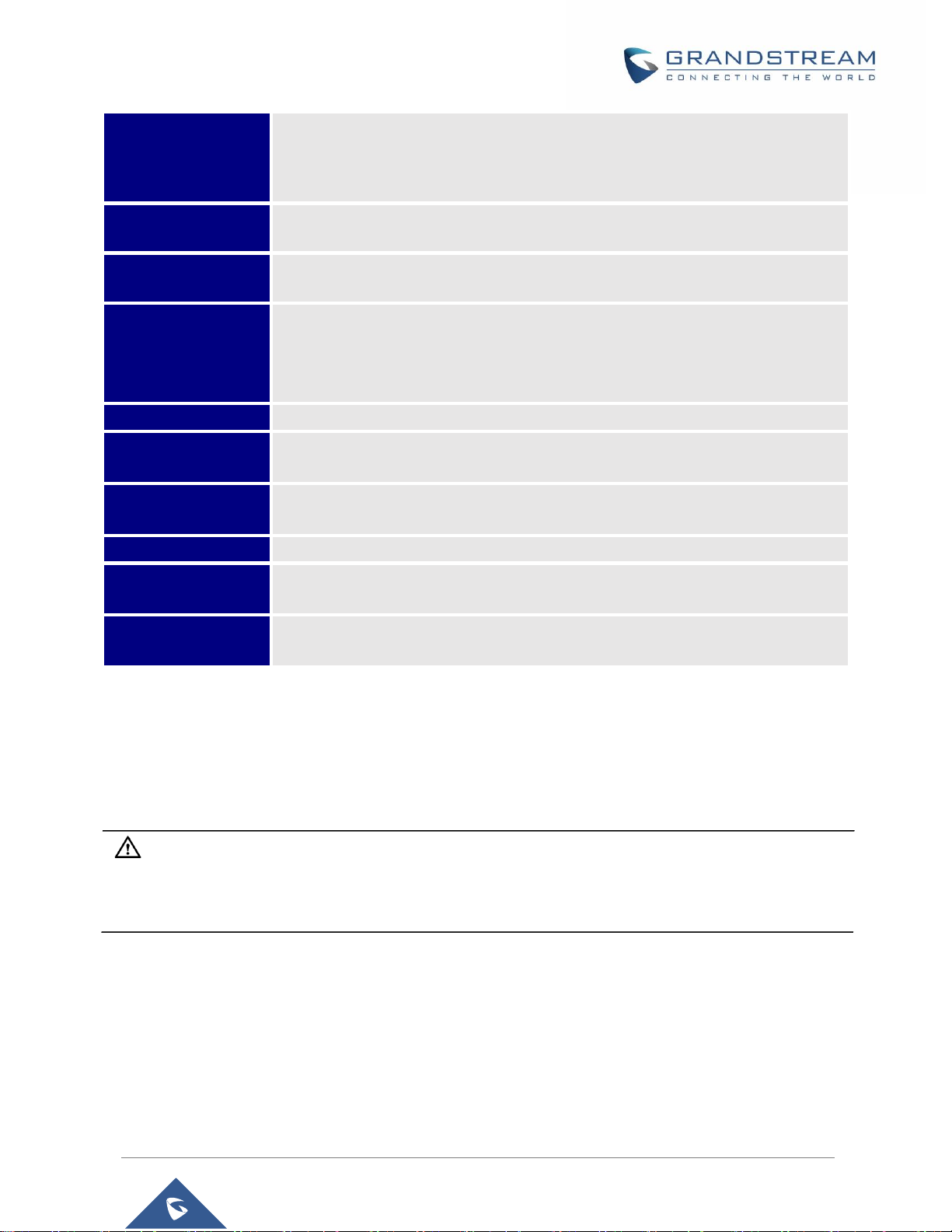
Wave Lite User Manual
Version 1.0.3.26
P a g e | 12
Voice / Video
Codecs and
Capabilities
Support G.711µ/a, G.722 (wide-band), G.726-32, iLBC, G.729, GSM, DTMF(In
audio, RFC2833, SIP INFO), Opus, HD Audio, H264, video resolution up to 720p
HD, FIR and PLI
DTMF
In audio, RFC2833, SIP INFO
Audio Quality
Full-duplex speaker, AEC, AGC, Noise Reduction, PLC, Adaptive JIB
Telephony Features
Call hold, mute, transfer, forward (unconditional/no-answer/busy/time-based) , call
park, paging/intercom, DND (Do Not Disturb), busy lamp field (BLF), LDAP
contacts, call waiting, call history, flexible dial plan, custom ringtones, server
redundancy & fail-over, BLF
UCM Integration
Supports many functions like QR code scan
Mobile Device
Integration
Supports background mode, proximity sensor for in-call touch screen and keys
lock, auto rotation, GPS location based call forward (pending)
Feature Functions
LDAP, MWI (Message Waiting Indicator), display instant online status, call history
and messages
QoS
Layer 3 (ToS, DiffServ, MPLS) QoS
Security
Support AES configuration file, TLS encryption, SRTP encryption (128-bit and 256bit), HTTPS
Multi-language
English, Simplified Chinese, Polish, Germany, Russian, Italian, Arabic, Spanish,
Portuguese, French, etc.
Wave Lite AndroidTM Prerequisites
The Wave Lite is compatible with most of AndroidTM mobile phones and tablets running Android
TM
4.0 or
higher version and it supports 2G/3G/4G and WiFi. Users could download Wave Lite via scan QR code, or
from Google Play store.
Note: When using the Wave Lite for the first time, users have to confirm whether allow the application
to read local contacts from the phone. If it allows, users could view local contacts on the corresponding
Wave Lite screen.
To fully manipulate the Wave Lite capacitive touch screen, use fingers to operate following the introductions
below on the Wave Lite icons, buttons, menu items, onscreen keyboard, etc.
Page 13
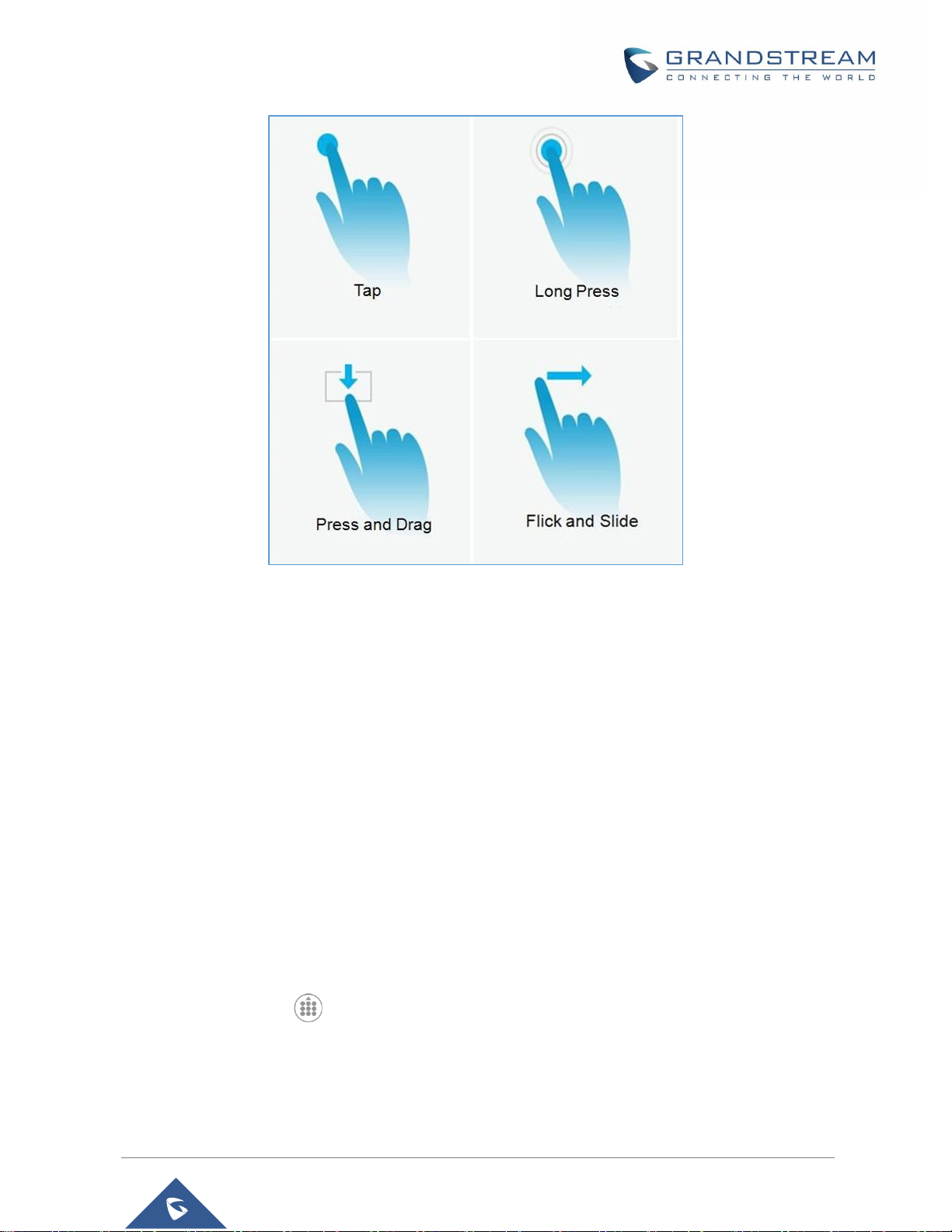
Wave Lite User Manual
Version 1.0.3.26
P a g e | 13
Figure 1: Wave Lite Finger Gestures on the Touchscreen
• Tap: Slightly touch the screen with fingertip once to initiate menu, options or applications.
• Long Press: Touch the screen with fingertip for about 2 seconds without lifting finger from the screen
to bring up the context menu for more operations.
• Press and Drag: Press the item and move it by dragging the finger up, down, left or right, without lifting
finger from the screen.
• Flick and Slide: Touch the screen with fingertip and slide over the screen. For example, users could
slide up to scroll up the page, slide down to open dropdown menu, slide left to delete an item from the
list. If the finger stays on the screen for too long, the item may be selected and sliding will not occur.
Using Wave Lite
This chapter provides basic operations on the Wave Lite, including making / receiving calls, call transfer,
conference calls, managing contacts and etc…
Dial Screen
Tap on the keypad button at the bottom of screen to open dial screen, as shown in figure 2.
Page 14
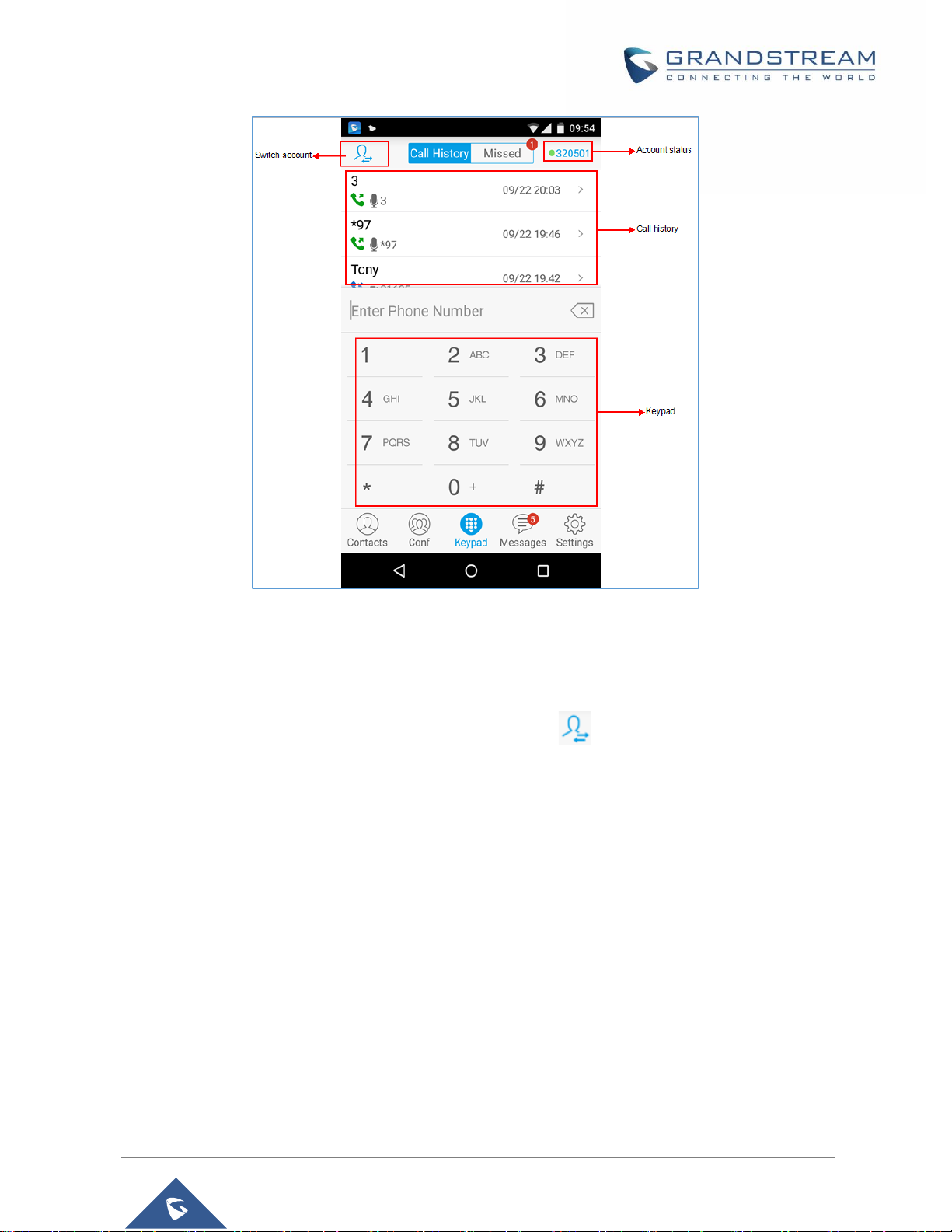
Wave Lite User Manual
Version 1.0.3.26
P a g e | 14
Figure 2: Keypad Screen
Dialing a Number Directly
1. Access the dial screen;
2. Put one finger on left screen edge, and slide to right or tap on the upper left corner, select the
account as shown on the following screenshot;
Page 15
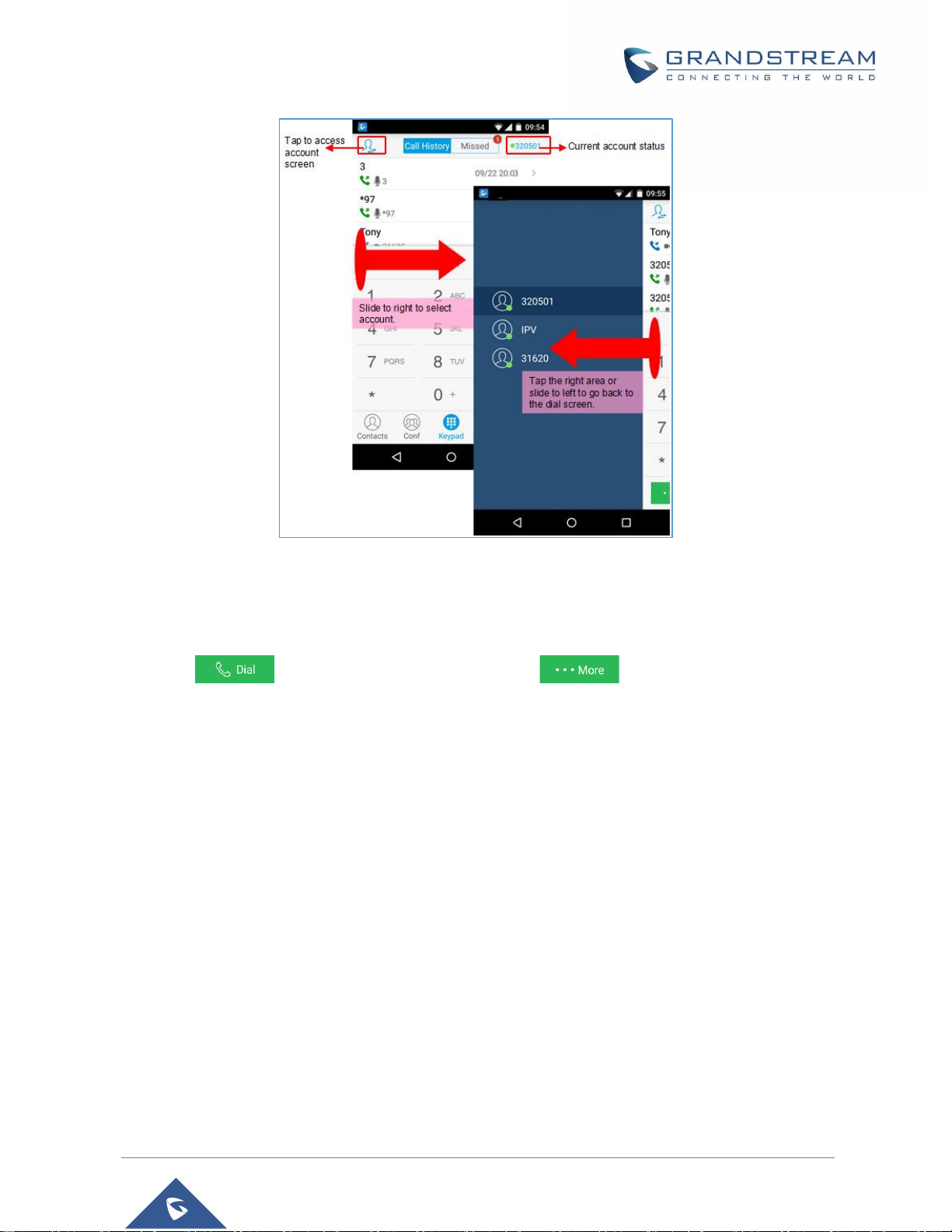
Wave Lite User Manual
Version 1.0.3.26
P a g e | 15
Figure 3: Select Account
3. Tap the right area to go back to the dial screen;
4. Enter the phone number on the keypad;
5. Tap on to dial out with SIP account; Tap on and select "Local Call", "Video
Call" or "Paging" to dial out via local phone number, or select "New Contact" to add the number as a
contact quickly.
Note:
• By default, Wave Lite allows users to press # key as SEND key. This behavior can be disabled via set
option "Use # as Dial Key" to "No" under Settings->Account Settings.
• If inserting an active SIM card into the phone, users could make calls with the SIM card number but
cannot send messages with the local phone number.
Redial
Users can dial out the last dialed number if there is dialed call history.
1. Access the dial screen;
2. Press # key to dial out the last dialed number.
Page 16
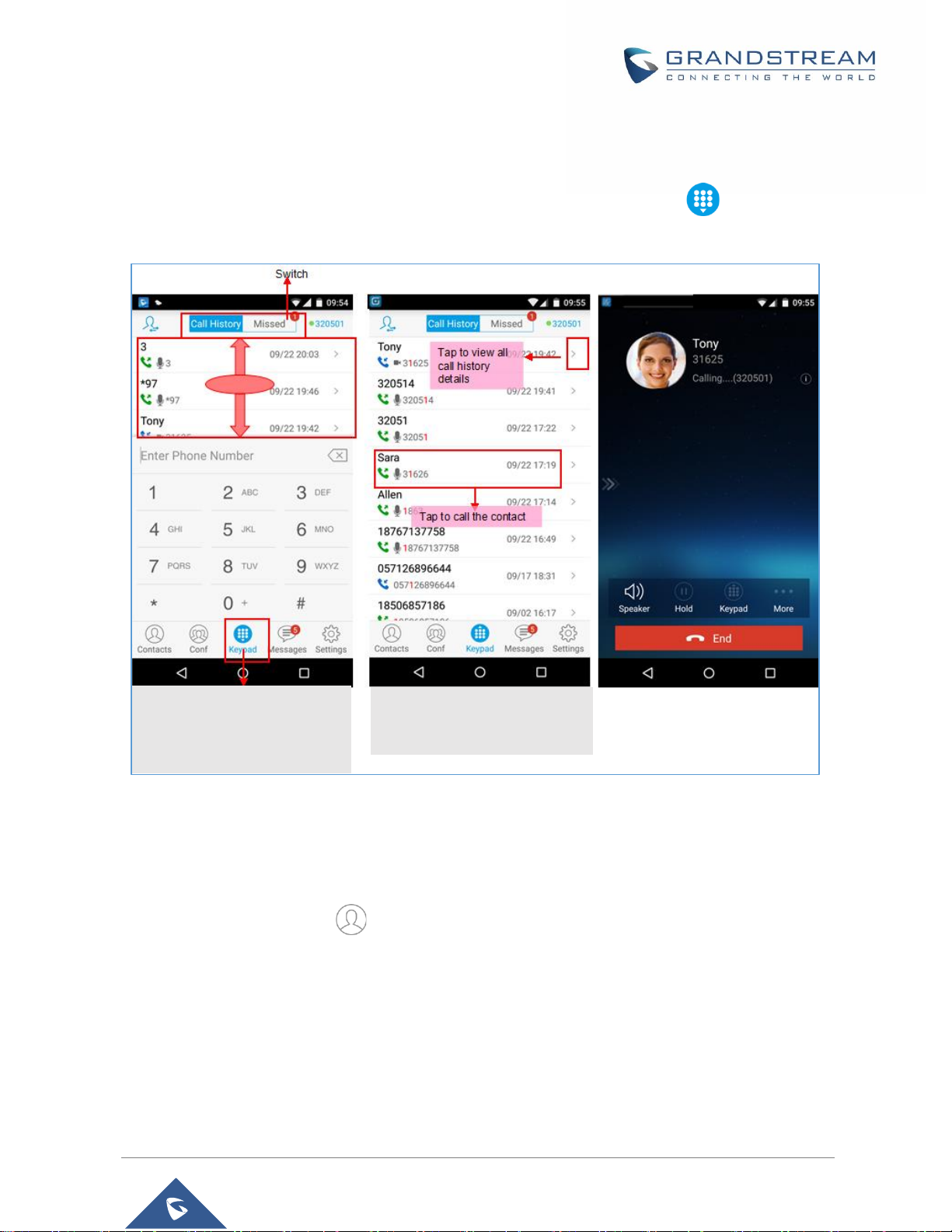
Wave Lite User Manual
Version 1.0.3.26
P a g e | 16
Dialing a Number via Call History
The Wave Lite call history is listed on the upper of the dial screen. It displays all call histories (local and SIP
account) and missed calls. Navigate on the call history entries by tapping on button on the bottom of
the main screen to slide up/down as displayed on the following figure.
Figure 4: Dial-up via Call History
Note: Dialing out through call history will use the account which made the last call.
Dialing a Number via Contacts
Access Contacts by tapping on icon on the bottom of the main screen, the SIP contacts and LDAP
Contacts (please go to Settings page to configure first) are shown up individually. Follow the steps in figure
6 to dial a number via Contacts.
1. Tap on Keypad or roll
horizontal in the direction of
the arrow to view the call
history.
2. Tap on one call history
entry to dial out. The call
screen is pictured as right.
Page 17
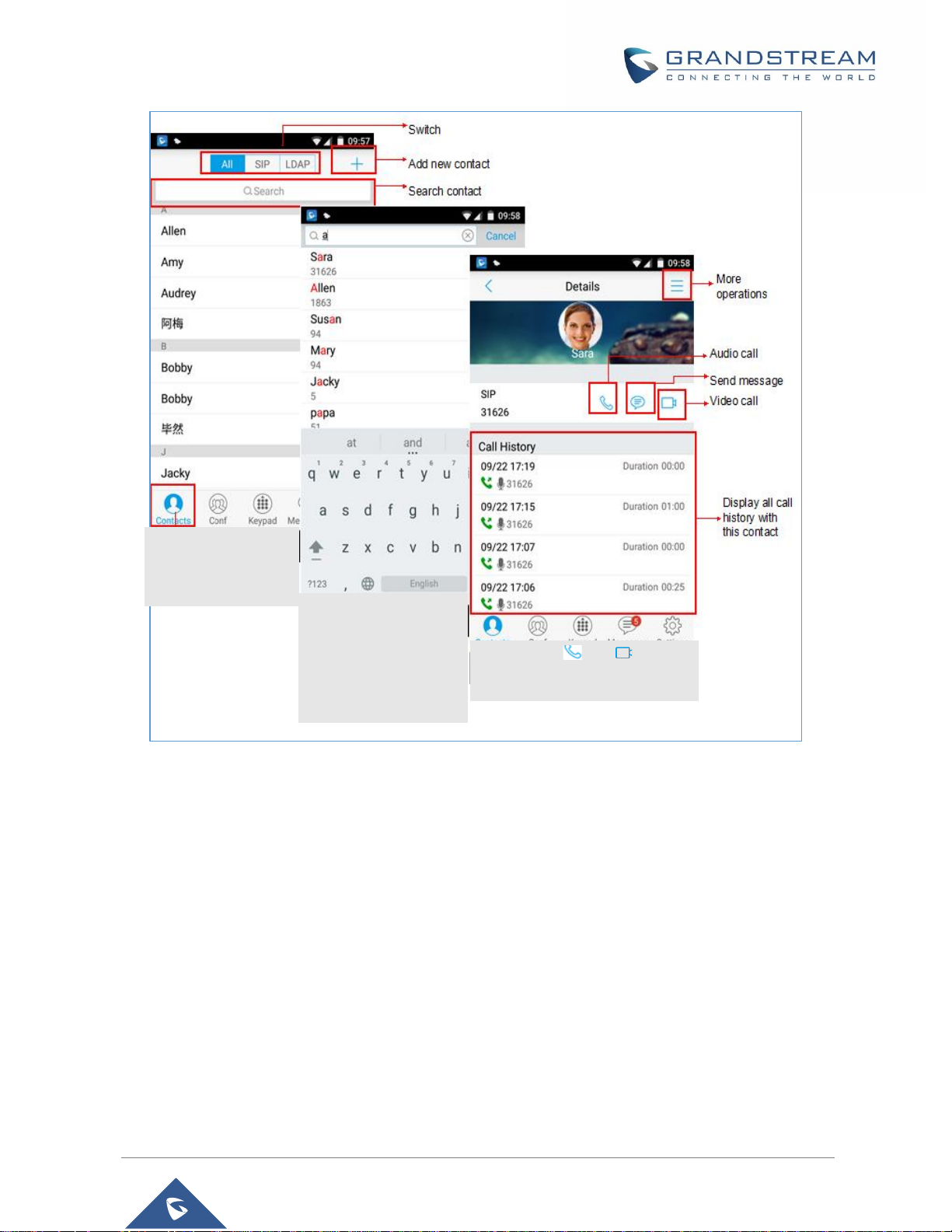
Wave Lite User Manual
Version 1.0.3.26
P a g e | 17
Figure 5: Dial-up via Contacts
Switching Audio Channel during Call
Users could switch lines by sliding the call screen when there are multiple calls, as shown in figure below.
1. Tap Contacts to
access the
Contacts screen.
2. Search for the
contacts by inputting
initials.
3. Tap on the contact
below to access the
details screen.
4. Tap on or to dial
out.
Page 18
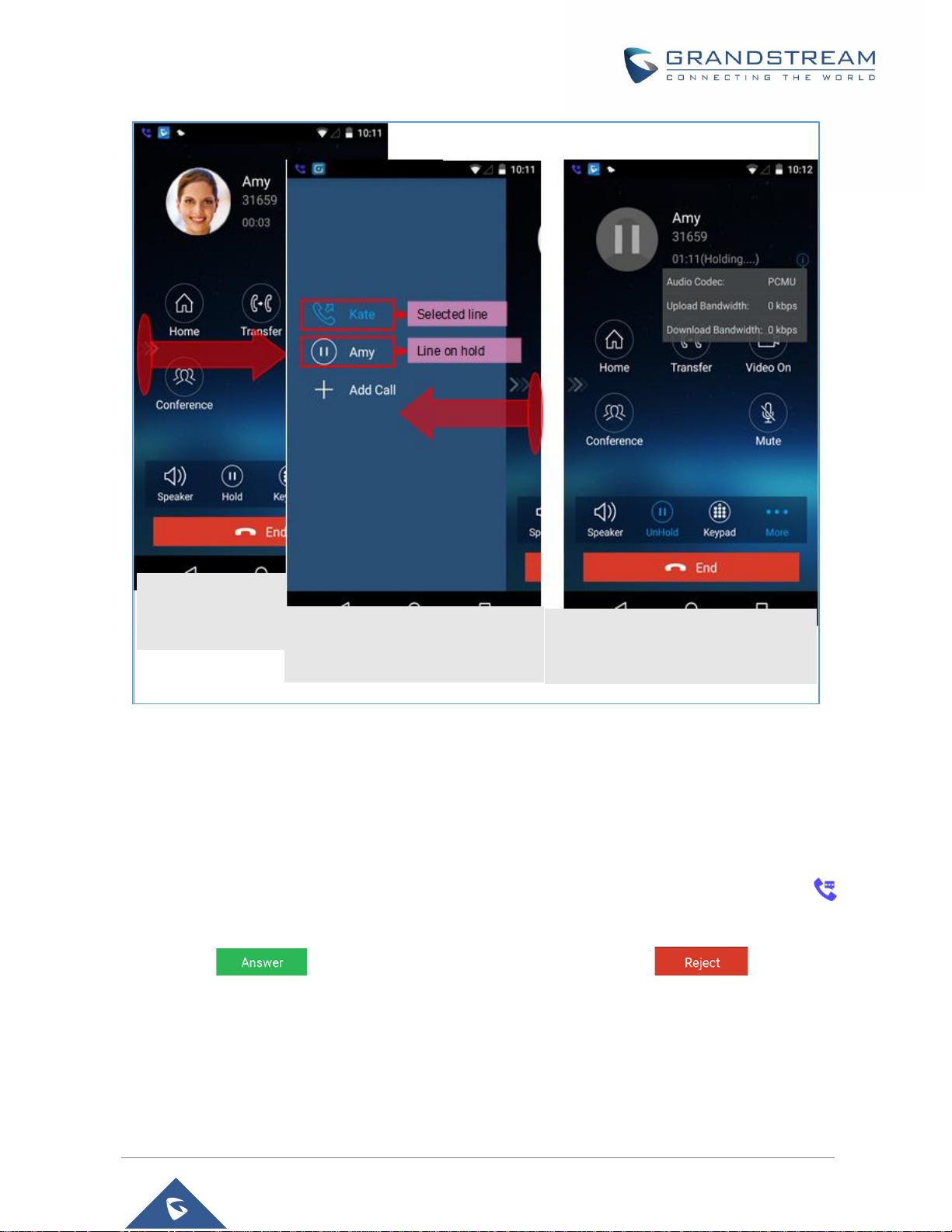
Wave Lite User Manual
Version 1.0.3.26
P a g e | 18
Figure 6: Switch Call Lines
Answering Calls
Single Incoming Call
When the phone is at idle state, and there is an incoming audio call, the status bar will display the icon
and the phone screen is as shown on the figure below.
Tap on button to answer the call via speaker, or tap on button to reject the
call.
1. Slide right to
access call line
screen.
2. Tap on the line to select.
3. Tap on the right area, or slide to
left and go back to the call screen.
4. Tap on "UnHold" to speak to this
line, other lines will be put on hold
automatically.
Page 19
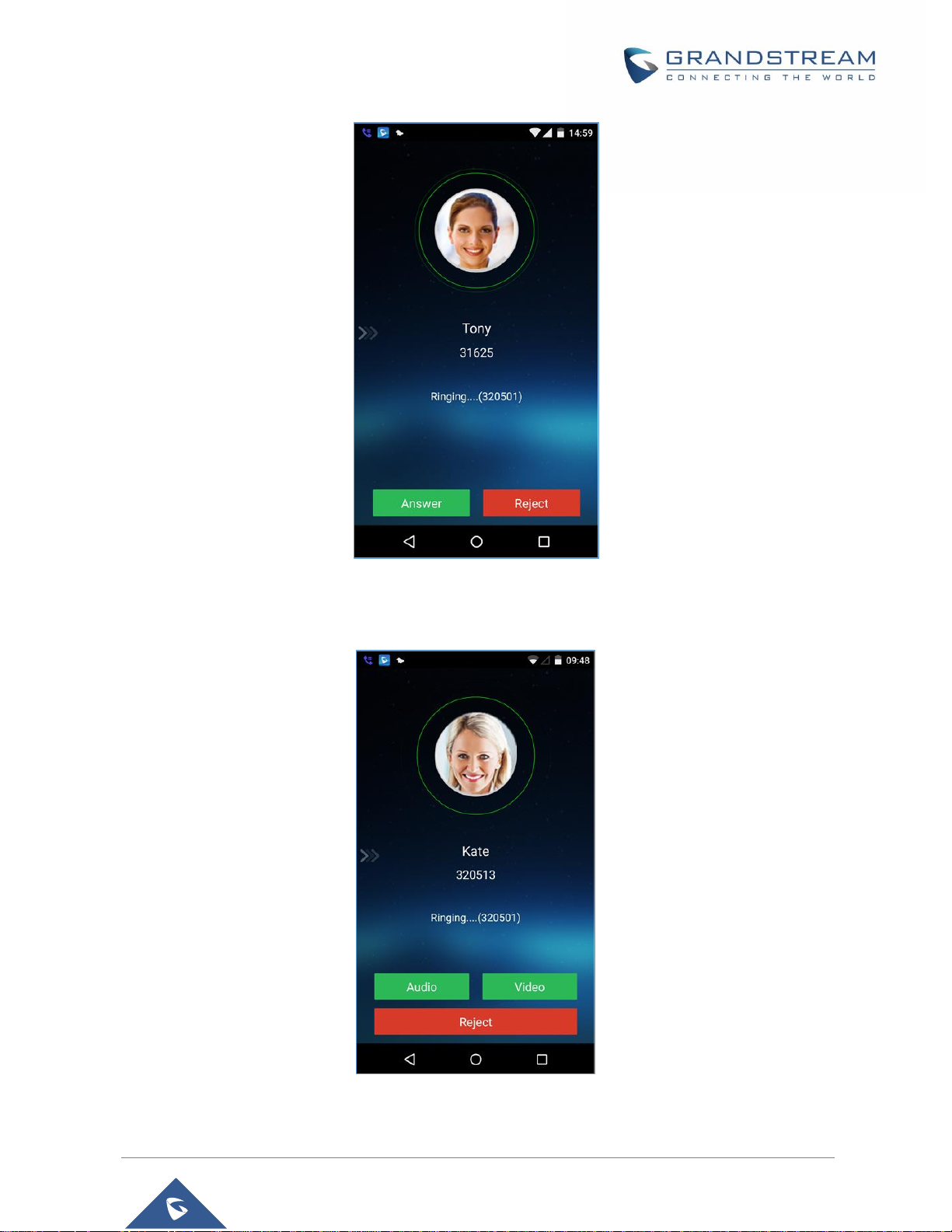
Wave Lite User Manual
Version 1.0.3.26
P a g e | 19
Figure 7: Single Incoming Audio Call
When there is a video call, you can see the screen is as shown below.
Figure 8: Single Incoming Video Call
Page 20

Wave Lite User Manual
Version 1.0.3.26
P a g e | 20
Multiple Incoming Calls
When there is another incoming audio call during an active call, the status bar will display the icon ,
and at the same time, users will hear call waiting tone, with the screen displaying the caller ’s name or
number for the incoming call. A prompt appears for users to confirm as shown on the following figure.
Tap on button to answer the call, once the new call is answered, the current active call will
be placed on hold. If the new call is rejected by tapping on button , the current active call will
not be interrupted.
Figure 9: Multiple Calls - Audio call
If the incoming call is video call, the screen is shown as below. Tap on or
to answer. once the new call is answered, the current active call will be placed on hold. If the new call is
rejected by tapping on button , the current active call will not be interrupted.
Page 21
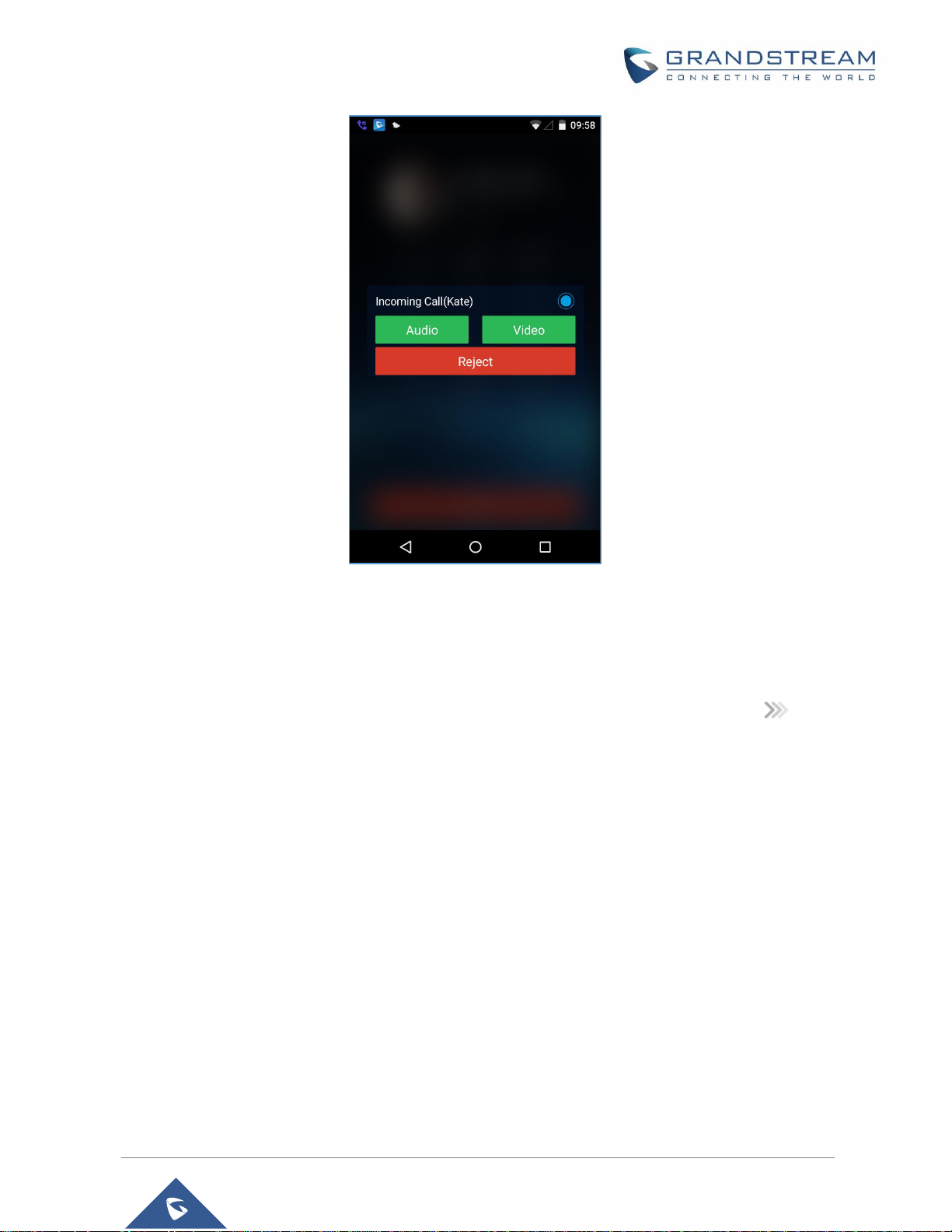
Wave Lite User Manual
Version 1.0.3.26
P a g e | 21
Figure 10: Multiple Calls - Video call
Active Call
During an active call, users could hold/resume call, mute/unmute, input DTMF, add new call, initiate
conference, end a call or switch audio channel, turn on/off video, switch front/rear camera. Tap on left
screen, and slide right to bring up the lines list. Users could switch to other lines or add a new call.
Page 22
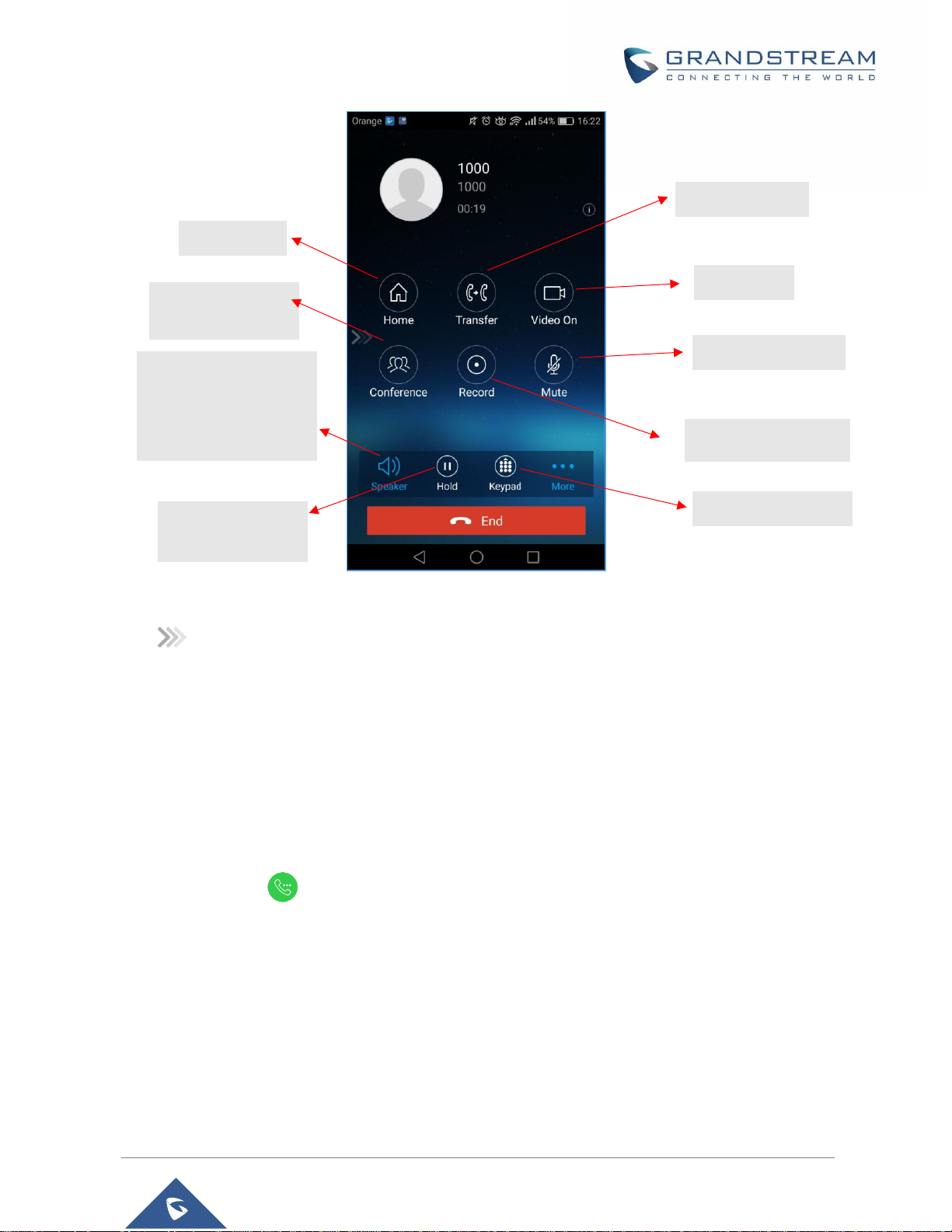
Wave Lite User Manual
Version 1.0.3.26
P a g e | 22
Figure 11: Audio Call Interface
• : Slide to right to add new call or switch lines.
• Speaker: Switch voice channels to speaker or 3.5mm headset if it is plugged in.
• Hold/UnHold: During the call, users could press the HOLD button to hold or resume the call at any
time.
• Keypad: Tap on the icon to bring up digital soft keypad for inputting DTMF.
• More: Access more operations including Home, Transfer, Conference and Mute/Unmute.
• Home: Back to the home screen (dial screen), the active call interface will be hidden; users could
tap on button at the upper left corner of the screen to go back to the call interface.
• Transfer: Switch to the transfer screen. Wave Lite supports blind transfer and attended transfer.
Please refer to chapter Call Transfer for more details.
• Video On: Enable video call. Tap to dial up video call to the callee.
• Conference: Bring up conference screen.
• Mute: Tap on the icon to mute/unmute the call.
• End: Tap on the icon to end the call.
Back Home
Transfer Call
Video Call
Start Conference
Start Cal Recording
Mute / Unmute call
Access Keypad
Open / Close the
speaker or switch to
headset mode when
the headsets are
plugged
Hold / UnHold the
call
Page 23
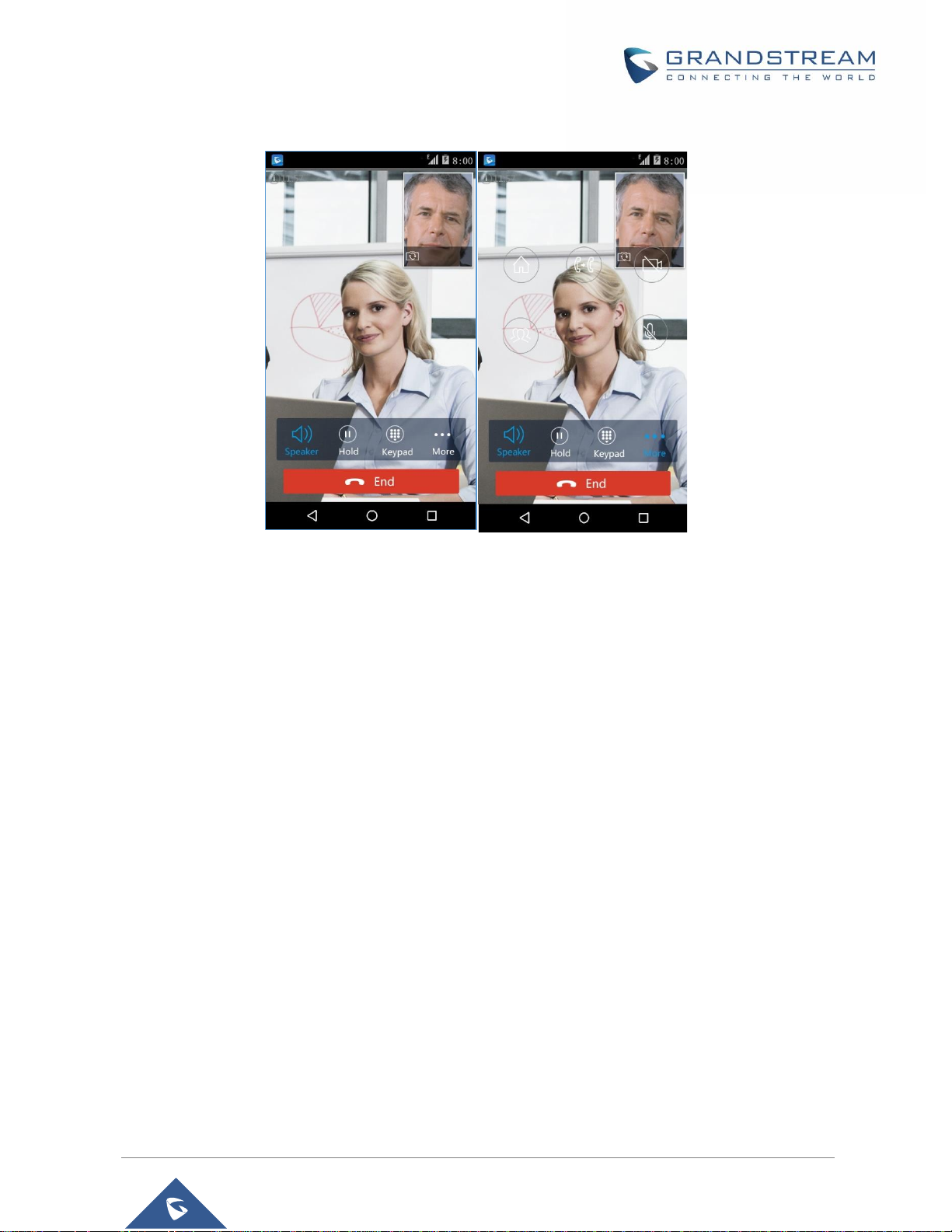
Wave Lite User Manual
Version 1.0.3.26
P a g e | 23
The video call screen is shown below; the basic operations are the same as audio call.
Figure 12 Video Call Interface
Call Hold/Resume
During the active call, press the HOLD button to put the call on hold. Users could dial up or answer a new
call. The call hold screen is displayed on the following screenshot:
Page 24

Wave Lite User Manual
Version 1.0.3.26
P a g e | 24
Figure 13: Call UnHold
To resume the call, press the UNHOLD button again to resume the call if the current active call is put on
hold.
Mute
During an active call, press the mute button to mute the call. Press the button mute again to
unmute the call. The mute screen is displayed on the following figure:
Page 25

Wave Lite User Manual
Version 1.0.3.26
P a g e | 25
Figure 14: Call Mute
Switching Audio Channel During Call
Wave Lite allows users to switch audio channel among handset (if user plugs in headset, the handset status
will be turned into headset status), speaker or Bluetooth headset when making calls. Following screenshots
shows the call screen when using the Bluetooth, tap on button to switch channels.
Page 26

Wave Lite User Manual
Version 1.0.3.26
P a g e | 26
Figure 15: Call via Bluetooth
Call Recording
During an active call, users can start easily recording the outgoing audio conversation and retrieve the
recording stored on the internal memory of the phone under the folder named “Record” as displayed on the
following screenshots.
Figure 16: Call Recording
Page 27

Wave Lite User Manual
Version 1.0.3.26
P a g e | 27
Missed Calls
When there is a missed call, the phone will display on the status bar and prompt on Wave Lite call
history list, as shown in figure below.
Figure 17: Missed Call Screen
Call Transfer
A call can be transferred to another party during the call. The Wave Lite supports blind transfer and attended
transfer.
Page 28

Wave Lite User Manual
Version 1.0.3.26
P a g e | 28
Blind Transfer
Figure 18: Call Transfer - Blind Transfer
When the ringback tone is played, users will automatically go back to the main screen (dial screen) to
complete the transfer after the callee answers the call.
Note: If entered incorrect digits, tap on button to delete the digits one by one, or long press it to
clear all digits.
Attended Transfer After Calling
Wave Lite supports attended transfer before or after calling, which provides users a fast and easy way to
complete attended transfer. Make an active call first and follow the steps below to transfer the call to the
third party.
1. During the active call, tap
on "More" and select
"Transfer" in the available
options to access the transfer
screen.
2. Input the digits and then tap on
“Blind" to transfer the call.
Page 29

Wave Lite User Manual
Version 1.0.3.26
P a g e | 29
Figure 19: Attended Transfer after Calling - Transferring
Attended Transfer Before Calling
Users can also consult the third party first before transferring the call. The following steps illustrate how to
attend before calling:
Page 30

Wave Lite User Manual
Version 1.0.3.26
P a g e | 30
Figure 20: Attended Transfer before Calling - Split
6-Way Conference
Wave Lite supports up to 6-way conferencing. The conference screen is displayed on the screenshot below:
3. If the third party has
not answered the call,
the caller could tap on
"Cancel" to end
transfer.
1. During an active
call, tap on "More"
and select "Transfer"
in the available
options to access the
transfer screen.
2. Input phone number
and then switch the
transfer mode to
"Attended" on the upper
right corner to access
the Transfer / Split
screen.
4. If the new call is
established, tap on
"Transfer" to transfer the
call. If tap on "Split", it will
place the previous call on
hold.
Page 31

Wave Lite User Manual
Version 1.0.3.26
P a g e | 31
Figure 21: Wave Lite Conference Screen
Long press one conference
entry to delete it.
Users could start or delete the conference,
or edit conference members after accessing
the conference screen.
Page 32

Wave Lite User Manual
Version 1.0.3.26
P a g e | 32
Add New Conference
Figure 22: Wave Lite Conference - Add New Call to the Conference
Adding a participant to conference via 2 ways:
• Enter phone number in the input box. If this is an existing contact in the Wave Lite, it will be shown up.
Then, users could add it to the conference.
• If the conference has started and there already exists an existing line, check the line and tap on "Add"
to add the line to conference directly.
Initiating Conference
During an active call, tap on "More" and select "Conference" to access conference room. Users could add
new participants if there exits an active call.
Page 33

Wave Lite User Manual
Version 1.0.3.26
P a g e | 33
Figure 23: Wave Lite Conference - Initiating Conference
While all participants have been in the conference, users could tap on the buttons below to make the
corresponding operations.
• Speaker: Enable the speaker for the conference.
• Hold: Hold the conference.
• Mute: Mute the host and each conference participant individually.
• Delete: Delete each conference participant.
When the conference participant is disconnected, or the call with the participant is over, tap on the
top right corner of the participant to redial.
Page 34

Wave Lite User Manual
Version 1.0.3.26
P a g e | 34
Removing Participant from Conference
To remove a participant from the conference, users could press DELETE button on phone screen, then tap
on icon at the upper right corner of the participant, and then it will be removed.
Figure 24: Wave Lite Conference - Delete Conference participant
Mute/Unmute Conference
During an active conference, users could press MUTE button on phone screen, and then tap on at
the upper right corner of the member to mute the member. The muted member will not be heard by other
members, but can hear other members, while it still exists on the conference screen, the muted member in
shown as .
Page 35

Wave Lite User Manual
Version 1.0.3.26
P a g e | 35
Figure 25: Wave Lite Conference - Mute Conference Participant
Hold/Resume Conference
During the conference, users could press the HOLD button on phone screen to hold the conference with
all participants at any time. If the remote participant presses the HOLD button, it will only hold his/her own
call from the conference, as shown on the following figure:
Page 36

Wave Lite User Manual
Version 1.0.3.26
P a g e | 36
Figure 26: Wave Lite Conference - Hold Conference
To end the conference, users could tap on phone screen to disconnect all
the participants from the conference. If the remote participant hangs up the call, it will be disconnected from
the conference, but other participants in the conference will stay in the conference.
Direct IP Call
The Wave Lite supports Direct IP Call which allow users to make calls without a SIP proxy, VoIP calls can
be made between the phone running the application and the destination phone if:
- The phone running the application and the destination phone have public IP addresses, Or
- Both are on the same LAN/VPN using private or public IP addresses, Or
- Both can be connected through a router using public or private IP addresses (with necessary port
forwarding or DMZ).
To make a direct IP call, please follow the steps bellow:
1. Access the dial screen;
2. Input the target IP address. For example, if the target IP address is 192.168.1.60 and the port is 5062
(i.e., 192.168.1.60:5062), input the following: 192*168*1*60#5062
3. Press “Dial” button to initiate an audio call, or press more to access the call menu and choose “Video
call” for initiating video calls.
Page 37

Wave Lite User Manual
Version 1.0.3.26
P a g e | 37
Figure 27: Direct IP Call
Voicemail
When there is a new voicemail, the voicemail icon will show up on the status bar, and at the same
time users could see a new message prompt on the Wave Lite messages list.
To configure voicemail UserID, go to Settings->Account Settings->Edit Account to fill in the details, as
shown on the screenshot below.
Page 38

Wave Lite User Manual
Version 1.0.3.26
P a g e | 38
Figure 28: Configure Voicemail UserID
To retrieve the voicemail:
Figure 29: Retrieve Voicemail
Page 39

Wave Lite User Manual
Version 1.0.3.26
P a g e | 39
Note: To access the voicemail, users will be required to enter the voice mail password, please contact the
service provider to obtain the password.
Contacts
Users can manage their phone contacts and SIP contacts in Wave Lite Contacts. To access Wave Lite
Contacts, tap on button at the bottom of the main screen, as displayed on the following screenshot:
Figure 30: Wave Lite Contacts Screen
Page 40

Wave Lite User Manual
Version 1.0.3.26
P a g e | 40
Add Contacts
Figure 31: Wave Lite Add New Contact
Search Contacts
Tap on the search box on the Contacts screen to access the search screen, as shown on screenshot below:
1. Tap on "+" at the upper right
corner to add a new contact.
2. Input contact information and tap
on the check mark on the upper
right corner to save the contact.
Page 41

Wave Lite User Manual
Version 1.0.3.26
P a g e | 41
Figure 32: Wave Lite Search Contact
Enter the contact name or number to search, the contact will be updated and displayed automatically when
entering the initial digits. Tap on the number to view details.
View Contact
Tap on one contact to view details or edit, as displayed on the following screenshot:
Page 42

Wave Lite User Manual
Version 1.0.3.26
P a g e | 42
Figure 33: Wave Lite View Contact
Edit Contact
Long press the contact on the contact list to bring up the dialog box, tap on Edit to access the editing screen;
Or long press the contact to access the details screen, tap on button at the upper right corner, then
select Edit.
Delete Contact
Follow one of the following 3 ways to delete contact.
1. Long press one contact on the contact list to bring up the dialog box, select Delete to access the editing
screen.
• Dial up the audio call.
• Access the Messages editing screen.
• Dial up the video call.
Page 43

Wave Lite User Manual
Version 1.0.3.26
P a g e | 43
Figure 34: Edit Contact
2. Long press one contact on the contact list to bring up the dialog box, select Batch Remove to access
batch remove screen, check contacts and tap on on the upper right corner to delete.
Figure 35: Batch Remove Contact Screen
Page 44

Wave Lite User Manual
Version 1.0.3.26
P a g e | 44
4. Tap on one contact to access the detail interface, tap on button at the upper right corner, then
select Delete Contact, as shown on the following screenshot.
Figure 36: Contact Details Screen
Add Contact to Favorites
To add a contact to favorites, as shown in figure below:
Page 45

Wave Lite User Manual
Version 1.0.3.26
P a g e | 45
Figure 37: Add Contact to Favorites
Besides the operation mentioned above, users could also select one contact in the Contacts and long
press it to bring up the dialog box, select "Add to Favorites" to add contact to Favorites.
Via the similar way, users could delete contacts from Favorites by selecting "Remove from Favorites".
LDAP Contacts
Users could access LDAP screen to search LDAP contacts, view LDAP contact details and add LDAP
contact. Please go to Settings->Advanced Settings->LDAP Settings to fill in details.
1. Select one contact in the
Contacts to access details
screen,
2. Tap on the menu button at
the upper right corner.
3. Tap "Add to Favorites" to
add contact. Users could also
tap "Delete Contact" to delete
the contact from Favorites.
Page 46

Wave Lite User Manual
Version 1.0.3.26
P a g e | 46
Figure 38: LDAP Contacts Screen - Search Contact
Call History
To view recent call history or view classified call history on Wave Lite, tap on the dial screen or slide
down the call history, as shown on screenshot below:
Page 47

Wave Lite User Manual
Version 1.0.3.26
P a g e | 47
Figure 39: Wave Lite Missed Calls Screen
Tap on one call history entry to dial out with the last dial-out account. To access the details for this entry,
tap on the right side of the entry, as shown on following screenshot:
Figure 40: Call History Details Screen
Users could view recent call history of this entry, make calls or send messages to it (not applicable to SIM
card number or anonymous call). Tap on button at the upper right corner to make operations like Edit
Answered calls
Dialed calls
Missed calls
Audio calls
Video calls
Page 48

Wave Lite User Manual
Version 1.0.3.26
P a g e | 48
Contact, Add to Favorites, or Delete All Call History. If the call is not an existing contact, save it to
Contacts before making the operations.
Figure 41: Call History Details Screen - Edit Contact
User can also delete the Call history from Settings menu by clicking on “Delete All Call History” as shown
in the below image
Figure 42: Delete All Call History
Page 49

Wave Lite User Manual
Version 1.0.3.26
P a g e | 49
Messages
Messages function allows users to send/receive messages. Tap on button to access the Messages
screen, as shown on the following screenshot.
Figure 43: Wave Lite Messages Screen
Note: Messages function is not available in all countries and regions. Please contact your service provider
for more details.
View Message
The Message screen displays sent & received (draft) messages, the messages are classified by contacts
names or numbers while sorted by sent & received time. Tap on one message to check the details, as
shown on the following screenshot:
Page 50

Wave Lite User Manual
Version 1.0.3.26
P a g e | 50
Figure 44: Wave Lite Message Details Screen
Page 51

Wave Lite User Manual
Version 1.0.3.26
P a g e | 51
Create New Message
Figure 45: Create New Message
Tap on the right of the input box to add one contact or more from Wave Lite Contacts or input the
contact phone number or name in the input box to find the corresponding contact.
If the sent or received message is phone number or Email address, you can tap on the number to dial out
directly or tap on the Email address to send an email.
Edit Message
Long press one message on the Messages screen, select "Batch Remove" in the pop up dialog box, and
tap on the upper right corner to delete all messages with this number. Long press one message
content to access the editing screen, users could edit, copy or forward one single message as shown on
the figure below.
Page 52

Wave Lite User Manual
Version 1.0.3.26
P a g e | 52
Figure 46: Wave Lite Message Screen - Edit Message
• Copy the selected message.
• Forward the selected message.
• Delete the selected message.
Page 53

Wave Lite User Manual
Version 1.0.3.26
P a g e | 53
SETTINGS
For the first time using Wave Lite, go to the Settings screen to complete the basic settings, including
Account Settings, Advanced Settings, Custom Settings, About Version, Debug, etc.
Account Settings
Wave Lite supports up to 6 independent SIP accounts and 6 lines. Users can make calls after registering
the account to the SIP server. Tap on button at the upper right corner of the Account Settings screen
to add accounts. Users could add account via Generic Accounts or VOIP Providers.
To add generic account, tapping on "UCM Account (Scan QR Code)" or "UCM Account (Select QR Code
Image) ", or tap on "SIP Account" to add account, as shown on figure below.
The way to add VOIP Providers accounts is the same as add generic accounts, just select the providers in
the list below and input required information.
Figure 47: Add New Account Screen
UCM Account (Scan QR Code)
To add account by QR code scan, please follow the steps below as shown in figure below.
1. Tap on "UCM Account (Scan QR Code) " to access the scan screen;
2. Scan the QR code containing configuration info sent from the UCM server to the mailbox;
3. Choose whether to overwrite account or add new account, and then the account will be added to the
list.
Page 54

Wave Lite User Manual
Version 1.0.3.26
P a g e | 54
Figure 48: QR Code Scan Screen
Note: Users could add up to 6 accounts, if already reached the limit, you can select overwrite account only.
UCM Account (Select QR Code Image)
1. Tap on "UCM Account (Select QR Code Image)" to access the images screen;
2. Select the QR code image containing configuration info;
3. Choose whether to overwrite account or add account, and then the account will be added to the list.
Page 55

Wave Lite User Manual
Version 1.0.3.26
P a g e | 55
Figure 49: Scan QR Code Image Screen
Note: Users could add up to 6 accounts, if already reached the limit, you can select overwrite account only.
SIP Account
Follow the steps below to add account manually:
1. Tap on "SIP Account" to access the Account Settings screen, tap on the button on the right of
"Active Account" to active the account;
2. Fill in account details and the SIP server address (provided by the service provider);
3. Tap on the upper right corner to save the configuration and go back to the account settings
screen;
4. The following figure 48 shows the accounts are successfully registered, and the account icon is in
green . If the account icon is in red , it means the registration failed.
Page 56

Wave Lite User Manual
Version 1.0.3.26
P a g e | 56
Figure 50: Account Settings Screen - Registration Success
Users could also slide left to delete this account as shown in figure 49.
Figure 51: Slide to Delete Account
Page 57

Wave Lite User Manual
Version 1.0.3.26
P a g e | 57
Table 3: Edit Account Parameters
Activate Account
It is used to define whether to activate account.
Account Name
Defines the name associated to the account to be displayed on the LCD.
SIP Server
Defines the domain name or IP address of your SIP server, provided by your
VoIP service provider (ITSP).
SIP User ID
Configures the user account information, provided by your VoIP service
provider (ITSP). It's usually in the form of digits similar to phone number or
the same as the phone number.
SIP Authentication ID
Configures the SIP service subscriber's Authenticate ID used for
authentication. It can be identical to or different from the SIP User ID.
Password
Defines the account password required for Wave Lite to authenticate with the
ITSP (SIP) server before the account can be registered.
VoiceMail UserID
Configure the voicemail user ID to retrieve voicemail by pressing LISTEN
button on the message screen. This user ID is usually the VM portal access
number. For example, the UCM server voicemail access number is *97.
Display Name
Configures the name to display on LCD when calling, it needs SIP server to
support it if this function is enabled.
After configuring the account, users could tap on the existing account for more settings, such as General
Settings, Call Settings, SIP Settings, Network Settings and Codec Settings.
Table 4: Account Settings - General Settings Parameters
Activate Account
Activate / deactivate the SIP account.
Set as Default
It is used to set this account as default.
Edit Account
Edits the accounts settings and parameters.
Delete Account
Deletes the current account.
Table 5: Account Settings - Call Settings Parameters
Ringtone
Defines the ringtones played when receiving an incoming call.
DialPlan
Configures to either enable or disable the dial plan.
DialPlan Prefix
Configures the prefix to be added to each dialed number. All numbers use
this account will automatically add the prefix. For example, if the prefix is 5,
the phone number is 337, thus the dialing number is 5337.
DialPlan Settings
Configures the allowed dial plan for the phone.
Default setting is “{ x+ | \+x+ | *x+ | *xx*x+ }”.
Dial Plan Rules:
1. Accepted Digits: 1,2,3,4,5,6,7,8,9,0 , *, #, A,a,B,b,C,c,D,d;
2. Grammar:
x – any digit from 0-9
X – digits from 0-9, and letters from a-z, A-Z.
a) xx+ - at least 2 digit numbers
Page 58

Wave Lite User Manual
Version 1.0.3.26
P a g e | 58
b) xx - only 2 digit numbers
c) ^ - exclude
d) [3-5] - any digit of 3, 4, or 5
e) [147] - any digit of 1, 4, or 7
f) - replace digit 2 with 011 when dialing
g) | - the OR operand
h) {X123} - match Z123, e123, 5123, …
i) Back slash “\” Character can be used to escape specific letters. e.g. if
{ \p\a\r\k\+60 } dial plan is configured, park+60 should be able to pass dial
plan check. This also can be used to escape Mark and User unreserved
characters.
Mark = "-" / "_" / "." / "!" / "~" / "*" / "'" / "(" / ")"
User-unreserved = "&" / "=" / "+" / "$" / "," / ";" / "?" / "/
Use # as Dial Key
Configures the "#" key as the "Send" key. If enable, press the "#" key to dial
the numbers out immediately; If set to disable, the "#" key will be included in
the dialing string.
Call Forward
Tap to access Call Forward Settings screen.
Call Forward Settings
It is used to specify the Call Forward Type from 4 modes: Unconditional, Time
Based, Others (Forward When busy and No Answer Forward).
Auto Answer
It is used to configure auto answer mode. If set to "Yes", the phone will
automatically turn on the speaker phone to answer incoming calls after a
short reminding beep. If set to "Enable Intercom/Paging", it will answer the
call based on the SIP info header sent from the server/proxy. Default setting
is No.
Table 6: Account Settings - SIP Settings Parameters
Enable Session
Expiration
Configures the relevant parameter in "Session Expiration Settings" option
below. The default setting is "No".
Session Expiration
Settings
Configures the relevant session expiration parameters.
SIP Port
It is used to define the local SIP port used to listen and transmit. If enabled
Random Port option on Advanced Settings screen, this option will be
unavailable.
Transmission Protocol
It is used to configure the transmission protocol to transmit SIP info. Users
could choose TCP/UDP/ TLS. The default is "UDP".
Unregister Before New
Registration
If set to "Register All", the SIP contact header will use "*" to clear all SIP
user's registration information. If set to "Do Not Register", the phone will not
clear the current SIP user's info. The default is "Unregister Single", that
means do not cancel the SIP user's registration information.
Register Expiration
(m)
Specifies the frequency (in minutes) in which the phone refreshes its
registration with the specified registrar. The minimum value is 1 minute while
the maximum is 64800 minutes (about 45 days).The default value is 60
minutes (1 hour).
Page 59

Wave Lite User Manual
Version 1.0.3.26
P a g e | 59
Only Accept SIP
Requests from Known
Servers
Once enabled, only accept SIP request sent from known servers, the default
setting is "Disable".
Check SIP User ID for
Incoming Invite
Checks SIP User ID in the Request URI of incoming INVITE; if it doesn't
match the base SIP User ID, the call will be rejected. Direct IP calling will also
be disabled. Default is No.
Enable 100rel
Enables PRACK (Provisional Acknowledgment) method. PRACK improves
the network reliability by adding an acknowledgement system to the
provisional Responses (1xx). If it’s enabled, it will respond to the 1xx
response from the remote party. The default setting is "Disabled"
Table 7: Session Expiration Settings Parameters
Session Expiration (s)
The SIP Session Timer extension that enables SIP sessions to be
periodically "refreshed" via a SIP request (UPDATE, or re-INVITE). If there
is no refresh of an UPDATE or re-INVITE message, the session will be
terminated once the session interval expires. Session Expiration is the time
(in seconds) where the session is considered timed out, provided no
successful session refresh transaction occurs beforehand.
Min-SE (s)
The minimum session expiration (in seconds). The default value is 90
seconds.
UAC Specify Refresher
As a caller, select UAC to use the phone as the refresher; or select UAS to
use the caller or proxy server as the refresher. If set to "Omit", that means
do not specify the refresh object. The default setting is "Omit".
UAS Specify Refresher
As a callee, select UAC to use caller or proxy server as the refresher; or
select UAS to use the phone as the refresher.
Force INVITE
The Session Timer can be refreshed using the INVITE method or the
UPDATE method. Select "Yes" to use the INVITE method to refresh the
session timer.
Caller Request Timer
If set to "Yes" and the remote party supports session timers, the phone will
use a session timer when it makes outbound calls. The default setting is
"No".
Callee Request Timer
If set to "Yes" and the remote party supports session timers, the phone will
use a session timer when it receives inbound calls. The default setting is
"No".
Force Timer
If Force Timer is set to "Yes", the phone will use the session timer even if
the remote party does not support this feature. If Force Timer is set to "No",
the phone will enable the session timer only when the remote party supports
this feature. To turn off the session timer, set Caller Request Timer, Callee
Request Time and Force Timer all to "No".
Table 8: Account Settings - Network Settings Parameters
Page 60

Wave Lite User Manual
Version 1.0.3.26
P a g e | 60
Proxy-Require
A SIP Extension to notify the SIP server that the phone is behind a
NAT/Firewall. Do not configure this parameter unless this feature is
supported on the SIP server.
Outbound Proxy
Configures the IP address or Domain name of the Primary Outbound Proxy,
Media Gateway, or Session Border Controller.
Secondary Outbound
Proxy
Configures the IP address or Domain name of the Secondary Outbound
Proxy, Media Gateway, or Session Border Controller. Secondary outbound
proxy will be used when the primary outbound proxy fails.
NAT Traversal
Enables or disables the NAT traversal mechanism. The default setting is
"Keep-alive".
If set to "STUN" and STUN server is configured, the phone will route
according to the STUN server; If NAT type is Full Cone, AddressRestricted Cone or Port-Restricted Cone, the phone will try to use public
IP addresses and port number in all the SIP&SDP messages.
The phone will send empty SDP packet to the SIP server periodically to
keep the NAT port open if it is configured to be "Keep-alive".
Configure this to be "NAT NO" if an outbound proxy is used.
Configure this to be "UPnP" if the router supports UPnP.
If set to "Auto", the phone will try to use all traversal methods mentioned
above until find the available one.
DNS Mode
Controls how the search appliance looks up IP addresses for hostnames.
There are three modes: A Record, SRV, NAPTR/SRV. The default setting is
"A Record". If the user wishes to locate the server by DNS SRV, the user may
select "SRV" or "NATPTR/SRV".
Table 9:Account Settings - Codec Settings Parameters
DTMF
Users can choose different ringtones.
Specifies the mechanism to transmit DTMF digits. There are 3 supported
modes:
• In audio: which means DTMF is combined in the audio signal (not very
reliable with low-bit-rate codecs);
• RTP (RFC2833): permits to specify DTMF with RTP packet. Users could
know the packet is DTMF in the RTP header as well as the type of
DTMF;
• SIP INFO: uses SIP INFO to carry DTMF. The defect of this mode is that
it's easily to cause desynchronized of DTMF and media packet for the
reason the SIP and RTP are transmitted respectively.
Default settings is via “RFC2833”.
Preferred Vocoder
Selects which codecs will be used on Wi-Fi, 2G, 3G and 4G
Multiple vocoder types are supported on the phone (PCMU, PCMA, OPUS,
G722, G726_32, iLBC, G729 and GSM). The vocoders in the list is a higher
preference. Users can configure vocoders in a preference list that is included
with the same preference order in SDP message.
Page 61

Wave Lite User Manual
Version 1.0.3.26
P a g e | 61
H.264 Image Size
Configures different image size (720P, VGA, CIF, QVGA and QCIF) in
different network environment. For Wi-Fi network, the default setting is VGA;
For 2G/3G/4G mobile network, the default setting is QVGA.
Video Bit Rate
Configures different video bite rate in different network environment. It is
recommended to increase the bit rate if the bandwidth is sufficient, and the
video quality will be reduced if the bandwidth is not enough. For Wi-Fi
network, the default setting is 512kbps; For 2G/3G/4G network, the default
setting is 192kbps.
SDP Bandwidth
Attribute
Select the SDP bandwidth attribute from "Standard”,” Media Level”,” Session
Level" or "None".
• Standard: Use AS at the session level and TIAS at the media level.
• Media Level: Use AS at the media level. This is the default setting.
• Session Level: Use AS at the session level.
• None: Don not change the format. Please do not change the format or it
may cause decode failure if unclear about what format the server supports.
H.264 Payload Type
Configures the H.264 codec payload type. The valid range is from 96 to 127.
The default value is 99.
SRTP Mode
Configures the SRTP Mode, when set to "Enable and Force" it will enable
and force to use SRTP and when set to: "Enable but Not Force”, it will enable
but not force to use SRTP. The default setting is "Disable".
Enable SRTP Key Life
Time
It is used to configure whether to enable SRTP key life time. If enabled, the
RTP packets received and sent during the call cannot exceed 231. The
default setting is "Yes".
Advanced Settings
Advanced Settings include General Settings, Call Settings, Network Settings and Additional Settings.
General Settings
Table 10: Advanced Settings - General Settings Parameters
Edit Before Dial
Configures whether to edit number before dial. If set to "No", tap on the
contact or one call history entry on call screen to dial out with the last dial-out
account directly. If set to "Yes", when tap on the contact or one call history
entry on call screen, the phone will automatically fill in the corresponding
number to the input box, users could edit the number before dial out.
Default Account
Registration
Notification
Defines whether to enable registration notifications for default account. If
enabled, users will see the notifications in the status bar once the default
account status is changed.
Vibrate When Ringing
Configures whether to vibrate when ringing. It is only applicable to the
incoming calls for the Wave Lite. The phone settings priority is higher than
this option. When set the phone to silent mode, the phone will not vibrate
when ringing even set this option to "Yes".
Start on Boot
Configures whether auto start Wave Lite when starting up.
Page 62

Wave Lite User Manual
Version 1.0.3.26
P a g e | 62
Always use default
account when dialing
from native dialer
When this option is enabled, the phone will redirect the dialed number on the
native dialer to the dialer of the Wave Lite Application and the calls can be
made at this points using the default registered account on the application.
Local RTP Port
Defines the local RTP-RTCP port pair used to listen and transmit.
If it is configured with X, in channel 0 the port X will be used for audio RTP
message, the port X+1 for audio RTCP message, the port X+2 for video RTP
message and the port X+3 for video RTCP. In Channel 1, each port number
will be incremented by 4 for each message. This increment rule will apply to
other channels and other port numbers.
By default, the Account 1 will use Channel 0, Account 2 Channel 1,
Account 3 Channel 2, Account 4 Channel 3, and Account 5 Channel 4 and
Account 6 Channel 5.
If an account needs to establish multiple session simultaneously, the system
will use the ports in the next available channels.
The default value is 5004. The valid range is from 1024 to 65400.
Random Port
Forces Wave Lite to use random ports for both SIP and RTP messages. This
is usually necessary when multiple phones are behind the same full cone
NAT. The default setting is “No”.
Note: This parameter must be set to “No” for Direct IP Calling to work.
Call Settings
Filter Characters
Sets the characters for filter when dial out numbers. Users could set up
multiple characters. For example, if set to “[()- ]”, when dial (0571)-88008888, the character “()-“will be automatically filtered and dial
057188008888 directly.
Note: The space also can be used, and it will be automatically filtered. The
default value is “[()- ]”.
DND
Enable/Disable the DND feature
DND Settings
Configures the time condition for the DND feature, this option will be grayed
if the DND feature is disabled.
Hard Encoder
Used to enable hardware encoding, this option is enabled by default
Call Settings is mainly used for DND settings and Filter Characters. When DND is on, the phone will reject
calls automatically and the status bar will display the icon . Tap on "DND Settings" to configure as
shown on the figures below:
Page 63

Wave Lite User Manual
Version 1.0.3.26
P a g e | 63
Figure 52: Call Settings Screen
Figure 53: DND Settings Screen
Note:
• When Wave Lite is in an active call, turning on/off DND will not affect the current active call. It will
take effect on the next incoming call.
• When the DND is on, users could view all the incoming calls in missed call history.
Audio Settings
Noise Reduction Level
Wave Lite provides users with multiple noise reduction levels. Choose the level
according to the specific environment.
Speaker Gain
Adjusts the speaker gain, available settings are (+6db, 0db and +6db). Default
settings is: 0db.
Microphone Gain
Adjusts the microphone gain, available settings are (+6db, 0db and +6db).
Default settings is: 0db.
Page 64

Wave Lite User Manual
Version 1.0.3.26
P a g e | 64
Network Settings
Wave Lite supports data communication via 2G/3G/4G and WiFi, you can also configure QoS settings.
Table 11: Advanced Settings - Network Settings Parameters
Network
Users could use Wave Lite in 2G/3G/4G/WiFi.
Only Use This WiFi to
Register Account
In the WiFi environment, only register account with this specified connected
WiFi.
STUN Server Settings
The IP address or URL of the STUN server. Only non-symmetric NAT routers
work with STUN.
QoS Settings
Configures layer 3 SIP QoS and layer 3 audio QoS. The valid range is 0-63.
The default setting is 48.
Additional Settings
Table 12: Advanced Settings - Additional Settings Parameters
Validate Server
Certificate
Validates the servers certificate chain for the server’s certificate when enabled.
Default settings is “Disabled”.
Config Server Path
Defines IP address or URL for the server. Wave Lite could obtain the
configurations from the server path automatically.
Export Configuration
Exports the configuration files to the path on the phone: /sdcard/ Wave Lite/
config.
GDS Settings
GDS Name
Specifies the name to identify the GDS3710.
Note: The Wave Lite support up 10 GDS items
GDS Number
Specifies the GDS number which is the SIP user ID
configured on GDS3710.
GDS
Password
Determines the GDS password which should match the one
configured on “Remote PIN to Open the Door” field on
GDS3710 settings.
LDAP Settings
Tap to access the LDAP Settings screen to set up features. Users could set by
QR Code Scan, Select QR Code Image or Manual Settings.
• Tap on "Scan QR Code” to access QR code scan screen, scan the QR
code which contains LDAP information sent by the UCM server to
configure LDAP settings.
• Tap on "Select QR Code Image" to access screen with QR code image,
select the image which contains LDAP information to configure LDAP
settings.
• Tap on "Manual Settings" to access screen as shown in Figure 55.
(Please refer to Table 13 for the description of the manual settings)
BLF
Configures whether to enable contacts status detection in BLF list. The status
will be shown under SIP option of the Contacts.
Page 65

Wave Lite User Manual
Version 1.0.3.26
P a g e | 65
BLF List
Add the contacts to monitor its BLF status online in BLF list. The status will be
shown in SIP option of the Contacts.
Figure 54: BLF List Screen
Offline. Unable to detect the contact status, or the
contact’s registration is failed.
Busy. The active line of the contact is busy.
Online. The call line is in idle.
Note: The BLF function requires that the server supports
BLF feature.
Page 66

Wave Lite User Manual
Version 1.0.3.26
P a g e | 66
Figure 55: LDAP Settings Screen
Table 13: LDAP Settings Parameters
LDAP Lookup When
Dialing
Defines whether to search LDAP when dialing. Default setting is "Yes".
LDAP Lookup When
Incoming Call
Defines to search LDAP when there is an incoming call. The default setting
is "Yes".
Server Address
Configures the LDAP server URL or IP address.
Port
Configures the LDAP server port. The default value is 389.
Base DN
Configures the base DN which is the root directory of the LDAP server, it
means under which directory to search contact.
Username (Binding DN)
Specifies the username to access the LDAP server.
Password
Fill in the password to access the LDAP server.
LADP Name Attributes
Specifies the "name" attributes of each record which are returned in the LDAP
search result.
Example:
gn
cn sn description
Page 67

Wave Lite User Manual
Version 1.0.3.26
P a g e | 67
LADP Number
Attributes
Specifies the "number" attributes of each record which are returned in the
LDAP search result.
Example:
telephoneNumber
telephoneNumber Mobile
LDAP Name Filter
Configures the filter used for name lookups.
Examples:
(|(cn=%)(sn=%)) returns all records which has the "cn" or "sn" field containing
with the entered filter value;
(!(sn=%)) returns all the records which do not have the "sn" field containing
with the entered filter value;
(&(cn=%) (telephoneNumber=*)) returns all the records with the "cn" field
containing with the entered filter value and "telephoneNumber" field set.
LDAP Number Filter
Configures the filter used for number lookups.
Examples:
(|(telephoneNumber=%)(Mobile=%) returns all records which has the
"telephoneNumber" or "Mobile" field starting with the entered filter value;
(&(telephoneNumber=%) (cn=*)) returns all the records with the
"telephoneNumber" field starting with the entered filter value and "cn" field
set.
LDAP Display Name
Attributes
Configures the entry information to be shown on phone's LCD. Up to 3
fields can be displayed. Example: %cn %sn %telephoneNumber
Max Hits (1-100)
The maximum contacts results return to the LDAP server. If set to "1", The
server will return all query results. The default setting is 100.
Search Timeout (s)
Specifies the interval (in seconds) for the server to process the request and
client waits for server to return. The default setting is 10 seconds.
Connection Security
Type
Configures LDAP connection security mode, users could choose None or
SSL.
Provisioning Settings
Config Upgrade Via
Selects provisioning method: TFTP, HTTP or HTTPS. Default setting is
“HTTPS”.
Config Server Path
Sets IP address or domain name of configuration server. The server hosts
a copy of the configuration file to be installed on the Wave Lite. Default is
fm.grandstream.com/gs.
Page 68

Wave Lite User Manual
Version 1.0.3.26
P a g e | 68
Config HTTP/HTTPS
User Name
Configures the user name for the config HTTP/HTTPS server.
Config HTTP/HTTPS
Password
Configures the password for the config HTTP/HTTPS server.
Start Provisioning
Click to confirm starting provisioning process to query the Config Server
Path
Custom Settings
Users could configure Color and Languages on Custom Settings screen.
Table 14: Custom Settings Parameters
Color
Configures the color of icon, tab bar, navigation bar, send & receive
message backgrounds.
Theme
Defines the theme to use for the application. Three themes are supported:
white, black and blue. Default theme is: white
Languages
Selects the language on the application to be displayed.
About
About page permits users to verify the version of the application running as shown on the following
screenshot, access the Grandstream Privacy Statement web page when clicking on “Privacy agreement”,
share this application via the Bluetooth, Gmail, Google, etc. and redirect users to Grandstream support
Web page when pressing on Support in case the users need any help regarding the GSWave App.
Page 69

Wave Lite User Manual
Version 1.0.3.26
P a g e | 69
Figure 56: About Page
Page 70

Wave Lite User Manual
Version 1.0.3.26
P a g e | 70
Record
The Wave Lite supports recording audio VoIP calls, users can check and listen to the recorded files from
Record menu as shown in below figures
Figure 57: Record
Debug
Users could trace SIP message with Debug function when coming across software problems.
Table 15: Debug Settings Parameters
Report Bugs
When unexpected crash or accidents occurs, upload the relevant logs to the
server, the default setting is "Yes". This function can help users to monitor
service condition and locate exception logs.
SIP Message Trace
Save the SIP message on the phone for users to check.
SIP Message Retention
Period
It is used to configure the retention period of the SIP message on the phone.
Page 71

Wave Lite User Manual
Version 1.0.3.26
P a g e | 71
Figure 58: Debug
Page 72

Wave Lite User Manual
Version 1.0.3.26
P a g e | 72
Exit
Users can easily quit the application by pressing the Exit button, and confirming their choice as displayed
on the following screenshots. Once confirming, the application will be closed and then they will not receive
any calls and messages.
Figure 59: Exit the Application
Page 73

Wave Lite User Manual
Version 1.0.3.26
P a g e | 73
CONNECTING WAVE LITE WITH GDS3710 DOOR SYSTEM
The Wave Lite can interact with the GDS3710 Door System to allows users to open door, initiate call to the
GDS3710 and gets a real-time audio / video stream.
For more details about GDS3710, please refer to GDS3710 Web page.
The following steps illustrate how to configure GDS3710 settings on the Wave Lite assuming that the Wave
Lite and GDS SIP extension are correctly registered.
1. Configure your SIP extension on the Wave Lite using the same SIP server on which the GDS
extension is registered.
2. Access Settings -> Advanced Settings -> Additional Settings -> GDS Settings.
3. Click on “Add New Item” and configure your GDS settings:
• GDS Name: Specifies the name to identify the GDS3710.
• GDS Number: Specifies the SIP extension number of the GDS3710
• GDS Password: Configure the remote PIN code used on the GDS available under GDS3710
web GUI -> Door System Settings -> Basic Settings -> Remote PIN to open the door.
4. Press on to save the new GDS settings and add the new item as displayed below.
Note: The Wave Lite supports up 10 GDS3710 door systems.
Figure 60: Configuring GDS3710 Settings on Wave Lite
5. Access to GDS Web GUI to configure the number called when the doorbell button is pressed
under System Settings -> Basic settings -> “Number Called When Door Bell Pressed” as
displayed on the following screenshot, and configure the remote PIN code if available.
Page 74

Wave Lite User Manual
Version 1.0.3.26
P a g e | 74
Figure 61: GDS Settings.
6. Save and apply the new settings and then when someone presses the doorbell button on the GDS3710,
it will initiate a video call to Wave Lite extension, once accepting the incoming call, the users can open
the door by pressing “OpenDoor” button as displayed on the following screenshots.
Figure 62: "OpenDoor" Button
Page 75

Wave Lite User Manual
Version 1.0.3.26
P a g e | 75
EXPERIENCING WAVE LITE
Please visit our Website: http://www.grandstream.com to receive the most up- to-date updates on firmware
releases, additional features, FAQs, documentation and news on new products.
We encourage you to browse our product related documentation, FAQs and User and Developer Forum
for answers to your general questions. If you have purchased our products through a Grandstream
Certified Partner or Reseller, please contact them directly for immediate support.
Our technical support staff is trained and ready to answer all of your questions. Contact a technical support
member or submit a trouble ticket online to receive in-depth support.
Thank you again for using Wave Lite application, it will be sure to bring convenience to both your business
and personal life.
