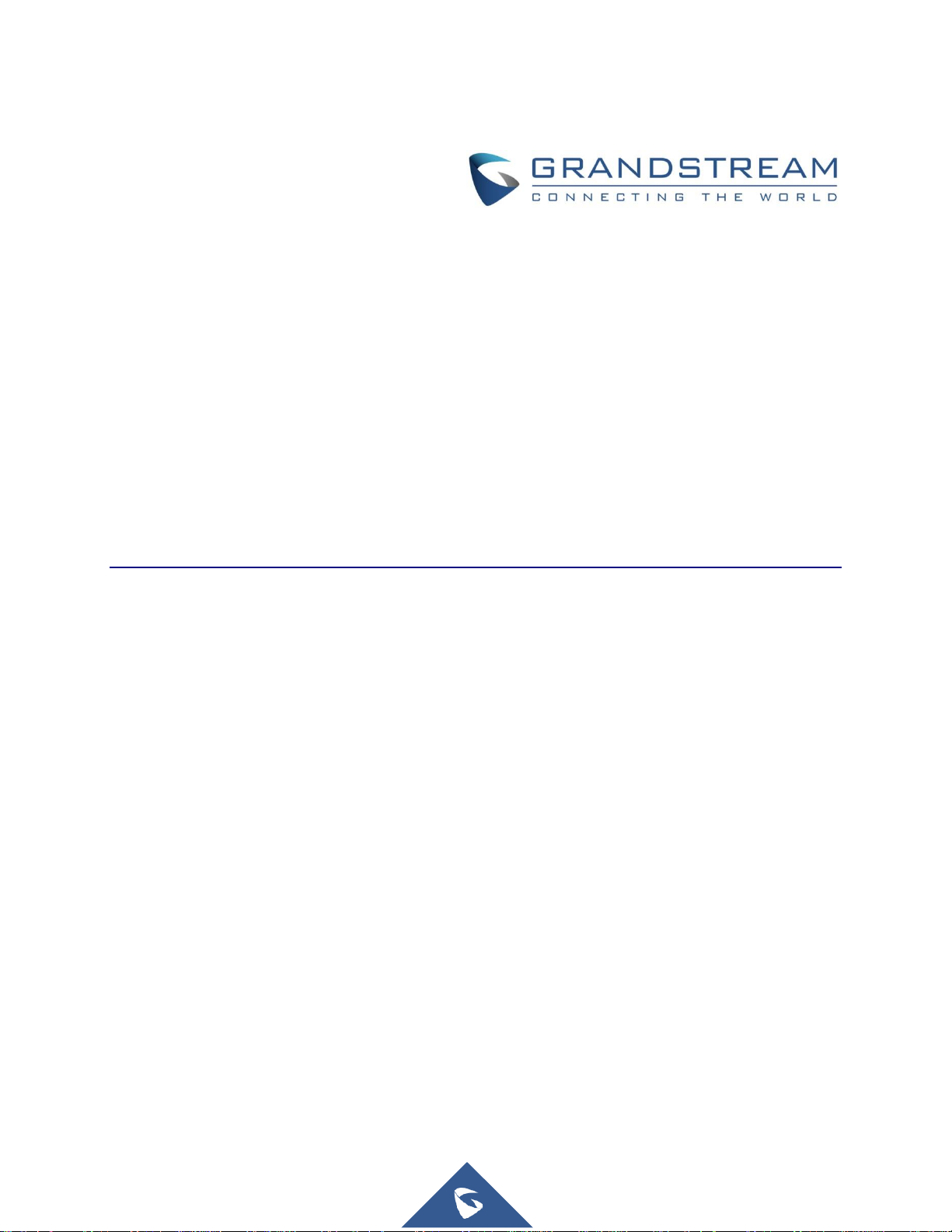
Grandstream Networks, Inc.
Wave Mobile Application
User Manual
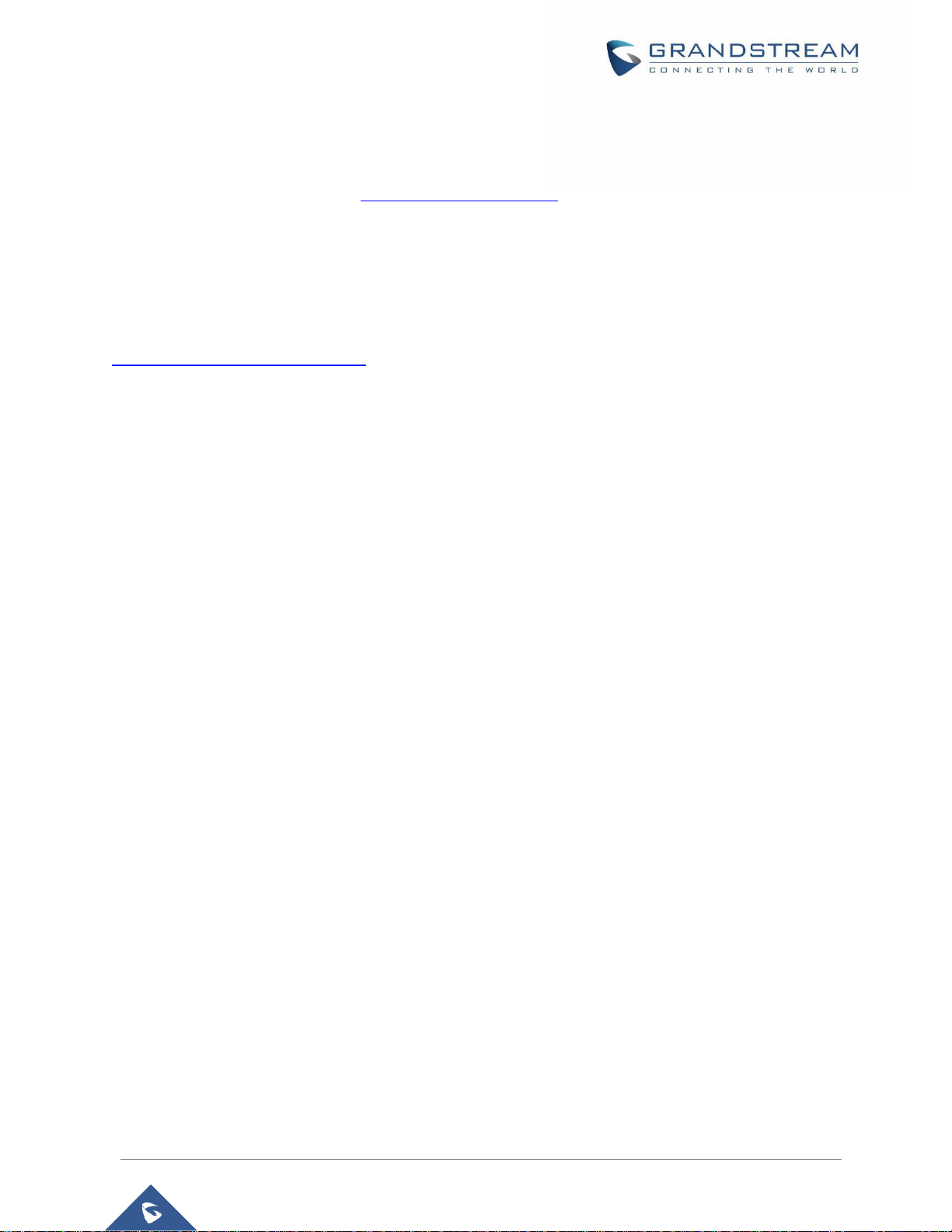
P a g e | 1
Wave Mobile App User Manual
Version 1.0.5.2 (AndroidTM) / 1.5.1 (iOS
TM
)
COPYRIGHT
©2021 Grandstream Networks, Inc. http://www.grandstream.com
All rights reserved. Information in this document is subject to change without notice. Reproduction or
transmittal of the entire or any part, in any form or by any means, electronic or print, for any purpose without
the express written permission of Grandstream Networks, Inc. is not permitted.
The latest electronic version of this guide is available for download here:
http://www.grandstream.com/support
Grandstream is a registered trademark and Grandstream logo is trademark of Grandstream Networks, Inc.
in the United States, Europe, and other countries.
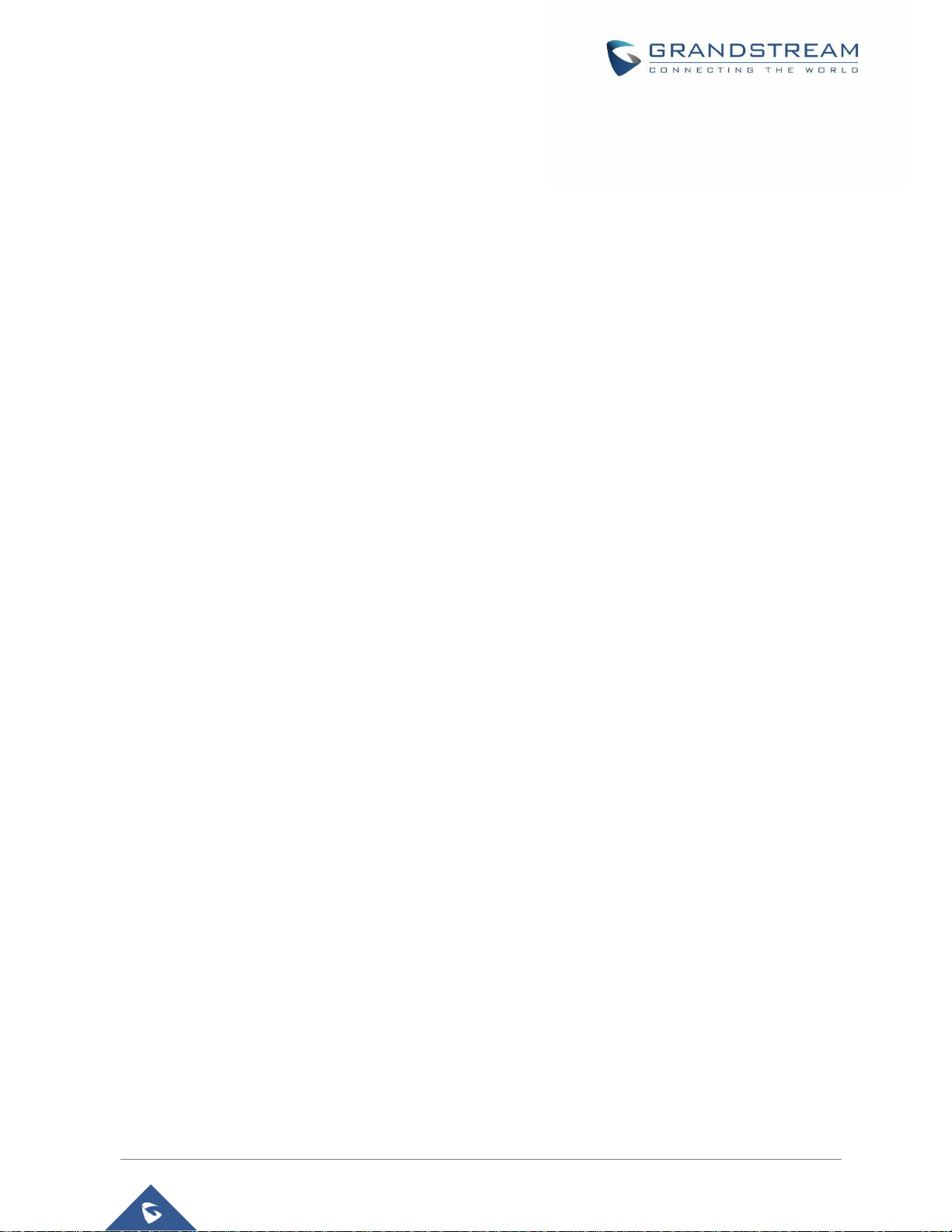
P a g e | 2
Wave Mobile App User Manual
Version 1.0.5.2 (AndroidTM) / 1.5.1 (iOS
TM
)
Table of Content
CHANGE LOG ................................................................................................................ 7
Version 1.0.5.2 (AndroidTM) / 1.5.1 (iOS
TM
) ............................................................................................ 7
Version 1.0.1.9 (AndroidTM) / 1.1.9 (iOS
TM
) ............................................................................................ 7
Version 1.0.0.17 (AndroidTM) / 1.0.15 (iOS
TM
) ........................................................................................ 7
WELCOME ..................................................................................................................... 8
PRODUCT OVERVIEW .................................................................................................. 9
Feature Highlights .................................................................................................................................. 9
Wave Technical Specifications ............................................................................................................... 9
PREREQUISITES ......................................................................................................... 11
Device Requirements........................................................................................................................... 11
Download and Installation .................................................................................................................... 11
Touchscreen Gestures ......................................................................................................................... 11
USING WAVE APP ....................................................................................................... 13
Signing in ............................................................................................................................................. 13
Making a Call ....................................................................................................................................... 13
Redial ................................................................................................................................................... 14
Call History ........................................................................................................................................... 14
Contacts ............................................................................................................................................... 15
Answering a Call .................................................................................................................................. 15
During a Call ........................................................................................................................................ 16
Call Waiting .......................................................................................................................................... 17
Hold/Unhold ......................................................................................................................................... 18
Mute ..................................................................................................................................................... 19
Switching Audio Channel ..................................................................................................................... 20
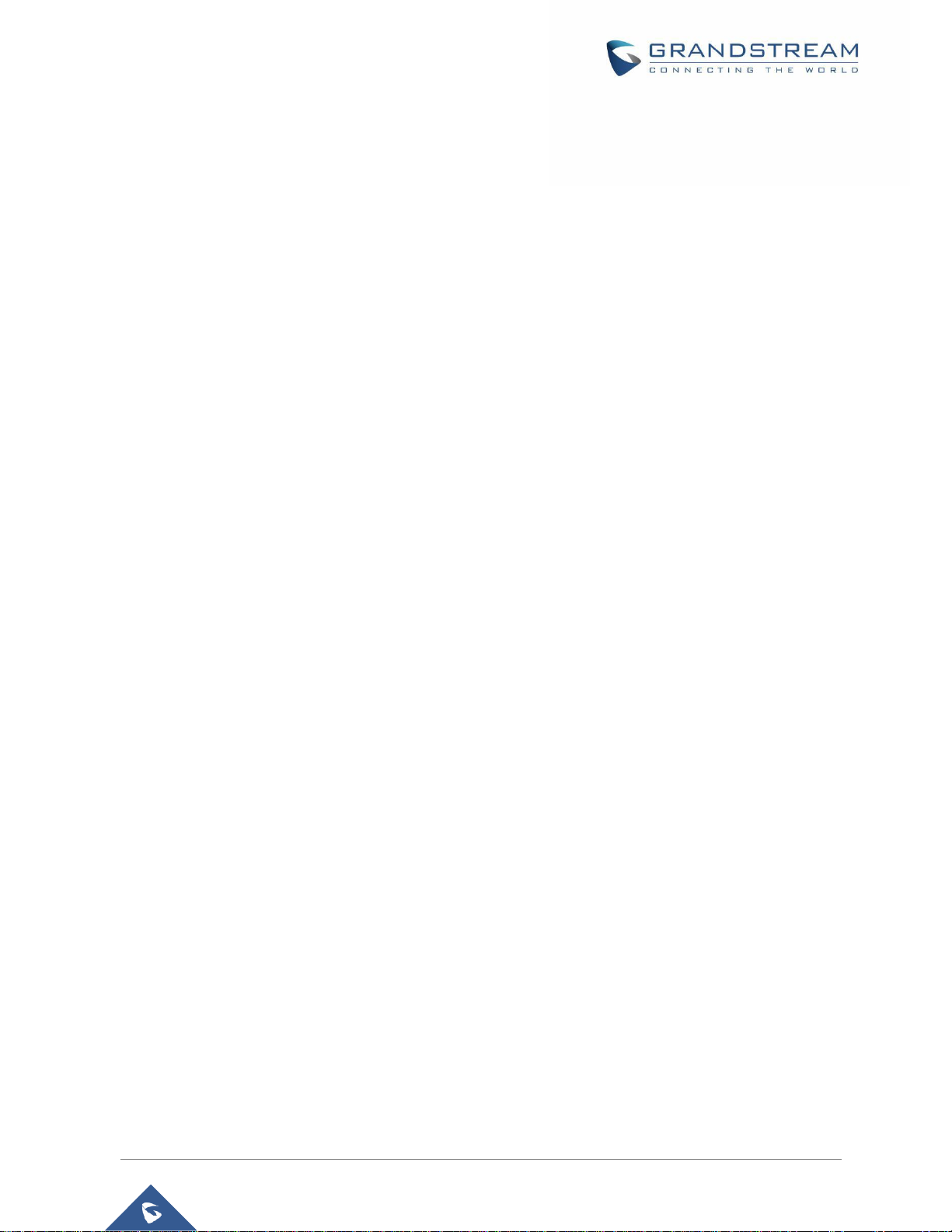
P a g e | 3
Wave Mobile App User Manual
Version 1.0.5.2 (AndroidTM) / 1.5.1 (iOS
TM
)
Missed Call .......................................................................................................................................... 21
Call Transfer ......................................................................................................................................... 21
Blind Transfer ................................................................................................................................ 22
Attended Transfer ......................................................................................................................... 23
N-Way Conference .............................................................................................................................. 24
CHAT ............................................................................................................................ 25
Single chat ........................................................................................................................................... 25
Group Chat .......................................................................................................................................... 26
Meeting Chat ........................................................................................................................................ 27
MEETING ...................................................................................................................... 28
Meet Now ............................................................................................................................................. 28
Schedule Meeting ................................................................................................................................ 29
Link to Join ........................................................................................................................................... 30
Meeting History .................................................................................................................................... 30
Audio Meeting ...................................................................................................................................... 31
Video Meeting ...................................................................................................................................... 32
Video Meeting Participants .................................................................................................................. 33
End Meeting ......................................................................................................................................... 35
Join Meeting via Link ........................................................................................................................... 35
VOICEMAIL .................................................................................................................. 36
CONTACTS................................................................................................................... 37
Search Contacts .................................................................................................................................. 37
View Contacts ...................................................................................................................................... 38
Favorites .............................................................................................................................................. 38
Call History ........................................................................................................................................... 40
SETTINGS .................................................................................................................... 41
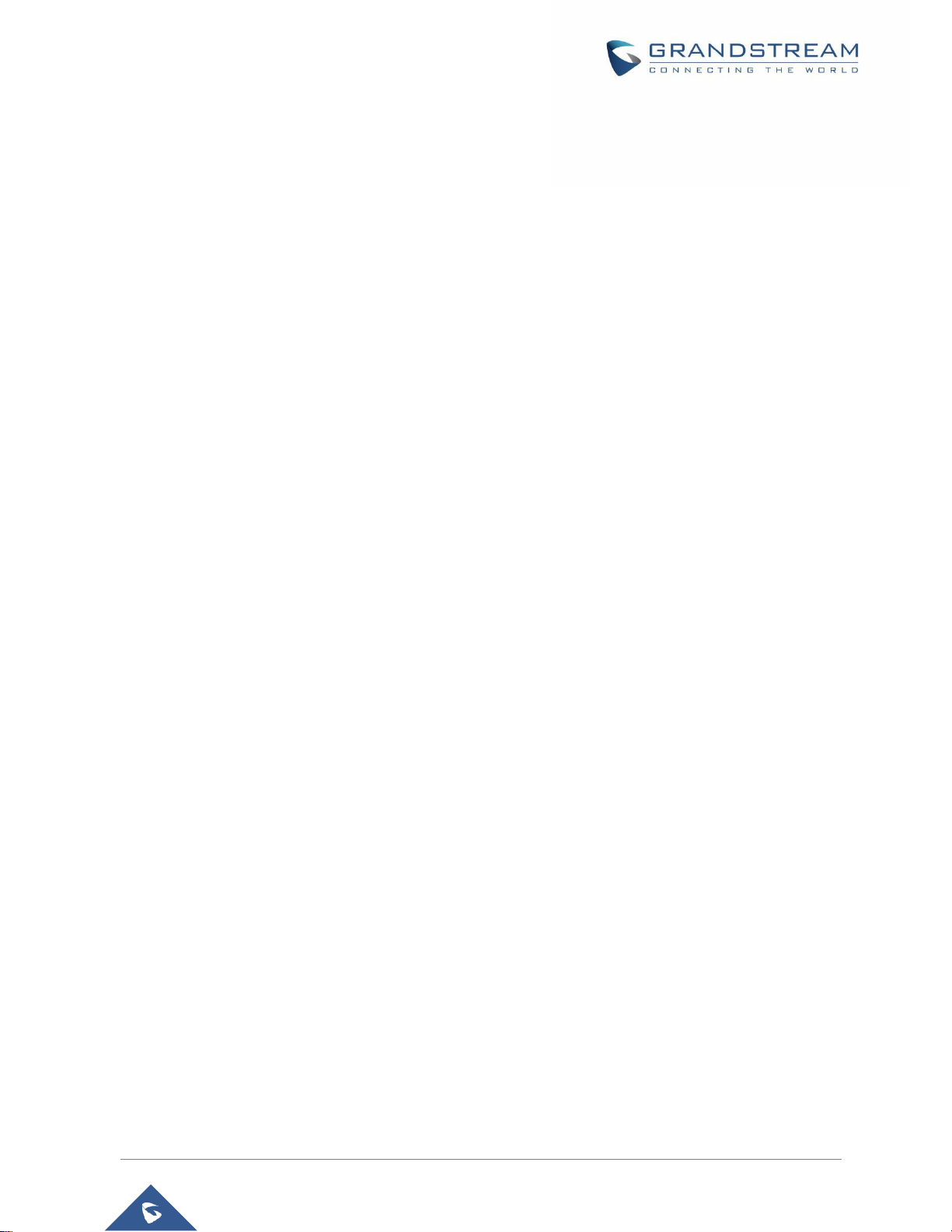
P a g e | 4
Wave Mobile App User Manual
Version 1.0.5.2 (AndroidTM) / 1.5.1 (iOS
TM
)
Account Info ......................................................................................................................................... 41
About .................................................................................................................................................... 42
RESET ACCOUNT PASSWORD .................................................................................. 43
FREQUENTLY ASKED QUESTIONS ........................................................................... 46

P a g e | 5
Wave Mobile App User Manual
Version 1.0.5.2 (AndroidTM) / 1.5.1 (iOS
TM
)
Table of Tables
Table 1: Wave Technical Specifications ........................................................................................................ 9
Table of Figures
Figure 1: Gestures on Touchscreen ............................................................................................................ 11
Figure 2: Sign In Interface ........................................................................................................................... 13
Figure 3: Dialing Interface ........................................................................................................................... 13
Figure 4: Dial from Call History ................................................................................................................... 14
Figure 5: Dial via Contacts .......................................................................................................................... 15
Figure 6: Incoming Call ............................................................................................................................... 15
Figure 7: During a Call ................................................................................................................................ 16
Figure 8: Call Waiting .................................................................................................................................. 17
Figure 9: Audio Call on Hold ....................................................................................................................... 18
Figure 10: On Mute ..................................................................................................................................... 19
Figure 11: Switch Audio Channel During Call ............................................................................................. 20
Figure 12: Missed Call ................................................................................................................................ 21
Figure 13: Call Transfer - Blind Transfer ..................................................................................................... 22
Figure 14: Call Transfer - Attended Transfer ............................................................................................... 23
Figure 15: N-way Conference ..................................................................................................................... 24
Figure 16: Single Chat ................................................................................................................................ 25
Figure 17: Group Chat ................................................................................................................................ 26
Figure 18: Meeting Chat .............................................................................................................................. 27
Figure 19: Meeting Interface ....................................................................................................................... 28
Figure 20: Instant Meeting Settings ............................................................................................................ 28
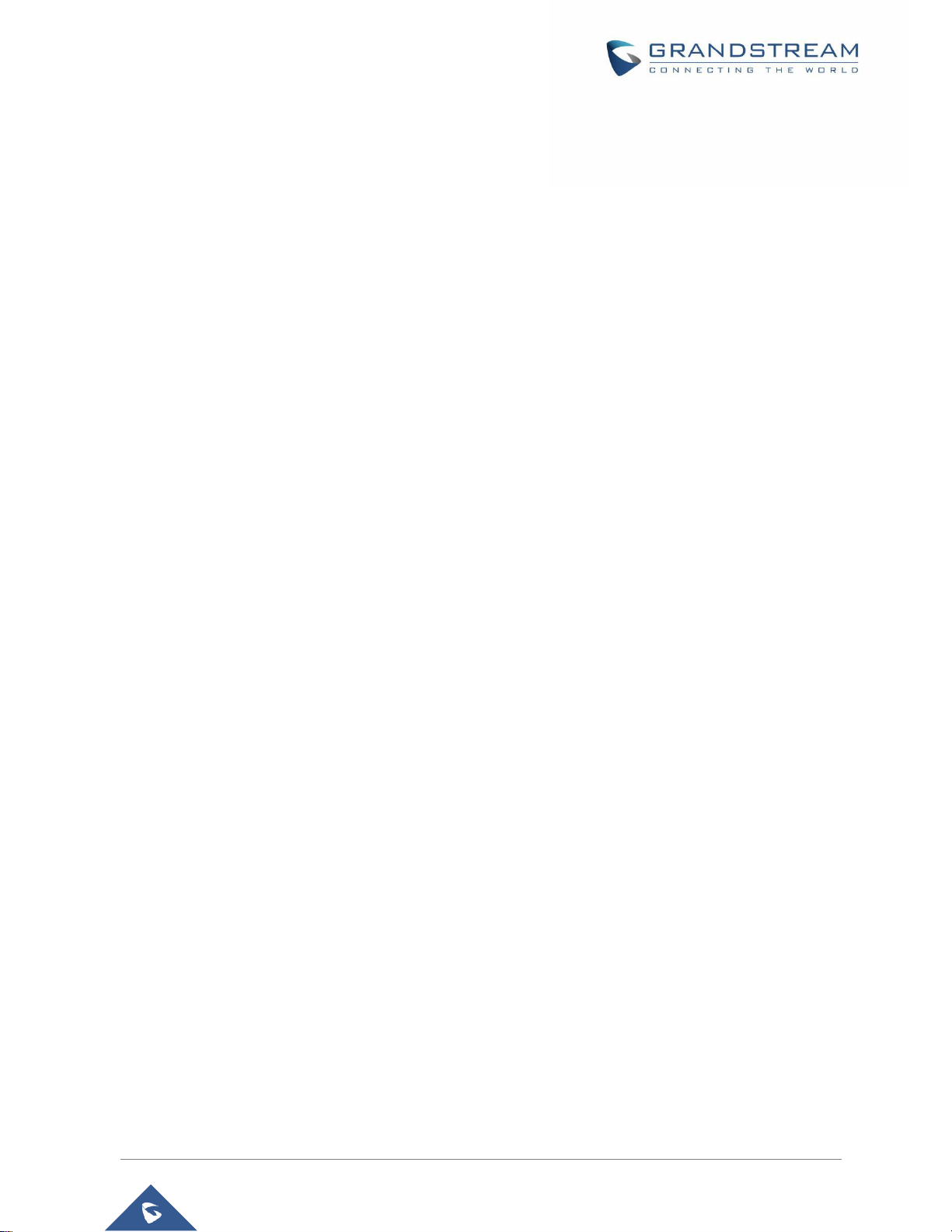
P a g e | 6
Wave Mobile App User Manual
Version 1.0.5.2 (AndroidTM) / 1.5.1 (iOS
TM
)
Figure 21: Schedule Meeting ...................................................................................................................... 29
Figure 22: Link to Join ................................................................................................................................. 30
Figure 23: Meeting History .......................................................................................................................... 30
Figure 24: Audio Meeting ............................................................................................................................ 31
Figure 25: Video Meeting ............................................................................................................................ 32
Figure 26: Participant list view for Participant ............................................................................................. 33
Figure 27: Participant List view for Moderator ............................................................................................ 33
Figure 28: Edit Name .................................................................................................................................. 34
Figure 29: Invite Participants....................................................................................................................... 34
Figure 30: Host Exits Meeting ..................................................................................................................... 35
Figure 31: Join Meeting via Link ................................................................................................................. 35
Figure 32: Accessing Voicemail .................................................................................................................. 36
Figure 33: Contacts in Wave app ................................................................................................................ 37
Figure 34: Searching Contacts.................................................................................................................... 37
Figure 35: Contact Details ........................................................................................................................... 38
Figure 36: Favorites 1
st
method .................................................................................................................. 38
Figure 37: Favorites 2
nd
method ................................................................................................................. 39
Figure 38: Call History ................................................................................................................................. 40
Figure 39: Call History Details..................................................................................................................... 40
Figure 40: “Me” Interface ............................................................................................................................. 41
Figure 41: Account Info ............................................................................................................................... 41
Figure 42: “About” Interface ........................................................................................................................ 42
Figure 43: Forgot Password Option ............................................................................................................ 43
Figure 44: Send Mail to reset Password ..................................................................................................... 44
Figure 45: Verification Code ........................................................................................................................ 44
Figure 46: Reset Password Page ............................................................................................................... 45
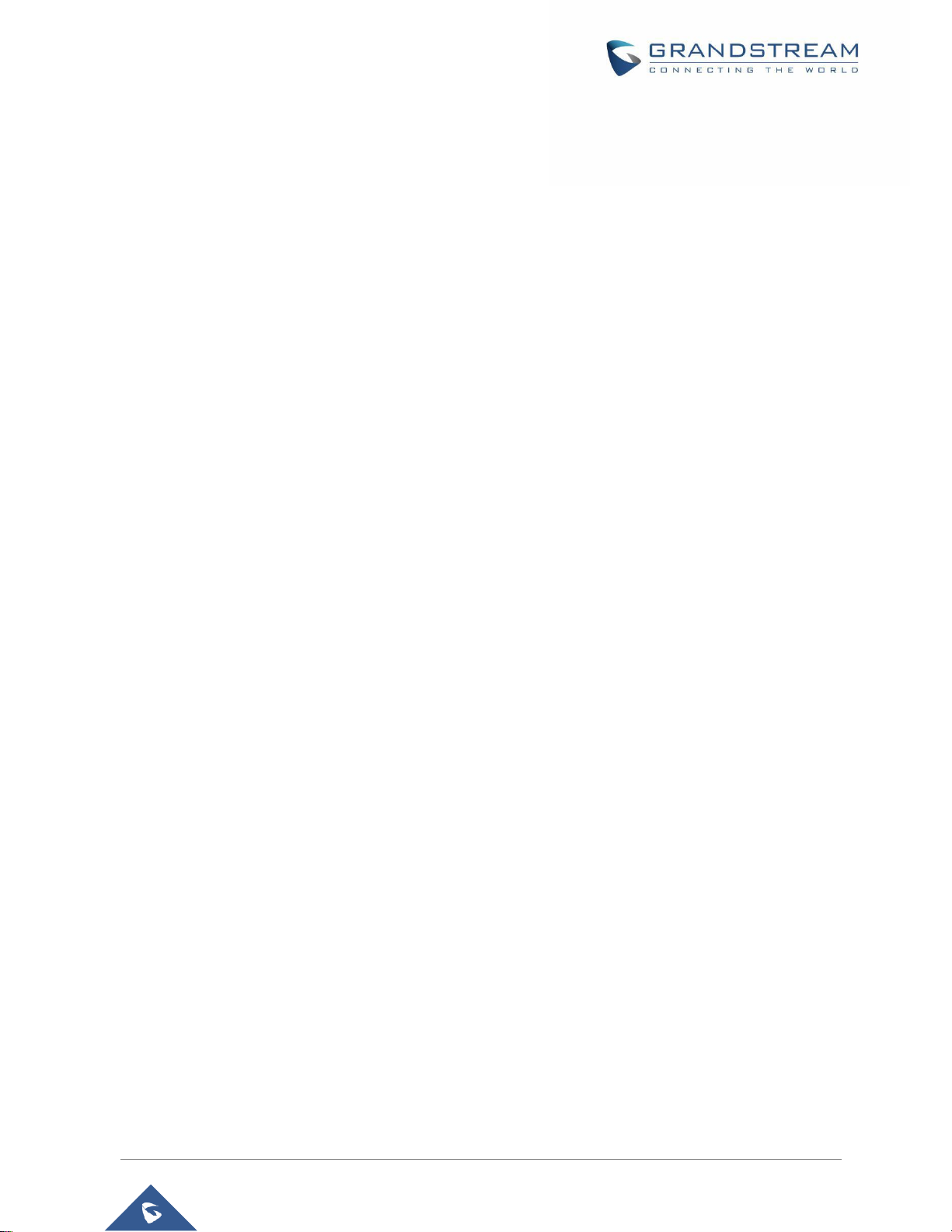
P a g e | 7
Wave Mobile App User Manual
Version 1.0.5.2 (AndroidTM) / 1.5.1 (iOS
TM
)
CHANGE LOG
This section documents significant changes from previous versions of user manuals for Wave mobile app.
Only major new features or major document updates are listed here. Minor updates for corrections or editing
are not documented here.
Version 1.0.5.2 (AndroidTM) / 1.5.1 (iOSTM)
• Add chat feature, including single chat, group chat. [Single chat][Group Chat]
• Chat feature is supported in the meeting. [Meeting Chat]
• Support call waiting and switch two calls on Wave Android. [Call Waiting]
• Support N-Way audio conference. [N-Way Conference]
• Add history meeting list. [Meeting History]
• Wave users support using links to join the meeting. [Link to Join]
Version 1.0.1.9 (AndroidTM) / 1.1.9 (iOSTM)
• Added the option Favorites. [Favorites]
• Add the option of scheduled meeting. [Schedule Meeting]
• Added the option of listing participants and inviting members to the meeting. [Video Meeting
Participants]
• Added the option of modifying the display name in the meeting. [Figure 28: Edit Name]
• Added the ability to reset account password. [RESET ACCOUNT PASSWORD]
• Added landscape layout support.
Version 1.0.0.17 (AndroidTM) / 1.0.15 (iOSTM)
• This is the initial version
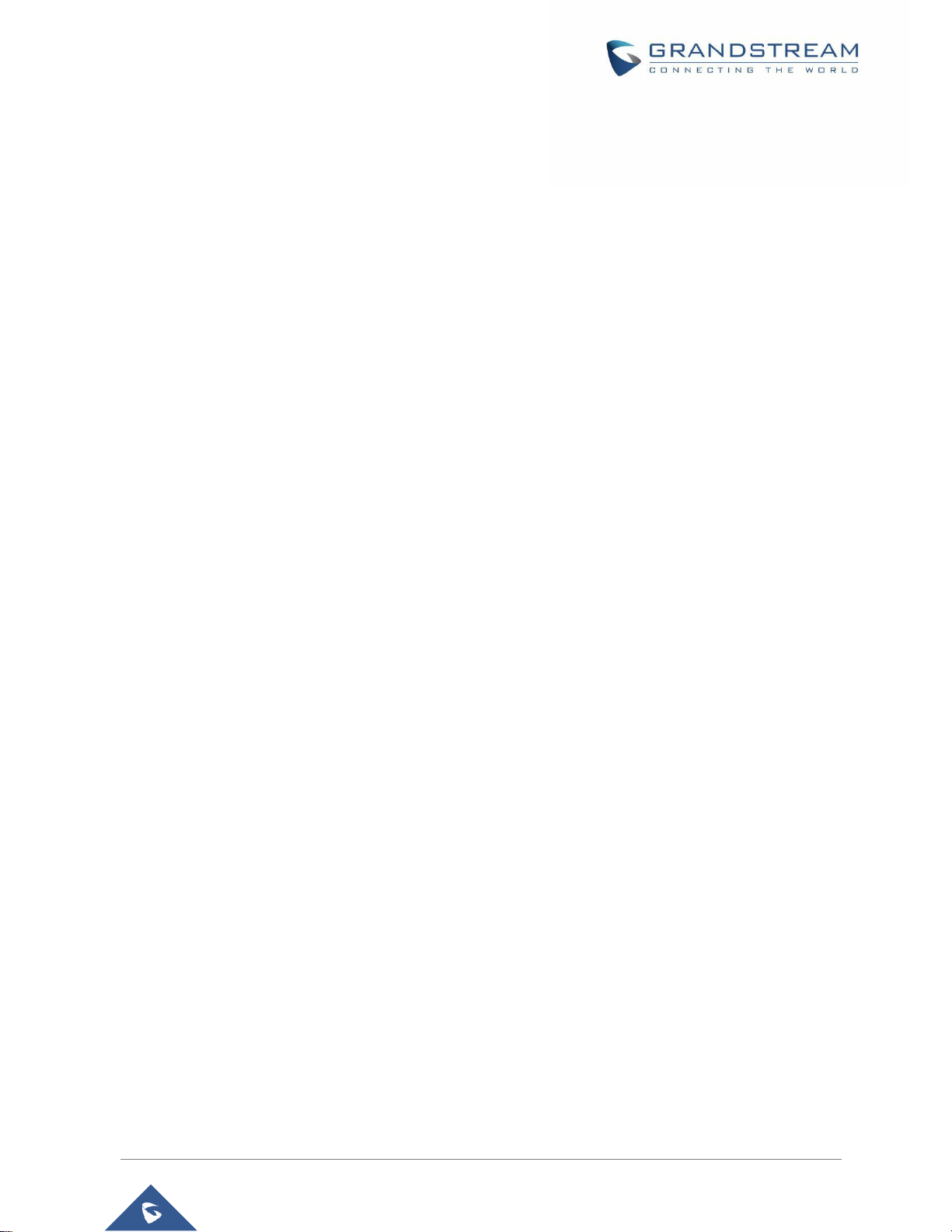
P a g e | 8
Wave Mobile App User Manual
Version 1.0.5.2 (AndroidTM) / 1.5.1 (iOS
TM
)
WELCOME
Thank you for using Grandstream Wave mobile app. Wave is a free mobile app that provides remote voice
and video collaboration tools for businesses utilizing Grandstream’s UCM6300 series of IP PBXs. Ideal for
remote and travelling workers, Wave offers an easy-to-use platform to remotely join, schedule and hold
meetings, calls and conferences from mobile devices. It also allows UCM6300 series users to directly call
other extensions, landlines, and mobile numbers. Wave is available for Android™ and iOS™ devices, can
be quickly configured by scanning a QR Code produced by the UCM6300 series and is compatible with
Grandstream’s UCM RemoteConnect cloud service to ensure fully secure remote connections. With Wave,
businesses can provide remote workers with a powerful mobile app to meet and collaborate from anywhere,
boosting communication and productivity for multi-location organizations.
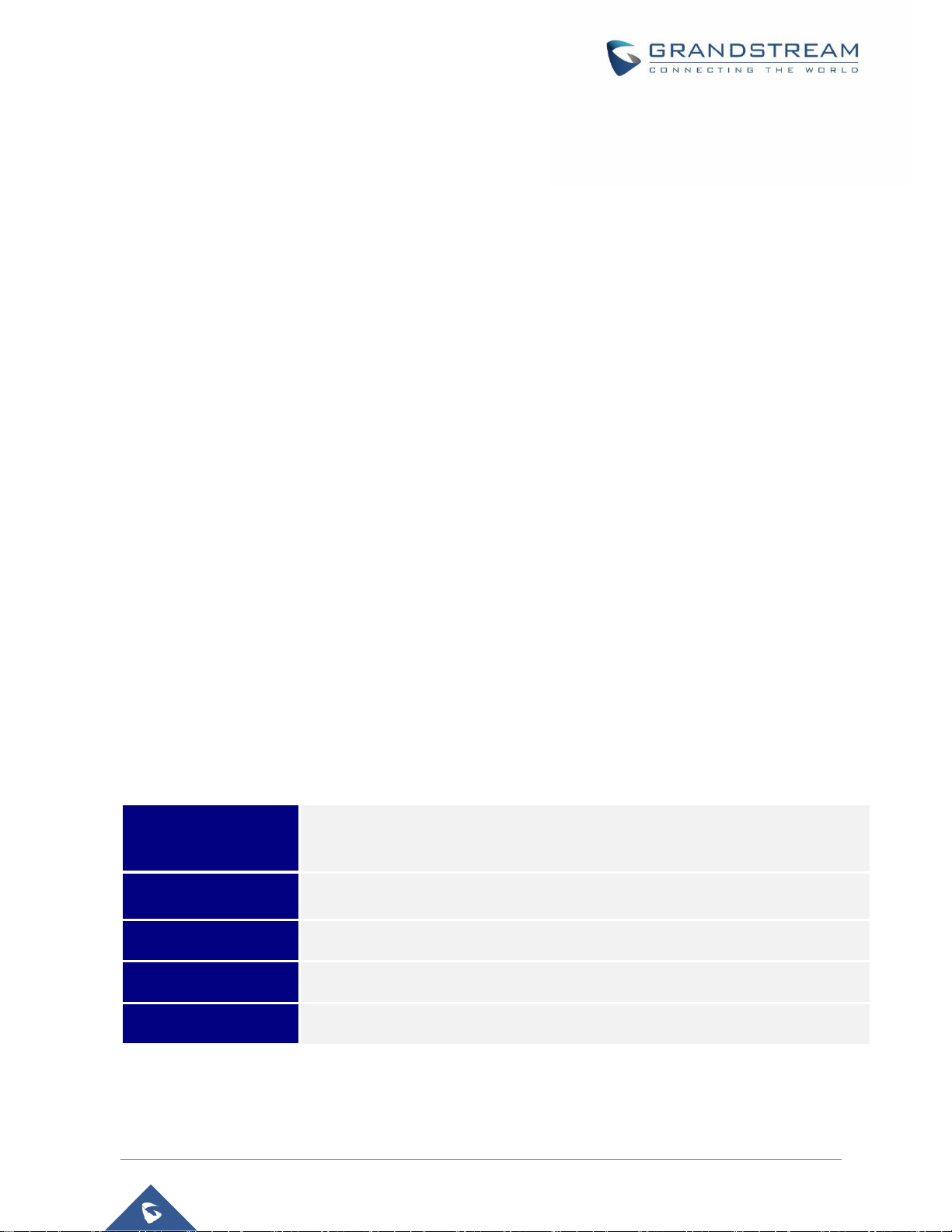
P a g e | 9
Wave Mobile App User Manual
Version 1.0.5.2 (AndroidTM) / 1.5.1 (iOS
TM
)
PRODUCT OVERVIEW
Feature Highlights
• Supported by Android™ 4.2+ and iOS™ 10+ with 2G/3G/4G/5G and Wi-Fi networks
• Voice channel switching between Bluetooth, mobile device, speakerphone and 3.5mm headset jack
• Native integration with mobile devices including contacts and call history and ability to display SIP users’
online status
• LDAP support makes finding contacts easier (pending)
• Supports call display, voicemail, and call encryption
• Full integration with Grandstream’s UCM6300-series of IP PBXs, including creation of QR code for
automatic login, call transfer, call recording from server and etc.
• Supports H.264
• Conveniently join meetings without logging in
• High quality point-to-point audio/video calling, jitter resilience up to 50% audio packet loss and 20%
video packet loss
• Support schedule meeting (pending) and meeting now at anywhere anytime
• Built-in NAT traversal including automatic NAT discovery and TURN/ICE.
Wave Technical Specifications
Table 1: Wave Technical Specifications
Protocols/Standards
SIP RFC3261, TCP/IP/UDP, RTP/RTCP, HTTP/HTTPS, DNS (A record, SRV,
NAPTR), STUN/TURN/ICE, SIMPLE, LDAP, TLS, SRTP, IPv6
Network
Wi-Fi, 2G/3G/4G, 5G(pending)
Display
720P resolution or above
Camera
Support mobile device’s forward or rear-facing cameras
Bluetooth
Yes, with mobile device’s Bluetooth support
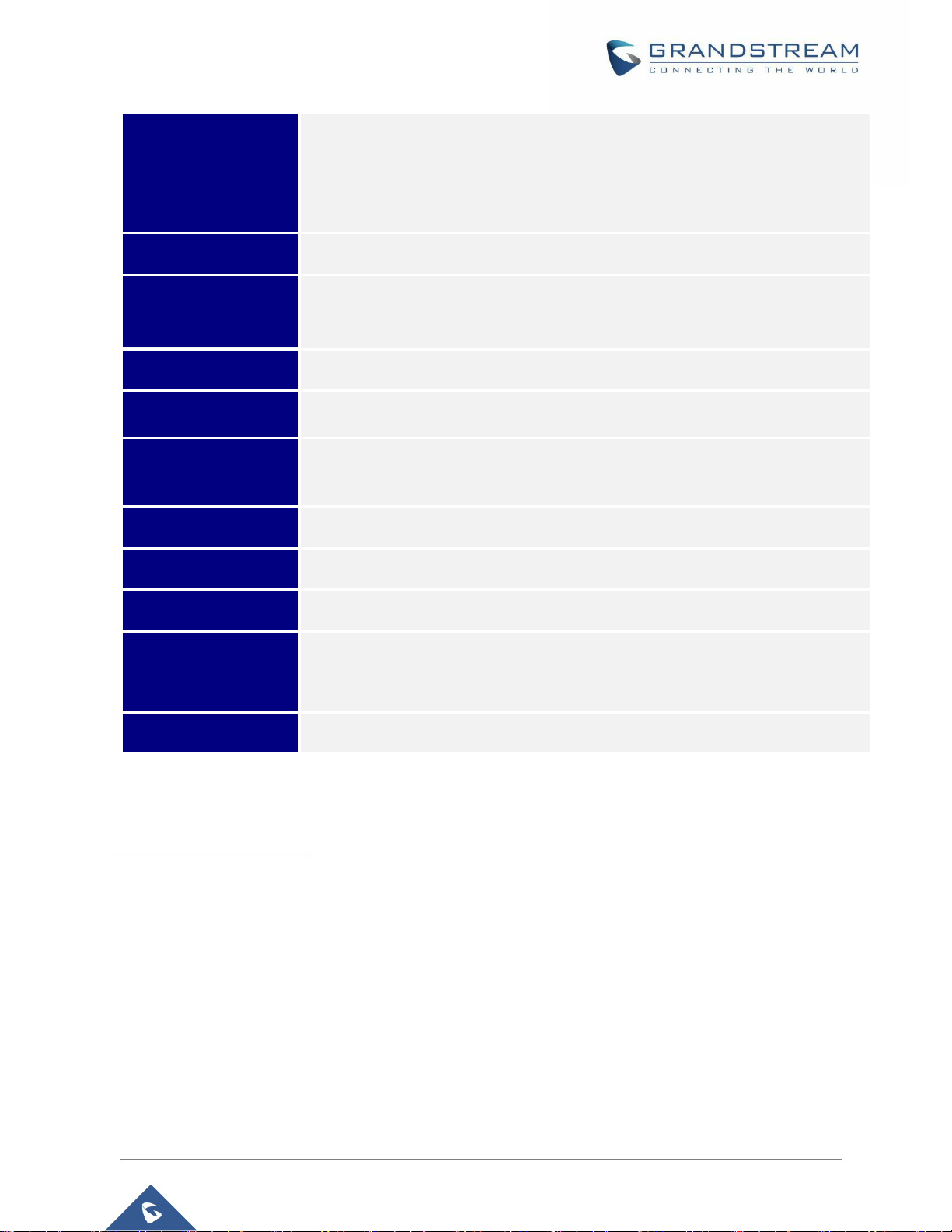
P a g e | 10
Wave Mobile App User Manual
Version 1.0.5.2 (AndroidTM) / 1.5.1 (iOS
TM
)
Voice Codecs and
Capabilities
Opus, G.711 A-law/U-law, G.722, G.726-32, G.729A/B, iLBC, GSM
FEC 2.0 (pending), NACK
Full-duplex speaker, AEC, AGC, Noise Reduction, PLC, Adaptive JIB
DTMF
In-audio, RFC2833, SIP INFO
Video Codecs and
Capabilities
H.264,video resolution up to 1080P HD, on-screen-display, camera block, Video
GS-FEC
Telephony Features
Hold, mute, call transfer, audio meeting, video meeting
Enterprise Features
LDAP(pending), Presence(pending),Call history, Contacts
UCM Integration
Feature code synchronization, such as call forwarding, call park, call recording,
meeting room, voicemail and etc.
QoS
Layer 3 (ToS, DiffServ, MPLS) QoS
Security
SIP over TLS, SRTP (128-bit and 256-bit), HTTPS
Integration
English, Simplified Chinese
Login
Supports login with SIP extension and User password.
Supports login through QR code scan (using UCM6300-series of IP PBXs)
Download/Upgrade
Available from Google Play Store and Apple iTunes App Store
Please visit our website for more Wave application information and product documentations:
http://www.grandstream.com
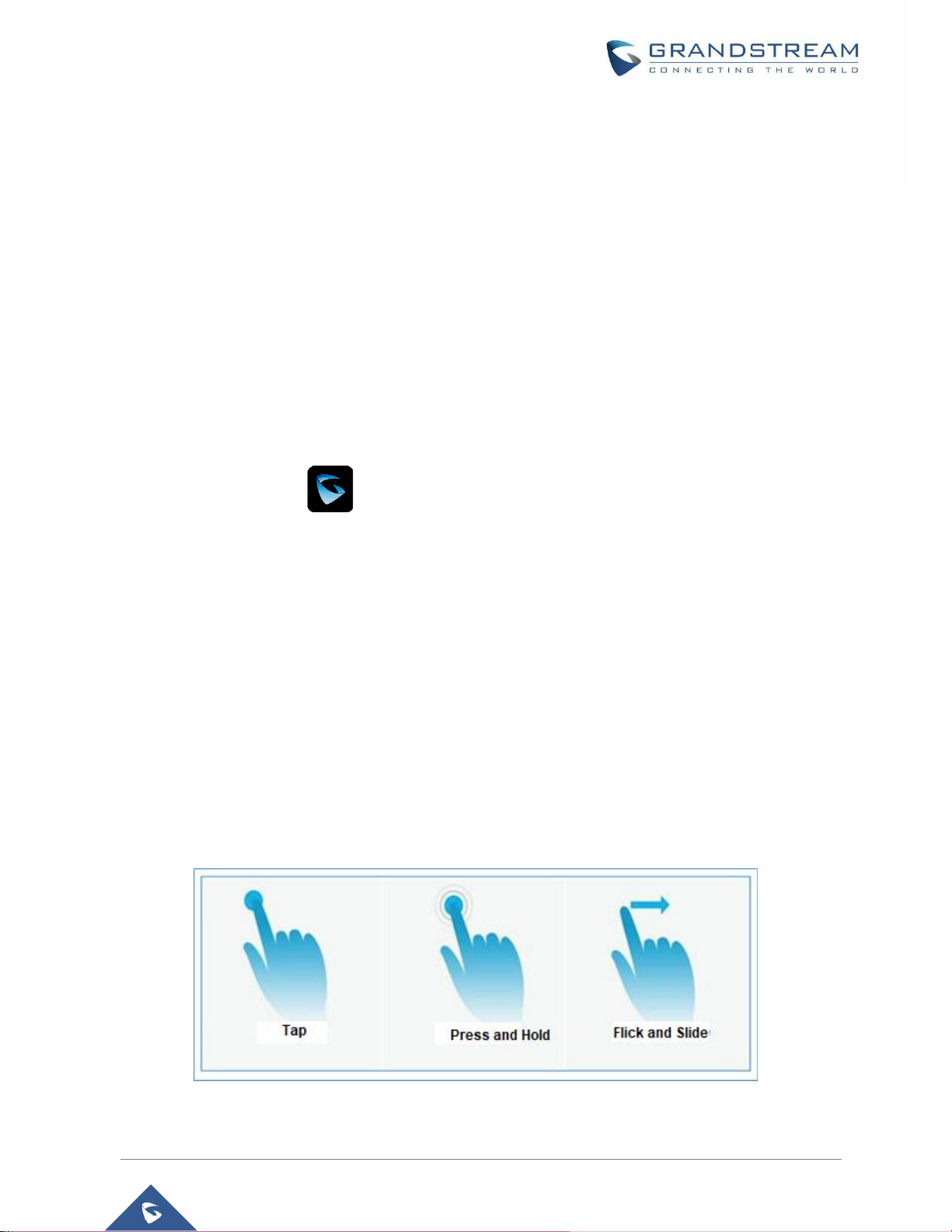
P a g e | 11
Wave Mobile App User Manual
Version 1.0.5.2 (AndroidTM) / 1.5.1 (iOS
TM
)
PREREQUISITES
Device Requirements
Operating system: Android™ 4.2+, iOS™10+
Hardware:Compatible with most Mobile phones and tablets running Android™ 4.2+ or iOS10+
Network:Wi-Fi, 2G, 3G, 4G and 5G networks (5G: pending)
Download and Installation
Wave app can be downloaded from Google Play or AppStore and installed.
Click on the Wave app icon to open it.
Notes:
• When running Wave app for the first time, users will be prompted to confirm whether to allow the
application to access contacts. If allowed, users could view local contacts on Wave app.
• Wave app requires permission related to making call, managing calls, as well as accessing camera,
microphone, some system files, call status, mobile network information and etc. When prompted to
allow permission, please select allow in order for Wave app to be used normally.
• For some Android devices, Wave app requires users to enable floating window or background popup window permissions. Otherwise, incoming call notification cannot be received.
Touchscreen Gestures
Figure 1: Gestures on Touchscreen
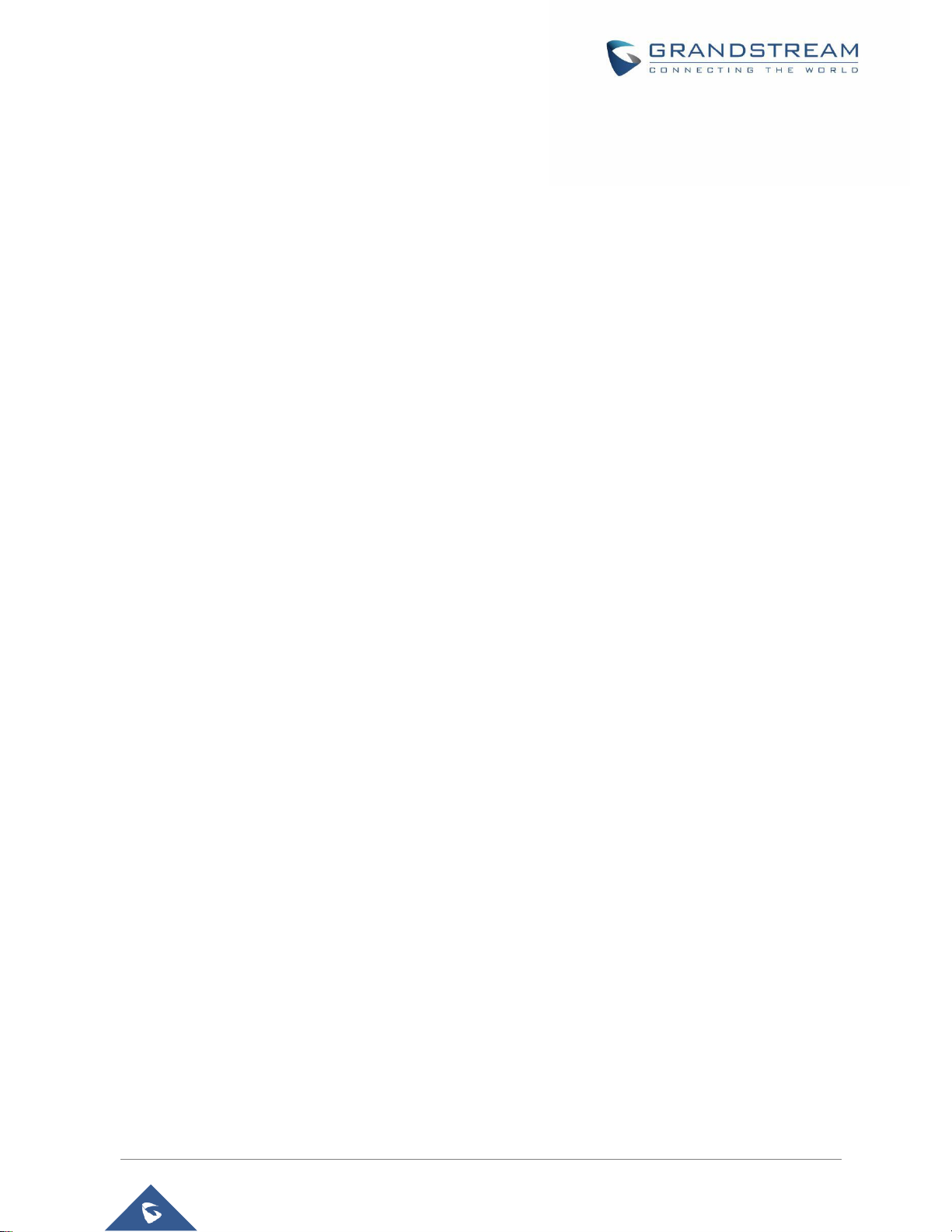
P a g e | 12
Wave Mobile App User Manual
Version 1.0.5.2 (AndroidTM) / 1.5.1 (iOS
TM
)
When using Wave app, users can manipulate above shown gestures to control the touchscreen.
• Tap: Touch the screen with a fingertip once to make a selection or open a menu.
• Press and hold: Touch and hold the screen with one fingertip for about 2 seconds to bring up
more operations.
• Flick and Slide: Slide a fingertip across the screen. For example, users can swipe up/down to
scroll through a page or slide left/right to switch video feeds during video conference.
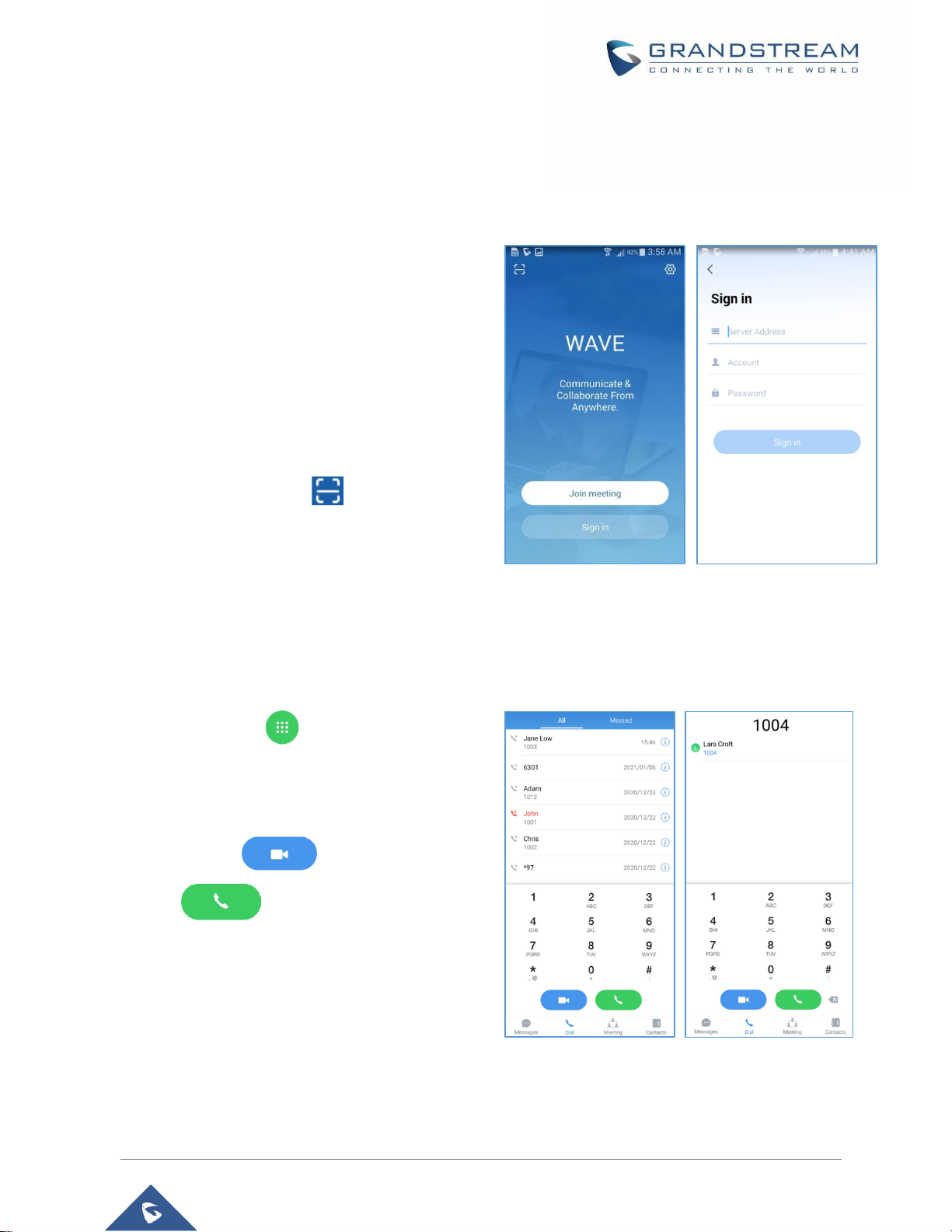
P a g e | 13
Wave Mobile App User Manual
Version 1.0.5.2 (AndroidTM) / 1.5.1 (iOS
TM
)
USING WAVE APP
Signing in
Step 1: After opening Wave app, tap on “Sign in” to
open the login interface.
Step 2: Enter server address, account number and
User password. Then click “Sign in”.
Note:
In the top-left corner of the screen after opening the
app, there is a scan button that will allow users
to sign in quickly by scanning the QR codes sent
included in UCM extension information emails.
Figure 2: Sign In Interface
Making a Call
Step 1: Click on the button on the bottom right
corner of the app to bring up the dial pad.
Step 2: Enter the number to dial.
Step 3: Click on to make a video call or
click on to make an audio call.
Note:
With the Wave app, users can dial other extensions
and any other number allowed by the UCM server.
Figure 3: Dialing Interface
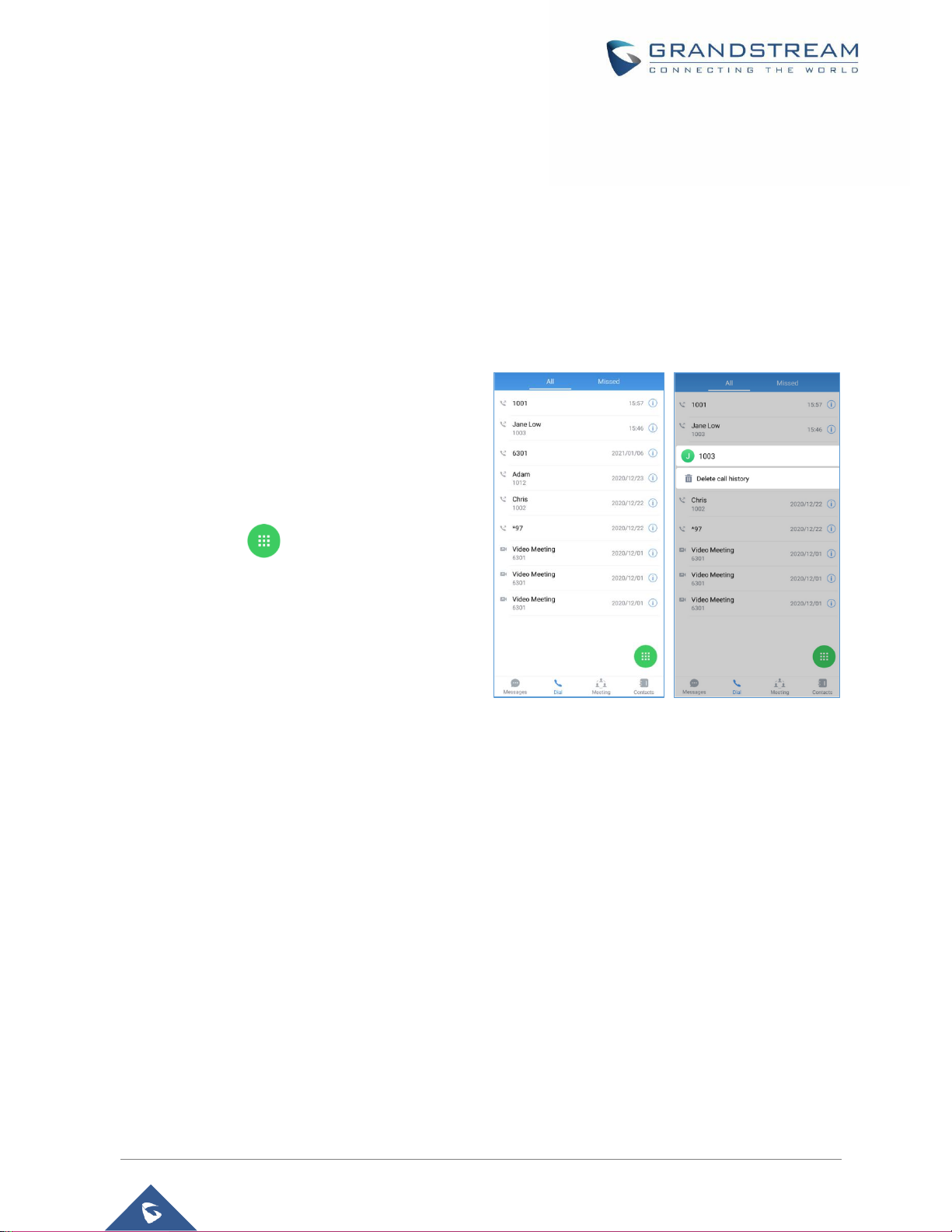
P a g e | 14
Wave Mobile App User Manual
Version 1.0.5.2 (AndroidTM) / 1.5.1 (iOS
TM
)
Redial
Users can quickly call the last dialed number as long as it exists in the call history.
Method 1: Open up the dialing interface by tapping on the Dial tab.
Method 2: Tap on the pound key # on the dial pad to automatically call the last dialed number.
Call History
Call history is displayed on the Dial page. There are
2 tabs: “All calls” and “Missed calls”.
To hide the dial pad, swipe down on the page.
Users will be able to view more call history
entries.
Click on the button on the bottom right
corner of the app to bring up the dial pad.
Tapping on a number in the call history will start
an audio call to that number.
Press and holding on a call history entry will
give users the option to delete this entry.
Figure 4: Dial from Call History

P a g e | 15
Wave Mobile App User Manual
Version 1.0.5.2 (AndroidTM) / 1.5.1 (iOS
TM
)
Contacts
Step 1: To bring up your contacts, click on the
icon to open up the Contacts page.
Step 2: Tap on a contact to view details.
Step 3: Click on the call button next to a contact’s
number to start an audio or video call.
Figure 5: Dial via Contacts
Answering a Call
While Wave is running in the background, incoming
calls will ring the device and bring up the following
screen shown in the images.
For incoming audio calls, users can tap on
to answer the call, or tap on to
reject the call.
For incoming video calls, an additional button
is available to answer the call with video
on.
Note: Limited by the network, the call reminder will
have a delay of about 4-5 seconds. If the region of
the iPhone is set to China, you will not be able to
receive a call reminder. It is suggested to change the
region of the mobile phone to non-China area.
Incoming Audio Call Incoming Video Call
Figure 6: Incoming Call

P a g e | 16
Wave Mobile App User Manual
Version 1.0.5.2 (AndroidTM) / 1.5.1 (iOS
TM
)
During a Call
During a call, users can hold/unhold the call, mute/unmute, bring up the dial pad to enter DTMF, switch
audio channel and etc.
1:Audio Call 2:Video Call
Figure 7: During a Call
Use speaker as audio channel. User can select to switch to earpiece, wired headset or Bluetooth
headset.
Use earpiece as audio channel. User can select to switch to speaker, wired headset or Bluetooth
headset.
End call:Tap to end the current call.
Mute/unmute:Click to mute or unmute.
Video on/off: After tapping on enable video, a video invitation will be sent to the remote party.
If the remote party accepts, video feeds for both parties will be displayed.

P a g e | 17
Wave Mobile App User Manual
Version 1.0.5.2 (AndroidTM) / 1.5.1 (iOS
TM
)
More options. Click to open more options such as hold, transfer and DTMF.
N-way conference. Click to add participants into conference.
Hold/unhold: Tap on hold a call or retrieve a held call.
Transfer: Click to transfer the call. Blind transfer and attended transfer are supported.
DTMF: Tap to bring up dial pad and enter DTMF.
Call Waiting
Gswave application supports call waiting; users can receive multiple calls at the same and switch between
calls by following the below steps:
Step1: During a call, user receives a second call and answer it.
Step2: Click on to switch to the other call.
Figure 8: Call Waiting

P a g e | 18
Wave Mobile App User Manual
Version 1.0.5.2 (AndroidTM) / 1.5.1 (iOS
TM
)
Hold/Unhold
Step 1: During a call, click on “More” icon and tap on to put
the current call on hold.
Step 2: Tap on to resume the call.
Figure 9: Audio Call on Hold

P a g e | 19
Wave Mobile App User Manual
Version 1.0.5.2 (AndroidTM) / 1.5.1 (iOS
TM
)
Mute
Step 1: During the call, tap on the Mute button to mute
yourself. The remote party will no longer be able to hear you.
Step 2: Tap on Unmute button to unmute yourself.
Figure 10: On Mute

P a g e | 20
Wave Mobile App User Manual
Version 1.0.5.2 (AndroidTM) / 1.5.1 (iOS
TM
)
Switching Audio Channel
Wave supports changing audio channel during calls. To do
this, tap on icon at the top left corner of the app and bring
up audio channel selections. The following options will be
available:
Use Bluetooth headset
Use wired headset
Use phone earpiece
Use phone mic/speakers
Figure 11: Switch Audio Channel During Call

P a g e | 21
Wave Mobile App User Manual
Version 1.0.5.2 (AndroidTM) / 1.5.1 (iOS
TM
)
Missed Call
Missed calls will be indicated in the device’s status bar.
Within the Wave app, they will be displayed in the call history
of the Dial tab.
Figure 12: Missed Call
Call Transfer
Wave app supports transferring call from one party to another party. Blind transfer and attended transfer
are supported.

P a g e | 22
Wave Mobile App User Manual
Version 1.0.5.2 (AndroidTM) / 1.5.1 (iOS
TM
)
Blind Transfer
Step 1: Establish call between user A and B.
Step 2: User A clicks on on the call screen to open more
call options.
Step 3: Select option “Transfer”.
Step 4: User A enters User C’s number to transfer the call to, then
press “Blind” to transfer the call.
Step 5: User C rings. User A automatically hangs up the call. The
call has now been transferred to User C.
Step 6: Once User C answers the incoming call, the call between
User B and User C will be established.
Figure 13: Call Transfer - Blind Transfer

P a g e | 23
Wave Mobile App User Manual
Version 1.0.5.2 (AndroidTM) / 1.5.1 (iOS
TM
)
Attended Transfer
Step 1: Establish call between User A and User B.
Step 2: User A clicks on on the call screen to open more
call options.
Step 3: Select option “Transfer”.
Step 4: User A enters User C’s number to transfer the call to, then
press “Attended” to transfer the call.
Step 5: User C rings. User B will be put on hold.
Step 6: If User C answers, the call between User A and User C
will be established. User A can press END call button to complete
call transfer. The call is established between User B and User C.
Step 7: If User C does not answer the call, User C will continue
ringing. Now User A can press END call button to complete call
transfer. When User C answers, the call will be established
between User B and User C.
Figure 14: Call Transfer - Attended Transfer

P a g e | 24
Wave Mobile App User Manual
Version 1.0.5.2 (AndroidTM) / 1.5.1 (iOS
TM
)
N-Way Conference
N-Way Conference allows users to add multiples parties to a conference call. No access codes are
required. Below are the steps to follow:
Step 1: Dial or receive a call from the first party and accept the call.
Step 2: Press the button on the call screen to open more call options.
Step 3: Select option “N-way conference”.
Step 4: The user will be redirected to the conference page where he can add more participants.
Step 5: To add more participants, click on then on to bring more people to the call.
Figure 15: N-way Conference

P a g e | 25
Wave Mobile App User Manual
Version 1.0.5.2 (AndroidTM) / 1.5.1 (iOS
TM
)
CHAT
Wave application supports single chat, group chat and meeting chat.
Single chat
In order to start single chat with a user, please follow the steps below:
Step 1: Go under Messages page and click on
Step 2: Click on the option “Start chatting”
Step 3: Select the user to chat with and click on “Done”.
Step 4: Start chatting.
Figure 16: Single Chat

P a g e | 26
Wave Mobile App User Manual
Version 1.0.5.2 (AndroidTM) / 1.5.1 (iOS
TM
)
Group Chat
In order to Chat with multiple contacts at the same time, please follow the steps below:
Step 1: Go under Messages page and click on
Step 2: Click on the option “Start chatting”
Step 3: Select all the users to chat with in the same group and click on “Done”.
Step 4: Click on “+Create new group” and set the group name.
Step 5: Click on “Create”
Step 6: Start chatting with the group.
Figure 17: Group Chat

P a g e | 27
Wave Mobile App User Manual
Version 1.0.5.2 (AndroidTM) / 1.5.1 (iOS
TM
)
Meeting Chat
Participants can chat during audio/video meeting, by following steps below:
Step1: Start an audio/video meeting.
Step2: Click on to initiate chatting with participants.
Step3: Start chatting.
Figure 18: Meeting Chat

P a g e | 28
Wave Mobile App User Manual
Version 1.0.5.2 (AndroidTM) / 1.5.1 (iOS
TM
)
MEETING
Wave Mobile App supports audio and video conferencing.
Figure 19: Meeting Interface
Meet Now
Immediately create a new meeting using one of the
UCM’s conference rooms.
Step 1: Tap on “Meet now”.
Step 2: Select meeting type “audio” or “video”.
Step 3: Select the meeting room to use.
Step 4: For video meetings, users must select a role. If
Participant is selected, and if the meeting requires a
password, the user must enter the meeting password
before they can join. If Moderator is selected, the user
must enter the moderator code.
Step 5: Select whether or not to enable camera for the
meeting.
Step 6: Click on “Join meeting”.
Figure 20: Instant Meeting Settings

P a g e | 29
Wave Mobile App User Manual
Version 1.0.5.2 (AndroidTM) / 1.5.1 (iOS
TM
)
Note:The audio or video meeting room must be configured on UCM by the UCM admin first. If no audio
or video conference rooms have been configured on the UCM, users will be unable to select a meeting
room to join.
Uses can also directly enter a meeting room by dialing its extension from the Dial page.
Schedule Meeting
Step 1: Click the "Schedule" button to open the interface
as shown on the right.
Step 2: Set the conference theme.
Step 3: Select the meeting type as video or audio and
then select the meeting room.
Step 4: Set the meeting time.
Step 5: Set the conference room password, moderator
password, etc.
Step 6: Set the Invitees.
Step 7: Click on "OK" button in the upper right corner to
complete the conference room reservation.
Figure 21: Schedule Meeting
Note: Currently, recurring conferences are not supported, that is, the recurrence cannot be set.

P a g e | 30
Wave Mobile App User Manual
Version 1.0.5.2 (AndroidTM) / 1.5.1 (iOS
TM
)
Link to Join
There are two methods to join meeting via link:
1. Click on to scan the QR code from the meeting invitation email or
provided by meeting host to join meeting.
2. Fill in manually the Meeting URL and password. By default, meeting
invitation emails also provide a link to join the meeting.
Meeting History
To review the historical meetings, users can always go back to “Meeting history”
in order to display information about old meetings. To do so, please follow the steps below:
Step 1: Click on Meeting history.
Step 2: Select the desired meeting to display more details.
Figure 23: Meeting History
Figure 22: Link to Join

P a g e | 31
Wave Mobile App User Manual
Version 1.0.5.2 (AndroidTM) / 1.5.1 (iOS
TM
)
Audio Meeting
Users can select meeting type “Audio” or directly dial the audio
meeting number to join audio meeting. The following options
are available during audio meeting:
Switch audio channel
Leave meeting
Mute/unmute
View List of participants
Dial pad for available options:
1-Press 1 to continue waiting.
2-Press any other key to leave the meeting.
Chat with participants.
Figure 24: Audio Meeting

P a g e | 32
Wave Mobile App User Manual
Version 1.0.5.2 (AndroidTM) / 1.5.1 (iOS
TM
)
Video Meeting
Users can select meeting type “Video” or directly dial the video
meeting number to join video meeting.
The following options are available during video meeting:
Switch audio channel
Switch front/rear camera mama prima
Leave meeting
Mute/unmute
Camera on/off
View participant list
Chat with participants in the meeting
Figure 25: Video Meeting

P a g e | 33
Wave Mobile App User Manual
Version 1.0.5.2 (AndroidTM) / 1.5.1 (iOS
TM
)
Video Meeting Participants
During video meeting, click on button to view
participant list.
Participants can view meeting participant list, click on
“Moderate meeting” on the bottom and enter
moderator code to become meeting moderator.
Moderator can tap on a participant name to
mute/unmute the participant, transfer moderator
privilege to the participant, remove participant from
meeting, chat with participants, lock meeting and
mute/unmute all participants.
Figure 26: Participant list view for Participant
Figure 27: Participant List view for Moderator

P a g e | 34
Wave Mobile App User Manual
Version 1.0.5.2 (AndroidTM) / 1.5.1 (iOS
TM
)
During the meeting, the user can also tap on his/her
own name to mute/unmute or edit display name in the
meeting.
The host can invite members by clicking on the button
in the upper right corner. The video conference
supports inviting participants, sharing link invitation,
and scanning QR code to join the meeting with Wave
app.
Figure 28: Edit Name
Figure 29: Invite Participants

P a g e | 35
Wave Mobile App User Manual
Version 1.0.5.2 (AndroidTM) / 1.5.1 (iOS
TM
)
End Meeting
If moderator clicks , during the meeting, the moderator
will be prompted to select whether to end the meeting or
leave the meeting.
Leave meeting:Leave the meeting without ending it.
The other participants will remain in the meeting room.
End meeting: End the meeting. All participants will be
disconnected from the meeting room.
Figure 30: Host Exits Meeting
Join Meeting via Link
Users who do not have UCM extensions to log in Wave
app can join meeting via link.
There are two methods to join meeting via link:
3. Scan the QR code from the meeting invitation
email or provided by meeting host to join
meeting.
4. Tap on the Join meeting button and enter the
required information. By default, meeting
invitation emails also provide a link to join the
meeting. Opening the link with the Wave app
will automatically fill in the Meeting URL field.
Figure 31: Join Meeting via Link

P a g e | 36
Wave Mobile App User Manual
Version 1.0.5.2 (AndroidTM) / 1.5.1 (iOS
TM
)
VOICEMAIL
To access the extension’s voicemail:
Step 1: Bring up the dial pad to enter the voicemail access feature
code for the registered user’s personal voicemail box (*97 by
default) or for another extension’s voicemail box (*98 by default).
Step 2: Tap on icon and select “DTMF” option.
Step 3: Enter the DTMF keys to access the voicemail and listen
to the messages.
Note:
Please contact UCM admin or service provider to obtain the
voicemail password if needed.
Figure 32: Accessing Voicemail

P a g e | 37
Wave Mobile App User Manual
Version 1.0.5.2 (AndroidTM) / 1.5.1 (iOS
TM
)
CONTACTS
Wave can display the SIP users from the UCM server and the
device’s local contacts in the contact list.
In Wave app, click on to display contacts
Figure 33: Contacts in Wave app
Search Contacts
Users can search for contacts in the Contacts tab. Tap on the
search bar near the top of the app and enter keywords to search.
Clicking on a result will bring up the contact details.
Figure 34: Searching Contacts

P a g e | 38
Wave Mobile App User Manual
Version 1.0.5.2 (AndroidTM) / 1.5.1 (iOS
TM
)
View Contacts
After searching contacts, users can click on the search result to
view the details of the selected contact. The following options
will be available in the Contact Details page:
Initiate audio call
Initiate video call
Open dial pad to edit the contact’s number before dialing
Chat with the contact
Favorites
Favorite contacts are displayed at the top of the contact list.
There are two ways to add a contact as a favorite:
Method 1: Enter the contact details and follow the steps below:
1. Click on a contact in the contact list as shown on the
right.
2. Click on the button at the top right of the interface,
when the button changes to , the contact will be set
as a favorite contact.
Click again on the button to remove the contact from
favorites.
Figure 35: Contact Details
Figure 36: Favorites 1
st
method

P a g e | 39
Wave Mobile App User Manual
Version 1.0.5.2 (AndroidTM) / 1.5.1 (iOS
TM
)
Method 2: Enter the favorites list and follow the steps below to
add a contact as favorite:
1. Click on Favorites menu at the top in the contact
list to enter the favorites management interface as
shown on the right.
2. Click on the button at the bottom right corner of
the interface to enter the contact selection page.
3. After checking the contacts that need to be set as
favorite contacts, confirm by clicking on OK to
complete the setting.
Note: You can set up to 20 Favorite contacts. Favorite contacts
can monitor their BLF status.
Figure 37: Favorites 2
nd
method

P a g e | 40
Wave Mobile App User Manual
Version 1.0.5.2 (AndroidTM) / 1.5.1 (iOS
TM
)
Call History
Recent calls using the Wave app will be displayed in the call history
of the Dial tab. Two tabs are available: “All calls” and “Missed calls”.
The following icons will be displayed on the left of each entry.
Incoming audio call
Outgoing audio call
Missed audio call
Incoming video call
Outgoing video call
Missed video call
Figure 38: Call History
Users can tap on the call history entry to call the number.
Each call history entry will have an icon next to it. Tapping on
it will bring up the entire call history with that number (pending)
Figure 39: Call History Details

P a g e | 41
Wave Mobile App User Manual
Version 1.0.5.2 (AndroidTM) / 1.5.1 (iOS
TM
)
SETTINGS
Tapping on the user account under Messages window will bring
up:
1. Account Information page about the user.
2. Tapping on the About option will allow users to bring up
details about the Wave app, check for app updates, privacy
agreement, help, and export logs for troubleshooting
purposes.
Figure 40: “Me” Interface
Account Info
The Account Info page will display the currently registered
account’s name/number and the SIP server the account is
registered to.
Additionally, tapping on the Log Out button will log users out of the
app.
Figure 41: Account Info

P a g e | 42
Wave Mobile App User Manual
Version 1.0.5.2 (AndroidTM) / 1.5.1 (iOS
TM
)
About
The following options will be available in the About page
“Check for update”: check to see if there is a new version of
the Wave app available.
“Privacy agreement”: view privacy related terms.
“Help”: view the Wave app user manual.
“Export logs”: export logs to the device’s internal storage for
troubleshooting purposes. Logging is automatically running so
users can quickly export the logs as soon as issues occur.
Figure 42: “About” Interface

P a g e | 43
Wave Mobile App User Manual
Version 1.0.5.2 (AndroidTM) / 1.5.1 (iOS
TM
)
RESET ACCOUNT PASSWORD
Users can reset their Account password in case it is forgotten by clicking on Forgot Password? On the
Sign in page like shown in the figure below:
Figure 43: Forgot Password Option
Once clicking on Forgot Password, the user will need to click on Send Mail button in order to receive an
email to reset the password.

P a g e | 44
Wave Mobile App User Manual
Version 1.0.5.2 (AndroidTM) / 1.5.1 (iOS
TM
)
Note: An email address should be previously configured under the extension on the UCM630x.
After clicking on “Send Mail” button, a verification code will be provided as shown below:
Figure 45: Verification Code
Figure 44: Send Mail to reset Password

P a g e | 45
Wave Mobile App User Manual
Version 1.0.5.2 (AndroidTM) / 1.5.1 (iOS
TM
)
The user will need to go to the mailbox to open the reset password link, enter the provided Verification code
and the new desired password.
Figure 46: Reset Password Page
Note: Resetting the Account password on Gswave application will result in changing the user portal
password, the new user portal password will need to be used afterwards.

P a g e | 46
Wave Mobile App User Manual
Version 1.0.5.2 (AndroidTM) / 1.5.1 (iOS
TM
)
FREQUENTLY ASKED QUESTIONS
Q: My account is unable to register. What should I do?
A: Please check the following:
- Network connection.
Please check whether the device is connected to Wi-Fi, 2G, 3G, 4G or 5G (pending) network properly.
- Server address.
Please check whether the server address is entered correctly. Wave uses the web access address, not the
SIP server address. The server address should be the web access address, not the SIP server address.
For internal server address using IP address (IPv4 or IPv6), port number is required. For external server
address (domain name), please confirm whether port number is required. If the external server address
contains port number, port number must be entered. Otherwise, there is no need to enter port number.
- Extension and password
Check whether the extension number and User password are correct.
Q: Why do I see contacts from my phone in Wave app?
A: When using Wave for the first time, users will be prompted to allow or deny permission to access contacts.
If allowed, the phone’s contacts will be displayed in Wave. To change this, go to your device’s app settings
and change the Permissions for the Wave app.
Q: Why does my device not display any notifications from Wave?
A: Please confirm that notifications for the Wave app are enabled on your device. If enabled, the status bar
will display account registration status. (This display may vary on different brands or systems of mobile
devices.)
