Page 1
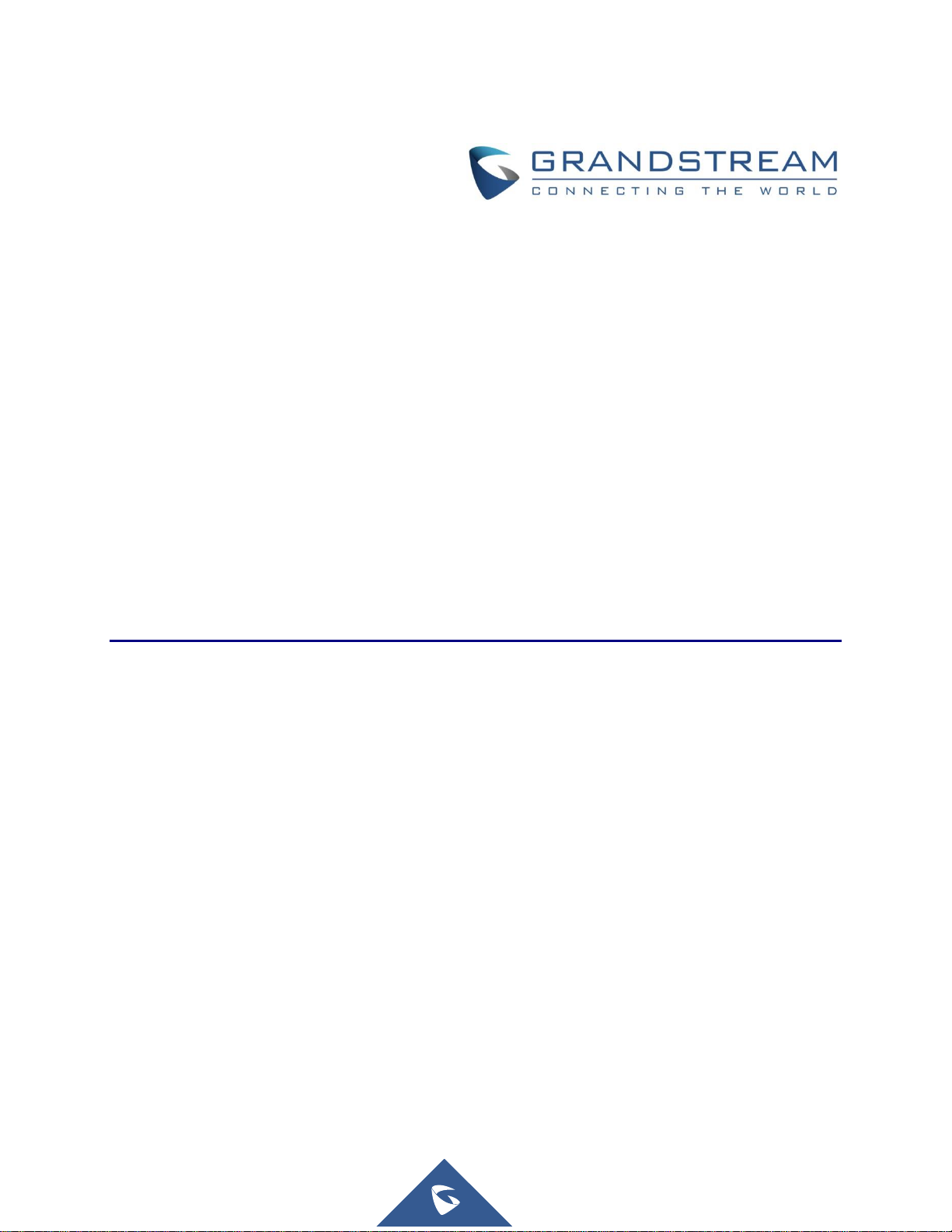
Grandstream Networks, Inc.
UCM6300 Series IP PBX
CDR Tool Guide
Page 2
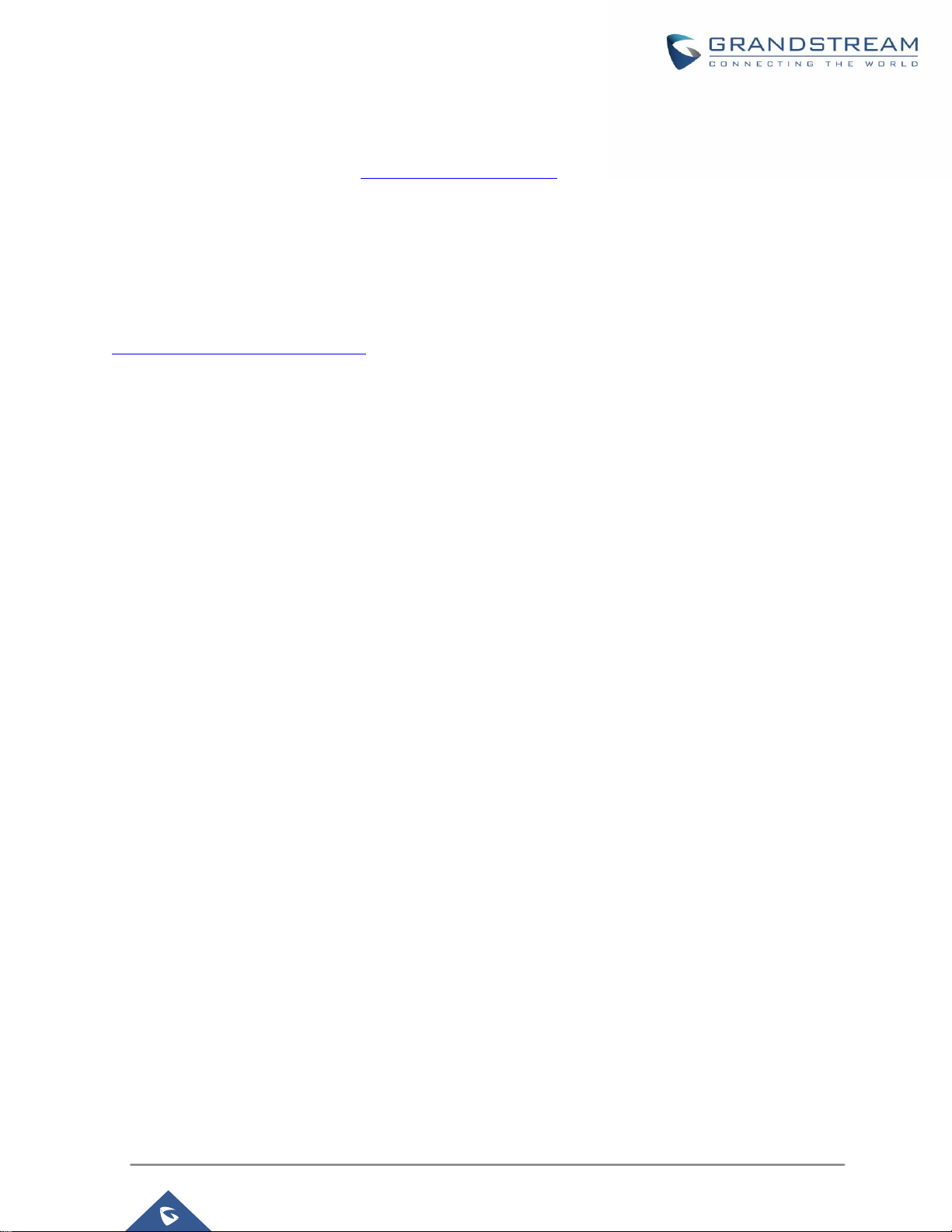
UCM6300 Series: CDR Tool Guide
Version 1.0.0.2
Copyright
©2020 Grandstream Networks, Inc. http://www.grandstream.com
All rights reserved. Information in this document is subject to change without notice. Reproduction or
transmittal of the entire or any part, in any form or by any means, electronic or print, for any purpose without
the express written permission of Grandstream Networks, Inc. is not permitted.
The latest electronic version of this guide is available for download here:
http://www.grandstream.com/support
Grandstream is a registered trademark and Grandstream logo is trademark of Grandstream Networks, Inc.
in the United States, Europe, and other countries.
CAUTION
Changes or modifications to this product not expressly approved by Grandstream, or operation of this
product in any way other than as detailed by this guide, could void your manufacturer warranty.
P a g e | 2
Page 3
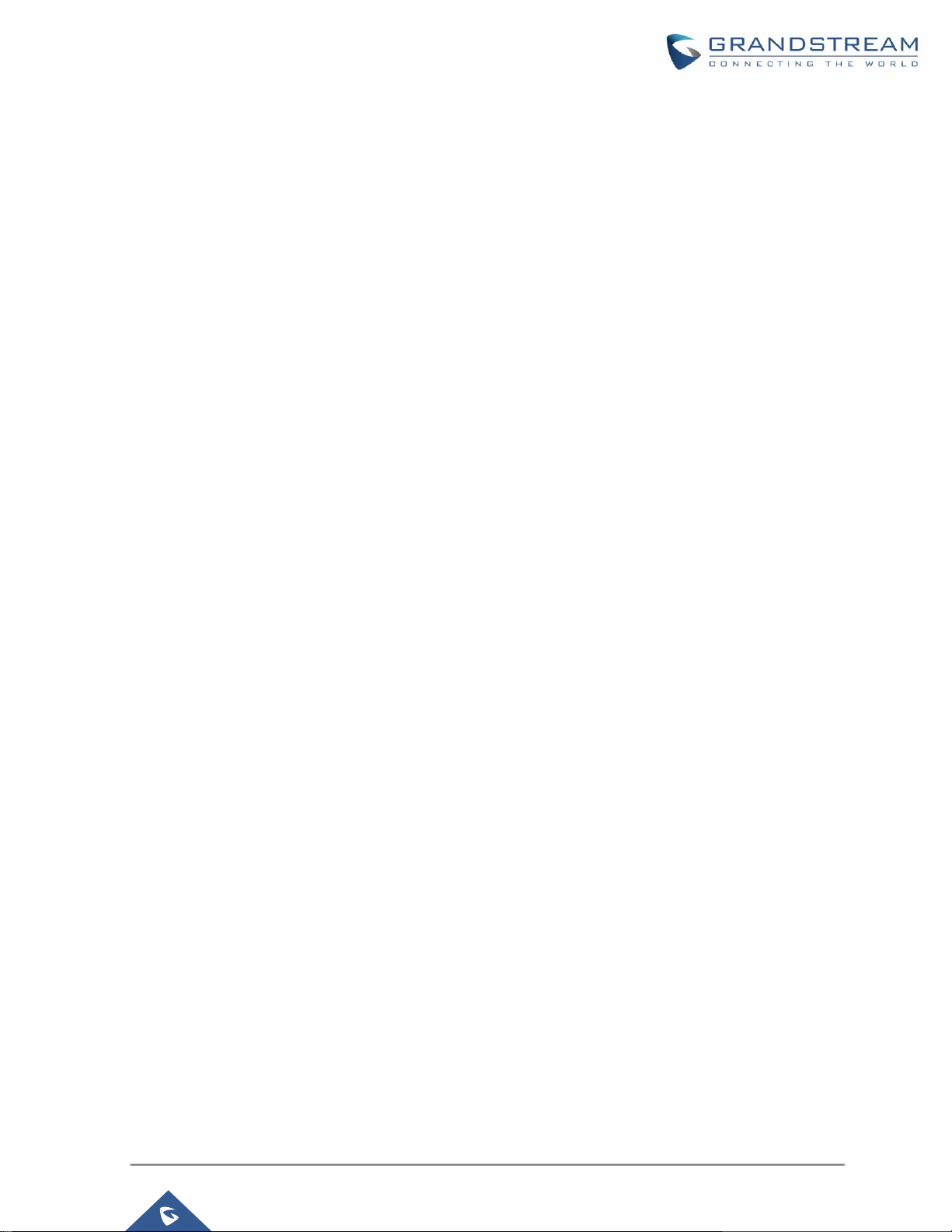
UCM6300 Series: CDR Tool Guide
Version 1.0.0.2
Table of Contents
CHANGE LOG ................................................................................................................ 5
Version 1.0.0.2 ..................................................................................................................................... 5
WELCOME ..................................................................................................................... 6
Overview.............................................................................................................................................. 6
Feature Highlights ................................................................................................................................ 6
INSTALLATION OF THE TOOL...................................................................................... 7
FILE IMPORT/EXPORT .................................................................................................. 9
File import ............................................................................................................................................ 9
File export ............................................................................................................................................ 9
FILE FILTERING ........................................................................................................... 10
DECRYPT RECORDING FILES ................................................................................... 13
SET-UP ......................................................................................................................... 14
File .................................................................................................................................................... 14
Language ........................................................................................................................................... 14
Help ................................................................................................................................ ................... 15
P a g e | 3
Page 4
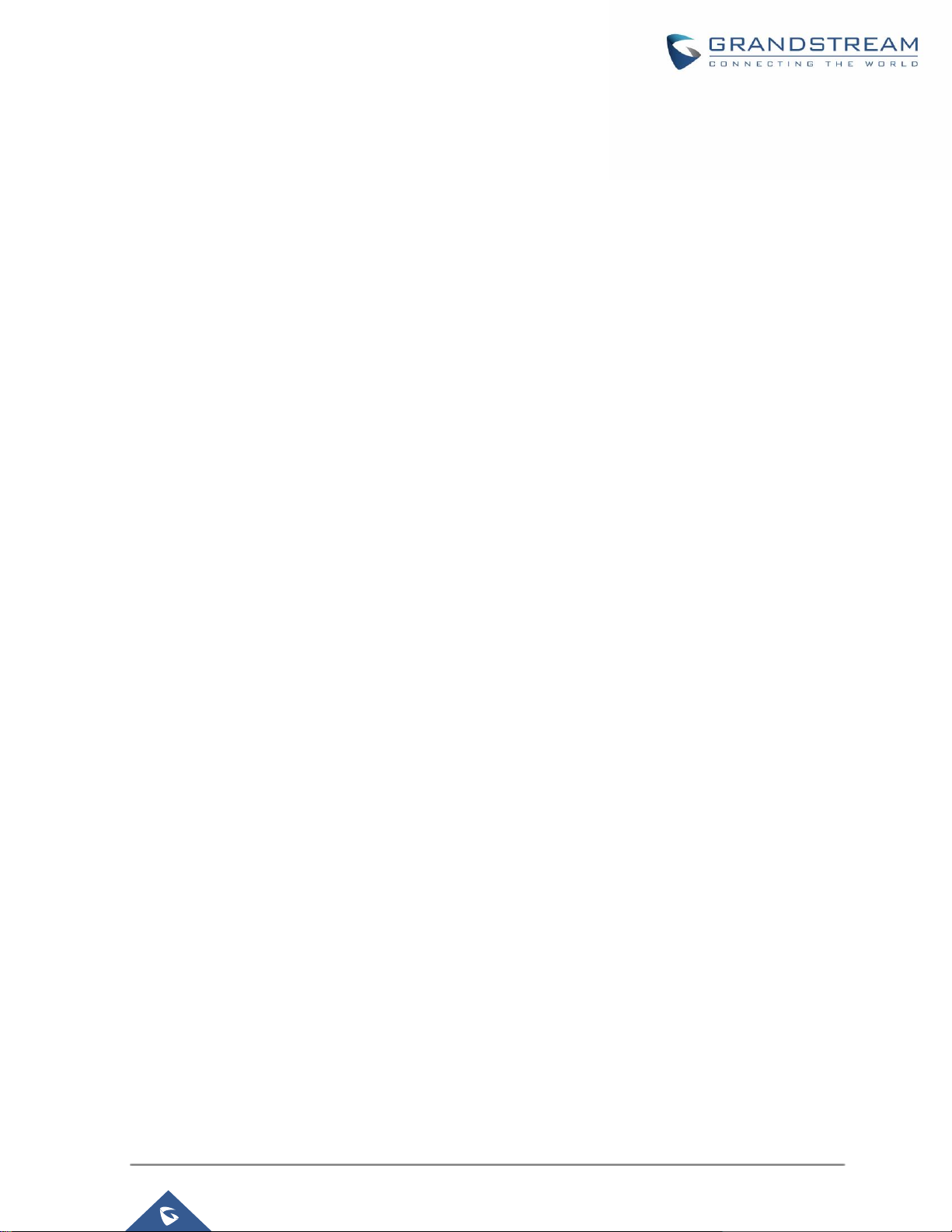
UCM6300 Series: CDR Tool Guide
Version 1.0.0.2
Table of figures
Figure 1: CDR Assistant Tool installation interface.................................................................................... 7
Figure 2: CDR assistant tool extraction interface ...................................................................................... 7
Figure 3: CDR Assistant Tool interface ..................................................................................................... 8
Figure 4: Filter Options ................................................................................................ .......................... 10
Figure 5: Recording Decryption ............................................................................................................. 13
Figure 6: File Menu ................................................................................................................................ 14
Figure 7: Language Menu ...................................................................................................................... 14
Figure 8: Help Menu .............................................................................................................................. 15
Table of Tables
Table 1: Technical Specifications .............................................................................................................. 6
Table 2: Filter Options ................................ ............................................................................................ 10
Table 3: File Menu ................................................................................................................................. 14
P a g e | 4
Page 5

UCM6300 Series: CDR Tool Guide
Version 1.0.0.2
CHANGE LOG
This section documents significant changes from previous versions of CDR Tool Guide. Only major new
features or major document updates are listed here. Minor updates for corrections or editing are not
documented here.
Version 1.0.0.2
This is the initial version.
P a g e | 5
Page 6

UCM6300 Series: CDR Tool Guide
Version 1.0.0.2
Features
Description
Encryption and
Decryption algorithm
AES-256
Audio Encoding
WAV
Multi-language
support
Support English and Chinese Simplified.
Login Method
No sign-in required
Download/Upgrade
Grandstream official website
WELCOME
Overview
CDR Assistant Tool is an assistant tool developed based on UCM platform with trend network UCM630x
series. The tool provides users with convenient and fast CDR backup data analysis, query and filtering
operations, so as to prevent users from inconvenient use of CDR data packets, which causes difficulty in
data search, CSV file format affects reading, and easy data loss. Users only need to download the CDR
View Assistant tool to import and query CDR data, which greatly improves the work efficiency of operation
and maintain its easy management.
Feature Highlights
The software can be used without logging in/registering.
Support parsing CDR data.
Support decrypting recording files.
Support CDR data retention on the tool side and can still be viewed next time if it is opened.
Support simultaneous import of multiple CDR backup files of the same UCM device. The number of
files is not limited.
The software interface text supports Chinese and English.
Table 1: Technical Specifications
Please visit our website for more information and product documentations: http://www.grandstream.com
P a g e | 6
Page 7

UCM6300 Series: CDR Tool Guide
Version 1.0.0.2
INSTALLATION OF THE TOOL
After downloading the installation program, the user can double-click to open the program and understand
the copyright statement. Click on the "Accept" button to proceed to the next step.
Figure 1: CDR Assistant Tool installation interface
Click "Browse" to select the tool installation path, and when you are done, click "Extract". Once the
operation is complete, the CDR Assistant tool is installed under that chosen directory.
Figure 2: CDR assistant tool extraction interface
P a g e | 7
Page 8

UCM6300 Series: CDR Tool Guide
Version 1.0.0.2
After opening the folder, you can see the cdrtool file, open the cdrtools.exe application under that folder.
Wait a few seconds to enter the CDR View Assistant interface.
Figure 3: CDR Assistant Tool interface
P a g e | 8
Page 9
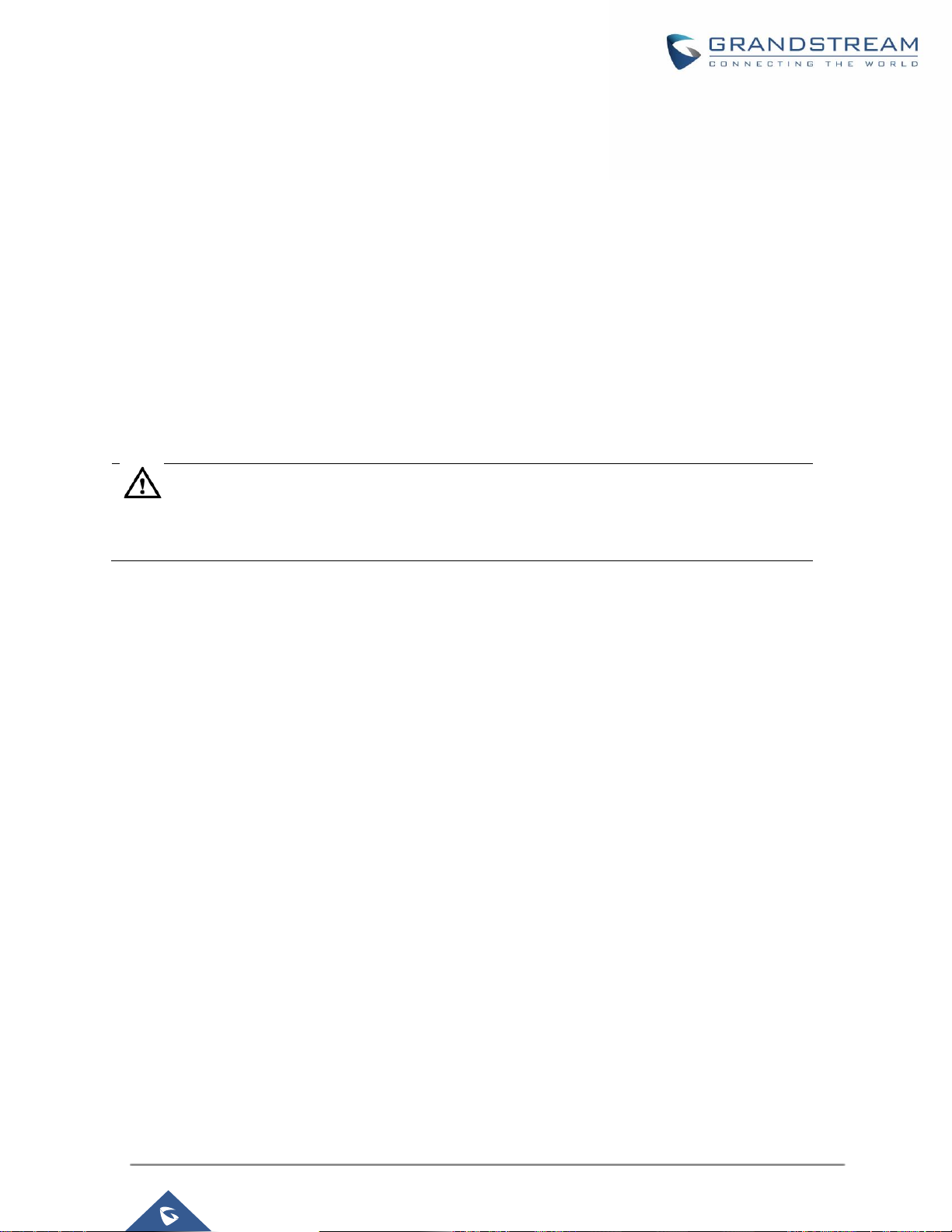
UCM6300 Series: CDR Tool Guide
Version 1.0.0.2
Note: If the password is entered incorrectly for more than three times, it will prompt that the
database has failed to load. The user must upload the file again and enter the correct password.
FILE IMPORT/EXPORT
File import
Click on "Import File" under "File" in the upper left corner of the interface to select the CDR file (.cenc) that
needs to be parsed backed up by the GDMS server.
Must upload .cenc format file.
In the case of file encryption, the user needs to enter the file password for verification. After the
password is correct, the file will be parsed and uploaded to the CDR list.
The file password is the initial password of the UCM device, which can be viewed on the LCD
screen of the device.
The tool supports simultaneous import of multiple CDR backup files of the same UCM device.
File export
There are two ways to export CDR backup package files:
Click "Export to CSV" under "File" at the top left corner of the interface to export all data.
Click "Export Search Results" in the lower left corner of the interface and export the required data
according to the filter results.
The exported file formats are all CSV.
P a g e | 9
Page 10

UCM6300 Series: CDR Tool Guide
Version 1.0.0.2
Start time
Specify the start time to filter the CDR report. Click on the arrow on the
right and the calendar will show for users to select the exact date and
time.
End time
Specify the end time to filter the CDR report. Click on the arrow on the
right and the calendar will show for users to select the exact date and
time.
Caller Number
Enter the caller number to filter the CDR report. CDR with the matching
caller number will be filtered out. User could specify a particular caller
number or enter a pattern. ‘.’ matches zero or more characters, only
appears in the end. ‘X’ matches any digit from 0 to 9, case-insensitive,
repeatable, only appears in the end.
For example:
3XXX: It will filter out CDR that having caller number with leading digit 3
and of 4 digits’ length.
FILE FILTERING
Users can select specified conditions in the filters mentioned above the CDR list to obtain the target CDR
data they are looking for.
Figure 4: Filter Options
Table 2: Filter Options
P a g e | 10
Page 11

UCM6300 Series: CDR Tool Guide
Version 1.0.0.2
3.: It will filter out CDR that having caller number with leading digit 3 and
of any length.
Caller Name
Enter the caller name to filter the CDR report. CDR with the matching
caller name will be filtered out.
Note: Numbers, letters, special characters, and special symbols are not
allowed.
Callee Number
Enter the Callee number to filter the CDR report. CDR with the matching
Callee number will be filtered out.
Account Code
Select the account Code to filter with. If pin group CDR is enabled, the
call with pin group information will be displayed as part of the CDR under
Account Code Field.
Source Trunk Name
Select source trunk(s) and the CDR of calls going through inbound the
trunk(s) will be filtered out.
Destination Trunk
Name
Select destination trunk(s) and the CDR of calls going outbound through
the trunk(s) will be filtered out.
Action Type
Filter calls using the Action Type, the following actions are available:
Announcement, Announcement Paging, Announcement Center, Call
Return, Call Forward, Audio Conference, Basic Call, DISA, Emergency
Calls, Emergency Notify, Fax, Follow me, IVR, Paging/Intercom,
Parking Lot, Presence Status, Queues, Ring Group, SCA,
Transfer,VFAX, Video Conference, Voicemail, Voicemail Groups, Virtual
Queue CallBack, Wakeup Service.
Extension Group
Specify the Extension Group name to filter with.
Call Type
Groups the following:
Inbound calls: Inbound calls are calls originated from a non-
internal source (like a VoIP trunk) and sent to an internal
extension.
Outbound calls: Outbound calls are calls sent to a non-
internal source (like a VoIP trunk) from an internal extension.
Internal calls: Internal calls are calls from one internal
extension to another extension, which are not sent over a
trunk.
External calls: External calls are calls sent from one trunk to
another trunk, which are not sent to any internal extension
P a g e | 11
Page 12

UCM6300 Series: CDR Tool Guide
Version 1.0.0.2
Status
Filter with the call status, the available statuses are the following:
Answered
No Answer
Busy
Failed
P a g e | 12
Page 13

UCM6300 Series: CDR Tool Guide
Version 1.0.0.2
Note: If the password is entered incorrectly for more than three times, it will prompt that the
decryption of the recording file has failed. The user must upload the file again and enter the correct
password.
DECRYPT RECORDING FILES
To decrypt the recording file, the user can click on "File" in the upper left corner of the interface, and click
"Record Decrypt" to add the recording backup .venc file to be analyzed, as shown in the figure below.
Files in .venc format must be uploaded, and files in other formats do not need to be decrypted.
After adding files, choose to export to a local directory. Click "Start Decryption" to decrypt the
recording file. The decrypted file will be saved in the specified directory in WAV format.
The file password is the default password of the UCM device, which can be viewed on the LCD
screen of the device.
Figure 5: Recording Decryption
P a g e | 13
Page 14

UCM6300 Series: CDR Tool Guide
Version 1.0.0.2
Features
Description
Import File
Import CDR backup package files.
Export to CSV File
Export all data from the CDR list to generate a CSV file.
Clear Database
This will empty all current data. Without clearing the database, CDR list
data under the same UCM device is continuously superimposed,
affecting usage.
Record Decrypt
Add a recording file and the WAV file will be generated when the
operation is complete.
Exit
Exit the CDR assistant tool.
Figure 7: Language Menu
SET-UP
File
By Clicking on the "File" button in the upper left corner of the tool, users get to perform some important
operations related to the CDR tool including: Import file, Export to CSV File, Clear Database, Decrypt
recordings and exit.
Figure 6: File Menu
Table 3: File Menu
Language
The CDR Assistant tool currently supports only Chinese and English.
P a g e | 14
Page 15

UCM6300 Series: CDR Tool Guide
Version 1.0.0.2
Help
About CDR Tools: This computer program is protected by copyright law and international treaties.
Unauthorized reproduction or distribution of this program, or any portion of it, may result in severe civil
and criminal penalties and will be prosecuted to the maximum extent possible under the law.
FAQ: The link jumps to the user manual interface of the software to browse the contents of this user
manual.
Figure 8: Help Menu
P a g e | 15
