Page 1
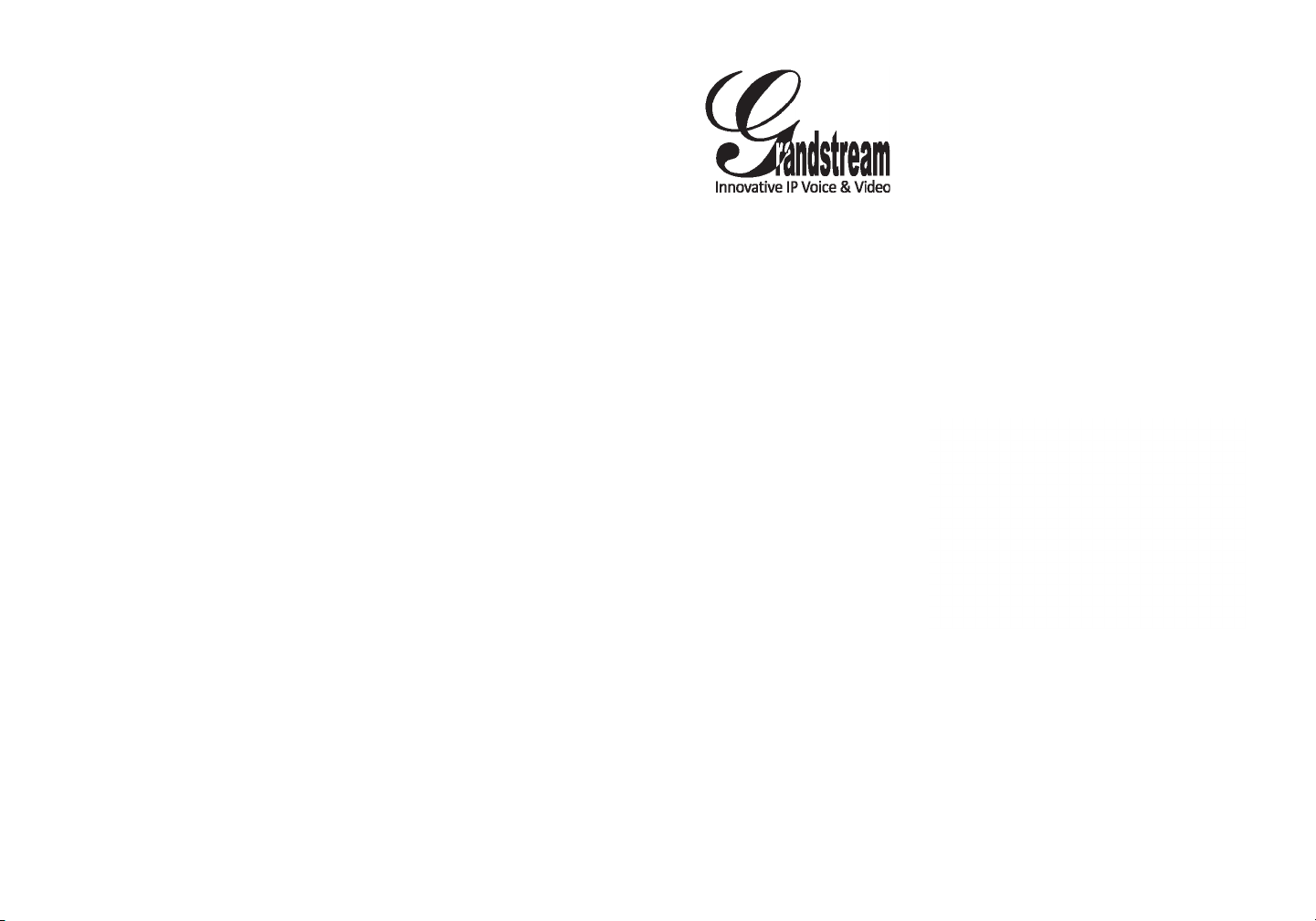
Grandstream Networks, Inc.
1297 Beacon Street, 2nd Floor
Brookline, MA 02446. USA
Tel : +1 (617) 566 – 9300
Fax: +1 (617) 249 – 1987
UCM6108 IP PBX Appliance
www.grandstream.com
For Warranty and RMA information, please visit www.grandstream.com
Quick Installation Guide
Page 2
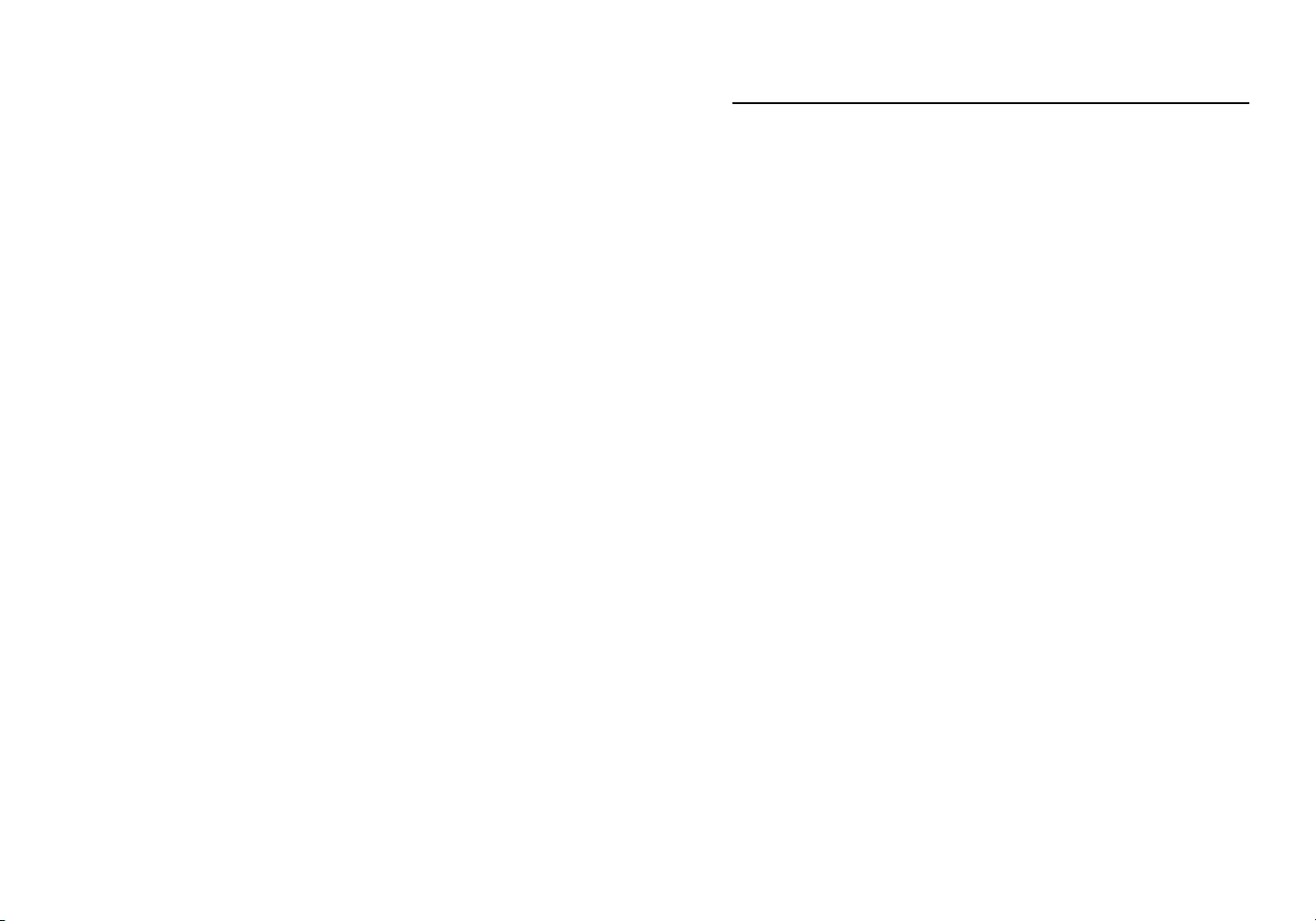
Content
English..............................................................................1
简体中文..........................................................................5
Español..............................................................................9
Français...........................................................................13
Deutsch...........................................................................17
Italiano............................................................................21
Русскй.............................................................................25
Page 3
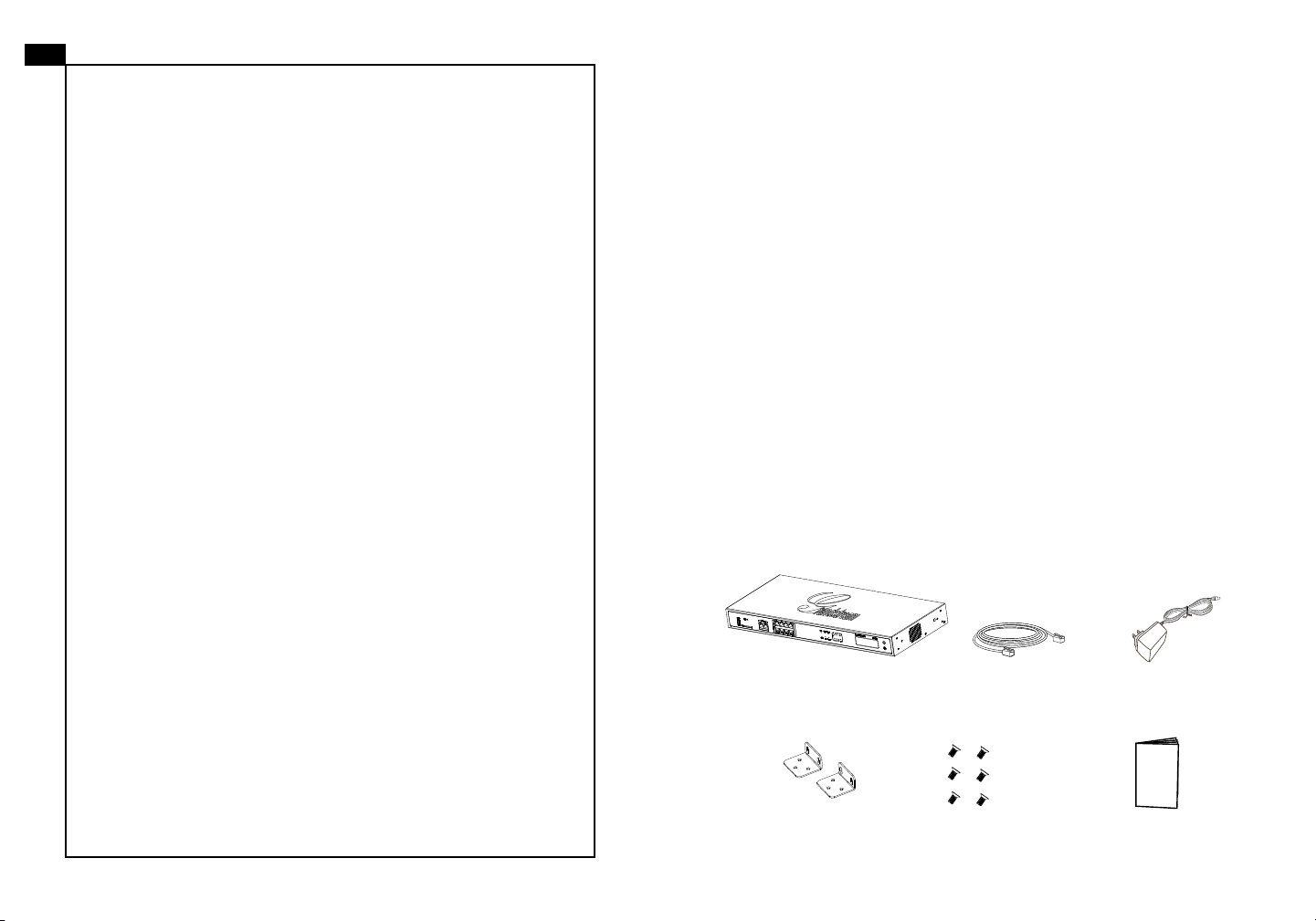
EN
The UCM6108 is not pre-congured to support or
carry emergency calls to any type of hospital, law
enforcement agency, medical care unit (“Emergency
Service(s)”) or any other kind of Emergency Service.
You must make additional arrangements to access
Emergency Services. It is your responsibility to pur-
chase SIP-compliant Internet telephone service, prop-
erly congure the UCM6108 to use that service, and
periodically test your conguration to conrm that it
works as you expect. If you do not do so, it is your responsibility to purchase traditional wireless or landline
telephone services to access Emergency Services.
GRANDSTREAM DOES NOT PROVIDE CONNECTIONS TO EMERGENCY SERVICES VIA THE
UCM6108. NEITHER GRANDSTREAM NOR ITS
OFFICERS, EMPLOYEES OR AFFILIATES MAY BE
HELD LIABLE FOR ANY CLAIM, DAMAGE, OR LOSS.
YOU HEREBY WAIVE ANY AND ALL SUCH CLAIMS
OR CAUSES OF ACTION ARISING FROM OR RELATING TO YOUR INABILITY TO USE THE UCM6108
TO CONTACT EMERGENCY SERVICES, AND YOUR
FAILURE TO MAKE ADDITIONAL ARRANGEMENTS
TO ACCESS EMERGENCY SERVICES IN ACCORDANCE WITH THE IMMEDIATELY PRECEDING
PARAGRAPH
.
PRECAUTIONS:
• Do not attempt to open, disassemble, or modify the device.
• Do not use a third party power adapter.
• Do not expose this device to temperatures outside the range of 0 °C to +40 °C for
operating or -10 °C to +60 °C for storage.
• Do not expose this device to environment outside of the following humidity range:
10-90% RH (non-condensing).
• Do not power cycle the device during system boot up or rmware upgrade. You
may corrupt rmware images and cause the unit to malfunction.
OVERVIEW:
UCM6108 is an innovative IP PBX appliance designed for small to medium business. Powered by an advanced hardware platform with robust system resources,
the UCM6108 offers a highly versatile state-of-the-art Unied Communication
(UC) solution for converged voice, video, data, fax and video surveillance application needs. Incorporating industry-leading features and performance, the
UCM6108 offers quick setup, easy deployment and unrivaled reliability all at an
unprecedented price point.
PACKAGE CONTENTS:
12V
1 X UCM6108 Main Case 1 X Ethernet Cable
1 X 12V Power Adapter
6 X Screws2 X Wall Mount
1 X Quick Installation Guide
1 2
Page 4
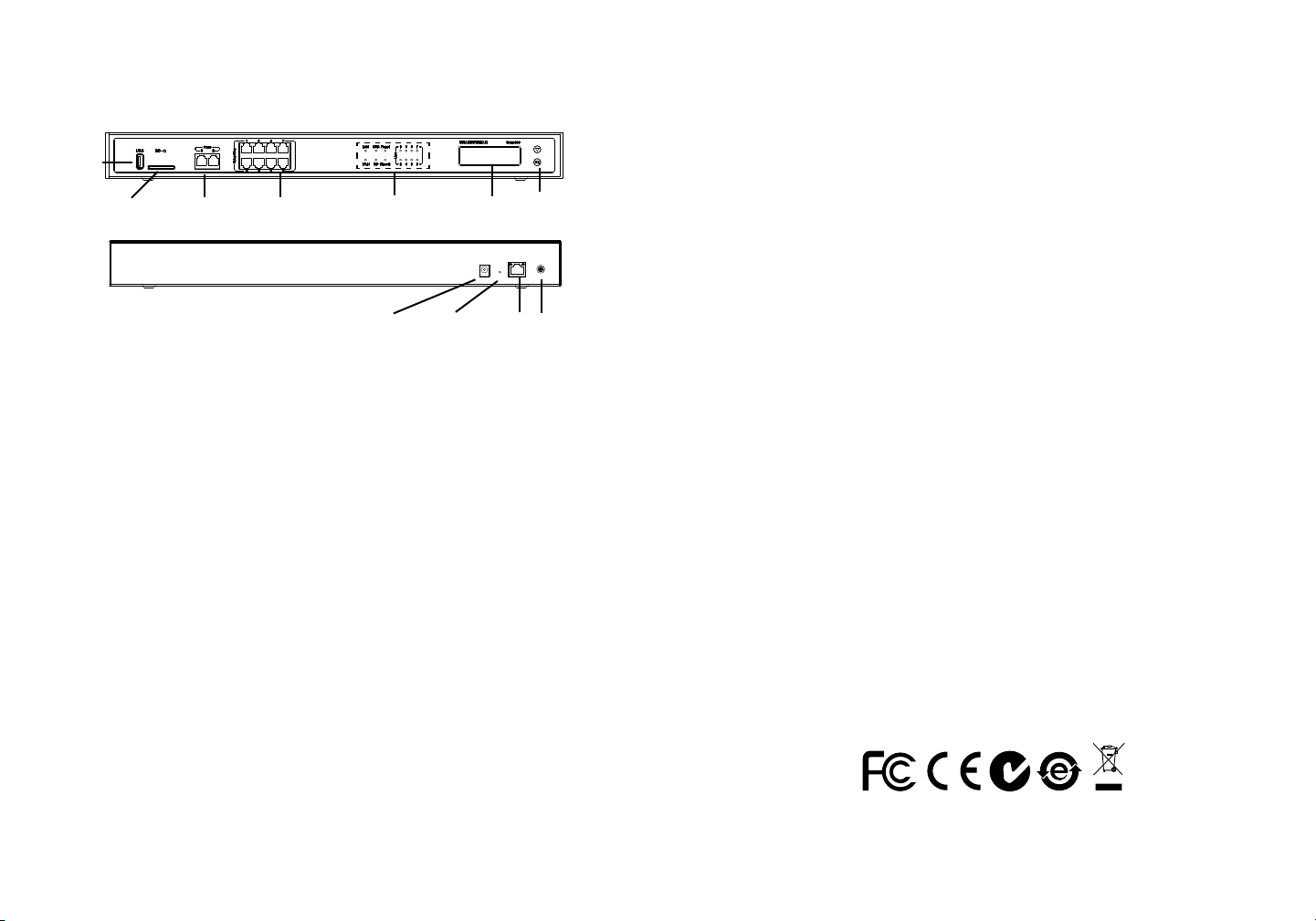
CONNECTING THE UCM6108:
USB
Port
LAN PortDC 12V
LCD
Navigation
Keys
Ground
2 x FXS Port
1. Connect one end of an RJ-45 Ethernet cable into the LAN port of the UCM6108.
2. Connect the other end of the Ethernet cable into the uplink port of an Ethernet
switch/hub.
3. Connect the 12V DC power adapter into the 12V DC power jack on the back of
the UCM6108. Insert the main plug of the power adapter into a surge-protected
power outlet.
4. Wait for the UCM6108 to boot up. The LCD in the front will show its hardware
information when the boot process is done.
5. Once the UCM6108 is successfully connected to network, the LED indicator for
NETWORK in the front will be in solid green and the LCD shows up the IP
address.
6. (Optional) Connect PSTN lines from the wall jack to the FXO ports; connect
analog lines (phone and fax) to the FXS ports.
8 x FXO PortSD Card Slot
LED Indicators
Reset
CONFIGURING THE UCM6108 VIA WEB GUI:
1. Connect the computer to the same network as the UCM6108.
2. Ensure the UCM6108 is properly powered up and shows its IP address in the
LCD.
3. Open a web browser on the computer and enter the web GUI URL in the format:
http(s)://IP-Address:Port
The default protocol is HTTPS and the default port number is 8089.
4. The web GUI login page will show (see Figure below). The default username
and password for administrator are “admin”.
5. For the detailed information to congure SIP Extensions, PSTN lines, SIP trunks
and all the other system settings via web GUI, please download the UCM6108
user manual here:
http://www.grandstream.com/support
USING THE UCM6108 KEYPAD MENU:
1. Press “Down” or “OK” key to start browsing menu options.
2. Press “Down” to browser different menu options. Press “OK” to select an entry.
3. In the menu option, select “Back” to go back to previous menu.
4. The LCD will return to default display after being idle in menu for more than 20
seconds.
3 4
Page 5
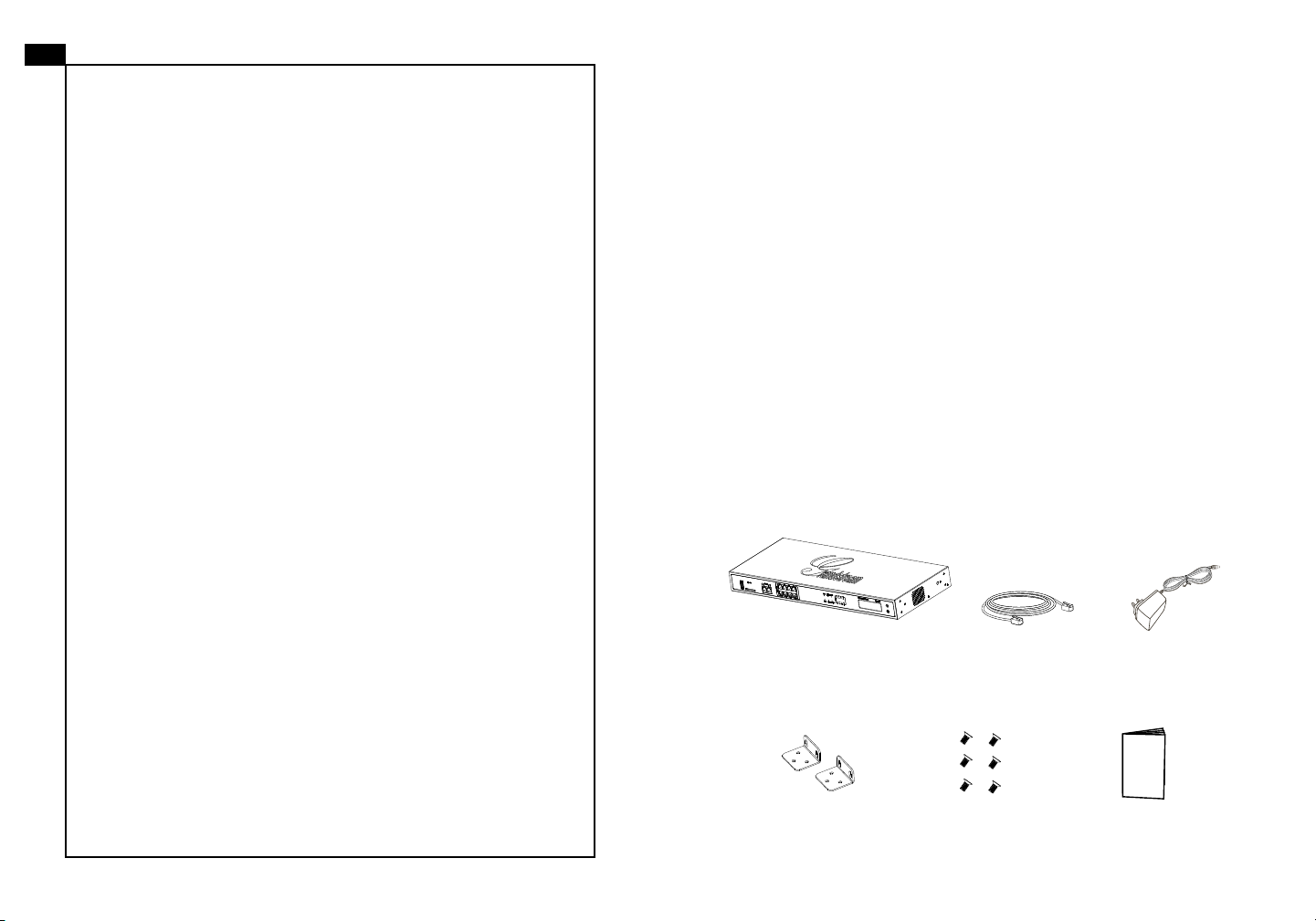
ZH
UCM6108不预设对医院,执法机构,医疗中
心(急救服务)以及各种紧急服务的紧急通话服
务。用户必须自行设定紧急通话功能。用户必
须自行购买SIP兼容的网络电话服务,正确的设
定UCM6108使用该服务,并定期测试您的配
置以确保UCM6108如预期工作,否则请购买
传统无线或有线电话服务来拨打紧急通话。
Grandstream Networks 公司的UCM6108不支
持紧急通话服务。Grandstream Networks公
司、其管理者和员工以及其相关机构对此所造
成的任何索赔、损失或者损害都不负有任何法
律追究责任。在此,您将无权对任何以及所有
由于无法通过UCM6108拨打紧急电话以及没
有遵照前段文字描述而造成紧急通话失败的事
件提出诉讼。
注意事项:
1. 请不要拆卸或修改该设备;
2. 请不要使用第三方的电源适配器;
3. 请不要在超出0至40摄氏度的环境下使用该设备,请不要在超出-10至60摄氏度
的环境下存储该设备;
4. 请不要将设备暴露在超出相对湿度10-90%范围外的环境下;
5. 请不要在设备启动未完成的时候或设备的软件升级过程中断开电源。如上所述
的操作会导致话机本身的程序损坏,进而造成设备无法启动。
产品概览:
UCM6108是一款功能丰富、兼具创新的IP PBX设备。它采用先进的硬件平台,运
用强健的系统资源,为用户提供了集语音、视频、数据、传真和监控设备需求的
统一解决方案。UCM6108融合了工业界领先的功能,安装部署方便,运行稳定可
靠,性价比高,是中小型企业理想的选择。
设备包装清单:
12V
UCM6108(1台)
墙体支架工具(2个)
网线(1根)
螺丝(6个)
电源适配器(1个)
快速安装手册(1本)
5 6
Page 6

连接UCM6108:
通过网络界面配置UCM6108:
1.将电脑与UCM6108连接至同一网络;
USB
端口
FXS端口(2个)SD卡插槽
1.用网线连接UCM6108的LAN 端口;
2.将网线的另一端连接集线器或交换机上行链接的RJ-45网络接口;
3.用12V电源适配器连接UCM6108电源接口和交流电源插座;
4.等待设备启动。启动完成后,UCM6108的LCD上将会显示设备硬件信息;
5.等待设备网络连接完成。连接成功后,UCM6108的NETWORK LED指示灯将会
显示绿色,LCD将会显示设备IP地址;
6.(可选)连接PSTN电话线至UCM6108的FXO端口,连接模拟电话或者传真线
至UCM6108的FXS端口。
FXO端口(8个)
LED指示灯
12V电源 LAN端口
LAN
菜单按键
重置 接地端
使用UCM6108菜单按键:
2.UCM6108正常启动并成功连接网络后,在LCD上确认UCM6108的IP地址;
3.将UCM6108的IP地址以下列格式输入在电脑的网络浏览器上:
http(s)://IP地址:端口
默认协议为HTTPS,默认端口为8089;
4.UCM6108网络登录界面如下图所示。默认用户名和密码均为“admin”;
5.登录后,用户可以在网络界面下配置SIP账号、PSTN连接、SIP中继、系统设定
等。欲获取更多详细信息,请在如下链接下载UCM6108用户手册:
http://www.grandstream.com/support
1.按“下”键或“OK”键开始浏览菜单;
2.按“下”键浏览菜单各选项,按“OK”选择菜单选项;
3.选择菜单中的“Back”选项返回上一级菜单;
4.在菜单中空闲停留20秒后,LCD将会回到默认显示。
7 8
Page 7

ES
El teléfono UCM6108 no viene pre congurado ni tiene acceso a información de ningún tipo de servicio de llamadas
de emergencia, hospitales, servicios policiales, unidades
de cuidados médicos o cualquier otro tipo de servicio de
socorro. Usted deberá hacer las coordinaciones necesarias para poder acceder a estos servicios. Será su responsabilidad, el contratar el servicio de telefonía por internet
compatible con el protocolo SIP, congurar apropiadamente
el teléfono UCM6108 para usar dicho servicio y periódicamente, probar su conguración para conrmar su funcionamiento de acuerdo a sus expectativas. Si usted decide
no hacerlo, será su responsabilidad comprar servicios de
telefonía tradicional, ya sea por línea ja o inalámbrica para
poder acceder a los servicios de emergencia.
GRANDSTREAM NO PROVEE CONEXIONES CON
NINGUN SERVICIO DE EMERGENCIA MEDIANTE EL
UCM6108. NI GRANDSTREAM NI SUS DIRECTORES,
EMPLEADOS O AFILIADOS, PUEDEN SER SUJETOS
REPONSABLES POR NINGUN RECLAMO, DAÑO O
PERDIDA. POR LO TANTO, POR LA MEDIANTE, USTED
RENUNCIA A SU DERECHO DE RECLAMO O DENUNCIA
QUE PUEDA SURGIR DEBIDO A LAS LIMITACIONES EN
EL USO DEL UCM6108 PARA CONTACTAR A LOS SERVICIOS DE EMERGENCIA, ASI COMO A SU NEGLIGENCIA
DE REALIZAR LAS COORDINACIONES NECESARIAS
PARA ACCEDER A TODOS LOS SERVICIOS DE EMERGENCIA, MENCIONADOS EL PARRAFO PRECEDENTE.
PRECAUCIONES:
• No abrir, desarmar o intentar modicar este equipo.
• No use adaptadores de corriente distintos al suministrado.
• No exponga este dispositivo a temperaturas fuera del rango de 0 °C a +40 °C en
funcionamiento y -10 °C a +60 °C en almacenadas.
• No exponga este dispositivo ambientes fuera del siguiente rango de humedad:
10-90% RH (Sin condensación).
• Por favor NO apague el UCM6108 durante el arranque o durante la actualización
del rmware. La interrupción de la actualización del rmware puede causar mal
funcionamiento del equipo.
INFORMACIÓN GENERAL:
El UCM6108 es un innovador dispositivo IP PBX diseñado para pequeñas y medianas empresas. Potenciado con una avanzada plataforma de hardware y un
robusto sistema de recursos. El UCM6108 ofrece una gran versatilidad, líder en
Comunicaciones Unicadas (UC), para soluciones convergentes de voz, video,
datos, video vigilancia. La incorporación de funciones y características líderes de
la industria hacen que el UCM6108 ofrezca una conguración rápida, facilidad y
conabilidad de implementación, con un precio sin precedentes.
CONTENIDO DEL PAQUETE:
12V
1 X UCM6108
Base Principal
1 X Cable de Red 1 X Adaptador de
Alimentación de 12V
1 X Montura
de pared
6 X Tornillos
1 X Guía de
instalación rápida
9 10
Page 8

CONECTANDO EL UCM6108:
CONFIGURACION DEL UCM6108 ATRAVEZ DE LA
INTERFAZ WEB DE USUARIO
Puerto
USB
Ranura de
tarjeta SD
1. Conecte un extremo de un cable Ethernet RJ-45 en el puerto LAN del UCM6108.
2. Conecte el otro extremo del cable Ethernet RJ-45 en el puerto de enlace de un
switch/hub.
3. Conecte el adaptador de alimentación de 12V DC en el conector de alimenta ción de 12 V DC en la parte posterior de la UCM6108. Inserte el enchufe princ ipal del adaptador de alimentación a una toma de corriente protegida contra
sobretensión.
4. Espere a que el UCM6108 inicie. La pantalla LCD en la parte frontal mostrará la
información de hardware cuando el proceso de arranque comienza.
5. Una vez que el UCM6108 está correctamente conectado a la red, el indicador
LED para el NETWORK en la parte frontal estará en color verde y en la pantalla
aparece la dirección IP asignada.
6. (Opcional) Conecte las líneas PSTN de la toma de la pared a los puertos FXO,
conectar líneas analógicas (teléfonos y fax) a los puertos FXS.
2 x Puertos
FXS
8 x Puertos
FXO
Indicadores
LED
DC 12V
Pantalla
LCD
Resetear
Teclas de
Navegación
Puerto
LAN
Tierra
1. Conecte un ordenador a la misma red que el UCM6108.
2. Asegúrese de que el UCM6108 está correctamente encendido y muestra su
dirección IP en la pantalla LCD.
3. Abra un navegador web en el ordenador y escriba la dirección URL del UCM6108
en el siguiente formato:
http(s)://Direccion-IP:Puerto
El protocolo predeterminado es HTTPS y el número de puerto predeterminado
es 8089.
4. La página web de inicio de sesión GUI mostrará (ver gura más adelante). El
nombre de usuario y contraseña por defecto para el administrador es “admin”.
5. Para la información detallada de las conguraciones de extensiones SIP, líneas
PSTN, troncos SIP y todos los ajustes del sistema a través de la interfaz Web
GUI, por favor descargue el manual de usuario UCM6108 desde aquí.
http://www.grandstream.com/support
USO DEL MENÚ POR TECLADO DEL UCM6108:
1. Pulse el botón “Bajar” o “OK” para comenzar a navegar por las opciones del
menú.
2. Pulse el botón “Bajar” para navegar por las diferentes opciones del menú. Pulse
el botón “OK” para seleccionar una entrada.
3. En la opción del menú, seleccione “Volver” para regresar al menú anterior.
4. La pantalla LCD volverá a la pantalla por defecto (de inicio) después de estar
inactiva durante más de 20 segundos.
11 12
Page 9

FR
Le UCM6108 n’est pas préconguré pour prendre en
charge ou de procéder les appels d’urgence à tout
type d’hôpital, d’application de la loi, ou unité de soins
médicaux (“Service (s) d’urgence”) ou tout autre type
de service d’urgence. Vous devez faire des arrangements pour l’accès aux services d’urgence. C’est
votre responsabilité d’acheter un service téléphonique
Internet compatible SIP, congurer correctement le
UCM6108 à utiliser ce service et, périodiquement, de
tester votre conguration an de conrmer qu’il fonctionne comme prévu. Si vous ne le faites pas, c’est
votre responsabilité d’acheter un accès au service téléphonique traditionnel sans l ou laire an d’accéder
aux services d’urgence.
GRANDSTREAM NE FOURNIT AUCUNE CONNEXION AUX SERVICES D’URGENCE VIA LE UCM6108.
NI GRANDSTREAM, NI SES DIRIGEANTS, EMPLOYES OU FILIALES PEUVENT ETRE TENUS RESPONSABLE POUR TOUTE RECLAMATION OU CAUSE
D’ACTION DECOULANT OU RELATIF A VOTRE INCAPACITE D’UTILISER LE UCM6108 POUR CONTACTER LES SERVICES D’URGENCE ET VOTRE
ECHEC DE FAIRE DES ARRANGEMENTS SUPPLEMENTAIRES POUR ACCEDER AUX SERVICES
D’URGENCE EN CONFORMITE AVEC LE PARAGRAPHE PRECEDENT.
PRECAUTIONS:
• Ne pas tenter d’ouvrir, de désassembler, ou demodier le dispositif.
• Ne pas utiliser un adaptateur d’alimentation tiers.
• Ne pas exposer cet appareil à des températures hors de la plage de 0 °C à
+40 °C en opération ou -10 °C à +60 °C en stockage.
• Ne pas exposer cet appareil à un environnement avec humidité hors de la plage
de 10-90% RH (sans condensation).
• Veuillez ne pas éteindre le UCM6108 pendant le démarrage du système ou la
mise à jour du rmware. Cela risque de rompre l’image du rmware et en con
séquence rendre l’unité inutilisable.
PRESENTATION:
UCM6108 est une appliance IP PBX innovatrice conçue pour les petites et moyennes entreprises. Doté d’une plateforme matérielle avancée et de ressources
système robustes, UCM6108 offre une grande souplesse, et l’état-de-l’art de la
solution des communications uniées (UC) pour une convergence de la voix, vidéo, donnée fax et les besoin des applications de vidéo surveillance. Intégration
des fonctionnalités et performances leaders de l’industrie, la UCM6108 offre une
installation rapide, un déploiement facile et une connectivité sans rival, tout cela
à un prix sans précédent.
CONTENU DU PACK:
12V
1 X UCM6108
Boîtier Principal
1 X Câble Ethernet
1 X 12V
Adaptateur Secteur
6 X Vis1 X Montage mural
1 X Guide d’installation
rapide
13 14
Page 10

CONNECTER LE UCM6108:
CONFIGURATION DU UCM6108 VIA
L’INTERFACE WEB:
Port
USB
Port Carte SD
1. Branchez une extrémité d’un câble Ethernet RJ-45 dans le port LAN du
UCM6108.
2. Branchez l’autre extrémité du câble Ethernet dans le port de liaison montante
d’un commutateur Ethernet / concentrateur.
3. Branchez l’adaptateur d’alimentation 12 V DC dans la prise de courant à l’arrière
du UCM6108. Insérez la prise de l’adaptateur secteur sur une prise électrique
protégé contre les surtensions.
4. Attendez que le UCM6108 démarre. L’écran LCD à l’avant afchera ses informa tions matérielle lorsque le processus de démarrage est terminé.
5. Une fois que le UCM6108 est connecté au réseau, le voyant LED NETWORK à
l’avant sera en vert et l’écran LCD afchera l’adresse IP.
6. (Optionnel) Reliez les lignes RTC à partir de la prise murale vers les ports FXO,
connecter les lignes analogiques (téléphone et fax) aux ports FXS.
2 x Ports FXS
8 x Ports FXO
12V DC
Indicateurs
LED
Réinitialisation
LCD Boutons de
Navigation
Port LAN
Terre
1. Connectez l’ordinateur au même réseau que le UCM6108.
2. S’assurer que le UCM6108 est bien sous tension et afche son adresse IP dans
l’écran LCD.
3. Ouvrez un navigateur Web sur l’ordinateur et entrez l’URL de l’interface web
dans le format suivant:
http(s)://IP-Address:Port
Le protocole par défaut est HTTPS et le numéro de port par défaut est 8089.
4. La page de connexion apparaîtra (voir la gure ci-dessous). Par defaut, Le nom
d’utilisateur et le mot de passe administrateur sont «admin».
5. Pour des informations détaillées concernant la conguration des extensions
SIP, lignes RTC, Trunks SIP et tous les autres paramètres du système via l’
interface Web, Veuillez télécharger le manuel d’utilisation du UCM6108 à partir
d’ici.
http://www.grandstream.com/support
UTILISATION DU CLAVIER MENU DU UCM6108:
1. Appuyez sur “Bas” ou “OK” pour commencer à parcourir les options du menu.
2. Appuyez sur “Down” pour parcourir les différentes options du menu. Appuyez
sur “OK” pour sélectionner une entrée.
3. Dans le menu, sélectionnez “Retour” pour revenir au menu précédent.
4. L’écran LCD revient à l’afchage par défaut après avoir été inactif dans le menu
pendant plus de 20 secondes.
15 16
Page 11

DE
Das UCM6108 ist nicht für die Durchführung von Notrufen
an Krankhäuser, Strafverfolgungsbehörden, medizinische
Pegeeinrichtungen (“Notdienste”) oder jegliche andere
Form von Notdiensten ausgerichtet. Sie müssen zusätzliche Einstellungen vornehmen, um Zugang zu Notdiensten
zu erhalten. Es liegt an Ihnen, einen SIP-kompatiblen Internettelefoniedienst zu erwerben, das UCM6108 korrekt für
die Nutzung dieses Dienstes zu kongurieren und die Kongurierung regelmäßig auf ihre Funktionstüchtigkeit zu testen. Andernfalls liegt es an Ihnen, herkömmliche Drahtlosoder Festnetztelefoniedienste zu erwerben, um Zugang zu
Notdiensten zu erhalten.
GRANDSTREAM BIETET ÜBER DAS UCM6108 KEINE
VERBINDUNG ZU NOTRUFEN AN. WEDER DAS UNTERNEHMEN GRANDSTREAM NOCH SEINE FUNKTIONÄRE, ANGESTELLTEN ODER PARTNER KÖNNEN
FÜR FORDERUNGEN, SCHADEN ODER VERLUSTE
HAFTBAR GEMACHT WERDEN. SIE VERZICHTEN
HIERMIT AUF JEGLICHE UND ALLE SOLCHE FORDERUNGEN ODER RECHTLICHEN SCHRITTE, DIE DURCH
DIE UNMÖGLICHKEIT, ÜBER DAS UCM6108 NOTRUFE
ZU NUTZEN, SOWIE DURCH IHR VERSÄUMNIS, DIE
GEMÄß DEM VORHERGEHENDEN PARAGRAPH NOTWENDIGEN ZUSÄTZLICHEN EINSTELLUNGEN FÜR
DEN ZUGANG ZU NOTRUFEN VORZUNEHMEN, VERURSACHT WERDEN KÖNNEN.
VORSICHTSMAßNAHMEN:
• Versuchen Sie nicht, das Gerät zu öffnen, zu zerlegen oder zu modizieren.
• Verwenden Sie keine Netzteile von anderen Herstellern.
• Das Gerät darf nicht bei Temperaturen jenseits von 0 °C bis +40 °C betrieben
oder gelagert werden von -10 °C bis +60 °C.
• Die Luftfeuchtigkeit muss innerhalb des folgenden Bereichs liegen: 10-90% rel.
Luftfeuchtigkeit (nichtkondensierend).
• Schalten Sie das UCM6108 beim Systemstart oder bei der Firmware-Aktualisier
ung NICHT aus und wieder ein. Andernfalls können Firmware-Bilder beschädigt
werden und es könnten Funktionsstörungen am Gerät auftreten.
ÜBERSICHT:
Das UCM6108 ist eine innovative IP-Telefonanlagen-Appliance für kleine bis mittlere Unternehmen. Das UCM6108 verfügt über eine moderne Hardwareplattform
mit leistungsfähigen Systemressourcen und bietet eine sehr vielseitige Unied
Communication-Lösung auf dem aktuellen Stand der Technik, die die Anforderungen von konvergenten Sprach-, Video-, Daten-, Fax- und Videoüberwachungsanwendungen erfüllt. Durch branchenführende Leistungsmerkmale und Leistung
bietet das UCM6108 schnelle Einrichtung, einfache Implementierung und unerreichte Zuverlässigkeit zu einem konkurrenzlosen Preis.
PACKUNGSINHALT:
12V
1 X UCM6108
1 X Ethernet-Kabel
1 X 12V Netzteil
1 X Wandhalterung
6 X Schrauben
1 X Schnellinstallationsanleitung
17 18
Page 12

UCM6108 ANSCHLIESSEN:
USB-
Anschluss
SD Card Slot
1. Stecken Sie ein Ende eines RJ-45-Ethernet-Kabels in den Anschluss LAN des
UCM6108.
2. Stecken Sie das andere Ende des Ethernet-Kabels in den Uplink-Anschluss
eines Ethernet-Switch/Hubs.
3. Schließen Sie das 12-VDC-Netzteil an den 12-VDC-Stromversorgungsanschlu ss auf der Rückseite des UCM6108 an. Stecken Sie den Netzstecker des Netz teils in eine Steckdose mit Überspannungsschutz.
4. Warten Sie, bis das UCM6108 gestartet wurde. Nach dem Startvorgang werden
die Hardwareinformationen auf dem LCD auf der Vorderseite angezeigt.
5. Sobald das UCM6108 ordnungsgemäß mit dem Netzwerk verbunden wurde,
leuchtet die LED für NETWORK auf der Vorderseite grün und auf dem LCD
wird die IP-Adresse angezeigt.
6. (Optional) Stellen Sie eine Verbindung von den Wandanschlüssen für die Fest netzleitungen mit den FXO-Anschlüssen her. Schließen Sie die Analogleitungen
(Telefon und Fax) an die FXS-Anschlüsse an.
2 x FXS-
Anschluss
8 x FXOAnschluss
12 VDC
LEDAnzeigen
Zurücksetzen
LCD
LANAnschluss
Navigationstasten
Erdung
KONFIGURIEREN DES UCM6108 ÜBER DIE WEB-GUI
1. Schließen Sie den Computer an dasselbe Netzwerk an wie das UCM6108.
2. Vergewissern Sie sich, dass das UCM6108 eingeschaltet ist und die IP-Adresse
im LCD angezeigt wird.
3. Öffnen Sie auf dem Computer einen Webbrowser und geben Sie die URL für die
Web-GUI im folgenden Format ein:
http(s)://IP-Adresse:Port
Das Standardprotokoll ist HTTPS und die Standardportnummer ist 8089.
4. Die Anmeldeseite der Web-GUI wird angezeigt (siehe Abbildung). Der Standar dbenutzername und das Standardkennwort für den Administrator lauten
„admin“.
5. Ausführliche Informationen zum Kongurieren der SIP-Nebenstellen, Festnet zleitungen, SIP-Leitungen und allen anderen Systemeinstellungen über die
Web-GUI nden Sie im UCM6108-Benutzerhandbuch, das Sie hier herunter laden können.
http://www.grandstream.com/support
VERWENDUNG DES UCM6108-TASTENFELDMENÜS:
1. Drücken Sie die Abwärtstaste oder OK, um durch die Menüoptionen zu navi-
gieren.
2. Drücken Sie die Abwärtstaste, um zu anderen Menüoptionen zu wechseln.
Drücken Sie OK, um einen Eintrag auszuwählen.
3. Wählen Sie in der Menüoption „Zurück“, um zum vorherigen Menü zu wechseln.
4. Bei mehr als 20 Sekunden ohne Aktivität wird auf dem LCD wieder die Standar
danzeige angezeigt.
19 20
Page 13

IT
UCM6108 non è precongurato per supportare o effettuare chiamate di emergenza a qualsiasi tipo di ospedale, struttura giudiziaria, unità di assistenza medica (“Servizi di emergenza”) o a qualsiasi altro tipo di
servizio di emergenza. È necessario effettuare accordi
supplementari per accedere ai Servizi di emergenza.
È a Vostra esclusiva responsabilità acquistare servizi di telefonia internet conformi con SIP, congurare
UCM6108 correttamente per usare tale servizio ed effettuare test periodici della congurazione per assicurarsi che funzioni in modo idoneo. Se non si effettua
ciò, è Vostra responsabilità acquistare servizi telefonici
ssi o wireless tradizionali per accedere ai Servizi di
emergenza.
GRANDSTREAM NON FORNISCE COLLEGAMENTI AI SERVIZI DI EMERGENZA ATTRAVERSO
UCM6108. NÈ GRANSTREAM NÈ I SUOI RESPONSABILI, DIPENDENTI O AFFILIATI POSSONO ESSERE RITENUTI RESPONSABILI DI QUALSIASI
RECLAMO, DANNO O PERDITA, E DI QUALSIASI
AZIONE LEGALE DERIVANTE DA TALI RECLAMI O
CAUSE IN RELAZIONE ALL’IMPOSSIBILITÀ DI USARE IL UCM6108 PER CHIAMATE AI SERVIZI O DI
STRINGERE ACCORDI SUPPLEMENTARI PER ACCEDERE AI SERVIZI DI EMERGENZA IN CONFORMITÀ AL PARAGRAFO PRECEDENTE.
PRECAUZIONI:
• Non tentare di aprire, smontare o modicare il dispositivo.
• Non utilizzare un adattatore di alimentazione di terzi.
• Non esporre il dispositivo a temperature non incluse nell’intervallo da 0 °C a
+40 °C per l’operatività o da -10 °C a +60 °C per l’immagazzinaggio.
• Non esporre il dispositivo ad ambienti non inclusi nel seguente intervallo di
umidità: 10 - 90 % di umidità relativa (senza condensa)
• NON spegnere e riaccendere il UCM6108 durante l’avvio del sistema o l’aggiorna mento del rmware. Si possono corrompere le immagini del rmware e causare
problemi di funzionamento.
PANORAMICA:
UCM6108 è un’innovativa appliance per IP PBX pensata per le piccole e medie imprese. Supportata da un’avanzata piattaforma hardware con solide risorse
di sistema, l’appliance UCM6108 offre una soluzione UC (Unied Communication) all’avanguardia e altamente versatile per le esigenze di applicazioni voce,
video, fax dati e di videosorveglianza convergenti. Con funzionalità e prestazioni
all’avanguardia nel settore, UCM6108 garantisce una congurazione rapida, una
semplice distribuzione e un’afdabilità senza eguali, il tutto a un prezzo mai visto
prima.
CONTENUTO DELLA CONFEZIONE:
12V
1 X UCM6108
Apparecchi principale
1 X Cavo Ethernet
1 X 12V Alimentatore
6 X Viti1 X Montaggio a Parete
1 X Guida di installazione rapida
21 22
Page 14

CONNESSIONE DEL UCM6108:
CONFIGURAZIONE DI UCM6108 TRAMITE
INTERFACCIA UTENTE GRAFICA WEB:
Porta
USB
Slot per
SD Card
1. Collegare un’estremità di un cavo Ethernet RJ-45 alla porta LAN di UCM6108.
2. Collegare l’altra estremità del cavo Ethernet alla porta di uplink di uno switch/
un hub Ethernet.
3. Collegare l’adattatore di alimentazione CC a 12 V alla presa di alimentazione
CC a 12 V sulla parte posteriore di UCM6108. Inserire la spina principale dell’
adattatore di alimentazione in una presa di corrente protetta contro le sovraten-
sioni.
4. Attendere l’avvio di UCM6108. Quando il processo di avvio sarà completato, sul
display LCD anteriore verranno visualizzate le informazioni relative all’hardware.
5. Una volta che UCM6108 è connesso correttamente alla rete, l’indicatore LED
della NETWORK nella parte anteriore sarà di colore verde e il display LCD
visualizzerà l’indirizzo IP.
6. (Opzionale) Collegare le linee PSTN dalla presa a muro alle porte FXO;
collegare le linee analogiche (telefono e fax) alle porte FXS.
2 x porte FXS
8 x porte FXO
CC a 12 V
Indicatori LED
Ripristina Messa
Tasti di
LCD
navigazione
Due porte
LAN
a terra
1. Collegare il computer alla stessa rete di UCM6108.
2. Assicurarsi che UCM6108 sia alimentato correttamente e visualizzi l’indirizzo IP
sul display LCD.
3. Aprire un browser Web sul computer e immettere l’URL dell’interfaccia utente
graca Web nel formato:
http(s)://Indirizzo-IP:Porta
Il protocollo predenito è HTTPS e il numero di porta predenito è 8089.
4. Verrà visualizzata la pagina di accesso dell’interfaccia utente graca Web
(vedere la gura sotto). Il nome utente e la password amministratore predeniti
sono “admin”.
5. Per informazioni dettagliate su come congurare le estensioni SIP, le linee
PSTN, i trunk SIP e tutte le altre impostazioni di sistema tramite l’interfaccia
utente graca Web, scaricare qui il manuale utente di UCM6108.
http://www.grandstream.com/support
UTILIZZO DEL MENU DEL TASTIERINO DI UCM6108:
1. Premere il tasto “Giù” o “OK” per iniziare a scorrere le opzioni del menu.
2. Premere “Giù” per scorrere le diverse opzioni del menu. Premere “OK” per
selezionare una voce.
3. Nell’opzione di menu, selezionare “Indietro” per tornare al menu precedente.
4. Il display LCD tornerà alla visualizzazione predenita dopo un periodo di inat tività nel menu di più di 20 secondi.
23 24
Page 15

RU
UCM6108 не предназначен для поддержки и
выполнения срочных звонков в медицинские
учреждения, правоохранительные органы, учреждения
здравоохранения (“Экстренные службы”) и в какие-либо
другие экстренные службы. Для доступа к экстренным
службам необходимо предпринять дополнительные
меры. Приобретение SIP-совместимой услуги Интернет
телефонии, надлежащая конфигурация UCM6108 для
использования данной услуги и периодическая проверка
конфигурации с целью подтверждения правильности
работы являются обязанностью заказчика. Если это
не сделано, то для доступа к экстренным службам
необходимо подключиться к услугам беспроводной или
проводной телефонной связи.
GRANDSTREAM НЕ ПРЕДОСТАВЛЯЕТ ПОДКЛЮЧЕНИЕ
К ЭКСТРЕННЫМ СЛУЖБАМ ЧЕРЕЗ UCM6108. КРОМЕ
ТОГО, НИ КОМПАНИЯ GRANDSTREAM, НИ ЕЕ
РУКОВОДИТЕЛИ, СОТРУДНИКИ И АФФИЛИРОВАННЫЕ
ЛИЦА НЕ НЕСУТ ОТВЕТСТВЕННОСТИ В СЛУЧАЕ
КАКИХ-ЛИБО ПРЕТЕНЗИЙ, УЩЕРБА ЛИБО ПОТЕРЬ,
И ВЫ ТЕМ САМЫМ ОТКАЗЫВАЕТЕСЬ ОТ КАКИХЛИБО
ТРЕБОВАНИЙ ИЛИ ОСНОВАНИЙ ДЛЯ ИСКА,
ЯВЛЯЮЩИХСЯ РЕЗУЛЬТАТОМ ИЛИ КАСАЮЩИХСЯ
ВАШЕЙ НЕСПОСОБНОСТИ ИСПОЛЬЗОВАТЬ UCM6108,
ЧТОБЫ СВЯЗАТЬСЯ С АВАРИЙНЫМИ СЛУЖБАМИ
И ВАШИМ ОТКАЗОМ СДЕЛАТЬ ДОПОЛНИТЕЛЬНЫЕ
ПРИГОТОВЛЕНИЯ, ЧТОБЫ ПОЛУЧИТЬ ДОСТУП
К АВАРИЙНЫМ СЛУЖБАМ В СООТВЕТСТВИИ С
ПРЕДЫДУЩИМ ПАРАГРАФОМ.
МЕРЫ ПРЕДОСТОРОЖНОСТИ:
• Не пытайтесь открывать, разбирать или изменять устройство.
• Не используйте адаптер питания другого производителя.
• Не допускается использование устройства при температурах вне диапазона
от 0 °C до +40 °C при эксплуатации и от -10 °C до +60 °C при хранении.
• Не допускается выставлять устройство наружу при относительной
влажности вне диапазона 10-90% (без конденсата).
• Не следует выключать/включать UCM6108 во время загрузки системы или
обновления микропрограммного обеспечения. Возможно повреждение
встроенных программ, что приведет к поломке устройства.
ОБЩИЙ ОБЗОР:
UCM6108 инновационная IP-АТС для предприятий малого и среднего
бизнеса. UCM6108 основана на усовершенствованной аппаратной
платформе с надежными системными ресурсами и представляет собой
многофункциональное, высокотехнологичное решение для унифицированных
коммуникаций, отвечающее потребностям клиентов в конвергенции
голосовых, видео- и факсимильных данных, а также видеонаблюдения.
UCM6108, оснащенная передовыми в отрасли функциями и обладающая
исключительной производительностью, - это быстрая настройка, простота
в эксплуатации и непревзойденная надежность по невероятно доступной
цене.
КОМПЛЕКТ ПОСТАВКИ:
12V
1 X корпус UCM6108 1 X кабель Ethernet
1 X 12V адаптер
питания 12 В
1 X подставка для
крепежа на стену
6 X Шурупа
1 X Руководство по
быстрой установке
25 26
Page 16

ПОДКЛЮЧЕНИЕ UCM6108:
НАСТРОЙКА UCM6108 ЧЕРЕЗ ВЕБ-ИНТЕРФЕЙС:
Порт
USB
SD-карты
2 порта FXS
12 В постоянного тока
1. Вставьте один конец кабеля Ethernet RJ-45 в порт локальной сети UCM6108.
2. Вставьте другой конец кабеля Ethernet в порт исходящей связи
переключателя/коммутатора Ethernet.
3. Подключите адаптер питания постоянного тока 12 В к разъему питания
постоянного тока 12 В на задней панели UCM6108. Вставьте сетевой
штепсель адаптера питания в сетевую розетку с защитой от перепадов
напряжения.
4. Дождитесь загрузки UCM6108. По завершении процесса загрузки на ЖК дисплее на передней панели отобразится информация об оборудовании.
5. После успешного подключения UCM6108 к сети индикатор NETWORK
на передней панели загорится зеленым цветом, а на ЖК-дисплее будет
отображен IP-адрес.
6. (Дополнительно) Подключите линии ТСОП от стенной розетки к портам
FXO; подключите аналоговые линии (телефон и факс) к портам FXS.
8 порта FXOРазъем для
Световые
индикаторы
Сброс
ЖКдисплей
Порт
локальной
сети
Клавиши
навигации
Заземление
1. Подключите компьютер к той же сети, в которой находится UCM6108.
2. Убедитесь, что UCM6108 правильно включен, а на ЖК-дисплее
отображается его IP-адрес.
3. Откройте веб-браузер на компьютере и введите URL-адрес веб-интерфейса
в формате:
http(s)://IP-Address:Port
Протокол по умолчанию - HTTPS, номер порта по умолчанию - 8089.
4. Появится страница входа веб-интерфейса (см. рис. ниже). Имя
пользователя и пароль администратора по умолчанию “admin”.
5. Подробная информация о настройке расширений SIP, линий ТСОП, SIP
транков и всех других систем в веб-интерфейса доступна в руководстве
пользователя UCM6108, которое можно загрузить здесь.
http://www.grandstream.com/support
ИСПОЛЬЗОВАНИЕ МЕНЮ КЛАВИАТУРЫ UCM6108:
1. Нажмите кнопку “Down” (Вниз) или “OK”, чтобы открыть параметры меню.
2. Нажмите “Down” (Вниз) для перехода к пунктам другого меню. Нажмите
“OK”, чтобы выбрать запись.
3. В меню выберите пункт “Back” (Назад), чтобы вернуться к предыдущему
меню.
4. При бездействии в меню более 20 секунд ЖК-дисплей вернется в состояние
по умолчанию.
27 28
