Page 1

owner’s manual
F O R E R U N N E R® 2 1 0
GPS-ENABLED SPORTS WATCH
Page 2
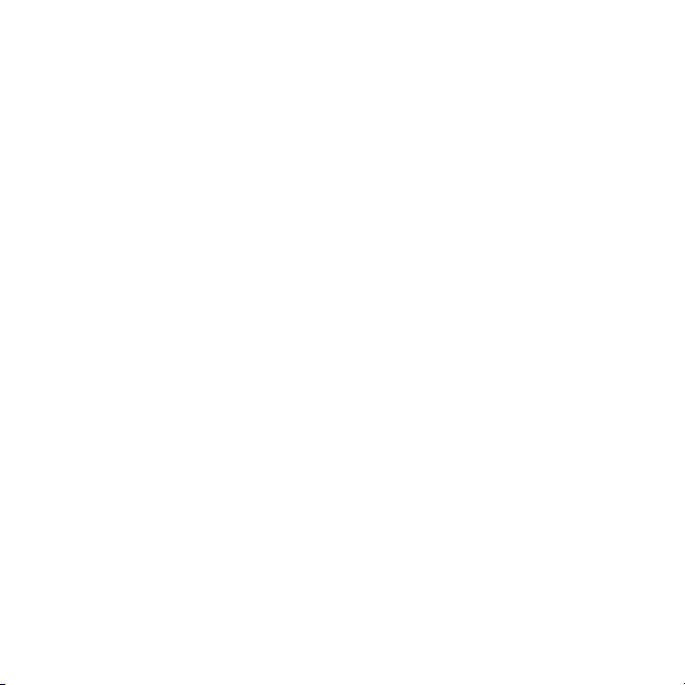
© 2010 Garmin Ltd. or its subsidiaries
All rights reserved. Except as expressly provided
herein, no part of this manual may be reproduced,
copied, transmitted, disseminated, downloaded
or stored in any storage medium, for any purpose
without the express prior written consent of Garmin.
Garmin hereby grants permission to download a
single copy of this manual onto a hard drive or
other electronic storage medium to be viewed and
to print one copy of this manual or of any revision
hereto, provided that such electronic or printed copy
of this manual must contain the complete text of
this copyright notice and provided further that any
unauthorized commercial distribution of this manual
or any revision hereto is strictly prohibited.
Information in this document is subject to change
without notice. Garmin reserves the right to change
or improve its products and to make changes in the
content without obligation to notify any person or
organization of such changes or improvements. Visit
the Garmin Web site (www.garmin.com) for current
updates and supplemental information concerning
the use and operation of this and other Garmin
products.
Garmin®, the Garmin logo, Garmin Training
Center®, Forerunner®, and Auto Lap® are trademarks
of Garmin Ltd. or its subsidiaries, registered in the
USA and other countries. Garmin Connect™, ANT™,
and ANT+™ are trademarks of Garmin Ltd. or its
subsidiaries. These trademarks may not be used
without the express permission of Garmin.
Windows® is a registered trademark of Microsoft
Corporation in the United States and/or other
countries. Mac® is a registered trademark of Apple
Computer, Inc. Firstbeat and Analyzed by Firstbeat
are registered or unregistered trademarks of Firstbeat
Technologies Ltd. Other trademarks and trade names
are those of their respective owners.
Page 3
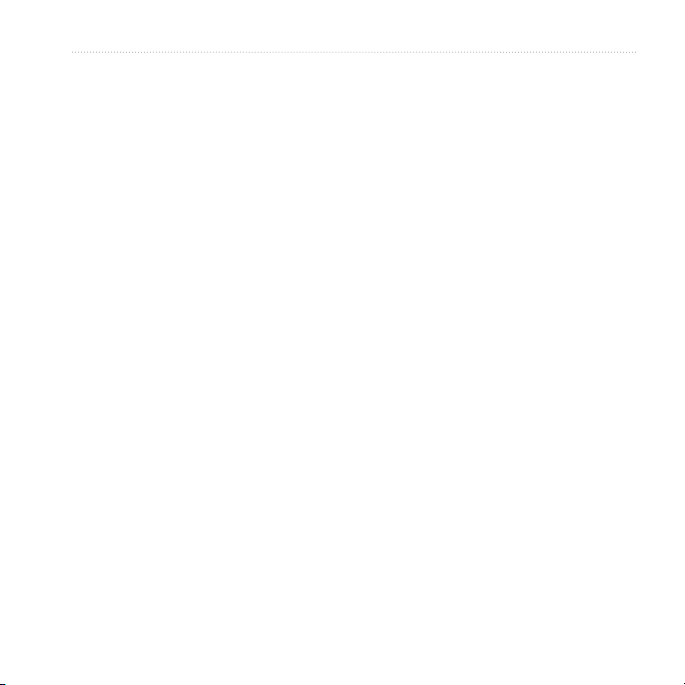
Introduction
Table of Contents
Introduction ............................2
Setting Up the Device ...................2
Registering Your Device ............... 2
Keys..............................................2
Icons ............................................. 3
Training ...................................4
Going for a Run ............................4
Saving Your Run ...........................4
Displaying Pace or Speed ..........4
Using Auto Lap ............................. 4
Interval Workouts ..........................5
Pairing Your ANT+ Sensor ............6
Heart Rate Monitor .......................8
Foot Pod ..................................... 10
Fitness Equipment ...................... 11
Transferring History to Your
Computer ................................13
Data Management ...................... 13
Watch Settings .....................15
Setting the Alarm ........................ 15
Setting Your User Prole ............15
Modifying Your System
Settings ....................................15
Appendix ..............................16
Specications .............................16
About the Battery ........................18
Heart Rate Monitor and
Foot Pod Batteries ...................19
Caring for Your Device................21
Troubleshooting ..........................22
Index .....................................24
History ..................................12
Viewing a Run ............................12
Using Free Software ...................12
Forerunner 210 Owner’s Manual 1
Page 4
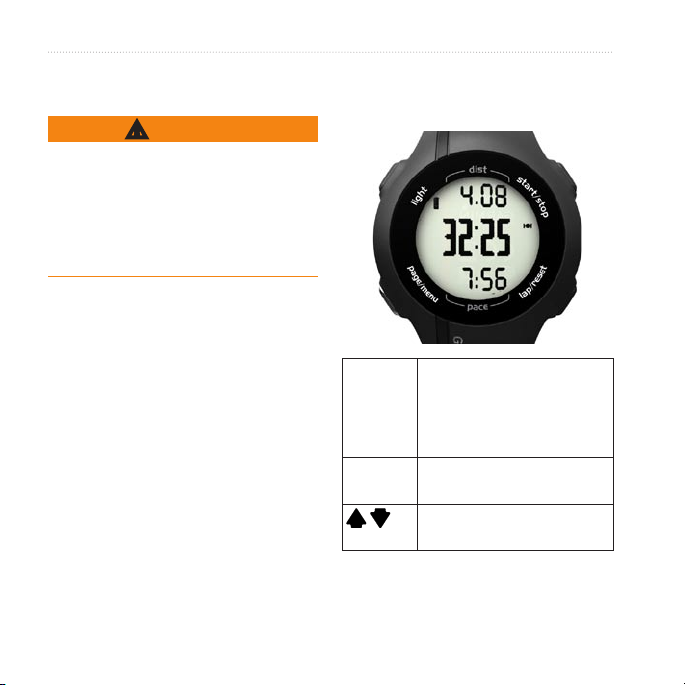
Introduction
Introduction
Keys
Each key has multiple functions.
WARNING
Always consult your physician before
you begin or modify any exercise
program. See the Important Safety
and Product Information guide in the
product box for product warnings and
other important information.
Setting Up the Device
When using your Forerunner®
the rst time, follow the setup
instructions in the Forerunner 210
Quick Start Manual.
Registering Your Device
Help us better support you by
completing our online registration
today.
Go to http://my.garmin.com.
•
Keep the original sales receipt, or a
•
photocopy, in a safe place.
2 Forerunner 210 Owner’s Manual
light Press to turn on the backlight.
Press to search for a
compatible weight scale.
Press and hold to turn the
device on and off.
start/stop Press to start and stop the
timer.
Press to scroll through menus
*
and settings.
Page 5
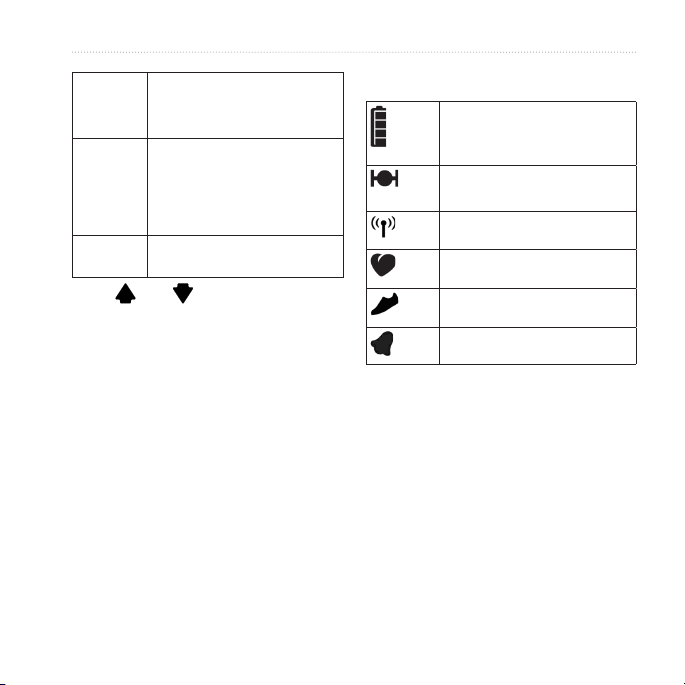
Introduction
lap/
reset
page/
menu
OK * Press to select menu options
*OK, , and appear with a menu
Press to mark a new lap.
Press and hold to save your
run and reset the timer.
Press to switch between the
time of day, timer, and heart
rate pages.
Press and hold to open the
menu.
and acknowledge messages.
Icons
Battery charge level. For
battery life information, see
page 18.
GPS is on and receiving
signals.
Fitness equipment is active.
Heart rate monitor is active.
Foot pod is active.
or a message.
Alarm is on.
Forerunner 210 Owner’s Manual 3
Page 6
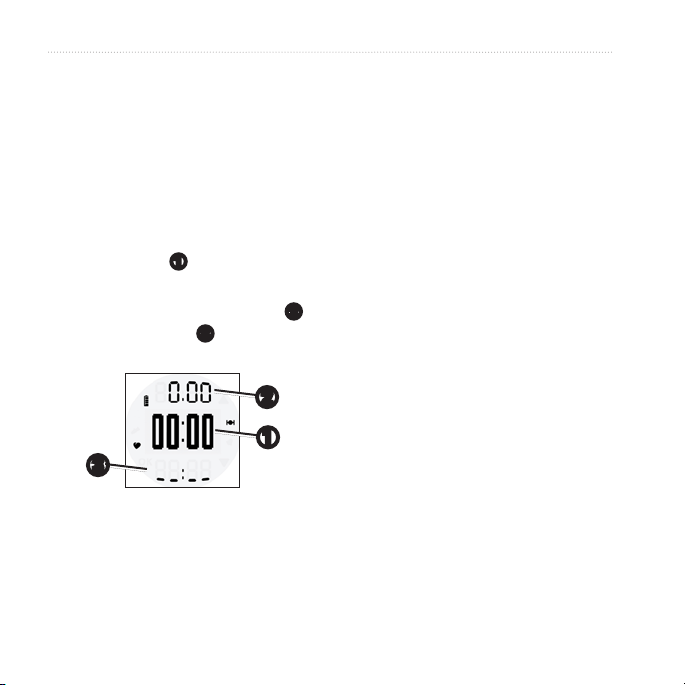
Training
Training
Going for a Run
Before you can record history, you
must locate satellite signals or pair
your Forerunner with a foot pod.
1. From the timer page, press start to
start the timer ➊.
History is recorded only while the
timer is running. Your distance
and pace or speed ➌ appear on the
timer page.
➋
➊
➌
2. After completing your run, press
stop.
4 Forerunner 210 Owner’s Manual
Saving Your Run
Press and hold reset to save your
run and reset the timer.
Displaying Pace or Speed
1. Press and hold menu.
2. Select Setup > Format.
3. Select Pace or Speed.
4. Select Current, Average, or Lap
➋
for the type of pace or speed data
you want to appear on the timer
page.
Using Auto Lap
You can use Auto Lap® to
automatically mark the lap at a specic
distance.
1. Press and hold menu.
2. Select Auto Lap.
3. Enter the distance, and press OK.
Page 7
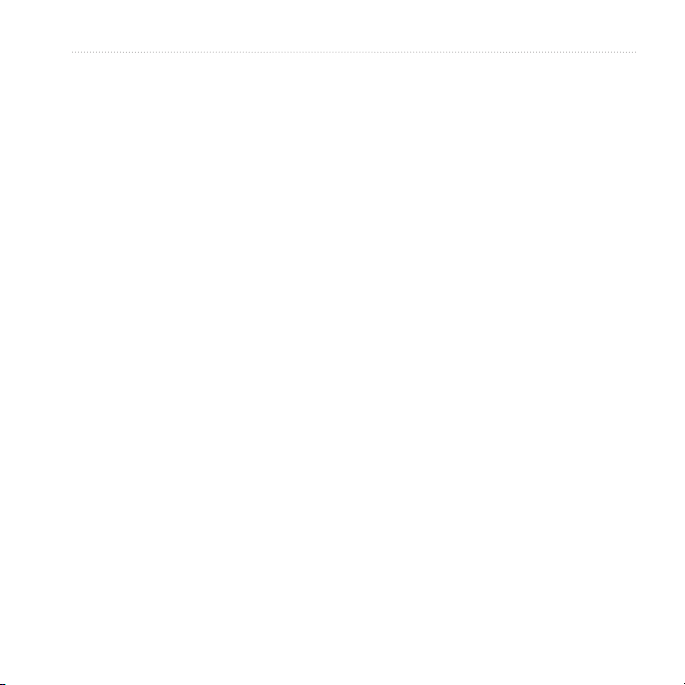
Training
Interval Workouts
You can create interval workouts based
on distance or time. Your custom
interval workout is saved until you
create another interval workout.
Creating an Interval Workout
1. Press and hold menu.
2. Select Intervals > Set.
3. Select Distance or Time.
4. Enter a distance or time interval
value, and press OK.
TIP: To create an open-ended
interval, set the value to “Open.”
5. Select Distance or Time for the rest
interval.
6. Enter a distance or time value for
the rest interval, and press OK.
7. Select the number of repetitions.
8. If necessary, select Yes to add
an open-ended warm up to your
workout.
Forerunner 210 Owner’s Manual 5
9. If necessary, select
open-ended cool down to your
workout.
10. Select Intervals > On.
Starting an Interval Workout
1. Press start to begin your interval
workout.
If your interval workout has a warm
up, you must press lap to begin the
rst interval.
2. Follow the on-screen instructions.
When you complete all of the intervals,
a message appears.
Stopping an Interval Workout
At any time, press lap to end an
•
interval early.
At any time, press stop to stop the
•
timer.
If your interval workout has a cool
•
down, you must press lap to end
the interval workout.
Yes to add an
Page 8
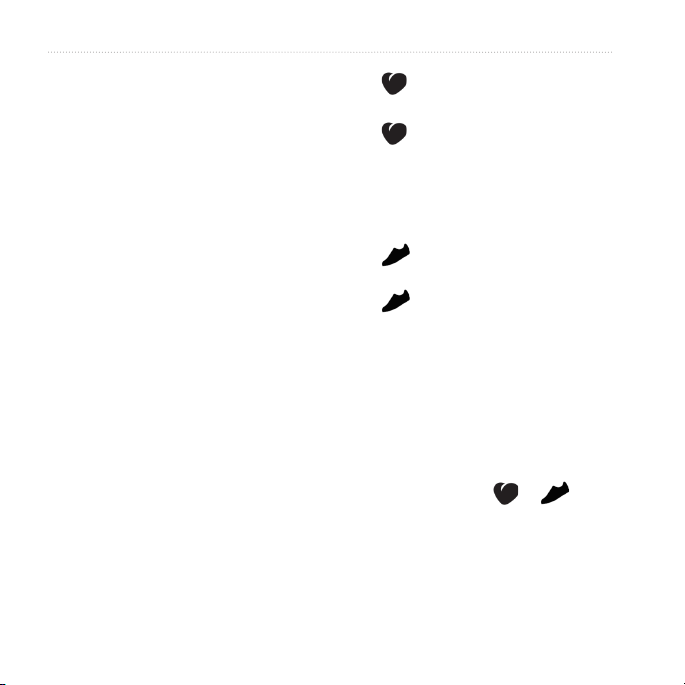
Training
Pairing Your ANT+ Sensor
If your Forerunner does not show
heart rate or foot pod data, you may
need to pair the accessory to your
Forerunner. Pairing is the connecting of
ANT+™ wireless sensors, for example,
connecting your foot pod with a
Forerunner. After you pair the rst
time, your Forerunner automatically
recognizes your foot pod each time it
is activated.
Before you can pair, you must put on
the heart rate monitor or install the
foot pod. For more information, refer
to the instructions included with your
accessory or refer to the Forerunner
210 Quick Start Manual.
Bring the Forerunner within range
•
(3 m) of the accessory.
Stay 10 m away from other ANT+
sensors while pairing.
If is off, press and hold menu,
•
and select HR Monitor > On.
If is ashing, from the timer
•
page, press page to view the heart
rate page.
The Forerunner searches for your
heart rate signal for 30 seconds.
If is off, press and hold menu,
•
and select Foot Pod > On.
If is ashing, make sure your
•
foot pod is installed correctly, and
walk around to activate the foot
pod.
If you still cannot pair the
•
accessory, replace the accessory
battery pages 19–20.
When the accessory is paired, a
message appears, and or
appears solid on the screen.
6 Forerunner 210 Owner’s Manual
Page 9
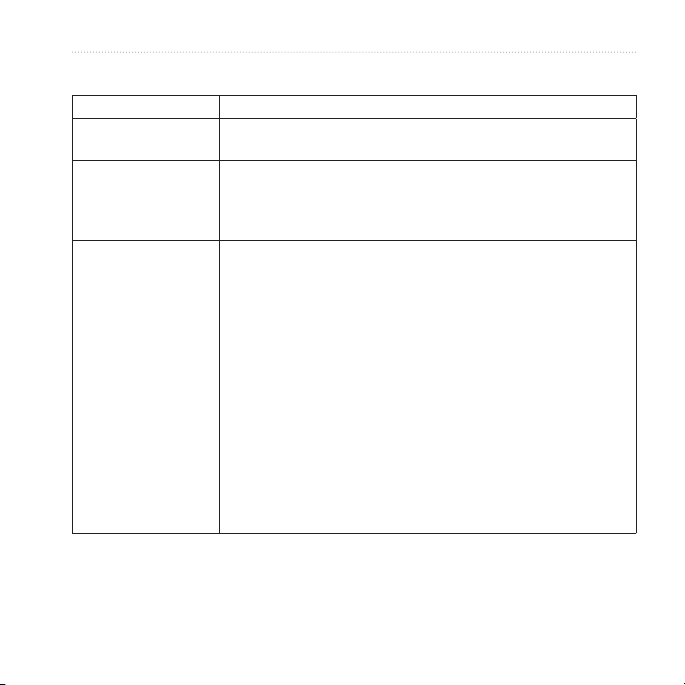
ANT+ Sensor Troubleshooting
Problem Solution
I have a third-party
ANT+ sensor.
I cannot pair the foot
pod.
The heart rate data is
inaccurate or erratic.
Make sure that it is compatible with the Forerunner
(www.garmin.com/intosports).
GPS needs to be disabled.
1. Go indoors.
2. While the Forerunner is trying to locate satellites, press page.
3. Select Yes.
Make sure that the heart rate monitor is snug against your body.
•
Warm up for 5–10 minutes.
•
Reapply moisture to the electrodes. Use water, saliva, or
•
electrode gel.
Clean the electrodes. Dirt and sweat residue on the electrodes
•
can interfere with heart rate signals.
Position the electrodes on your back instead of your chest.
•
Wear a cotton shirt or wet your shirt if suitable for your activity.
•
Synthetic fabrics that rub or ap against the heart rate monitor
can create static electricity that interferes with heart rate
signals.
Move away from sources of strong electromagnetic elds and
•
some 2.4 GHz wireless sensors, which can interfere with your
heart rate monitor. Sources of interference may include highvoltage power lines, electric motors, microwave ovens, 2.4 GHz
cordless phones, and wireless LAN access points.
Training
Forerunner 210 Owner’s Manual 7
Page 10

Training
Heart Rate Monitor
About Heart Rate Zones
Many athletes are using heart rate
zones to measure and increase their
cardiovascular strength and improve
their level of tness. A heart rate zone
is a set range of heartbeats per minute.
The ve commonly accepted heart
rate zones are numbered from 1 to
5 according to increasing intensity.
Generally, heart rate zones are
calculated based on percentages of
your maximum heart rate.
cardiovascular capacity and
strength.
Knowing your heart rate zones can
•
prevent you from overtraining and
can decrease your risk of injury.
If you know your maximum heart
rate, you can use the table (page 9) to
determine the best heart rate zone for
your tness objectives.
If you do not know your maximum
heart rate, use one of the calculators
available on the Internet. Some gyms
and health centers can provide a test
that measures maximum heart rate.
Fitness Goals
Knowing your heart rate zones can
help you measure and improve your
tness by understanding and applying
these principles:
Your heart rate is a good measure of
•
exercise intensity.
Training in certain heart rate
•
Setting Your Heart Rate Zones
1. Press and hold menu.
2. Select HR Monitor > Set Zones.
3. Enter your maximum heart rate,
and press OK.
4. Enter the low heart rate limit for
each heart rate zone, and press OK.
zones can help you improve
8 Forerunner 210 Owner’s Manual
Page 11

Heart Rate Zone Calculations
Zone % of
Maximum
Heart Rate
1 50–60% Relaxed, easy pace; rhythmic
2 60–70% Comfortable pace; slightly
3 70–80% Moderate pace; more difcult to
4 80–90% Fast pace and a bit
5 90–100% Sprinting pace, unsustainable
Perceived Exertion Benets
breathing
deeper breathing, conversation
possible
hold conversation
uncomfortable; breathing forceful
for long period of time; labored
breathing
Training
Beginning-level aerobic training;
reduces stress
Basic cardiovascular training;
good recovery pace
Improved aerobic capacity;
optimal cardiovascular training
Improved anaerobic capacity
and threshold; improved speed
Anaerobic and muscular
endurance; increased power
Forerunner 210 Owner’s Manual 9
Page 12

Training
Heart Rate Alerts
Before you set a heart rate alert, you
may want to customize your heart rate
zones (page 8).
1. Press and hold menu.
2. Select HR Alerts.
3. Enter the high alert value.
You can select a zone or enter a
custom value.
4. Press OK.
5. Enter the low alert value.
You can select a zone or enter a
custom value.
6. Press OK.
Foot Pod
Your Forerunner is compatible with
the foot pod. You can use the foot pod
to send data to your Forerunner when
training indoors, when your GPS signal
is weak, or when you lose satellite
signals. The foot pod is on standby and
ready to send data (like the heart rate
monitor). You must pair the foot pod
with your Forerunner (page 6).
After 30 minutes of inactivity, the
foot pod powers off to conserve the
battery. When the battery is low, a
message appears on your Forerunner.
Approximately ve hours of battery
life remain.
The alert sounds when your heart rate
is above or below the specied range.
10 Forerunner 210 Owner’s Manual
Page 13

Calibrating Your Foot Pod
If your foot pod distance seems slightly
high or low each time you run, you
can manually adjust the calibration
factor. The calibration formula is actual
distance (use a regulation track) /
recorded distance × current calibration
factor = new calibration factor. For
example, 1600 m / 1580 m × 95 = 96.2.
1. Press and hold menu.
2. Select Foot Pod > Calibrate.
3. Adjust the calibration factor, and
press OK.
Using the Weight Scale
If you have an ANT+ compatible
weight scale, the Forerunner can read
the data from the weight scale.
1. Press light.
A message appears when the weight
scale is found.
2. Stand on the scale.
3. Step off the scale.
Fitness Equipment
ANT+ technology automatically links
your Forerunner and heart rate monitor
to tness equipment so you can view
your data on the equipment console.
Look for the ANT+ Link Here logo on
compatible tness equipment.
Go to www.garmin.com/antplus for
more linking instructions.
Training
NOTE
: If using a body
composition scale, remove shoes
and socks to ensure that all body
composition parameters are read
and recorded.
TIP: If an error occurs, step off the
scale, and try again.
Forerunner 210 Owner’s Manual 11
Page 14

History
History
The Forerunner can save approximately
180 hours of run history with typical
use. When the Forerunner memory is
full, your oldest data is overwritten.
Upload your run history (page 13) to
Garmin Connect™ or Garmin Training
Center® periodically to keep track of all
of your run history.
Viewing a Run
The run history displays the date, time
of day, distance, run time, calories, and
average pace or speed. The run history
can also include average heart rate data
if you are using the heart rate monitor.
1. Press and hold menu.
2. Select History.
3. Use and to scroll through
your saved runs.
4. Press OK to view lap information.
12 Forerunner 210 Owner’s Manual
Deleting a Run
1. Press and hold menu.
2. Select History.
3. Select a run.
4. Press and hold and
simultaneously.
5. Press OK.
Using Free Software
Garmin provides two software options
for storing and analyzing your run
history.
Garmin Connect is Web-based
•
software. You can use Garmin
Connect on any computer with
Internet access.
Garmin Training Center is
•
computer software that does
not require the Internet after
installation. It operates directly on
your computer, not on the Internet.
Page 15

History
1. Go to www.garmin.com
/intosports.
2. Select your product.
3. Click Software.
4. Follow the on-screen instructions.
Transferring History to Your Computer
1. Connect the USB cable to a USB
port on your computer.
2. Align all four contacts on the back
of the Forerunner with the four
posts on the charging clip
(page 19).
3. Open Garmin Connect
(www.garminconnect.com), or open
Garmin Training Center.
4. Follow the instructions included
with the software.
Forerunner 210 Owner’s Manual 13
Data Management
The Forerunner is a USB mass storage
device. If you do not want to manage
your Forerunner les this way, you can
skip this section.
NOTE: The Forerunner is not
compatible with Windows® 95, 98, Me,
or NT. It is also not compatible with
Mac® OS 10.3 and earlier.
Deleting History Files
NOTICE
Your Forerunner memory contains
important system les and folders that
should not be deleted.
1. Connect the Forerunner to your
computer using the USB cable
(page 13).
Page 16

History
Your Forerunner appears as a
removable drive in My Computer
on Windows computers and
as a mounted volume on Mac
computers.
2. Open the “Garmin” folder or
volume.
3. Open the “Activities” folder or
volume.
Disconnecting the USB Cable
1. Complete an action:
For Windows computers, click
•
the eject icon in your
system tray.
For Mac computers, drag the
•
volume icon to the Trash .
2. Disconnect the Forerunner from
your computer.
4. Select the les.
5. Press the Delete key on your
keyboard.
14 Forerunner 210 Owner’s Manual
Page 17

Watch Settings
Watch Settings
Setting the Alarm
1. Press and hold menu.
2. Select Alarm > Set.
3. Enter the alarm time.
4. Select Alarm > On.
Setting Your User Prole
The Forerunner uses information that
you enter about yourself to calculate
accurate run data. You can modify the
following user prole information:
gender, age, height, and weight.
1. Press and hold menu.
2. Select User Prole.
3. Modify the settings.
About Calories
Calorie expenditure and heart rate
analysis technology is provided and
supported by Firstbeat Technologies
Forerunner 210 Owner’s Manual 15
Ltd. For more information, go to
www.rstbeattechnologies.com.
Modifying Your System Settings
You can modify the time of day, time
format, tones, language, units, and pace
or speed format (page 4).
1. Press and hold menu.
2. Select Setup.
3. Modify the settings.
Setting the Time Manually
By default, the watch time is set
automatically when the Forerunner
locates satellites.
1. Press and hold menu.
2. Select Setup > Time > Manual.
3. Enter the time, and press OK.
Page 18

Appendix
Appendix
Specications
NOTICE
The Forerunner is waterproof to IEC
Standard 60529 IPX7. It can withstand
immersion in 1 meter of water for
30 minutes. Prolonged submersion
can cause damage to the unit. After
submersion, be certain to wipe dry
and air dry the unit before using or
charging.
NOTE: The Forerunner is not intended
to be used while swimming.
16 Forerunner 210 Owner’s Manual
Forerunner Specications
Battery 200 mAh rechargeable,
Battery life See page 18.
Operating
temperature
range
Battery
Charging
temperature
range
Radio
frequency/
protocol
Compatible
accessories
lithium-ion, coin-cell
battery
From -4°F to 140°F
(from -20°C to 60°C)
From 41°F to 104°F
(from 5°C to 40°C)
2.4 GHz ANT+ wireless
communications protocol
ANT+ wireless technology
on this Forerunner works
only with the heart rate
monitor and the foot pod.
Page 19

Appendix
Heart Rate Monitor Specications
Water
resistance
Battery User-replaceable
Battery life Approximately 4.5 years
Operating
temperature
Radio
frequency/
protocol
Forerunner 210 Owner’s Manual 17
98.4 ft. (30 m)
This product does not
transmit heart rate data
to your GPS device while
swimming.
CR2032, 3 volts,
(page 19).
(1 hour per day)
From 23°F to 122°F
(from -5°C to 50°C)
NOTE: In cold conditions,
wear appropriate clothing
to keep the heart rate
monitor near your body
temperature.
2.4 GHz ANT+ wireless
communications protocol
Foot Pod Specications
Water
resistance
Battery User-replaceable
Battery life Approximately 400 hours
Operating
temperature
Radio
frequency/
protocol
32.9 ft. (10 m)
CR2032, 3 volts,
(page 19).
run time
From 14°F to 140°F
(from -10°C to 60°C)
2.4 GHz ANT+ wireless
communications protocol
Page 20

Appendix
About the Battery
and power save mode. Exposure to
extremely cold temperatures also
WARNING
reduces battery life.
This product contains a lithium-ion
battery. See the Important Safety and
Product Information guide in the
product box for product warnings and
other important information.
Power Save
After a period of inactivity, the
Forerunner goes into power save mode.
The Forerunner displays the time and
date, but does not connect with your
Forerunner Battery Life
Battery
Life*
1 week You are training for 45
Up to 3
weeks
Up to 8 hours You are training with GPS
Forerunner Use
minutes per day with
GPS. The Forerunner is in
power save mode for the
remaining time.
You are using the
Forerunner in power save
mode the entire time.
the entire time.
*The actual battery life of a fully
charged battery depends on how much
time you use GPS, the backlight,
18 Forerunner 210 Owner’s Manual
ANT+ accessories or use GPS. You can
press page to exit power save mode.
Charging the Forerunner
NOTICE
To prevent corrosion, thoroughly dry
the contacts and the surrounding area
before charging or connecting to a
computer.
The Forerunner will not charge when
the battery is outside the temperature
range of 41°F–104°F (5°C–40°C).
1. Plug the USB end of the cable into
the AC adapter.
Page 21

2. Plug the AC adapter into a standard
wall outlet.
3. Align all four contacts on the back
of the Forerunner with the four
posts on the charging clip ➊.
➊
When you connect the Forerunner
to a power source, the Forerunner
turns on, and the charging screen
appears.
Appendix
4. Charge the Forerunner completely.
When the Forerunner is fully charged,
the animated battery on the screen is
solid ( ).
Heart Rate Monitor and Foot Pod Batteries
WARNING
Do not use a sharp object to remove
user-replaceable batteries. Contact
your local waste disposal department
to properly recycle the batteries.
Perchlorate Material – special handling
may apply. See www.dtsc.ca.gov
/hazardouswaste/perchlorate.
Forerunner 210 Owner’s Manual 19
Page 22

Appendix
Replacing the Heart Rate
Monitor Battery
1. Use a small Phillips screwdriver to
remove the four screws on the back
of the module.
2. Remove the cover and battery.
Replacing the Foot Pod Battery
1. Locate the circular battery cover on
the back of the device.
2. Twist the cover counter-clockwise
until it is loose enough to remove.
3. Remove the cover and the battery.
4. Wait 30 seconds.
5. Place the new battery into the cover
with the positive side facing the
inside of the cover.
6. Replace the cover by aligning
3. Wait 30 seconds.
4. Insert the new battery with the
positive side facing up.
NOTE: Do not damage or lose the
the dots and rotating the cover
clockwise.
After you replace the foot pod battery,
you must pair it with the device again.
O-ring gasket.
5. Replace the back cover and the four
screws.
After you replace the heart rate monitor
battery, you must pair it with the device
again.
20 Forerunner 210 Owner’s Manual
Page 23

Appendix
Caring for Your Device
Caring for the Heart Rate
Monitor
NOTICE
Do not store the device where
prolonged exposure to extreme
temperatures can occur, because it can
cause permanent damage.
Avoid chemical cleaners and solvents
that can damage plastic components.
Cleaning the Device
1. Use a cloth dampened with a mild
detergent solution.
2. Wipe it dry.
Forerunner 210 Owner’s Manual 21
You must unsnap the module before
cleaning the strap.
Rinse the strap after every use.
•
Hand wash the strap in cold water
•
with a mild detergent after every
ve uses.
Do not put the strap in a washing
•
machine or a dryer.
To prolong the life of your heart
•
rate monitor, unsnap the module
when not in use.
Page 24

Appendix
Troubleshooting
Problem Solution
The keys do not
respond. How do I
reset the device?
My device does not
locate satellite signals.
How do I know my
device is in USB mass
storage mode?
I cannot see any new
removable drives in
my list of drives.
Some of my data
is missing from the
history.
1. Press and hold light until the screen goes blank.
2. Press and hold light until the screen turns on.
1. Take your device out of parking garages and away from tall
buildings and trees.
2. Remain stationary for several minutes.
You should see a new removable disk drive in My Computer on
Windows computers and a mounted volume on Mac computers.
If you have several network drives mapped on your computer,
Windows may have trouble assigning drive letters to your
Garmin drives. See the Help le for your operating system to
learn how to assign drive letters.
When the device memory is full, your oldest data is overwritten.
Transfer data to your computer regularly to avoid losing data.
22 Forerunner 210 Owner’s Manual
Page 25

Appendix
Updating the Software
1. Select an option:
Use WebUpdater. Go to
•
www.garmin.com/products
/webupdater.
Use Garmin Connect. Go to
•
www.garminconnect.com.
2. Follow the on-screen instructions.
Contacting Garmin Product
Support
You can contact Garmin Product
Support if you have any questions
about this product.
In the USA, go to www.garmin
•
.com/support, or contact Garmin
USA by phone at (913) 397.8200 or
(800) 800.1020.
Getting More Information
You can nd more information about
this product on the Garmin Web site.
Go to www.garmin.com/intosports.
•
Go to www.garmin.com
•
/learningcenter.
In the UK, contact Garmin (Europe)
•
Ltd. by phone at 0808 2380000.
In Europe, go to www.garmin
•
.com/support and click Contact
Support for in-country support
information, or contact Garmin
(Europe) Ltd. by phone at +44 (0)
870.8501241.
Forerunner 210 Owner’s Manual 23
Page 26

Index
Index
A
alarm 15
ANT+
tness equipment 11
foot pod 10
heart rate monitor 8
pairing 6
troubleshooting 7
weight scale 11
Auto Lap 4
B
battery
charging 18
foot pod 20
Forerunner 18
heart rate monitor 20
power save 18
C
calories 15
care information 21
24 Forerunner 210 Owner’s Manual
charging 18
cleaning the device 21
D
deleting history 12–13
F
tness equipment 11
foot pod
battery 20
calibrating 11
pairing 6
G
Garmin Connect 12
Garmin Product Support
23
Garmin Training Center 12
H
heart rate alerts 10
heart rate monitor
battery 20
cleaning 21
pairing 6
heart rate zones 8–9
history 22
deleting 12–13
transferring 13
viewing 12
I
icons 3
interval workouts 5
K
keys 2
L
language 15
locating satellite signals 22
M
mass storage 13–14, 22
P
pace 4
power save 18
product support 23
R
registering your device 2
resetting the device 22
Page 27

Index
S
satellite signals 22
saving your run 4
software 23
specications 16–17
speed 4
V
viewing history 12
W
water resistance 16–17
weight scale 11
storing the device 21
system settings 15
T
time settings 15
tones 15
transferring history 13
troubleshooting
ANT+ accessories 7
Forerunner 22
U
units 15
updating the software 23
USB mass storage 13–14,
22
user prole 15
Forerunner 210 Owner’s Manual 25
Page 28

For the latest free software updates (excluding map data) throughout the life of
your Garmin products, visit the Garmin Web site at www.garmin.com.
© 2010 Garmin Ltd. or its subsidiaries
1200 East 151st Street, Olathe, Kansas 66062, USA
Liberty House, Hounsdown Business Park, Southampton, Hampshire, SO40 9LR UK
No. 68, Jangshu 2nd Road, Sijhih, Taipei County, Taiwan
September 2010 Part Number 190-01273-00 Rev. A Printed in Taiwan
Garmin International, Inc.
Garmin (Europe) Ltd.
Garmin Corporation
