Page 1
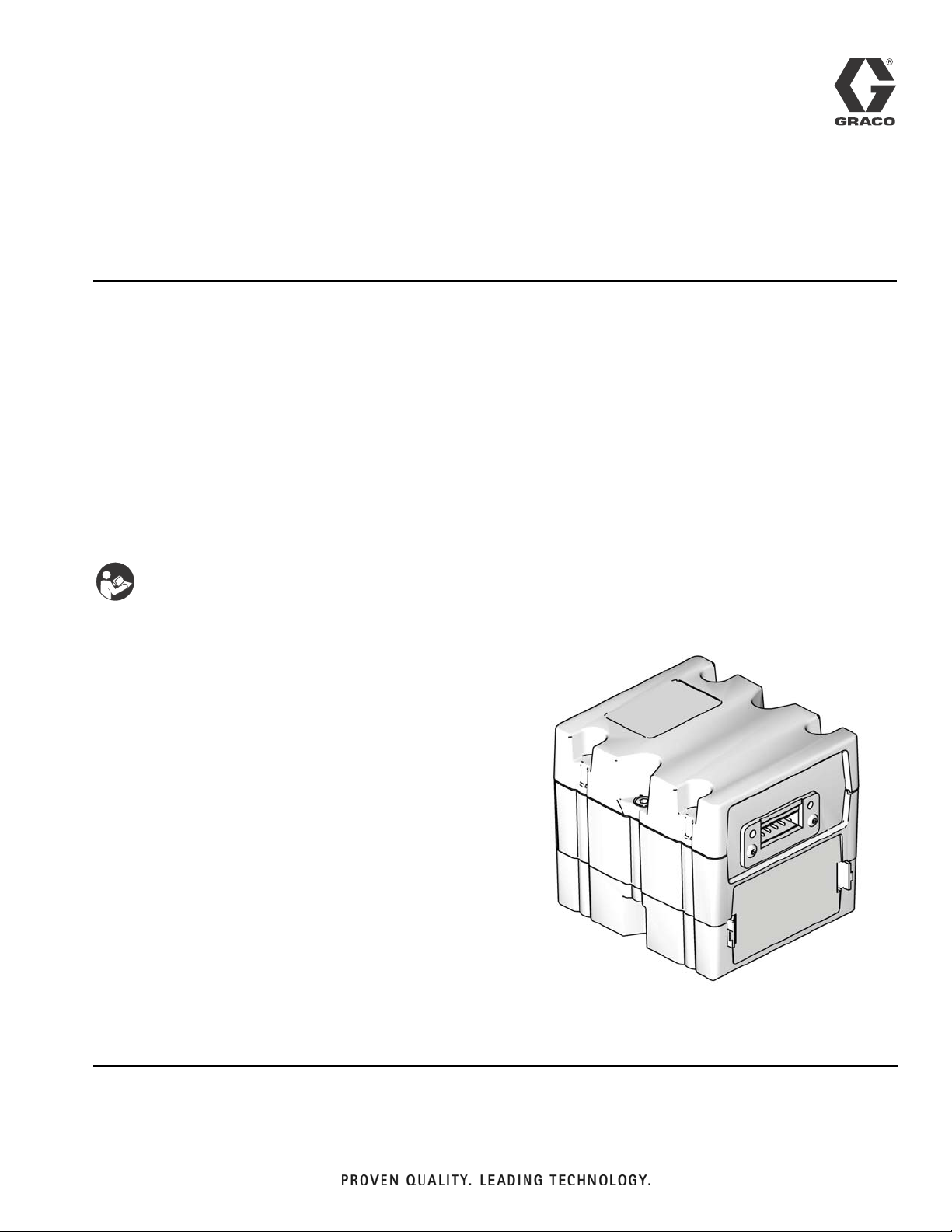
Instructions - Parts
Communications
Gateway Module
3A1704G
Installation Kit
For use with HFR™, VRM™, and VPM™ systems to provide fieldbus communications
abilities. For professional use only.
Kit 24J415
EN
Important Safety Instructions
Read all warnings and instructions in your
system manual. Save all instructions.
ti11985a
CGM with DeviceNet connector shown
Page 2
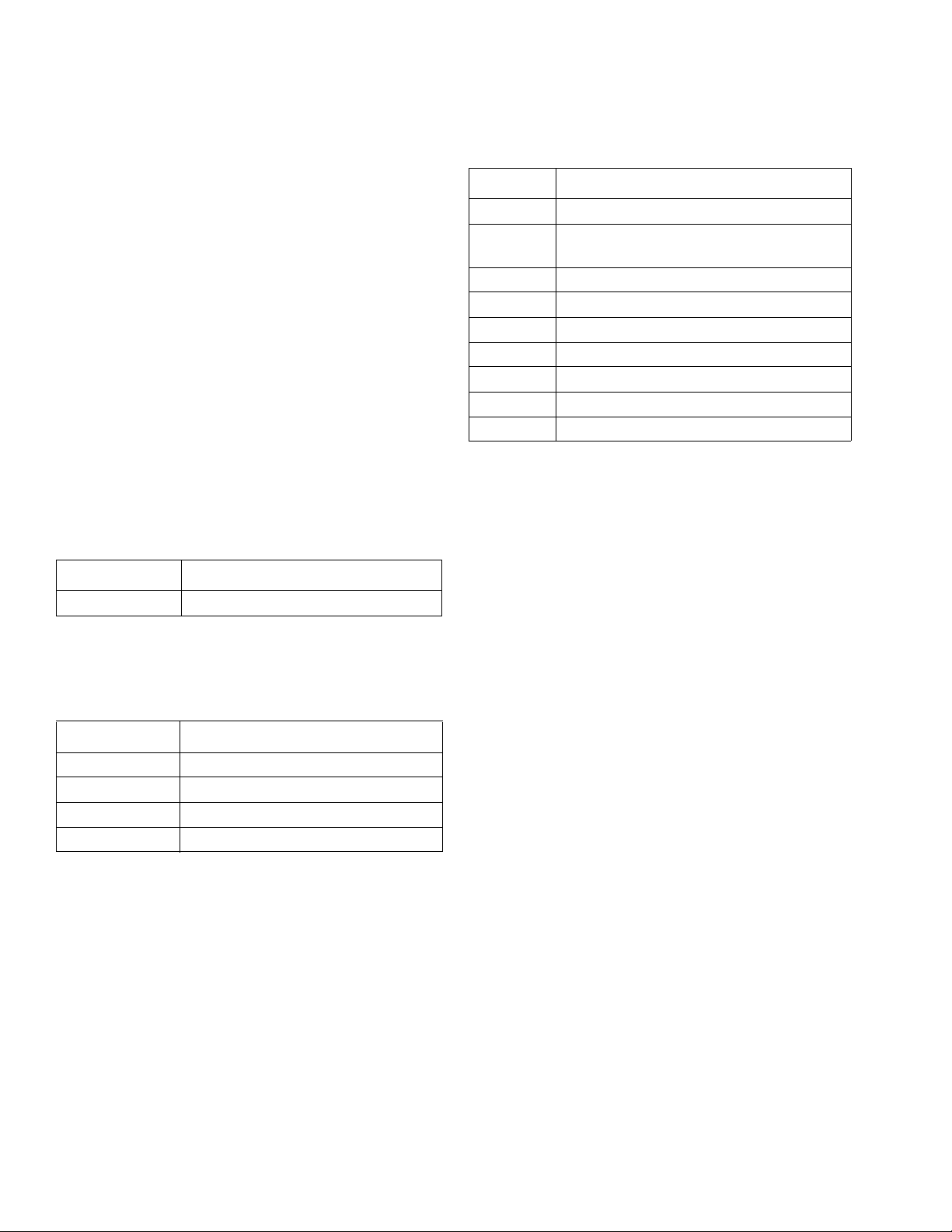
Kits
Contents
Kits . . . . . . . . . . . . . . . . . . . . . . . . . . . . . . . . . . . . . . 2
Related Manuals . . . . . . . . . . . . . . . . . . . . . . . . . . . 2
Overview . . . . . . . . . . . . . . . . . . . . . . . . . . . . . . . . . . 2
Installation . . . . . . . . . . . . . . . . . . . . . . . . . . . . . . . . 3
Setup . . . . . . . . . . . . . . . . . . . . . . . . . . . . . . . . . . . . . 5
Maintenance . . . . . . . . . . . . . . . . . . . . . . . . . . . . . . . 8
Available Internal Data . . . . . . . . . . . . . . . . . . . . . . 9
Parts . . . . . . . . . . . . . . . . . . . . . . . . . . . . . . . . . . . . 24
Graco Standard Warranty . . . . . . . . . . . . . . . . . . . 26
Graco Information . . . . . . . . . . . . . . . . . . . . . . . . 26
Kits
The following kit is the Communications
Gateway Module (CGM) hardware/software and is
required for all installations. The kit is used in conjunction with the correct fieldbus device.
CGM Part No. Description
24J415 CGM Installation Kit (Required)
Related Manuals
Manual Description
3A1974 CAN Adapter Kit, Instructions
312864 Communications Gateway Module,
Instructions - Parts
313997 HFR Operation
313998 HFR Repair - Parts
313873 VRM Operation
313874 VRM Repair - Parts
313875 VPM Operation
312764 VPM Repair - Parts
406987 GCA CAN Cables, Reference
Overview
The Communications Gateway Module (CGM) provides
a control link between the HFR, VRM, or VPM system
and a selected fieldbus. This provides the means for
remote monitoring and control by external automation
systems.
The following kits work with kit 24J415 and includes all
remaining parts necessary to install a CGM. See manual 312864 for repair parts for each assembly.
CGM Part No. Fieldbus
CGMDN0 DeviceNet
CGMEP0 EtherNet/IP
CGMPB0 PROFIBUS
CGMPN0 PROFINET
The data available by the CGM to the fieldbus depends
on which GCA based system is connected. Unique data
maps are defined for each GCA system and are available on the token provided in the kit.
See Available Internal Data on page 9 for a list of internal data from the HFR, VRM, or VPM system that can
be viewed or modified by your fieldbus master.
NOTE: The following system network configuration files
are available at www.graco.com
• EDS file: DeviceNet or Ethernet/IP fieldbus networks
• GSD file: PROFIBUS fieldbus networks
• GSDML: PROFINET fieldbus networks
2 3A1704G
Page 3
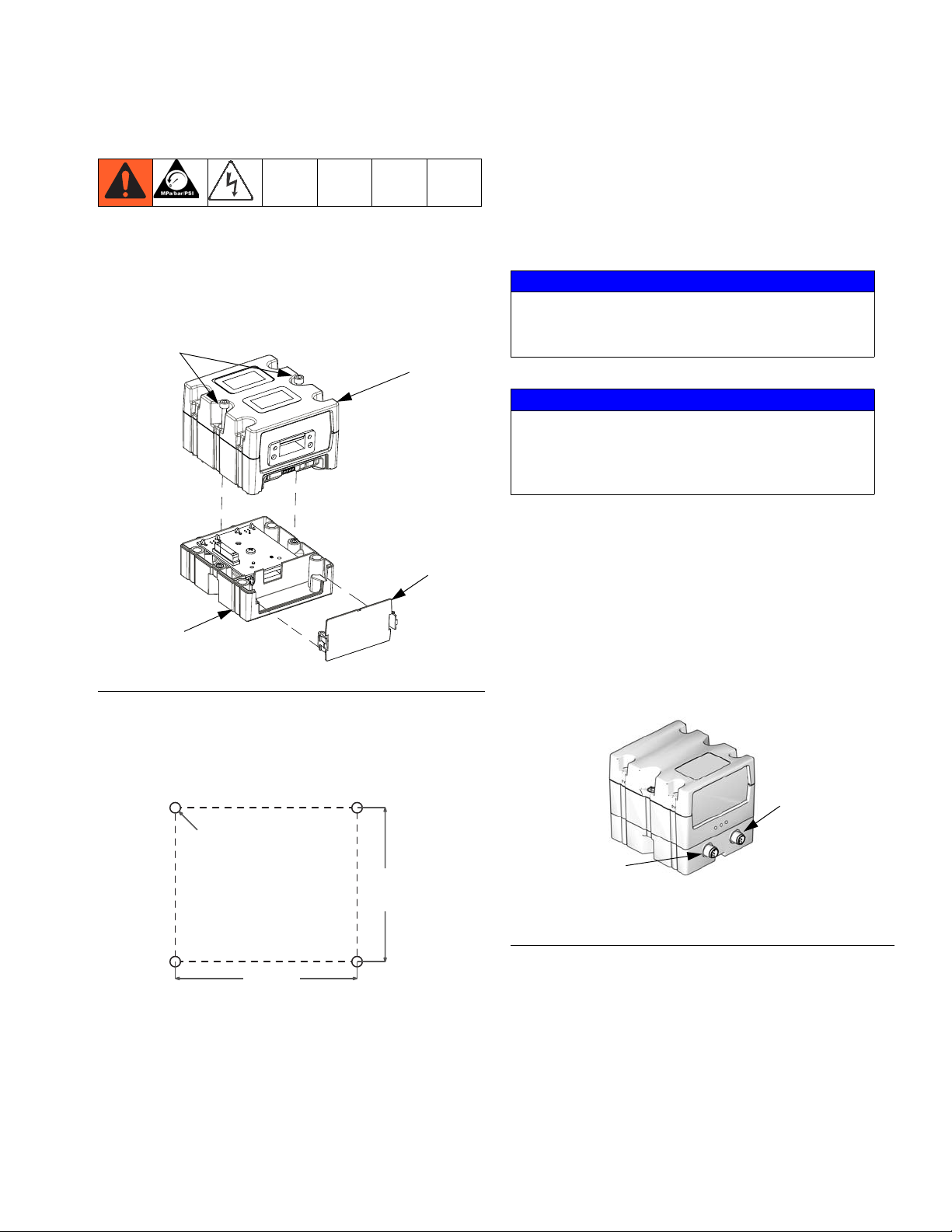
Installation
Installation
1. Install the CGM in the desired location.
a. Remove access cover (D). Loosen two screws
(C) and remove CGM (A) from base (B).
C
2. Install access cover (D).
3. Connect CAN cable from either CAN connection on
the CGM to any CAN connection found on any other
GCA device located on the machine. Attach the ferrite suppressor to CGM end of the CAN cable. For
additional extension cables, see GCA CAN Cables
Reference manual.
NOTICE
To avoid severe damage to GCA modules, ensure
the CAN cable is connected to the appropriate CAN
connection.
A
NOTICE
To avoid severe machine damage, do not connect
any CAN device to connectors 2A, 2B, or 2C on the
Motor Control Module. Connectors 2A, 2B, and 2C
are not CAN connectors.
NOTE: CAN ports are located on the base of cube
shaped GCA modules or port 6 on the High Power Tem-
D
perature Control Module.
B
FIG. 1
b. Mount base (B) in desired location with four
screws supplied in this kit. See the following
mounting dimensions.
#10-32 UNF
(M5 x 0.8)
2.75 in.
(69.9 mm)
3.25 in.
(82.6 mm)
c. Mount CGM (A) on base (B) with two
screws (C).
NOTE: If there are no free CAN ports, plug
splitter (121807) into the CAN distribution block located
in the Power Distribution Box (PDB). Connect the CAN
cable into the splitter. For more detail, refer to the CAN
Adapter Kit manual.
CAN
Connector 2
CAN
Connector 1
F
IG. 2: Cable Connections
ti11972a
3A1704G 3
Page 4
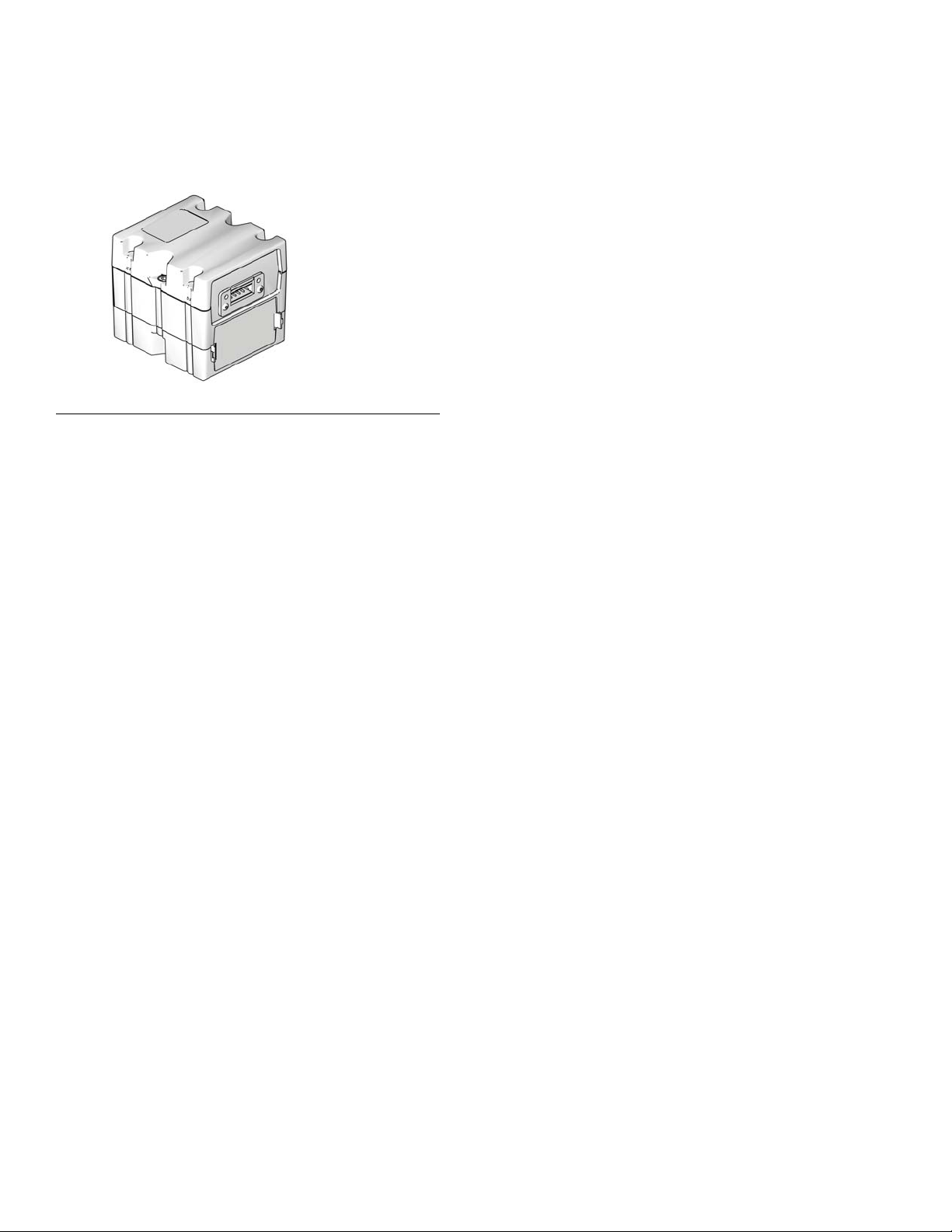
Installation
4. If used, connect the ethernet, DeviceNet, or PROFIBUS cable to the CGM as applicable. Connect the
other end of the cable to the FieldBus device.
ti11985a
F
IG. 3: Cable Connections
5. Connect cable (LC0032) to the MCM, port 2B, and a
customer provided signal device. The signal device
must have isolated, dry contacts.
6. Perform the Install or Update Data Map procedure in
CGM manual 312864.
7. See Available Internal Data on page 9 for details
on FieldBus pinout setup.
8. Perform Setup on page 5 to configure the fieldbus.
4 3A1704G
Page 5
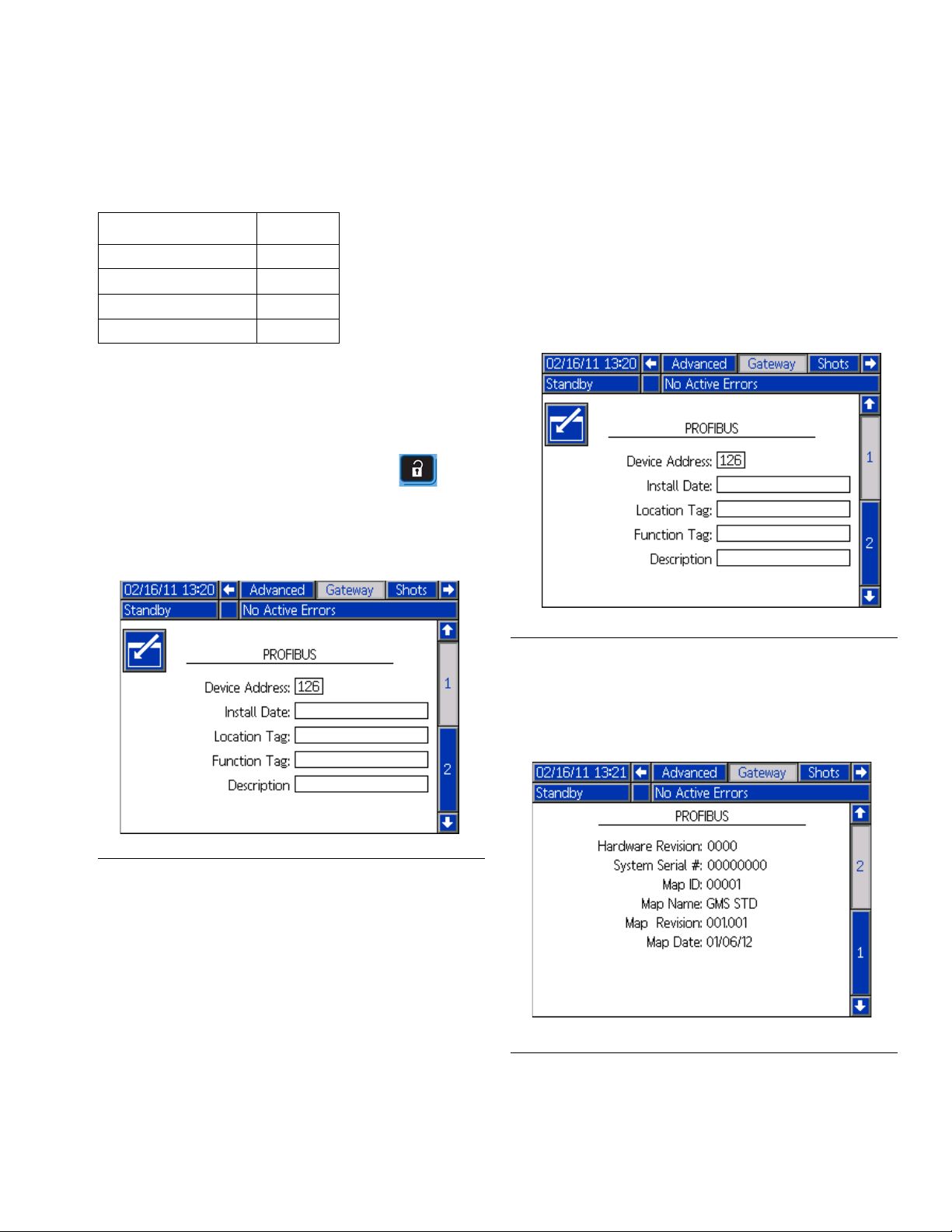
Setup
Setup
Gateway Screens
Fieldbus Screens Page
PROFIBUS 5
PROFINET 6
DeviceNet 7
EtherNet/IP 7
The Gateway screens are used to configure the fieldbus.
These screens are shown only if a CGM is correctly
installed in your system. See Installation on page 3.
1. With the system on and enabled, press to
access the Setup screens.
2. Press the left arrow key once to navigate to the main
Gateway screen. See F
IG. 4.
PROFIBUS Fieldbus Screens
These screens are shown only if you have a PROFIBUS
Fieldbus CGM installed. See Kits on page 2.
Screen 1
This screen enables the user to set the device address,
install date, location tag, function tag, and description.
FIG. 5: PROFIBUS Fieldbus Screen 1
F
IG. 4: Example Fieldbus Screen
Screen 2
This screen displays the hardware revision, system
serial number, and data map identification information.
IG. 6: PROFIBUS Fieldbus Screen 2
F
3A1704G 5
Page 6
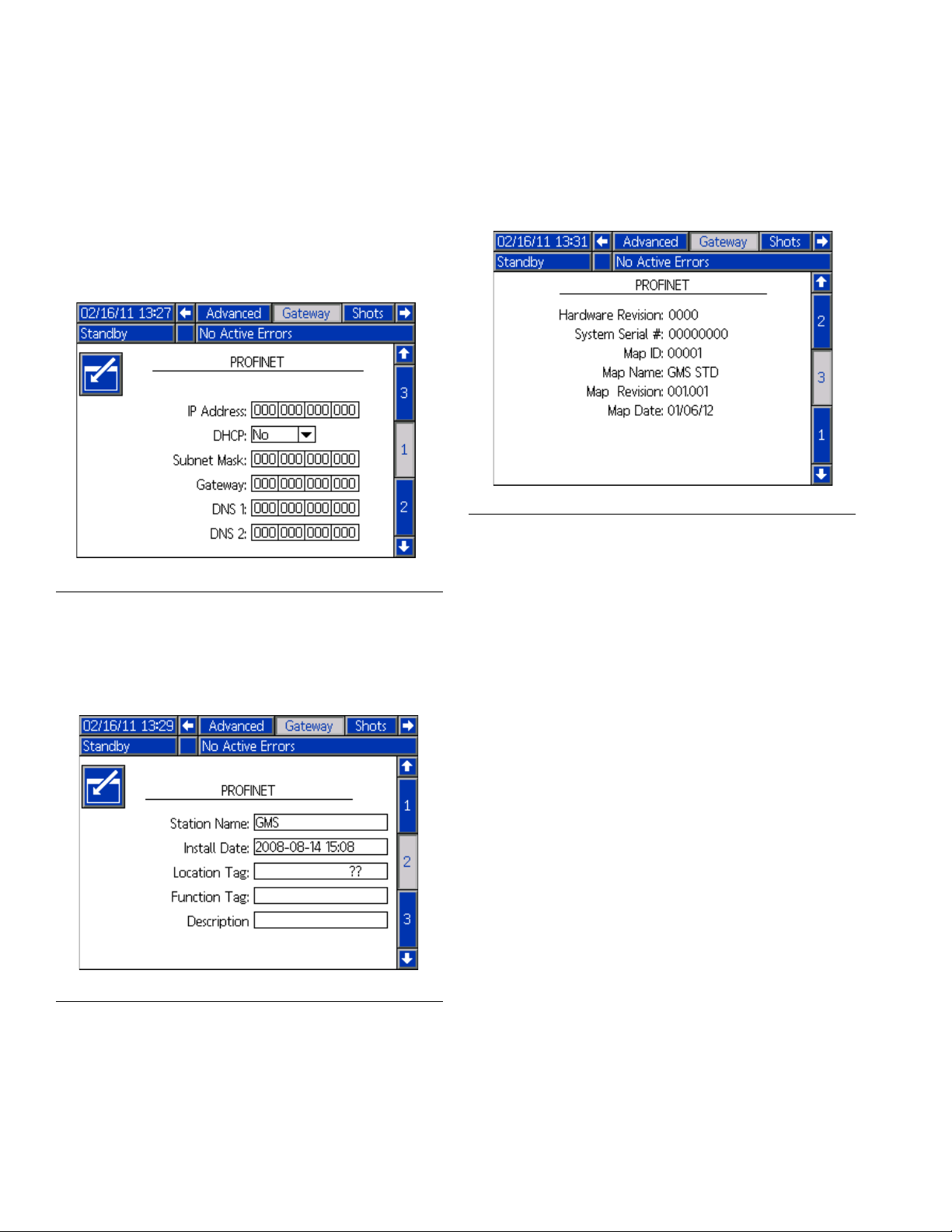
Setup
PROFINET Fieldbus Screens
These screens are shown only if you have a PROFINET
Fieldbus CGM installed. See Kits on page 2.
Screen 1
This screen enables the user to set the IP address,
DHCP settings, subnet mask, gateway, and DNS information.
F
IG. 7: PROFINET Fieldbus Screen 1
Screen 3
This screen displays the hardware revision, system
serial number, and data map identification information.
FIG. 9: PROFINET Fieldbus Screen 3
Screen 2
This screen enables the user to set the station name,
install date, location tag, function tag, and description.
IG. 8: PROFINET Fieldbus Screen 2
F
6 3A1704G
Page 7
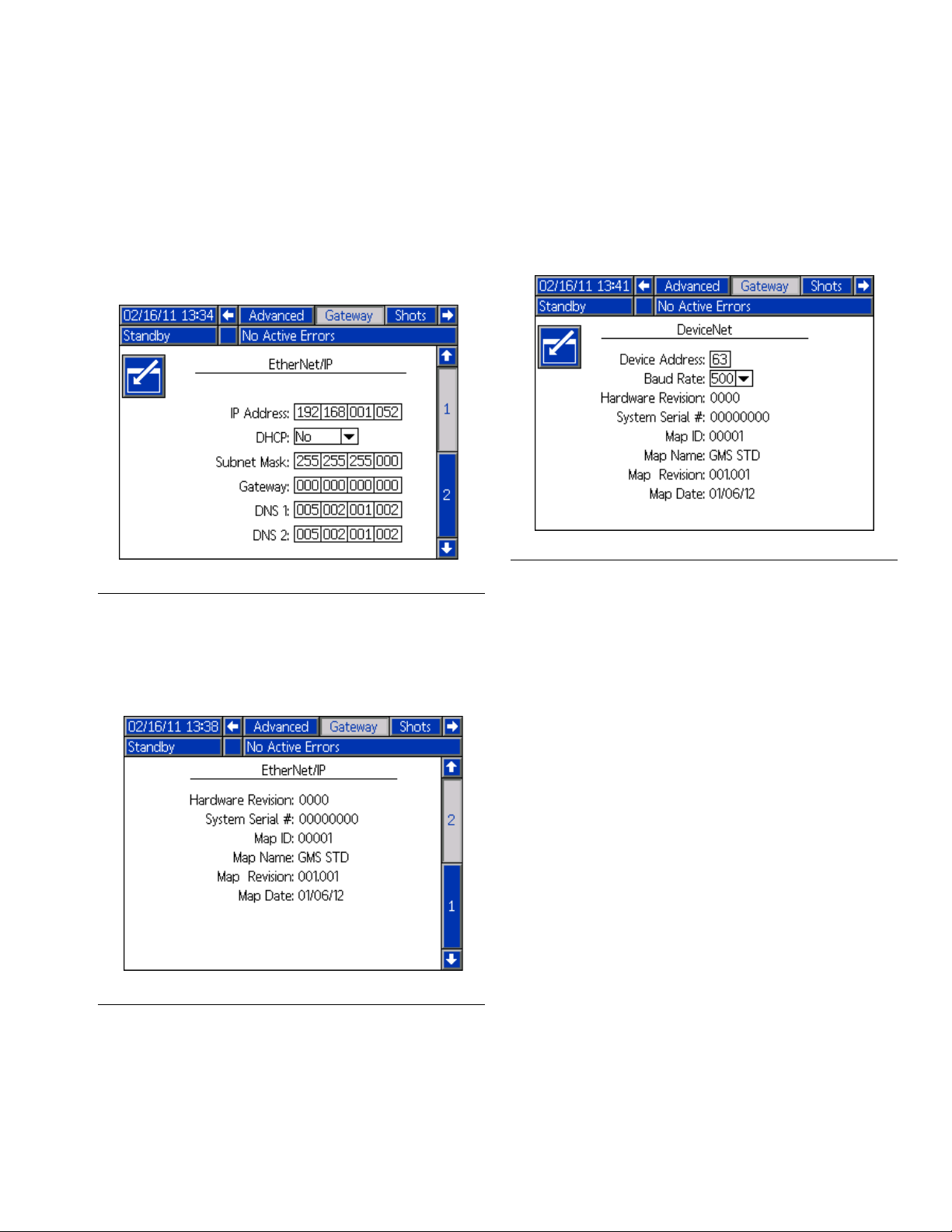
Setup
EtherNet/IP Fieldbus Screens
These screens are shown only if you have a EtherNet/IP
Fieldbus CGM installed. See Kits on page 2.
Screen 1
This screen enables the user to set the IP address,
DHCP settings, subnet mask, gateway, and DNS information.
DeviceNet Fieldbus Screen
This screen is shown only if you have a DeviceNet Fieldbus CGM installed. See Kits on page 2.
This screen enables the user to set the device address
and baud rate, and to view the hardware revision, system serial number, data map identification information.
FIG. 12: DeviceNet Fieldbus Screen
F
IG. 10: EtherNet/IP Fieldbus Screen 1
Screen 2
This screen displays the hardware revision, system
serial number, and data map identification information.
IG. 11: EtherNet/IP Fieldbus Screen 2
F
3A1704G 7
Page 8
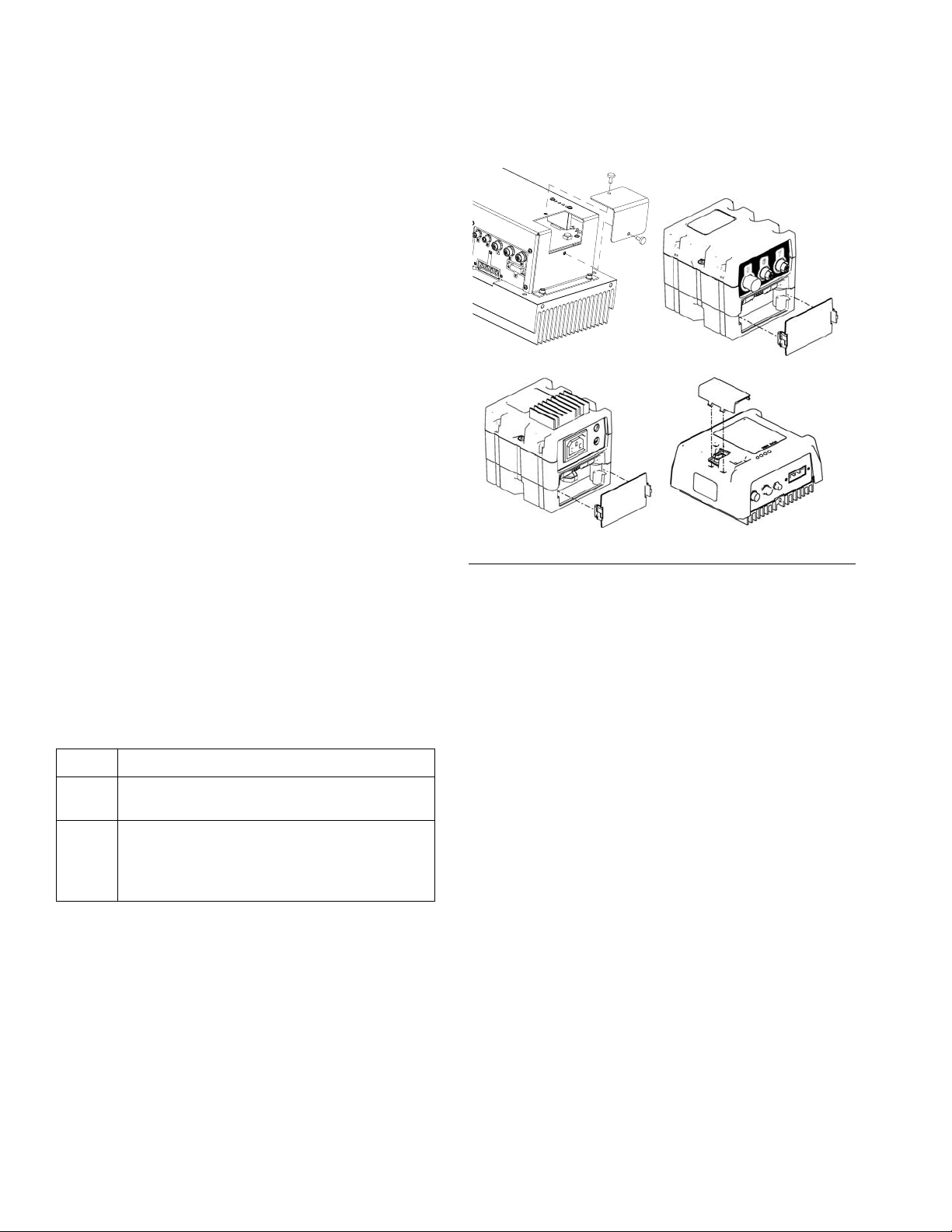
Maintenance
Maintenance
Install Upgrade Tokens
NOTE: The Motor Control Module, Fluid Control Mod-
ule, and Temperature Control Module connection to the
system is temporarily disabled during the installation of
upgrade tokens.
To install software upgrades:
1. Use correct software token stated in the table. See
Graco Control Architecture
manual for instructions.
NOTE: Upgrade all modules in the system to the
software version on the token, even if you are
replacing only one or two modules. Different software versions may not be compatible.
All data in the module (System Settings, USB Logs,
Recipes, Maintenance Counters) may be reset to
factory default settings. Download all settings and
user preferences to a USB before the upgrade, for
ease of restoring them following the upgrade.
See manuals for locations of specific GCA components.
The software version history for each system can be
viewed in the technical support section at
www.graco.com.
Token Application
16H821 HFR:
- Communication Gateway Module
16G365 VPM:
- Communication Gateway Module
VRM:
- Communication Gateway Module
™
Module Programming
r_257396_3b9905_04b
ti12358a1
FIG. 13: Remove Access Cover
ti12334a1
ti12354a1
8 3A1704G
Page 9

Available Internal Data
The following internal data with this system can be viewed and modified by your fieldbus master.
NOTE: Refer to appropriate system manual for machine operation instructions.
CGM Input
System
Status
In
Units
(Bit Number | Name)
0 | Heartbeat 1-2 Needs to fol-
1 | Status of Dispense 1= Dispense
2 | Dispense Valve
(1 = Open)
Byte
from PLC
Output
low the CGM
Output.
0 = Close Disp e n s e V a l v e
Out
Byte
CGM Output
to PLC Input Descriptions
1-2 Square wave
toggles every
3 sec.
A c t i v e ,
0 = Dispense
not active
0 = Dispense
V a l v e C l o s e d ,
CGM initiates a square wave that
toggles every 3 sec. The PLC must
follow the heartbeat. If the heart
beat is lost from the PLC or CGM
then the system will shutdown. If the
PLC does not detect the heartbeat
then the PLC should cycle the PLC
output bit HI/LO in attempt to establish the heartbeat from the CGM. If
no heartbeat is detected then a disconnected cable or major error may
exist in the CGM.
Monitor Only: On Circulation systems, this indicates that a dispense
is pending or in progress (or when
pre dispense timer is active and during a dispense).On an L-head system Dispense Valve is considered
open until the end of the clean out
cycle. On other types of systems the
bit will indicate a dispense is active.
Used in diagnostics only. Not to be
used to control a dispensed shot.
Available Internal Data
1 = Open Dis-
pense Valve
3 | Ratio Check Valve
(1 = Enabled)
4 | Pump Parked
(1 = Parked)
3A1704G 9
0 = Enable Dis-
pense Valve
1 = Enable
Ratio Check
Valve
1= Begin Park 0 = Pump is
1 = Dispense
Valve Open
0 = Dispense
Valve is
enabled
1 = Ratio
Check Valve
is enabled
not Parked, 1
= Pump is
Parked
Valid for VRM/VPM, Infusion/Paste
systems only. Initiating a Dispense
cycle will dispense material out of
the Ratio Check valves when in
Ratio Check mode. When bit is OFF
the material will dispense normally
thru the Dispense valve.
Parking the pump involves moving
the Red pump to the position which
the pump shaft is least exposed to
the atmosphere. System must be in
Standby mode. Chemical will dispense out of the dispense valve.
Page 10

Available Internal Data
System
Status
5 | DV Lockout / Circulation Control
(1 = Locked out)
6 | Mix head Cleanout
(1 = Closed)
Units
CGM Input
In
Byte
from PLC
Output
1-2 0 = Unlock Dis-
pense Valve,
Non-Circulation State
1 = Lockout
Dispense Valve
, Circulation
State
0 = Open
Clean Out
Out
Byte
CGM Output
to PLC Input Descriptions
1-2 0 = Dispense
Valve is
unlocked or in
Non-Circulation State
1 = Dispense
Valve is
locked out or
in Circulation
State
0 = Clean Out
is open
Used to lock out the dispense valve
or configure to circulation mode (circulation type system) when in
standby/operator or operator/night
modes only. Only for stall to pressure systems with an electric dispense valve or any stall to pressure
dispense valve configuration (circulation type system).
Used for L-Head systems cleanout /
diagnostics only.
1 = Clean Out
is closed
0 = System
Startup OFF
1 = System
Startup ON
System Startup bit will initiate a controlled startup of the system. The
temperature conditioning zones will
be initiated when the bit is high. Low
pressure recirculation is also
enabled when the bit is set (Standby
7 | SYSTEM
STARTUP BIT
(1 = On)
Valid for Circulation
systems ONLY
1 = Close
Clean Out
0 = Stop System Startup
1 = Start System Startup
and night modes). Turning off this bit
will turn OFF the temperature conditioning zones and circulation. For
stall to pressure systems with a
manual dispense valve, setting this
bit will configure the pumps to stall
to the pressure set point. For stall to
pressure systems, set to operator
mode and set the DV Lockout / Circulation Control bit to high. Setting
this bit will start a recirculation dispense for recirculation type sys-
tems.
8 | Not Used Not Used Not Used Not Used
9 | Prime Side
(1 = Blue)
0 = RED
1 = BLUE
0 = RED
1 = BLUE
Selects which pump- Red or Blue-
to dispense from in prime mode.
Used for priming the chemical thru
the pumps and hoses. Valid for
VRM/VPM, Infusion/Paste systems
only. Initiating a Prime shot is via the
ADM or the Footswitch. Chemical
will dispense out of the Ratio check
valves if the system is not setup for
circulation.
10 3A1704G
Page 11

System
Status
Units
10 | Base Purge
(1 = On)
11 | Recirc Status
(1 = High Pressure
Recirc)
12 | Purge Alarm
(1 = Purge Active)
CGM Input
In
Byte
from PLC
Output
Out
Byte
0 = Park Pump
ON
1 =Base Purge
ON
1-2 0 = Low Pres-
1-2 0 = Low Pressure circulation ON
1 = High Pressure circulation ON
-- 0 = Purge
Available Internal Data
CGM Output
to PLC Input Descriptions
0 = Park
Pump ON
Park mode is valid for all machine
configurations. Material will dispense out of the mixer for all non cir-
1 =Base
Purge ON
culating systems. Circulating
systems can be parked without dispensing material.
Base purge is valid for VRM/VPM
systems only. Material will be dispensed out of the ratio check ports.
Valid for full circulation systems
sure circulation ON
only. Indicates status of the pump-
ing system when in circulation. If
system is in low pressure recirc the
1 = High Pres-
sure circulation ON
pumps will shift to High pressure
circ and then start the pre-dispense
time. When the pre-dispense time
expires, user can request dis-
penses. After expiration of post-dis-
pense time, the system will return to
low pressure modes. Pre and post
dispense times are settable on the
ADM system-2 sub screens.
Monitoring Only. Indicates status of
shot not
the purging routine.
Active
13 | PLC Disables dispensing
14 | CGM Control
Enabled
15 | USED INTERNALY
0 = Enable Dispensing
1 = Disable dispensing
0 = ADM has
control of the
system
1 = CGM has
control on the
system
-- --
1 = Purge
Shot Active
0 = Dispensing Enabled
1 = Dispensing Disabled
0 = CGM can
only monitor
1 = CGM can
control the
system
PLC enables / disable dispensing
from the GCA controller / footswitch
or remote start via the MCM.
Select via the PLC the control of the
system from either the CGM or the
ADM. CGM can monitor status in
either mode.
3A1704G 11
Page 12

Available Internal Data
Operating
System Mode Select 3 DISABLED
Mode
Selected
Shot
Select Shot number,
or Sequence Position
Number
Selected
Select sequence 5 In Sequence
Sequence
Conditioning / Heat
zones
Units
CGM Input
In
Byte
from PLC
Output
Mode = 1
STANDBY
Mode = 2
SHOT Mode=
3
SEQUENCE
Mode = 4
OPERATOR
Mode = 5
PRIME Mode =
6
NIGHT Mode=
7
4 In Shot Mode,
Selects the
Active Shot
number. In
Sequence
Mode, selects
the Active
Sequence
position number.
mode, selects
that active
sequence. Is
ignored in
other modes
6 Bit 0 = 1, Red
Tank heat
enable
Out
Byte
CGM Output
to PLC Input Descriptions
3 DISABLED
Mode = 1
STANDBY
Mode = 2
SHOT Mode=
3
SEQUENCE
Mode = 4
OPERATOR
Mode = 5
PRIME Mode
= 6
NIGHT
Mode= 7
4 Shot or
Sequence
number feedback
5 Sequence
selected feedback
6 Bit 0 = 1, Red
Tank heat ON
PLC selects the various modes of
the dispensing system.
CGM feedbacks the status of the
system to the PLC.
Prime mode is only available for
variable ratio systems.
Night mode is only available on
standard HFRs with full circulation
systems.
If using a manually controlled dispense valve, shot and sequence
modes are not available.
Select, via the PLC, the active shot
number when in Shot mode or the
Current Sequence position number
when in Sequence mode
Select via the PLC the active
sequence when in Sequence mode
PLC enables / disable the various
Conditioning Zones.
Setting the bit = 1 enables the Heat
Zone.
Setting the bit = 0 disables the Heat
Zone.
Feedback: 0 = zone OFF, 1 = Zone
ON
Bit 1 = 1, Blue
Tank heat
Bit 1 = 1, Blue
Tank heat ON
enable
Bit 2 = 1, Red
Inline heat
Bit 2 = 1, Red
Inline heat ON
enable
Bit 3 = 1, Blue
Inline heat
Bit 3 = 1, Blue
Inline heat ON
enable
12 3A1704G
Page 13

Tank Blue
Fill
Tank Red
Fill
Errors
Needing
Acknowledgement
CGM Input
Units
In
Byte
from PLC
Output
Bit 4 = 1, Red
Hose heat
enable
Bit 5 = 1, Blue
Hose heat
enable
Bit 6 = 1, Red
Chiller heat
enable
Bit 7 = 1, Blue
Chiller heat
enable
1 = Filling, 0 = Off 7 Tank Fill Not
Active = 0
Begin Tank Filling = 1
1 = Filling, 0 = Off 8 Tank Fill Not
Active = 0
Begin Tank Filling = 1
9-12 The PLC ASCII
Output must
match the PLC
Input ASCII
value.
Out
Byte
CGM Output
to PLC Input Descriptions
Bit 4 = 1, Red
Hose heat ON
Bit 5 = 1, Blue
Hose heat ON
Bit 6 = 1, Red
Chiller ON
Bit 7 = 1, Blue
Chiller ON
7 Tank not Fill-
ing = 0
Tank Filling =
1
8 Tank not Fill-
ing = 0
Tank Filling =
1
9-12 CGM ASCII
value of the
error currently requiring
Acknowledgement.
Available Internal Data
Initiates a fill valve open. This bit
can be used to initiate a manual fill
cycle or a auto fill cycle if the auto fill
mode is selected. The tank fill valve
will close upon reaching the high
level switch. See Byte 79 for tank
level status. If the Tank fill bit is
maintained the GCA will close the
valve when the tank is full. Auto time
out and alarm if the Hi level is not
reached within a preset time.
Initiates a fill valve open. This bit
can be used to initiate a manual fill
cycle or a auto fill cycle if the auto fill
mode is selected. The tank fill valve
will close upon reaching the high
level switch. See Byte 79 for tank
level status. If the Tank fill bit is
maintained the GCA will close the
valve when the tank is full. Auto time
out and alarm if the Hi level is not
reached within a preset time.
Errors requiring acknowledgement
are presented on first in first out
basis. The latest error is currently in
the error register in the CGM. The
PLC must send back the exact
ASCII value for the error to be
acknowledged in the CGM. If an
incorrect ASCII error code is sent
back to the CGM then the error will
not clear and the CGM register will
be overwritten with the incorrect
error. If multiple error codes exists
then the PLC must acknowledge
them in the order the errors are sent
to the PLC from the CGM. See
bytes 80-83 and 84 for errors and
status.
3A1704G 13
Page 14

Available Internal Data
Units and
Units and Operating
Operating
Info
Bit | Function
0-1 | Volume Units -- 0 0 | Gallons;
2 -3 | Weight Units -- 0 0 | grams; 0
Units
Info
CGM Input
In
Byte
from PLC
Output
Out
Byte
CGM Output
to PLC Input Descriptions
-- -- 13-14 Bit
xx | Meaning
0 1 | cc's; 1 0 |
Liter
1 | kilogram s;
1 0 | pounds
Monitoring Only. The operating units
of the machine can be read into the
PLC and used as required.
Flow rate
setpoint
Dispense
amount
setpoint
4-5 | Pressure Units -- -- 13-14 0 0 | bar; 0 1 |
psi; 1 0 | MPa
6 | Temperature -- 0 = Fahren-
heit; 1 = Celsius
7 | Flow Unit -- 0 = Volume; 1
= Weight
8 | Rate Unit -- 0 = Minute; 1
= Second
9 | Control Mode -- 0 = Pressure;
1 = Flow
10 11 | Dispense
Mode
-- 0 0 | Time; 0 1
| Volume; 1 0 |
Weight
12 | Reserved for
-- --
future use
13 | Reserved for
-- --
future use
14 | Reserved for
-- --
Future use
15 | Reserved for
-- --
future use
Depending on system
setup the units can be
by weight or volume
-- -- 15-18 Integer value
of the Flow
rate setpoint
in the dispensing system.
Depending on system
setup the units can be
by weight, volume, or
time
-- -- 19-22 Integer value
of the Dispense amount
setpoint in the
dispensing
system.
Monitoring Only. The operating units
of the machine can be read into the
PLC and used as required.
Monitoring Only. The value from the
CGM is an integer and must be multiplied by 0.0001 for the requested
flow rate to be in system units
Monitoring Only. The value from the
CGM is an integer and must be multiplied by 0.001 for the requested
amount to be in system units
14 3A1704G
Page 15

Ratio of
the Blue /
Red material - setpoint
Pump Red
Pressure Actual
Pump
Blue Pressure Actual
Pump
Flow Actual
Ratio of
the Blue /
Red materials
-Actual
Dispense
Amount Actual
Dispense
Duration
-Actual
Blue Inline
Temp Actual
Blue Hose
Temp Actual
Red Inline
Temp Actual
CGM Input
Units
Depending on system
setup the units can be
by weight or volume
In
Byte
-- -- 23-24 Integer value
from PLC
Output
Out
Byte
CGM Output
to PLC Input Descriptions
of the Blue /
Red Material
Ratio setpoint
in the dispensing system.
PSI, bar, or MPa -- -- 25-28 Integer value
of the actual
Red pump
pressure in
the dispensing system.
PSI, bar, or MPa -- -- 29-32 Integer value
of the actual
Blue pump
pressure in
the dispensing system.
Depending on system
setup the units can be
by weight or volume
-- -- 33-36 Integer value
of the actual
Flow rate in
the dispensing system.
Depending on system
setup the units can be
by weight or volume
-- -- 37-38 Integer value
of the actual
Material Ratio
in the dispensing system.
Depending on system
setup the units can be
by weight or volume
-- -- 39-42 Integer value
of the actual
Dispense
amount in the
dispensing
system.
mS -- -- 43-46 Actual Dura-
tion of the dispense in mS
Depending on system
setup the units can be
-- -- 47-48 Actual temperature
read in C or F
Depending on system
setup the units can be
-- -- 49-50 Actual temperature
read in C or F
Depending on system
setup the units can be
-- -- 51-52 Actual temperature
read in C or F
Available Internal Data
Monitoring Only. The value from the
CGM is an integer and must be multiplied by 0.01 for the requested
material Ratio to be in system units
Blue is the value and Red is always
= 1. Blue: Red == xx.xx:1
Monitoring Only. The value from the
CGM is an integer and must be multiplied by 0.0001 for the actual Red
pump pressure to be in system units
Monitoring Only. The value from the
CGM is an integer and must be multiplied by 0.0001 for the actual Blue
pump pressure to be in system units
Monitoring Only. The value from the
CGM is an integer and must be multiplied by 0.0001 for the actual flow
rate to be in system units
Monitoring Only. The value from the
CGM is an integer and must be multiplied by 0.01 for the Actual material
Ratio to be in system units. Blue is
the value and Red is always = 1.
Blue: Red == xx.xx:1
Monitoring Only. The value from the
CGM is an integer and must be multiplied by 0.001 for the actual
amount to be in system units
Monitoring Only. Time base is 0.001
seconds == xxx ms.
Monitoring Only. The value from the
CGM is an integer and must be multiplied by 0.1 for the actual temperature to be in system units.
3A1704G 15
Page 16

Available Internal Data
Red Hose
Temp Actual
Blue Tank
Material Actual
Red Tank
Material Actual
Blue
Chiller
Temp -
Depending on system
setup the units can be
read in C or F
Depending on system
setup the units can be
read in C or F
Depending on system
setup the units can be
read in C or F
Depending on system
setup the units can be
read in C or F
Actual
Red
Chiller
Temp -
Depending on system
setup the units can be
read in C or F
Actual
Blue Inline
Temp - Set
point
Depending on system
setup the units can be
read in C or F
Units
CGM Input
In
Byte
from PLC
Output
Out
Byte
CGM Output
to PLC Input Descriptions
-- -- 53-54 Actual temperature
-- -- 55-56 Actual temperature
-- -- 57-58 Actual temperature
-- -- 59-60 Actual temperature
-- -- 61-62 Actual temperature
-- -- 63-64 Set point temperature
Monitoring Only. The value from the
CGM is an integer and must be multiplied by 0.1 for the set point temperature to be in system units.
Blue Hose
Temp - Set
point
Red Inline
Temp - Set
point
Red Hose
Temp - Set
point
Blue Tank
MaterialSet point
Red Tank
Material Set point
Blue
Chiller
Temp - Set
point
Red
Chiller
Temp - Set
point
Depending on system
setup the units can be
read in C or F
Depending on system
setup the units can be
read in C or F
Depending on system
setup the units can be
read in C or F
Depending on system
setup the units can be
read in C or F
Depending on system
setup the units can be
read in C or F
Depending on system
setup the units can be
read in C or F
Depending on system
setup the units can be
read in C or F
See CGM Input bytes 23-26 for
changing the temperature setpoints.
-- -- 65-66 Set point temperature
-- -- 67-68 Set point temperature
-- -- 69-70 Set point temperature
-- -- 71-72 Set point temperature
-- -- 73-74 Set point temperature
-- -- 75-76 Set point temperature
-- -- 77-78 Set point temperature
16 3A1704G
Page 17

Tank
Material
Level Status Feedback
Scrolling
Error
Units
Tank Level High = 3
Tank Level Mid = 2
Tank Level Low = 1
ASCII values of the
current errors
CGM Input
In
Byte
from PLC
Output
Out
Byte
CGM Output
to PLC Input Descriptions
-- -- 79 Bits 3-0 = Red
Tank Level
Bits 7-4 =
Blue Tank
Level
-- -- 80-83 This will contain the ASCII
characters of
the Error
Code matching the Error
in the Scrolling Error Bar
on the ADM.
Available Internal Data
Monitoring Only. The values from
the CGM:
Tank Level High = 3
Tank Level Mid = 2
Tank Level Low = 1
Monitoring Only. The ASCII value
from the CGM matches the current
Error Codes on the ADM. The errors
scroll if multiple error exists. The
errors may require acknowledgement, see Bytes 9-12. See system
manual for description of the errors.
3A1704G 17
Page 18

Available Internal Data
ADM
Feedback
Units
CGM Input
In
Byte
from PLC
Output
-- -- 84
Out
Byte
CGM Output
to PLC Input Descriptions
Monitoring Only:
Error types that need acknowledged
will be indicated first. After all errors
have been acknowledged then current error types will be indicated.
Bits 3-0 =
ADM Status
bits.
Bits 4-7 are
broken down
as follows:
Bit 4 = System
Power status
Bit 5 = Dispense System ready to
dispense
Bits 7-4 Status
Error needing Acknowledged Alarm = (0x03)
Error needing Acknowledged - Deviation = (0x02)
Error needing Acknowledged - Advisory = (0x01)
Error - Alarm = (0x0C)
Error - Deviation = (0x08)
Error - Advisory = (0x04)
System status bits available.
Bits 3 thru 0 as noted:
S y s t e m Po w e r s t a tu s 0 = O f f, 1 = O n
(Bit 0)
Dispense System ready to dispense
0 = Not Ready, 1 = Ready (Bit 1)
Bit 6 = Dispense System is ready
for external
Dispense System is ready for external requests 0 = Not Ready, 1 =
Ready (Bit 2)
requests
Bit 7= Future
Use
Dispense Valve Open (=1) Indication
18 3A1704G
Page 19

Change
Dispense
Flow Rate
or Pressure Set
point
Change
Dispense
Amount
Set point
Change
material
Ratio Set
point
Change
Temperature Conditioning
Set point
Units
Depending on system
setup the units can be
by weight, volume,
flow, or pressure
Depending on system
setup the units can be
by weight, volume, or
time
Depending on system
setup the units can be
by weight or volume
Select conditioning
zone set point to
change
MSW = Conditioning
Zone Selected
Available Internal Data
CGM Input
In
Byte
13-16 Integer value of
from PLC
Output
the requested
rate in the dispensing system.
Out
Byte
CGM Output
to PLC Input Descriptions
-- -- Changes current shot selected to a
new rate. The value outputted to the
CGM must be an integer. The PLC
value is xxx.xxx and must be multiplied by 1000 prior to being sent to
the CGM
17-20 Integer value of
the requested
Dispense
amount in the
dispensing system.
21-22 Integer value of
the requested
Material Ratio
in the dispensing system.
Blue: Red
-- -- Changes current shot selected to a
new dispense amount. The value
outputted to the CGM must be an
integer. The PLC value is xxx.xxx
and must be multiplied by 1000 prior
to being sent to the CGM
-- -- Changes current shot selected in a
variable ratio system to a new ratio.
The value outputted to the CGM
must be an integer and must be
multiplied by 100 for the requested
material Ratio. Blue is the value
and Red is always = 1. PLC input
is: Blue: Red == xx.xx:1
23-24 0 = Red Tank -- -- When changing a heat zone, select
the appropriate zone number which
will enable the CGM to write a new
temperature set point to the heat
zone selected. Only 1 heat zone
can be selected at a time.
LSW = Temperature
setpoint in 0.1 degree
increments
(example: 501 = 50.1)
MSW + LSW combined to form a
DINT from the PLC output to CGM
input.
NOTE: If the system is a standard
HFR, the LSW setpoint must be
0.1 °C, regardless if Fahrenheit
mode is selected on the ADM.
1 = Blue Tank
2 = Red Inline
3 = Blue Inline
4 = Red Hose
5 = Blue Hose
6 = Red Chiller
7 = Blue Chiller
3A1704G 19
Page 20

Available Internal Data
Change
Temperature Con-
Depending on system
setup the units can be
read in C or F
ditioning
Set point
LSW = Desired set
point in 0.1°C for standard HFR units.
Desired setpoint in
0.1 °C / 0.1°F for recirculation units.
Units
CGM Input
In
Byte
from PLC
Output
25-26 The tempera-
ture set points
are limited by
the temperature high and
low alarm values. There
must be a difference of at
least 10
between the
new set point
and the alarm
values or the
new set point
will be ignored.
Out
Byte
CGM Output
to PLC Input Descriptions
-- -- The value outputted to the CGM
must be an integer and must be
multiplied by 10 for the requested
zone temperature. Temperature
input into the PLC == xxx.x F or C
and must be changed to xxxx C
prior to sending to the CGM (standard HFR only). The temperature
set points are limited by the temperature high and low alarm values.
The alarm setpoints must be greater
than 10 degrees (standard HFR) or
2 degrees (recirculation unit) from
the requested setpoint. If the alarm
is closer than 10 degrees (standard
HFR) or 2 degrees (recirculation
unit) then the requested setpoint will
be ignored. Manually changing the
alarm setpoints on the ADM will be
required prior to a new setpoint
change. See Output Bytes 63 thru
78 for temperature zone feedback
from the CGM.
System
Power
System Power 27 Toggles Sys-
tem Power on
change.
LSW = Desired Set point in 0.1°
units
LSW + MSW combined to form a
DINT from the PLC output to CGM
input.
-- -- System power is ON when the ADM
is in any active mode. System
power is OFF when the power LED
is in the yellow state. To turn the
System power ON or OFF, write a
different value to the System Power
byte. Changing the value will toggle
the state from ON to OFF or OFF to
ON. See Out Byte 84 for System
Power Status
20 3A1704G
Page 21

Available Internal Data
Controlling Device
CGM Control and Night Mode
When the controlling device sets the HFR into night
mode using the CGM, the controlling device will be
responsible for turning on and off the pumps accordingly
(by setting or clearing the “SYSTEM STARTUP BIT”, or
bit 7 bytes 1-2) when the “CGM Control Enabled” bit is
set (Bit 14, bytes 1-2). Any active night mode periodic or
time of day timer will be over-ridden by the controlling
device when the corresponding timer expires within the
Advanced Display Module (ADM). If the controlling
device clears the “CGM Control Enabled” bit after setting the HFR into night mode, the night mode timers will
operate properly and condition the dispense material
accordingly.
CGM Control and Parking the Pumps
After the HFR is set to Standby mode, the controlling
device (and user by pressing the footswitch) will have
the option to park the pumps. When the pumps are
parked, the red material pump shaft will be immersed
into the red material, hence preventing exposure of the
shaft and red material on the shaft to the atmosphere.
ADM Screen Information when CGM
Control is Started or ended
When the user or controlling device sets or clears the
“CGM Control Enabled” bit, information provided on the
ADM display may or may not be current. If the user navigates away, then back to the main home run screen, the
information provided will be current.
If the system is a full circulation based system, the controller device will need to have the pumps cycling in low
pressure mode (by setting the “SYSTEM STARTUP
BIT”, or bit 7 bytes 1-2) prior to setting the “Pump
Parked” bit (bit 4, bytes 1-2). For a standard HFR, the
user will have to remove the “SYSTEM STARTUP BIT”
immediately after the pump reaches the parked position.
For a recirculation type system, the pump will remain in
the park position, and ignore an active “SYSTEM
STARTUP BIT” request. For a recirculation type system, to exit a parked state, the controlling device will
need to clear the “Pump Parked” bit, then set the “SYSTEM STARTUP BIT” from a cleared state. When this
occurs, the pumps will start cycling in the last low pressure flow rate executed.
If the system is a stall to pressure type system, the controlling device simply needs to set the “Pump Parked” bit
from an idle state, then the pumps will move to the
parked position. If the system has a manual dispense
valve, the user will need to ensure the pump pressures
are less than approximately 391 psi (2.7 MPa, 27 bar)
prior to setting the “Pump Parked” bit, and ensure either
the dispense valve is opened, or the material is diverted
out of the pressure relief valves at the material manifold.
3A1704G 21
Page 22

Available Internal Data
Timing Diagrams
The following diagrams show the signal sequence of the CGM communication.
Heart Beat Timing Diagram
Heart Beat CGM Input
Bytes /Bit
CGM HB - Normal
PLC HB - Normal
CGM HB - No HB
PLC HB - Cycle Hi / Lo
I/O
I/O
System Power Bit Diagram
System Power Bit CGM Input
Bytes /Bit
Set CGM Control
Verify CGM Control
System Power ON
Verify System Power ON
2/7
27
Shot Setup - Change Diagram
Shot Setup - Change CGM Input
Bytes /Bit
Select Shot Mode
Verify Shot Mode
Select Shot Number
Verify Shot Number
Set Flow Rate
Verify Flow Rate
Set Shot Size
Verify Shot Size
3
4
13-16
17-20
CGM Output
Bytes /Bit
I/O
I/O
CGM Output
Bytes /Bit
2/7
84/0
CGM Output
Bytes /Bit
3
4
13-16
19-22
22 3A1704G
Page 23

System Startup and Dispensing Recirculation Diagram
Power
Dispense
Dispense
Available Internal Data
OFF
End
Start
Ready
System
ON
Power
3
2/731/7
Bytes /Bit
CGM Output
2/7
Bytes /Bit
CGM Input
N/A
84/1
6/0 thru 7
3
N/A
4
2/6
2/4
1/1
1/2
1/6
4
2/6
N/A
Verify Heat Zones ON
Verify System Startup Bit
Verify CGM Control
Set CGM Control
System Startup and Dispensing
Recirculation System
System Startup Bit - Circ Only
System Heat / Startup time
Verify Shot Mode
Select Shot Mode
System Ready to Dispense
Select Shot Number
PLC Enable Dispense - 0 = Enabled
Verify Shot Number
Verify PLC Enabled Dispense
Circulation Status - 1 = Hi Press
Dispense Start - Direct to MCM
L-Head Cleanout (L-Head Only)
Dispense Valve Open
Dispense Active
3A1704G 23
Page 24

Parts
Parts
Model 24J415
17
16
6
3
7
15
3
Ref Part Description Qty
3† CGMxx0 MODULE, CGM 1
6 114984 SCREW, tapping, phillips pan head 4
7 16J526 TOKEN, map 1
12 121000 CABLE, CAN, female / female 0.5 m 1
13 121901 SUPPRESSOR, box snap, ferrite 3
15 16H821 TOKEN, GCA, upgrade, ADM32 1
16 121807 CONNECTOR, splitter 1
17 124005 BUSHING, strain relief 1
† Not included in kit. See Kits on page 2 for available
CGM modules. See the Communications Gateway
Module manual 312864 for CGM parts list.
Not shown.
24 3A1704G
Page 25

Parts
3A1704G 25
Page 26

Graco Standard Warranty
Graco warrants all equipment referenced in this document which is manufactured by Graco and bearing its name to be free from defects in
material and workmanship on the date of sale to the original purchaser for use. With the exception of any special, extended, or limited warranty
published by Graco, Graco will, for a period of twelve months from the date of sale, repair or replace any part of the equipment determined by
Graco to be defective. This warranty applies only when the equipment is installed, operated and maintained in accordance with Graco’s written
recommendations.
This warranty does not cover, and Graco shall not be liable for general wear and tear, or any malfunction, damage or wear caused by faulty
installation, misapplication, abrasion, corrosion, inadequate or improper maintenance, negligence, accident, tampering, or substitution of
non-Graco component parts. Nor shall Graco be liable for malfunction, damage or wear caused by the incompatibility of Graco equipment with
structures, accessories, equipment or materials not supplied by Graco, or the improper design, manufacture, installation, operation or
maintenance of structures, accessories, equipment or materials not supplied by Graco.
This warranty is conditioned upon the prepaid return of the equipment claimed to be defective to an authorized Graco distributor for verification of
the claimed defect. If the claimed defect is verified, Graco will repair or replace free of charge any defective parts. The equipment will be returned
to the original purchaser transportation prepaid. If inspection of the equipment does not disclose any defect in material or workmanship, repairs will
be made at a reasonable charge, which charges may include the costs of parts, labor, and transportation.
THIS WARRANTY IS EXCLUSIVE, AND IS IN LIEU OF ANY OTHER WARRANTIES, EXPRESS OR IMPLIED, INCLUDING BUT NOT LIMITED
TO WARRANTY OF MERCHANTABILITY OR WARRANTY OF FITNESS FOR A PARTICULAR PURPOSE.
Graco’s sole obligation and buyer’s sole remedy for any breach of warranty shall be as set forth above. The buyer agrees that no other remedy
(including, but not limited to, incidental or consequential damages for lost profits, lost sales, injury to person or property, or any other incidental or
consequential loss) shall be available. Any action for breach of warranty must be brought within two (2) years of the date of sale.
GRACO MAKES NO WARRANTY, AND DISCLAIMS ALL IMPLIED WARRANTIES OF MERCHANTABILITY AND FITNESS FOR A
PARTICULAR PURPOSE, IN CONNECTION WITH ACCESSORIES, EQUIPMENT, MATERIALS OR COMPONENTS SOLD BUT NOT
MANUFACTURED BY GRACO. These items sold, but not manufactured by Graco (such as electric motors, switches, hose, etc.), are subject to
the warranty, if any, of their manufacturer. Graco will provide purchaser with reasonable assistance in making any claim for breach of these
warranties.
In no event will Graco be liable for indirect, incidental, special or consequential damages resulting from Graco supplying equipment hereunder, or
the furnishing, performance, or use of any products or other goods sold hereto, whether due to a breach of contract, breach of warranty, the
negligence of Graco, or otherwise.
FOR GRACO CANADA CUSTOMERS
The Parties acknowledge that they have required that the present document, as well as all documents, notices and legal proceedings entered into,
given or instituted pursuant hereto or relating directly or indirectly hereto, be drawn up in English. Les parties reconnaissent avoir convenu que la
rédaction du présente document sera en Anglais, ainsi que tous documents, avis et procédures judiciaires exécutés, donnés ou intentés, à la suite
de ou en rapport, directement ou indirectement, avec les procédures concernées.
Graco Information
For the latest information about Graco products, visit www.graco.com.
TO PLACE AN ORDER, contact your Graco distributor or call to identify the nearest distributor.
Toll Free: 1-800-746-1334 Fax: 330-966-3006
All written and visual data contained in this document reflects the latest product information available at the time of publication.
GRACO INC. AND SUBSIDIARIES • P.O. BOX 1441 • MINNEAPOLIS MN 55440-1441 • USA
Copyright 2011, Graco Inc. All Graco manufacturing locations are registered to ISO 9001.
Graco reserves the right to make changes at any time without notice.
For patent information, see www.graco.com/patents.
Original instructions. This manual contains English. MM 3A1704
Graco Headquarters: Minneapolis
International Offices: Belgium, China, Japan, Korea
www.graco.com
Revised March 2013
